Harvest One FLARF60X Wireless Flash User Manual
Harvest One Limited Wireless Flash
User Manual
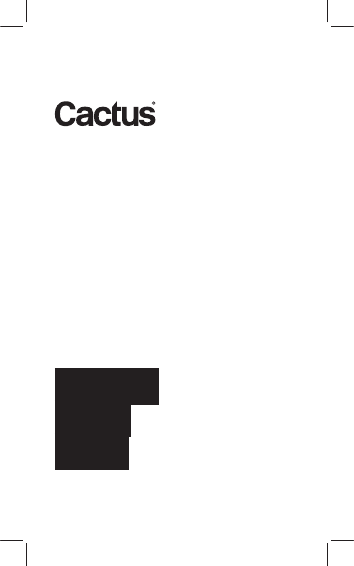
User Manual
Manual
Flash
RF60
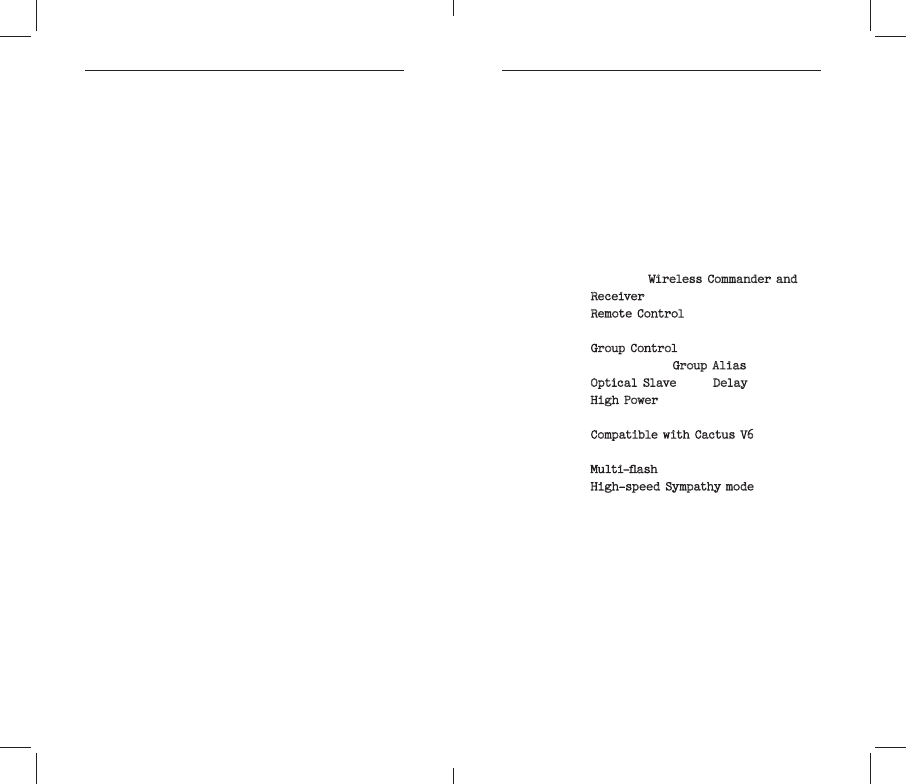
2 3
Table of Content 1. Getting to know RF60
Thank you for purchasing Cactus
Wireless Flash RF60. The RF60 is a
to command your lights off camera,
lights at any angle, direction and
distance – the possibilities are
endless!
–Built-in
Wireless Commander and
Receiver;
–R e m o t e C o nt r o l
Zooms;
–Group Control
Group Alias;
–Optical SlaveDelay feature;
– u p t o a G u i d e N u m b er of
60 meters;
– Wireless
Flash Transceiver;
– feature;
–High-speed Sympathy mode provides
2. Caution and Warnings
Before using the product, read the
-
rect and safe use and to help prevent
d a m a g e of C a c t u s R F 6 0.
1. Turn OFF all your equipments (Cac-
tus units and cameras, etc.) be-
fore changing batteries or making
connection.
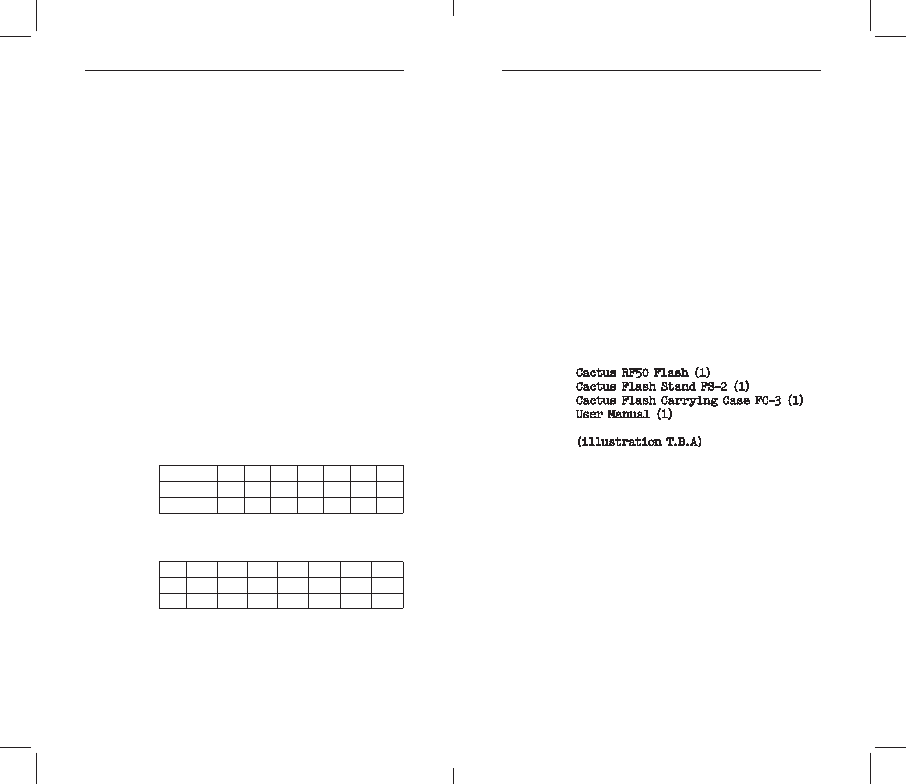
4 5
this instruction manual;
4. Do not permanently store the pro-
duct in a high temperature envi-
ronment (i.e. under strong direct
sunlight, near cooking stoves /
oven).
5. C a c t u s R F60 s h o u ld n o t b e s u b -
merged in liquid or exposed to
h e a v y r a i n u n le s s it i s p r o p erl y
protected.
6. Do not operate the device in the
fumes.
into the eyes of someone at close
range.
the driver of a moving car.
3. Major Specifications
–G u id e N u m b e r (IS O 10 0) i n m e t e r :
Zoom (mm) 24 28 35 50 70 80 105
GN (meter) 33 34 38 45 53 57 60
GN (feet) 108 112 124 147 174 186 195
–Motor Zooms: 24mm – 28mm – 35mm –
50mm – 70mm – 80mm – 105mm
–
1/1 1/2 1/4 1/8 1/16 1/32 1/64 1/128
1/2+0.3 1/4 +0.3 1/8 +0.3 1/16 +0.3 1/32 +0.3 1/64 +0.3 1/128 +0.3
1/2 +0.7 1/4 +0.7 1/8 +0.7 1/16 +0.7 1/32 +0.7 1/64 +0.7 1/128 +0.7
–Flash Durations: 1/300s – 1/20,000s
–
Slave (S)
–Working Radio Frequency: 2.4GHz
–Number of Channels: 16
–Number of Groups: 4
–Maximum Wireless Effective Dis-
tance: 200 meters
–Built in Optical Slave Mode: S1
–
alkaline or Ni-MH), rechargeable
Ni-MH for best performance
–Flash count per battery cycle: 100-
–Recycle time: 0.1-5.0 seconds
–Color temperature: 5600k +/- 200k
–Operating temperature: -20°C to
+50°C
–Dimensions: 205 x 83 x 61mm
–
4. Package Content
Cactus RF50 Flash (1)
Cactus Flash Stand FS-2 (1)
Cactus Flash Carrying Case FC-3 (1)
User Manual (1)
(il lu stratio n T.B.A)
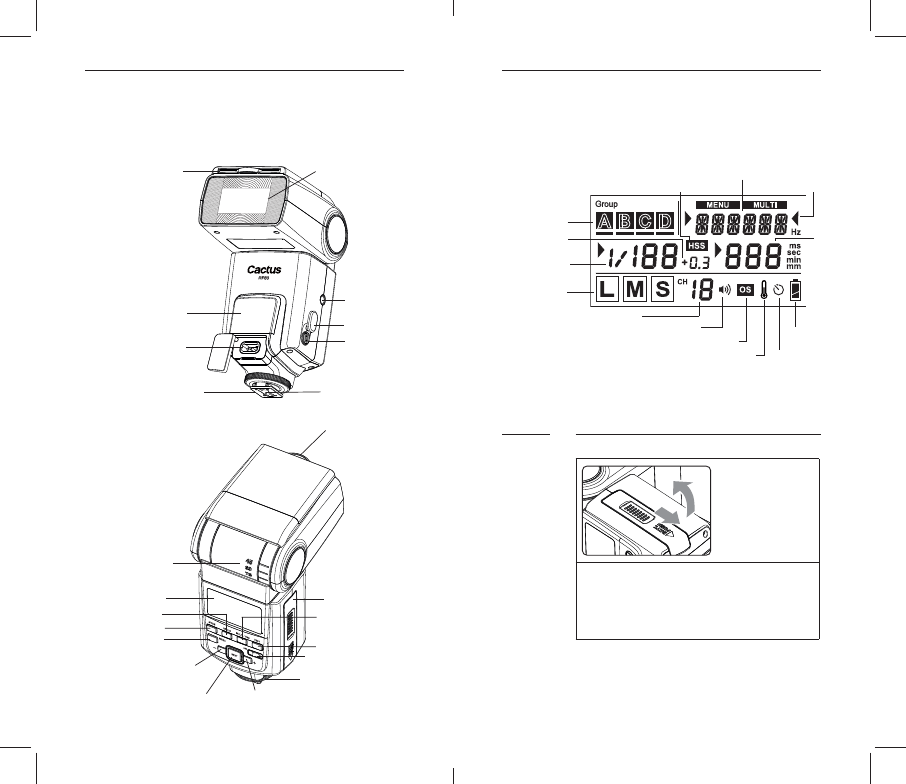
6 7
5. Nomenclature
(RETRACTED)
BRACKET MOUNTING
CHARGING SOCKET
MOUNTING FOOT
CONTACTS
BOUNCE CARD
MODE BUTTON
MENU BUTTON
- BUTTON
NEXT BUTTON
+ BUTTON
ON/OFF SWITCH
TEST BUTTON/
DOOR
GROUP BUTTON
6. LCD Panel
7. Getting Started
Inserting Batteries
1. O pen the cover.
Use your thumb to press the bat-
tery compartment door, and slide
the door.
7.1
MODE
BEEP STATUS
INDICATOR
HIGH TEMPERATURE
WARNING
MAIN POWER
INCREMENT
MODE ICON
TEXT AREA
INDICATORS
ZOOM
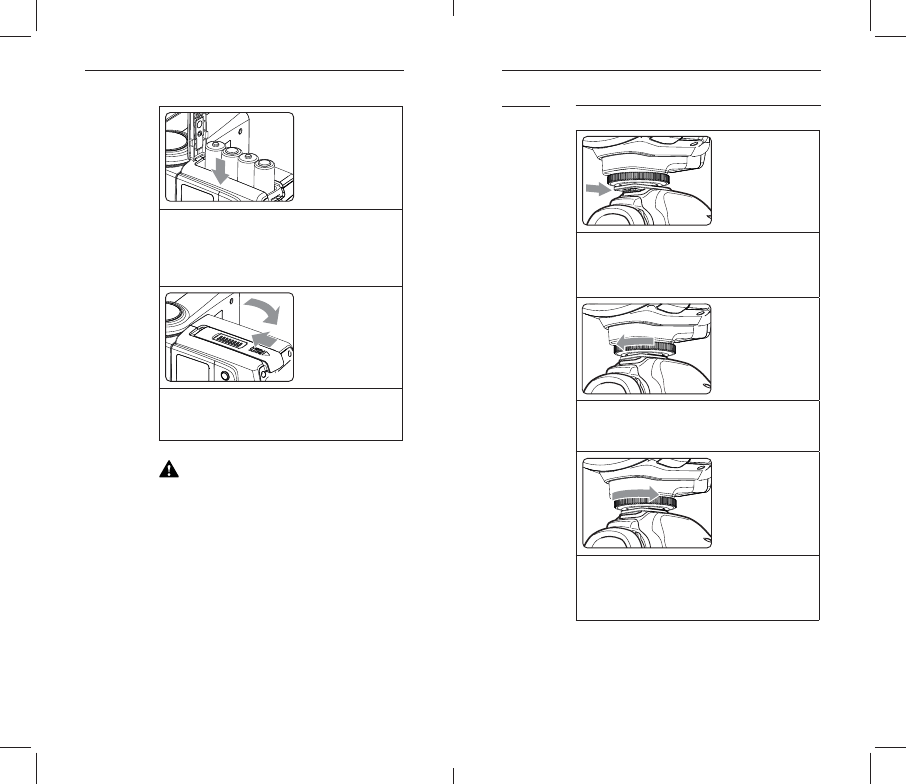
8
2. Install the batteries.
Make sure the positive (+) and
negative (-) battery contacts
in the compartment.
3. Close the cover.
C au t io n
1.
the same brand. When replacing
batteries, replacing all four at
one time.
2. AA-sized alkaline, Ni-HM or lithium
batteries can be used.
3. If you change batteries after
hot.
Attaching to the Camera
1. Attach th e Fla s h.
-
2. Secure the Flash.
mounting foot until it locks up.
3. Detach the Flash.
the mounting foot until it is
loosened.
7.2
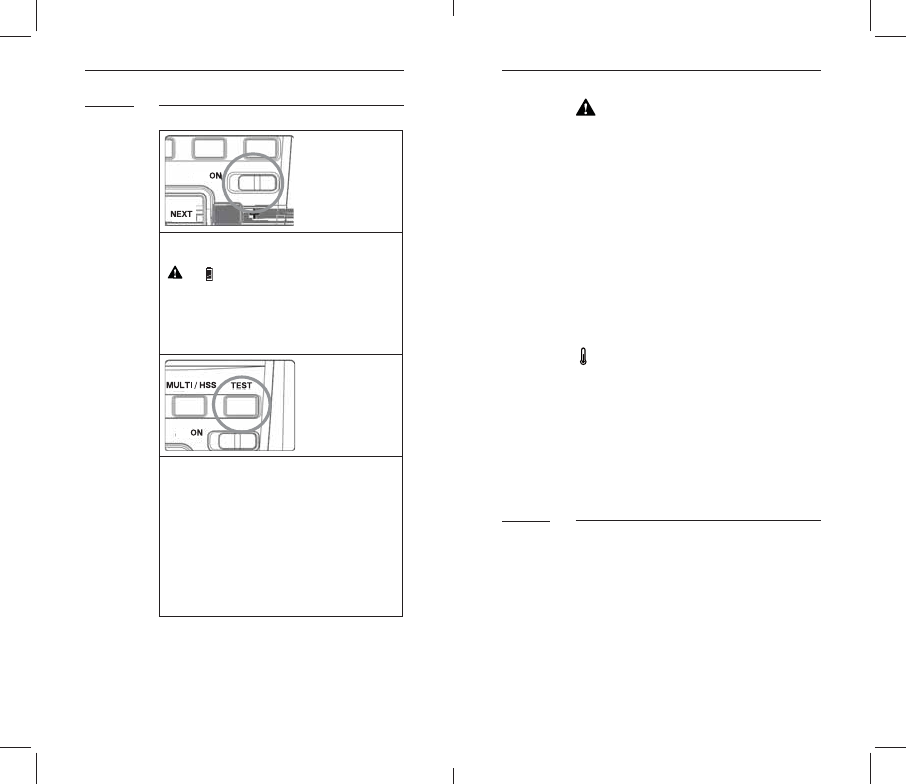
10 11
Turning on the Power Switch
Flash starts charging.
disabled. Please change the bat-
teries immediately.
Section 12.3).
7.3 C a ut io n
1.
after a certain period of idle use,
may damage batteries. Therefore,
is not used for long periods of
time. AA-sized alkaline, Ni-HM or
lithium batteries can be used.
2. To avoid overheating and degrading
-
for at least 10 minutes.
inner overheating prevention fun-
ction may be activated to prolong
the recycling time to about 8 – 20
-
return to normal.
Adjusting Flash Head
the surface before illuminating the
behind the subject for a more natural
looking shot. This is called a bounce
7.4
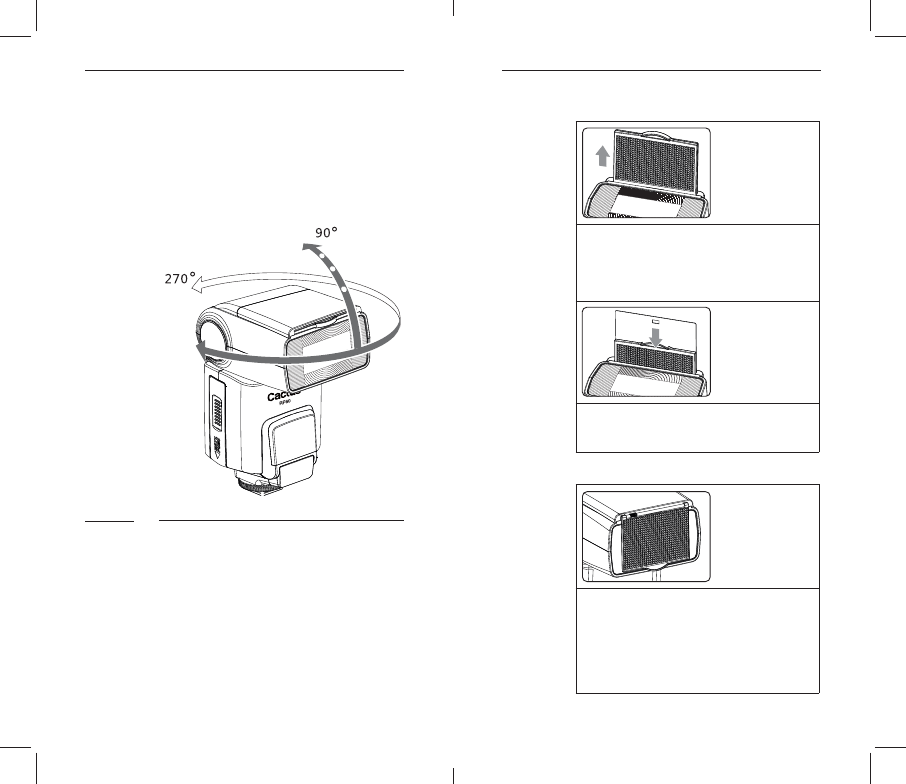
12 13
vertically. Horizontally, it can be
t u r n it t o a s a t i sf y i n g a n g l e v e r ti-
cally and horizontally.
Bounce Card and Wide Angle Diffuser
There is a set of bounce card and
Bounce card is useful for strengthe-
-
7.5
Using Bounce Card
-
out at the same time.
ready for use.
Using Wide Angle Diffuser
come out at the same time.
2. Push the bounce card back in.
-
m i n ati n g at 14 m m c o v e r a g e.
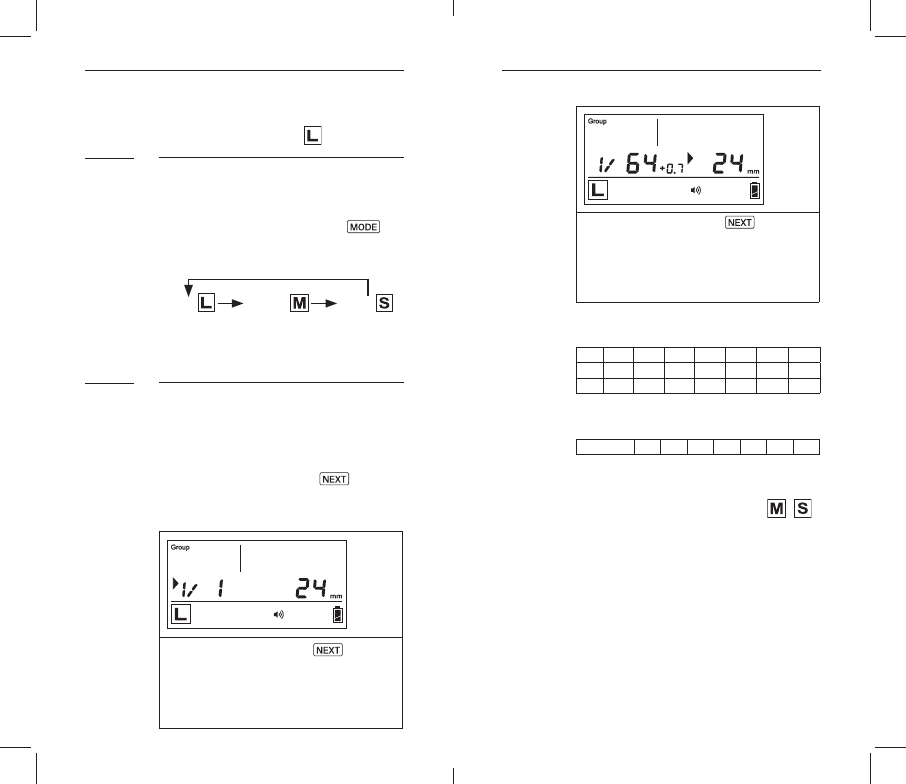
14 15
8. On-camera Operation:
Local Mode
Choosing Local Mode
There are 3 operating modes in RF60,
Mode
b ut t o n t o c h o o s e t h e a p p r o p r i at e
mode. The mode indicator turns in the
-
Adjusting Power and Zoom
right. The selection indicator Ź
level or zoom. Press the Next button
order to adjust a setting of an item.
Next until
the selection indicator Ź is poin-
8.1
8.2
To adjust zoom, press Next until
the selection indicator Ź is
pointing to the zoom value (i.e.,
decrease the zoom range.
1/1 1/2 1/4 1/8 1/16 1/32 1/64 1/128
1/2+0.3 1/4 +0.3 1/8 +0.3 1/16 +0.3 1/32 +0.3 1/64 +0.3 1/128 +0.3
1/2 +0.7 1/4 +0.7 1/8 +0.7 1/16 +0.7 1/32 +0.7 1/64 +0.7 1/128 +0.7
Zoom (mm) 24 28 35 50 70 80 105
9. Wireless Flash: Master
and Slave Modes
With a built-in RF (Radio Frequency)
module, the RF60 has the capability
mode and the other RF60 units in
Slave mode.
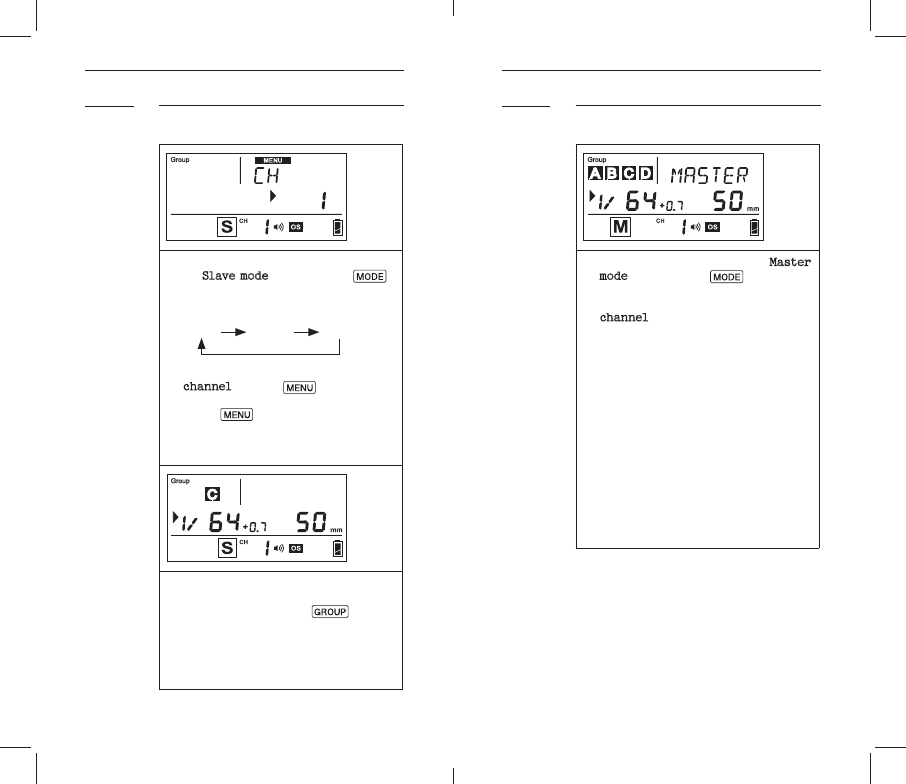
16 17
Setting Up RF60 Slave
to
Sl a v e m o d e b y p r e s si n g Mode.
sequence:
2. Set all RF60 to the same
channel. Press Menu, use + or –
b ut t o n t o s ele c t t h e R F c h a n n e l.
Press
Menu t o g o b a c k t o m ai n
screen. The selected chan-
status bar.
3. Assign RF60 Slave units to
eit h e r g r o u p A, B, C o r D. P r e s s
Group to select the group for
each RF60. Each press of the
change group in the sequence of
9.1 Commanding with RF60 Master
1. Set the on-camera RF60 to Master
mode by pressing Mode (se e S ec-
2. S e t R F 6 0 M a st e r t o t h e s a m e
channel as RF60 Slave units (see
3. Check the group status on the
group panel. Only activated
or D boxes.
4. On RF60 Master, you can change
D group.
5. The default group is the Master
RF60 itself. In the display, the
group is selected in the group
group activation status.
9.2
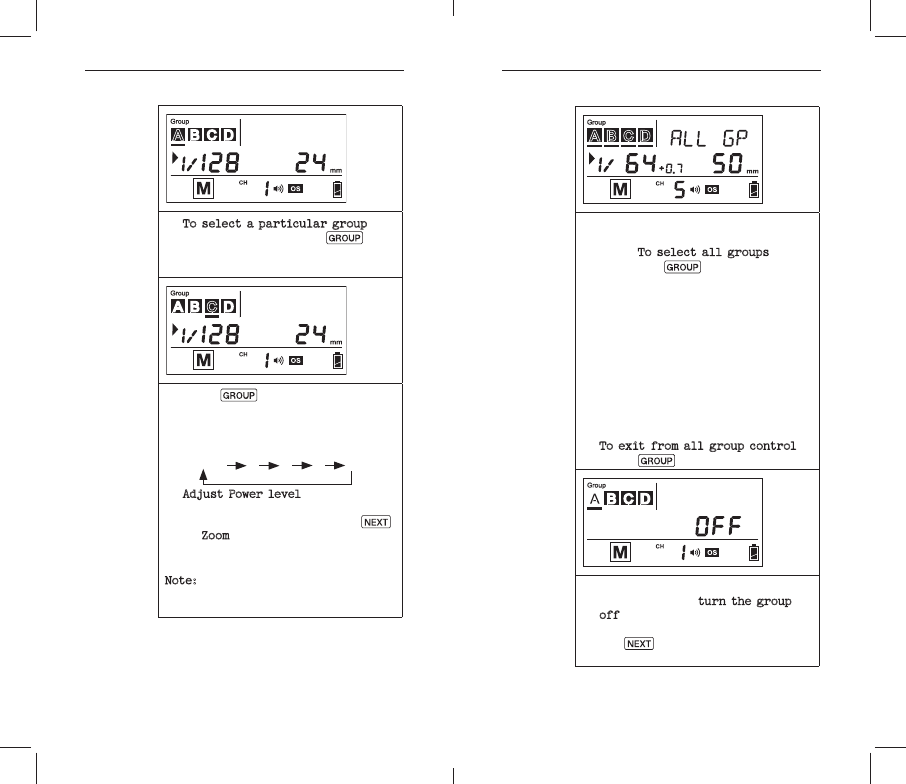
18
6. To select a particular group for
remote control, press Group and
the group selection indicator
7. P r e s s Group
next group, i.e., group B. Each
select next group in the fol-
M a s t er A B C D
8. of t h e M a s t e r
using + or – button. Press Next
to
Z o o m
+ or – button.
Note:-
being selected.
all active groups at the same
time. To select all groups, long
press the Group button.
10.All selection indicators of the
level as you do for a single
group. The changes in both set-
all active groups, including the
12.To exit from all group control,
press Group button once.
-
ticular group, turn the group
off by selecting the group (see
step 2 and 3) and long pressing
the
Next
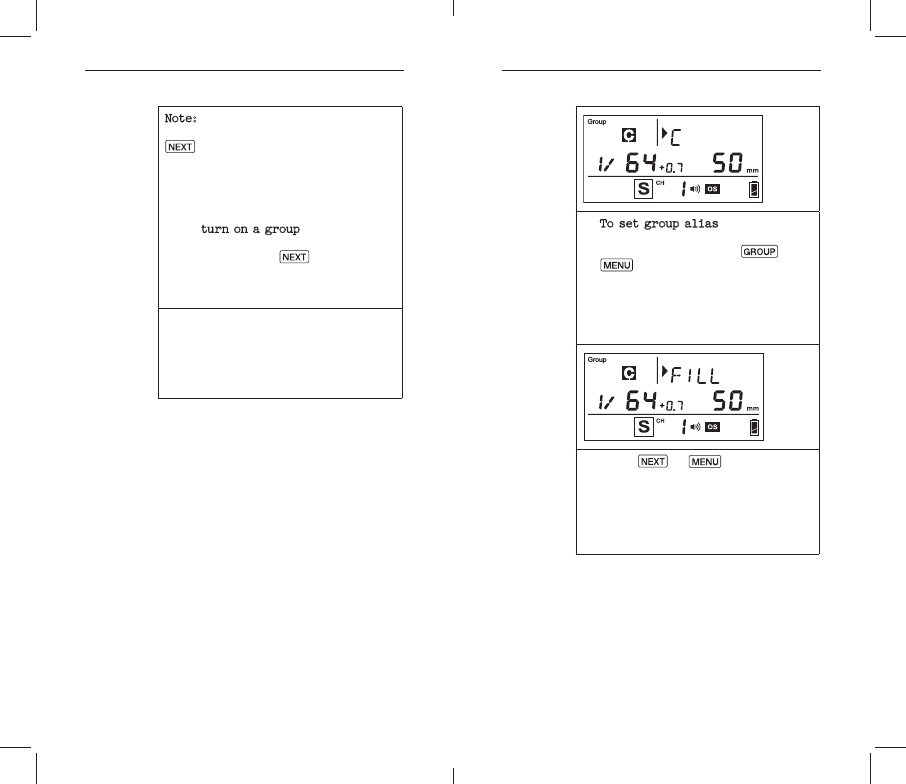
20 21
Note: The RF60 Master can also be
turned off by long pressing the
Next b u tt o n i n t h e M a s t er g r o u p.
Once turned off, the RF60 Master
com mand RF60 Slaves to change set-
14.To tu r n o n a g r o u p a g a i n, s e l e ct
the group (see step 2 and 3) and
long press the Next button. The
15.Press the shutter on camera and
the RF60 Master and Slave units
-
ting as you have set in the RF60
Master.
10. Group Aliases
group alias for users to choose for
the particular slave groups accor-
ding to the purpose of each. The cho-
text area beside the group icons. The
the group is selected.
The group aliases available for se-
lection include:
– RIGHT – BACK – FRONT
1. To set group alias, select the
alias, then press the Group and
Menu button simultaneously.
2. The selection indicator and
the text area. Press + or – but-
ton to scroll through the group
aliases available for selection.
3. Press Next or Menu
alias and exit.
4. Repeat 1-3 to set aliases in all
the Cactus RF60. To prevent con-
fusion, make sure that you have
set the same aliases for the
same group in all RF60 units.
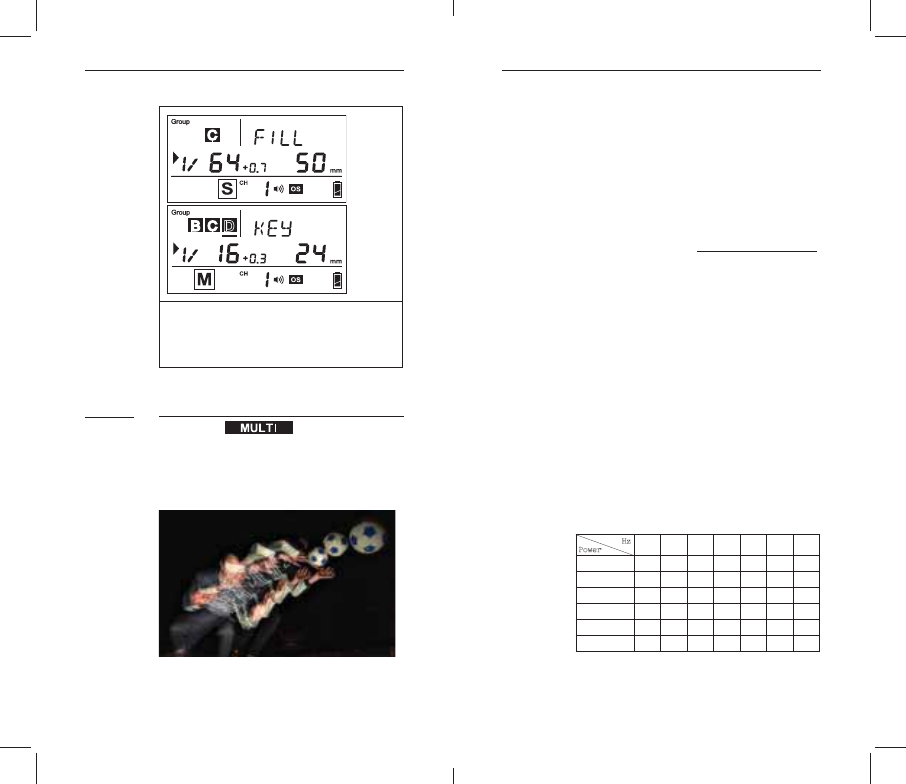
22 23
a p p e a r i n S l a v e m o d e o r M a s t e r
-
lected.
11. Advanced Operation
Multi Flash
In Multi mode, a rapid series of
capture multiple images of a moving
subject in a single frame.
In Multi mode, you can change the:
Flash frequency per second in Hz
Zoom
11.1
represents the number of times the
the shutter speed you have in mind,
you could determine the appropriate
frequency.
S h u t t e r N o. o f 1
picture at a shutter speed of 0.5
10 ti m e s p er s e co n d (i.e., 10 H z), t h e
-
frequency of 100Hz, the shutter speed
should be set at 1/10 second.
level.
Maximum Number of Multi Flashes
Hz
123456-78-9
1/4 7 6 5 4 4 3 3
1/8 14 14 12 10 8 6 5
1/16 30 30 30 20 20 20 10
1/32 60 60 60 50 50 40 30
1/64 90 90 90 80 80 70 60
1/128 100 100 100 100 100 90 80
x
=
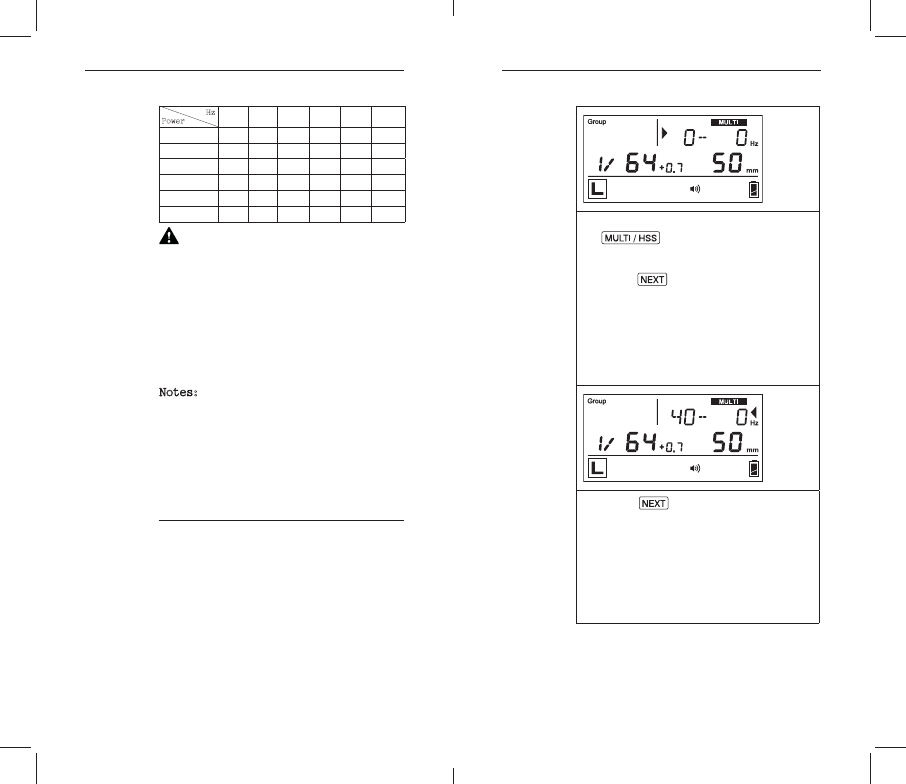
24 25
Hz
10 11 12-14 15-19 20-50 60-199
1/4 22222 2
1/8 4 4 4 4 4 4
1/16 88888 8
1/32 20 20 20 18 16 12
1/64 50 40 40 35 30 20
1/128 70 70 60 50 40 40
T o av oi d o v e r h e a ti n g, d o n o t u s e
Multi Flash more than 10 times in
succession. After using Multi Flash
for at least 15 minutes. Overuse of
Multi Flash may cause over-tempe-
-
perature drops to a safe level.
Notes:
1.
dark background.
2. -
3.
mode camera shutter.
11.1.1 Multi Flash in Local Mode
Once you have determined the shutter
1. To enter Multi Mode, press
Multi/HSS
Hz icons.
2. Pr ess Next until the selec-
tion indicator Ź points to the
beginning of the text area. The
value before the hyphen repre-
mode.
3. Press + to increase or – to de-
4. P r e s s Next until the selection
indicator Ź points to the right
of the text area. The value
after the hyphen represents the
Multi mode.
5. Press + to increase or – to
second.
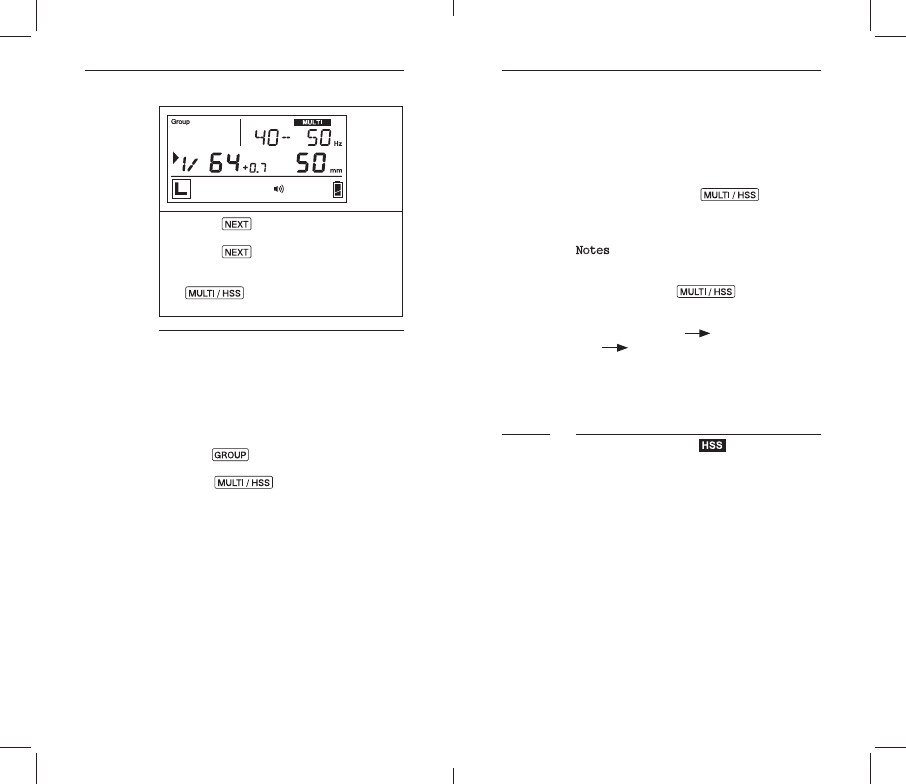
26 27
6. P ress Next
level (see Section 8.1).
7. P r e s s Next to adjust the Zoom
(see Se ctio n 8.1).
8. To exit Multi mode, press
Multi/HSS
main screen.
11.1.2 Multi Flash in Master and Slave Modes
channel.
1. To enter Multi mode in RF60 Master,
press Group
displayed as the group name.
2. Press
Multi/HSS button once. The
in Multi Flash mode.
3.
-
to both Master and Slave units in
all active groups. Whenever the
particular slave group (see table
Maximum Number of Multi Flashes),
4. -
1/4, the Slave RF60 set at those
Multi mode.
5. To exit Multi mode, press Group
to Master, press Multi/HSS button
mode.
Notes:
1. Multi mode and HSS mode (see Sec-
tion 11.2) are exclusive options.
Pressing the Multi/HSS button
-
N or m a l F l a s h M u lti Fl a s h
H S S F l a s h
2.
o n l y b e s el e ct e d i n t h e M a s t er
the RF60 Master and all RF60 Slaves
in the active group(s).
HSS Sympathy Mode
-
ports High Speed Sync, such as HSS
mode on a Canon and FP mode, or Focal
the RF60 offers a HSS Sympathy Mode
-
lessly.
enables synchronization at shor-
ter shutter speeds, i.e. the shut-
x-sync speed.
11.2