Harvest One WFTV6IIS Cactus Wireless Flash Transceiver V6 IIs User Manual V6IIs
Harvest One Limited Cactus Wireless Flash Transceiver V6 IIs V6IIs
User Manual
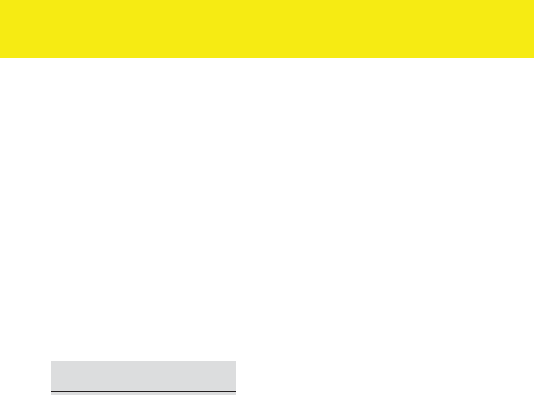
Table of Contents
1. Getting to Know the Cactus V6 IIs
2. Cautions and Warnings
3. Major Specifications
4. Package Contents
5. Nomenclature
6. LCD Panel
7. Compatibility
8. TTL Pass-through
9. Getting Started
10. Flash Profile: Auto Detect and Customization
11. Flash Triggering
12. Remote Manual Power Control
13. High Speed Synchronization
14. Camera Shutter Release
15. Advanced Operations
16. Personalizing the V6
17. Working with Cactus Gear
18. LED Signal Guide
19. USB Connection
20. Optional Accessories
21. Troubleshooting
22. Notices
23. Warranty
1. Getting to Know the Cactus V6 IIs
Thank you for purchasing the Cactus Wireless Flash Transceiver V6 IIs.
The Cactus V6 IIs is specially designed for Sony Alpha and Nex cameras and flashes
with the MI (Multi-Interface) hot shoe. Yet when working with the Cactus V6 II, it
allows you to command different brands’ flashes off camera below or above x-sync
speed. The freedom to adjust shutter speed equips you the best flexibility in
controlling apertures and power levels – the possibility are endless!
1.1 Special Features
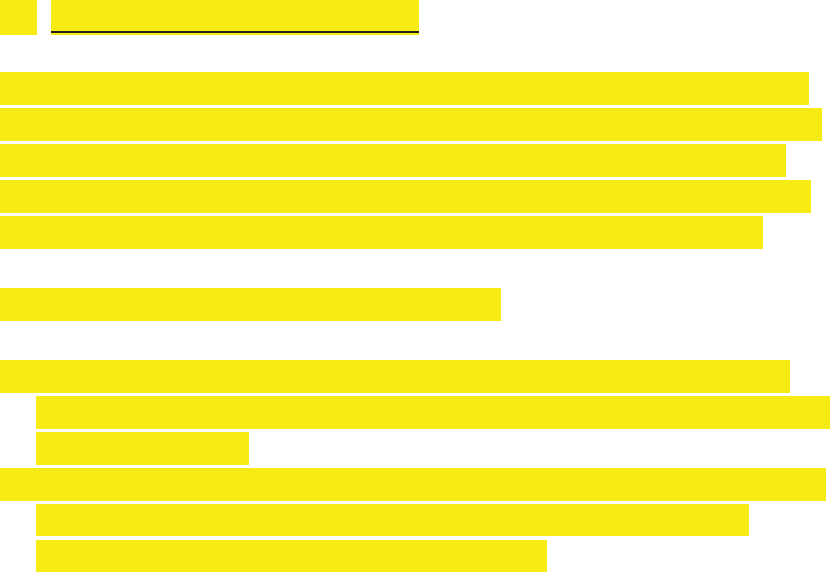
1. Cross-brand wireless manual power control of Canon, Fujifilm, Nikon, Olympus,
Panasonic, and Pentax flashes with Cactus V6 II;
2. Two cross-brand high-speed sync modes: Normal HSS and Power Sync;
- Normal HSS supports shutter speeds up to 1/8000s;
- Power Sync boosts flash contribution above x-sync shutter;
3. Rear curtain sync and slow sync supported;
4. Multi-master supports up to 16 photographers firing the same set of flashes at
their own power setting;
5. AF-assist LED illuminates focusing blind spot when needed;
6. Flash specific profiles with calibrated power levels for many current and previous
flash models;
7. User calibration of flash profiles to ensure accurate power output;
8. Lo Power mode fires the flash for extremely short lengths of time;
9. Absolute Power mode benchmarks the power output of different flash models to
the same light intensity;
10. TTL pass-through with Sony system flashes;
11. Group control allows you to control up to four groups;
12. Relay mode triggers the camera shutter and flash in sync;
13. Delay mode is configurable from 1 millisecond to 999 seconds;
14. Mini-USB port for optional power supply and firmware update;
1.2 HSS and Power Sync Capabilities
Most cameras supports normal flash sync up to its x-synchronization shutter speed
(commonly between 1/160 seconds and 1/250 seconds). Beyond this shutter speed,
the cameras and the system flashes will behave differently. The high-speed sync,
which is also known as the HSS or FP sync, has to be enabled on the system flash in
order to synchronize the flash light with the camera beyond the x-sync shutter.
Cactus V6 IIs supports high-speed sync in two ways:
1. Normal HSS: It supports the HSS or FP sync capabilities of the system flashes.
While it allows user to adjust power levels, the flash exposure is much lower than
the normal flash sync.
2. Power Sync: It syncs with the full power flash pulse without compromises on the
flash exposure. While it does not allow power level adjustment, the flash
exposure is much higher than the normal HSS mode.
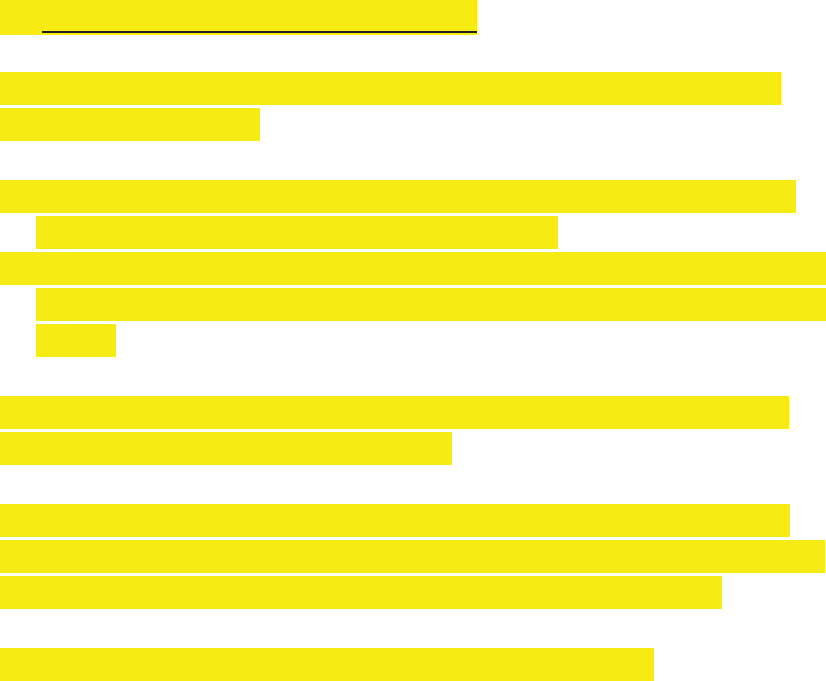
1.3 Auto and Model-Specific Flash Profiles
Each flash model has its individual power level characteristics. In V6 IIs, we have
profiled them in two ways:
1. System-specific Auto Flash Profiles: The default ‘Auto’ profile of the V6 IIs will
work with all Sony flash models with the MI hot shoe;
2. Model-specific Profiles: For more accurate power output, users can choose from
the V6 IIs menu the flash profile that would work perfectly with the specific flash
model.
With this unique feature, photographers can remotely control the flash power of
various flash models, even of different brands!
For flash models that have not been included in the profile list, the V6 IIs can still
work with it by the auto flash profiles. Users could further calibrate the flash profiles
in the Cactus Firmware Updater to produce more accurate power outputs.
Whether built-in or calibrated from the firmware updater software, the flash profile
stored in the V6 IIs can virtually command the flash to produce ANY power level
within the maximum output, and even exceeds what the flash menu allows you to
do:
1. Finer increment scales: The V6 can adjust the power level of flash to 1/10 EV
step, a much finer increment level than the flash menu itself allows (see Section
12.3 for setting up the EV step).
2. Extremely short firing time: In Lo Power mode, the V6 can f ire flashes for very
short lengths of time at extremely low power levels (roughly equal to 1/256),
which is beyond the standard flash power range (see Section 12.4 for enabling
the Lo Power output).
3. Unified power level scale for different flash models: The V6 benchmarks the light
intensity output of different flash models in your set up and commands them to
fire at the same power scale (see Section 12.2 for adjusting absolute power).
Ready to go? Let’s get on board and see what the V6 II can do!
2. Cautions and Warnings
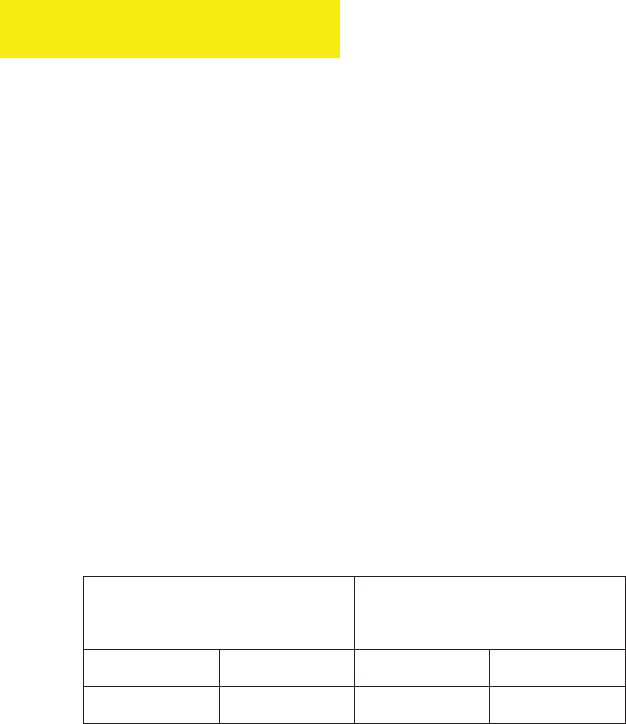
Before using your V6 IIs, read the following safety precautions to ensure correct and
safe use:
1. Turn OFF all your equipment (e.g., Cactus units, flash units, cameras, etc.) before
changing batteries or making connections. Observe the correct polarity when
changing batteries. There is a danger of explosion if the batteries are installed
incorrectly.
2. Switch off the transceiver and remove batteries during storage.
3. Do not permanently store the product in a high temperature environment (i.e.,
under strong direct sunlight, near cooking stoves/oven).
4. The Cactus V6 IIs should never be submerged in liquid or exposed to heavy rain
unless it is properly protected.
5. Do not operate the device in the presence of flammable gases or fumes.
6. Do not dissemble.
7. Do not crush and do not expose the V6 IIs to any shock or force such as
hammering, dropping, or stepping on it.
3. Major Specifications
yWorking radio frequency: 2445.80-2480.99MHz
yNumber of channels: 16
yNumber of groups: 4
ySupport sync speed up to 1/8,000 second
yHigh-speed sync modes: Normal HSS, Power Sync
yMaximum effective distance: 100 meters
yOperating temperature: -20°C to +50°C
yCamera voltage handling: up to 6V
yFlash voltage handling: up to 300V
yDimensions: 72mm (L) x 72mm (W) x 42 mm (H)
yWeight: 84g
yPower input: 2 x AA battery, 3V, 50mA, 0.15W; mini USB 2.0, DC input 5V,
500mA~1A
yEstimated battery life in hours (with LCD backlight on):
Alkaline AA Batteries
1000mAh
Rechargeable NiMH AA
Batteries 2500mAh
TX
RX
TX
RX
55
32
65
34

4. Package Contents
(image) V6 IIs Transceiver
(image) Flash Stand FS-2
(image) Album & User Manual
5. Nomenclature
TEST BUTTON/ SHUTTER RELEASE BUTTON
MULTI-SYSTEM SHOE (FEMALE)
LCD DISPLAY
LANYARD LOOP
X-SYNC PORT
MINI USB PORT
MODE SWITCH
GROUP BUTTONS
AF ASSIST LIGHT
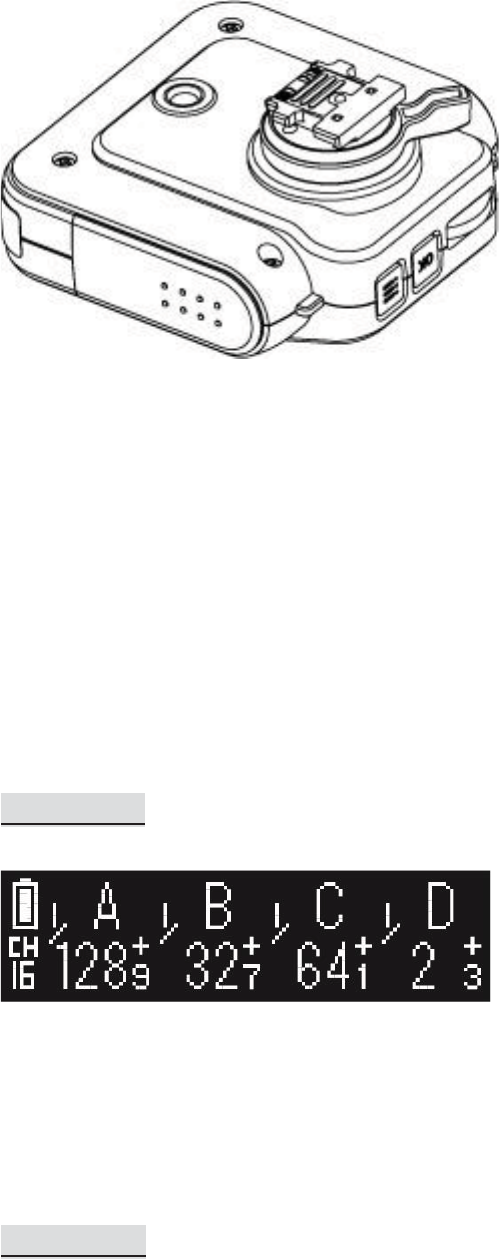
TRIPOD MOUNT
MULTI-SYSTEM SHOE (MALE)
HOT SHOE LOCK LEVER
SELECTION DIAL
OK BUTTON
MENU BUTTON
LED STATUS INDICATOR
BATTERY DOOR
6. LCD Panel
6.1 TX Mode
BATTERY INDICATOR
GROUP
CHANNEL
POWER LEVEL
POWER LEVEL INCREMENT
6.2 RX Mode
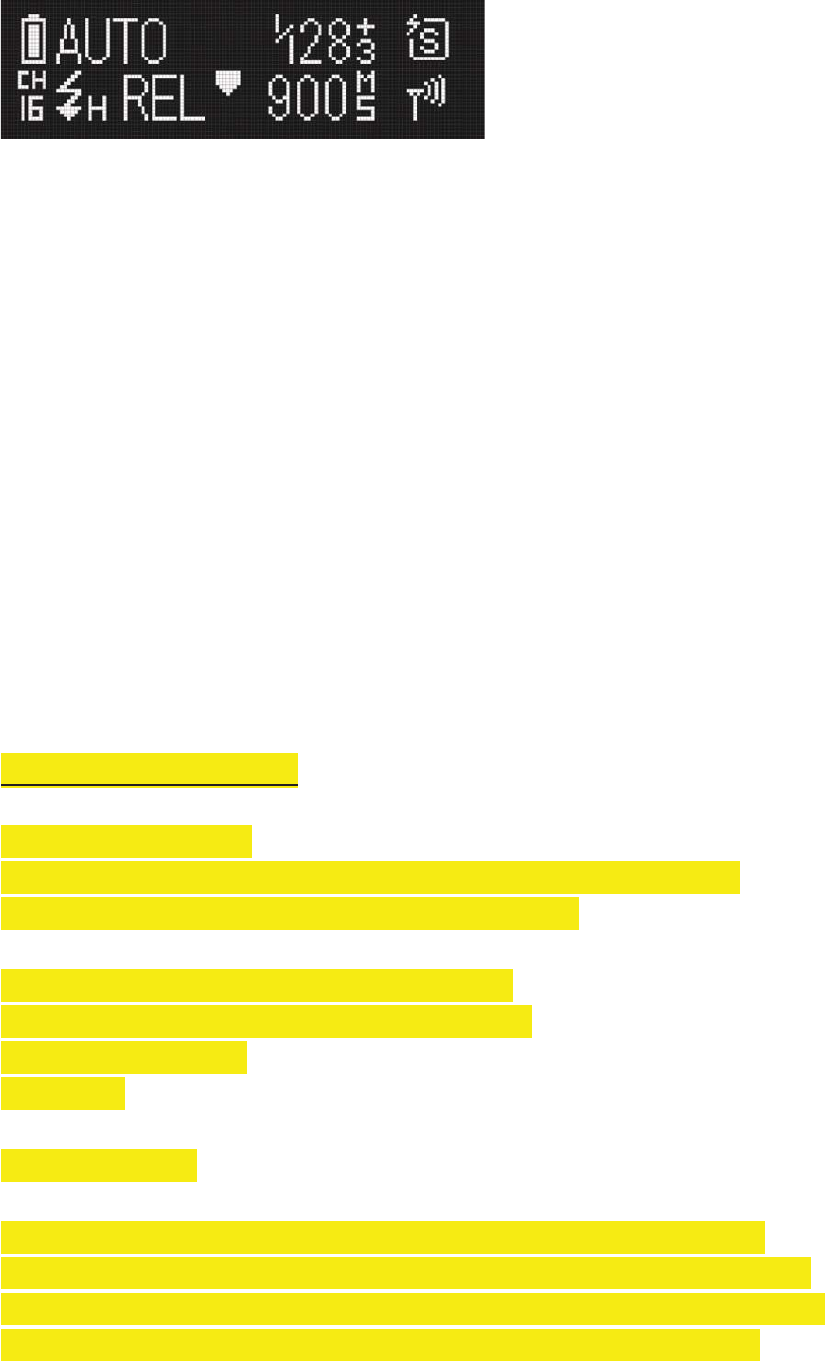
BATTERY INDICATOR
GROUP
POWER LEVEL
POWER LEVEL INCREMENT
SELECTED FLASH PROFILE
WIRELESS SENSITIVITY
CHANNEL
DELAY TIMER
RELAY MODE INDICATOR
SLAVE MODE INDICATOR
7. Compatibility
The Cactus V6 IIs is both a wireless flash trigger and wireless remote control. While it
triggers both portable flashes and studio strobe lights, it also supports remote
control features with selected flash models.
7.1 Flash & Studio Strobes
7.1.1 Cactus RF60x / RF60
With the built-in Cactus V6 module, the Cactus RF60 series can be remotely
commanded and triggered by V6 IIs TX (see Section 17.1.1).
7.1.2 Flash Models with Sony MI hot shoe, including:
- Sony HVL-F60M, HVL-F43M, HVL-F32M, HVL-F20M,
- Metz 64 AF-1 for Sony
- Nissin i40
7.1.3 Studio Strobes
The Cactus V6 IIs triggers studio strobes with the PC sync male port, 3.5mm or
6.35mm port via optional cables (see Section 20). This includes high trigger voltage
portable flash models, and all strobe models with a trigger voltage of 300V or under.
The Cactus V6 IIs does not provide remote power control of these flashes and
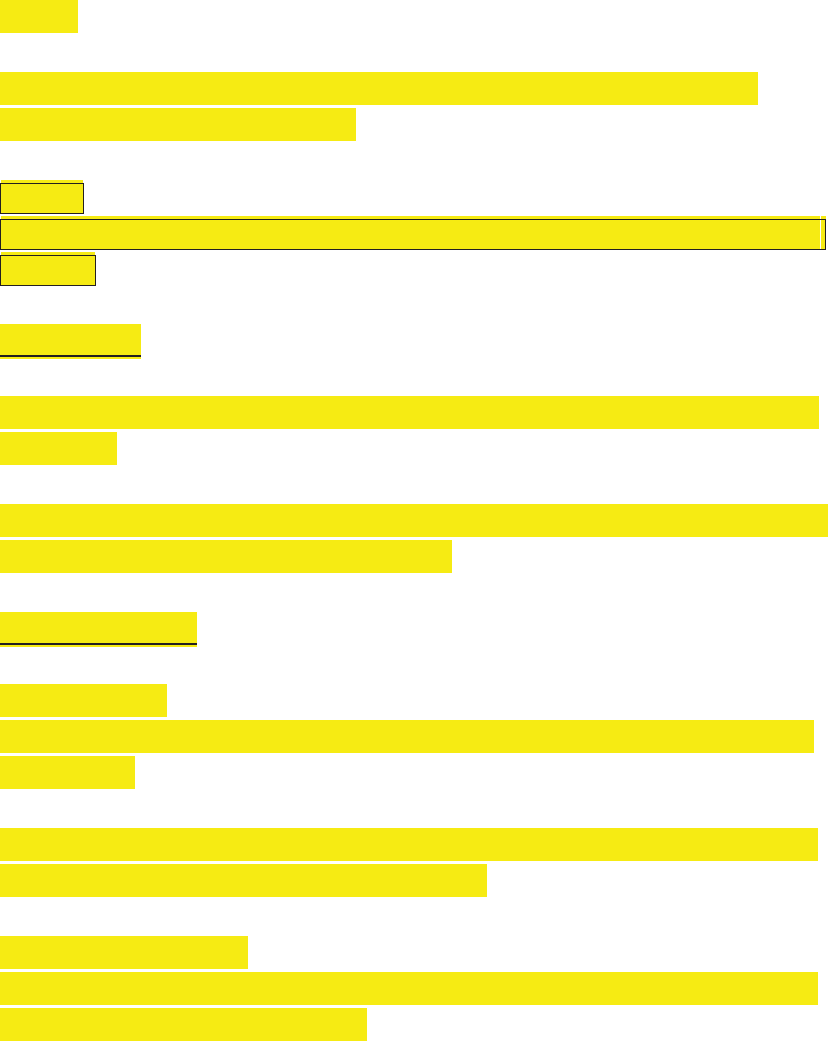
strobes.
For studio flashes to work with high-speed sync, they have to maintain a flash
duration of 1/100 second or longer.
Caution:
Flashes or strobes with reversed polarity connectors DO NOT WORK with the Cactus
V6 series.
7.2 Cameras
The Cactus V6 IIs works with practically all cameras that come with either (1) a Sony
MI hot shoe.
To use the V6 II as a wireless shutter release, specific shutter cables are required. For
the list of optional accessories, see Section 20.
7.3 Flash Triggers
7.3.1 Cactus V6 II
The Cactus V6 IIs in TX mode works seamlessly with Wireless Flash Transceiver V6 II
in RX mode..
The Cactus V6 IIs is compatible with the Wireless Flash Transceiver V6, V5 and Laser
Trigger LV5. See Sections 17.2 and 17.3 for details.
7.3.2 Other Flash Triggers
The Cactus V6 II is NOT compatible with any other flash trigger model, including the
Cactus V2, Cactus V2s, and Cactus V4.
8. TTL Pass-through
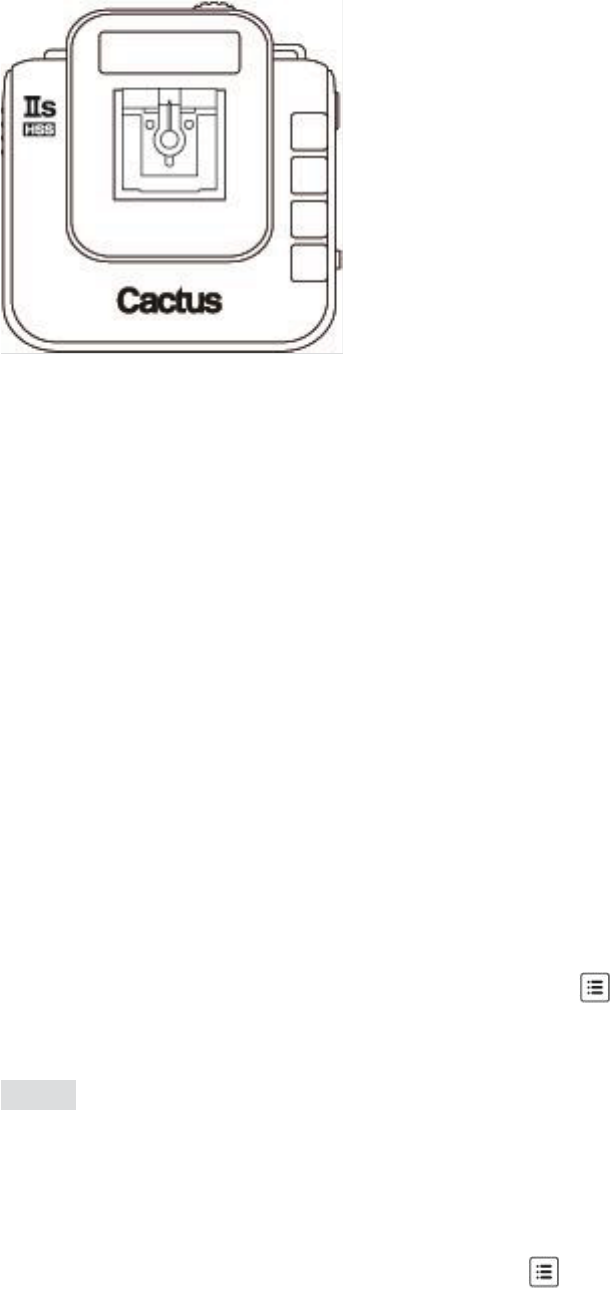
The V6 IIs transceiver comes with a multi-system shoe that supports TTL pass-
through.
While the V6 IIs does not command slave flashes to fire TTL exposures wirelessly, it is
designed to pass TTL signal from camera to flash via the transmitter (TX) and vice
versa.
The hot shoe supports TTL pass-through of Sony systems. Make sure that camera and
flash unit belong to the same TTL system.
With TTL pass-through, the TTL flashes behave as they would when directly
connected to the camera hot shoe. The V6 IIs will work as a wireless flash
commander while supporting all the automatic features (e.g., automatic flash output
via TTL metering, AF assist light, second curtain sync, high speed sync/FP shutter)
provided by the TTL flash system.
To enable TTL pass-through in the V6 IIs TX, press and hold for 2 seconds. The
LCD will show the TTL pass-through indicator at the left bottom corner where the
channel indicator used to be.
(image)
In TTL pass-through mode, the V6 IIs TX cannot control the power level of the flash
attached.
To disable the TTL pass-through mode, press and hold for 2 seconds. The TTL
pass-through indicator will be replaced by the channel indicator on the LCD.
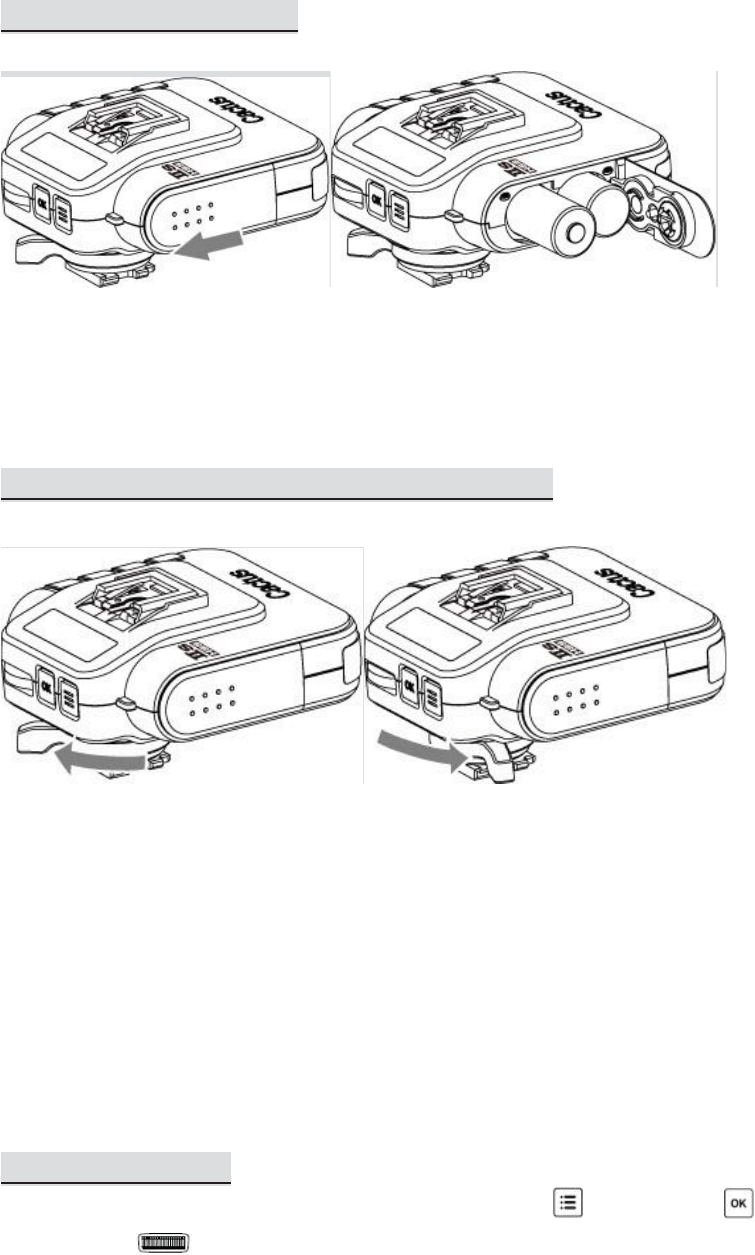
9. Getting Started
9.1 Installing the Batteries
Open the battery door by pushing it backward. Flip open the latch and insert two AA
batteries using the correct polarities. Then close the battery door by pushing it to the
front.
9.2 Attaching to and Detaching from the Camera
To mount the V6 IIs on a camera’s hot shoe mount:
1. Turn the lock lever of the V6 IIs to the left to unlock the hot shoe (male).
2. Slide the V6 IIs into the camera’s hot shoe.
3. Turn the lock lever of the V6 IIs to the right to lock the hot shoe (male).
4. When detaching the V6 IIs from the camera’s hot shoe, turn the lock lever to the
left to unlock the multi-system shoe (male). Otherwise, the hot shoe (male) may
be damaged.
9.3 Buttons and Dial
The V6 IIs control panel is equipped with a Menu button , an OK button , and a
selection dial for quick access to different functions and the configuration
menu.
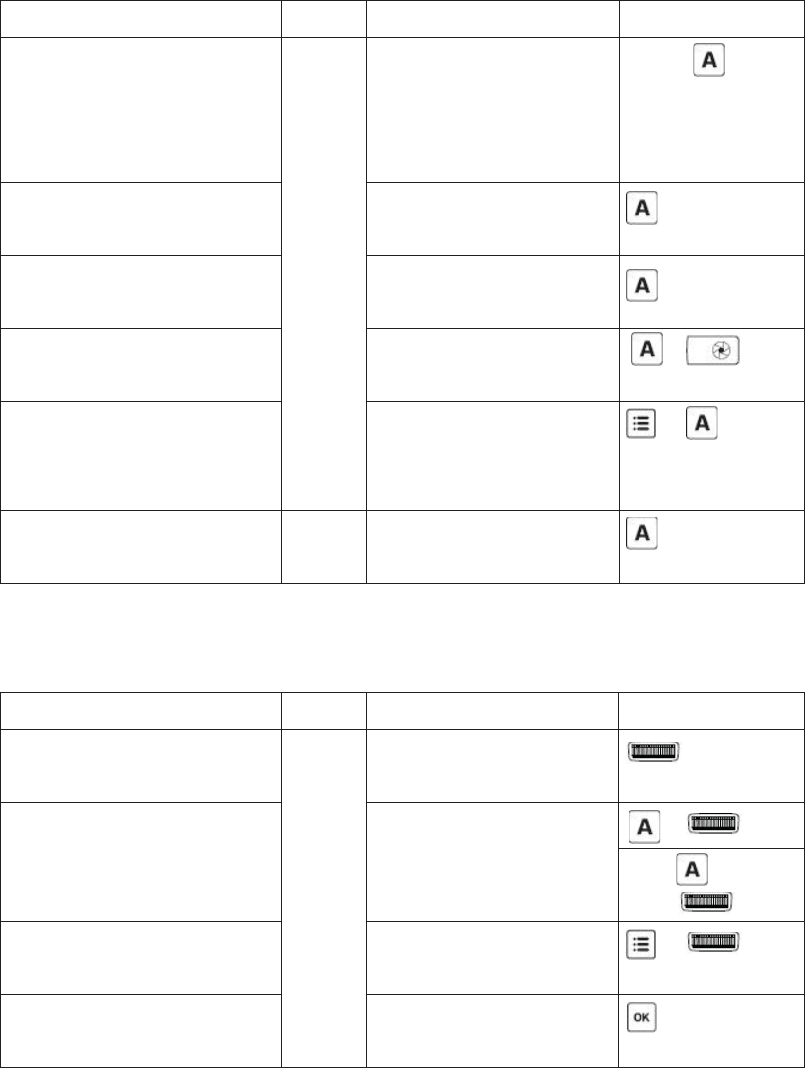
The selection dial has a built-in push-in button that serves as a quick OK button. You
may configure how the dial works to suit your working habit. (see Sections 16.1 –
16.6).
Major functions of the V6 IIs listed below are easily accessible by the buttons and
dial.
Group Control (see Section 9.6)
Function
Mode
LCD
Key
Select a group (e.g., group
A) for adjusting
parameters (power level /
zoom)
RX
Main screen, when the
group is not selected
Hold*
Deselect a group (e.g.,
group A)
Main screen, when the
group is selected
Turn on / off a group (e.g.,
group A)
Main screen, when the
group is not selected
Test firing a group (e.g.,
group A)
Main screen
+
Group EV Offset in
absolute power mode
(e.g., to group A)
Main screen, in
absolute power mode
+
Change the RX to another
group (e.g., to group A)
RX
Main screen
* Hold = Press and hold the button for 2 seconds, then release.
Adjusting Power Level and Zoom (see Sections 12.1 and 17.1)
Function
Mode
LCD
Key
Adjust power level of all
groups
TX
Main screen
Adjust power level of a
single group (e.g., group
A)
Main screen
+
Hold ,
then
Adjust power level of the
Master flash
Main screen
+
Quick power
adjustment
Main screen
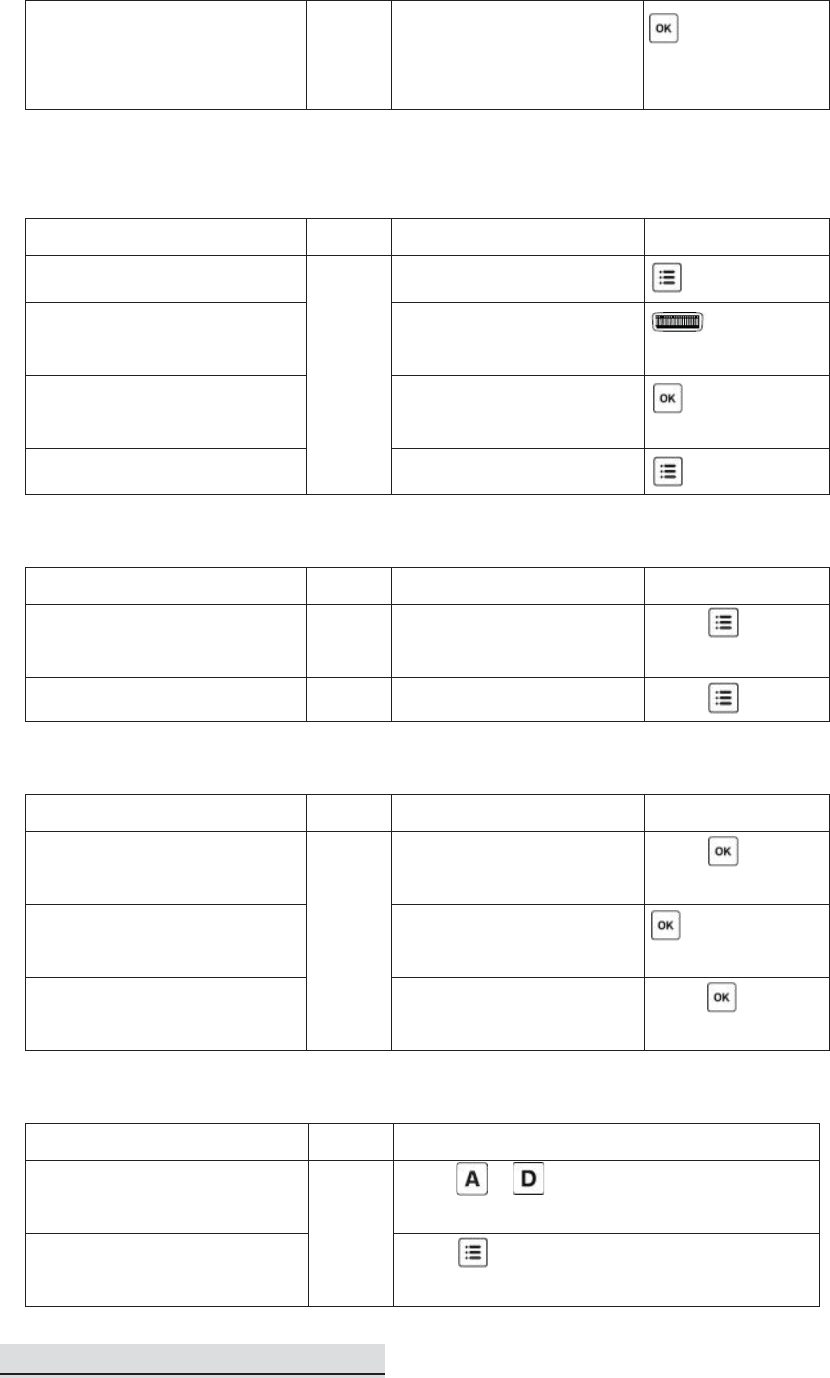
Zoom (Cactus) mode
(needs conf
iguration in
menu beforehand)
Main screen
Navigating the Menu (see Section 9.7)
Function
Mode
LCD
Key
Enter the menu
TX/RX
Main screen
Browse through menu
items and options
Menu
Choose a menu item or
option
Menu
Leave the menu
Menu
TTL Pass-through / Flash Lock (see Sections 8 and 10.1)
Function
Mode
LCD
Key
Enter / leave TTL pass-
through mode
TX
Main screen
Hold
Unlock the slave flash
RX
Main screen
Hold
Dial Lock (see Section 16.2)
Function
Mode
LCD
Key
Lock the dial
TX
Main screen, when the
dial is unlocked
Hold
Temporarily unlock the
dial
Main screen, when the
dial is locked
Unlock the dial
Main screen, when the
dial is locked
Hold
Firmware (see Section 19.2)
Function
Mode
Key
Check firmware version
OFF
Hold + and switch on to TX or RX
mode
Firmware update mode
Hold and switch on to TX or RX
mode
9.4 Choosing the Operating Mode
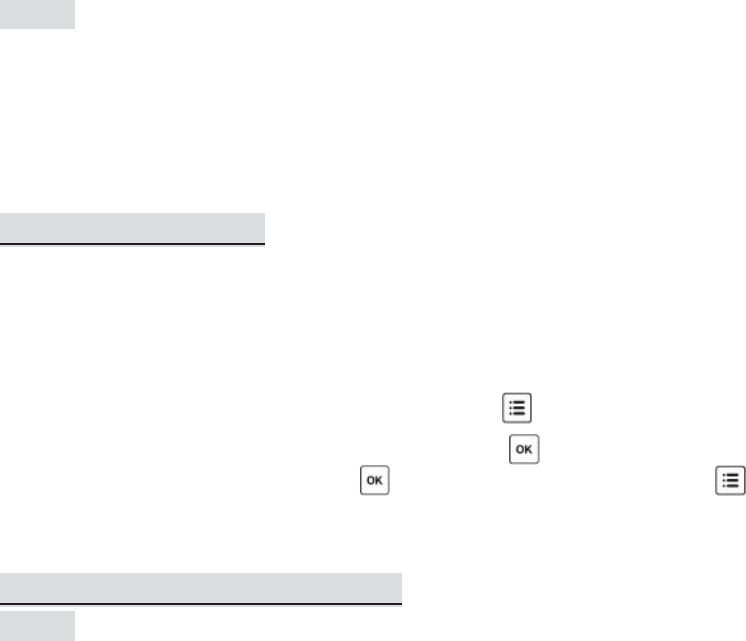
(image)
The Cactus V6 IIs is a wireless transceiver that is capable of transmitting and
receiving radio signals. Set the V6 IIs transceivers to the correct mode (transmitter to
“TX”, receiver to “RX”) by sliding the mode switch to the correct position. This will
automatically power on the transceivers.
9.5 Setting the Channel
The Cactus V6 IIs transceivers communicate with each other via radio frequency.
There are 16 channels available. Always make sure that all of your V6 IIs transceivers
are set to the same channel:
1. To set both TX and RX to the same channel, press . The LCD will show
<CHANNEL> and the default channel number. Press and turn the selection dial to
the preferred channel number. Press to set other menu items or press to exit.
2. The selected channel number will be displayed on the LCD screen.
9.6 Setting and Selecting the Group
(image)
The group function in the V6 IIs can assign RXs into Group A, B, C, or D, and allows
you to choose which group(s) to f ire from the TX unit.
1. All V6 IIs transceivers must be set to the same channel.
2. Assign RX units to Groups A, B, C, or D by pressing one of the group buttons. Each
RX can only be assigned to ONE group. The LED of the selected group will turn
on.
3. Command the TX to f ire any combination of groups by pressing the group
button(s). You can f ire any combination of A, B, C, and D groups. The LED of the
activated group(s) will turn on.
4. To change the power level of a specific group, press and hold an activated group
button. Quickly pressing the group button again will de-select the group.
5. Pressing the group button(s) of activated groups again on the V6 IIs TX will turn
off the group(s). The V6 IIs RX units that have been set to the off group(s) will not
f ire.
6. The V6 IIs will memorize the group selection in both TX and RX when it is
switched off. Next time you switch on the V6 IIs it will start up with the saved
setting.
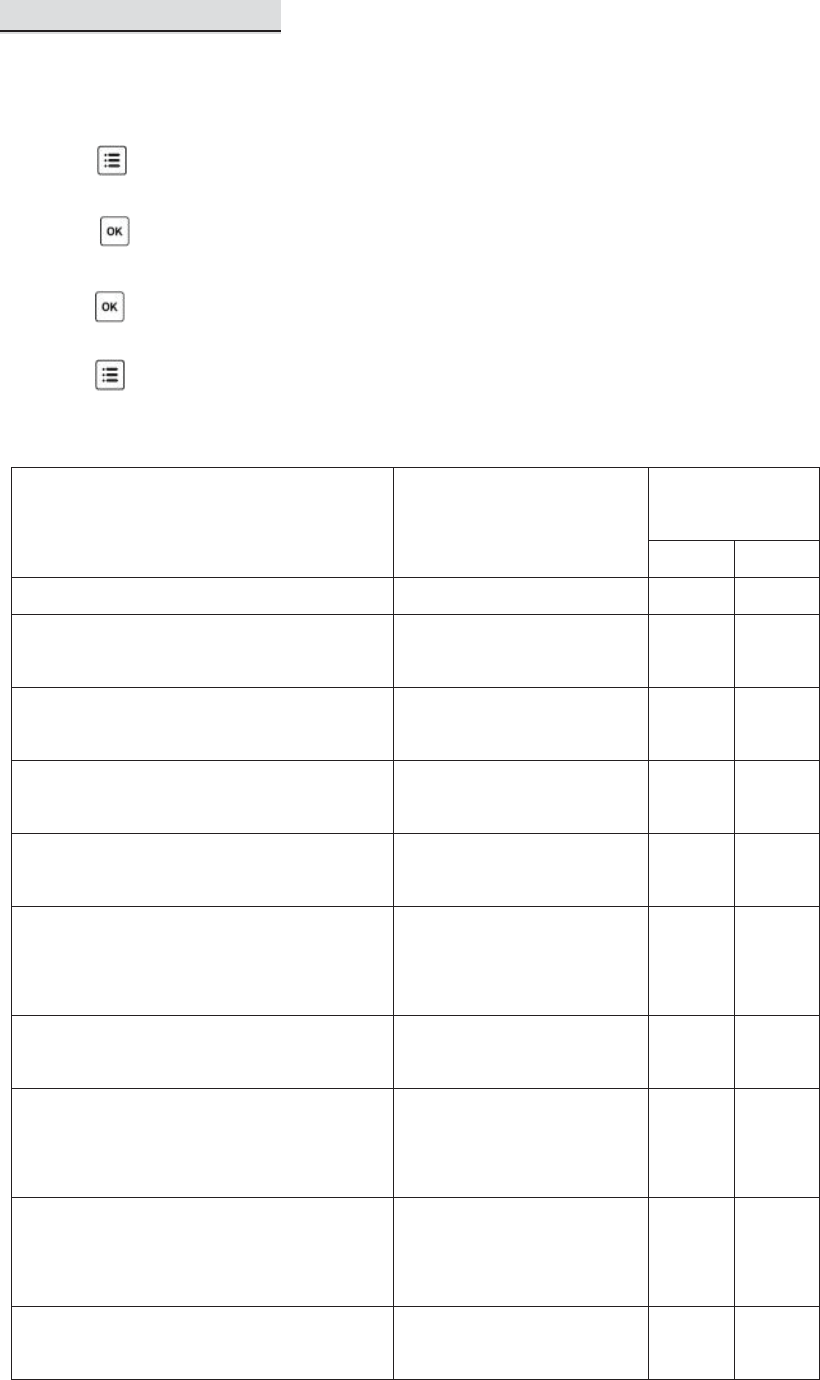
9.7 Navigating the Menu
There are a number of configurable menu options in the V6 IIs.
To change a menu option:
1. Press to bring up the first menu item.
2. Dial right or left to scroll through each menu item.
3. Press or push-in button once to access a menu item.
4. Dial right or left to scroll through each option of a menu item.
5. Press or push-in button once to select the option. The configuration of the
menu item will change immediately.
6. Press to leave and go back to the main screen, or dial right or left to the next
item in the sequence.
Menu item
Options
Applicable
modes
TX
RX
CHANNEL
1-16
√
√
RELAY
OFF
ON
√
√
DELAY
OFF
SET
√
√
Lo POWER
OFF
ON
√
POWER MODE
RELATIVE
ABSOLUTE
√
EV STEP
1/10
1/3
1/2
√
CAMERA SYSTEM
SONY
OTHERS
√
FLASH PROFILE
SONY
OTHERS
CUSTOM*
√
√
GROUP SEQUENCE
OFF
A
-B-C-D
AB-CD
√
HIGH SPEED MODE
DISABLE HSS
NORMAL HSS
√
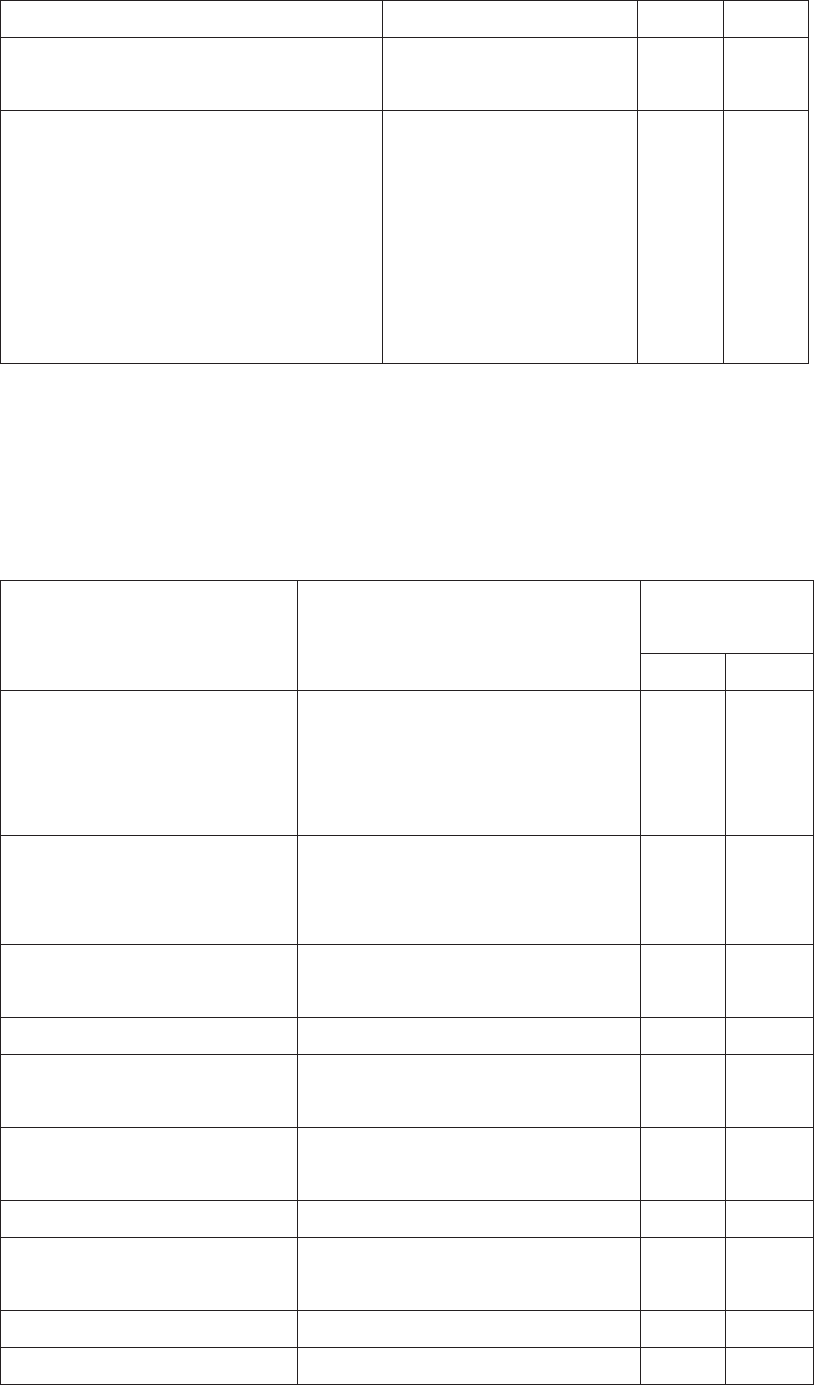
POWER SYNC
LEARN HSS
START
SKIP
√
SUB-MENU
LCD BACKLIGHT
SLEEP
DIAL DIRECTION
SWAP CONTROL
WORK RANGE
FACTORY RESET
BACK TO MENU
√
√
*when available
The following configuration items are grouped under the “sub-menu”.
Sub-menu item
Options
Applicable
modes
TX
RX
LCD BACKLIGHT
OFF
5 SECS
15 SECS
STAY ON
√
√
SLEEP
OFF
15 MINS
60 MINS
√
√
DIAL DIRECTION
CLOCKWISE
ANTI-CLOCKWISE
√
√
BACKLIGHT POWER
1-10
√
√
DAY LIGHT MODE
DISABLE
ENABLE
√
√
TEMPORARY UNLOCK
DISABLE
ENABLE
√
RADIO ID
0-9999
√
√
SWAP CONTROL
QUICK POWER ADJ
ZOOM (CACTUS)
√
AF ASSIST POWER
1-10
√
√
MAX. X-SYNC SPD
1/160 SEC
√
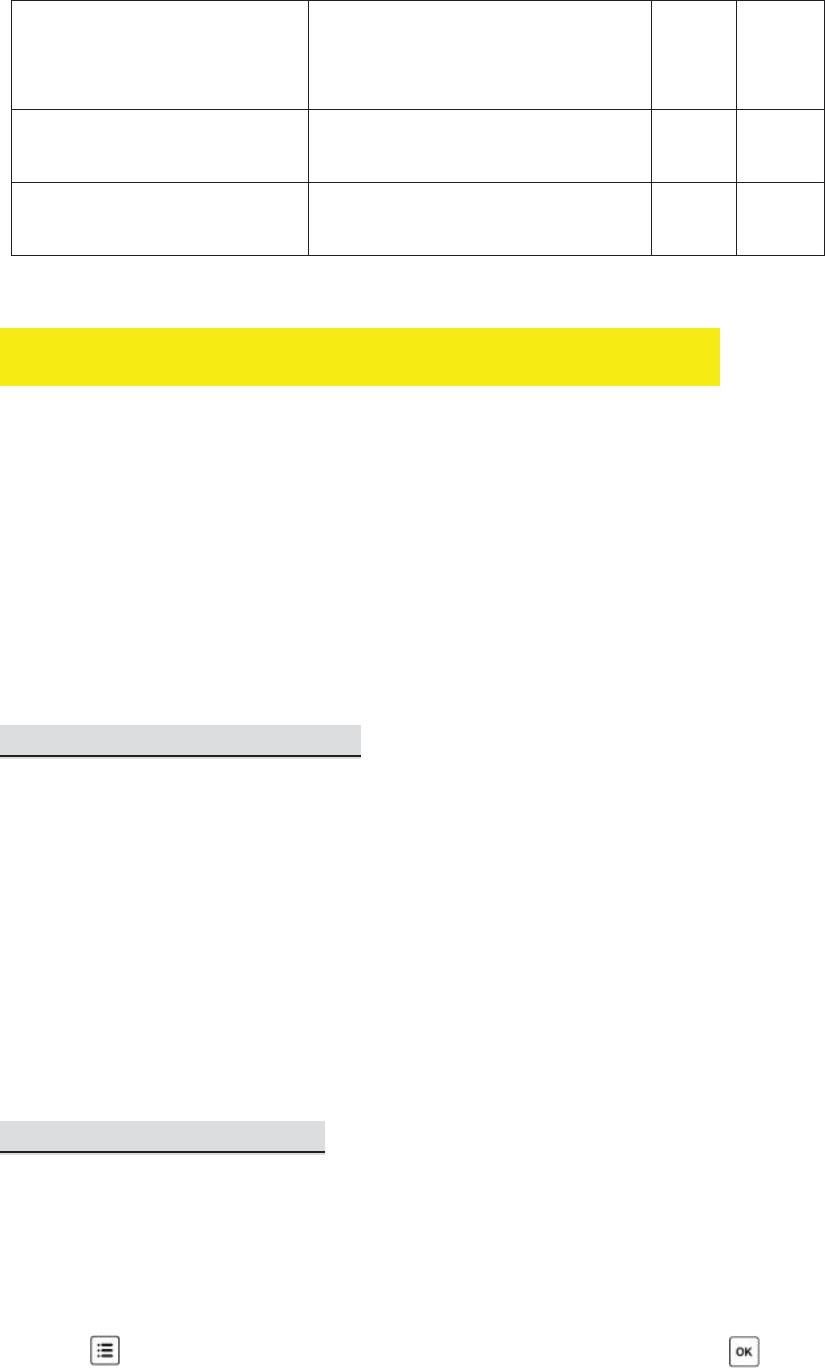
1/180 SEC
1/200 SEC
1/250 SEC
WORKING RANGE
LONG
SHORT
√
FACTORY RESET
NO
YES
√
√
10. Flash Profile: Auto-detect and Customization
The V6 IIs transceiver commands flashes to fire at a particular output via flash
profiles. There are three ways to obtain the correct flash profiles:
1. Apply the <AUTO> flash profile (see Section 10.1).
2. Choose from the pre-installed flash profiles in the V6 IIs (see Section 10.2).
3. Customize the auto profile in the Cactus Firmware Updater on a PC or Mac (see
Section 10.3).
10.1 Applying Auto Flash Profile
The auto flash profile in V6 IIs works with all Sony system flashes with the MI shoe to
produce a moderately accurate (error within 0.3EV) flash output.
The auto flash profile would be loaded to V6 IIs by default..
If you wish to obtain more accurate output that is fine-tuned for your specific flash
units, choose the model-specific flash profiles (see Section 10.2) or customize the
existing flash profiles (see Section 10.3).
10.2 Choosing a Flash Profile
Choose the appropriate flash profile from the pre-installed profile list for each V6 IIs
RX you will use with your flash.
1. Switch on the V6 IIs in RX mode.
2. Press , and then turn the selection dial to <FLASH PROFILE>. Press .
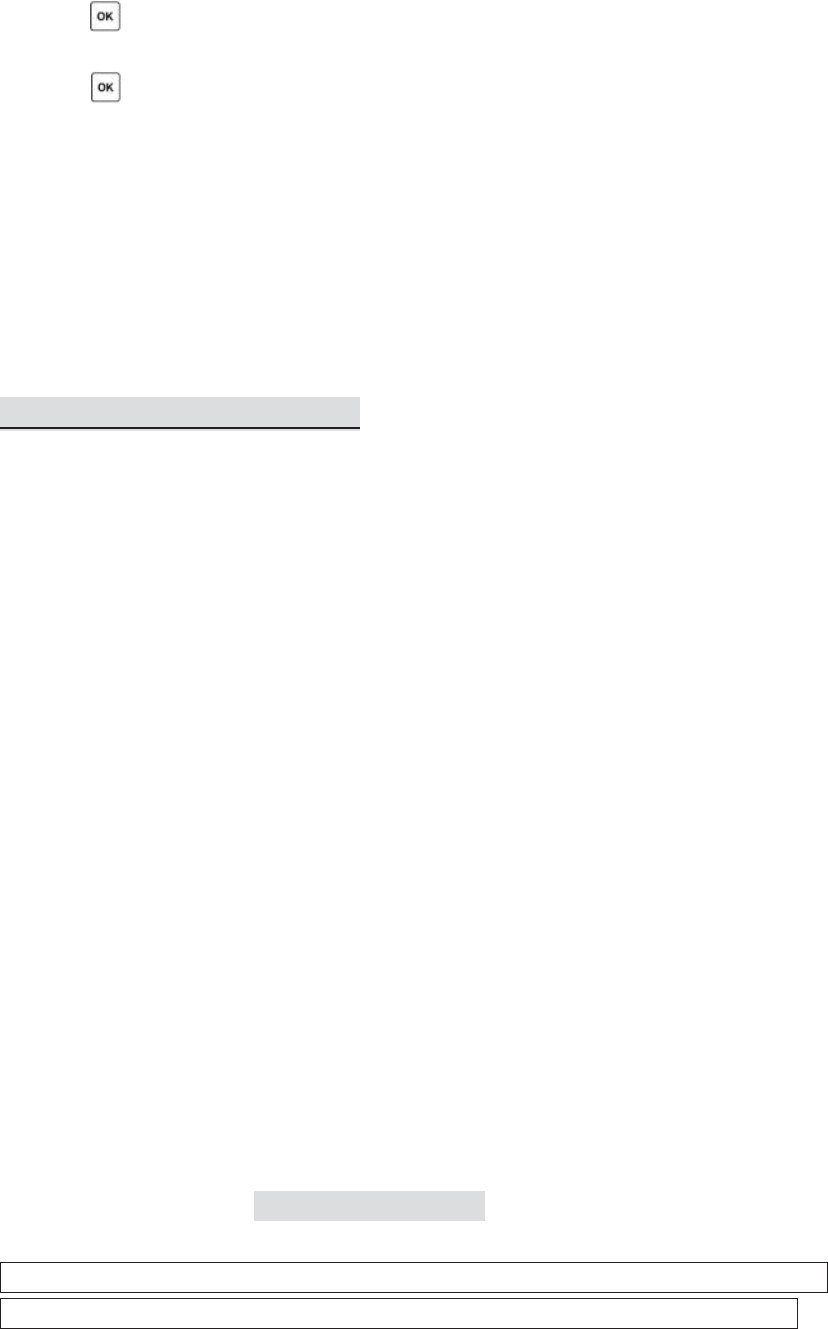
3. Turn the selection dial until the LCD shows your flash model (e.g., <SONY>).
Press .
4. Turn the selection dial until the LCD shows your flash model (e.g., <F60M>).
Press .
5. Connect the flash unit to the V6 IIs. Switch your flash to TTL mode and your flash
will be ready for remote control. The chosen flash profile will be applied until you
choose another flash profile.
In case you wish to fire and control an on-camera master flash via the V6 IIs Tx,
follow steps 2-4 above in TX mode to choose the appropriate flash profile for the
master flash.
10.3 Customizing a Flash Profile
If your flash model is not included in the pre-installed profile list but support digital
TTL, configure the V6 IIs to the Auto Flash Profile (see Section 10.1). In case you wish
to fine tune the power level output commanded by the Auto Flash Profile, you may
customize it with the Cactus Profile Editor available to PC and Mac.
1. Follow the firmware update procedures to connect V6 IIs with your computer
(see Section 19.2).
2. Choose the flash system. Input the guide number of your flash at the zoom angle
at 105mm (which is the benchmark of the pre-installed profiles in the V6 IIs).
3. Based on your experience in controlling the flash with the auto flash profile, input
the power adjustment that you would like to achieve in each of the reference
power level.
4. Enter the profile name in 1-6 letters or numbers.
5. Press STORE PROFILE button. The custom profile will be loaded to the connected
V6 IIs.
To choose the saved flash profile from the profile list, see Section 10.2. All custom
profiles will be stored under the flash system <CUSTOM> in the <FLASH PROFILE>
menu.
Each V6 IIs can save up to 10 custom flash profiles from the Cactus Profile Editor.
Note: The Profile Editor supports profile sharing via codes. When customizing a flash
profile, the editor will generate a code representing the changed parameters. You
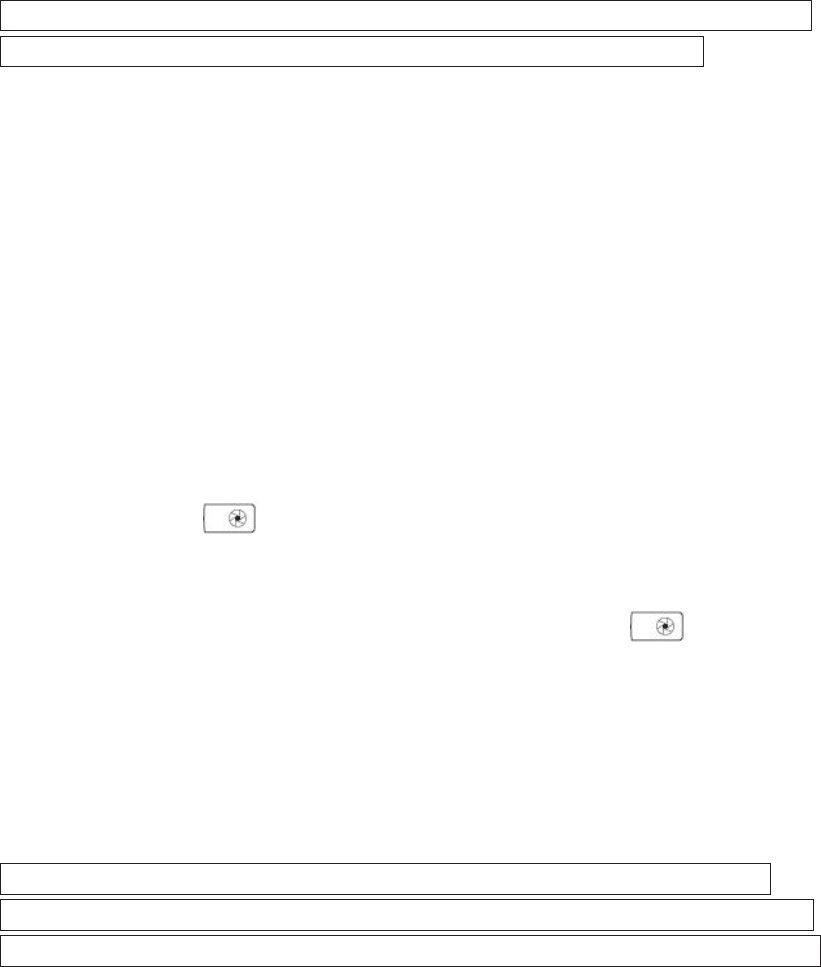
can share this code to friends, or simply enter the code received from others in the
SHARE CODE column to generate a new customized profile in a second.
11. Flash Triggering
To command the flash units in different groups to fire:
1. Set the V6 IIs transceivers to the correct mode (transmitter to “TX”, receiver to
“RX”). This will automatically power on the transceivers (see Section 9.4).
2. Set both TX and RX to the same channel (see Section 9.5).
3. Assign RX unit(s) to A, B, C, or D group and activate the group(s) on the TX (see
Section 9.6).
4. Connect the V6 IIs RX to portable flashes or studio strobes.
5. On the TX, press completely. The status LED of both TX and RX should blink
in green simultaneously. The portable flashes or studio strobes will f ire at the
same time.
6. Test fire a particular group by pressing the group button and completely
and simultaneously.
7. Attach the TX to the camera’s hot shoe. If your camera does not have a hot shoe,
connect the TX to the camera using an optional PC sync cable (CA-200).
8. Press the camera’s shutter release button. The flashes on the RXs will fire
wirelessly and in sync.
Tips: The V6 IIs transceiver can trigger portable flashes with or without remote
power control. If you wish to wirelessly trigger the slave flashes without controlling
their power levels, choose the <OTHER> flash system in the <FLASH PROFILE> menu.
12. Remote Manual Power Control
Apart from flash triggering, the V6 IIs can also command the manual power of your
flash. On each RX, choose the appropriate flash profile for each flash to be
connected. The V6 IIs TX will then be able to command the flash to f ire from 1/128
to 1/1 full power. V6 IIs offers two power definitions for users to command the
flashes’ power in the most convenient way.
To remotely control the power of your flash units:
1. Connect the flash units to the V6 IIs.

2. Switch on the flash units in TTL mode. Then switch on the V6 IIs in RX mode.
3. Choose the correct flash profile for each V6 IIs.
4. If you may command the flash to fire above the x-sync speed, turn on the HSS
flash on your flash units (see Section 13.1).
12.1 Relative Power
Similar to a common flash display, the V6 IIs TX indicates the power level of the
remote flashes in proportion to full power in relative power mode, i.e., 1/1 for full
power, 1/2 for half power, etc. Upon switching on the V6 IIs in TX mode, the LCD will
show the relative power levels of all activated groups.
Note that the small single digit indicates the increment between major power levels.
12.1.1 Single Group Power Adjustment
There are two ways to adjust the power level of a particular slave group.
1. Press and hold the group button until the power level of the chosen group is
highlighted on the LCD. Turn the selection dial to the desired power level. Press
shortly the group button to leave the group selection.
2. Short cut: Press and hold the group button and turn the selection dial
simultaneously. Once the adjustment is finished, release the group button.
You may also adjust the power level of the master flash that you have mounted on
the V6 IIs TX hot shoe (female).
1. Make sure that the TTL pass-through mode has not been activated (see Section
8).
2. Press and turn the selection dial simultaneously to change the power level of
the master flash.
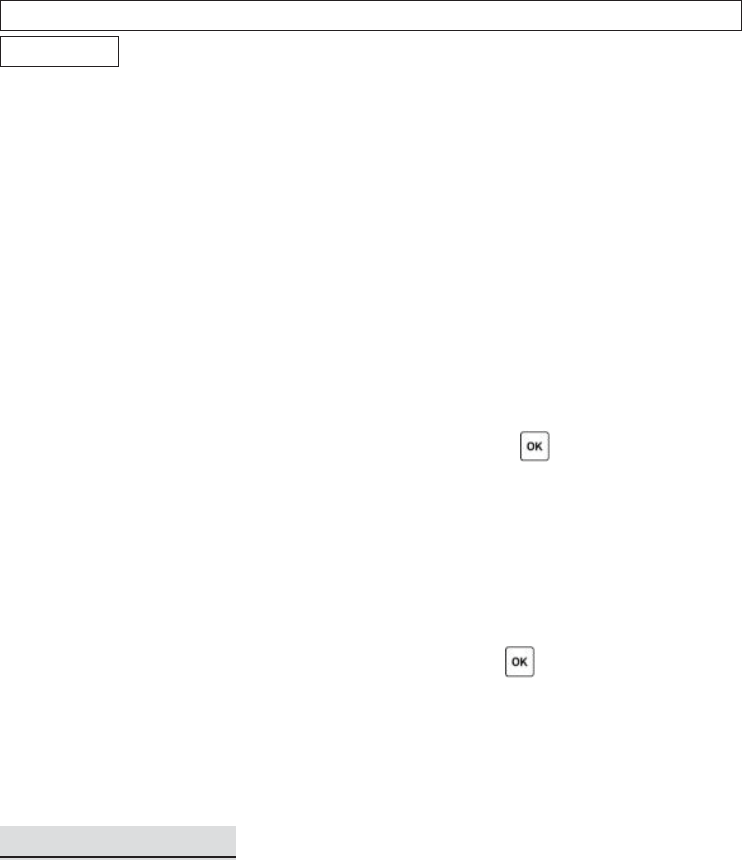
12.1.2 Multi-Group Power Adjustment
To adjust the power level of ALL active groups, simply turn the selection dial left or
right to the desired power level.
Note: The power level of the master flash is not affected by the multi-group
adjustment.
12.1.3 Quick Power Adjustment Mode
By turning the dial left or right one “click,” the power level of the chosen groups will
increase or decrease by one step. The EV step in the V6 IIs factory setting is 1/3 EV.
The EV step can be configured to 1/2, 1/3, or 1/10 in the <EV STEP> menu (see
Section 12.3).
If you wish to quickly change the power level using a larger interval, use the quick
power adjustment mode.
1. In the main screen of the V6 IIs in TX mode, press once to enter the quick
power adjustment mode.
2. In this mode, each click of the dial will increase or decrease the power level for
1EV to and from the original value respectively. For example, if the power level of
a group was 1/16 +3, one click of the selection dial will increase the power level
to 1/8 +3 or decrease it to 1/32 +3.
3. Once you have finished the quick change, press once again to leave the quick
power adjustment mode. Each click of the dial thereafter will increase or
decrease the power level in accordance with the setting you have made in the
<EV STEP> menu.
12.2 Absolute Power
If you want to coordinate the light output of multiple flashes with different maximum
power outputs, the regular power ratios such as “1/4” or “1/8” may not be as
helpful. The output of one powerful flash model at “1/8” can be higher than that of
another, weaker flash model at “1/4.” For this reason, the V6 IIs offers an “absolute
power” mode in which EV numbers can be used to specify an absolute light intensity,
independent of the maximum power output of a flash model.
The power levels in guide number have been rescaled to the absolute power scheme
in EV as below:
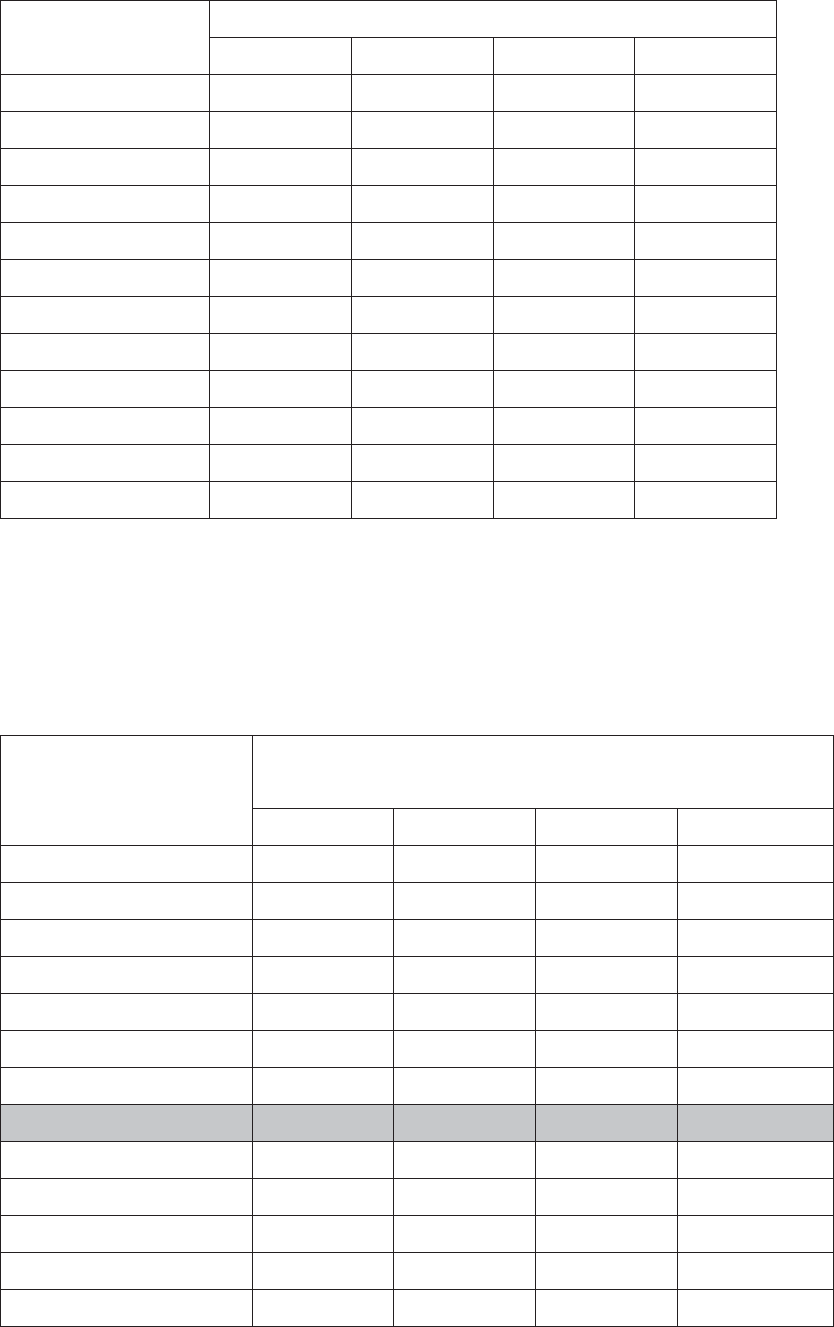
ABSOLUTE LIGHT
INTENSITY IN EV
GUIDE NUMBERS (IN METERS)
+0.0
+0.3
+0.5
+0.7
17
58.0
64.4
69.0
73.9
16
41.0
45.5
48.8
52.3
15
29.0
32.2
34.5
36.9
14
20.5
22.7
24.4
26.1
13
14.5
16.1
17.2
18.5
12
10.3
11.4
12.2
13.0
11
7.2
8.0
8.6
9.2
10
5.1
5.7
6.1
6.6
9
3.6
4.0
4.3
4.6
8
2.6
2.8
3.0
3.2
7
1.8
2.0
2.1
2.3
6
1.3
1.4
1.5
1.6
When setting up the absolute power mode, the V6 IIs TX will collect the flash profiles
being selected by the RX units in the same channel and rescale them to the unified
light intensity scale. The following example shows how the model-specific relative
power scales are translated into the absolute power scale.
ABSOLUTE LIGHT
INTENSITY SCALE IN EV
RELATIVE LIGHT INTENSITY SCALE OF 4 FLASHES WITH
DIFFERENT FULL POWER GUIDE NUMBERS
FLASH A
FLASH B
FLASH C
FLASH D
18
17
GN58
16
1/2
GN41
15
GN29
1/4
1/2
14
1/2
1/8
GN21
1/4
13
1/4
1/16
1/2
1/8
12
1/8
1/32
1/4
1/16
11
1/16
1/64
1/8
1/32
10
1/32
1/128
1/16
1/64
9
1/64
1/32
1/128
8
1/128
1/64
7
1/128
6
When you set all flashes to 11 EV (see italicized section in the above table) in
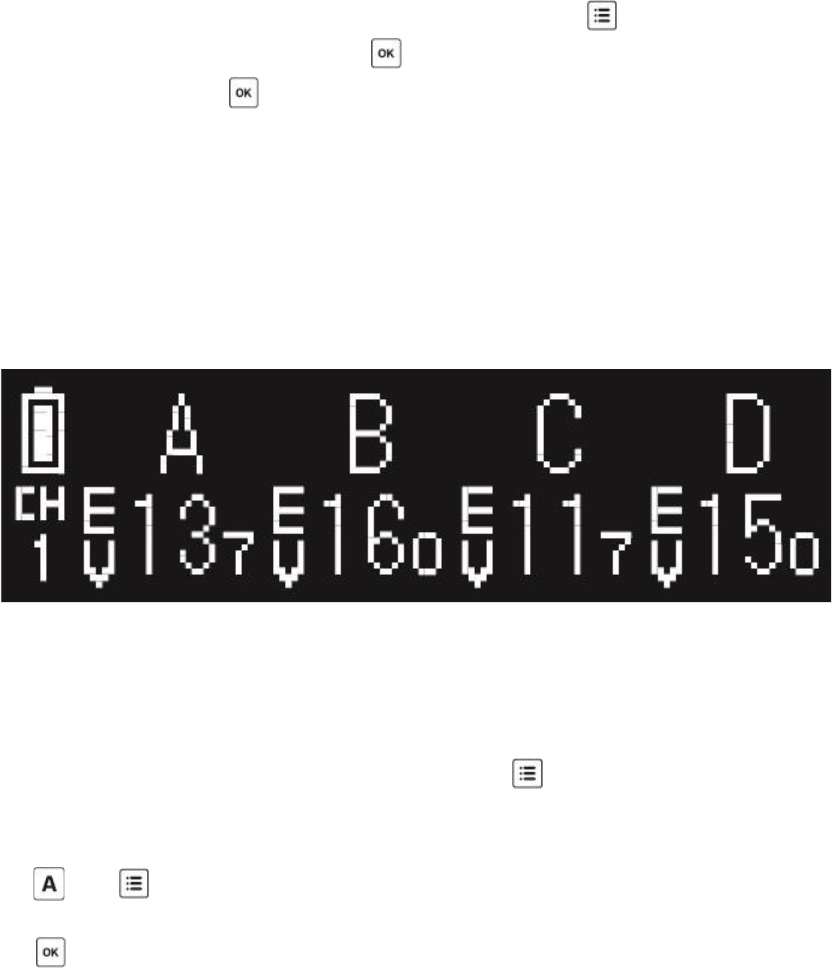
absolute power mode, all flashes will emit the same intensity of light
notwithstanding the differences in their own relative power scale. For instance, at 11
EV, Flash A is firing the amount of light equal to its 1/16 power, while Flash C is firing
equal to its 1/8 power..
To change the V6 IIs system to the absolute power mode:
1. Switch on the remote V6 IIs in RX mode. Choose the correct flash profiles for
each of the V6 IIs RXs.
2. Switch on the V6 IIs that you would like to be the commander in TX mode. Make
sure that it is on the same channel as the RX units. Press . Turn the selection
dial to <POWER MODE> and press . Turn the selection dial to <ABSOLUTE
(SETUP)> and press to confirm.
3. The V6 IIs TX will then collect the flash profiles from the V6 IIs RX units and set up
the absolute power level scheme. Once the set up is finished, the LCD display will
return to the main screen again and show the absolute light intensity of the four
groups.
4. Adjust the power level as you do in relative power mode (see Section 12.1). Each
figure before decimal place represents 1 EV and the smaller figure thereafter
1/10 EV.
5. Set all the activated groups to the same power level. Test f ire the slaves and
determine whether they produce the same flash output.
6. If the initial set up is not accurate enough, you may offset the absolute power
scale of each group. Press any group button and simultaneously to get into
the offset mode for that group. For example, if the flash output of group A is
slightly stronger than the other groups at the same absolute power levels, press
and simultaneously. The LCD screen will show <GROUP A OFFSET>. Turn
the selection dial left or right to adjust the power scale from -1EV to 1EV. Press
to return to the main screen.
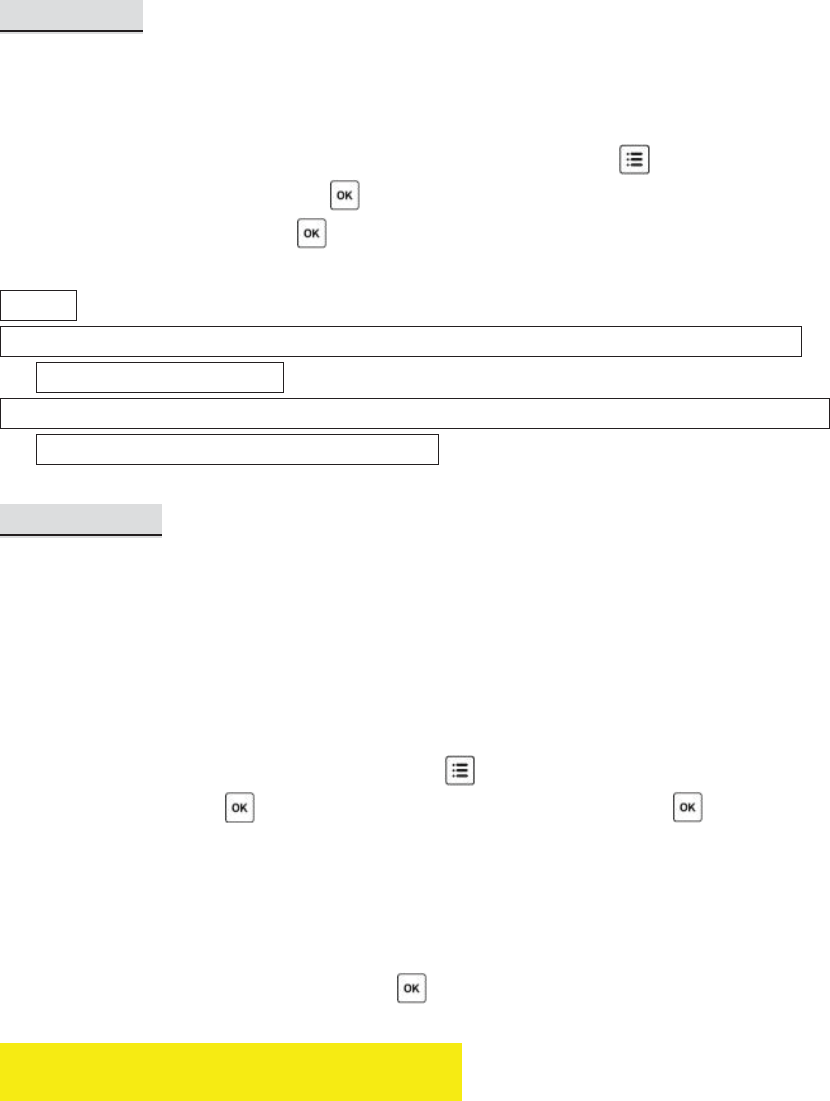
Note: The absolute power set up will not be saved upon switching off the V6 IIs TX.
The V6 IIs TX will restart in relative power mode.
12.3 EV Step
The control panel of the V6 IIs TX offers three EV step options: 1/10 EV, 1/3 EV, and
1/2 EV. The configuration applies to both relative and absolute power modes.
To adjust the EV step, switch on the V6 IIs in TX mode and press . Turn the
selection dial to <EV STEP>. Press and turn the dial to the desired increment
level (1/10, 1/3, or 1/2). Press to confirm.
Notes:
1. The selected EV step will be memorized upon switching off and will be applied
when switching on again.
2. In the quick power adjustment mode (see Section 12.1.3), the configured EV step
will be replaced by the 1EV step changes.
12.4 Lo Power
At the Lo Power level, the relative power output of a flash triggered by the V6 IIs is
roughly equal to 1/256. The difference between 1/128 and 1/256 power outputs may
be hardly detected by flash meter, but the extremely short firing duration helps
freeze faster-than-lightning moments and is ideal for high-speed photography.
To enable Lo Power:
1. Switch on the V6 IIs in TX mode and press . Turn the selection dial to <Lo
POWER> and press . Turn the selection dial to <ON> and press .
2. Once the Lo Power is enabled, the Lo Power will be shown as <Lo> at one step
below 1/128 power in the relative power mode, or one step below the lowest
power of each group in the absolute power mode.
3. To disable the Lo Power output, follow step 1 to enter the Lo Power menu. Turn
the selection dial to <OFF> and press .
13.High Speed Synchronization
The HSS capabilities of V6 IIs are designed to support flash photography at shutter
speeds beyond a camera’s maximum sync speed.
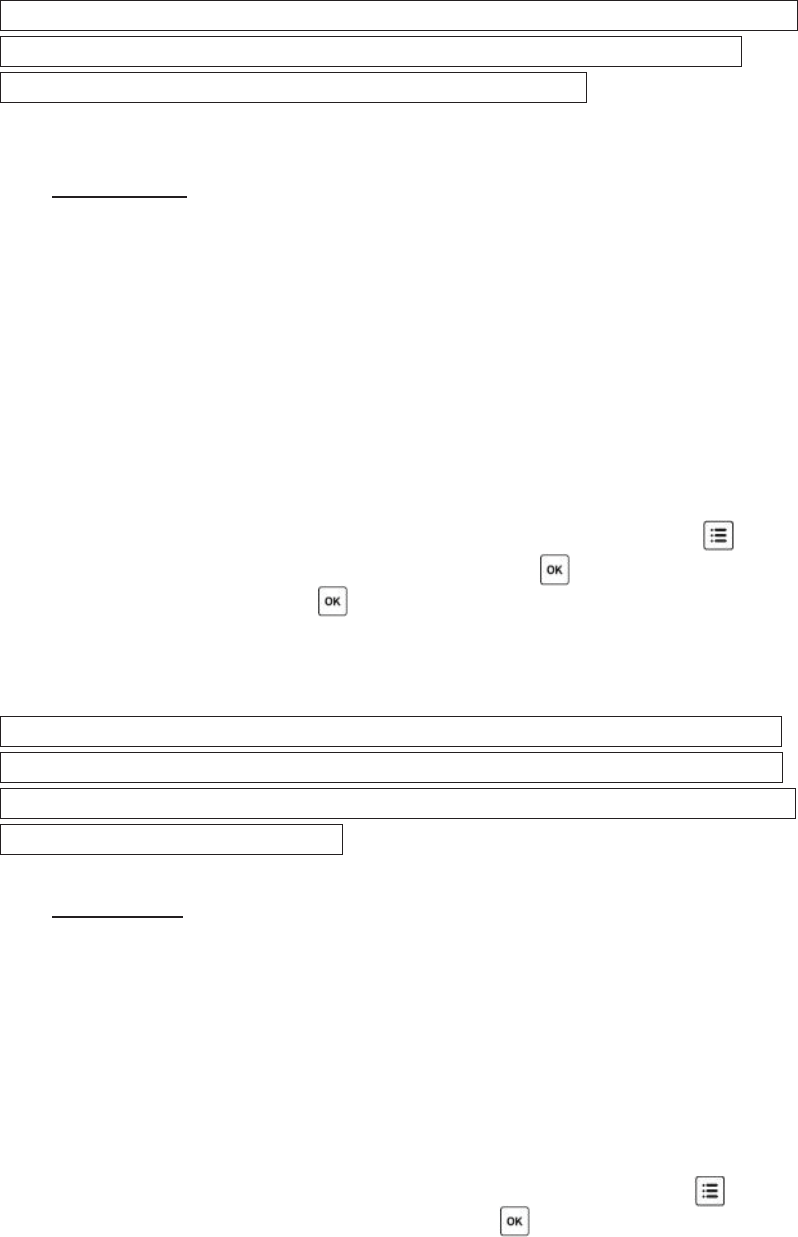
To this end, the V6 IIs will command the remote flashes to fire either flashes with an
extended duration or a full power normal flash to produce even frame illumination at
shutter speeds as high as 1/8000 second.
Tip: HSS flash is commonly used outdoor, especially in sunlight. The faster shutter
speed supported by HSS flash allows you to use a wider aperture to achieve
shallower depth of field while maintaining correct exposure.
13.1Normal HSS
When the shutter speed of the camera exceeds its x-sync speed, the normal HSS
setting of the V6 IIs would command the remote flashes to fire continuous and
constant flash pulse for the full duration between the first curtain opening and
second curtain closing when the shutter speed of the camera exceeds the x-sync
speed. In some camera systems, it is also known as focal plane or FP flash.
To command the flash units to fire the HSS flash when your camera shutter speed
exceeds the x-sync speed:
1. Switch the V6 IIs TX to the normal HSS mode. On the V6 IIs TX, press . Turn
the selection dial to <HIGH SPEED SYNC> and press . Turn the selection dial
to <NORMAL HSS> and press . On the status screen of the LCD screen, the HSS
icon (ILLUSTRATION OF HSS ICON) would be shown.
2. Turn on the HSS flash option on the flash units.
Note: The continuous light output of normal HSS flash does not freeze a moving
object as a normal flash would do. Instead, it will cause motion blur, much like a
continuous light source would. In order to freeze motion in normal HSS flash, you
need to use high shutter speeds.
13.2Power Sync
As an alternative to the normal HSS, the Power Sync of the V6 IIs syncs with the full
power flash of the remote flashes. Power Sync yields a much higher exposure than
the normal HSS flash.
To command the flash units to Power Sync when the camera shutter speed exceeds
the x-sync speed:
1. Switch the V6 IIs TX to the normal HSS mode. On the V6 II TX, press . Turn the
selection dial to <HIGH SPEED SYNC> and press . Turn the selection dial to
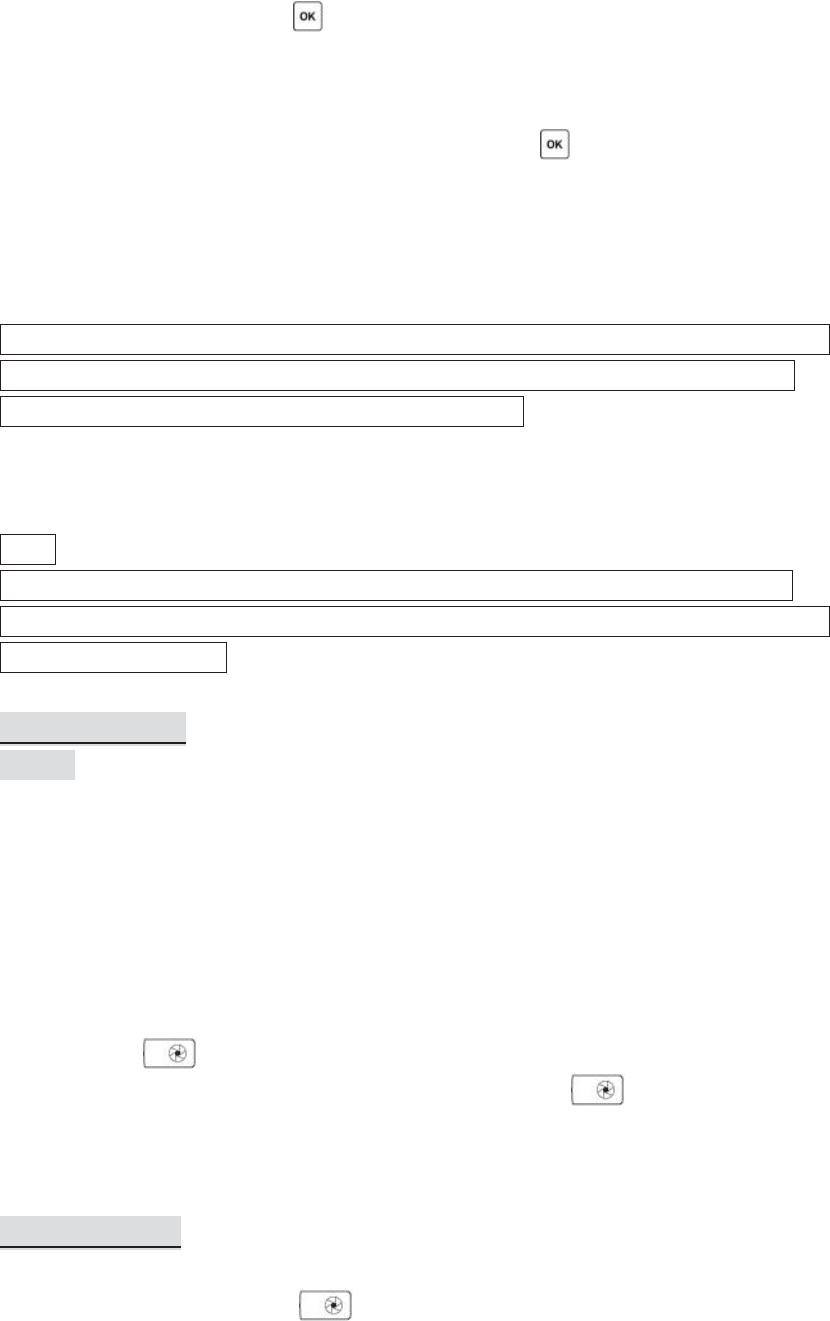
<POWER SYNC> and press . On the status screen of the LCD screen, the Power
Sync icon (ILLUSTRATION OF POWER SYNC ICON) will be shown.
2. Switch the camera shutter beyond its x-sync speed and take a shot.
3. If the frame is not evenly illuminated from top to bottom, go back to the <HIGH
SPEED SYNC> menu (repeat step 1). Press and hold , turn the selection dial
simultaneously to offset the sync time. When you see a dark band at the top of
the image, offset the sync time to positive (to delay the default sync time). When
the dark band appears at the bottom, offset the sync time to negative (to shorten
the sync time).
Note: Since the Power Sync always command the remote flashes to fire in full power,
the power level cannot be adjusted. The power levels on the main screen is to be
executed when the shutter speed is within the x-sync.
14.Camera Shutter Release
Note:
This function requires the use of a separately purchased shutter release cable for
connection between the transceiver and camera. This cable is NOT included in the V6
IIs transceiver package.
14.1 Basic Setup
(image)
A minimum of two Cactus V6 IIs transceivers is required to operate Cactus V6 IIs as a
wireless shutter release.
1. Connect the V6 IIs RX to your camera using an appropriate shutter release cable.
2. Set both the V6 IIs TX and RX to the same channel. On the V6 IIs TX, activate the
group assigned to the V6 IIs RX.
3. Half-press on the TX to test the auto focus. The status LED on both the TX
and RX will turn ORANGE to indicate auto focus. Press completely on the
TX for shutter release. The status LED on both transceivers will turn GREEN to
indicate shutter release.
14.2 Bulb Mode
1. Set the camera to Bulb.
2. Press completely and hold on the V6 IIs TX. The status LED on the V6 IIs TX
and V6 IIs RX will turn green at first and go off after approximately 2 seconds. The
LCD display will show <BULB MODE ON>.
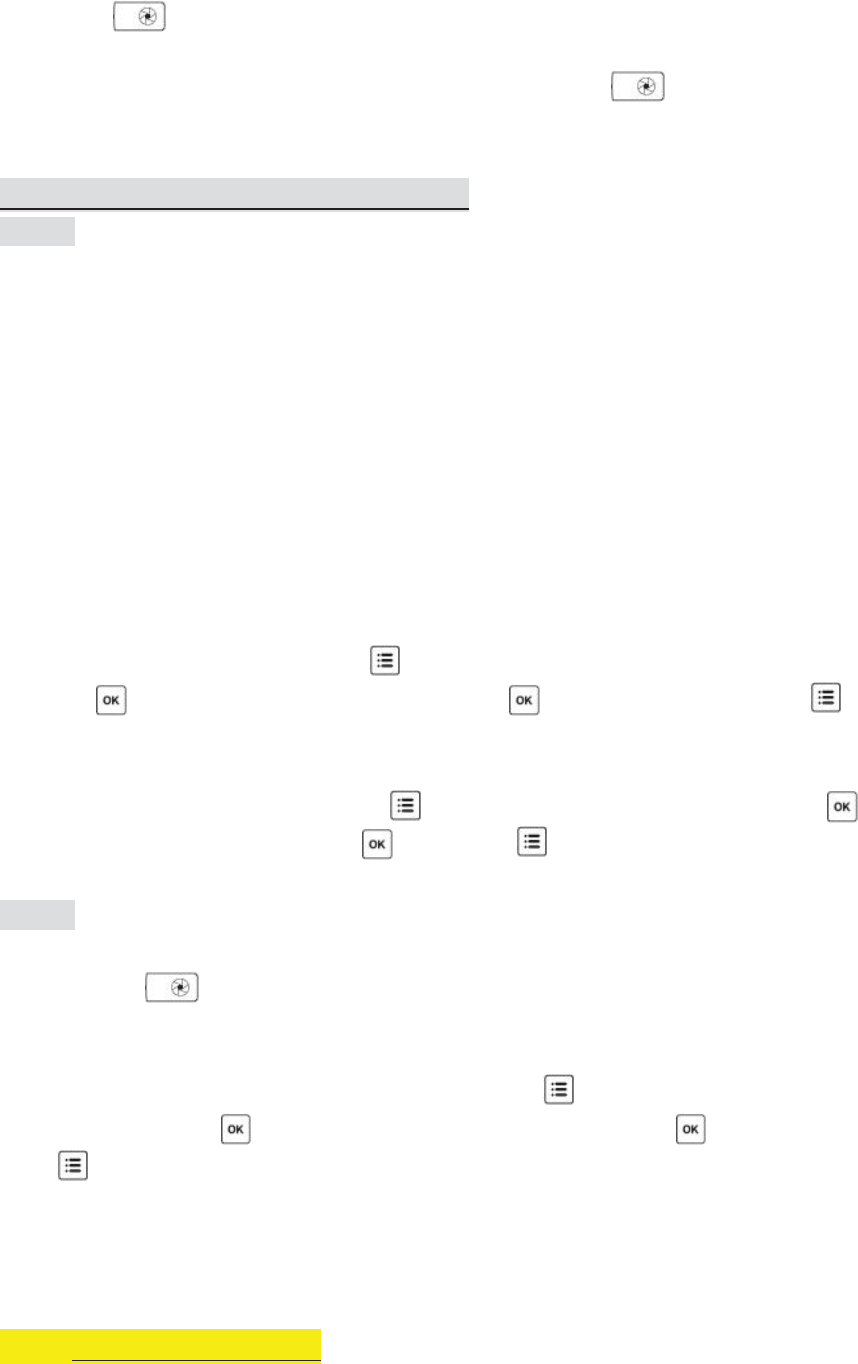
3. Release on the V6 IIs TX. The camera’s shutter is now in a continuous open
state.
4. To close the camera’s shutter, press completely and release on the V6 IIs TX
again. The green status LED on both the TX and RX will blink simultaneously.
14.3 Relay Mode: Camera Shutter + Flash
(image)
The relay mode in the V6 series is an economic solution for coordinating the wireless
shutter release with flash trigger systems. With relay capability, you need only 3
transceivers to wirelessly control both the camera and a flash unit at one time.
1. Make sure that all the V6 IIs units are set to the same channel.
2. Set the V6 IIs that you would like to use as the handheld remote as TX, then all
others as RX.
3. Mount one of the V6 IIs RXs onto the camera’s hot shoe, and also connect the V6
IIs RX to the camera’s shutter release port with an appropriate shutter release
cable (optional). Connect the other V6 IIs RXs to the flash units.
4. On the on-camera V6 IIs RX, press . Turn the selection dial to <RELAY>.
Press .Turn the selection dial to <ON>. Press to confirm and then press
to return to the main screen. The relay mode indicator <REL-C> will appear on
the main screen.
5. In the handheld V6 IIs TX unit, press . Turn the selection dial to <RELAY>. Press
and turn the dial to <ON>. Press , then press to return to the main
screen. The relay mode indicator REL will replace the channel indicator.
(image)
6. By pressing on the TX, both the camera and flash units will be triggered and
sync with each other. In addition, you will also be able to control the power level of
the flashes with your V6 IIs TX.
7. To exit the Relay mode in both TX and RX units, press and turn the selection
dial to <RELAY>. Press and turn the selection dial to <OFF>. Press and then
press to return to the main screen.
15.Advanced Operations
15.1 Autofocus Assist Light
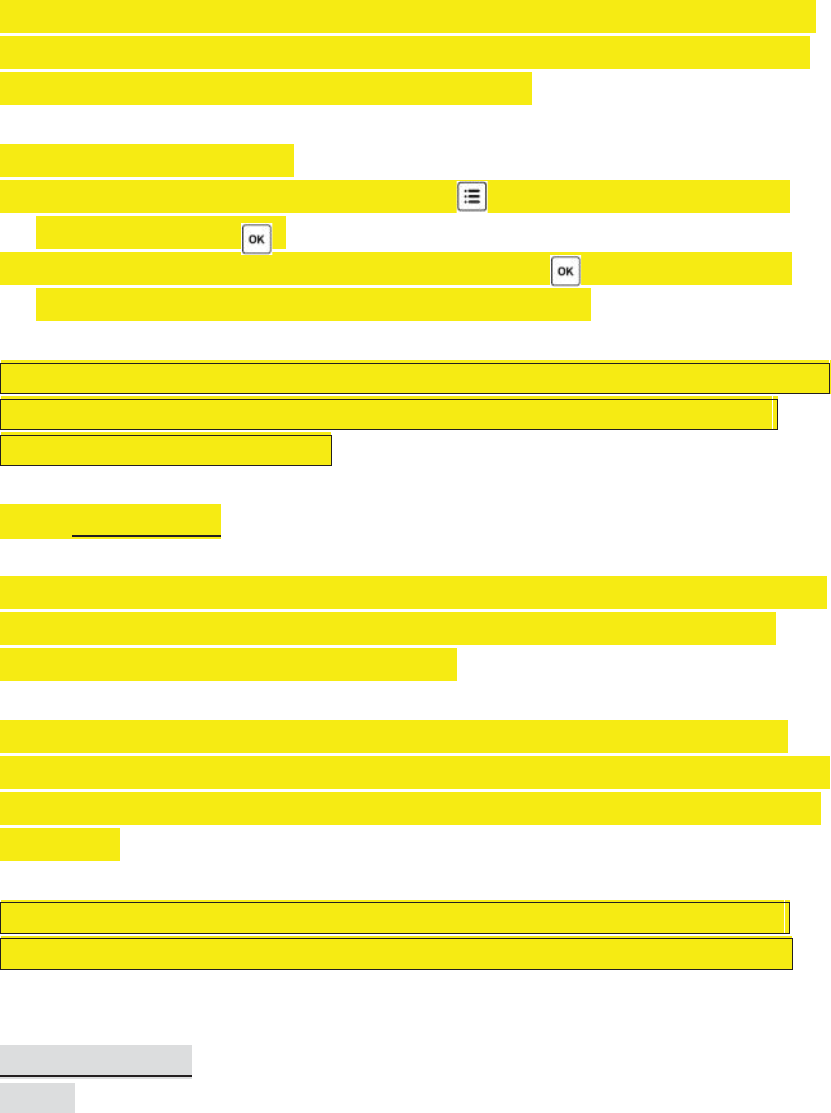
The V6 IIs is equipped with an autofocus assist LED and is capable of supporting the
auto-focus assist signal from configured camera system. The power of the LED light
could be adjust to best suit your working environment.
To configure the AF assist LED:
1. Switch on the V6s in TX or RX mode, press , and turn the selection dial to
<SUB-MENU>. Press .
2. Turn the selection dial to <AF-ASSIST POWER>, press . You would then be
able to turn on and select the power of the AF assist LED.
Note: The V6 IIs TX completely replicates the AF signal commanded by the connected
camera. If the camera does not support AF assist signal via the hot shoe, the AF
assist LED would not be activated.
15.2 Multi-master
The V6 IIs supports up to 16 TXs working together in a lighting set up. Photographers
can share the same set of remote flashes and command them to fire the power
output without being influenced by the others.
There is no need to configure on the V6 IIs menu to support multi-master. By the
time the any of the photographer in the group presses the shutter, the V6 II TX would
trigger the RXs and command the flash to fire the configured power levels from that
specific TX.
Note: If two TXs are triggering at the same time, the RXs may interfere with each
other. It is recommended to the photographers in the set up to shoot one by one.
15.3 Delay Timer
(image)
Every V6 IIs is equipped with a delay timer that is configurable in either the TX or RX
mode. The delay timer delays the trigger response for the time period set. If you wish
to f ire the flash a bit later than the first curtain sync to create a different light effect
(e.g., to achieve a second curtain sync), set an appropriate delay time from 1
millisecond to 99 seconds.
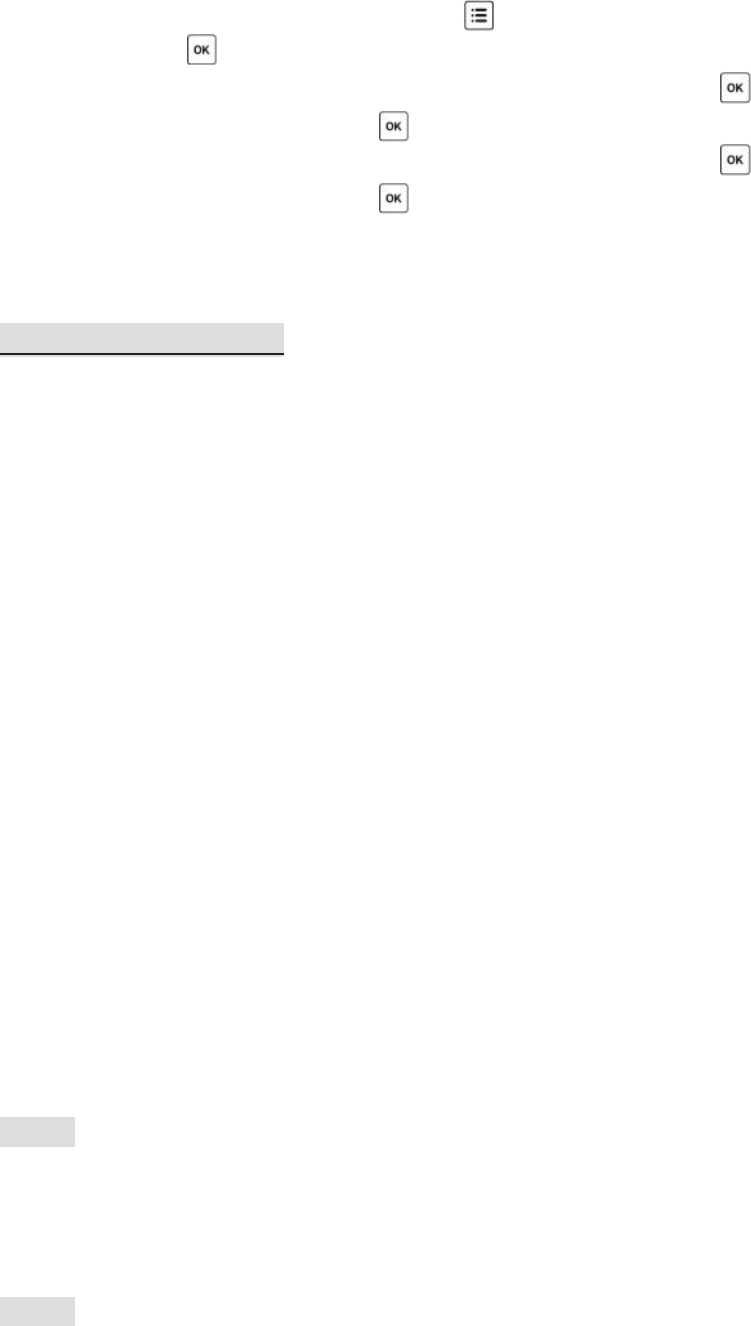
1. Switch on the V6 IIs in TX or RX mode, press , and turn the selection dial to
<DELAY>. Press .
2. To set a delay time in millisecond, turn the dial to <SET MS> and press . Turn
the dial to set each digit and press to confirm and move to another digit.
3. To set a delay time in millisecond, turn the dial to <SET SEC> and press . Turn
the dial to set each digit and press to confirm and move to another digit.
4. The status screen of V6 IIs TX and main screen of the V6 II RX will show the status
of the delay timer (see Section 6.2).
16.4 Group Sequence
There may be some situations in which you would like to f ire the slave groups in a
very short sequence:
yPost-production of high dynamic range (HDR) photos: In burst mode,
photographers can take two pictures of the same scene with contrasted flash
power levels very quickly. The resulting pictures can be very handy in the post-
production of HDR photos.
yEvaluating the individual contribution of the slave groups: Taking a series of
pictures in burst mode will allow you to review the contribution of each slave
group individually.
ySpeed up the flash cycle: When you need to f ire a series of flashes at high
power levels, assign two or more flashes to different groups and adjust them to
the same power level. Alternately f iring the flashes will let the capacitors
recharge during the longer interval, ensuring enough charge for the next high
power output.
The V6 IIs offers two group sequence modes for selection:
A-B-C-D: The first trigger in a series will f ire group A, then group B, and so on. The
fifth trigger will f ire group A and start the cycle again. Another series will restart at
group A when there is no triggering event in 2 seconds.
(image)
AB-CD: The first trigger in a series will f ire group A and B together, then group C and
D. The third trigger will f ire group A and B, and start the cycle again. Another series
will restart at group AB when there is no triggering event in 2 seconds.
(image)
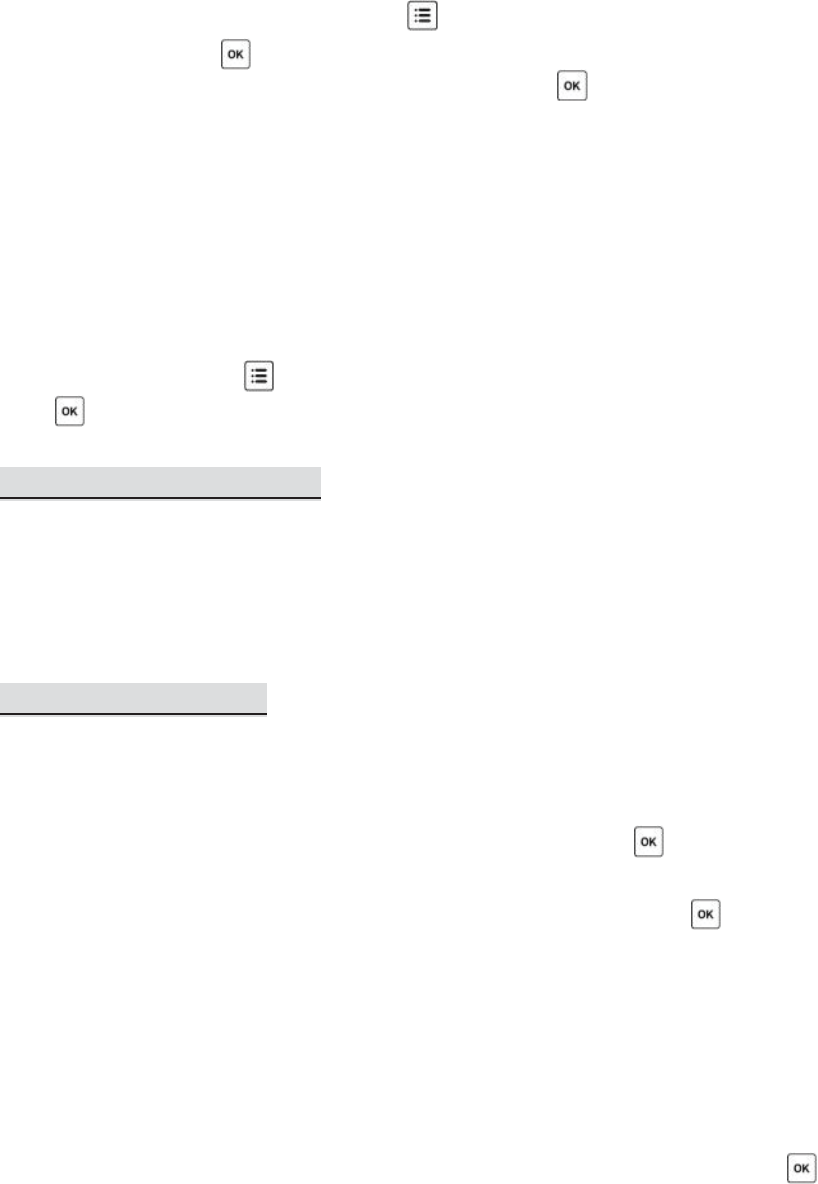
1. Switch on the V6 IIs in TX mode. Press , and turn the selection dial to <GROUP
SEQUENCE>. Press .
2. Turn the selection dial to A-B-C-D or AB-CD and press .
3. Depending on the group sequence mode you set, one or two cursors will point to
the group alphabets on the main screen, indicating which group(s) will be f ired
next.
16. Personalizing the V6 IIs
You may configure a number of personalized options in the SUB-MENU of the V6 IIs
to suit your needs. Press and turn the selection dial to <SUB-MENU>, then
press . Turn the selection dial again will scroll through all the personalized options.
16.1 Selection Dial Direction
In <DIAL DIRECTION>, the selection dial of the V6 IIs can be configured to operate in
a <CLOCKWISE> or <ANTI-CLOCKWISE> direction. To increase the power level in the
main screen, for example, you would have to turn the selection dial to the left in the
clockwise setting, or turn it to the right in the anti(counter)-clockwise setting.
16.2 Selection Dial Lock
To prevent unintended turning of the selection dial and its consequence of affecting
the power levels, the dial can be locked in the main screen of the TX mode:
1. To lock the selection dial, press and hold the selection dial or for 2 seconds.
The LCD will show [lock] at the left upper corner.
2. To temporarily unlock the selection dial, press the selection dial or once.
Alternatively, press and hold any group button to select a group for power level
adjustment. The LCD will show [unlock] to indicate the temporary unlock status.
The dial will be locked again when no button or dial is pressed or turned in 2
seconds.
3. The temporary unlock mechanism can be enabled or disabled in the
<TEMPORARY UNLOCK> sub-menu.
4. To permanently unlock the selection dial, press and hold the selection dial or
for 2 seconds.
Note: The short-cut for adjusting the power level of a single group by pressing a
group button and turning the dial simultaneously (see Section 12.1.1) will be
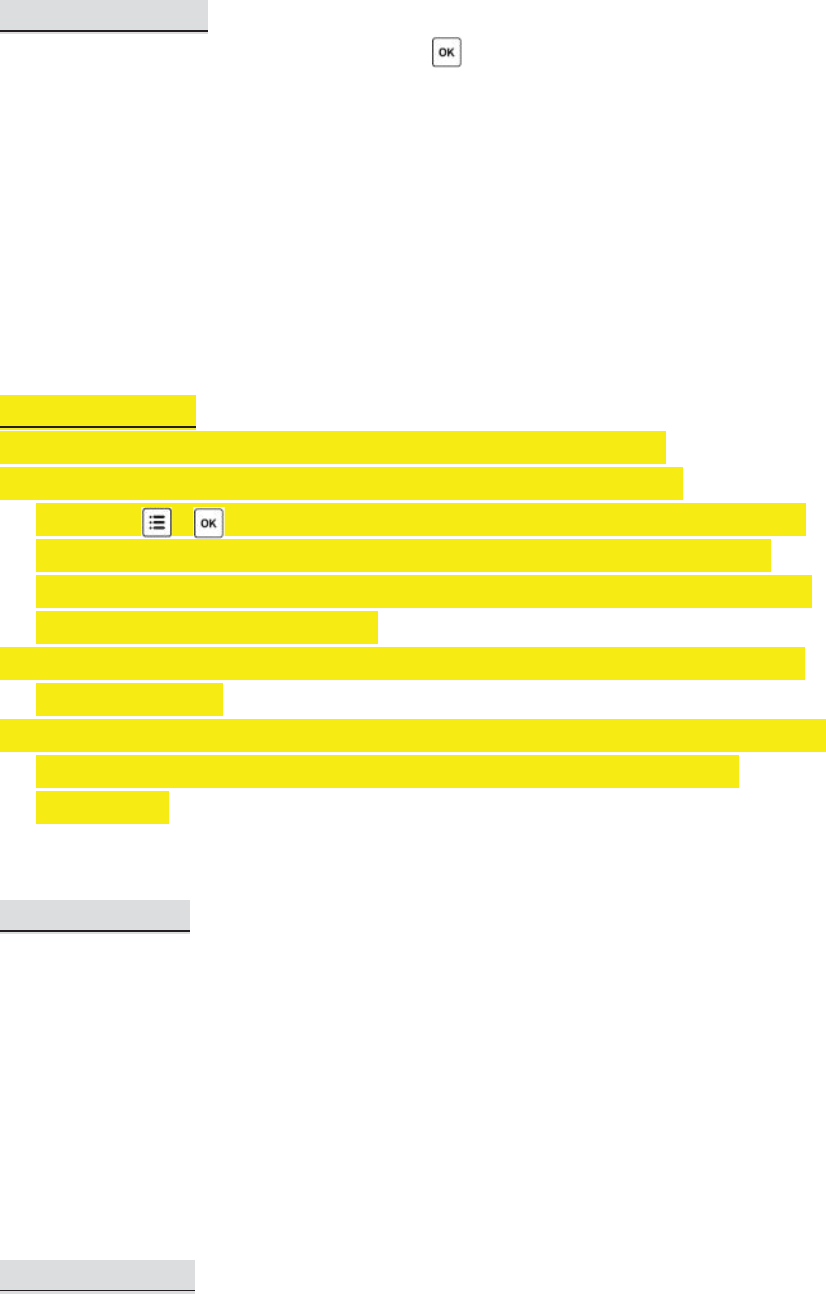
unaffected.
16.3 Swap Control
In the main screen of the V6 IIs TX, pressing or the push-in selection dial once
will change it to one of the following modes:
yQuick Power Adjustment Mode <QUICK POWER ADJ>: expanding the power
adjustment to 1EV step (see Section 12.1.3).
yZoom (Cactus) Mode <ZOOM (CACTUS)>: controlling the zoom level of the
Cactus RF60 (see Section 17.1.1).
This can be conf igured in <SWAP CONTROL>.
16.4 LCD Options
The LCD screen of the V6 IIs can be configured in the following ways:
1. LCD Backlight Auto Off: The LCD backlight of the V6 IIs will turn on
whenever , , the selection dial, and any of the group buttons has been
pressed or turned. In order to conserve energy, there is a timer setting that
automatically turns off the backlight. In <BACKLIGHT OFF>, choose from <OFF>,
<5 SECS>, <15 SECS> or <STAY ON>.
2. LCD Backlight Power: In <BACKLIGHT POWER>, configure the brightness of LCD
display from 1 to 9.
3. LCD Daylight Mode: Enable <DAYLIGHT MODE> if you work under direct sunlight.
The LCD screen will replace the reversed fonts with black fonts on white
background.
16.5 Sleep Timer
To conserve energy when you forget to switch off the V6 IIs after use, the sleep timer
will switch the V6 IIs to the sleep mode after a specified period. In <SLEEP>, choose
from <OFF>, <15 MINS> or <60 MINS>.
To wake up the V6 IIs from the sleep mode, press any button or turn the selection
dial once. Local triggering via a hot shoe or x-sync port also awakens the V6 IIs.
Note: Wireless triggering will not wake up the V6 IIs RX units remotely.
16.6 Work Range
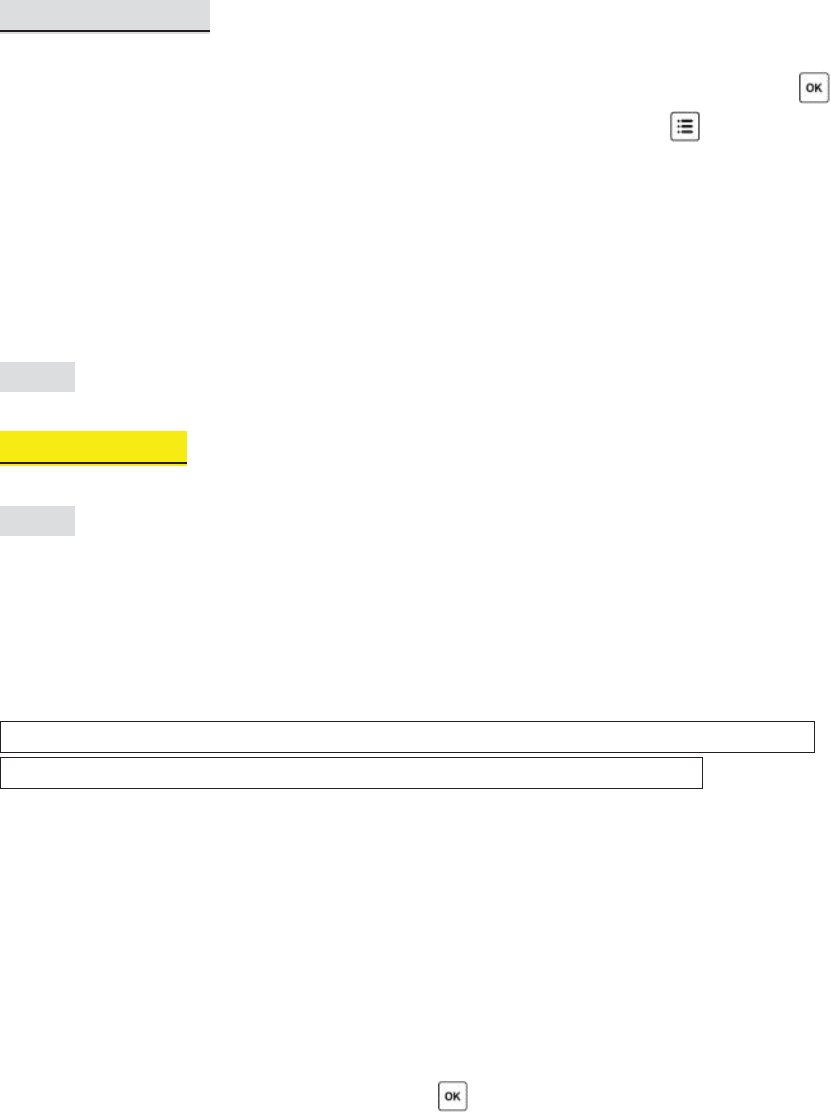
The working distance of the V6 IIs can be customized to suit your shooting purpose.
In <WORK RANGE>, choose <SHORT> when you need to place the V6 IIs TX units very
close to the RX units (e.g., when shooting macro), or choose <LONG> for normal
shots. While the <SHORT> option will reduce the maximum effective distance of the
V6 IIs by approximately 70%, it will eliminate the interference caused by placing the
V6 IIs TX and RX units in close proximity.
16.7 Factory Reset
To retrieve to the original manufacturing setting of the V6 IIs and erase all the
custom flash profiles, use Factory Reset. In the <FACTORY RESET> sub-menu, press
and turn the dial to <YES>. The screen will show <CONFIRM?>. Press to confirm.
17. Working with Cactus Gear
The V6 IIs transceiver is compatible with the Cactus Wireless Flash RF60 series,
Wireless Flash Trigger V6II, V6, V5, and Laser Trigger LV5.
(image)
17.1 RF60 Series
17.1.1 RF60x/RF60 as Slave
(image)
With the built-in Cactus V6 module, the Cactus RF60x can be remotely commanded
and triggered by the V6 IIs TX, within or beyond x-sync speed. The RF60 series in this
set up would support both normal HSS and Power Sync flash.
Note: The Cactus V6s II can specify up to 1/10 EV step and communicate it with the
RF60; however, the RF60 series will only display the nearest 1/3 EV step.
To control the power level of the RF60 series Slave:
1. Set the V6 IIs and the RF60x to the same channel.
2. Activate the group assigned to the RF60 Slave on the V6 IIs TX.
3. Adjust the power level of each group as you would with the V6 IIs RX.
To control the zoom level of the RF60 series Slave:
1. Configure the swap control to Zoom (Cactus) mode (see Section 16.3).
2. In the main screen of the V6 IIs TX, press once. The zoom levels of the
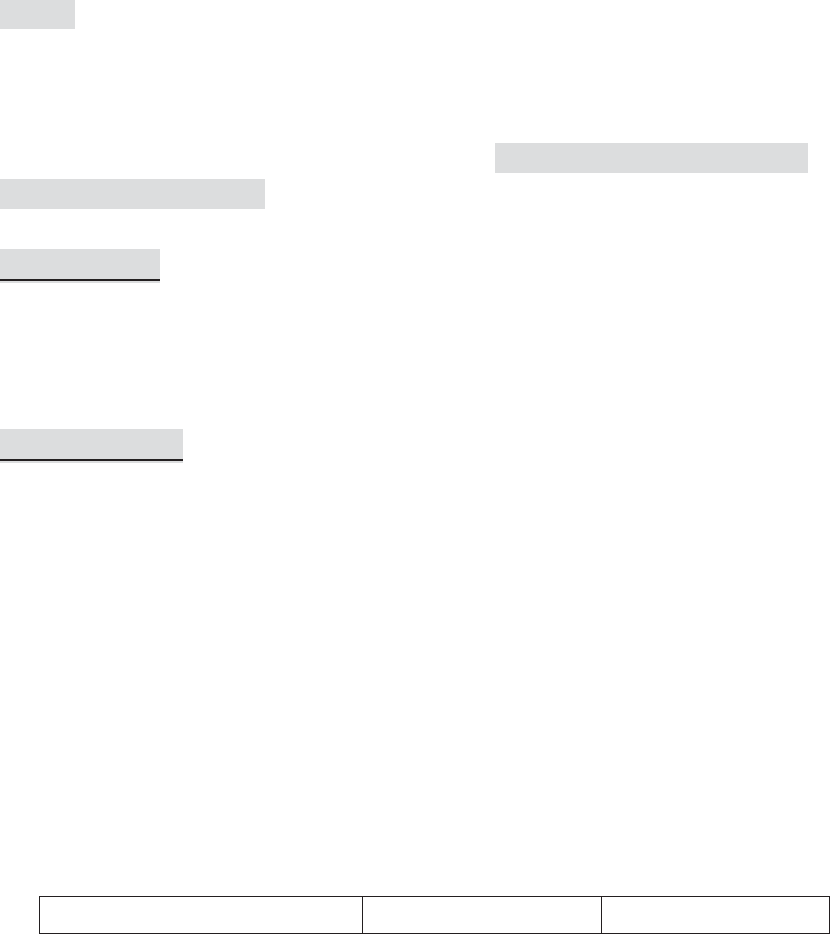
activated groups will be shown on the screen.
3. Adjust the zoom level of each group as you would to adjust the power level (see
Section 12.1). The zoom control supports both single group and multi-group
adjustments.
You may also combine the RF60 series with TTL flashes to form a remote flash control
system. For example, assign a RF60x to group A, a Canon 580EX II (with a V6 II RX) to
group B, and a Nikon SB-900 (with another V6 II RX) to group C. The V6 IIs TX will be
able to trigger them all, set their power levels in either relative or absolute power
mode and adjust their zoom angles.
17.1.2 RF60 Series as Master
(image)
You may assign the RF60 series as master on the camera’s hot shoe and let it trigger
and command other RF60 Slave and V6 IIs RX units. While the RF60 series Master can
control the power and zoom levels of slave flashes, it would not be able to support
high speed synchronization.
17.2 V6 Series
The Cactus V6 IIs in TX mode can work in pairs with V6 II or V6 in RX mode to support
high speed sync capabilities, but not vice versa.
17.3 V5 and LV5
The Cactus V6 IIs transceiver can work in pairs with the Cactus V5 or LV5 for wireless
triggering without group control. They all share the same 2.4GHz, 16-channel
platform.
Since the V5 and LV5 do not support groups and remote power control, the V6 IIs TX
will trigger all V5s, independent of which group it considers active. Similarly, both V5
and LV5 will trigger any V6 IIs RX, independent of which group the V6 IIs RX has been
assigned to.
18. LED Signal Guide
Status
Indicator on TX
Indicator on RX
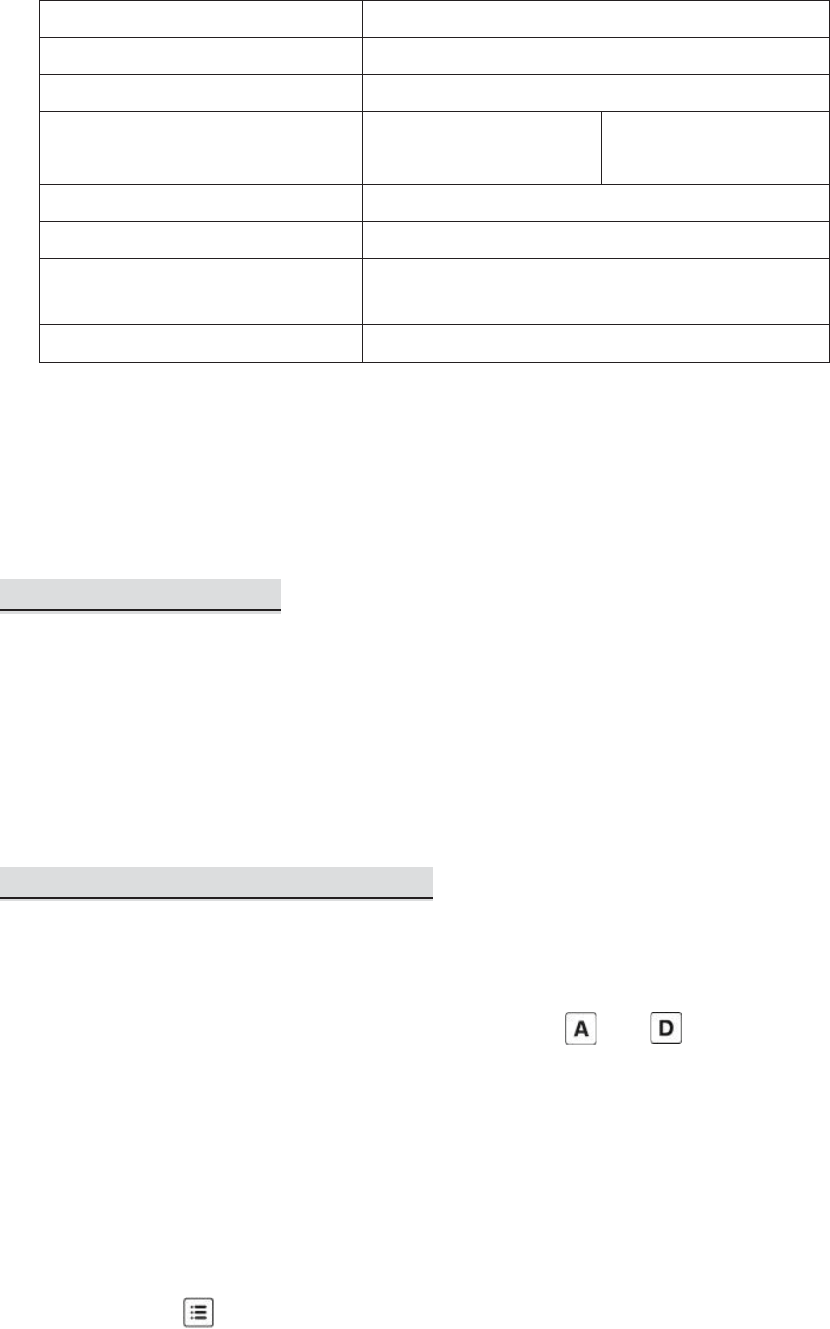
Flash triggering
Green
Shutter triggering
Green
Half-press auto focusing
Orange
Power level command
received
N/A
Orange
Bulb mode activation
Green (for 2 seconds)
Bulb mode deactivation
Green
Low battery
Red
(every 3 seconds)
Firmware update mode
Red (every 0.5 second)
19. USB Connection
The V6 IIs transceiver comes with a mini-USB port that serves two purposes:
providing external USB power and for firmware updates.
19.1 External USB Power
Apart from AA batteries, the Cactus V6 IIs can also be powered by a 5V DC,
500~1,000mA external USB power device. Check with the specifications of your USB
power device to determine the compatibility with the V6 II transceiver.
Note: External USB Power cannot charge the rechargeable batteries inside the V6 IIs
battery compartment.
19.2 Checking and Updating Firmware
Cactus will release new firmware for the V6 IIs from time to time. Get your V6 IIs
updated via the USB connection.
To check the firmware version of the V6 II, press and hold and , then switch
on the V6 IIs in TX or RX mode at the same time. The LCD display will show the
firmware version installed in the unit. Release the buttons, the LCD display will
return to the main screen after 3 seconds.
To perform a firmware update when available:
1. Switch off the V6 IIs and remove the batteries inside.
2. Connect it with a computer via the Cactus mini-USB cable MU-1 (optional).
3. Press and hold , then switch on the V6 IIs in TX or RX mode at the same time.
4. The V6 IIs is now in firmware update mode. The status LED blinks in red rapidly.
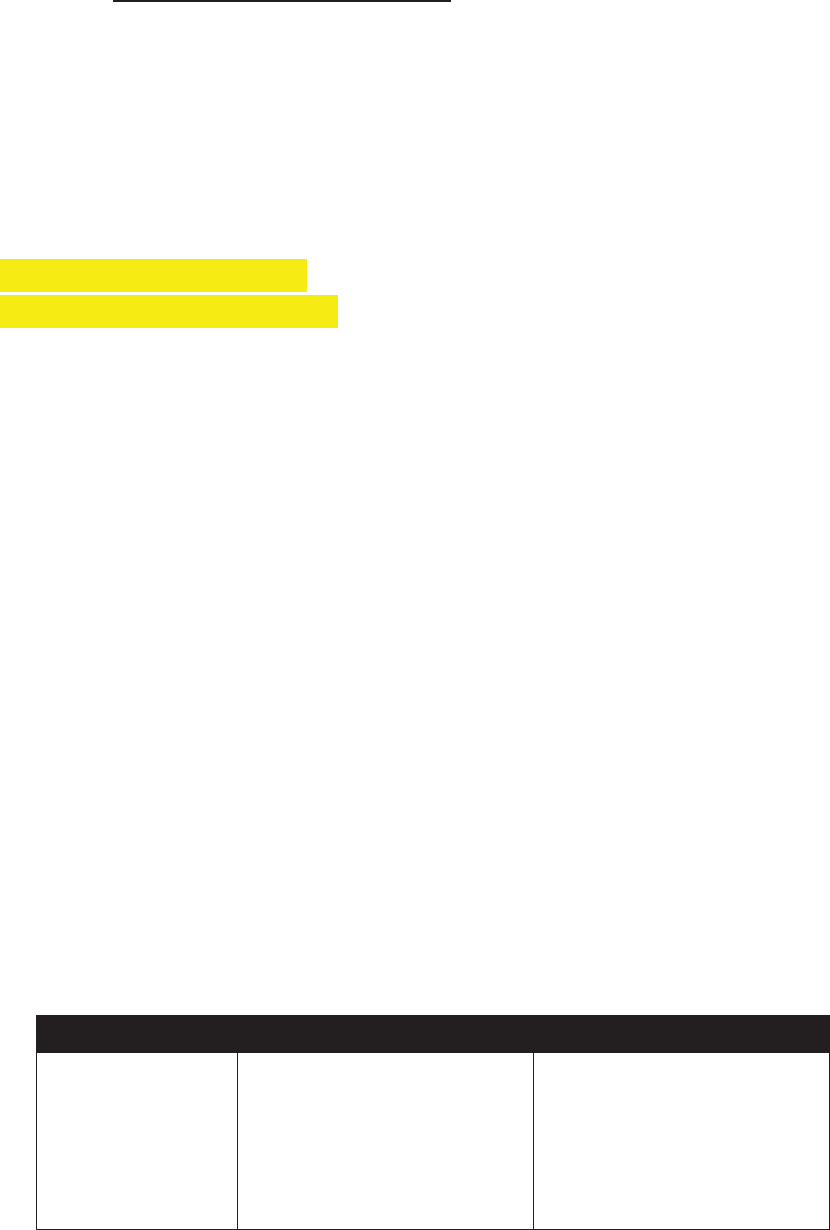
The firmware update program will then recognize the connected V6 IIs and start
the upgrade.
Please visit www.cactus-image.com/v6iis.html for more information.
Firmware updates only work on Microsoft Windows platform. Mac OS is not
supported.
20. Optional Accessories
1. Wireless Flash RF60x / RF60
2. Wireless Flash Trigger V6II / V6
3. Laser Trigger LV5
4. Shutter Release Cables
(Cactus Shutter Cables are available for most camera models by Canon, Leica,
Minolta, Nikon, Olympus, Panasonic, Pentax, Samsung, and Sony. Please visit our
website for compatible models.)
5. Sync Cables and Adapters
- PC Sync Cable CA-200
- 3.5mm Plug Cable w/6.35mm Plug adapter CA-360
6. USB to mini USB cable MU-1
7. Lanyard CL-1
21. Troubleshooting
Before reading this section, ensure that the Cactus V6 IIs transceiver have been set
up correctly (following the instruction in Section 8-14 of this manual). If the problem
persists after conducting the troubleshooting steps, contact your seller directly for
further assistance.
1. Wrong Flash Power Fired
LCD DISPLAY
POSSIBLE CAUSE
SOLUTION
RX displays wrong
power levels
More than one TXs are
controlling the flash power
of the RXs
- Set Radio ID to prevent
the RX from receiving
unintended commands
by
other TXs
-
Set all transceivers to
another channel
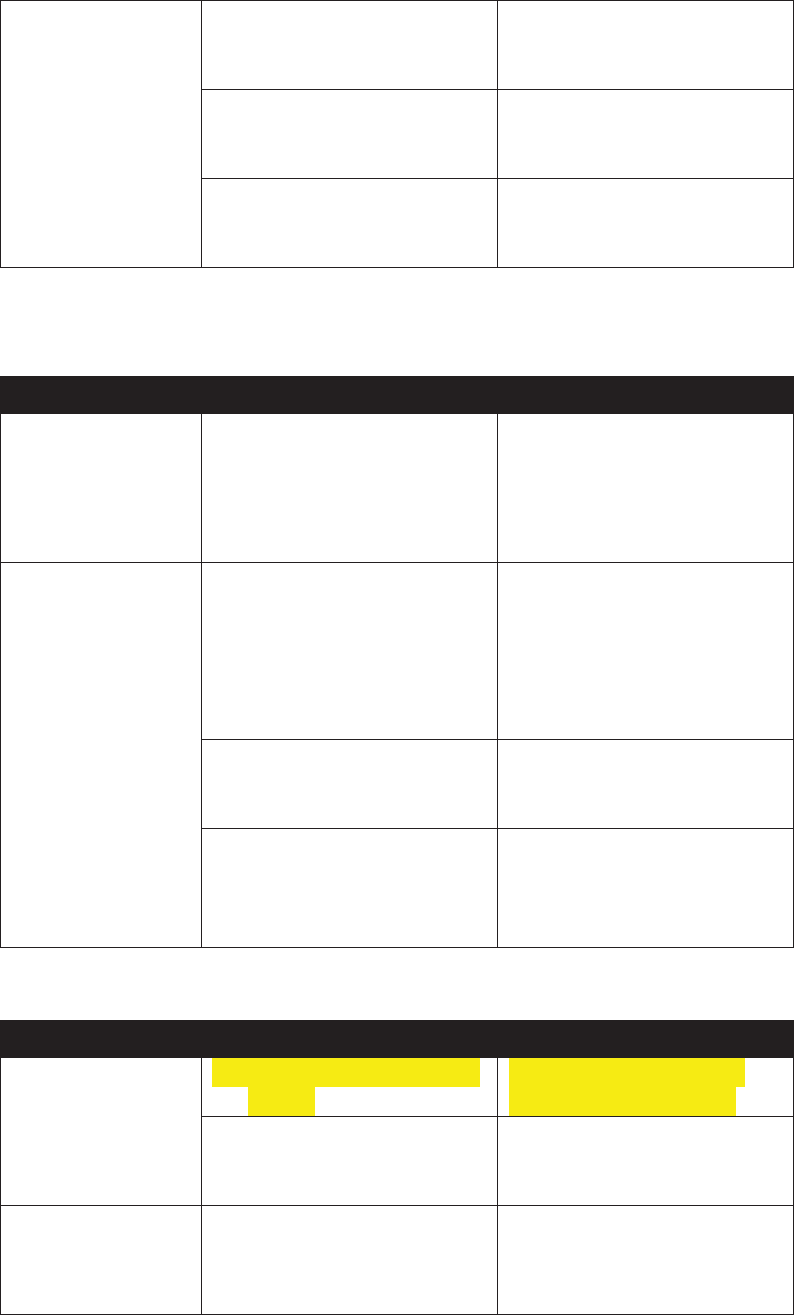
RX displays
correct power
levels
1. The chosen flash profile
does not match the
flash model
Choose the correct flash
profile or learn a new one
2. The flash is in a wrong
operation mode (e.g. M
mode)
Check and set the flash to
the TTL mode
3. A wrong EV offset has
been
set in the absolute
power mode
Check and reset the EV
offset of the group
concerned
2. Flash Misfire (Unexpected Flash Firing)
LED Blinks?
Possible Causes
Solution
TX: No
RX: No
Poor hot shoe condition
- Adjust tightness of hot
shoe contact
-
Clean the hot shoe
contacts of the V6 II
with
a clean cloth
TX: No
RX: Ye
s (GREEN)
1. Background radio
interference
- Set both transceivers to
another channel
- Change setup location as
interference may come
from other equipment in
the surrounding area
2. TX and RX transceivers
are placed too close to
each other
Choose <SHORT> in the
w
orking range sub-menu
3. Optical Trigger has been
switched on and
triggered by unexpected
ambient light
Switched off the optical
trigger, as it may not work
in that environment
3. Slow Synchronization (Delayed Flash)
LED Blinks?
Possible Causes
Solution
TX: Yes (Green)
RX: Yes (Green)
1. Wrong high speed sync
setting
- Check high speed sync
setting (see Section 13)
2. Delay timer has been
set
Turn off the delay timer or
adjust the delay timer to a
correct sync time
TX or RX: Yes
(Red every 3
seconds)
3. Insufficient battery
power
Replace batteries and retry
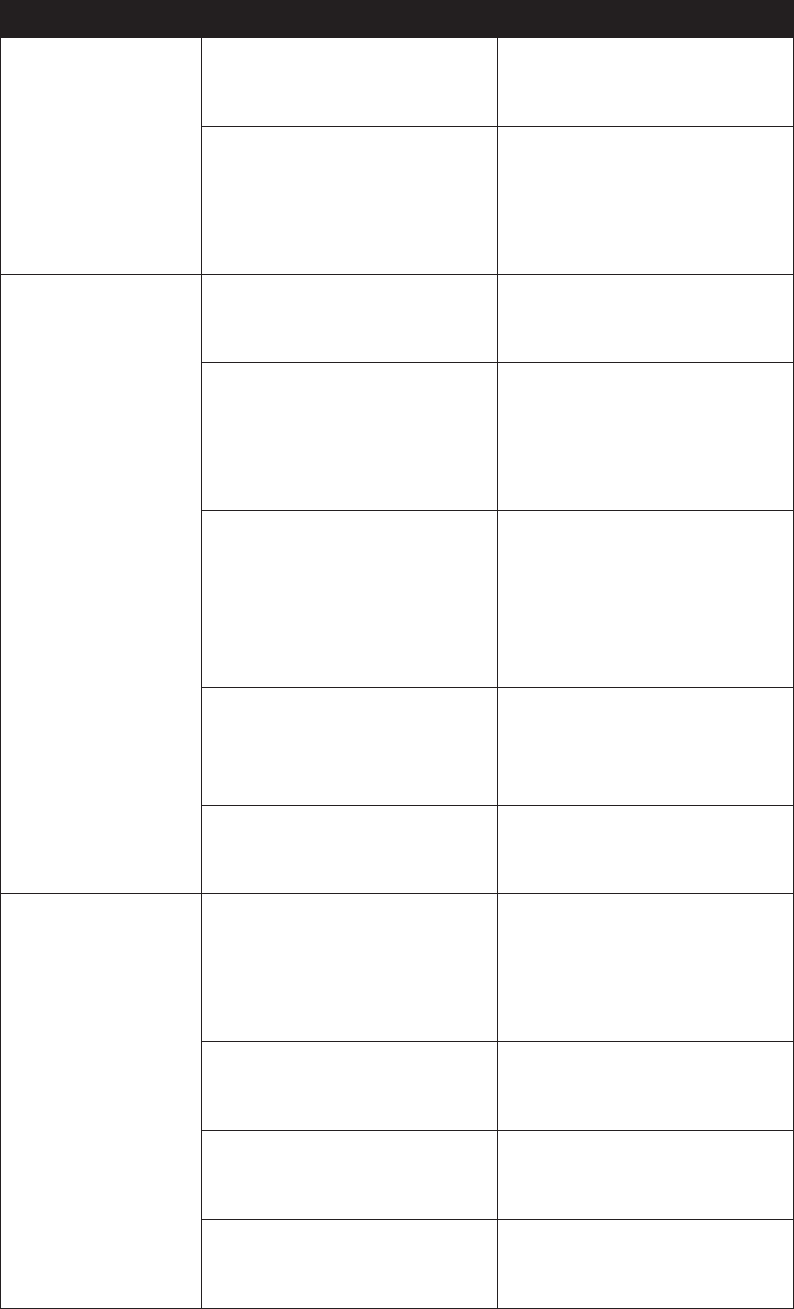
4. Flash Not Triggered/Shutter Not Released
LED Blinks?
Possible Causes
Solution
TX: No
RX: No
1. Poor battery contact or
insufficient battery on
TX
Replace batteries on TX and
retry
2. Poor hot shoe condition
- Adjust tightness of hot
shoe contact
-
Clean the hot shoe
contacts of the V6 with a
clean cloth
TX: Yes (Green)
RX: No
1. Poor battery contact or
battery out of power on
RX
Replace the batteries in the
RX
and retry
2. Channel and group
mismatch
Ensure both transceivers
are set to the same channel
and the group assigned to
the RX has been activated
on the TX
3. Background radio
interference
- Set both transceivers to
another channel
- Change setup location as
interference may come
from other equipment in
the surrounding area
4. Beyond 100m effective
range
Make sure TX and RX
transceivers are placed
within 100m (328 ft) of
each other
5. TX and RX transceivers
are placed too close to
each other
Choose <SHORT> in the
wo
rking range sub-menu
TX: Yes (Green)
RX: Yes (Green)
1. Poor hot shoe contact
- Adjust tightness of hot
shoe contact
-
Clean the hot shoe
contacts of the V6 IIs
with
a clean cloth
2. Flash used is not
compatible with the V6
IIs
Check that the flash used is
compatible
with the V6 IIs
(see Section 7.1)
3. Poor cable connection
- Check the cable
connection
- Change the cable
4. Wrong cable is used
(only when the V6 IIs
is
used as a Wireless
Ensure that an appropriate
shutter release cable is
used
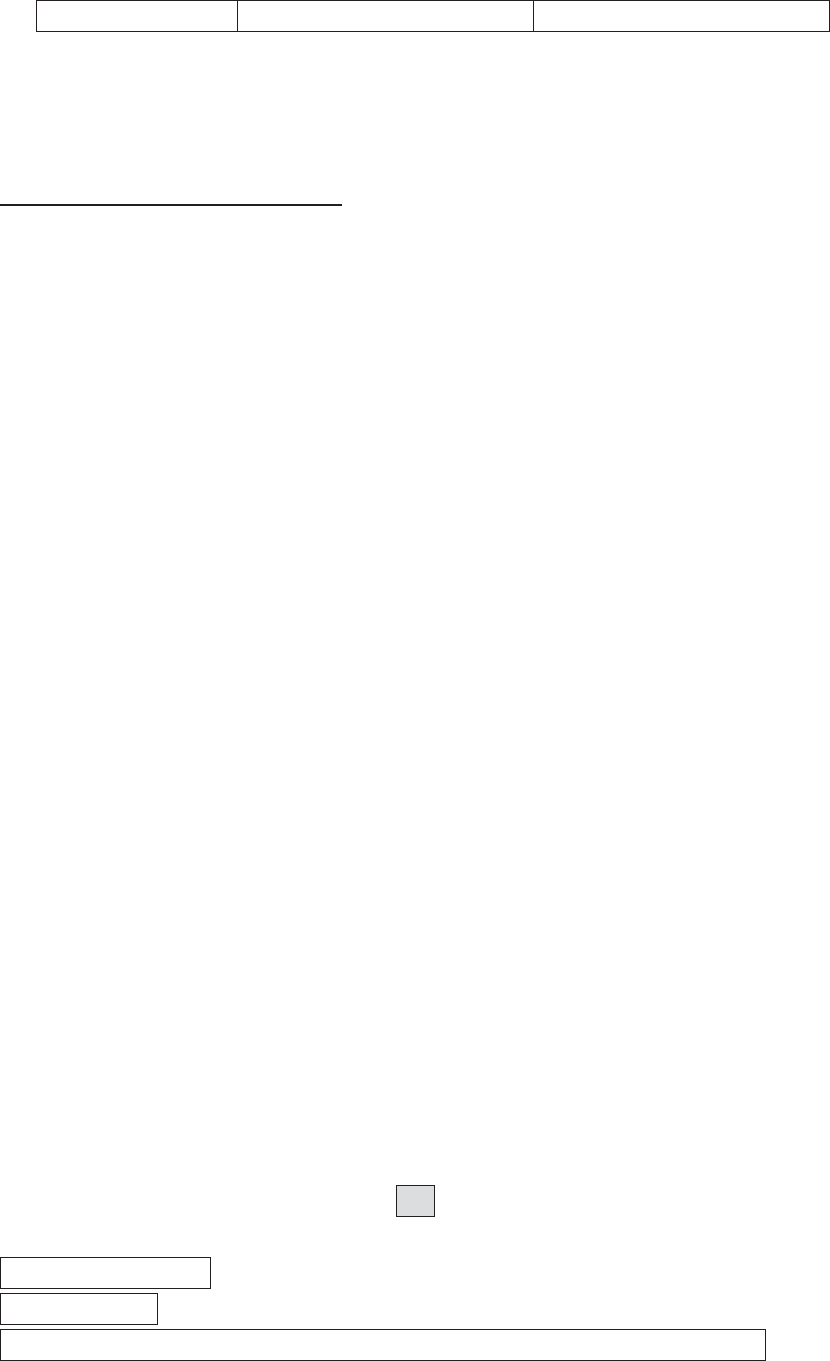
Shutter Release)
22. Notices
Notices for Customers in the U.S.A.
Federal Communications Commission (FCC) Radio Frequency Interference
Statements.
This equipment has been tested and found to comply with the limits for a Class B
digital device, pursuant to Part 15 of the FCC Rules. These limits are designed to
provide reasonable protection against harmful interference in a residential
installation. This equipment generates, uses and can radiate radio frequency energy
and, if not installed and used in accordance with the instructions, may cause harmful
interference to radio communications. However, there is no guarantee that
interference will not occur in a particular installation.
If this equipment does cause harmful interference to radio or television reception,
which can be determined by turning the equipment off and on, the user is
encouraged to try to correct the interference by one or more of the following
measures:
Reorient or relocate the receiving antenna.
Increase the separation between the equipment and receiver.
Connect the equipment into an outlet on a circuit different from that to which the
receiver is connected.
Consult the dealer or an experienced radio/TV technician for help.
ĐŚĂŶŐĞƐŽƌŵŽĚŝĨŝĐĂƚŝŽŶƐŶŽƚĞdžƉƌĞƐƐůLJĂƉƉƌŽǀĞĚďLJƚŚĞƉĂƌƚLJƌĞƐƉŽŶƐŝďůĞĨŽƌĐŽŵƉůŝĂŶĐĞ
ĐŽƵůĚǀŽŝĚLJŽƵƌĂƵƚŚŽƌŝƚLJƚŽŽƉĞƌĂƚĞƚŚĞĞƋƵŝƉŵĞŶƚ͘
HARVEST ONE LIMITED AND THE MANUFACTURER OF THIS WIRELESS FLASH
TRANSCEIVER IS NOT RESPONSIBLE FOR ANY RADIO OR TV INTERFERENCE CAUSED
BY UNAUTHORIZED MODIFICATIONS TO THIS EQUIPMENT. SUCH MODIFICATIONS
COULD VOID THE USER AUTHORITY TO OPERATE THE EQUIPMENT.
FCC
FCC ID: VAAWFTV6IIS
MADE IN CHINA
This device complies with part 15 of the FCC Rules. Operation is subject to the
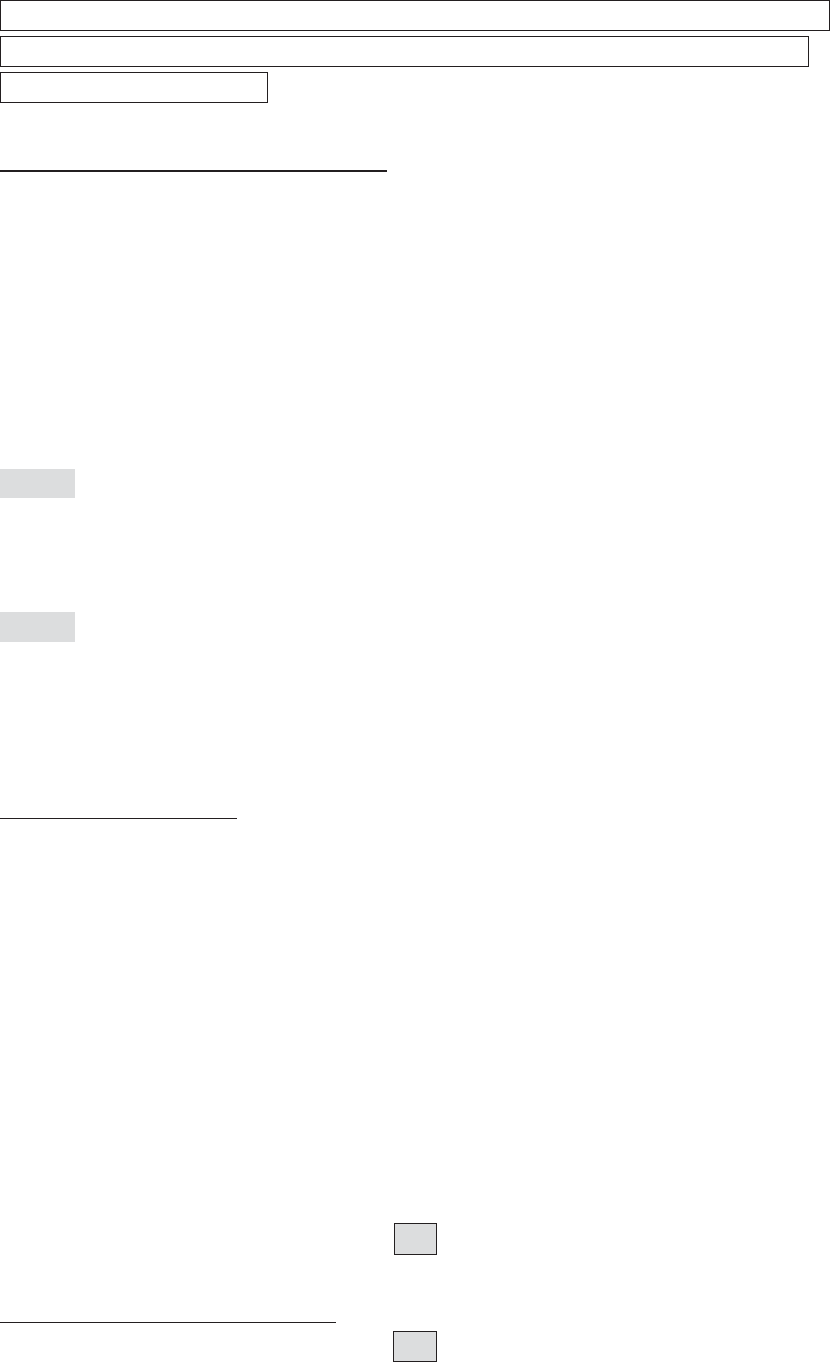
following two conditions: (1) this device may not cause harmful interference, and (2)
this device must accept any interference received, including interference that may
cause undesired operation.
R&TTE Declaration of Conformity (DOC)
We, Harvest One Limited, 11D, Block 2, Koon Wah Mirror Factory (6th) Industrial
Building, 7-9 Ho Tin Street, Tuen Mun, Hong Kong, declare under our own
responsibility that the product:
Cactus Wireless Flash Transceiver V6 II
is in conformity with the essential requirements and other relevant requirements of
the R&TTE Directive
(1999/5/EC).
(image)
This product, Cactus Wireless Flash Transceiver V6 IIs, is in conformity with the
provisions of EU Council Directive: 1999/5/EC.
(image)
The crossed-out wheeled bin means that within the European Union the product
must be disposed separately at the end of the product cycle. Do not dispose
thisproduct with other municipal waste.
NCC Warning Statement
Article 12
Without permission, any company, firm or user shall not alter the frequency,
increase the power, or change the characteristics and functions of the original design
of the certified lower power frequency electric machinery.
Article 14
The application of low power frequency electric machineries shall not affect the
navigation safety nor interfere a legal communication, if an interference is found, the
service will be suspended until improvement is made and the interference no longer
exists.
NCC
Korean Certification of Conformity
logo

Japan Electrical Safety Approval
logo
23. Warranty
The limited warranty set forth below is given by Harvest One Limited in the world
with respect to the Cactus brand Wireless Flash Transceiver purchased with this
limited warranty.
Your Cactus Wireless Flash Transceiver or other contents, when delivered to you in
new condition in its original container, is warranted against defects in materials or
workmanship as follows: for a period of one (1) year from the date of original
purchase, defective parts or a defective Wireless Flash Transceiver returned to our
authorized dealers, as applicable, and proven to be defective upon inspection, will
be repaired with new or comparable rebuilt parts or exchanged for a new Wireless
Flash Transceiver as determined by Harvest One Limited or the authorized dealers.
This limited warranty shall only apply if the Wireless Flash Transceiver is used in
conjunction with compatible camera and flash equipment, as to which items,
Harvest One Limited, shall have no responsibility.
This limited warranty covers all defects encountered in normal use of the Wireless
Flash Transceiver, and does not apply in any of the following cases:
(a) Loss of or damage to the Wireless Flash Transceiver due to abuse,
mishandling, improper packaging by you, alteration, accident, electrical
current fluctuations.
(b) Failure to follow operating, maintenance or environmental instructions
prescribed in Cactus user’s manual.
(c) Receive services performed by someone other than Harvest One Limited or
authorized dealers.
(d) Without limiting the foregoing, water damage, sand/corrosion damage,
battery leakage, dropping the transceiver, scratches, abrasions or damage to
the body, or damage to the hot shoe or PC cables, will be presumed to have
resulted from misuse, abuse or failure to operate the Wireless Flash
Transceiver as set forth in the operating instructions.
NO IMPLIED WARRANTY, INCLUDING ANY IMPLIED WARRANTY OF

MERCHANTABILITY OR FITNESS FOR A PARTICULAR PURPOSE, APPLIES TO THE
WIRELESS FLASH TRANSCEIVER AFTER THE APPLICABLE PERIOD OF THE EXPRESS
LIMITED WARRANTY STATED ABOVE, AND NO OTHER EXPRESS WARRANTY OR
GUARANTY, EXCEPT AS MENTIONED ABOVE, GIVEN BY ANY PERSON OR ENTITY WITH
RESPECT TO THE WIRELESS FLASH TRANSCEIVER SHALL BIND HARVEST ONE LIMITED.
HARVEST ONE LIMITED SHALL NOT BE LIABLE FOR LOSS OF REVENUES OR PROFITS,
INCONVENIENCE, EXPENSE FOR SUBSTITUTE EQUIPMENT OR SERVICE, STORAGE
CHARGES, LOSS OR CORRUPTION OF DATA OR ANY OTHER SPECIAL, INCIDENTAL OR
CONSEQUENTIAL DAMAGES CAUSED BY THE USE OR MISUSE OF, OR INABILITY TO
USE, THE WIRELESS FLASH TRANSCEIVER, REGARDLESS OF THE LEGAL THEORY ON
WHICH THE CLAIM IS BASED, AND EVEN IF HARVEST ONE LIMITED HAS BEEN
ADVISED OF THE POSSIBILITY OF SUCH DAMAGES. IN NO EVENT SHALL RECOVERY OF
ANY KIND AGAINST HARVEST ONE LIMITED GREATER IN AMOUNT THAN THE
PURCHASE PRICE OF THE CACTUS WIRELESS FLASH TRANSCEIVER SOLD BY HARVEST
ONE LIMITED OR ITS AUTHORIZED DEALERS AND CAUSING THE ALLEGED DAMAGE.
WITHOUT LIMITING THE FOREGOING, YOU ASSUME ALL RISK AND LIABILITY FOR
LOSS, DAMAGE OR INJURY TO YOU AND YOUR PROPERTY AND TO OTHERS AND
THEIR PROPERTY ARISING OUT OF USE OR MISUSE OF, OR INABILITY TO USE, THE
CACTUS WIRELESS FLASH TRANSCEIVER NOT CAUSED DIRECTLY BY THE NEGLIGENCE
OF HARVEST ONE LIMITED. THIS LIMITED WARRANTY SHALL NOT EXTEND TO
ANYONE OTHER THAN THE ORIGINAL PURCHASER OF HARVEST ONE LIMITED, OR
THE PERSON FOR WHOM IT WAS PURCHASED AS A GIFT, AND STATES YOUR
EXCLUSIVE REMEDY.
CORPORATE OFFICE:
HARVEST ONE LIMITED
11D, BLK 2,
KOON WAH MIRROR FACTORY (6TH) IND. BLDG.,
7-9 HO TIN ST,
TUEN MUN, HONG KONG
PLEASE CONTACT YOUR LOCAL DEALER FOR CUSTOMER SERVICE.
© HARVEST ONE LTD. 2016