Hastech HB099 Bluetooth Keyboard User Manual 15 HB099 UserMan
Shenzhen Hastech industries Co., Ltd Bluetooth Keyboard 15 HB099 UserMan
Hastech >
15_HB099 UserMan
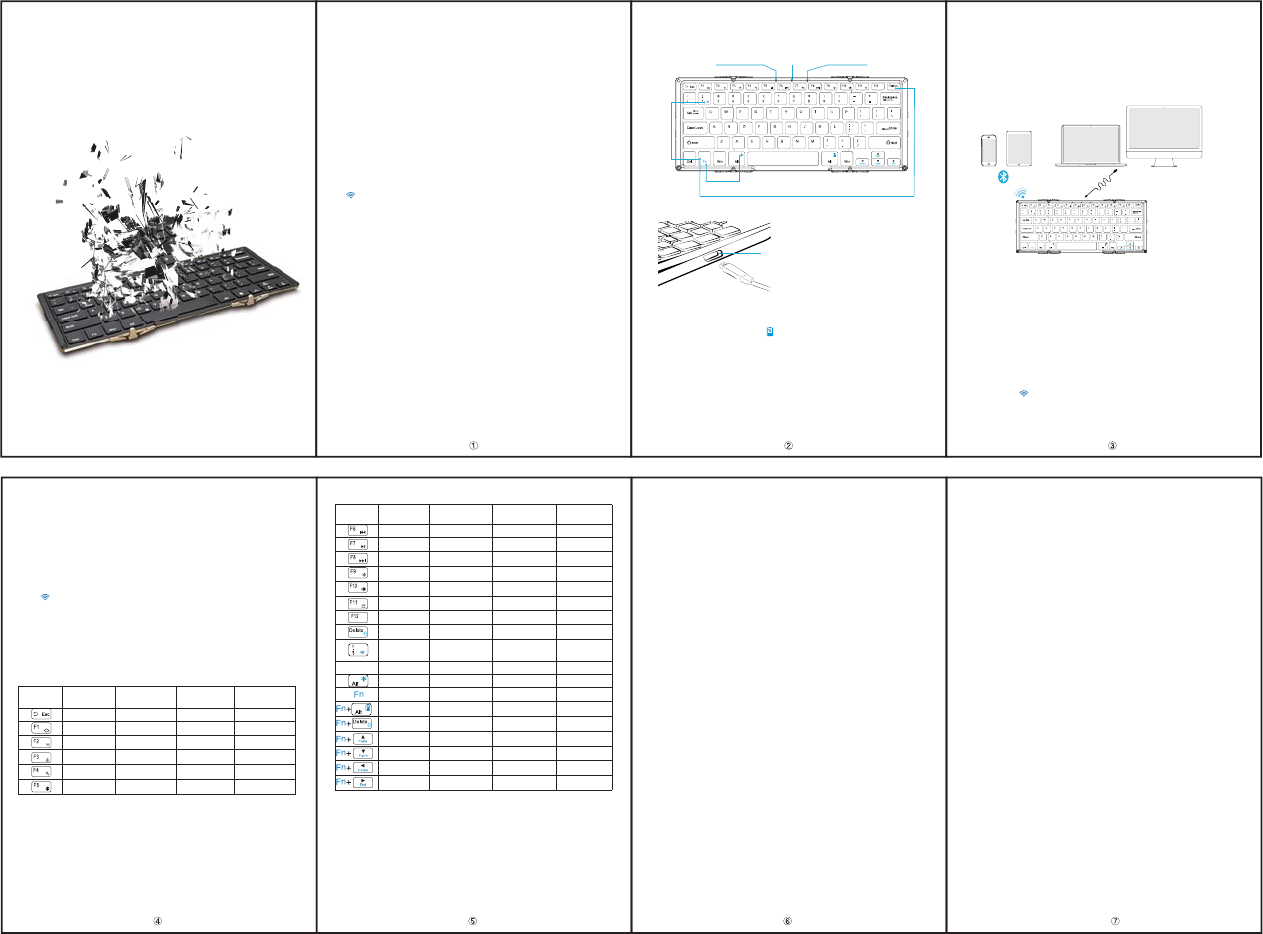
Full-Size Tri-folding Aluminium Keyboard Package Contents
1.Foldable Aluminium Keyboard
2.User Manual
Keyboard Characteristics:
Indicator Lights Description Bluetooth and USB Function Introduction
for Android/Windows/iOS
User Manual
˙Power indicator ˚Status indicator ˛Caps Lock indicator
˝
˞
˜
˙Power indicator: Green light will turn on for 10s
Charging indicator: Red light will turn on when in charging and turns off once fully
charged. Battery Low indicator: Red light will flash when it is time to charge.
Battery capacity indicator:Press Fn+ ,green light is blinking(every blinking
represents 25% battery)
˚Bluetooth Pairing Indicator:Blinking blue lights while waiting for pairing. Pair
successfully will turn off.
˛CapsLock Indicator: Blue light is on.
˜Backlit on/off
˝Bluetooth pairing
˞Switch to Bluetooth connection
˟
1.Bluetooth connection: for devices which are bluetooth enabled,for example, tablets
smartphones,etc.
2.USB connection: for charging
Connection Devices Steps.
I. Connect with Bluetooth devices.
Step 1.Power the keyboard on by unfolding it.[Power] GREEN light stays on for 10s
and [Status] light is blinking.The keyboard now is detectable by other
Bluetooth devices.
Step 2.On your devices,searching for keyboard pairing name “ ”
Step 3.Select the pairing name.The blue LED stop blinking,indicating successfully
pairing.
Step 4.Press Fn+ .Enjoy your wireless technology lifestyle.
1) High-tech tri-folding seamless design
2) Ultrathin and portable,convenient to carry
3) Automatic magnetic power on/off
4) Full-size keyboard layout
Fn+ switch to Bluetooth connection.
9) Rechargeable lithium battery,3 years of life time
11) Front material:ABS. Backboard:Imported aluminum alloy
12) Scissor feet construction,light weight,quiet keystrokes
13) For more option: welcome to buy this keyboard with 3-color changeable backlits,
easily typing in darkless. Welcome to buy custom-fitted storage case,converts
into device stand.
Function keys
Keyboard specification
Energy Saving mode
1. Standard MICRO interface
2. Operating distance is up to 10 meters
3. Modulation system: GFSK
4. Operation voltage: 3.1-4.2V
2SHUDWLRQFXUUHQWP$
6.. Standby current: 0.3mA
7. Sleeping current: <40uA
&KDUJLQJFXUUHQWP$
6WDQGE\WLPHGD\V
10.Lithium battery capacity: 210mA(Backlit Lithium battery capacity: 750mA)
1&KDUJHWLPHKRXUVIRUP$EDWWHU\KRXUVIRUP$EDWWHU\
8QLQWHUUXSWHGZRUNLQJWLPHKRXUVVWDQGE\WLPHZLWKEDFNOLWKRXUV
13. Lithium battery specification: 30*2.5*35mm(Backlit Lithium battery specification:
3.0*43*55mm)
14. Keying force: 60±10g
15. Key life: 3 million strokes
16. Operating temperature: -10±55°C
17.Keyboard size: 166 x 120 x 14.7 mm
Keyboard will be sleeping after idle for 10 minutes(1 minute for backlit keyboard).To
activate it,press any key and wait for 3 seconds.
Charging the Keyboard
When [power] RED light is flashing,it’s time to charge it.
To charge this keyboard, please connect it to a free USB port on your PC or USB AC
adapter using the cable that comes with the keyboard.
( Output: DC5.0V\500mA )
Red light will turn on when in charging and turns off once fully charged.
Battery
The long-lasting rechargeable battery can service you for several weeks normal use.
With no memory effect, the lithium battery can be charged at any time.
In order to extend service life, we recommend you turn the keyboard power off when
there is long time with no interactive.
Safety Caution
1) Keep the keyboard away from sharp objects.
2) Do not place heavy object on the keyboard.
3) Do not Microwave the keyboard.
4) Do not force or distorted the keyboard
5) Keep away from oil, chemical or any other organic liquid.
Cleaning
Clean the keyboard with dry cloth, alcohol or alcohol based disinfectant.
Troubleshooting
A. Unable to connect
1) Make sure the keyboard is on.
2) Make sure the keyboard is in operating distance (within 10 meters).
3) Make sure the battery can work (right director is blinking red,need to
charge the keyboard).
4) Make sure the tablet and keyboard bluetooth function is turned on.
B. Unable to Charge Keyboard
1) Make sure the USB cable is connected properly and correctly to the
keyboard and the power source.
2) make sure the wall charger is plug into the power outlet.
Warm warning: the output voltage and current of power adapter cannot
surpass DC5.0V, 500mA.or it will damage the battery and keyboard.
Note:
1.After Bluetooth pairing for the first time,your devices will connect to keyboard
automatically when opening the keyboard.The [Status] light stays blue instead of blinking.
2.If keyboard is not Bluetooth connected in 3 minutes or 10s,it will stop connecting.Please
repeat the connection steps.
3.Without memory function under wired connection,keyboard needs to repeat the
connection steps once disconnected with device.
4.Able to connect with a Bluetooth and a wired devices simultaneously,and switch
simply.
i.Fn+ switch to wireless connection,[State] is BLUE
5.Press Fn+left “shift”+right “shift”,[Caps] and [Status] light simultaneously blink once
then turn off, keyboard is reset.
iOS Android Windows FN+Shift
on Windows
iOS Android Windows FN+Shift
on Windows
Back
Home
Decrease
Increase
Search
Switch
language
Previous track
Play/pause
Next track
Volume down
Volume up
Lock
N/A
Delete
Swift to
Bluetooth
connection
Backlit on/off
Battery
capacity
Bluetooth
Pairing
Page up
Page down
Line head
Line ending
Previous track
Play/pause
Next track
Volume down
Volume up
Lock
N/A
Delete
Swift to
Bluetooth
connection
Backlit on/off
Battery
capacity
Bluetooth
Pairing
Page up
Page down
Line head
Line ending
F6
F7
F8
F9
F10
F11
F12
Delete
Swift to
Bluetooth
connection
Backlit on/off
Battery capacity
Bluetooth Pairing
Page up
Page down
Line head
Line ending
Previous track
Play/pause
Next track
Volume down
Volume up
N/A
N/A
Back
Home
N/A
N/A
Search
N/A
Esc
F1
F2
F3
F4
F5
N/A
Web Browser
Decrease
Increase
Search
Switch language
10) Energy saving under the sleep mode
Model:HB099
3.Mirco USB Cable ( charging cable for keyboard only )
5) Suitable for Bluetooth enabled iOS/Windows/Android system devices
6) For keyboard with Bluetooth
8) Built-in USA BOARDCOM Bluetooth module 3.0
7) Keyboard USB connecting for charging,easy to use
˟
Micro interface:for charging
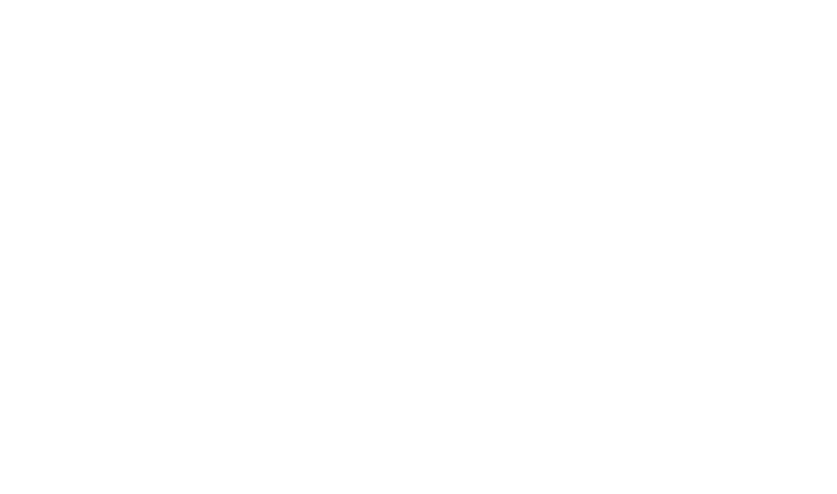
NOTE: This equipment has been tested and found to comply with the limits for a Class B digital
device, pursuant to part 15 of the FCC Rules. These limits are designed to provide reasonable protection
against harmful interference in a residential installation. This equipment generates, uses and can radiate
radio frequency energy and, if not installed and used in accordance with the instructions, may cause
harmful interference to radio communications. However, there is no guarantee that interference will not
occur in a particular installation. If this equipment does cause harmful interference to radio or television
reception, which can be determined by turning the equipment off and on, the user is encouraged to try to
correct the interference by one or more of the following measures:
—Reorient or relocate the receiving antenna.
—Increase the separation between the equipment and receiver.
—Connect the equipment into an outlet on a circuit different from that to which the receiver is
connected.
—Consult the dealer or an experienced radio/TV technician for help.
Thisdevicecomplieswithpart15oftheFCCrules.Operationissubjecttothefollowingtwo
conditions:
(1)thisdevicemaynotcauseharmfulinterference,and
(2)thisdevicemustacceptanyinterferencereceived,includinginterferencethatmaycause
undesiredoperation.
Changesormodificationstothisunitnotexpresslyapprovedbythepartyresponsiblefor
compliancecouldvoidtheuser'sauthoritytooperatetheequipment.