Hastech HB155 Bluetooth Keyboard User Manual HB155 manual
Shenzhen Hastech industries Co., Ltd Bluetooth Keyboard HB155 manual
Hastech >
user manual
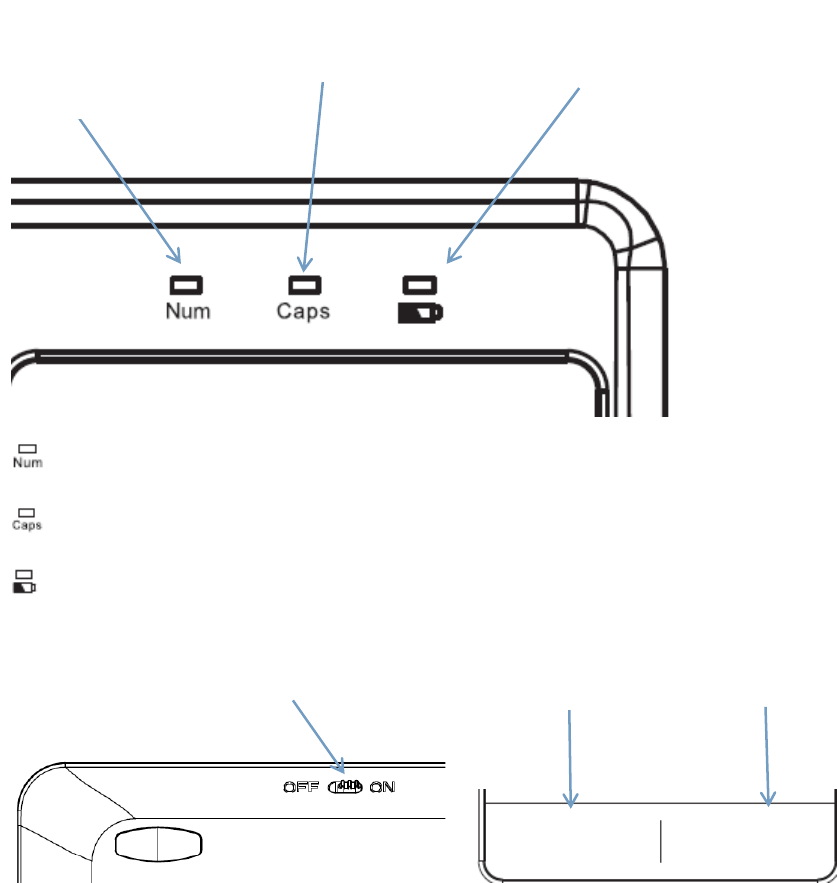
HB155 Bluetooth keyboard with Touchpad
Packing Contents:
1. wireless keyboard
2. User manual
Bluetooth Keyboard Characteristics:
1) bluetooth keyboard with touchpad
2)Suitable for All-IN-ONE computers,Laptops,Desktops,etc.
3)R shape angle of keycaps,comfortable to type.
4)Supported power by 2pcs AAA batteries.
Light analysis
Number indicator: Press Fn+F11,LED will be blue.Press them again,LED will be off.
CapsLock indicator :Press CapsLock key,LED will be blue.Press it again,LED will be off.
i.Power indicator:Once keyboard power on,LED will flash red light.
ii.Battery Low indicator :If battery is lower than 2.1V,LED will flash red light.
Power switch Left mouse key Right mouse key
Numeric
indicator
CapsLock
indicator
i.Power indicator
ii.Low battery indicator
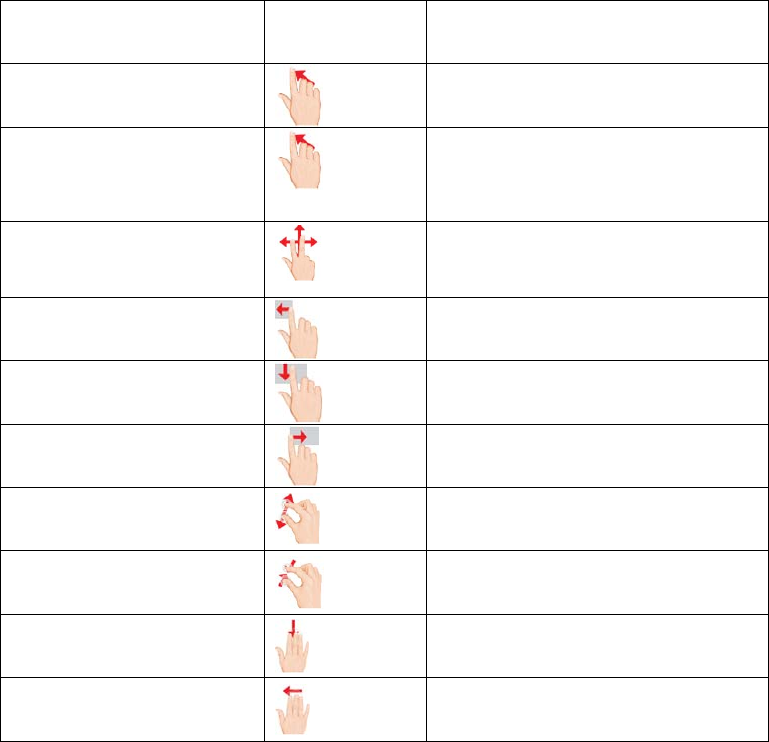
Bluetooth Keyboard Pairing
Step1: Put 2 AAA batteries.
Step2: Turn on the power toggle switch. The state indicator light will be on for 10 seconds, and
then the light will go off.
Step3: Press on "FN+delete" button together on keyboard, the indicator light will be blinking.
Step4: Turn on Bluetooth setting in your device, your device will automatically find "Bluetooth
3.0 Keyboard". then connect it.
Step5: Device showed Bluetooth had connected, keyboard state indicator light will turn off.
Note:
1. Only one device can be actively paired at one time.
2. After pairing for the first time, your device will connect to the keyboard automatically when
opening the keyboard.
3. In case of connect failure, delete the pairing record from your device, and try the above
procedures again.
Touchpad Analysis
1.When using Windows systems
Touchpad function Finger action
picture
Finger action
Mouse cursor manipulation
Single-finger Slide
Primary/secondary button
click,double-click at cursor
location
Single/Two-finger(s) tap,double tap
Horizontal or vertical scroll
(mouse wheel)
Two fingers slide
Pop Charm Menu of
Windows 8
One finger slide to left
Close current window
One finger slide down
Change to next window
One finger slide to right
Magnify
Slide to two sides from center
Shrink
Slide to center from two sides
Show Desktop
Three fingers slide down
Backward
Three fingers slide to left
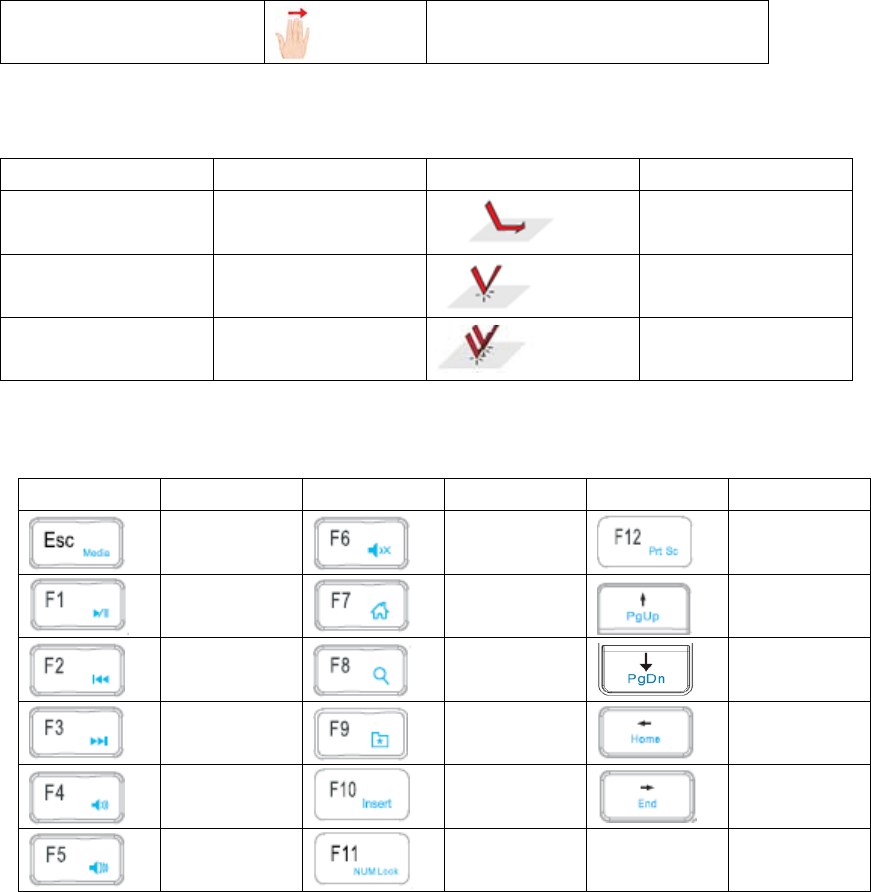
Forward
Three fingers slide to right
PLEASE NOTE: The touchpad feature only keep simple function with Android devices
2.When using Android system
Touchpad function Mouse function Finger action picture Finger action
Move
Move the cursor
Finger slide
click touchpad once
click touchpad once
One finger click
Click right key once
Click right key once
Two fingers click
Function Keys Analysis
Energy Saving mode1
1.Keyboard dormant energy-saving mode:If keyboard is not used for 30 munites,it will be
dormant.Press any key,it will be active.
2.If press and hold any key for 2 minutes,keyboard will be dormant.Press any key,it will be active.
Keyboard specification
1.Bluetooth Specification: Broadcom Bluetooth 3.0
2.Dimensions: 355*128.8*4.6mm
3. Operating Range: Up to 10 meters
4. Modulation System: GFSK
5. Battery: 2AAA batteries (Not included)
6. Size of touchpad: 74.6*89.6mm
7. Chip of touchpad: Elan chip
Fn+ Fn+ Fn+
Player Mute
Screenshot
Play/Pause Home
Page up
Last track Search
Page down
Next track Favorite
Line front
Volume down Insert
Line end
Volume up Number lock
8.Operating distance is up to 10 meters
9.Modulation system:GFSK
10.Working Voltage:1.8-3.0V
11.Working Current:<10mA
12.Standby Current:0.3~1.5mA
13.Sleeping Current:<0.2mA
14.Key force:60±10g
15.Key life:3 million strokes
16.Operating temperature:-10±55℃
17.Keyboard size: 366.54*121.33*18.36mm
Power Saving Mode
The keyboard cover will enter sleep mode after being idle fo 15 minutes.
To active it, press any key and wait for 3 seconds.
Usage Tips
Do not place heavy objects on the keyboard cover.
Do not knock or dismantle the product.
Keep the product away from oil, chemicals, and organic liquids.
Clean the product by lightly rubbing it with slightly damp cloth.
This device complies with part 15 of the FCC rules. Operation is subject to the following
two conditions:
(1) This device may not cause harmful interference, and
(2) this device must accept any interference received, including interference that may
cause undesired operation.
Changes or modifications to this unit not expressly approved by the party responsible for
compliance could void the user's authority to operate the equipment.