Hastech HB188D Bluetooth Keyboard User Manual HB006 Ipad Bluetooth Keyboard
Shenzhen Hastech industries Co., Ltd Bluetooth Keyboard HB006 Ipad Bluetooth Keyboard
Hastech >
user manual
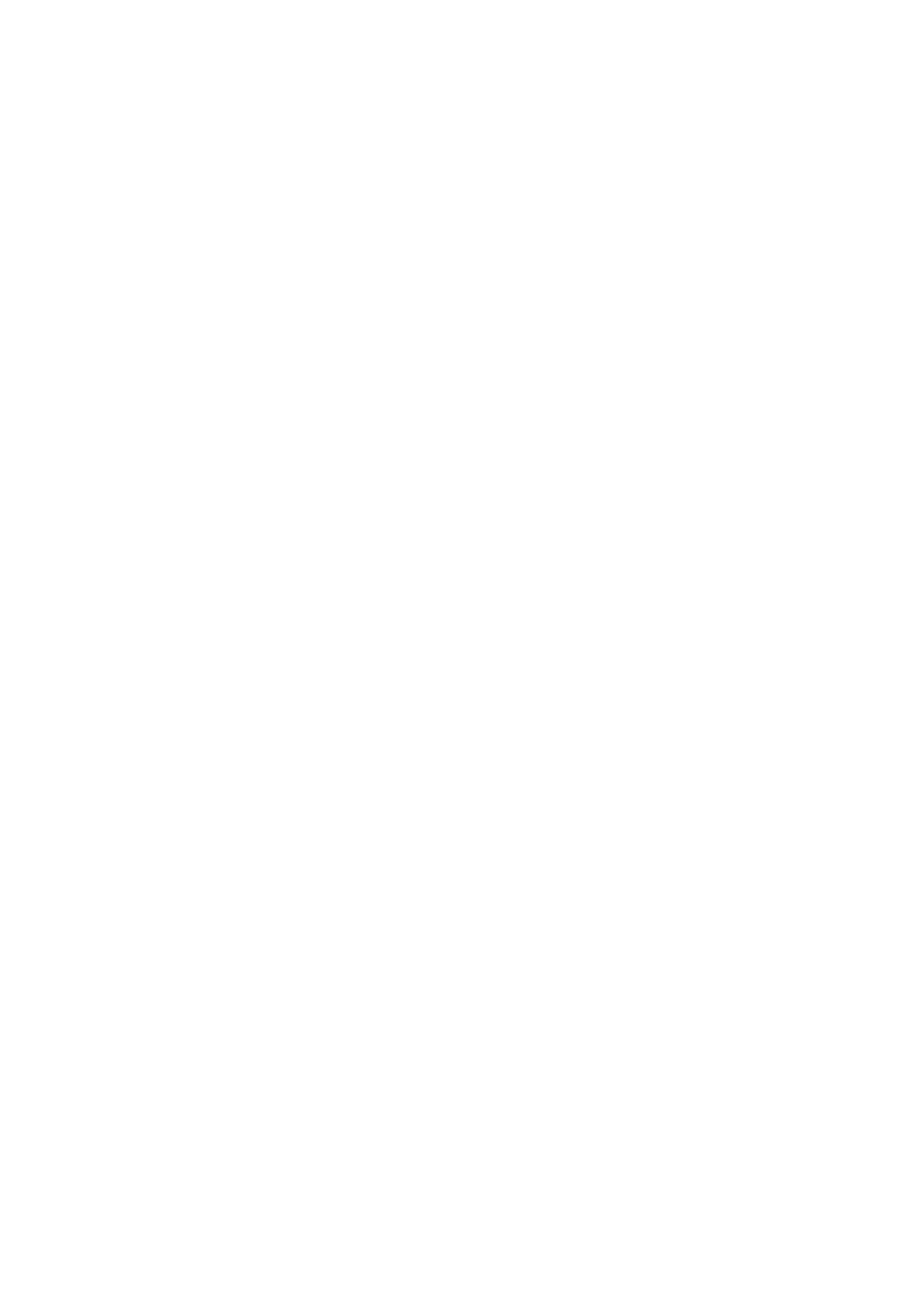
Bluetooth Keyboard for Android/Windows/IOS tablets & laptops
Packing contents:
1. Cordless keyboard
2. USB power charging cable
3. User manual
Bluetooth Keyboard Specification
1. Built-in Broadcom Bluetooth 3.0 keyboard.
2. Modern slim keyboard backside with brushed steel.
3. Chocolate keycap with scissors structure, good touch feeling.
4. Suitable for Android/Windows/IOS tablets, laptops, desktops, and all smartphones.
5. Built-in rechargeable lithium battery, last for approximately 60hours per charge.
6. Light weight, quiet keystrokes, water-proof, dust-proof.
7. Energy saving keyboard sleep mode.
Bluetooth Keyboard Specification and Pairing Instruction:
Bluetooth Keyboard Specification
1. Bluetooth 3.0 interface standard
2. Operating Distance to 10 meters
3. Modulating System: GFSK
4. Operation Voltage: 3.0-4.2V
5. Working Current: <2.5mA
6. Standby Current: 0.3-0.5mA
7. Sleeping Current:<40uA
8. Charging Current: >200uA
9. Standby Time: >100 days
10. Charging Time: >2hours
11. Lithium Battery Capacity:280mA
12. Uninterrupted Working Time: > 64hours
13. Lithium Battery Life:3year
14. Lithium Battery Specification:38*20*35mm
15. Key Strength: 50g~80g
16. Key life: <3 million strokes
17. Operating Temperature:-10-+55 C
Bluetooth Keyboard Pairing
Step 1: Turn on the power toggle switch. The state indicator light will be on for 10 seconds, and
then the light will go off.
Step2: Press on“FN+C”button together on keyboard, the indicator light will be blinking.
Step3: Turn on Bluetooth setting in your device, your device will automatically find “Bluetooth
3.0 Keyboard”, then connect it.
Step4: Device showed Bluetooth had connected, keyboard state indicator light will turn off.
HB188D
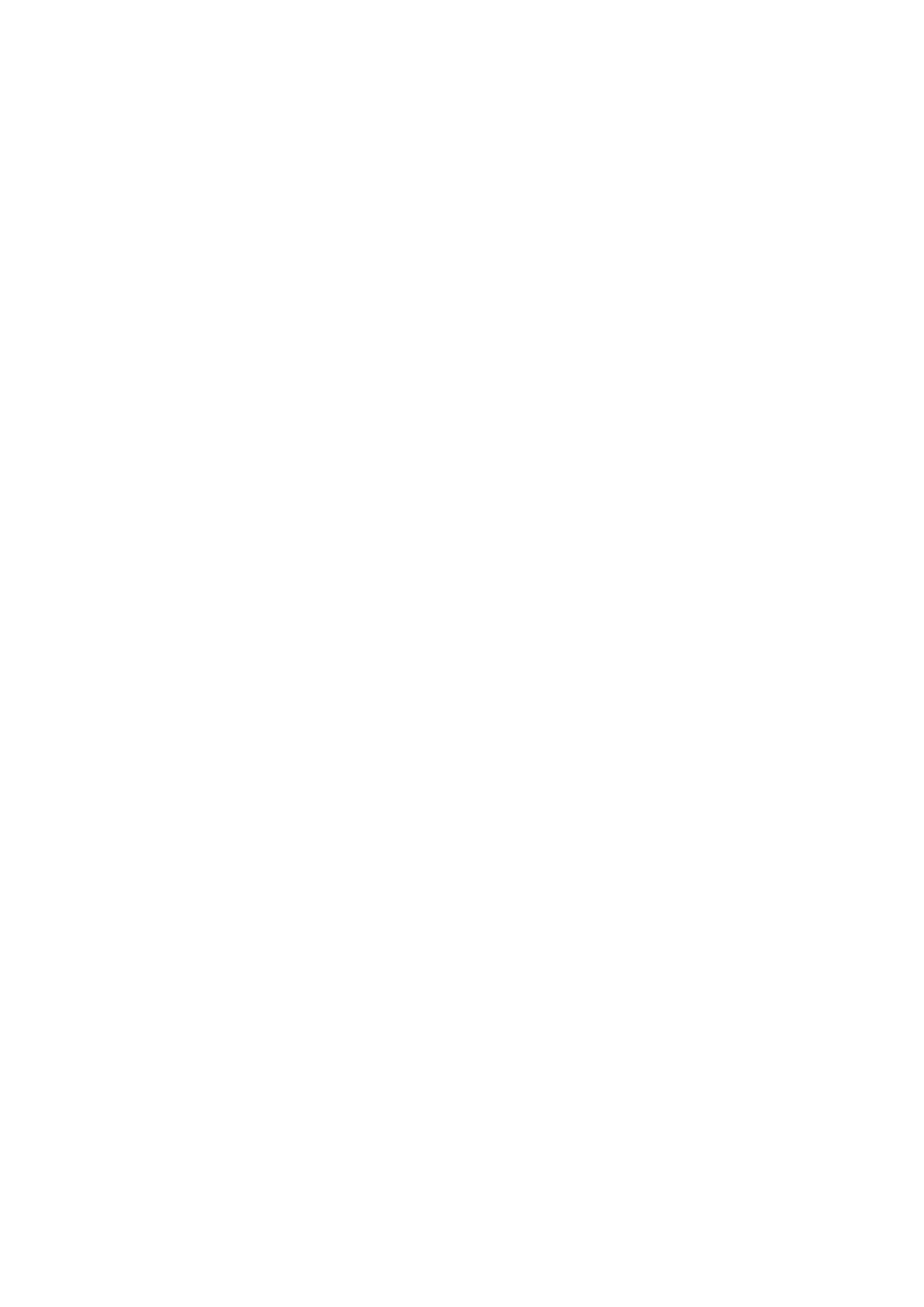
Special Note:
For other Bluetooth enabled device, please verify the Bluetooth Standard&compatibility before
attempting to connect to the keyboard.
Battery
The long-lasting rechargeable battery can service you for several weeks
With no memory effect, the lithium battery can be charged at any time.
In order to extend service life, we recommend you turn the keyboard off when there is long time
with no interactive.
Charging
When the battery power is low, the [power] indicator light will start blinking,it is time to recharge
the keyboard.
Energy Saving Sleep Mode
The keyboard will kick into sleep mode when it is inactive for 10 minutes and the keyboard
[power] indicator or light will go off. To activate from sleep mode, just press any key and wait
3seconds, the keyboard will come back on.
Safety Caution
1.Keep the item away from sharp objects.
2.Do not place heavy object on top of the keyboard.
3.Do not Microwave the item.
4.Do not force or distorted the keyboard
5.Keep away from oil.chemical or any other organic liquid.
Cleaning
Clean the silicone keyboard with water, alcohol or alcohol based disinfectant
Troubleshooting
A, Unable to connect
1.Make sure the power switch is on.
2.Make sure the keyboard is within the operating distance.
3.Make sure the battery is charged.
4.Make sure your device Bluetooth setting is on.
5.Make sure wireless keyboard is connected to your device.
6.Make sure wireless keyboard has been paired with your device.
B. Unable to Charge Keyboard
1.Make sure the USB power cable is connected properly to the keyboard and the power source.
2.Make sure the wall charger is plug into the power outlet.
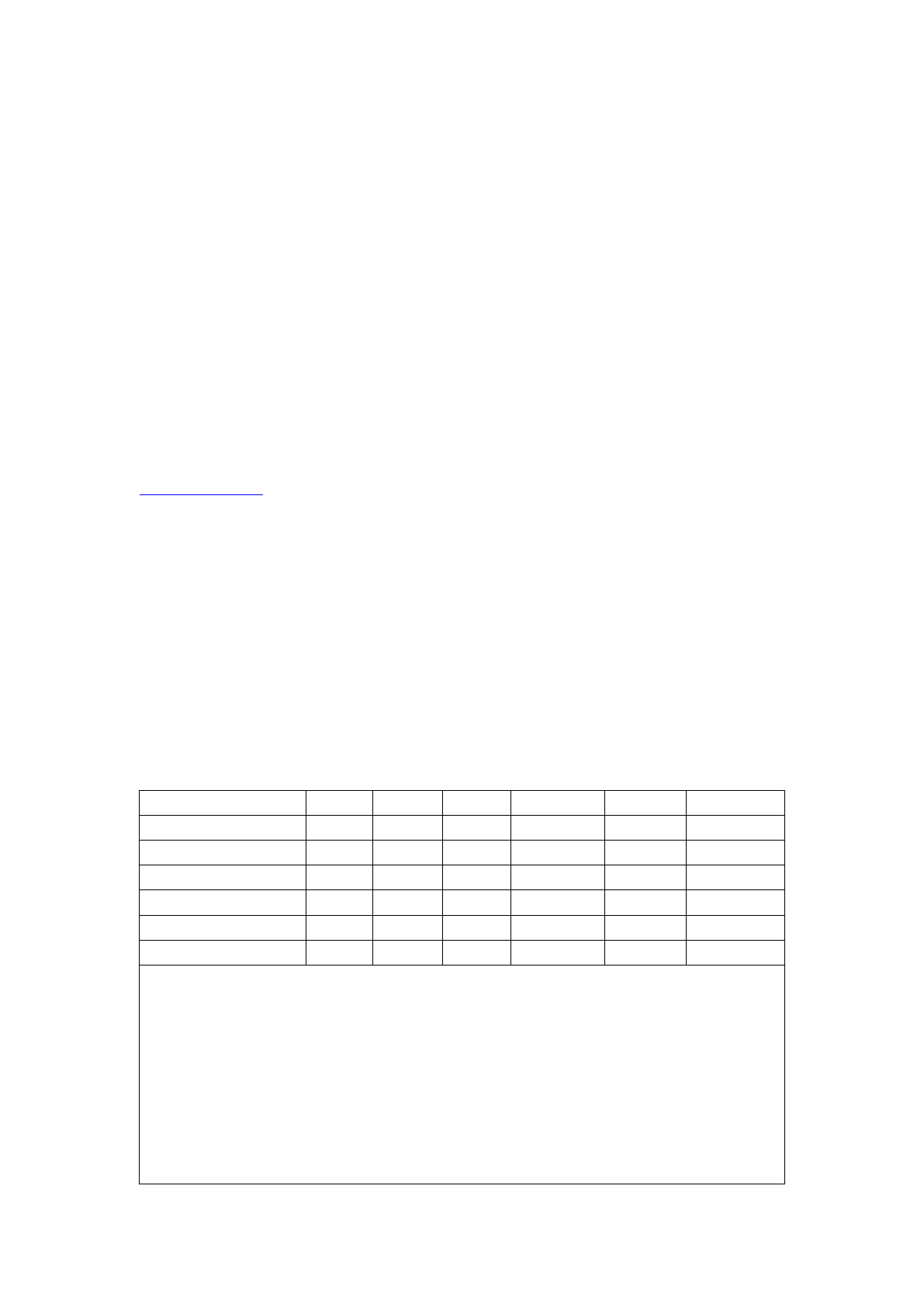
Special Keys Description
Long press Fn and combination with F1-F12 and insert keys to the shift multimedia keys,and
mainly be used in the operation of Android system multimedia.
Special Features and Options
Please note that the Keyboard Case is made from steel with a high grade finish similar to the finish
on many popular devices
Options:A set of four rubber feet had pasted on the four corners, which can help prevent
scratching high-grade finish of the Keyboard Case.
What do you think about our Bluetooth keyboard
Please take a minute to tell us.
Thanks for purchasing our product.
http://www.bow.cn
Product End of Life:
Keyboard battery disposal
1.Insert screwdriver between plastic top and metal case at keyboard top or bottom
2.Pry up plastic top and remove it completely.This action destroys keyboard
3.Turn top over and remove tape from battery.
4.Separate battery from circuit board
5.Dispose of battery according to local laws.Recycle remaining keyboard parts.
Table of Toxic and Hazardous Substance / Elements and Their Content
Ingredients (Pb) (Hg) (Cd) (Cr(VI)) (PBB) (PBDE)
Cable XO O O O O
PWAs XO O O O O
Plastic parts O O O O O O
Membrane O O O O O O
Meter parts X O O O O O
Rubber dome O O O O O O
O stands for this toxic and hazardous content in homogeneous material is under the
SJ/T11363-2006 Standards limits
X stands for this toxic and hazardous content in homogeneous material is beyond the
SJ/T11363-2006 Standards limits
Under the ingredients with 'X' in the form all are up to ROHS;
“on 27 January 2003 the European parliament and the council announce electronic equipment in
limiting the use of certain hazardous substances directive 2002/95 / EC”
Note: the environmental protection using period reference standard depends on the product of
the regular work temperature and humidity conditions。
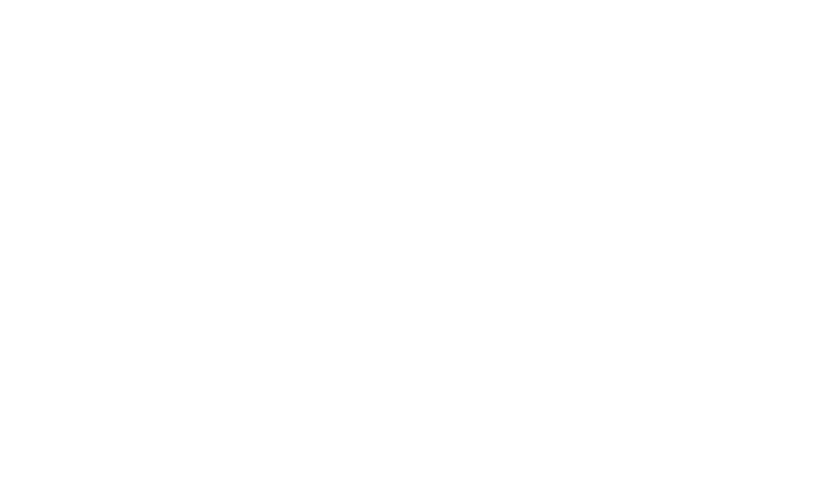
NOTE: This equipment has been tested and found to comply with the limits for a Class B digital
device, pursuant to part 15 of the FCC Rules. These limits are designed to provide reasonable protection
against harmful interference in a residential installation. This equipment generates, uses and can radiate
radio frequency energy and, if not installed and used in accordance with the instructions, may cause
harmful interference to radio communications. However, there is no guarantee that interference will not
occur in a particular installation. If this equipment does cause harmful interference to radio or television
reception, which can be determined by turning the equipment off and on, the user is encouraged to try to
correct the interference by one or more of the following measures:
—Reorient or relocate the receiving antenna.
—Increase the separation between the equipment and receiver.
—Connect the equipment into an outlet on a circuit different from that to which the receiver is
connected.
—Consult the dealer or an experienced radio/TV technician for help.
Thisdevicecomplieswithpart15oftheFCCrules.Operationissubjecttothefollowingtwo
conditions:
(1)thisdevicemaynotcauseharmfulinterference,and
(2)thisdevicemustacceptanyinterferencereceived,includinginterferencethatmaycause
undesiredoperation.
Changesormodificationstothisunitnotexpresslyapprovedbythepartyresponsiblefor
compliancecouldvoidtheuser'sauthoritytooperatetheequipment.