Hastech HB191 Bluetooth Keyboard User Manual 15 HB191 UserMan
Shenzhen Hastech industries Co., Ltd Bluetooth Keyboard 15 HB191 UserMan
Hastech >
15_HB191 UserMan
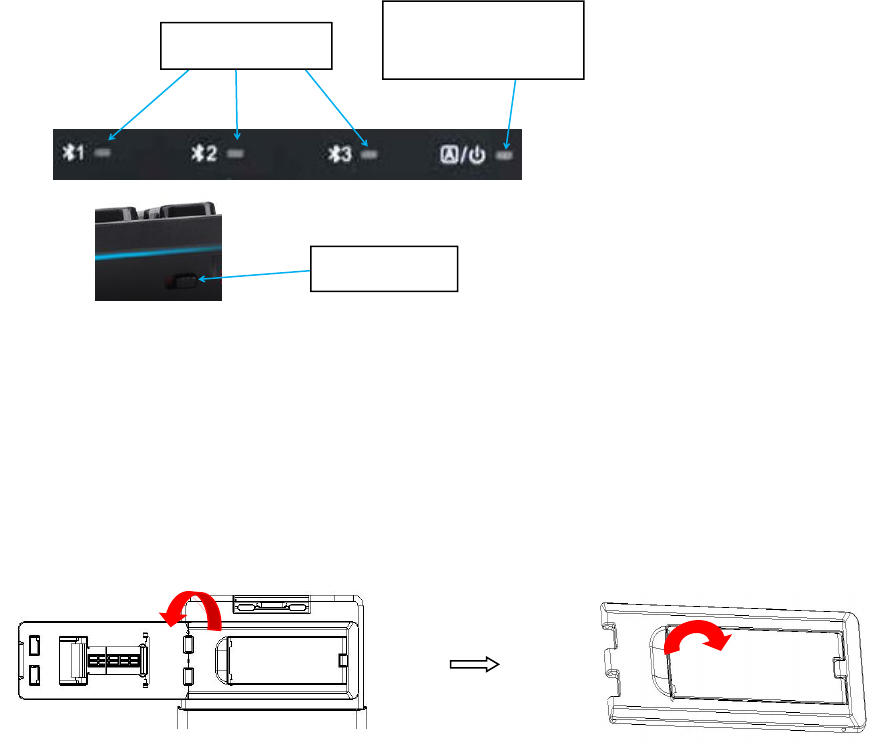
HB191 Universal Bluetooth Keyboard with Stand
Packing contents:
Bluetooth Keyboard*1
User Manual*1
Main Features
1.With two retractable stands,strong to support two devices at the same time.
2.Can be connect with three bluetooth devices at the same time,and can be changed
among them simply.
3.Built-in USA BOARDCOM Bluetooth module 3.0
4.Powered by 2*AAA batteries(not included).
5.Energy saving keyboard in sleep mode
Indicator Analysis
Pairing indicator: Flashing blue
Caps Lock indicator: Blue
Power indicator: Green
Stand opening steps
1).Revolve the stand 180 degree from the keyboard. 2)Pull the stand pad from the stand
Pairing indicator
CapsLock indicator
Power indicator
Power switch
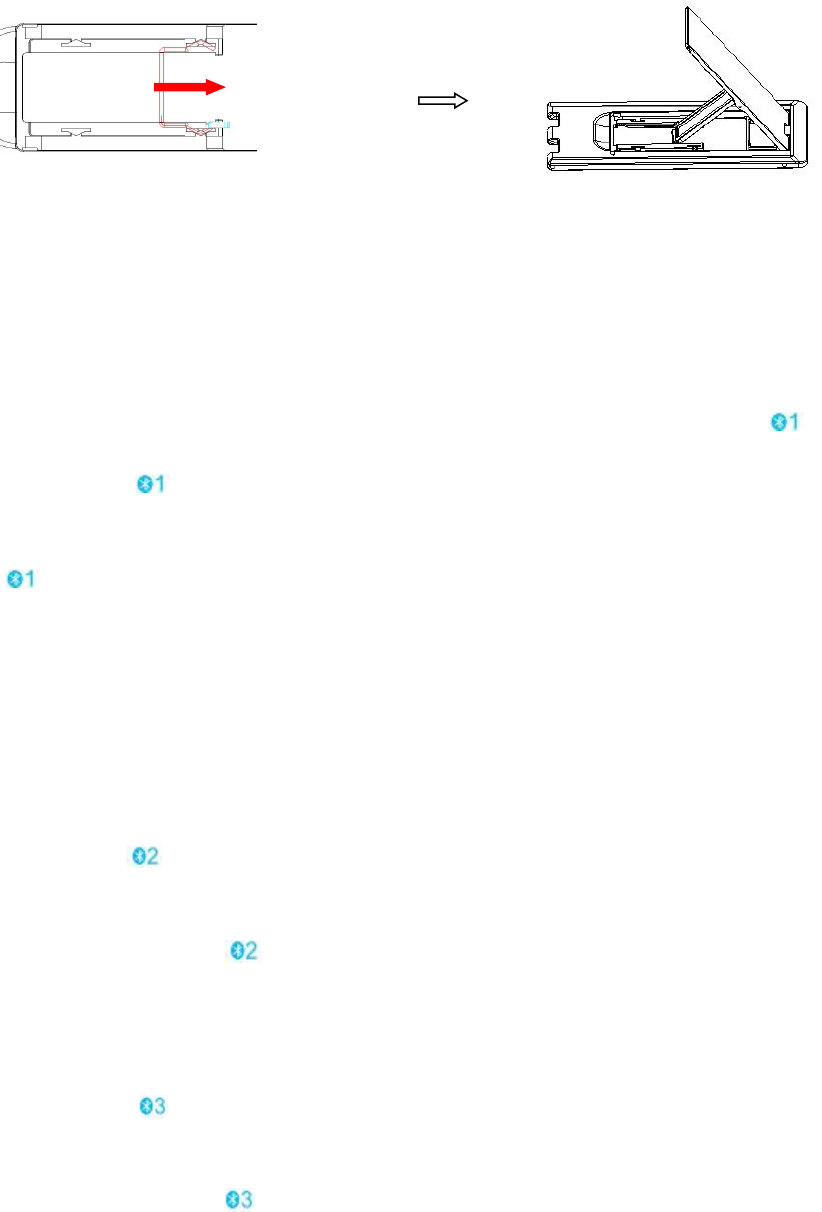
3)Stand pad stops in a fixed position. 4)Stand opened.
Pairing Steps
Pairing with 1st device.
1.Slide power switch to “Green”,keyboard is powered on. Power indicator is green for 10s,
indicator flash blue.
2.Press Fn+Q, indicator flash blue,searching the available bluetooth device.
3.Turn on your device’s bluetooth function.Device will search the keyboard pairing
name”Bluetooth 3.0 Keyboard” automatically.Click it.Paired successfully.indicator
will be off.
4.Choose the correct language.The keyboard is US layout,pls choose US layout in
your device.
Android: shift +Space
Windows:cmd+Space
iOS 8:cmd+Space
iOS9/10:ctrl+Space
Pairing with 2nd device
1.Press Fn+W, indicator flash blue,searching the available bluetooth device.
2.Turn on your second device’s bluetooth function.Device will search the keyboard
pairing name”Bluetooth 3.0 Keyboard” automatically.Click it.Paired
successfully.indicator will be off.
3.Choose the correct language.The keyboard is US layout,pls choose US layout in
your device.
Pairing with 3rd device
1.Press Fn+E, indicator flash blue,searching the available bluetooth device.
2.Turn on your second device’s bluetooth function.Device will search the keyboard
pairing name”Bluetooth 3.0 Keyboard” automatically.Click it.Paired
successfully.indicator will be off.
3.Choose the correct language.The keyboard is US layout,pls choose US layout in
your device.
NOTE:
1.Three devices can be actively paired at one time,only need to press Fn+mode
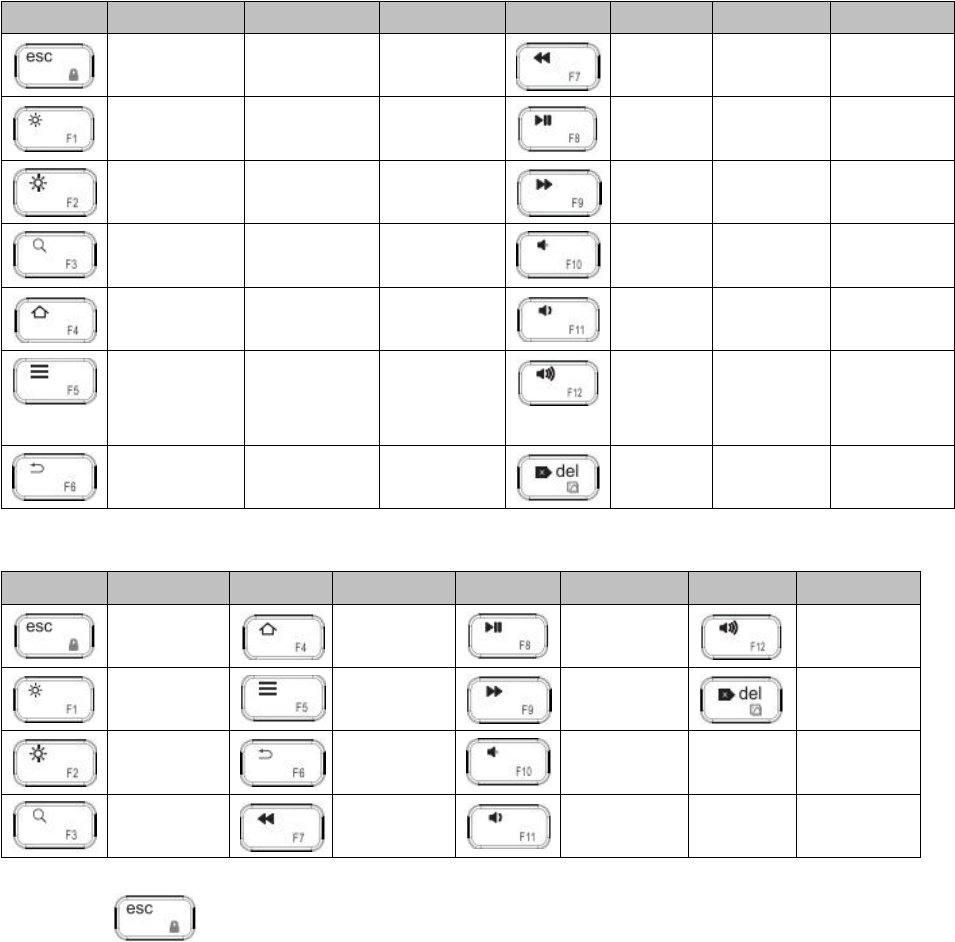
key,changing to the accorded paired device.
2.Re-connection function:Power on the keyboard,it can connect with the last used
device automatically.
3. If connection is failure, delete the pairing record from your device,and try the
above procedures again.
Keys Function Analysis
Directly Press
iOS
Android
Windows
iOS
Android
Windows
N/A
N/A
esc
Last
track
Last track
Last track
Brightness
decrease
Brightness
decrease
Brightness
decrease
Play/pa
use
Play/
pause
Play/
pause
Brightness
increase
Brightness
increase
Brightness
increase
Next
track
Next
track
Next track
search
search
search
mute
mute
mute
Home
Home
Home
Volume
down
Volume
down
Volume
down
N/A
Mouse
right key
menu
Mouse
right key
menu
Volume
up
Volume
up
Volume
up
N/A
Return
N/A
delete
delete
delete
Fn+
Windows
Windows
Windows
Windows
N/A
F4
F8
F12
F1
F5
F9
Screen
shot
F2
F6
F10
F3
F7
F11
Note: Fn+ can lock the device in Android and iOS system.
POWER SAVING MODE
The keyboard will enter sleep mode after being idle for 30 minutes. To active it, press
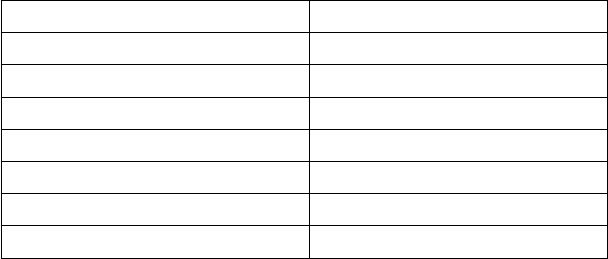
any key and wait for 3 seconds.
SPECIFICATIONS
Bluetooth Specification
Bluetooth 3.0
Dimensions
286.34*128.84*17.06mm
Operating Range
Up to 10 meters
Net Weight
406g
Modulation System
GFSK
Powered by
2*AAA batteries
Key Life
3 million clicks
Material
ABS
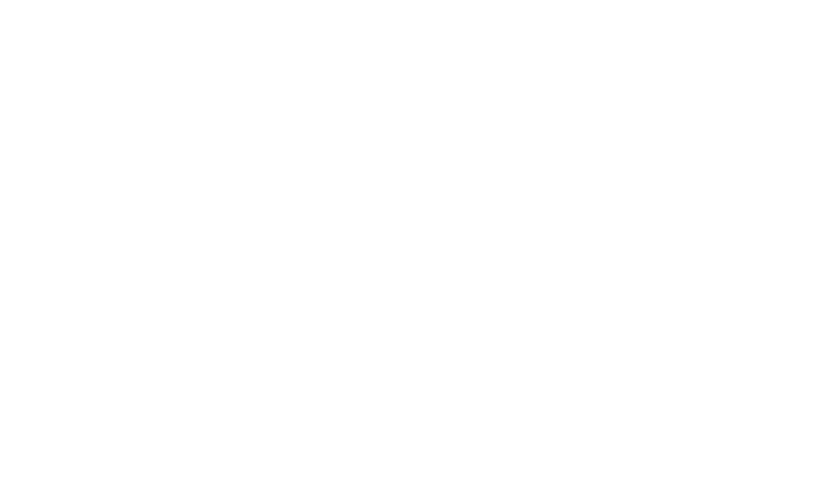
NOTE: This equipment has been tested and found to comply with the limits for a Class B digital
device, pursuant to part 15 of the FCC Rules. These limits are designed to provide reasonable protection
against harmful interference in a residential installation. This equipment generates, uses and can radiate
radio frequency energy and, if not installed and used in accordance with the instructions, may cause
harmful interference to radio communications. However, there is no guarantee that interference will not
occur in a particular installation. If this equipment does cause harmful interference to radio or television
reception, which can be determined by turning the equipment off and on, the user is encouraged to try to
correct the interference by one or more of the following measures:
—Reorient or relocate the receiving antenna.
—Increase the separation between the equipment and receiver.
—Connect the equipment into an outlet on a circuit different from that to which the receiver is
connected.
—Consult the dealer or an experienced radio/TV technician for help.
Thisdevicecomplieswithpart15oftheFCCrules.Operationissubjecttothefollowingtwo
conditions:
(1)thisdevicemaynotcauseharmfulinterference,and
(2)thisdevicemustacceptanyinterferencereceived,includinginterferencethatmaycause
undesiredoperation.
Changesormodificationstothisunitnotexpresslyapprovedbythepartyresponsiblefor
compliancecouldvoidtheuser'sauthoritytooperatetheequipment.