Hawking Technologies HSB1-PCI Hawking Booster + PC I Card User Manual HSB1 PCI Manual 2 21 05
Hawking Technologies, Inc. Hawking Booster + PC I Card HSB1 PCI Manual 2 21 05
users manual
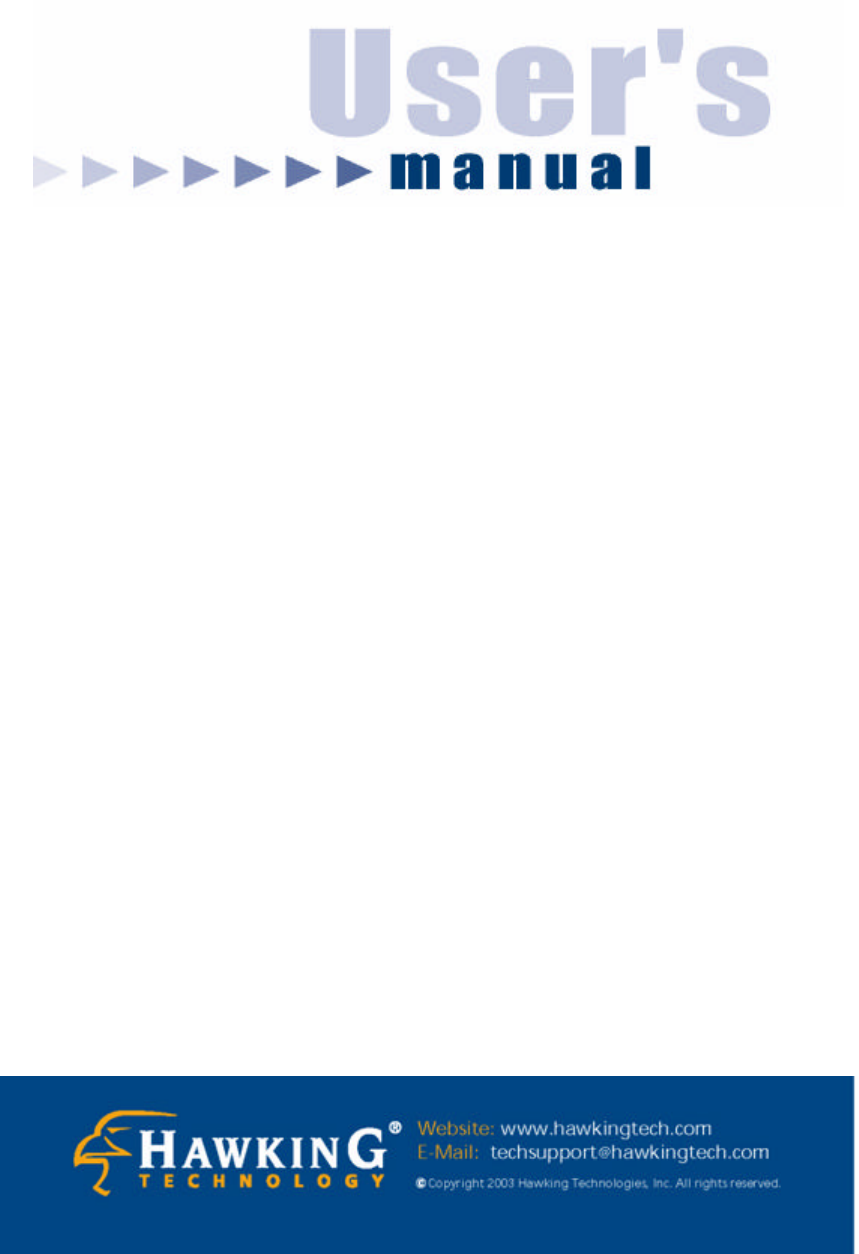
1
SIGNAL BOOSTER + PCI KIT
HSB1 – PCI
WIRELESS-G SIGNAL BOOSTER [HSB1]
PLUS
WIRELESS-G PCI CARD [HWP54G]

2
Trademarks & Copyright
Windows 95/98/ME and Windows NT/2000/XP are registered trademarks of Microsoft Corp.
All other brands and product names are trademarks of their respective companies.
No part of this publication may be reproduced in any form or by any means or used to make
any derivative (such as translation, transformation or adaptation) without the express written
consent of the manufacturer as stipulated by the United States Copyright Act of 1976.
FCC Warning
This equipment has been tested and found to comply with the regulations for a Class B digital
device, pursuant to Part 15 of the FCC Rules. These limits are designed to provide reasonable
protection against harmful interference when the equipment is operated in a commercial
environment. This equipment generates, uses, and can radiate radio frequency energy and, if
not installed and used in accordance with this user’s guide, may cause harmful interference to
radio communications. Operation of this equipment in a residential area is likely to cause
harmful interference, in which case the user will be required to correct the interference at
his/her own expense.
CE Mark Warning
This is a Class B product. In a domestic environment, this product may cause radio interference, in
which case the user may be required to take adequate measures.
HAWKING LIMITED WARRANTY
Hawking Technology guarantees that every HWP54G Wireless-G PCI Card is free from
physical defects in material and workmanship under normal use for two (2) years from the
date of purchase. If the product proves
defective during this two-year warranty period, call Hawking Customer Service in order to
obtain a Return Authorization number. Warranty is for repair or replacement only. Hawking
Technology does not issue any
refunds. BE SURE TO HAVE YOUR PROOF OF PURCHASE. RETURN REQUESTS CAN
NOT BE PROCESSED WITHOUT PROOF OF PURCHASE. When returning a product,
mark the Return Authorization number clearly on the outside of the package and include
your original proof of purchase.
IN NO EVEN SHALL HAWKING TECHNOLOGY’S LIABILTY EXCEED THE PRICE PAID
FOR THE PRODUCT FROM DIRECT, INDIRECT, SPECIAL, INCIDENTAL OR
CONSEQUENTIAL DAMAGES RESULTING FROM THE USE OF THE PRODUCT, ITS
ACCOMPANYING SOFTWARE OR ITS DOCUMENTATION. Hawking Technology makes
no warranty or representation, expressed, implied or statutory, with respect to its products or
the contents or use of this documentation and all accompanying software, and specifically
disclaims its quality, performance, merchantability, or fitness for any particular purpose.
Hawking Technology reserves the right to revise or updates its products, software, or
documentation without obligation to notify any individual or entity. Please direct all inquiries
to:techsupport@hawkingtech.com
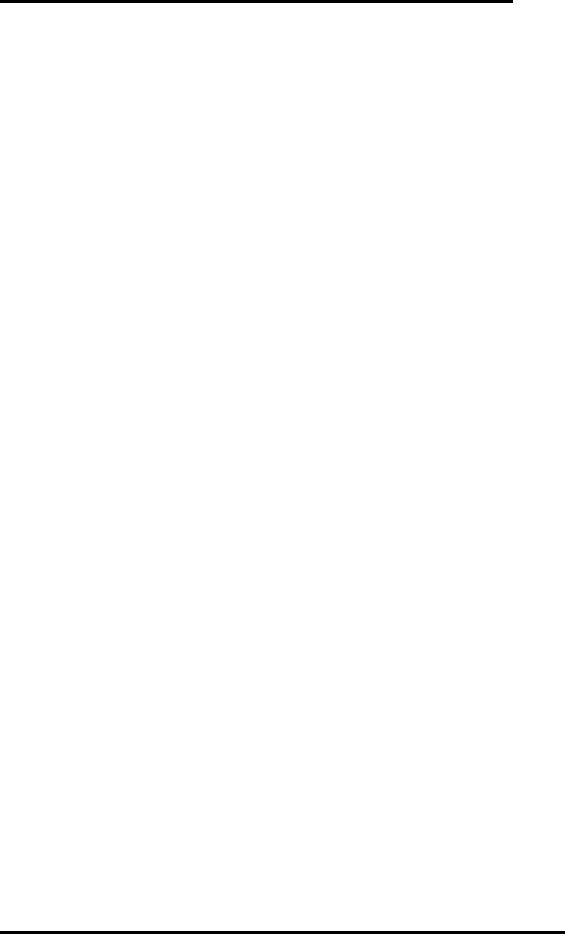
3
CONTENTS
SECTION 1 – HWP54G WIRELESS-G PCI CARD
1 INTRODUCTION......................................................................................4
1.1 Features ..........................................................................................................................4
1.2 Specifications .................................................................................................................4
1.3 Package Contents...........................................................................................................5
2 INSTALLATION PROCEDURE ................................................................6
3 CONFIGURATION UTILITY....................................................................6
3.1 Site Survey.....................................................................................................................9
3.2 Profile...........................................................................................................................10
3.2.1 Configure the Profile ...................................................... 11
3.2.2 Enable WPA in Windows XP ........................................... 15
3.3 Link Status ...................................................................................................................17
3.4 Statistics .......................................................................................................................18
3.5 Advance .......................................................................................................................19
3.6 About............................................................................................................................20
4 TROUBLESHOOTING............................................................................ 21
SECTION 2 – HSB1 WIRELESS-SIGNAL BOOSTER
1 INTRODUCTION…………………………………………………………………… 24
2 INSTALLATION PROCEDURE………………………………………………….. 26
3 PRODUCT SPECIFICATIONS…………………………………………………… 30
4 NETWORKING TERMS……………………………………………………………35

4
1 Introduction
Thank you for purchasing the Hawking Technologies Hi-Speed 54G 802.11g Wireless PCI card. This
card complies with the IEEE 802.11g standard, which supports up to 54Mbps high-speed wireless
networking. It is also backwards compatible with IE EE 802.11b devices. The HWP54G is a quality high
performance wireless product and has been tested to outperform the competition.
For wireless security issues, this card supports 64/128 -bit WEP data encryption that protects your
wireless network from eavesdropping. It also supports the WPA (Wi -Fi Protected Access) security
standard that combines IEEE 802.1x and TKIP (Temporal Key Integrity Protocol) technologies. Client
users are required to authorize before accessing to APs or AP Routers, and the data transmitted in the
network is encrypted/decrypted by a dynamically changed secret key. This card also has built-in an
AES engine which ensure the highest degree of security and authenticity for digital information and it is
the most advanced solution defined b y IEEE 802.11i for security in wireless networks.
The power consumption of the card is also very low. Furthermore, this card provides several levels of
power saving modes allowing the user to optimize the battery life of their notebooks.
1.1 Features
• Works with both IEEE 802.11b and IEEE 802.11g products.
• High-speed transfer data rate - up to 54Mbps.
• High throughput allows for the transfer of data heavy multi-media files.
• Supports 64/128-bit WEP, WPA (TKIP with IEEE 802.1x) and AES functions for the highest
level of security.
• Automatic fallback increases data security and reliability.
• Supports the most popular operating systems: Windows 98SE/Me/2000/XP.
• Supports the 32-bit PCI interface.
1.2 Specifications
• Standard: IEEE 802.11b/g
• Interface: 32-bit PCI
• Frequency Band: 2.4000 ~ 2.4835GHz (Industrial Scientific Medical Band)
• Modulation: OFDM with BPSK, QPSK, 16QAM, 64QAM (11g)
BPSK, QPSK, CCK (11b)
• Data Rate: 54/48/36/24/18/12/11/9/6/5.5/2/1Mbps auto fallback
• Security: 64/128-bit WEP Data Encryption, WPA, AES and IEEE 802.1x
• Antenna: Printed Antenna with Diversity System
• Drivers: Windows 98SE/Me/2000/XP
5
• LEDs: TX/RX, Link
• Transmit Power: 16dBm~18dBm
• Power consumption: Tx: 350mA, Rx: 250mA
• Receive Sensitivity: 54Mbps OFDM, 10% PER, -70dBm , 11Mbps CCK, 8% PER, -86dBm,
1Mbps BPSK, 8% PER, -92dBm
• Dimension: 19(H) x 127(W) x 121(D) mm
• Temperature: 32~131°F (0 ~55°C)
• Humidity: Max. 95% (NonCondensing)
• Certification: FCC, CE
1.3 Package Contents
Before you begin the installation, please check the items of your package. The package should include
the following items:
• One Hi-Speed Wireless-G PCI Card
• One CD (Driver/Utility/User’s Manual.)
• One Quick Installation Guide
• One Dipole Antenna
If any of the above items is missing, contact your supplier as soon as possible.
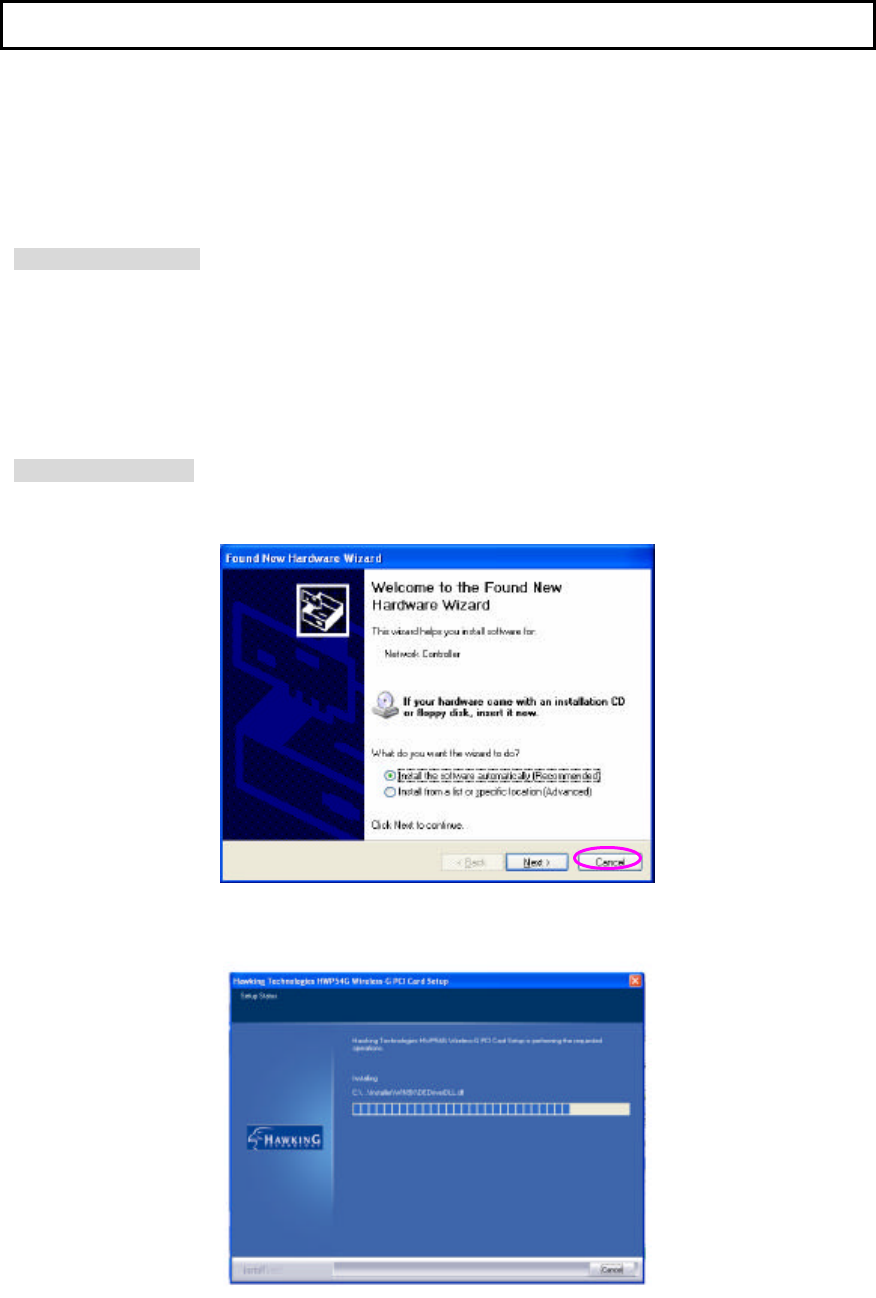
6
2 Installation Procedure
Before you proceed with the installation, please notice following descriptions.
Note1: The following installation was operated under Windows XP. (Procedures are similar for
Windows 98SE/Me/2000.)
Note2: If you have installed the Wireless PCI Card driver & utility before, please uninstall the old
version first.
Hardware Installation
A. Turn off your computer and remove its cover.
B. Insert the PCI card to an available PCI slot firmly.
C. Secure this card to the rear of the computer chassis and put back the cover.
D. Secure the antenna to the antenna connector of the card.
E. Turn on the computer.
Software Installation
A. A “Found New Hardware Wizard” is displayed after the PCI card is installed and the computer is
restarted. Click “Cancel ”.
B. Insert the Installation CD to your CD-ROM Drive. Execute the “setup” program.
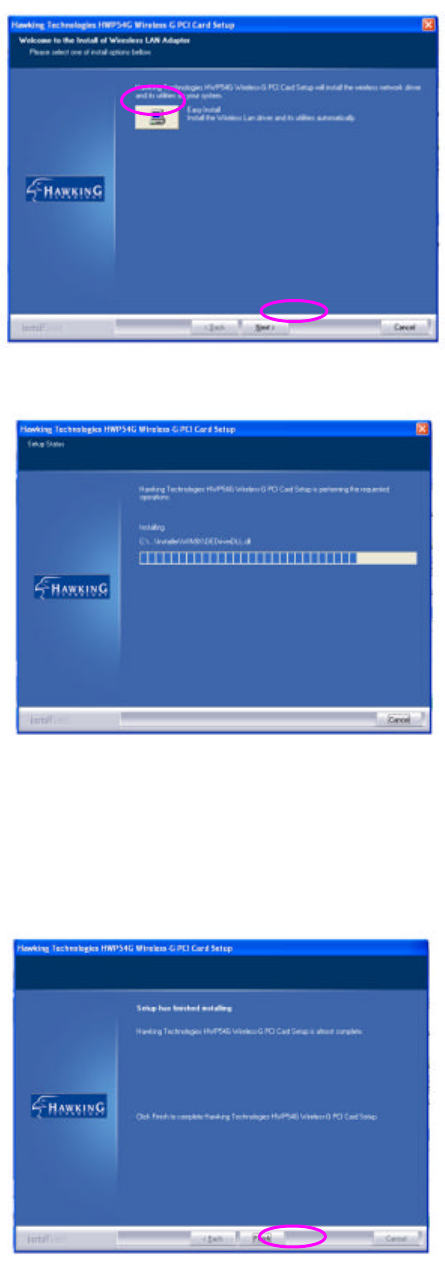
7
C. Click “Easy Install” or “Next” to continue.
D. The system starts to install the software of the card. Please wait a moment.
E. Click “Finish” to complete the installation.
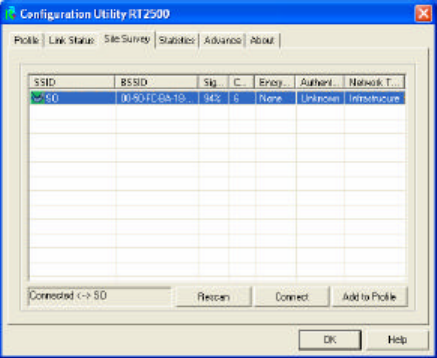
8
F. The “RaConfig” is displayed and you can start to configure the card.
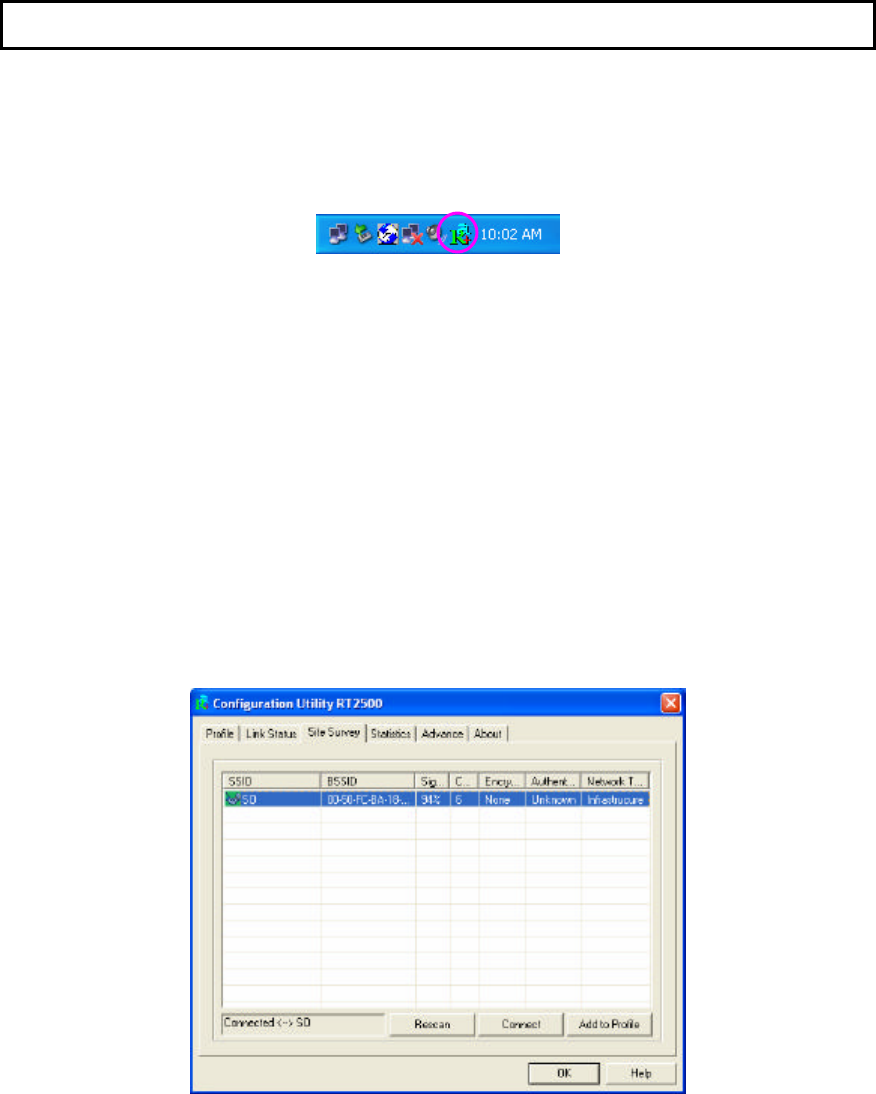
9
3 Configuration Utility
The Configuration Utility is a powerful application that helps you configure the HWP54G and monitor
the link status and statistics of your wireless connection.
The Configuration Utility appears as an icon on the system tray of your Windows operating system
while the card is running. You can open it by double-clicking on the icon.
You may also “Right-click” the icon, which will bring up the following options:
l Lauch Config Utilities
Select “Lauch Config Utilities ” to open the Configuration Utility tool.
l Exit
Select “Exit” to close the Configuration Utility tool.
3.1 Site Survey
When you open the Configuration Utility, the system will scan all wireless channels to find all access
points/stations within the accessible range of your card and automatically connect to the wireless
device with the highest signal strength . When using the “Site Survey” option, all nearby networks will be
listed. You can change your connection to another network or you may add one of the networks to your
own profile list.
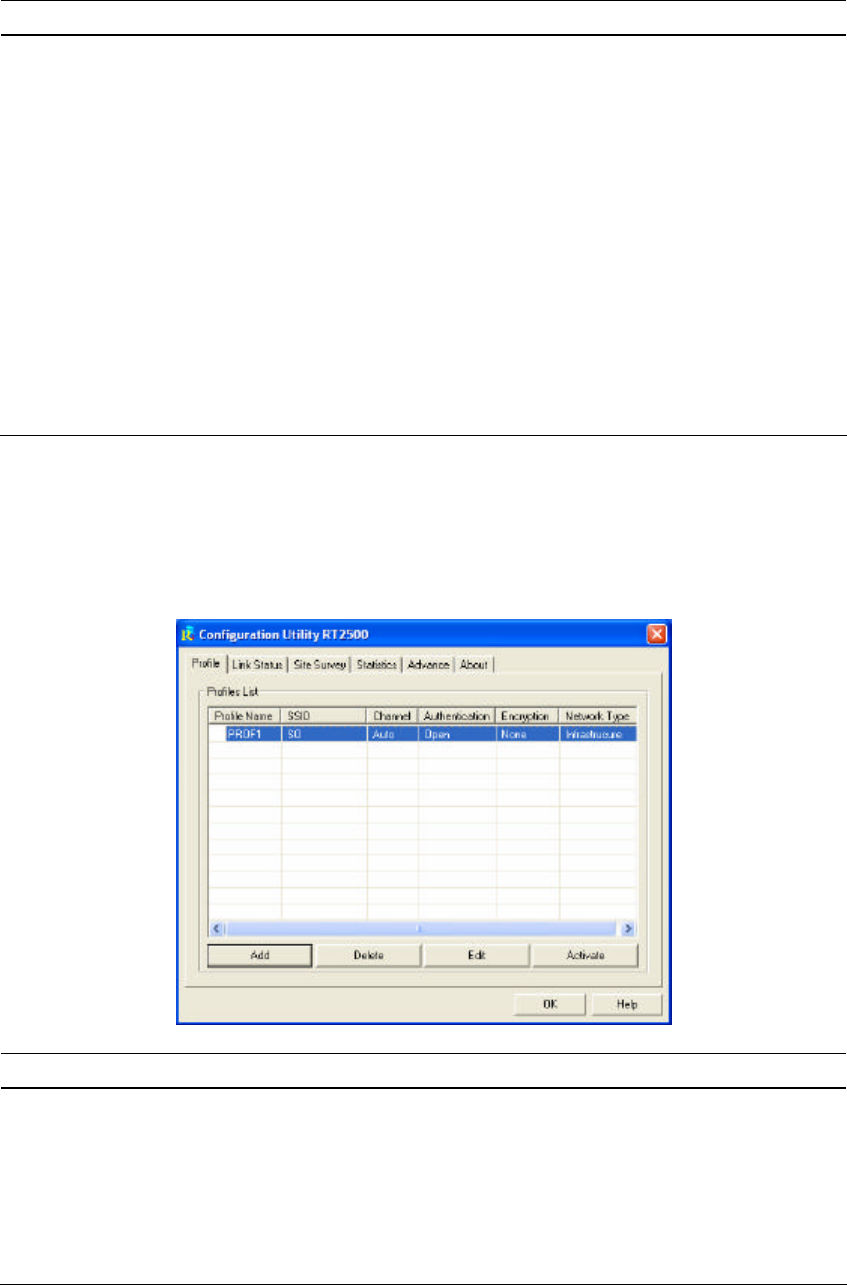
10
Parameter Description
Available Networks This list
shows all available wireless networks within range of your
card. It also displays the information of the networks including the
SSID, BSSID, Signal Strength, Channel, Encryption,
Authentication and Network Type. If you want to connect to any
networks on the list, double-click the item on the list, and the card
will automatically connect to the selected network.
Rescan Button Click “Rescan” button to collect the information of all the wireless
networks nearby.
Connect Button Click “Connect” to connect to the selected network.
Add to Profile Button Add the selected network to Profiles list.
3.2 Profile
The “Profiles List” is for you to manage the networks you connect to frequently. You are able to
Add/Delete/Edit/Activate a profile.
Parameter Description
Profiles List The profiles list display all the profiles and the relative info rmation
including Profile Name, SSID, Channel, etc.
Add/Delete/Edit Button Click these buttons to add/delete/edit the selected profiles.
Activate Button Click “Activate” to connect to the selected profile.
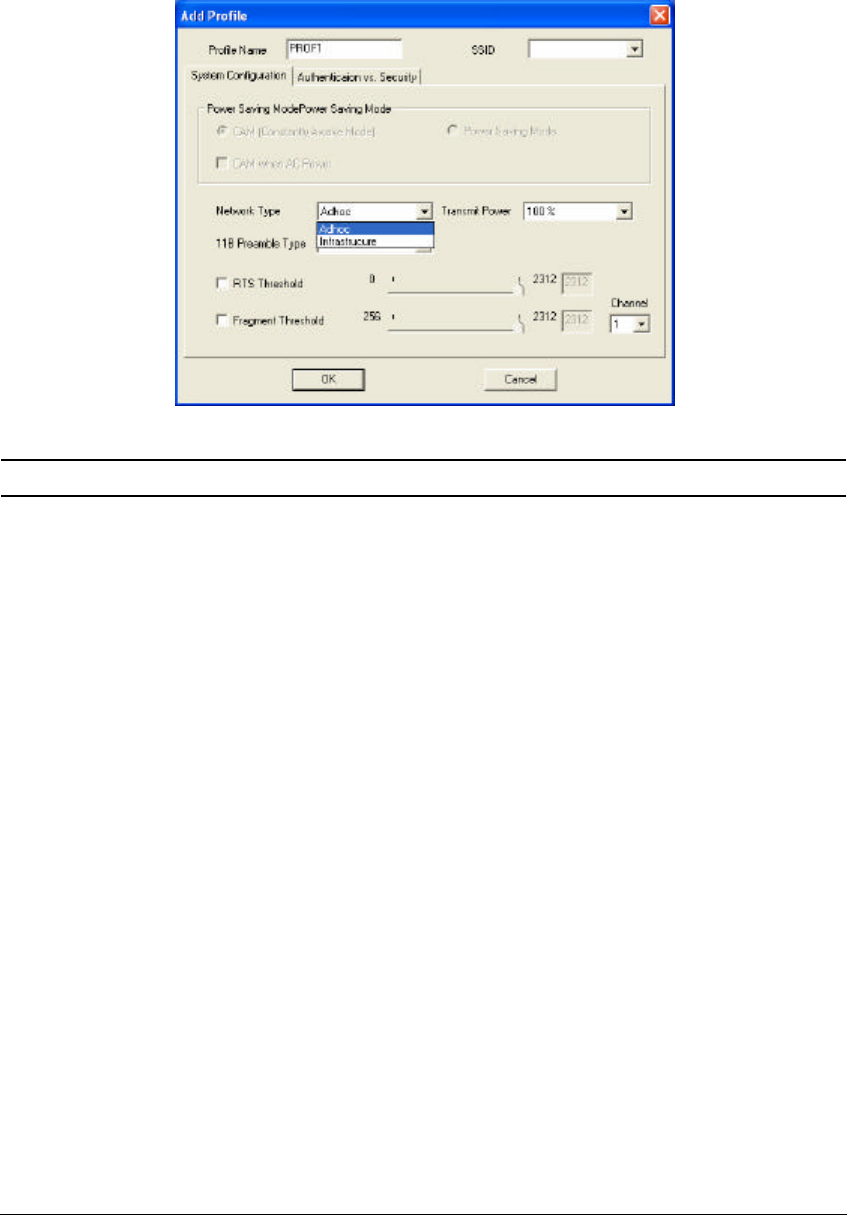
11
3.2.1 Configure the Profile
System Configuration
Parameter Description
Profile Name Define a recognizable profile name for you to identify the different
networks.
SSID The SSID (up to 32 printable ASCII characters) is the unique
name identified in a WLAN. The ID prevents the unintentional
merging of two co -located WLANs.
You may specify a SSID for the card and then only the device with
the same SSID can interconnect to the card. If you want to add
one of the networks nearby to the profile list, pull down the menu,
all the networks nearby will
be listed and you can add one of them
to the profile list.
Power Saving Mode
The power saving function is only available when the network type
is in Infrastructure.
CAM(Constantly Awake Mode) – The card will always set in
active mode.
Power Saving Mode –
Enable the card in the power saving mode
when it is idle.
CAM When AC Power –
Select this option to automatically switch
the card from power saving mode to CAM mode while the power
of your laptop computer is supplied by the AC power but not
battery.
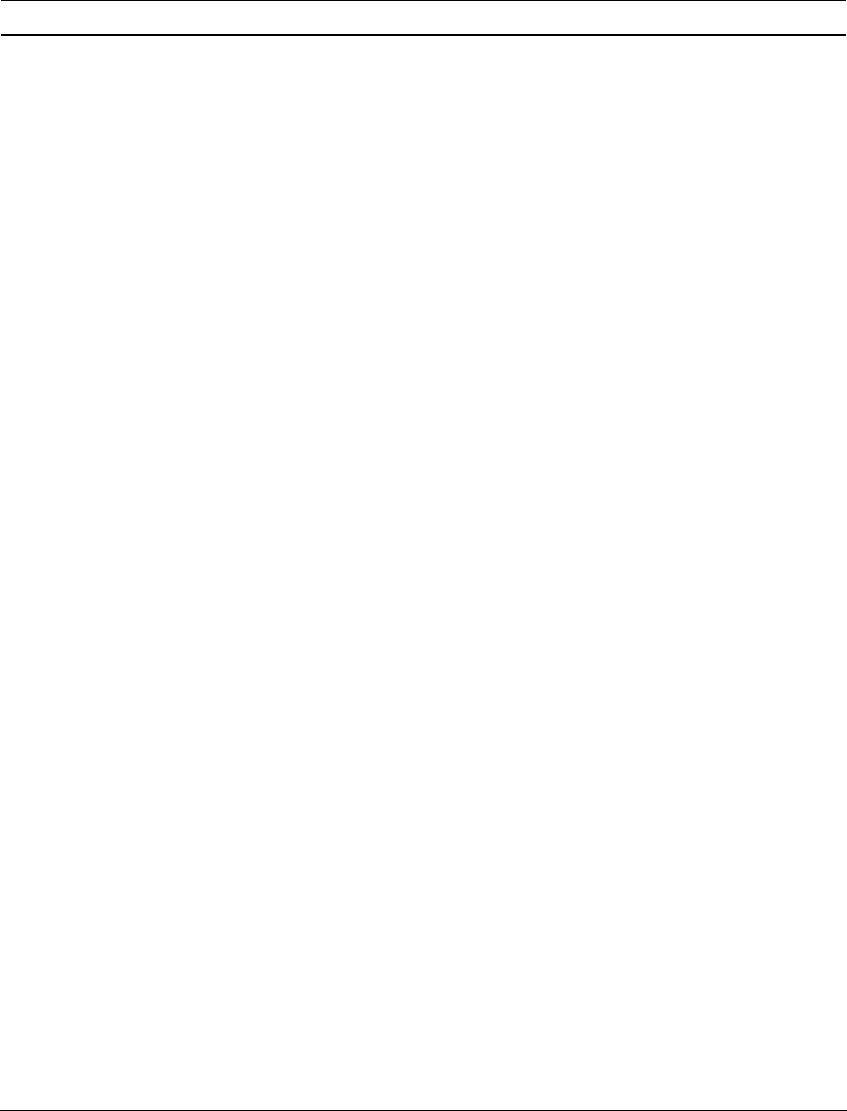
12
Parameter Description
Network Type Infrastructure – This operation mode
requires the presence of an
802.11 Access Point. All communication is done via the Access
Point or Router.
Ad-Hoc – Select this mode if you want to connect to another
wireless station in the Wireless LAN network without going
through an Access Point or Router. Peer to Peer.
Transmit Power If you wish to lower the transmit power of the card to save the
power of your system, you can select the lower percentages from
the list.
11B Preamble Type The preamble defines the length of the CRC block for
communication among
wireless stations. This option is only active
in the Ad Hoc network.
There are two modes including Auto and Long Preamble. If
“Auto“ mode is selected, the card will auto switch the preamble
mode depending on the wireless stations which the card is
connecting to.
RTS Threshold Minimum packet size required for an RTS (Request To Send). For
packets smaller than this threshold, an RTS is not sent and the
packet is transmitted directly to the wireless network. Select a
setting within a range of 0 to 2312 bytes. Minor change is
recommended.
Fragment Threshold The value defines the maximum size of packets; any packet size
larger than the value will be fragmented. If you have decreased
this value and experience high packet error rates, you can
increase it again, but it will likely decrease overall network
performance. Select a setting within a range of 256 to 2312 bytes
.
Minor change is recommended.
Channel This setting is only available for Ad Hoc mode. Select the number
of the radio channel used for the networking. The channel setting
should be the same with the network you are connecting to.
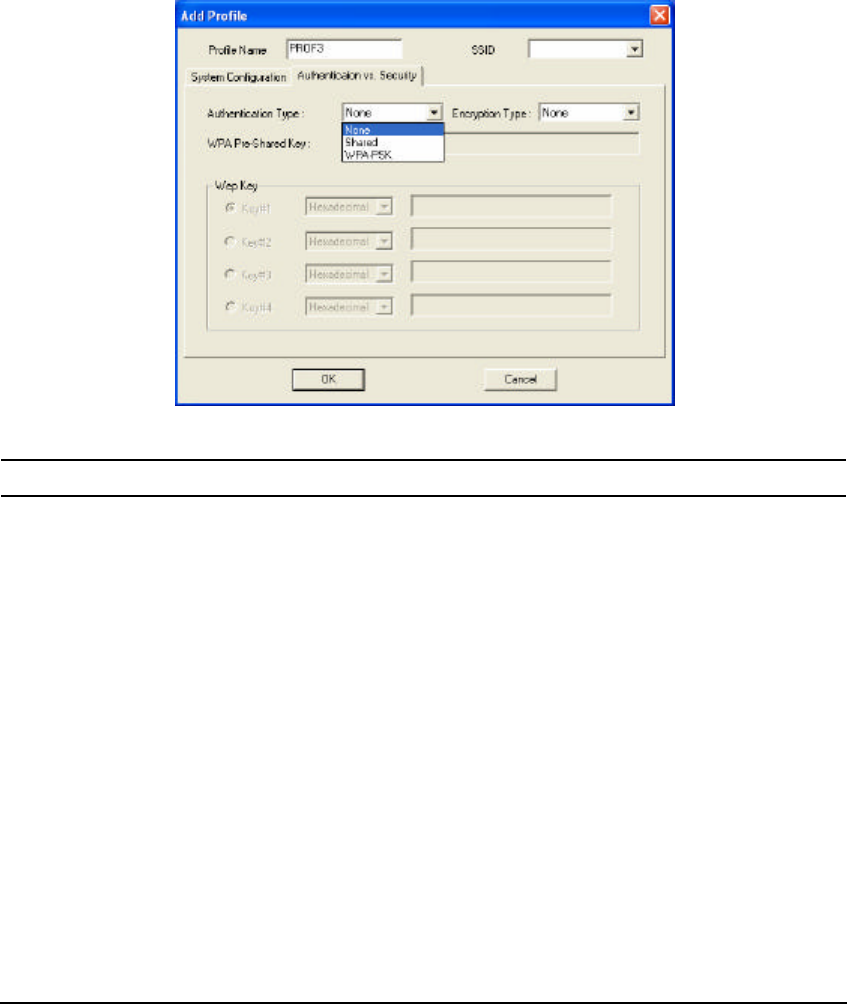
13
Authentication vs. Security
Parameter Description
Authen tication Type This setting has to be consistent with the wireless networks that
the card intends to connect to.
All security keys within a network
must match to allow successful communications.
None – No authentication is needed among the wireless network.
Shared – Only wireless stations using a shared key (WEP Key
identified) are allowed to connecting each other.
WPA-PSK –It is a special mode designed for home and small
business users who do not have access to network authentication
servers. In this mode, known as Pre-Shared Key, the user
manually enters the starting password in their access point or
gateway, as well as in each wireless stations in the network. WPA
takes over automatically from that point, keeping unauthorized
users that don't have the matching password from joining the
network, while encrypting the data traveling between authorized
devices. The encryption methods are including TKIP and AES.
Note that this option is only available for Windows XP.
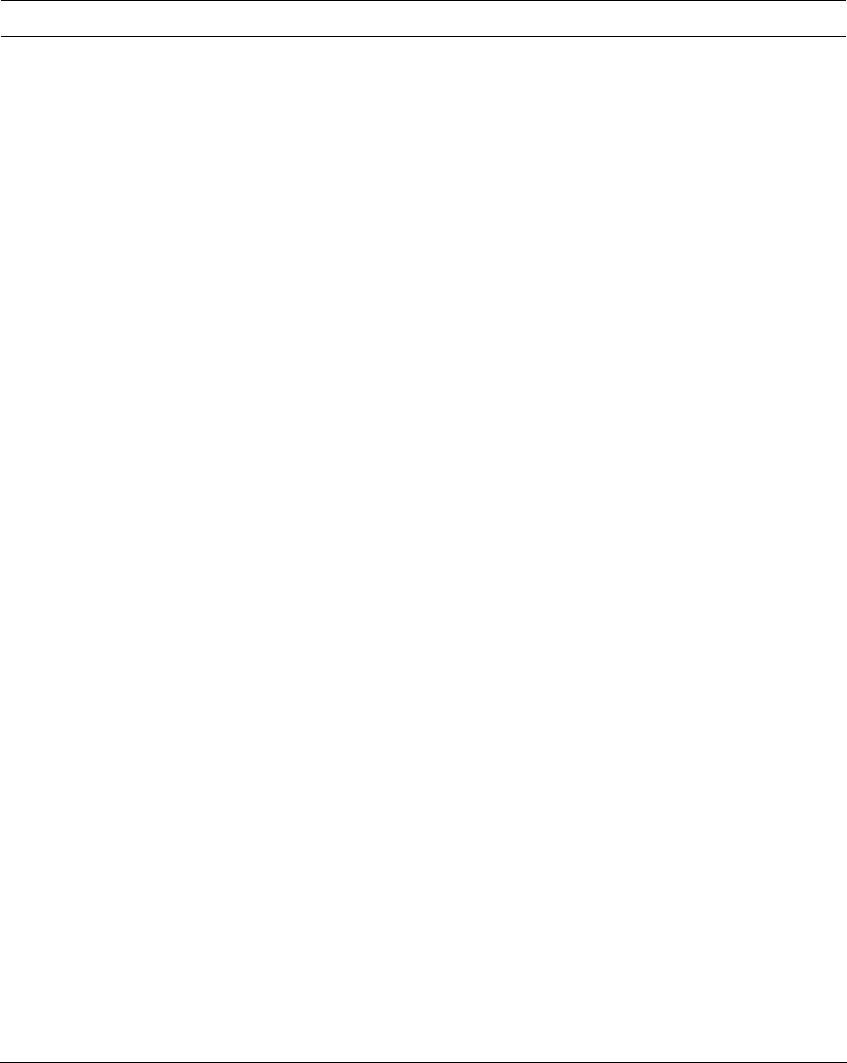
14
Parameter Description
Encryption Mode None – Disable the WEP Data Encryption.
WEP – Enable the WEP Data Encryption. When the item is
selected, you have to continue setting the WEP Encryption keys.
TKIP – TKIP (Temporal Key Integrity Protocol) changes the
temporal key every 10,000
packets (a packet is a kind of message
transmitted over a network.) This insures much greater security
than the standard WEP security.
AES – AES has been developed to ensure the highest degree of
security and authenticity for digital information and it is the most
advanced solution defined by IEEE 802.11i for the security in the
wireless network.
Note: All devices in the network should use the same encryption
method to ensure the communication.
WPA Pre-Shared Key The WPA-PSK key can be from eight to 64
characters and can be
letters or numbers. This same key must be used on all of the
wireless stations in the network.
WEP Key
(Key1 ~ Key4)
The WEP keys are used to encrypt data transmitted in the
wireless network. There are two types of key length: 64-bit and
128 -bit. Select the default encryption key from Key 1 to Key 4 by
selected the radio button.
Fill the text box by following the rules below.
64-bit – Input 10-digit Hex values (in the “A-F”, “a-f” and “0-9”
range) or 5-digit ASCII characters (including “a-z” and “0-9”) as
the encryption keys . For example: “0123456aef“ or “test1”.
128 -bit – Input 26-digit Hex values (in the “A-F”, “a-f” and “0-9”
range) or 13-digit ASCII characters (including “a-z” and “0-9”) as
the encryption keys . For example:
“01234567890123456789abcdef“ or “administrator”.
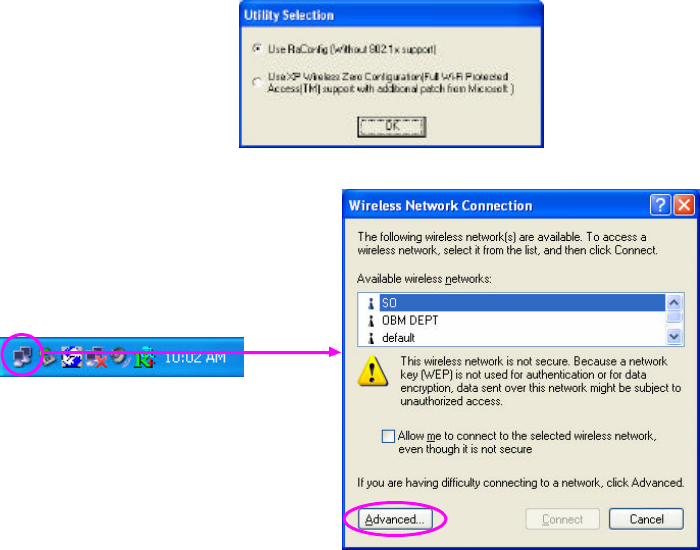
15
3.2.2 Enable WPA in Windows XP
Wi-Fi Protected Access (WPA) is a specification of standards-based, interoperable security
enhancement that strongly increases the level of data protection (encryption) and access control
(authentication) for existing and future wireless LAN systems. The technical components of WPA
include Temporal Key Integrity Protocol (TKIP) for dynamic key exchange, and 802.1x for
authentication.
There are two types of WPA security: WPA-PSK (no server) and WPA (with server). WPA requires a
Radius Server to complete authentication among wireless stations and Access Points. Typically, this
mode is used in an enterprise environment. WPA-PSK uses a so-called pre -shared key as the security
ke y. A pre-shared key is a password that e very wireless station must use to access the network.
Typically, this mode will be used in a home environment.
To enable the WPA function in Windows XP, the following software systems are required:
1. Windows XP Service Pack 1 with Windows XP Support Patch for Wi-Fi Protected Access program
in addition.
2. Configure the card using Wireless built-in utility (Wireless Zero Configuration).
l Note: When using the Wireless Utility there are two function selections when you open the
execute the program. You can select to use the XP ’s built-in utility with full WPA function. If
“Use XP Wireless Zero Configuration ” is selected, you can only configure the advance
setting or check the link status and statistics from the “RaConfig” utility.
1.
From here, right click the
icon to select “View
Available Wireless
Networks”.
2. Press “Advanced ” button
from “Wireless Network
Connection”.
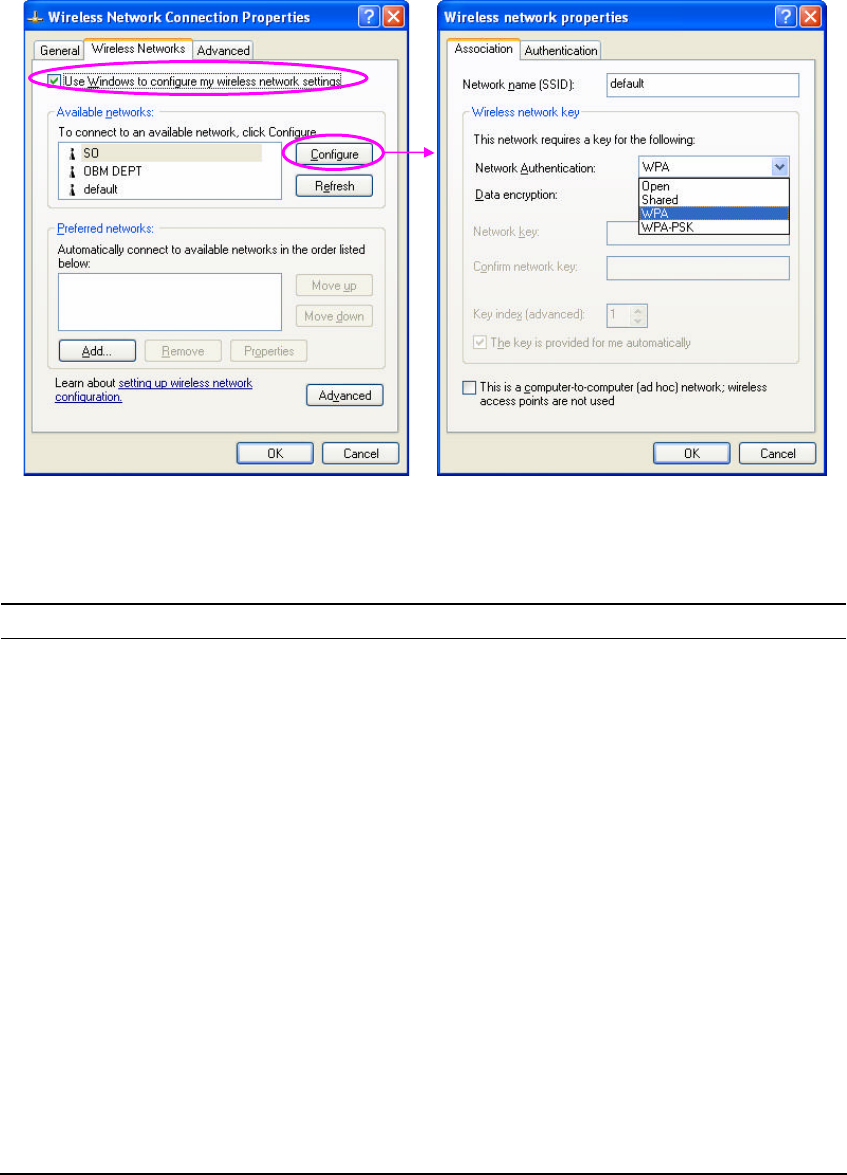
16
Note: Uncheck “Use Windows to Configure my wireless network settings”, the “RaConfig” utility will be
enabled again.
Parameter Description
Network Authentication Open –No authentication is needed among the wireless network.
Shared – Only wireless stations using a shared key (WEP Key
identified) are allowed to connecting each other.
WPA – This mode is for enterprise with an authentication server
(Radius Server), WPA-enabled access point, and a WPA-enabled
client. Once WPA is enabled, all clients and access points on the
network must be WPA-enabled in order to access the network.
WPA-PSK – It is a special mode designed for home and small
business users who do not have access to network authentication
servers. In this mode, known as Pre-Shared Key, the user
manually enters the starting password in their access point or
gateway, as well as in each PC on the wireless network. WPA
takes over automatically from that point, keeping unauthorized
users that don't have the matching password from joining the
network, while encrypting the data traveling between authorized
devices.
3.
Press
the
“
Configure
”
button to configure
the
WPA function for the current network.
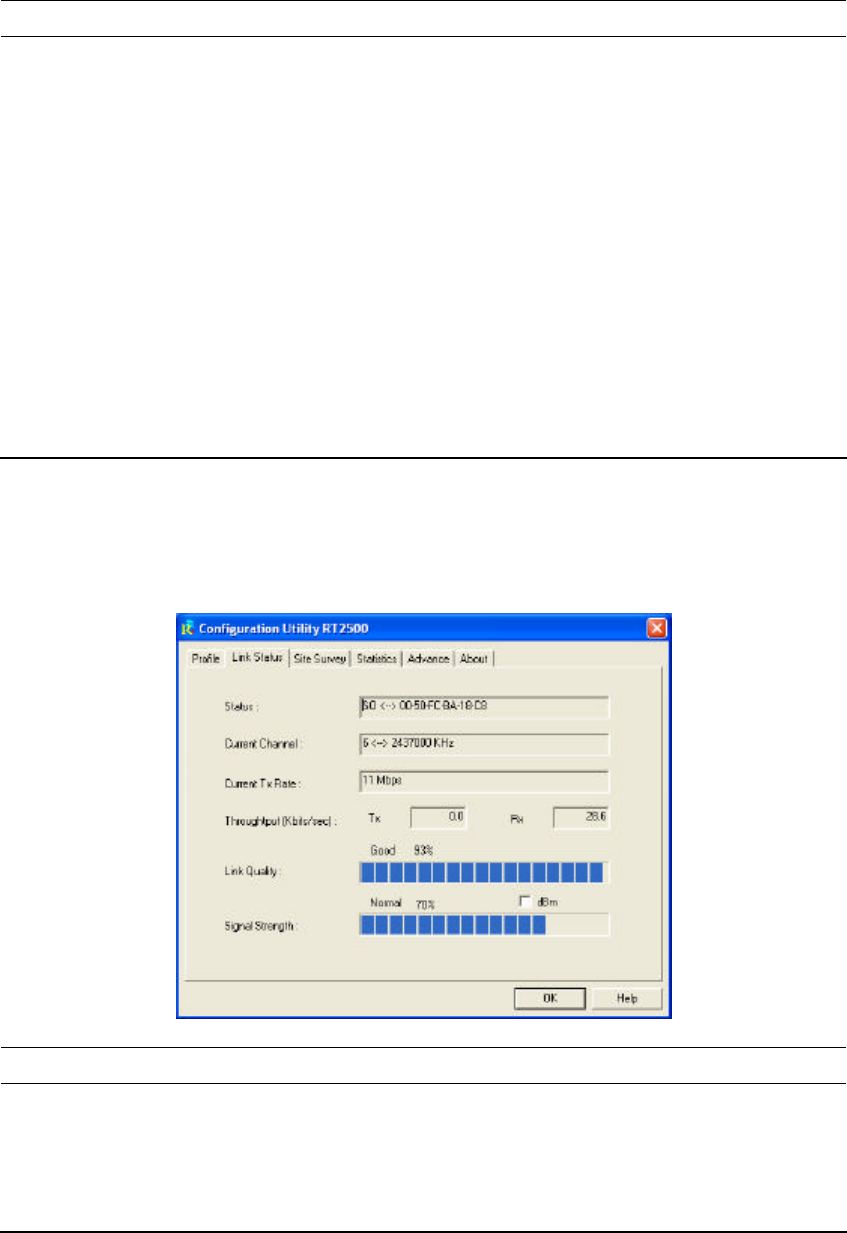
17
Parameter Description
Data Encryption WEP – In WPA or WPA-PSK mode, WEP is also able to be the
encryption method for the transmission data.
TKIP – TKIP (Temporal Key Integrity Protocol) changes the
temporal key every 10,000 packets (a packet is a kind of message
transmitted over a network.) This insures much greater security
than the standard WEP security.
AES – AES has been developed to ensure the highest degree of
security and authenticity for digital information and it is the most
advanced solution defined by IEEE 802.11i for the security in the
wireless network.
Note: All devices in the network should use the same encryption
method to ensure the communication.
3.3 Link Status
From the “Link Status ” option, you can view all the information of the network you are connecting to.
Parameter Description
Status Display the SSID and MAC ID of the network the card is
connecting to.
Current Channel Display the number of the radio channel and the frequency used
for the networking.
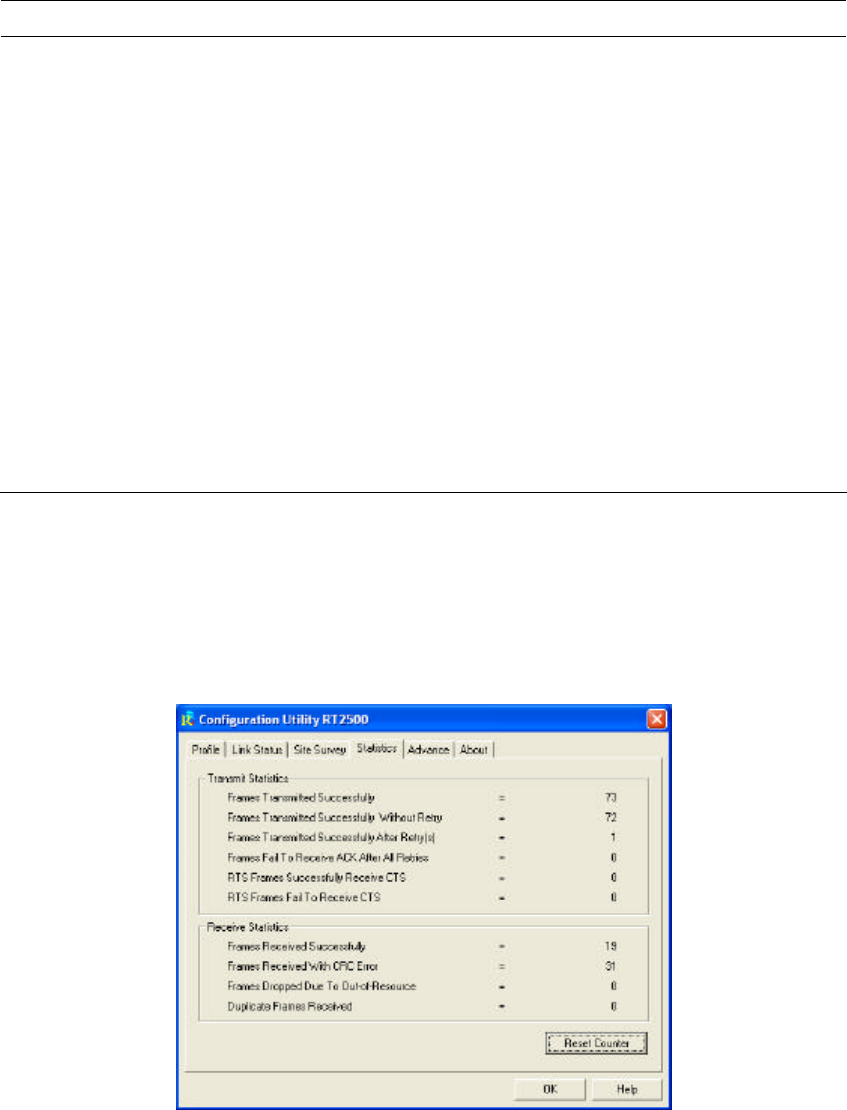
18
Parameter Description
Current Tx Rate Display the transmission rate of the network. The maximum
transmission rate is 54Mbps.
Throughput (Kbits/sec) Display the speed of data transmitted and received.
Link Quality This bar indicates the quality of the link. The higher the
percentage, the better the quality.
dBm If you want to know the signal strength in the unit of dBm, select
this check box.
Signal Strength This bar shows the signal strength level. The higher percentage
shown in the bar, the more radio signal been received by the
card.
This indicator helps to find the proper position of the wireless
device for quality network operation.
3.4 Statistics
This option enables you to view the available statistic information with its Tx counts (Tx success, Tx
error, RTS Success and RTS Failed), and its Rx counts (Rx success, Rx error). You may reset the
counters by clicking ”Reset Counter”.
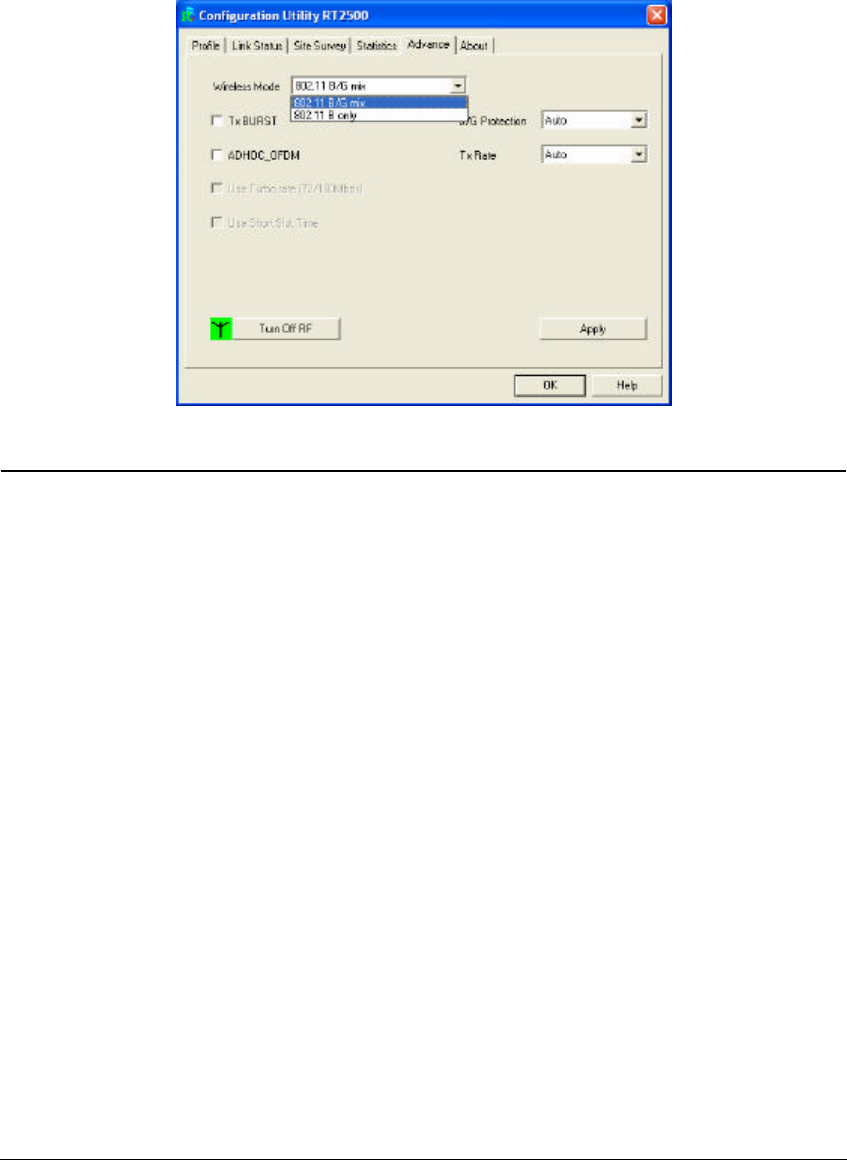
19
3.5 Advanced
This option enables you to configure more advanced settings, for example: wireless mode, protection
mode and etc.
Parameter Description
Wireless Mode 802.11 B/G mix – If you have a mix of 802.11b and 802.11g
wireless stations in your network, it is recommended to
setting the
card to this mode. This mode is also the default setting.
802.11 B only – This card can be compatible with both 802.11g
and 802.11b wireless stations. If there are only 802.11b wireless
stations in the network, you can set the card to this mode.
Tx BURST Tx Burst enables the card to deliver the better throughput in the
same period and environment.
B/G Protection If you have a mix of 802.11b and 802.11g wireless stations in the
network, it is recommended that you enable the protection
mechanism. This mechanism can decrease the rate of data
collisions between 802.11b and 802.11g wireless stations. When
the protection mode is enabled, the throughput of the card will be
a little lower due to more complex data packets that must be
transmitted.
Auto – Based on the status of the network and automatically
disable/enable protection mode.
On – Always enable the protection mode.
Off – Always disable the protection mode.
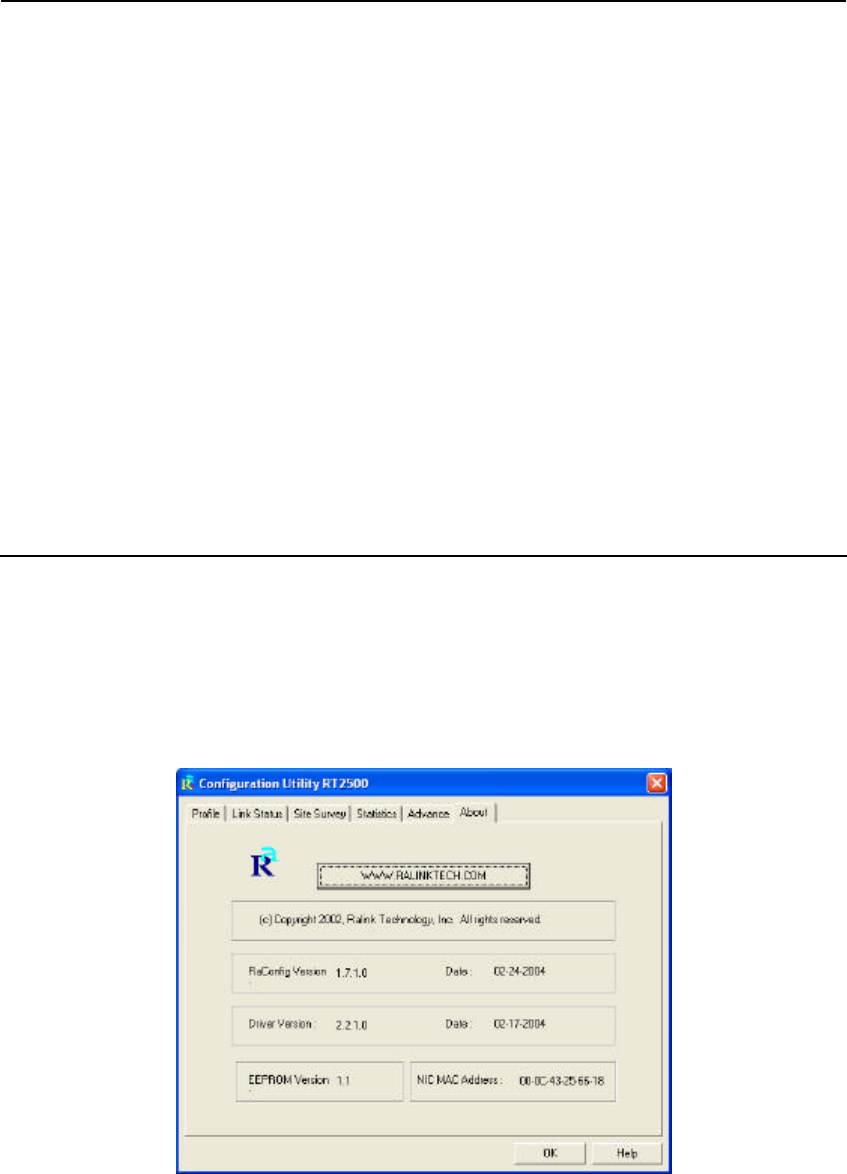
20
Parameter Description
ADHOC_OFDM When the network type is in Ad Hoc mode, that the card can only
work in 11b data rate. It is defined by Wi -Fi organization. If you
want to enable the data rate up to 54Mbps (11g), select
“ADHOC_OFDM”.
Tx Rate There are several options including
Auto/1/2/5.5/11/6/9/12/18/24/36/48/54Mbps for you to select.
When the “Auto” is selected, the device will choose the most
suitable transmission rate automatically. The higher data rate you
designated in the network, the shorter distance is allowed
between the card and the wireless stations.
When the wireless mode is “802.11 B only”, the maximum data
rate is 11Mbps (11b) so that there are only “Auto/1/2/5.5/11Mbps”
options you can select.
Turn Off RF Button If you want to turn off the radio of the card temporarily, click this
button. To turn on the radio, click this button again.
3.6 About
By choosing this option, you can click the hyperlink to connect to the website for the information of the
wireless chipset vendor and review basic information about the Utility such as the Driver, Utility and
EEPROM Version. The MAC Address of the card is displayed in the screen as well.

21
4 Troubleshooting
This chapter provides solutions to problems usually encountered during the installation and operation
of the adapter.
1. What is the IEEE 802.11g standard?
802.11g is the new IEEE standard for high-speed wireless LAN communications that provides for
up to 54 Mbps data rate in the 2.4 GHz band. 802.11g is quickly becoming the next mainstream
wireless LAN technology for the home, office and public networks.
802.11g defines the use of the same OFDM modulation technique specified in IEEE 802.11a for
the 5 GHz frequency band and applies it in the same 2.4 GHz frequency band as IEEE 802.11b.
The 802.11g standard requires backward compatibility with 802.11b.
The standard specifically calls for:
A. A new physical layer for the 802.11 Medium Access Control (MAC) in the 2.4 GHz frequency
band, known as the extended rate PHY (ERP). The ERP adds OFDM as a mandatory new
coding scheme for 6, 12 and 24 Mbps (mandatory speeds), and 18, 36, 48 and 54 Mbps
(optional speeds). The ERP includes the modulation schemes found in 802.11b including
CCK for 11 and 5.5 Mbps and Barker code modulation for 2 and 1 Mbps.
B. A protection mechanism called RTS/CTS that governs how 802.11 g devices and 802.11b
devices interoperate.
2. What is the IEEE 802.11b standard?
The IEEE 802.11b Wireless LAN standard subcommittee, which formulates the standard for the
industry. The objective is to enable wireless LAN hardware from different manufactures to
communicate.
3. What does IEEE 802.11 feature support?
The product supports the following IEEE 802.11 functions:
l CSMA/CA plus Acknowledge Protocol
l Multi -Channel Roaming
l Automatic Rate Selection
l RTS/CTS Feature
l Fragmentation
l Power Management
4. What is Ad-hoc?
An Ad-hoc integrated wireless LAN is a group of computers, each has a Wireless LAN adapter,
Connected as an independent wireless LAN. Ad hoc wireless LAN is applicable at a
departmental scale for a branch or SOHO operation.
5. What is Infrastructure?
An integrated wireless and wireless and wired LAN is called an Infrastructure configuration.
Infrastructure is applicable to enterprise scale for wireless access to central database, or
wireless application for mobile workers.
22
6. What is BSS ID?
A specific Ad hoc LAN is called a Basic Service Set (BSS). Computers in a BSS must be
configured with the same BSS ID.
7. What is WEP?
WEP is Wired Equivalent Privacy, a data privacy mechanism based on a 40 bit shared key
algorithm, as described in the IEEE 802 .11 standard.
8. What is TKIP?
TKIP is a quick-fix method to quickly overcome the inherent weaknesses in WEP security,
especially the reuse of encryption keys. TKIP is involved in the IEEE 802.11i WLAN security
standard, and the specification might be officially released by early 2003.
9. What is AES?
AES (Advanced Encryption Standard), a chip-based security, has been developed to ensure the
highest degree of security and authenticity for digital information, wherever and however
communicated or stored, while making more efficient use of hardware and/or software than
previous encryption standards. It is also included in IEEE 802.11i standard. Compare with AES,
TKIP is a temporary protocol for replacing WEP security until manufacturers implement AES at
the hardware level.
10. Can Wireless products support printer sharing?
Wireless products perform the same function as LAN products. Therefore, Wireless products can
work with Netware, Windows 2000, or other LAN operating systems to support printer or file
sharing.
11. Would the information be intercepted while transmitting on air?
WLAN features two-fold protection in security. On the hardware side, as with Direct Sequence
Spread Spectrum technology, it has the inherent security feature of scrambling. On the software
side, WLAN series offer the encryption function (WEP) to enhance security and Access Control.
Users can set it up depending upon their needs.
12. What is DSSS?What is FHSS?And what are their differences?
Frequency-hopping spread-spectrum (FHSS) uses a narrowband carrier that changes frequency
in a pattern that is known to both transmitter and receiver. Properly synchronized, the net effect
is to maintain a single logical channel. To an unintended receiver, FHSS appears to be
short-duration impulse noise. Direct-sequence spread-spectrum (DSSS) generates a redundant
bit pattern for each bit to be transmitted. This bit pattern is called a chip (or chipping code). The
longer the chip is , the greater the probability that the original data can be recovered. Even if one
or more bits in the chip are damaged during transmission, statistical techniques embedded in the
radio can recover the original data without-the need for retransmission. To an unintended
receiver, DSSS appears as low power wideband noise and is rejected (ignored) by most
narrowband receivers.
23
13. What is Spread Spectrum?
Spread Spectrum technology is a wideband radio frequency technique developed by the military
for use in reliable, secure, mission-critical communication systems. It is designed to trade off
bandwidth efficiency for reliability, integrity, and security. In other words, more bandwidth is
consumed than in the case of narrowband transmission, but the trade off produces a signal that
is, in effect, louder and thus easier to detect, provided that the receiver knows the parameters of
the spread-spectrum signal being broadcast. If a receiver is not tuned to the right frequency, a
spread –spectrum s ignal looks like background noise. There are two main alternatives, Direct
Sequence Spread Spectrum (DSSS) and Frequency Hopping Spread Spectrum (FHSS)

24
SECTION 2 – HSB1
WIRELESS-SIGNAL BOOSTER
READ AND INSTALL THE HWP54G QIG FIRST BEFORE
OPENING THIS MANUAL

25
LIMITED WARRANTY
Hawking Technology guarantees that every HSB1-PCI WiFi Signal Booster Plus
Wireless-G PCI Card Kit is free from physical defects in material and workmanship under
normal use for two (2) years from the date of purchase. If the product proves defective
during this two-year warranty period, call Hawking Customer Service in order to obtain a
Return Authorization number. Warranty is for repair or replacement only. Hawking
Technology does not issue any refunds. BE SURE TO HAVE YOUR PROOF OF
PURCHASE. RETURN REQUESTS CAN NOT BE PROCESSED WITHOUT PROOF
OF PURCHASE. When returning a product, mark the Return Authorization number
clearly on the outside of the package and include your original proof of purchase.
IN NO EVEN SHALL HAWKING TECHNOLOGY’S LIABILTY EXCEED THE PRICE PAID FOR
THE PRODUCT FROM DIRECT, INDIRECT, SPECIAL, INCIDENTAL OR CONSEQUENTIAL
DAMAGES RESULTING FROM THE USE OF THE PRODUCT, ITS ACCOMPANYING
SOFTWARE OR ITS DOCUMENTATION.
Hawking Technology makes no warranty or representation, expressed, implied or
statutory, with respect to its products or the contents or use of this documentation
and all accompanying software, and specifically disclaims its quality, performance,
merchantability, or fitness for any particular purpose. Hawking Technology
reserves the right to revise or updates its products, software, or documentation
without obligation to notify any individual or entity. Please direct all inquiries
to:techsupport@hawkingtech.com
Trademarks & Copyright
All brands and product names are trademarks of their respective companies.
No part of this publication may be reproduced in any form or by any means or used
to make any derivative (such as translation, transformation or adaptation) without
the express written consent of the manufacturer as stipulated by the United States
Copyright Act of 1976.
Federal Communication Commission Interference Statement
This equipment has been tested and found to comply with the limits for a Class B digital device,
pursuant to Part 15 of the FCC Rules. These limits are designed to provide reasonable
protection against harmful interference in a residential installation. This equipment generates,
uses and can radiate radio frequency energy and, if not installed and used in accordance with
the instructions, may cause harmful interference to radio communications. However, there is no
guarantee that interference will not occur in a particular installation. If this equipment does cause
harmful interference to radio or television reception, which can be determined by turning the
equipment off and on, the user is encouraged to try to correct the interference by one of the
following measures:
- Reorient or relocate the receiving antenna.
- Increase the separation between the equipment and receiver.
- Connect the equipment into an outlet on a circuit different from that to which the receiver is
connected.
- Consult the dealer or an experienced radio/TV technician for help.
FCC Caution: To assure continued compliance, (example - use only shielded interface cables
when connecting to computer or peripheral devices) any changes or modifications not expressly
approved by the party responsible for compliance could void the user's authority to operate this
equipment.
This device complies with Part 15 of the FCC Rules. Operation is subject to the following two
conditions: (1) This device may not cause harmful interference, and (2) this device must accept
any interference received, including interference that may cause undesired operation.
IMPORTANT NOTE:
FCC Radiation Exposure Statement:
This equipment complies with FCC radiation exposure limits set forth for an uncontrolled
environment. This equipment should be installed and operated with minimum distance 20cm
between the radiator & your body.
This transmitter must not be co-located or operating in conjunction with any other antenna or
transmitter.
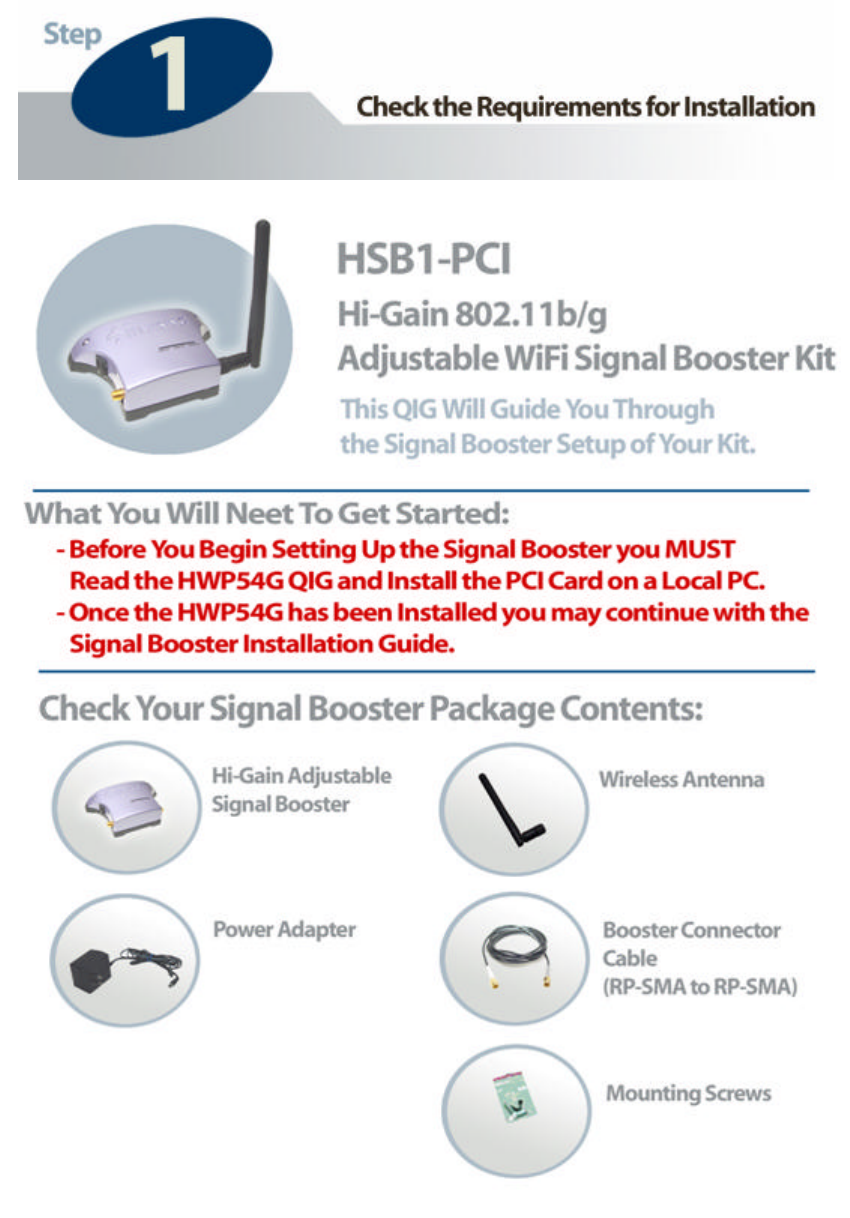
26
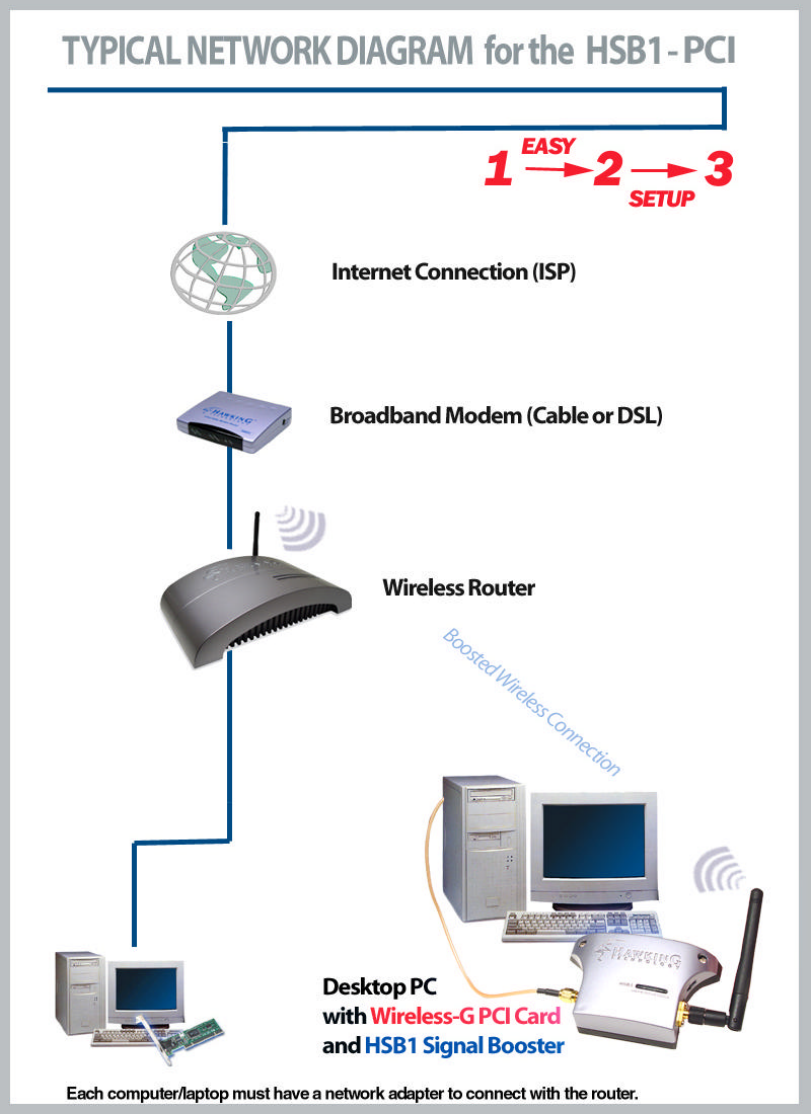
27

28
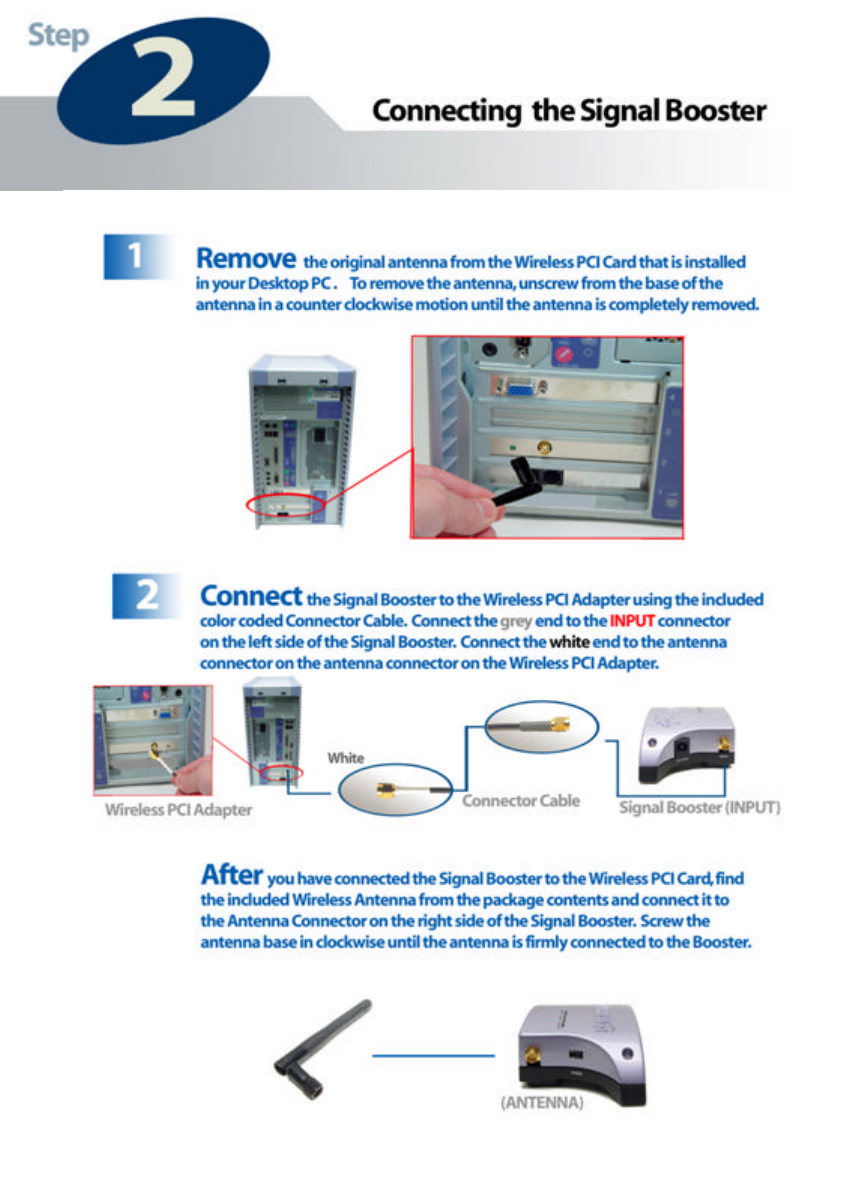
29
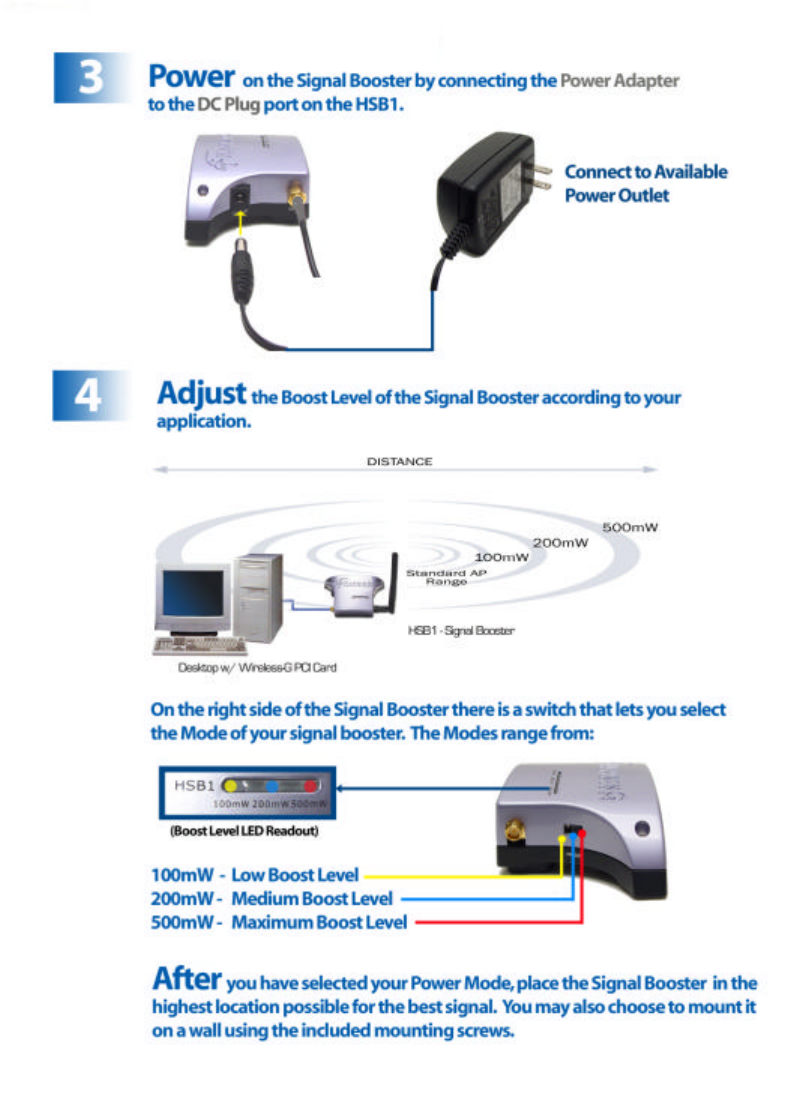
30

31
Network/Operating Range:
IEEE 802.11b WLAN Standard
IEEE 802.11g WLAN Standard
2400 - 2500 MHz
Frequency Response: +/- 1 dB
Output Power: Max 22dBm
Input Power:
8-18 dBm Max.
Receiver Gain: 10-13 dBm, 12 dBm Typical
Noise Figure: 3.5 dB typical
Connectors:
Input: Reverse SMA Jack
Antenna: Reverse SMA Jack
Connector Cables: RP-SMA
Power: External Power Adapter
DC Surge Protection: Available
Cable Length: 75 cm
SYSTEM REQUIREMENTS:
- 802.11b or 802.11g Wireless Network
- Certified 802.11b/g Wireless PCI Network Adapter with a Removable Antenna.
(HWP54G)
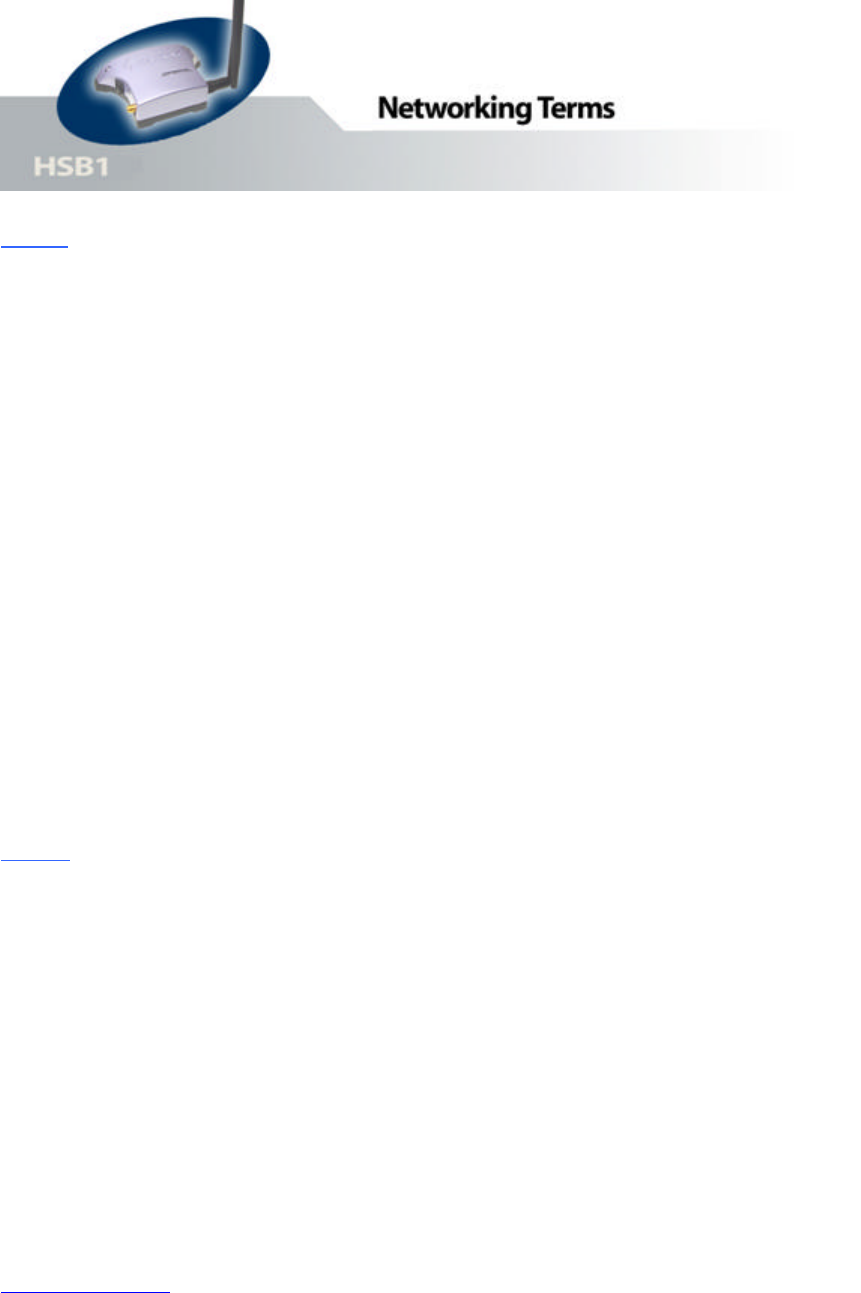
32
Ethernet
A networking standard using cables (Category 5) to create a network.
1 Network Adapter - Also known as a NIC (Network Interface Card).
Used to provide PC’s or laptops with an Ethernet port or wireless
access to the network.
2 Broadband Modem - A device that allows broadband connection to
the internet. Broadband connections include speeds faster than 56k
(dial up modem speed). The two most common types of Broadband
connections are DSL and Cable. Cable modem relies on the
bandwidth of cable television lines while DSL modems rely on the
telephone lines operating at DSL speeds.
3 Router - A device used to share internet access from one user to
multiple users. By taking one IP address (Addresses used by ISP’s
to assign broadband services to your computer) the Router distributes
the services of your broadband access among multiple users and IP’s.
Wireless
4 Wireless Device – Any WiFi device (802.11b/g) that communicates
wirelessly using the IEEE802.11 wireless standard. These devices
can range from wireless access points to wireless routers to wireless
PCI client cards.
IEEE 802.11 – Wireless Network Specifications
• 802.11 -- applies to wireless LANs (Networks) and provides 1 or 2 Mbps transmission in the 2.4 GHz band
using either frequency hopping spread spectrum (FHSS) or direct sequence spread spectrum (DSSS).
• 802.11b (also referred to as 802.11 High Rate or Wi-Fi) -- an extension to 802.11 that applies to wireless
LANs and provides 11 Mbps transmission (with a fallback to 5.5, 2 and 1 Mbps) in the 2.4 GHz band.
802.11b uses only DSSS. 802.11b was a 1999 ratification to the original 802.11 standard, allowing
wireless functionality comparable to Ethernet.
• 802.11g -- applies to wireless LANs and provides 54 Mbps in the 2.4 GHz band. Backwards compatible
with IEEE 802.11b products.
Hi-Gain WiFi Antenna
33
High powered antenna to increase the distance of your WiFi device.
SMA Connector – The standard antenna connector for WiFi devices. This is the most popular connector and
comes standard with all Hawking Technologies equipment.
TNC Connector – A type of antenna connector used by few wireless networking equipment manufacturers.
5 dBi (decibel) - A unit of measurement used to determine the gain
level of wireless antennas.
6 mW (MilliWatt) - A unit of measurement used to determine the power
level of wireless devices.