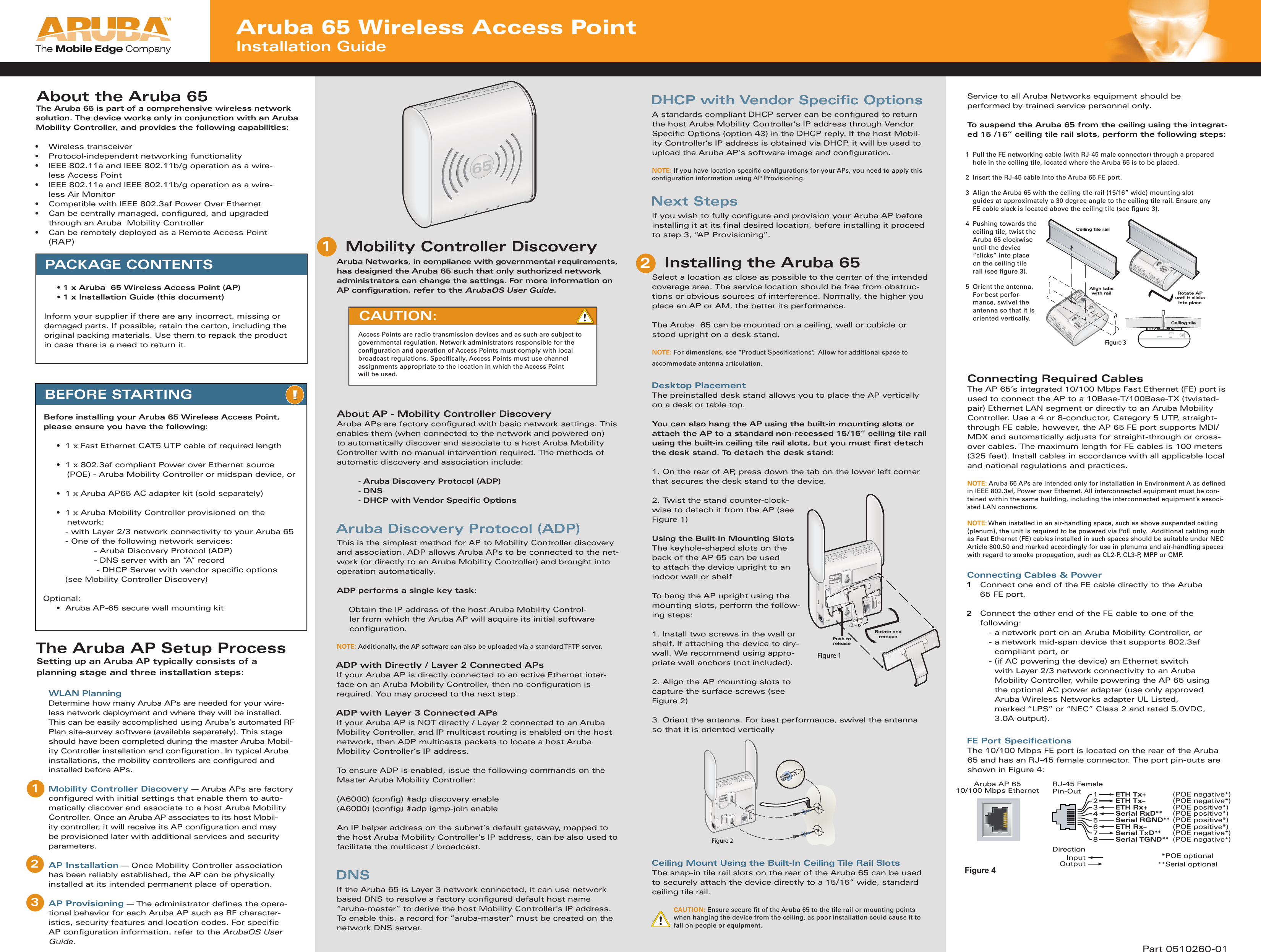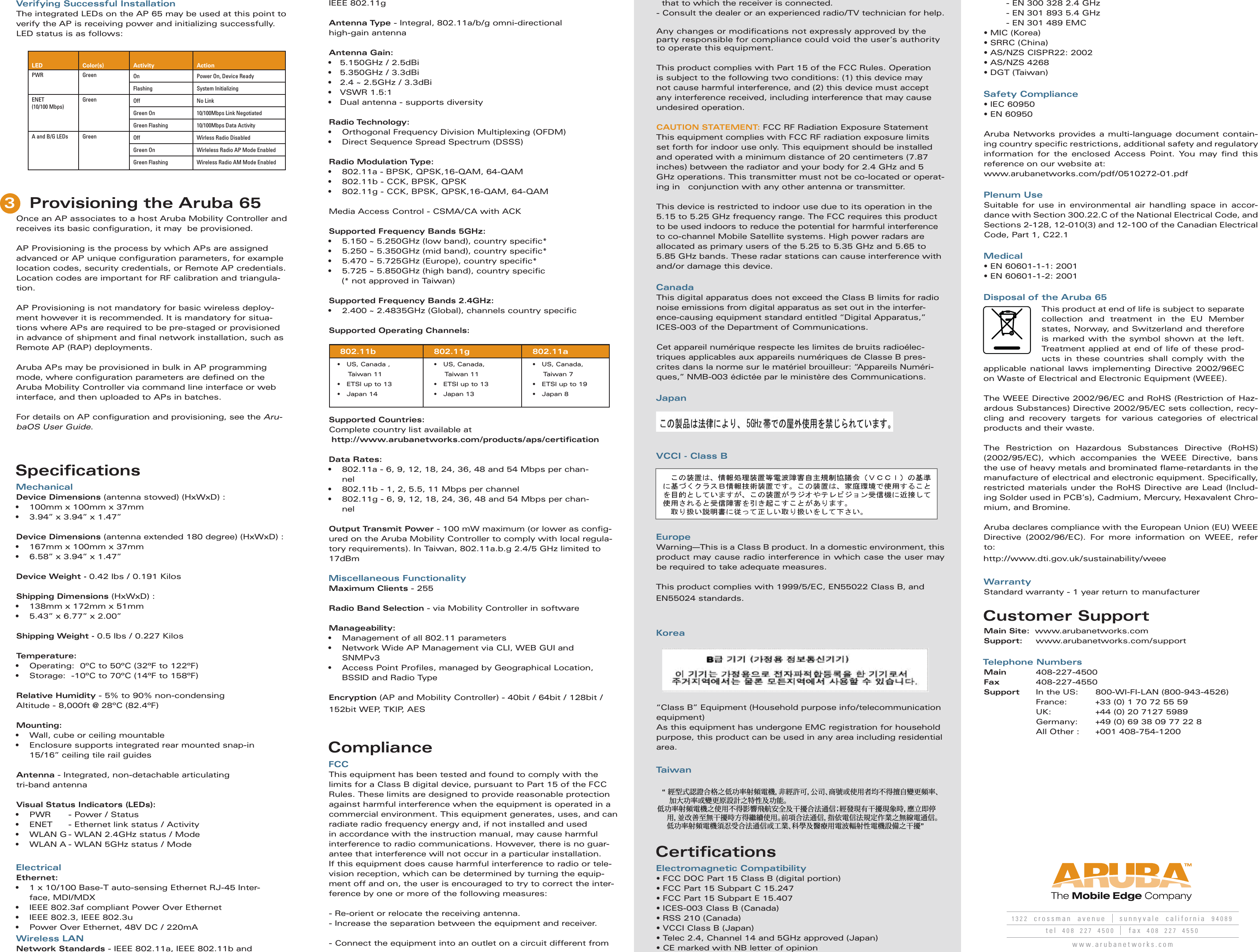Hewlett Packard Enterprise AP65SDR AP 65 Dual-Radio Wireless Access Point User Manual 0510260 01 AP65 IG v4 indd
Aruba Networks, Inc. AP 65 Dual-Radio Wireless Access Point 0510260 01 AP65 IG v4 indd
Contents
- 1. Users Manual
- 2. Technical Product Description
Users Manual