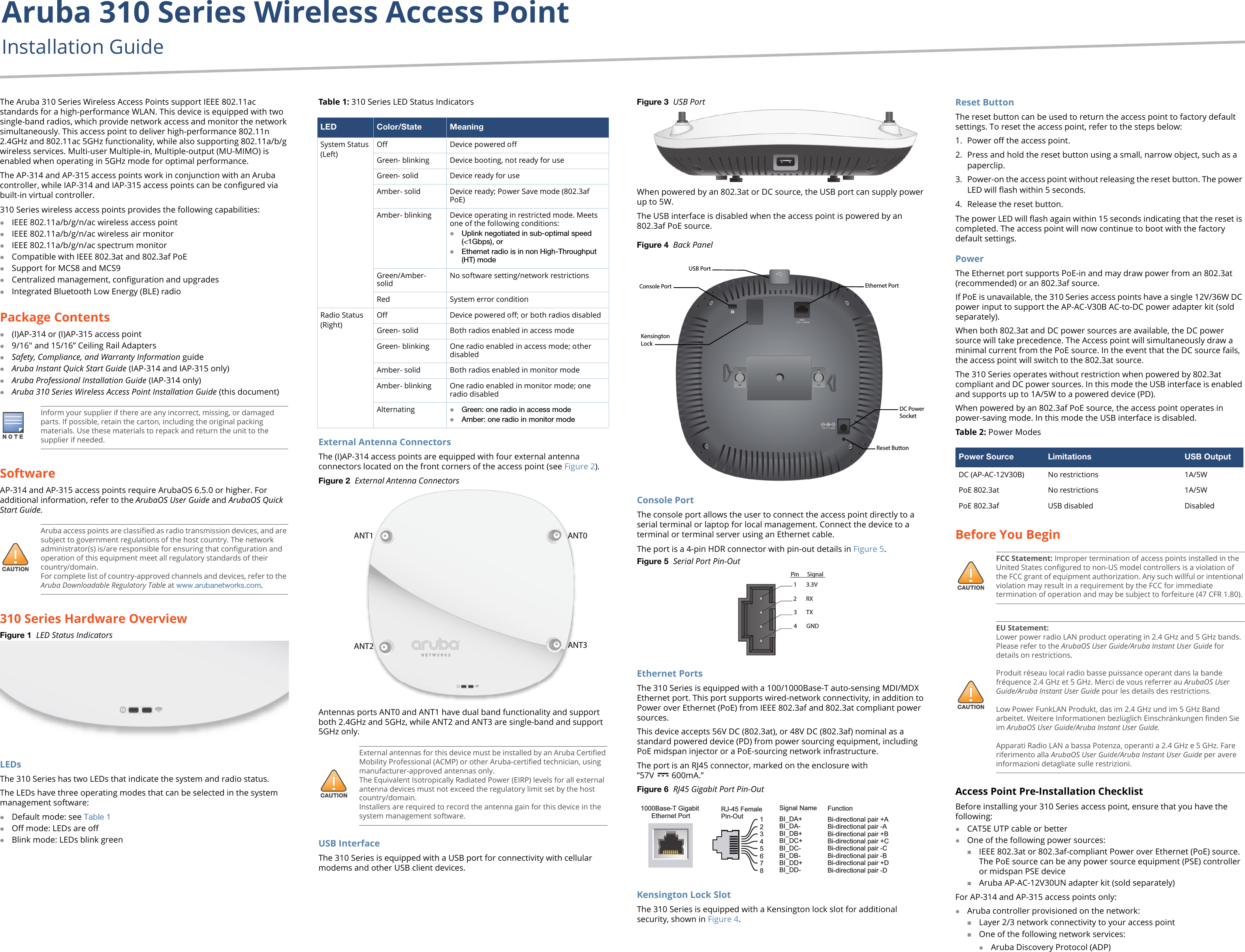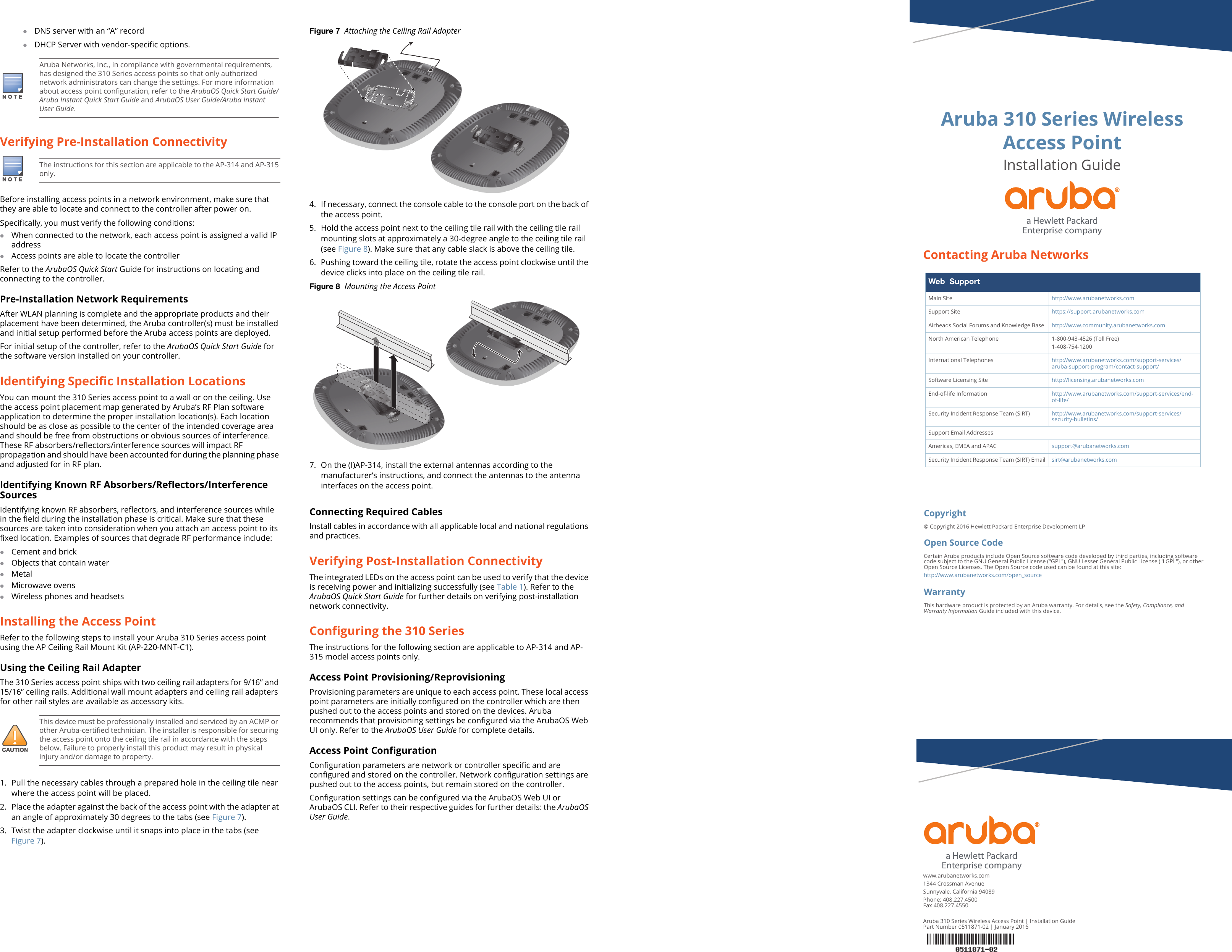Hewlett Packard Enterprise APIN0314315 Aruba 310 Series Wireless Access Point User Manual 0511871 01 AP 31x IG
Aruba Networks, Inc. Aruba 310 Series Wireless Access Point 0511871 01 AP 31x IG
Contents
- 1. User Manual pt 1
- 2. User Manual Pt 2
- 3. User Manual pt 2
User Manual pt 1