Hewlett Packard Enterprise ARUBA60 802.11 .a/.b/.g Access Point User Manual
Aruba Networks, Inc. 802.11 .a/.b/.g Access Point
Contents
- 1. User Manual Chp 1 2
- 2. User Manual Chp 3 App
- 3. Chp 1 2
- 4. Chp 3 Appdx
Chp 3 Appdx
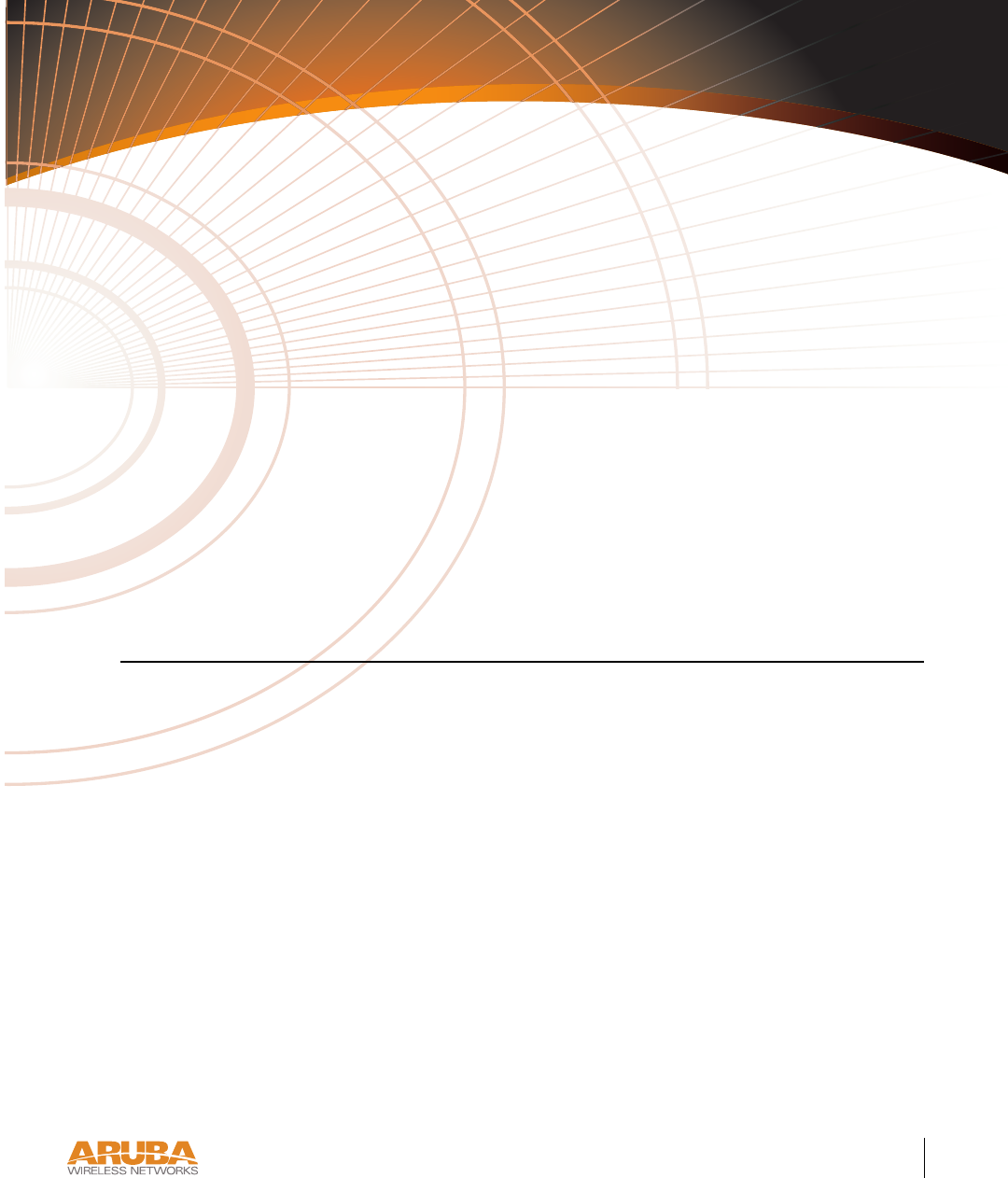
AP Deployment 23
Chapter 3
CHAPTER 3
AP Deployment
This chapter covers the following topics:
zPhysical mounting of the Aruba 60/61
zConnecting the required cables
Mounting the Aruba 60/61
When provisioning is complete, mount the Aruba 60/61 at its intended service location.
The Aruba 60/61 Access Points with or without external antennas are intended only for
installation in Environment A as defined in IEEE 802.3.af. All interconnected equipment
must be contained within the same building, including the interconnected equipment's
associated LAN connections.
Select a location as close as possible to the center of the intended coverage area. If necessary,
use the Aruba RF Plan site survey tool to determine the optimum locations for your access
points and air monitors.
The service location should be free from obstructions or obvious sources of interference.
Normally, the higher you place an access point or air monitor, the better its performance.
If external antennas are used, make sure that they and their associated wiring are located
entirely indoors. TheAruba 60/61 and any optional external antennas are not suitable for
outside use.
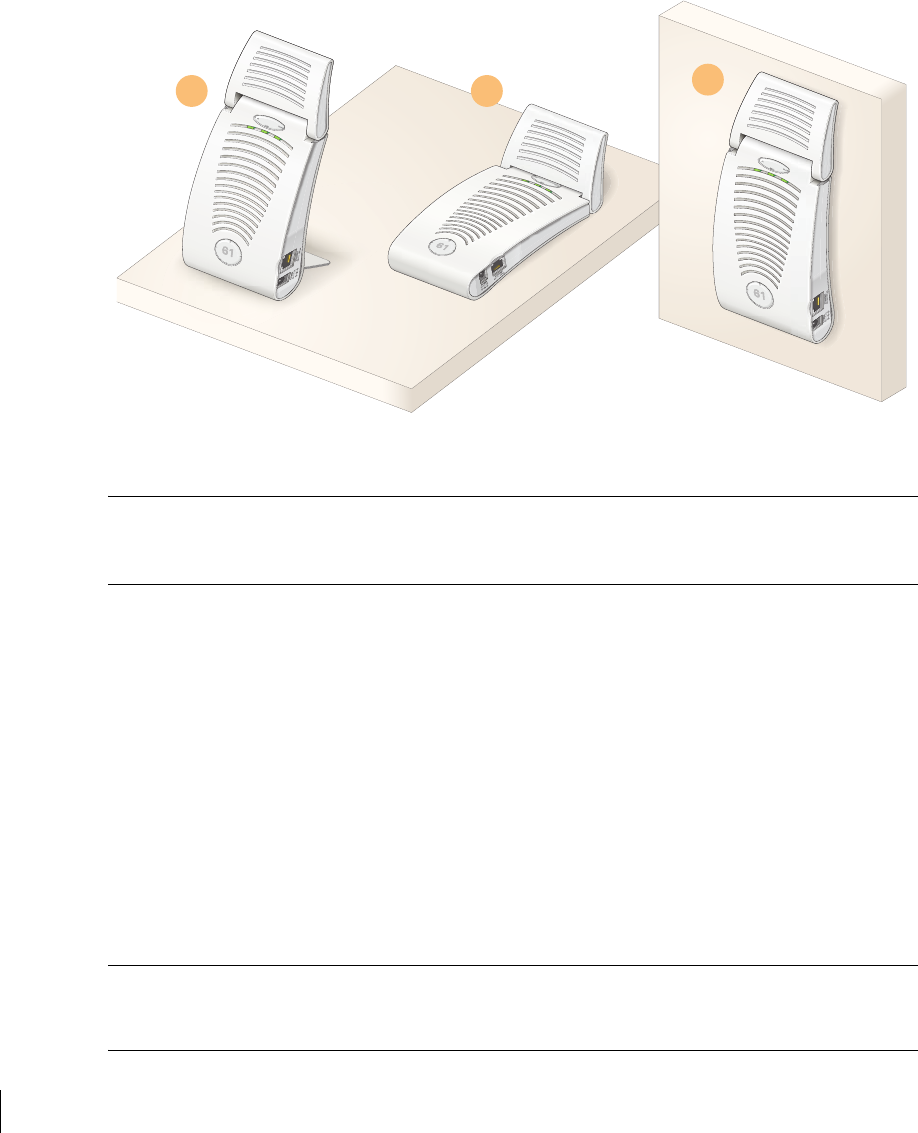
24 Aruba 60/61 Part 0500034
Installation Guide July 2004
The Aruba 60/61 can be mounted on a wall or suspended from above (not shown) using
one of the optional mounting kits (dimensions vary) in the following ways:
FIGURE 3-1 Aruba 60/61 Mounting Options
Note For dimensions, see “Product Specifications”. Allow 5 cm (2")
additional space on the right-hand side for cables. Measurements for
the Aruba AP60 depend on attached antennas, which vary.
Aruba AP60 Detachable Antennas
Before deploying the Aruba AP60, attach the appropriate antennas (not included). The
antenna connections should be tightened by hand to avoid overtightening.
The Aruba AP60 has dual Reverse Polarity SMA (RP-SMA) female antenna connectors that
accept a variety of high-gain detachable antennas. A list of antennae tested for use with the
Aruba AP60 is available on the Aruba Wireless Networks Web site:
http://www.arubanetworks.com
Check the Interoperability section of the Products page for the latest information.
Note Other antennae not listed may also work with the Aruba AP60, but for RF
regulatory purposes should only be used if they are rated at a lower gain
than similar, listed antennae.
1 2 3
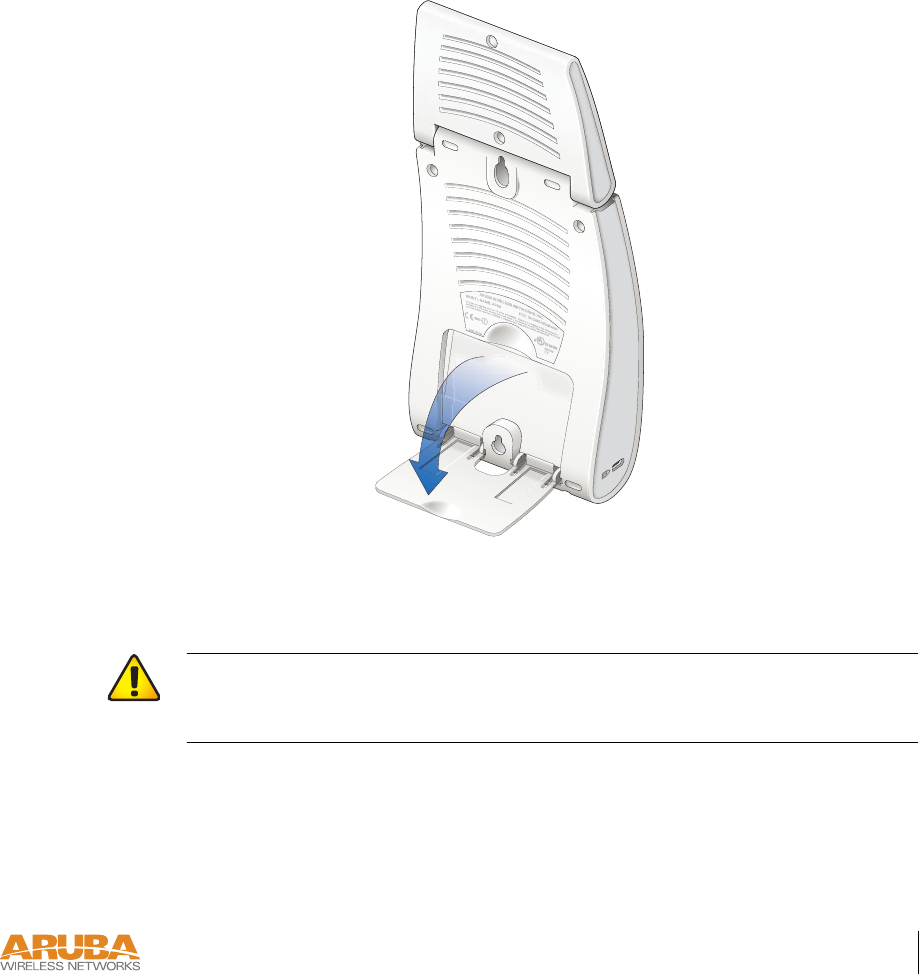
AP Deployment 25
Chapter 3
Make sure that all external antennas and their associated wiring are located entirely indoors. The
Aruba AP60 Access Points and their optional external antennas are not suitable for outside use.
Free-Standing Placement
To place the Aruba 60/61 indoors on a flat table or shelf:
1 Flip open the stand located on the back of the Aruba 60/61:
FIGURE 3-2 Aruba 60/61Fold-Out Stand
2 Place the device on a sturdy table or shelf.
3 Orient the antennas.
For best performance, swivel the individual antennas (Aruba AP60) or antenna array (Aruba
AP61) so that they are oriented vertically. Once mounting is complete, connect the required
cables (see instructions on page 28).
CAUTION—Do not place the Aruba 60/61 in any place where it could fall
on people or equipment. For more secure installation, use one of the
optional mounting kits.
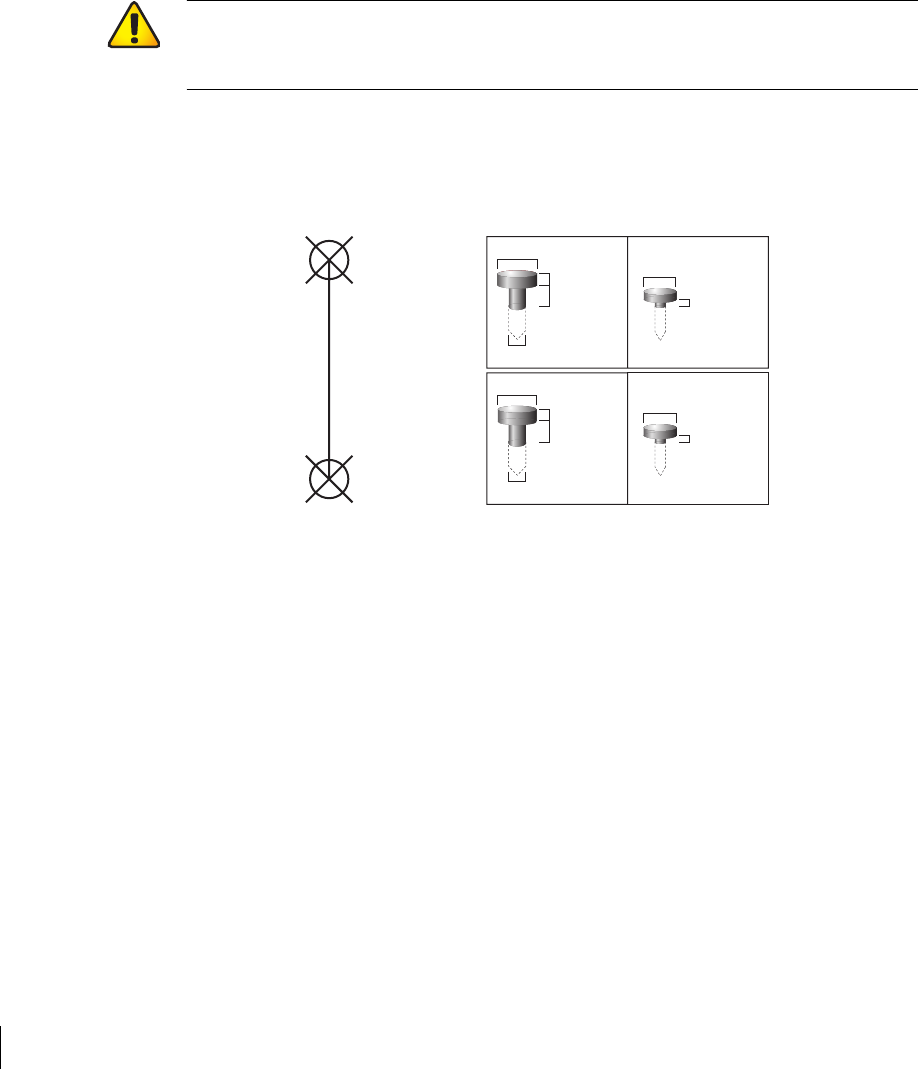
26 Aruba 60/61 Part 0500034
Installation Guide July 2004
Using the Built-In Mounting Slots
The keyhole-shaped slots on the back of the Aruba 60/61 can be used to attach the device
upright to an indoor wall or shelf.
To hang the Aruba 60/61 upright using the mounting slots, perform the following steps.
1 Install two screws in the wall or shelf as shown in Figure 3-3:
FIGURE 3-3 Mounting Screw Specifications
If attaching the device to drywall, we recommend using appropriate wall anchors (not
included) as shown in Figure 3-4 on page 27.
CAUTION—Do not use the mounting slots to hang the Aruba 60/61 from
the ceiling, sideways, or in any place where it could fall on people or equip-
ment. For more secure installation, use one of the optional mounting kits.
Screw/Nail Positions
(fastened to wall or shelf)
12.7 cm
(5.00")
0.12"
0.27"
0.23"
0.05"
clearance
from surface
3.0 mm
5.8 mm
0.08"
0.15"
clearance
from surface
2.0 mm
3.8 mm
clearance
from surface
1.3 mm
clearnace
from surface
7.0 mm
Maximum Minimum
Screw/Nail Dimensions
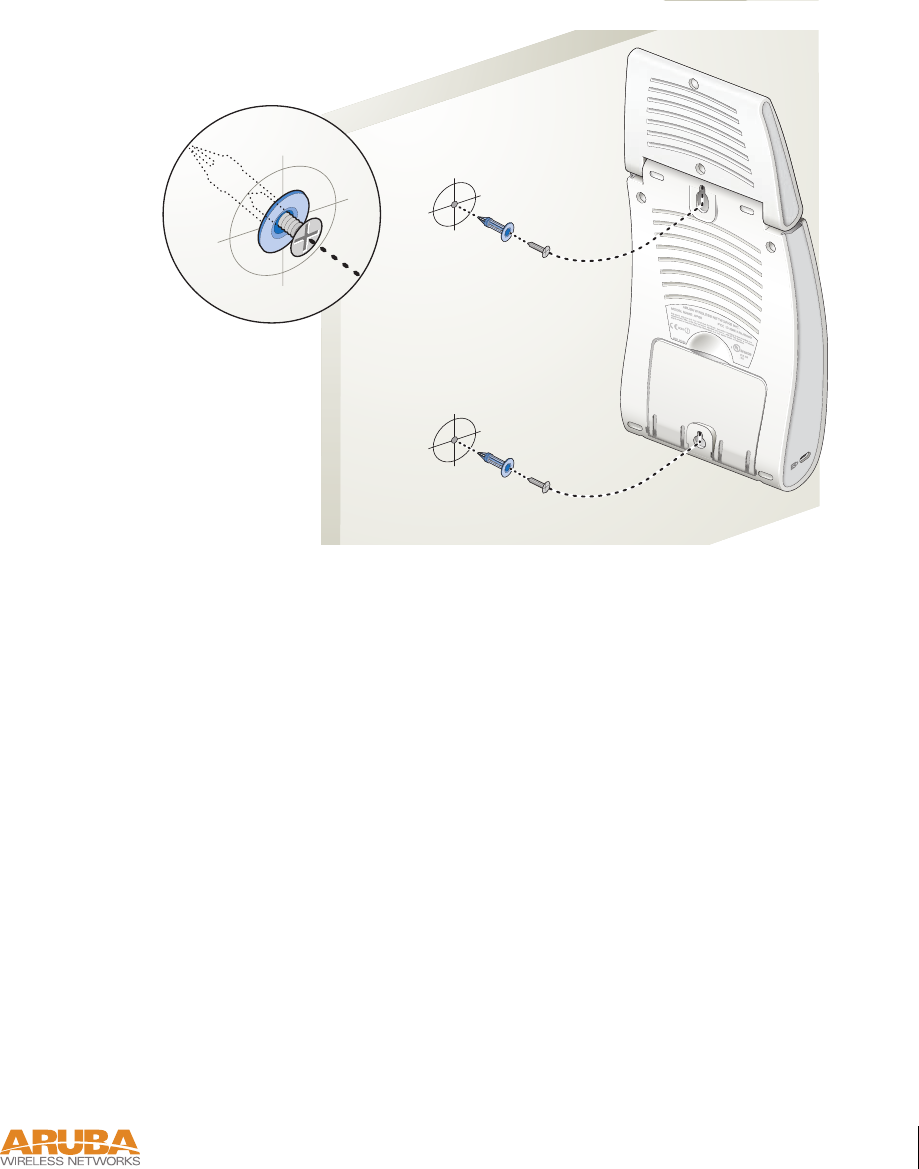
AP Deployment 27
Chapter 3
2 Align the Aruba 60/61 mounting slots to capture the surface screws.
FIGURE 3-4 Hanging the Aruba 60/61 on Screws
3 Secure the Aruba 60/61, if desired.
To prevent the unauthorized removal of the Aruba 60/61 from its installed location, use a
Kensington MicroSaver Security Cable (not included). Wrap the security cable around an
immovable object, insert the cable’s lock into the Kensington Security Slot on the back of
the Aruba 60/61, and turn the key.
4 Orient the antennas.
For best performance, swivel the individual antennas (Aruba AP60) or antenna array (Aruba
AP61) so that they are oriented vertically (see Figure 3-1 on page 24). Once mounting is
complete, connect the required cables (see instructions on page 28).
Using the Optional Mounting Kits
Use the optional mounting kit to attach the Aruba 60/61 to a wall, shelf, or ceiling. For
installation, see the Aruba AP60/61 Mounting Kit Installation Notes (P/N 0500037-01)
provided with each kit.
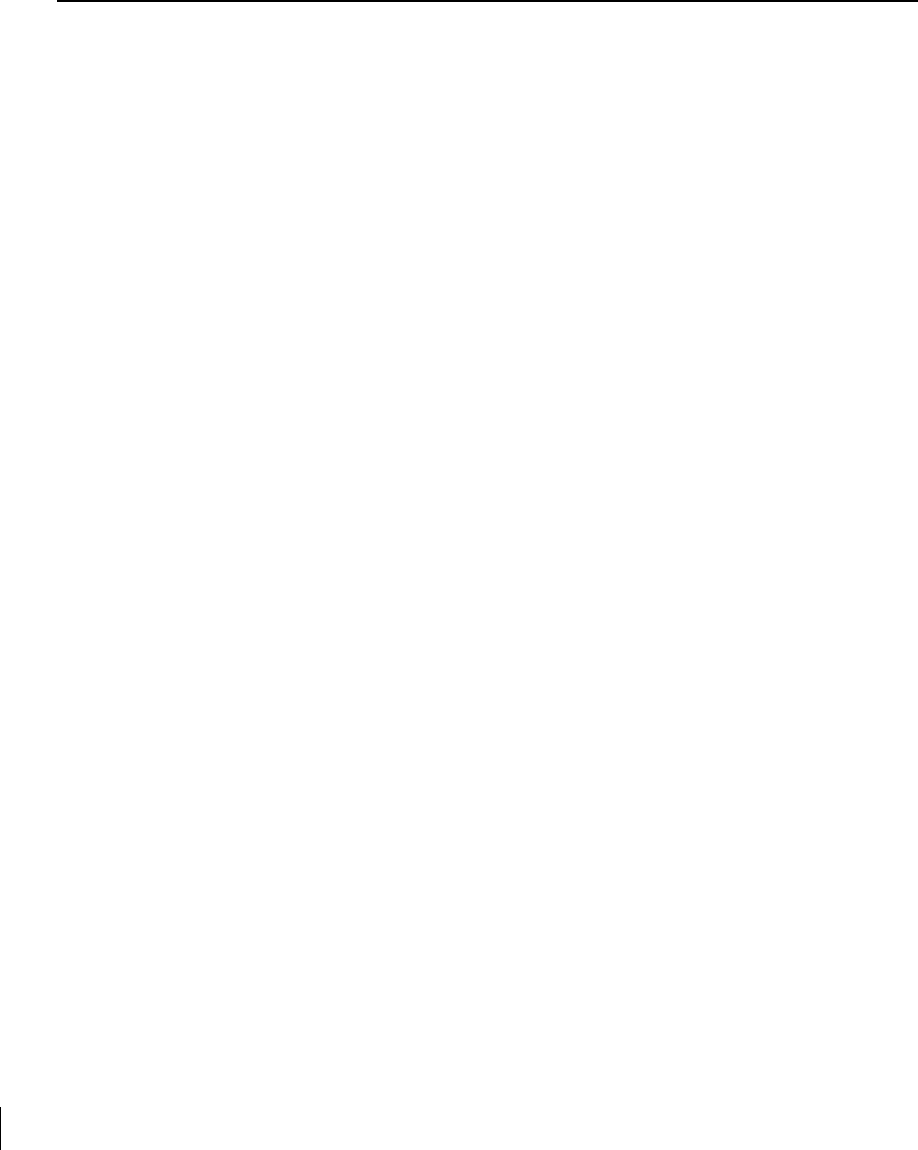
28 Aruba 60/61 Part 0500034
Installation Guide July 2004
Connecting Required Cables
The Aruba 60/61 Access Points with or without external antennas are intended only for
installation in Environment A as defined in IEEE 802.3.af. All interconnected equipment
must be contained within the same building, including the interconnected equipment's
associated LAN connections.
Selecting an FE Cable
The 10/100 Mbps Ethernet (FE) port is used to connect the AP to a 10Base-T/100Base-TX
(twisted-pair) Ethernet LAN segment. The appropriate FE cable depends on the features
required of the FE port:
zSPOE
When connecting the AP to a device that supports Serial and Power Over Ethernet
(SPOE), use an 8-conductor, Category 5 UTP, straight-through FE cable.
The Aruba 5000 (with Line Card LC-5000-24FE-2GE-SPOE), the Aruba 2400, and the
Aruba 800 support SPOE.
zPOE
If the connecting device supports only Power Over Ethernet (POE), use a 4- or
8-conductor, Category 5 UTP, straight-through FE cable.
zNetwork Only
If the connecting device does not support POE, use a 4- or 8-conductor, Category 5 UTP,
FE cable. The port detects MDI/MDX and automatically adjusts for straight-through or
crossover cables.
The maximum length for FE cables is 100 meters (325 feet).
When the Aruba 60/61 is installed in an air-handling space, as described in NEC (2002)
Article 300.22(C), POE is required. Also, any FE cable installed in such spaces should be
suitable under NEC Article 800.50 and marked accordingly for use in plenums and
air-handling spaces with regard to smoke propagation, such as CL2-P, CL3-P, MPP or CMP.
Install cables in accordance with all applicable local regulations and practices.
For more port and cable details, see Appendix A.
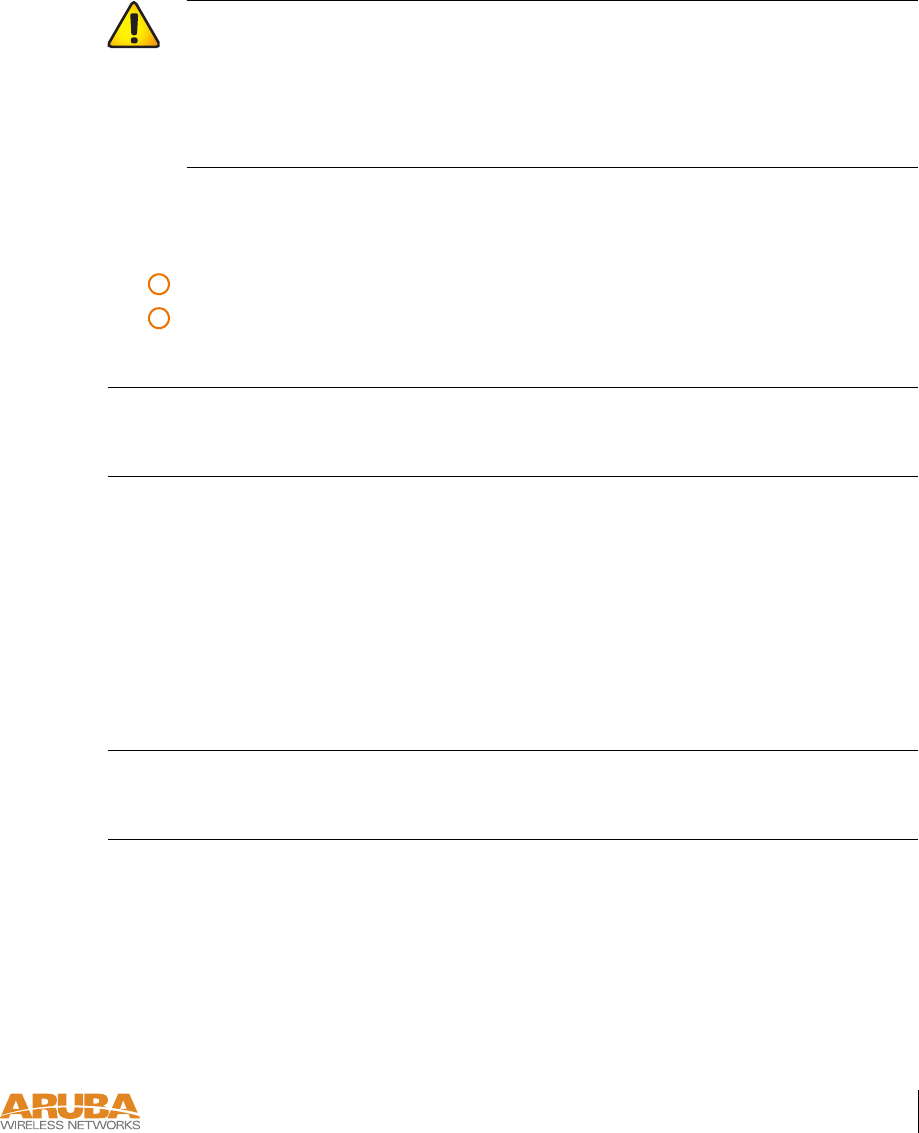
AP Deployment 29
Chapter 3
Connecting Cables & Power
1 Connect one end of the FE cable directly to the Aruba 60/61 FE port.
2 Connect the other end of the FE cable to one of the following:
To a network port on the Aruba WLAN Switch, or
To a network hub, router, or switch that has a routable path to the Aruba WLAN
Switch.
Note If the connecting device supplies POE, a straight-through cable must con-
nect the Aruba 60/61 directly to the powering device without any interven-
ing hubs, routers, or other networking equipment.
3 Connect power, if necessary.
The Aruba 60/61 can receive electrical power using the following options:
zPOE
If connecting the Aruba 60/61 to a device that supplies IEEE 802.3af compliant POE no
additional power connection is necessary.
zPower Outlet
Note When the Aruba 60/61 is installed in an air-handling space, as
described in NEC (2002) Article 300.22(C), POE must be used
instead of a power outlet.
CAUTION—To prevent personal injury or damage to equipment, be sure to
comply with electrical grounding standards during all phases of installation
and operation of the AP. Do not allow the Aruba 60/61 or its attachments to
be connected to or make contact with metal or power outlets on a different
electrical ground than the device to which it is connected. Also, never con-
nect the AP or WLAN Switch to external storm grounding sources.
A
B
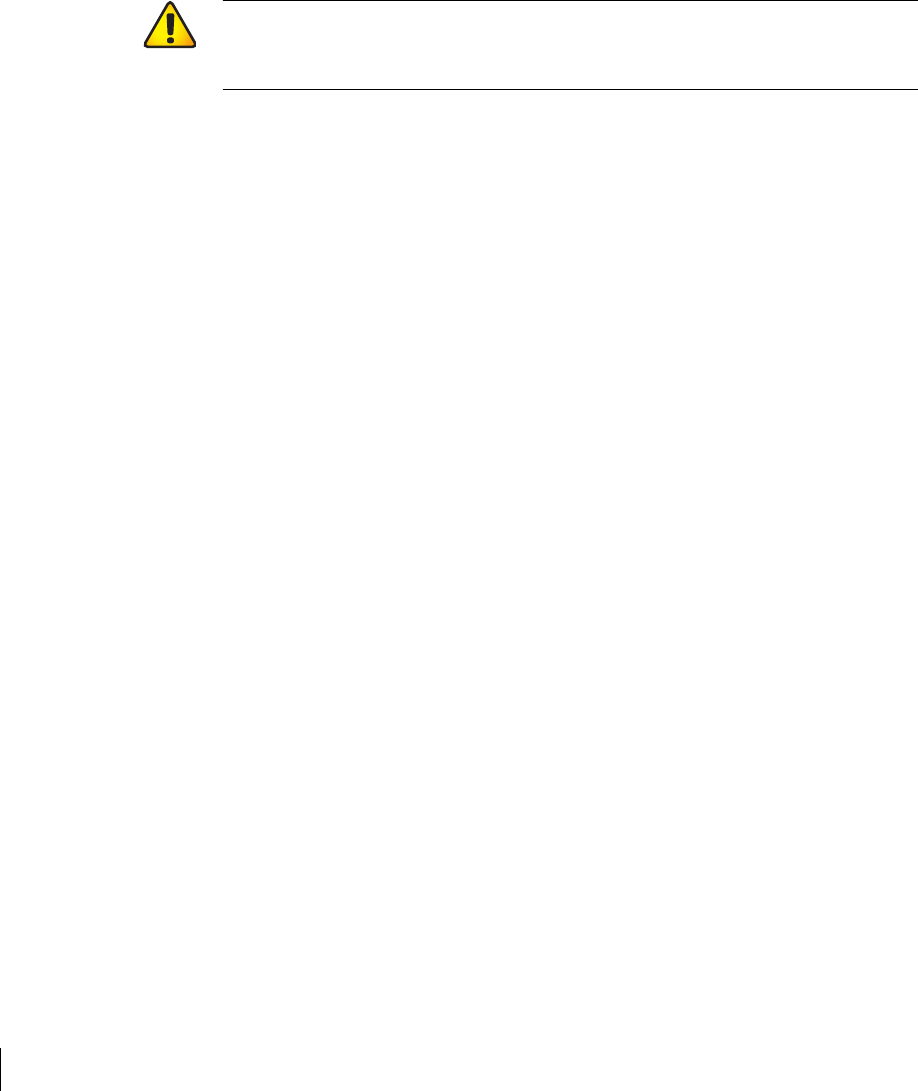
30 Aruba 60/61 Part 0500034
Installation Guide July 2004
If local regulations and practices permit, connect the optional AC power adapter (not
included) to the DC power socket on the Aruba 60/61 and plug it into an appropriate power
outlet.
CAUTION—To prevent personal injury or damage to equipment, use
only the AC power adapter certified for this device in the country where
it is used.
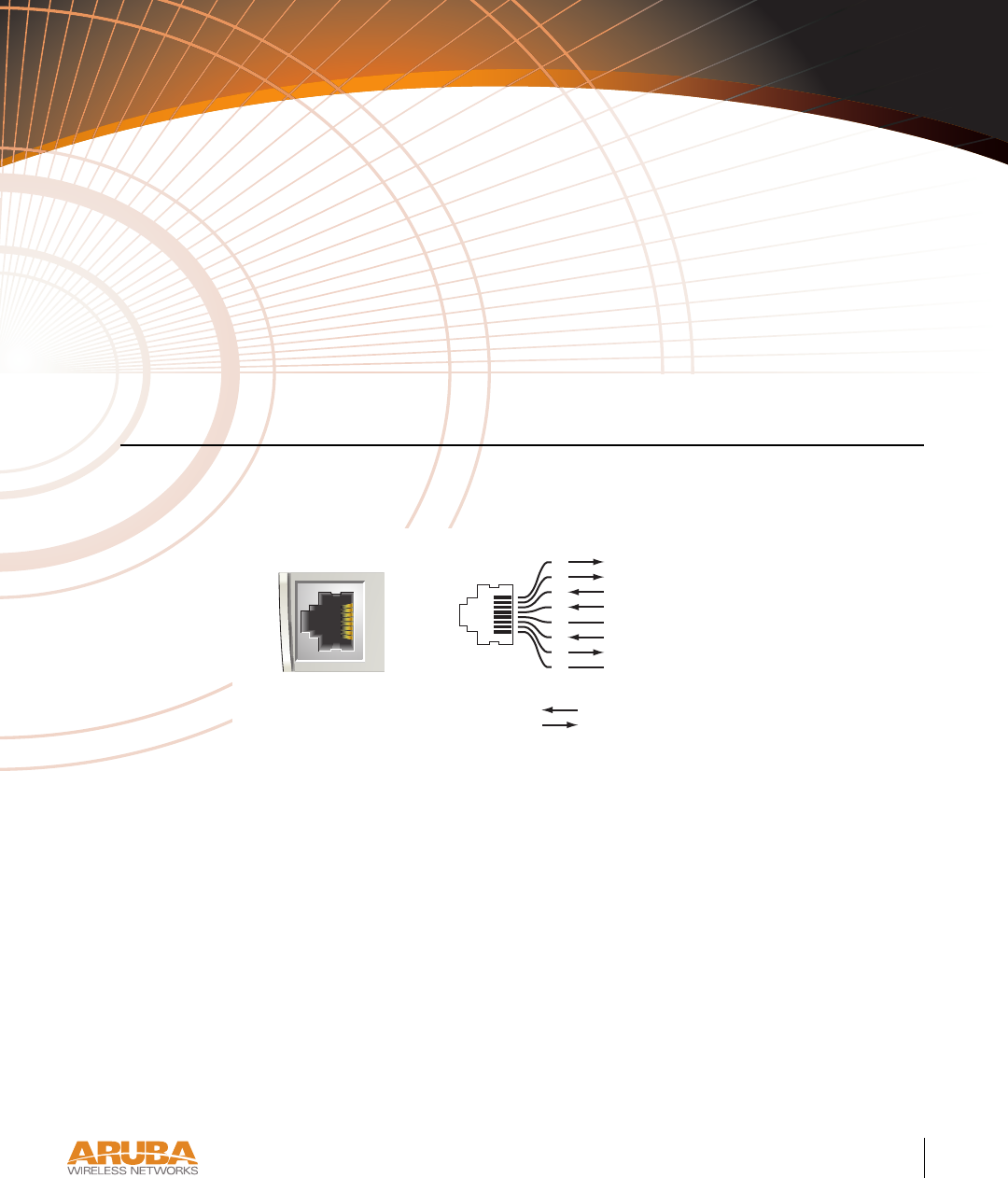
Port Specifications 31
Appendix A
APPENDIX A
Port Specifications
FE Port
The 10/100 Mbps Ethernet (FE) port is located on the right-hand side of the Aruba 60/61
and has an RJ-45 female connector. The port pin-outs are shown in Figure A-1 :
FIGURE A-1 Aruba 60/61 FE Port
The appropriate cable depends on the level of connectivity required of the FE port:
zIf the connecting device supports Serial and Power Over Ethernet (SPOE), use an
8-conductor, Category 5 UTP, straight-through FE cable with a male RJ-45 connector.
The Aruba 5000 (with Line Card LC-5000-24FE-2GE-SPOE), the Aruba 2400, and the
Aruba 800 support SPOE.
zIf the connecting device supports only Power Over Ethernet (POE, including IEEE
802.3af POE as well as “inline” or “midspan” POE devices), use an 8- or 4-conductor,
Category 5 UTP, straight-through FE cable with male RJ-45 connectors.
zIf the connecting device does not support Serial or POE, use a 4- or 8-conductor,
Category 5 UTP, FE cable with male RJ-45 connectors. The port detects MDI/MDX
and automatically adjusts for straight-through or crossover cables.
Aruba 60/61
10/100 Mbps Ethernet
RJ-45 Female
Pin-Out
*POE optional
**Serial optional
Serial TxD**
Serial TGND**
Serial RxD**
Serial RGND**
1
2
3
4
5
6
7
8
ETH Rx+ (POE negative*)
ETH Rx– (POE negative*)
ETH Tx+ (POE positive*)
ETH Tx– (POE positive*)
Direction
Input
Output

32 Aruba 60/61 Part 0500034
Installation Guide July 2004
The maximum length for FE cables is 100 meters (325 feet).
When the Aruba 60/61 is installed in an air-handling space, as described in NEC (2002)
Article 300.22 (C), POE is required. Also, any FE cable installed in such spaces should be
suitable under NEC Article 800.50 and marked accordingly for use in plenums and
air-handling spaces with regard to smoke propagation, such as CL2-P, CL3-P, MPP or CMP.
Install cables in accordance with all applicable local regulations and practices.
Serial Breakout Adapter
The optional serial breakout adapter is used to separate the serial communications lines from
the Aruba 60/61 FE+SPOE port. This allows the administrator to connect a local serial
console directly to the AP and access the apboot prompt for manual provisioning.
The serial breakout adapter pin-outs are shown in Figure A-2 :
FIGURE A-2 Aruba Serial Breakout Adapter
RJ-45 Male "To Network" Pin-Out
1
2
3
4
5
6
7
8
ETH Rx+ (POE negative)
ETH Rx– (POE negative)
ETH Tx+ (POE positive)
ETH Tx– (POE positive)
Serial TxD
Serial TGND
Serial RxD
Serial RGND
RJ-45 Male "To AP" Pin-Out
1
2
3
4
5
6
7
8
ETH Rx+ (POE positive)
ETH Rx– (POE positive)
ETH Tx+ (POE negative)
ETH Tx– (POE negative)
RxD
TxD
SG
5
4
3
2
1
9
8
7
6
DB-9 Female Pin-Out
Input
Output
Direction 123456789
12345678
12345678
Internal Adapter Wiring
"To AP"
"To Network"
To Console
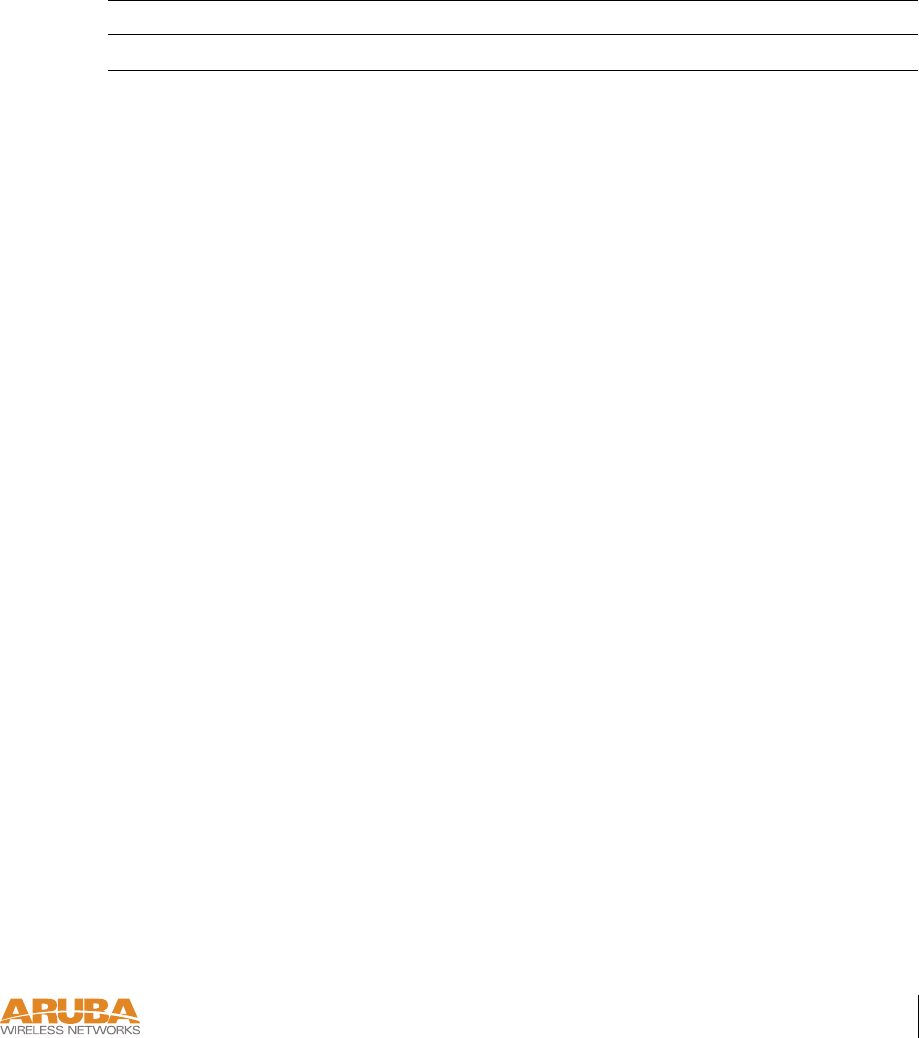
Port Specifications 33
Appendix A
DB-9 Specification
The DB-9 connector attaches to the serial port of a console terminal. Communication settings
for the port are specified in Table A -1 :
“To AP” Specifications
The RJ-45 connector labeled “To AP” attaches to the Aruba 60/61 FE port either directly (if
the AP is physically available) or indirectly (if the AP is already deployed).
When connecting indirectly, use a straight-through FE coupler to attach the “To AP” connector
to the FE cable leading directly to the AP’s FE port with no intervening hubs, routers, or other
network equipment. The cable must be 8-conductor, Category 5 UTP, straight-through FE
cable with a maximum length of 100 meters (325 feet).
The Aruba 60/61 and serial breakout adapter are plenum rated. When is installed in an
air-handling space, as described in NEC (2002) Article 300.22(C), any connecting FE cable
should be suitable under NEC Article 800.50 and marked accordingly for use in plenums and
air-handling spaces with regard to smoke propagation, such as CL2-P, CL3-P, MPP or CMP.
Install cables in accordance with all applicable local regulations and practices.
“To Network” Specifications
The RJ-45 connector labeled “To Network” attaches to an FE LAN segment. This
connection is optional unless IEEE 802.11af Power Over Ethernet (POE) is used to power the
AP during manual provisioning.
A straight-through FE coupler may be used to attach the “To Network” connector to a LAN
FE cable. The appropriate cable depends on the level of connectivity required of the FE port:
zIf the connecting device supports IEEE 802.3af Power Over Ethernet (POE), use a 4- or
8-conductor, Category 5 UTP, straight-through FE cable with male RJ-45 connectors.
The Aruba 5000 (with Line Card LC-5000-24FE-2GE-SPOE), the Aruba 2400, and the
Aruba 800 support SPOE.
zOtherwise, use a 4- or 8-conductor, Category 5 UTP, FE cable with male RJ-45
connectors. The port detects MDI/MDX and automatically adjusts for straight-through
or crossover cables.
TABLE A-1 Console Terminal Settings
Baud Rate Data Bits Parity Stop Bits Flow Control
9600 8 None 1 None
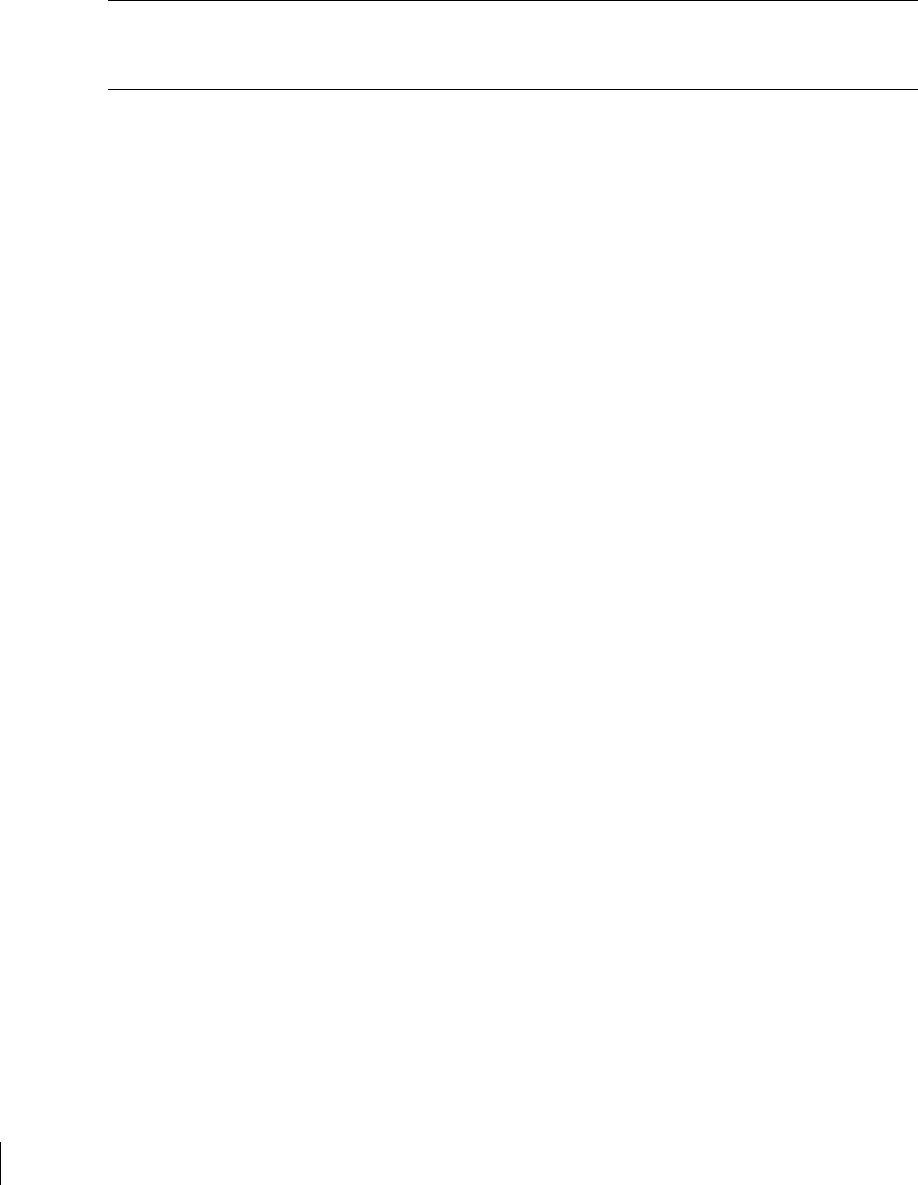
34 Aruba 60/61 Part 0500034
Installation Guide July 2004
Note Only IEEE 802.3af Power Over Ethernet is supported for manual provi-
sioning. “Inline” or “midspan” POE devices will not work with the Aruba
serial breakout adapter.
The maximum length for FE cables is 100 meters (325 feet).
The Aruba 60/61 and serial breakout adapter are plenum rated. When is installed in an
air-handling space, as described in NEC (2002) Article 300.22(C), the connecting FE cable
should be suitable under NEC Article 800.50 and marked accordingly for use in plenums and
air-handling spaces with regard to smoke propagation, such as CL2-P, CL3-P, MPP or CMP.
Install cables in accordance with all applicable local regulations and practices.
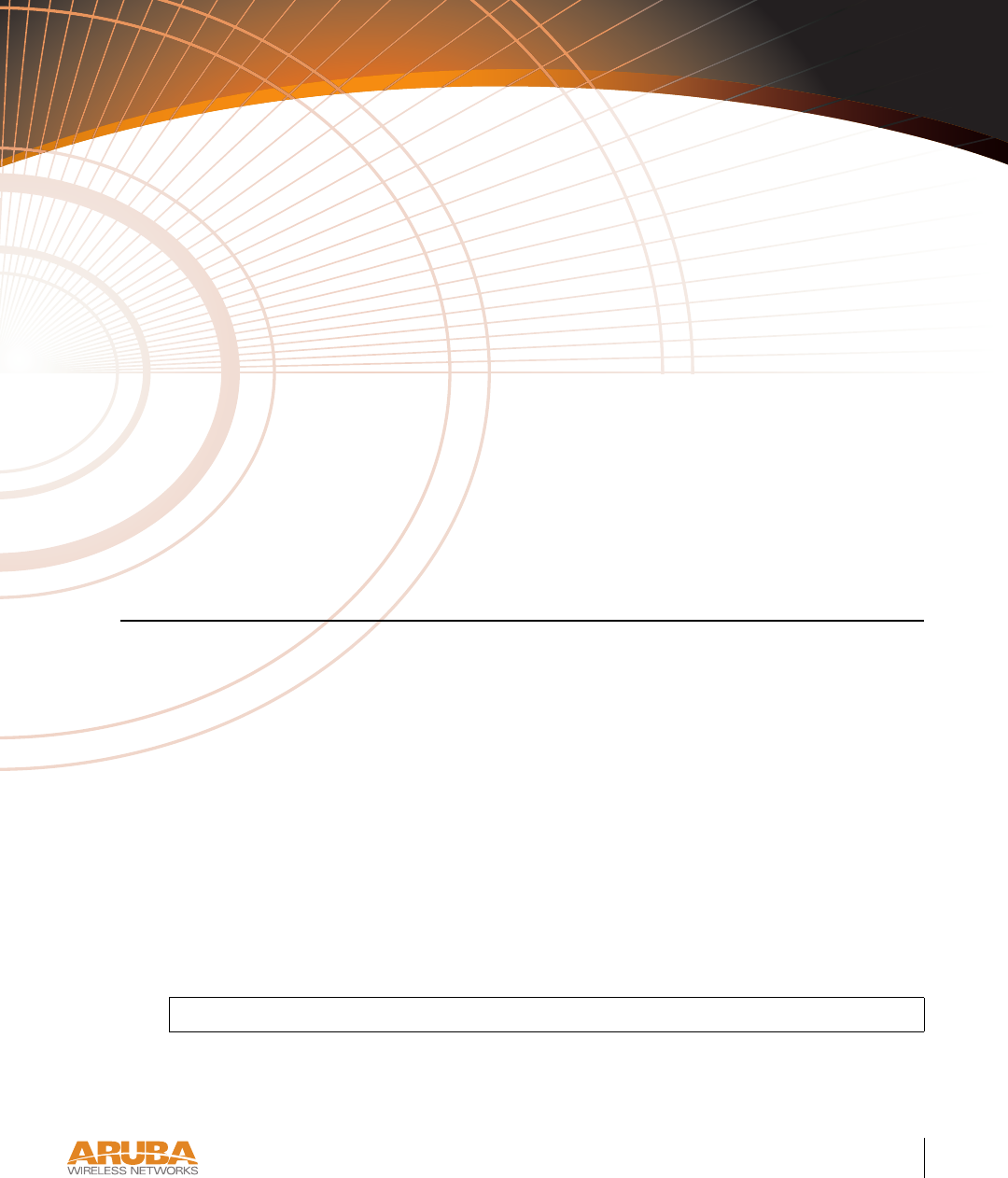
Troubleshooting 35
Appendix B
APPENDIX B
Troubleshooting
After provisioning and deployment, the Aruba 60/61 can be configured and managed through
the Aruba WLAN Switch. However, the Aruba 60/61 includes built-in troubleshooting fea-
tures for situations where the switch commands are unable to diagnose AP problems.
This appendix describes using the built-in AP support prompt for troubleshooting.
Accessing the AP Support Prompt
Depending on your network topology, the built-in AP Support prompt can be accessed using
the AP serial console port or through the WLAN switch using the Serial Over Ethernet (SOE)
interface or using Telnet from a remote management station.
Direct SPOE Connection to WLAN Switch
This method requires that the Aruba 60/61 is connected directly to an SPOE-compatible net-
work port on the Aruba WLAN Switch (see “Connecting Required Cables” on page 28).
1 Telnet to the Aruba WLAN Switch Serial-Over-Ethernet (SOE) interface.
Use a Telnet client on your management workstation to connect to theAruba WLAN
Switch IP address using logical port 2300. The connection command may vary depending
on the specific software used, but commonly appears as follows:
>
telnet
<WLAN switch IP address>
2300
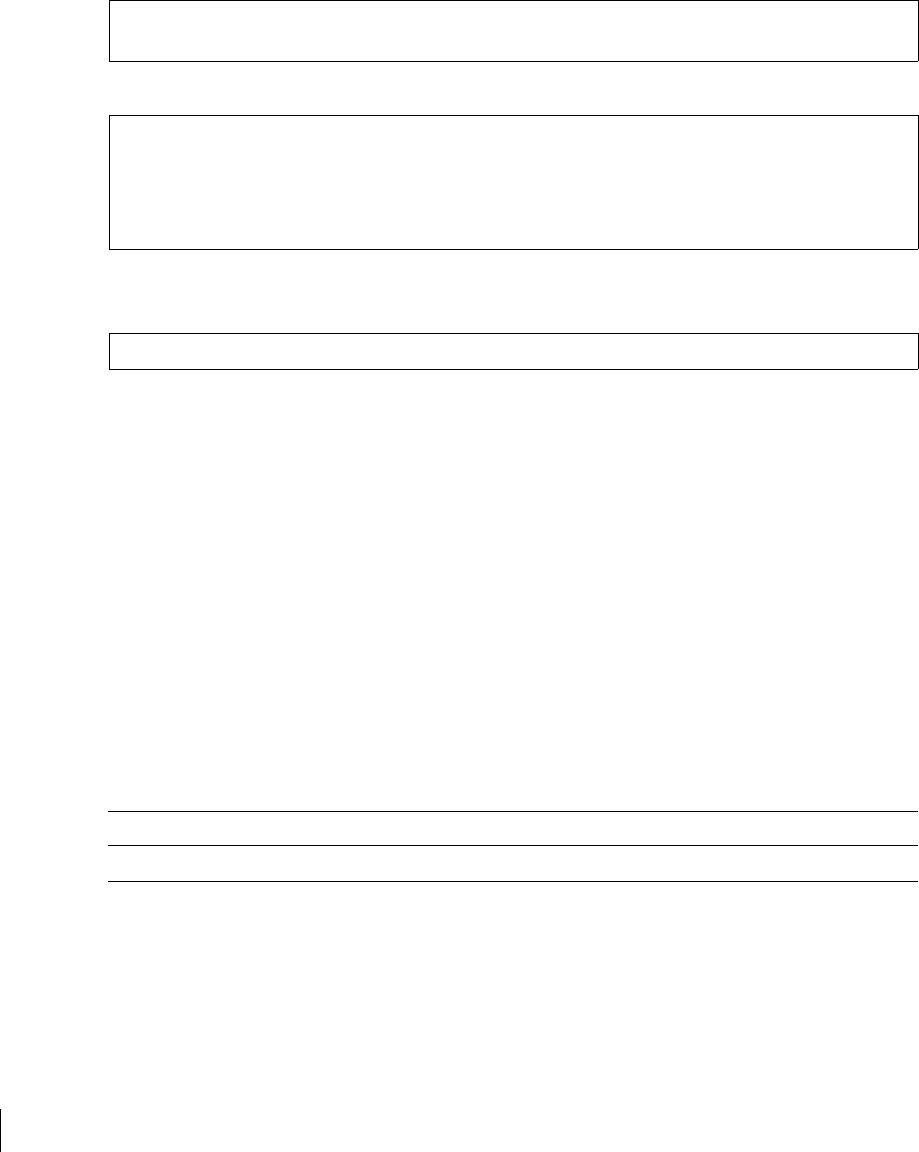
36 Aruba 60/61 Part 0500034
Installation Guide July 2004
2 When prompted, log in to the Aruba WLAN Switch as the administrator:
This will present you with the Aruba WLAN Switch SOE console prompt:
3 Connect to the Aruba WLAN Switch port to which the Aruba 60/61 is physically
attached:
where slot number is the physical slot of the line card in the WLAN switch, and port number is
the physical port.
If the AP has not finished booting, allow the Autoboot timer to expire. When the device has
booted, the AP support prompt (#) will appear.
Direct Terminal Connection
This method requires that the Aruba 60/61 is connected to a compatible serial console using
the Aruba serial breakout adapter (see “Connecting the Console Terminal” on page 15).
1 Set up your local terminal.
This procedure requires a terminal or computer running terminal emulation software
with the following settings:
2 Establish console communication.
Press <Enter> a few times to establish communication between the Aruba 60/61 and termi-
nal.
If the AP has not finished booting, allow the Autoboot timer to expire. When the device has
booted, the AP Support prompt (#) will appear.
user: admin
password:
<administrator password (not displayed)>
Available commands:
baud [9600|19200|38400|57600|115200]
connect <slot/port>
exit (no args)
soe>
soe>
connect <slot number>/<port number>
Ta b l e 3 - 1 Console Terminal Settings
Baud Rate Data Bits Parity Stop Bits Flow Control
9600 8 None 1 None
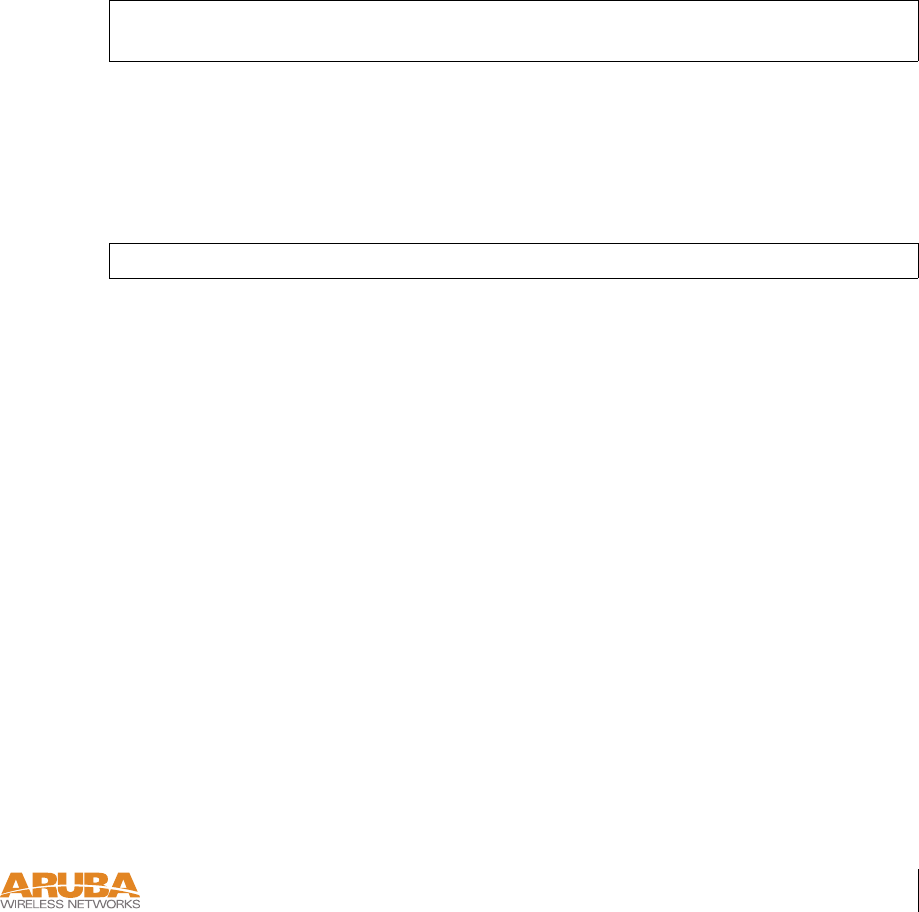
Troubleshooting 37
Appendix B
Remote Telnet Connection
If properly set up, the AP support prompt can be accessed remotely using Telnet. By default,
this feature is turned off for security purposes and cannot be turned on using the AP interface.
Setting Telnet Access
Telnet access can only be changed from the WLAN switch management interface. Log in to
the WLAN switch CLI using the admin account, access the configuration (config)
prompt, and issue the following commands:
Using Telnet to Connect
Use a Telnet client on your management workstation to connect to the Aruba 60/61’s individ-
ual IP address. The connection command may vary depending on the specific software used,
but commonly appears as follows:
When the connection is established, the AP support prompt (#) will be displayed.
(Aruba 5000) (config) # ap location
<building>
.
<floor>
.
<device>
(Aruba 5000) (sap-config location b.f.d) # telnet {enable|disable}
> telnet <Aruba 60/61 IP address>
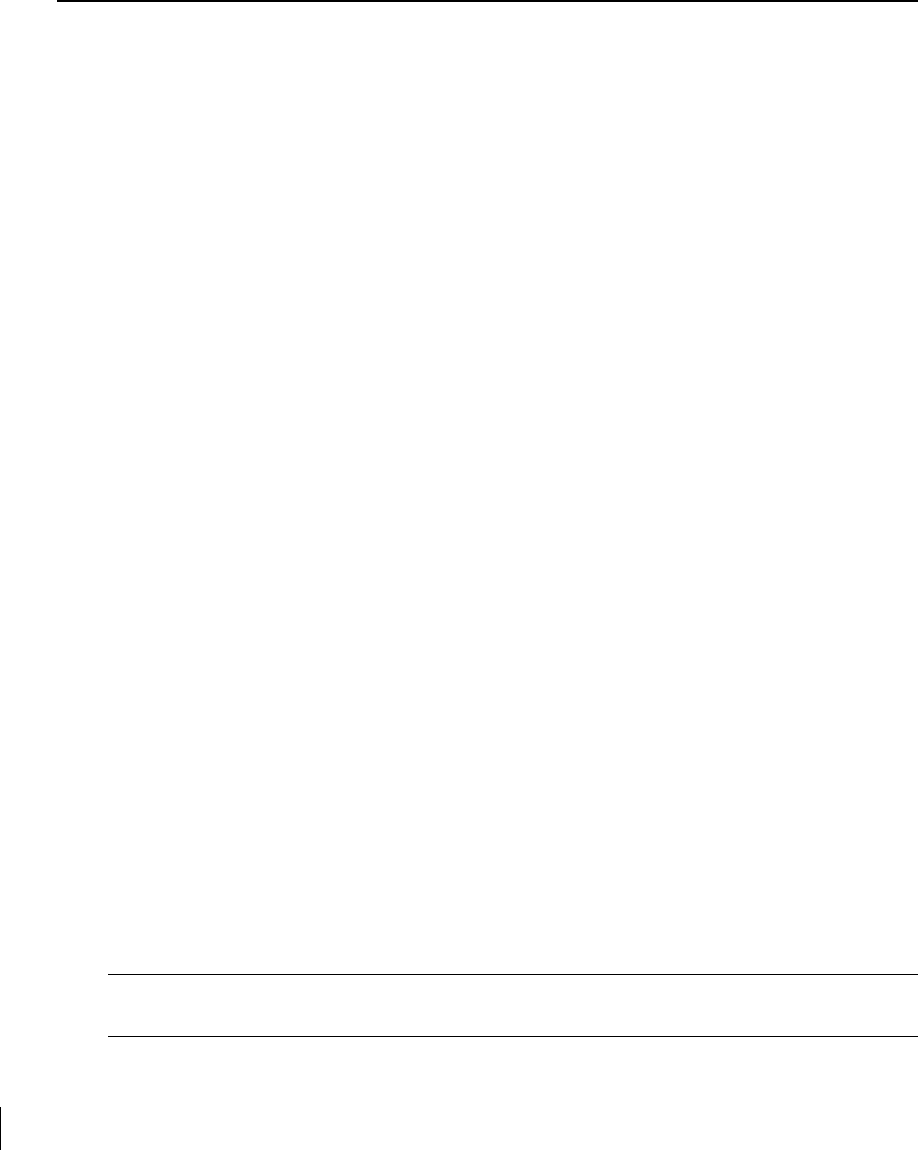
38 Aruba 60/61 Part 0500034
Installation Guide July 2004
AP Support
Access Levels
zUser Access
User access is a low security level, featuring only the most basic commands. It is available
without any additional login after the AP has booted.
zPrivileged Access
Privileged-level access requires the privileged password (the same privileged password
used on the switch) to be entered using the user level enable command. The privileged
access level is available only after the AP has successfully booted and synchronized with
WLAN switch.
User Commands
zping <host|IP address>
Verify IP connectivity between the AP and the host address.
zroute
Display the contents of the AP route table.
zifconfig
Display the AP’s IP address settings.
zenable <privileged password>
Access the AP Support privileged mode.
Privileged Commands
In addition to the user commands, the following commands are available upon successfully
entering the privileged mode:
zps
zshow [config|stats|version]
Note— These commands should be used only as directed by Aruba
Customer Support.
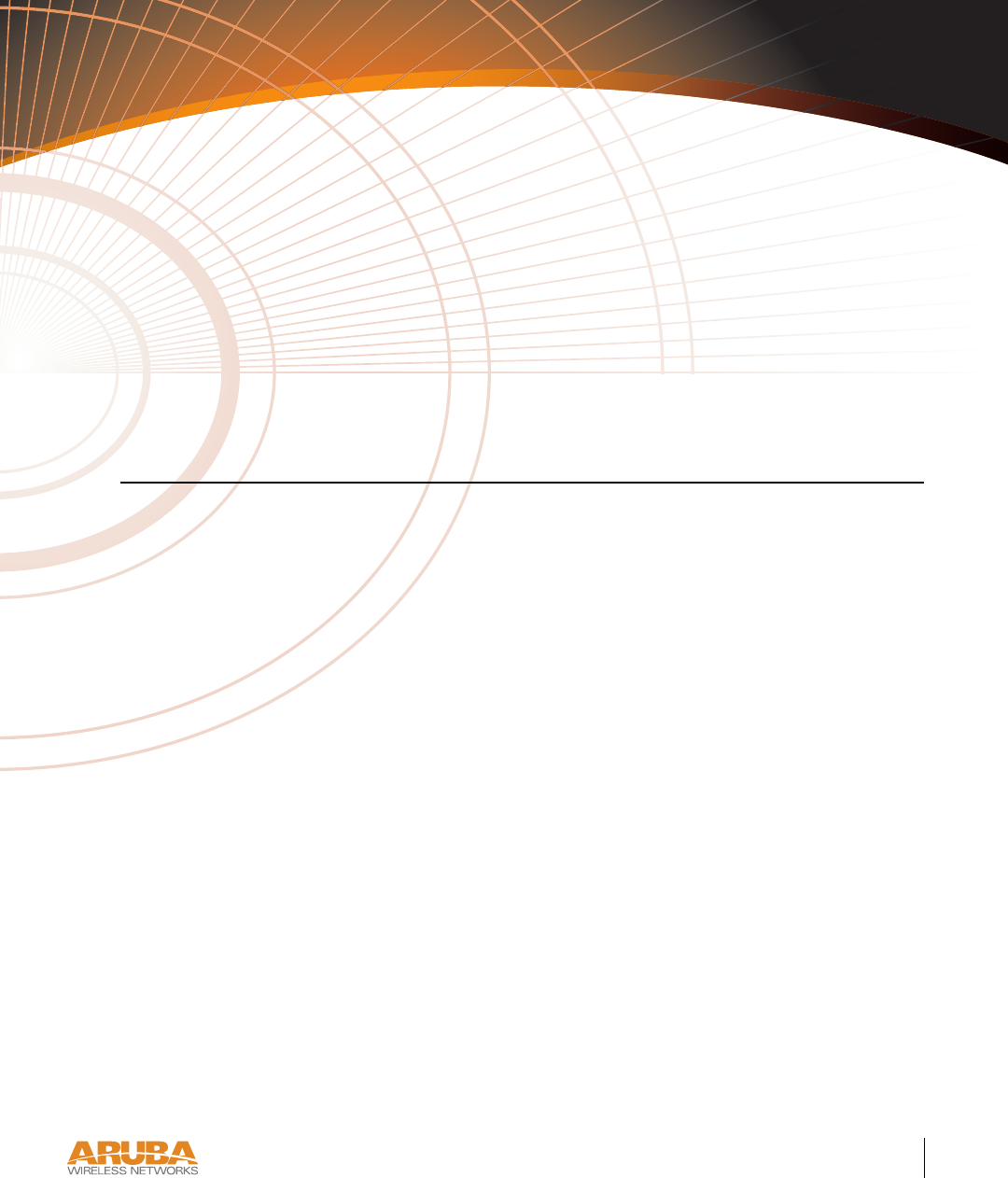
Product Specifications 39
Appendix C
APPENDIX C
Product Specifications
Compliance
FCC - Class A
This equipment has been tested and found to comply with the limits for a Class A digital device,
pursuant to Part 15 of the FCC Rules. These limits are designed to provide reasonable protection
against harmful interference when the equipment is operated in a commercial environment. This
equipment generates, uses, and can radiate radio frequency energy and, if not installed and used in
accordance with the instruction manual, may cause harmful interference to radio communications.
Operation of this equipment in a residential area is likely to cause harmful interference in which case
the user will be required to correct the interference at their own expense.
Any changes or modifications not expressly approved by the party responsible for compliance could
void the user’s authority to operate this equipment.
This product complies with Part 15 of the FCC Rules. Operation is subject to the following two
conditions: (1) this device may not cause harmful interference, and (2) this device must accept any
interference received, including interference that may cause undesired operation.
CAUTION STATEMENT: FCC RF Radiation Exposure Statement
This equipment complies with FCC RF radiation exposure limits set forth for fixed indoor use only. This
equipment should be installed and operated with a minimum distance of 15.2 inches (38.5 centimeters) for
2.4 GHz and 5GHz operations between the radiator and your body. This transmitter must not be co-
located or operating in conjunction with any other antenna or transmitter.
Radio Frequency Interference Requirements
This device is restricted to indoor use due to its operation in the 5.15 to 5.25 GHz frequency range.
The FCC requires this product to be used indoors to reduce the potential for harmful interference to
co-channel Mobile Satellite systems. High power radars are allocated as primary users of the 5.25 to
5.35 GHz and 5.65 to 5.85 GHz bands. These radar stations can cause interference with and/or damage
this device.
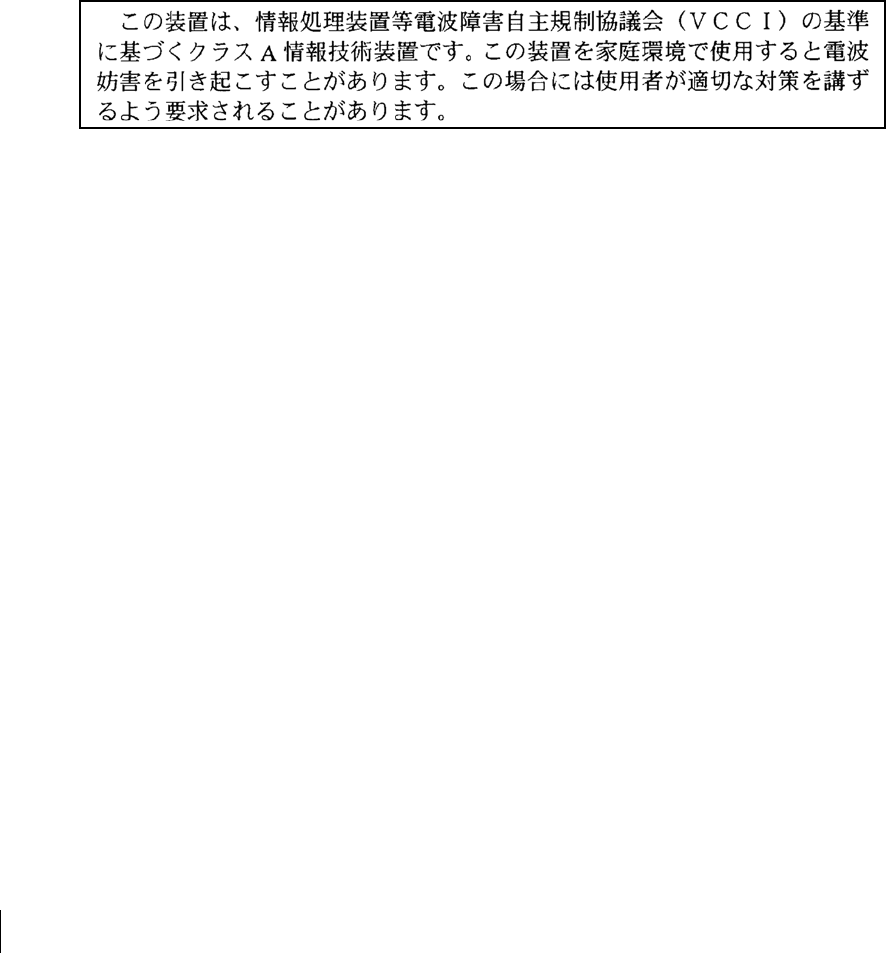
40 Aruba 60/61 Part 0500034
Installation Guide July 2004
Industry Canada - Class A
This digital apparatus does not exceed the Class A limits for radio noise emissions from digital apparatus as
set out in the interference-causing equipment standard entitled “Digital Apparatus,” ICES-003 of the
Department of Communications.
Cet appareil numérique respecte les limites de bruits radioélectriques applicables aux appareils
numériques de Classe A prescrites dans la norme sur le matériel brouilleur: “Appareils Numériques,”
NMB-003 édictée par le ministère des Communications.
VCCI - Class A
CE - Class A
Warning—This is a Class A product. In a domestic environment, this product may cause radio
interference in which case the user may be required to take adequate measures.
EU - Class A
This product complies with EN5022 Class A and EN5024 standards.
Underwriter Labs
These products have been Listed and tested for fire resistant and low-smoke-producing
characteristics, and are suitable for use in environmental air space, such as above suspended
ceilings, in accordance with Section 300-22(C) of the National Electrical Code, and Sections
2-128, 12-010(3) and 12-100 of the Canadian Electrical Code, Part 1, CSA C22.1.
Peut être utilisé dans des gaines transportant de l’air traité, conformément à la section 300-
22(c) du National Electrical Code et aux articles 2-128, 12-010(3) et 12-100 du Code Canadien
de l’électricité, Première partie, CSA C22.1.
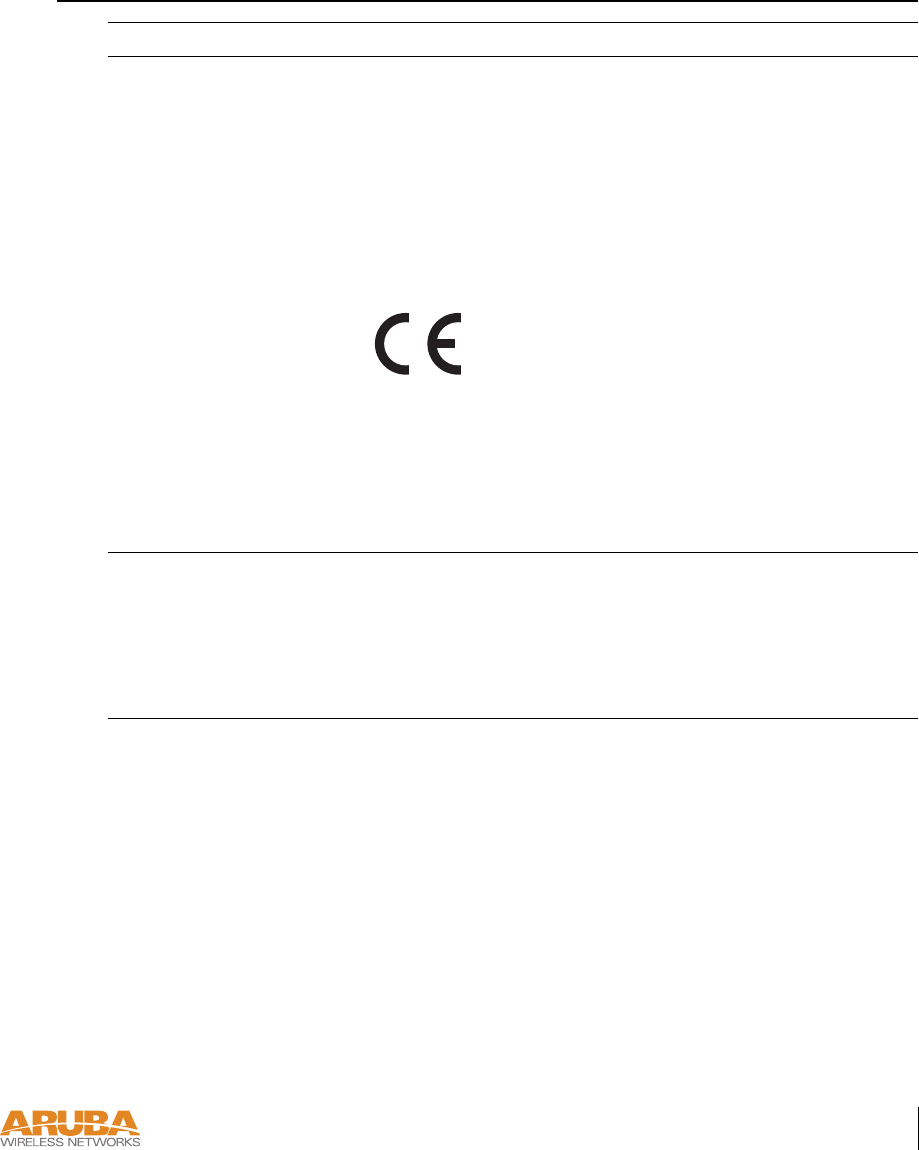
Product Specifications 41
Appendix C
Certifications
Item Measurement
Electromagnetic
Compatibility
FCC Part 15 Class A, FCC Part 15 Class C 15.207/15.247,
FCC Part 15 Class E 15.407
ICES-003 Class A,
RSS 210 (CAN)
VCCI Class A
EN 61000-3, EN 61000-4-2, EN 61000-4-3, EN 61000-4-4,
EN 61000-4-5, EN 61000-4-6, EN 61000-4-8, EN 61000-4-11
The CE approval mark on back of the product
indicates that it meets European Directives
73/23/EEC and 89/336/EEC
EN 55022, EN55024 (89/336/EEC),
ETS 300 328 (89/336/EEC), ETS 301 489 (89/336/EEC),
ETS 301 893
AS/NZS 3548 Class A,
RFS 29 (NZ)
Safety UL Listed (UL60950)
UL Listed (Canadian Electrical Code/CSA 22.2 No. 60950)
EN60950 / IEC60950
National Electrical Code Section 300-22(C)
Canadian Electrical Code, Part 1, CSA C22.1 Sections 2-128,
12-010(3), and 12-100
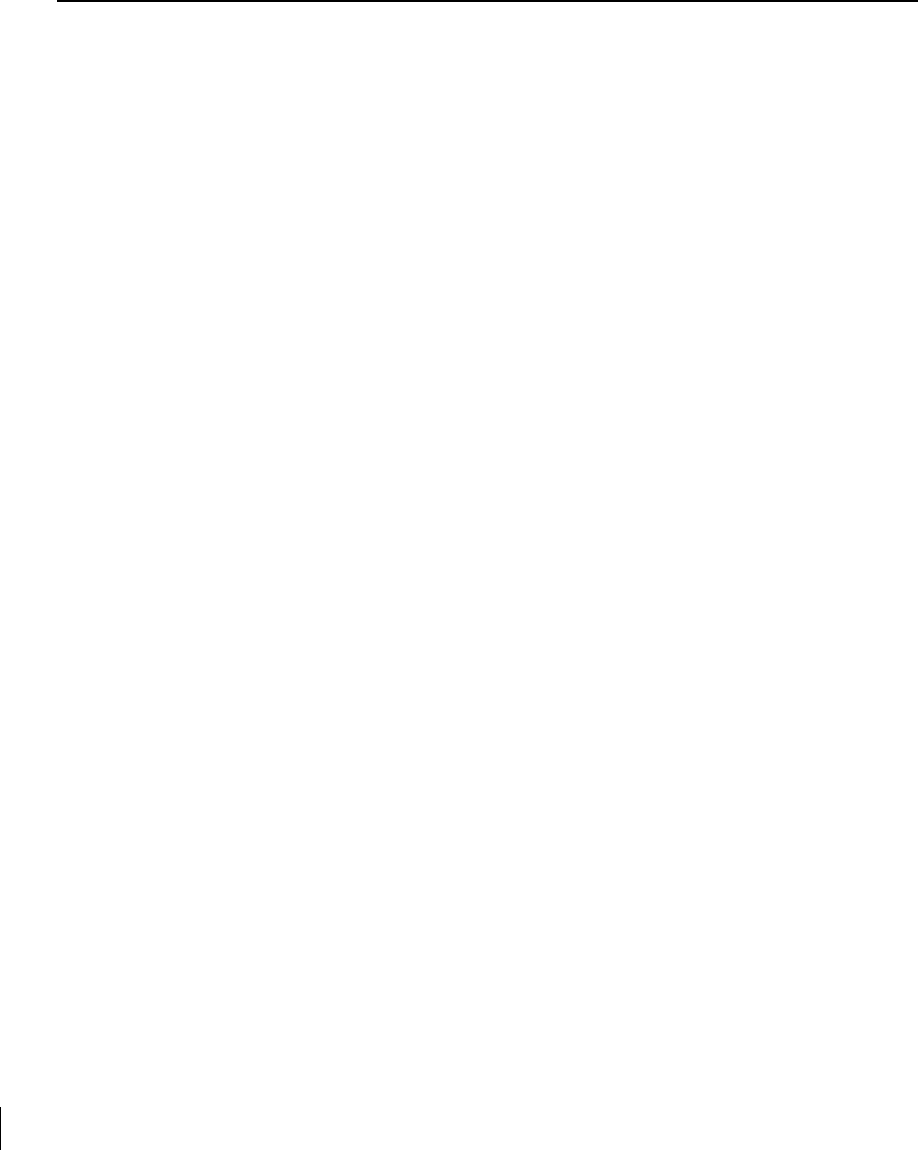
42 Aruba 60/61 Part 0500034
Installation Guide July 2004
Product Features
zWireless dual-band transceiver
zVaried antenna options:
zThe Aruba AP60 has dual Reverse Polarity SMA (RP-SMA) antenna connectors that
accept a variety of high-gain detachable antennas (not included).
zThe Aruba AP61 has a built-in swivel array with dual, tri-band, omnidirectional
antennas for reception diversity.
zProtocol-independent networking functionality
zSupports IEEE 802.11a or IEEE 802.11b/g operation as an AP
zSupports IEEE 802.11a and IEEE 802.11b/g operation as an AM
zCompatible with IEEE 802.3af Power Over Ethernet (POE)
zSeamless connectivity to wired LANs augment existing networks quickly and easily
zCan be centrally managed, configured, and upgraded through the Aruba WLAN Switch
to take advantage of network changes and security improvements
Ethernet Compatibility
The Aruba 60/61 attaches to 10/100 Mbps Ethernet (FE) LAN segments that utilize 10Base-
T/100Base-TX (twisted-pair) wiring. The device appears as an Ethernet node and performs a
routing function by moving packets between the wired LAN and remote workstations on the
wireless infrastructure.
Radio Characteristics
The Aruba 60/61 can be configured to support IEEE 802.11a or IEEE 802.11b/g operation as
an AP, and supports both IEEE 802.11a and IEEE 802.11b/g operation as an AM:
z802.11a provides a high data rate and reliable wireless connectivity
802.11a operation uses a radio modulation technique known as Orthogonal Frequency
Division Multiplexing (OFDM), and a shared collision domain (CSMA/CA). It operates
in the 5GHz Unlicensed National Information Infrastructure (UNII) band. Data is trans-
mitted over a half-duplex radio channel operating at up to 54 Megabits per second (Mbps).
z802.11b provides an alternative to wired LANs that can dramatically cut costs
802.11b operation uses the IEEE 802.11 High-Rate Direct Sequence (HRDS) specifica-
tion, and a shared collision domain (CSMA/CA). It operates in the 2.4GHz Indus-
trial/Scientific/Medical (ISM) band. The ISM band is available worldwide for
unlicensed use. Data is transmitted at speeds of up to 11 Mbps.
z802.11g provides a high data rate and is backwards compatible with 802.11b.
802.11g operation uses ODFM and a shared collision domain (CSMA/CA). It operates in
the 2.4GHz Industrial/Scientific/Medical (ISM) band. The ISM band is available world-
wide for unlicensed use. Data is transmitted at speeds of up to 54 Mbps.
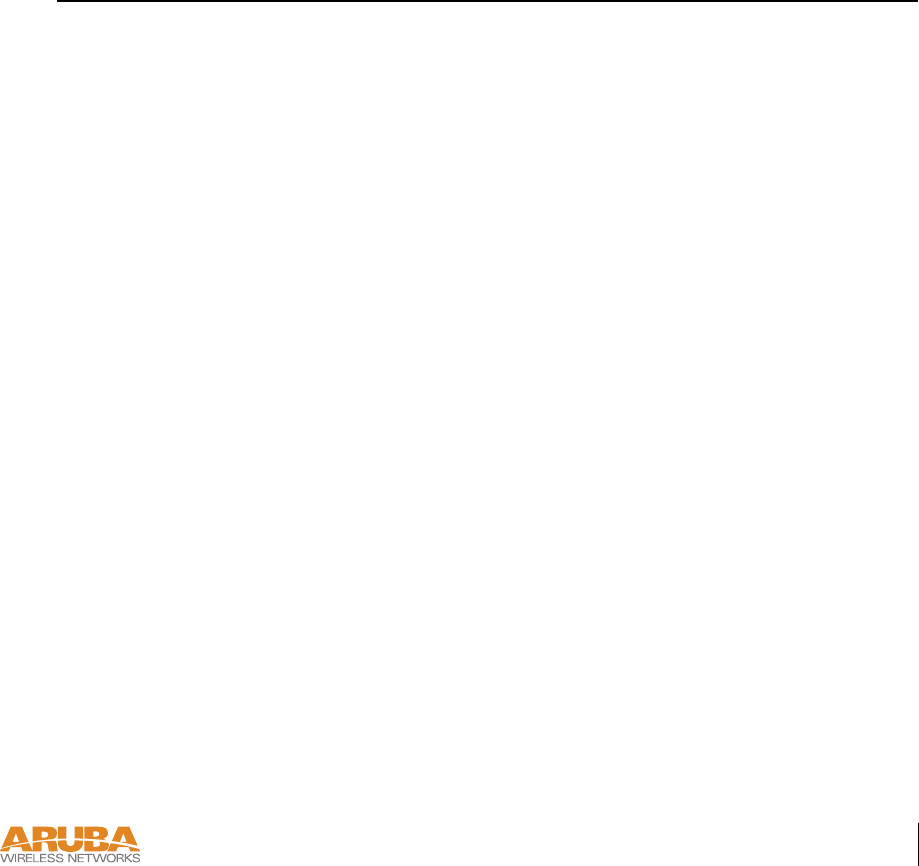
Product Specifications 43
Appendix C
Power Over Ethernet
The Aruba 60/61 supports the IEEE 802.3af standard for Power Over Ethernet (POE). With
this feature, the Aruba 60/61 can accept electrical power from a compatible POE-capable
device (such as the Aruba 5000 (with Line Card LC-5000-24FE-2GE-SPOE), Aruba 2400, or
Aruba 800) directly over the FE cable. POE eliminates the need to provide separate power
outlets in environments that are difficult or undesirable to wire for electricity.
The Aruba 60/61 also supports “inline” and “midspan” POE devices for normal operation.
Physical Description
Package Contents
The Aruba 60/61 package includes:
zOne Aruba 60/61 Wireless Access Point
zAssorted documentation
Inform your supplier if there are any incorrect, missing or damaged parts. If possible, retain
the carton, including the original packing materials. Use them to repack the product in case
there is a need to return it.
Optional Items
The following optional items can also be ordered for the Aruba 60/61:
zDetachable antennas (Aruba AP60 only)
zAC power adapter (5 VDC, 3 A) and power cord
zSerial breakout adapter for direct access to the AP console
zMounting kit (modular cradle for walls and suspended ceilings)
Check with your Aruba sales representative for the availability of optional items.
The following specifications apply to the Aruba AP60 and Aruba AP61 Wireless Access
Points.

44 Aruba 60/61 Part 0500034
Installation Guide July 2004
Aruba AP-60 Access Point
FIGURE 3-5 Part Number: AP-60
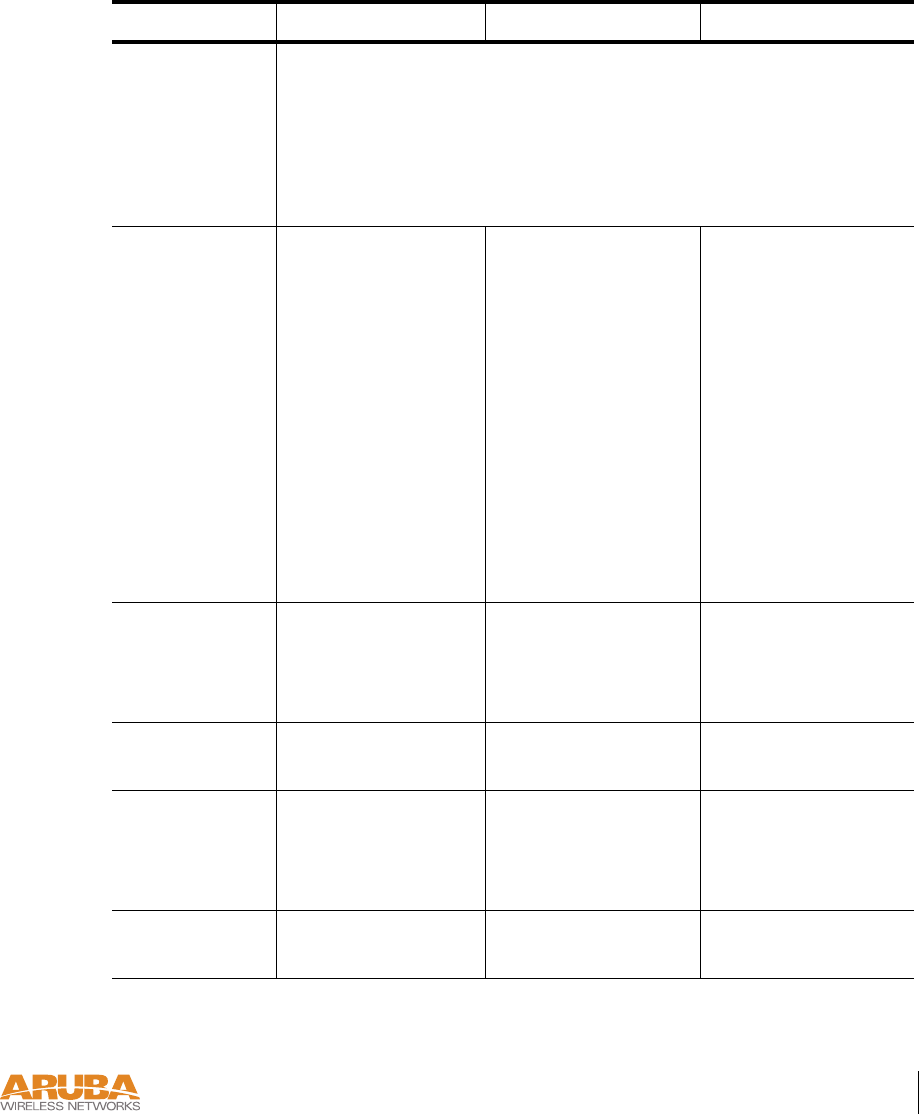
Product Specifications 45
Appendix C
TABLE 3-1 AP-60 802.11 Specifications
Description 802.11a 802.11b 802.11g
Antenna Dual, diversity supporting Reverse Polarity-SMA (RP-SMA)
detachable antenna interfaces suitable for acceptance of single-band or
tri-band 802.11a/b/g detachable antennas of various pattern types and
gain. For information on third-party antennas, go to the
Interoperability section of the Products page at:
http://www.arubanetworks.com
Frequency
Band
z5.250 ~
5.350Ghz (mid-
dle band) 4
channels
z5.725 ~
5.825Ghz
(higher band) 4
channels
z2.4 ~ 2.483Ghz
(US, Canada &
ETSI)
z2.4 ~ 2.497Ghz
(Japan)
Complete country list
available at http://
www.arubanetworks.
com/products/aps/
certification
z2.412 ~
2.462Ghz (US,
Canada)
z2.412 ~
2.472Ghz (ETSI)
z2.412 ~
2.484Ghz (Japan)
Complete country list
available at http://
www.arubanetworks.
com/products/aps/
certification
Radio
Te c h no l og y
Orthogonal
Frequency Division
Multiplexing
(OFDM)
Direct Sequence
Spread Spectrum
(DSSS)
Orthogonal
Frequency Division
Multiplexing
(OFDM)
Modulation
Type
BPSK, QPSK,
16-QAM, 64-QAM
CCK, BPSK, QPSK CCK, BPSK, QPSK,
16-QAM, 64-QAM
Transmit Power Configurable by
system
administrator/
professional installer
Configurable by
system
administrator/
professional installer
Configurable by
system administrator
Media Access
Control
CSMA/CA with
ACK
CSMA/CA with
ACK
CSMA/CA with
ACK
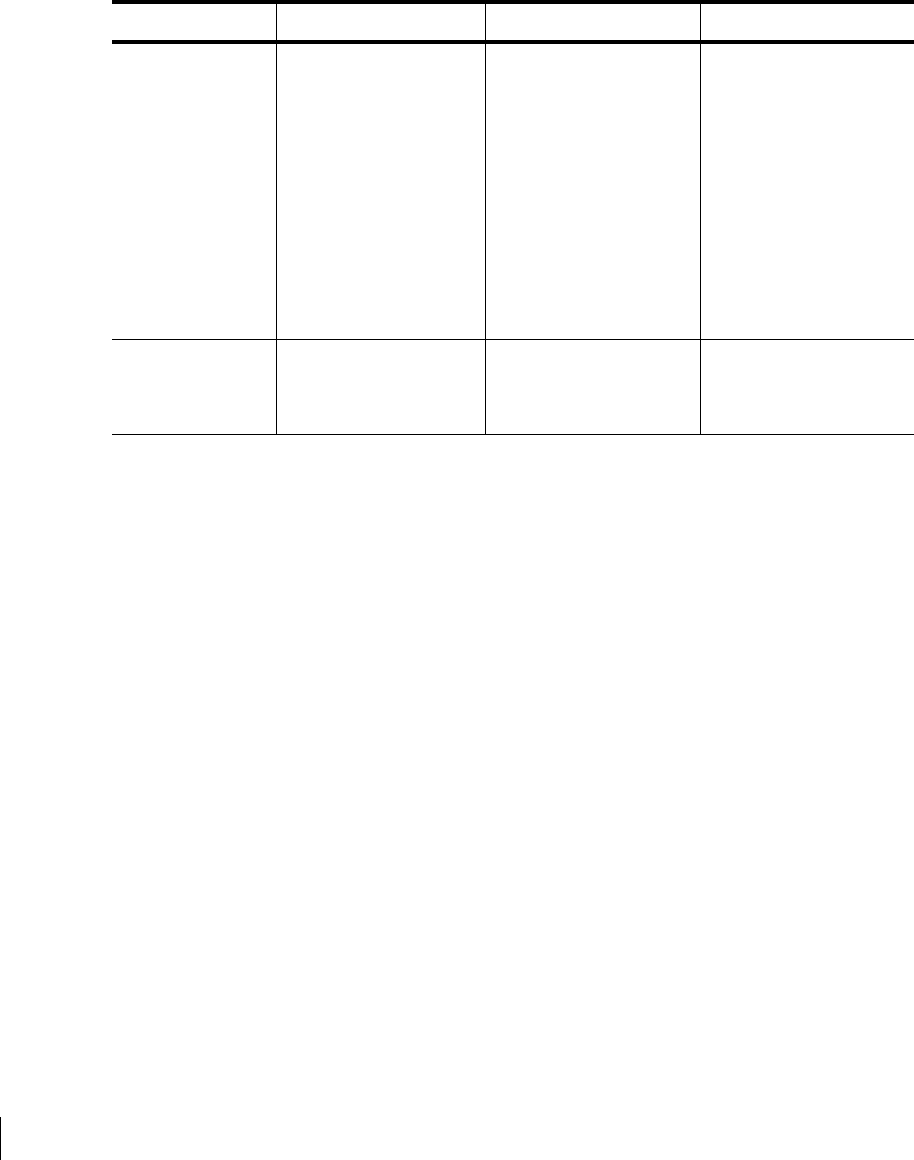
46 Aruba 60/61 Part 0500034
Installation Guide July 2004
Operating
Channels
zUS & Canada: 8
zETSI: 13
zJapan: 5
Complete country
list available at
http://
www.arubanetworks.
com/products/aps/
certification
zUS & Canada: 11
zETSI: 13
zJapan: 13
Complete country list
available at http://
www.arubanetworks.c
om/products/aps/
certification
zUS & Canada: 11
zETSI: 13
zJapan: 13
Complete country list
available at http://
www.arubanetworks.
com/products/aps/
certification
Data Rates 6, 9, 12, 18, 24, 36,
48, 54 Mbps per
channel
1, 2, 5.5, 11 Mbps per
channel
6, 9, 12, 18, 24, 36,
48, 54 Mbps per
channel
TABLE 3-1 AP-60 802.11 Specifications (Continued)
Description 802.11a 802.11b 802.11g
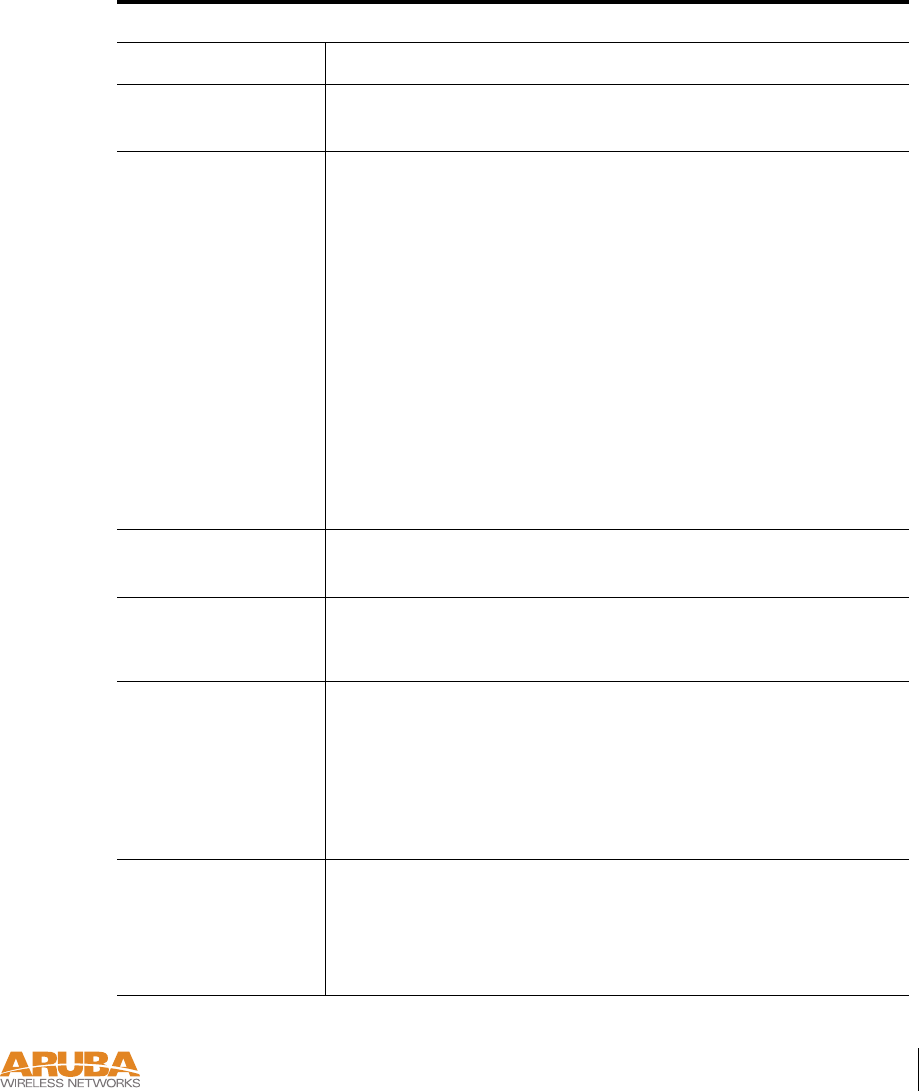
Product Specifications 47
Appendix C
TABLE 3-2 AP-60 Characteristics
Description
Maximum Clients 64
Multi-mode Radio
Band
Selectable via software
Manageability: zManagement of all 802.11 parameters
zNetwork Wide AP Management via:
CLI
WEB GUI
SNMPv3
zAccess Point Profiles, Management by:
Geographical Location
BSSID
Radio Type
Encryption Support
(AP and Switch)
40bit / 64bit / 128bit / 152bit WEP, TKIP, AES
Physical (HxWxD): z159 x 99 x 31 mm / 6.26 x 3.90 x 1.22 ina
zWeight 198 grams / 7 oz
Interfaces
(Electrical):
z1 x 10/100 Base-TX auto-sensing Ethernet RJ-45 Interface
(Auto-sensing MDI/MDX)
zSerial and Power Over Ethernet - 48V DC / 200mA Power
Over Ethernet (802.3af compliant)
z1 x 5V DC Power Interface
Interfaces
(Mechanical):
zStandard Kensington MicroSaver Security Cable Interface
(cable not supplied)
zWall and ceiling mount kit (optional - part number AP-60-
MNT) interface
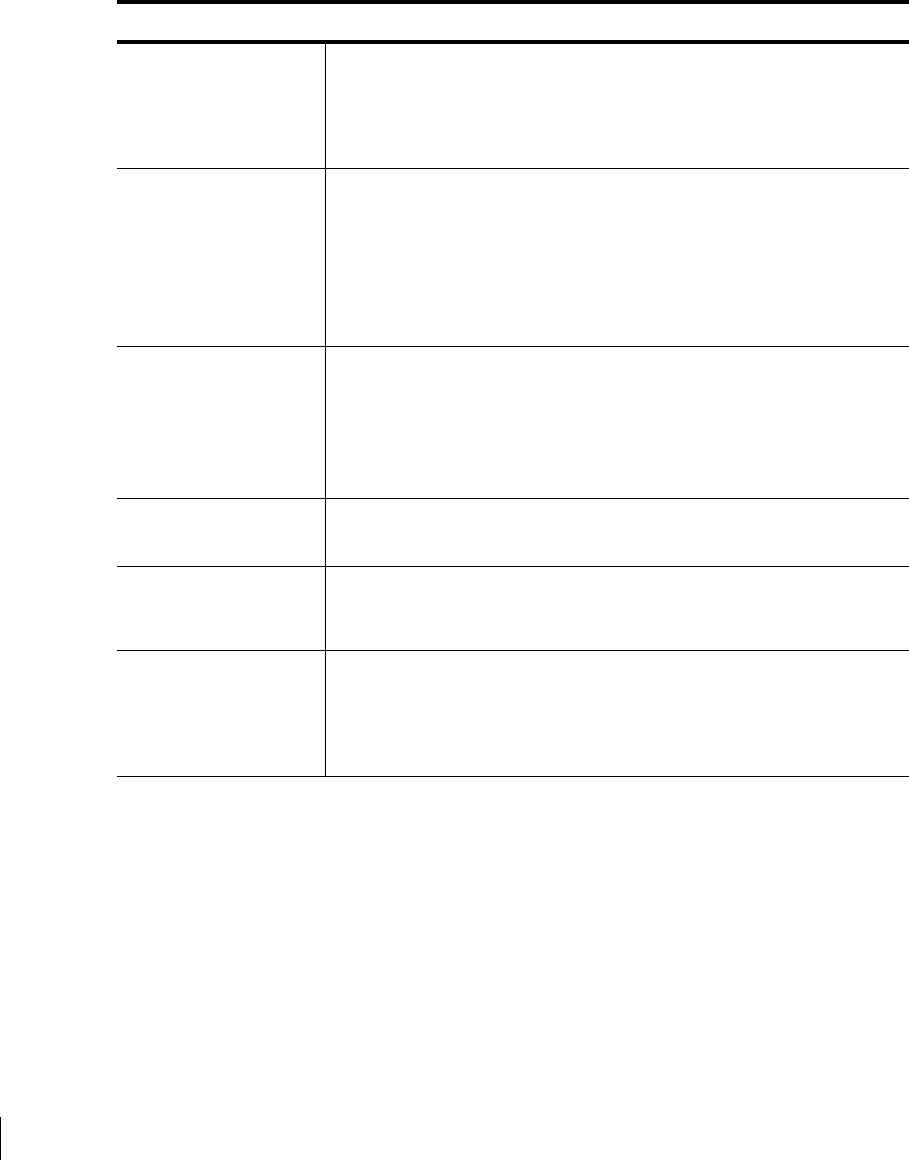
48 Aruba 60/61 Part 0500034
Installation Guide July 2004
Visual Indicators
(LEDs)
Ready -- Power
Ethernet link status / Activity
WLAN Activity
Power zOptional AC Power Adapter Input—
100-240 AC, 50-60 Hz
zAccess Point Input—
5 VDC, 3 A (AC adapter), or
48 VDC, 200 mA (POE)
Power Requirements z5V DC / 2A supplied externally via optional AC adapter kit
z48V DC / 200mA Power Over Ethernet (802.3af compliant)
zAuto-sensing externally supplied AC power or Power Over
Ethernet
Output Power 100 mW maximum (or lower as configured on the Aruba WLAN
Switch to comply with local regulatory requirements)
Environmental:
Humidity
Humidity 5% to 95% (non-condensing)
Standards
Compliance
zEthernet IEEE 802.3 / IEEE 802.3u
zPower Over Ethernet IEEE 802.3af
zWireless IEEE 802.11a/b/g
TABLE 3-2 AP-60 Characteristics (Continued)
Description
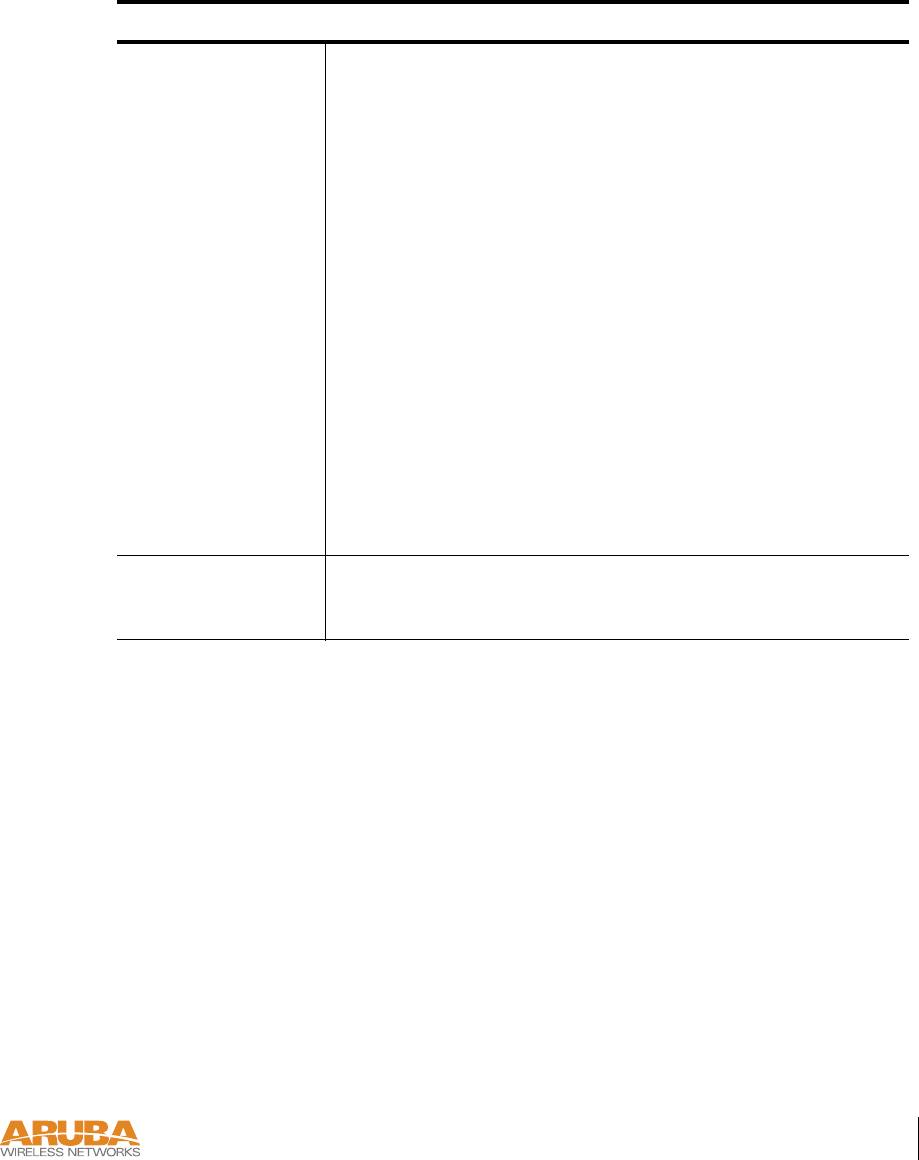
Product Specifications 49
Appendix C
Electromagnetic
Compliance
zFCC Part 15 Class A, FCC Part 15 Class C 15.207/15.247
zFCC Part 15 Class E 15.407
zICES-003 Class A,
zRSS 210 (CAN)
zVCCI Class A
zEN 61000-3, EN 61000-4-2, EN 61000-4-3,
EN 61000-4-4,
zEN 61000-4-5, EN 61000-4-6, EN 61000-4-8,
EN 61000-4-11
zEN 55022, EN55024 (89/336/EEC),
zETS 300 328 (89/336/EEC), ETS 301 489 (89/336/EEC)
zETS 301 893
zAS/NZS 3548 Class A
Safety Compliance zCSA/NTRL (CSA 22.2 No. 950 & UL 1950)
zEN60950 (TÜV/GS), IEC60950 (CB)
a. Measurements indicate only the Access Point chassis. Size and weight do not include other
materials (such as detachable antennas, mounting kits, and cables) which may vary
T
ABLE 3-2 AP-60 Characteristics (Continued)
Description

50 Aruba 60/61 Part 0500034
Installation Guide July 2004
Aruba AP-61 Access Point
FIGURE 3-6 Part Number: AP-61
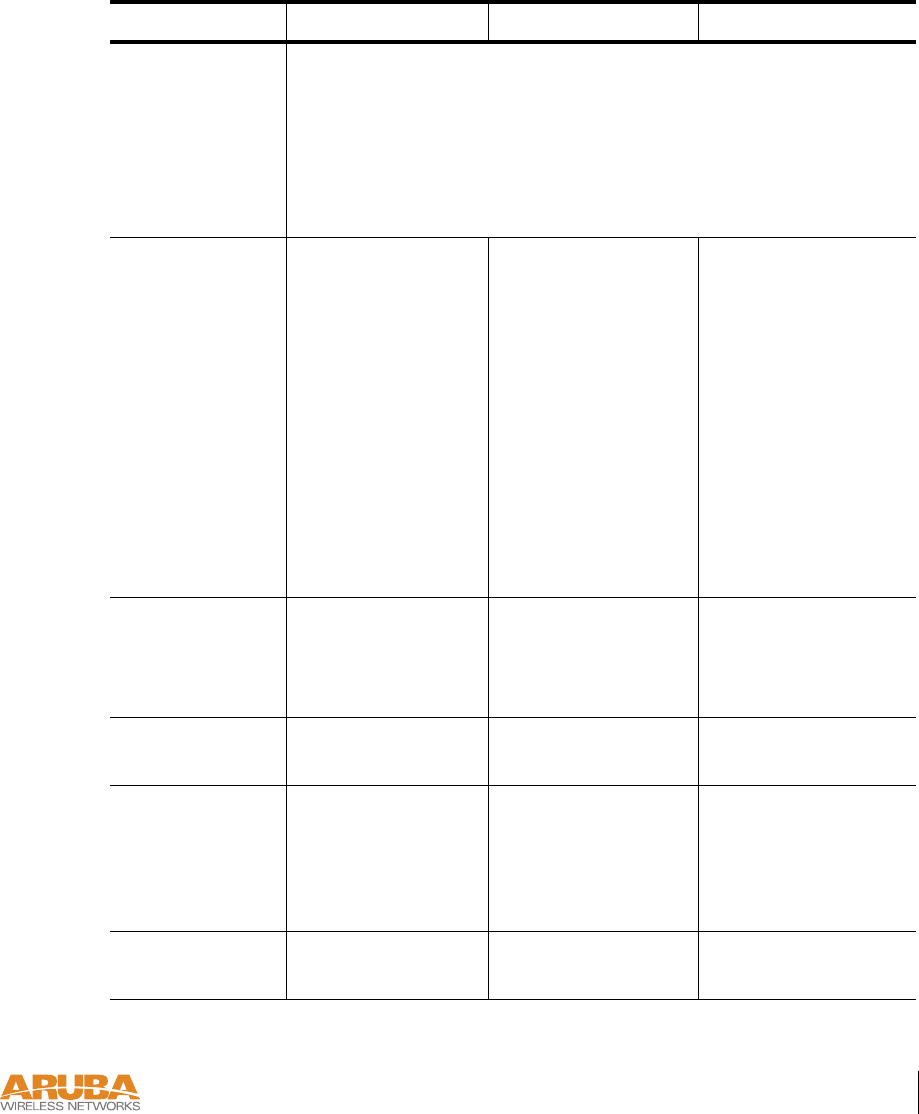
Product Specifications 51
Appendix C
TABLE 3-3 AP-61 802.11 Specifications
Description 802.11a 802.11b 802.11g
Antenna Integral, diversity supporting dual, tri-band 802.11a/b/g omni-
directional high-gain antennas with 90 degrees rotational movement
Integral antenna gain:
2.4 Ghz / 2.8dBi
5.150-5.350 Ghz / 3.9dBi
5.6 Ghz / 4 dBi
Frequency Band z5.150 ~
5.250Ghz
(lower band) 4
channels
z5.250 ~
5.350Ghz
(middle band) 4
channels
z5.725 ~
5.825Ghz
(higher band) 4
channels
z2.4 ~ 2.483Ghz
(US, Canada &
ETSI)
z2.4 ~ 2.497Ghz
(Japan)
Complete country
list available at
http://
www.arubanetworks.
com/products/aps/
certification
z2.412 ~ 2.462Ghz
(US, Canada)
z2.412 ~ 2.472Ghz
(ETSI)
z2.412 ~ 2.484Ghz
(Japan)
Complete country list
available at http://
www.arubanetworks.
com/products/aps/
certification
Radio
Tech n o l o g y
Orthogonal
Frequency Division
Multiplexing
(OFDM)
Direct Sequence
Spread Spectrum
(DSSS)
Orthogonal
Frequency Division
Multiplexing
(OFDM)
Modulation
Type
BPSK, QPSK,
16-QAM, 64-QAM
CCK, BPSK, QPSK CCK, BPSK, QPSK,
16-QAM, 64-QAM
Transmit Power Configurable by
system
administrator/
professional
installer
Configurable by
system
administrator/profes
sional installer
Configurable by
system administrator
Media Access
Control
CSMA/CA with
ACK
CSMA/CA with
ACK
CSMA/CA with
ACK
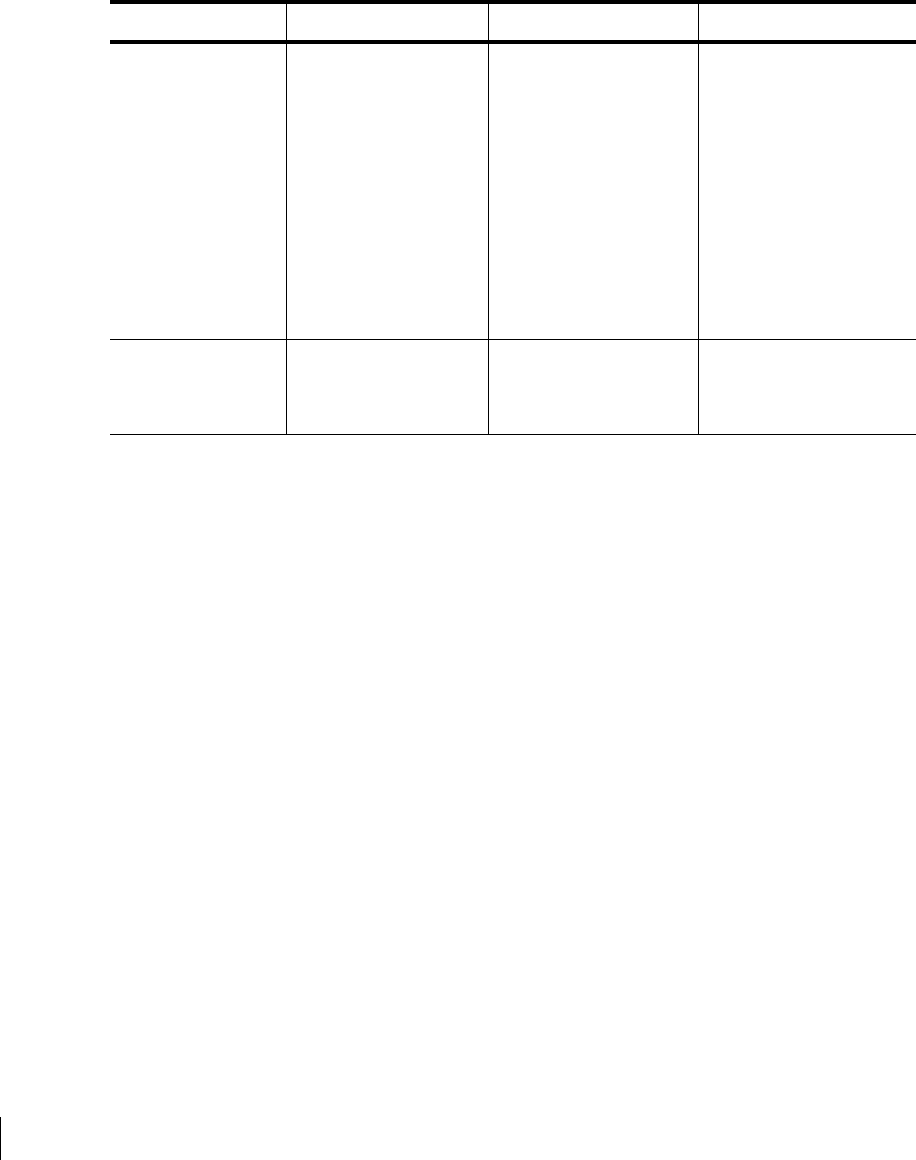
52 Aruba 60/61 Part 0500034
Installation Guide July 2004
Operating
Channels
zUS, Canada &
ETSI: 12
zJapan: 5
Complete country
list available at
http://
www.arubanetworks
.com/products/
aps/certification
zUS & Canada: 11
zETSI: 13
zJapan: 13
Complete country
list available at
http://
www.arubanetworks.
com/products/aps/
certification
zUS & Canada: 11
zETSI: 13
zJapan: 13
Complete country list
available at http://
www.arubanetworks.
com/products/aps/
certification
Data Rates 6, 9, 12, 18, 24, 36,
48, 54 Mbps per
channel
1, 2, 5.5, 11 Mbps
per channel
6, 9, 12, 18, 24, 36, 48,
54 Mbps per channel
TABLE 3-3 AP-61 802.11 Specifications (Continued)
Description 802.11a 802.11b 802.11g
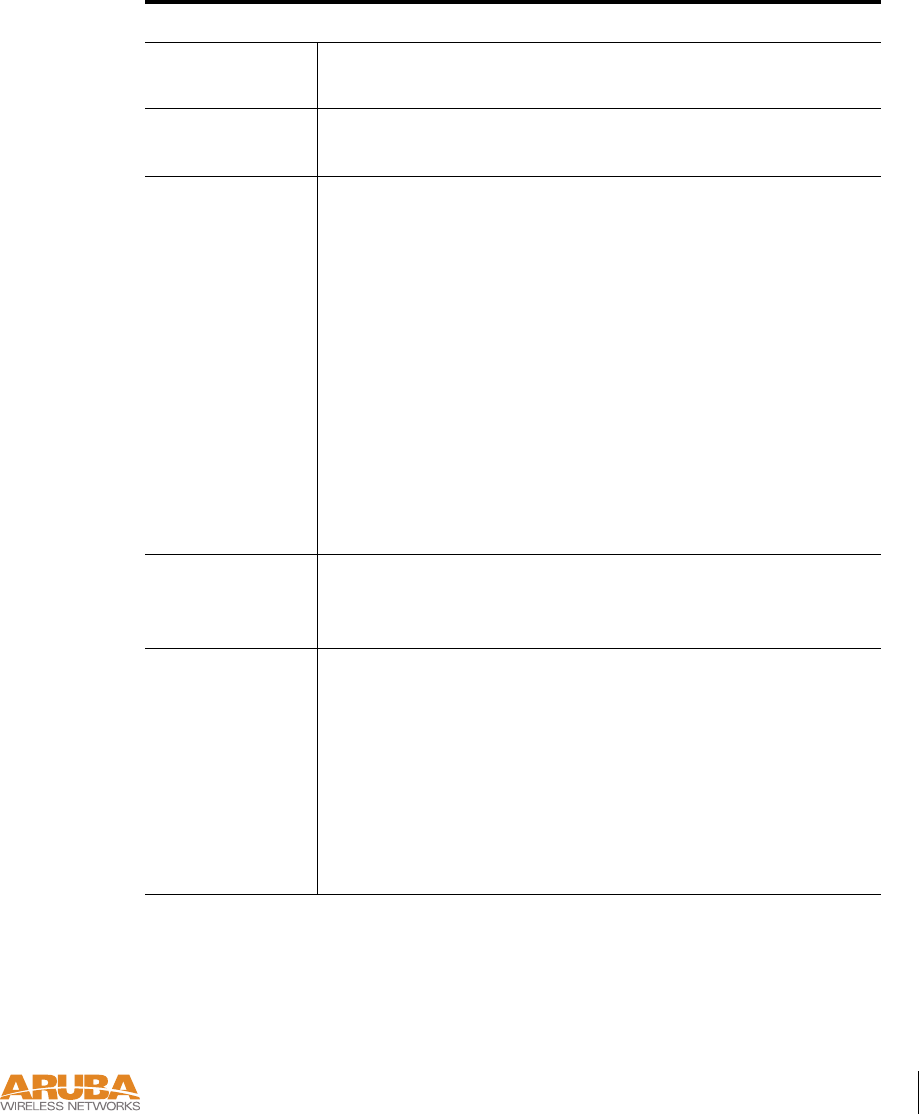
Product Specifications 53
Appendix C
TABLE 3-4 AP-61 Characteristics
Description
Maximum
Clients 64
Multi-mode
Radio Band
Selectable via software
Manageability: zManagement of all 802.11 parameters
zNetwork Wide AP Management via:
CLI
WEB GUI
SNMPv3
zAccess Point Profiles, Management by:
Geographical Location
BSSID
Radio Type
Encryption
Support (AP and
Switch)
40bit / 64bit / 128bit / 152bit WEP, TKIP, AES
Physical
(HxWxD):
zAntenna up, stand closed—216 x 99 x 31 mm /
8.50 x 3.90 x 1.22 ina
zAntenna up, stand open—209 x 99 x 74 mm /
8.23 x 3.90 x 2.91 in
zAntenna 90o, stand closed— 159 x 99 x 71 mm /
6.26 x 3.90 x 2.80 in
zWeight 255 grams / 9 oz

54 Aruba 60/61 Part 0500034
Installation Guide July 2004
Interfaces
(Electrical):
z1 x 10/100 Base-TX auto-sensing Ethernet RJ-45
Interface (Auto-sensing MDI/MDX)
zSerial and Power Over Ethernet - 48V DC / 200mA Power
Over Ethernet (802.3af compliant)
z1 x 5V DC Power Interface
Interfaces
(Mechanical):
Standard Kensington MicroSaver Security Cable Interface
(cable not supplied)
Wall and ceiling mount kit (optional - part number
AP-60-MNT) interface
Visual Indicators
(LEDs)
Ready -- Power
Ethernet link status / Activity
WLAN Activity
Power zOptional AC Power Adapter Input—
100-240 AC, 50-60 Hz
zAccess Point Input—
5 VDC, 3 A (AC adapter), or
48 VDC, 200 mA (POE)
Power
Requirements
z5V DC / 2A supplied externally via optional AC adapter
kit
z48V DC / 200mA Power Over Ethernet (802.3af compli-
ant)
zAuto-sensing externally supplied AC power or Power Over
Ethernet
Output Power 100 mW maximum (or lower as configured on the Aruba
WLAN Switch to comply with local regulatory requirements)
Environmental:
Temperature
zOperating: 0 to 50 ºC (32 to 122 ºF)
zStorage: 0 to 70 ºC (32 to 158 ºF)
TABLE 3-4 AP-61 Characteristics (Continued)
Description
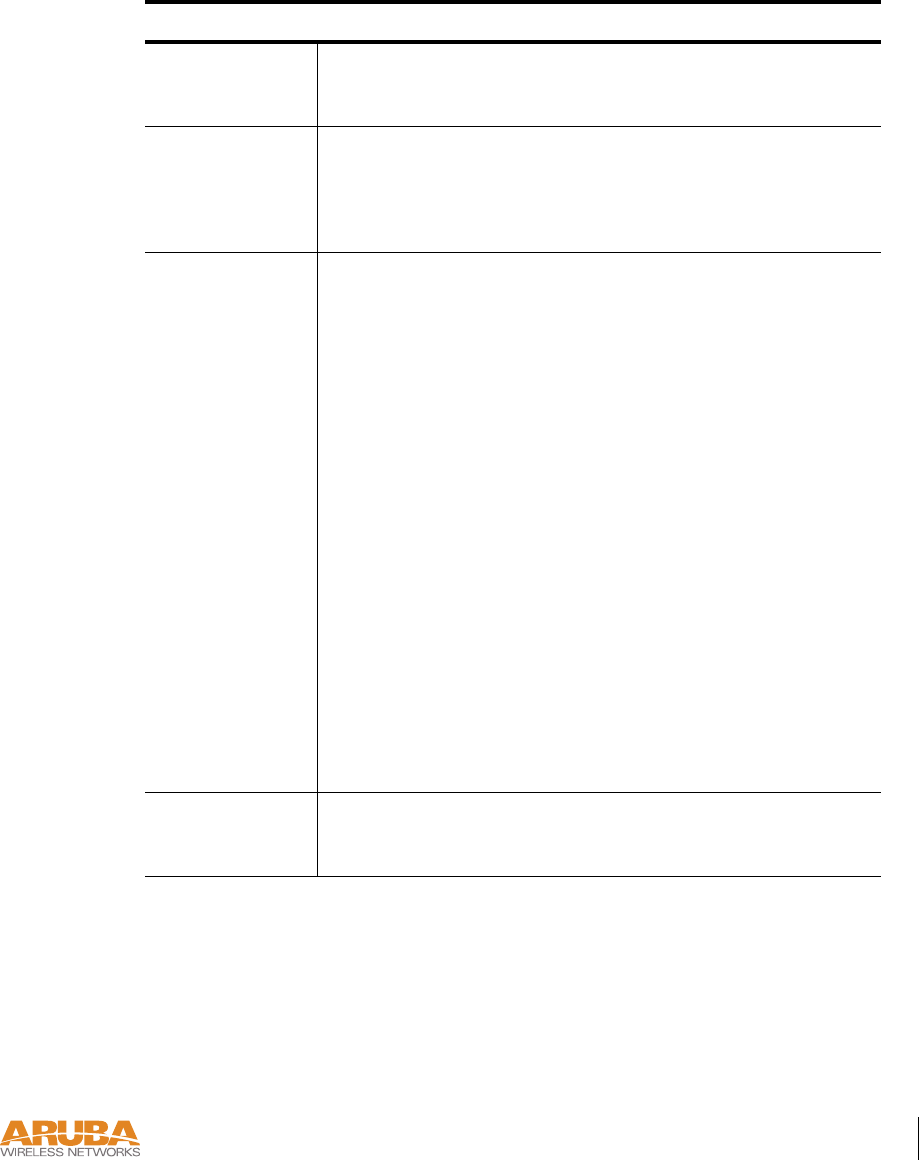
Product Specifications 55
Appendix C
Environmental:
Humidity
Humidity 5% to 95% (non-condensing)
Standards
Compliance
zEthernet IEEE 802.3 / IEEE 802.3u
zPower Over Ethernet IEEE 802.3af
zWireless IEEE 802.11a/b/g
Electromagnetic
Compliance
zFCC Part 15 Class A, FCC Part 15 Class C 15.207/15.247
zFCC Part 15 Class E 15.407
zICES-003 Class A,
zRSS 210 (CAN)
zVCCI Class A
zEN 61000-3, EN 61000-4-2, EN 61000-4-3,
EN 61000-4-4,
zEN 61000-4-5, EN 61000-4-6, EN 61000-4-8,
EN 61000-4-11
zEN 55022, EN55024 (89/336/EEC),
zETS 300 328 (89/336/EEC), ETS 301 489
(89/336/EEC)
zETS 301 893
zAS/NZS 3548 Class A
Safety
Compliance
zCSA/NTRL (CSA 22.2 No. 950 & UL 1950)
zEN60950 (TÜV/GS), IEC60950 (CB)
a. Measurements indicate only the Access Point chassis. Size and weight do not in-
clude other materials (such as detachable antennas, mounting kits, and cables)
which may vary
T
ABLE 3-4 AP-61 Characteristics (Continued)
Description
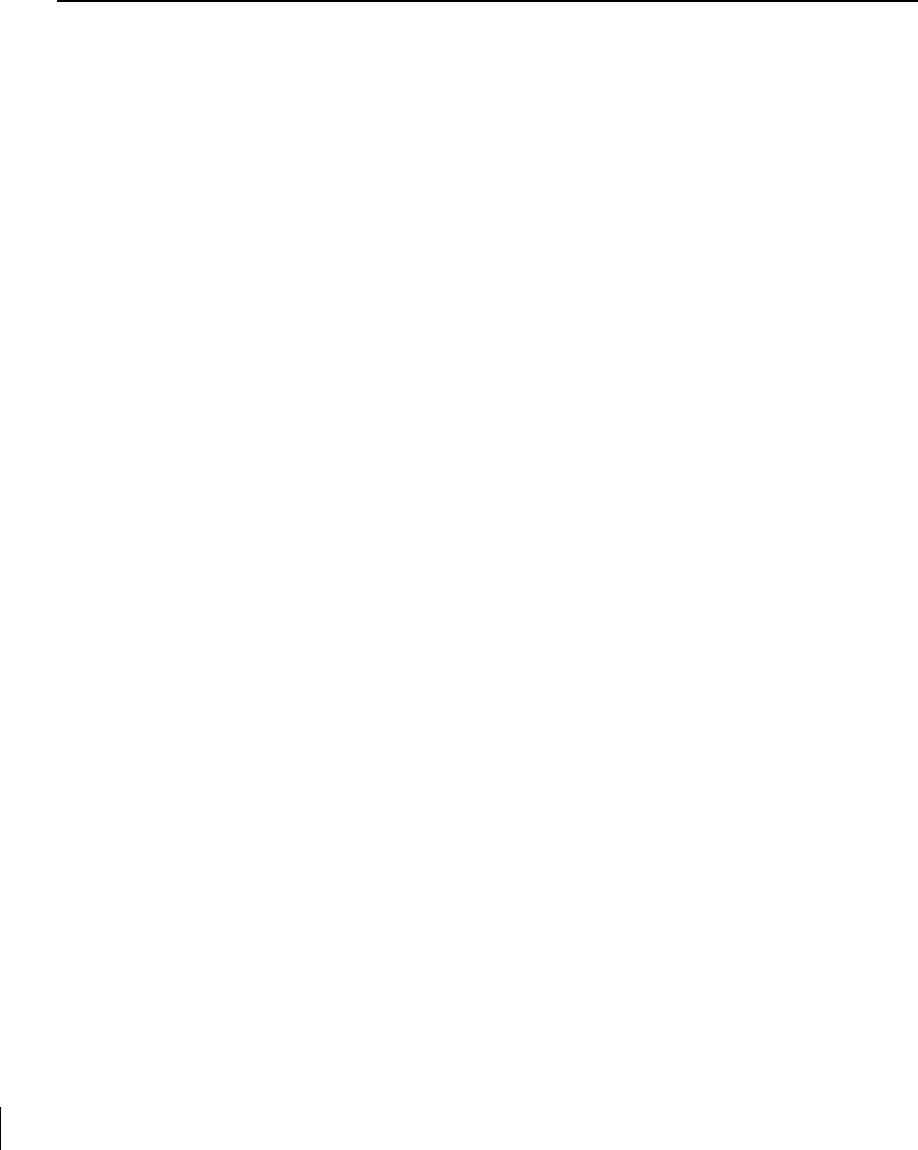
56 Aruba 60/61 Part 0500034
Installation Guide July 2004
Related Documents
The following items are part of the complete documentation for the Aruba system:
zAruba AP Starter’s Guide
zAruba AP Installation Guide (this document)
zAruba WLAN Switch Installation Guide
zAruba RF Director Starter’s Guide
zAruba AirOS User’s Guide
zAruba AirOS Command Reference
For the current versions of these manuals, or to obtain the latest product release notes, visit the
support section of our Web site (see page 58).
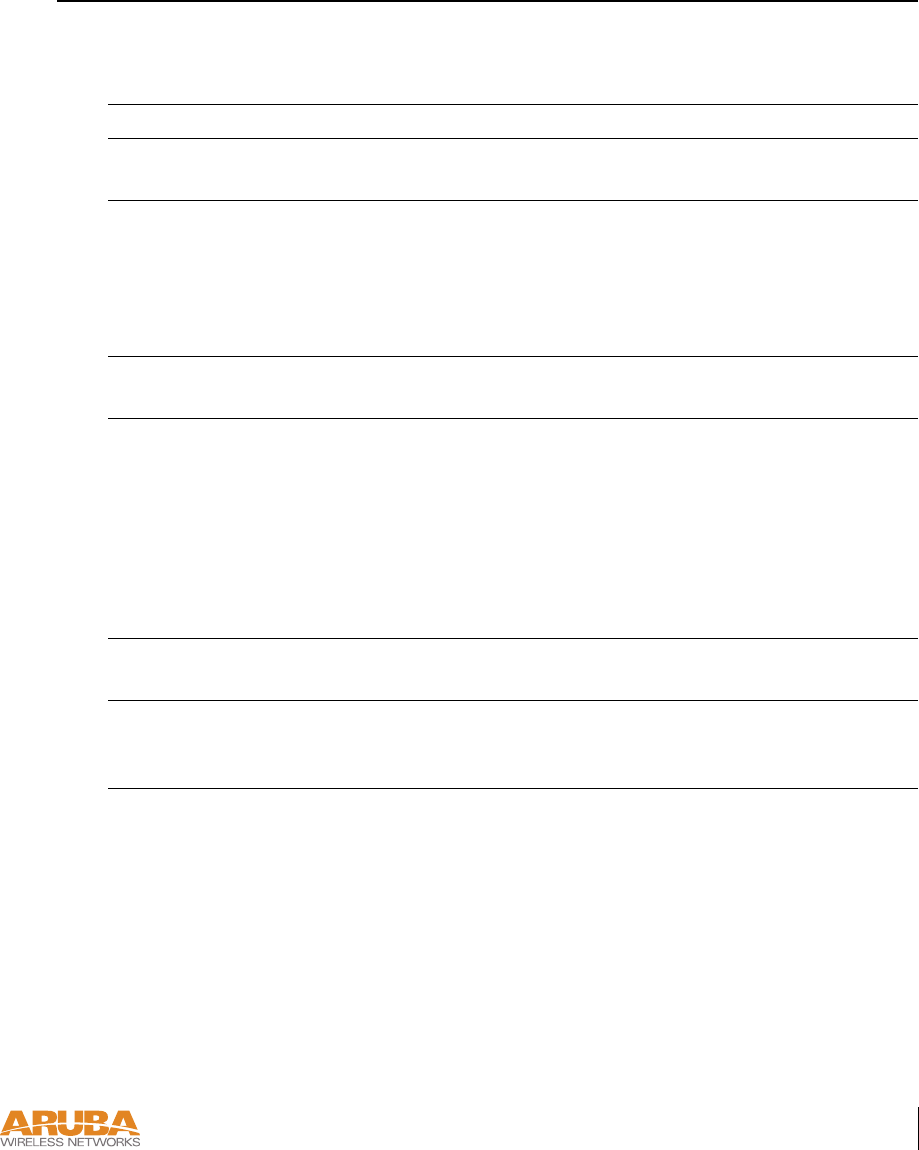
Product Specifications 57
Appendix C
Text Conventions
The following conventions are used throughout this manual to emphasize important concepts:
TABLE 3-5 Text Conventions
Type Style Description
Italics This style is used to emphasize important terms and to mark the
titles of books.
System items This fixed-width font depicts the following:
zSample screen output
zSystem prompts
zFilenames, software devices, and certain commands when men-
tioned in the text.
Commands In the command examples, this bold font depicts text that the user
must type exactly as shown.
<Arguments> In the command examples, italicized text within angle brackets
represents items that the user should replace with information
appropriate to their specific situation. For example:
# send <text message>
In this example, the user would type “send” at the system prompt
exactly as shown, followed by the text of the message they wish to
send. Do not type the angle brackets.
[ Optional ] In the command examples, items enclosed in brackets are optional.
Do not type the brackets.
{ Item A | Item B } In the command examples, items within curled braces and separated
by a vertical bar represent the available choices. Enter only one
choice. Do not type the braces or bars.
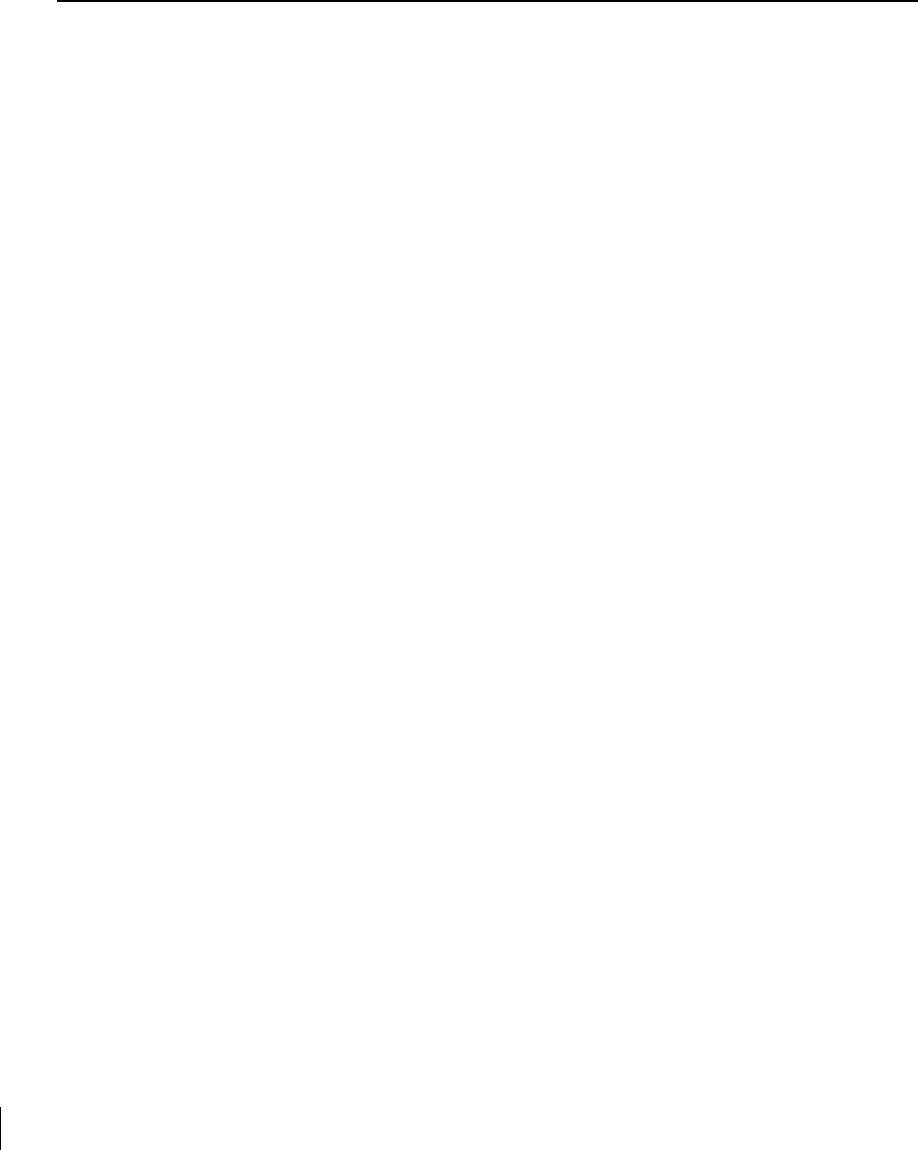
58 Aruba 60/61 Part 0500034
Installation Guide July 2004
Contacting Aruba Wireless Networks
Web Site
E-mail
Telephone Numbers
zMain Site http://www.arubanetworks.com
zSupport http://www.arubanetworks.com/support
zSales sales@arubanetworks.com
zSupport support@arubanetworks.com
zMain 408-227-4500
zFax 408-227-4550
zSales 408-754-1201
zSupport In the U.S.: 800-WI-FI-LAN (800-943-4526)
International: 408-754-1200
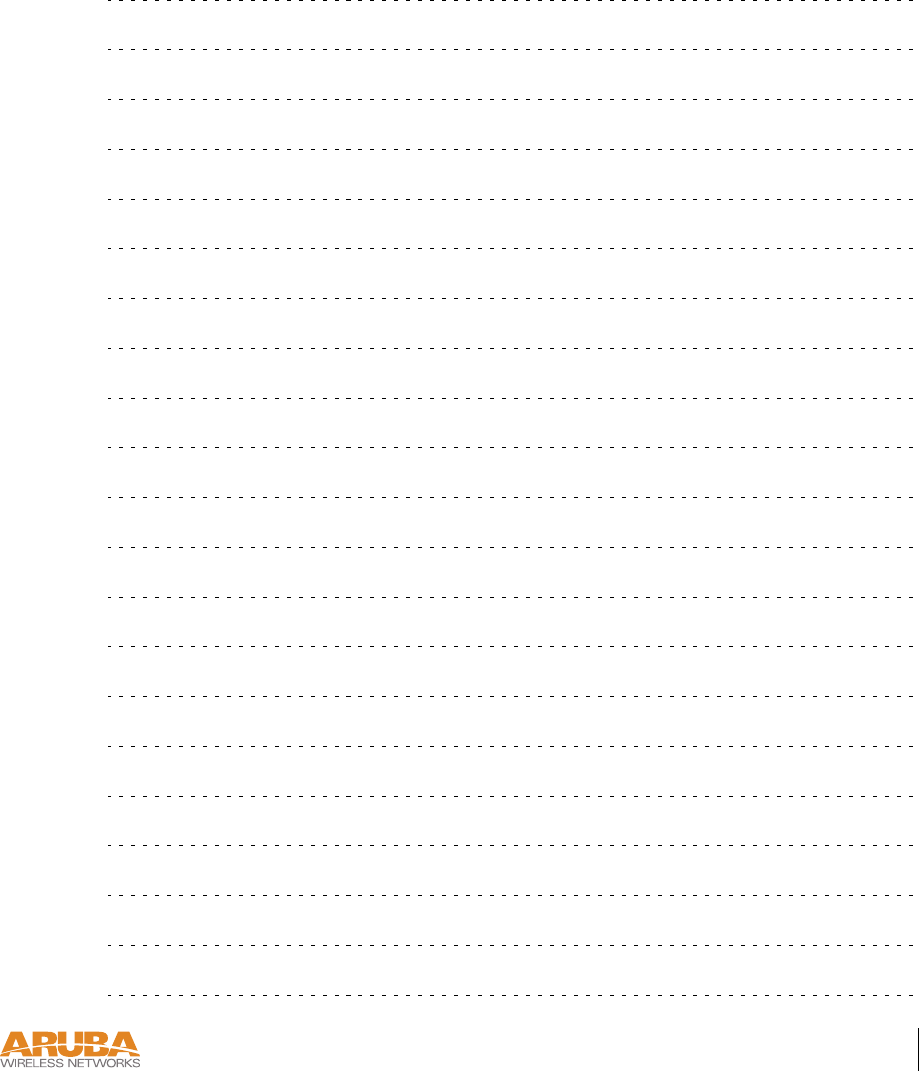
Notes 59
Notes

180 Great Oaks Blvd. Ste B
San Jose, California 95119
www.arubanetworks.com
Tel 408.227.4500
Fax408.227.4550