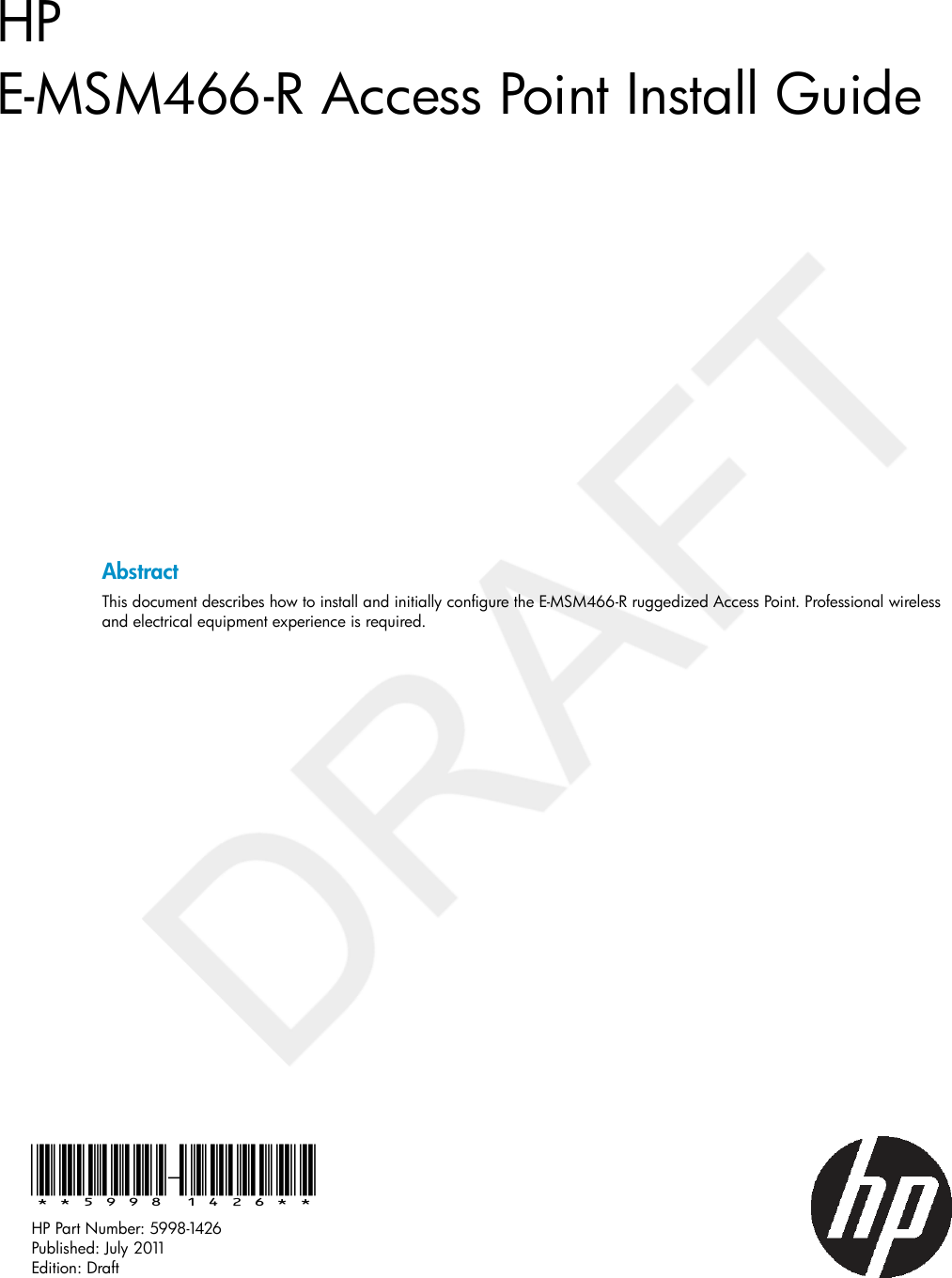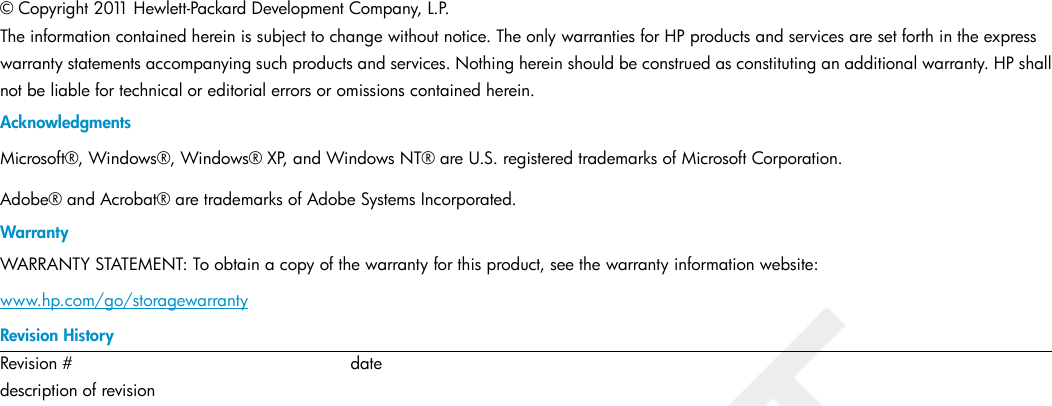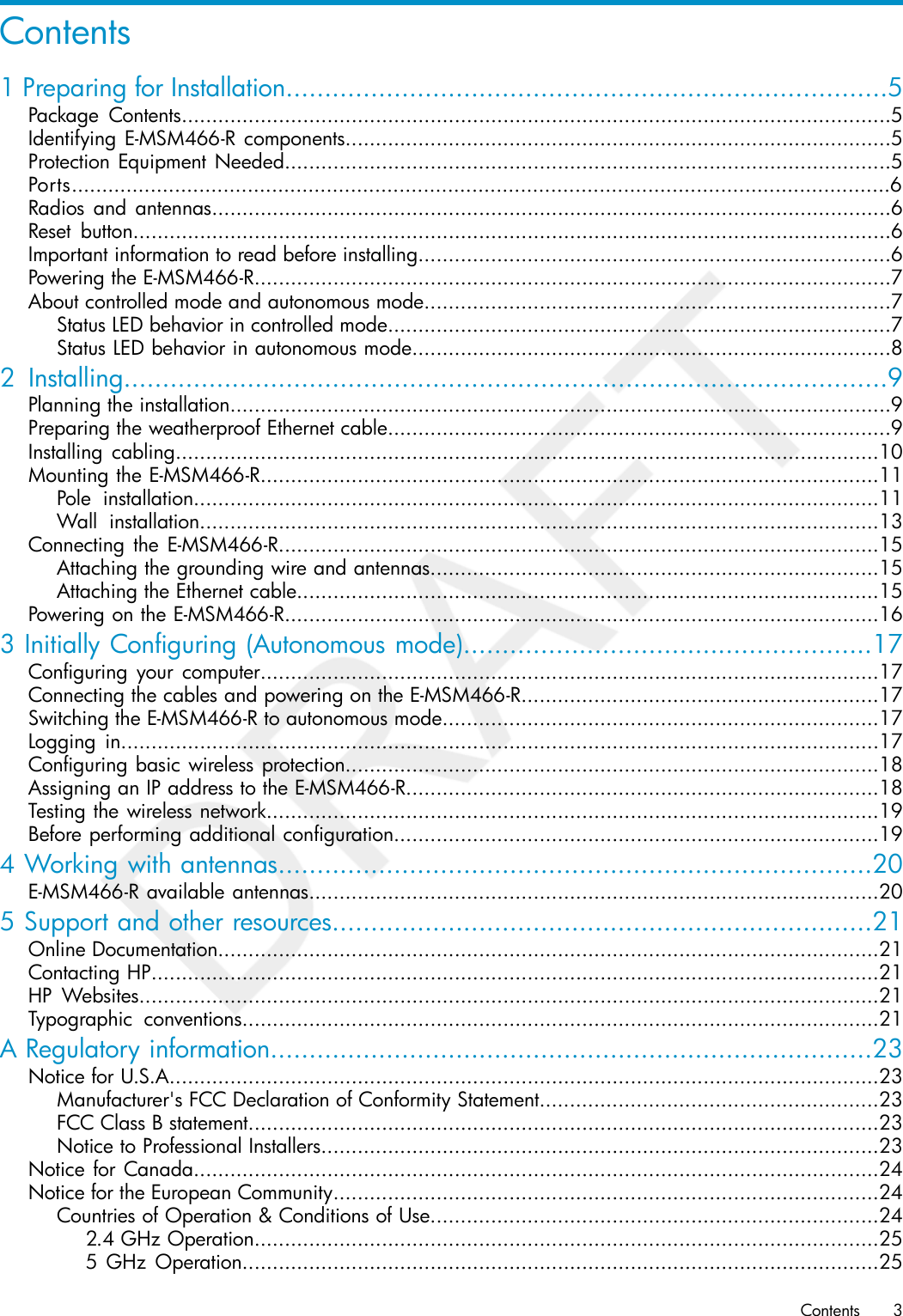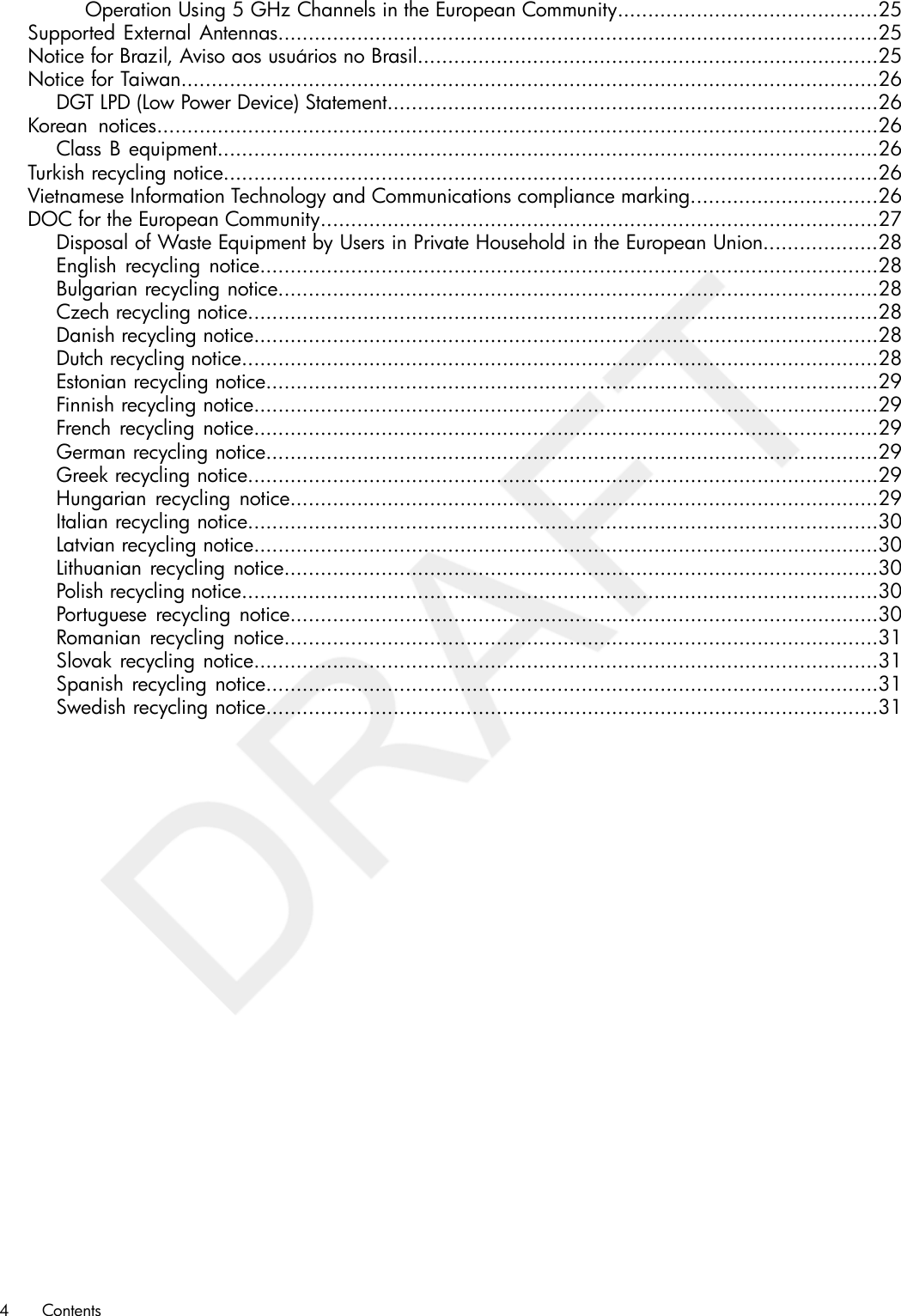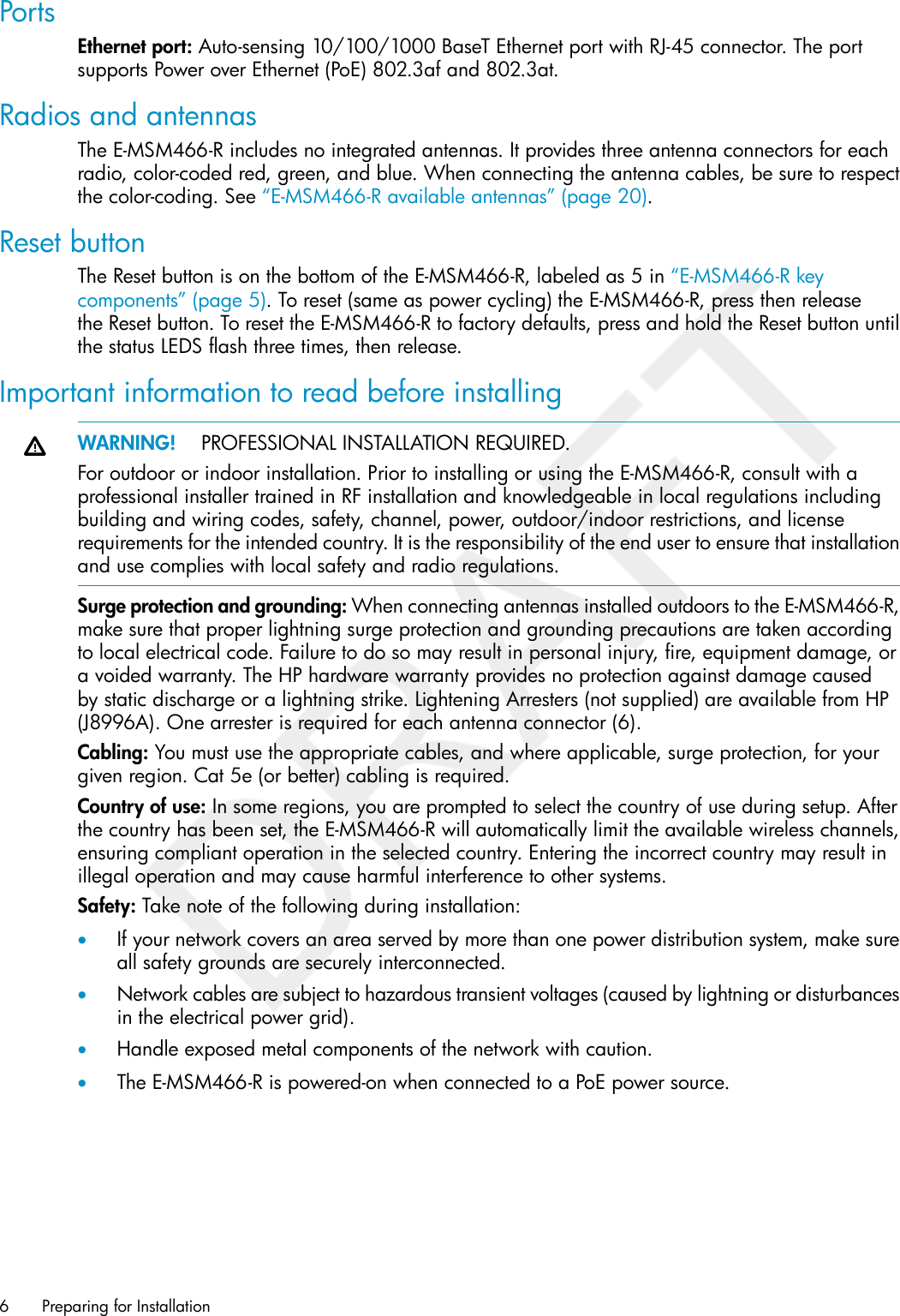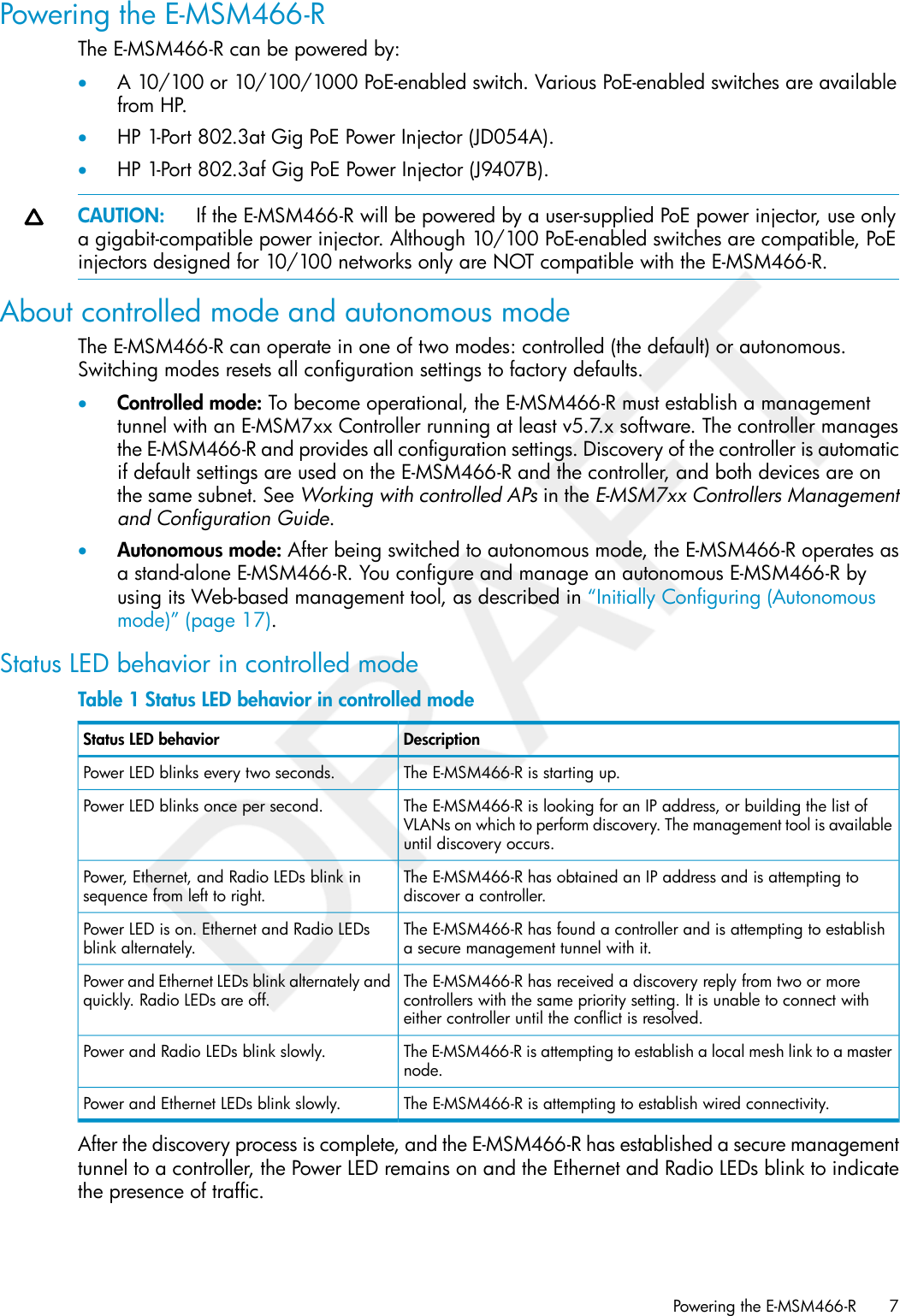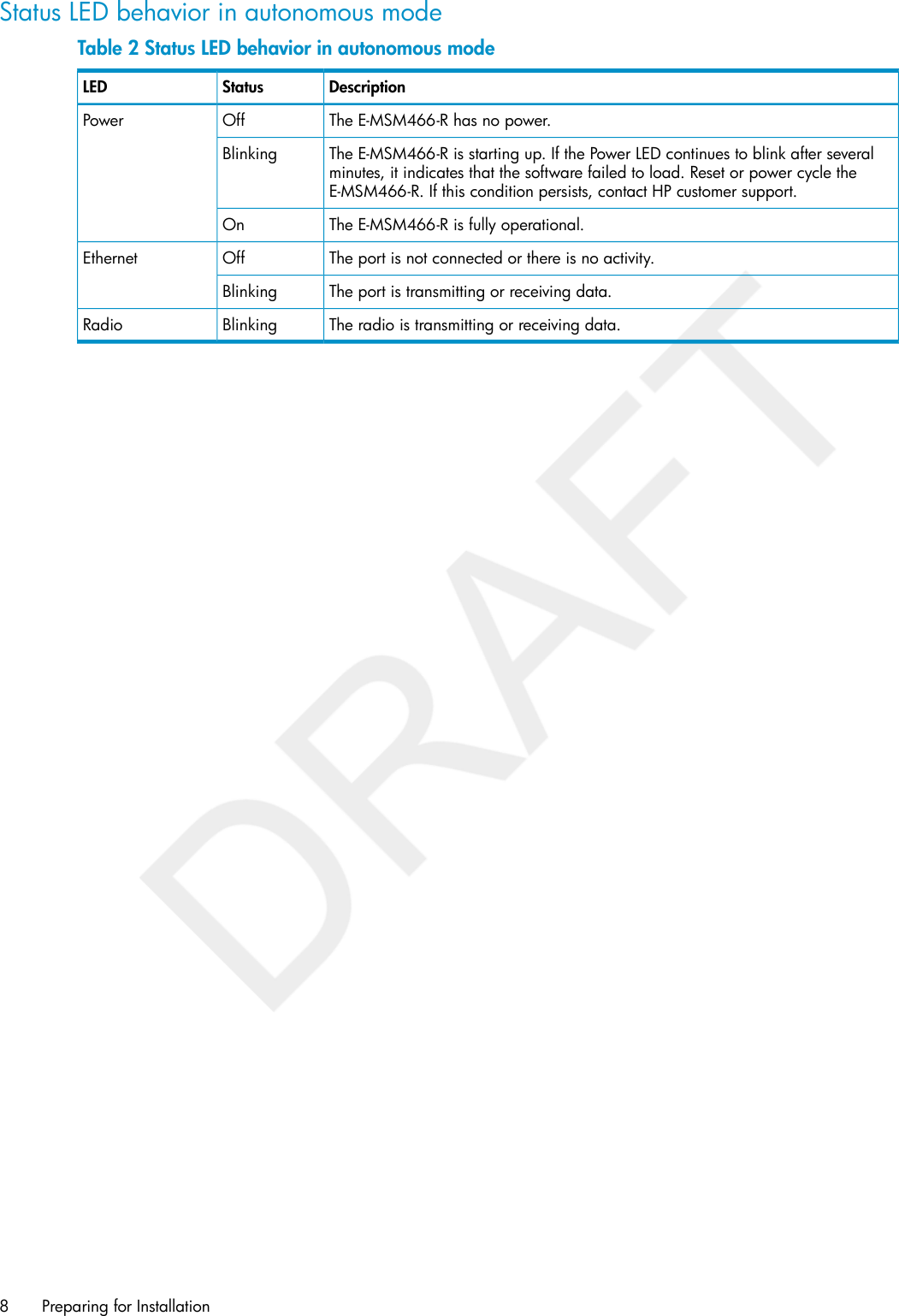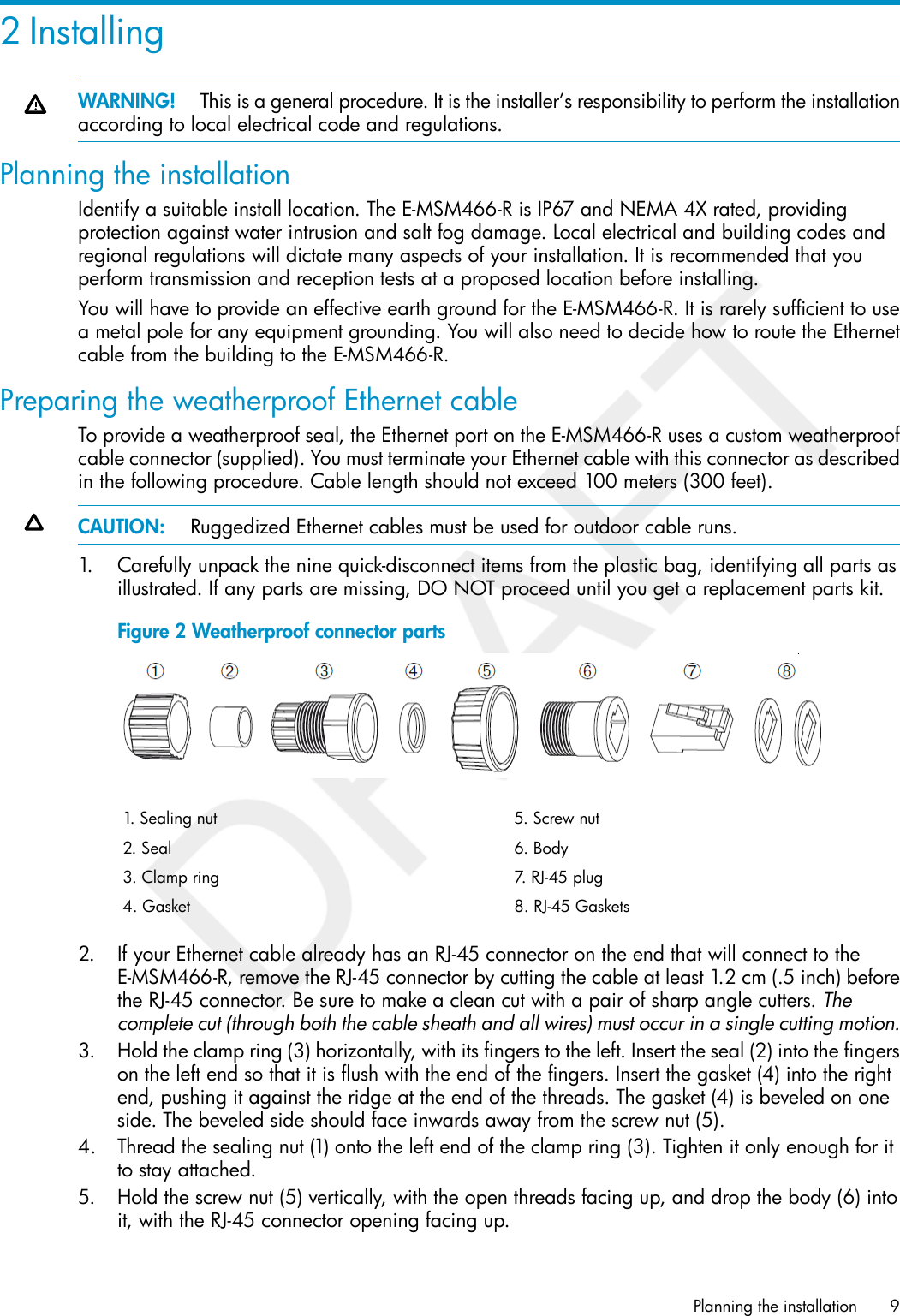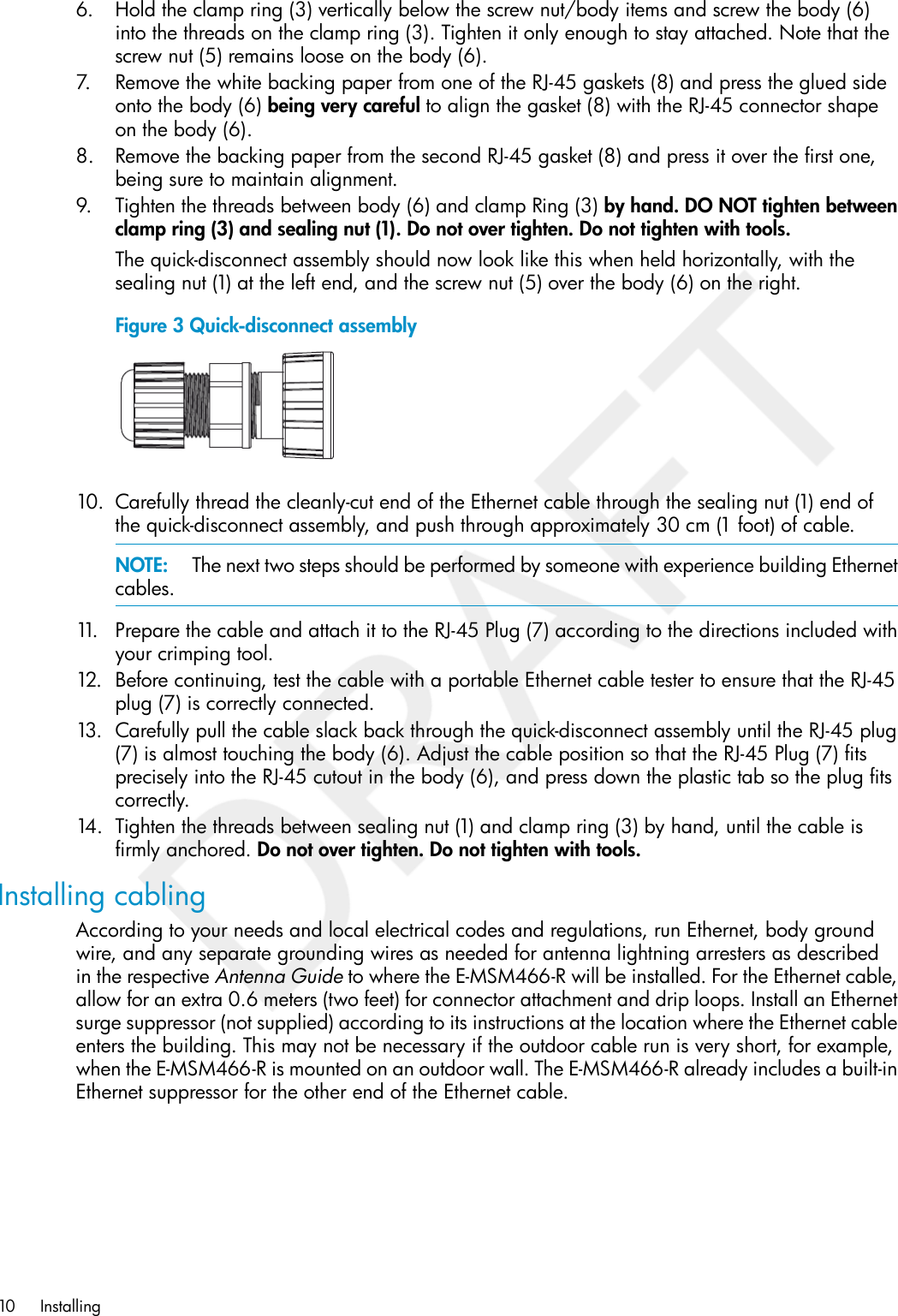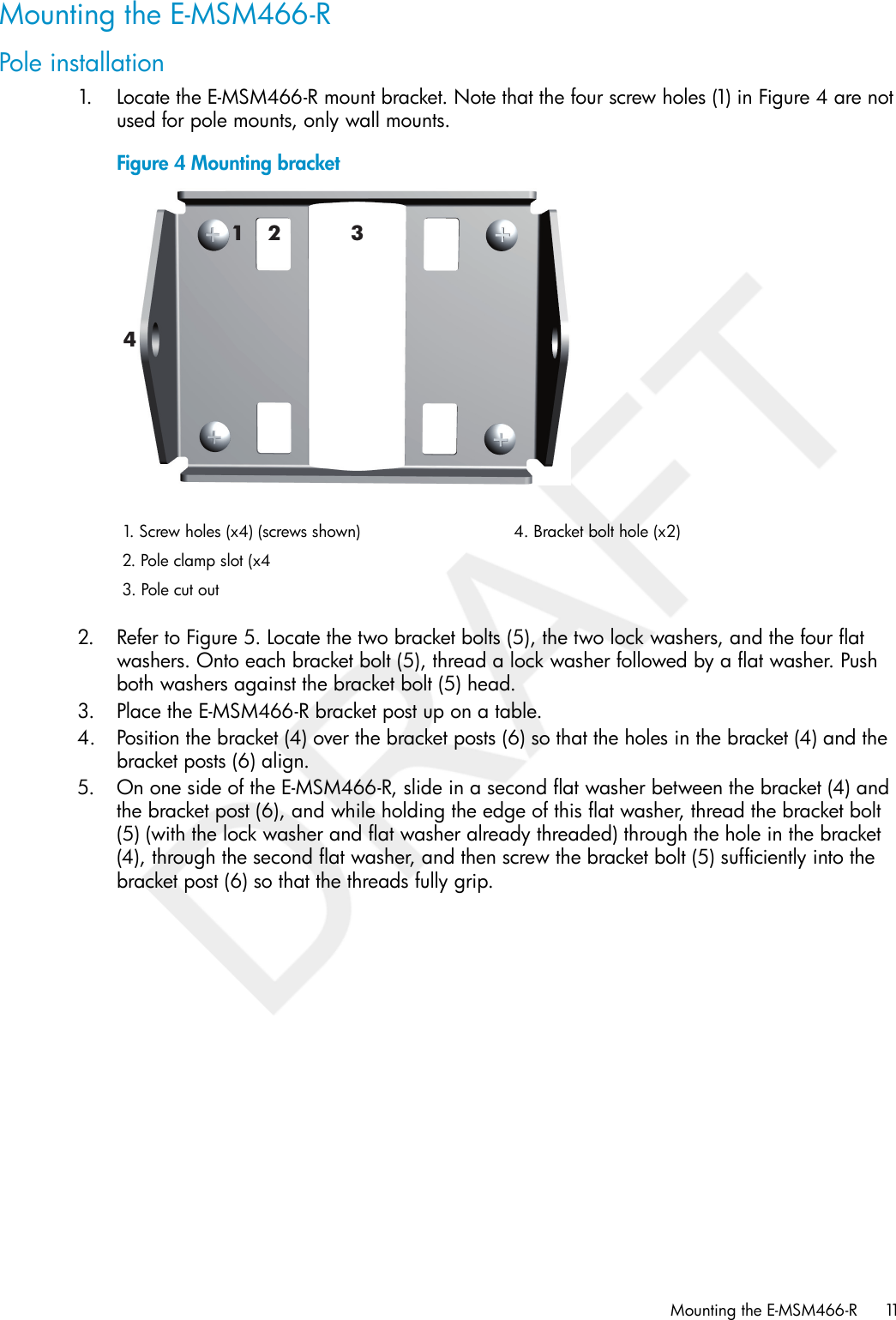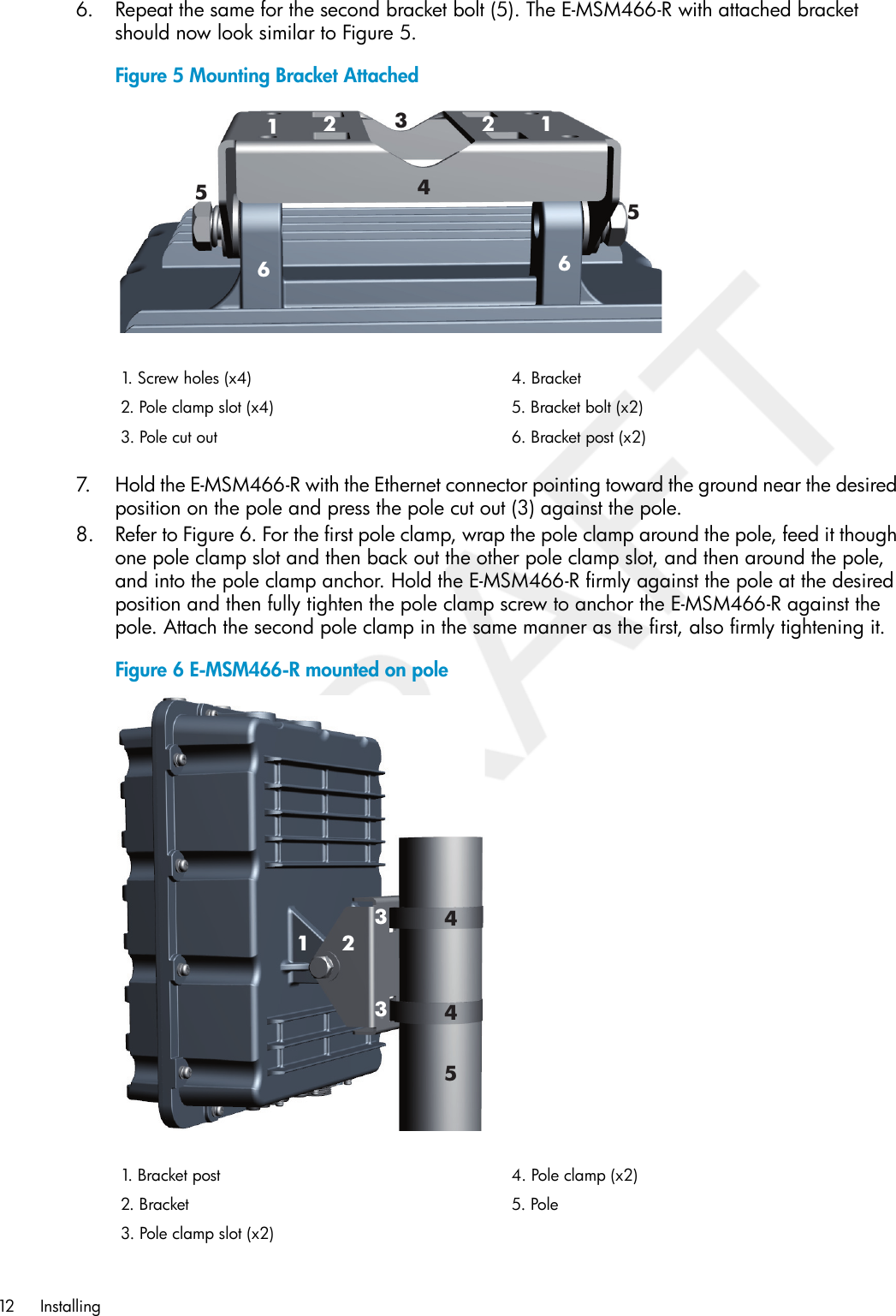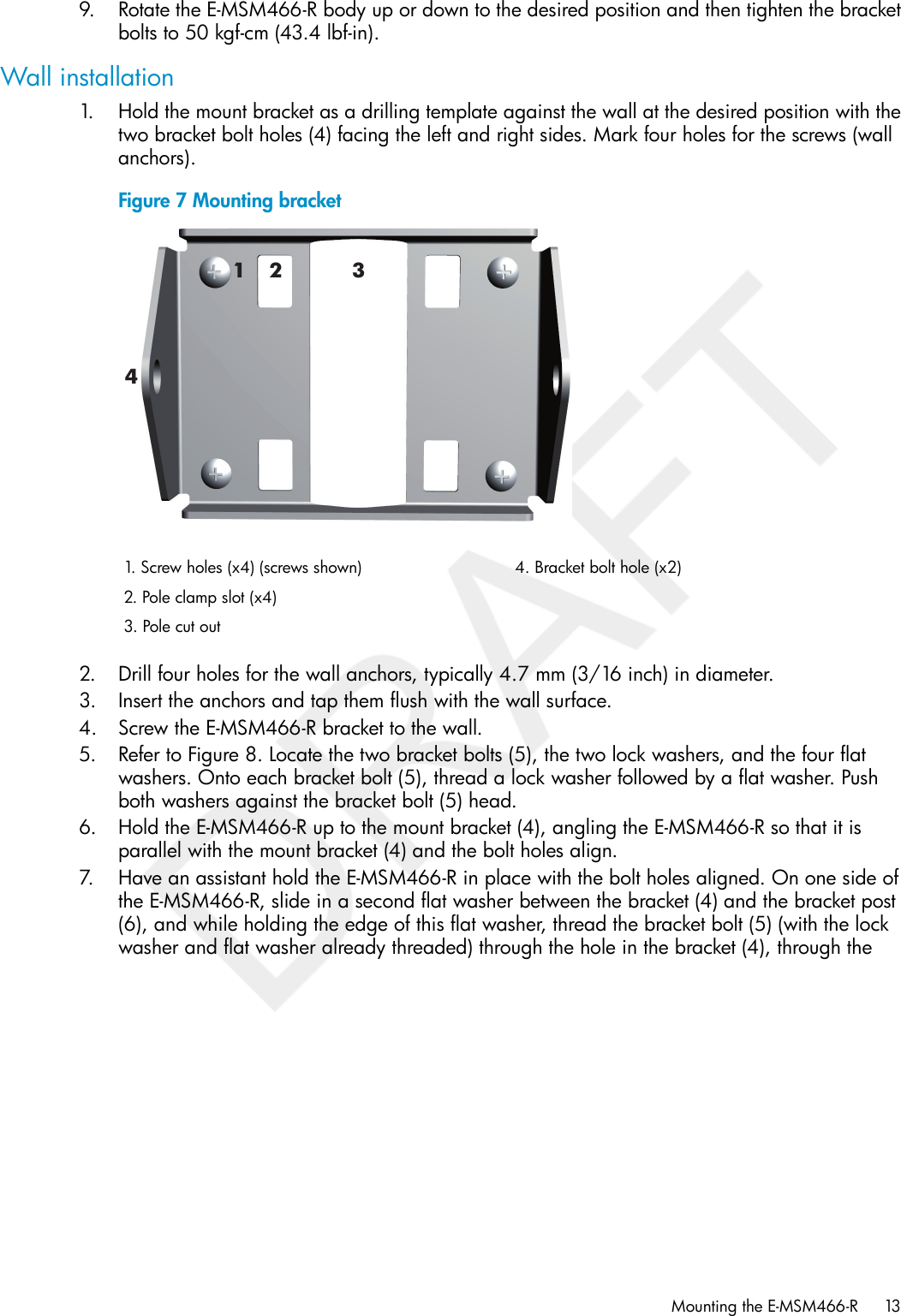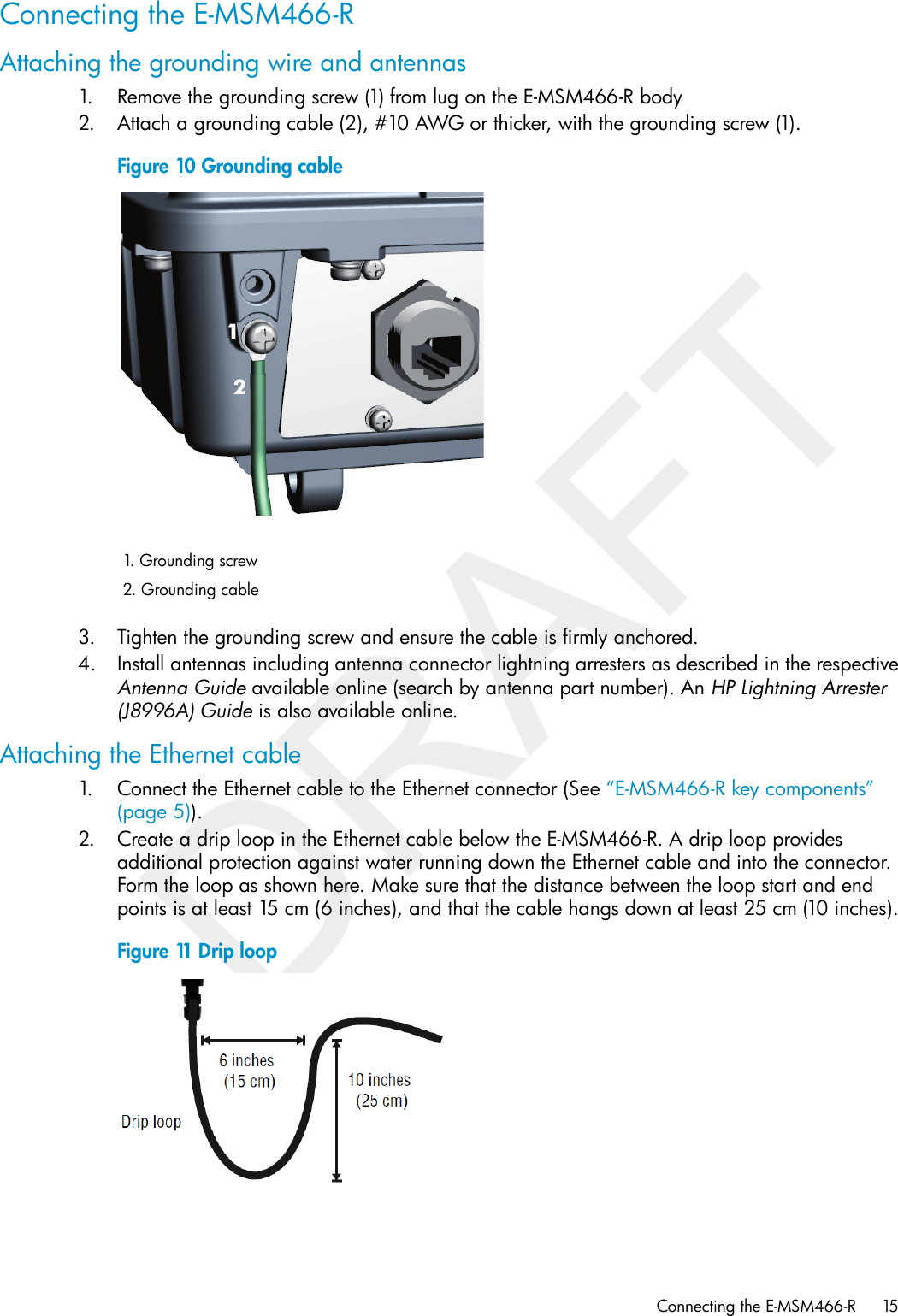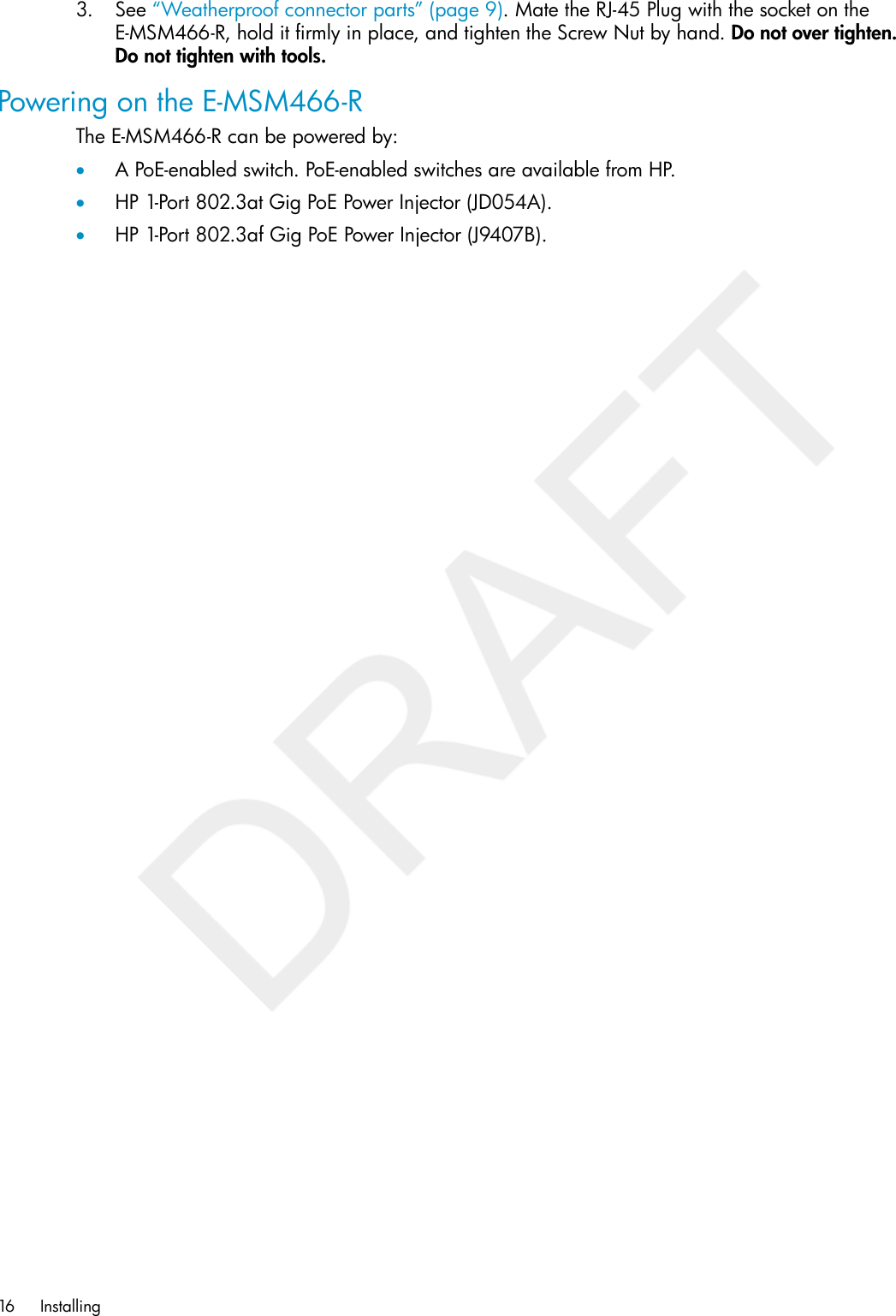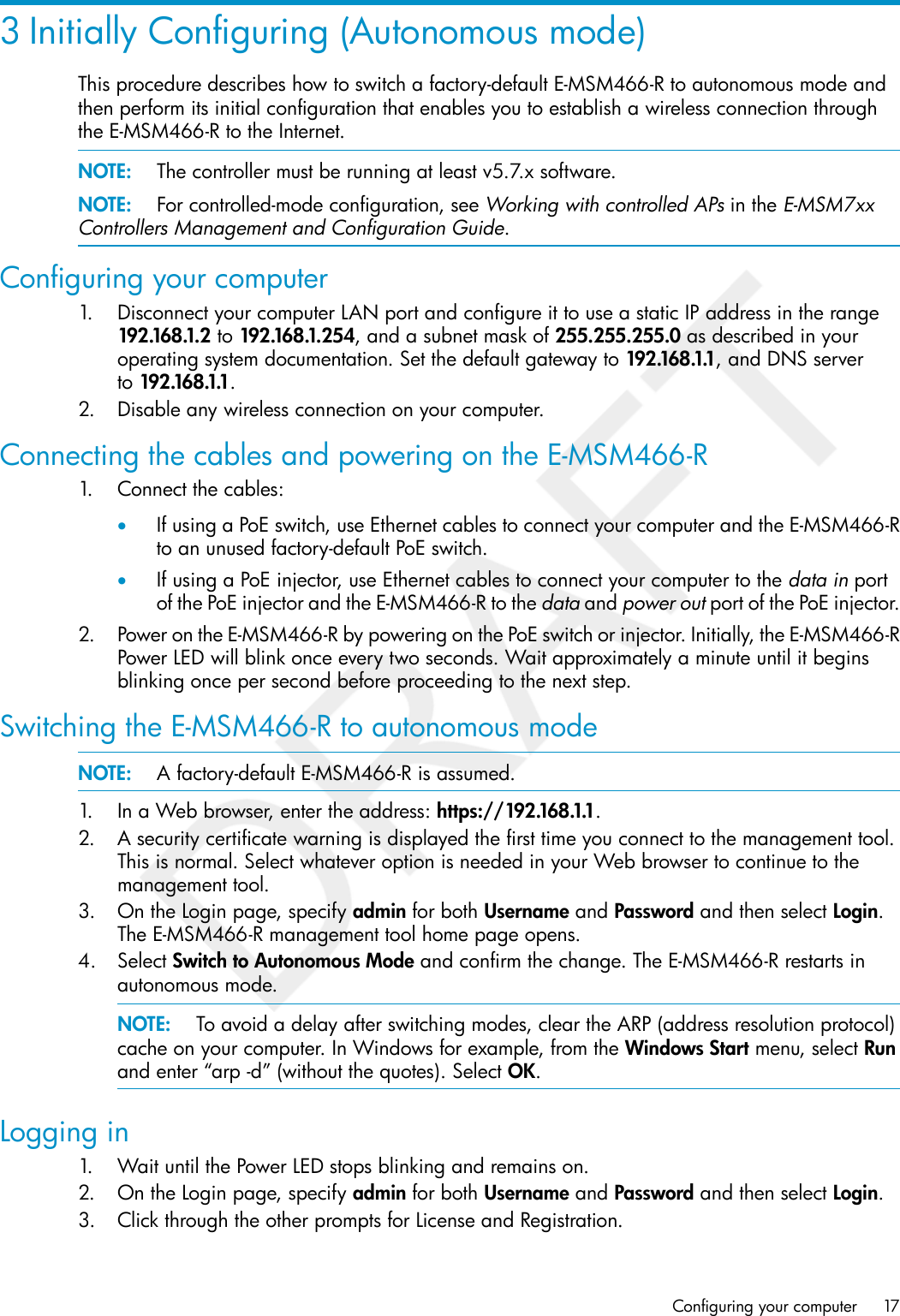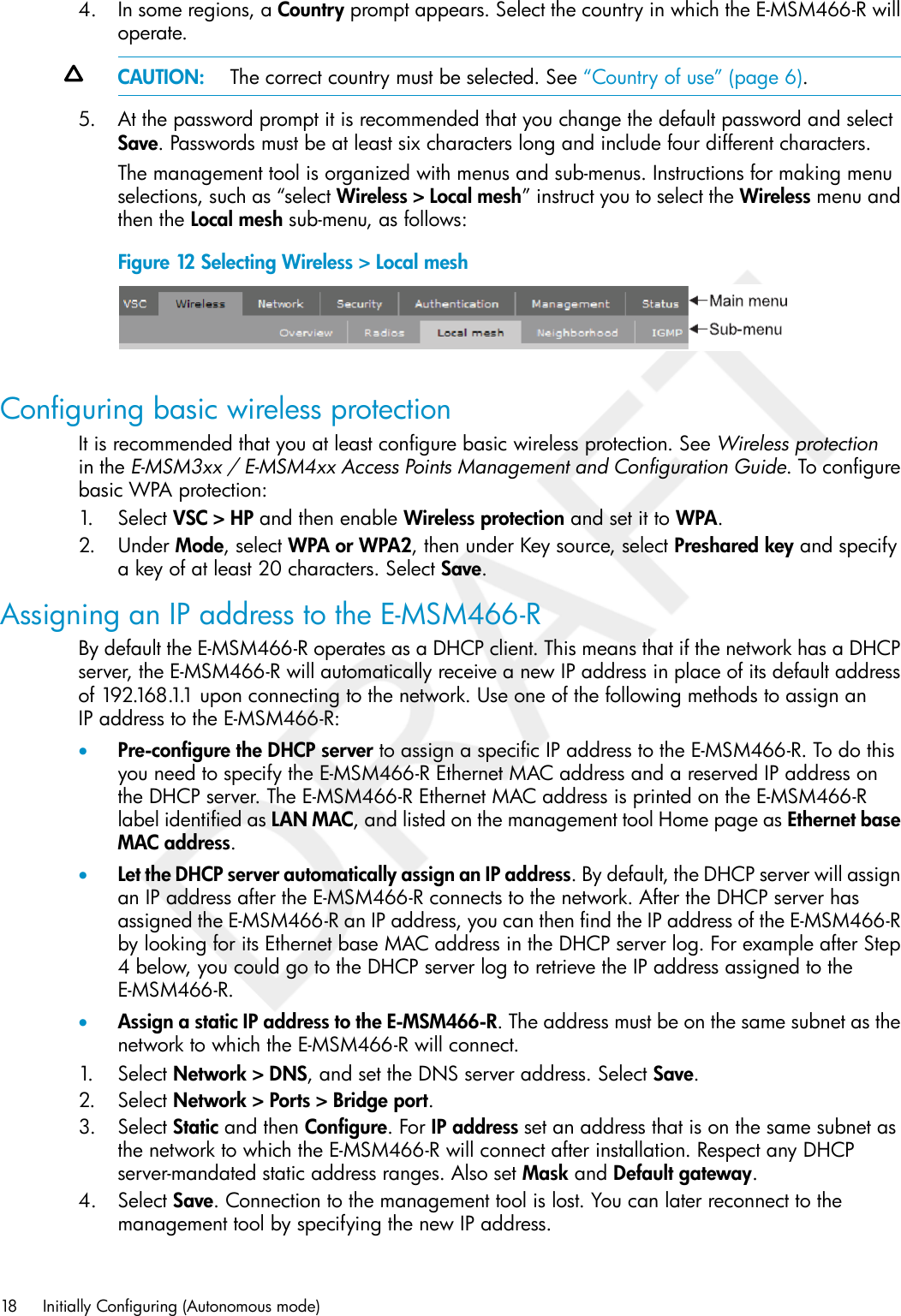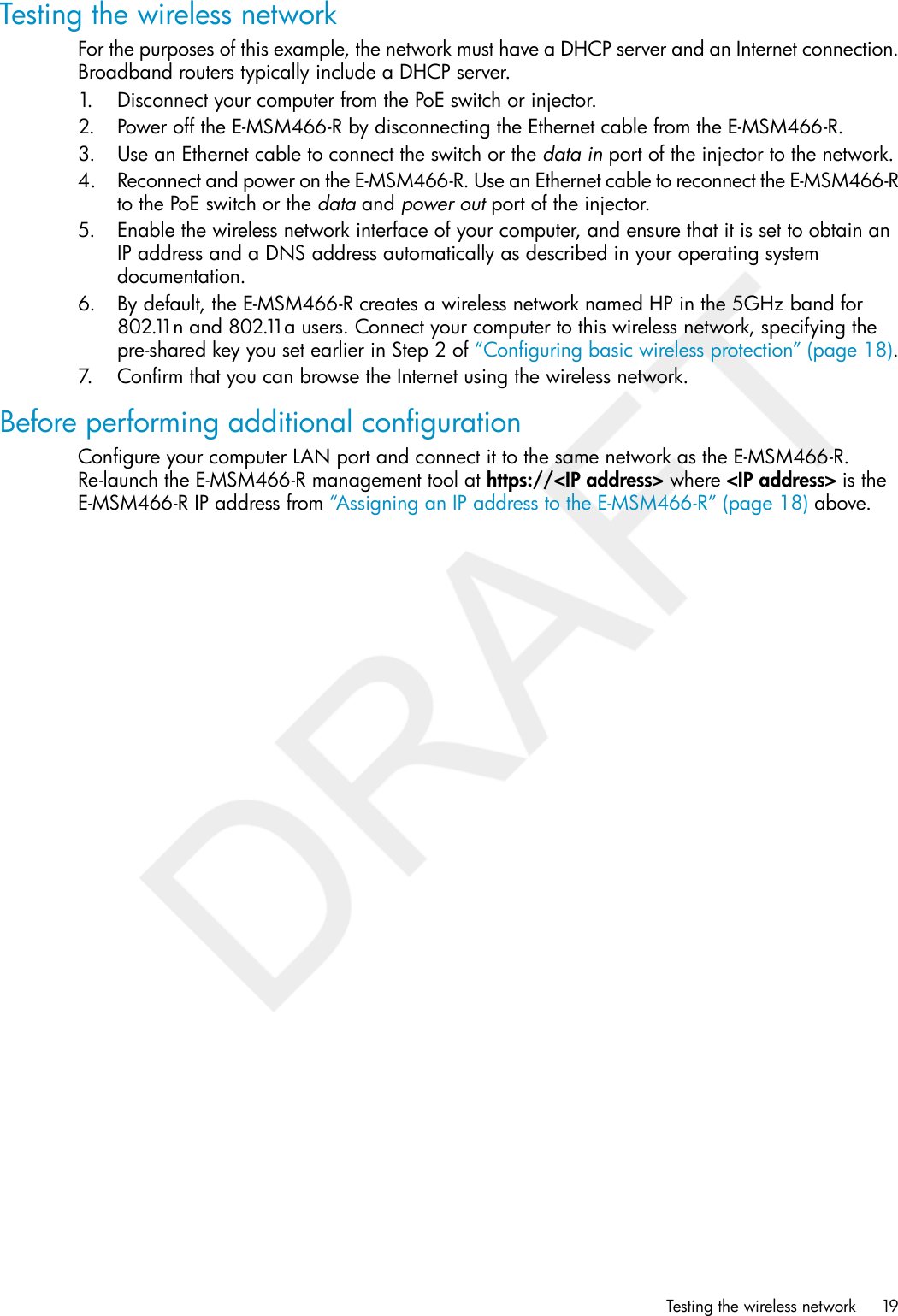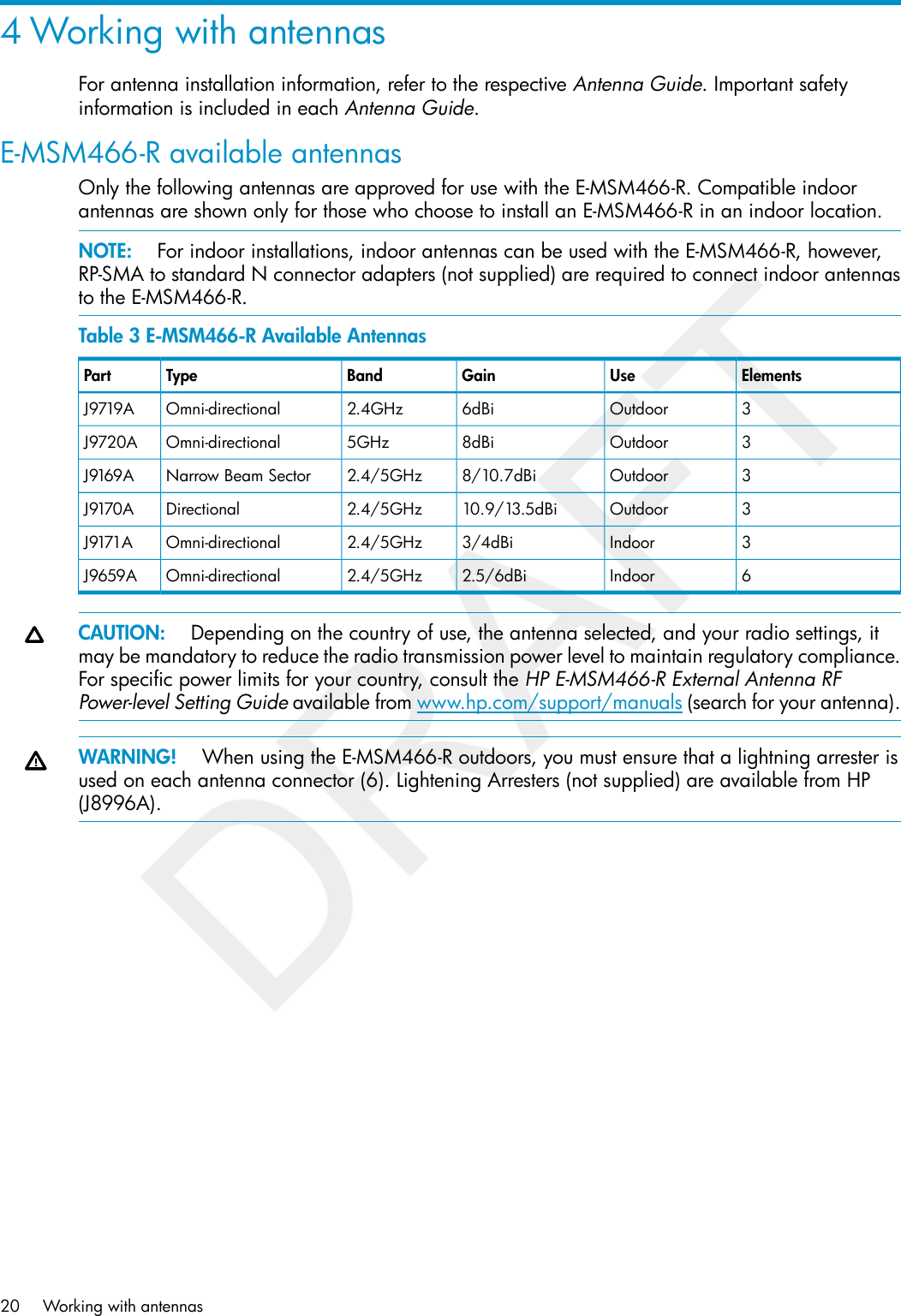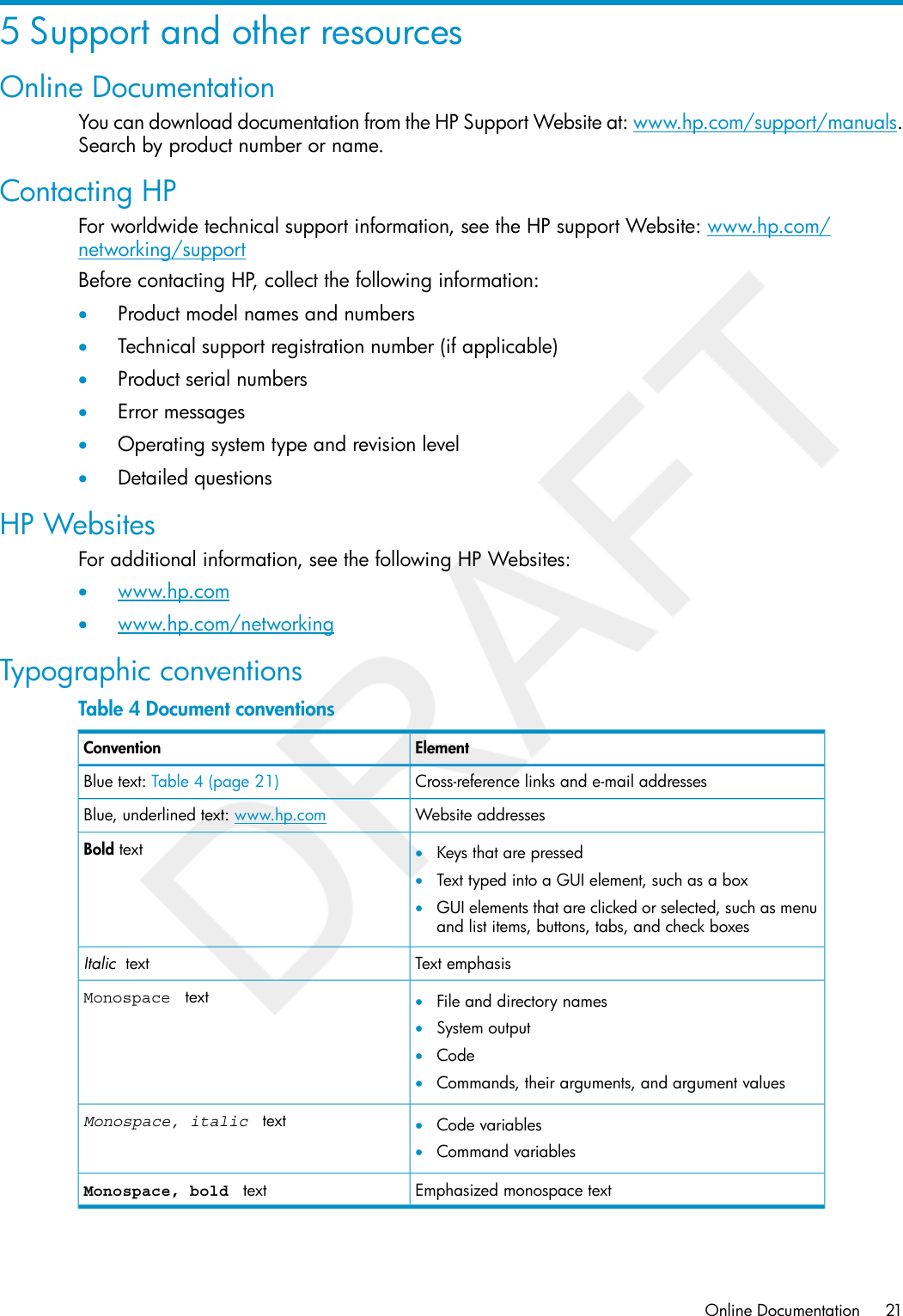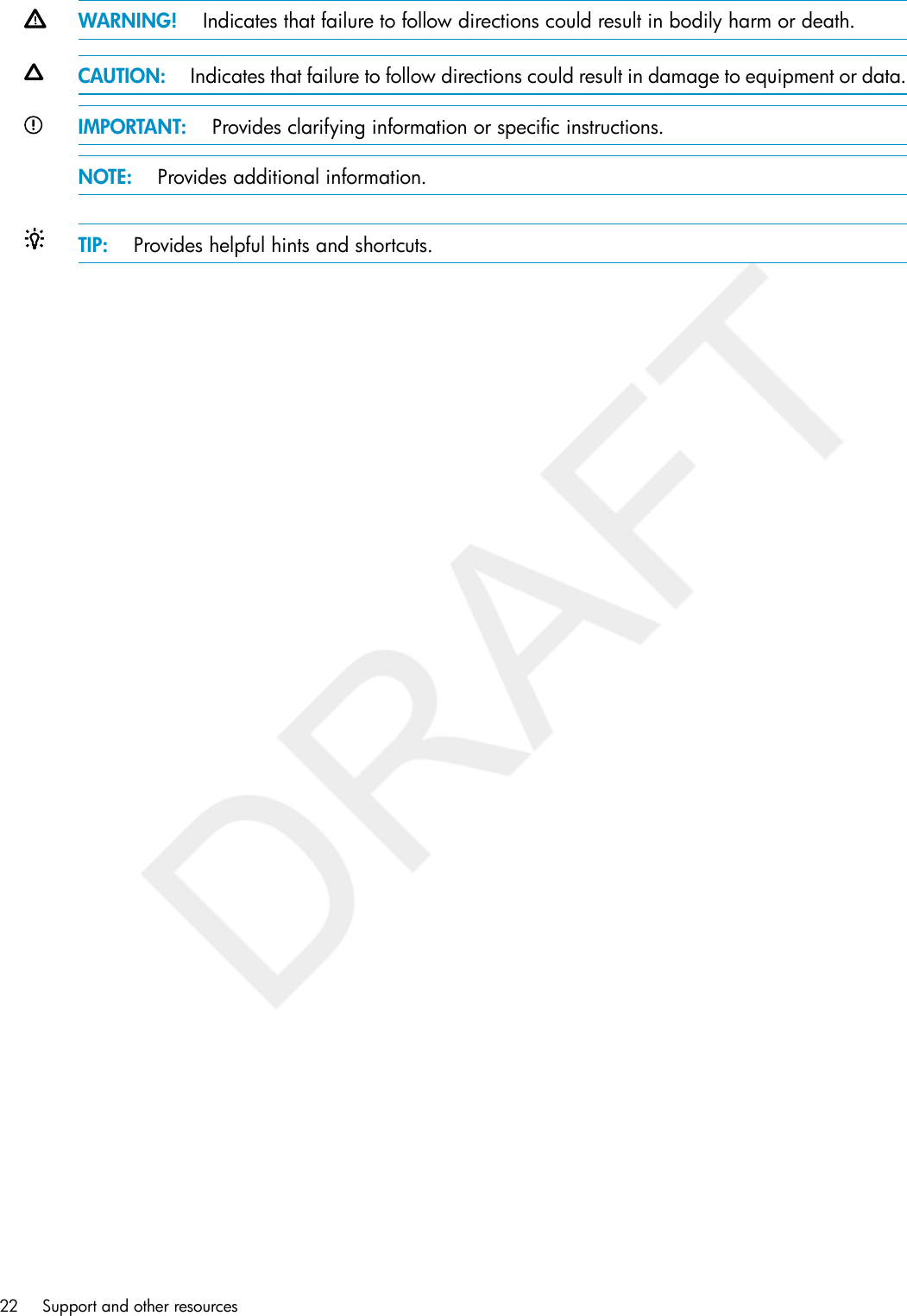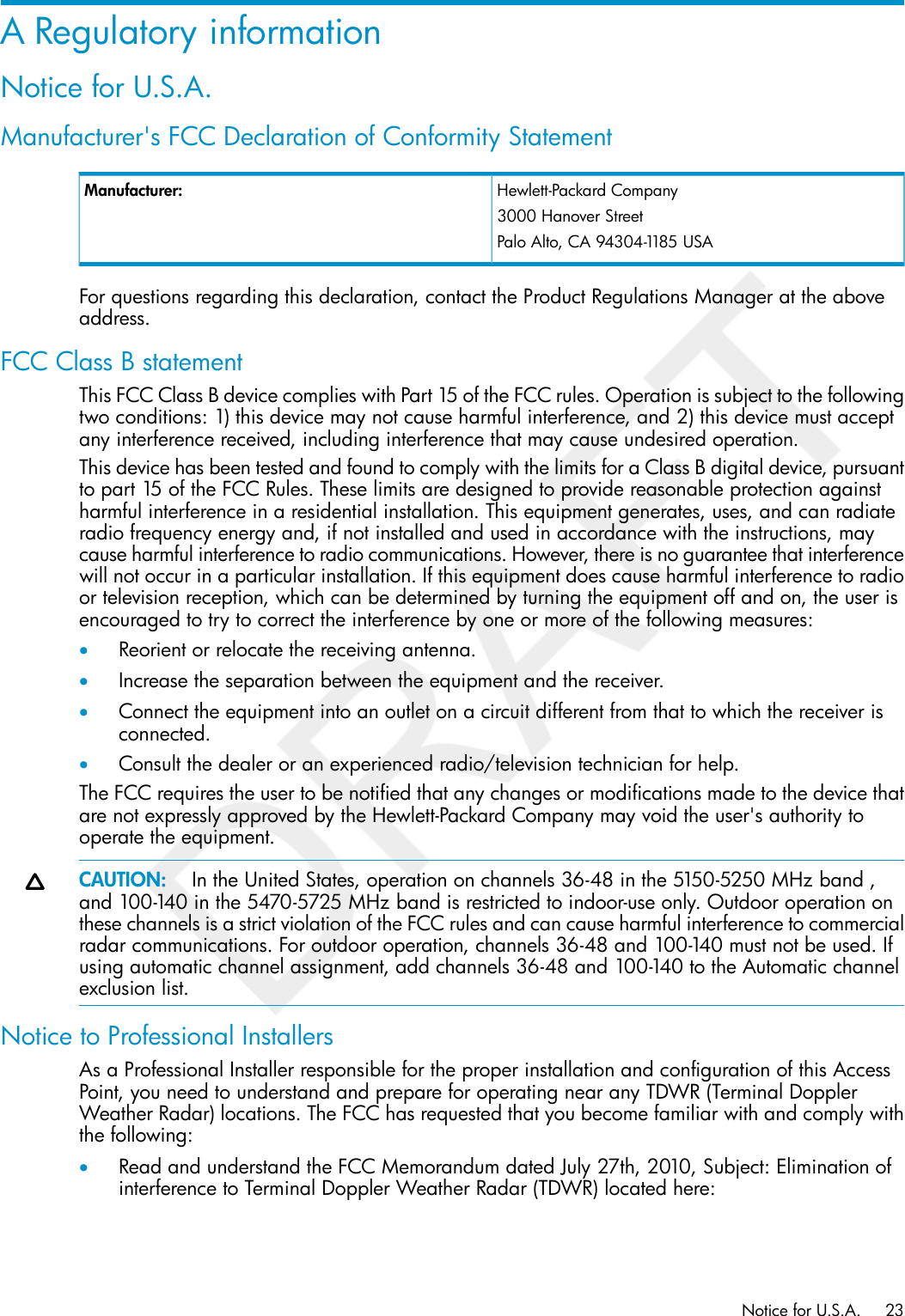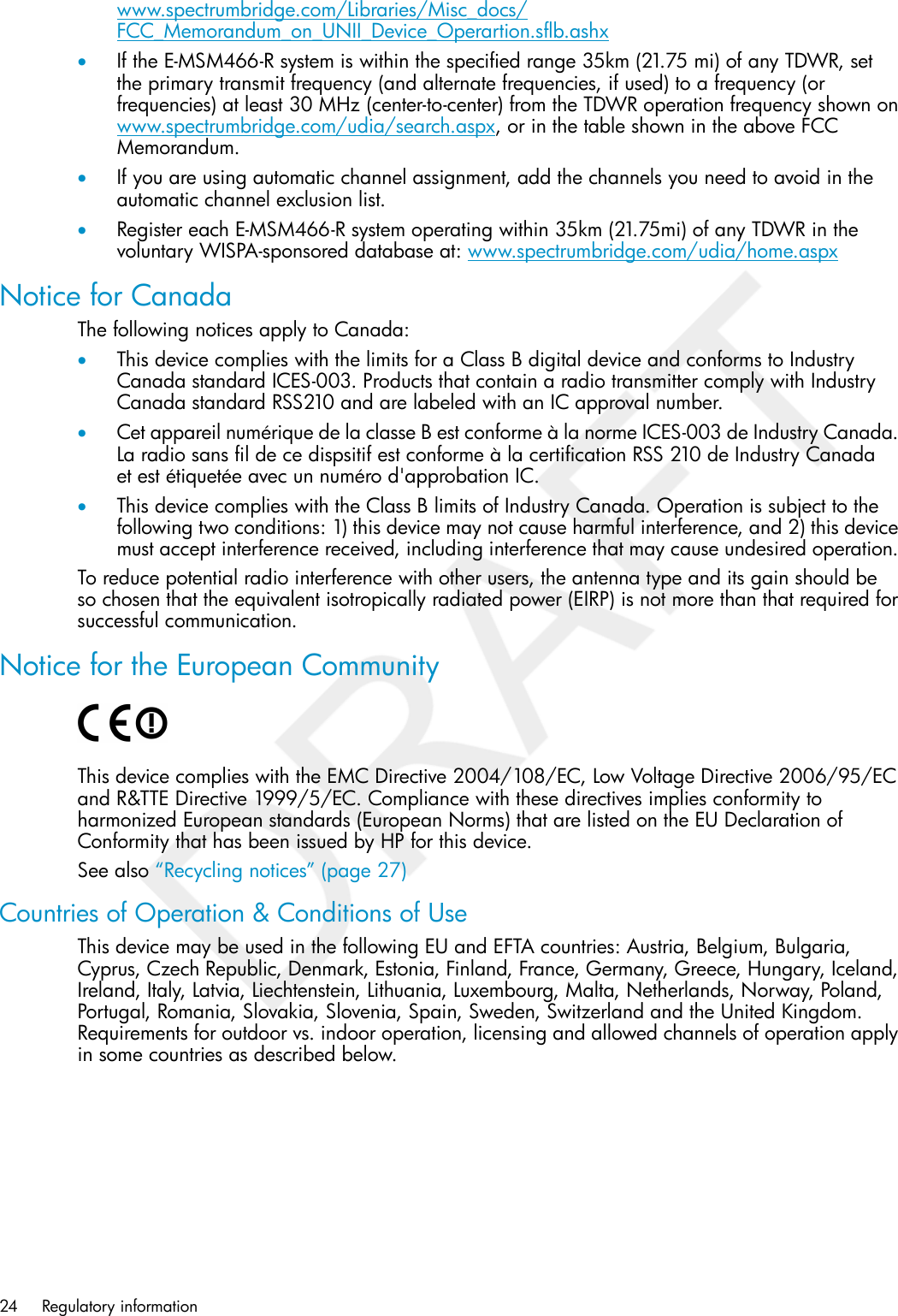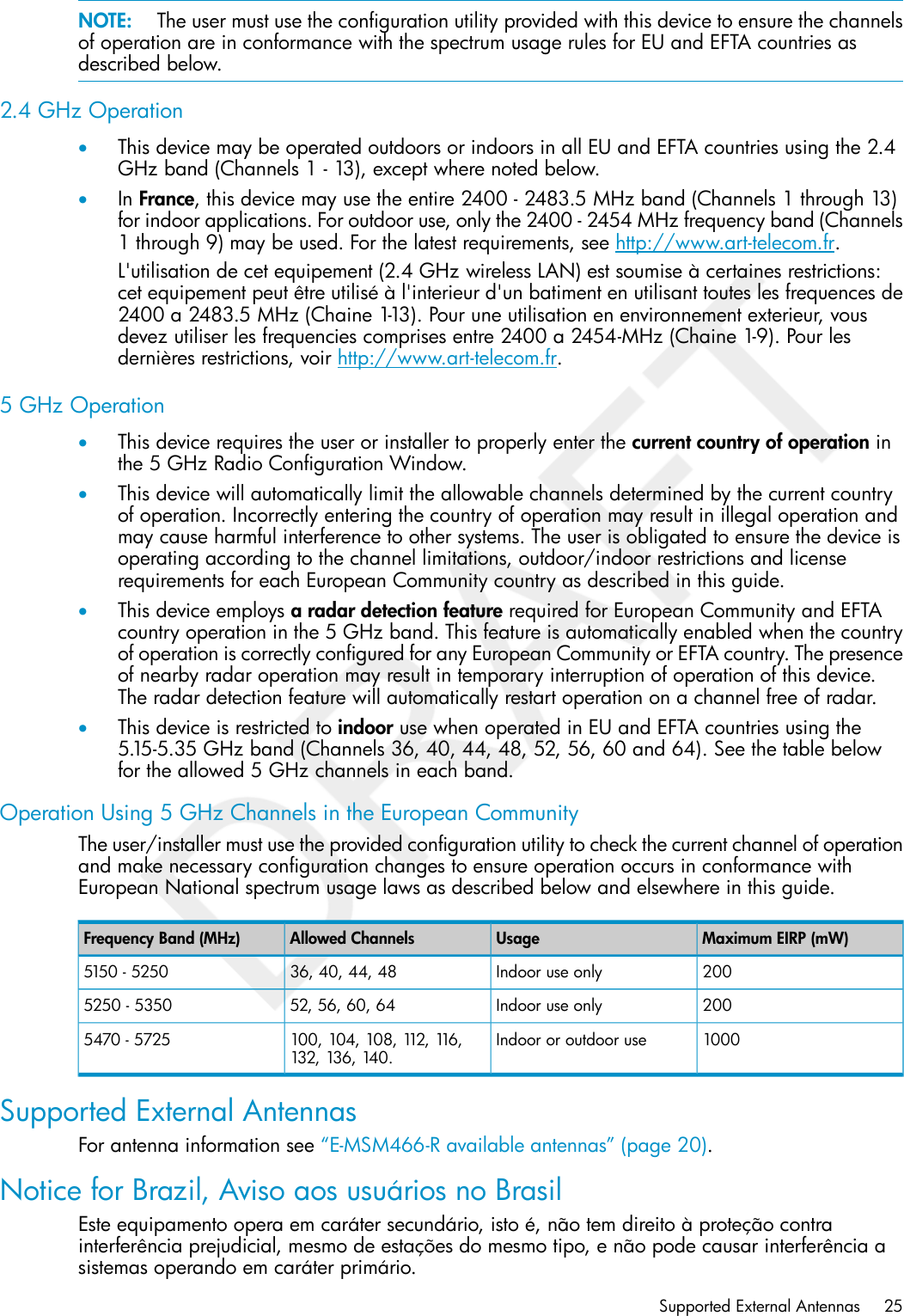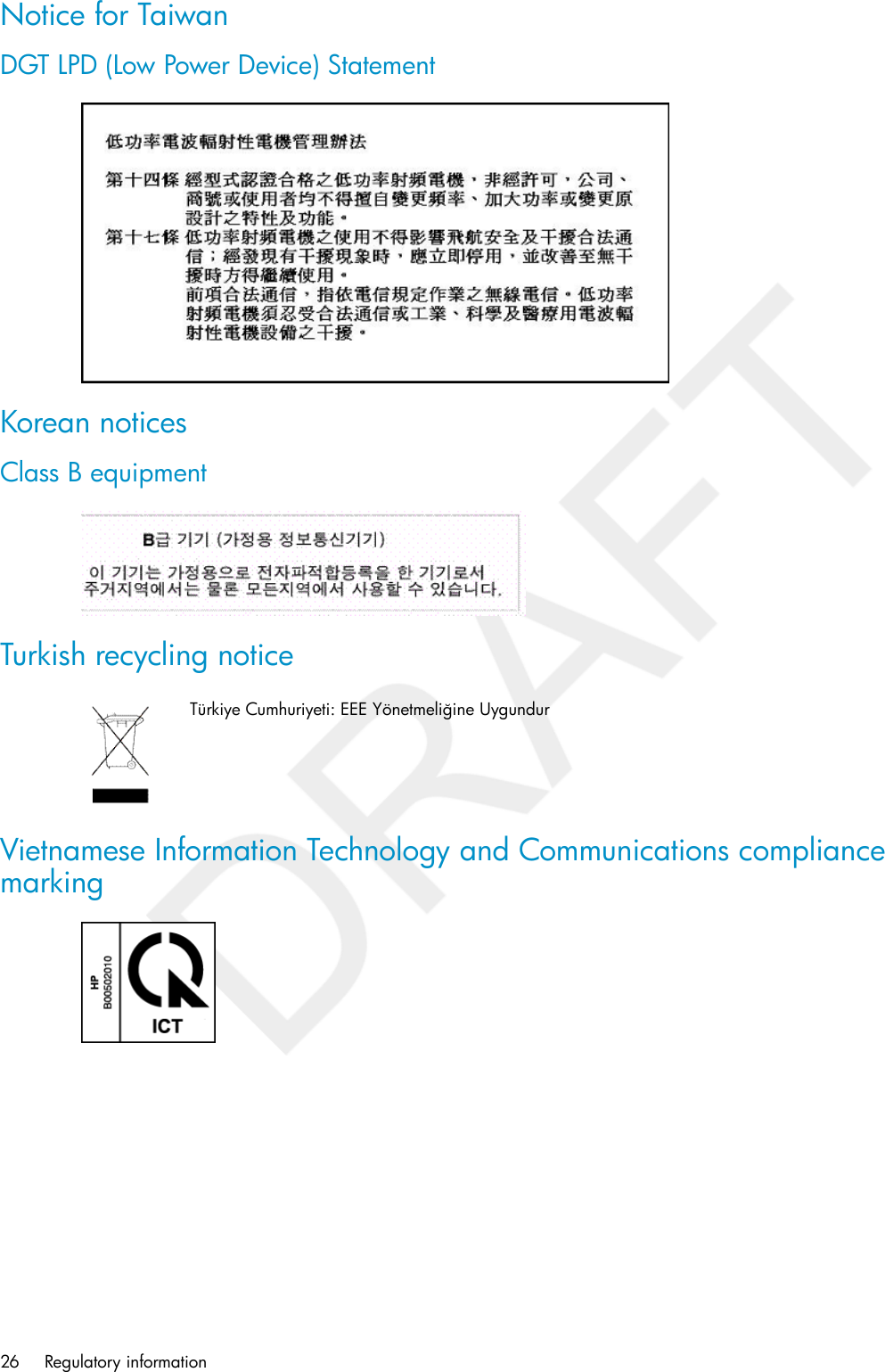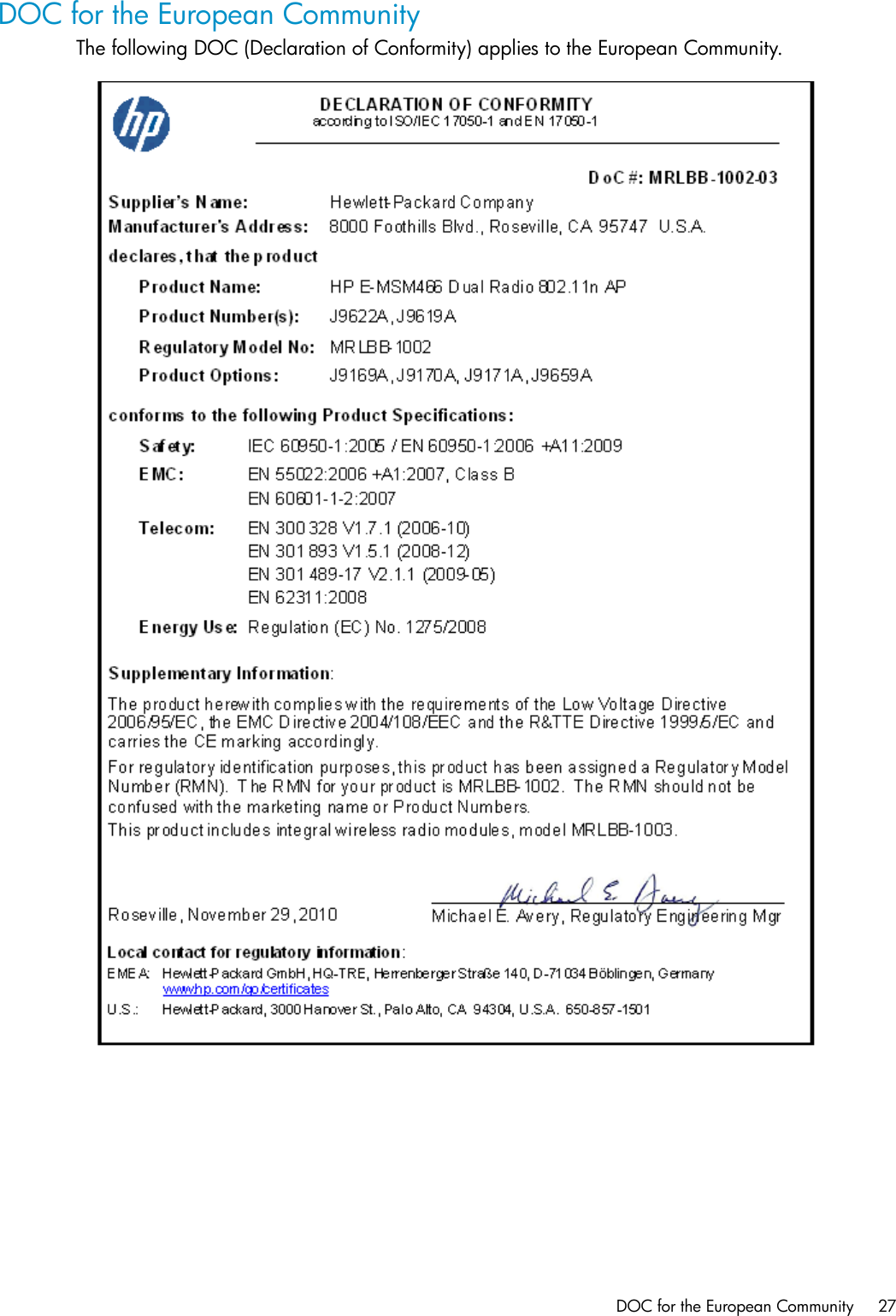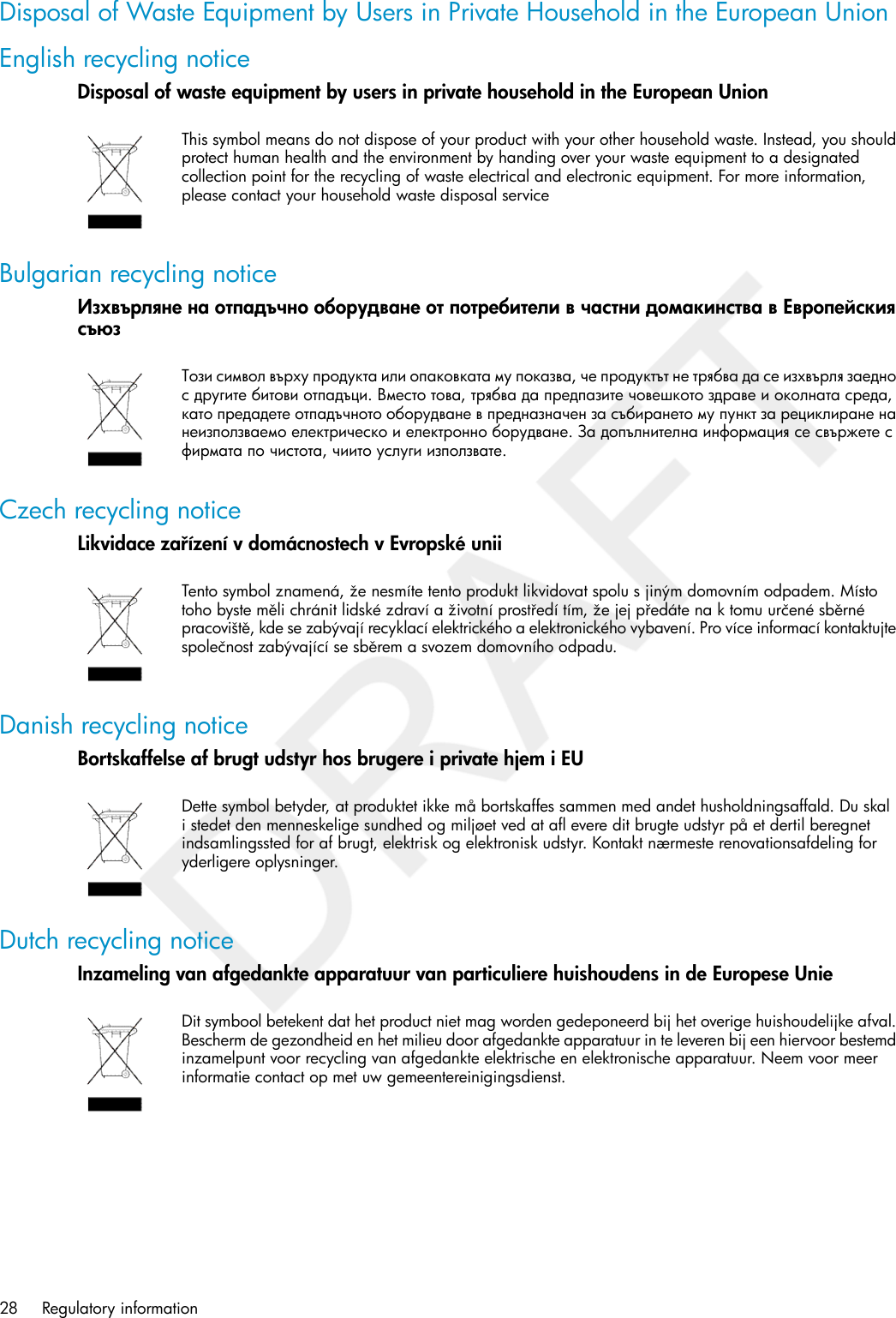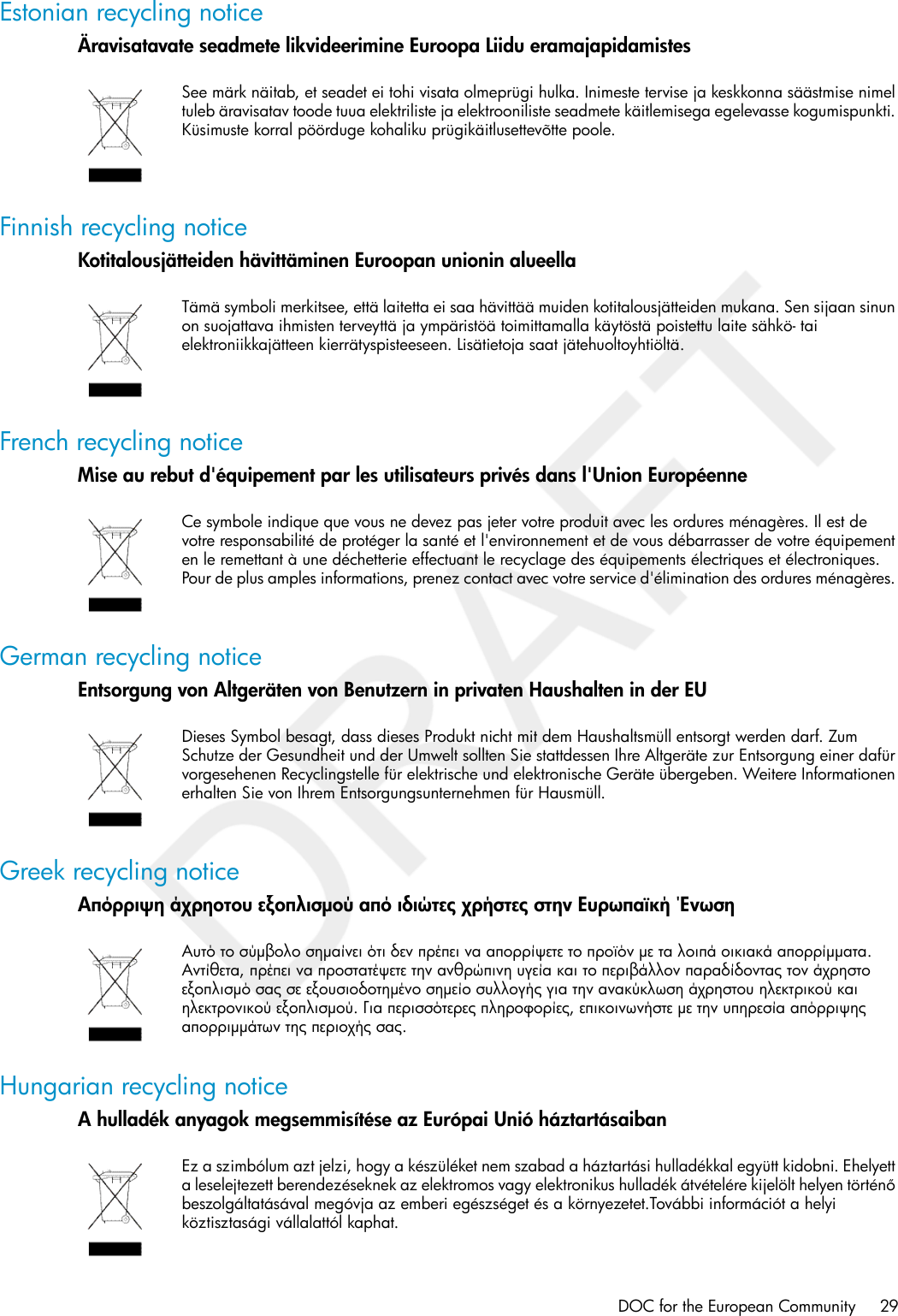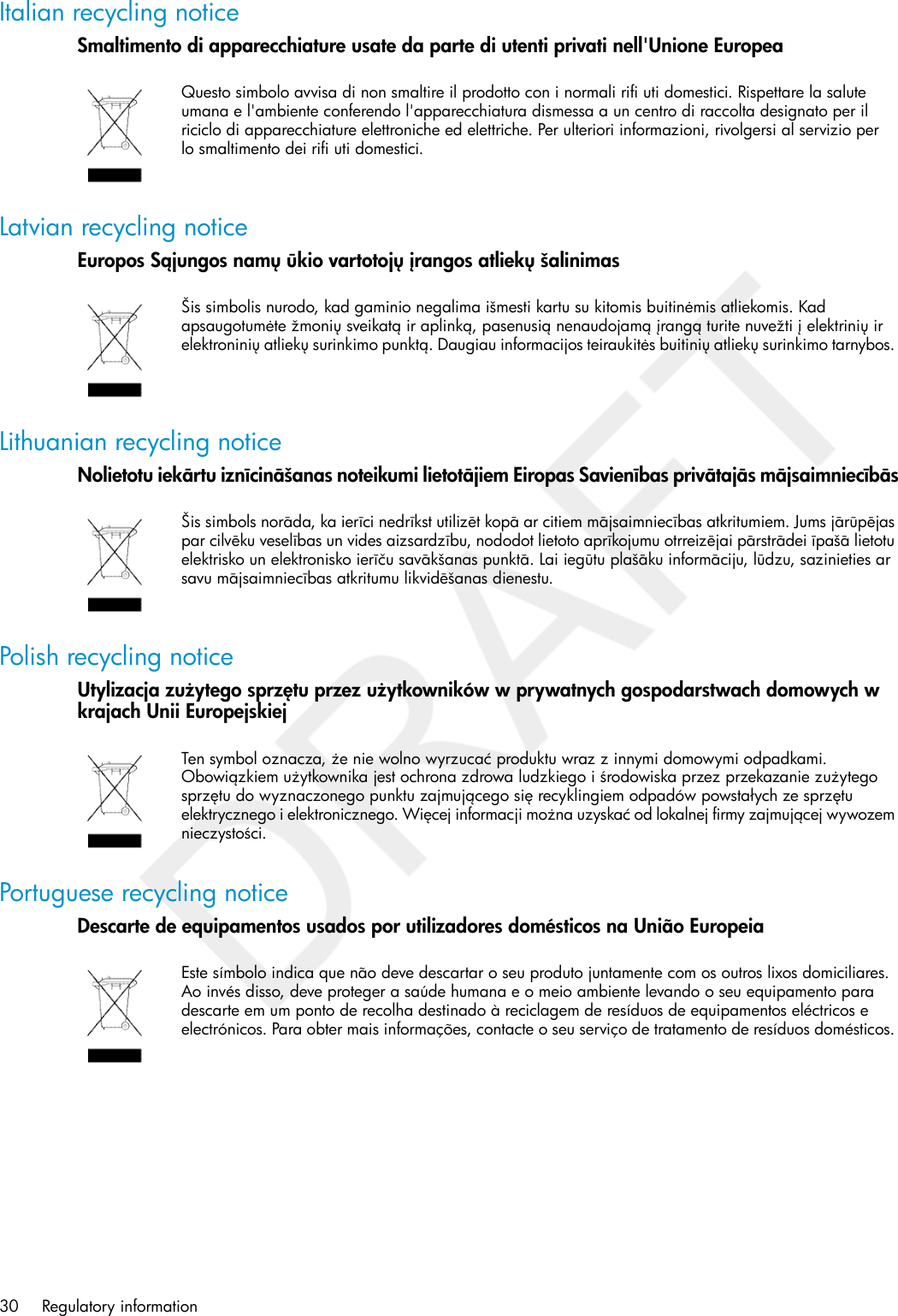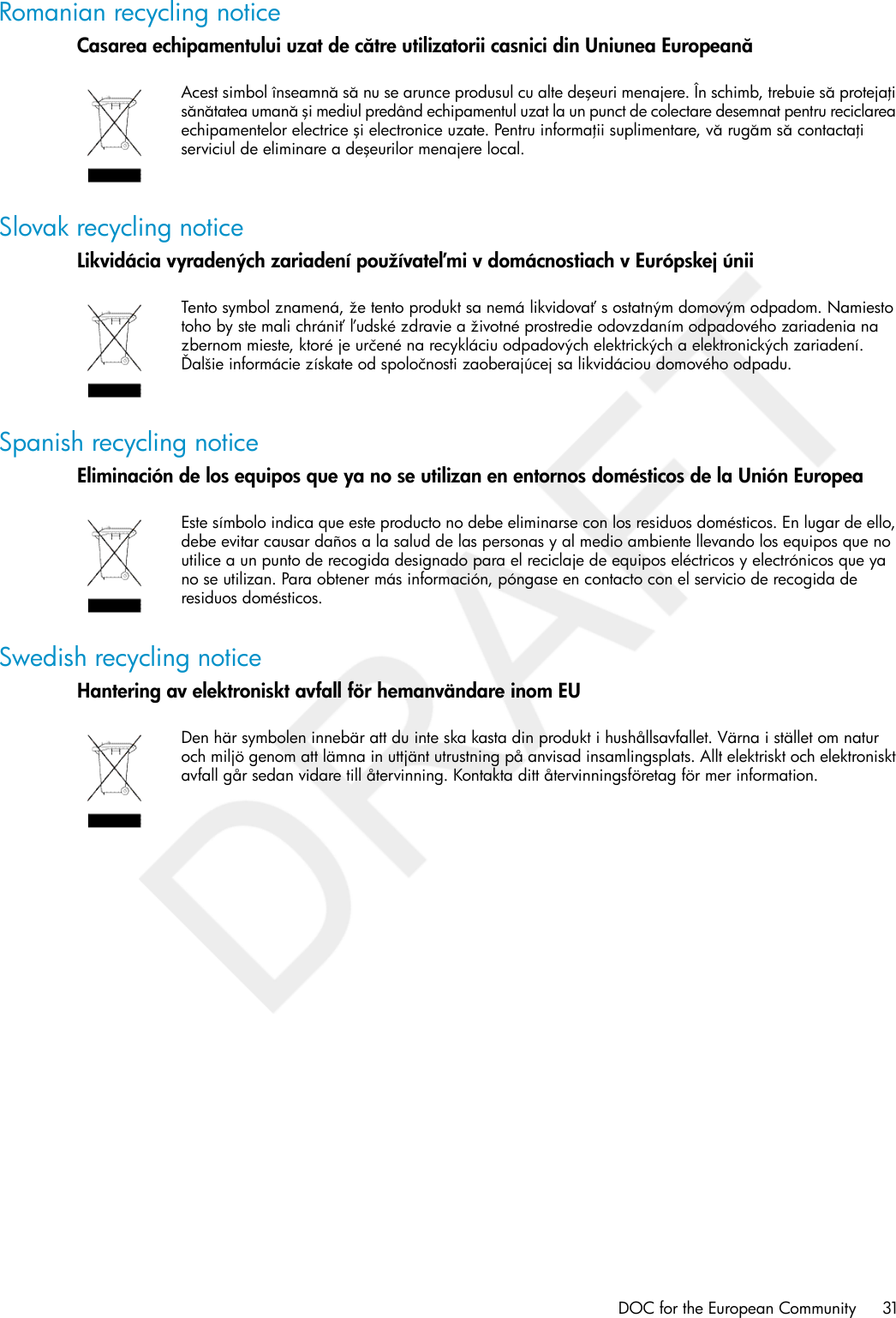Hewlett Packard Enterprise MRLBB1003 WLAN 802.11a/b/g/n mini PCIe module User Manual E MSM466 R Access Point Install Guide
Hewlett-Packard Co WLAN 802.11a/b/g/n mini PCIe module E MSM466 R Access Point Install Guide
Contents
- 1. Updated User Manual
- 2. Draft Manual
Updated User Manual