Hewlett Packard Enterprise MSR4000DFS Outdoor 802.11a/b/g/n Access Point User Manual Installation Guide
Aruba Networks, Inc. Outdoor 802.11a/b/g/n Access Point Installation Guide
Contents
- 1. Installation Guide
- 2. ProfInstall-Instruction
- 3. Revised Installation Guide
- 4. updated Installation Guide
Installation Guide

0510871-01
Aruba Networks
MSR4000 Installation Guide

MSR4000 Installation Guide 1
Copyright 2005-2011 by Aruba Networks, USA. All rights reserved.
Statement of Conditions
In the interest of improving internal design, operation function, and/or reliability, Aruba Networks
reserves the right to make changes to products described in this document without notice. Aruba
Networks does not assume any liability that may occur due to the use or application of the product(s)
described herein.
DISCLAIMER: LIMITATION OF LIABILITY
1.Before installation, it’s strongly recommended and requested that users pay particular attention to
the safety warnings in the sequentially detailed operation procedures within the manual. If there’s any
uncertainty or incapability of solving problems, contact the company’s customer support center. Please
DO NOT incur any risk or try to verify situations by yourself. Otherwise, any consequence caused by
the attempt shall be completely due to the user himself.
2.Please periodically check whether the installed MSR4000 is damaged, worn-out or poses any
danger. Any actual proof, sign or phenomenon of the afore-mentioned situations should be brought to
the attention of the company at point of sale. Please DO NOT attempt to repair the product or replace
any component. Otherwise, for any consequence arising out of or relating to the users’ attempt repair
the product, including but not limited to damages, disuse, short circuit, fire, bodily injury, etc., the
company shall not be liable.
3. Users shall purchase or use the company’s MSR4000 voluntarily. Users shall understand on their
own initiative and abide voluntarily by policies, regulations or laws of their respective nation or local
territories. The consequence arising out of or relating to any violation of the local laws or regulations by
the user, shall be solely imputed to the user himself, and the company shall not be liable.
4. The company disclaims any and all warranties and guarantees, express, implied or otherwise,
arising, with respect to the MSR4000 products or services, including but not limited to the warranty of
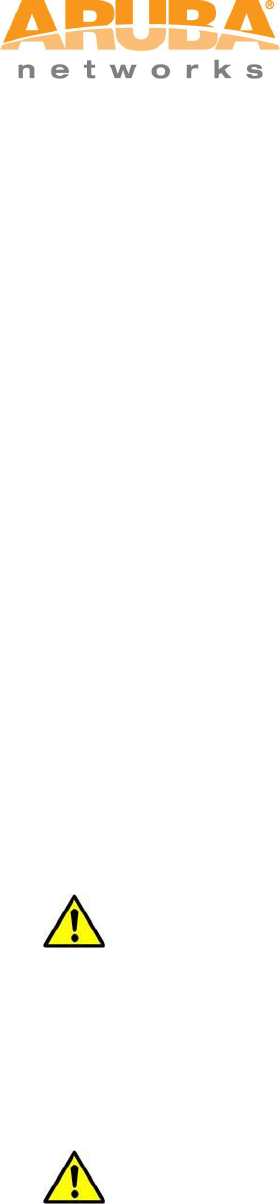
MSR4000 Installation Guide 2
merchandisability, the warranty of fitness for a particular purpose, and any warranty of non-
infringement of the intellectual property rights of any third party. Liability of the company for loss is
limited to the total amount paid to the company by the customer during the previous calendar year.
The company will have no obligation or liability, whether arising in contract (including Warranty), tort
(including active, passive or imputed negligence, strict liability or product liability) or otherwise for any
special, incidental, consequential or indirect damages including but not limited to loss of use, loss of
data, business interruption, loss of revenue, loss of business or other financial loss arising out of or in
connection with any of the products or other goods or services furnished by the company under this
manual, even if advised of the possibility of such damages.
5.It shall never be understood that the manual expresses or implies to any customer or any third
party authorize or transfer any rights. The company reserves fully the final interpretation of the
MSR4000 and this manual.
Safety Warnings
The MSR4000 must be installed by trained professional installation technicians. All warnings below
must be read and understood before installation.
General Safety Warnings
You can be killed or injured if performing antenna installation near electrical power lines.
Carefully read and follow all instructions in this guide. Please be sure there are no high voltage
and electronic fields nearby.
Working Aloft Warning
When working on tower or roof, individuals must wear safety belts. Tools must be tied to
the individual using them. Workers below must wear safety helmets.
Lightning Activity Warning
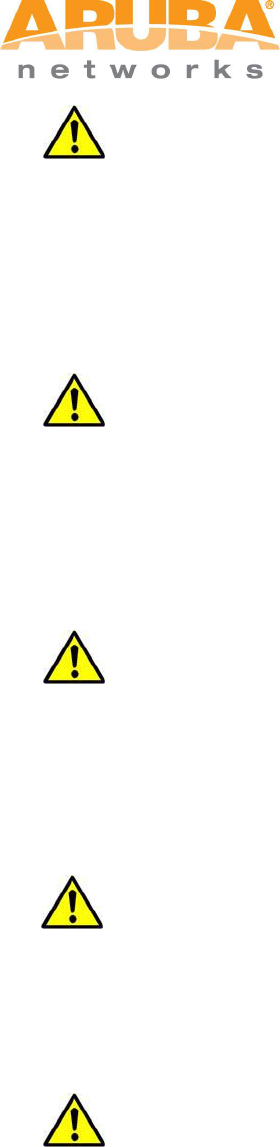
MSR4000 Installation Guide 3
Make sure not to connect or disconnect cables during periods of lightning activity.
A surge protective device should be installed to prevent potential damage from very high surges,
for instance, the peak surges caused by lightning.
Explosive Device Proximity Warning
Do not operate wireless network devices close to explosive merchandise or in explosive
environments if devices are not certified for operation in such an environment, for example, in the
vicinity of a gas station.
Antenna Placement Warning
Do not install any antenna near overhead power lines or other electric light, or where the
antenna can come into contact with such circuits.
Antenna Selection Warning
Please use DC grounding antenna with lightning protection to prevent surge and static
electricity.
Grounding Warning
Please always remember to protect your MSR4000 system by installation of grounding
lines. The ground connection must be complete before connecting power to the MSR4000
enclosure. The requirement of grounding is to make sure the resistance must be less than 5 ohm
between the ground termination point to grounding tier.
Power Installation Warning
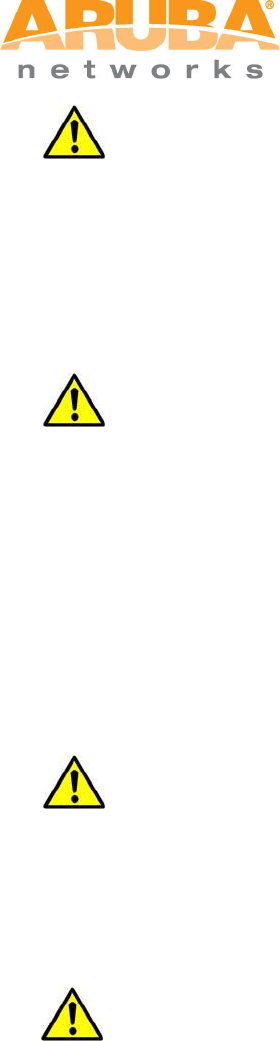
MSR4000 Installation Guide 4
The installation of the power switch must be performed by a trained professional technician.
The power switch is not supplied with the MSR4000. The power cord must be assembled by a
professional installer, and the final assembly must comply with related requirements.
Solar Irradiation and High Temperature Protection
Pay attention to level of sunlight, which can increase the working temperature of MSR4000
to higher than specifications allow.
A solar shield is provided in the Aruba standard package and should be installed to protect any
outdoor MSR4000. The Aruba Warrantee policy does not cover those outdoor products for which
Solar shields are not installed. Please contact Aruba technical support engineers for detailed
information.
RF Device Protection
Before powering up the MSR4000, the RF port must be connected to an antenna or a valid
load (not included in the standard accessories for MSR4000). Otherwise, the RF module may be
burned out. Aruba will not take any responsibility for such damage. For RF module with power
less than 100mW, in test environment, it is allowed worked without load but should be within 30
minutes.
Protection on unused RF module
The unused RF interface must be closed via configuration command and its protective cap must
be wrapped up by waterproof PVC tape to prevent from falling off. Otherwise, the RF module may
be damaged. Aruba will not take any responsibility for such damage.
FCC Certificate

MSR4000 Installation Guide 5
Changes or modifications not expressly approved by the party responsible for compliance could void
the user's authority to operate the equipment.
REMINDER
This device complies with Part 15 of the FCC Rules. Operation is subject to the following two
conditions: (1) this device may not cause harmful interference, and (2) this device must accept any
interference received, including interference that may cause undesired operation.
NOTICE
This equipment has been tested and found to comply with the limits for a Class B digital device,
pursuant to part 15 of the FCC Rules. These limits are designed to provide reasonable protection
against harmful interference in a residential installation. This equipment generates uses and can
radiate radio frequency energy and, if not installed and used in accordance with the instructions, may
cause harmful interference to radio communications. However, there is no guarantee that interference
will not occur in a particular installation. If this equipment does cause harmful interference to radio or
television reception, which can be determined by turning the equipment off and on, the user is
encouraged to try to correct the interference by one or more of the following measures:
—Reorient or relocate the receiving antenna.
—Increase the separation between the equipment and receiver.
—Connect the equipment into an outlet on a circuit different from that to which the receiver is
connected.
—Consult the dealer or an experienced radio/TV technician for help.
Precautions
The radiated output power of this device is below the FCC radio frequency exposure limits based on
that human proximity to the antenna shall not be less than 34cm during normal operation.
IC notice
To reduce potential radio interference to other users, the antenna type and its gain should be so
chosen that the equivalent isotropic radiated power (EIRP) is not more than that permitted for
successful communication.
RoHS for MSR4K43N0
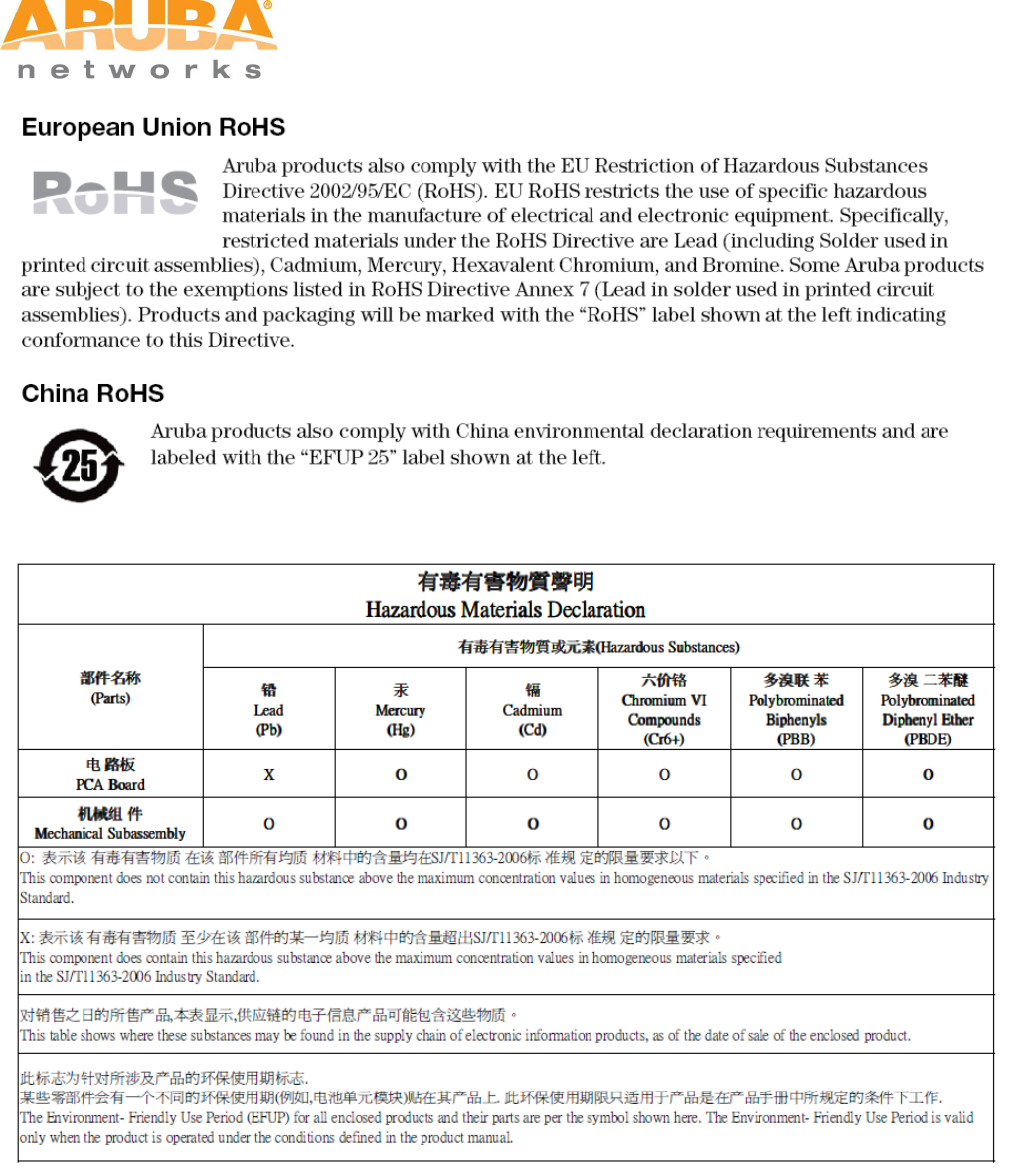
MSR4000 Installation Guide 6

MSR4000 Installation Guide 7
Table of Contents
1 PRODUCT OVERVIEW ............................................................................................................................................ 8
1.1 INTERFACES ..................................................................................................................................................... 8
1.2 LED STATUS INDICATORS ............................................................................................................................... 8
2 INSTALLATION PREPARATIONS ....................................................................................................................... 10
2.1 PREPARING INSTALLATION TOOLS ................................................................................................................ 10
2.2 EXAMINING THE INSTALLATION SITE ............................................................................................................ 10
3 MSR4000 INSTALLATION ..................................................................................................................................... 11
3.1 INSTALLING MSR4000 ON A POLE ................................................................................................................. 12
3.2 INSTALLING MSR4000 ON A WALL ............................................................................................................... 16
3.3 GROUNDING THE MSR4000 .......................................................................................................................... 18
3.4 CONNECTING THE RF CABLE ......................................................................................................................... 18
3.5 CONNECTING THE ETHERNET CABLE ............................................................................................................. 19
4 NOTE .......................................................................................................................................................................... 21
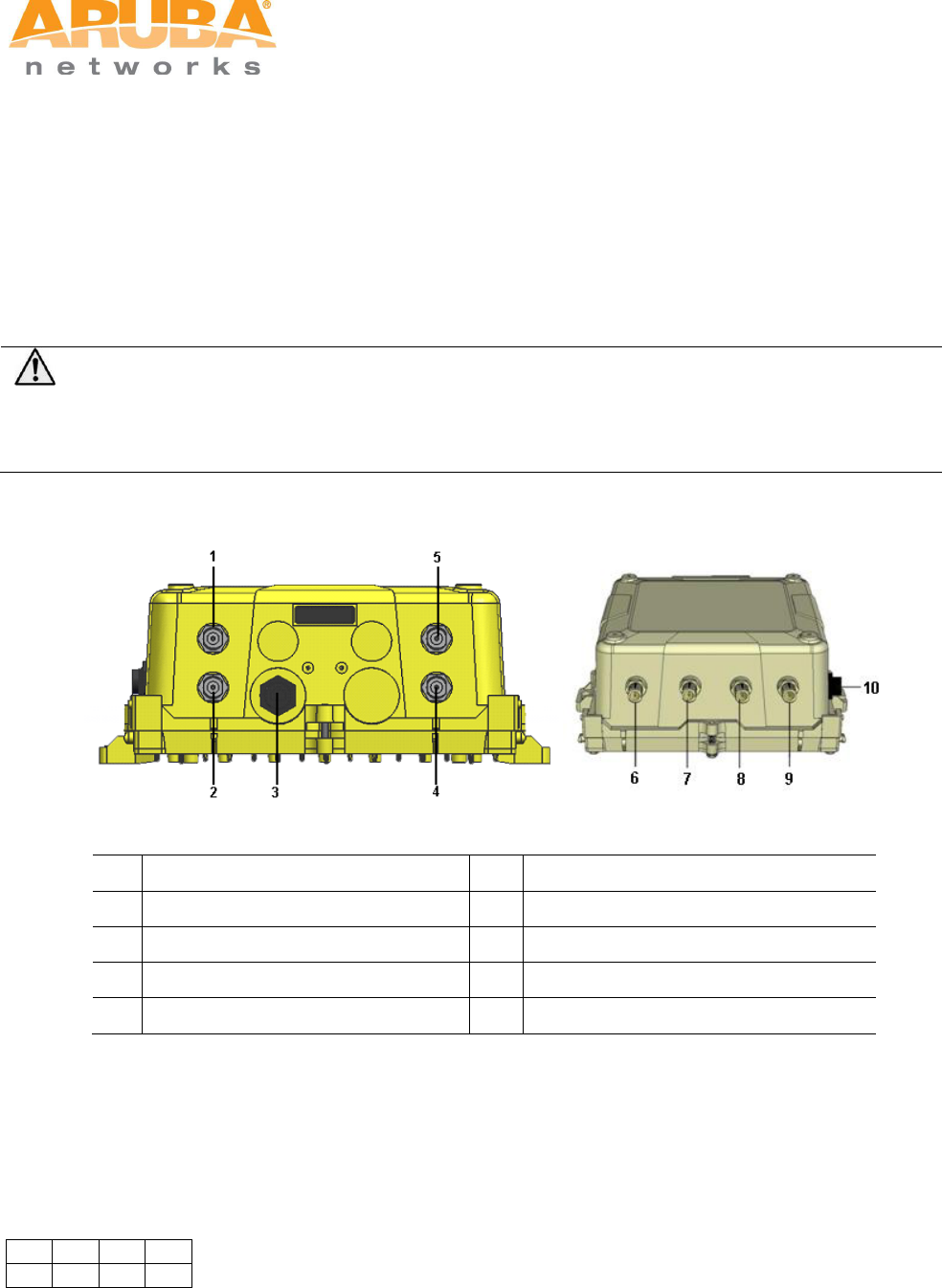
MSR4000 Installation Guide 8
1 Product Overview
1.1 Interfaces
The MSR4000 family will include two models supporting POE, AC/DC power supply respectively. Currently
the model supporting POE is available as MSR4K43N0.
Note
In this guide, for general instruction that apply to all models, ‘MSR4000’ will be used; otherwise,
‘MSR4K43N0’ will be used.
Figure 1-1 Interfaces on MSR4K43N0
1
Antenna 1 (Radio 2)
6
Antenna 1 (Radio 0)
2
Antenna 1 (Radio 1)
7
Antenna 1 (Radio 3)
3
Eth0 interface
8
Antenna 2 (Radio 2)
4
Antenna 2 (Radio 0)
9
Antenna 2 (Radio 1)
5
Antenna 2 (Radio 3)
10
Console interface
1.2 LED Status Indicators
The MSR4000 include visual indicators for power, link and radio status.
Figure 1-2 LED layout
D6
D5
D4
D3
D2
D1
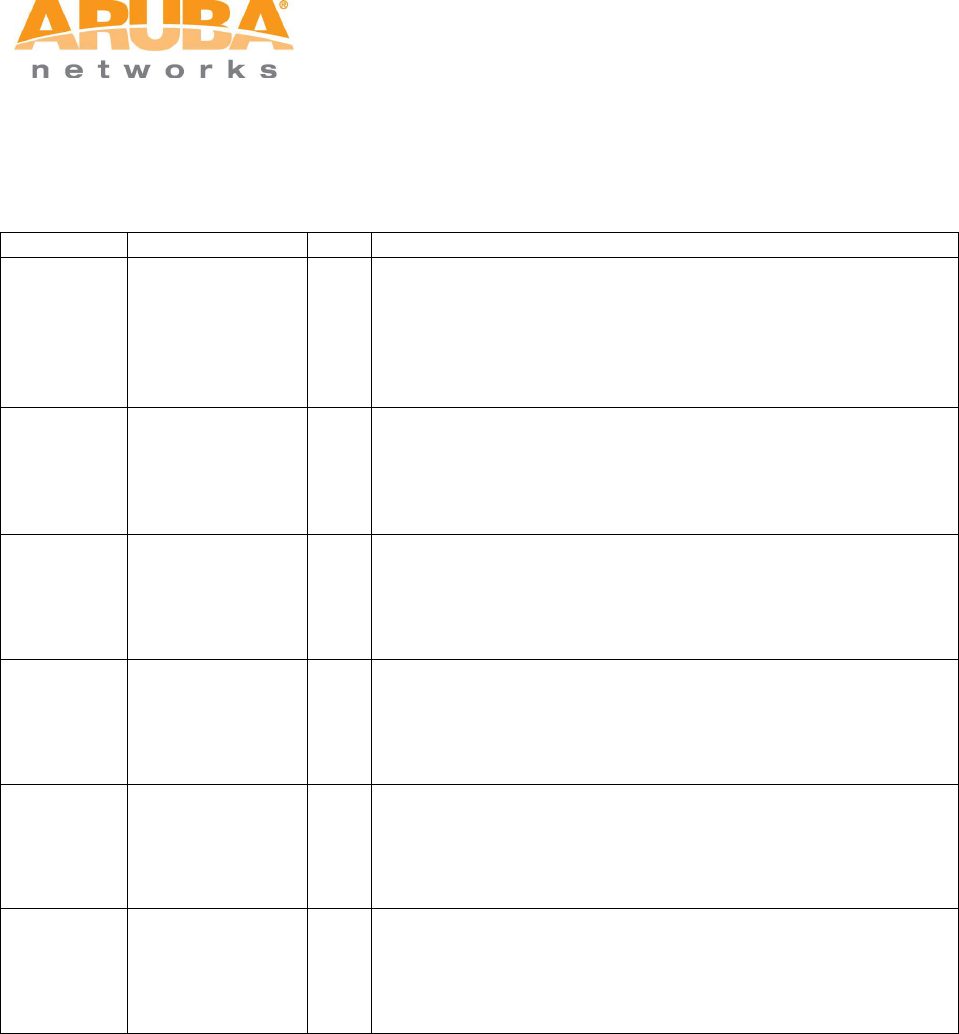
MSR4000 Installation Guide 9
The table below lists the meanings of the LEDs on the MSR4000.
Table 1-1 MSR4000 LED status indicators
LED
Color
QTY
Definition
P/S (D1)
Orange/Green
1
Displays the power or connection status:
Dark: No power to the unit
Orange: Unit has power but does not yet have a mesh
network routing path to a gateway (portal) node
Green: Unit has power and has found a mesh network
routing path to a gateway (portal) node
ETH (D2)
Orange /Green
1
Display the Gigabit-Ethernet 0 link status:
Dark: No uplink on the Ethernet port
Green: The link speed is 1000M
Orange : The link speed is 10M or 100M
Flashing:Data is being transmitted or received
R0 (D3)
Blue
1
Displays the Radio 0 status:
Dark: Radio 0 is not providing either access (SSID) or
backhaul (mesh) service
Blue: Radio 0 is providing access (SSID) service or
backhaul (mesh) service
R1 (D4)
Blue
1
Displays the Radio 1 link status:
Dark: Radio 1 is not providing either access (SSID) or
backhaul (mesh) service
Blue: Radio 1 is providing access (SSID) service or
backhaul (mesh) service
R2 (D5)
Blue
1
Displays the Radio 2 link status:
Dark: Radio 2 is not providing either access (SSID) or
backhaul (mesh) service
Blue: Radio 2 is providing access (SSID) service or
backhaul (mesh) service
R3 (D6)
Blue
1
Displays the Radio 3 link status:
Dark: Radio 3 is not providing either access (SSID) or
backhaul (mesh) service
Blue: Radio 3 is providing access (SSID) service or
backhaul (mesh) service
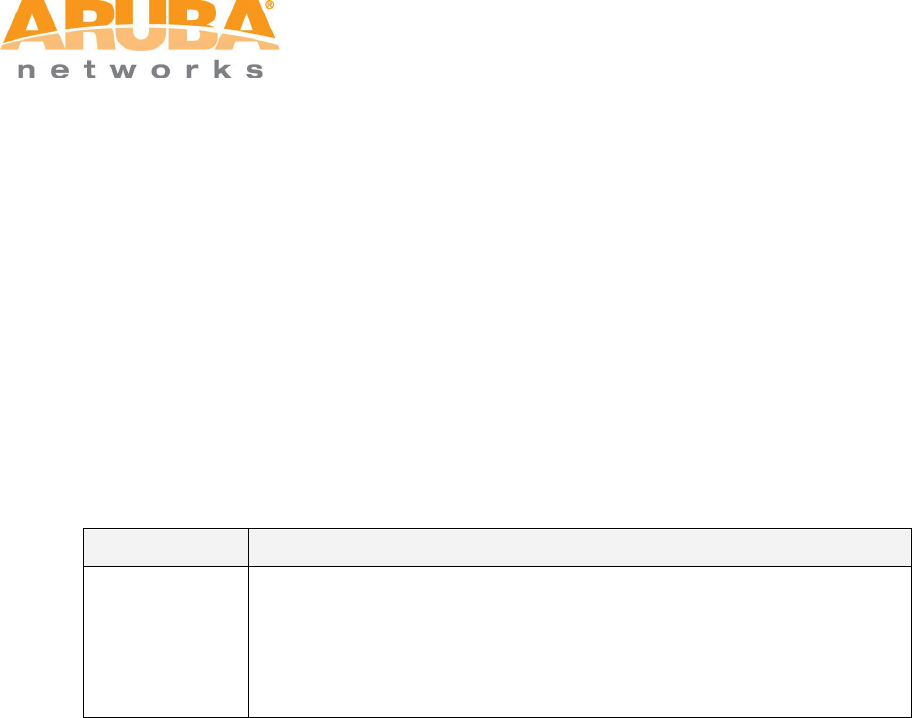
MSR4000 Installation Guide 10
2 Installation Preparations
This chapter describes the preparations for MSR4000 installation, including preparation of installation
tools,selection of installation sites and etc.
2.1 Preparing Installation Tools
When installing MSR4000, you may need the following tools. You shall select the tools according to the
actual situation.
Table 2-1 Installation tools list
Type
Tools
General tools
Screwdriver, adjustable spanner, vice, safety belt, hard hat, power
board (220 VAC or as required by local regulation), POE power
injector, crimping pliers, electric soldering iron, welding wire, PVC
insulation tape, adhesive insulation tape, strap, insulation tools
2.2 Examining the Installation Site
1. The site should be located within at least a 60% range of the 1st fresnel zone without obstacles to
provide LOS transmission, increase coverage capacity, and minimize the number of necessary
sites.
2. If no LOS secured, area in NLOS area could be covered as well, but the distance of coverage and
area of coverage are decreased; more sites are needed to provide coverage for same area than in
the LOS scenario.
3. Interference must be considered in site selection. New site should avoid known interference, unless
the interference is controllable.
4. Keep the MSR4000 away from places that are susceptible to high temperature, dust, harmful gas,
inflammable, explosive, electromagnetic interference (high power radar, radio station and
transformer), unstable voltage, heavy vibration, or loud noise. In engineering design, the site
should be selected according to the network planning and technical requirements of
communications equipment, as well as the considerations such as climate, hydrology, geology,
earthquake, electric power, and transportation.
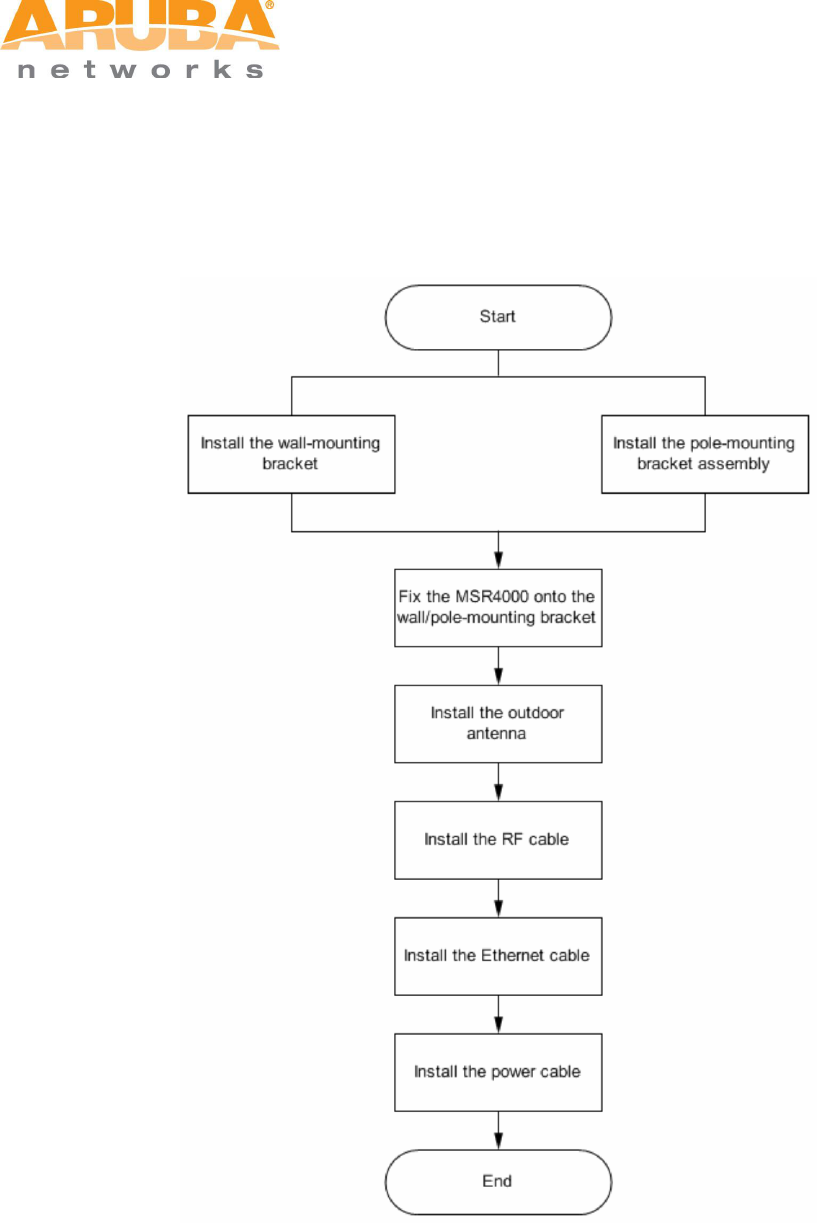
MSR4000 Installation Guide 11
3 MSR4000 Installation
The installation flowchart of MSR4K43N0:
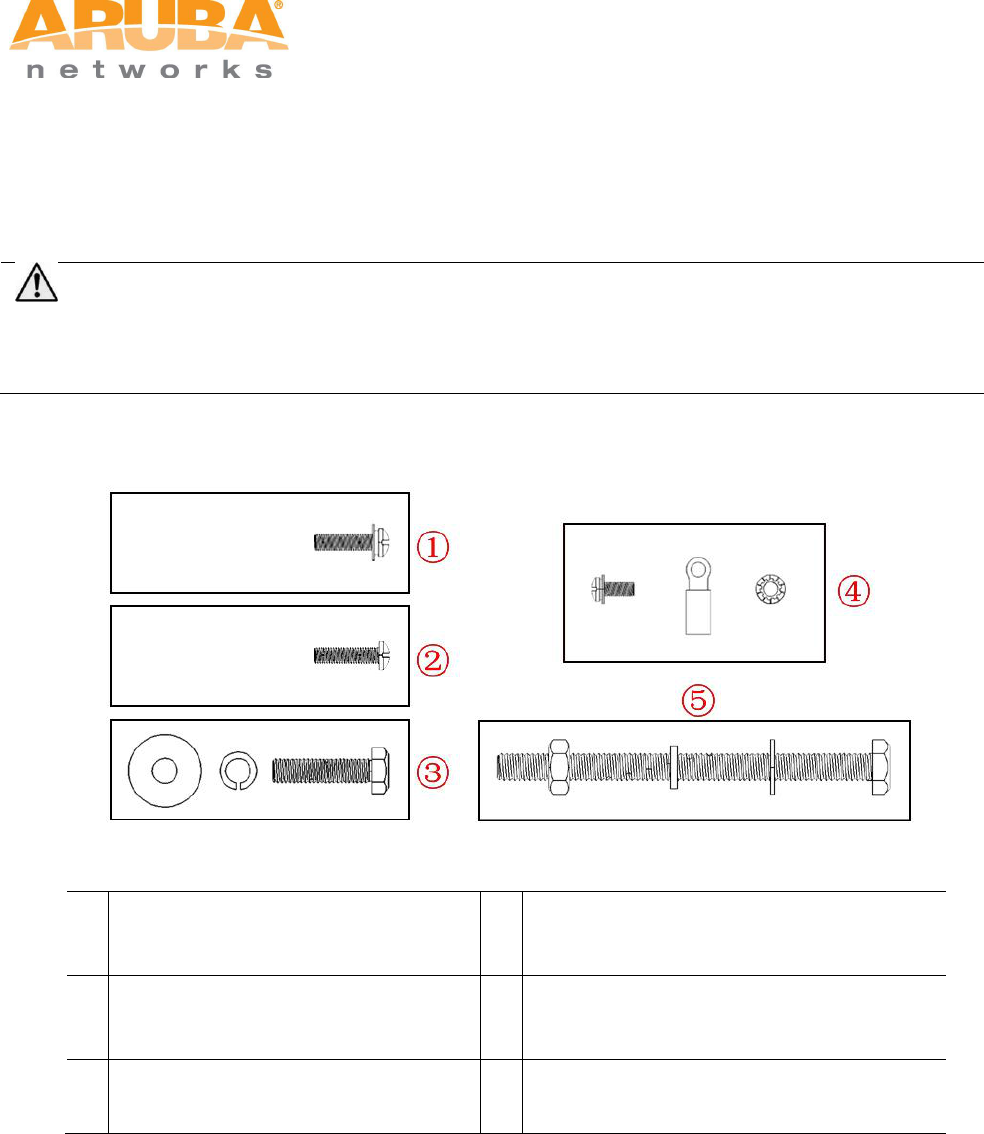
MSR4000 Installation Guide 12
3.1 Installing MSR4000 on a pole
The mounting bracket assembly for installing MSR4000 concludes: solar shield, a pair of pole anchors, a
mounting bracket and bolts. MSR4000 can be mounted on a pole or wall. (Pole diameter must be 40 to 60
mm at the position where the MSR4000 will be mounted.)
Note
If using M8 x150 long bolts (not provided in the box shipped with MSR4000), the MSR4000 can be
mounted on a pole with 96mm diameter.
Figure 3-1 Bolts
1
{M4 x16 bolt (flat washer, spring
washer)}x4
4
{M4 x12 bolt, external-tooth washer, OT
copper lug}x1
2
{M4 x16 bolt}x2
5
{M8 x110 bolt, flat washer, spring washer,
nut}x4
3
{M6 x30 bolt, flat washer, spring
washer}x2
Step 1 Fix the solar shield on MSR4000 using the four M4 x16 bolts (with flat and spring washers) on the
four screw holes of the MSR4000. (See figure below)
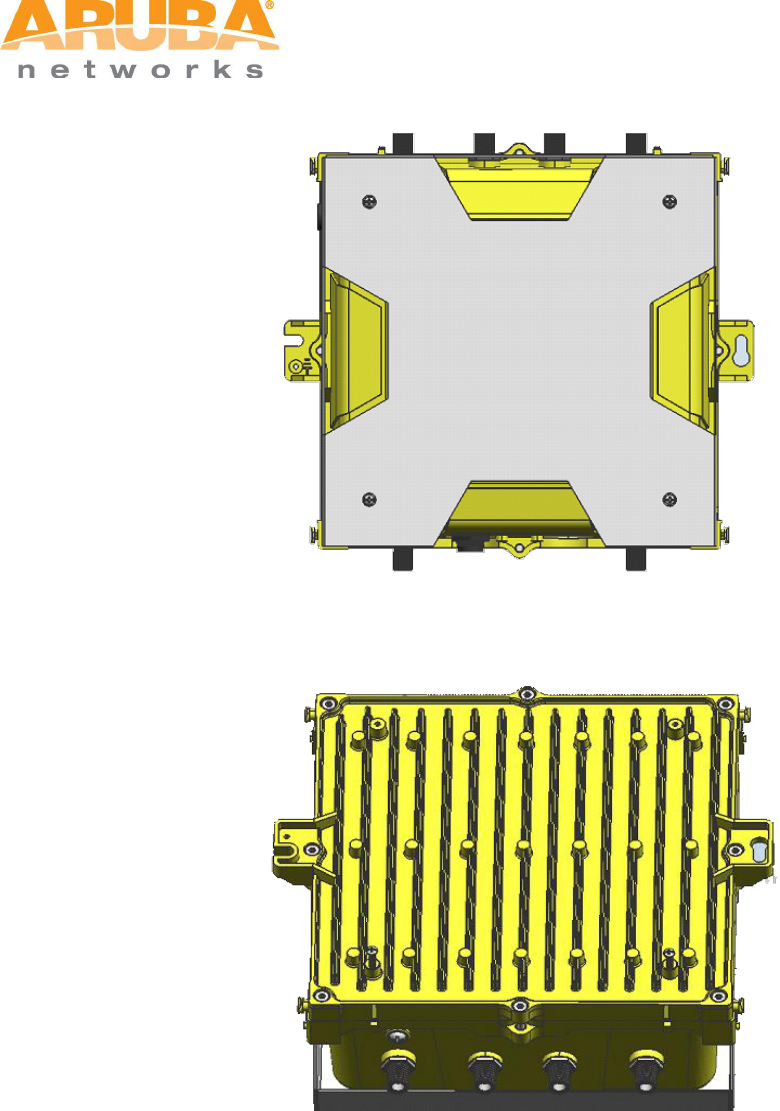
MSR4000 Installation Guide 13
Figure 3-2 Positions of screw holes on the solar shield
Step 2 Screw the two M4 x16 bolts into the holes on the back of the MSR4000. (See figure below)
Figure 3-3 Positions of screw holes on the back of the MSR4000
Step 3 Fix the mounting bracket and the pair of pole anchors on the pole using four M8 x110 bolts (with flat
washers, spring washers and nuts).
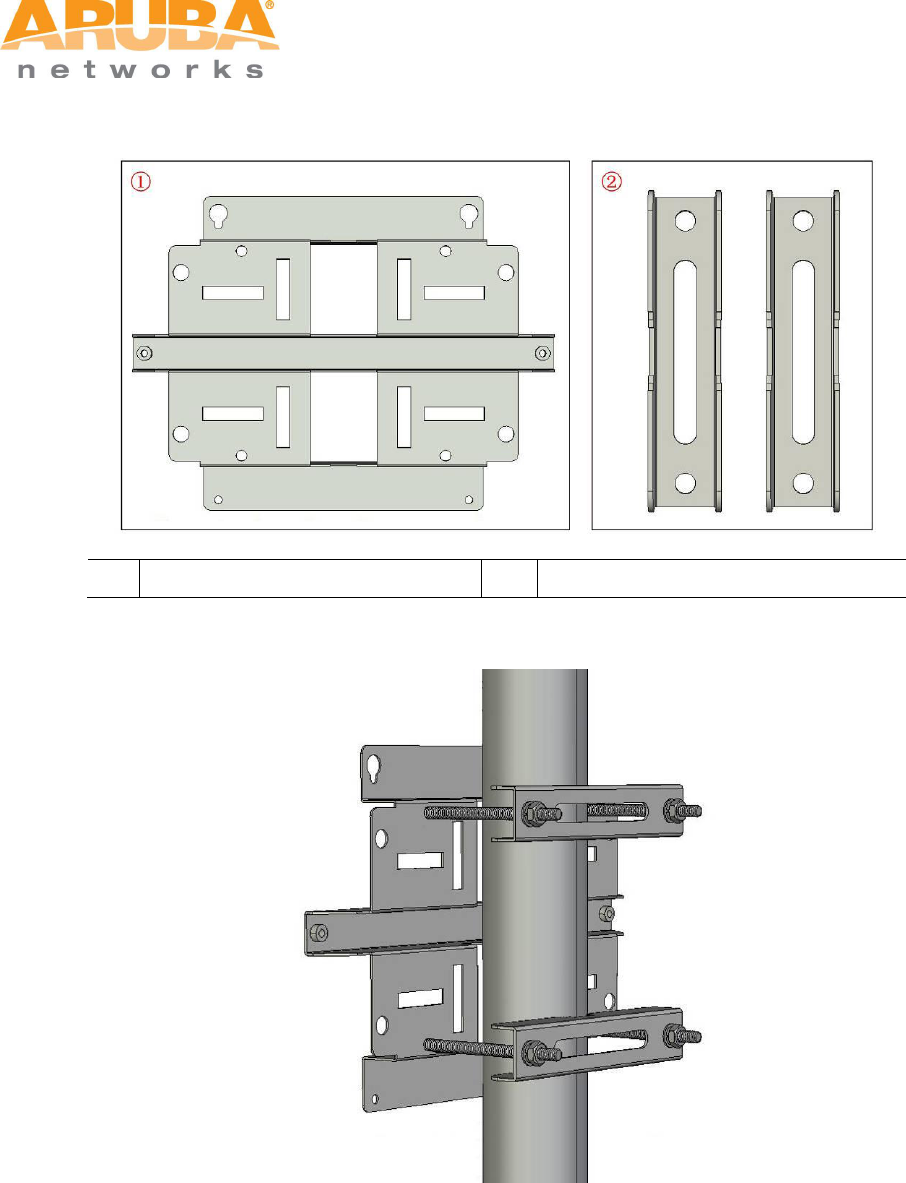
MSR4000 Installation Guide 14
Figure 3-4 the pole anchors and mounting bracket
1
A mounting bracket
2
A pair of pole anchors
Figure 3-5 Fix the mounting bracket and the pair of pole anchors on the mounting bracket
Step 4 Align the two M4 x16 bolts on the back of MSR4000 with the holes on the mounting bracket and
hang the MSR4000 on the bracket.
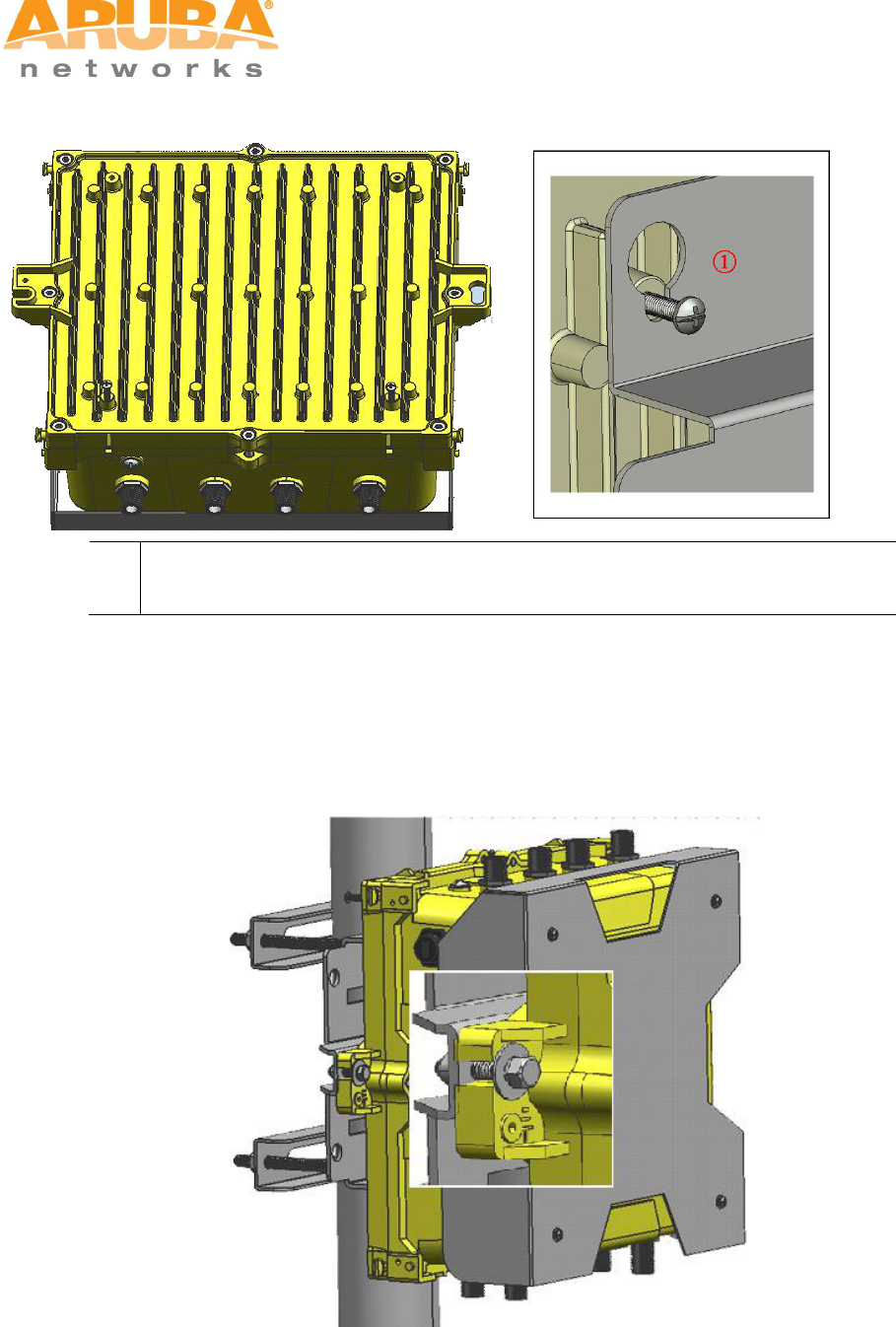
MSR4000 Installation Guide 15
Figure 3-6 Fix the MSR4000 on the bracket
1
Hang the two M4 x16 bolts of the back of the MSR4000 on the two holes of the
mounting bracket.
Step 5 Align the two installation holes on the side of the MSR4000 with the corresponding holes on the
mounting bracket and then use the two M6 x30 bolts (with flat and spring washers) to fix them.
(There is screw thread in the screw hole of the solar shield)
Figure 3-7 Fix MSR4000 on the bracket
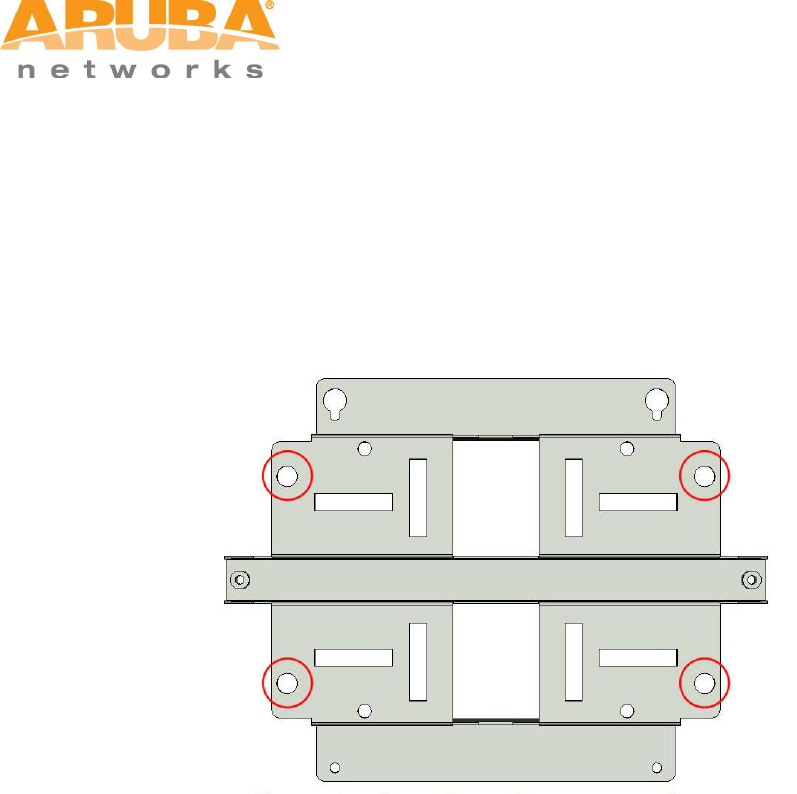
MSR4000 Installation Guide 16
3.2 Installing MSR4000 on a wall
Step 1 Mark
1) Put the mounting bracket on the installation position against the wall.
2) Mark four expansion screw holes on the wall.
Figure 3-8 Positions of screw holes
Step 2 Drill holes
1) Use a percussion drill to drill four holes on the four markings. (Expansion screw size: M8 x 100mm)
Step 3 Install masonry anchors
1) Insert a masonry anchor into each drilled hole vertically.
2) Tap the flat end of the anchor with a rubber hammer until the anchor is flush with the wall surface.
Step 4 Fix the wall-mounting bracket
1) Align the four holes in the wall-mounting bracket with the anchors and insert four expansion screws
through the installation holes into the anchors.
2) Adjust the position of the wall-mounting bracket and tighten the expansion screws.
Step 5 Hang the MSR4000 on the bracket
1) Screw the two M4 x16 bolts into the holes on the back of the MSR4000.
2) Align the two M4 x16 bolts on the back of MSR4000 with the holes on the mounting bracket and hang
the MSR4000 on the bracket.
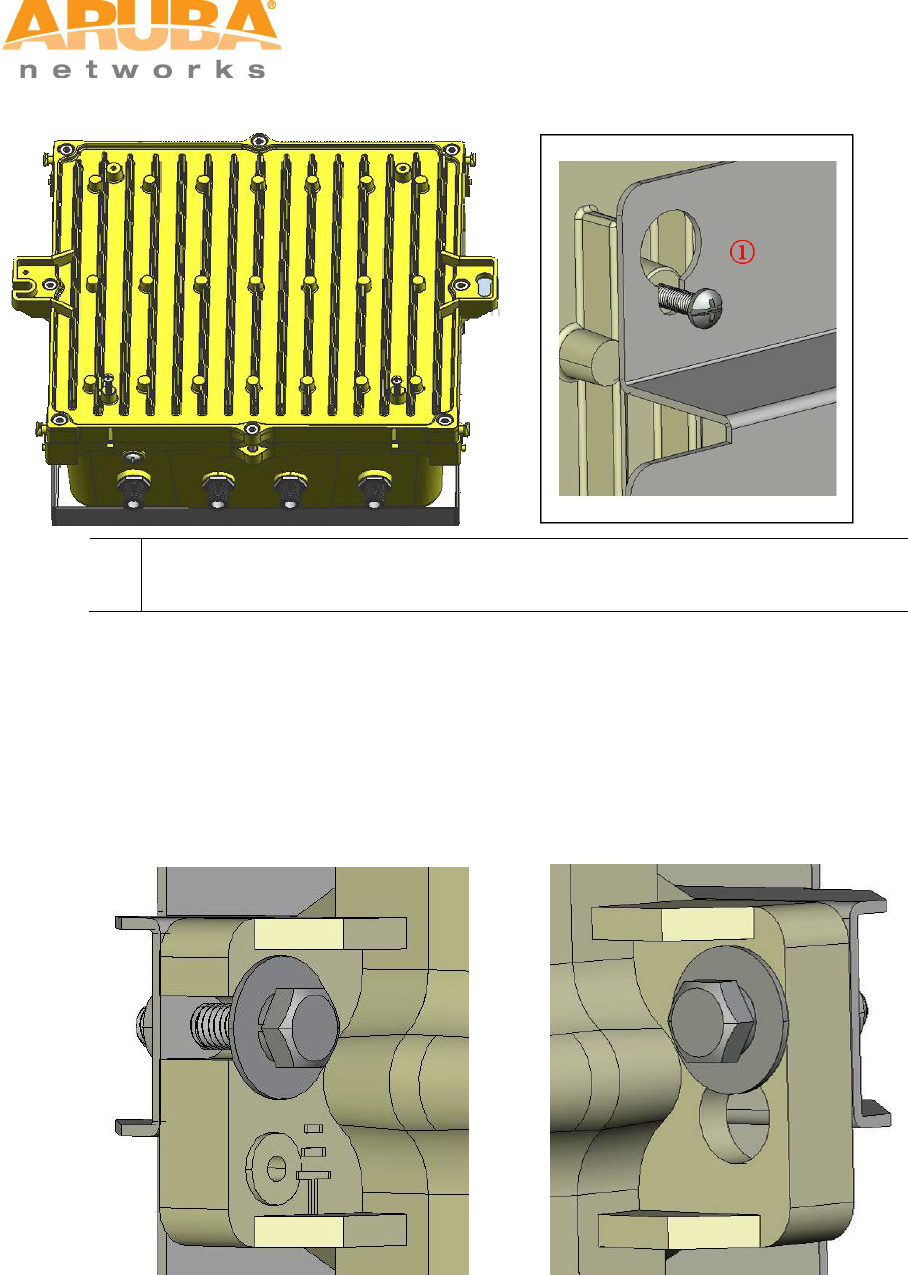
MSR4000 Installation Guide 17
Figure 3-9 Positions of the two M4 x16 bolts and the holes
1
Hang the two M4 x16 bolts of the back of the MSR4000 on the two holes of the
mounting bracket.
Step 6 Fix MSR4000
1) Align the two installation holes in the MSR4000 with the corresponding holes in the wall-mounting
bracket.
2) Insert the two M6 x30 bolts (with flat and spring washers) through the installation holes, and tighten the
bolts.
Figure 3-10 Positions of installation holes
Left side Right side
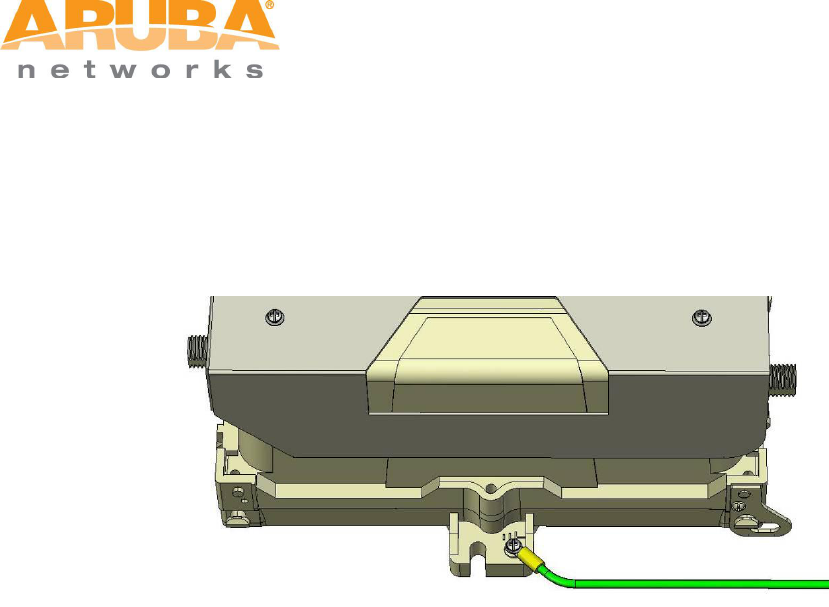
MSR4000 Installation Guide 18
3.3 Grounding the MSR4000
The grounding must be completed before powering up the MSR4000.The residence of grounding wire
should be less than 5 ohm and the grounding cable’s cross-section area should be no less than 6 mm2.The
grounding hole is at the left side of the MSR4000.
Figure 3-11 Grounding the MSR4000
Step 1 Peel the cover of one end of the grounding cable (green or yellow and green grounding cable) and
place the bare grounding cable into the copper lug, and press firmly with the crimping pliers.
Step 2 Fasten the copper lug to the grounding hole on the MSR4000 with the M4 x12 bolt and external-
tooth washer.
3.4 Connecting the RF cable
The RF cable is used to connect antenna and the MSR4000. (Note: you should install lightning arrester
between antenna and the MSR4000.)
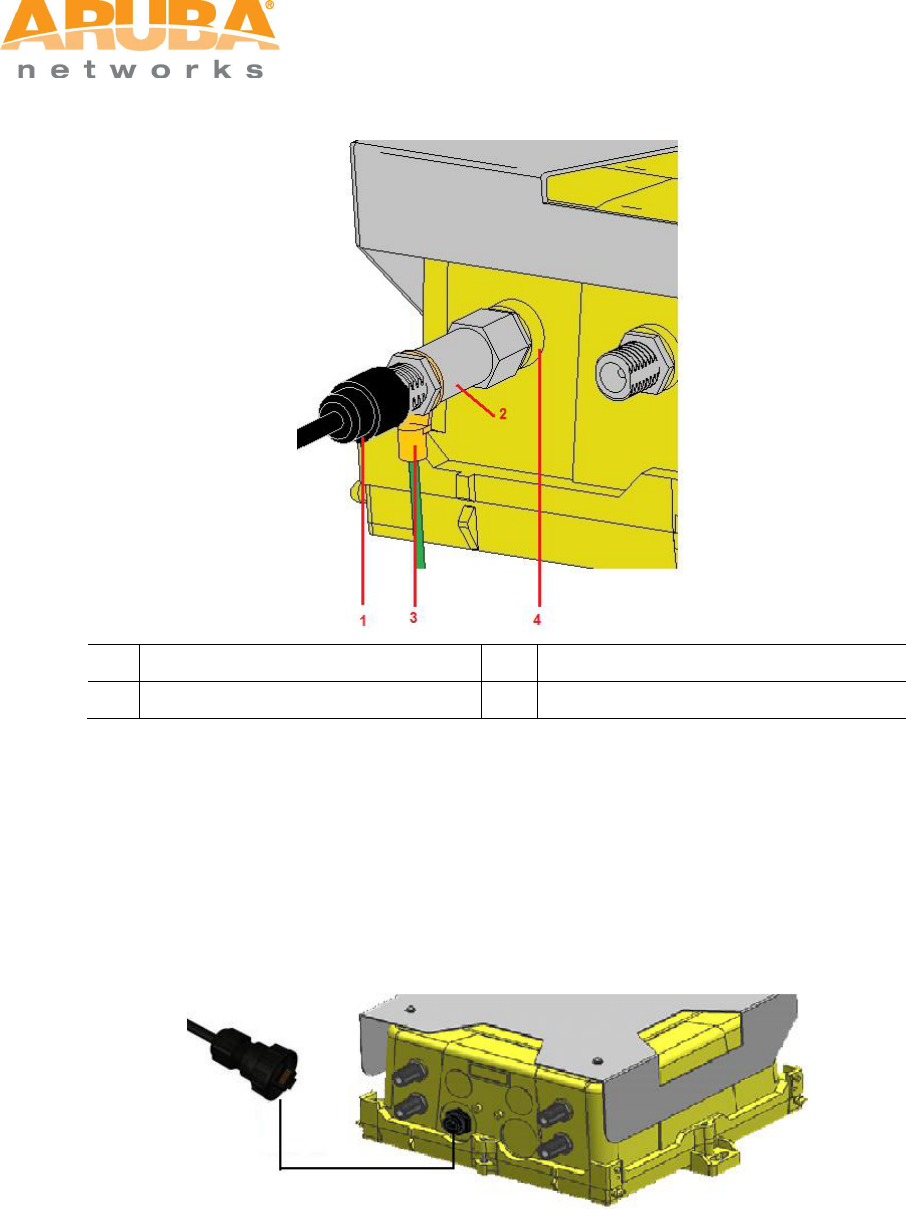
MSR4000 Installation Guide 19
Figure 3-12 Connecting the RF cable
1
RF cable
3
Grounding cable for lightning arrester
2
lightning arrester
4
Antenna interface
Step 1 Screw one end of the lightning arrester onto the antenna interface.
Step 2 Connect the RF cable to the other end of the lightning arrester.
Step 3 Water-proof the antenna connection with PVC insulation tape, adhesive insulation tape and strap.
3.5 Connecting the Ethernet cable
Figure 3-13 Connecting Ethernet cable to the Ethernet interface
To ensure that MSR4K43N0 maintains Ethernet connectivity and Power over Ethernet (PoE), you must use
the weatherproof connector kit.
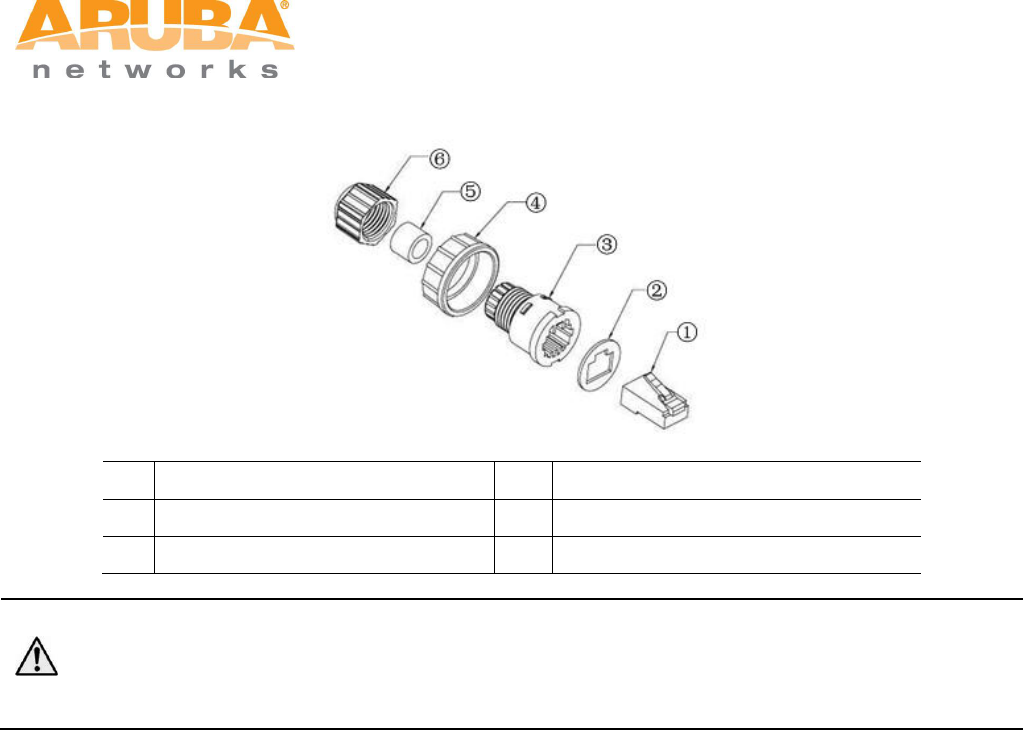
MSR4000 Installation Guide 20
Figure 3-14 Weatherproof Connector Kit
1
Shielded RJ45 connector
4
Locknut
2
Gasket mat
5
Seal ring
3
Waterproof connector socket
6
Sealing nut
Note
Failure to use the included weatherproof connector kit can lead to connectivity and PoE issues.
Installation Steps
1. Remove the cover from the adhesive side of the gasket mat and place it over the weatherproof
connector socket.
2. Place the locknut over the weatherproof connector socket.
3. Place the sealing nut over an Ethernet cable (without a connector attached to the end).
4. Place the seal ring over the Ethernet cable.
5. Insert the Ethernet cable into the narrow end of the weatherproof connector socket and pass it through
the opening on the wide end.
6. Using a crimping tool, attach the included shielded RJ45 connector.
7. Slide the seal ring up the Ethernet cable and insert it into the narrow end of the weatherproof connector
socket.
8. Pull the Ethernet cable so the shielded RJ45 connector fits into the RJ45 shaped opening in the wide
end of the weatherproof connector socket.
9. Slide the sealing nut over the narrow end of the weatherproof connector socket and hand tighten it.
10. Insert the Ethernet cable connector into the Ethernet interface and hand-tighten the locknut.
11. Water-proof the Ethernet cable connection with PVC insulation tape and adhesive tape.
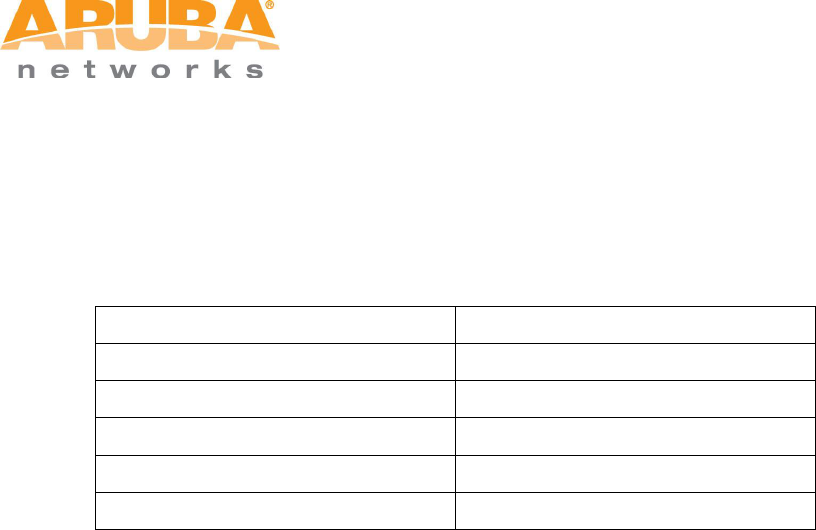
MSR4000 Installation Guide 21
4 Note
To log onto the MSR4000 via Console port, use the setting as shown in table below:
Baud Rate
115200
Data Bits
8
Parity
None
Stop Bits
1
Flow Control
None
Default Username and Password
root : public