Hewlett Packard Enterprise SL-1022 Wireless LAN PC card User Manual BT10PDF
Hewlett-Packard Company Wireless LAN PC card BT10PDF
Exhibit 8 Users Manual
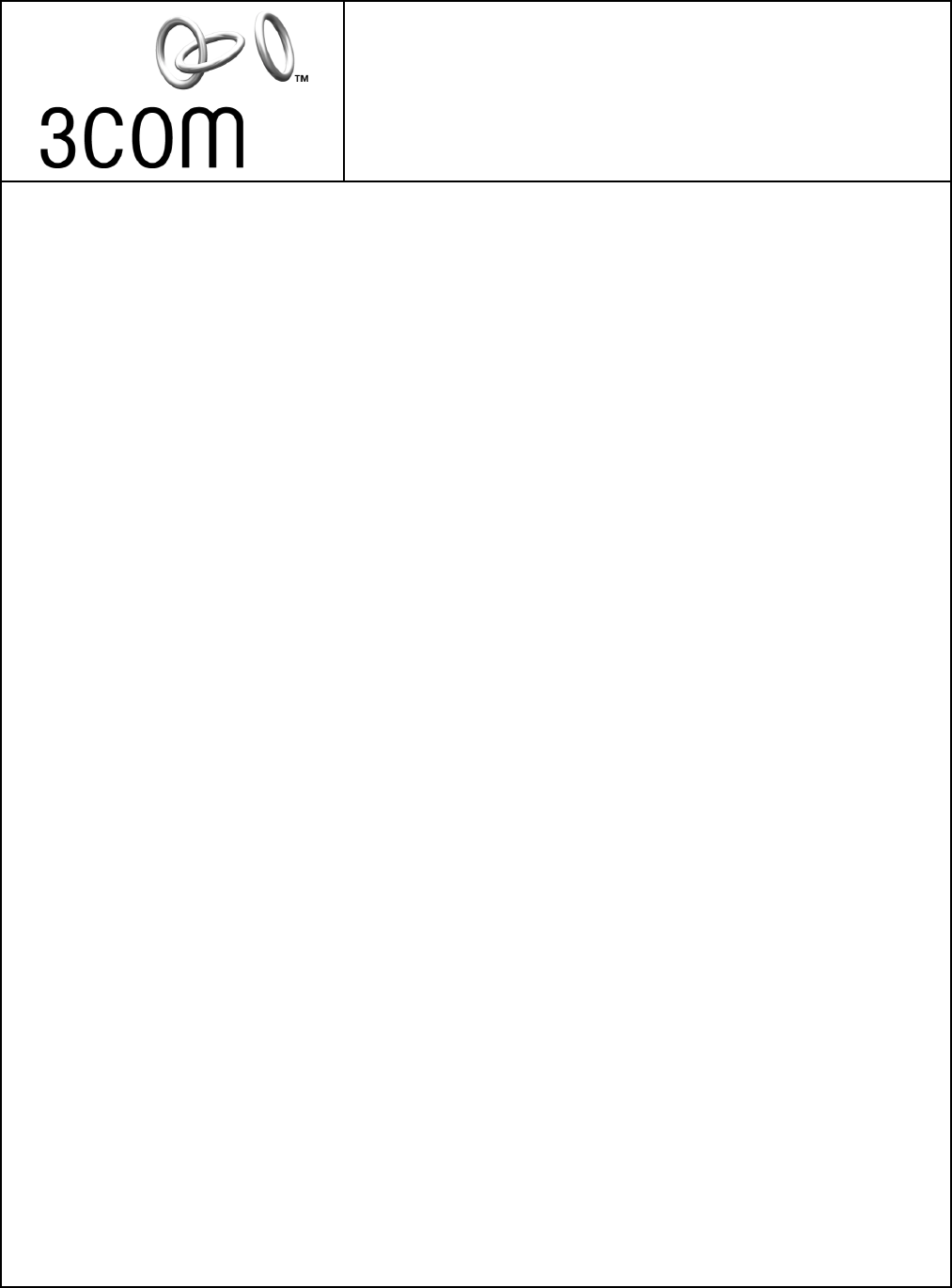
Bluetooth™ Wireless PC Card
3CRWB6096B
User Guide
http://www.3com.com/
http://www.3com.com/productreg
Published July 2002
User Guide version DRAFT 01
SL-1022
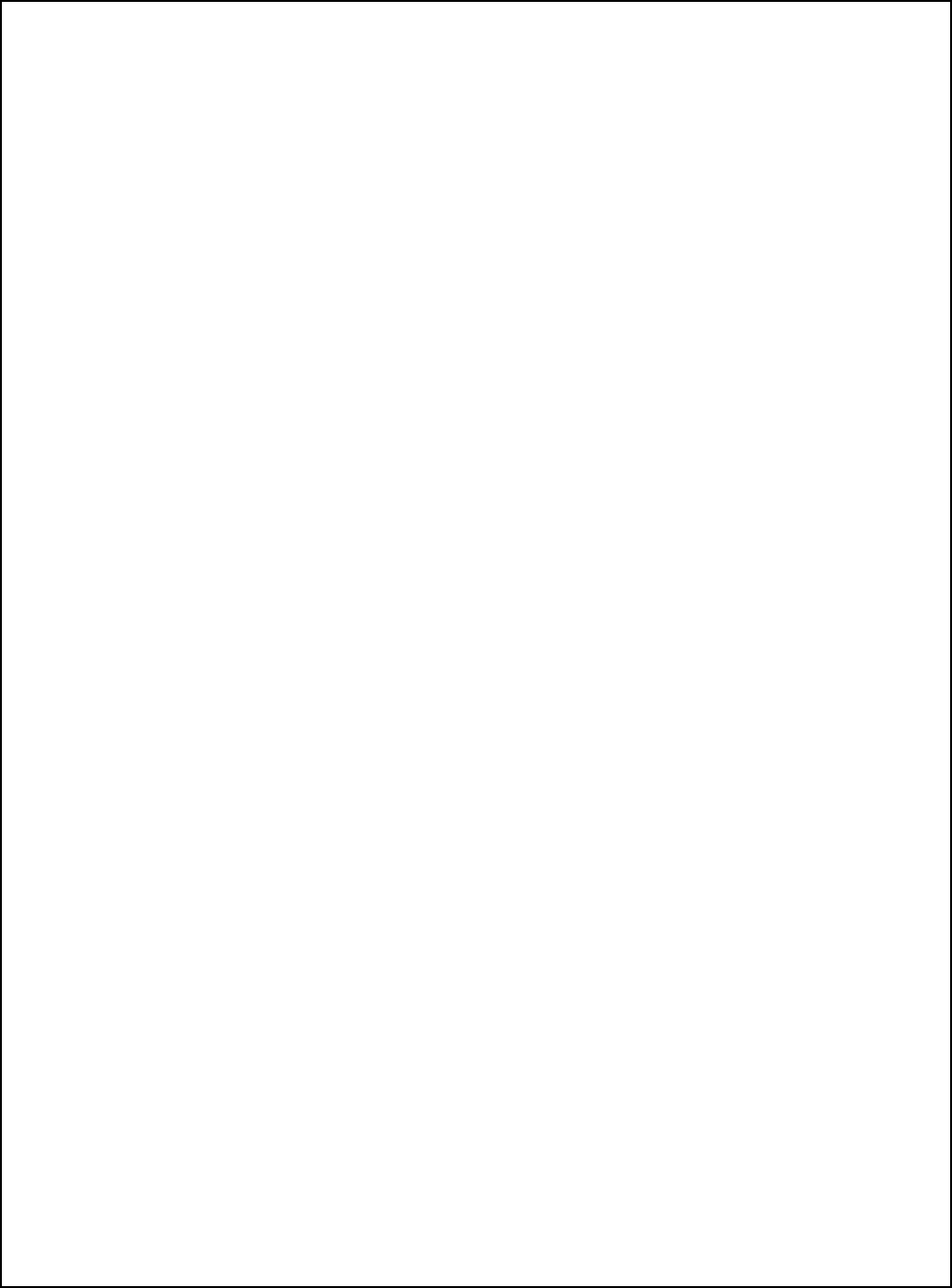
3Com Corporation ■ 5400 Bayfront Plaza ■ Santa Clara, California ■ 95052-8145
Copyright © 2001 3Com Corporation. All rights reserved. No part of this documentation may be reproduced in any form or by any means or
used to make any derivative work (such as translation, transformation, or adaptation) without written permission from 3Com Corporation.
3Com Corporation reserves the right to revise this documentation and to make changes in content from time to time without obligation on the
part of 3Com Corporation to provide notification of such revision or change.
3Com Corporation provides this documentation without warranty, term, or condition of any kind, either implied or expressed, including, but
not limited to, the implied warranties, terms or conditions of merchantability, satisfactory quality, and fitness for a particular purpose. 3Com
may make improvements or changes in the product(s) and/or the program(s) described in this documentation at any time.
If there is any software on removable media described in this documentation, it is furnished under a license agreement included with the
product as a separate document, in the hard copy documentation, or on the removable media in a directory file named LICENSE.TXT or
!LICENSE.TXT. If you are unable to locate a copy, please contact 3Com and a copy will be provided to you.
UNITED STATES GOVERNMENT LEGEND
If you are a United States government agency, then this documentation and the software described herein are provided to you subject to the following:
All technical data and computer software are commercial in nature and developed solely at private expense. Software is delivered as
“Commercial Computer Software” as defined in DFARS 252.227-7014 (June 1995) or as a “commercial item” as defined in FAR 2.101(a) and
as such is provided with only such rights as are provided in 3Com’s standard commercial license for the Software. Technical data is provided
with limited rights only as provided in DFAR 252.227-7015 (Nov 1995) or FAR 52.227-14 (June 1987), whichever is applicable. You agree not to
remove or deface any portion of any legend provided on any licensed program or documentation contained in, or delivered to you in
conjunction with, this User Guide.
Unless otherwise indicated, 3Com registered trademarks are registered in the United States and may or may not be registered in other countries.
3Com is a registered trademark and the 3Com logo is a trademark of 3Com Corporation.
The Bluetooth trademarks are owned by their proprietor and used by 3Com Corporation under license. Microsoft and Windows are registered
trademarks of Microsoft Corporation. XTNDConnect PC is a registered trademark of Extended Systems.
All other company and product names may be trademarks of the respective companies with which they are associated.
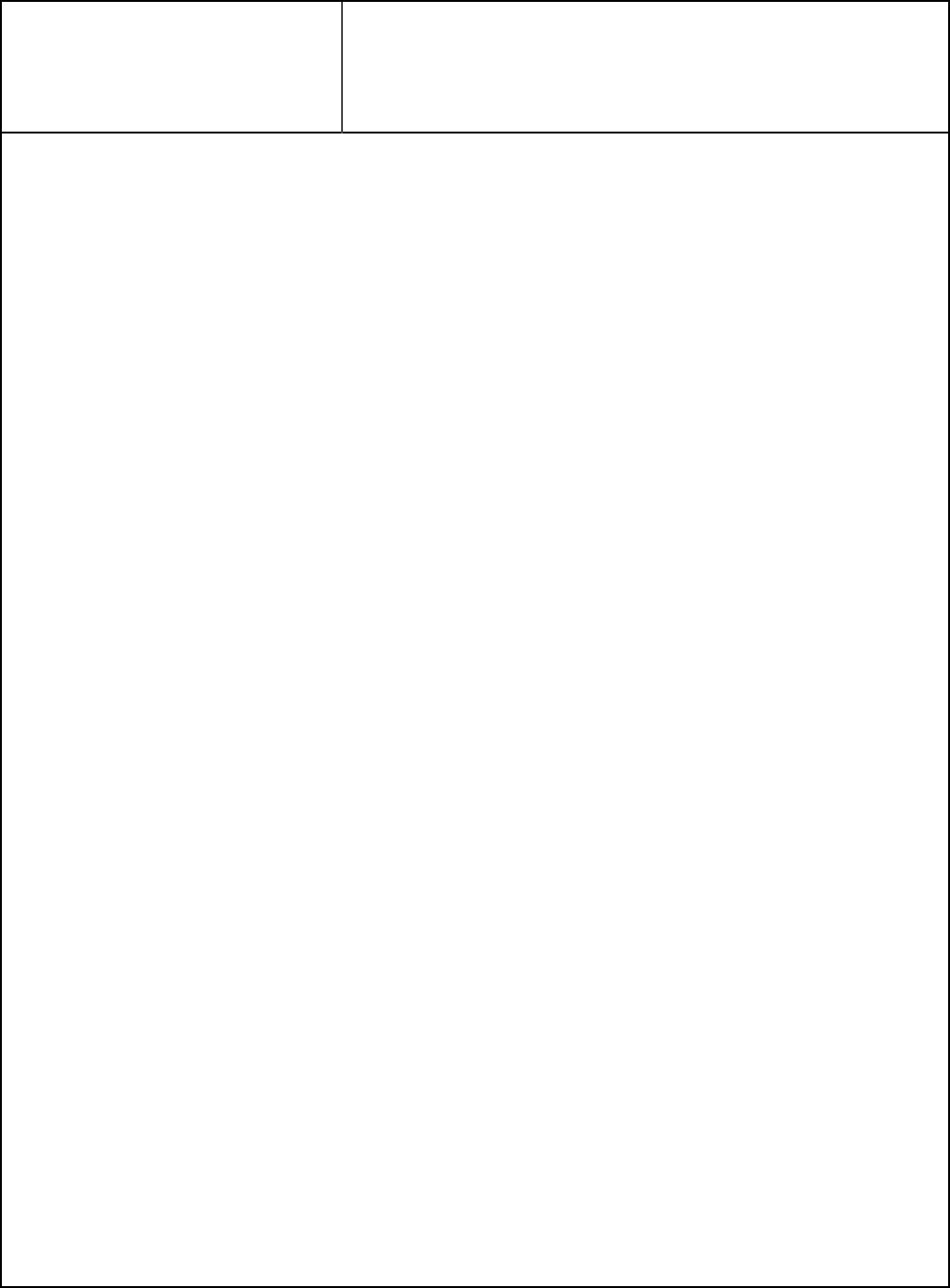
1Introduction to Bluetooth Wireless Technology 1
Overview 1
Bluetooth Wireless PC Card 1
Wireless Radio Transmission 1
Optimized Antenna 1
Software and Firmware Upgrades 1
2Installing Your Bluetooth Wireless PC Card and
Connection Manager 3
Bluetooth Installation CD 3
Installing the PC Card and Virtual COM Ports 3
Confirming Device Installation 5
Uninstalling Your Bluetooth PC Card and Virtual COM Ports 5
Uninstalling Bluetooth Connection Manager 6
Using Bluetooth Connection Manager 6
ATechnical Support 7
Online Technical Services 7
World Wide Web Site 7
3Com Knowledgebase Web Services 7
3Com FTP Site 7
Support from Your Network Supplier 8
Support from 3Com 8
Returning Products for Repair 10
Regulatory Information
Contents
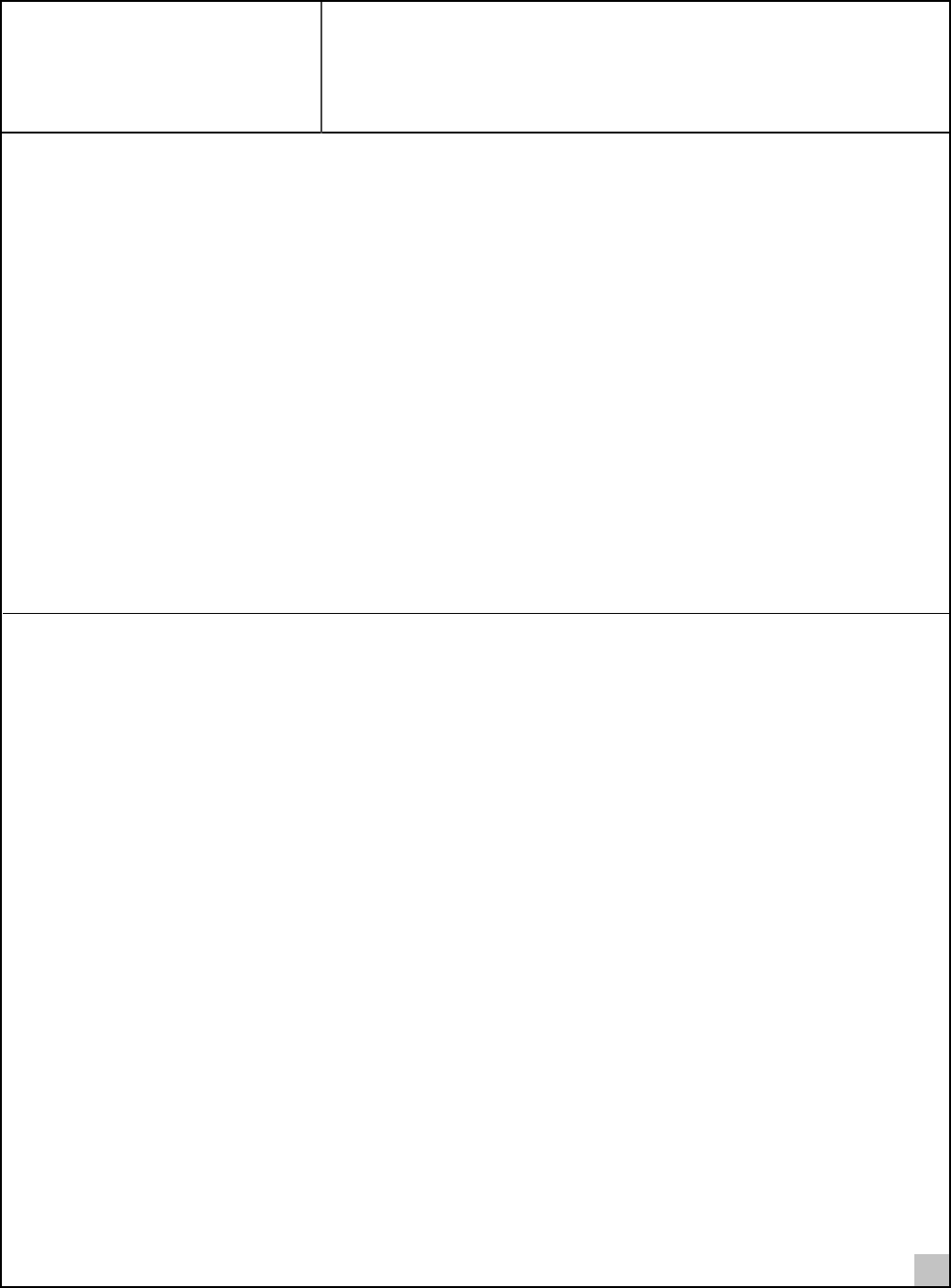
1
1Introduction to Bluetooth
Wireless Technology
Overview
Bluetooth™ wireless technology allows you to make short-range wireless connections to Bluetooth devices, such as
cellular phones, personal digital assistants (PDA), and desktop and notebook computers. Because Bluetooth wireless
technology uses radio transmission, voice and data are transmitted almost immediately. Bluetooth transmission
ensures both protection from interference and secure data transfers.
You might use Bluetooth wireless technology in these ways:
■Dial up to the Internet on your notebook over your Bluetooth cellular phone.
■Send a fax from your notebook over your Bluetooth cellular phone.
■Synchronize your Bluetooth PDA with your notebook.
■Send your business card to anyone in a meeting who has a Bluetooth device.
■Send or receive files to or from anyone in a meeting who has a Bluetooth notebook or PDA.
■Chat with anyone in a meeting who has a Bluetooth notebook.
■Play a one-on-one serial game without a cable.
■Send an e-mail from your training session without being wired to the network.
Bluetooth Wireless PC Card
Wireless Radio Transmission
The Bluetooth wireless PC Card uses a reliable radio frequency to transmit data wirelessly. The onboard radio uses
the following settings:
■Radio transmit power: 0 dBm (1mW)
■Radio sensitivity: –70 dBm
■Frequency range: 2.402–2.480 GHz
Optimized Antenna
The Bluetooth antenna provides powerful performance in all directions.
Software and Firmware Upgrades
Current software and firmware upgrades are available on the 3Com Web site at:
www.support.3com.com
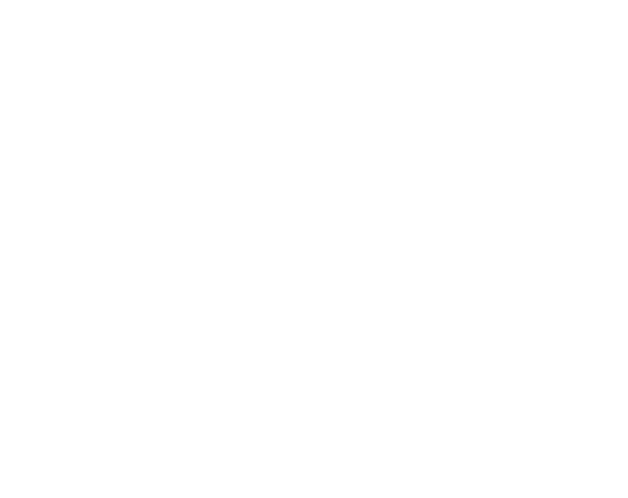
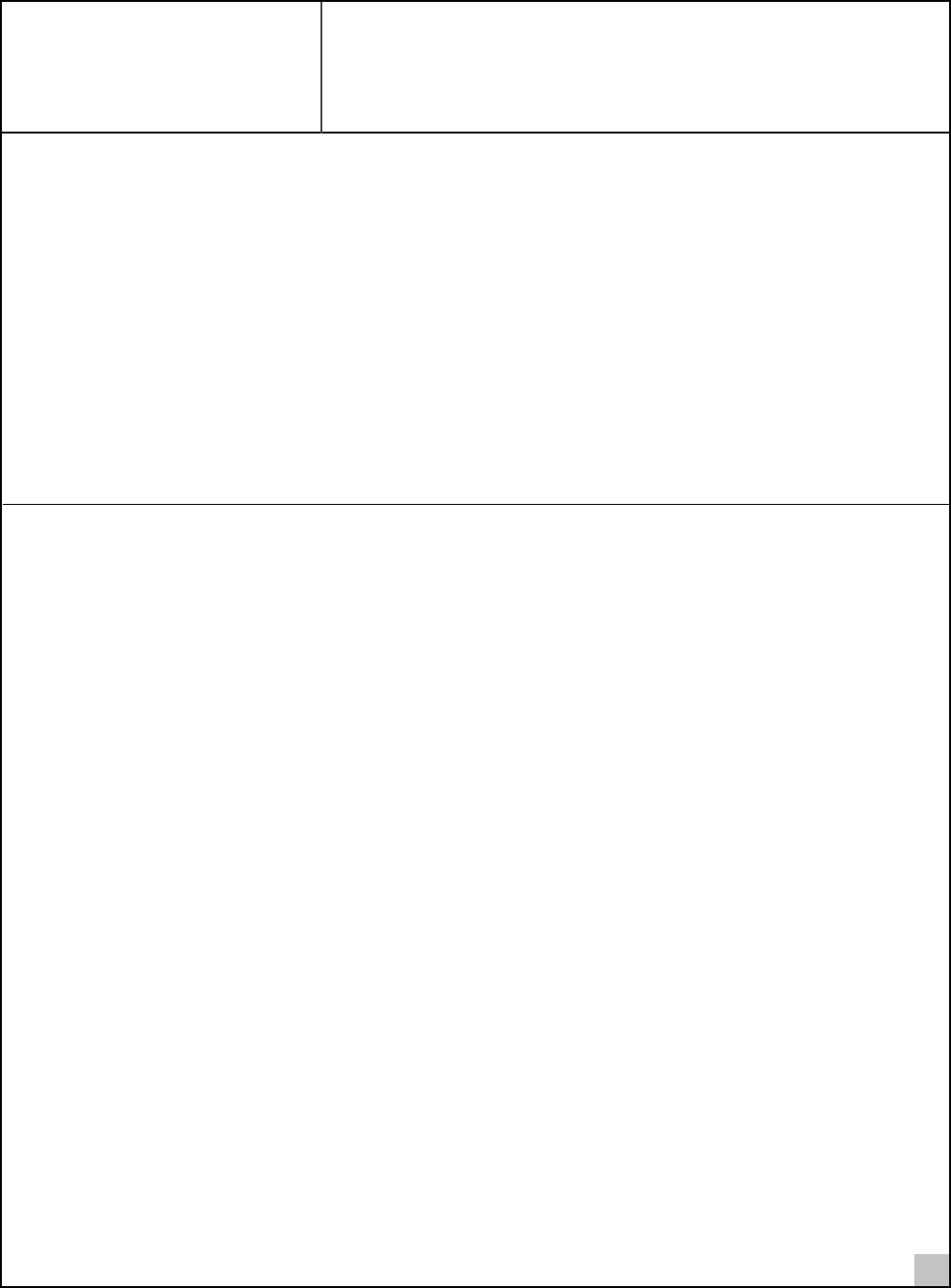
3
2Installing Your Bluetooth Wireless
PC Card and Connection Manager
Bluetooth Installation CD
The Bluetooth Installation CD contains the following:
■Setup programs and drivers for Windows 98 Second Edition (SE), Windows Millennium Edition (Windows Me)
and Windows 2000
■Bluetooth Connection Manager
■XTNDConnect PC mobile synchronization and management software
■3Com Mobile Connection Manager
■README.TXT file with updated information about your Bluetooth Wireless PC Card
■This Bluetooth Wireless PC Card User Guide
■Adobe Acrobat Reader
Installing the PC Card and Virtual COM Ports
If you are accessing this manual as part of your Bluetooth PC Card installation, skip to step 3 below.
1 With the computer on and Windows 98 SE, Me, or 2000 running, insert the Bluetooth Installation CD
into the CD-ROM drive. The auto-start feature starts the installation. If auto-start is disabled on your
computer, click Start>Run and type d:\setup.exe (where d: is your CD-ROM drive).
2Select Install Bluetooth Hardware.
3 Insert the PC Card into the PC Card slot (see the first illustration below). Push it into the slot until
you feel it seat securely. The connector containing the antenna works like a ball-point pen—press it
to extend it, press it again to hide it. When the connector is extended, the blue plastic antenna is
lying down. To use the antenna, raise it to a vertical position (see the second illustration below).
After inserting the PC Card, if auto-start is enabled and nothing happens within five seconds, restart your
computer and log in to Windows. The installation process will begin when the computer restarts.
4 Respond to the prompts as they appear.
If you are prompted for the drivers, enter the following path, where d:is the location of the CD-ROM drive
where the Bluetooth Installation CD is inserted:
Windows 2000: d:\drivers.W2K
Windows 98 SE and Windows Me: d:\drivers.W98
During the installation process, you may receive prompts for the Windows 2000, Windows 98 SE, or Windows
Me installation CD. Insert the CD and indicate the correct path.
5 Restart the computer whenever you are prompted.
Your computer will go through a brief installation process during which it will display several windows
indicating what is currently installing. This takes a few minutes.
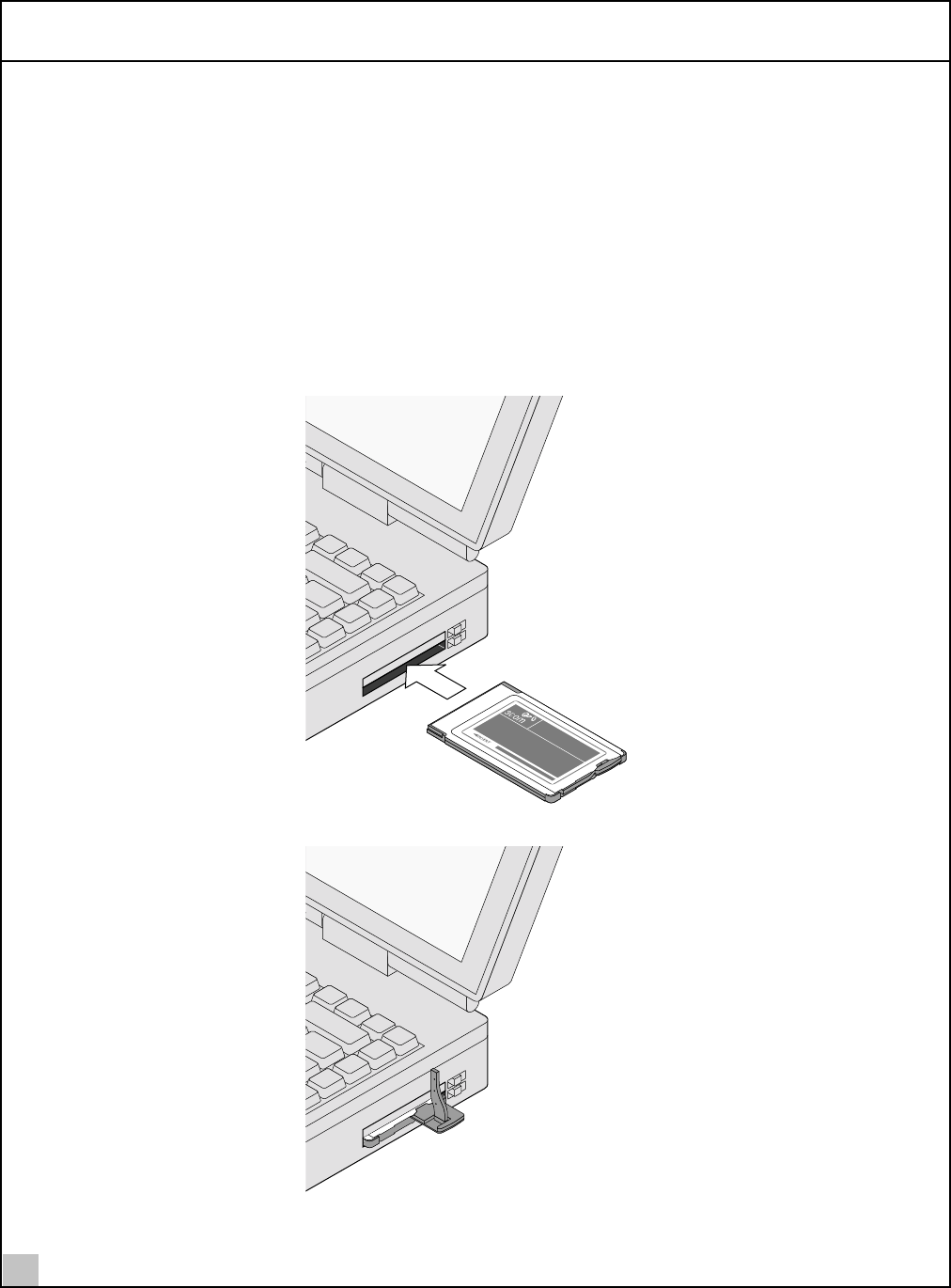
2Installing Your Bluetooth Wireless PC Card and Connection Manager
4
6From the Bluetooth Installation CD, select Step 2: Install Bluetooth Software and follow the
prompts. This installs Bluetooth Connection Manager, which is necessary for you to use your
Bluetooth wireless PC Card to communicate with other Bluetooth devices.
During software installation, the business card creation windows appears, giving you the opportunity to create
your business card now or wait until later. We suggest that you create your business card now.
7 Restart your computer whenever you are prompted.
8 To install other software programs located on the Bluetooth Installation CD, such as 3Com Mobile
Connection Manager or XTNDConnect PC mobilization and management software, select Install
Additional Software and follow the prompts.
The connector containing the antenna may be on the opposite side of the card than is displayed below.
TM
TM
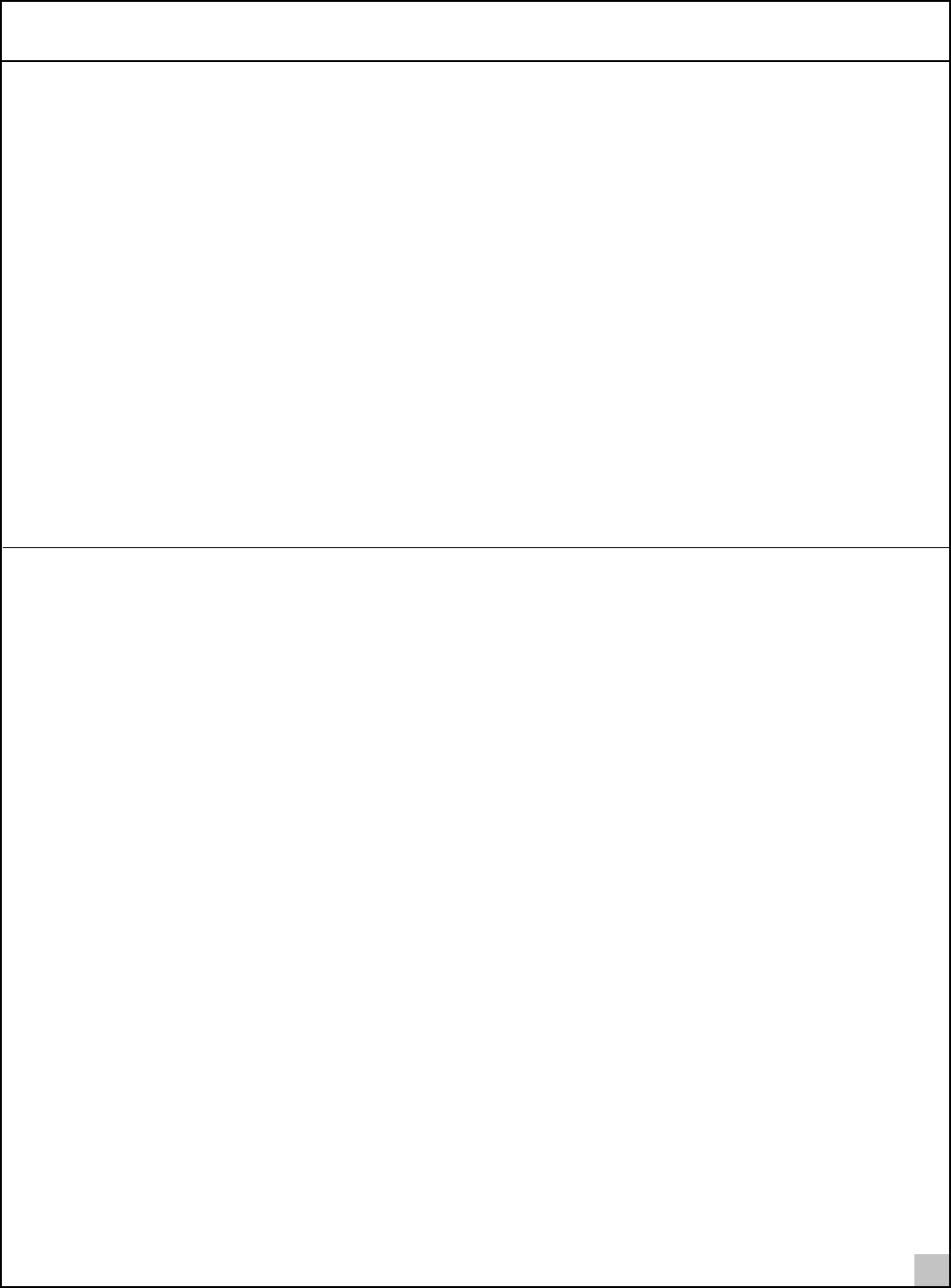
Confirming Device Installation
5
Confirming Device Installation
1 With your Bluetooth PC Card inserted in the computer, double-click the My Computer icon.
2 Double-click the Control Panel icon.
3 Double-click the System icon. The System Properties window appears, detailing your system setup.
4 If you are using Windows 2000, click the Hardware tab.
5 Click the Device Manager button. A list of devices appears, arranged by type.
6 Double-click Multi-port serial adapters. One entry appears: 3Com Bluetooth PC Card.
7 If you are using Windows 98 SE or Windows Me, double-click Modems. If you are using Windows
2000, double-click Ports. Four entries appear: 3Com Bluetooth DUN Client, 3Com Bluetooth Fax
Client, 3Com Bluetooth Serial Client, and 3Com Bluetooth Serial Host.
8 Double-click the entries to display a description of their current statuses. The device status should
indicate “This device is working properly.”
9 Click Cancel to return to System Properties.
10 Click Cancel to exit System Properties.
Uninstalling Your Bluetooth PC Card and Virtual COM Ports
1 With your Bluetooth PC Card inserted in the computer, double-click the My Computer icon.
2 Double-click the Control Panel icon.
3 Double-click the System icon. The System Properties window appears, detailing your system setup.
4 If you are using Windows 2000, click the Hardware tab.
5 Click Device Manager. A list of devices appears, arranged by type.
6 Double-click Multi-port serial adapters. One entry appears: 3Com Bluetooth PC Card.
7Select 3Com Bluetooth PC Card.
8 From the Action menu, select Uninstall... (Windows 2000) or Remove (Windows 98 SE or
Windows Me).
9 Click OK to the prompt.
10 Close the Device Manager window to return to System Properties.
11 Click OK to exit System Properties.
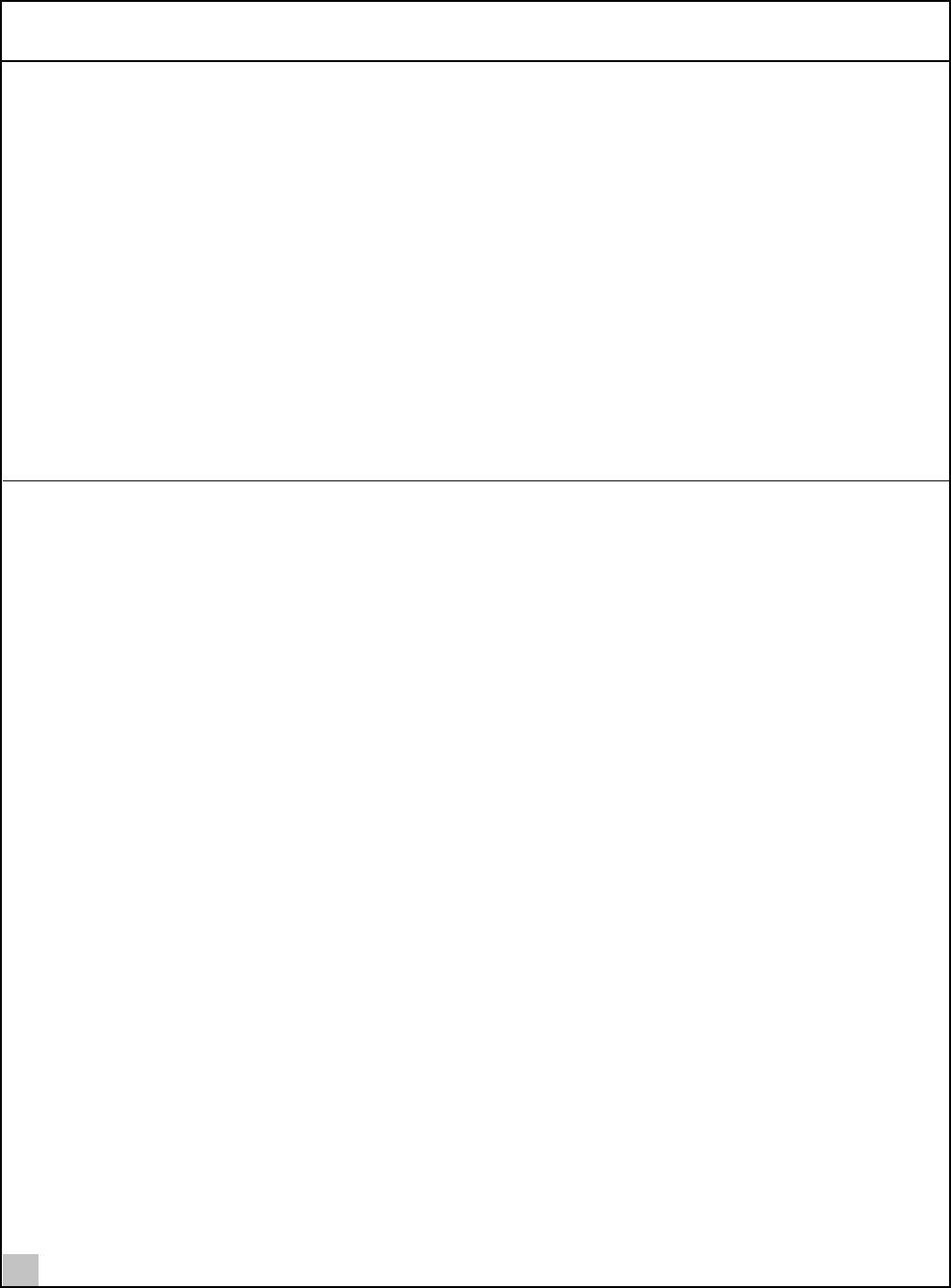
2Installing Your Bluetooth Wireless PC Card and Connection Manager
6
Uninstalling Bluetooth Connection Manager
Normally, you would not uninstall Bluetooth Connection Manager; however, in case a problem arises, you may
want to uninstall and reinstall it.
In Windows 98 SE, Windows Me, and Windows 2000, you can uninstall Connection Manager any time following
the installation. The uninstall removes desktop icons, registry entry files, and files used by the PC Card. If any files exist
in the Inbox, neither the files nor the Inbox is removed when Connection Manager is uninstalled.
1 Click Start>Settings>Control Panel.
2 Click Add/Remove Programs.
3Select Bluetooth Connection Manager.
4 Click Change/Remove.
5 Click Remove.
6 When the uninstall is complete, remove the Bluetooth Wireless PC Card and restart your computer.
Using Bluetooth Connection Manager
Refer to Bluetooth Connection Manager’s Help for detailed information about how to use Connection Manager
and troubleshoot your Bluetooth wireless product.
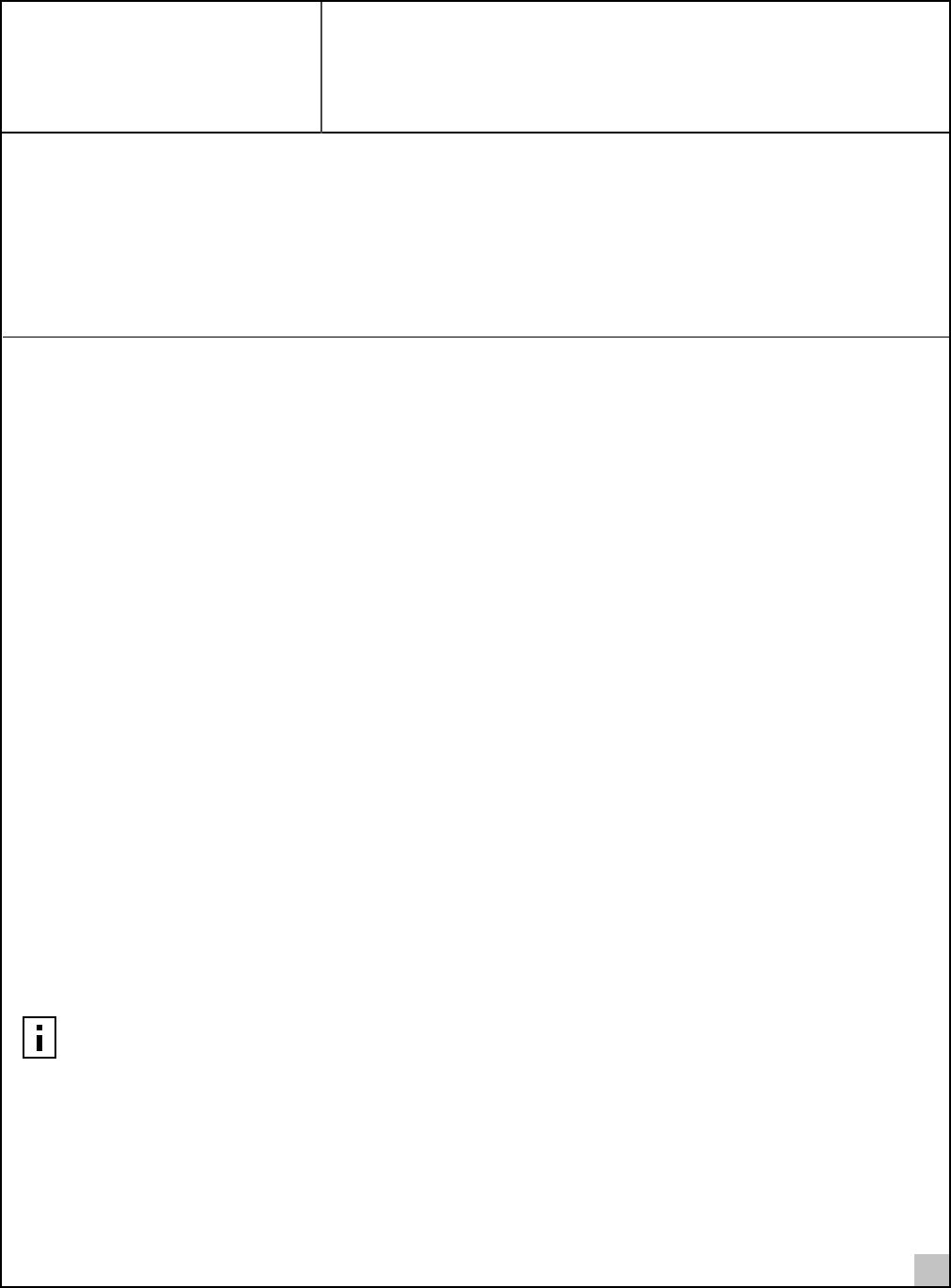
7
ATechnical Support
3Com provides easy access to technical support information through a variety of services. This appendix describes
these services.
Information contained in this appendix is correct at time of publication. For the most recent information, 3Com
recommends that you access the 3Com Corporation World Wide Web site.
Online Technical Services
3Com offers worldwide product support 24 hours a day, 7 days a week, through the following online systems:
■World Wide Web site
■3Com Knowledgebase Web Services
■3Com FTP site
World Wide Web Site
To access the latest networking information on the 3Com Corporation World Wide Web site enter this URL into
your Internet browser:
http://www.3com.com/
This service provides access to online support information such as technical documentation and software library, as
well as support options that range from technical education to maintenance and professional services.
3Com Knowledgebase Web Services
This interactive tool contains technical product information compiled by 3Com expert technical engineers around the
globe. Located on the World Wide Web at http://knowledgebase.3com.com, this service gives all 3Com
customers and partners complementary, round-the-clock access to technical information on most 3Com products.
3Com FTP Site
Download drivers, patches, and software across the Internet from the 3Com public FTP site. This service is available
24 hours a day, 7 days a week.
To connect to the 3Com FTP site, enter the following information into your FTP client:
■Hostname: ftp.3com.com
■Username: anonymous
■Password: <your Internet e-mail address>
NOTE: You do not need a user name and password with Web browser software such as Netscape Navigator
and Internet Explorer.
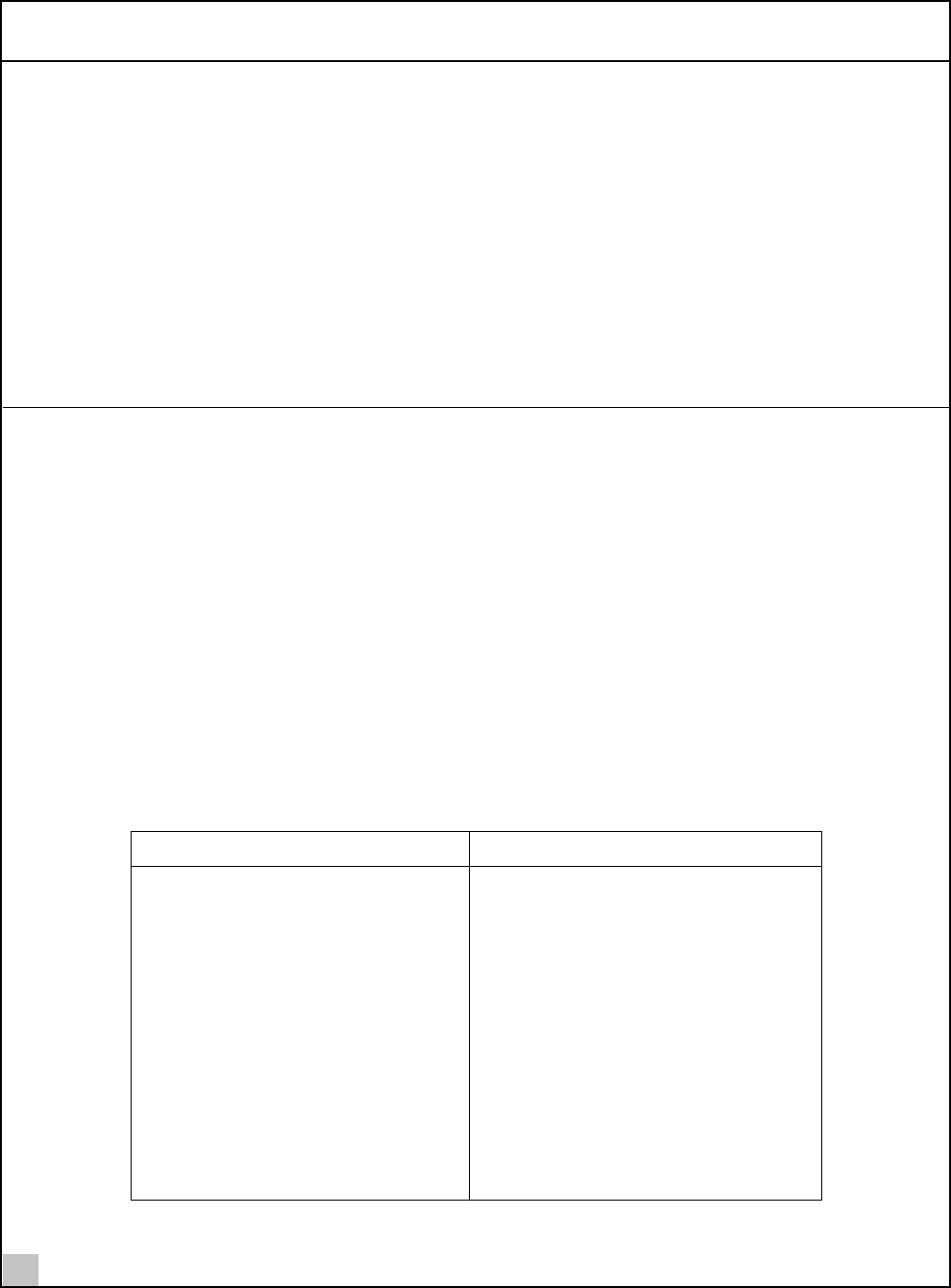
ATechnical Support
8
Support from Your Network Supplier
If you require additional assistance, contact your network supplier. Many suppliers are authorized 3Com service
partners who are qualified to provide a variety of services, including network planning, installation, hardware
maintenance, application training, and support services.
When you contact your network supplier for assistance, have the following information ready:
■Product model name, part number, and serial number
■A list of system hardware and software, including revision levels
■Diagnostic error messages
■Details about recent configuration changes, if applicable
If you are unable to contact your network supplier, see the following section on how to contact 3Com.
Support from 3Com
If you are unable to obtain assistance from the 3Com online technical resources or from your network supplier,
3Com offers technical telephone support services.
Telephone support, with coverage for basic troubleshooting only, will be provided for the lifetime of the product,
on a commercially reasonable efforts basis. Telephone support from 3Com is available from 3Com only if Customer
purchased this product directly from 3Com, or if Customer’s reseller is unable to provide telephone support. 3Com
reserves the right to modify or cancel this offering at any time, without advance notice. This offering is not
available where prohibited or restricted by law.
When you contact 3Com for assistance, have the following information ready:
■Product model name, part number, and serial number
■A list of system hardware and software, including revision levels
■Diagnostic error messages
■Details about recent configuration changes, if applicable
Here is a list of worldwide technical telephone support numbers. These numbers are correct at the time of
publication. Refer to the 3Com Web site for updated information.
Country Telephone Number
Asia, Pacific Rim
Australia
Hong Kong
India
Indonesia
Japan
Malaysia
New Zealand
Pakistan
Philippines
P.R. of China
Singapore
S. Korea
From anywhere in S. Korea:
From Seoul:
Taiwan, R.O.C.
Thailand
1 800 678 515
800 933 486
+61 2 9937 5085 or
000800 6501111
001 800 61 009
03 5783 1270
1800 801 777
0800 446 398
+61 2 9937 5083
1235 61 266 2602
10800 61 00137 or
021 6350 1590 or
00800 0638 3266
800 6161 463
82 2 3455 6455
00798 611 2230
00798 611 2230
0080 611 261
001 800 611 2000
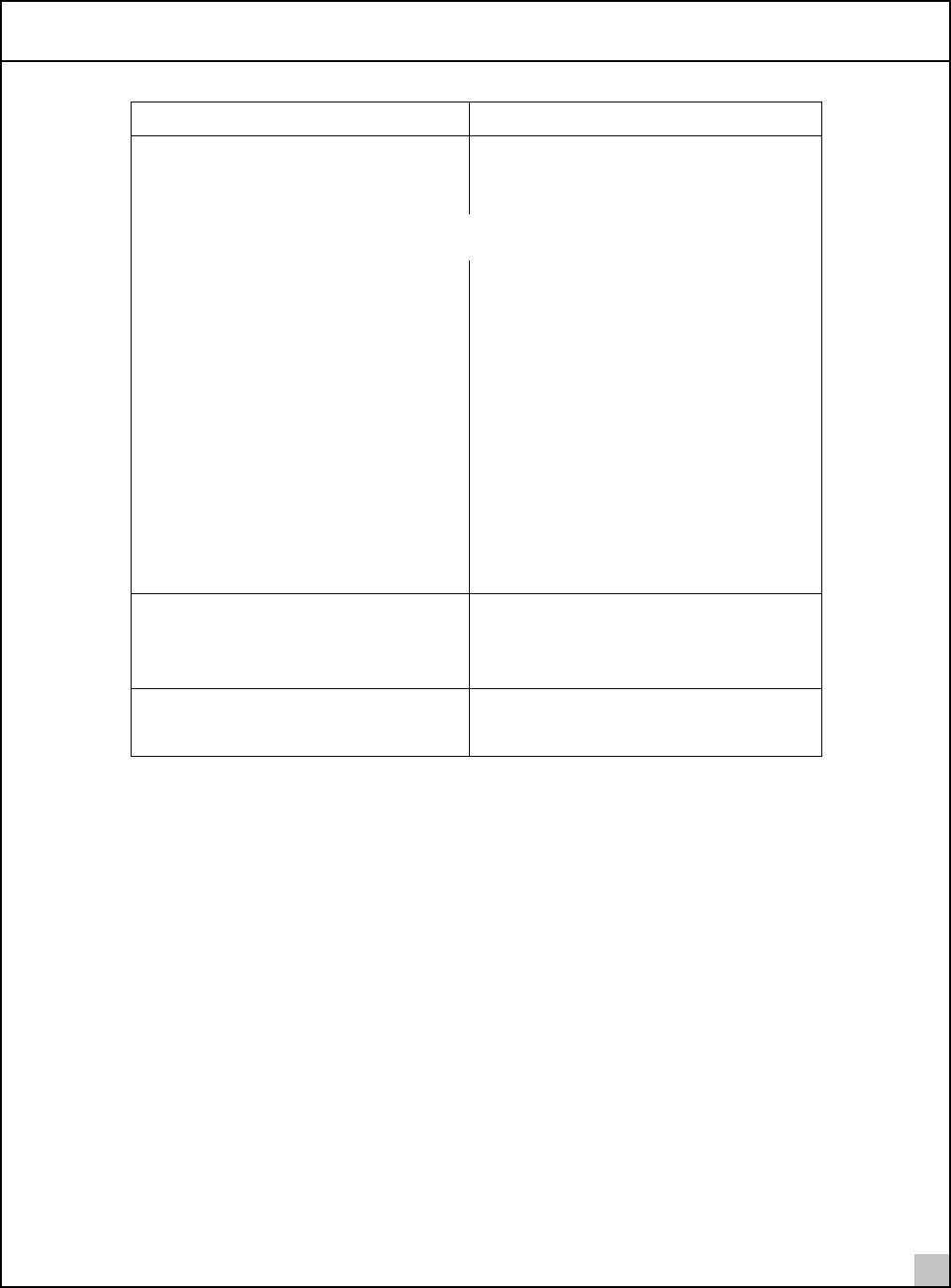
Support from 3Com
9
Europe, Middle East and Africa
From anywhere in these regions, call:
+44 (0)1442 435529 phone
+44 (0)1442 436722 fax
Europe and South Africa
From the following countries, you may use the toll-free numbers:
Austria
Belgium
Denmark
Finland
France
Germany
Hungary
Ireland
Israel
Italy
Luxembourg
Netherlands
Norway
Poland
Portugal
South Africa
Spain
Sweden
Switzerland
U.K.
0800 297468
0800 71429
800 17309
0800 113153
0800 917959
0800 1821502
06800 12813
1800 553117
1800 9453794
800 8 79489
0800 3625
0800 0227788
800 11376
00800 3111206
0800 831416
0800 995014
900 983125
020 795482
0800 55 3072
0800 966197
Latin America
Brazil
Mexico
Puerto Rico
Central and South America
0800 13 3266
01 800 849CARE
800 666 5065
AT&T +800 998 2112
North America 1 800 NET 3Com (1 800 638 3266)
Enterprise Customers:
1 800 876-3266
Country Telephone Number
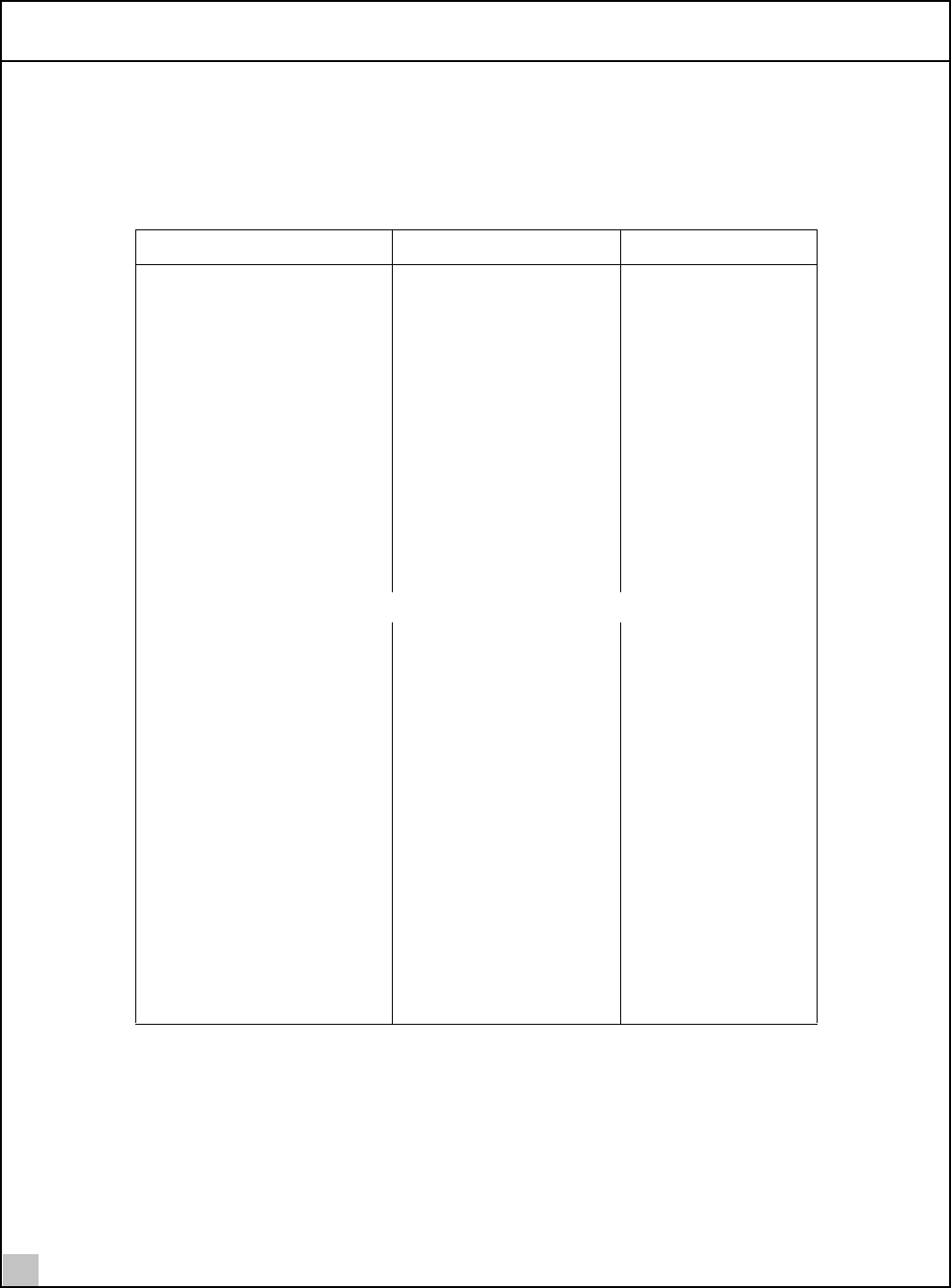
ATechnical Support
10
Returning Products for Repair
Before you send a product directly to 3Com for repair, you must first obtain an authorization number. Products sent
to 3Com without authorization numbers will be returned to the sender unopened, at the sender’s expense.
To obtain an authorization number, call or fax:
Country Telephone Number Fax Number
Asia, Pacific Rim +65 543 6500 +65 543 6348
Europe, South Africa, and
Middle East
+31 30 6029900 +31 30 6029999
Central and South America 525 201 0075
Argentina
Bolivia
Brazil
Caribbean
Chile
Colombia
Ecuador
Mexico
Paraguay
Peru
Uruguay
Venezuela
0810 222 3266
511 241 1691
0800 133266 or
55 11 5643 2700
525 201 0004
562 240 6200
525 201 0004
525 201 0004
525 201 0004
525 201 0004
511 241 1691
525 201 0004
525 201 0004
From the following countries, you may call the toll-free numbers; select option 2 and then option 2:
Austria
Belgium
Denmark
Finland
France
Germany
Hungary
Ireland
Israel
Italy
Netherlands
Norway
Poland
Portugal
South Africa
Spain
Sweden
Switzerland
U.K.
0800 297468
0800 71429
800 17309
0800 113153
0800 917959
0800 1821502
00800 12813
1800553117
1800 9453794
1678 79489
0800 0227788
800 11376
00800 3111206
0800 831416
0800 995014
900 983125
020 795482
0800 55 3072
0800 966197
U.S.A. and Canada 1 800 NET 3Com
(1 800 638 3266)
Enterprise Customers:
1 800 876 3266
1 408 326 7120
(not toll-free)
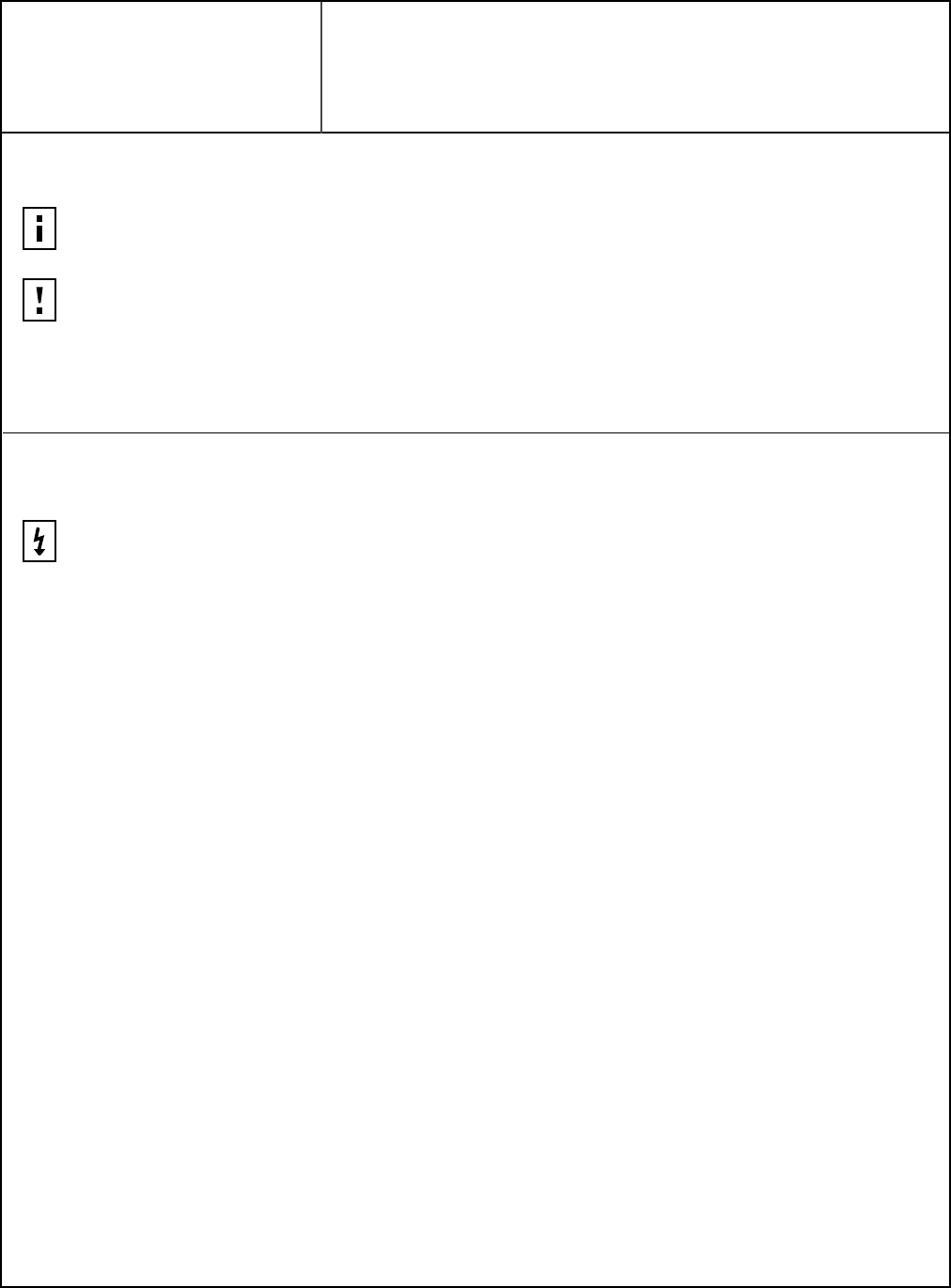
FCC PART 15 NOTICE (APPLICABLE TO USE WITHIN THE USA)
This device complies with part 15 of the FCC Rules. Operation is subject to the following two conditions: (1) This device may not cause harmful
interference, and (2) this device must accept any interference received, including interference that may cause undersired operation.
The user may find the following booklet prepared by the Federal Communications Commission helpful:The Interference Handbook
This booklet is available from the U.S. Government Printing Office, Washington, D.C. 20402. Stock No. 004-000-00345-4.
NOTE: This product contains encryption. It is unlawful to export out of the U.S. without obtaining a U.S. Export License.
CAUTION: FCC Radio-Frequency Exposure Notice
This device generates and radiates radio-frequency energy. In order to comply with FCC radio-frequency radiation exposure guidelines
for an uncontrolled environment, this equipment has to be installed and operated while maintaining a minimum body to antenna
distance of 2.5 cm.
This product does not contain any user serviceable components. Any unauthorized product changes or modifications will invalidate
3Com’s warranty and all applicable regulatory certifications and approvals.
WARNING: This equipment has been tested and found to comply with the limits for a Class B digital device as applicable, pursuant to
Part 15 of the FCC Rules. These limits are designed to provide reasonable protection against harmful interference in a residential
installation. This equipment generates, uses and can radiate radio frequency energy and, if not installed and used in accordance with
the instructions, may cause harmful interference to radio communications. However, there is no guarantee that interference will not
occur in a particular installation. If this equipment does cause harmful interference to radio or television reception, which can be
determined by turning the equipment off and on, the user is encouraged to try to correct the interference by one or more of the
following measures:
–Reorient or relocate the receiving antenna.
–Increase the separation between the equipment and receiver.
–Connect the equipment into an outlet on a circuit different from that to which the receiver is connected.
–Consult the dealer or an experienced radio/TV technician for help.
Regulatory Information
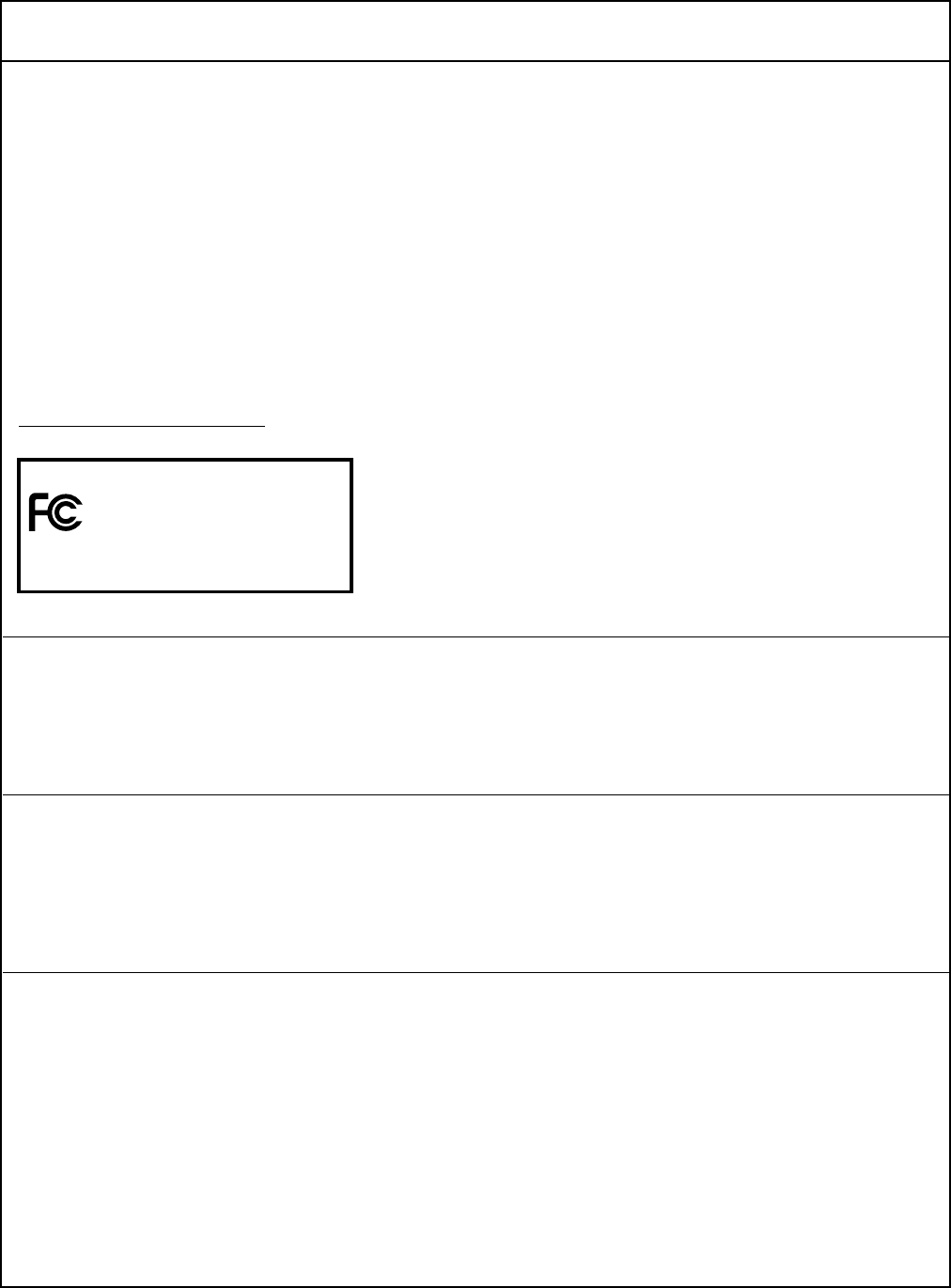
Regulatory Information
MANUFACTURER’S DECLARATION OF CONFORMITY
3Com Corporation
3930 W. Parkway Blvd.
PO Box 704010
West Valley City, UT 84119
(800) 527-8677
Declares that the Product:
Date: 3 June 2002
Brand Name: 3Com Corporation
Model Number: SL-1022
Equipment Type: Bluetooth Wireless PC Card
Complies with Part 15 of the FCC rules. Operation is subject to the following two conditions: (1) this device may not cause harmful interference,
and (2) this device must accept any interference received, including interference that may cause undesired operation.
INDUSTRY CANADA NOTICE (APPLICABLE FOR USE WITHIN CANADA)
This device complies with Canadian RSS-210.
To prevent radio interference to the licensed service, this device is intended to be operated indoors and away from windows to provide
maximum shielding. Equipment (or its transmit antenna) that is installed outdoors is subject to licensing.
The installer of this radio equipment must ensure that the antenna is located or pointed such that it does not emit RF field in excess of Health
Canada limits for the general population; consult Safety Code 6, obtainable from Health Canada’s website www.hc-sc.gc.ca/rpb.
AVIS DE CONFORMITÉ À LA RÉGLEMENTATION D’INDUSTRIE CANADA
Cet appareil est conform à la norme CNR-210 du Canada.
Pour empêcher que cet appareil cause du brouillage au service faisant l’objet d’une licence, cet appareil doit être utilisé à l’intérieur seulement
et devrait êtra placé loin des fenêtres afin de fournir un écran de blindage maximal.
L’installateur du présent matériel radio doit s’assurer que l’antenne est située ou pointée de manière à ce que cette derniére n’émette pas de
champs radioélectriques supérieurs aux limites spécifiées par Santé Canada pour le grand public; condulter le Code de sécurité 6, disponible sur
le site Web de Santé Canada, à l’adresse suivante: www.hc-sc.gc.ca/rpb.
SAFETY
This device has been tested and certified according to the following safety standards and is intended for use only in Information Technology
Equipment which has been tested and certified to these or other equivalent standards:
■UL Standard 1950 (3rd Edition)/ CSA C22.2 No. 950
■IEC 60950
■EN 60950
3Com Corporation SL-1022
Tested To Comply
With FCC Standards
FOR HOME OR OFFICE USE
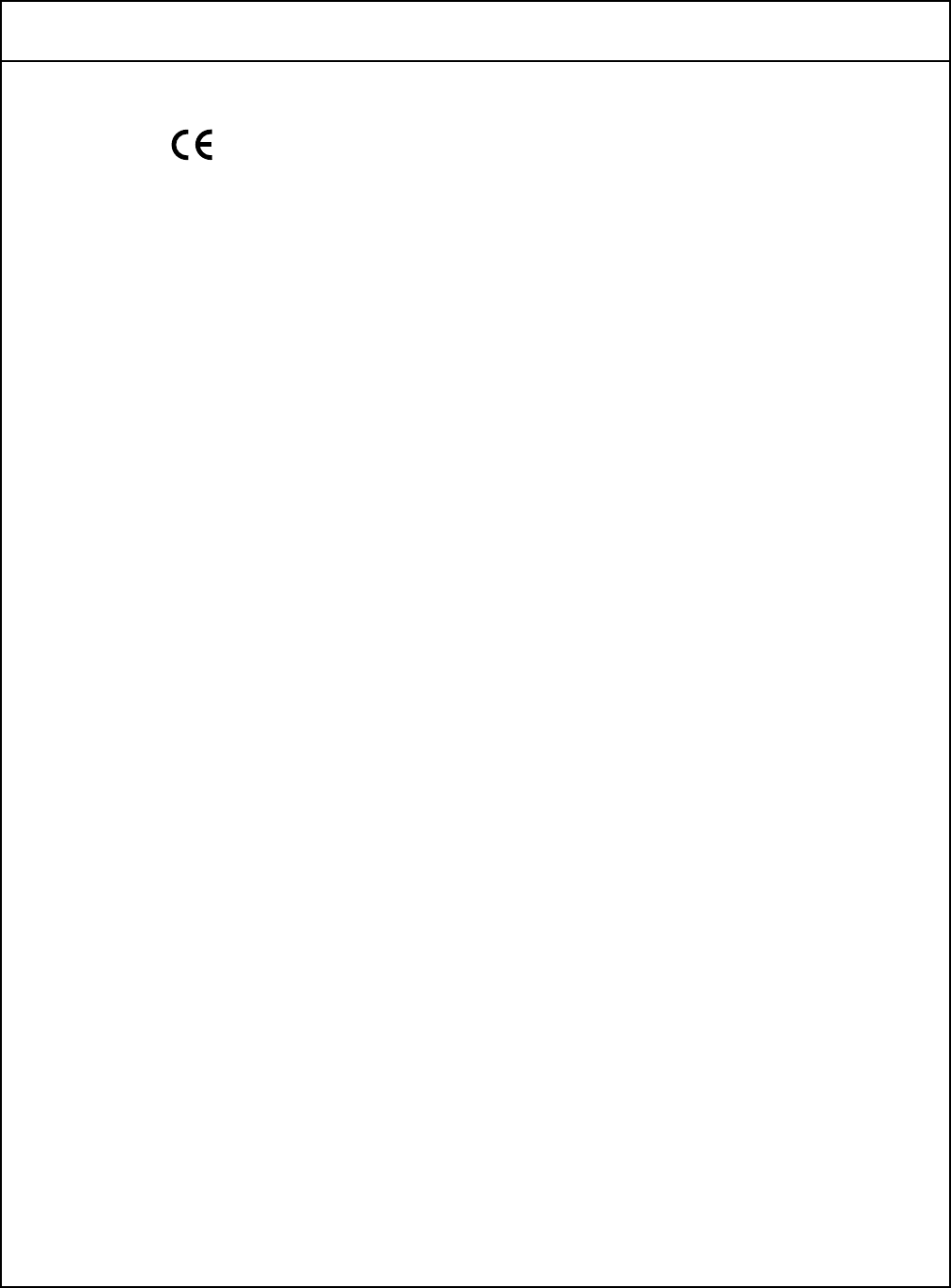
Regulatory Information
EUROPEAN COMMUNITY CE NOTICE
Marking by the symbol indicates compliance of this equipment to the R&TTE Directive 1999/5/EC. Such marking is indicative that this
equipment meets or exceeds the following technical standards:
■ETS 300 328 — Electromagnetic compatibility and Radio spectrum Matters (ERM); Wideband Transmission systems; data transmission
equipment operating in the 2,4GHz ISM band and using spread spectrum modulation techniques
■ETS 300 826 — Electromagnetic compatibility and Radio spectrum Matters (ERM); Electromagnetic Compatibility (EMC) standard for 3,4 GHz
wideband transmission systems and High PErformance Radio Local Area Network (HIPERLAN) equipment
■ES 59005 — Considerations for the evaluation of human exposure to electromagnetic fields (EMFs) from mobile telecommunication
equipment (MTE) in the frequency range 30 MHZ - 6 GHz
■EN 55022 — Limits and Methods of Measurement of Radio Interference Characteristics of Information Technology Equipment. (CISPR 22
Class B).
■EN 60950 — Safety of information technology equipment, including electrical business equipment
This device may be used throughout the European Community.
User Guide version - DRAFT 01
Published July 2002