Hisense Communication C677 CDMA 1X MOBILE TELEPHONE User Manual
Hisense Communication Co., Ltd. CDMA 1X MOBILE TELEPHONE Users Manual
Users Manual
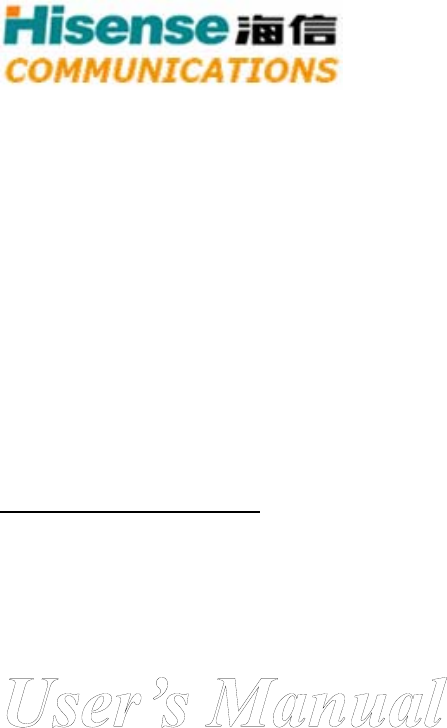
I
CDMA 1X Mobile TelePhone
MSM6025 Series
C677
User’s Manual

CONTENTS C677 User’s Manual
II
Safty Information……………………………………………………………………………………….1
Main Features.......................................................................................................1
Part Names and Functions....................................................................................4
LCD Display.............................................................................................................................4
Installing the RUIM card...........................................................................................................8
Installing the Battery................................................................................................................8
Charging the Battery................................................................................................................9
Removing the Battery...............................................................................................................9
Battery Level Indicator...........................................................................................................10
Battery performance..............................................................................................................10
Basic functions...................................................................................................11
Turning Your Phone On and Off ..............................................................................................11
Making a Call.........................................................................................................................11
Answering a Call....................................................................................................................12
Read a Message ....................................................................................................................12
Recent Calls ..........................................................................................................................12
Entering Text .....................................................................................................13
Operation procedure of Text-Entry…………………………………………………………………………………………..9
Choosing a Text-Entry Method................................................................................................13
SMS....................................................................................................................15
Inbox....................................................................................................................................15
Outbox..................................................................................................................................15
Create a new message...........................................................................................................15
Sent message........................................................................................................................16
Memory status…………………………………………………………………………………………………………………….11
SMS Setting………………………………………………………………………………………………………………………..11
Multisend Report....................................................................................................................17
WAP alert........................................................................................................................ Inbox
..................................................................................................................错误!未定义书签。
Personal Information Management....................................................................18
Alarm....................................................................................................................................18
Scheduler..............................................................................................................................18
Notepad................................................................................................................................19
Calculator..............................................................................................................................19
Stopwatch.............................................................................................................................19
World Time ...........................................................................................................................20
Games................................................................................................................21
Black Jack (21 Points)............................................................................................................21
Video Poker...........................................................................................................................21
Explorer .............................................................................................................22
Picture..................................................................................................................................22
Ringtone...............................................................................................................................22
Others ..................................................................................................................................22
Memory Status ......................................................................................................................22
Display...............................................................................................................23

CONTENTS C677 User’s Manual
III
Wallpaper..............................................................................................................................23
Time Display .........................................................................................................................23
Backlight...............................................................................................................................23
LCD Contrast.........................................................................................................................23
Tip........................................................................................................................................23
Language..............................................................................................................................23
Menu Style............................................................................................................................23
Background Hue....................................................................................................................23
Carrier Info…………………………………………………………………………………………………………………………19
Sound……………………………………………..……………………………………………………….20
Select ringtone ......................................................................................................................20
Ringing volume......................................................................................................................20
Keypad volume......................................................................................................................25
Receiver volume....................................................................................................................25
Alert mode............................................................................................................................25
Power on/off tone..................................................................................................................21
Settings..............................................................................................................22
Auto power on/off..................................................................................................................22
Answer method .....................................................................................................................22
Change password ..................................................................................................................22
Set PIN.................................................................................................................................22
Call rejection.........................................................................................................................22
Status indicator……………………………………………………………………………………………………………………23
Supp. Services…………………………………………………………………………………………………………………….23
Reset………………………………………………………………………………………………………………………………….23
Recent calls........................................................................................................24
Received Calls……………………………………………………………………………………………………………………..24
Missed Calls……………………………………………………………………………………………………………………..…24
Dialed Calls…………………………………………………………………………………………………………………………24
Total talk time……………………………………………………………………………………………………………………..24
Records reply………………………………………………………………………………………………………………………25
Phonebook .........................................................................................................26
Search by name.....................................................................................................................26
Search by Group………………………………………………………………………………………………………………….26
Add ......................................................................................................................................26
Memory status.......................................................................................................................26
Group ...................................................................................................................................27
Copy entries..........................................................................................................................27
Own number.........................................................................................................................27
Speed dialing.........................................................................................................................27
Delete entries........................................................................................................................27
Value added service ...........................................................................................28
Wap service...........................................................................................................................28
Wireless modem....................................................................................................................28

C677 User’s Manual
1
Safety Information
・ Do not use the handset during drive for preventing from accident.
・ Please power off the handset on airplane.
・ Do not use the handset when holding the antenna. Holding the antenna affects the call quality and
may cause the telephone to operate at a higher power level than needed.
・ For safety use, use only adapter approved by Hisense. To all problems arising from not following this
guide, Hisense does not bear responsibility.
・ Avoid exposure to high temperature or humidity. Avoid wetting the unit with any liquid. If the unit gets
wet, turn the power off immediately and remove the backup batteries and AC power supply.
・ Keep it dry. Precipitation, humidity, and liquids contain minerals that will corrode electronic circuits.
・ Do not use or store it in dusty, dirty areas as its parts can be damaged.
・ Do not store it in hot areas. High temperatures can shorten the life of electronic devices, damage
batteries, and wrap or melt certain plastics. We need to mention temperatures here, as this is
subjective.
・ Do not store it in cold areas. When the phone warms up to its normal operating temperature, moisture
can form inside the phone, which could damage the phone’s electronic circuit boards. We need to
mention temperatures here, as this is subjective.
・ Do not attempt to open it. Non-expert handing of the device could damage it. Consult your authorized
Hisense dealer for help. It may cause fire, electric shock and breakdown.
・ Do not drop, knock or shake it. Rough handling can break internal circuit boards.
・ Do not use harsh chemicals, cleaning solvents, or strong detergents to clean it.
・ When lightning, do not touch power plug or phone line, It may cause an electric shock.
・ Do not install the unit in places where there is direct sunlight.
・ Before using plug, check with home power voltage. Inaccurate power voltage may cause fire and
damage.
・ Do not touch the plug with wet hands. When disconnecting the power cord of any accessory, grasp and
pull the plug, not the cord. Not doing so may cause fire or electric shock.
・ Do not put heavy things on the power cord. Do not bend power cord too much. It may cause fire or
electric shock.
・ Please charge the battery fully when the handset is used the first time.
・ Do not peel off battery. Do not short-circuit. You may get hurt or it may start fire by generation of heat
or explosion.
・ Do not throw and impact battery. Do not dispose of batteries by putting them in fire. They may
explode.
・ Use only Hisense-approved battery or adapter. If not, this may be a cause of explosion or short-circuit.
Hisense does not bear responsibility for the danger.
・ Please put it where is not available for children.
・ The pictures quoted in this manual are only for reference.

C677 User’s Manual
2
This document describes the Hisense phone with CDMA digital service at 800 MHz.
Note: Your phone can work in networks with or without implementation of the RUIM mechanism. For
those networks are not using RUIM to provide their service, their subscriber don’t need to refer to the
contents hereafter in this manual relating to RUIM.
SAR INFORMATION
The SAR limit of USA (FCC) is 1.6 W/kg averaged over one gram of tissue. Device types C677 (FCC ID:
SARC677) has also been tested against this SAR limit. The highest SAR value reported under this
standard during product certification for use at the ear is 1.106W/kg and when properly worn on the
body is 0.761 W/kg. This device was tested for typical body-worn operations with the back of the handset
kept 1.5cm from the body. To maintain compliance with FCC RF exposure requirements, use accessories
that maintain a 1.5cm separation distance between the user's body and the back of the handset. The use
of belt clips, holsters and similar accessories should not contain metallic components in its assembly. The
use of accessories that do not satisfy these requirements may not comply with FCC RF exposure
requirements, and should be avoided.
Main Features
WAP1
You can use your phone to surf WAP pages with few settings, reading news, downloading pictures and
enjoying other services provided by WAP websites.
BREW2
You can download games, cartoon and other applications that run on BREW platform. These applications
will expand your phone’s ability beyond your imagination.
Wireless Modem
When connected to a PC via a data cable, your phone can be used as a wireless modem, providing you
unlimited access to Internet wherever is covered by CDMA1X network.
PIM3
By help of Hisense’s PIM software, you can manage phonebook, short messages stored in your phone,
avoiding the tiresome input work on the phone’s keypad, and copy downloaded pictures and ringtones to
your phone, individualizing your phone.
Alarm
Your phone’s alarm can work when the phone is powered on, which helps you not to miss every important
moment of your life.
Large Capacity Phonebook
Up to 500 records can be stored in your phone’s phonebook. Each record can have name, mobile number,
home number, office number and other contents.
1 WAP: Wireless Application Protocol
2 BREW: Binary Radio Environment for Wireless
3 PIM: Personal Information Management

C677 User’s Manual
3
Polyphonic Ringtones
Polyphonic ringtones are wonderful to hear. Each time your phone rings, differentiating you from others
surrounding you.
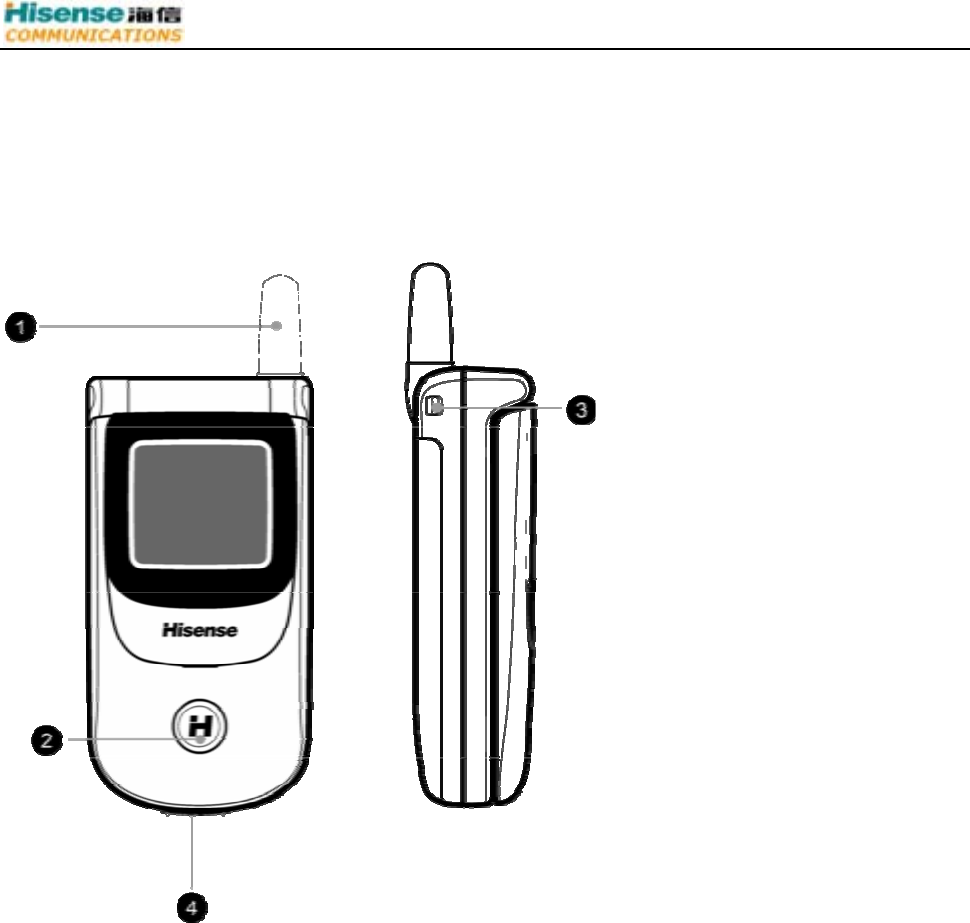
C677 User’s Manual
4
Part Names and Functions
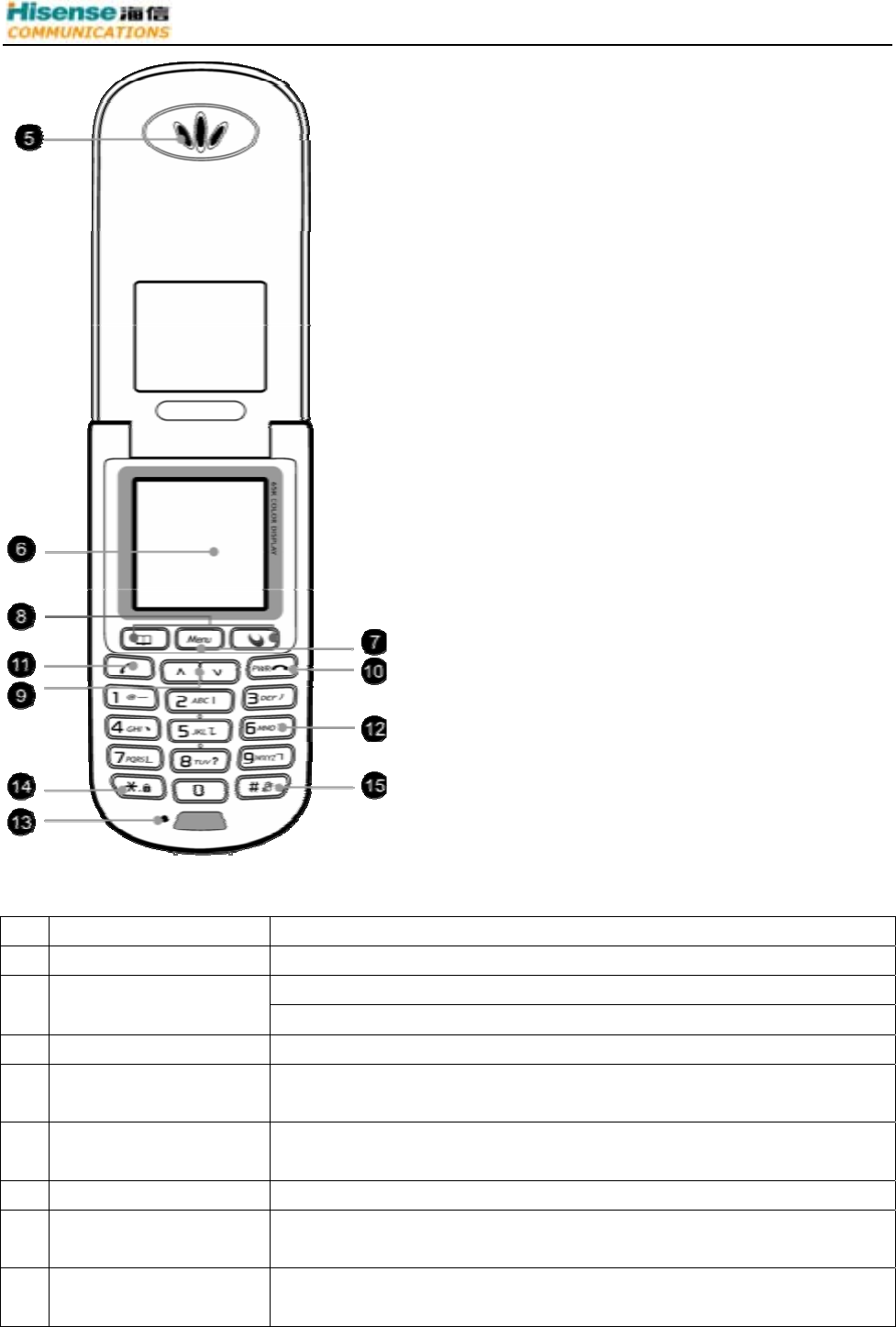
C677 User’s Manual
5
No. Name Function
1 Antenna Transmit and receive RF signal.
Light blue when charging 2 Status light Flash blue when charge is over
3 Strap eyelet Tie phone strap or little adornments here
4 Accessory Connector
Port Insert charger, data cable, headset and other phone accessories
5 Speaker/Earpiece Let you hear phone tones and ring tones.
Play talking voice.
6 LCD Display information
7 OK key Enter Main Menu when in idle screen.
Act as middle Soft key when in menu operations.
8 Left/Right Soft keys Perform the functions identified by the prompts displayed at the left and
right bottom of the screen
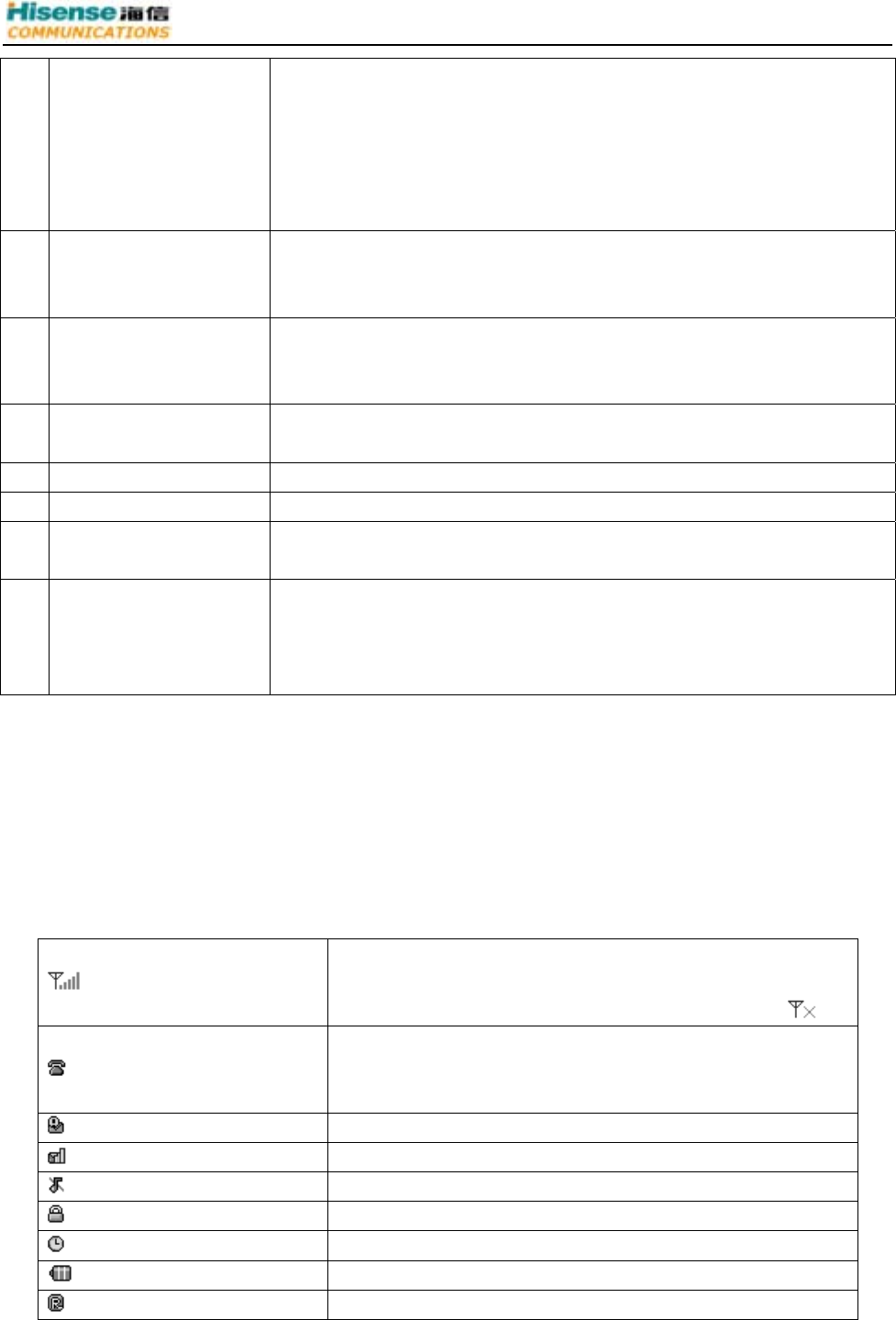
C677 User’s Manual
6
When in idle screen, press Left Soft key to display phonebook menu,
press and hold to view phonebook list
When in idle screen, press Right Soft key to display Value added service
Infinity menu, select the service you want to use.
When in the main menu, press Right Soft key to check calendar. And
during talking, press Right Soft key to record the voice of another end.
9 Up/Down keys From idle screen,
press Up key to display SMS menu,
press Down to call record
10 Power key Power on/off your phone and end a call.
When powered on and in any other screen, press Power key to return to
idle screen
11 Send key Send and receive a call.
Press to view “Dialed Numbers” from idle screen.
12 Numeric keys Input numbers and characters.
13 Microphone Transmit your voice
14 * Key From idle screen, press and hold to lock your phone.
The initial default unlocking password is “0000”.
15 # Key From idle screen, press and hold to enter Etiquette mode, in which all
ringing alerts are set to vibration only.
When calls coming, press to mute the ringer. And during talking, press
and hold to set/cancel the microphone mute mode.
Note:
In WAP service, the functions corresponding to Left/Right Soft keys and “OK” key are different from other
parts, please refer to WAP service for details.
LCD Display
The following icons will displayed in Icon area
Signal Strength Indicator Display the current network signal strength. The more bars
show, the stronger the signal is.
When there is no network signal available, it displays .
In Use Indicator Indicate that the phone is in a call or a call is incoming.
Or indicate that data connection is activated for data
services.
Message Waiting Indicator Indicate that there are unread messages.
Message Box Full Indicator Indicate that message box is full.
Etiquette Indicator Indicate that your phone is in etiquette mode.
Lock Indicator Indicate that your phone has been locked.
Alarm Indicator Indicate that alarm clock has been set.
Battery Level Indicator Indicate the current battery volume level.
Roam Indicator Indicate that your phone is in roaming state.

C677 User’s Manual
7
WAP Indicator Indicate that your phone is in WAP connection.
Interactive Message Indicator Indicate that interactive message is received.
Date and Time
When the Time Display is enable, the date, week and time are displayed.
Soft key display
Display the functions corresponding to Left Soft key, Right Soft key and OK key
Note:
Roam Indicator only is displayed when international roam, and is not displayed when internal roam.
Date and time
When enabling the time display function, the date, week and time information are displayed.
Soft Key Labels
Display the corresponding functions for Left/Right Soft key and OK key.
The Idle Display is the standard display that you see when you are not on a call or using the menu.
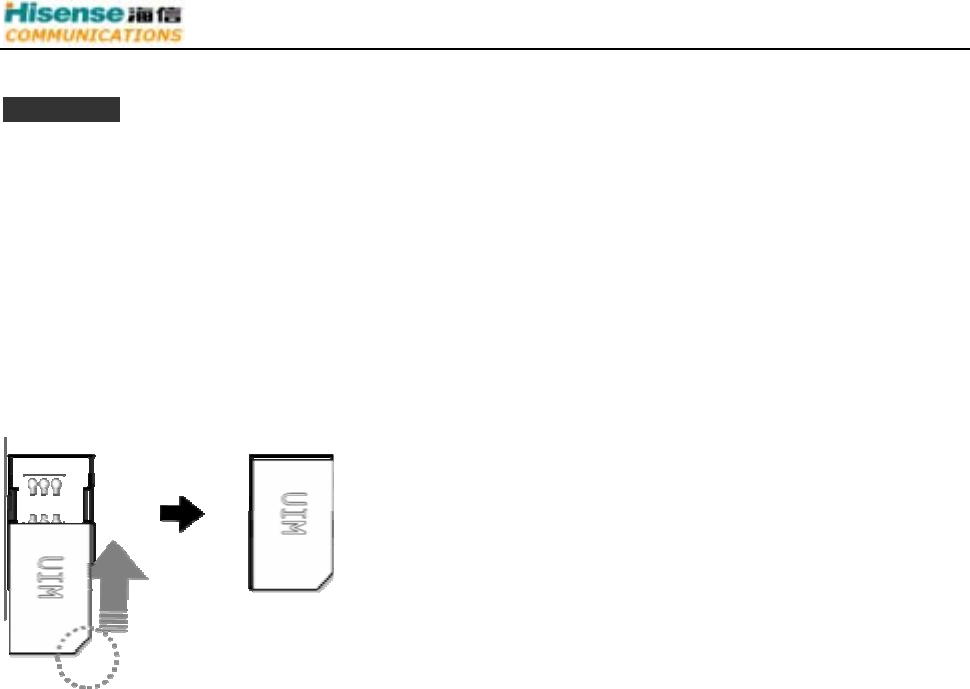
C677 User’s Manual
8
This document describes the Hisense phone with CDMA digital service at 800 MHz.
Important: Your phone can work in networks with or without implementation of the RUIM mechanism.
For those networks are not using RUIM to provide their service, their subscriber don’t need to refer to the
contents hereafter in this manual relating to RUIM.
Installing the RUIM Card
Your phone works with an RUIM card which you get from your service provider. Your RUIM card contains
all your subscription information.
1. Power off the phone and uninstall the battery.
2. Insert RUIM card in with the metal contacts facing down and the cut corner aligned with that of the
compartment.
3. Install the battery.
Note:
1. If no RUIM card is installed, or there are errors in the installation, or your card is damaged, then your
phone’s LCD will display “Please insert R-UIM card” when it’s powered on.
2. If your RUIM card is locked, your phone will display “unlock PIN”. Please input PIN code, if you do not
know the code; please contact your network service provider.
3. When installing RUIM, please keep it away from possible damage caused by static, scratch and bend,
and put it where is not available for children.
Installing the Battery
You must install and charge the battery to use your phone.
Insert the ridge at the bottom of the battery into the base of the phone, then push the battery down and
snap it into place.
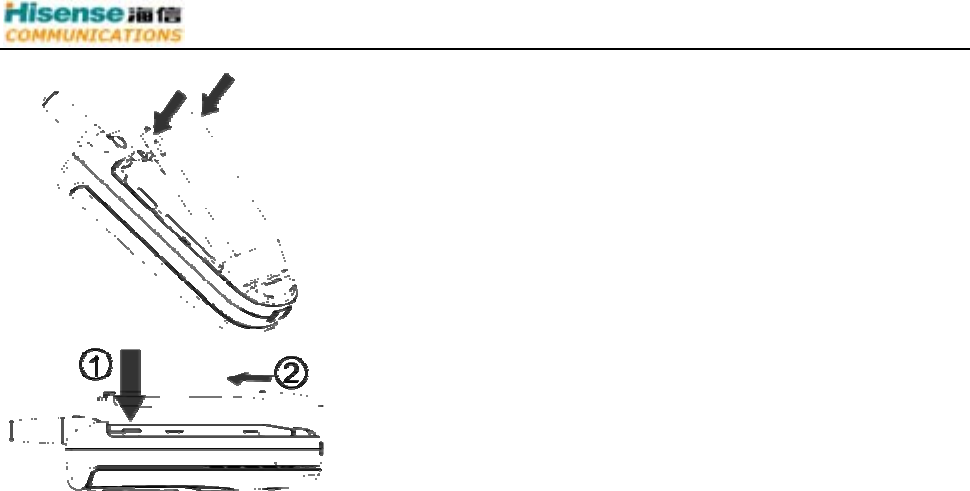
C677 User’s Manual
9
Note:
Your phone is designed to be used only with Hisense Original batteries and chargers. Use of other
batteries or charger may cause damage to your phone and void the warranty.
Charging the Battery
New batteries are shipped partially charged. Before you can use your phone, you need to charge the
battery, as indicated by the following instructions.
Some batteries perform best after several full charge/discharge cycles.
1. Plug the travel charger into your phone’s connector port with the arrow facing up.
2. Plug the other end of the travel charger into the appropriate electrical outlet (100~230VAC). The
phone’s status lamp will light blue during charge.
3. When your phone indicates that the battery is fully charged (status lamp turns to flash blue), and
then remove the travel charger.
Note:
1. Before charge, make sure the battery is installed in the phone.
2. The battery can discharge gradually even when your phone is powered off. If the battery is drained
for a long time, the information stored in the phone could possibly be lost. So even you don’t need to
use your phone for a long period, you should charge the battery some times to keep it away from
drained.
3. If the status lamp flashes in red, please remove your travel charger and insert it again. If this makes
no effect, stop charge and send the charger for repair.
Removing the Battery
Make sure your phone is powered off so that you don’t lose any unsaved information.
Press and hold the up flute of the battery cover and push down it to uninstall the battery cover, and then
pull up the battery alone the dual sides’ latch to uninstall the battery.
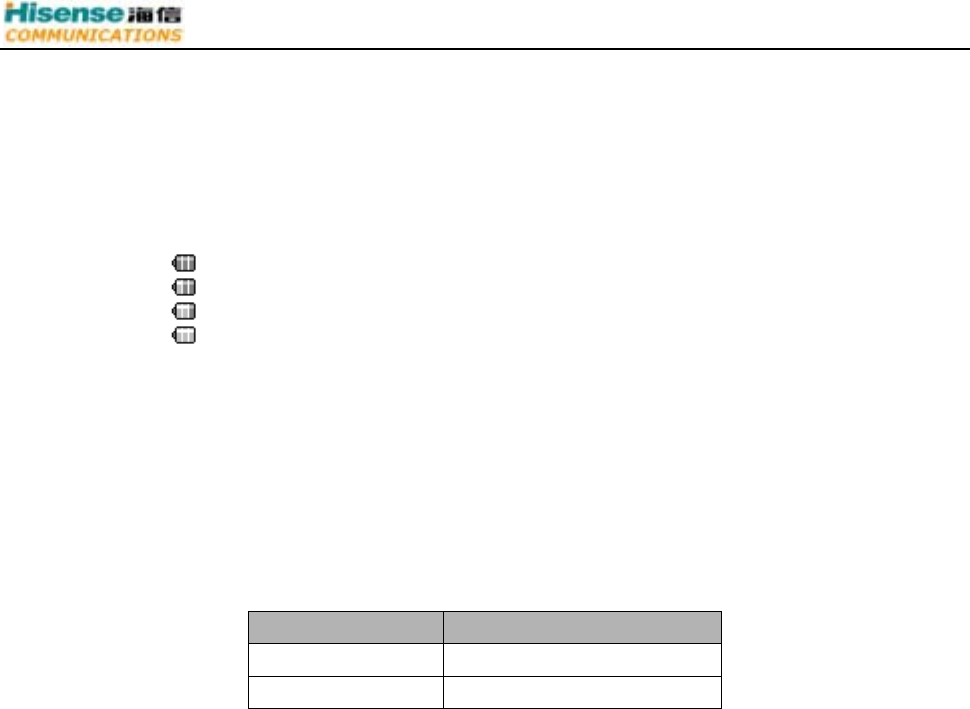
C677 User’s Manual
10
Battery Level Indicator
Your Phone is equipped with a Lithium Ion (Li-Ion) battery which can be recharged before completely
drained. The battery provides approx 2 hours of continuous talk time or approx 5 days of continuous
standby time.
Battery Level Indicator changes according to the battery’s charge volume as below:
Full charge
Partial charge
Low charge
Extremely low charge
If the charge continues to get low, the Indicator begins flashing. When the charge becomes drained, your
phone gives an alert and the message of “Battery low. Please recharge or change battery” is displayed on
the screen. Several minutes later your phone will alert again and then turn off automatically.
Battery performance
z Local network conditions, phone’s settings, game and music playing, data services and frequent
operations can affect battery’s standby time.
z The battery performance is also affected by charge state, temperature.
880mAh (standard battery)
Standby time 90~125hours
Talking time* 100~180minutes

C677 User’s Manual
11
Basic functions
Turning Your Phone On and Off
1. Press and hold Power key for more than 3 seconds to turn on your phone.
2. The phone will display “power on animation” and search for network signals. When a network is
found, the phone will enter Idle Display, from which you can send calls and do other operations.
3. If “Pin Code Check” (please refer to page **) is set on, the phone will prompt you to enter password.
If only you input proper password, the phone can enter idle display.
4. Press and hold Power Key for more than 2 seconds to turn off your phone.
Making a Call
Your Phone offers a variety of ways to make a call, including Speed Dialing and dial from Recent Calls
and phonebook.
Making a Call Using the Keypad
To make a call using the keypad from idle display:
Press Numeric keys to dial the phone number.
If you make a mistake, press Left soft key to delete last digit. Press and hold Left Soft key to delete all
numbers.
If you want to dial extension number at one time, press Right Soft key to input “P” and follow with
extension number.
You can dial up to 32 digits at one time.
Press Send key to make the call.
For the extension number, you need to press Send key again.
To end the call, press Power key.
Making a Call Using Phonebook
To dial directly from a Phonebook record from idle display:
Press Left Soft Key to enter phonebook menu, select Name find
Now search by name. Input the first letter, or letters of the name you are looking for and press OK, then
a list of records beginning with those letters are displayed.
Or you can select Group find to search by group.
Or you can just press OK to view all records list and scroll through to find the record you want.
Enter the record to see detail. Select a phone number and press Send key to dial it.
If one record has more than one phone number stored and you dial it directly, the first number is selected
and dialed out.
To end the call, press Power key.
Making a Call with a Speed Dial
Refer to Speed Dial (please refer to page **) for more detail.
If you input one less than 2 digits (including 2) number and press Send key, then the entry stored in this
location is selected and dialed out
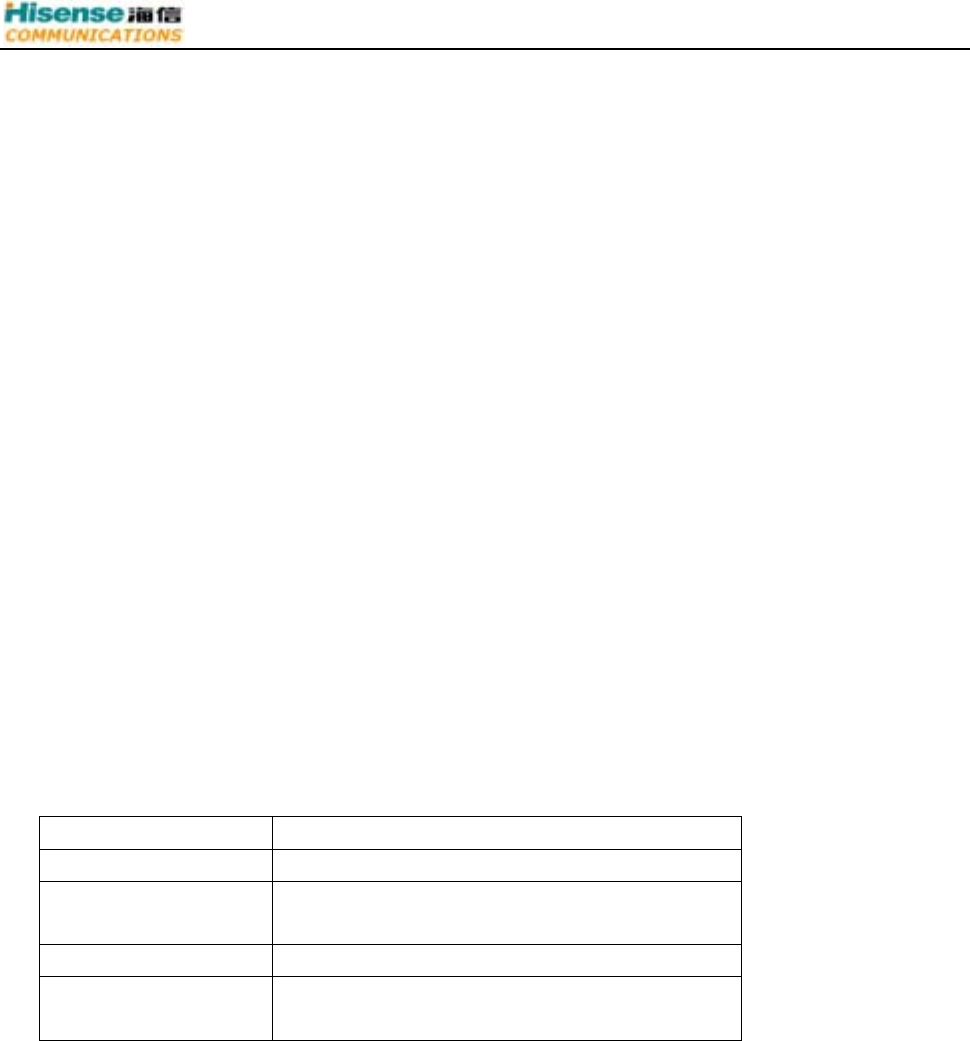
C677 User’s Manual
12
Answering a Call
When you receive a call, your phone rings and/or vibrates and displays an incoming call message.
Press Send key to answer the call.
If any key answer set to on, you can answer the call by pressing any numeric key.
Press Power key to reject the incoming call.
Read a Message
When a new message is received, your phone will alert according to your settings and the message
unread icon will be displayed. Press Up key to read it.
Recent Calls
Dialed Calls
Press Send key to view dialed calls list from idle display.
Select the record you want with Up/Down keys and press Send key to dial it, or press OK key to view its
detail.
Received Calls
Press Down key to enter Recent Calls menu, and select the corresponding menu options to check the
answered calls or missed calls.
Press Up/Down key to select the record, and press send key to dial it or OK key to check the details.
When viewing list of dialed/received/missed calls, press Right Soft key to pop up the submenu. You can
do: Add to phonebook Add the current phone number to phone book
Add to rejection Add the current phone number to rejection list
Send message Enter message edit menu, and sent message to
the current phone number.
Delete Delete the current record
Delete all Delete all of the incoming calls, missed calls and
outgoing calls records.
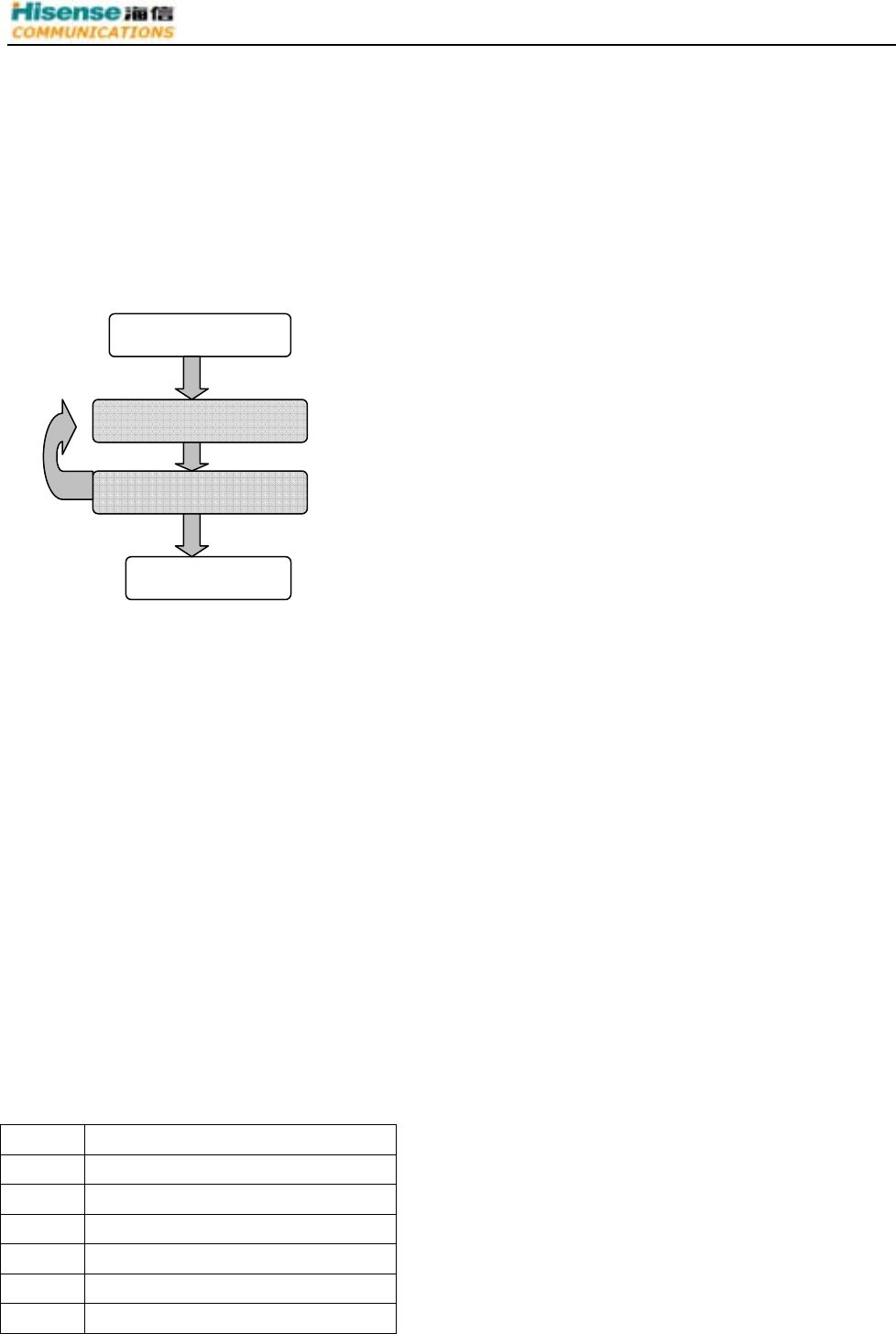
C677 User’s Manual
13
Entering Text
Multiple methods are provided making it easy for you to enter names, numbers, and messages on your
phone.
Operation procedure of Text-Entry
Choosing a Text-Entry Method
The input methods provided are:
1 ABC Tap Method. Enter letters, numbers, and symbols by pressing a key one or more times.
2 EN Let the phone predict each word as you enter it.
3 NUM Enter numbers only.
4 PUN Enter punctuations and symbols only.
Whenever in a text-entry screen, press Right Soft key to display input method selecting window, then
press the corresponding numeric key before each method to select it.
Press # key to enter punctuations and symbols in any text-entry method. Press the numeric key
corresponding to the punctuation or symbols to select it, and use Up/Down key to scroll to other lines
Using ABC Method
Press a numeric key one or more times to select a letter, number, or symbol shown in the following
“Character Chart”.
Character Chart
Use this chart as a guide for entering letters, numbers with the tap method.
0 0
1 @, 1
2 a b c (or A B C) 2
3 d e f (or D E F) 3
4 g h I (or G H I) 4
5 j k l (or J K I) 5
6 m n o (or M N O) 6
Switch the Input Method
Select the Input Method
Text Entry
Save
1. Select the Input Method
2. Text Entry
3. User can switch the different Input Method during entry
4. Finishing text entry, press the Left Soft key back to Text
box, and press OK key to complete

C677 User’s Manual
14
7 p q r s (or P Q R S) 7
8 t u v (or T U V) 8
9 w x y z (or W X Y Z) 9
・ After a character is entered, the cursor stays at it. You can press Down Key to move to the next space
or you can enter a character not on the same key directly.
・ Press * key to toggle between lowercase and uppercase.
For example, to input “china”, press “2” three times, “4” twice, Down key once, “4” three times, “6” twice,
“2” once.
Using EN Method
This input method lets you enter a word using one keypress per letter. This software analyzes the
combination of letters you have entered using an intuitive word database, and creates a suitable word
automatically.
・ Alternative words and letter combinations are shown at the bottom of the display. The word choices are
updated with each keypress. Press Up/Down key for other choices.
・ Press * key to change the words to initial character capitalized, all uppercase characters, or all
lowercase characters.
・ Press OK key to enter the word at the cursor location. A space is automatically inserted after the word.
For example, to enter “Happy New Year”:
Press 4, 2, 7 twice, 9, then * key to capitalize “h”, and then OK key to enter “Happy”. Then press 6, 3, 9,
* key and OK key for “New”. Then press 9, 3, 2, 7 * key and OK key for “Year”. Then press Left Soft key
to delete the last added space.
Note:
The database of the predictive input software contains 20,000 most frequently used words. If the word
you desired is not in the word choices, you can enter it by ABC Method.
Using NUM Method
Press corresponding numeric key to enter the desired number.
Using PUN Method
Entering Symbols and Punctuations
Press “#” key to display the symbols and punctuations, and press the numeric key corresponding to the
symbol and punctuation to select it.

C677 User’s Manual
15
SMS
Press OK key from idle display to view Main Menu, scroll to SMS and press OK to display SMS menu.
Inbox
Select and press OK key to enter Inbox
The messages in the Inbox are displayed. Use Up/Down key to select the message, and then press OK
key to view its detail. Use Up/Down key to scroll the texts.
When reading the message, you can:
Press Send key to dial the number directly.
Press OK key to reply a message. Please refer to “Create message” for detail.
Press Right Soft key to pop up the submenu. You can:
Delete msg: delete this message;
Delete selected msgs: delete the selected Inbox messages;
Delete all: delete all Inbox messages;
Forward: edit and forward this message;
Save message : save this message to inbox or UIM card;
Save number: save the message’s phone number to phone, UIM card or existed.
Outbox
Select and press OK key to enter Outbox.
The messages in the Outbox are listed. Use Up/Down key to select the message, and then press OK key
to view its detail. Use Up/Down key to scroll the texts.
When reading the message, you can:
Press OK key to send this message.
Press Right Soft key to pop up the submenu. You can:
Delete msg: delete this message;
Delete selected msgs: delete the selected message in the inbox;
Delete all: delete all Outbox messages;
Forward: edit and forward this message;
Save message : save this message to inbox or UIM card;
Create a new message
Select “Create message” and press OK key to enter “Edit” display.
When text is OK, press OK key..
You can enter phone numbers manually with numeric keys.
Or
Select number from the phonebook, outgoing call or incoming call.
When in “Send to” display, you can press Right Soft key to pop out submenu and do:
Multisend
Let you send the message to up to ten recipients at one time.
When Multisend is selected, the caption changes to “Multisend 1”. You can enter number manually or

C677 User’s Manual
16
from phonebook, then press OK key to select the next number.
When all numbers are entered, press OK key to show the multisend list. You can check and reedit the
numbers here. When all is OK, press Right Soft key to send the message.
Save
You can save the message to Outbox without sending it right now.
Note:
If the message editing is interrupted by incoming calls, alarm clock, power keypress or power off, the
entered texts will be saved temporally. Next time you enter “Create message”, the phone will ask you if
the last edit should be continued. If you select “no”, the last edit will be discarded.
You can edit messages on PC with Hisense PIM software tool (sold separately), and download them to
your phone. Also you can upload the messages from phone to PC.
Sent messages
Select “Sent Messages” and press OK key to view sent messages list.
Select one message and press OK key to view its detail.
When viewing one message, you can press OK key to send it again.
Press Right Soft key to pop out submenu, you can:
Delete msg: delete the message
Delete selected message: delete the selected message in “Sent messages”;
Delete all: delete all messages in “Sent messages”;
Forward: edit and forward this message;
Memory Status
Select “Memory Status” and press OK key to enter.
The current message quantities and remaining capacity of Inbox, Outbox, Sent Msg, and UIM card are
listed. Scroll with Up/Down keys.
SMS Settings
Select to enter SMS settings.
Select memory
Let you select to store messages in Phone or in UIM card.
Validity Period
Let you select from one hour/one day/one week/no limit as the validity period for your sent message.
Your message is sent to the network first, and then forwarded to the recipient if his phone can be
accessed. Validity period is a time period, after which the network will delete the message automatically
without sending it when the recipient’s phone keeps inaccessible, for example powered off or with Inbox
fulfilled.
Delivery Report
Let you enable/disable Delivery report.
Delivery report is a confirming notification from the network when your message is sent to the recipient
successfully.

C677 User’s Manual
17
Note:
This function depends on your local network and the functionality of your recipient’s phone.
Multisend Report
Let you view the report of last multisend.
If one number is failed, it will be displayed before it. Press OK key to pop up a dialogue window to ask
whether send it again.
Select “yes”, and press OK key to send it again.

C677 User’s Manual
18
Personal Information Management
Press OK key from idle display to view Main Menu, scroll to “PIM” and press OK to select it.
When in PIM menu, scroll to Alarm and press OK to select it.
Alarm clock
The alarm list is displayed. Up to 6 alarms can be set. The set alarms can be only valid when the phone is
powered on.
Scroll to one alarm and press OK to edit it.
Set alarm time
Move the prompt to the item (hour/minute) you want to edit with Up/Down keys and input alarm time
directly with Numeric keys, press OK key to save the edit.
Set alarm date
You can set the alarm to function daily, weekly or on the specify date. When setting specify alarm date,
use Up/Down keys.
Choose one alarm ringtone and press OK key to confirm it.
Choose one alarm state and press OK key to confirm it.
The alarm is set and saved.
Note:
The alarm volume is the same as the current ringtone volume. If the phone is set to vibration only, the
alarm vibrates only.
When in alarm list display, scroll to one alarm and press Right Soft key to clear its settings directly. Or
you can press OK key to select it and then press Right Soft key to clear its settings.
The set alarms can be only valid when the phone is powered on.
Scheduler
When in PIM menu, scroll to Schedule and press OK to display Schedule menu.
View By Day
Select View by Date and press OK to display the schedule for current day.
Press Up/Down key to scroll to one time period, press OK key to add New Event.
Input the Event Name, then press OK key to do time setting. The event name can have up to 16
characters. The character numbers can be added is displayed on top left of the screen.
Press Up/Down key to move the prompt where you can change the time setting, input the start time
and duration of the event directly with Numeric keys. Press Up/Down key to turn alarm on/off and
change its lead time (1min/15min/30min). Press OK key to save your settings and continue to adding
notes.
Input the note, press OK key to complete setting and return to View by Date display. The newly added
Event Name will display in the list.

C677 User’s Manual
19
If the alarm is turned on and the event time is not in the past, one further step is needed to choose ring
tone for the alarm.
You can scroll to one event and press OK key to view its detail.
When viewing the event, press OK key to edit the event, press Right Soft key to delete the event.
View By Month
Select View by Month and press OK to display the calendar of current month. The days with events added
are displayed in red. The current selected day is displayed in black. Use Up/Down keys to navigate the
calendar by day/week, use *, # key to navigate by month. Select one day and press OK key to display its
schedule.
Add Event
Add a new event directly for current day’s schedule. Refer to the operations described in View by Date.
Options
Select to enter options. All of the settings in options are used as the common parameters during adding
event, not used to set the concrete event.
Set Work Hours: you can set as the default view the list time of every day. Users can also add the time
schedule beyond the default time mentioned above. You can also set the start time and end time of your
schedule list here. Use Up/Down key to navigate, input time with Numeric keys directly.
Auto Delete: you can set your phone to delete the out-dated events automatically after 1 day/1 week/1
month or never.
Default Alarm: you can set the default lead time for event’s alarm here by 1 min/15 min/30 min or No
Alarm.
Notepad
When in PIM menu, scroll to Notepad and press OK to display your notes list where you can store up to 6
notes here. The non-blank note appears with the beginning of contents, or only “note” appears. You can
press Right Soft key to delete one selected note directly.
Select one note and press OK to view it. Press OK again to edit it. Press Right soft key to delete it.
Calculator
When in PIM menu, scroll to Calculator and press OK to do arithmetic.
Up/Down keys are responding to “+”, “-“, “*”, “/” respectively. Use Right Soft key to set number
positive or negative. Use “*” key to input decimal. Press OK key to generate result. Use “#” key to clear
all. Press Left soft key to return to PIM menu.
Stopwatch
From PIM menu, select Stopwatch and press OK key to display the stopwatch interface.
Press OK key to start the watch, press OK key again to stop it, press Right Soft key to clear.

C677 User’s Manual
20
World Time
From PIM menu, select World Time and press OK key to view local time for some cities around the world.
A world map is displayed. Press Up/Down key to move the square icon which represents the city’s
location. The city’s name and local time are displayed below.

C677 User’s Manual
21
Games
From idle screen, press OK key to view Main menu and press 3 to enter Games menu. Two games is
included: Black Jack and Video Poker.
Black Jack (21 Points)
Black Jack is a card game in which your goal is to get more points than the dealer but not more than 21.
From Games menu, select Black Jack. The game rules are displayed, which can be scrolled by Up/Down
keys. Press OK to skip it.
Press OK key to start a new game, press Right Soft key to continue last one.
When starting a new game, a status screen is displayed, showing your default cash (5000) and bet
numbers (20). You can change bet number by Left Soft key
The dealer’s card is in the above line, yours the below. Press Left Soft key to “Hit”, getting a new card for
yourself. You can get up to five cards. If you don’t want to get any more cards for this deal, press OK key
to “Stand”, waiting for the dealer to get new cards till the end. The result will be shown then.
Video Poker
In Video Poker, you have five cards and you can replace all of them to achieve a deal.
From Games menu, select Video Poker. The game rules are displayed, which can be scrolled by
Up/Down keys. Press OK to skip it.
Press Right Soft key to start a new game, press OK key to continue last one.
The current cash and bet numbers are displayed. Press Right Soft key to change bet number. Press OK
key to start the game.
Press numeric keys “1~5” to select corresponding cards, press OK key to change them. The result is
displayed.

C677 User’s Manual
22
Explorer
From idle screen, press OK key to view main menu and select Explorer.
Picture
From Explorer menu, select “Picture” to view picture files concluded. Press Right Soft key to view the
picture folder information and press OK key to enter the folder. Press OK key to view the selected picture,
press Right Soft key to pop out submenu.
Ringtone
From Explorer menu, select “Ringtone” to view ringtone files concluded. Press Right Soft key to view the
ringtone folder information and press OK to enter the folder. Press OK key to play the selected ringtone,
press Right Soft key to pop out submenu.
Others
From Explorer menu, select “Others” to view other files concluded. Press Right Soft key to view the
others folder information and press OK to enter the folder. Press OK key to play the selected file, press
Right Soft key to pop out submenu.
Memory Status
From Explorer menu, select “Memory Status” to view some detailed information about the memory.

C677 User’s Manual
23
Display
From idle screen, press OK key to view main menu and select Display.
Wallpaper
From Display menu, select “Wallpaper” and press OK to display wallpaper list.
Scroll to one wallpaper with Up/Down keys, press Right Soft key to preview and press OK to set it as
current wallpaper whose check box is ticked.
Time Display
Digital (Large)
You can set the display format of LCD time as the big number.
Digital (Small)
You can set the display format of LCD time as the small number.
No display
Cancel the LCD time display.
Backlight
You can set the duration of backlight here. You can choose between 15 sec/30 sec/60 sec/ever on.
LCD Contrast
You can change LCD contrast here. Use Up/Down key to do it. Press Ok key to save your adjustment.
Tip
If the Tip is set on, a tip of set value will appear when one item in menu list is selected without entering
it.
Language
You can set the menu’s language to be English.
Menu Style
In Menu Style menu, you can choose between Classical and Modern styles. Modern style will put menu
lists in a frame smaller than the screen.
Background Hue
In Background Hue menu, you can choose between three different hues. Hue 1: blue, Hue 2: green, Hue
3: magenta.

C677 User’s Manual
24
Carrier info
In carrier info menu, you can choose whether to display the carrier information in idle screen.

C677 User’s Manual
25
Sound
From Idle mode, press OK key to view Main Menu, select Sound and press OK to view Sound Menu.
Select ringtone
Let you select ringtone for different conditions.
Incoming Call
The ringtone selected here will ring when there is an incoming call. Scroll with Up/Down keys and stay
a while to hear the preview, press OK to select it.
Short message
The ringtone selected here will ring when there is a short message received. Scroll with Up/Down keys
and stay a while to hear the preview, press OK to select it.
WAP
The ringtone selected here will ring when there is a WAP service activated. Scroll with Up/Down keys
and stay a while to hear the preview, press OK to select it.
Ringing volume
Let you set the ringing volume for different kinds of ringtones.
Incoming Call
Set the ringing volume for incoming call ringtones. Adjust volume with Up/Down keys and press OK key
to confirm it.
Short message
Set the ringing volume for SMS ringtones. Adjust volume with Up/Down keys and press OK key to
confirm it.
WAP
Set the ringing volume for WAP ringtones. Adjust volume with Up/Down keys and press OK key to
confirm it.
Keypad volume
Let you select the volume levels of the keypad tones. Adjust volume with Up/Down keys and press OK
key to confirm it.
Receiver volume
Let you select the volume levels of the receiver. Adjust volume with Up/Down keys and press OK key to
confirm it.
Alert mode
Let you select alert mode here: Sound, Vibra, or Sound + Vibra.

C677 User’s Manual
26
Power on/off tone
Let you enable/disable power on/off tone.

C677 User’s Manual
27
Settings
From Idle screen, press OK key to view Main Menu, select Settings and press OK key to view Settings
menu.
Auto power on/off
Let you enable/disable auto power on/off.
Answer method
Select one answer method from: pick up by Send key only, unfold or pick up by any key.
Change password
Input your old password first, then input new password, then input new one again to confirm it.
Set PIN
PIN stands for Personal Identification Number, which is used to protect your UIM card from being used by
others without permission.
PIN Check
Let you enable/disable PIN check.
To enable PIN check, input PIN first as requested and then press OK key. Afterwards each time the phone
is powered on, you must input correct PIN to enter idle screen.
To disable PIN check, input PIN first as requested and then press OK key.
Change PIN
When PIN Check enabled, you can change PIN here. Input old PIN first as requested, then input new PIN,
and input it again to confirm it.
Note:
When PIN Check enabled, you must input the correct PIN when powering on the phone. If you input
wrong PIN for three times consecutively, your UIM will be locked. You must use PUK code to unlock your
UIM. If you input wrong PUK for ten times consecutively, your UIM will be dead lock and you must contact
your network service provider concerning about it. This method can help to protect your service being
used by others without permission.
Call rejection
Let you bar those numbers you don’t want to receive.
The phone provides a rejection list of ten numbers. Scroll to one record and press OK key to edit it.
When in rejection list, press Right Soft key to call out Sub Menu in which you can delete one number or
delete all.
Status indicator

C677 User’s Manual
28
Status indicator is used to indicate if the phone works normally. Select to enter status indicator menu.
Enable this function: the indicator flash once every minute.
Disable this function: the indicator never flash.
Supp. Services
Let you enable/disable some supplement services provided by your network operator. Consult your local
network service provider for more information about these services.
Call Waiting
When Call Waiting is activated, if you are in a call and another call is incoming, there will be an alert and
the new calling number will be displayed on the screen. You can choose to answer it or reject it. If the
new call is answered, the former one will be hold and you can toggle between the two calls by Send key.
Call Forwarding Unconditional
When activated, all calls to your number will be forwarded to a designated number unconditionally.
Select Enabled and press OK key to input a number to which all your calls will be forwarded.
Select Cancel to disable it.
Call Forwarding Busy
When activated, all calls to your number will be forwarded to a designated number if you are in call.
Select Enabled and press OK key to input a number to which all your calls will be forwarded.
Select Cancel to disable it.
Call Forwarding No Answer
When activated, all calls to your number will be forwarded to a designated number if they are not
answered.
Select Enabled and press OK key to input a number to which all your calls will be forwarded.
Select Cancel to disable it.
Reset
Reset all settings to be those of coming out of factory. The phone’s password will be needed.
After resetting, the phone will power off automatically. When the phone is powered on again, all settings
has been reset.

C677 User’s Manual
29
Recent calls
From Idle display, press OK key to view Main Menu, select Recent Calls and press OK key to view Recent
Calls menu.
Received Calls
Select Received Calls and press OK key to view detail information, including Time/Date of call, Duration,
and others.
Call out Sub Menu with Right Soft key, you can do:
Add to phonebook: store the number into phonebook
Add to rejection list: add the number to rejection list
Send message: send a message to this number
Delete: delete this number
Delete all: delete all numbers in Received Calls list.
Missed Calls
Select Missed Calls and press OK key to view detail information, including Time/Date of call, Duration,
and others.
Call out Sub Menu with Right Soft key, you can do:
Add to phonebook: store the number into phonebook
Add to rejection list: add the number to rejection list
Send message: send a message to this number
Delete: delete this number
Delete all: delete all numbers in Received Calls list.
Dialed Calls
Select Dialed Numbers and press OK key to view detail information, including Time/Date of call, Duration,
and others.
Call out Sub Menu with Right Soft key, you can do:
Add to phonebook: store the number into phonebook
Add to rejection list: add the number to rejection list
Send message: send a message to this number
Delete: delete this number
Delete all: delete all numbers in Received Calls list.
Total talk time
Select Total talk time and press OK key to view it. When the time is displayed, press OK key to clear it.
The phone’s password will be needed.

C677 User’s Manual
30
Records replay
During talking, press Right Soft key to record the voice of another end.
Select Records and press OK key to view the records list. Select one and press OK key to play it, press
OK key again to pause.
Call out Sub menu with Right Soft key, you can do:
Delete: delete the record selected
Delete all: delete all records.

C677 User’s Manual
31
Phonebook
From Idle screen, press OK key to view Main menu, select Phonebook and press OK to view Phonebook
menu.
Or from Idle screen, press Left Soft key to enter Phonebook directly.
Search by Name
When in Phonebook menu, select Name find and press OK. You can search by Name. Input the name you
want to search, press OK key to look up in your phonebook. When some matched records are displayed,
select the desired one and press OK key to view detail. Select a number with Up/Down key. Dial the
number with Send key.
Press OK key with no name input will display all records in your phonebook, which are in alphabetic order.
When viewing one record, press Right Soft key to call out Sub Menu, you can do:
Delete: delete this record
Send Message: send a message to this number
Add to Rejection: add this number to rejection list
Save to: save this number to Phone (if formerly in UIM) or UIM (if formerly in Phone). The records stored
in UIM cannot be grouped.
Add to quick dial list: add this number to quick dial list.
Search by Group
When in Phonebook menu, select Name find and press OK. You can search by Name. The groups with
records in will be displayed.
Select one group and press OK key to view its detail. Select one record and press OK key to view its
detail.
Add
Let you add records to your phonebook. You can store them in phone or in UIM. When stored in UIM, only
name and numbers can be added, grouping not allowed.
When in Phonebook menu, select Add and press OK to continue.
Choose between “Add to phone” or “Add to UIM”.
Continue to “Add” menu list. Select Name and press OK to input the name for your record.
When stored to phone, one record can have up to three numbers: mobile number, home number and
office number, being able to have up to 32 digits each. If you don’t want to take use of one/two of them,
just press OK to skip.
When inputting phone numbers, you can input P (pause) with Right Soft key.
e.g.: 123456P213
After finishing input of numbers, you can group your record under up to 21 categories.
Then you can select one ringtone for this record.
Memory status
Let you check the memory status, capacity and which have been used, of your phone and UIM.

C677 User’s Manual
32
Group
In Group menu, you can do:
Edit group name.
Set a ringtone for one group. Group ringtone has a lower priority than single record ringtone.
Copy entries
Let you copy the records from Phone to UIM or adversely.
Select “Phone to UIM”, press Up/Down key to display the list of records stored in phone. Select the
records you want to copy and press OK key to tick it, then press Right Soft key to do the copy.
Select “UIM to Phone” to copy records stored in UIM to phone. The operation is similar to that of “Phone
to UIM”.
Note:
For each copy operation, up to 10 records can be selected.
Only name and one number can be stored in UIM for each record, so when record is copied to UIM, other
information will be lost.
Own number
Let you view and edit the number of your UIM.
Speed dialing
Up to 20 numbers can be stored in the speed dials list. Then you just need to dial the position number,
which is 1 to 20, to dial out the whole number stored in that position. Select one position and call out sub
menu to edit it. When one position already has number stored, you can press OK key to edit it directly.
Note:
When select Delete all from Sub menu, all numbers in the speed dial list will be deleted!
Delete entries
In Phonebook menu, select “Delete entries”. After you’ve input correct password, the delete menu is
displayed.
Select “Delete Phone” to delete all records stored in phone.
Select “Delete UIM” to delete all records stored in UIM.
Select “Delete Selected” to delete what you select. When selecting records, you can press Left Soft key to
select all six records currently displayed. Up to 10 records can be selected one time.
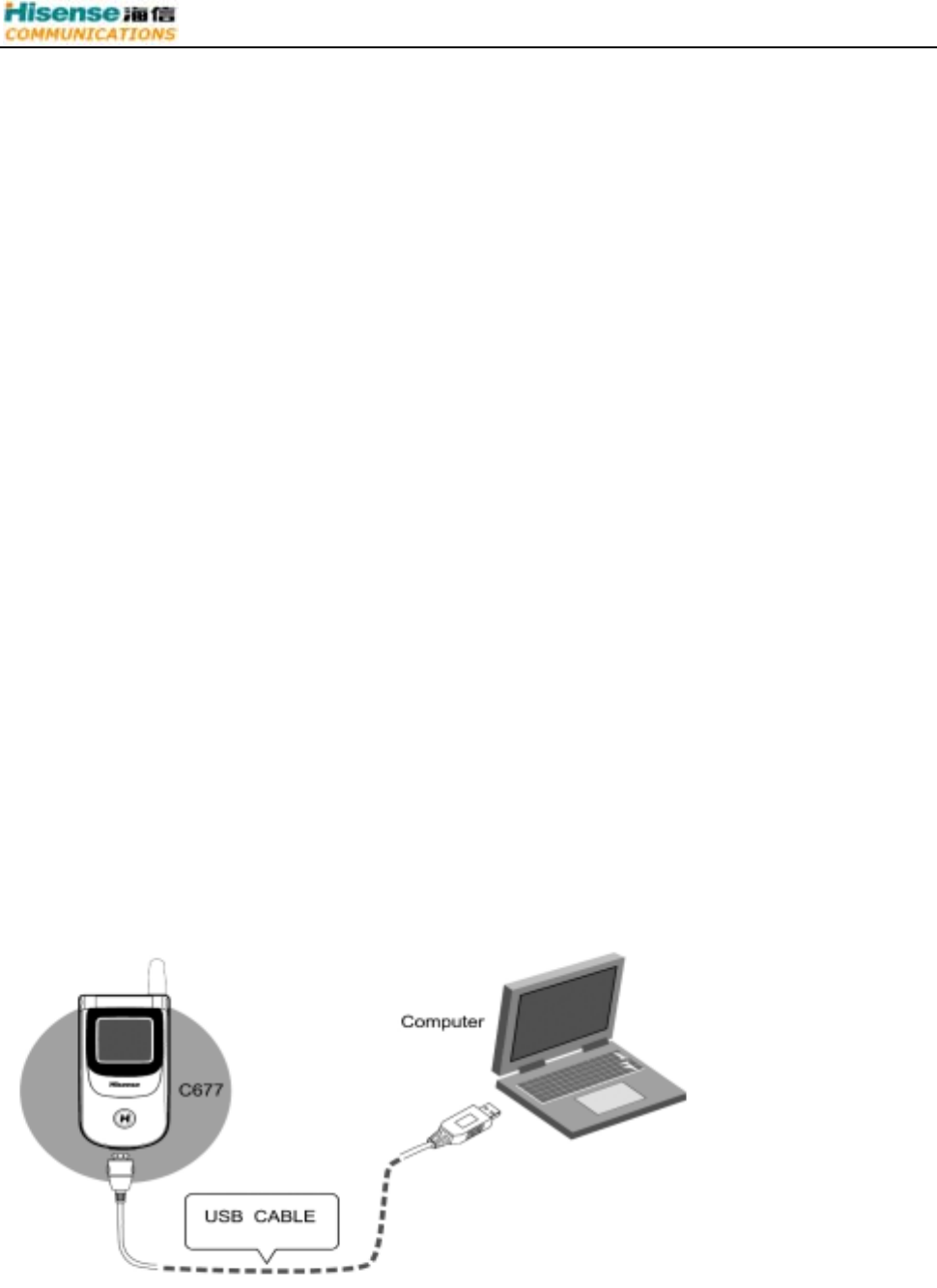
C677 User’s Manual
33
Value added service
Value added services include variety of services provided by carrier of India. If you have question about
them, please consult your local carrier.
From Idle screen, press Right Soft key to enter value added service.
WAP service
WAP service is a value added service based on the advantage of high speed and real-time online of
CDMA2000 1X network. Users can get the internet information and material such as news, stock market,
email, exchange rate calculation, weather forecast, airline searching, TV fore notice and so on. This
service also provides the homepage customization design service. Users can visit any website which
offers WAP homepage.
Select to enter to WAP service from value added menu.
After connection, users can see the webpage of this service. Please select the corresponding service
according to the prompt.
Note:
In the WAP service menu, there are only two soft keys at the bottom of the LCD. Press OK key to
correspond to the left one and press Right Soft key to correspond to the right one; Press Left soft key to
go back to the up level menu or delete the current input.
Wireless modem
This mobile phone supports high-speed data service. Connecting the phone to the PC by dedicated C677
data line, users can realize surf in internet anytime and anywhere.
Operation step:
1. First, connect the dedicated data line. One end is connected to PC and another end is connected to
mobile phone, and then confirms this connection is successful.
2. Configure the modem (please refer to the user manual and CD provided to you when you purchase the
dedicated data line for details)
3. Open the “control panel” of PC, and select “network and dial”,and then select “network connection” to
create the new connection. (Setting mode is different according to the operation system).

C677 User’s Manual
34
Dial:*** (Please consult the local carrier)
user:*** (Please consult the local carrier)
password:*** (Please consult the local carrier)
5. Dial up,the highest speed is 153.6kbps(the data speed is different according to the local network).
Notice:
1. Because a big amount of users are centralized in one cell, the dial connection will be effected, please
try more.
2. During connection, because the change of the wireless environment, the connection perhaps is
interrupted, please connect again.
3. After interrupt, please confirm the setting of the phone to the “PC connection” state.
In some specific instance, if the mobile phone can not be connected to PC, please reboot PC or phone.
5. The user name and password perhaps be different according to the local network, please refer to the
local operator for details.
6. Because C677 data line is different from the data lines of other models, please purchase C677
dedicated data line.