Hisense Communication STARTEL9000X CDMA 1X Fixed Wireless Phone User Manual UserManual Startel 9000X
Hisense Communication Co., Ltd. CDMA 1X Fixed Wireless Phone UserManual Startel 9000X
Users Manual

User Manual Startel 9000X(V3.3)
1
Startel 9000X
User Manual

User Manual Startel 9000X(V3.3)
2
CONTENTS
1. General Introduction..................................................................................................................1
2. Important Information ................................................................................................................2
2.1 Optimal Phone Performance..........................................................................................2
2.2 Care and Service .............................................................................................................3
2.3 Safety Information............................................................................................................3
3. Introduction .................................................................................................................................5
3.1 Front view of the Phone..................................................................................................5
3.2 LCD Display......................................................................................................................5
3.3 Installation.........................................................................................................................5
4. Basic Operation........................................................................................................................7
4.1 Making a call...................................................................................................................7
4.2 Redialing Last Outgoing Number ..................................................................................8
4.3 Answering a Call ..............................................................................................................9
4.4 Signal Strength.................................................................................................................9
4.5 Missed Call Message......................................................................................................9
5. Contacts .....................................................................................................................................9
5.1 Find..................................................................................................................................10
5.1.1 Find by name..................................................................................................................10
5.2 Add...................................................................................................................................11
5.3 Speed Dial List ...............................................................................................................11
5.4 Own Number ..................................................................................................................11
5.5 Memory state..................................................................................................................12
6. Recent Calls ................................................................................................................................12
6.1 missed calls, incoming calls and outgoing calls........................................................12
6.2 Call Timers......................................................................................................................12
7. SMS (Short Message Service)...............................................................................................13
7.1 Received or outgoing Messages.................................................................................13
7.2 Send a new message....................................................................................................13
7.3 Erase message ..............................................................................................................14
7.4 Message Setting ............................................................................................................14
8. Sound Setting...........................................................................................................................15
8.1 Volumes...........................................................................................................................15
8.2 Ringer Type ....................................................................................................................16
8.3 Key Tone Length............................................................................................................16
8.4 Alert..................................................................................................................................16
9. Display setting..........................................................................................................................17
9.1 Backlighting ....................................................................................................................17
9.2 Banner.............................................................................................................................17
9.3 Language ........................................................................................................................18
9.4 Contrast...........................................................................................................................18
9.5 Menu Format ..................................................................................................................18

User Manual Startel 9000X(V3.3)
3
9.6 Time Format....................................................................................................................18
9.7 Carrier Info......................................................................................................................19
10. Security setting.......................................................................................................................19
10.1 Forbidden Outgoing Calls...........................................................................................19
10.2 Phone Reset.................................................................................................................19
10.3 PIN Setting....................................................................................................................19
10.4 Modify Keyboard Unlock.............................................................................................20
10.5 Modify Second Password...........................................................................................20
10.6 Charge Type.................................................................................................................20
11. Supp. Services .......................................................................................................................20
11.1 Call Waiting...................................................................................................................20
11.2 Call Forwarding............................................................................................................21
12. PIM...........................................................................................................................................21
12.1 Stop Watch ...................................................................................................................21
12.2 Alarm .............................................................................................................................21
12.3 Scheduler......................................................................................................................21
13. Beside Functions ...................................................................................................................22
13.1 Redial ............................................................................................................................22
13.2 Emergency Call............................................................................................................22
14. Menu Structure.......................................................................................................................23
15. General Information..................................................................................................................26
16. Data Cable (Option).............................................................................................................27

User Manual Startel 9000X(V3.3)
1
1. General Introduction
Startel 9000X, one Fixed Wireless Phone which is based on Qualcomm’s MSM6000
RF CMOS chipset, can support all kinds of CDMA 1X 800MHz networks. Its
practicality and high integration reduces the cost and make it easy to come to the
market. Congratulations on your purchase of this Phone, because it has greatly
enhanced voice quality and can provide various advanced features.
This Phone provides the following features:
z 128×64 LCD display with status indicators
z Dipole antenna
z Speaker phone
z AC power supply
z Chargeable battery group
z A choice of 10 ring tones
z Last number redial
z Speed dialing with a 99-numbers memory
z Dial tone
z Adjustable ring and voice volume
z Scheduler, stopwatch, and alarm functions
z A big amount of phonebook: 150 columns (can save 3 numbers per column)
z A big amount of SMS: 55 columns (in box 35 columns, out box 20 columns)
z Display the incoming call number
z DB9/F data port for software update and phone settings
z Not only can you use the pone in English but also in Spanish

User Manual Startel 9000X(V3.3)
2
2. Important Information
Warning
To reduce the risk of fire or electric shock, do not expose this product to rain of moisture.
Do not use this product near swimming pools or other bodies of water.
Important
Read this information before installing or operating this product
2.1 Optimal Phone Performance
z Do not operate your product when holding the antenna, or when someone is within
four inches (ten centimeters) to the antenna. Holding the antenna affects the call
quality and may cause the Phone to operate at a higher power level than needed.
z For the best call quality, keep the antenna free from obstructions and point the
antenna straight up.
z Do not use the unit with a damaged antenna. If the antenna is damaged, please have
your antenna replaced by a qualified technician immediately. Use only a
manufacturer-approved antenna. Non-approved antennas, modifications or
attachments could impair call quality and damage the phone.
z RF energy may affect improperly installed or inadequately shielded personal medical
devices such as pace markers, hospital monitor. Consult the manufacturer of any
personal medical devices to determine if it is adequately shielded from external RF
energy. Turn your phone off in health care facilities when any regulations posted in
the areas instruct you to do so. Hospitals or health care facilities may be using
equipment that could be sensitive to external RF energy.
z If this equipment does cause harmful interference to radio or television reception,
which can be determined by turning the equipment off and on, users are encouraged
to try to correct the interference by one or more of the following measures:
- Reorient or relocate the receiving antenna
- Increase the distance between the radio or television and the Phone.
- Connect the equipment into an outlet on a circuit different from that to which the
phone is connected.
- Consult you authorized Hisense Dealer of an experienced radio/TV technician
for help.
z Use only the battery, antenna and AC power supply provided specially. Using any
other type will invalidate the warranty.
z Only authorized personnel should service the phone and its accessories. Faulty

User Manual Startel 9000X(V3.3)
3
installation or service can be dangerous and may invalidate the warranty.
z Do not use the unit in designated “no cellular phone use” area.
z Avoid exposure to high temperature or humidity.
z Avoid wetting the unit with any liquid. If the unit gets wet, turn the power off
immediately and remove the backup batteries and AC power supply. If the unit is
inoperable, then return to the service agent for service.
z Avoid shock or impact on the unit.
z We recommend you to charge the backup battery fully before initial use. Backup
battery may be discharged during delivery.
2.2 Care and Service
z Unplug the Phone from the wall outlet and remove antenna (or disconnect antenna
cable) before cleaning. Do not use liquid or aerosol cleaners. Use a damp cloth for
cleaning.
z If the unit fails for any reason, do not attempt to disassemble; contact the authorized
service center for assistance.
z If any of the following conditions exist; unplug the unit from the wall plug, remove
battery, and call the authorized service center.
- The power supply cord is damaged or frayed.
- Liquid has been spilled into the unit.
- The unit has been exposed to rain or water.
- The unit has been dropped or damaged.
- The unit does not work normally by following the operating instructions.
2.3 Safety Information
z Do not use with car battery. It may cause an electric shock, fire, breakdown or
transformation.
z Avoid exposure to high temperature or humidity. Avoid wetting the unit with any liquid.
If the unit gets wet, turn the power off immediately and remove the backup batteries
and AC power supply.
z Keep it dry. Precipitation, humidity, and liquids contain minerals that will corrode
electronic circuits.
z Do not use or store it in dusty, dirty areas as its parts can be damaged.
z Do not store it in hot areas. High temperatures can shorten the life of electronic
devices, damage batteries, and wrap or melt certain plastics. We need to mention
temperatures here, as this is subjective.
z Do not store it in cold areas. When the phone warms up to its normal operating
temperature, moisture can form inside the phone, which could damage the phone’s
electronic circuit boards. We need to mention temperatures here, as this is
subjective.
z Do not attempt to open it. Non-expert handing of the device could damage it. Consult

User Manual Startel 9000X(V3.3)
4
your authorized dealer for help. It may cause fire, electric shock and breakdown.
z Do not drop, knock or shake it. Rough handling can break internal circuit boards.
z Do not use harsh chemicals, cleaning solvents, or strong detergents to clean it. Wipe
it with a soft cloth that has been slightly dampened in a mild soap and water solution.
z Do not paint it. Paint can clog the device’s moving parts and prevent proper
operation.
z When lightning, do not touch power plug or phone line, it may cause an electric
shock.
z Do not install the unit in places where there is direct sunlight. Also do not put the unit
on carpets or cushions. It may cause fire or breakdown.
z Before using plug, check with home power voltage. Inaccurate power voltage may
cause fire and damage.
z Do not plug many power cords in outlet. It may cause fire or electric shock.
z Do not remodel the power cord or disassemble. If power cord or plug is impaired, do
not use it. It may cause fire or electric shock.
z Do not install in an ill-ventilated place. It may cause fire or electric shock.
z Do not touch the plug with wet hands. When disconnecting the power cord of any
accessory, grasp and pull the plug, not the cord. Not doing so may cause fire or
electric shock.
z Do not put heavy things on the power cord. Do not bend power cord too much. It may
cause fire or electric shock.
z Do not peel off battery. Do not short-circuit. You may get hurt or it may start fire by
generation of heat or explosion.
z Do not throw and impact battery. Do not dispose of batteries by putting them in fire. It
may explode.
z When you disconnect the power cord of any accessory, grasp and pull the plug, not
the cord. It may be a cause the adapter to breakdown.
z This phone has been tested and meets FCC RF exposure guidelines when the
antenna is positioned a minimum of 1.5cm from the body.
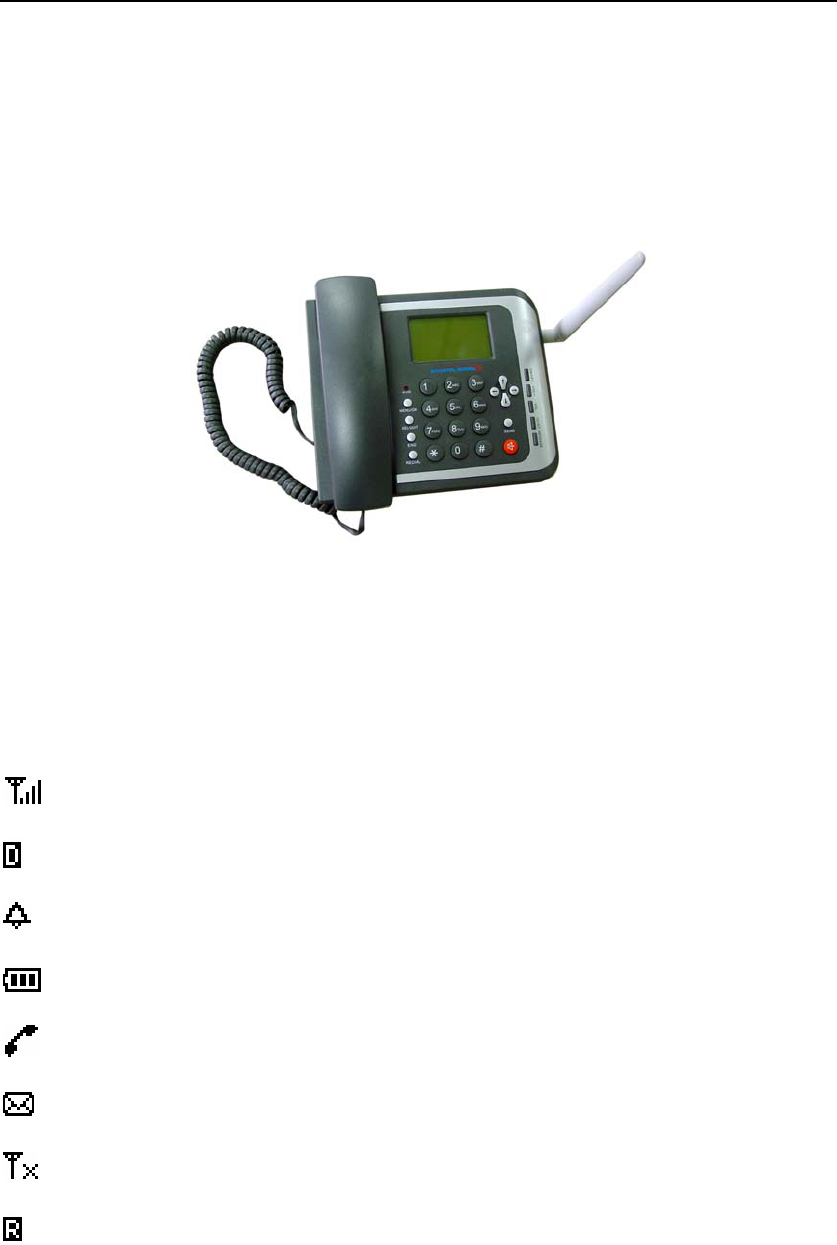
User Manual Startel 9000X(V3.3)
5
3. Introduction
3.1 Front view of the Phone
3.2 LCD Display
The LCD shows icons on the top of the LCD screen. Different icons appear based on the
phone’s operating mode.
: Indicates the signal strength in the service area.
: Displayed when the CDMA service is enabled
: Displayed when wake up alarm time is set.
: Indicates charged battery level.
: In use.
: Displayed when a text message is received.
: Indicates no network in the area.
: Indicates the roaming service.
3.3 Installation
You should follow each step carefully in order to guarantee proper operation of CDMA
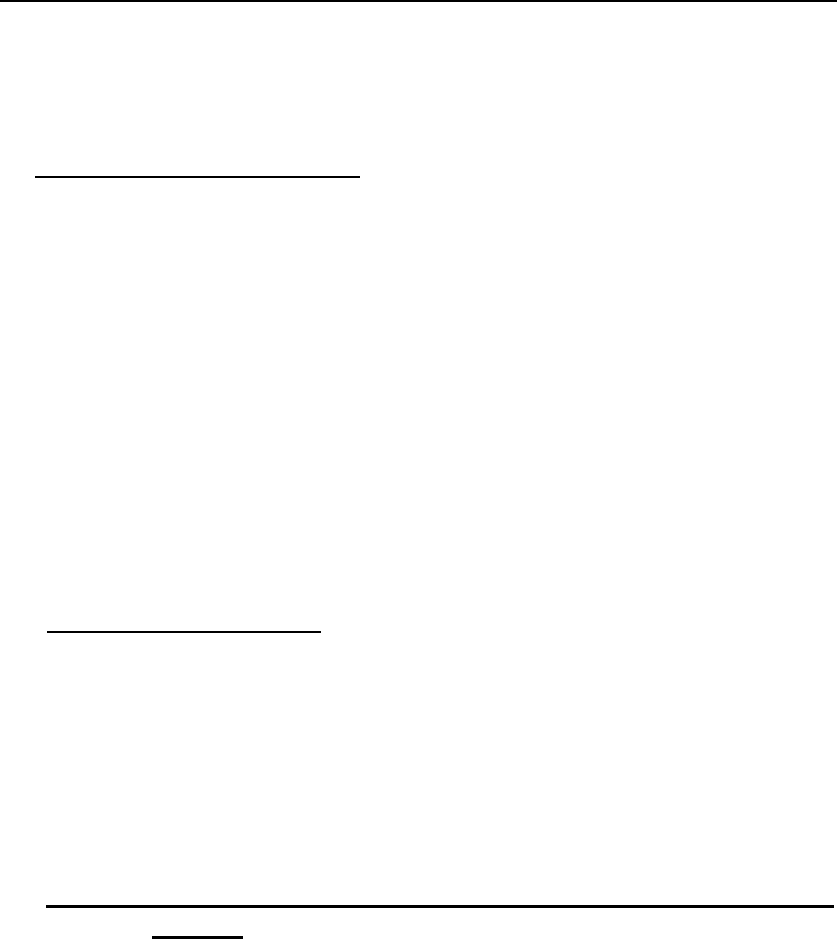
User Manual Startel 9000X(V3.3)
6
Fixed Wireless Phone.
STEP1. Check Components
z Fixed Wireless Phone is supplied with the following standard unit and
accessories:
1. STARTEL 9000X Main Unit with Handset
2. Dipole Antenna
3. Chargeable Battery Group
4. User Manual
5. AC/DC Power Adapter
z Please make sure that these components are present before you begin the unit
installation. If components are missing or damaged, contact the store where you
purchased the unit immediately.
STEP2. Place the Phone
z Place the phone on the stable flat secure surface area (desk, table, etc.). Serious
damage may result if the unit falls. Do not place the unit on, or within 1 meter of
heaters or radiators. This unit is designed for desktop usage. Avoid direct
exposure to sunlight and damp area.
z Read the SAFETY INFORMATION located at the first part of this document
before you place the phone.
STEP3. Connect Components (See the figures in “Installation
Steps”.)
z Connect antenna to the antenna connector located at the right side of the phone.
If you have placed the phone on the flat surface, bend the antenna up right.
z Connect curl cord of handset to the RJ-11 port located at the left side of the
phone.
z Open the battery case and install the batteries, then close the case.
z Connect the AC/DC Adapter cable to the DC port located at the back of the
phone.
z Please follow steps below to get better voice quality:
1. Keep the phone away from electrical appliances such as TV, computer, radio
and so on.
2. Keep the phone in a high and central location with no obstructions, such as
metal walls.
3. Raise the integral antenna of phone to get maximum strength of receive

User Manual Startel 9000X(V3.3)
7
signal as shown in the figure in the next page.
STEP4 Check the LCD Display
z After you follow the installation instruction STEP3, please check the LCD for
normal operation
z If you do not see the status of service, please repeat the instruction of STEP3.
And confirm Fixed Wireless Phone to get the proper signal strength from service
operator system.
The adapter type (with power cord) may be different according to different country.
4. Basic Operation
4.1 Making a call
The phone offers a variety of ways to make a call, including making a call using the
keypad, dial from phonebook or speed dialing.
z Making a call using the keypad
1. Pick up the handset or press “hands free” button.
2. Listen for dial tone.
3. Enter the phone number with area code if needed.
4. Wait for the auto time-out or press “Send” button.
5. The call is connected and you can start conversation.
6. To disconnect the call, replace the handset or press “hands free” button.
z Making a call from phonebook
1. Pick up the handset or press “hands free” button.
2. Listen for dial tone.
3. Press “Right” button to enter Contacts menu or enter the Contacts menu by press
[Menu]->[Contacts], and then select [Find].
4. Now find by name. Input the first letters, or total letters of the name you are looking
for and press [Find], then a list of records beginning with those letters are
displayed.
You can select the corresponding input method by press [Multitap]. There are four
different input methods as Multitap, Numbers, eZiText and Symbols.
Or you can choose to search by Business or Personal.
Or you can just view all records list and scroll through to find the record you want.
5. Enter the record to see details. Select a phone number and press “Send” to dial it.
If one record has more than one phone numbers stored and you dial it directly, the
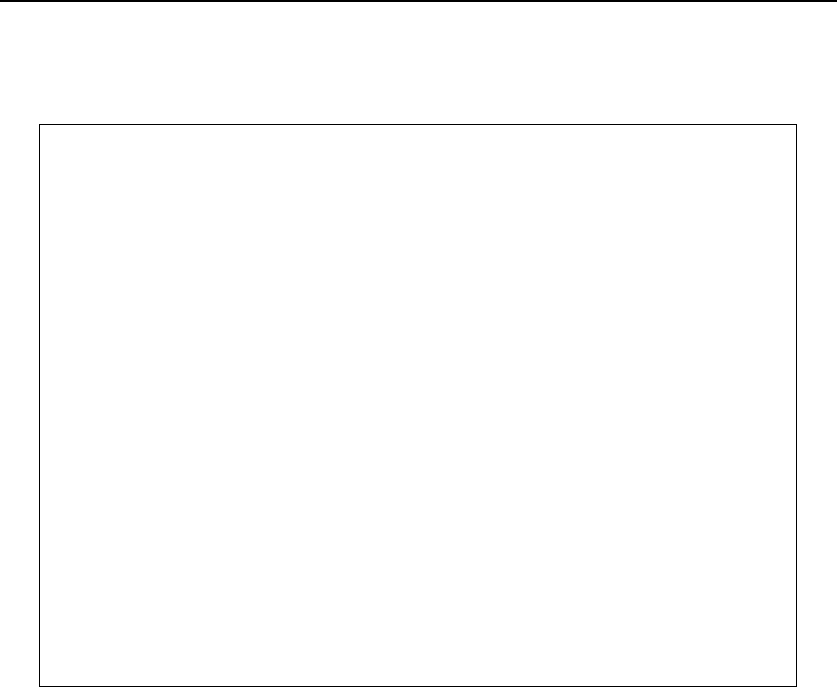
User Manual Startel 9000X(V3.3)
8
first number is selected and dialed out.
6. To disconnect the call, replace the handset or press “hands free” button.
z To enter English character.
Select [Multitap], and press once a keypad to enter the first letter labeled
in the keypad, twice to enter the second letter and 3 times to enter the
third letter.
EX To enter “c”,
Press dial button 2 labeled “ABC” 3 times to enter “c”,
After 2 seconds entering a character, the cursor is moved to the next
position automatically.
Press Volume “Left/Right” button to move the cursor.
Press “Clear” button to erase or correct entered character
z To enter number character.
Select [Numbers], and press the corresponding number button to enter
the number.
z To enter specific character.
Select [Symbols], and press the corresponding number button to enter the
specific character. There are 30 symbols corresponding to the number,
and you can press “Up/Down” button to change the characters
representing by 1-9 number buttons.
z Make a call with a speed dial
Refer to Speed Dial List in 6.5 Speed Dial List for more details.
If you input one less than 2 digits (including 2) number and press “Send”, then the
entry stored in this location is selected and dialed out
4.2 Redialing Last Outgoing Number
1. Pick up the handset or press “hands free” button.
2. Listen for dial tone.
3. Press “RDL” button. The last number that you called will be re-dialed.
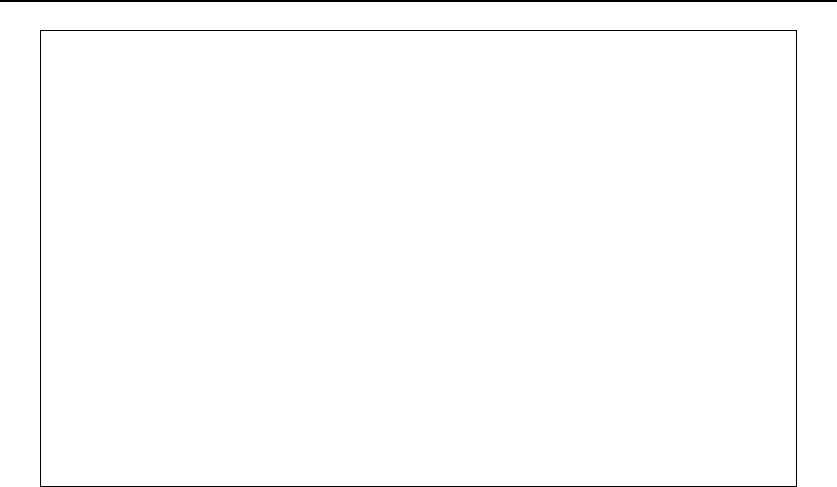
User Manual Startel 9000X(V3.3)
9
z Correcting dialing mistakes
1. Press “Clear” button shortly to erase the most recent digit.
2. Press and hold “Clear” button for at least one second to erase all the
entered digits.
z If the phone is locked, enter the lock Code.
z If the call did not go through, press the hook switch and dial again.
z Flashing/Hook Switch
1. While in the middle of a call, pressing the hook switch for less than 1
second will be treated as a flash. After 1 second, the call will be
terminated.
2. Very briefly pressing the hook switch will be ignored.
4.3 Answering a Call
1. When the bell rings, pick up the handset or press “hands free” button.
2. Start conversation.
3. To disconnect the call, replace the handset or press “hands free” again.
4.4 Signal Strength
The quality of calls depends on the signal strength in your area. The stronger the
signal, the better the call quality. The signal strength icon indicates the current
strength as a number of bars. You can see bars according to the strength of received
signal in the upper-left part of the LCD.
4.5 Missed Call Message
If a call is received and not answered, you are informed that you have missed a call.
The latest missed call is displayed on LCD, you can press [CALLS] to read the
details of this missed call or press [OK] to erase “Missed call” message.
5. Contacts

User Manual Startel 9000X(V3.3)
10
5.1 Find
5.1.1 Find by name
You can find a phone number by name in the contacts
1. Press [MENU].
2. Press [Contacts]->[Find] ->[Name]to enter the find menu.
3. Input the name that you want to look for and press [Find].
4. Enter the corresponding name; there are two options, which are Options and the
number
5. You can enter to the Options to add new, edit the name, classify contact and
erase the contact, or enter to the number to set the number type, edit it, erase it,
add it to speed dial.
6. Press [Save] to save and exit.
5.1.2 View All
You can view all of the contacts.
1. Press [MENU].
2. Press [Contacts] ->[Find]->[View All] to enter the all contacts menu.
3. Press “Up/Down” button to select the corresponding name.
4. Enter this name to check the number and there are two options, which are Options
and the number
5. You can enter to the Options to add new, edit the name, classify contact and erase
the contact, or enter to the number to set the number type, edit it, erase it, add it to
speed dial.
6. Press [Save] to save and exit.
5.1.3 Business and Personal
You can find the phone number by groups.
1. Press [MENU].
2. Press [Contacts] ->[Find]->[Business] or [Personal] to enter the different
groups.
3. Press “Up/Down” button to select the corresponding name.
4. Enter to this name to check the number and there are two options, which are
Options and the number
5. You can enter to the Options to add new, edit the name, classify contact and erase
the contact, or enter to the number to set the number type, edit it, erase it, add it to
speed dial.
6. Press [Save] to save and exit.

User Manual Startel 9000X(V3.3)
11
5.2 Add
Add to Phone
You can add the new to the contacts.
1. Press [MENU].
2. Press [Contacts]->[Add]->[Add to Phone] to enter the add new menu.
3. Press “Up/Down” button to select the contents types that you want to add which
include Phone, Email, Address and Web Page.
4. Input the materials, when inputting a phone number, you can save the extension
number following “P”. Press [NEXT] and input the name, and then press [NEXT]
to save.
5. You can enter to the Options to add new, edit the name, classify contact and erase
the contact, or enter to the number to set the number type, edit it, erase it, add it to
speed dial.
6. Press [Save] to save and exit.
5.3 Speed Dial List
You can check the speed dial list.
1. Press [MENU].
2. Press [Contacts]->[Speed Dial List] to enter the different groups.
3. Press “Up/Down” button to select the corresponding name.
4. Enter to this name to check the number and there are two options, which are
Options and the number
5. You can enter to the Options to add new, edit the name, classify contact and erase
the contact, or enter to the number to set the number type, edit it, erase it, add it to
speed dial.
6. Press [Save] to save and exit.
5.4 Own Number
You can check and set Own phone number.
1. Press [MENU].
2. Press [Contacts]->[Own Number] enter[ own number ] menu.

User Manual Startel 9000X(V3.3)
12
5.5 Memory state
You can check memory state of contacts.
1. Press [MENU].
2. Press [Contacts]->[memory state ] enter memory state menu.
6. Recent Calls
6.1 missed calls, incoming calls and outgoing calls
There are three items including missed calls, incoming calls and outgoing calls. The
operations under every item are similar.
1. Press [MENU].
2. Press [Recent Calls]->[Missed calls] or [Incoming Calls] or [Outgoing Calls]
to enter the different items.
3. Press “Up/Down” button to select the corresponding name.
4. Enter to this name, and there are 7 operations including call number, time, view
number, delete entry, send SMS Message, save new and save to existing.
z Call Number: The call number is only valid in the off-hook state.
z Time: You can check the time, number by pressing [Time].
z View Number: You can check the time, number by pressing [View
Number].
z Delete Entry: If you want to delete this entry, press [Delete Entry], and
select [Yes] to delete this entry.
z Send SMS Message: If you want to send SMS message to this number,
press [Send SMS Message], and edit the message text, then you can
select send or save this message by corresponding operation.
z Save New: If you want to save this number, press [Save New], the following
operations are as same as 5.2
z Save to existing: If you want to save this entry to existing , press [Save to
existing], the following operations are similar to 5.2
6.2 Call Timers
There are four timers in the menu, which are Previous call time, Outgoing Calls, Incoming
Calls and All Calls.
1. Press [MENU].

User Manual Startel 9000X(V3.3)
13
2. Press [Recent Calls]->[Call Timers]->[Previous Call Time],[Outgoing Calls],
[Incoming Calls] and [All Calls] to enter the corresponding menus.
3. Press “Left/Right” button to select the settings. Press [Reset] to set the timer to
zero.
4. Press [OK] to save and exit.
7. SMS (Short Message Service)
SMS is available when your phone is turned on. Using Message button allows you to
access messages for viewing on the LCD screen or to send a message. While viewing
a message, you can call back to the number displayed in the message by picking up
handset.
Check with your WLL service provider regarding the availability of this feature. The
information in a message depends on the mode the WLL is operating in and the
service’s capabilities.
7.1 Received or outgoing Messages
You can check, forward, edit and erase the received or outgoing messages.
1. Press [Messages].
2. Press “Up/Down” to select [InBox], [OutBox].
3. Press “Up/Down” to select the message you want to check. And also there are
some other operations in every Box.
z In [InBox], there are 6 operations including Next, Erase, Forward, Reply,
Sender and Move to phonebook. You can press [Next] to check the
following messages one by one. You can press [Erase] to erase this
message. You can press [Forward] to forward this message. You can press
[Reply] to reply this message. You can press [Sender] to operate the
sender’s information. You can press [Move to Phonebook] to save this
message to phonebook.
z In [OutBox], there are 4 operations including Done, Erase, Send and
Forward. You can press [Done] to go back to the outbox list. You can press
[Erase] to erase this message. You can press [Send] send this message
again. You can press [Forward] to forward this message.
z When you send or forward the existing messages, you can edit it with any
input method you want.
7.2 Send a new message
You can send a new message.

User Manual Startel 9000X(V3.3)
14
1. Press [Messages].
2. Press “Up/Down” to select [Create Message]
3. Input the phone number you want to send or select it from the contacts and press
[Continue] to enter the message edit box, and then input the content you want to
send and press [Continue]. You can select any input method you want.
4. There are two options as Send and Save, you can select to send or save this
message to outbox by press [Send] or [Save].
5. Also you can send the preformatted messages by entering the [Preformatted
Message]. The process is as following: Press [MESSAGE]-> [Preformatted
Message], and use “Up/Down” to select the preformatted message that you
want. The following process is as same as Create Message.
7.3 Erase message
You can erase messages by the following modes.
1. Press [Messages]->[Erase Messages] to enter the erase menu.
2. Press “Up/Down” button to select the erase modes.
There are 4 erase modes including [Entire InBox], [Entire OutBox] and [Old
Inbox]. You can enter Entire Inbox and press [Yes] to erase the entire inbox
messages. Other box erase method is as same as Entire InBox. And if you don’t
want to erase, please select [No].
7.4 Message Setting
You can set some features of the messages
Voice Mail Number
You can set or edit voice mail number.
1. Press [Messages]->[Message Setting]->[Voice Mail Number] to enter the
setting menu.
2. Press “Left/ Right” to select go back or edit voice mail number .
7.4.1 Message Alert
You can different message alert mode.
1. Press [Messages]->[Message Setting]->[Message Alert] to enter the setting

User Manual Startel 9000X(V3.3)
15
menu.
2. Press “Up/Down” to select the alert mode you want.
There are three modes including None, Alert Once and Alert &Remind.
3. None means no alert when a new message incoming; Alert Once means only
alert once when a new message incoming. Alert &Remind means alert and
remind when a new message incoming.
7.4.2 Auto Erase Inbox
You can select auto or not-auto erase inbox
1. Press [Messages]->[Message Setting]->[Auto Erase Inbox] to enter the setting
menu.
2. Press “Up/Down” to select [Enable] or [Disable] to enable or disable this
function.
8. Sound Setting
This menu allows you to adjust the various different volumes.
8.1 Volumes
8.1.1 Ringer Volume
The ringer volume when a call is incoming can be adjusted.
1. Press [MENU].
2. Press[SoundSetting]->[Volume]->[Ringer] to enter the Ringer volume-adjusting
menu.
3. Press “Up/Down” button to adjust ringer volume.
4. Press “SELECT”.
8.1.2 Voice Volume
The voice volume of the other party can be adjusted in on-hook state.
1. Press [MENU].
2. Press [Sound Setting]->[Volume]->[Voice Volume] to enter the Voice Volume
adjusting menu
3. Press “Up/Down” button to adjust voice volume.
4. Press “SELECT”.
8.1.3 Key Beep volume

User Manual Startel 9000X(V3.3)
16
The Key Beep volume when you press a key can be adjusted.
1. Press [MENU].
2. Press [Sound Setting]->[Volume]->[Key Beep] to enter the Key volume
adjusting menu
3. Press “Up/Down” button to adjust key beep volume.
4. Press “SELECT”.
8.2 Ringer Type
You can select the various ringer types.
1. Press [MENU].
2. Press[Sound Setting]->[Ringer Type] to enter the Ringer type adjusting menu
3. Press “Up/Down” button to adjust ringer volume.
There are 10 different ringer types.
4. Press “SELECT” to save and exit.
8.3 Key Tone Length
You can modify the key tone length.
1. Press [MENU].
2. Press [Sound Setting]->[Key Tone Length] to enter the key tone length adjust
menu
3. Press “Up/Down” button to adjust ringer volume.
There are two modes as “Normal” and “Long”.
4. Press “SELECT” to save and exit.
8.4 Alert
8.4.1 Missed Call
You can enable or disable the missed call alert.
1. Press [MENU].
2. Press [Sound Setting]->[Alert]->[Missed call] to enter the missed call menu.
3. Press “Up/Down” button to select the modes.
There are 2 different modes as Enable and Disable..
4. Press “SELECT” to save and exit.
8.4.2 Service

User Manual Startel 9000X(V3.3)
17
You can enable or disable the service alert.
1. Press [MENU].
2. Press [Sound Setting]-> [Alert]->[Service] to enter the service menu.
3. Press “Up/Down” button to select the modes.
There are 2 different modes as Enable and Disable..
4. Press “SELECT” to save and exit.
8.4.3 Minute Alert
You can enable or disable the minute alert.
1. Press [MENU] in on-hook state.
2. Press [Sound Setting]-> [Alert]->[Minute Alert] to enter the minute alert menu.
3. Press “Up/Down” button to select the modes.
There are 2 different modes as Enable and Disable..
4. Press “SELECT” to save and exit.
9. Display setting
9.1 Backlighting
You can enable or disable the backlighting.
1. Press [MENU].
2. Press [Display Setting]->[Backlighting] to enter the backlighting menu
3. Press “Up/Down” button to select the backlighting modes.
There are 4 different backlighting modes as Off, 10s, 20s,30s,
4. Press “SELECT” to save and exit.
9.2 Banner
You can edit the banner.
1. Press [MENU].
2. Press [Display Setting]->[Banner]->[Edit] to enter the Banner edit menu
3. Select the corresponding input method by press [Multitap] and edit the banner.
There are four different input methods as Multitap, Numbers,eZiText and Symbols.
4. Press “SELECT” to save and exit.

User Manual Startel 9000X(V3.3)
18
9.3 Language
You can select the language.
1. Press [MENU].
2. Press[Display Setting]->[Language] to enter the language menu
3. Press “Up/Down” button to select the language.
There are 2 different languages as Spanish and English.
4. Press “OK” to save and exit.
9.4 Contrast
You can adjust the contrast
1. Press [MENU].
2. Press [Display Setting]->[Contrast] to enter the contrast adjust menu
3. Press “Left/Right” button to adjust the contrast.
4. Press “SELECT” to save and exit.
9.5 Menu Format
You can change the menu format
1. Press [MENU].
2. Press [Display Setting]->[Menu Format] to enter the menu format menu
3. Press “Up/Down” button to select the menu format.
There are 2 different menu formats as Large Icons and Small Icons.
4. Press “SELECT” to save and exit.
9.6 Time Format
You can change the time format.
1. Press [MENU] in on-hook state.
2. Press [Display Setting]->[Time Format] to enter the time format menu
3. Press “Up/Down” button to select the time format.
There are 2 different time formats as AM/PM and 24HR..
4. Press “SELECT” to save and exit.

User Manual Startel 9000X(V3.3)
19
9.7 Carrier Info.
You can enable or disable Carrier Information.
1. Press [MENU].
2. Press [Display Setting]->[Carrier Info.] to enter the Carrier Info. menu
10. Security setting
10.1 Forbidden Outgoing Calls
You can set the forbidden outgoing calls
1. Press [MENU].
2. Press [Security Settings]->[Forbidden outgoing calls] to enter the setting
menu.
3. Input the password and press “select”.
4. Press “Up/Down” button to select [On] or [Cancel].
10.2 Phone Reset
You can restore the phone set.
1. Press [MENU].
2. Press [Security Settings]->[Phone Reset] to enter the reset menu.
3. Input the password and press “select”.
4. Press “Left/Right” button to select [OK] or [Cancel].
5. Press “OK” to save and exit, the phone will restart.
10.3 PIN Setting
You can set the PIN check or not and change the PIN number. .
1. Press [MENU].
2. Press [Security Settings]->[PIN Setting] to enter the PIN Setting menu.
3. Press “Up/Down” button to select [PIN Check] or [PIN Change].
4. Set the corresponding item according to the steps.

User Manual Startel 9000X(V3.3)
20
10.4 Modify Keyboard Unlock
You can change the keyboard unlock password.
1. Press [MENU].
2. Press [Security Settings]->[Modify Keyboard unlock] to enter the keyboard
unlock menu.
3. Input the old password and press “select”, and then input new password.
4. Press “SELECT” to save and exit.
10.5 Modify Second Password
You can modify the second password.
1. Press [MENU].
2. Press [Security Settings]->[Modify Second Password] to enter the Modify
Second Password menu.
3. Input the old password and press “SELECT”, and then input new password.
4. Press “SELECT” to save and exit.
10.6 Charge Type
You can set battery charging type.
1. Press [MENU].
2. Press [Security Settings]->[Charge Type] to enter the charge type menu.
3. Press “Up/Down” button to select [Fast Charge] or [Slow Charge].
4. Set the corresponding item according to the steps.
11. Supp. Services
11.1 Call Waiting
You can set this function to receive another call when answering a call.
1. Press [MENU] in off-hook or talking state.
2. Press [Supp. Services]->[Call Waiting] to enter the Call Waiting menu
3. Press “Left/Right” button to select the call-waiting mode.
There are 3 different call waiting modes as Activate, Deactivate and Cancel.
4. Press “SELECT” to save and exit.

User Manual Startel 9000X(V3.3)
21
11.2 Call Forwarding
You can set this function to forward the call to the third one when talking.
1. Press [MENU] in off-hook or talking state.
2. Press [Supp. Services]->[Call Forwarding] to enter the Call Forwarding menu
3. Press “Left/Right” button to select the call-forwarding mode.
There are 6 different call forwarding modes as All, Busy, No Answer, Default,
Cancel all and Number.
4. Press “SELECT” to save and exit.
12. PIM
This phone provides some extra functions including Stop Watch, Alarm, Scheduler .
12.1 Stop Watch
1. Press [PIM]->[Stop Watch] to enter the stop watch menu.
2. Press [Start] to start the stopwatch, and then press [Stop] to stop the stopwatch.
If you want to continue, press [Start] again, if you want to reset back to zero,
press [Reset]
12.2 Alarm
1. Press [PIM]->[Alarm] to enter the alarm menu.
2. Press [Enable] to enable the alarm. You also can set the alarm time by pressing
[Set]
In Set menu, you can set the alarm time on hour, and minute. Also you can select
the alarm-indicating mode as Once, Daily or Weekday.
12.3 Scheduler
1. Press [PIM]->[Scheduler] to enter the Scheduler menu.
2. Press “Up/Down” to select [View Day], [View Month], [Add Event] or [Options]
to check or set the schedule.

User Manual Startel 9000X(V3.3)
22
13. Beside Functions
13.1 Redial
Pick up the handset or press “hands free” button and “RDL” button to redial last
outgoing number.
13.2 Emergency Call
Even if phone is in no service state, it is possible to call of Emergency number.
1. Pick up the handset or press “hands free” button.
2. Enter the Emergency number.
3. Looking for Emergency Service.
4. Calling to Emergency.
5. The call is connected and you can start conversation.
6. To disconnect the call, replace the handset or press “hands free” button.
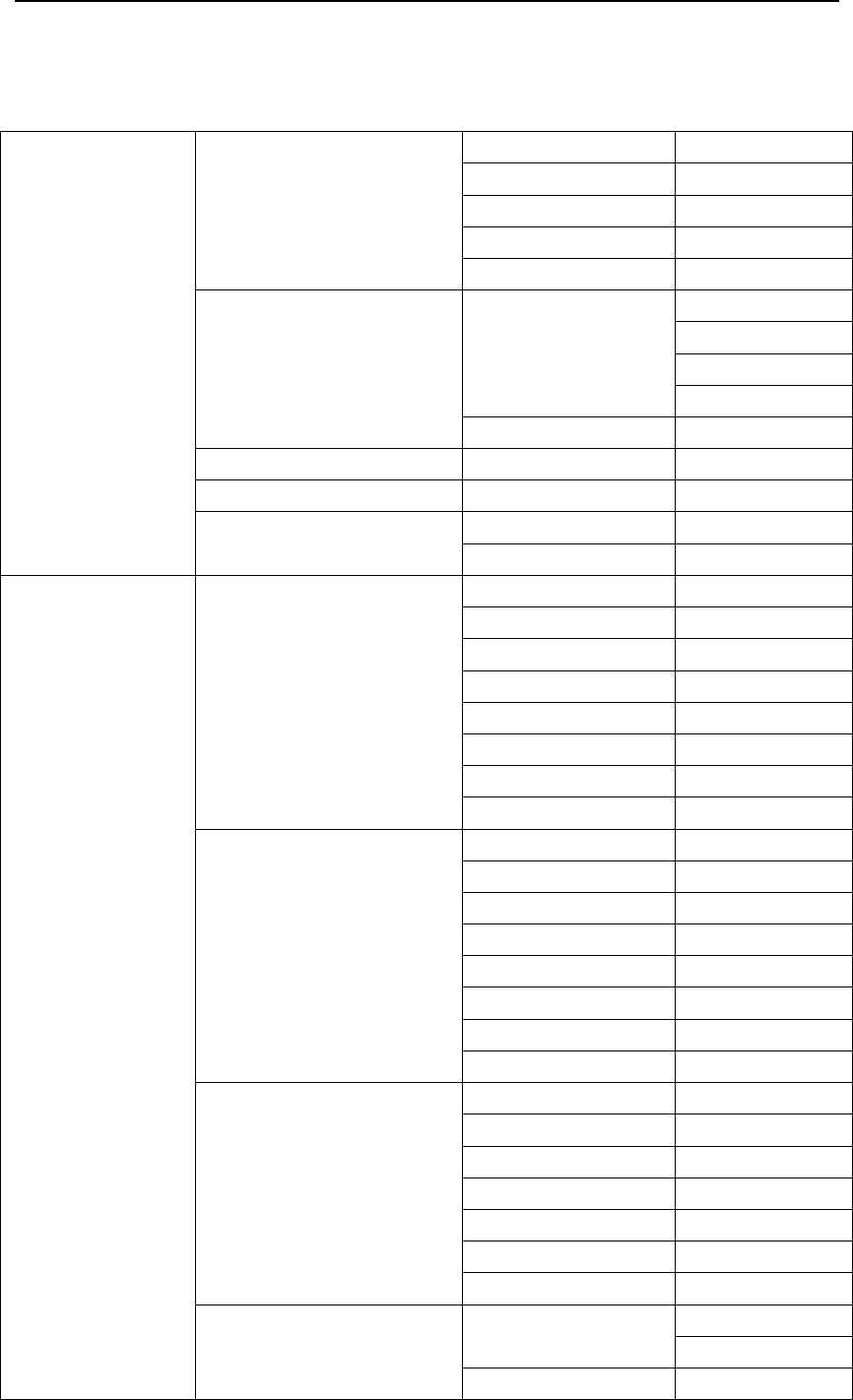
User Manual Startel 9000X(V3.3)
23
14. Menu Structure
Name
View all
Business
Personal
Find
Phone
Email
Address
Add to phone
Web page
Add
Speed dial list
Own Number
Phone
Contacts
Memory state Back
Call number
Time
View number
Edit number
Delete entry
Send SMS message
Save new
Missed calls
Save to existing
Call number
Time
View number
Edit number
Delete entry
Send SMS message
Save new
Incoming calls
Save to existing
Call number
Time
View number
Edit number
Delete entry
Send SMS message
Outgoing calls
Save new
OK
Previous call time Reset
Recent calls
Call timers
Outgoing calls OK
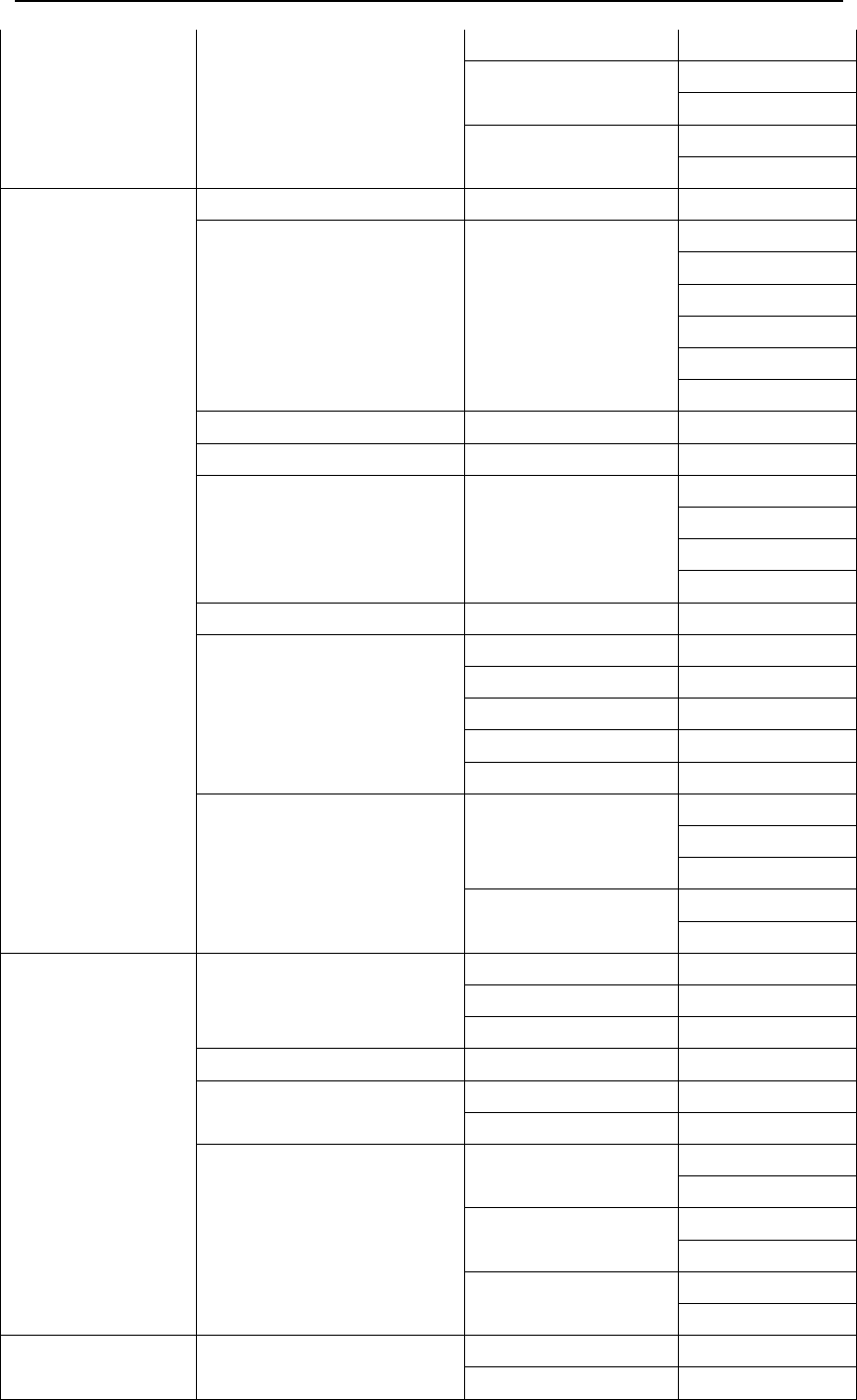
User Manual Startel 9000X(V3.3)
24
Reset
OK
Incoming calls Reset
OK
All calls Reset
Voice mail
Next
Erase
Forward
Reply
Sender
Inbox Sub_Menus
Create message
Preformatted messages
Done
Erase
Send
Outbox Sub_Menus
Forward
Back
Entire inbox
Entire outbox
Old inbox
Erase messages
None
Alert once
Message alert
Alert & remind
Enable
Messages
Message settings
Auto erase inbox Disable
Ringer
Voice volume
Volume
Key beep
Ringer type
Normal
Key tone length Long
Enable
Missed call Disable
Enable
Service Disable
Enable
Sound setting
Alert
Minute alert Disable
Off Display setting Backlighting
10s
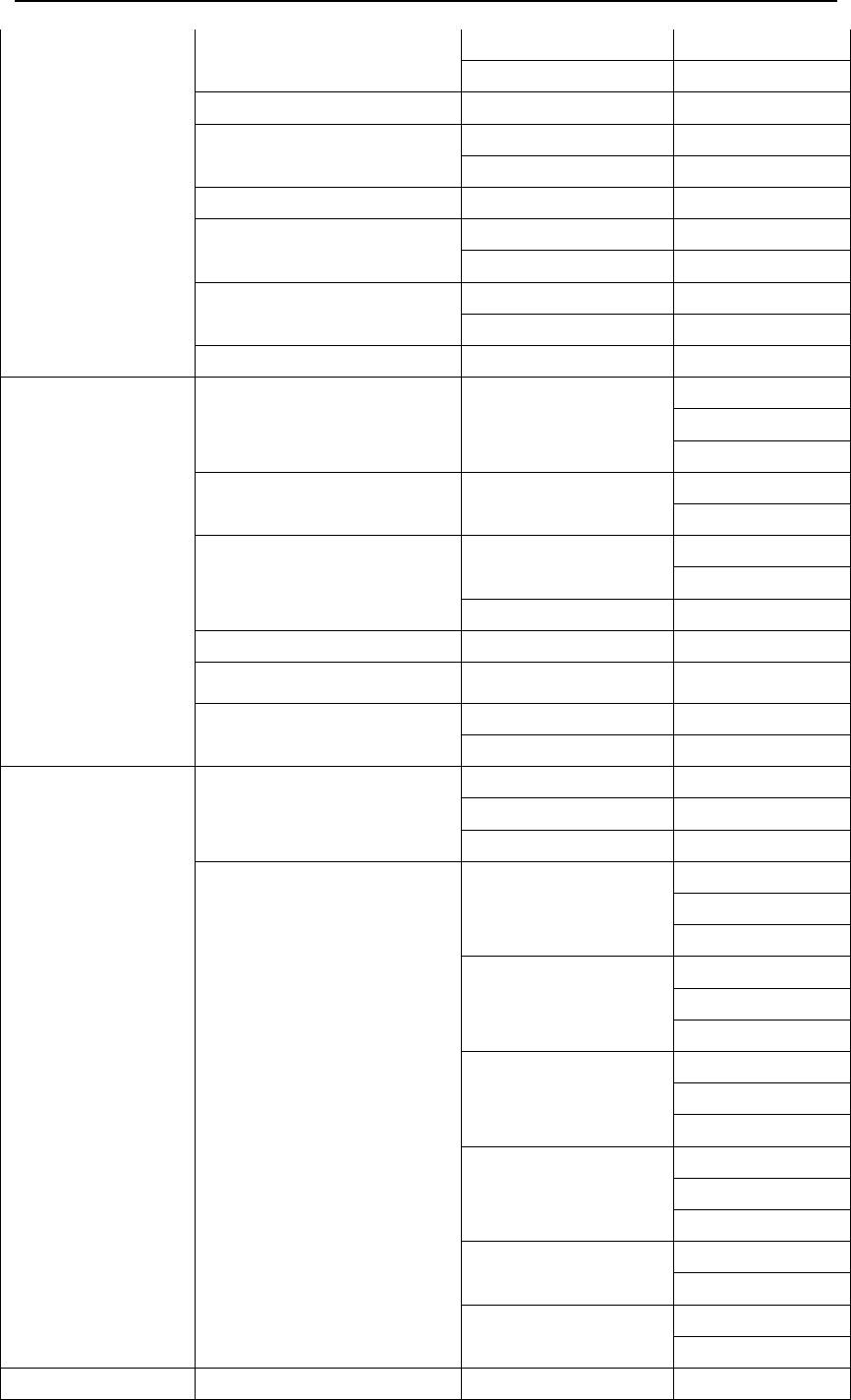
User Manual Startel 9000X(V3.3)
25
20s
30s
Banner
English
Language Spanish
Contrast
Large icons
Menu format Small icons
AM/PM
Time format 24HR
Carrier info
On
Cancel
Forbidden outgoing calls Enter password
On
Phone reset Enter password Cancel
On
PIN check Off
PIN setting
PIN change
Modify Keyboard unlock
Modify second password
Fast charge
Security setting
Charge type Slow charge
Activate
Deactivate
Call waiting
Cancel
Activate
Deactivate
All
Cancel
Activate
Deactivate
Busy
Cancel
Activate
Deactivate
No answer
Cancel
Activate
Deactivate
Default
Cancel
Yes
Cancel all No
Continue
Supp. service
Call forwarding
Number Cancel
PIM Stop watch
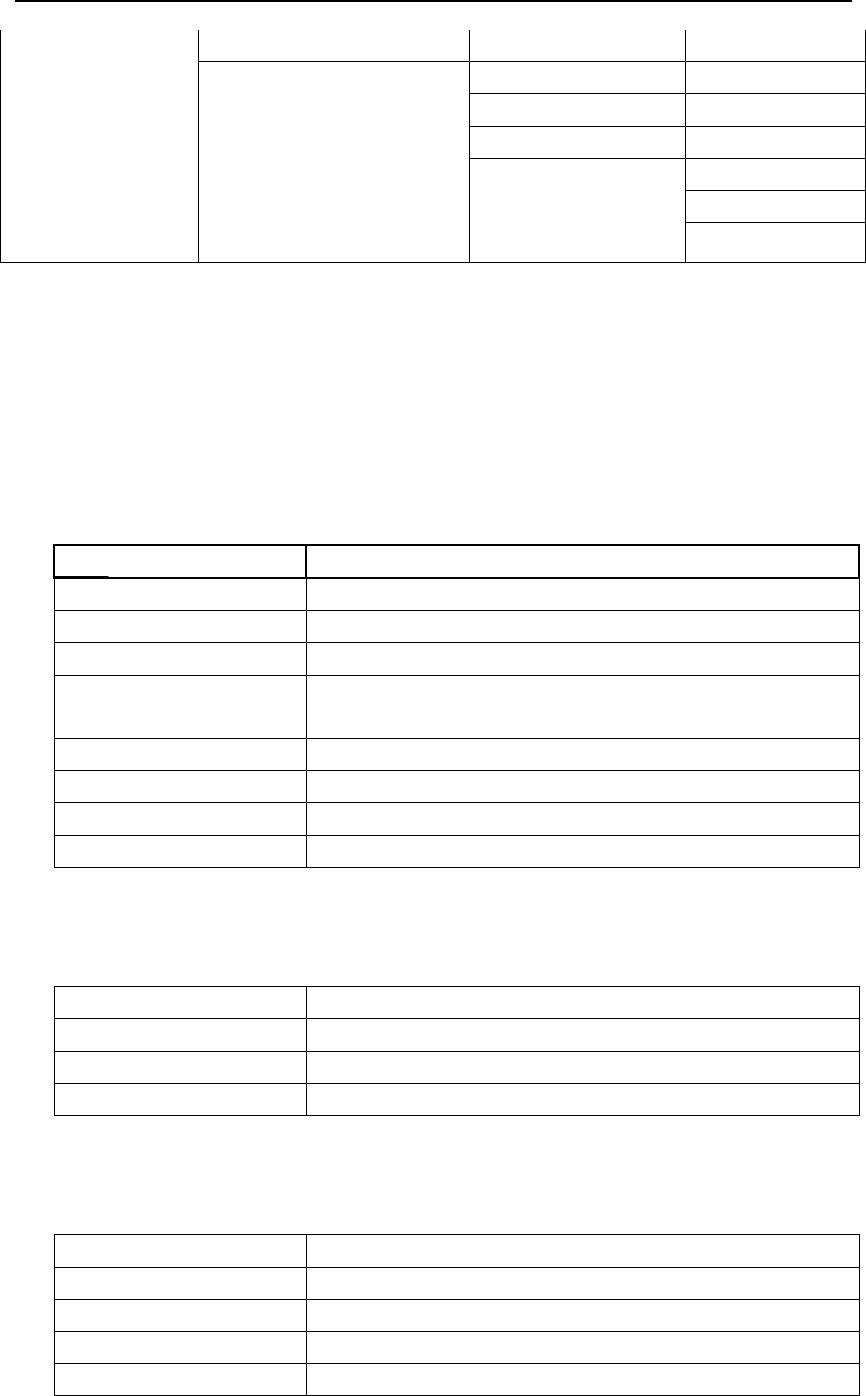
User Manual Startel 9000X(V3.3)
26
Alarm
View day
View month
Add event
Set work hours
Auto delete
Scheduler
Options
Default alarm
15. General Information
z Main Unit
Item Description
Tx Frequency 824MHz-849MHz
Rx Frequency 869MHz-894MHz
Channel Bandwidth 1.25MHz
Tx Power Biggest RF output power: 23 ~ 30 dBm
Smallest controlled output power: <-50 dBm
Rx Sensitivity -105dBm—25dBm
Size 167mm(W) x 199mm(L) x57 mm(H)
Weight (g) 760
Operating Temperature -10℃---+50℃
z AC/DC Adapter
Item Description
Input Voltage AC 100-240V
Input Frequency 50/60Hz
Output 5V (DC), Max 1A
z Battery
Item Description
Capacity 3.6V-1800mAh, Ni-MH
Talk time 3 Hours
Standby time 200 Hours
Charging time Fast charge, 5 Hours; Slow charge,16 Hours

User Manual Startel 9000X(V3.3)
27
Note!
1. Network environment, setting of phone, playing music will reduce the standby time.
2. The performance of the battery will change according to the charging status, environment
temperature and the current radio wave.
3. For the first time ,battery is should be charged, by slow charge mode.
4. Please Charging the battery in normal temperature.
5. Suggest you should charge the batteries within 6 months at least.
16. Data Cable (Option)
There are 2 types of Data Cable, one is USB Data Cable with USB connector (PC side)
and DB9/M connector (Phone side) named as USB_CM6, another is RS232 Data Cable
with DB9/F connector (PC side) and DB9/M connector (Phone side) named as
RS232_CM6. Users can select Data Cable type according to your computer.
USB Data Cable can suit all computers because of its USB feature.