Hisense Electric BRCB0002 ERF6A/B10-Hisense Pulse with Google TV Remote Control User Manual 2
Hisense Electric Co., Ltd. ERF6A/B10-Hisense Pulse with Google TV Remote Control 2
Contents
- 1. User Manual 1
- 2. User Manual 2
User Manual 2

Hisense Pulse with Google TV Remote Control Hisense Pulse with Google TV Remote Control
FCC Notice
Warning
To prevent fire or shock hazard, do not place objects filled with liquids,
such as vases, on the apparatus.
This device complies with Part 15 of the FCC Rules. Operation is
subject to the following two conditions: (1) this device may not cause
harmful interference, and (2) this device must accept any interference
received, including interference that may cause undesired operation.
The manufacturer is not responsible for any radio or TV interference
caused by unauthorized modifications to this equipment. Such
modifications could void the user’s authority to operate the equipment.
Industry Canada Notice
This device complies with industry Canada license-exempt RSS
standards(s).Operation is subject to the following two conditions:(1)this
device may not cause interference,and (2)this device must accept any
interference ,including interferernce that may cause undesired
operation of the device.
1 2
CY-G124008-1
Le présent appareil est conforme aux CNR d’lndustrie Canada
applicables aux appareils radio exempts de licence. L’exploitaon est
autorisée aux deux condions suivantes: (1) I’appareil ne doit pas
produire de brouillage, et (2) I’ulisateur de I’appareil doit accepter
tout brouillage radioélectrique subi, même si le brouillage est
suscepble d’en compromere le fonconnement.
Under industry Canada regulaons,this radio transmier may only
operate using an antenna of a type and maximum(or lesser)gain
approved for the transmier by industry Canada. To reduce potenal
radio interference to other users,the antenna type and its gain should
be so chosen that the equivalent isotropically radiated power (e.i.r.p.)
is not more than that necessary for successful communicaon.
Conformément à la réglementaon d’lndustrie Canada, le présent
émeeur radio peut fonconner avec une antenne d’un type et d’un
gain maximal (ouinférieur) approuvé pour l’ émeeur par Industrie

Hisense Pulse with Google TV Remote Control Hisense Pulse with Google TV Remote Control
Canada. Dans le but de réduire les risques de brouillage
radioélectrique à l’intenon des autres ulisateurs, il faut choisir le
type d’antenne et son gain de sorte que la puissance isotrope rayonnée
équivalente (p.i.r.e.) ne dépasse pas l’intensité nécessaire à l’
établissement d’une communicaon sasfaisante.
3 4
FCC RF Safety Caution Statement
To satisfy FCC RF exposure requirements for mobile and base
station transmission devices, a separation distance of 20 cm or more
should be maintained between the antenna of this device and
persons during operation. To ensure compliance, operation at closer
than this distance is not recommended. The antenna(s) used for this
transmitter must not be co-located or operating in conjunction with
any other antenna or transmitter.
RF Exposure Statement for Canada
Notice: To satisfy IC RF exposure requirements for mobile and
base station transmission devices, a separation distance of 20 cm or
more should be maintained between the antenna of this device and
persons during operation, To ensure compliance, operation at closer
than this distance is not recommended. The antenna(s) used for this
transmitter must not be co-located or operating in conjunction with any
other antenna or transmitter.
Avis: Pour répondre à la IC d’exposition pour les besoins de base et
mobiles dispositits de transmission de la station, sur une distance de
séparation de 20 cm ou plus do it être maintenue entre I’antenne de
cet appareil et les personnes en cours de fonctionnement. Pour a
ssurer le respect, I’exploitation de plus près à cette distance n’est pas
recommandée. L’antenne (s) utilisé pour cet émetteur ne doit pas être
co-localisés ou fonctionner conjointement avec une autre antenne ou
transmetteur.
Introduction
The Pulse features an easy to use wedge shape, dual-sided remote
control.
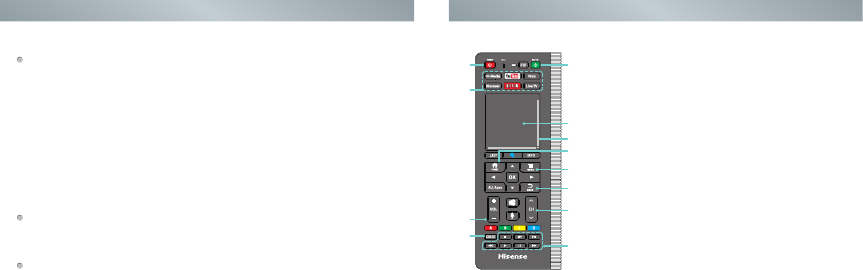
Product Function
1
3
10
11
2
4
5
6
7
8
9
12
1.Getting Started-ON/STANDBY: Turns the player
on or off.
2. ON/STANDBY(BD/EXT): Turns on or off the
TV/AV Receiver.
3.Hi-Media: Launch the Multi-Media player .
YouTube: Launch the YouTube application.
Web: Launch the web browser.
Discover: Browse TV and Movies on live TV.
NETFLIX: Launch the Netflix application.
Live TV: Displays the live TV.
4.Touch pad with mouse cursor and click.
5.Scroll vertically for web browser.
6.Opens the home screen.
7.Displays special options associated with each
feature.
8.Returns to the previous display, or exits the application.
9.Selects the next/previous channel.
5 6
Functions
Mouse Function
The front side of the remote control has an integrated touchpad. Use
the touchpad by dragging your finger lightly across it. This controls the
cursor on screen. Wherever your finger goes, the cursor follows. You
can pick your finger up and set it down in the middle again if you run
out of room to move the cursor. Tap twice, firmly and quickly, on the
touchpad when your cursor is over a link or button you want to click on.
This is the same as double clicking with a regular mouse. Along the
bottom and right edges of the touchpad are horizontal and vertical
scroll bars for convenient navigation on web pages.
Keyboard Function
The back side of the remote control has a full keyboard. Use the
keyboard for alphanumeric entry.
Hisense Pulse with Google TV Remote Control Hisense Pulse with Google TV Remote Control
Navigation Function
A D-Pad (directional pad) with Up | Down | Left | Right and OK is
found on both the front and back side of the remote control.
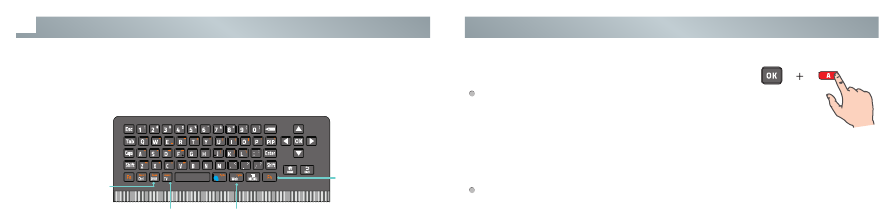
Hisense Pulse with Google TV Remote Control Hisense Pulse with Google TV Remote Control
7 8
Setup and Use
Pairing the remote with the Pulse
After connecting the Pulse to your TV and turning
on the power, press and hold the red color "A" and
"OK" remote control keys simultaneously for 3
If the remote failed to automatically pair with the Pulse, you can
manually pair the devices by following the steps below:
1) Press Home key.
2) Use left (<) or right (>) arrow keys to highlight All Apps and press OK key.
3) Use down (\/), left (<) or right (>) arrow key to highlight Settings and press
OK key.
4) Use up (/\) or down (\/) arrow keys to highlight Network and press OK key.
5) Use up (/\) or down (\/) arrow keys to highlight Bluetooth settings and
press OK key.
seconds. When the green LED lights, release the keys and wait for the
Pulse to pair with the remote. The green LED on the remote control
will flash three times when the pairing is successfully completed.
Other functions reference the User Manual of the Hisense Pulse.
NOTES:
GUIDE and TV are available only when the player is connected to
a Set Top Box.
DVR is available only when the player is connected to a Set Top
Box with the DVR function.
Available only when the player is connected to a set top box.
10.Turns the volume up or down.
11.Displays the TV program guide.
12.Multi-Media control functions for playing videos, music or pictures.
Displays the
DVR(Digital
insert space
after the R in
DVR) menu.
Displays
Live TV.
Type your query in the Quick Search
Box, and the player will suggest
content from various media sources.
Functions keys
printed in orange
are accessed by
pressing the 'Fn'
(Function) button.
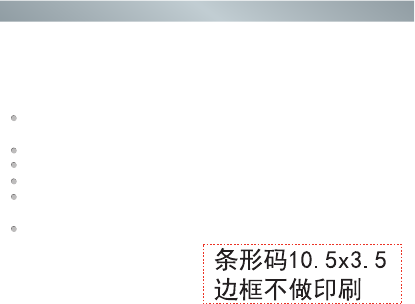
Hisense Pulse with Google TV Remote Control
9 10
Battery Specification
AAA 1.5V *3 , Alkaline battery
The LED on the remote control will blink with each key press and
while the touchpad is in use.
In pairing mode, the LED will light continuously for ~60-seconds.
When pairing is complete, the LED will flash three times.
The LED light will blink continuously when the battery is low.
Sleep ModeTo conserve battery life, the remote control will
automatically go into sleep mode thirty seconds after the last key
press. Any movement or key press will immediately wake up the
remote.
Green LED indicator
6) Use up (/\) or down (\/) arrow keys to highlight Hisense Pulse Remote
Control (if the remote had been previously paired) or Find nearby
devices (if the remote has not previously been paired) and press OK
key.