Hisense Electric BRCB0002 ERF6A/B10-Hisense Pulse with Google TV Remote Control User Manual 1
Hisense Electric Co., Ltd. ERF6A/B10-Hisense Pulse with Google TV Remote Control 1
Contents
- 1. User Manual 1
- 2. User Manual 2
User Manual 1

Hisense Google TV Remote Control Hisense Google TV Remote Control
FCC Notice
Warning
To prevent fire or shock hazard, do not place objects filled with liquids,
such as vases, on the apparatus.
This device complies with Part 15 of the FCC Rules. Operation is
subject to the following two conditions: (1) this device may not cause
harmful interference, and (2) this device must accept any interference
received, including interference that may cause undesired operation.
The manufacturer is not responsible for any radio or TV interference
caused by unauthorized modifications to this equipment. Such
modifications could void the user’s authority to operate the equipment.
Industry Canada Notice
This device complies with industry Canada license-exempt RSS
standards(s).Operation is subject to the following two conditions:(1)this
device may not cause interference,and (2)this device must accept any
interference ,including interferernce that may cause undesired
operation of the device.
1 2
RSAG8.805.4525
Le présent appareil est conforme aux CNR d’lndustrie Canada
applicables aux appareils radio exempts de licence. L’exploitaon est
autorisée aux deux condions suivantes: (1) I’appareil ne doit pas
produire de brouillage, et (2) I’ulisateur de I’appareil doit accepter
tout brouillage radioélectrique subi, même si le brouillage est
suscepble d’en compromere le fonconnement.
Under industry Canada regulaons,this radio transmier may only
operate using an antenna of a type and maximum(or lesser)gain
approved for the transmier by industry Canada. To reduce potenal
radio interference to other users,the antenna type and its gain should
be so chosen that the equivalent isotropically radiated power (e.i.r.p.)
is not more than that necessary for successful communicaon.
Conformément à la réglementaon d’lndustrie Canada, le présent
émeeur radio peut fonconner avec une antenne d’un type et d’un
gain maximal (ouinférieur) approuvé pour l’ émeeur par Industrie

Hisense Google TV Remote Control Hisense Google TV Remote Control
Canada. Dans le but de réduire les risques de brouillage
radioélectrique à l’intenon des autres ulisateurs, il faut choisir le
type d’antenne et son gain de sorte que la puissance isotrope rayonnée
équivalente (p.i.r.e.) ne dépasse pas l’intensité nécessaire à l’
établissement d’une communicaon sasfaisante.
3 4
FCC RF Safety Caution Statement
To satisfy FCC RF exposure requirements for mobile and base
station transmission devices, a separation distance of 20 cm or more
should be maintained between the antenna of this device and
persons during operation. To ensure compliance, operation at closer
than this distance is not recommended. The antenna(s) used for this
transmitter must not be co-located or operating in conjunction with
any other antenna or transmitter.
RF Exposure Statement for Canada
Notice: To satisfy IC RF exposure requirements for mobile and
base station transmission devices, a separation distance of 20 cm or
more should be maintained between the antenna of this device and
persons during operation, To ensure compliance, operation at closer
than this distance is not recommended. The antenna(s) used for this
transmitter must not be co-located or operating in conjunction with any
other antenna or transmitter.
Avis: Pour répondre à la IC d’exposition pour les besoins de base et
mobiles dispositits de transmission de la station, sur une distance de
séparation de 20 cm ou plus do it être maintenue entre I’antenne de cet
appareil et les personnes en cours de fonctionnement. Pour a ssurer le
respect, I’exploitation de plus près à cette distance n’est pas
recommandée. L’antenne (s) utilisé pour cet émetteur ne doit pas être
co-localisés ou fonctionner conjointement avec une autre antenne ou
transmetteur.
Introduction
The Pulse features an easy to use wedge shape, dual-sided remote
control.
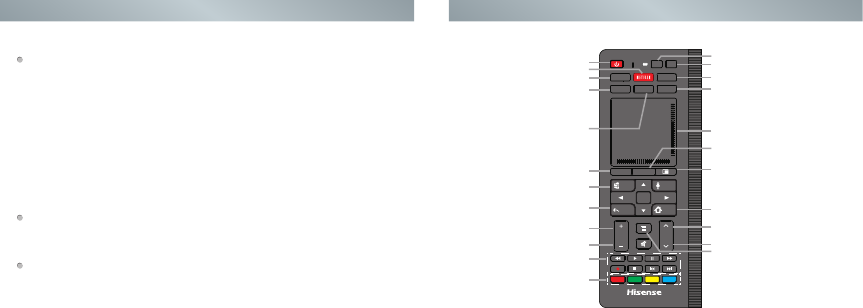
5 6
Functions
Mouse Function
The front side of the remote control has an integrated touchpad. Use
the touchpad by dragging your finger lightly across it. This controls the
cursor on screen. Wherever your finger goes, the cursor follows. You
can pick your finger up and set it down in the middle again if you run
out of room to move the cursor. Tap twice, firmly and quickly, on the
touchpad when your cursor is over a link or button you want to click on.
This is the same as double clicking with a regular mouse. Along the
bottom and right edges of the touchpad are horizontal and vertical
scroll bars for convenient navigation on web pages.
Keyboard Function
The back side of the remote control has a full keyboard. Use the
keyboard for alphanumeric entry.
Hisense Google TV Remote Control Hisense Google TV Remote Control
Navigation Function
A D-Pad (directional pad) with Up | Down | Left | Right and OK is
found on both the front and back side of the remote control.
Power Off/On
Launch the Tools menu
Displays the Live TV
Increase volume
Decrease volume
Launch the Multi-Media player
Launch the network settings menu.
Displays the DVR (Digital Video
Recorder) menu
This function button is invalid.
Select inputs
Launch the History application
Next channel
Previous channel
Touch pad with mouse cursor and click.
MIC
POWER
Link
Social
Input
VOL CH
3D
HiMedia
DVR
Live TV
History
Tools
OK
Voice
Guide
Back Home
A B C D
Launch the PIP function to allow you to
display the TV screen in an inset
window. For details, to see the following
part of this specification: TV-Using PIP
Display the home screen, long press
to open task switcher.
Displays the TV program guide or
information of the current input
Returns to the previous display, or
exits the application
Multi-Media control functions for
playing videos, music or pictures
Specified functions of each
application
Menu button
Displays special options
associated with each feature
Launch the Netflix application
Launch the Social TV application.
For details, to see the following
part of this specification:
Application-Social TV
Product Function
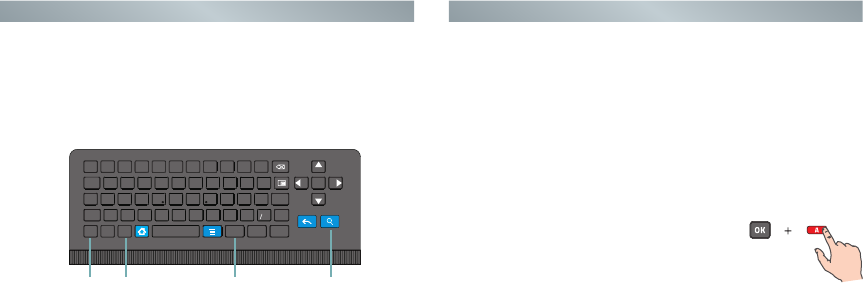
Hisense Google TV Remote Control Hisense Google TV Remote Control
7 8
Setup and Use
Pairing the remote with the Pulse
Some of the buttons on the remote control support the IR remote and the
Bluetooth remote, and some buttons only supports the Bluetooth remote.
The buttons that only support the Bluetooth remote (e.g., the touch pad
and some buttons) should not be used before code matching. For
convenience in using these buttons, you should carry out code matching
operations during startup navigation. When these keys are not available
and other buttons are available, you need to carry out code matching
again. The code matching methods are shown as follows.
Green LED indicator
1. The LED on the remote control will blink with each button press and while
the touchpad is in use.
2. In pairing mode, the LED will light continuously for about 60 seconds.
3. The LED light will blink continuously when the battery is low, please
change batteries in the remote control.
4. Sleep Mode can conserve battery life, the remote control will automatically
go into sleep mode thirty seconds after the last key press. Any movement or
key press will immediately wake up the remote.
Q
`
W
~
T
[
Y
]
U
{
I
}
O
\
P
|
A
S
GHJ
=
-
+
,
ZXCVM
;
:
/
?
Fn
Esc
!
1
@
2
#
3
$
45
%
^
6
&
78
*(
9 0
)
Tab
'
Enter
-
.
Fn
Caps
Shift
Web .com
Shift
<
PgUp PgDn
OK
<
VOL-VOL+
Zoom+
Zoom
-
"
EXT1 PWR
Ctrl
EXT2 PWR
Fav
EXT EXT
RE
DF
BN
KL
Launch Google Chrome Launch the Quick Search
Launch the ‘Favorite’ application
to access your favorite channels
and apps. For details, to see the
following part of this specification:
Favorite list.
Functions keys printed in orange
are accessed by pressing the ‘Fn’
(Function) key.
1. You should carry out code matching operations
during startup navigation.
2. Press and hold the red color [A] and [OK] remote
control buttons simultaneously for 3 seconds.
3. When the green LED lights, release the buttons
and wait for the TV to pair with the remote. The
green LED on the remote control will not bright
when the pairing is successfully completed.
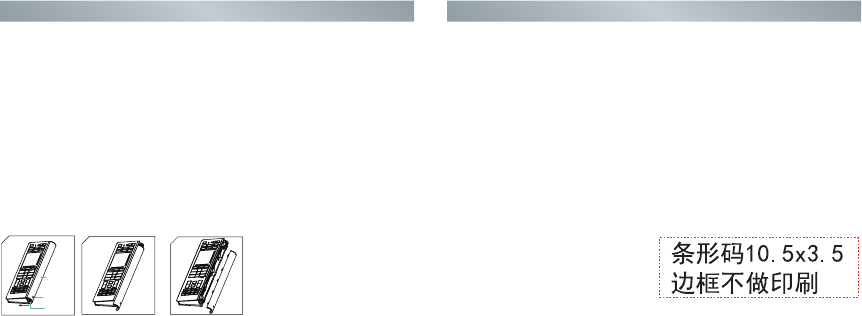
Hisense Google TV Remote Control Hisense Google TV Remote Control
9 10
Installing Batteries in the Remote Control
Remove the Battery Cover
Mount the Battery Cover
Battery Specification
AAA 1.5V *3 , Alkaline battery
If the remote failed to automatically pair with the TV, you can manually
pair the devices by following the steps below:
1. Press [Home] button.
2. Use [◄/►] buttons to highlight Settings and press [OK] button.
3. Use [▲/▲] buttons to highlight Network and press [OK] button.
4. Use [▲/▲] buttons to highlight Bluetooth settings and press [OK] button.
5. Use [▲/▲] buttons to highlight Find nearby devices (if the remote has
not previously been paired) and press [OK] button.
6. Press and hold the red color [A] and [OK] remote control buttons
simultaneously for 3 seconds.
7. Use [▲/▲] buttons to select the remote control to find, press [OK] button
to confirm.
1. To unlock the battery cover, push the latch in the direction of the Arrow
on the latch with one hand (Fig. 1); meanwhile push the battery cover in
the direction of the Arrow on the battery cover with the other hand (Fig. 1).
2. When the battery cover can’t be pushed further (Fig. 2), you can take it
off (Fig. 3).
1
Latch
Arrow on
battery cover
Battery cover
2
3
1. Place the battery cover on the battery compartment after installing
batteries (Fig. 2), with the Arrow end pointing to the latch end.
2. Push the battery cover back to place (Fig. 1)