Hisense Electric BRCB0003 Pulse Remote User Manual Rev1
Hisense Electric Co., Ltd. Pulse Remote Rev1
User Manual_Rev1
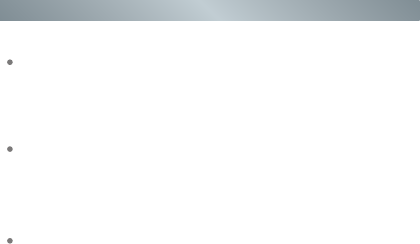
1
Hisense Pulse with Google TV Remote Control
Hisense Pulse with Google TV Remote Control
FCC Notice
This device complies with Part 15 of the FCC Rules. Operation
is subject to the following two conditions: (1) this device may
not cause harmful interference, and (2) this device must accept
any interference received, including interference that may
cause undesired operation.
The manufacturer is not responsible for any radio or TV
interference caused by unauthorized modifications to this
equipment. Such modications could void the user’s authority
to operate the equipment.
Industry Canada Notice
This device complies with industry Canada license-
exempt RSS standards(s).Operation is subject to the
following two conditions:(1)this device may not cause
interference,and (2)this device must accept any interference ,
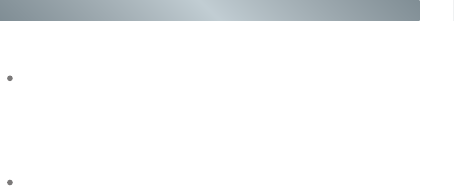
2
Hisense Pulse with Google TV Remote Control
émetteur radio peut fonctionner avec une antenne d’un type et d’un
gain maximal (ouinférieur) approuvé pour l’ émetteur par Industrie
Canada. Dans le but de réduire les risques de brouillage
radioélectrique à l’intention des autres utilisateurs, il faut choisir
le type d’antenne et son gain de sorte que la puissance isotrope
rayonnée équivalente (p.i.r.e.) ne dépasse pas l’intensité nécessaire à
l’ établissement d’une communication satisfaisante.
FCC RF Safety Caution Statement
This equipment complies with FCC RF radiation exposure
limits set forth for an uncontrolled environment. This equipment
must be installed and operated in accordance with provided
instructions and must not be co-located or operating in
conjunction with any other antenna or transmitter. End-users
and installers must be provided with antenna installation
instructions and transmitter operating conditions for satisfying RF
including interferernce that may cause undesired operation of the
device.
Le présent appareil est conforme aux CNR d’lndustrie Canada
applicables aux appareils radio exempts de licence. L’exploitation est
autorisée aux deux conditions suivantes: (1) I’appareil ne doit pas
produire de brouillage, et (2) I’utilisateur de I’appareil doit accepter
tout brouillage radioélectrique subi, même si le brouillage est
susceptible d’en compromettre le fonctionnement.
Under industry Canada regulations,this radio transmitter may only
operate using an antenna of a type and maximum(or lesser)gain
approved for the transmitter by industry Canada. To reduce potential
radio interference to other users,the antenna type and its gain should
be so chosen that the equivalent isotropically radiated power (e.i.r.p.)
is not more than that necessary for successful communication.
Conformément à la réglementation d’lndustrie Canada, le présent
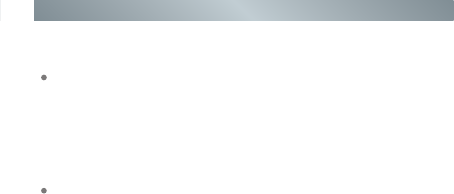
3
Hisense Pulse with Google TV Remote Control
émetteur radio peut fonctionner avec une antenne d’un type et d’un
gain maximal (ouinférieur) approuvé pour l’ émetteur par Industrie
Canada. Dans le but de réduire les risques de brouillage
radioélectrique à l’intention des autres utilisateurs, il faut choisir
le type d’antenne et son gain de sorte que la puissance isotrope
rayonnée équivalente (p.i.r.e.) ne dépasse pas l’intensité nécessaire à
l’ établissement d’une communication satisfaisante.
FCC RF Safety Caution Statement
This equipment complies with FCC RF radiation exposure
limits set forth for an uncontrolled environment. This equipment
must be installed and operated in accordance with provided
instructions and must not be co-located or operating in
conjunction with any other antenna or transmitter. End-users
and installers must be provided with antenna installation
instructions and transmitter operating conditions for satisfying RF
including interferernce that may cause undesired operation of the
device.
Le présent appareil est conforme aux CNR d’lndustrie Canada
applicables aux appareils radio exempts de licence. L’exploitation est
autorisée aux deux conditions suivantes: (1) I’appareil ne doit pas
produire de brouillage, et (2) I’utilisateur de I’appareil doit accepter
tout brouillage radioélectrique subi, même si le brouillage est
susceptible d’en compromettre le fonctionnement.
Under industry Canada regulations,this radio transmitter may only
operate using an antenna of a type and maximum(or lesser)gain
approved for the transmitter by industry Canada. To reduce potential
radio interference to other users,the antenna type and its gain should
be so chosen that the equivalent isotropically radiated power (e.i.r.p.)
is not more than that necessary for successful communication.
Conformément à la réglementation d’lndustrie Canada, le présent
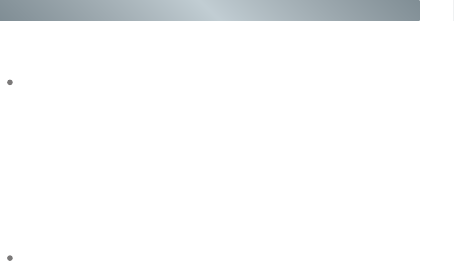
4
Hisense Pulse with Google TV Remote Control
exposure compliance.
RF Exposure Statement for Canada
The radiated output power of the Wireless Device is below
the Industry Canada (IC) radio frequency exposure limits. The
Wireless Device should be used in such a manner such that
the potential for human contact during normal operation is
minimized.
La puissance de sortie émise par l’appareil de sans l Dell est
inférieure à la limite d'exposition aux fréquences radio d'Industry
Canada (IC). Utilisez l’appareil de sans fil Dell de façon à
minimiser les contacts humains lors du fonctionnement normal.
Introduction
The ERF6A11 remote control is a multifunction device
that contains conventional TV buttons, the air mouse
function, and the voice input feature. It can transmit
signals by two kind of modes, the infrared and the
standard Bluetooth mode. When it works in infrared
mode, the red indicator light flashes, while when it works
in Bluetooth mode, it’s the blue indicator light flashing.
In the infrared mode, the air mouse experience is unusable.
When the Bluetooth mode is activated, the air mouse is off in
the default mode to save energy, but you can lightly shaking the
remote control to activate the air mouse, and when you want to
turn it off, just press the any arrow key.

5
Hisense Pulse with Google TV Remote Control
exposure compliance.
RF Exposure Statement for Canada
The radiated output power of the Wireless Device is below
the Industry Canada (IC) radio frequency exposure limits. The
Wireless Device should be used in such a manner such that
the potential for human contact during normal operation is
minimized.
La puissance de sortie émise par l’appareil de sans l Dell est
inférieure à la limite d'exposition aux fréquences radio d'Industry
Canada (IC). Utilisez l’appareil de sans fil Dell de façon à
minimiser les contacts humains lors du fonctionnement normal.
Introduction
The ERF6A11 remote control is a multifunction device
that contains conventional TV buttons, the air mouse
function, and the voice input feature. It can transmit
signals by two kind of modes, the infrared and the
standard Bluetooth mode. When it works in infrared
mode, the red indicator light flashes, while when it works
in Bluetooth mode, it’s the blue indicator light flashing.
In the infrared mode, the air mouse experience is unusable.
When the Bluetooth mode is activated, the air mouse is off in
the default mode to save energy, but you can lightly shaking the
remote control to activate the air mouse, and when you want to
turn it off, just press the any arrow key.
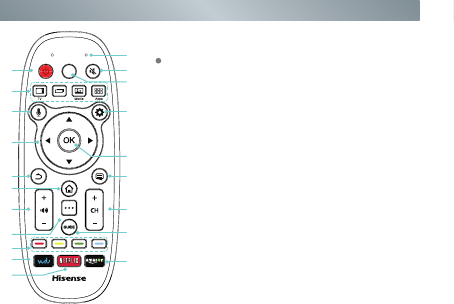
6
Hisense Pulse with Google TV Remote Control
DVR
History
MIC
1
5
6
8
10
13
17
18
20
15
12
2
3
7
11
14
19
16
9
4
Navigation Function
A D-Pad (directional pad) with Up |
Down | Left | Right
1Getting Started-ON/STANDBY: Turns
the player on or off.
2 MIC: Receive the voice.
3 Mute the sound.
4Displays the DVR(Digital Video Recorder)
menu.
5 TV: Displays the TV.
History:Displays the applications
browsed.
Media: Launch the Multi-Media player.
Apps: Launch the all applications screen.
6 Enter the voice search.

7
Hisense Pulse with Google TV Remote Control
Navigation Function
A D-Pad (directional pad) with Up |
Down | Left | Right
1Getting Started-ON/STANDBY: Turns
the player on or off.
2 MIC: Receive the voice.
3 Mute the sound.
4Displays the DVR(Digital Video Recorder)
menu.
5 TV: Displays the TV.
History:Displays the applications
browsed.
Media: Launch the Multi-Media player.
Apps: Launch the all applications screen.
6 Enter the voice search.
7 Displays the Settings menu.
8 Navigation buttons.
9Conrm button.
10 Returns to the previous display, or exits the application.
11 Press the menu key to see the available options anywhere.
12 The Home key gives you quick access to apps like PrimeTime,
YouTube, Netix and Chrome, no matter where you are on your
pulse.
13 Turns the volume up or down.
14 Selects the next/previous channel.
Available only when the player is connected to a set top box.
15 Display the number keys.
16 Displays the TV program guide.
17 Specicial function keys for Weather application.
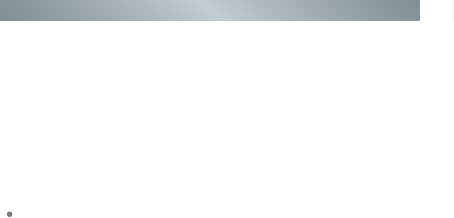
8
Hisense Pulse with Google TV Remote Control
18 VUDU: Launch the VUDU application.
19 Launch the amazon application.
20 NETFLIX: Launch the Netix application.
NOTES:
.GUIDE and TV are available only when the player is connected
to a Set Top Box.
.DVR is available only when the player is connected to a Set
Top Box with the DVR function.
Pairing the Remote
After connecting the Pulse to your TV and turning on the power,
press and hold down the “Red ” and “OK” keys simultaneously
until the red LED turns on. When the red LED lights, release
the keys and wait for the Pulse to pair with the remote. The
blue LED on the remote control will ash three times when the
pairing is successfully completed.
If the remote failed to automatically pair
with the Pulse, you can manually pair
the devices by following the steps below:
.Press Home key.
.Use down (
▲
) arrow keys to enter All Apps.
.Use down (
▲
), left (
▲
) or right (
▲
) arrow key to highlight
Settings and press OK key.
.Use up (▲) or down (
▲
) arrow keys to highlight Network
and press OK key.
.Use (▲) or down (
▲
) arrow keys to highlight Bluetooth
settings and press OK key
.Use (▲) or down (
▲
) arrow keys to highlight Hisense Pulse
Remote Control (if the remote had been previously paired)
or Find nearby devices (if the remote has not previously
been paired) and press OK key.
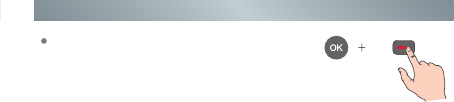
9
Hisense Pulse with Google TV Remote Control
If the remote failed to automatically pair
with the Pulse, you can manually pair
the devices by following the steps below:
.Press Home key.
.Use down (
▲
) arrow keys to enter All Apps.
.Use down (
▲
), left (
▲
) or right (
▲
) arrow key to highlight
Settings and press OK key.
.Use up (▲) or down (
▲
) arrow keys to highlight Network
and press OK key.
.Use (▲) or down (
▲
) arrow keys to highlight Bluetooth
settings and press OK key
.Use (▲) or down (
▲
) arrow keys to highlight Hisense Pulse
Remote Control (if the remote had been previously paired)
or Find nearby devices (if the remote has not previously
been paired) and press OK key.
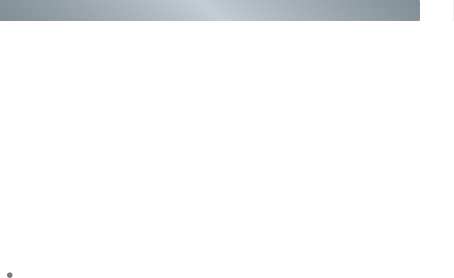
10
Hisense Pulse with Google TV Remote Control
NOTES:
.The red LED must be on during Find nearby devices (follow
instructions at the top of the page if the LED is not illuminated
and repeat step 6 above).
.After a successful pairing, the remote control will always work in
the Bluetooth mode, and will not turn off automatically. As long
as the Pulse is turned on, shake remote or press the remote
control buttons, the Pulse and remote will connect automatically.
.You'd better not stop the pairing status between Pulse and
remote control, if they are unpaired by accident or wrong
operation, you can repeat the previous 6 steps to get paired
again.
Blue LED indicator
The LED on the remote control will blink with each key press.
In pairing mode, the LED will light continuously for ~60-seconds.
When pairing is complete, the LED will ash three times.
The LED light will blink continuously when the battery is low.
Sleep ModeTo conserve battery life, the remote control will
automatically go into sleep mode thirty seconds after the last
key press. Any movement or key press will immediately wake
up the remote.
Battery Specication
AA 1.5V *2 , Alkaline battery
When the battery is too low, the voice input may be automatically
turned off, and you will nd ‘The battery of remote control is low,
and the microphone stops working’ displayed on TV screen.
If you found there is no response of the red and blue lights
indicators after pressing a button, you may need to reinstall or
replace the batteries.
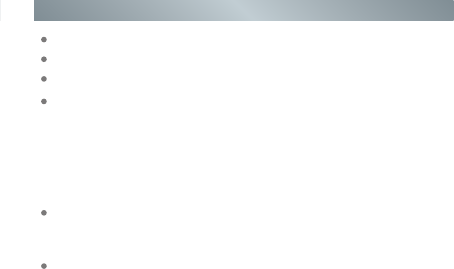
11
Hisense Pulse with Google TV Remote Control
NOTES:
.The red LED must be on during Find nearby devices (follow
instructions at the top of the page if the LED is not illuminated
and repeat step 6 above).
.After a successful pairing, the remote control will always work in
the Bluetooth mode, and will not turn off automatically. As long
as the Pulse is turned on, shake remote or press the remote
control buttons, the Pulse and remote will connect automatically.
.You'd better not stop the pairing status between Pulse and
remote control, if they are unpaired by accident or wrong
operation, you can repeat the previous 6 steps to get paired
again.
Blue LED indicator
The LED on the remote control will blink with each key press.
In pairing mode, the LED will light continuously for ~60-seconds.
When pairing is complete, the LED will ash three times.
The LED light will blink continuously when the battery is low.
Sleep ModeTo conserve battery life, the remote control will
automatically go into sleep mode thirty seconds after the last
key press. Any movement or key press will immediately wake
up the remote.
Battery Specication
AA 1.5V *2 , Alkaline battery
When the battery is too low, the voice input may be automatically
turned off, and you will nd ‘The battery of remote control is low,
and the microphone stops working’ displayed on TV screen.
If you found there is no response of the red and blue lights
indicators after pressing a button, you may need to reinstall or
replace the batteries.