Hisense Electric LCDC0002 LCD TV User Manual manual front cover nx47013L120
Hisense Electric Co., Ltd. LCD TV manual front cover nx47013L120
Contents
USERS MANUAL
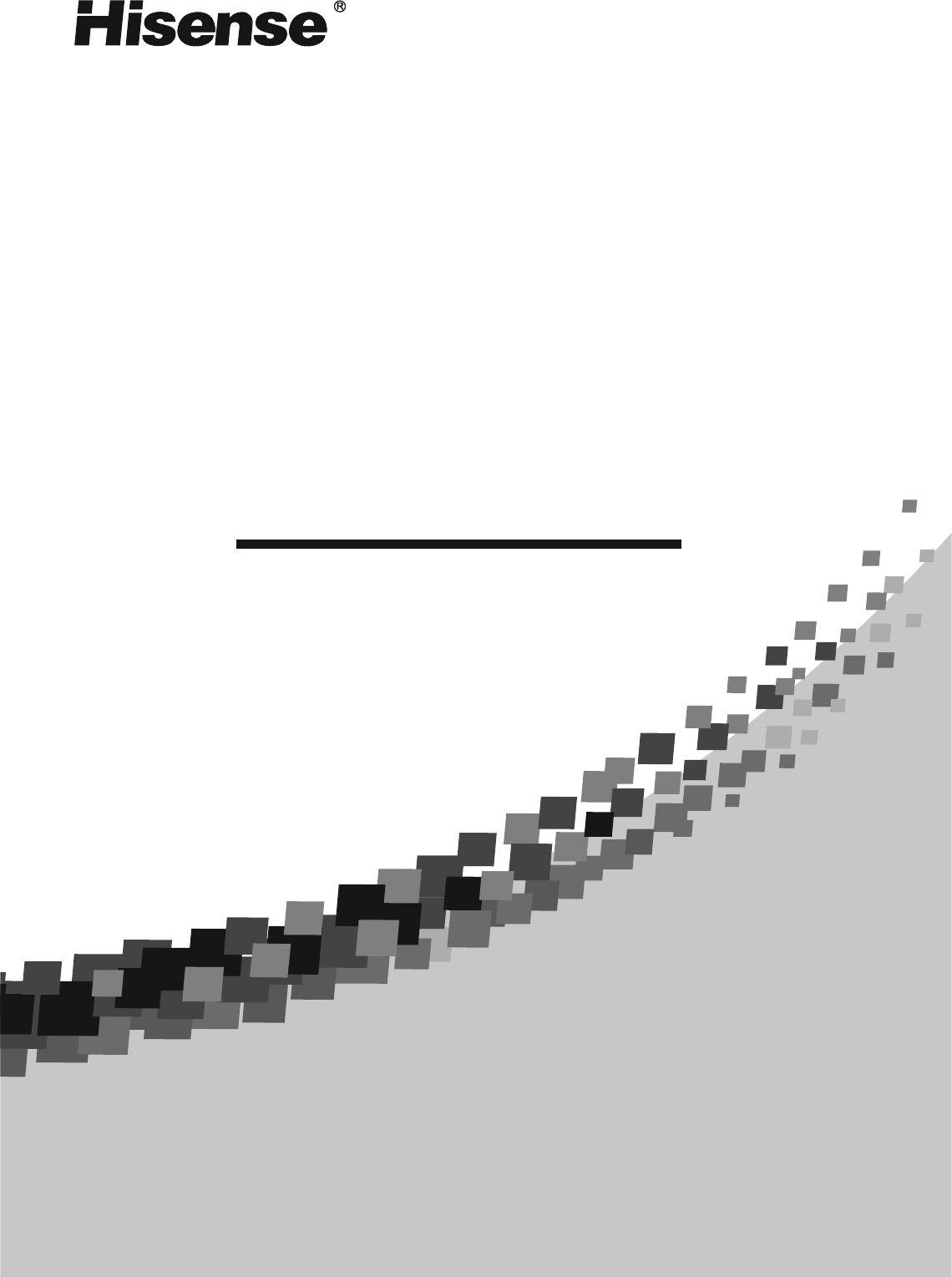
:817+8
:817+8
3/4:/2
3/4:/2
0?@GH? KICFA JB? 9;,6D?<I? H?<> JBCI E<FK<D
JBGHGKABDL,<F> H?J<CF CJ @GH @KJKH? H?@?H?F=?-
LCD TV
LHDN32V87HU
S
IES
English
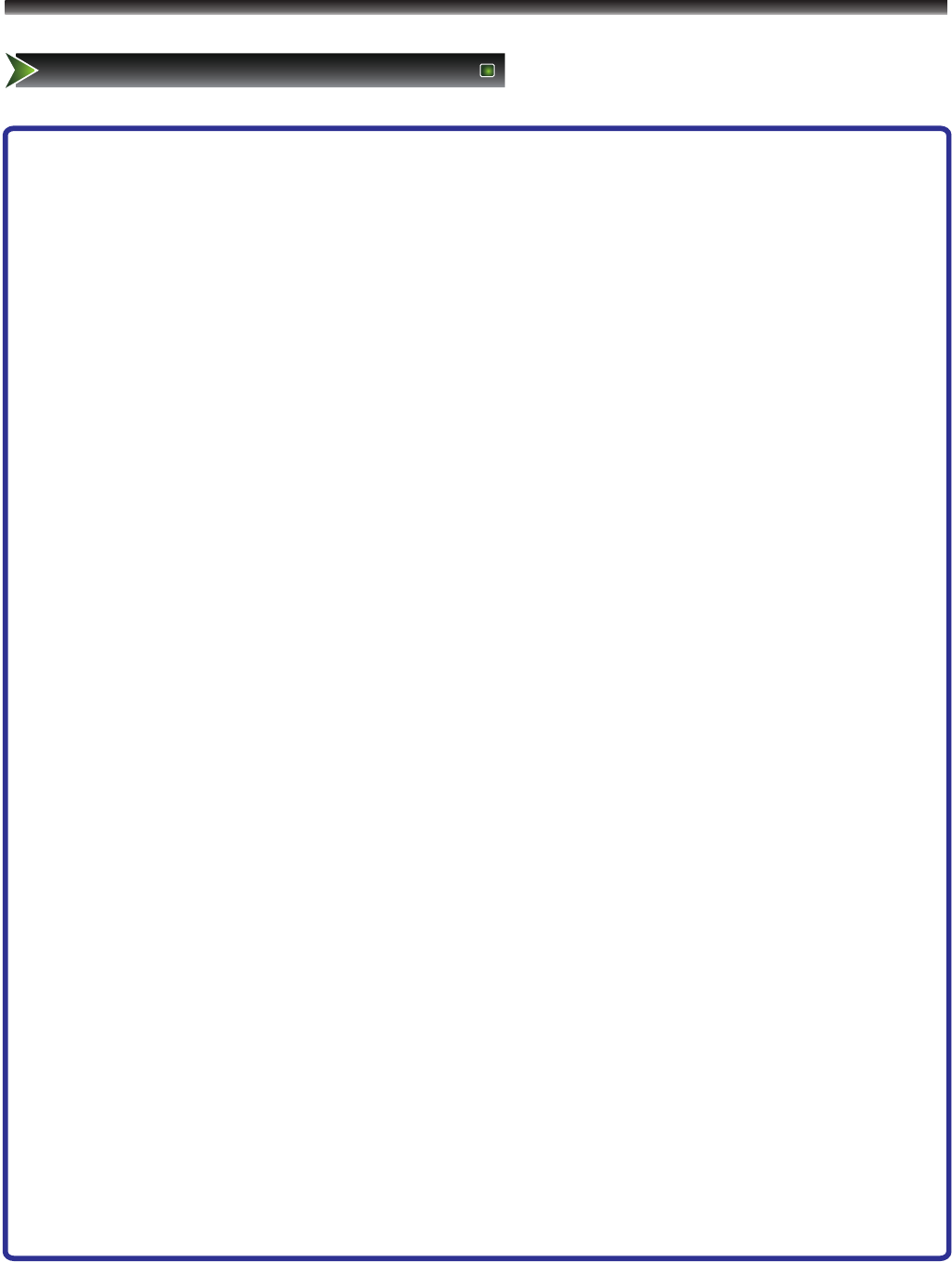
1
Important to user
FCC Statement
NOTE:
The manufacturer is not responsible for any radio or TV interference caused by unauthorized
modifications to this equipment. Such modifications could void the user's authority.
NOTE:
This equipment has been tested and found to comply with the limits for a class B digital
Device, pursuant to part 15 of the FCC Rules. These limits are designed to provide reasonable protection
against harmful interference in a residential installation. This equipment generates, uses and can radiate
radio frequency energy and, if not installed and used in accordance with the instructions, may cause harmful
interference to radio Communications. However, there is no guarantee that interference will not occur in a
particular installation. If this equipment does cause harmful interference to radio or television reception,
which can be determined by turning the equipment off and on, the user is encouraged to try to correct the
interference by one or more of the following measures:
1.Reorient or relocate the receiving antenna.
2.Increase the separation between the equipment and the receiver.
3.Connect the equipment into an outlet on a circuit different from that to which the
receiver is connected.
4.Consult the dealer or an experienced radio/TV technician for help.
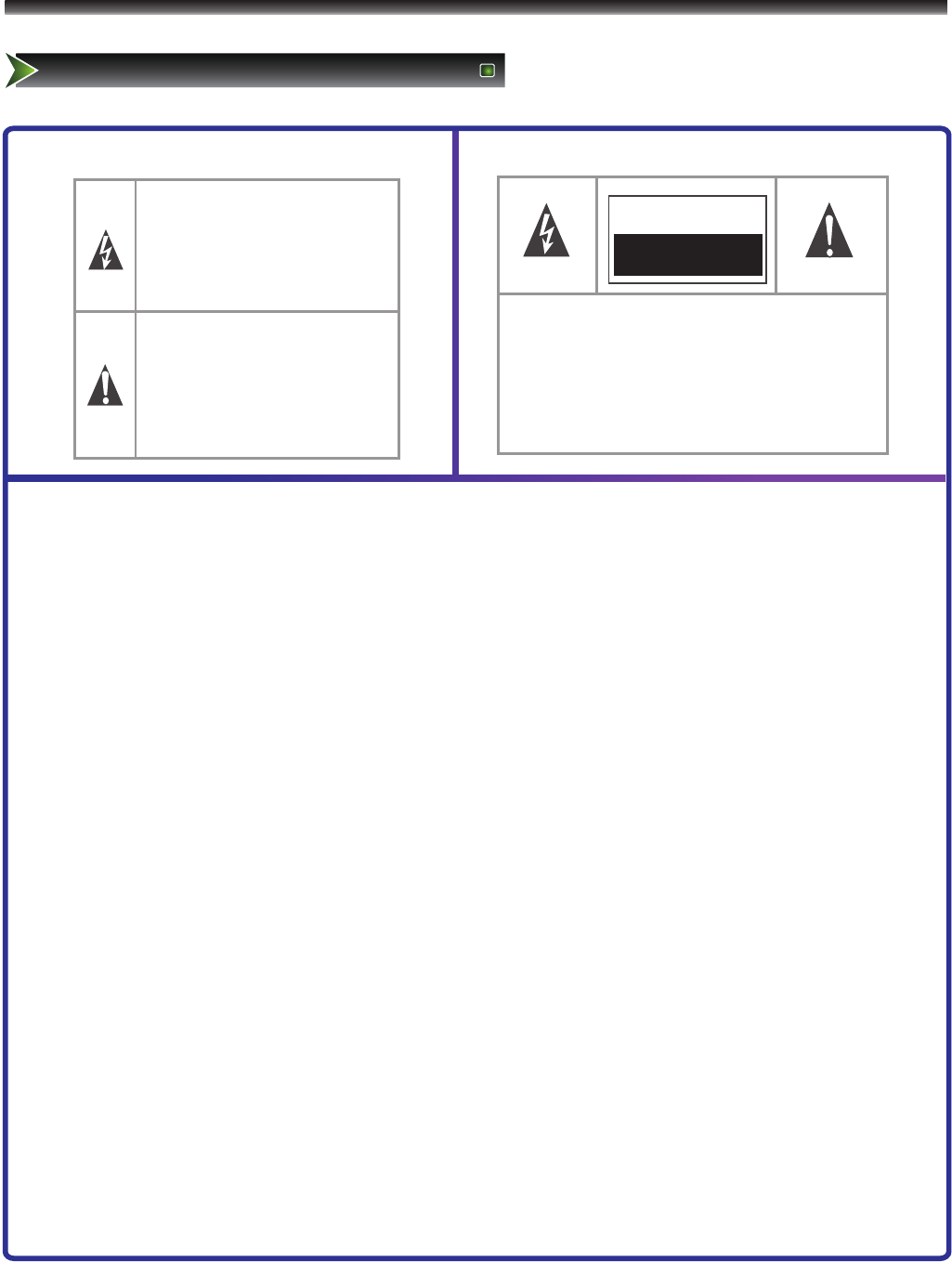
2
Important safety precautions
Safeguards
The lightning flash with arrowhead symbol,
within an equilateral triangle, is intended to
alert the user to the presence of un-insulated
“dangerous voltage” within the product’s
enclosure that may be of sufficient magnitude
to constitute a risk of electric to persons.
CAUTION
RISK OF ELECTRIC SHOCK
DO NOT OPEN!
The exclamation point within an
equilateral triangle is intended to alert
the user to the presence of important
operating and maintenance (servicing)
instructions in the literature
accompanying the appliance.
TO REDUCE THE RISK OF AN ELECTRIC
SHOCK, DO NOT REMOVE THE COVER (OR
BACK). THERE ARE NO USER SERVICEABLE
PARTS INSIDE. FOR ANY REQUIRED
SERVICING, PLEASE CONTACT QUALIFIED
SERVICE PERSONNEL.
Important safety instructions
Important safety instructions
CAUTION:
USE OF ANY CONTROLS, ADJUSTMENTS, OR PROCEDURES OTHER THAN THOSE SPECIFIED HEREIN MAY
RESULT IN HAZARDOUS RADIATION EXPOSURE.
CAUTION:
These servicing instructions are for use by qualified service personnel only. To reduce the risk of electric shock, do
not perform any servicing other than that contained in the operating instructions unless you are qualified to do so.
Refer to service manual for servicing instructions.
1. Read these instructions
2. Keep these instructions
3. Heed all warnings
4. Follow all instructions
5. Do not use this apparatus near water
6. Clean only with dry cloth
7. Do not block any ventilation openings
8. Do not install near any heat sources
9. Do not defeat the safety purpose of the polarized or grounding-type plug
10. Protect the power cord from being damaged particularly at plugs, convenience receptacles, and at
points in which they exit from the apparatus.
11. Only use attachments/accessories specified by the manufacturer.
12. Use only with cart, stand, tripod, bracket, or table specified by the manufacturer or sold with the
apparatus. When a cart is used, use caution when moving the cart/apparatus combination to avoid
injury from tip-over.
13. Unplug this apparatus during lightning storms or when unused for long periods of time.
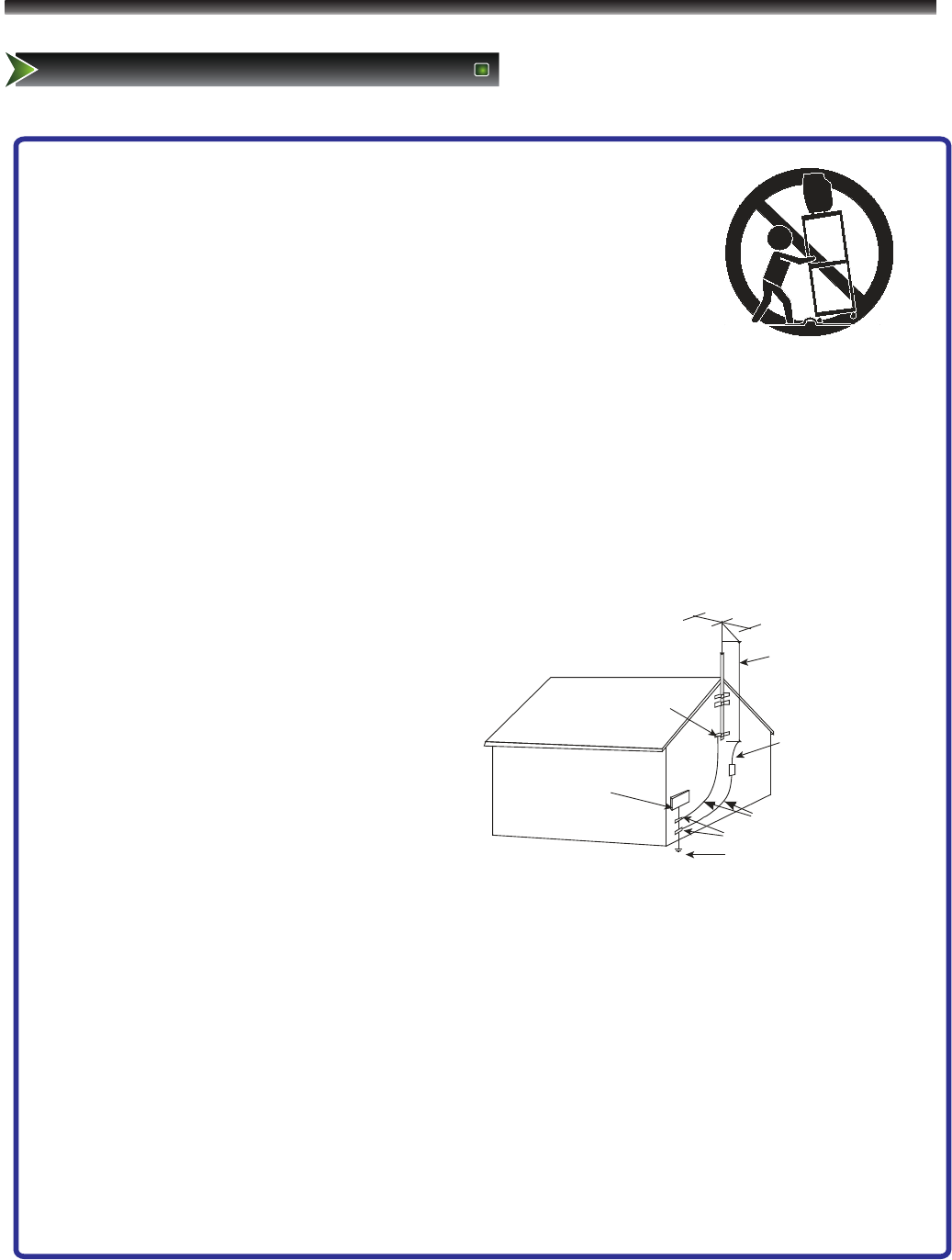
S3126A
ANTENNA LEAD
IN WIRE
ANTENNA
DISCHARGE UNIT
GROUND CLAMPS
POWER SERVICE GROUNDING
ELECTRODE SYSTEM
ELECTRIC
SERVICE
EQUIPMENT
GR OU N D
C LA MP
EXAMPLE OF ANTENNA GROUNDING AS PER
NATIONAL ELECTRICAL CODE
FIGURE A
S2898A
GROUNDING WIRES
3
Important safety precautions
Safeguards
14. Refer all servicing to qualified service personnel. Servicing is required when the
apparatus has been damaged in any way, such as when the
power-supply cord or plug is damaged, when liquid has been
spilled or when objects have fallen into the apparatus, or when
the apparatus has been exposed to rain or moisture, does not
operate normally, or has been dropped.
15. POWER SOURCE: This TV should be operated only from the type of
power source indicated on the marking label. If you are not sure of the type of power
supply to your home, consult your appliance dealer or local power company . For TVs
intended to operate from battery power, or other sources, refer to the operating
instructions.
16. POWER CORD PROTECTION: Power-supply cords should be routed so that they are
not likely to be walked on or pinched by items placed upon or against them, paying
particular attention to cords at plugs, convenience receptacles, and the point where
they exit from the appliance.
17. OUTDOOR ANTENNA GROUNDING : If an outside antenna or cable system is
connected to the TV, be sure the antenna or cable system is
grounded to provide some protection against
voltage surges and built-up static charges.
Section 810 of the National Electrical Code,
ANSI/NFPA NO.70, provides information
with respect to proper grounding of the
mast and supporting structure, grounding
of the lead-in wire to an antenna discharge
unit , size of grounding conductors, location
of antenna discharge unit, connection to
grounding electrodes, and requirements for
the grounding electrode. (Fig.A)
18. LIGHTNING: For added protection for this TV receiver during a lightning storm, or
when it is left unattended and unused for long periods of time, unplug it from the wall
outlet and disconnect the antenna or cable system. This will prevent damage to the
TV due to lightning and power line surges.
19. POWER LINES: An outside antenna system should not be located in the vicinity of
overhead power lines, or other electric light or power circuits, or where it can fall into
such power lines or circuits. When installing an outside antenna system, extreme care
should be taken to keep from touching such power lines or circuits as contact with
them might be fatal.
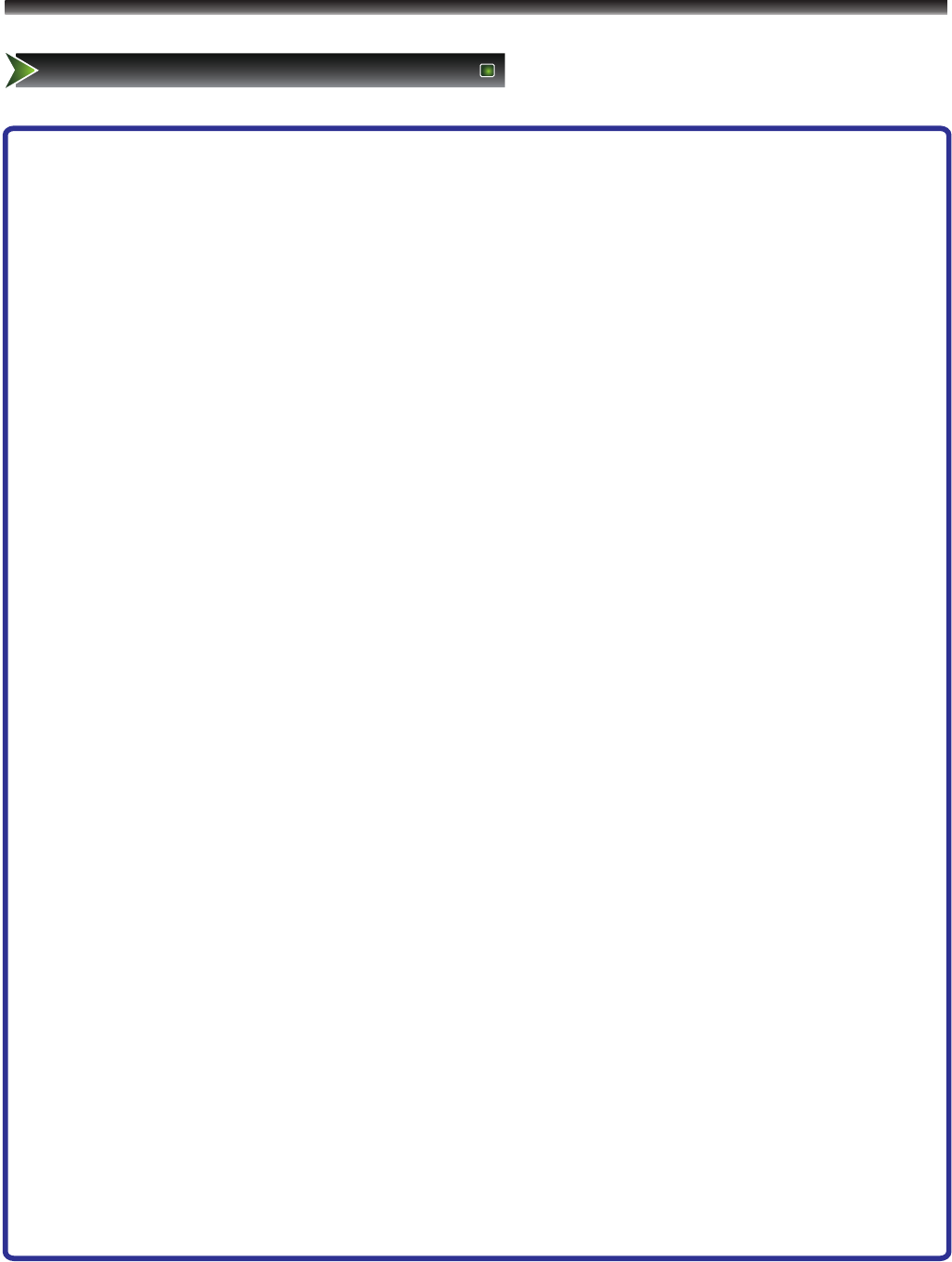
4
Important safety precautions
Safeguards
20. OVERLOADING: Do not overload wall outlets and extension cords as this can result
in a risk of fire or electric shock.
21. OUTDOOR USE: Do not install this TV outdoor. If the TV is exposed to rain, it may
result in a fire or an electric shock. If the TV is exposed to direct sunlight, the TV may
heat up and cause damage to the TV.
22. VEHICLE: Do not install the TV in a vehicle. Bumping of the vehicle may cause the
TV to fall down and cause injury.
23. SHIP AND VESSEL: Do not install this TV in a ship or vessel. If the TV is exposed to
seawater, it may cause a fire or damage the TV.
24. OBJECT AND LIQUID ENTRY: Never push objects of any kind into this TV through
openings as they may touch dangerous voltage points or short out parts that could
result in fire or electric shock. Never spill liquid of any kind into the TV.
25. SERVICING: Do not attempt to service this TV yourself as opening or removing
covers may expose you to dangerous voltage or other hazards. Refer all servicing to
qualified service personnel.
26. REPLACEMENT PARTS: When replacement parts are required, be sure that the
service technician uses replacement parts with the same characteristics as the
original parts specified by the manufacturer. Unauthorized substitutions may result in
fire, electric shock, injury to persons or other hazards.
27. SAFETY CHECK: Upon completion of any service or repairs to this TV, ask the
service technician to perform routine safety checks to determine that the TV is in
proper operating condition.
28. The apparatus should not be exposed to any dripping or splashing, and no objects
filled with liquids (such as a vase) should be placed on the apparatus.
29. WARNING: Plug the power cord into a power outlet where access to the power cord
connector is readily accessible, in case if the power needs to be immediately
disconnected.
30. ATTENTION: This device complies with Part 15 of the FCC Rules. Operation is
subject to the following two conditions: (1) this device may not cause harmful
interference, and (2) this device must accept any interference received, including
interference that may cause undesired operation.
a). Disposal of packaging:The packaging of this product is intended to be recycled. Apply
to the local authorities for correct disposal.
b). Disposal of batteries: The batteries supplied do not contain the heavy metals mercury
and cadmium. Please check on how to dispose exhausted batteries according to local
regulations.
c). Note Specifications and information are subject to change without notice. If you need
further assistance, please call the customer support service in your country.
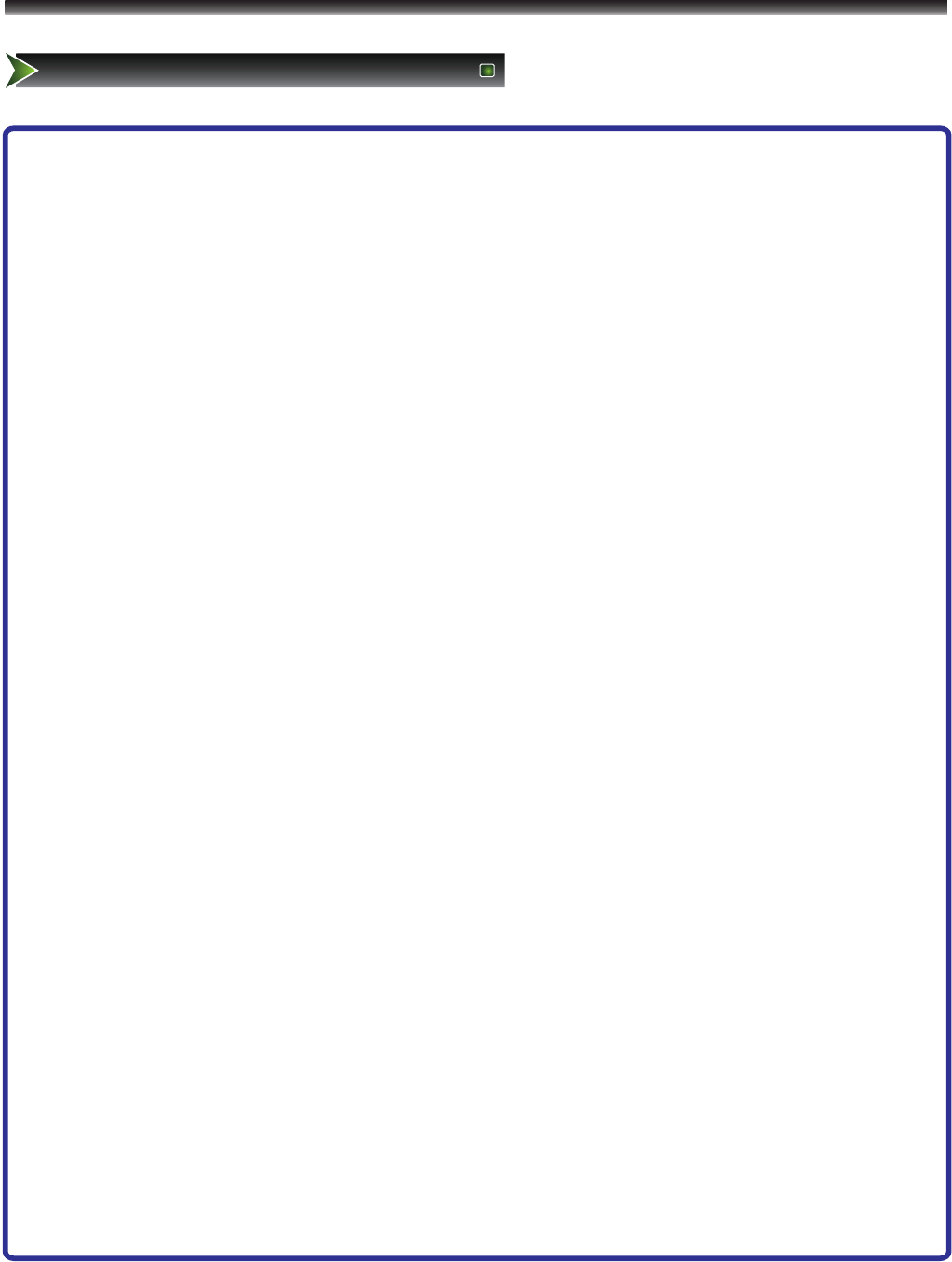
5
Table of Contents
Table of Contents
1.Important to user......................................................................................
2.Important safety precautions....................................................................
Safeguards.......................................................................................
3.Table of Contents.....................................................................................
4.Setting Up.................................................................................................
Wall mount specifications.................................................................
Installing the Stand...........................................................................
TV Front...........................................................................................
TV Rear............................................................................................
Connect to other devices.................................................................
5.Using the Remote Control.......................................................................
Installing the remote control batteries...............................................
Remote control range.......................................................................
Learning about the Remote Control Panel.......................................
Quick starts......................................................................................
6.Changing the TV Settings.......................................................................
Using the Channel Menu.................................................................
Using the Video Menu.....................................................................
Using the Audio Menu.....................................................................
Using the Setup menu.....................................................................
Using the Parental menu.................................................................
7.Appendix.................................................................................................
Trouble shooting..............................................................................
Specifications...................................................................................
1
2
2
5
6
6
6
8
9
10
13
13
13
14
15
17
17
18
19
20
21
23
23
24
Table of Contents
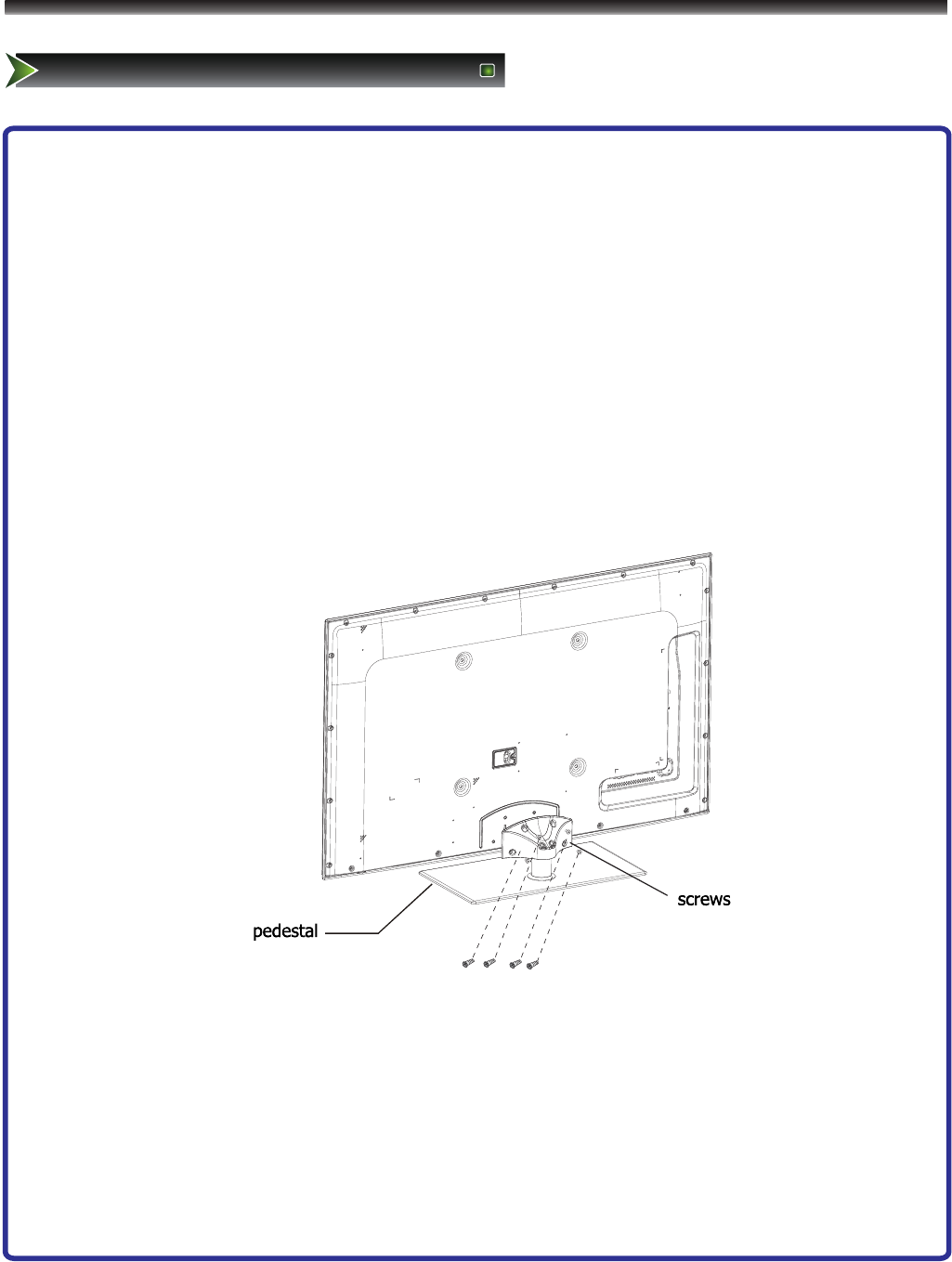
6
Setting Up
Wall mount
Wall mount specifications
Install your wall mount on a solid wall perpendicular to the floor. When attaching to other building
materials, please contact your nearest dealer. If installed on a ceiling or slanted wall, it may fall and
result in severe personal injury.
• Dimensions for wall mount kits and wall-mount screws pattern please refer specifications table.
• Do not use screws longer than the standard dimension, as they may cause damage to the inside of
the TV set.
• For wall mounts that do not comply with the VESA standard screw specifications, the length of the
screws may differ depending on their specifications.
• Do not use screws that do not comply with the VESA standard screw specifications.
• Do not fasten the screws too strongly, this may damage the product or cause the product to fall,
leading to personal injury.
• Manufacturer is not liable for product damage or personal injury when a non-VESA or non-specified
wall mount is used or the consumer fails to follow the product installation instructions.
• Do not exceed 15 degrees tilt when mounting this TV.
Installing the Stand
1. Lay a cloth or another soft material on a flat surface to avoid damage to the LCD screen.
2. Put the TV back upward and the LCD screen downward and keep it flat on the table-board.
3. Take out the stand and insert the stand into the installing slot in the lower part of the TV, then put the
stand to relevant position of the TV set until all the holes match each other completely.
4. Fasten the stand and the TV set together with the 4 screws provided. Erect the TV set, and put it on
the proper position for watching.
Note:
The above figures are for reference only, please refer to the actual units to determine the appearances.
Every hole of the stand must be fastened with screws!
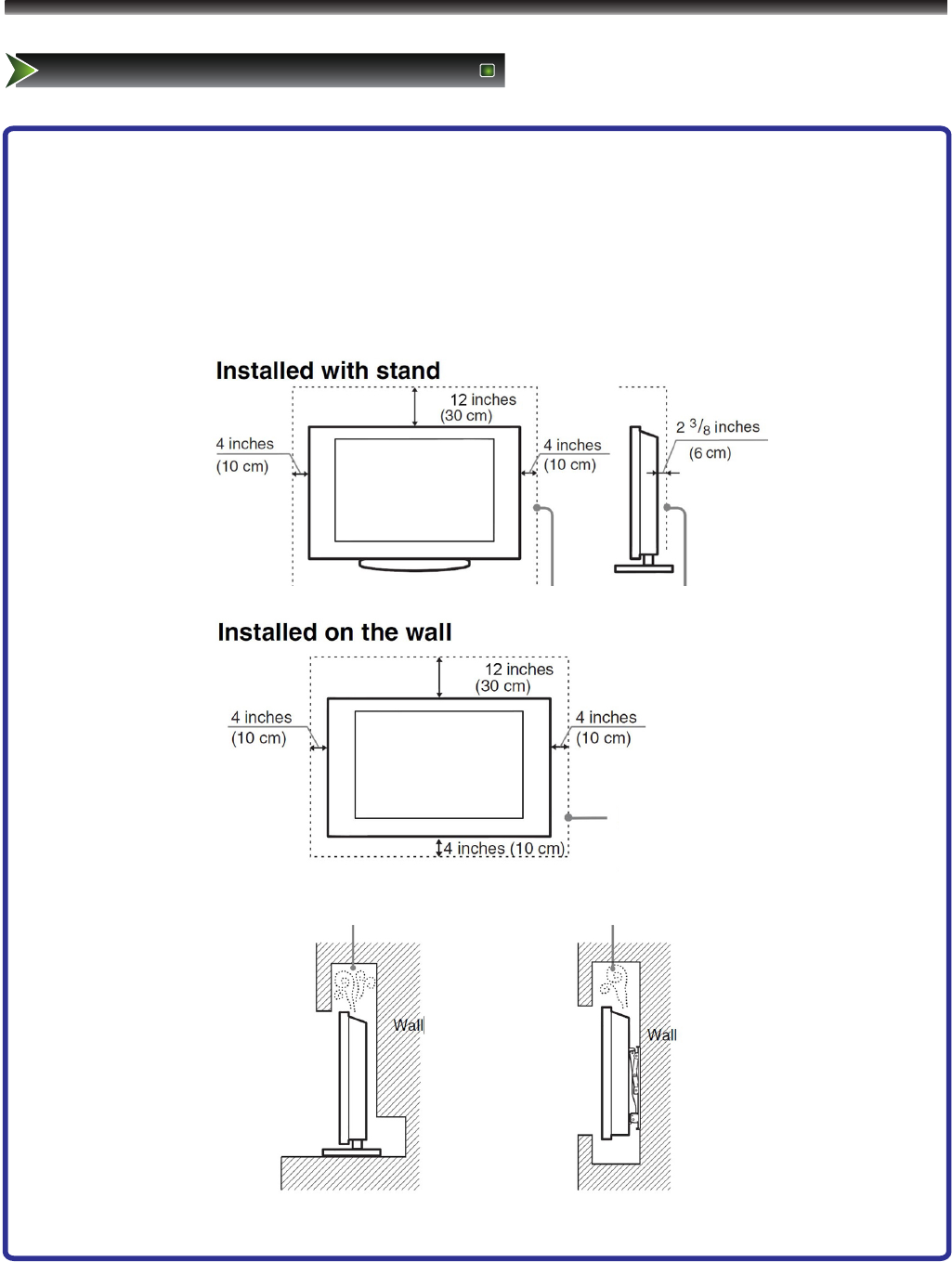
7
Setting Up
Wall mount
When Installing the TV Against a Wall or Enclosed Area
Make sure that your TV has adequate air circulation.Allow enough space around
the TV as shown below.Avoid operating the TV at temperatures below Inadequate air 45° F (5 ℃)
Leave at least this much space around the set.
Never install the TV set as follows:
Air circulation is blocked. Air circulation is blocked.
Leave at least this much
space around the set.
Inadequate air circulation can lead to overheating of the TV and may cause damage to your TV or cause a
fire.
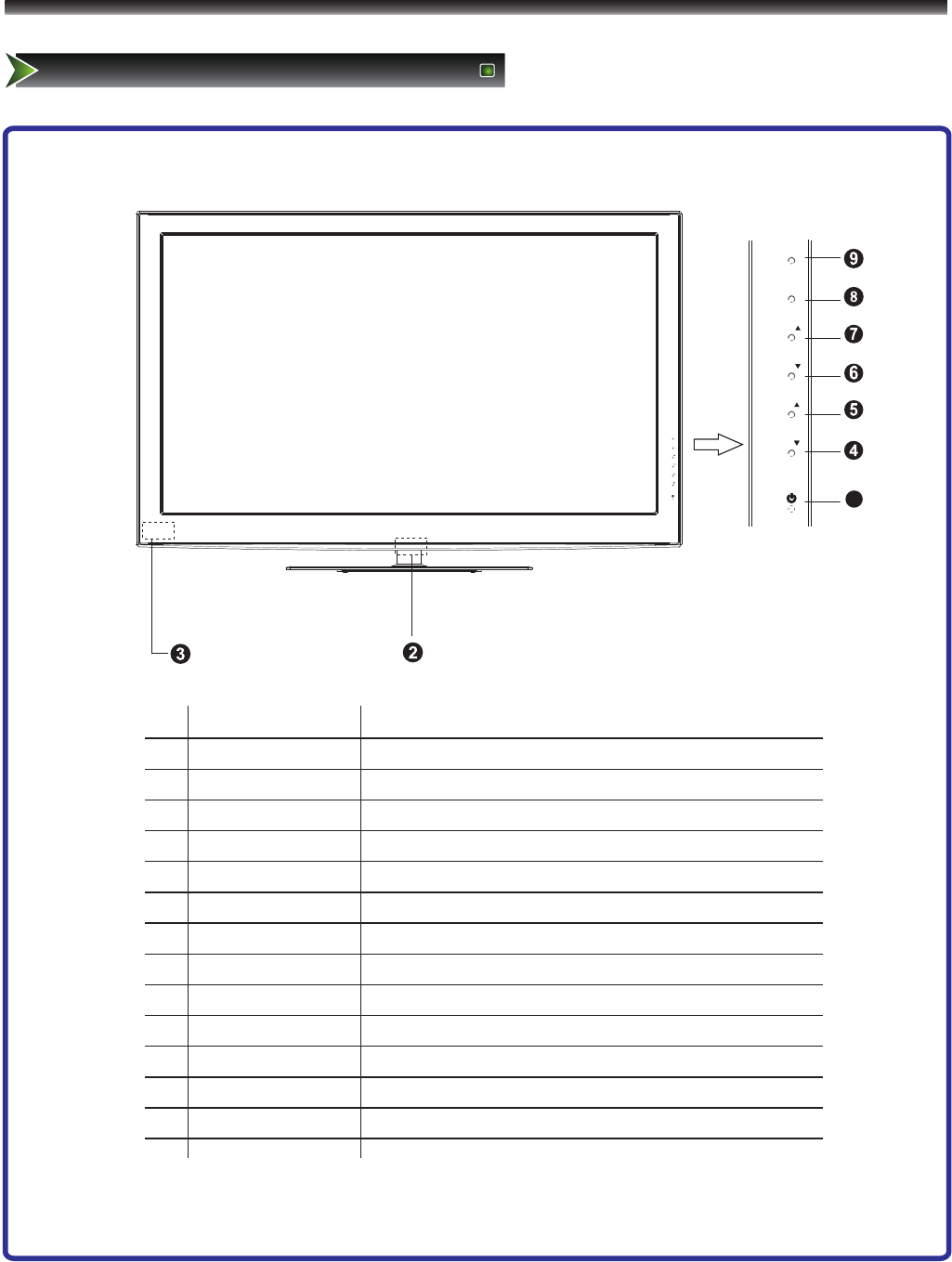
1
INPUT
MENU
VOL
VOL
CH
CH
INPUT
MENU
VOL
VOL
CH
CH
8
Setting Up
TV Front
TV Front
No.
Component
Component Description
1
Standby button
Press to turn on your TV. Press again to put your TV in
standby mode.
2
POWER Indicator
Red light indicates standby mode. Flashing led shows the
unit is powering on. There will be no light when the power
switch is in the off position.
3
Remote sensor
Receives signals from the remote control. Do not block.
4
CH▼
Press to go to the previous channel.
5
CH▲
Press to go to the next channel.
6
VOL▼
Press to decrease the volume.
7
VOL▲
Press to increase the volume.
8
INPUT
Press to select the video input source.
9
MENU
Press to activate the on-screen display (OSD).
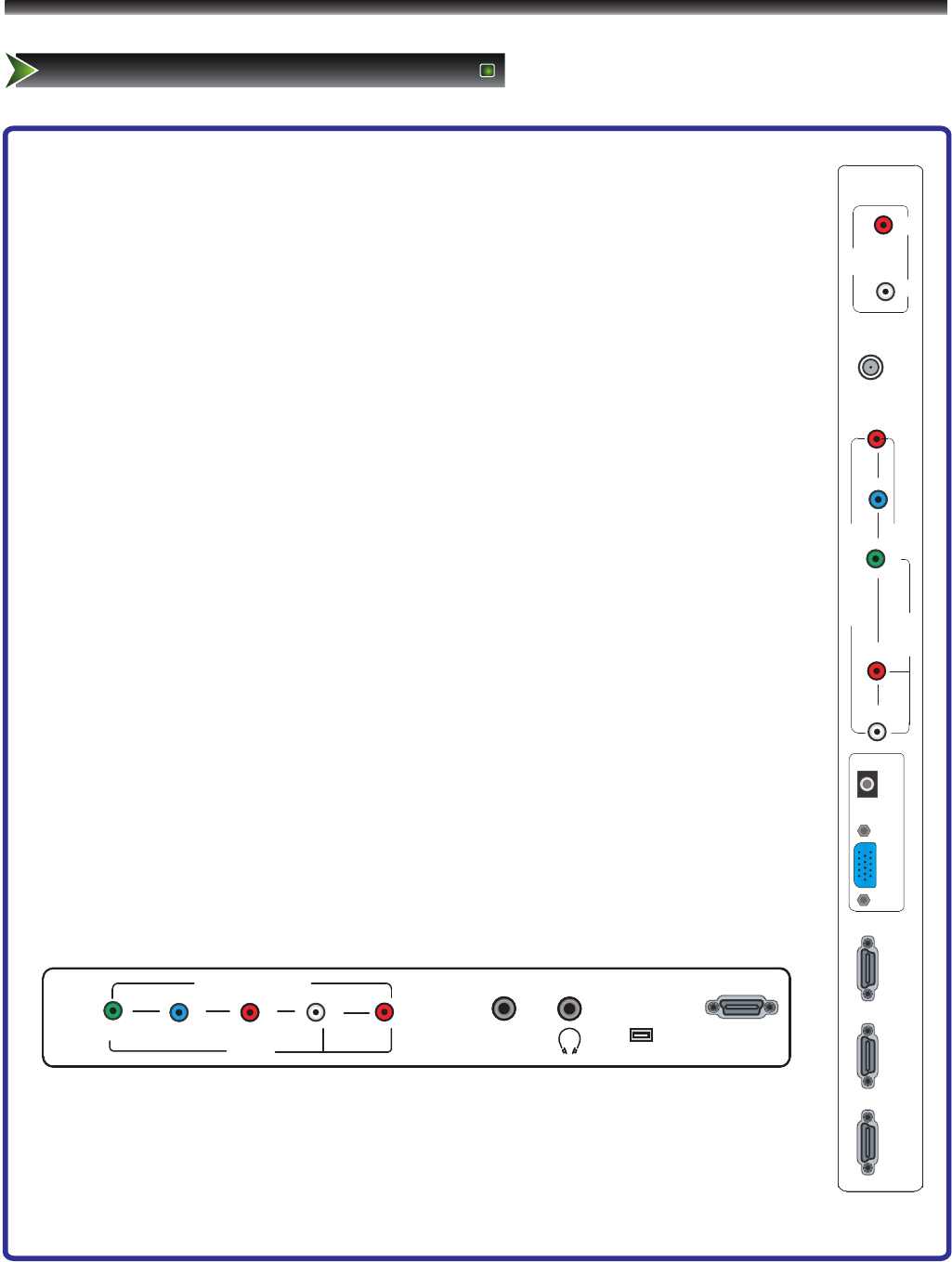
COMPONENT1
AV1
LRY
LR
75ΩANT
B
P
R
P
VGA
HDMI2
HDMI3 AUDIO
HDMI1
VIDEO
OUT
COAXIAL
SERVICE
HDMI 4
R
P
BLR
P
Y
COMPONENT2
VIDEO
AV2
9
TV Rear
Setting Up
TV Rear
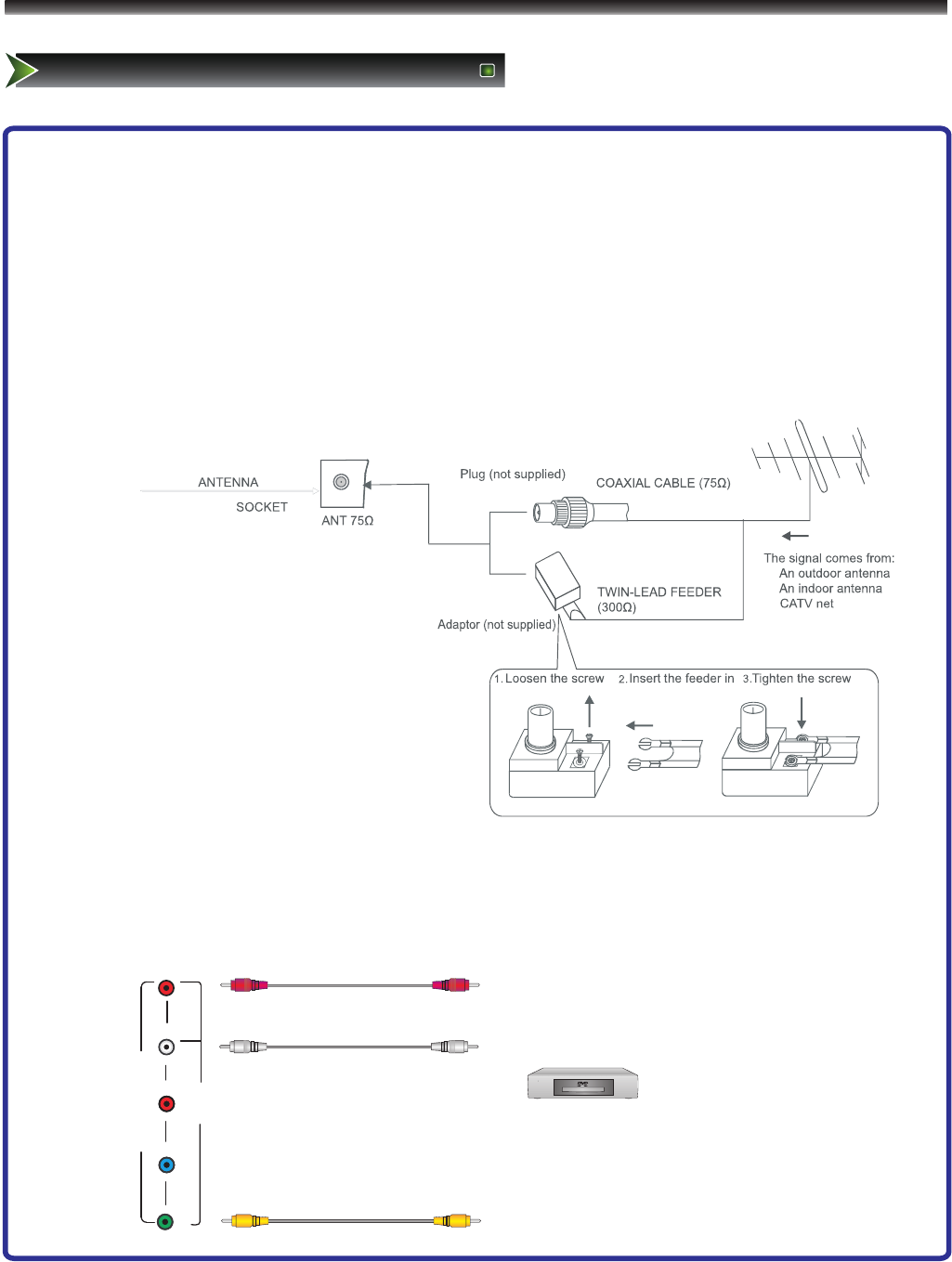
R
P
BLR
P
Y
COMPONENT2
VIDEO
AV2
10
Setting Up
Connect to other devices
Warning: Before connecting the TV to any other electronic device, unplug the TV and electronic
device AC cords from the AC input.
Note: Not all following terminals are included on your TV. The actual one refer to "TV Rear".
1. Connect to broadcast antenna or the cable TV
To have an optimal picture quality, it is strongly recommended to have an external antenna or a cable TV.
Note:
- It is recommended that coaxial cable (75Ω ) be used to eliminate the interference caused by the
mismatched impedance.
- The antenna cable should not be bound together with the power cord.
- When using the cable TV, please insert the plug of the coaxial cable (75 Ω) directly into the antenna
outlet.
2. Connect to AV devices
- Connect a Video RCA or S-VIDEO cable to an appropriate external A/V device such as a VCR, DVD or
Camcorder.
- Connect RCA audio cables to “R -AUDIO - L” and Video/S-Video on your set and the other ends to
corresponding audio and Video/S-Video out connectors on the A/V device.
Note: For some sets the audio of S-Video share with AV.
Audio R
Audio L
VCD, DVD, set-top boxes, etc.
Video
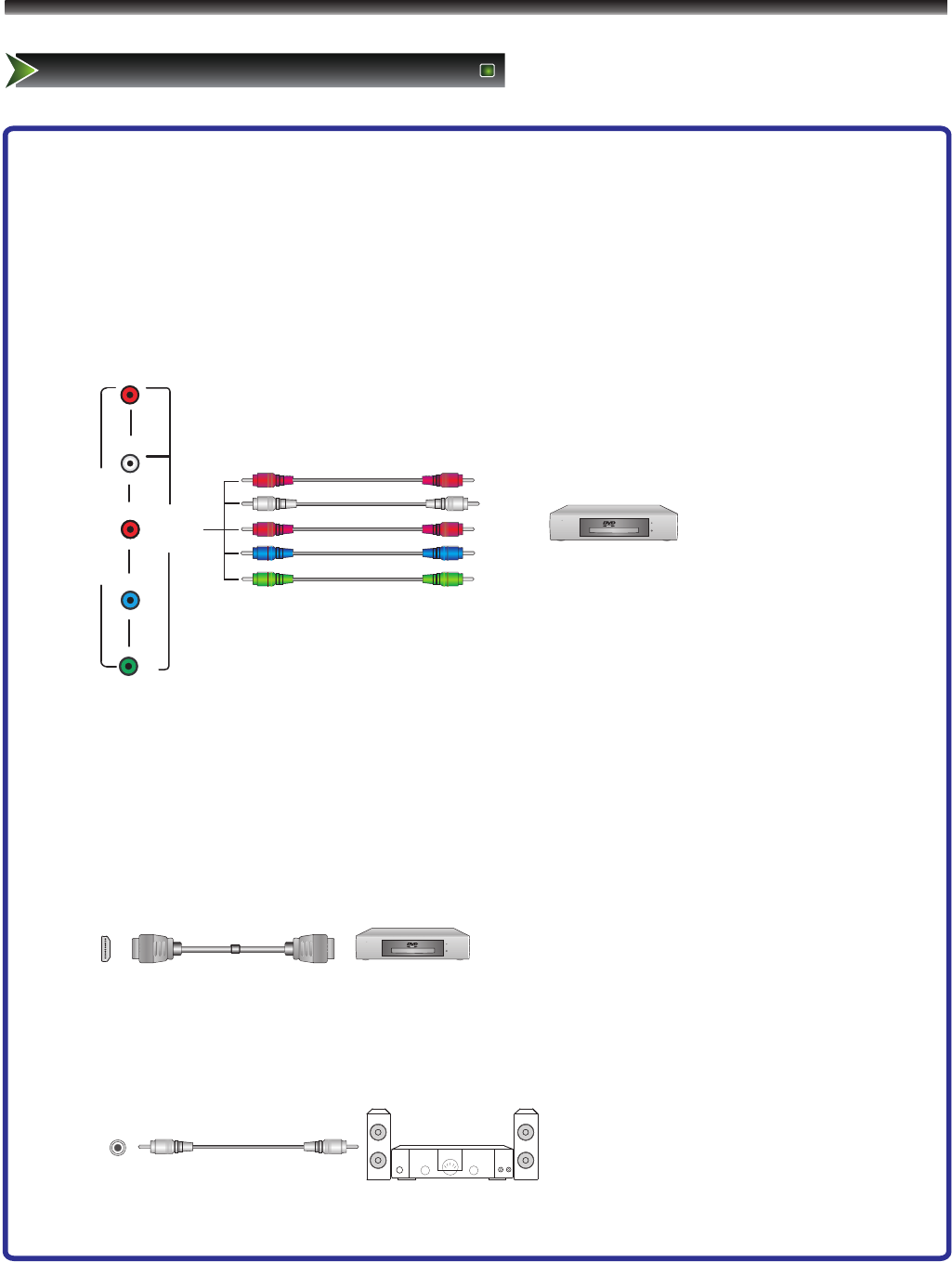
R
P
BLR
P
Y
COMPONENT2
VIDEO
AV2
11
Setting Up
Connect to other devices
3. Connecting Component Devices (DVD, DVR (digital video recorder), Blu-Ray) Component video(Y, Pb,
Pr)transmits video as separate Y, Pb, Pr signals. Use this connection for high-definition video signals
from a DVD or other equipment.
- Connect Component video and audio cables to Component inputs (“PR/CR”, “PB/CB”, “Y”) of your set
and the other ends to corresponding component video out connectors on the PVR or DVD.
- The "Y, PB/CB and PR/CR” connectors on your component devices ((DVD, DVR (digital video recorder),
Blu-Ray) are sometimes labeled Y, B-Y and R-Y or Y, CB and CR. (Colors for inputs and cables must
correspond on both devices.)
L AUDIO R
Red
Red
White
Blue
Green
Audio R
Audio L
PR/CR
PB/CB
Y
DVD With Component jacks
4. Connect to devices with HDMI interface
HDMI:High Definition Multimedia Interface
HDMI transmits an all-digital signal and is the recommended choice for playback from a digital DVD or
DVR. No sound connection is needed for HDMI to HDMI connection.
- HDMI cable connected to the HDMI connector on the TV.
5. Digital audio output.
Connect an digital audio device to this jack (coaxial).
Note: DTV and HDMI output only. Digital audio type will vary by model. Please refer to actual TV and
audio set to determine exact cable requirements.
HDMI
The equipment with HDMI
output jack ( such as DVD
players, set-top boxes, etc.).
COAXIAL
(OPTICAL)
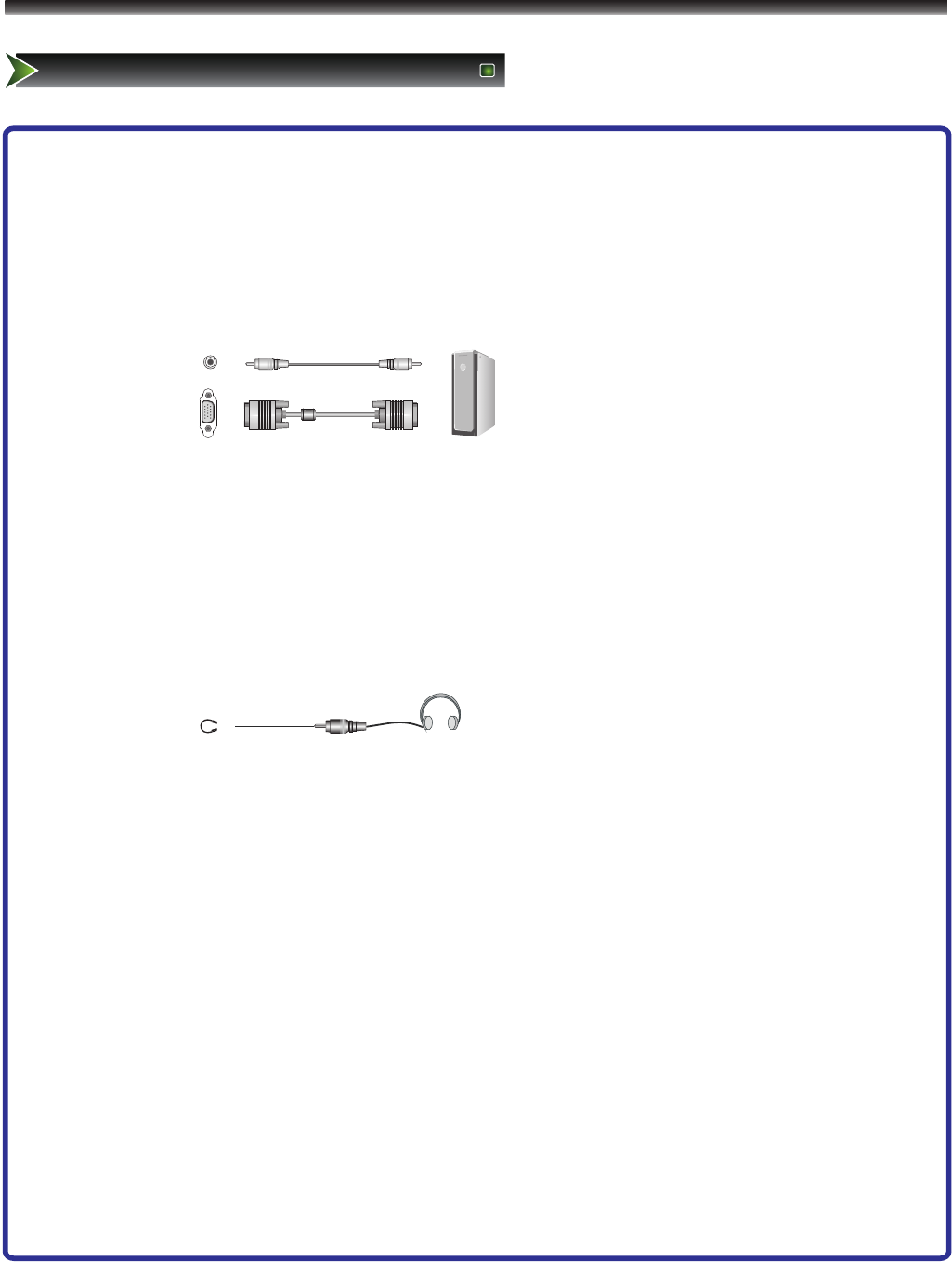
12
Setting Up
Connect to other devices
6. Connect to PC
- Connect the D- Sub cable to “VGA” on the rear of your set and the other end to the
Video Card of your computer.
- Connect the stereo audio cable to “PC AUDIO ” on the rear of your set and the other
end to “Audio Out” of the sound card on your computer.
Note: For some sets "PC AUDIO" share with component.
7. Connect to headphone
- Connect the headphone jack of the TV set.
The volume of the headphone is automatically adjusted with the main volume of the
TV set.
VGA AUDIO
Computer
HEADPHONE
Headphone
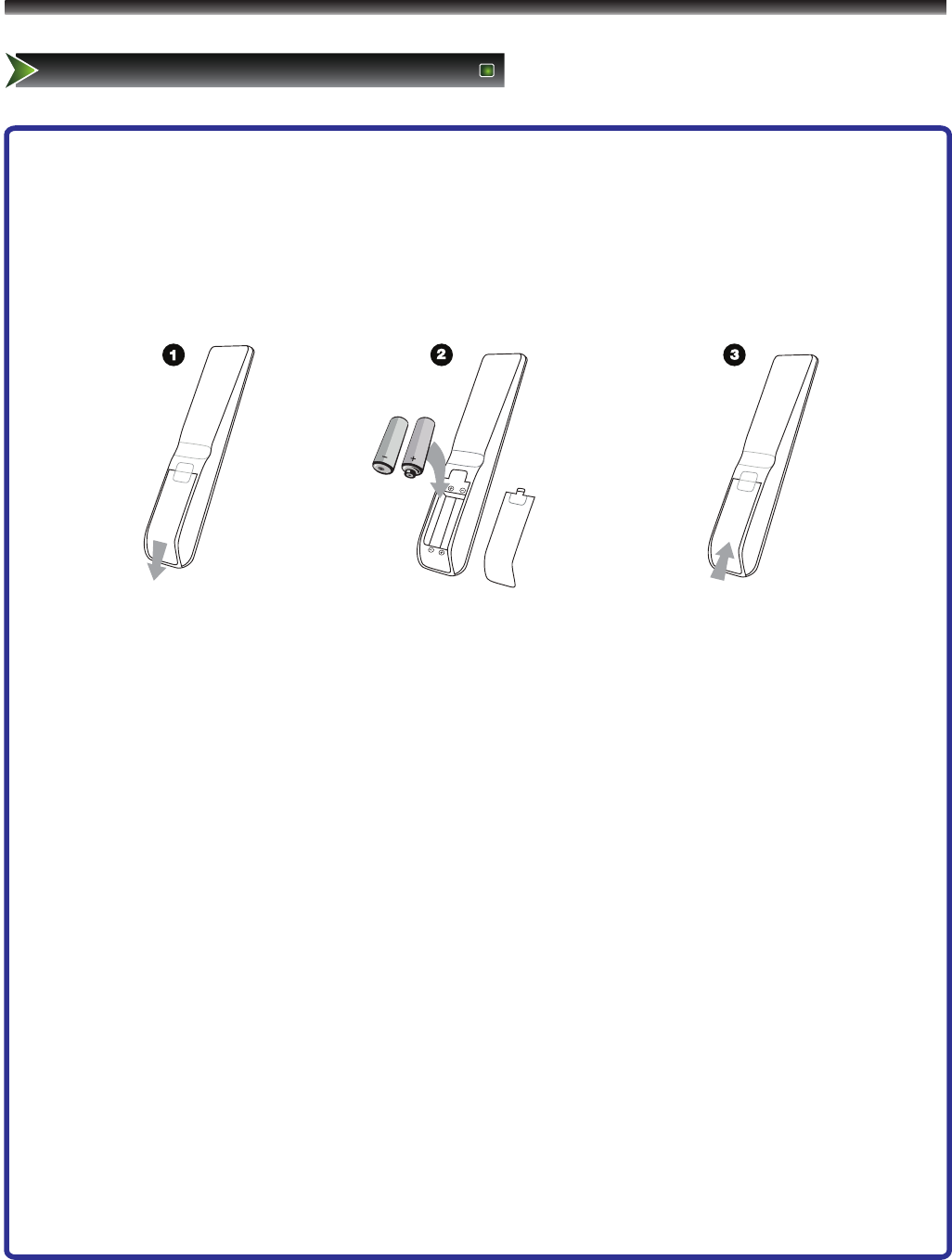
13
Using the remote Control
Installing batteries
Installing the remote control batteries
1. Open the battery cover on the back of the remote control.
2. Install two AAA size(1.5V) batteries. Match the “+” and “-” signs on the batteries to
the signs on the battery compartment.
3. Close the battery cover.
Note:
1. Dispose of your batteries in a designated disposal area. Do not throw the batteries into fire.
2. Do not mix battery types or combine used batteries with new ones.
3. Remove depleted batteries immediately to prevent battery acid from leaking into the battery compartment.
4. If you do not intend to use the remote control for a long time, remove the batteries.
5. The effective range of remote control is suggested below.
Remote control range
1. The remote control distance: 8 meters(26.2 feet) in front of the TV set.
2. The remote control angle: taking the television infrared light receiver window as an apex, 6 meters
(19.7 feet) away, its controlled angle (left to right) is within 30 degrees, while the vertical angle (up to
down)is within 30 degrees.
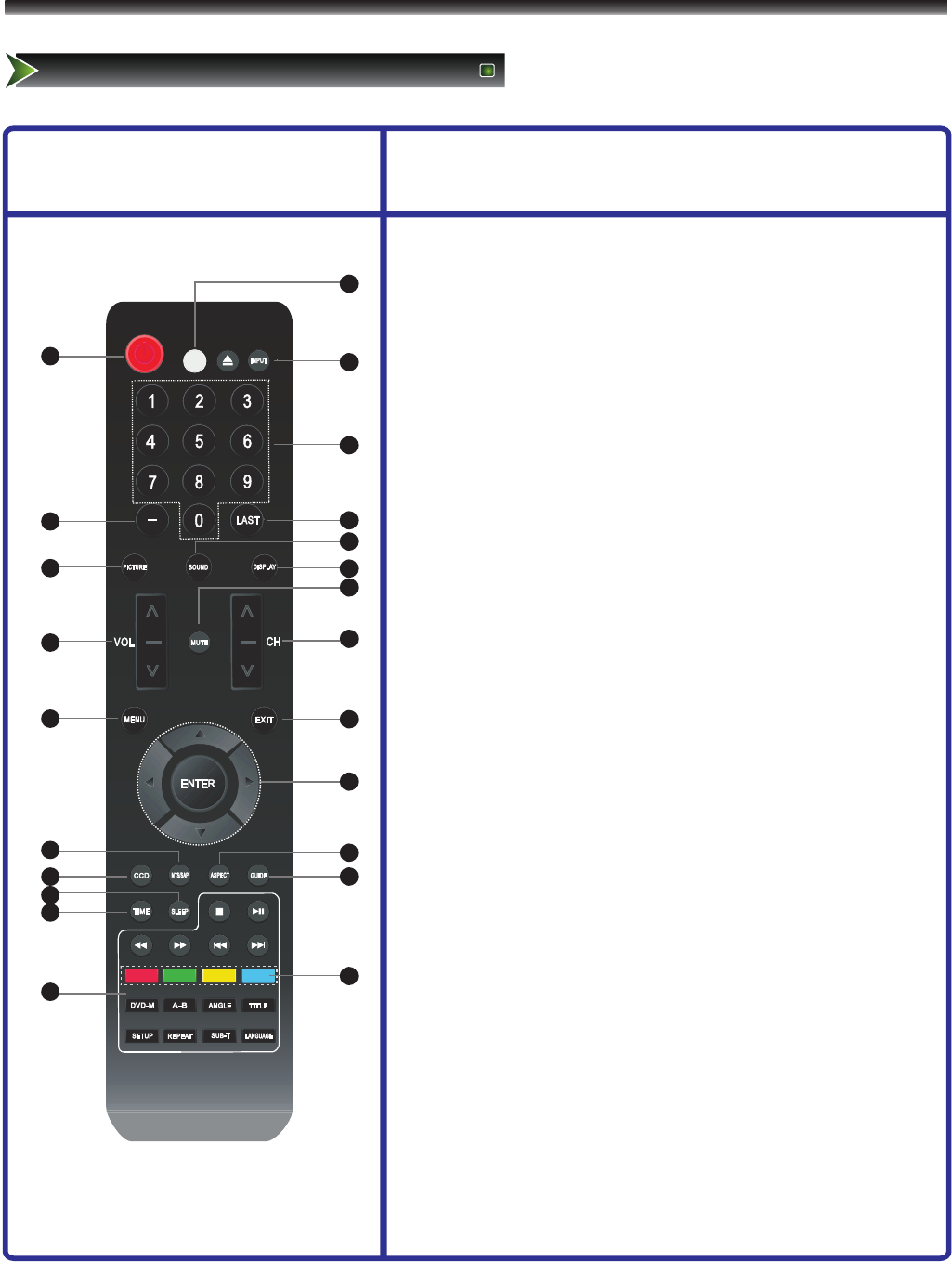
2
1
3
6
4
7
5
13
9
20
14
21
15
17
23
19
22
11
8
16
10
18
12
14
Remote Control Panel Buttons instructions
(1) Power indicator.
(2) Power On/Off.
(3) INPUT: Switch among TV, Video, S-Video, Component, HDMI and
VGA.
(4) 1,2,... numbers: For direct channel access.
(5) Last: Return to previous channel.
(6) — : Select digital channels.
(7) PICTURE: Picture Mode selecting.
(8) SOUND: Sound Mode selecting.
(9) DISPLAY: Display current status information.
(10) MUTE: Mute the sound.
(11) VOLΛ /V: Volume increase/Volume decrease.
(12) CHΛ /V: Next channel/Previous channel.
(13) MENU: Display the main menu/Back menu display.
(14) EXIT: On screen display (OSD) menu exit.
(15) ENTER: Enter or confirm the operation/return to the previous menu.
▲/▼/◄/ ►: Up/Down/Left/Right operation.
(16) MTS/SAP: Multi-channel television sound selection.
(17) ASPECT: Select screen mode.
(18) CCD: Closed caption decoder function.
(19) GUIDE: ATSC tuners feature the Electronic Program Guide
(EPG) function.
(20) Sleep: Set the sleep timer.
(21) TIME: Display the current timer.
(22) Electronic Program Guide(EPG) function: After pressing the
"GUIDE" button in the digital TV channel option, the 4 same color
buttons will appear with explanations in the OSD. Follow the steps
illustrated in the OSD.
(23) NOT supported in this TV.
Note:The design of the remote control is subject to change and may be
different from the actual one. Those buttons without comment have no
relations with this TV.
Using the Remote Control
Learning about the remote control panel
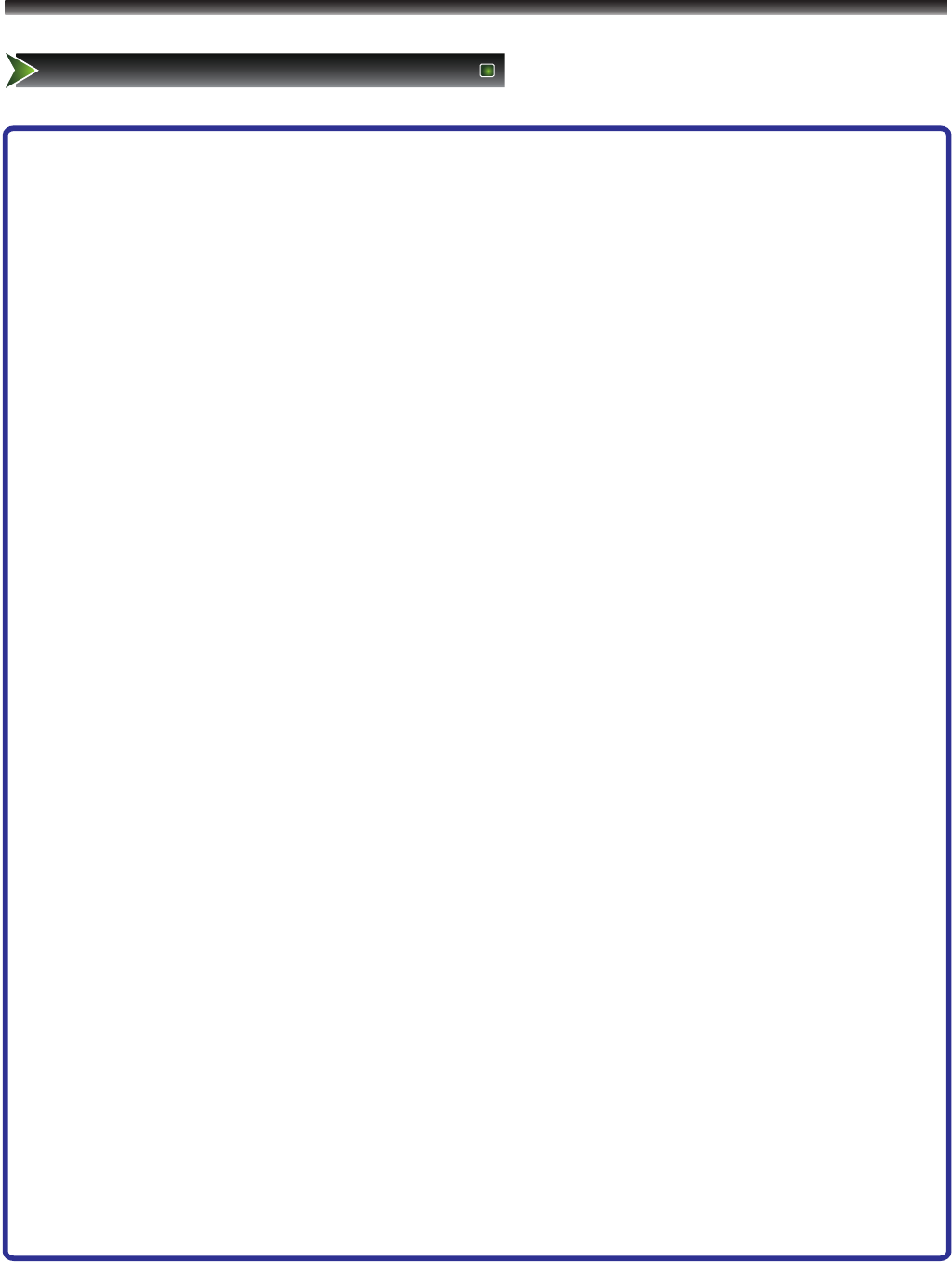
15
Quick starts
Basic Operation
Power ON/OFF
1. Connect the TV to a power outlet. If the power indicator is red, it means that the TV is switched off. Press
the Power button on the front control or on the remote control to switch on the TV. Once the Power button
is switched on, the power indicator will be displayed as blue. Several seconds later, the TV picture will be
displayed on the screen.
2. Press the Power button on the front control or on the remote control to turn the TV off temporarily.
3. Always remove the AC power plug from the outlet when not using this TV for a long period of time.
Signal source selection
Press the [INPUT] button to select TV, AV, S-Video, Component, VGA and HDMI inputs. There are two
ways to select the source: One is to press the [INPUT] button continuously, while the other is to use the
[ARROW] and [ENTER] buttons to confirm the source.
Select channels
Please use [CHΛ / CHV] button on the remote panel to select channels. [CHΛ] indicates channel number up;
[CHV] indicates channel number down. Press [CHΛ / ChV] button on the side panel of the TV to select the
channels. If you want to choose any of the skipped channels, press the number directly.
Use [Mute] button
Press the [Mute] button to mute the sound. Press the [Mute] button again to resume the sound.
Select picture modes
Press the [PICTURE] button to select the picture mode from four options: Standard, Cinema, User or Vivid.
You can adjust the picture mode based upon your personal preference.
Select sound modes
Press the [AUDIO] button to select sound modes from Standard, Speech, User or Music.
Select screen modes
Press the [ASPECT] button to select from five zoom modes: Wide, Normal, Zoom, Cinema or Dot-to-Dot.
Use [GUIDE] button
Press the [GUIDE] button to display features of the ATSC program and the EPG function.
Use [DISPLAY] button
Press the [DISPLAY] button to view current source information.
Use [EXIT] button
Press the [EXIT] button to exit the OSD menu.
Using the Remote Control
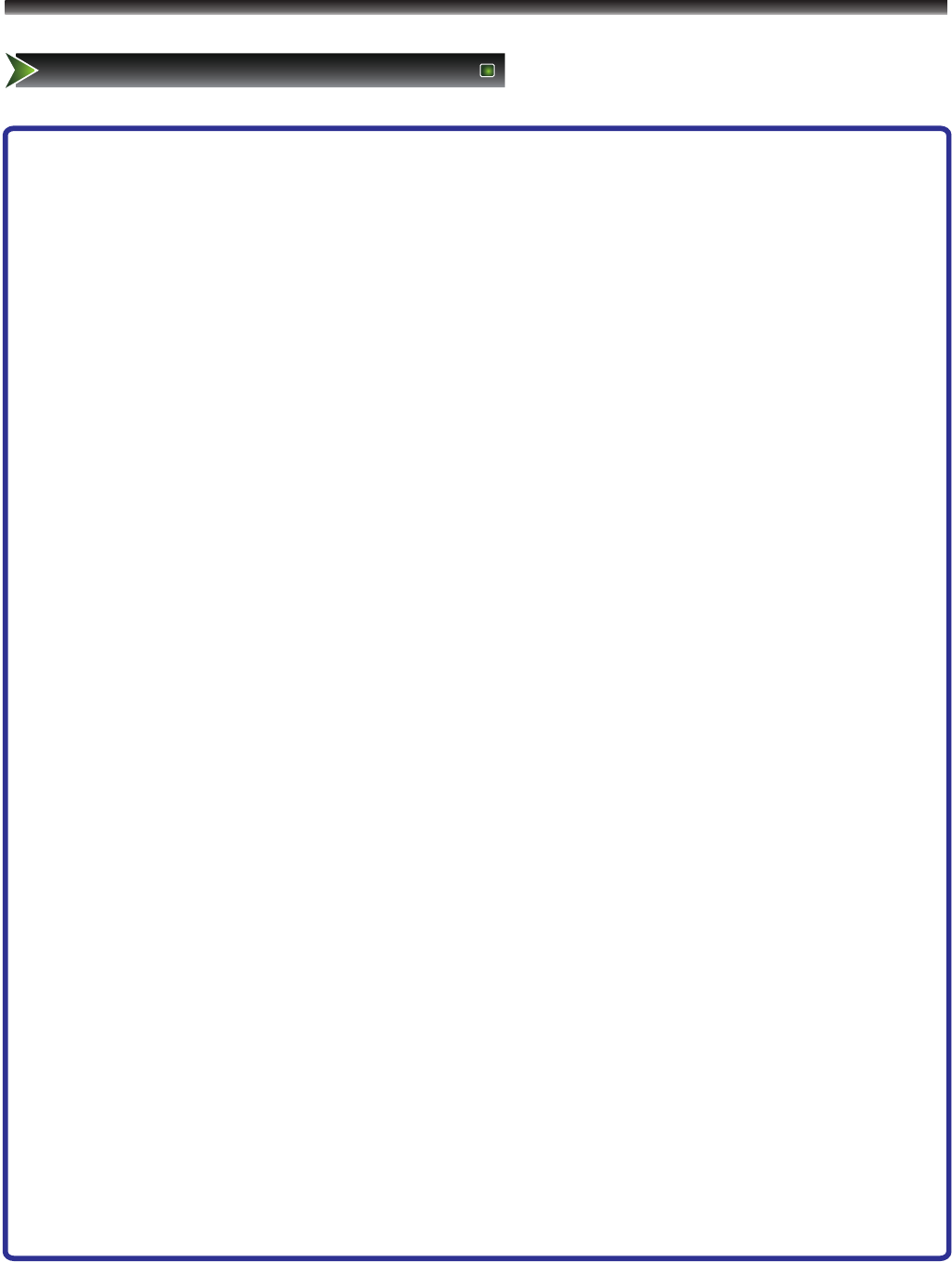
16
Using the Remote Control
Quick starts
Select channels by numbers
To select a channel: Press the channel number you would like to go to. For example, to select channel number
120, press buttons 1, 2 and 0, respectively and then press [ENTER] to confirm.
Use [MENU] button
Press the [MENU] button to display the TV OSD menu.
Use [LAST] button
Press the [LAST] button to return to the previous channel.
Use [ENTER] button
Press the [ENTER] button to select a particular item.
Adjust Volume
Press [VOLΛ / VOLV] button to adjust the volume.
Use [CCD] button
Press the [CCD] button to change the CCD mode. Using this button will set the Closed Caption mode when
viewing a DTV or TV channel.
Note: Set the default Closed Caption setting for all channels in the Menu. For ATV the options are CC1, CC2,
CC3, CC4, TEXT1, TEXT2, TEXT3, TEXT4 or Off. For DTV, the options are from Service1 to Service6 or Off.
Use [MTS/SAP] button
Press the [MTS/SAP] button to change the sound mode (Mono, Stereo, SAP). This button will select the MTS
options of Stereo, SAP, or Mono in TV mode, alternate audio channels, and when available, in DTV mode.
Use [SLEEP] button
Press the [SLEEP] button repeatedly to set the sleep time, which can be set to: 10 Mins, 20 Mins, 30 Mins, 40
Mins, 50 Mins, 60 Mins, 90 Mins, 120 Mins or Off.
Use [TIME] button
Press the [TIME] button to display the current time.
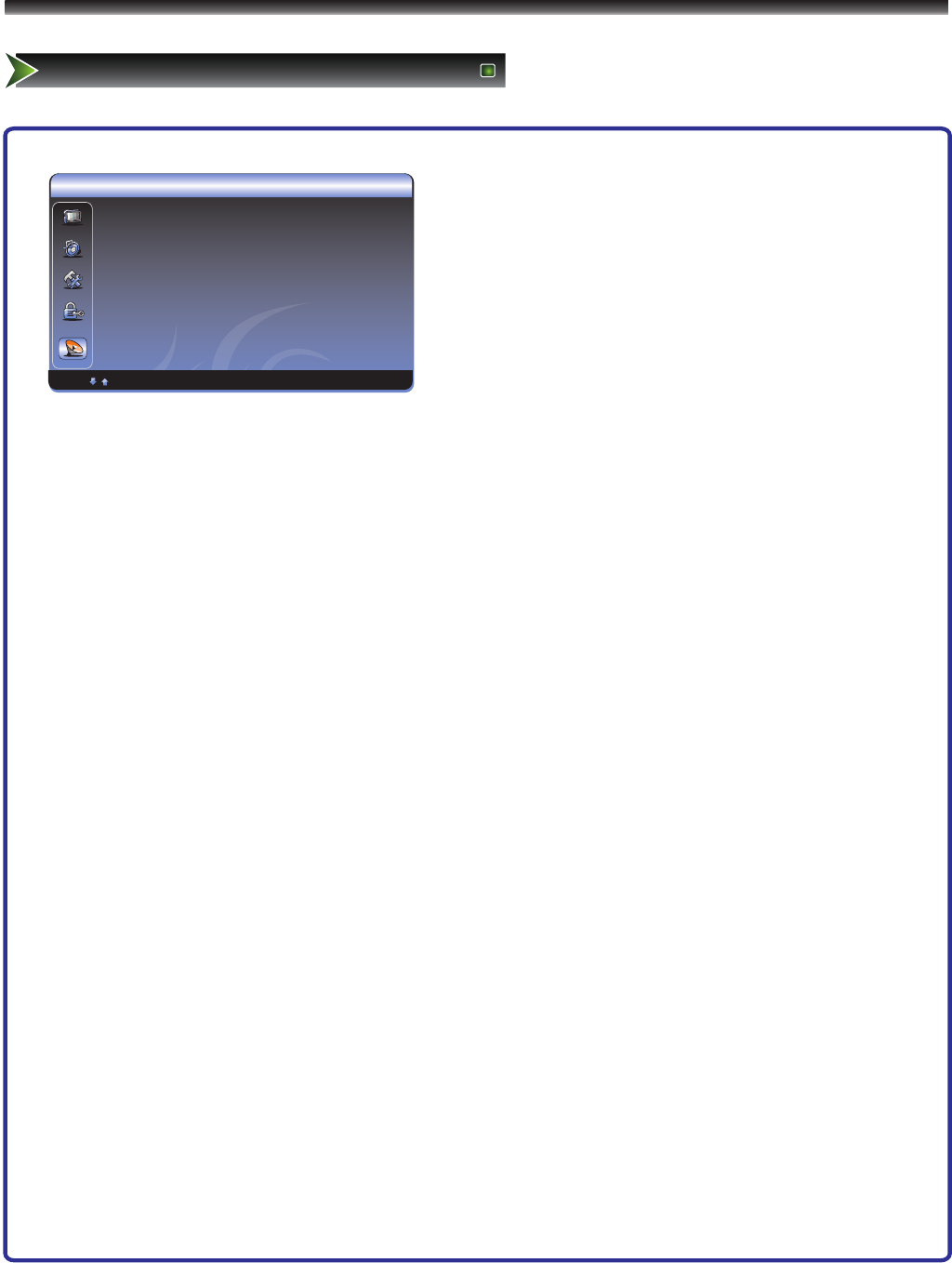
ENTER Enter Select EXIT Exit
TV
17
Changing the TV Settings
Using the Channel Menu
TV
Tuner Mode Antenna
Channel Scan ►
Channel Skip ►
MTS Stereo
Audio Language English
Select ENTER: Enter EXIT: Exit
1 Press [MENU] button to display the main menu.
2 Press [▲/▼] button to select TV item.
3 Press [ ►/OK] button to enter TV menu.
4 Press [▲/▼] button to select the option,
press [►/OK] button to enter or press [◄/ ►] button
to adjust the option.
5 Press the [Menu] button to close the menu.
You can adjust:
• Tuner Mode - Select the TV signal source. You can select Antenna or Cable.
• Channel Scan - Scans for channels that have signals and stores the channels information in memory.
• Channel Skip - Deletes a channel stored in memory. When you press CHΛ or CHV, your TV skips the
channel you deleted. You can still tune to the channel using the number buttons on the remote control.
• MTS - Selects the sound mode. You can select Mono, Stereo, or SAP(Second Audio Program)
• Audio Language - Selects the audio language for a program.
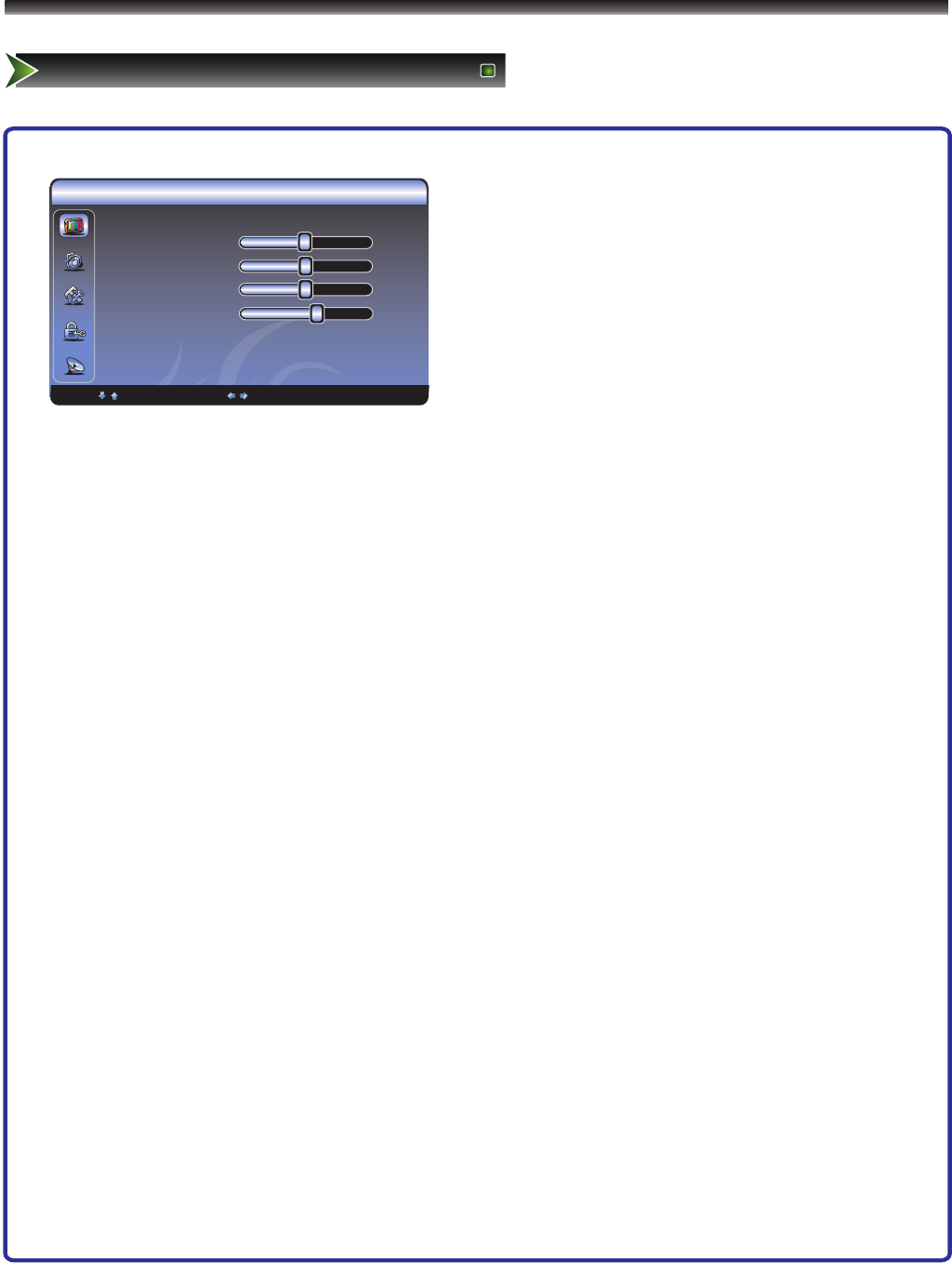
18
Changing the TV Settings
Using the Video Menu
Video
Picture Mode User
Brightness 50
Contrast 50
Saturation 50
Sharpness 6
Color Temperature Cool
Advanced Video
Select Adjust MENU:Exit
1 Press [MENU] button to display the main menu.
2 Press [▲/▼] button to select Video item.
3 Press [ ►/OK] button to enter Video menu.
4 Press [▲/▼] button to select the option,
press [►/OK] button to enter or press [◄/ ►] button to
adjust the option.
5 Press the [Menu] button to close the menu.
You can adjust:
• Picture Mode - Adjusts the Picture Mode. You can select Standard, Cinema, User or Vivid.
• Brightness - You can increase or decrease the brightness of the picture. Increasing the brightness can
add more light to dark areas of the picture, while decreasing the brightness can add more darkness to
light areas of the picture.
• Contrast - You can increase or decrease the contrast of the picture. Increase the contrast to adjust the
white areas of the picture or decrease the contrast to adjust the black areas of the picture.
• Saturation - Adjusts the intensity of the colors.
• Sharpness - You can increase the sharpness level for clearer images or decrease the sharpness level
for smoother images.
• Color temperature - Changes the color temperature. You can select the color temperature from three
options: Cool, Standard or Warm.
• Advanced Video - Accesses advanced video settings such as DNR, Adaptive Luma Control, Flesh Tone
◇DNR: It can optimize the picture signal from time and space; reduce the outside noise interference and
return the pure initial signal. It has four ratings: Low, Standard, Strong and Off.
◇Adaptive Luma Control: According to the content of picture, it can adjust brightness automatically.
◇Flesh Tone: When this feature is "on" state, the TV could be the basis of image content, for color
correction.
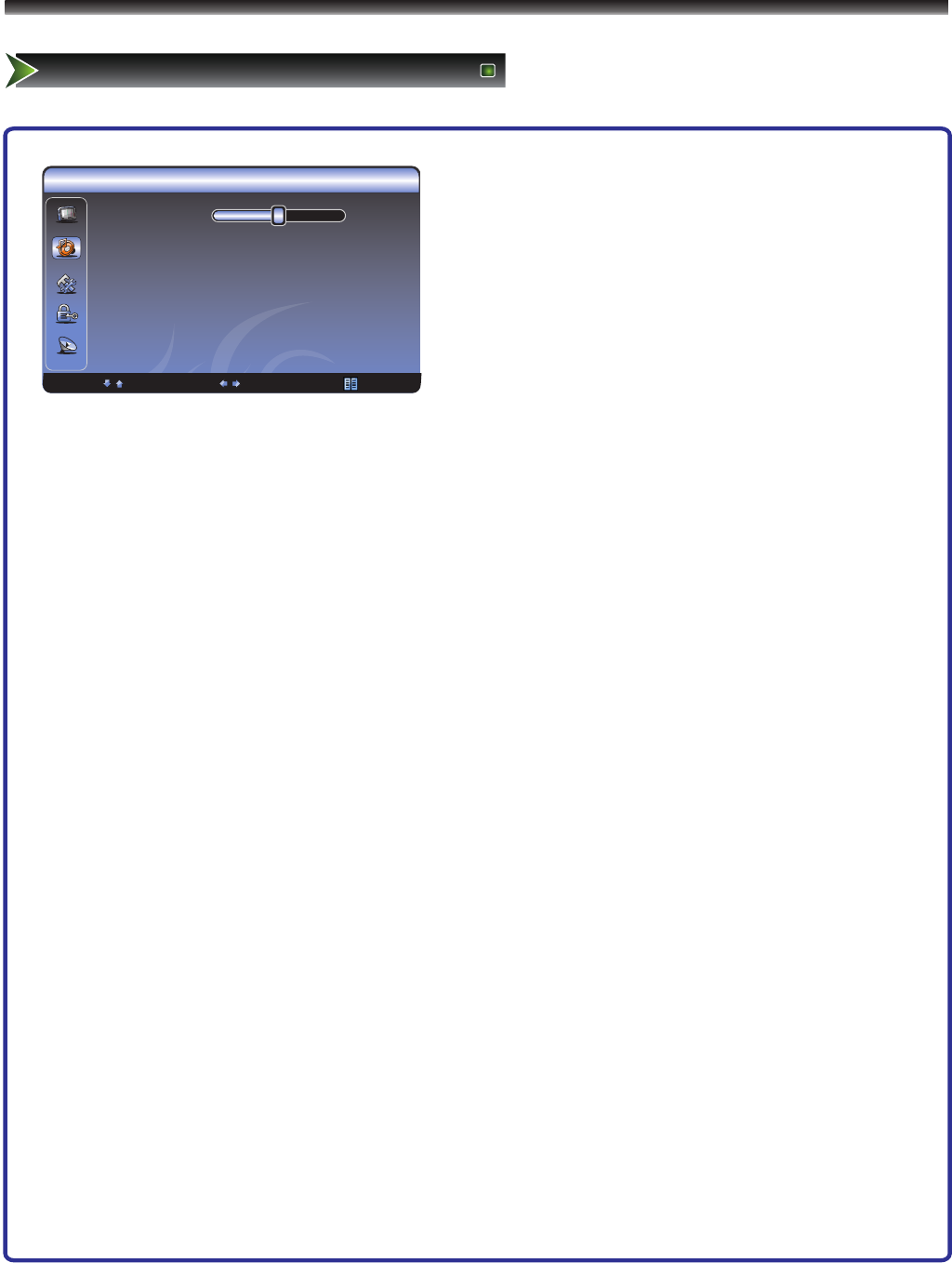
ENTER Enter Select EXIT Exit
Audio
Setup
Parental
Audio Mode Standard
Balance 0
Bass 50
Treble 50
Sound Surround On
SPDIF Type PCM
Auto Volume Control On
19
Changing the TV Settings
Using the Audio Menu
Audio
1 Press [MENU] button to display the main menu.
2 Press [▲/▼] button to select Audio item.
3 Press [ ►/OK] button to enter Audio menu.
4 Press [▲/▼] button to select the option,
press [►/OK] button to enter or press [◄/ ►] button to
adjust the option.
5 Press the [Menu] button to close the menu.
The options are:
• Balance - Adjusts the volume of the left and right speakers.
•Surround Sound - Turns the surround sound effect on or off.
• SPDIF Type - Selects the SPDIF type. You can select PCM, Dolby Digital or Off.
• Auto Volume Control - Turns automatic volume control on or off. The option keeps the audio in a
preset range to eliminate large spikes in volume.
Note: Via SPDIF Type, you can choose the digital audio out type. If Audio Volume Control is On,
that means audio out control is activated.
Balance 0
Surround Sound On
Equalizer ►
SPDIF Type PCM
Auto Volume Control Off
Select Adjust MENU:Exit
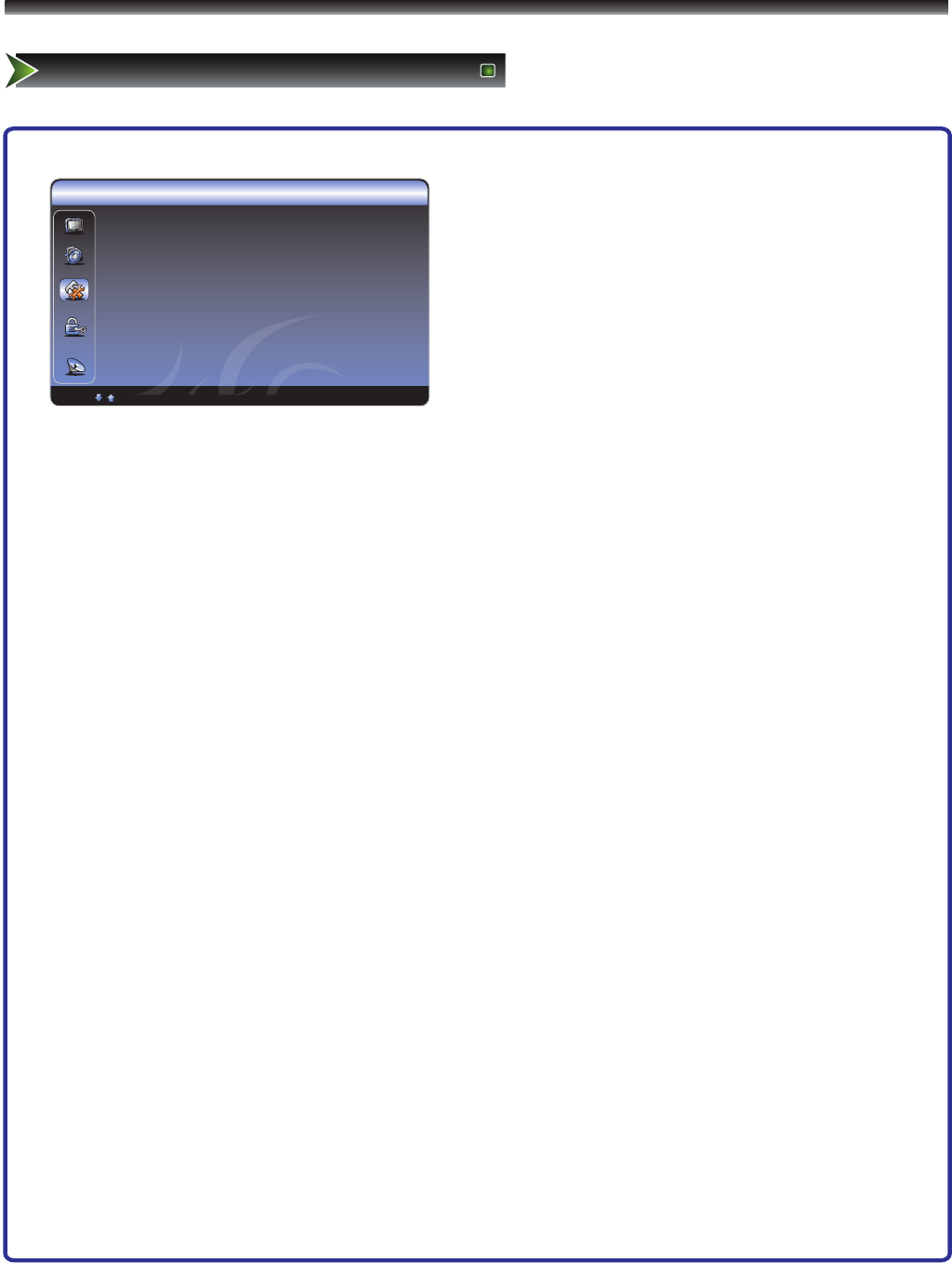
Sutup
OSD Language English
Screen Mode Normal
DPMS ON
Time Setup
Caption
Reset Default
ENTER Enter Select
20
Changing the TV Settings
Using the Setup Menu
Setup
OSD Language English
OSD Timeout 60sec
DPMS On
Time Setup ►
Caption ►
Reset Default ►
Select ENTER: Enter EXIT: Exit
1 Press [MENU] button to display the main menu.
2 Press [▲/▼] button to select Setup item.
3 Press [ ►/OK] button to enter Setup menu.
4 Press [▲/▼] button to select the option,
press [►/OK] button to enter or press [◄/ ►] button to
adjust the option.
5 Press the [Menu] button to close the menu.
• OSD Language - Use the right or left arrow button to choose the OSD Language among English, Spanish
and French.
• OSD Timeout - Set OSD display time
• DPMS - This is a good function for a computer monitor. When DPMS is on, the computer will control the
screen on or off. For example, if the computer is in sleep mode, the screen will be switched off. If the
computer is activated, the screen also is activated.
• Time Setup - You can set up the exact time by yourself. You can also set up Sleeper Time and Auto
Sleep Time.
• Caption: There are three items in it - Analog Closed Caption, Digital Closed Caption and Digital Caption
Style.
Analog Closed Caption: CC1, CC2, CC3, CC4, TEXT1,TEXT2, TEXT3, TEXT4.
Digital Closed Caption: Service1, Service2, Service3, Service4, Service5, Service6.
Digital Caption Style: There are two Caption Styles. One is the automatic function set as the
broadcaster, while the other is the custom style where you can adjust the font size, color, opacity,
background color etc., accordingly.
• Reset Default - Every TV has its original setting before leaving the factory. So this function helps you
restore these settings.
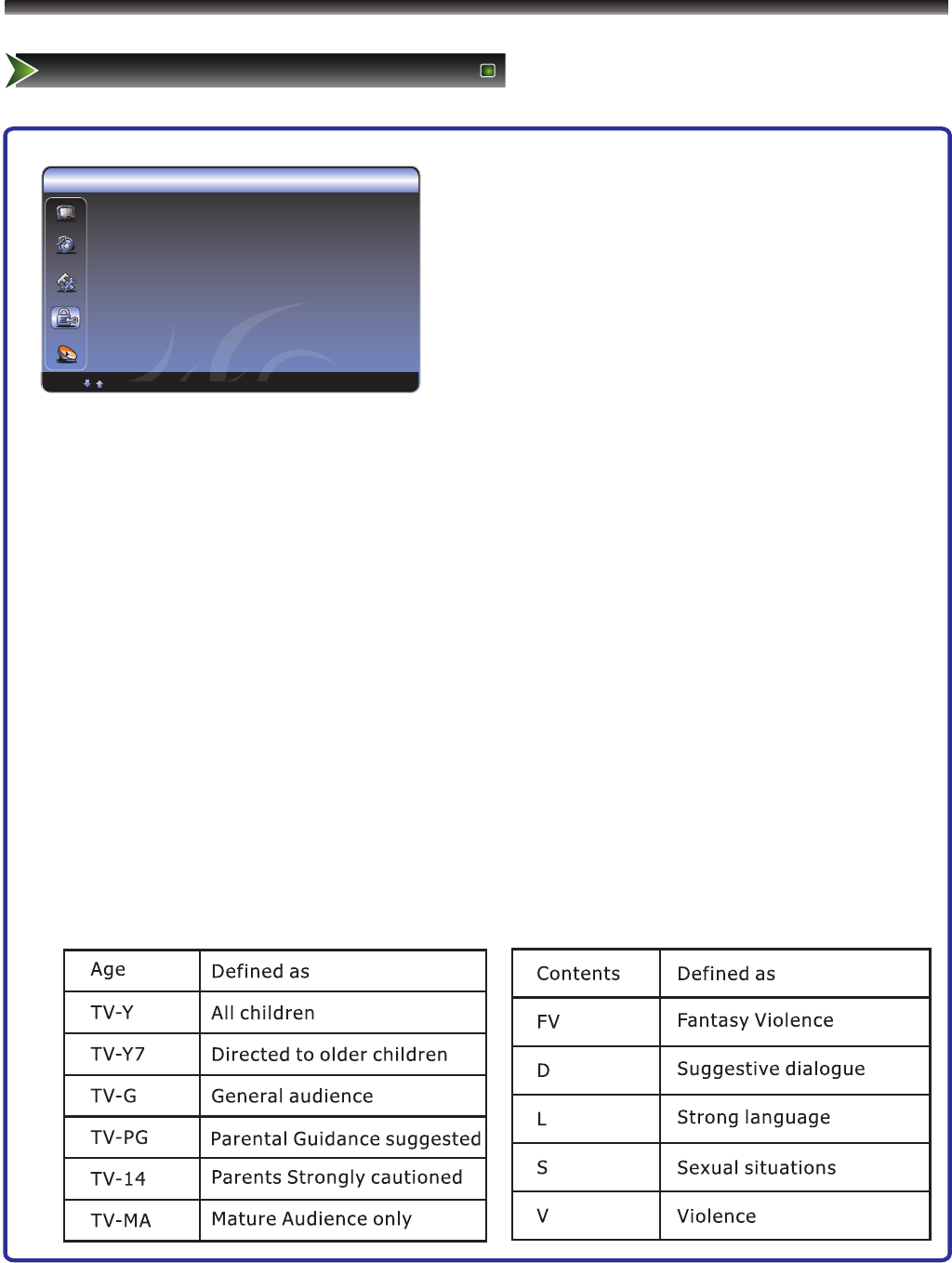
21
Parental
Change Password ►
Channel Block ►
Input Block ►
Program Block ►
1 Press [MENU] button to display the main menu.
2 Press [▲/▼] button to select Parental item.
3 Press [ ►/OK] button to enter Parental menu.
4 Press [▲/▼] button to select the option,
press [►/OK] button to enter or press [◄/ ►] button to
adjust the option.
5 Press the [Menu] button to close the menu.
When you first use this function, the default password is [0000].
Once you input this password, you can: Press ▲/▼ to highlight an option, then press◄/ ► to adjust the
option. You can adjust:
• Change Password - The first time you use this function, use the default password. If you want to change
it, first enter the new password then enter the same password again.
• Channel Block - This function will let you block any channel you want.
• Input Block - You can block the input source with this function. For example, if you want to block AV input,
just highlight [AV] and press [ENTER].The AV input will not be seen in the screen.
• Clean All - This function will let you clean all the channels stored on this TV.
Note: If you choose this function, all the programs you preset will be lost.
• Program Block-A. Rating Enable is on
B. U.S. TV Ratings: You can choose TV ratings according to the illustration on the screen.
C. The settings for U.S. Movie Ratings, Canada (English) Ratings and Canada (French)
Ratings follow Step B.
If you want to block the unrated program, please turn on this function.
Following is the description of these ratings.
Changing the TV Settings
Using the Parental Menu
Select ENTER: Enter EXIT: Exit
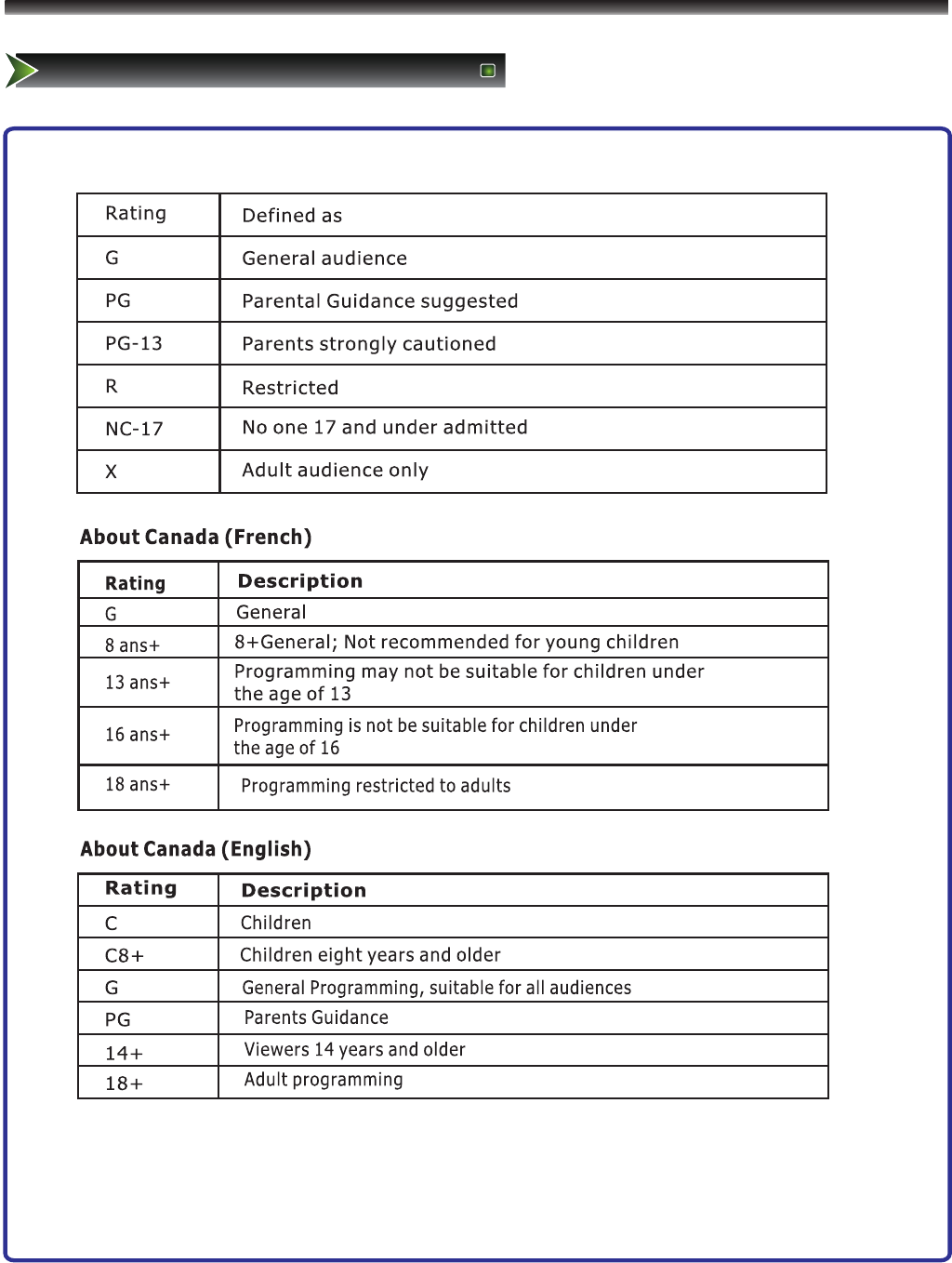
NOTE: As you block rating, all rating higher than the ones you select are blocked as well. For
example, if you choose to block the MPAA rating R, the higher ratings, NC-17 and X, are
automatically blocked too .
22
Changing the TV Settings
Using the Parental Menu
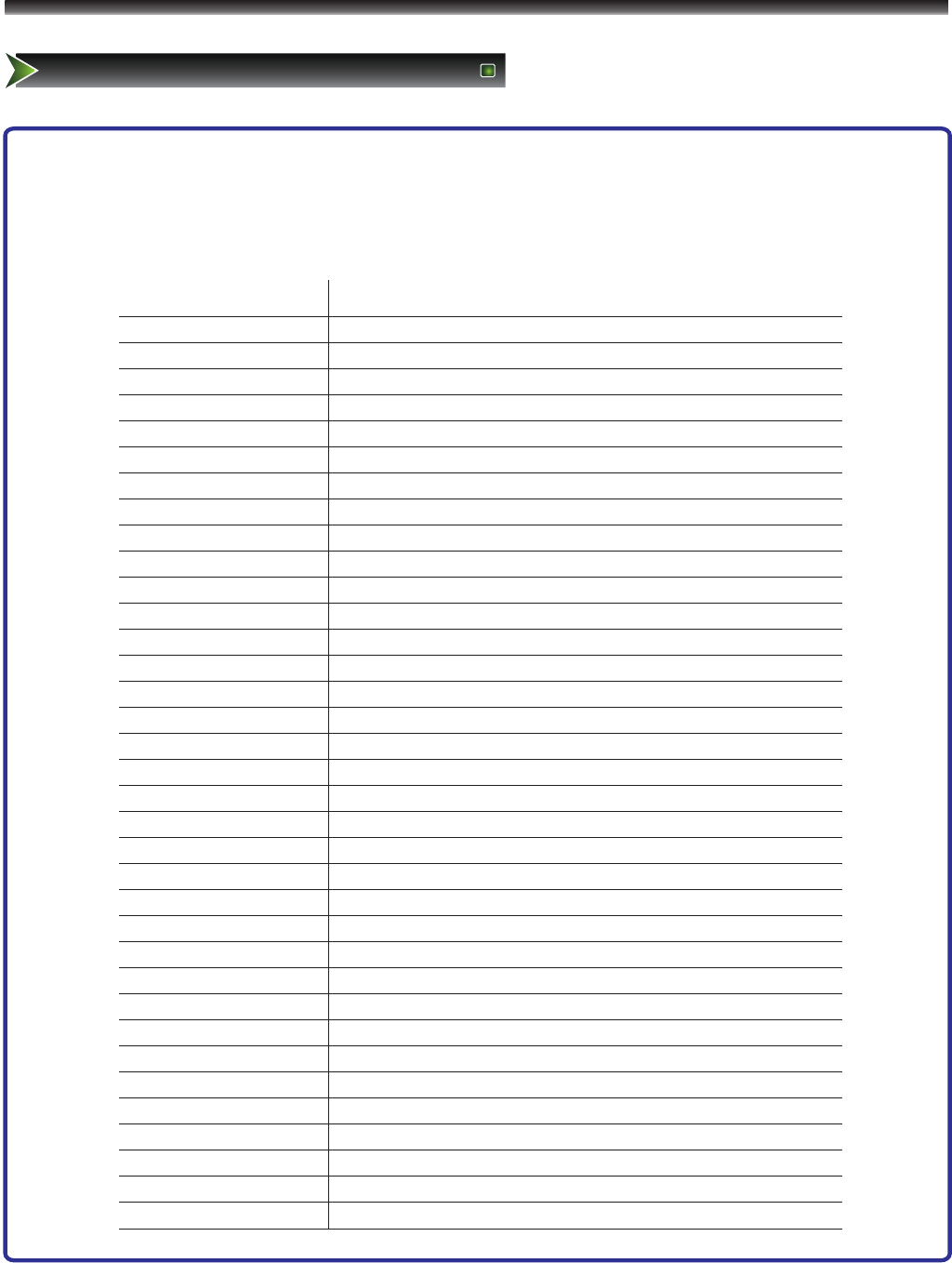
23
When there is something wrong with your TV, you can try turning off the TV and then restart it. You
can also operate according to the following chart. If the problem still cannot be solved,please
contact the professional technicians.
Trouble shooting
Symptom
Remedy
● No sound or picture
but there is no sound.
or black picture.
● The sound and picture
● The TV cabinet makes a
“Clicking” sound
button on the remote control.
3. Check the setting of picture brightness and contrast.
4. Check the volume.
● The picture is normal,
● No picture and white
1. Check if the power line is in the outlet and if it has electricity.
2. Check if you have pressed Power button on the TV or Power
1. Check the volume.
2. Check if Mute mode is set.
1. Adjust Picture Setting.
1. Try to find the appliance affecting TV set, and move it far away
are interfered.
● Unclear picture or
picture with snow
1. Check the direction, position and connection of your antenna.
channel.
● The remote control does
not work
2. Check Colour System.
from the TV set.
2. Try to insert the power plug of the TV set into another outlet.
2. Adjust the direction of your antenna or reset or fine tune the
1. Change the batteries in the remote control.
2. Clean the upper side of the remote control (radiating window)
3. Check the contacting points of the batteries.
4. Check if there is obstruction between the remote control and the
monitor.
● H/V strip or the picture
shaking
5. Check if the batteries are correctly installed.
Check if there is interfering source nearby, such as appliances or
electric tools.
This happens due to room temperature change
causing the television cabinet to expand or contract
This is normal, and shouldn't cause alarm.
* Refer to our website FAQ's for further notices
Appendix
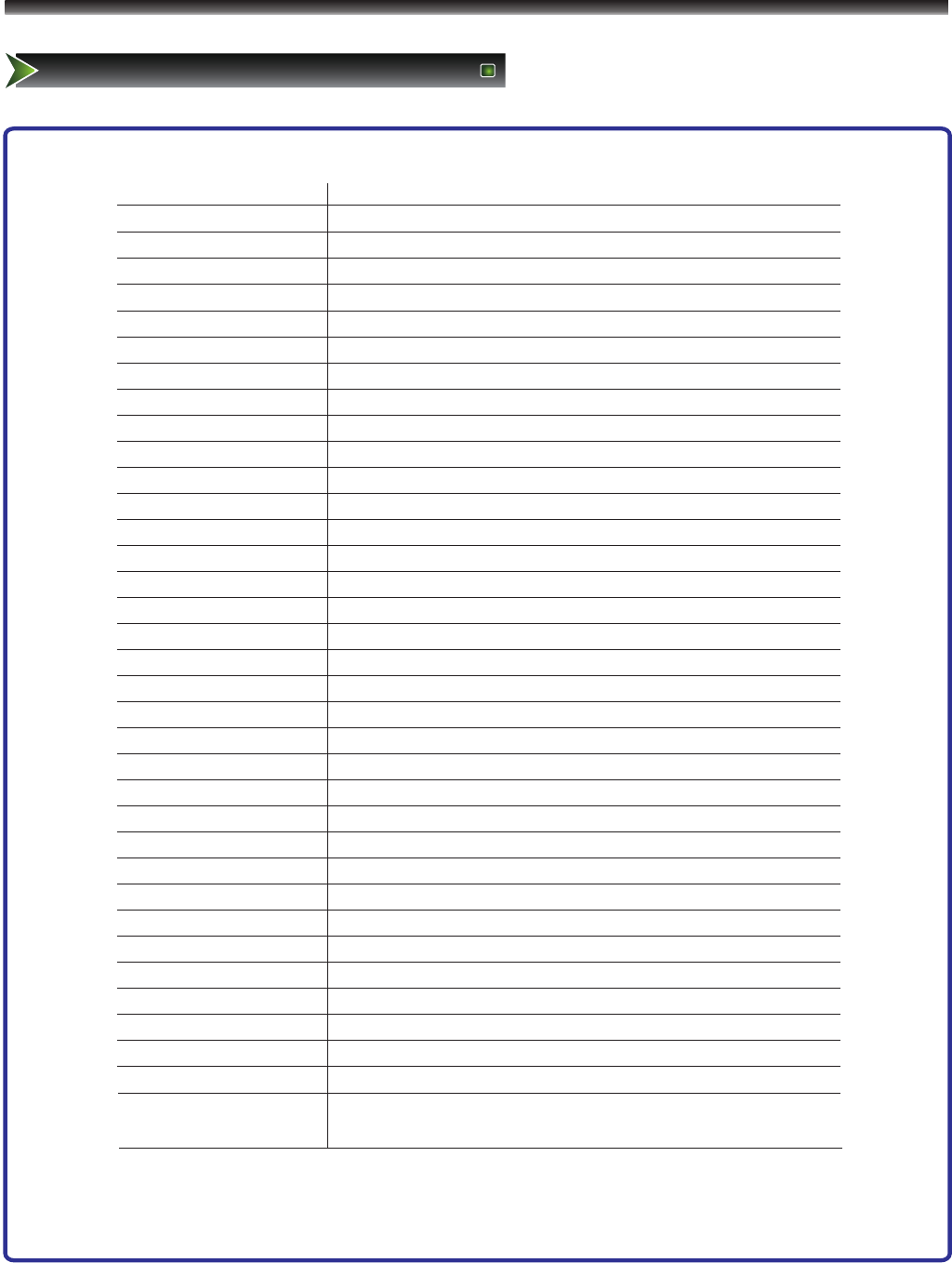
24
Specifications
LHDN32V87HUS
Model
Screen Diagonal Size
Screen Resolution
Power Consumption
Power Supply
Television System
Audio multiplex
Channel coverage
VHF: 2~13 UHF: 14~69 CATV: 1~125
Sound Output Power (RMS)
Component (Y/Pb/Pr) mode
PC (VGA) mode
HDMI mode
Wall-mount screws pattern
Wall-mount dimension(VESA)
Size with base(inch)
Weight with base(lbs)
Environmental Conditions
Supplied accessories
32 inches
1366X768Pixels
118W
AC 120V 60Hz
American TV standard NTSC / ATSC system
BTSC system
Digital Terrestrial Broadcast (8VSB): 2~69
Digital Cable(64/256 QAM): 1~135
8W+8W
480i/60Hz, 480P/60Hz, 720P/60Hz, 1080i/60Hz, 1080P/60Hz
640X480/60Hz, 800X600/60Hz,1024X768/60Hz
480i/60Hz, 480P/60Hz, 720P/60Hz, 1080i/60Hz, 1080P/60Hz,
640X480/60Hz, 800X600/60Hz,1024X768/60Hz
M6X10 (4 pc)
200mm X 200mm
45inches X 11.2inches X 30.7inches (Length X Width X Height)
56 lbs
Temperature 5˚C~35˚C (41F~95F)
Humidity : 20%-80%RH
Atmospheric pressure: 86kPa-106kPa
Remote control, Batteries, User Manual
Appendix
Note: Design and specifications are subject to change without notice.
CUSTOMER NOTICE: Use carefully when operating to prevent damage to the screen.