Hisense Electric LCDC0021 LED LCD TV User Manual W9HLCDC0021 2
Hisense Electric Co., Ltd. LED LCD TV W9HLCDC0021 2
Contents
- 1. W9HLCDC0021_User Manual1
- 2. W9HLCDC0021_User Manual2
- 3. W9HLCDC0021_User Manual3
W9HLCDC0021_User Manual2
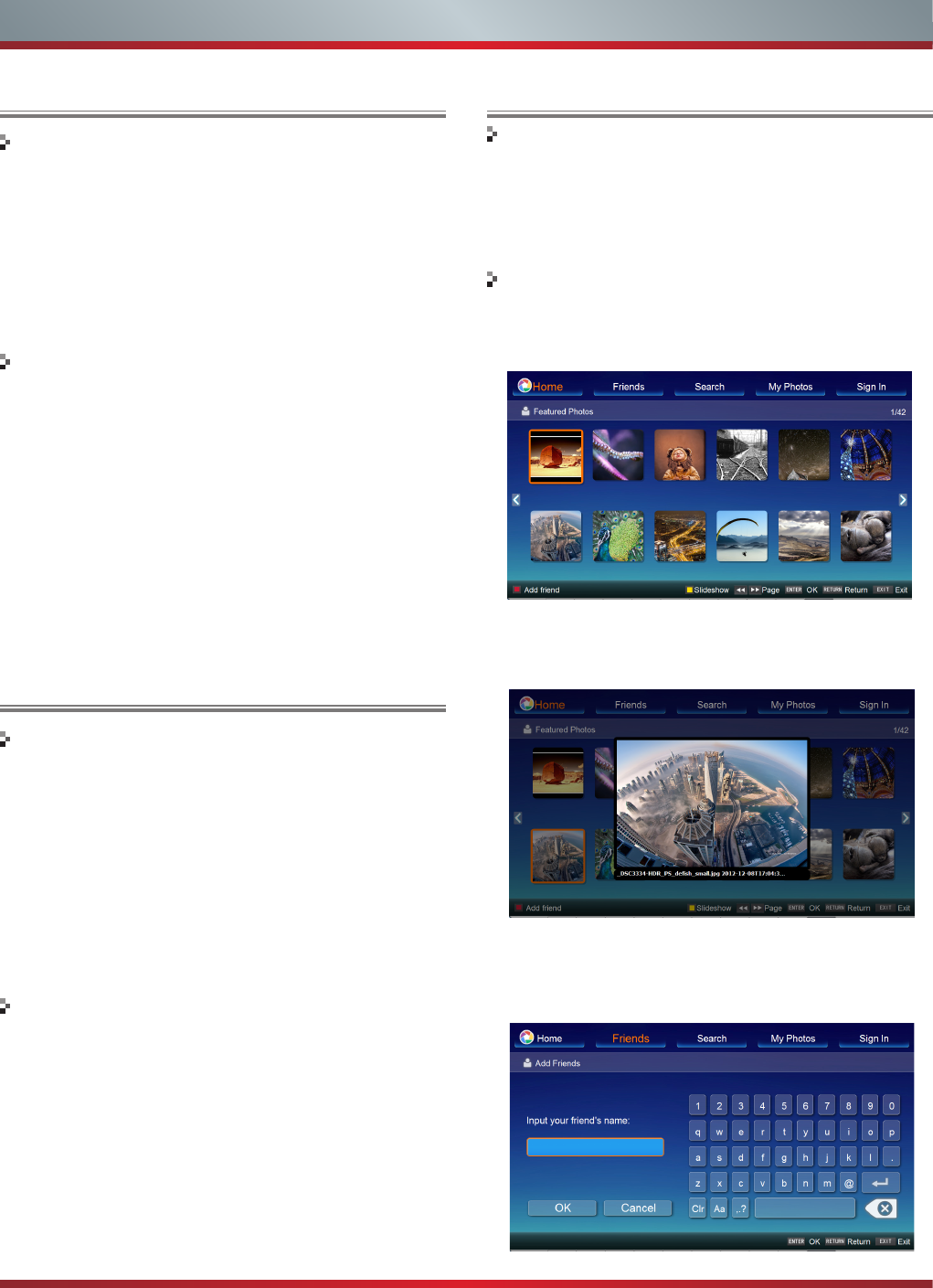
25
Vimeo
Vimeo App provides plenty of HD video. All these video
are mainly divided into two parts: Featured Video and
Categories Video which includes Activism &Non Profits,
Animation &Motion Graphics, Art, Comedy, Education &DIY,
Everyday Life, Experimental, Films, HD, Music, Products
&Equipment, Science &Tech, Sports and so on.
When you sign in this App , you can bookmark you favorite
movie and watch the movie last watched.
1. You can choose the movie you like to watch in Featured
and Categories in home page.
2. If you want to sign in vimeo , please choose Setting.
3. After signing in vimeo, you can save your favorite video
to My Stuff or Watch Later.
4. Choose Search to search the name of movie or music
you love.
5To use other features, press the button showed in the
help bar.
6Press [RETURN] button to return to the upper menu, or
[EXIT] button to close the App.
Brief introduction
Operation introduction
Advanced Features
Pandora is a personalized radio service that streams music
on your TV. Just start with the name of one of your favorite
artists, songs, comedians, or composers and Pandora will
create a custom station that plays similar tracks. Pandora
features hundreds of music and comedy genre stations.
Create up to 100 stations so you can easily switch between
favorites.
For enjoying more movies, please register and log in to your
account.
1. Press the [Hi-Smart] button to display home menu.
2. Press [◄/►] button to select the Pandora icon and press
[ENTER] to enter it.
3. Input Email and Password in following window to sign in.
(Refer to “How to Input the Email Address” on page 27)
4. Press [▲/▼/◄/►] button to move the cursor to select
service items in the Pandora home page, and [ENTER]
button to confirm.
5. Press [RETURN] button to return the upper menu, or
press [EXIT] button to close the menu.
Pandora
Brief introduction
Operation introduction
With Picasa App you can explore featured photos in Google
Picasa Web Album, also you can search your favorite photos
in Google Picasa Web Album. If you have already had a
Google Picasa account, you can enjoy your private photos
stored in Google Picasa Web Album.
1. Press the [Hi-Smart] button to display home menu.
2. Press [◄/►] button to select the Picasa icon and press
[ENTER] to enter it.
3. Press [▲/▼/◄/►] button to move the cursor to select
service items in Picasa screen and [ENTER] button to
confirm.
Picasa
Brief introduction
Operation introduction
4. To use other features, press the button showed in the
help bar.
5. Press [RETURN] button to return to the upper menu, or
[EXIT] button to close the App.
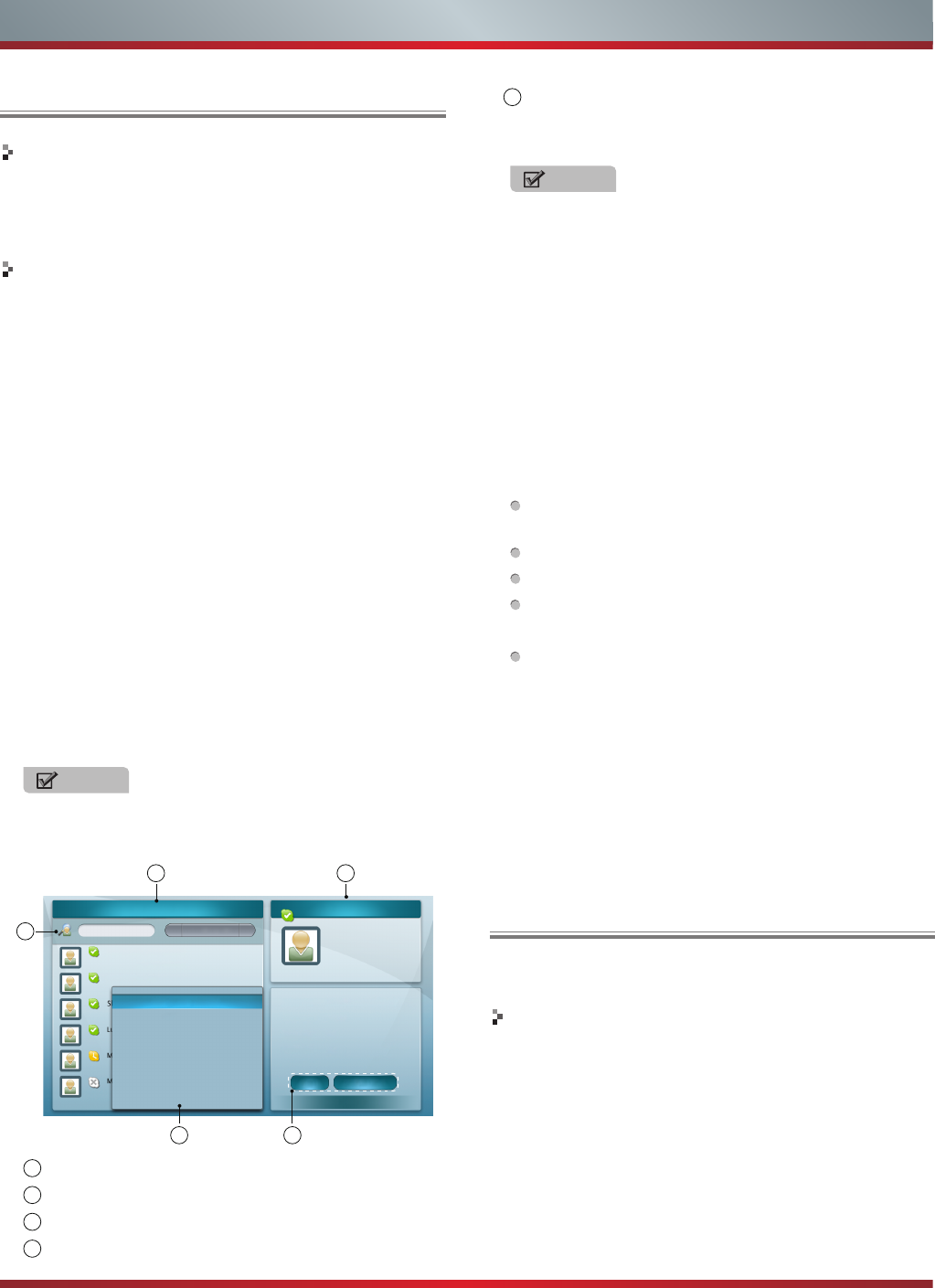
26
Advanced Features
Skype
Twitter
Brief introduction
Skype allows you to speak with your friends and family
via video using a camera. You require a Skype account to
use this app.
Operation instructions
1. Press the [HiSmart] button to display HiSmart hub.
2. Press the [◄/►] buttons to select the Skype icon and
press the [ENTER] button to enter it.
3. Then the sign in interface will appear on the screen.
Press the [ENTER] button to display soft keyboard, input
your Skype name and password. Then press "Sign in" to
run Skype.
If you use Skype at the first time, you should press "Don’t
have a Skype Name?" to create an account.
Please input information according to prompts on the
screen.
4. After you sign in Skype, press the [▲/▼] buttons to select
desired option among Sign out, Call phones, Contacts,
Setting, Profile, History.
Sign out - On the Welcome to Skype screen, if you want
to exit Skype, you can press "sign out" directly, and you
can also press the [Menu] button to minimize Skype.
Call phones - Press the [ENTER] button to enter the
call phones interface. Select the country and enter the
number with the area code.
NOTE
You need to top up with PC to use this feature.
Contacts - Display all contacts and details.
1
3
5 4
2
All contacts Mthe2
Call Video Call
All contacts
Add Skype Contact
Echo/Sound Test Service
Mthe2 Location:
Full name
Press MENU Key to option List
Echo/Sound Test Service
Skype name Skype 123
Language English
Location
About me
TimeZone:GMT+0
Add SkypeOut Contact
Block
Rename
Search
Send Voicemail
(2 / 8)
1 All contacts list
2 The selected contact’s information
3 Search bar
4 Shortcut of Call and Video call
5Option list. Press the [Menu] button to display the
option list, then press the [▲/▼] buttons to select the
option which you desire to set.
NOTES
・Before having call and video call with Skype, please
install the TV camera.
・Please buy and use the TV camera of the
manufacturer only. The TV Camera of the other
companies is incompatible with your TV. Please
consult the sales personnel for the details.
・Other request of call and video will not respond when
Skype is minimized
・This version of Skype TV app supports voice and
video but not text messaging.
Setting - you can set the options: General settings,
Change password, Video setting, Privacy settings and
Blocked contacts.
General settings: Select whether you want Skype to
launch automatically when you turn on the TV.
Change password: Set new password.
Video settings: Adjust the settings for video.
Privacy Settings: Choose who you will receive calls
from.
Blocked contacts: Any blocked persons will be listed
in this window.
Profile - Set your personal information: Public, Protected,
Private, Profile picture and Online status.
History - Show history, including all Incoming and
Outgoing calls, Missed calls, Contact requests and
Voicemails.
For enjoying more movies, please register and log in to
your account.
Operation introduction
1. Press the [Hi-Smart] button enter the apps menu.
2. Press [◄/►] button to select the Twitter icon and press
[ENTER] to enter it.
3. Input Email and password in following window to sign in.
4. Press [▲/▼/◄/►] button to move the cursor to select
service items in the Twitter home page, and [ENTER]
button to confirm.
5. Press [ENTER] button to return the upper menu, or press
[EXIT] button to close the menu.
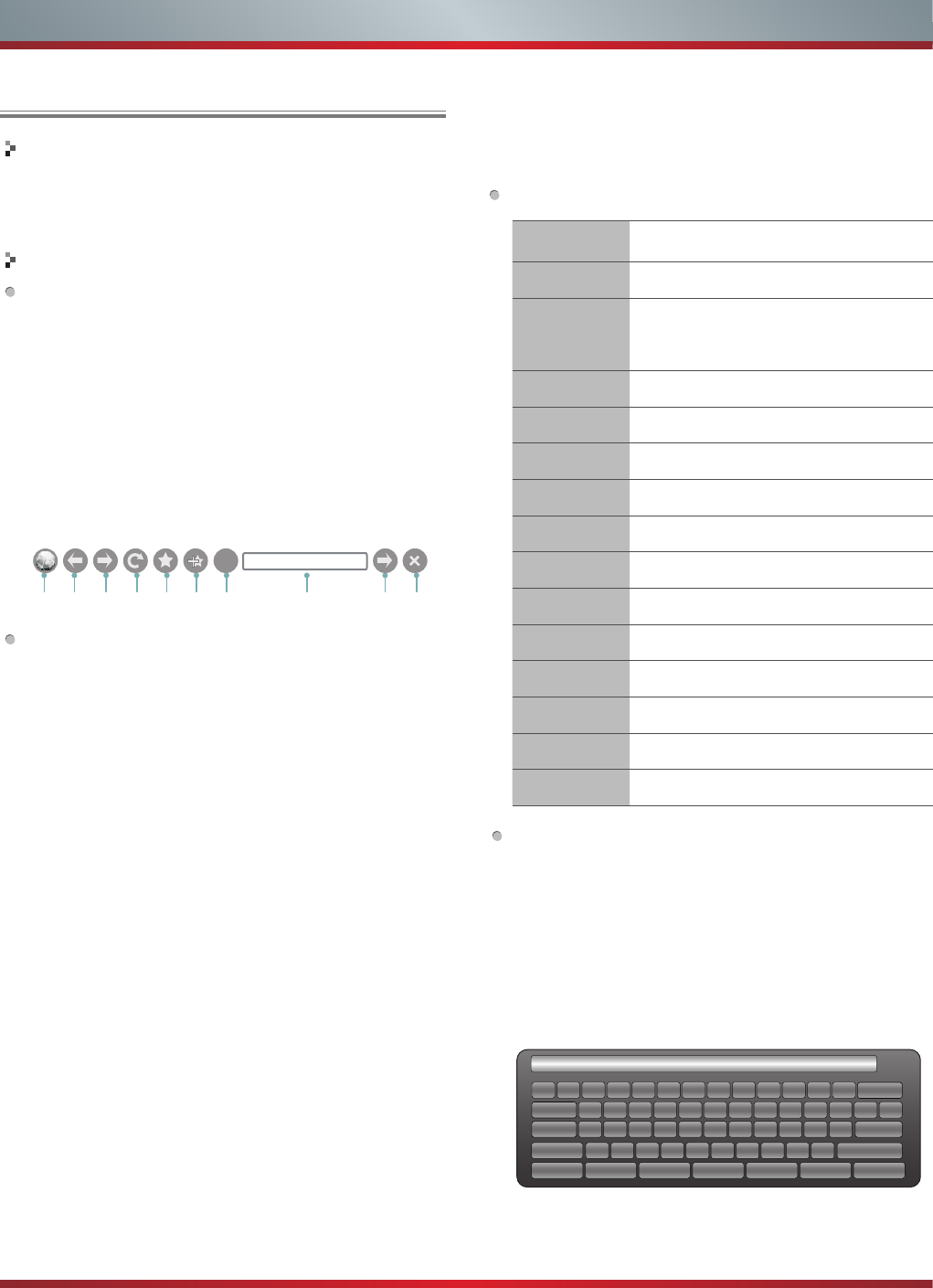
27
Advanced Features
Opera
Brief introduction
The opera browser allows you to browse any URL, edit
or delete folders, add bookmarks and select websites
from the "Favourites" folder.
Operation instructions
How to enter the Opera Browser
The Network setup must be correct. Then you can use
the network.
1. Press the [HiSmart] button to display network main
menu.
2. Press the [◄/►/▲/▼] buttons to select the opera icon
and press the [ENTER] button to enter it.
3. Then the default interface will appears on the screen.
There are some function icons on the bottom of the
screen:
21 3 4 5 6 7 9 10
8 Address bar
?
The function of the buttons on the screen:
1. Main page.
Move the cursor to the icon and press the [ENTER]
button to show the main page.
2. Back to previous page.
Move the cursor to the icon and press the [ENTER]
button to return to the previous viewed web page.
3. Forward to next page.
Move the cursor to the icon and press the [ENTER]
button to go forward to the previous viewed web pages.
4. Refresh page.
Move the cursor to the icon and press the [ENTER]
button to refresh the current page.
5. Bookmark manager.
Move the cursor to the icon and press the [ENTER]
button to enter the favorite folder.
6. Add a bookmark.
Move the cursor to the icon and press the [ENTER]
button to add the website to the favorite folder.
7. Help.
Move the cursor to the icon and press the [ENTER]
button for help.
8. Address bar.
Input the website you want to view.
9. Go to the website.
Move the cursor to the icon and press the [ENTER]
button to search the website.
10 Exit Browser.
Move the cursor to the icon and press the [ENTER]
button to close the page.
The function of buttons on the remote control
Key Operation
Exit Exit Opera Browser.
Return
Back to previous page or exit current
page; Cancel pop dialoge or soft
keyboard
▲/▼/◄/► Up/Down/Left/Right.
CH Λ/CH V Page Up/Page Down.
Guide History of viewed pages.
RED Back to previous viewed web page.
Green Forward to previous viewed web page.
Yellow Open marked page.
Blue Favorite marker.
ASPECT Zoom in or Zoom out.
Menu Toolbar
Enter Enter
VOLΛ/VOLV Volume Control
Mute Mute
How to Input the New Address
1. Press the [▲/▼/◄/►] buttons to move the cursor to the
address bar.
2. Press the [ENTER] / [Return] buttons to display / close
the keyboard.
There are some shortcuts on the bottom of the keyboard
so that you can input part of the address often used
directly. Other keys are used as the keyboard of your
computer.
1 2
w
s
x
e
d
c
r
f
v
t
g
b
y
h
n
u
j
m
i
k
,
o
l
.
p
;
/
[
‘
]
Enter
Space
\q
a
z
Tab
Caps L
Shift
http:// www. .com .org .gov .net Reset
3 4 5 6 7 8 9 0 - = Back
、
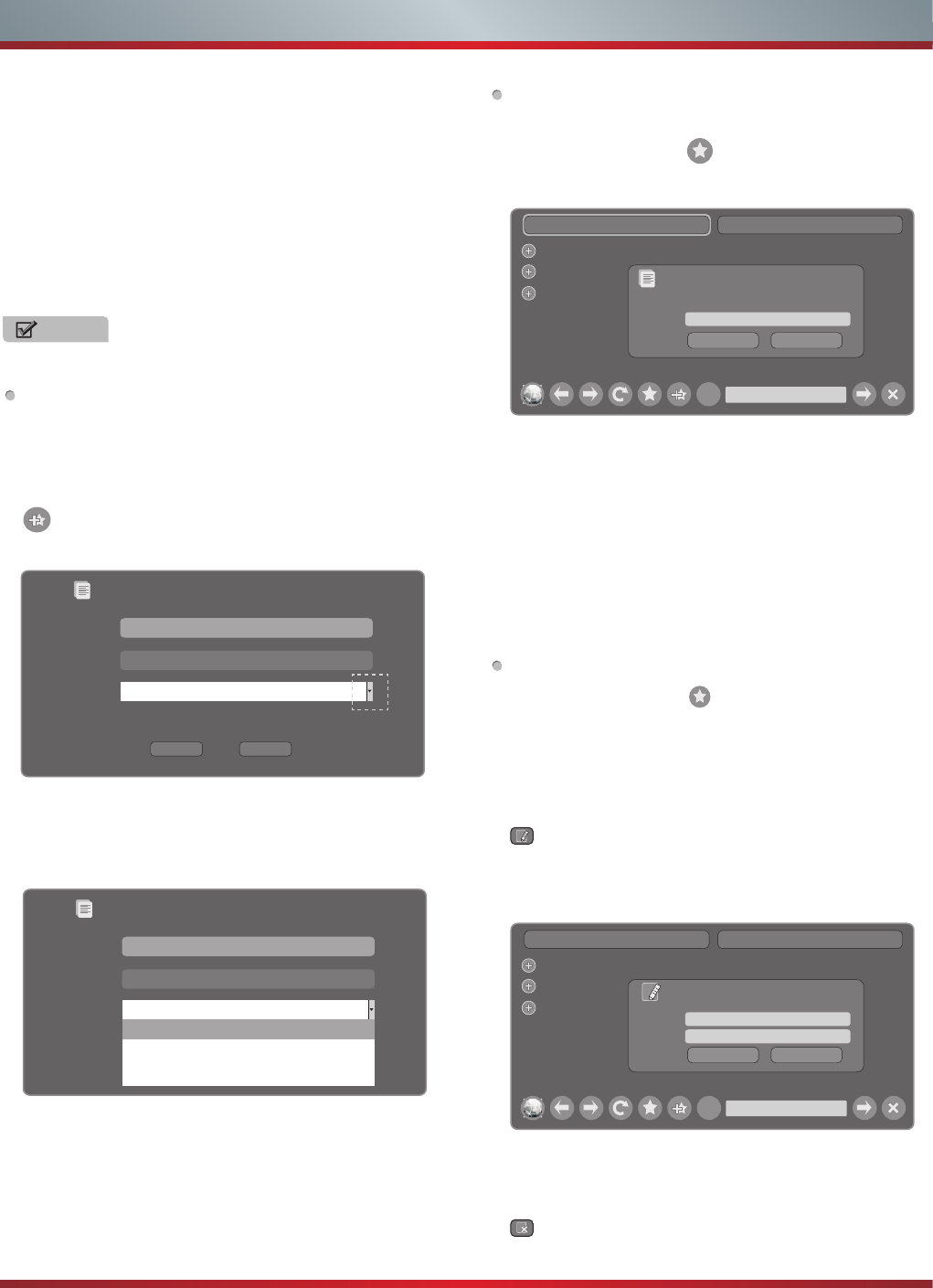
28
Advanced Features
3. Press the [▲/▼/◄/►] buttons to move the cursor to the
characters you want to select and then press the [ENTER]
button to confirm.
If you want to delete one character, move the cursor to
Back key and press the [ENTER] button to confirm. Or if
you want to re-enter all the characters, move the cursor
to Reset key and press the [ENTER] button to confirm.
4. Move the cursor to Enter key and press the [ENTER]
button to confirm to enter the website.
Then the new address will appear on the address bar.
NOTE
Only recommend to open the English website.
How to Add a Bookmark
If you want to find the often viewed website from the favorite
folder, you can follow the steps to add it to the folder.
1. Firstly, input the address on the address bar and enter it.
2. Press the [▲/▼/◄/►] buttons to move the cursor to the
and press the [ENTER] button to confirm.
The menu will pop up on the screen.
3. Press the [▲/▼/◄/►] buttons to move the cursor to the
icon marked with dashed box on the right screen. Then
press the [ENTER]/ [▲/▼] buttons to confirm to display
the folders.
Add a bookmark
Are you sure to add it?
Name:
URL:
Folder:
OperaHttp://www.Manufacturer.
com.au/
Root folder
Root folder
Opera Software
GOGI SDK
Opera technology
4. Press the [▲/▼] buttons to select the folder you want to
add the bookmark to. And press the [ENTER] button to
confirm.
5. Move the cursor to the Add button and then press the
[ENTER] button to confirm. If you do not want to add the
book mark, move the cursor to the Cancel button and
press the [ENTER] button to confirm.
Add a bookmark
Are you sure to add it?
Name:
URL:
Folder:
Add Cancel
Operattp://www.Manufacturer.
com.au/
Root folder
How to Add a Folder
You can add a folder to the favorite as follows:
1. Move the cursor to the icon and press the [ENTER]
button to confirm. The menu will pop up on the screen.
How to Edit/Delete a Folder/Bookmark
1. Move the cursor to the icon and press the [ENTER]
button to confirm. The menu will pop up on the screen.
2. Move the cursor to the folder /bookmark directly and there
will be two icons on the right of it. Move the cursor to one
of the icons and press the [ENTER] button to display a
pop-up menu.
: Edit button.
1).Move the cursor to the Name/URL bar and press the
[ENTER] button to confirm. Follow the steps 2 to 4 in
“How to Input the New Address” to edit it.
Add a folder Close bookmark manager
Opera Software
GOGI SDK
Opera technology Name: Opera
Edit Cancel
Edit this bookmark
Are you sure to edit it?
URL: http://www.opera.com.au/help/warranty
?Http://www.opera.com.au/
2).Move the cursor to the "Edit" button, then press the
[ENTER] button to confirm and the folder/bookmark
will be saved.
: Delete button.
Add a folder Close bookmark manager
Opera Software
GOGI SDK
Opera technology
Name:
Add Cancel
Add a folder
Are you sure to add it?
?Http://www.opera.com.au/
2. Move the cursor to “Add a folder” button and press the
[ENTER] button to confirm.
A pop-up menu appears on the screen.
3. Move the cursor to Name bar and press the [ENTER]
button to confirm. Follow the steps 2 to 4 in “How to Input
the New Address” to input the name.
4. Move the cursor to Add button and press the [ENTER]
button to confirm and the new folder has been added.

29
Advanced Features
Opera APPS
How to select the Website from the favorite folder
1. Move the cursor to the icon and press the [ENTER]
button to confirm. The menu will pop up on the screen.
Add a folder Close bookmark manager
Opera Software
GOGI SDK
Opera technology
?Http://www.opera.com.au/
2. Move the cursor to the folder name and press the [ENTER]
button to confirm.
The websites in the folder will appear in the following
lines.
3. Move the cursor to the website you want to view and
press the [ENTER] button to confirm.
If the website is in the root folder, you can select it
directly, and do not need operate as step 2.
How to exit the manager
Move the cursor to the Close bookmark manager icon
and press the [ENTER] button to confirm.
NOTE
There is only Name bar on the pop-up menu for folder.
Move the cursor to the Delete button and press the
[ENTER] button to confirm. Then the folder/bookmark will
be deleted from the favorite folder.
Add a folder Close bookmark manager
Opera Software
GOGI SDK
Opera technology Name: Opera
Delete Cancel
Delete this bookmark
Are you sure to delete it?
URL: http://www.opera.com.au/help/warranty
?Http://www.opera.com.au/
Brief introduction
The user can browse and launch any application from
the Opera App store dashboard. These applications are
based on Opera Devices SDK and are displayed in a
layout optimized for widescreen television. In the Opera
TV Store, there are more than 100 high-quality, HTML5-
powered TV apps available. You can choose any apps
you like and either use them online or add them to "My
Apps" for easy use. "My Apps" is located under the "More
APPS" section.
Operation instructions
1. Press the [HiSmart] button to display HiSmart Hub.
2. Press the [▲/▼/◄/►] buttons to select the Opera Apps
icon and press the [ENTER] button to enter My Apps
interface. You can select the applications you want to
enter and press the [ENTER] button to confirm.
My Apps
iG Receitas vimeo Zing TV
Viewster Yandex 五子棋
MORE APPS MENU
3. Press the [Return] button to return to the upper menu or
press the [Exit] button to close the apps.
How to add more apps
1. Press the [▲/▼] buttons to select the "MORE APPS"
button on the top of the screen and press the [ENTER]
button to enter it.
In the More Apps' subpage, the application is classified
by All categories, New, Popular, Watch, Listen, Play,
Socialize, Shop, Read, Use.
2. Press the [◄/►] buttons to select the classification and
press the [▼] button to enter.
3. Press the [▲/▼/◄/►] buttons to select the applications
which you want to install and press the [ENTER] button to
enter the installing interface.
4. Press the "ADD TO MY APPS" button to install the
applications or press the "OPEN" button to enter the
application interface directly.
If the applications have been installed, they will be shown
in My Apps interface.
How to remove the installed apps
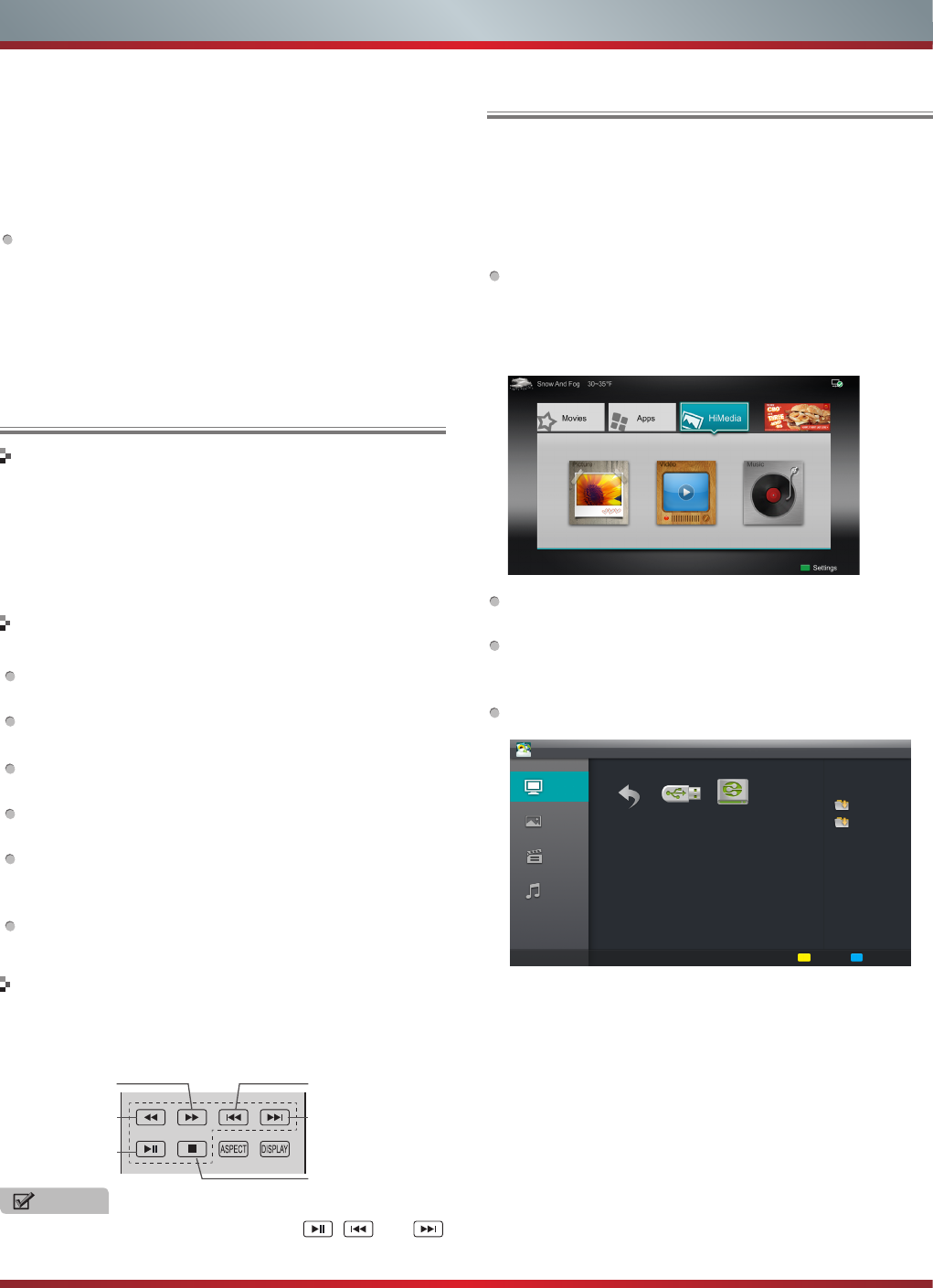
30
Advanced Features
With the Digital Media Receiver you do not have to crowd
around a small tablet PC or smartphone screen to share
video, music or pictures with friends and family. Simply
browse, discover and beam media files stored on your
Android or iOS device to your TV using the Twonky Beam
application.
1. TV side:
Confirm the TV is connected to a local area network.
(Reference the Network Settings section)
Set DLNA to On. (Reference the DLNA Settings section)
2. Device Setup:
Download the Twonky Beam application using the link
found on the Hisense website at www.hisense-usa.com.
Confirm the device is connected to the same local area
network as the TV.
Launch the Twonky Beam application, select the video,
music or picture you want the share and beam it to the
TV.
You can control the playback using the TV remote or from
the device application.
Digital Media Receiver
Brief introduction
Operation introduction
When viewing video/photo, you can press these buttons on
the remote control to control video/photo.
Media content control function buttons
NOTE
When browsing the photos, only the , and
buttons are available.
Fast forward
Play/Pause
Fast backward
The previous one
The next one
Stop
Digital Media Player(HiMedia)
Please note that Hisense will not assume any responsibility
for any lost data and cannot guarantee perfect compatibility
with all mass storage devices. Be sure to insert the USB
disk/mobile hard disk with standard USB2.0 port or to
connect the TV with other digital devices via DLNA ( Menu
>Network >Applications >DLNA ).
Press the [INPUT] button to display the Source menu,
press the [▲/▼] buttons to highlight the HiMedia source,
then press the [ENTER] button to confirm. (If you want to
exit HiMedia, you can press the [INPUT] button to switch
to other sources).
Press the [HiMedia] button to enter the HiMedia mode
directly. Or press the [HiSmart] button to enter.
In the HiMedia screen you can press the [◄/►] select the
Picture/Video/Music option, then press [ENTER] to enter/
play the folder/file.
Press [RETURN] to return to the previous directory.
HiMedia
All
Picture USB1
Page up Page down
Information
DLNA
Video
Music
1. Press the [▲/▼] buttons to switch the media type.
2. Press the [Yellow/Blue] buttons to turn to the previous/
next page.
3. Press the [▲/▼/◄/►] buttons to select the folder/file you
want to open and then press the [ENTER] button to enter/
play the folder/file.
4. Press the [Return] button to return to the previous
directory.
1. Press the [▲/▼] buttons to select the "MENU" button on
the top of the screen and press the [ENTER] button. A
pop-up menu appears on the screen.
2. Press the [▼] button to select "REMOVE APP" option,
select the application which you want to delete, then
press the [ENTER] button.
SelfService
1. Press the [▲/▼] buttons to select the "MENU" button on
the top of the screen and press the [ENTER] button. A
pop-up menu appears on the screen.
2. Press the [▼] button to select "About" option and press
the [ENTER] button to view the service information.
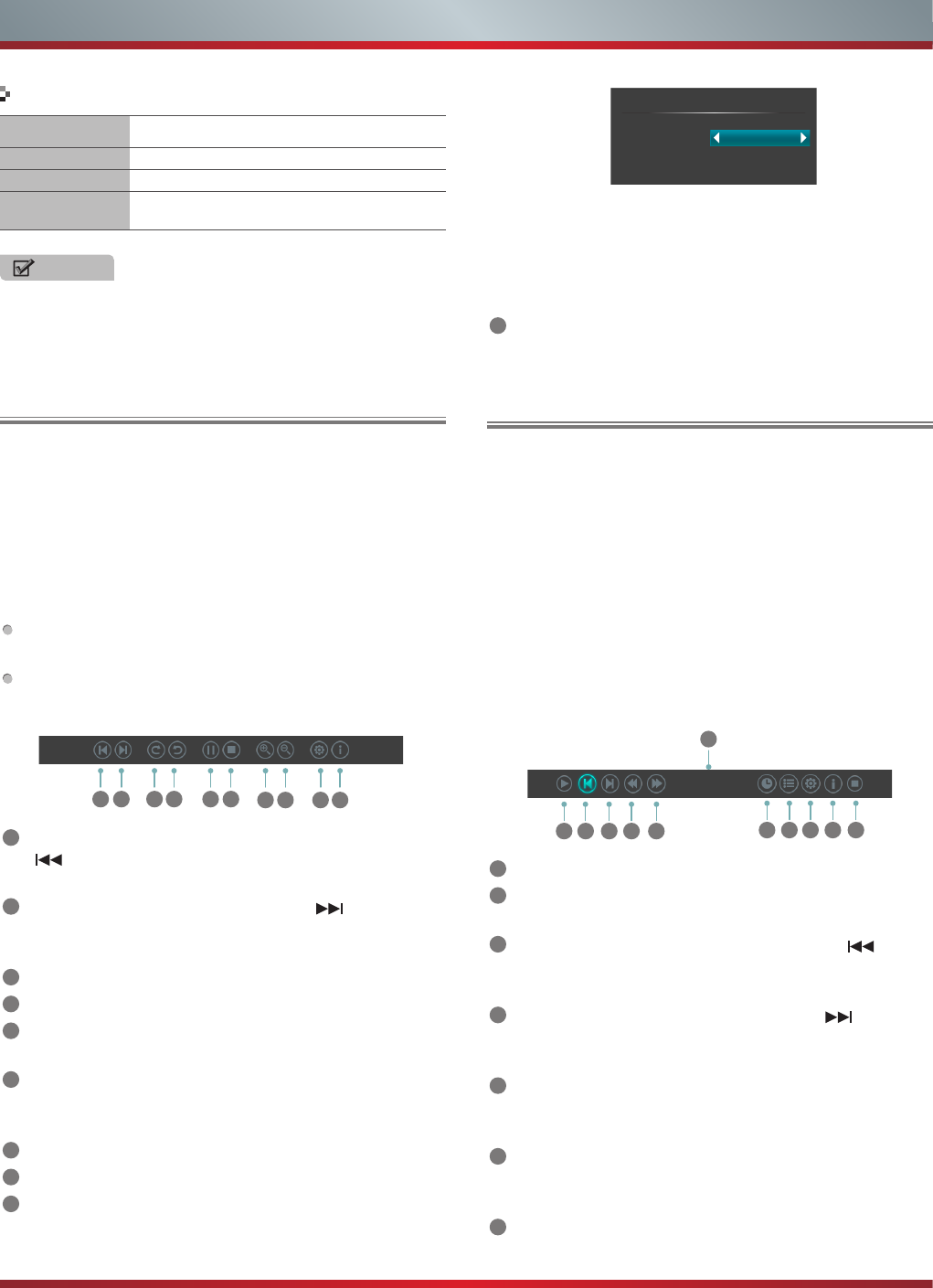
31
Browse the Pictures Enjoy Video Files
1. Press the [◄] button to switch to All or Picture.
2. Press the [▲/▼/◄/►] buttons to select the picture you
want to view.
3. Press the [ENTER] button to display picture.
4. Press the [■/Return] buttons to exit or return to the
previous directory.
When browsing the pictures.
Press the [Info] button to display/exit the picture control
bar.
Press the [◄/►] buttons to select the function icon and
then press the [ENTER] button to confirm.
1Browse the previous picture. You can also press the
[ ]/[◄] buttons in the remote control directly when no
control bar displays on the screen.
2Browse the next picture. Press the []/[►] buttons
directly in the remote control when no control bar
displays on the screen.
3Rotate the picture 90 degrees clockwise.
4Rotate the picture 90 degrees anticlockwise.
5Play/pause. Press the [►II] button directly when no
control bar displays on the screen.
6Stop browsing the picture. You can press the [■] button
directly in the remote control when no control bar on the
screen.
7Zoom in the picture.
8Zoom out the picture.
9Option Set. Press the [▲/▼] buttons to select the
options and press the [◄/►] buttons to set them.
1 2 3 4 5 6 7 8 9
10
1. Press the [◄] button to switch to All or Video.
2. Press the [▲/▼/◄/►] buttons to select the video you
want to view.
3. Press the [ENTER] button to play the video.
4. Press the [■/Return] buttons to exit and return to the
previous directory.
5. Press the [Info] button to display/exit the picture control
bar
6. Press the [◄/►] buttons to select the function icon and
then press the [ENTER] button to confirm.
Function of icons:
2 3 4 5 6
1
7 8 9
10 11
00:00:36/00:20:01
1The progress bar when playing.
2Play/Pause. You can press the [►II] button directly to
play/pause when there is no control bar on the screen.
3Play the previous video. You can press the [ ] button
directly to achieve the function when no control bar
displayed on the screen.
4Play the next video. You can press the [ ] button to
achieve the function when no control bar displayed on
the screen.
5Fast backward. Then press the [ENTER] button to select
the backward speed. You can press the [◄◄] button to
achieve the function.
6Fast forward. Then press the [ENTER] button to select
the forward speed. You can press the [►►] button to
achieve the function.
7Select time to play
Files Format Playable format
Photo .jpg
Music .avi(mp3,mpeg,ac3), .mp4, .rm
Video .avi(H.264, MPEG, Divx), .mkv(H.264, MPEG),
.flv, .mpeg, .wmv(Divx, XviD)
NOTES
We can not promise that this unit would support all the
formats listed above, as the programming tools are
different.
Playable format list
Option Set
Speed:
Effect:
Fast
Box in
・Speed - Allows you to browse the picture at different
speed, such as Fast, Slow, and Medium.
・Effect - Select transition effects between images, such
as: random, Box in, Box out, Wipe right, Wipe left, Wipe
up, Wipe down, Dissolve, and None.
10
Picture info. Displays information about the pictures.
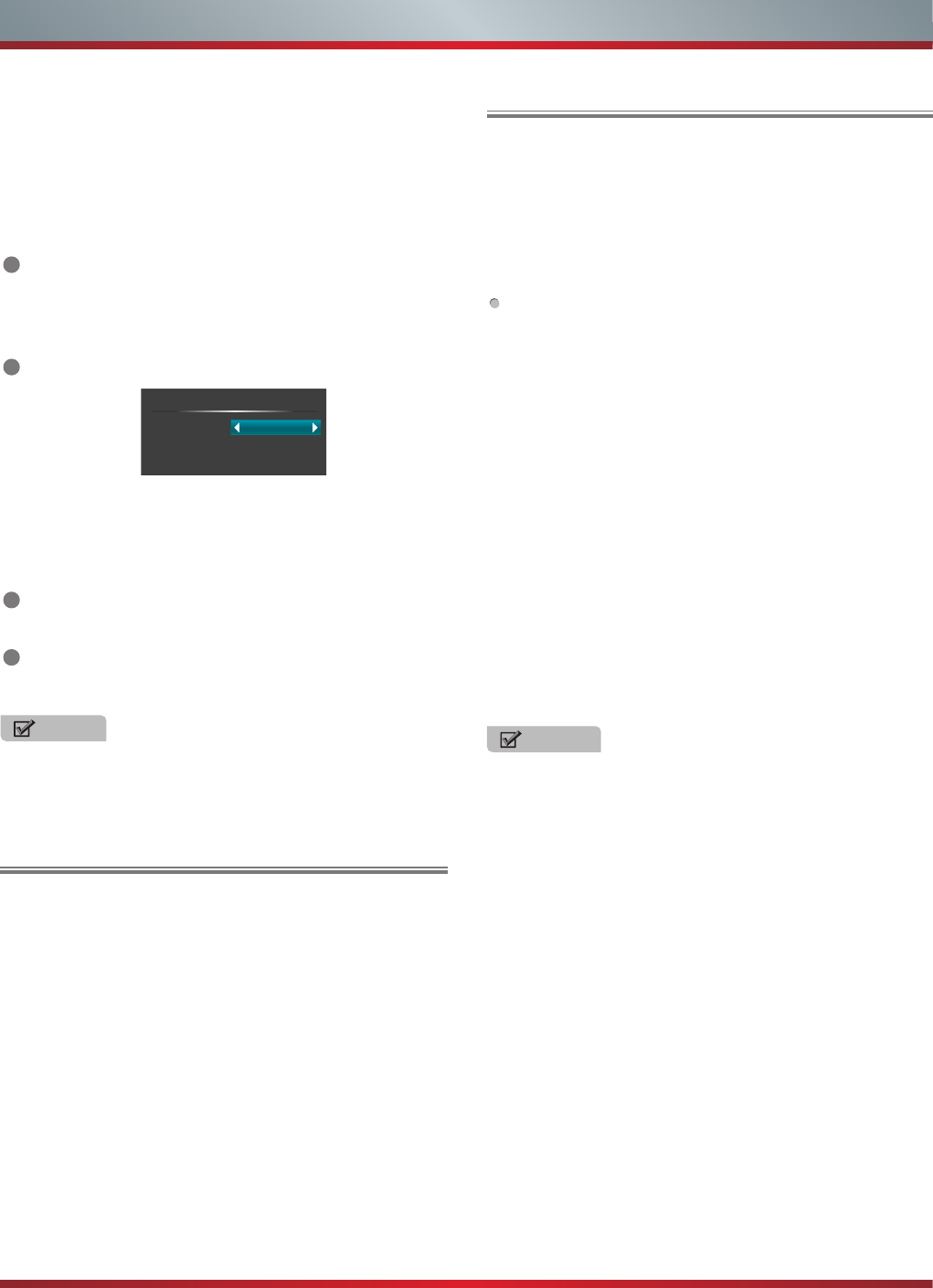
32
Enjoy Music Files
Digital Media Receiver
1. Press the [◄] button to switch to All or Music.
2. Press the [▲/▼/◄/►] buttons to select the music you
want to view.
3. Press the [ENTER] button to play the music.
4. All the music is listed on the left. Press the [▲/▼]
buttons to select the music and press the [►] button to
mark it. You can press the [Yellow/Blue] buttons to turn
to the previous /next page. Press the [Green] button to
select the Mode: Mark / All / Single.
5. Press the [Return] button to exit the music playback
interface.
NOTE
You can press the [Zoom] button to change the aspect ratio
(Normal, Full Screen, Original Size) while playing the video.
With the Digital Media Receiver you do not have to crowd
around a small tablet PC or smartphone screen to share
video, music or pictures with friends and family. Simply
browse, discover and beam media files stored on your
Android or iOS device to your TV using the Twonky Beam
application (You can seach Twonky Beam from Google play
or the Apple App store).
Operation introduction
1. TV side:
•Confirm the TV is connected to a local area network.
•Set DLNA to On ( Menu >Network >Applications >DLNA ).
2. Device Setup:
•Download the Twonky Beam application
•Confirm the device is connected to the same local area
network as the TV.
•
Launch the Twonky Beam application, select the video,
music or picture you want to share and beam it to the TV.
•You can control the playback using the smartphone.
2. Device Setup:
•Download the Twonky Beam application
•Confirm the device is connected to the same local area
network as the TV.
•
Launch the Twonky Beam application, select the video,
music or picture you want to share and beam it to the TV.
•You can control the playback using the smartphone.
・Press the [◄/►] buttons to select the position you want
to set.
・Press the [0~9] buttons to set the time and press the
[▲/▼/◄/►] buttons to adjust it.
・Press the [ENTER] button to confirm and the video will
to play at the time you have set or press the [Return]
button to exit.
8Play list
・Press the [Yellow/Blue] buttons to page up/page down
and press the [▲/▼] buttons to select the video.
・Press the [ENTER] button to confirm.
9Options
Option Set
Repeat:
Subtitle Selection:
AUDIO1:
Once
No
1/1
・Press the [▲/▼] buttons to select the options in the
menu.
・Press the [◄/►] buttons to select the settings.
・Press the [ENTER] button to confirm.
10
Program info
・Allows you to view the program information.
11
Stop playback
NOTES
・Your DMR of TV may not be accessible when there
are some prior applications working (such as Skype
or firmware updating). You need to close these prior
applications or waiting for the firmware updating finished,
then the DMR will work.
・If a mobile device has access TV, you can set the
access privileges to Allow or Deny in "Menu-Network-
Applications-My Shared Devices"
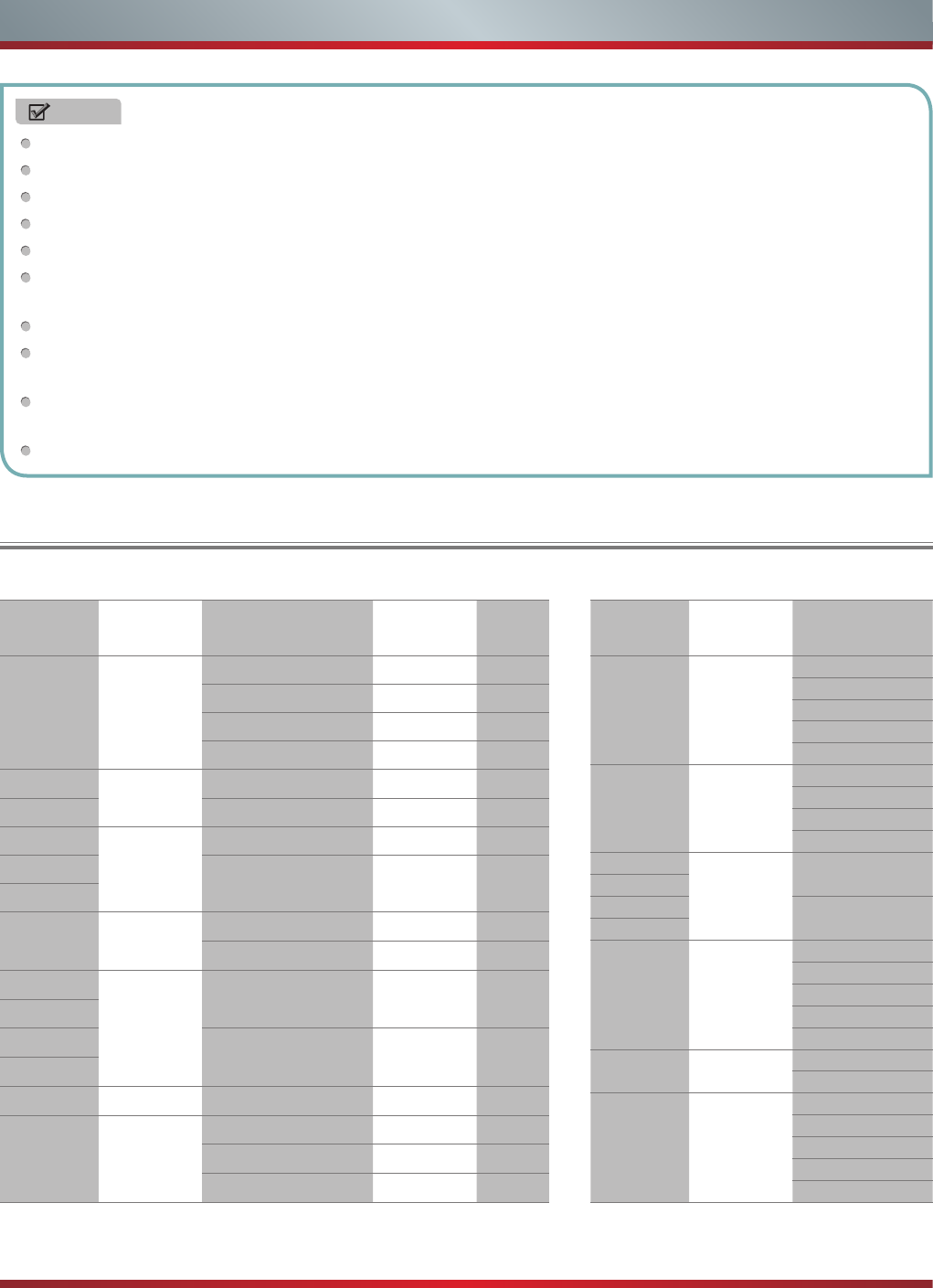
33
Advanced Features
Playable Format List
File
extension Container Video Decoder Resolution Bitrate
(bps)
*.avi AVI
MPEG1 768*576 1.8M
MPEG2 MP@HL 1920*1080 40M
MPEG-4 SP@HL 3.0 1920*1080 40M
MPEG-4 ASP@HL 4.0 1920*1080 40M
*.wmv
ASF
MPEG-4 SP@HL 3.0 1920*1080 40M
*.asf MPEG-4 ASP@HL 4.0 1920*1080 40M
*.mp4
MP4
MPEG-4 SP@HL 3.0 1920*1080 40M
*.mov
MPEG-4 ASP@HL 4.0 1920*1080 40M
*.3gp
*.mkv MKV
MPEG-4 SP@HL 3.0 1920*1080 40M
MPEG-4 ASP@HL 4.0 1920*1080 40M
*.mpg
PS
MPEG1 768*576 1.8M
*.mpeg
*.vro
MPEG2 MP@HL 1920*1080 40M
*.vob
*.ts TS MPEG2 MP@HL 1920*1080 40M
*.ogm OGG
MPEG2 MP@HL 1920*1080 40M
MPEG-4 SP@HL 3.0 1920*1080 40M
MPEG-4 ASP@HL 4.0 1920*1080 40M
Video Decoder Support List Audio Decoder Support List
File
extension Container Audio Decoder
*.avi AVI
MPEG1 Layer1/2
MPEG2 AAC
MPEG4 AAC-LC
MPEG4 HE-AAC
AC3
*.MP4 MP4
MPEG1 Layer1/2
MPEG2 AAC
MPEG4 AAC-LC
MPEG4 HE-AAC
*.mpg
PS
MPEG1 Layer1/2
*.mpeg
*.vro AC3
*.vob
*.ts TS
MPEG1 Layer1/2
MPEG2 AAC
MPEG4 AAC-LC
MPEG4 HE-AAC
AC3
*.rm RM MP3
MPEG2 AAC
*.mkv MKV
MPEG1 Layer1/2
MPEG2 AAC
MPEG4 AAC-LC
MPEG4 HE-AAC
AC3
The unit recognizes only a USB Memory Stick.
Do not use a USB hub or an extension cable to connect an external hard disk drive to the unit. (Not supported)
A USB Memory Stick is always inserted to this unit directly.
A USB Memory Stick is not supplied with this unit.
We do not guarantee that all USB Memory Sticks can be supported by this unit.
Be sure to keep a backup copy of the original files on your device before you play them back on this unit. We have no
responsibilities for damage or loss of your stored data.
To protect your USB Memory Stick files from being erased place the write protect sliding tab in the protect position.
When you are ready to remove a USB Memory Stick, set the unit to go into Standby mode to avoid any damage to your
data and the unit.
A USB Memory Stick that requires its own driver or the device with a special system such as fingerprint recognition are
not supported.
This unit is not allowed to use the USB Memory Stick which requires an external power supply (300 mA or more).
NOTES