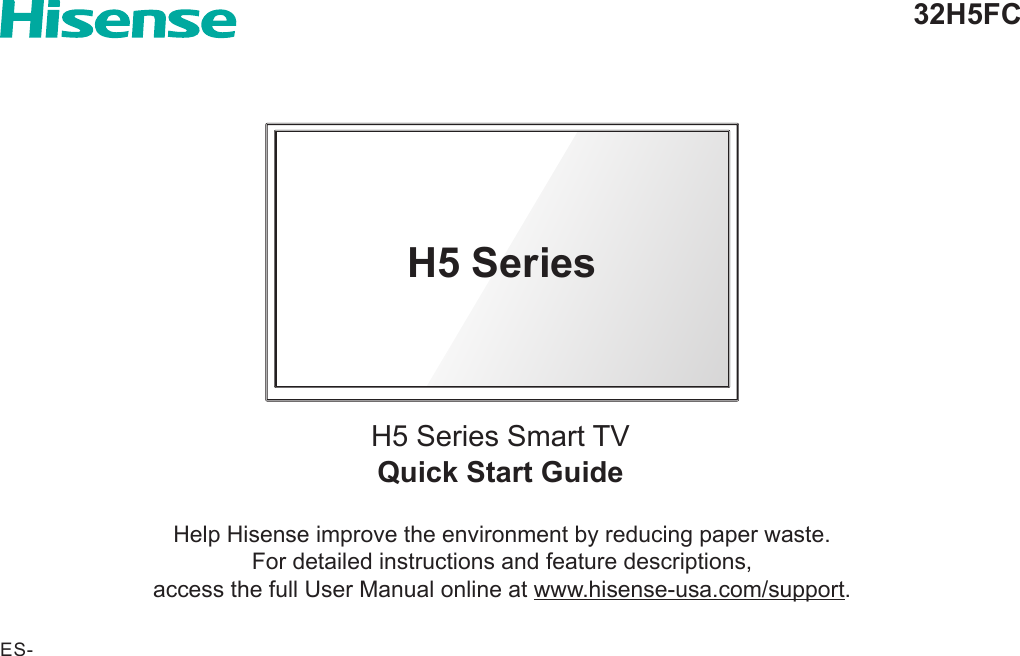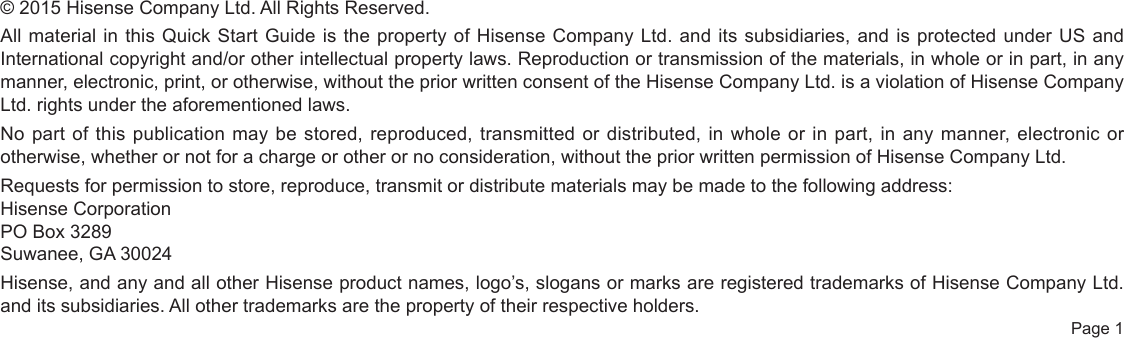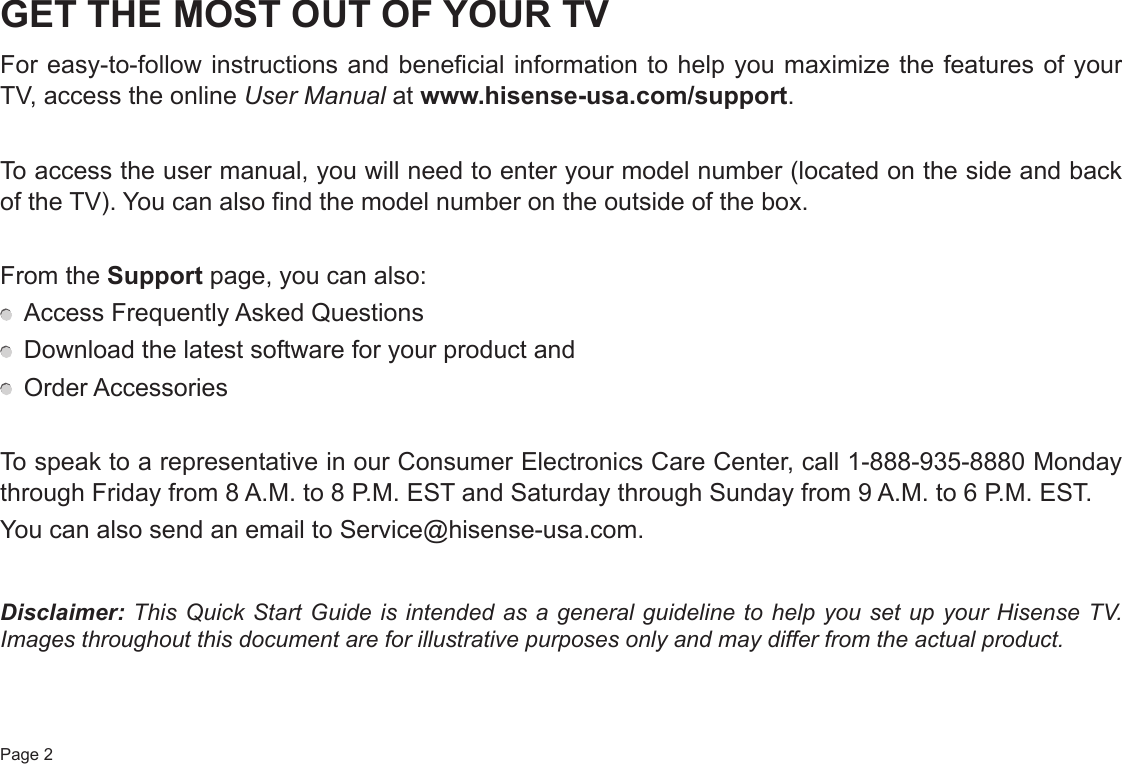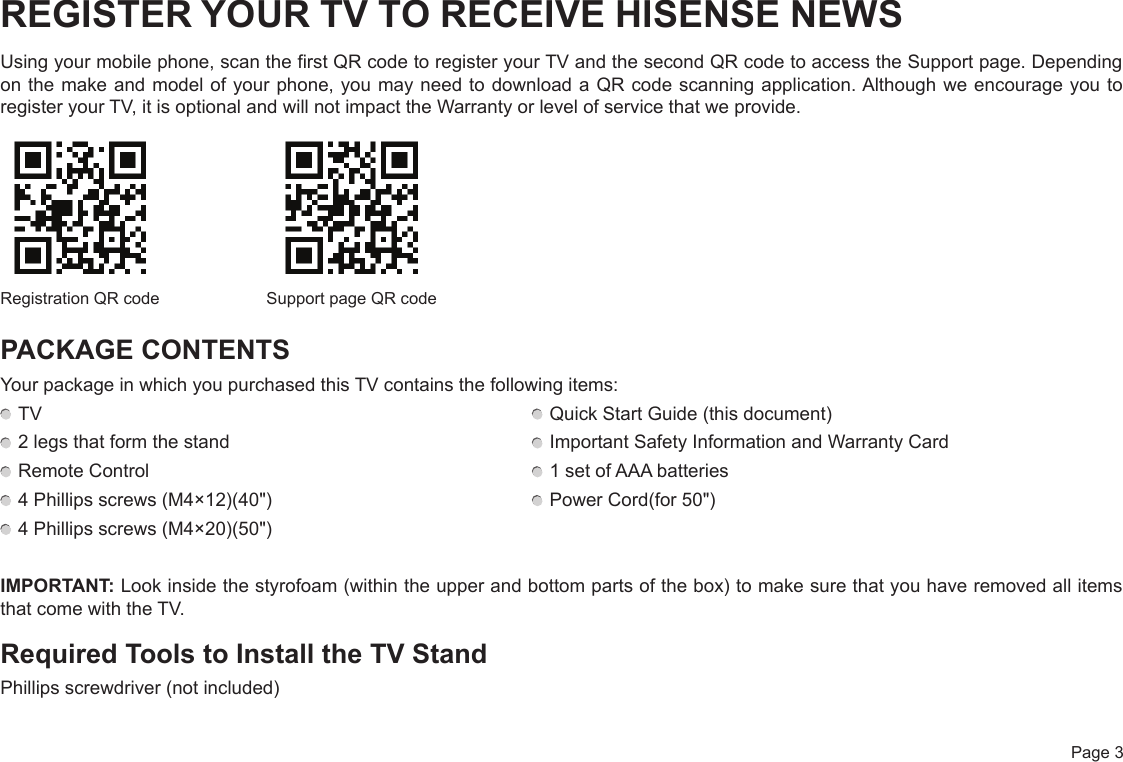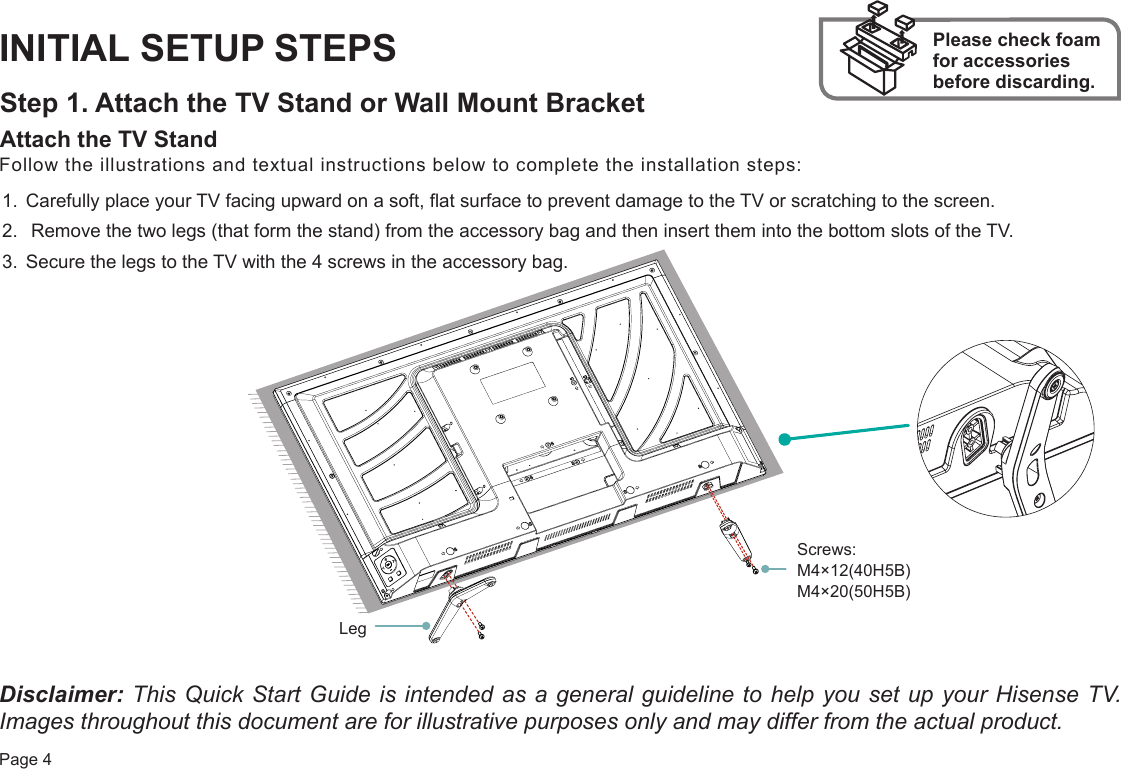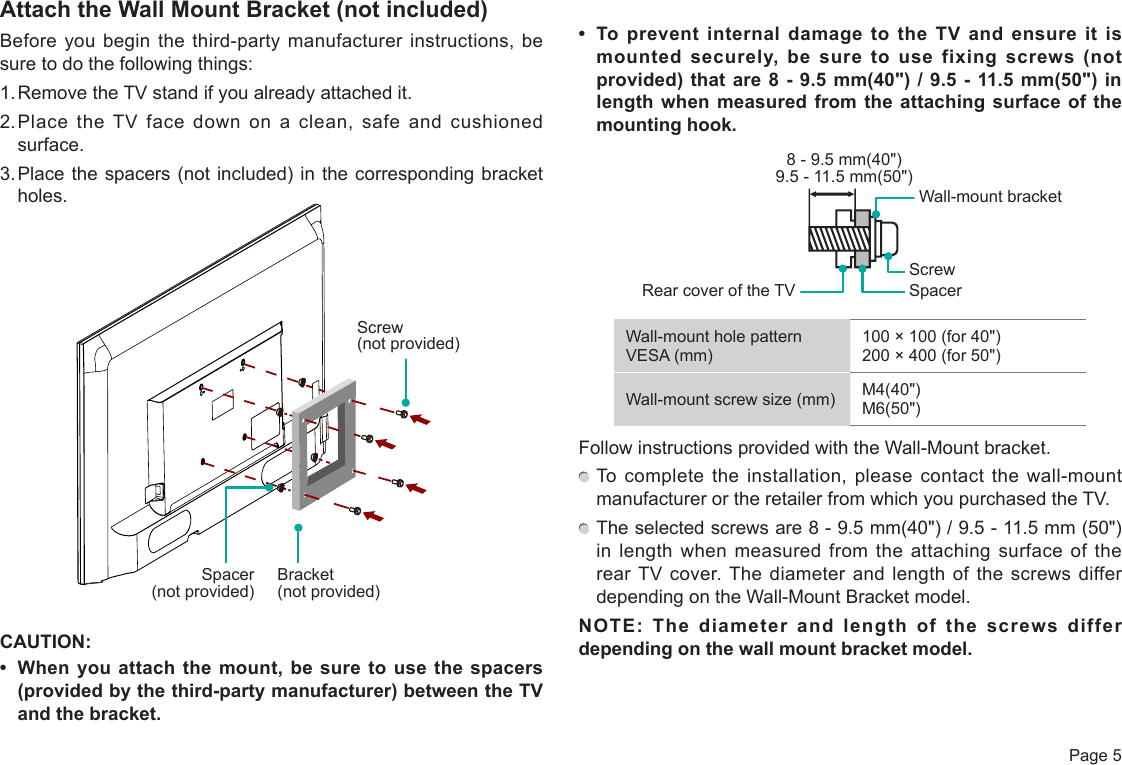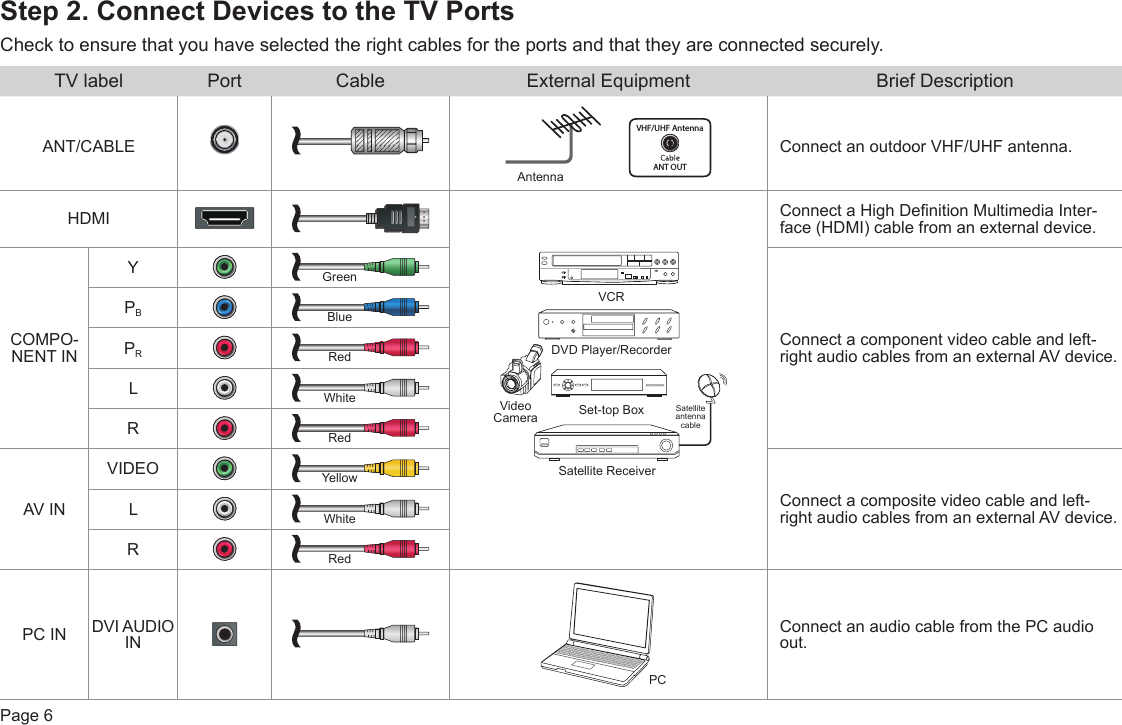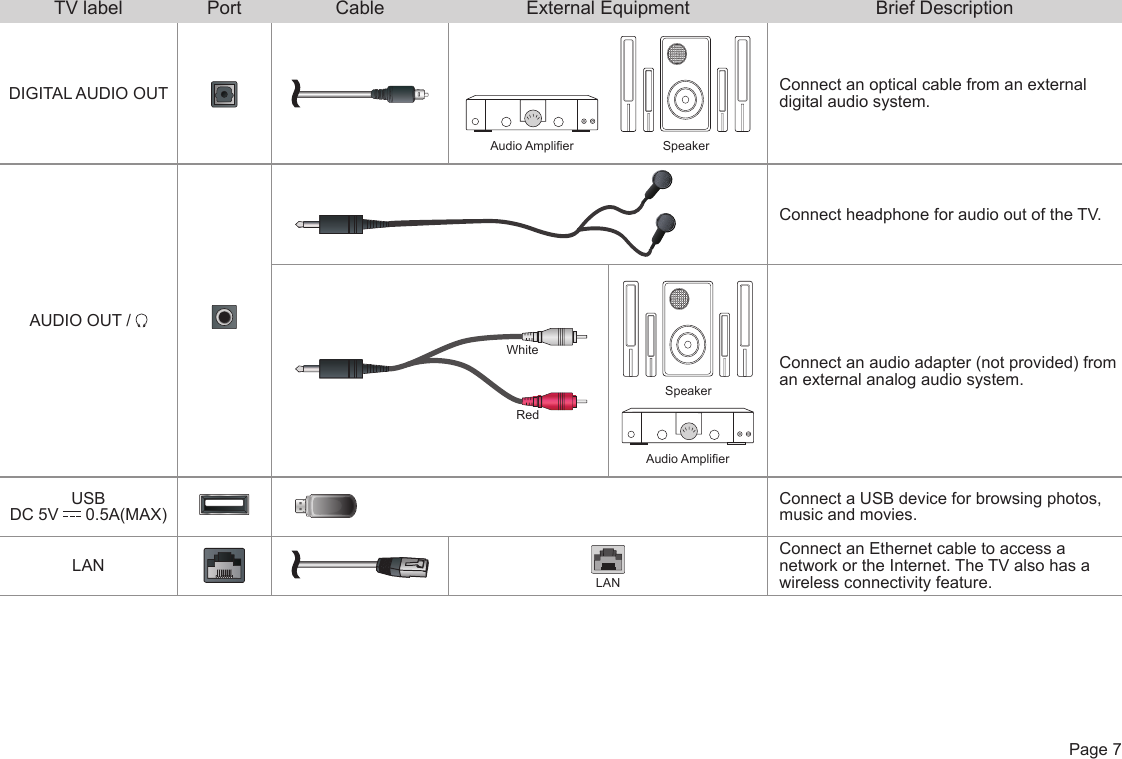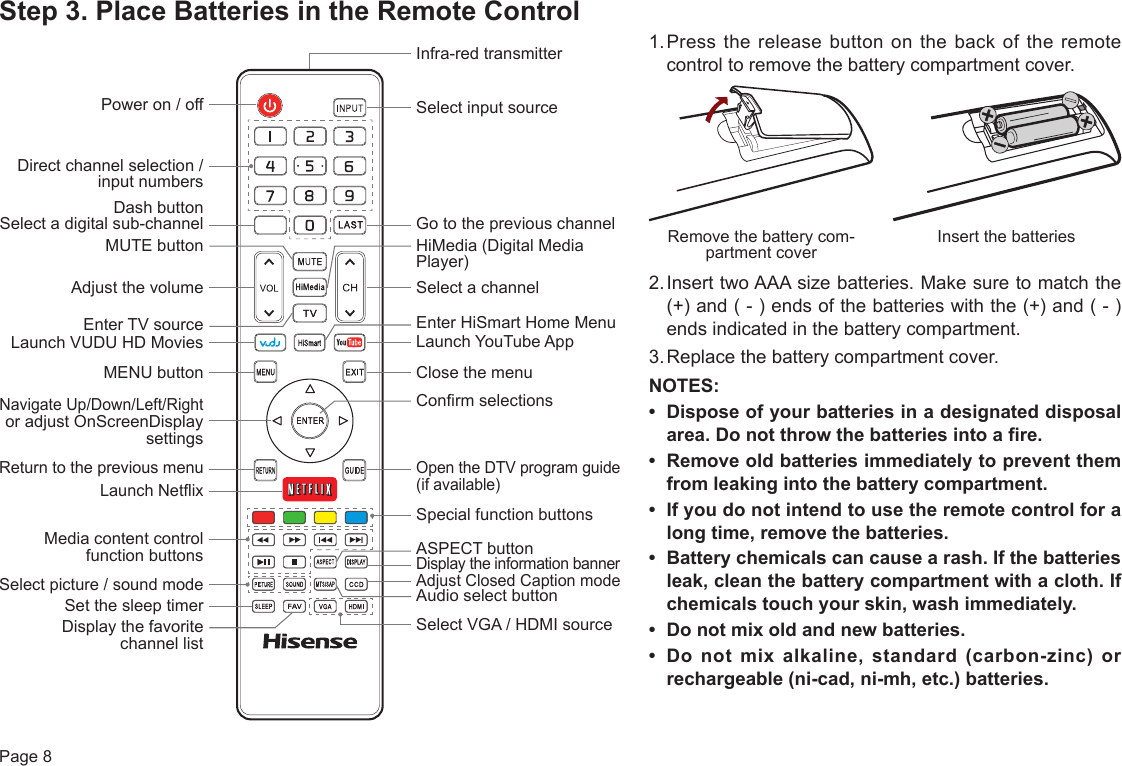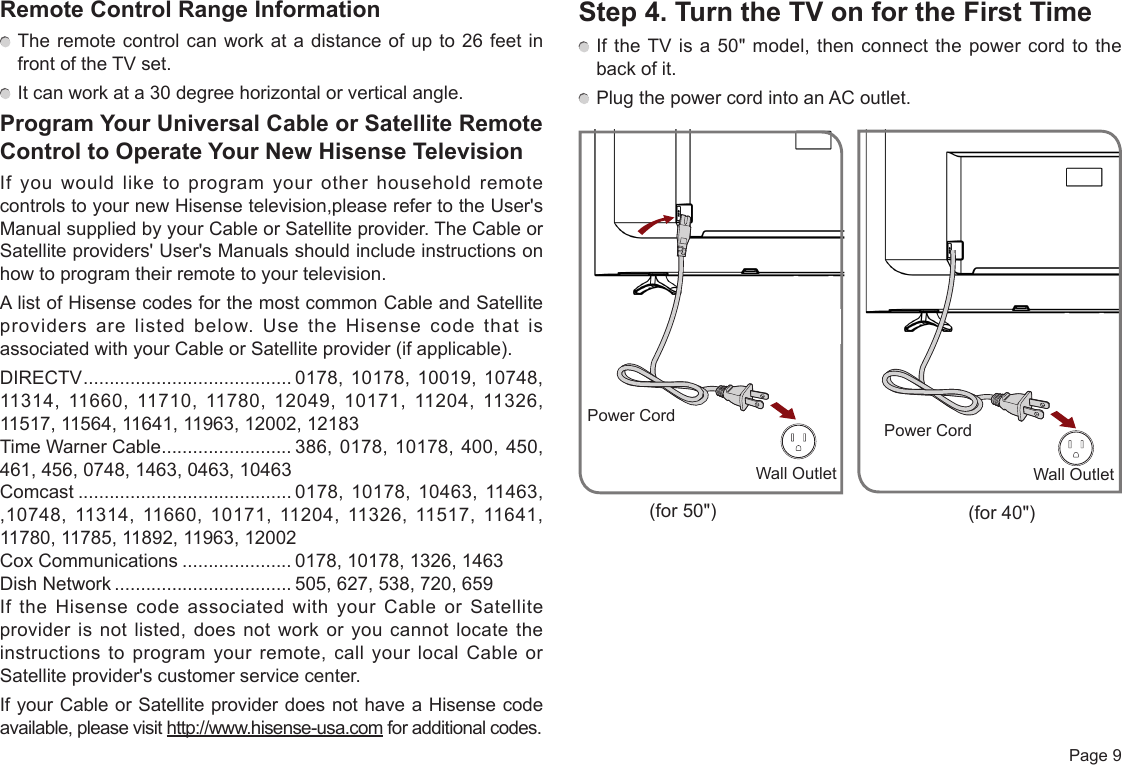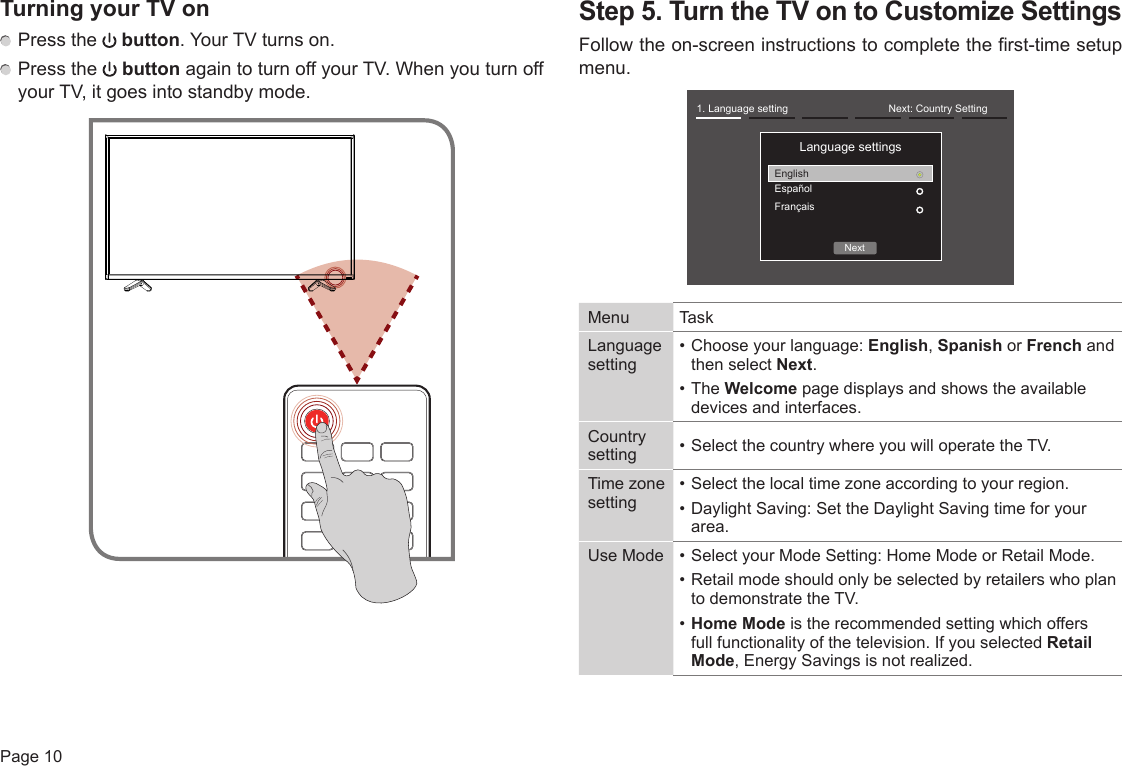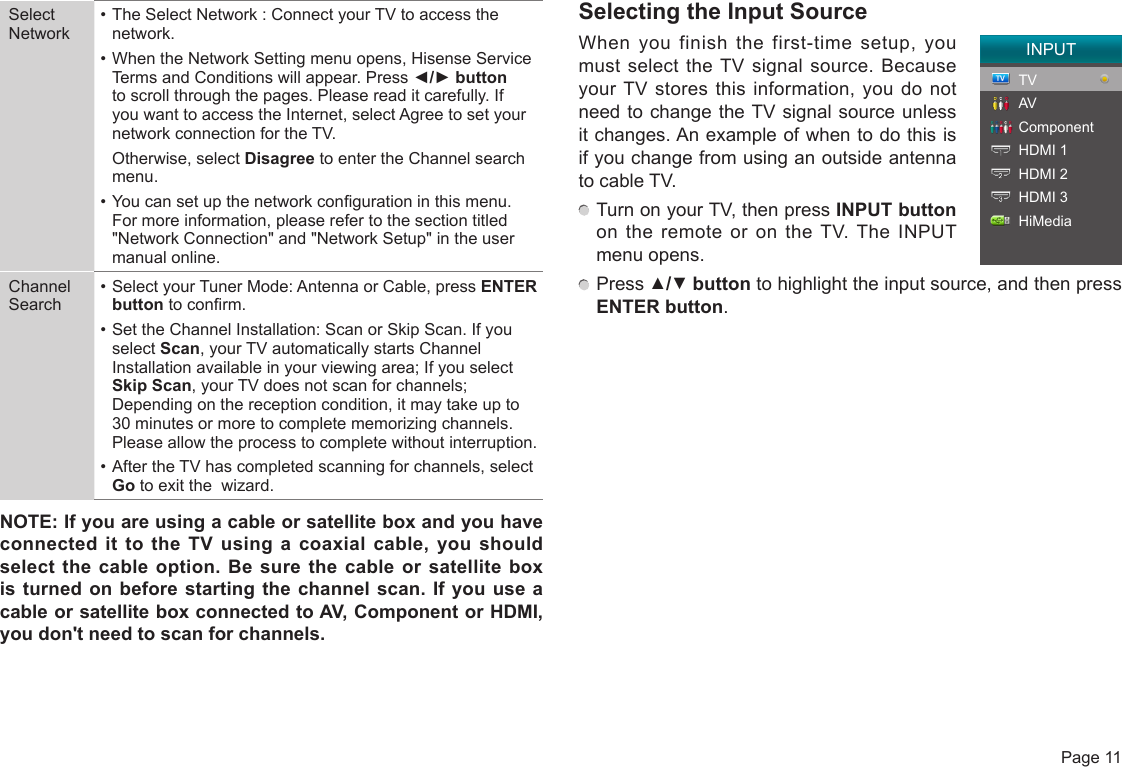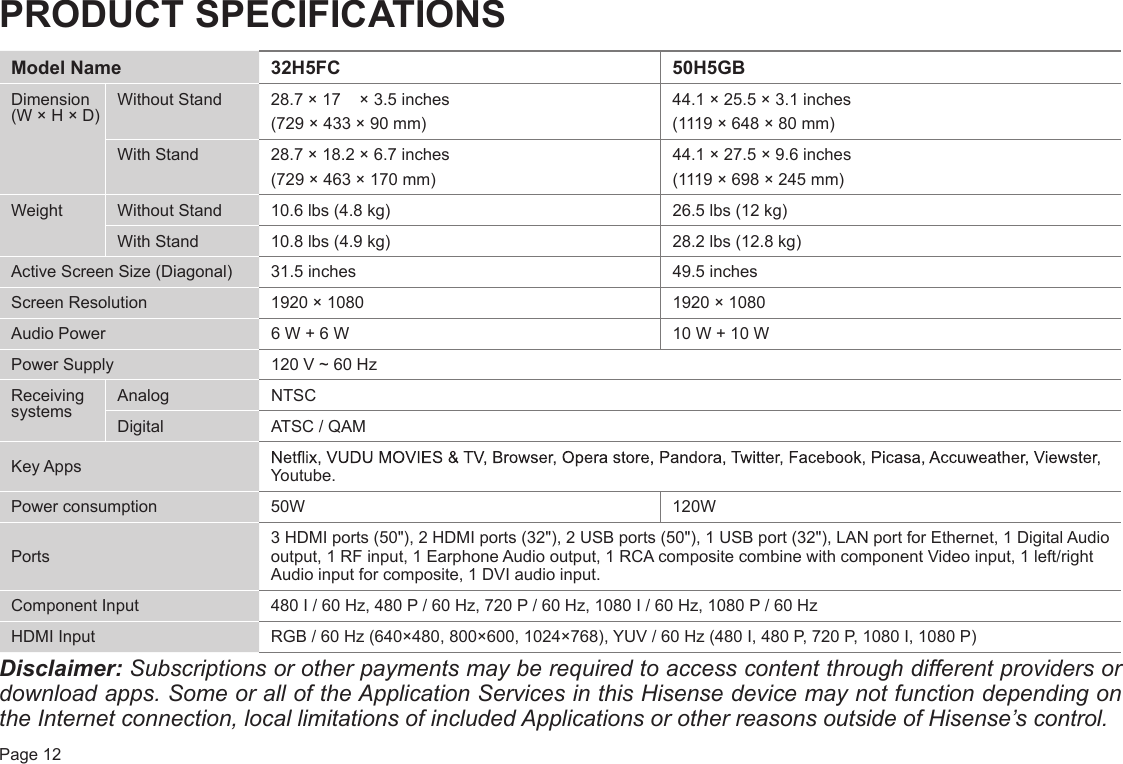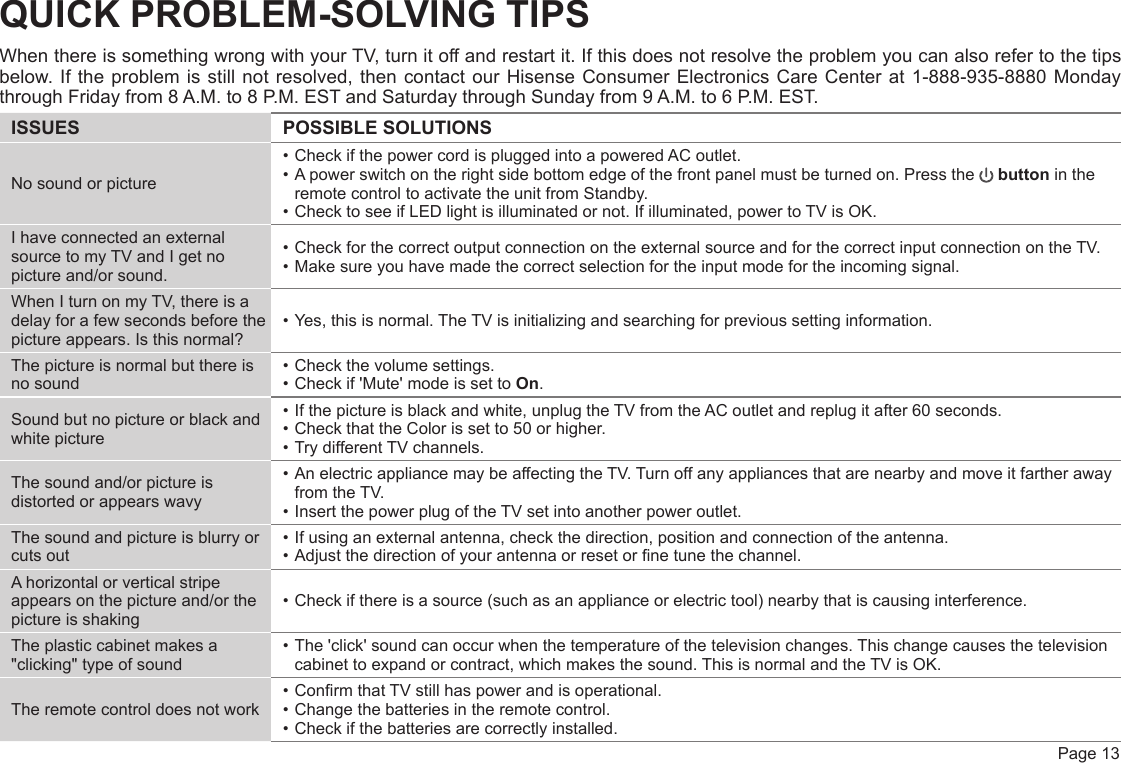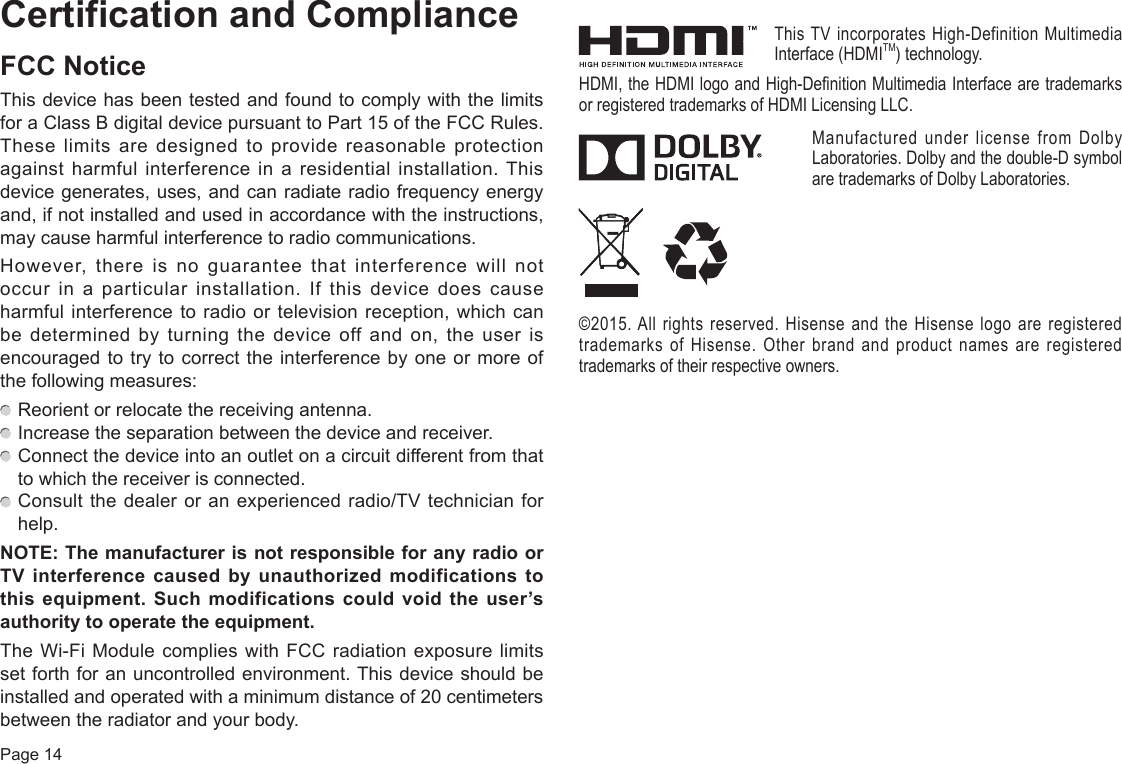Hisense Electric LCDC0034 LED LCD TV User Manual W9HLCDC0034 1
Hisense Electric Co., Ltd. LED LCD TV W9HLCDC0034 1
Contents
- 1. W9HLCDC0034_User Manual 1
- 2. W9HLCDC0034_User Manual 2-1
- 3. W9HLCDC0034_User Manual 2-2
- 4. W9HLCDC0034_User Manual 3
W9HLCDC0034_User Manual 1