Hisense Electric LCDC0036 Part15 Subpart B-LED LCD TV User Manual
Hisense Electric Co., Ltd. Part15 Subpart B-LED LCD TV
Contents
- 1. W9HLCDC0036_User Manual 1
- 2. W9HLCDC0036_User Manual 2
- 3. W9HLCDC0036_User Manual 3
W9HLCDC0036_User Manual 1
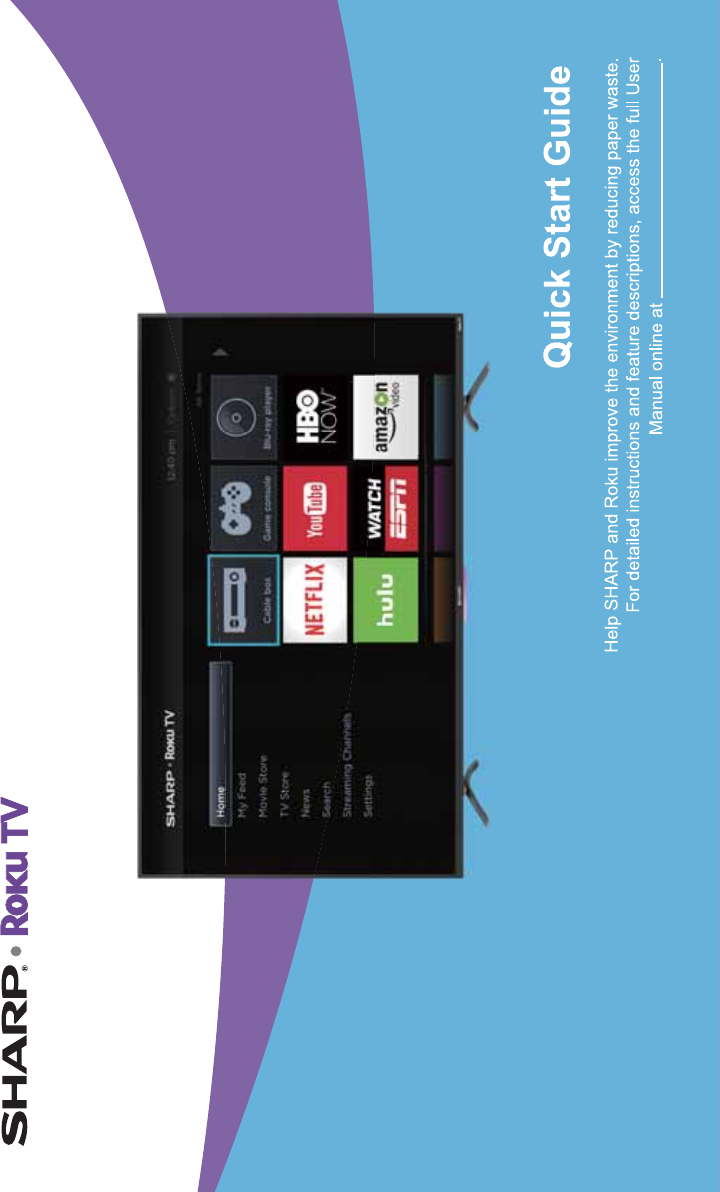
www.sharptvusa.com/support
ES-G160207-1
© 2016 Hisense Company Ltd. and Roku, Inc. All Rights Reserved.
All material in this Quick Start Guide is the property of Hisense Company Ltd. and Roku, Inc. and its subsidiaries, and is protected under
US and International copyright and/or other intellectual property laws. Reproduction or transmission of the materials, in whole or in part,
in any manner, electronic, print, or otherwise, without the prior written consent of Hisense Company Ltd. and Roku, Inc. is a violation of
Hisense Company Ltd. and Roku, Inc. rights under the aforementioned laws.
No part of this publication may be stored, reproduced, transmitted or distributed, in whole or in part, in any manner, electronic or
otherwise, whether or not for a charge or other or no consideration, without the prior written permission of Hisense Company Ltd. and
Roku, Inc.
Requests for permission to store, reproduce, transmit or distribute materials may be made in writing to the following address:
USA: Hisense USA Corporation
PO Box 3289
Suwanee, GA 30024
CANADA: Hisense Canada Co., Ltd,
405 Britannia Rd E., Suite 11
Mississauga, Ontario,L4Z 3E6
“Sharp™”, “Aquos™”, “Quattron™” and any and all other Sharp product names, logo’s, slogans or marks are registered trademarks
owned exclusively by Sharp Corporation.
"Hisense™", and any and all other Hisense product names, logo’s, slogans or marks are registered trademarks and intellectual property
rights of Hisense Company Ltd. and its subsidiaries.
This product is sold to you under one or more license agreements between Sharp Corporation and Hisense International (Hong Kong)
America Investment Co. Ltd. All other trademarks are the property of their respective holders. Roku, Roku TV, Happy Streaming and the
Roku logo are the trademarks or registered trademarks of Roku, Inc.
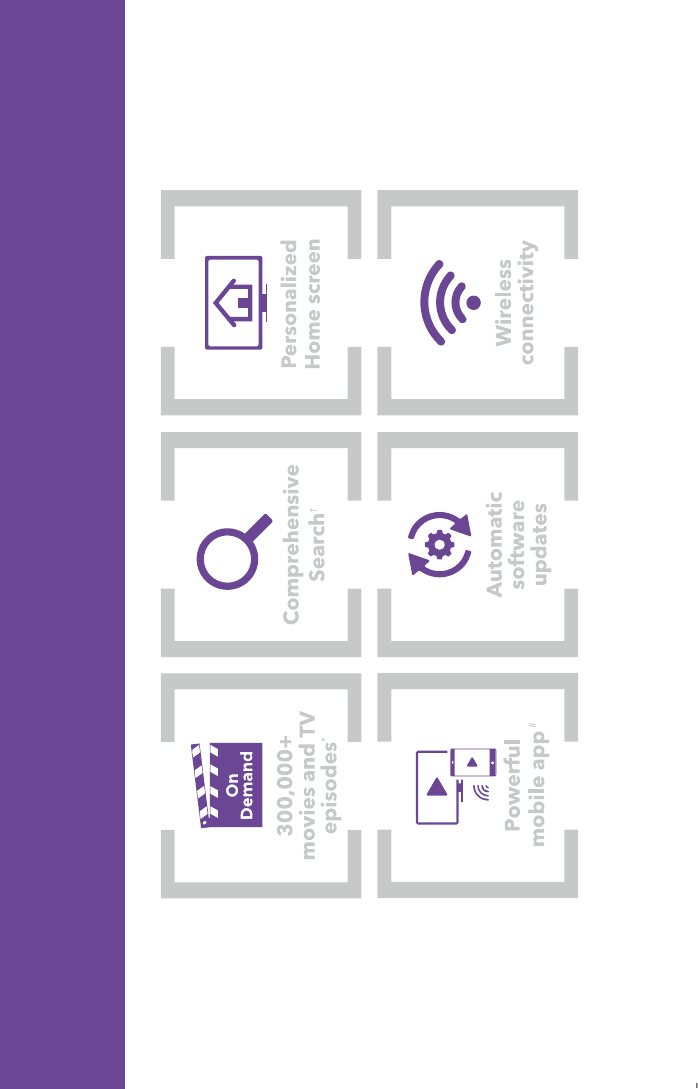
1
Your easiest way to endless entertainment
Legal Disclaimers:
*Subscription or other payment may be required to access certain channels. Content may not be available in all areas in which the Roku TVs are sold and
channel availability is subject to change.
† Roku search is for movies and TV shows and does not work with all channels.
º Limitation apply. Please see support.roku.com for device compatibility information.
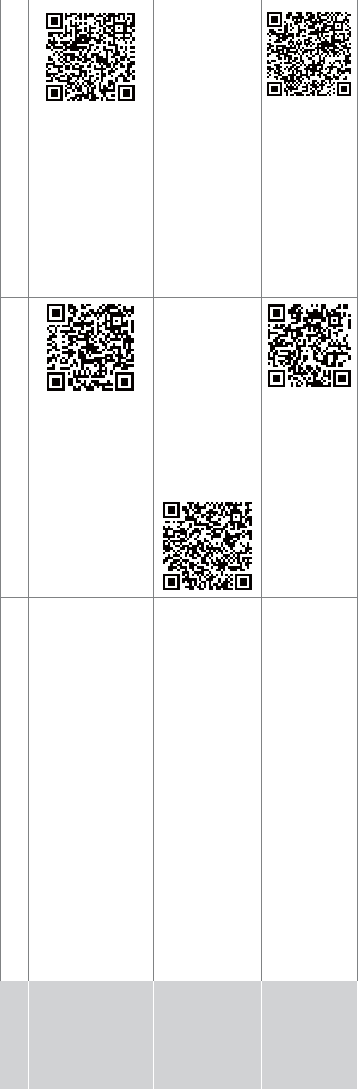
2
WELCOME TO THE SHARP FAMILY!
Congratulations on the purchase of your new SHARP Roku TV Series! This Quick Start Guide will walk you
through a few easy steps to set up your TV.
Because we value your business, we want to keep you in the know of 'all things SHARP'. Using your mobile phone, scan the Registration page QR code
to register your TV. Depending on the make and model of your phone, you may need to download a QR code scanning app.
Country Customer Care Center SHARP Support Page REGISTER YOUR TV
U.S.A 4Phone: 1-888-935-8880
4Hours of Operation:
*)#!3,'#!3.*
!./,#!3/)#!3.*
4Service Email: -/++*,.-&!,+.0/-!"*(
&..+111-&!,+.0/-!"*(
-/++*,.
111-&!,+.0/-!"*(
-/++*,.+,*#/".,$%!-+
*)$$#.*,$%'-.$,
CANADA 4Phone:
4Hours of Operation:
*)#!3,'#!3.*
4Service Email: !)!#!-/++*,.-&!,+"!)!#!"!
&..+111-&!,+"!)!#!
"!-/++*,.
4Phone: 01-800-999-7277
4Hours of Operation:*)#!3,'#!300
4Service Email: -$,0'"'*"*((2
&..+111"*(
(2-/++*,.
&..+111
"*((2-/++*,.+,*#/".
$%!-+
Disclaimer: This Quick Start Guide is intended as a general guideline to help you set up your SHARP Roku TV.
Images throughout this document are for illustrative purposes only and may differ from the actual product.
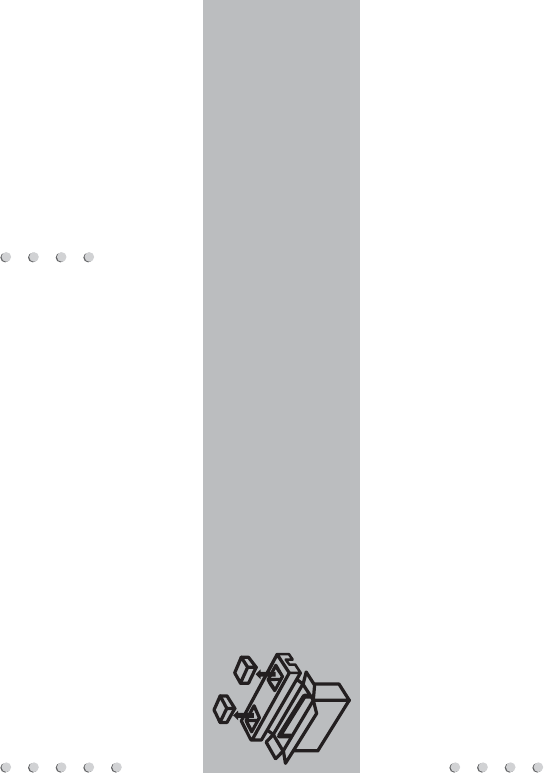
3
·Please check foam for accessories before discarding.
·Veuillez vérifier la mousse pour qu'il n'y ait pas d'accessoires avant de la jeter.
·Antes de desechar la espuma, asegúrese de retirar todos los accesorios.
Packaged contents
Your package in which you purchased your new TV contains the following items:
TV Power Cord (for 43"/50"/55")
Remote Control 2 AAA batteries
SHARP Roku TV (this document) Important Safety Information and Warranty Card leaflet
2 legs that forms the TV stand 4 screws (ST4×12) (for 32")
4 screws(M4×20) (for 43"/50"/55")
IMPORTANT:
To prevent accidentally discarding items that came with your TV, be sure to check ALL of the foam in the carton box.
Required tools and devices
Wireless router (not included) for Internet connectivity
Phillips screwdriver (not included) to secure the TV stand
HDMI and other types of cables (not included) to connect external devices to the TV
Wall mount bracket (not included) if you prefer to mount the TV to the wall
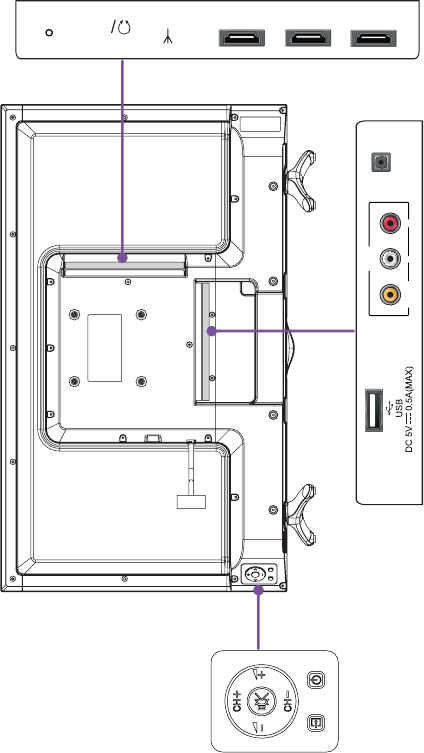
4
Buttons and ports on the SHARP Roku TV
Back View of the TV (32")
TV Side View
TV Bottom View
TV Bottom Panel
VIDEO LR
AV IN
DIGITAL
AUDIO OUT
HDMI 1(ARC) ANT/Cable
AUDIO
OUT RESETHDMI 2HDMI 3

5
Back View of the TV (43"/50"/55") TV Side View
TV Bottom View TV Bottom Panel
S
ANT/CABLE
HDMI 1
AUDIO
OUT
ARC
HDMI 2 RESET
HDMI 3
DIGITAL
AUDIO OUT
(for 43″/55″)
TV Bottom Panel
(for 50″)
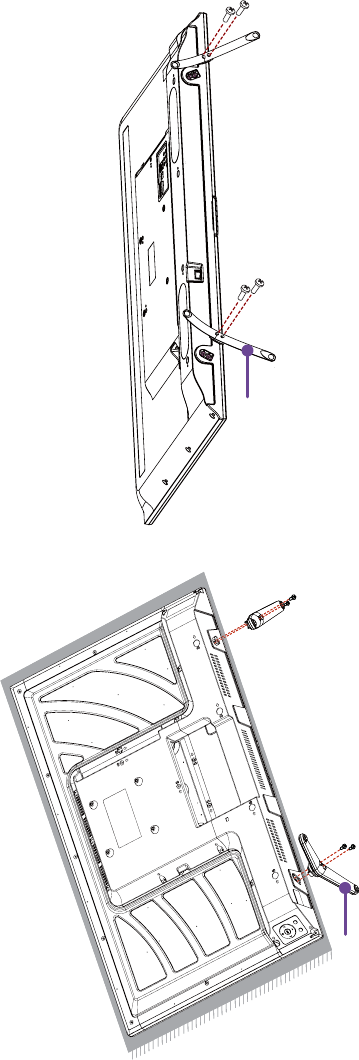
6
STEP 1. Attach the TV stand or wall mount bracket (not included)
Attach the TV Stand (For steps to attach the wall mount see page 7)
Follow the illustrations and instructions below to complete the installation steps:
1. Carefully place your TV facing down on a soft, flat surface to prevent damage to the TV or scratches to the screen.
2. Remove the two legs (that form the stand) from the accessory bag and then insert them into the bottom slots of the TV.
3. Secure the legs to the TV with the 4 screws in the accessory bag.
Screws: M4×20 (43"/50"/55")
leg
Screws: ST4×12 (32")leg
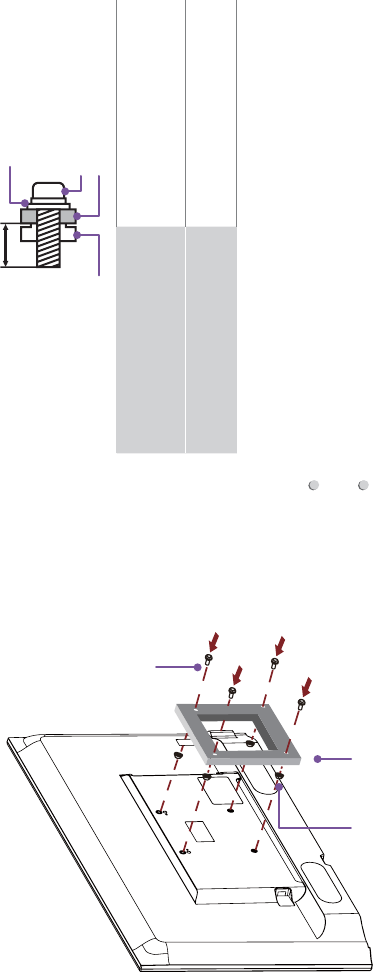
7
Attach the Wall Mount Bracket (not included)
Before you begin the third-party manufacturer instructions, be
sure to do the following things:
1.Place the TV face down on a flat, clean, safe and cushioned
surface.
2.Remove the TV stand if you already attached it.
3.Place the spacers (not included) in the corresponding bracket
holes.
CAUTION:
:KHQ\RXDWWDFKWKHPRXQWEHVXUHWRXVHWKHVSDFHUV
(provided by the third-party manufacturer) between the TV
and the bracket.
7RSUHYHQWLQWHUQDOGDPDJHWRWKH79DQGHQVXUHLW
LVPRXQWHGVHFXUHO\EHVXUHWRXVHIL[LQJVFUHZV
(not provided) that are 8 - 9.5 mm (32") / 9.5 - 11.5 mm
(43"/50"/55") in length when measured from the attaching
surface of the mounting hook.
9.5 - 11.5 mm (43"/50"Ǝ
8 - 9.5 mm (32")
Wall mount hole pattern
VESA (mm)
100 ×IRUƎ
200 ×IRUƎƎ
200 ×IRUƎ
Wall mount screw size (mm) 0IRUƎ
0IRUƎƎƎ
Follow instructions provided with the Wall mount bracket.
To complete the installation, please contact the wall-mount
manufacturer or the retailer from which you purchased the TV.
The selected screws are 8 - 9.5 mm / 9.5 - 11.5 mm in length
when measured from the attaching surface of the rear cover.
The diameter and length of the screws differ depending on the
Wall mount bracket model.
NOTE: The diameter and length of the screws differ depending
on the wall mount bracket model.
Screw
(not provided)
Bracket
(not provided)
Spacer
(not provided)
Rear cover of the TV Spacer
Screw
Wall mount bracket
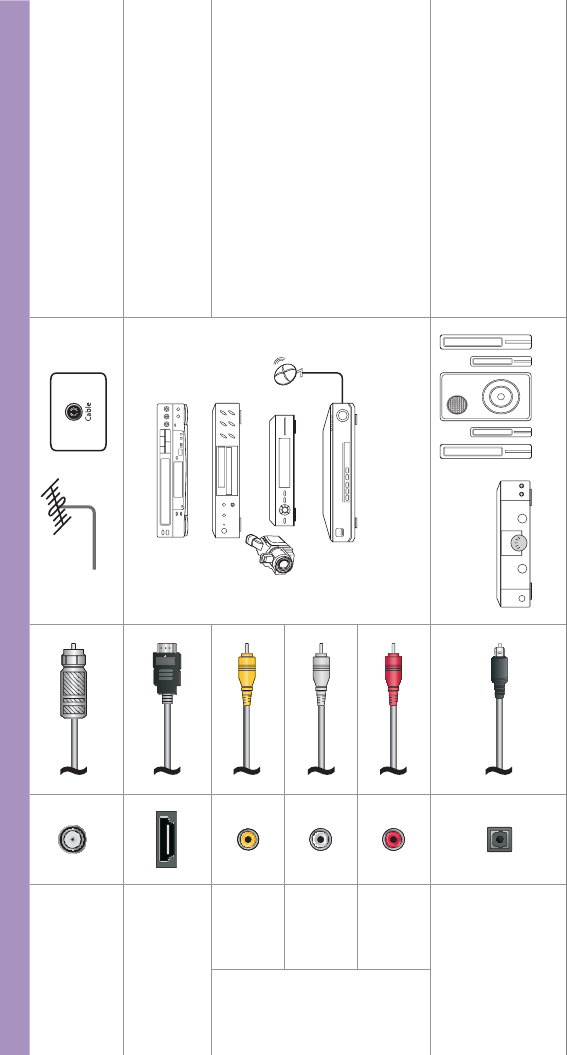
8
STEP 2. Connect devices to your TV
Check to ensure that you have selected the right cables for the ports and that they are connected securely. Loose connections can
affect the quality of the picture image and color. (Cables and External Equipment not included.)
TV label Port Cable External Equipment Brief Description
ANT/CABLE
Antenna
VHF/UHF Antenna
ANT OUT
Connect an outdoor or indoor
antenna.
HDMI
DVD Player/Recorder
Set-top Box
Satellite Receiver
Satellite
antenna
cable
VCR
Video
Camera
&RQQHFWD+LJK'H¿QLWLRQ0XOWLPHGLD
Interface (HDMI®) cable from an
external device.
AV IN
VIDEO Yellow
Connect a composite video cable
and left-right audio cables from an
external AV device.
LWhite
RRed
DIGITAL AUDIO
OUT
Speaker$XGLR$PSOL¿HU
Connect an optical cable from an
external digital audio system.
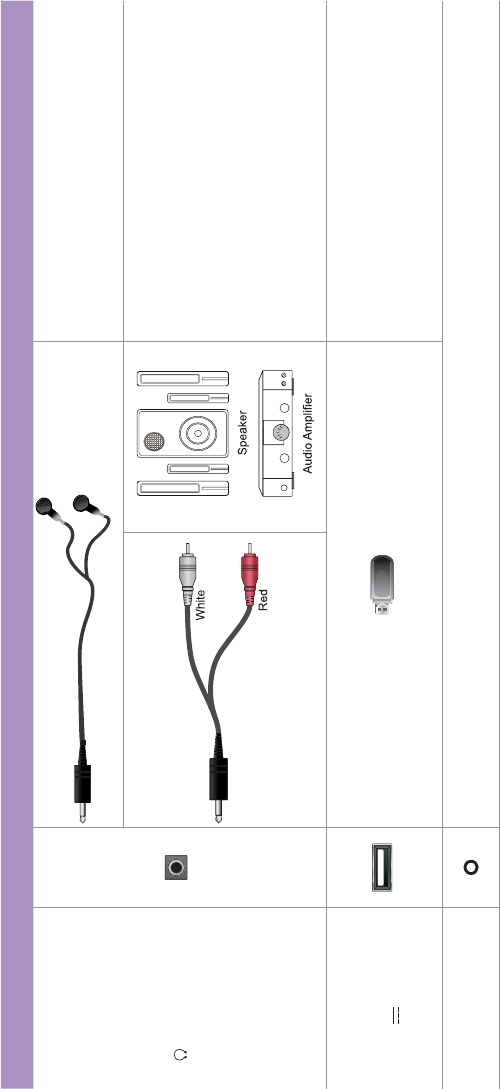
9
TV label Port Cable External Equipment Brief Description
/ AUDIO OUT
Connect headphone for audio out of the
TV.
Connect an audio adapter (not provided)
from an external analog audio system.
USB
DC 5V 0.5A(MAX)
Connect a USB device for browsing
photos, music and movies.
The unit only recognizes a USB Memory
Stick.
RESET Restart or factory reset your TV.
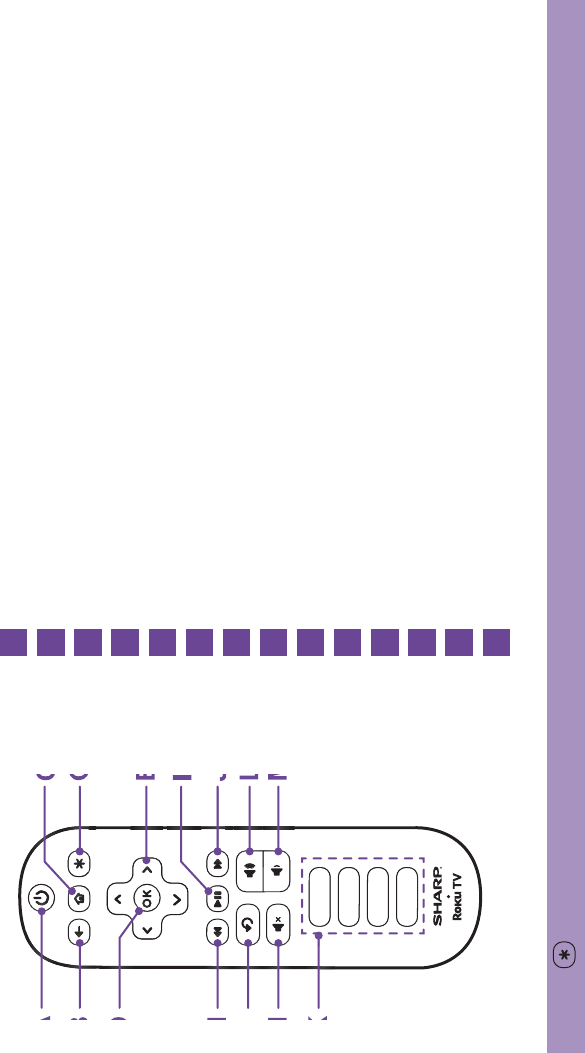
10
Buttons on your TV remote
The TV remote should feel right at home in your hand. We designed it to be incredibly intuitive for watching TV and navigating
on-screen menus.
TIP: The button gives you easy access to picture settings, display options and more. Try it on every screen.
POWER Turn TV on and off
BACK Return to previous screen
HOME Return to Roku Home screen
OK Select an option from a menu
UP or DOWN Move up or down; LEFT or RIGHT Move left or right
INSTANT REPLAY Replay last 7 seconds of streaming video
OPTIONS Access to picture settings, move streaming channel icons and more
RWD SCAN Rewind streaming video, scroll left one page at a time
PLAY/PAUSE Start or pause playback
FWD SCAN Fast forward streaming video, scroll right one page at a time
CHANNEL SHORTCUT Instant access to popular channels
VOLUME UP Increase TV volume
VOLUME DOWN Decrease TV volume
MUTE Silence TV sound
A
E
I
C
G
K
M
B
F
J
D
H
L
N
A
BG
J
L
M
E
H
F
N
K
D
C
I
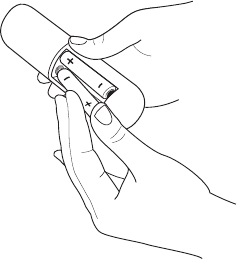
11
STEP 3. Begin using your remote
Power up your TV remote by inserting the included batteries.
CAUTION
Dispose the batteries in a designated disposal area. Do not throw them into a fire.
Remove old batteries immediately to prevent them from leaking into the battery compartment.
If you do not intend to use the remote control for a long time, remove the batteries.
Battery chemicals can cause a rash. If the batteries leak, clean the battery compartment. If chemicals touch your skin, wash it
immediately.
Do not mix old and new batteries.
Do not mix alkaline, standard (carbon-zinc) or rechargeable (for example, NiCd or NiMH) batteries.
If your remote gets warm/hot during use, discontinue use and contact customer support immediately at
www.sharptvusa.com/support.
8VLQJ<RXU&DEOH6HWWRS%R[RU6DWHOOLWH5HFHLYHU5HPRWHDVDµ8QLYHUVDO¶5HPRWH
If you prefer to use your Cable Set-top Box or Satellite Receiver Remote as a ‘Universal Remote’, please refer to the manual that
\RXUFDEOHRUVDWHOOLWHVHUYLFHSURYLGHG,WZLOOLQFOXGHLQVWUXFWLRQVRQKRZWRSURJUDPWKHLUUHPRWHWR\RXUWHOHYLVLRQ<RXFDQ¿QG
codes that work with your SHARP Roku TV and the most common cable and satellite provider’s universal remote control at
www.roku.com/universalremote
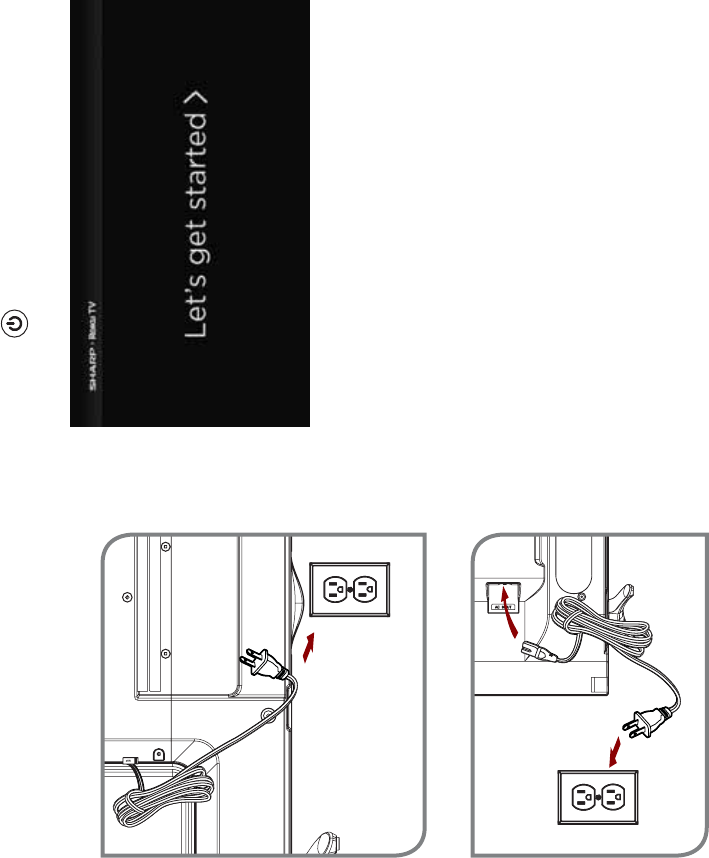
12
Press the Power button on the remote to turn on the TV. A
startup screen appears that displays the SHARP Roku TV logo.
Choose Set up for home use to access all TV features and
maximize Eco Save.
Note: Only retailers that need to set up the TV for display should
select Set up for store use.
Turn on the TV
Connect the power cord to the back of your TV and plug it into a
power outlet.
IRUƎ
IRUƎƎƎ
Power
Cord
Wall Outlet
Wall Outlet Power
Cord

13
Connect your TV to the Internet to access
thousands of streaming channels like
1HWIOL[<RX7XEH
Make any night a movie night
Access more than 300,000* movies and TV episodes across
major streaming services like Netflix, Hulu, Amazon Video, VUDU
and more. Choose from free, rental, and subscription services.**
([SORUHORDGVRIIUHHFKDQQHOVDQGIUHHWULDOV
Your Roku TV has hundreds of popular free channels like Crackle,
CBS News, PBS, VEVO, and more. And, free trials** to popular
subscription services like HBO, SHOWTIME, Netflix, Amazon
Video, and Hulu.
([SORUH\RXUSDVVLRQV
Your Roku TV offers hundreds of streaming channels to fuel
your passions – including fitness, kids & family, cooking, sports,
religion, travel, International programming and more.
Get in the groove
Connect your favorite music streaming service to your TV,
including Pandora, Spotify, SiriusXM, VEVO and dozens more.
Access your MP3 collection instantly with Amazon Cloud Player or
the Roku Media Player.
*Subscription or other payment may be required to access certain channels. Content may not be available in all areas in which the Roku
TVs are sold and channel availability is subject to change.
**Cancel before free trial ends to avoid subscription fees. Credit card may be required. Eligibility restrictions may apply.
14
STEP 4. Complete the guided setup
To connect your SHARP Roku TV to your home network:
1. Sign in to your wireless network. Your TV will automatically detect wireless networks in your area. Have your network name and
password handy and follow the easy on-screen instructions.
2. Activate your Roku account. From your smartphone, tablet, or computer, go to www.roku.com/link and enter the code that is
displayed on your TV screen. Roku accounts are free, and while a valid credit card number is required to create your account, rest
assured you will only be charged if you authorize purchases of apps and games from the Roku Channel Store.
If you are not ready to connect your TV to a wireless network, you can still use it to view live broadcast channels through your antenna,
Set Top Box (STB) or Satellite.
Complete the rest of the on-screen prompts and setup is done. Congratulations!
NOTE: Once you’re connected, your TV will automatically update with the latest software—plus you can start streaming the
entertainment you know and love. Unlike other TVs, your new SHARP Roku TV automatically receives regular software updates in the
background when it’s connected to the Internet. This allows it to give you a better experience.
ALL LICENSORS AND THE MANUFACTURER EXPRESSLY DISCLAIM RESPONSIBILITY FOR ANY APPLICATION SERVICE
FROM FUNCTIONING AT ANY TIME, FOR CONTENT IN ANY APPLICATION SERVICE, FOR DISRUPTIONS OF SERVICE,
LOCAL OR REGIONAL LIMITATIONS, WARRANTIES OF TITLE, NO INFRINGEMENT, AND FOR IMPLIED WARRANTIES OF
MERCHANTABILITY OR FITNESS FOR A PARTICULAR PURPOSE. By purchasing this device, you accept such Disclaimer without any
claim on any Licensor and/or the Manufacturer at any time and in any territory.

15
STEP 5. Personalize your Home screen
Easily switch between streaming channels and inputs.
The Home screen menu lets you access a ton of streaming
entertainment, search for streaming movies and TV shows and
change your settings.
The grid of tiles on the right lets you visually choose among
your favorite streaming channels and the inputs where you have
attached devices such as a DVR, game console, antenna, or set
top box.
You can easily rearrange the order of the tiles on the Home
screen to suit your viewing preferences.
If you have an antenna or cable connected, just click the tuner tile
to watch broadcast TV channels. The fun has just begun!
NOTE: Cable or satellite subscription may be required to access
content.
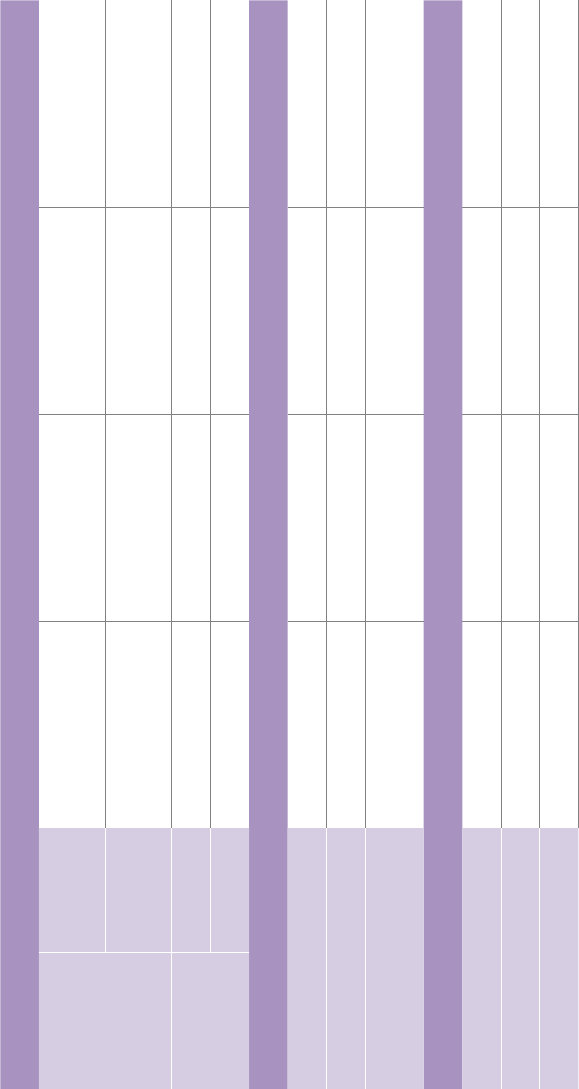
16
Product specifications
MODEL NAME LC-32N4000U LC-43N4000U LC-50N4000U LC-55N4000U
Dimension
(W x H x D)
Without Stand 28.7 x 17.0 x 3.5 inches
(729 x 433 x 90 mm)
38.1 x 22.4 x 3.4 inches
(969 × 568 × 87 mm)
44.1 x 25.5 x 3.1 inches
(1119 x 648 x 80 mm)
48.8 x 28.2 x 3.3 inches
(1239 x 717 x 83 mm)
With Stand 28.7 x 18.2 x 6.7 inches
(729 x 463 x 170 mm)
38.1 x 23.6 x 7.7 inches
(969 × 600 × 196 mm)
44.1 x 27.0 x 9.7 inches
(1119 x 686 x 247 mm)
48.8 x 29.8 x 9.3 inches
(1239 x 758 x 235 mm)
Weight Without Stand 10.6 lbs (4.8 kg) 22.3 lbs (10.1 kg) 28.2 lbs (12.8 kg) 36.4 lbs (16.5 kg)
With Stand 10.8 lbs (4.9 kg) 22.9 lbs (10.4 kg) 28.9 lbs (13.1 kg) 37.0 lbs (16.8 kg)
DISPLAY
Active Screen Size (Diagonal) 31.5 inches 42.5 inches 49.5 inches 54.6 inches
Screen Resolution 1366 x 768 1920 x 1080 1920 x 1080 1920 x 1080
Panel Selected +LJK'H¿QLWLRQEDFNOLJKW )XOO+LJK'H¿QLWLRQ
backlight
)XOO+LJK'H¿QLWLRQ
backlight
)XOO+LJK'H¿QLWLRQ
backlight
POWER
Power Supply AC 120V, 60Hz AC 120V, 60Hz AC 120V, 60Hz AC 120V, 60Hz
Standby Consumption Less than 1W Less than 1W Less than 1W Less than 1W
Audio Power 6W + 6W 7W + 7W 10W + 10W 10W + 10W
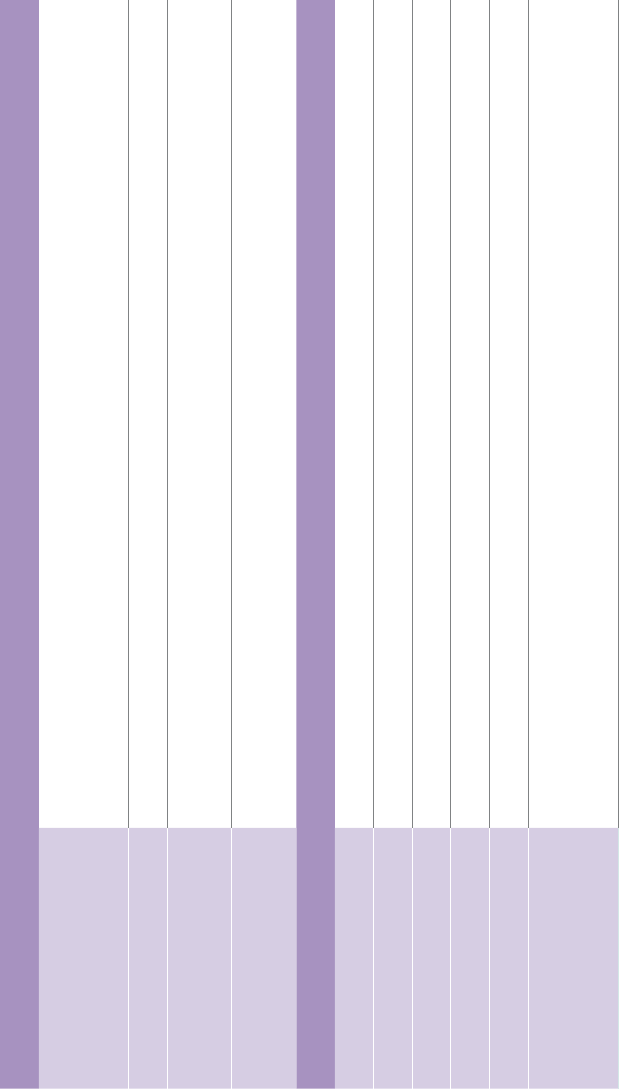
17
&+$11(/66,*1$/,1*
Receiving Channels VHF: 2 - 13, UHF: 14 - 69, CATV: 1 - 125
Digital Terrestrial Broadcast (8VSB): 2 - 69
Digital cable (64/256 QAM): 1 - 135
Tuner Type Frequency synthesized
Receiving System Analog: NTSC
Digital: ATSC/QAM
HDMI Input RGB/60Hz (640x480, 800x600, 1024x768, 1280x1024, 1360x768, 1440x900, 1680x1050, 1920x1080)
YUV/60Hz (480I, 480P, 720P, 1080I, 1080P)
OTHER FEATURES
Parental Control Yes
+'6XSSRUWHG'H¿QLWLRQV 480i, 480P, 720P, 1080i,1080P
Sleep Timer Yes
Wall Mount Support VESA Standard (excluded)
Wireless Built In Yes
Environmental Conditions Temperature: 41°F - 95°F (5°C - 35°C)
Humidity: 20% - 80% RH
Atmospheric pressure: 86 kPa - 106 kPa
Product specifications (continued)
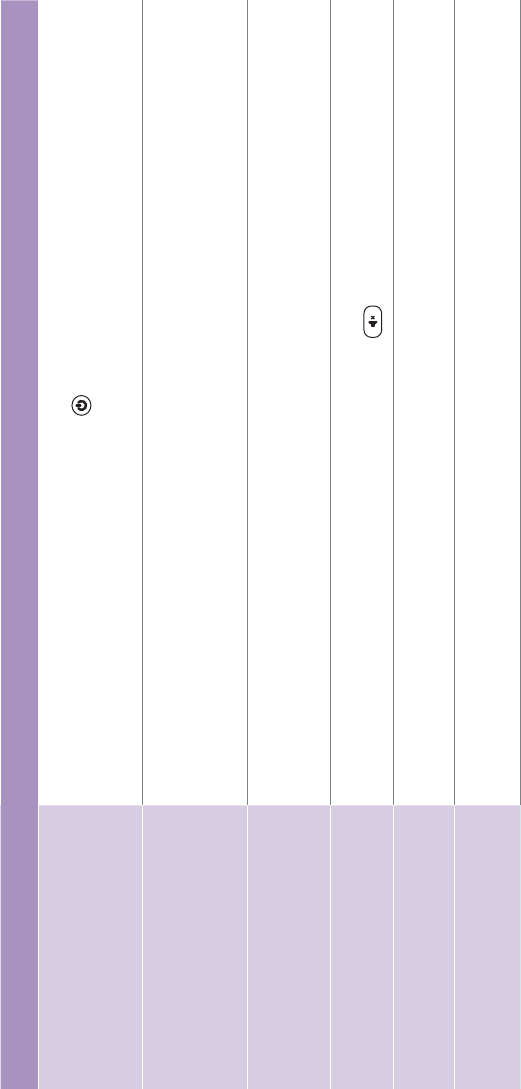
18
Quick problem-solving tips
When you experience an issue with your TV, turn it off and on again. If this does not resolve the problem, then refer to the tips below. If
the problem is still not resolved, then contact us at one of the phone numbers on Page 2.
SOUND OR PICTURE ISSUES POSSIBLE SOLUTIONS
You do not see a picture when
turning on the TV
&KHFNLIWKH/('OLJKWLVRQ,ILWLVWKHQWKHUHLVSRZHUWRWKH79
7KH79PD\EHLQ6WDQGE\PRGH3UHVVWKHPower button on the remote control to activate the unit from
Standby.
&KHFNLIWKHSRZHUFRUGLVSOXJJHGLQWRDQDFWLYHHOHFWULFDORXWOHW
You have connected an external
VRXUFHWR\RXU79EXWFDQQRW¿QG
it on the Home screen
Make sure your external source is turned on.
&KHFNWRVHHLIWKHFRUUHFWLQSXWWLOHLVVHOHFWHGRQWKHHome Screen for the external source you
want to view.
&KHFNWRVHHLIWKHH[WHUQDOVRXUFHGHYLFHFRQQHFWLRQLVVQXJDQGIXOO\LQVHUWHGLQWRWKH79SRUW
When you turn on your TV, there is
a delay for a few seconds before
the picture appears
7KLVLVQRUPDO,I\RXKDYHDOUHDG\VHWXS\RXU79LWLVLQLWLDOL]LQJDQGVHDUFKLQJIRUSUHYLRXVVHWWLQJ
information.
You see a normal picture but do
not hear any sound
&KHFNWKDWYROXPHLVWXUQHGXS
&KHFNLI³0XWH´PRGHLV217XUQRIIPXWHE\SUHVVLQJWKHMute button again, or pressing volume up.
You hear sound but picture color
is faded or in black and white
&KHFNWKDWWKH&RORUYDOXHLVVHWWRRUJUHDWHU
&KHFNWKHFRORURQDQRWKHUFKDQQHORULQSXWWLOH
Your sound or picture is distorted
or appears wavy
7XUQRIIDQGRUUHPRYHDQ\HOHFWULFDODSSOLDQFHWKDWPD\EHQHDUE\WKH79SDQHO
,QVHUWWKHSRZHUSOXJRIWKH79VHWLQWRDQRWKHUSRZHURXWOHW
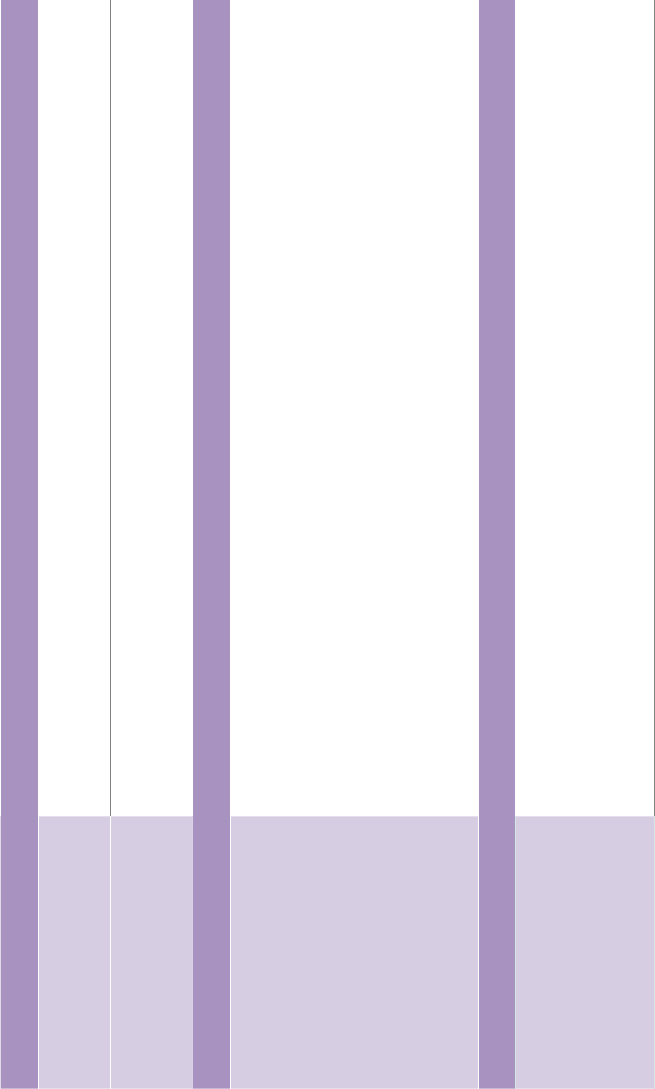
19
Quick problem-solving tips (continued)
SOUND OR PICTURE ISSUES POSSIBLE SOLUTIONS
Your sound or picture is blurry or
cuts out
,I\RXDUHXVLQJDQH[WHUQDODQWHQQDFKHFNWKHFRQQHFWLRQVIRUDVQXJDQGWLJKW¿W
$GMXVWRUUHSRVLWLRQWKHDQWHQQDSODFHPHQW
You see horizontal/vertical
stripes on the picture, or it is
shaking
7XUQRIIDQGRUUHPRYHDQ\HOHFWULFDODSSOLDQFHWKDWPD\EHQHDUE\WKH79SDQHO
,QVHUWWKH79SRZHUFRUGLQWRDQRWKHUHOHFWULFDORXWOHW
CONNECTIVITY ISSUES POSSIBLE SOLUTIONS
You cannot connect to your
wireless network
0DNHVXUH\RXKDYHVHOHFWHGWKHFRUUHFWZLUHOHVVQHWZRUNQDPHRQWKHChoose Wireless
Network screen.
0DNHVXUHWKDW\RXHQWHUHGWKHFRUUHFWZLUHOHVVSDVVZRUGIRU\RXUQHWZRUNSDVVZRUGVDUH
case sensitive).
,I\RXKDYHWXUQHGRII66,'EURDGFDVWLQJRQ\RXUZLUHOHVVURXWHUDGG\RXUQHWZRUNE\VHOHFWLQJ
Add Private Network from the Select Wireless Network screen.
7RFKHFNLILWLVDSDVVZRUGSUREOHPWHPSRUDULO\GLVDEOHVHFXULW\RQWKHZLUHOHVVURXWHU
,I\RXDUHQRWJHWWLQJRUPRUHVLJQDOVWUHQJWKEDUVDERYHWKHZLUHOHVVQHWZRUNLFRQDGMXVWWKHSRVLWLRQRI
the TV (if possible) or the wireless router. Even a few inches in one direction or
another may help.
REMOTE CONTROL ISSUES POSSIBLE SOLUTIONS
Your remote control is not
responding to button presses
&KHFNWKDWWKH79LVVWLOORQ
&KHFNWKDWWKHEDWWHULHVDUHJRRGDQGDUHLQVHUWHGSURSHUO\
&KHFNWKDWWKHUHDUHQRREVWDFOHVEHWZHHQWKHUHPRWHFRQWURODQGWKHIURQWRIWKH79
7U\PRYLQJFORVHUWRWKH79,IWKH/('RQWKH79ÀDVKHVZKHQ\RXSUHVVDQ\RIWKHEXWWRQVRQWKHUHPRWH
control, the issue is not with the remote control.
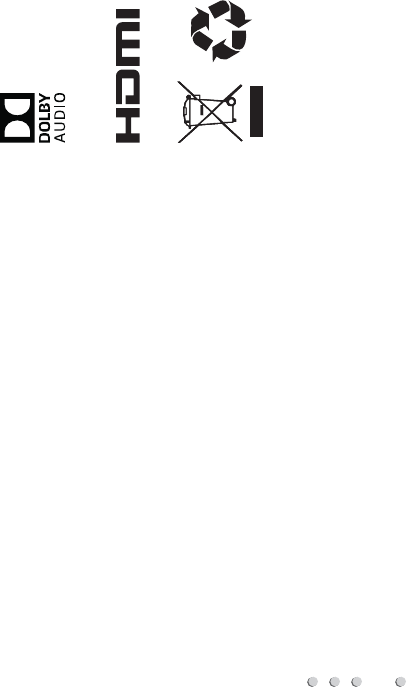
20
Certification and Compliance
FCC Notice
This device has been tested and found to comply with the limits for a
Class B digital device pursuant to Part 15 of the FCC Rules. These
limits are designed to provide reasonable protection against harmful
interference in a residential installation. This device generates, uses,
and can radiate radio frequency energy and, if not installed and used
in accordance with the instructions, may cause harmful interference to
radio communications.
However, there is no guarantee that interference will not occur in a
particular installation. If this device does cause harmful interference
to radio or television reception, which can be determined by turning
the device off and on, the user is encouraged to try to correct the
interference by one or more of the following measures:
Reorient or relocate the receiving antenna.
Increase the separation between the device and receiver.
Connect the device into an outlet on a circuit different from that to
which the receiver is connected.
Consult the dealer or an experienced radio/TV technician for help.
NOTE: The manufacturer is not responsible for any radio or
TV interference caused by unauthorized modifications to this
equipment. Such modifications could void the user's authority to
operate the equipment.
The WiFi Module complies with FCC radiation exposure limits set
forth for an uncontrolled environment. This device should be installed
and operated with a minimum distance of 20 centimeters between the
radiator and your body.
©2016. All rights reserved. SHARP and the SHARP logo are registered trademarks of
SHARP. Other brand and product names are registered trademarks of their respective
owners.
Manufactured under license from Dolby Laboratories. Dolby, Dolby Audio, and
the double-D symbol are trademarks of Dolby Laboratories.
The terms HDMI and HDMI High-Definition Multimedia Interface,
and the HDMI Logo are trademarks or registered trademarks
of HDMI Licensing LLC in the United States and other countries.