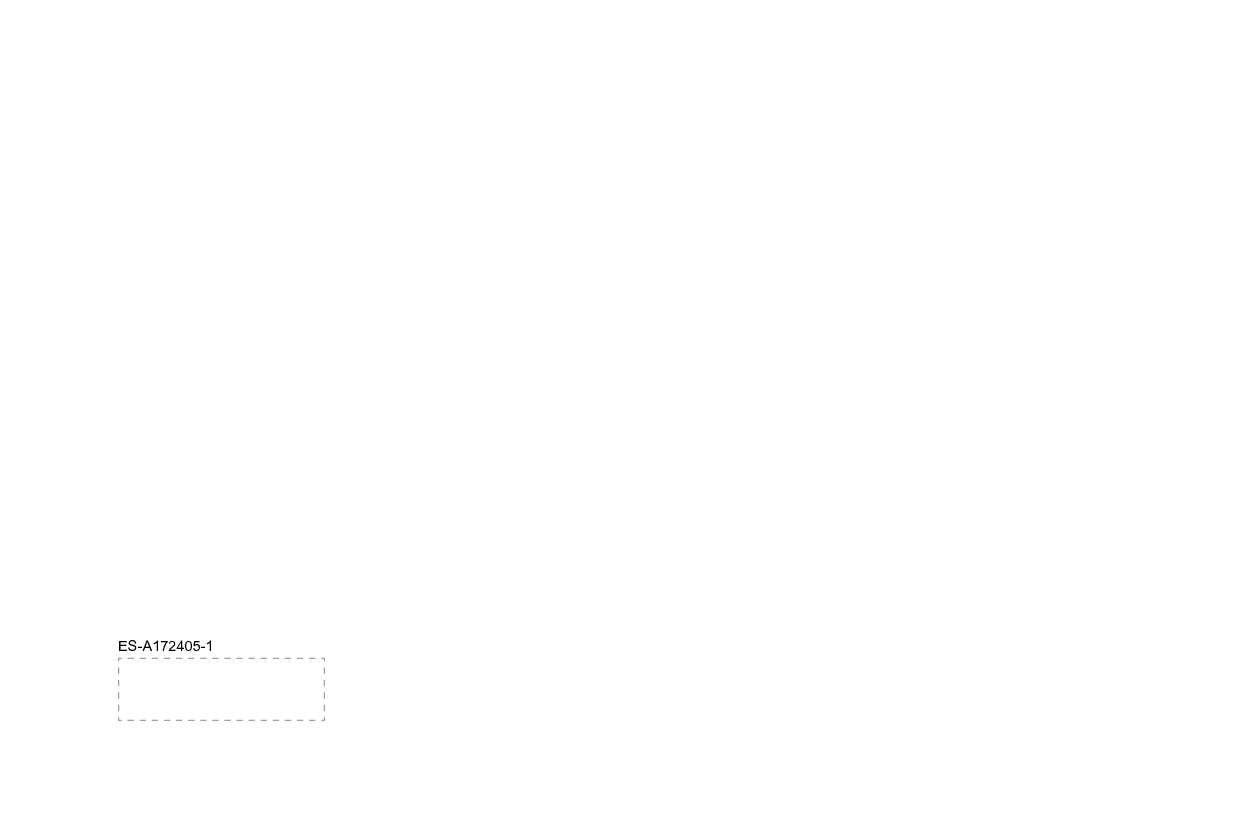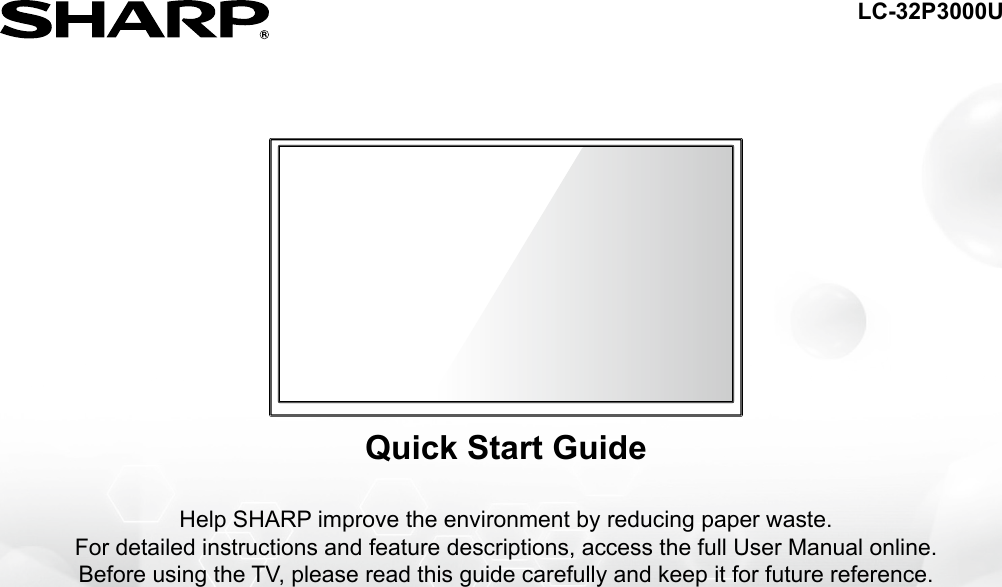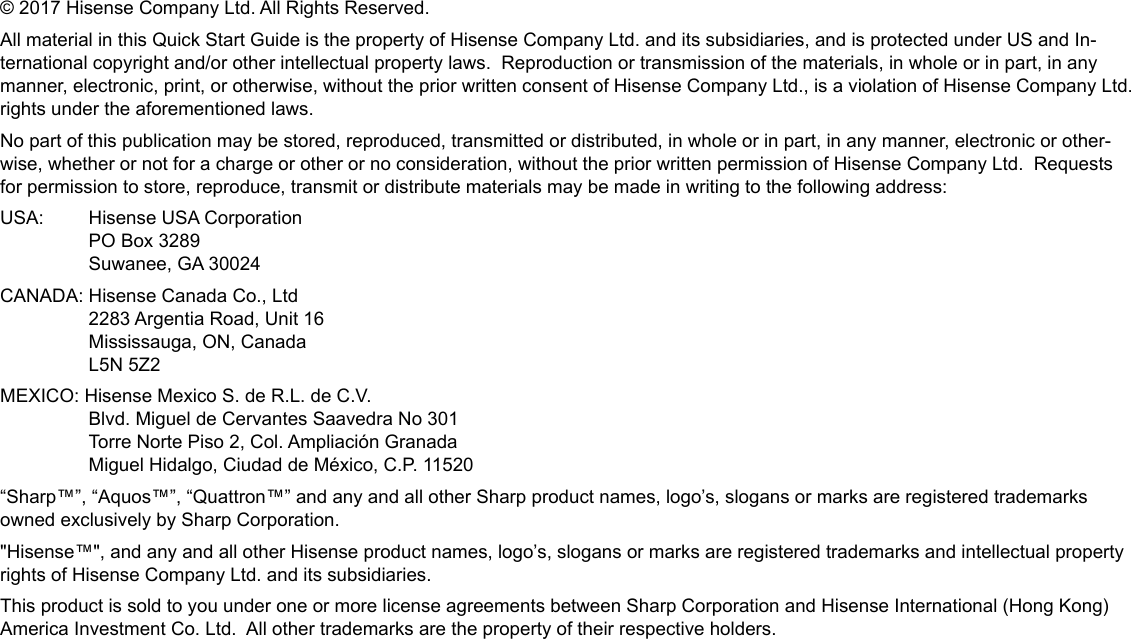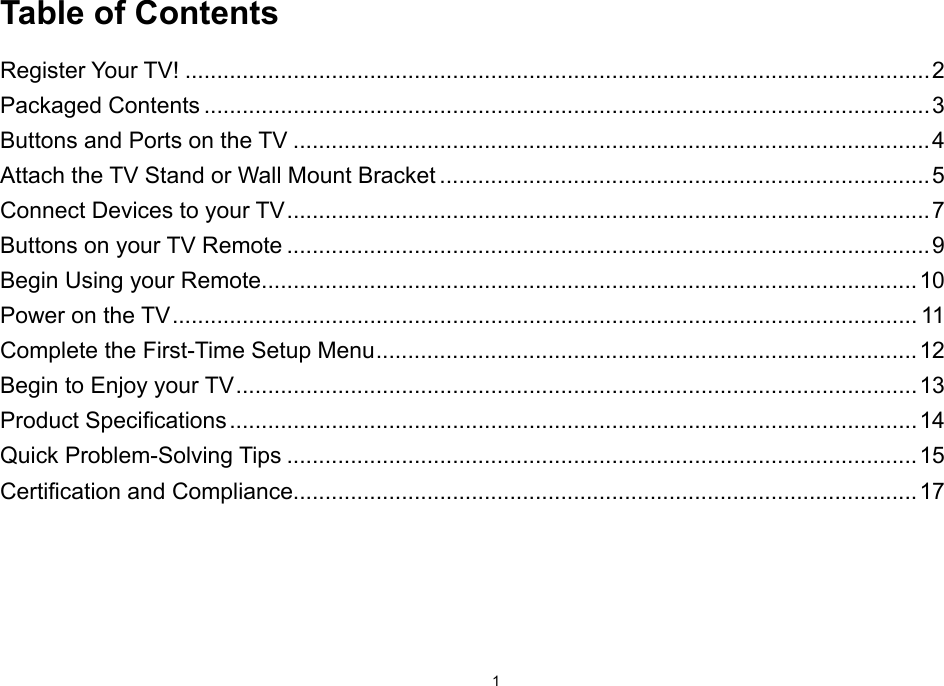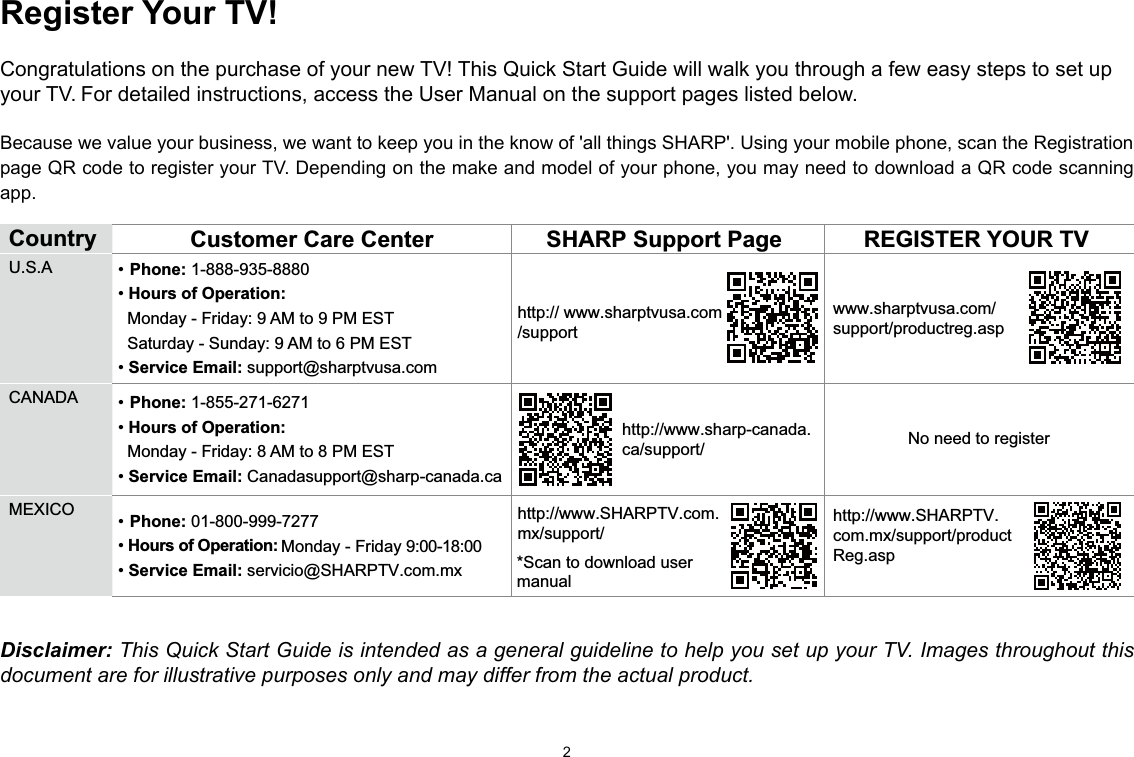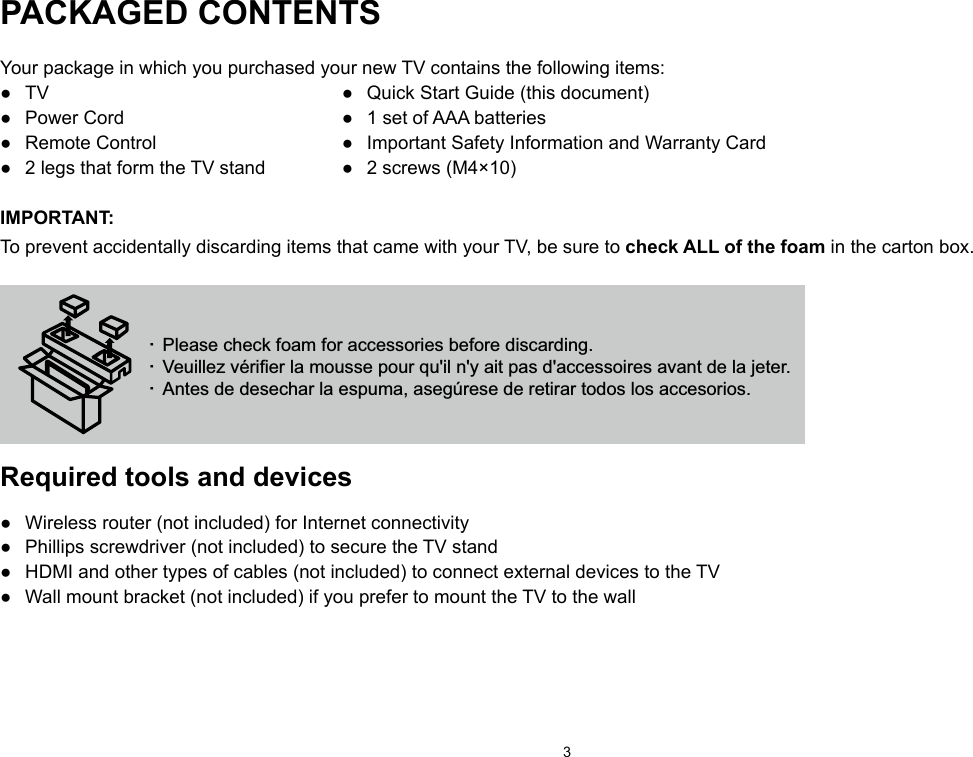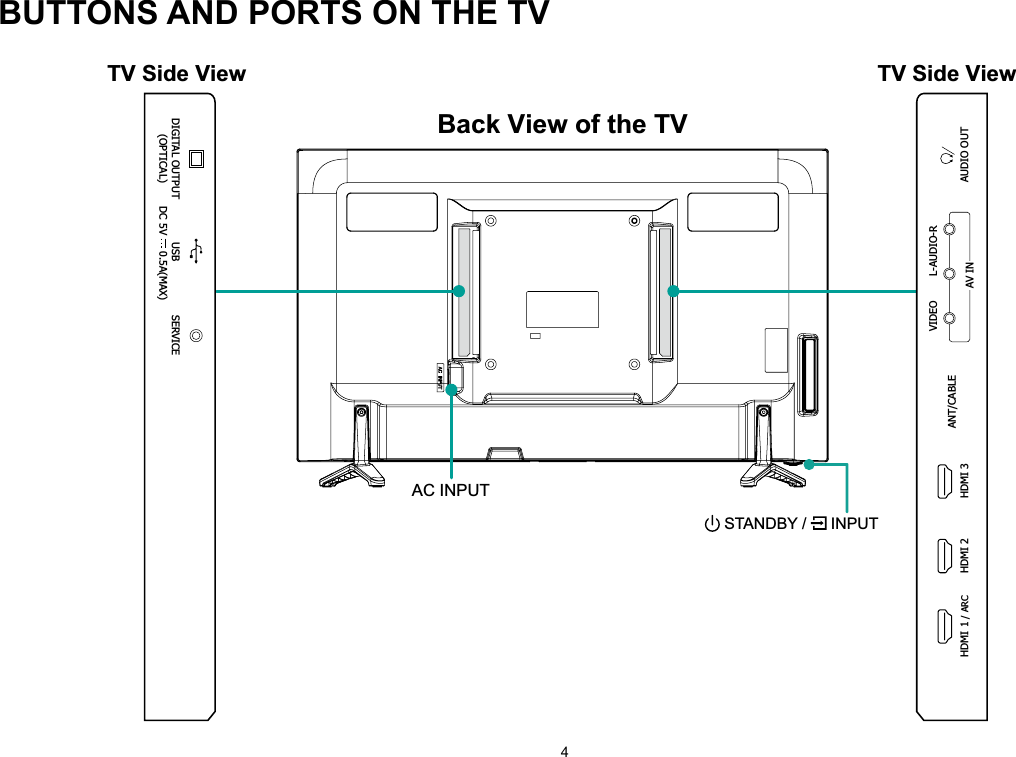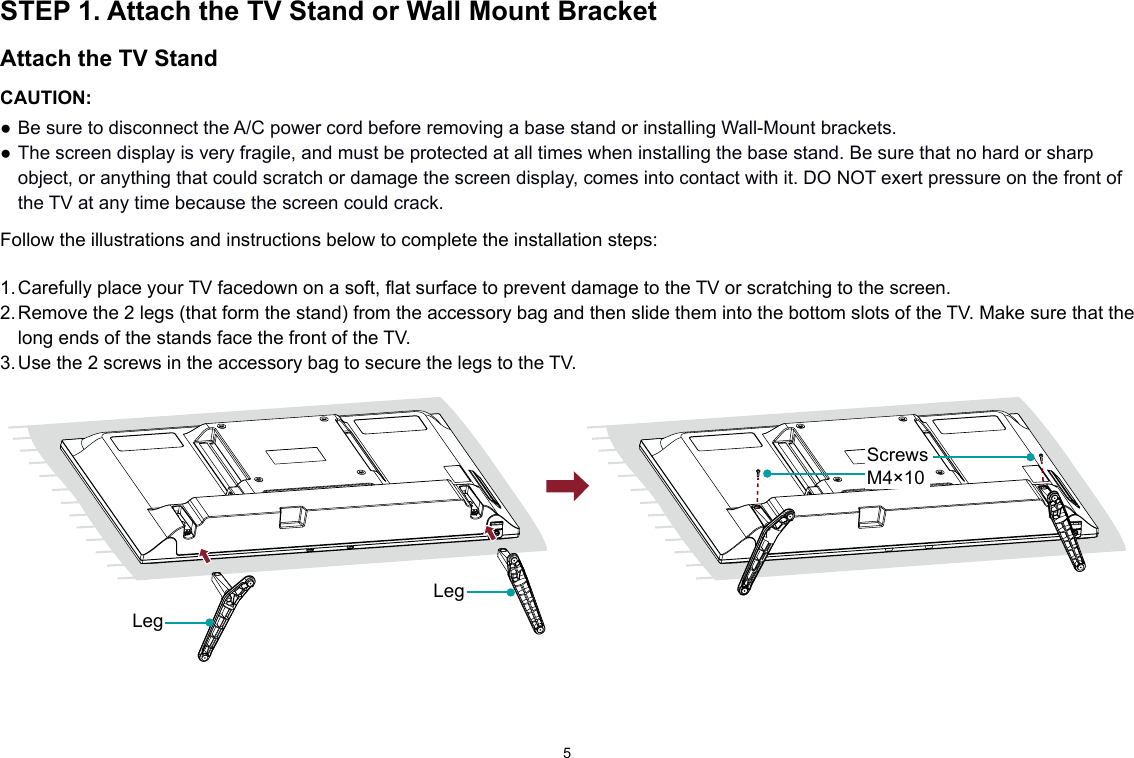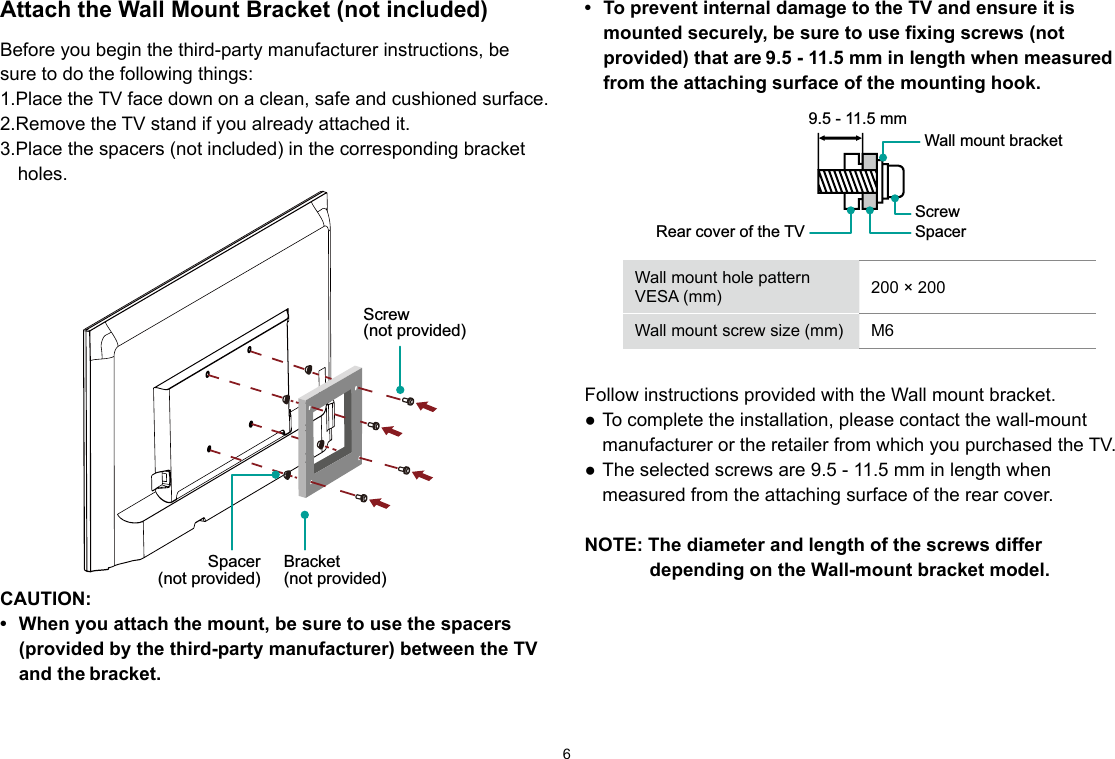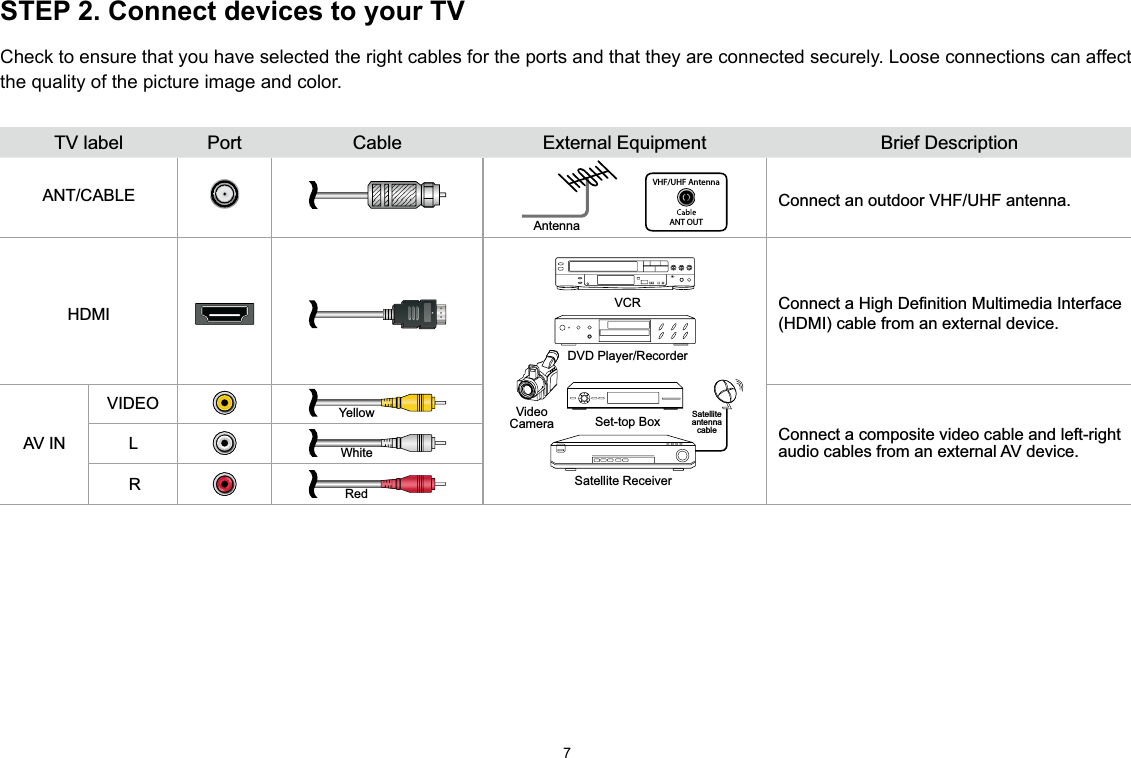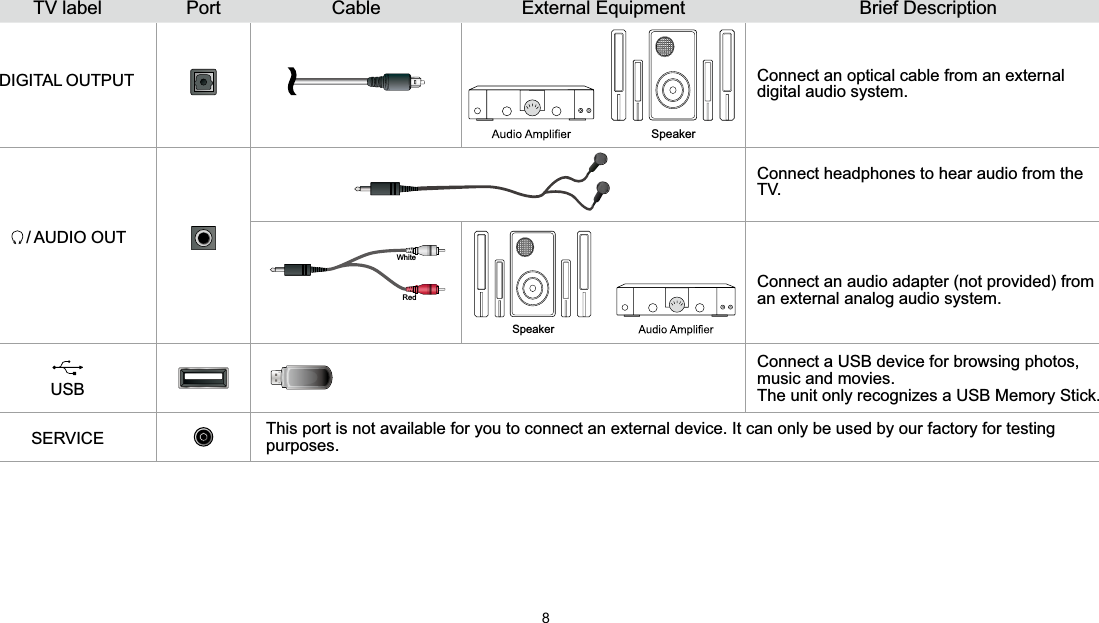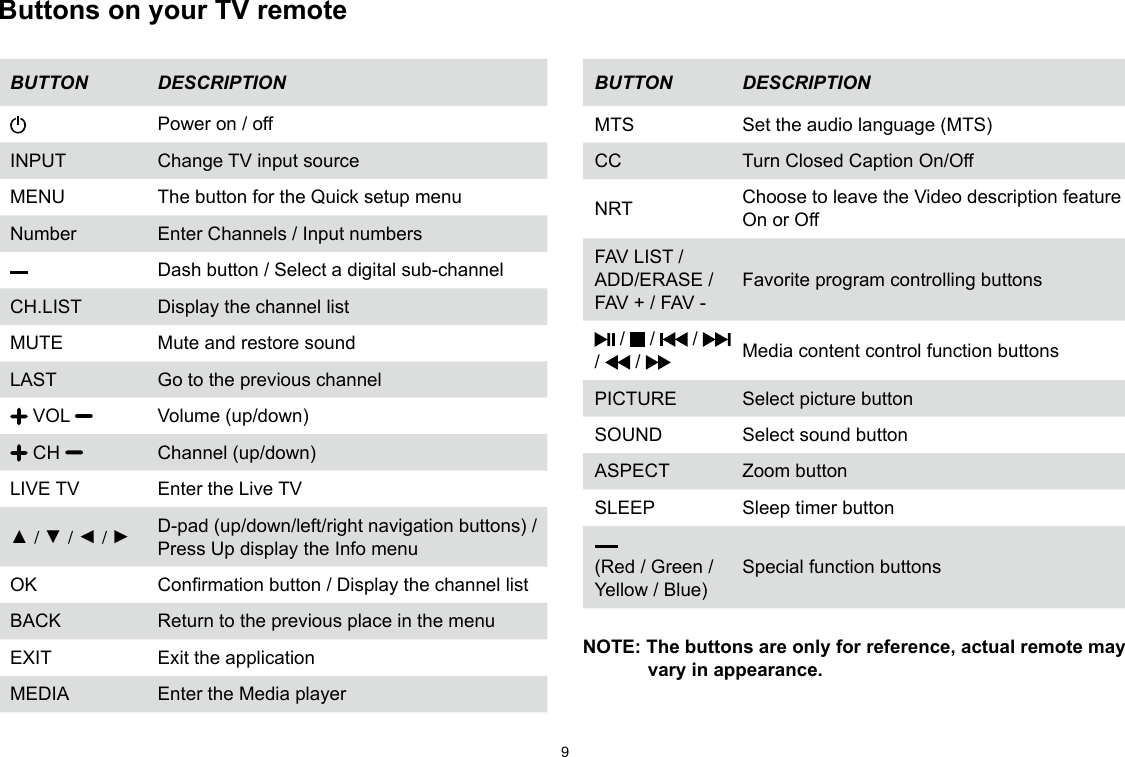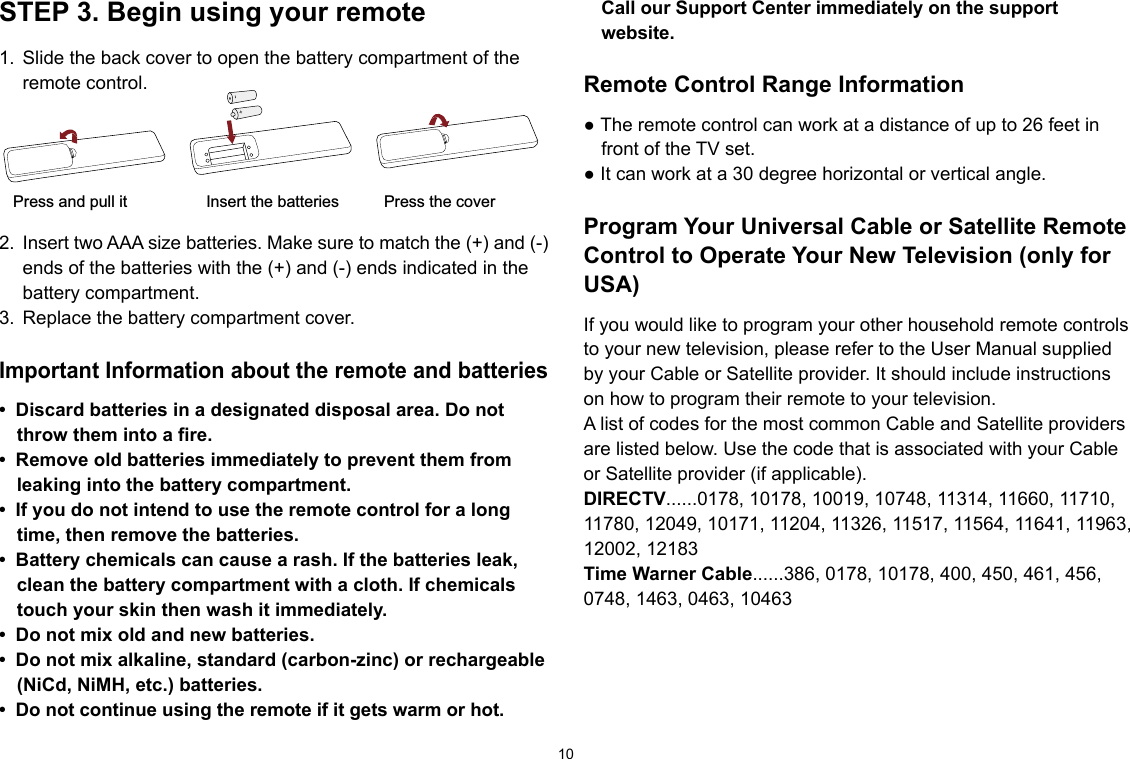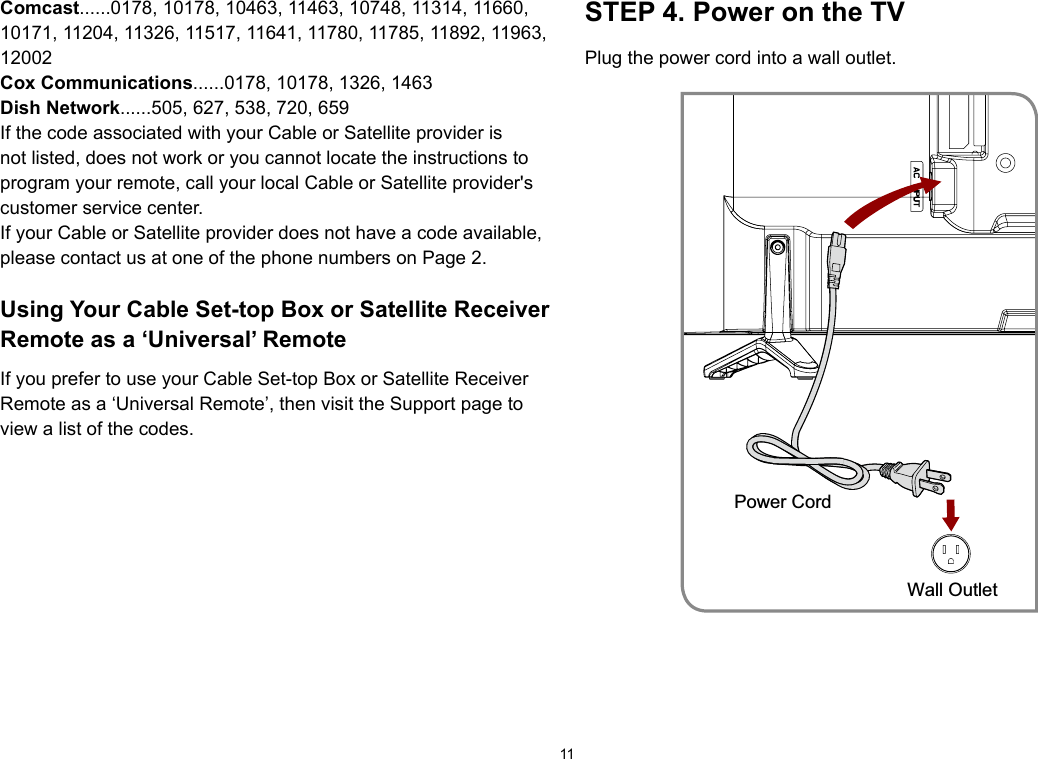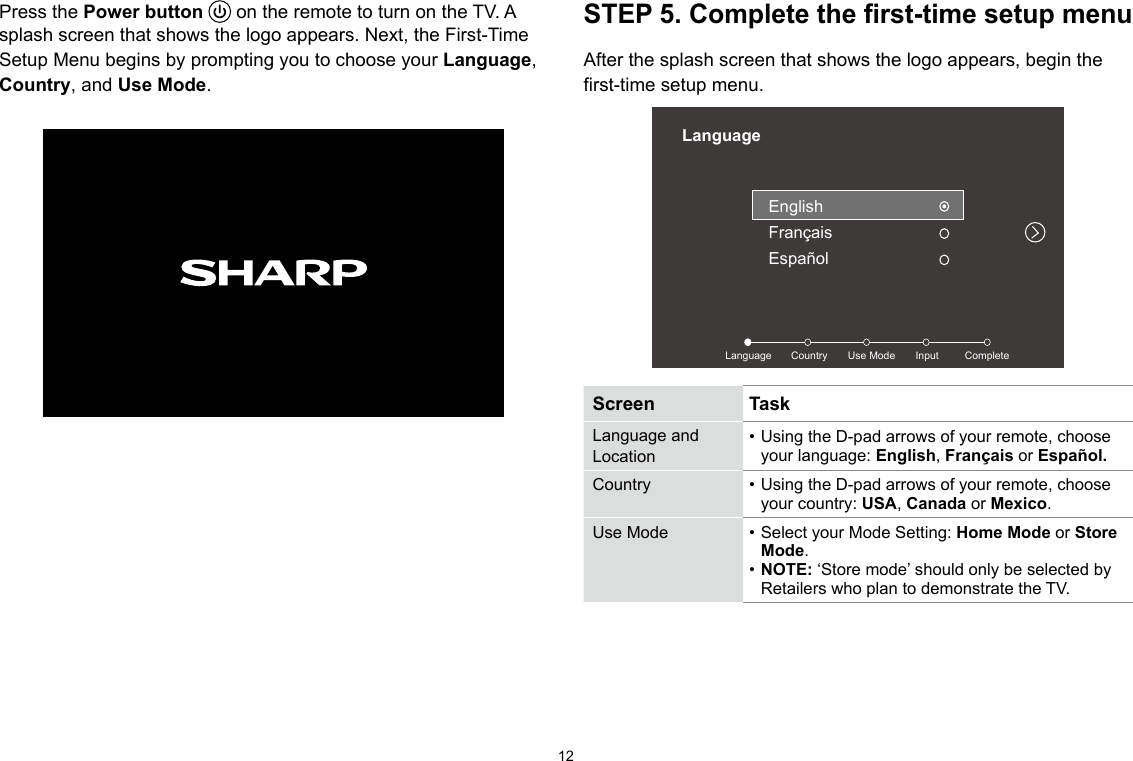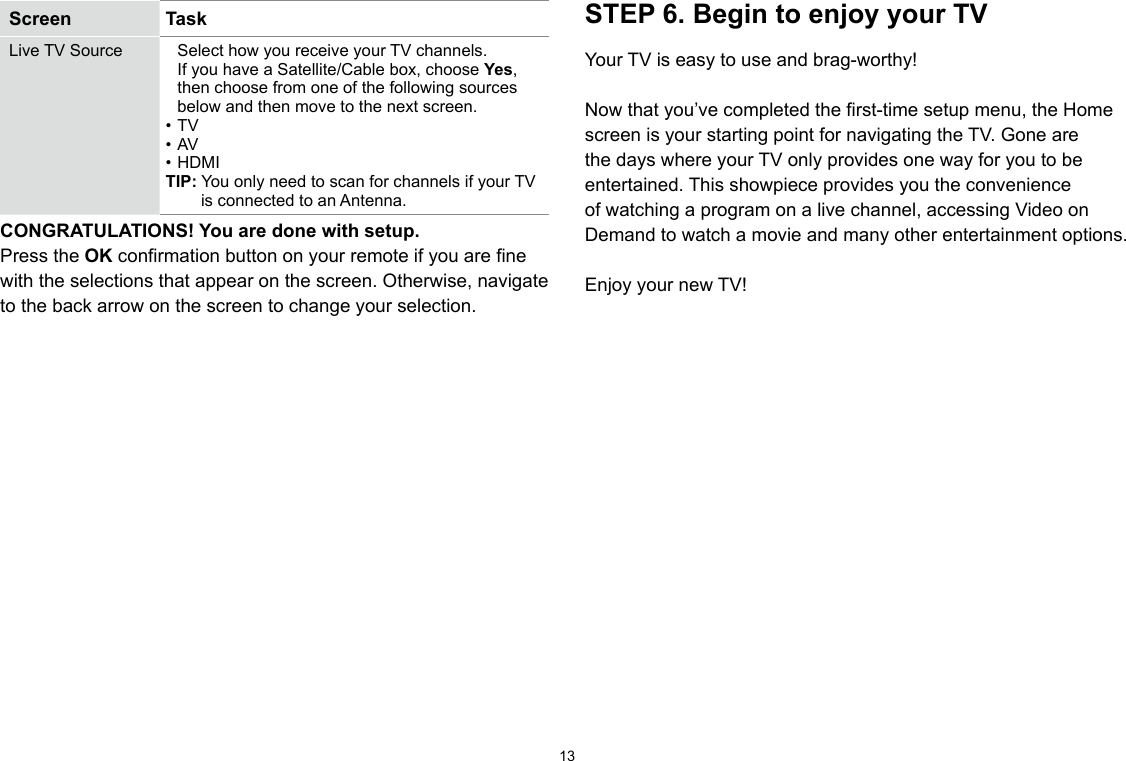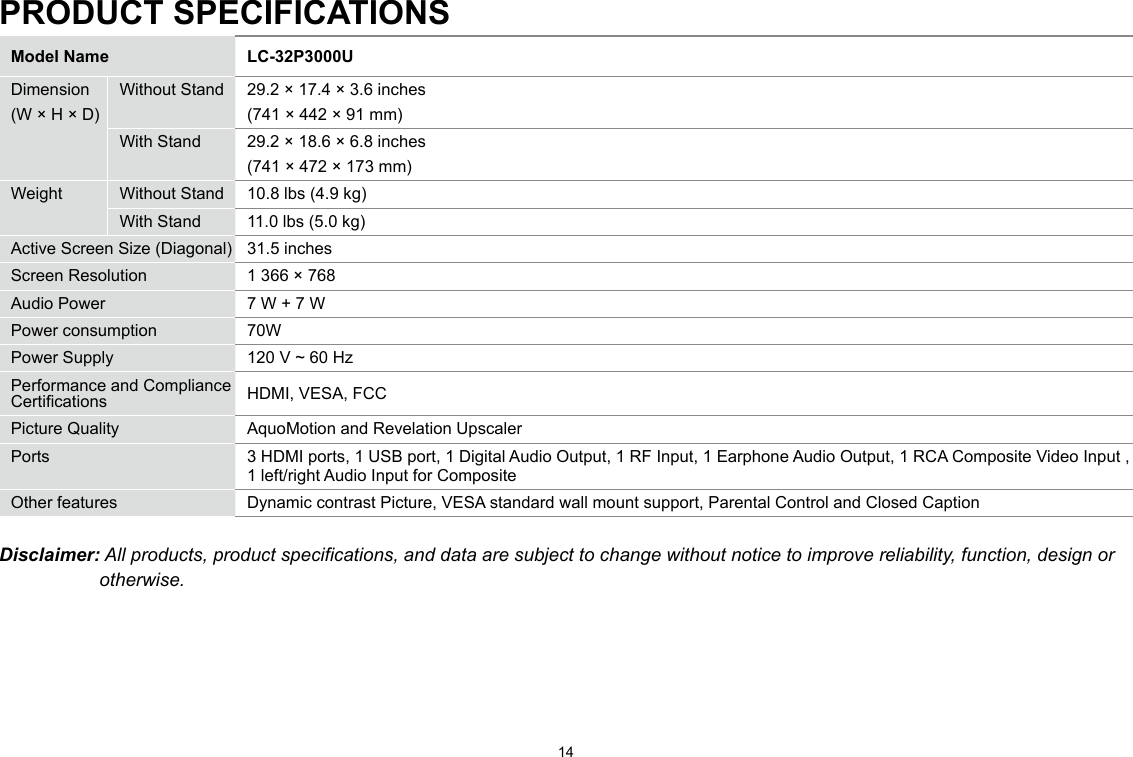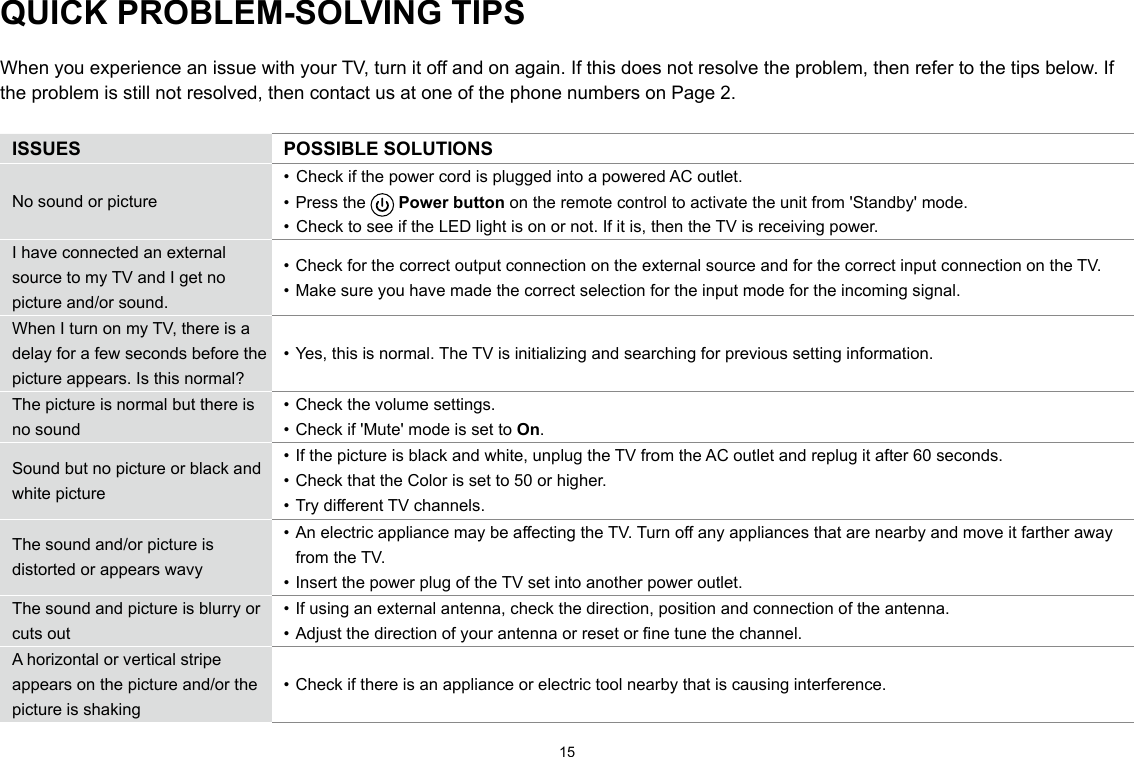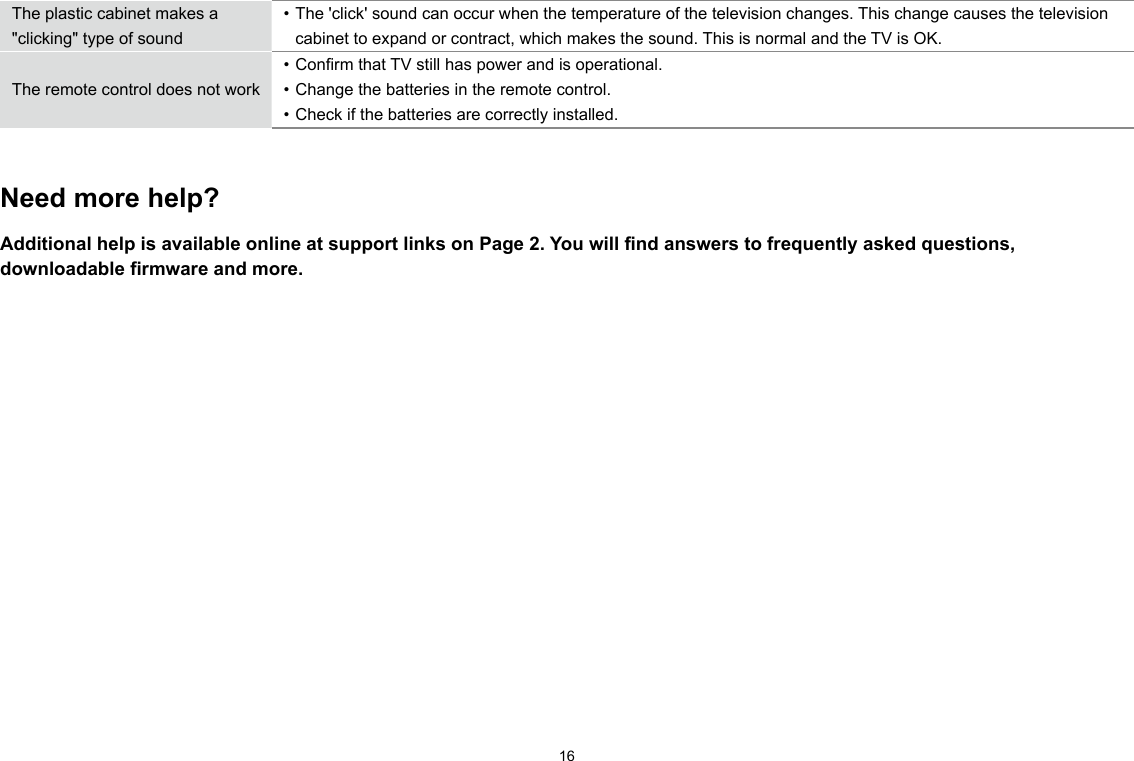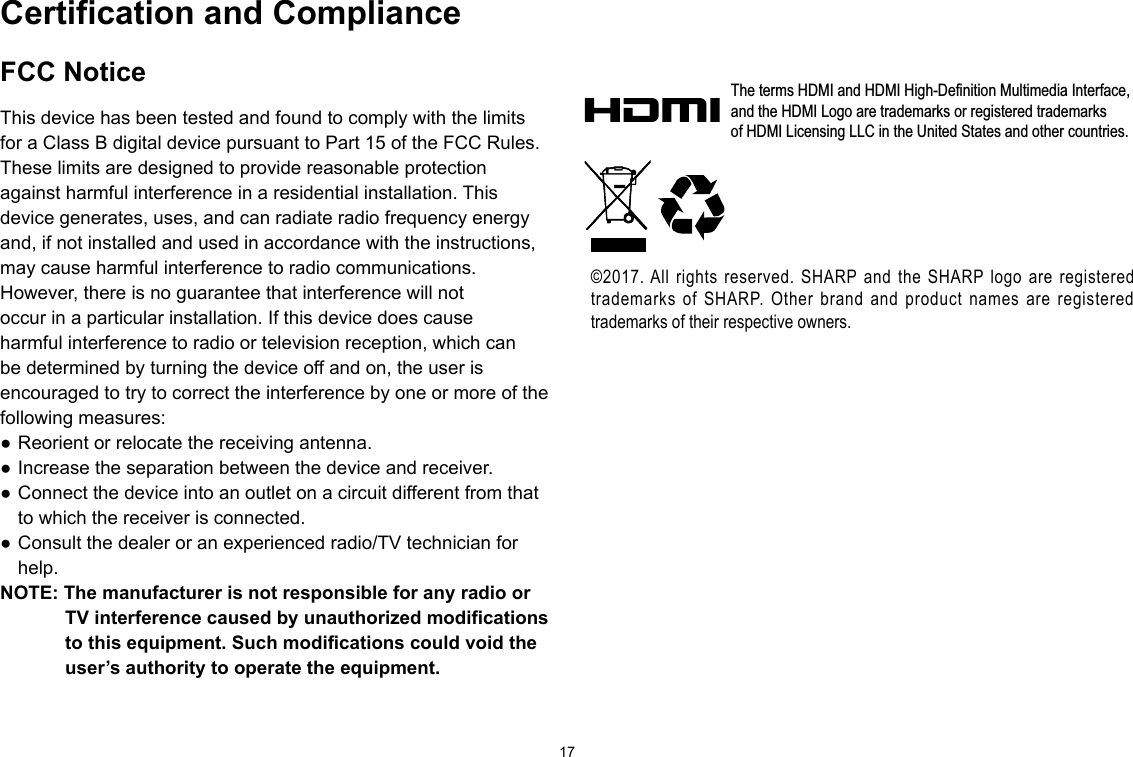Hisense Electric LCDC0043 LED LCD TV User Manual TempConfidential W9HLCDC0043 1
Hisense Electric Co., Ltd. LED LCD TV TempConfidential W9HLCDC0043 1
Contents
- 1. TempConfidential_W9HLCDC0043_User Manual 1
- 2. TempConfidential_W9HLCDC0043_User Manual 2
- 3. TempConfidential_W9HLCDC0043_User Manual 3_Rev1
TempConfidential_W9HLCDC0043_User Manual 1