Hisense Electric LCDD0022 Part15 Subpart B-LCD Monitor User Manual W9HLCDD0022 1
Hisense Electric Co., Ltd. Part15 Subpart B-LCD Monitor W9HLCDD0022 1
Contents
- 1. W9HLCDD0022_user Manual 1
- 2. W9HLCDD0022_user Manual 2
W9HLCDD0022_user Manual 1
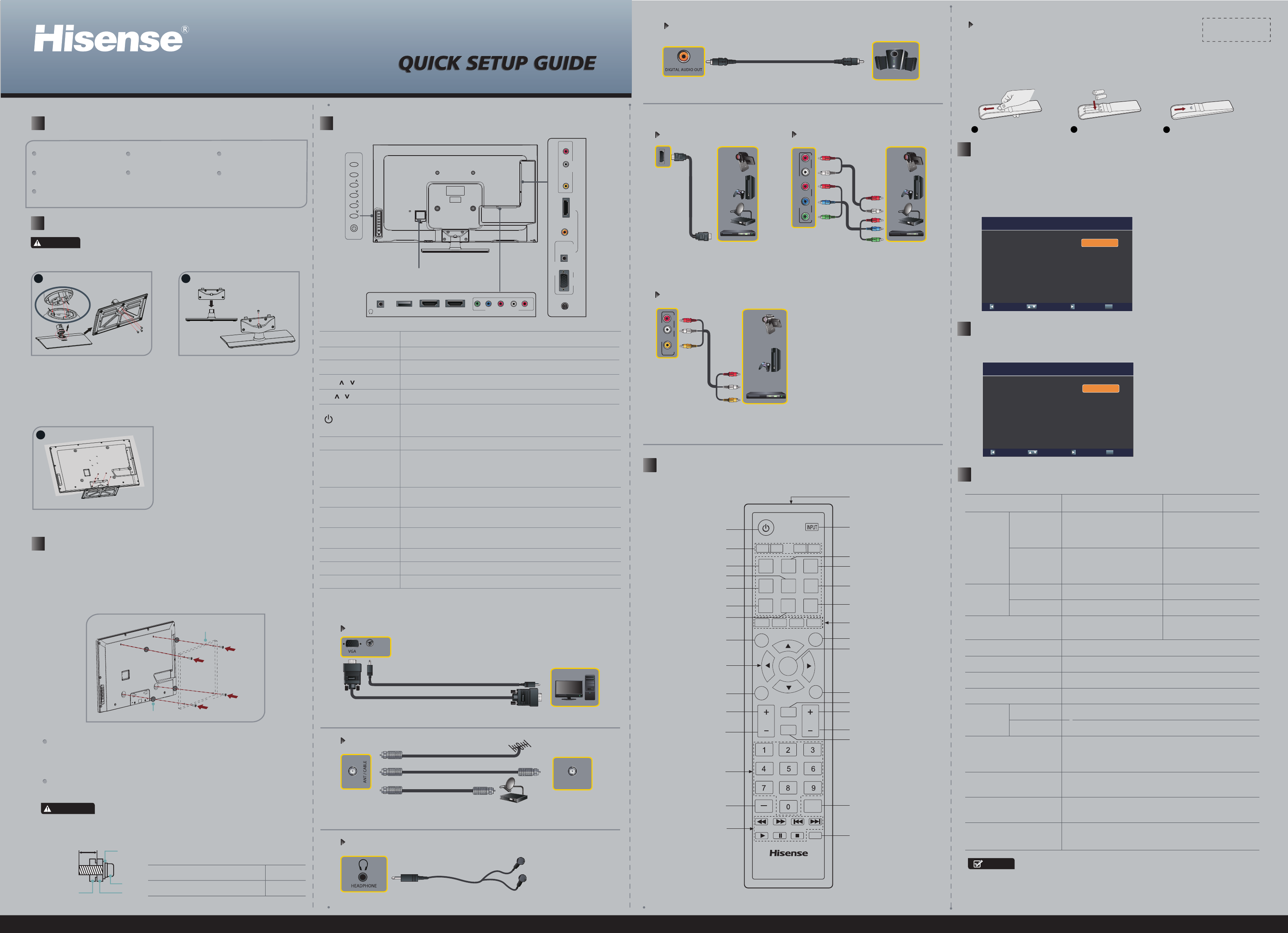
For Flat Panel TV
1
K360 Series
2
2INSTALLING THE STAND
3INSTALLING A WALL-MOUNT BRACKET
4MAKING CONNECTIONS
8SPECIFICATIONS
6CHOOSE YOUR PICTURE MODE
7CHOOSE YOUR TUNER MODE
1ACCESSORIES LIST
Check the jacks' for position and type before making any connections. Loose connections can result in
image or color problems. Make sure that all connections are tight and secure.
物料号:
条形码定位框 35x10.5mm
CY-G
1. If you want to attach the TV to a wall-mount bracket (not provided), you should first
remove the stand if it is pre-attached. Make sure the TV is laid face-down on a clean,
safe, and cushioned surface.
2. Attach purchased bracket (1.5~2.5 mm thickness) on the TV with the 4 screws in the
Screw D pack.
3. Follow instructions provided with the wall bracket.
If you are not sure of your ability to complete the installation, contact a
professional installer or service technician for assistance. The manufacturer is not
responsible for any damages or injuries that occur due to mishandling or incorrect
assembly.
Be sure to use the provider spacers between the TV and the bracket when
attaching the mount.
To prevent internal damage to the TV and ensure the TV is mounted securely, use
only the 4 screws in the Screw D pack.
Wall-mount hole pattern VESA (mm)
200 × 200
Wall-mount screw size (mm)
M6
Screws B
9.5~12.5 mm Wall-mount Bracket
Screw
Spacerthe TV’s rear cover
MENU Display the on-screen menu to setup your TV’s features.
INPUT Select the different input signal sources.
Adjust the volume.
CH /
VOL /
Select the channel.
(Power button)
Turn on the TV or put the TV in standby mode.
Caution: The TV continues to receive power even in standby mode.
Unplug the power cord to disconnect power.
Item Description
ANT/CABLE Connect an antenna or cable TV to this jack.
HDMI
HDMI (High-Definition Multimedia Interface) provides an
uncompressed, all digital audio/video interface between this TV and
any HDMI-device, such as a set-top box, Blu-ray disc player, or A/V
receiver.
COMPONENT IN Connect to a DVD player, Digital Set-Top-Box, or other A/V devices
with component (YPBPR) video and audio output jacks.
AV IN Connect to the composite video and audio (L/R) output jacks on
external video devices.
VGA
PC/DVI AUDIO IN Connect to a PC or other devices with a VGA or DVI interface.
HEADPHONE Connect headphone for private listening.
DIGITAL AUDIO OUT Connect an audio amplifier to this jack.
USB Port for Digital Media Player and for software update.
Secure the stand to the TV with the 4
Screws A (M5 x 12).
Connect to a personal computer’s video and audio output connector.
Connect Headphone for audio out of the TV.
Connect a digital audio device to this jack.
Connect to a broadcast antenna or cable TV.
VGA & PC / DVI AUDIO IN
ANT/CABLE IN
HEADPHONE
BETTER
Available devices: DVD, Blu-ray player,
Audio Video Receiver, cable box,
satellite receiver, game station.
HDMI IN
BEST
HDMI
AV IN
GOOD
Connect the composite video and audio
output jacks of your legacy A/V equipment,
such as a VCR.
VIDEO
AV IN
RL
Available devices: DVD, Blu-ray player,
Audio Video Receiver, cable box,
satellite receiver, game station.
COMPONENT IN
RLLY
COMPONENT IN
PBPR
Features, appearance and specifications are subject to change without notice.
If you encountered diculty when setting up your TV, we suggest you
refer to the Trouble Shooting tips in the User Manual.
User Manual Quick Setup Guide Remote Control
Screw A (M5 × 12) × 8
Screw B (M6 × 30) × 4
Spacer × 4
Batteries: AAA × 2
Carefully place your TV facedown on a soft, cushioned surface to prevent damage to the
TV or scratching to the screen.
Dial:1-888-935-8880 (Toll Free) Email: CSR@hisense-usa.com http://www.hisense-usa.com
Screw B (M6×30)
Spacer × 4
Bracket (1.5~2.5 mm)
AC power cord
HDMI1 ARC HDMI2
USB
HEADPHONE
L
Y PBPRR
COMPONENT IN
5VIEWING THE REMOTE CONTROL
DIGITAL AUDIO OUT
1. Slide the back cover to open the battery compartment of the
remote control.
Press [▲/▼] to select your Tuner Mode: Antenna or Cable, press [ENTER] button
to confirm.
2. Insert two AAA size batteries. Make sure to match the (+) and ( - ) ends of the
batteries with the (+) and ( - ) ends indicated in the battery compartment.
3. Close the battery compartment cover.
1Gently push and slide 2Insert the batteries 3Gently push and slide
1. Press [▲/▼] to select your Picture Mode: Home Mode or Retail Mode, press
[ENTER] button to confirm.
2.If you select Retail Mode, a message appears “If you select Retail Mode, then
Energy saving is not realized. Are you sure?” Select “Yes” to continue, or select
“No” to change your selection.
3. For energy saving, we kindly suggest you select the Home Mode.
Initial Setup Picture Mode
Choose Your Picture Mode: Home Mode
Retail Mode
Back Select Next EXIT Exit
Initial Setup Tuner
Please selsct your tuner mode: Antenna
Cable
Back Select Next EXIT Exit
PC/DVI AUDIO IN
VHF/UHF Antenna
Cable
ANT OUT
OR
OR
DIGITAL
AUDIO OUT
HDMI 3/DVI
ANT/CABLE
VGA
PC/DVI AUDIO IN
PC IN
VIDEO
AV IN
L R
MENU
INPUT
CH
VOL
VOL
CH
Go to the previous
channel
Function buttons (not available)
Confirm selections
Close the menu
▲/
▲
/
▲
/
▲
Move Up/Down/Left
/Right or adjust settings
Menu button
Display the current time
Mute button
Decrease volume
Increase volume Next channel
Previous channel
Display the channel name
Display the information banner
Direct channel
selection
Dash button select
a digital sub-channel
Media content control
function buttons
Adjust closed caption mode
Display favorite list
Set the sleep timer
Audio select button Mono/
Stereo/SAP operation
Select sound mode
Select picture mode
Select TV AV VGA
USB source
Select Component source
Select HDMI source
TV
HDMI
SLEEP
CCD
MENU
ENTER
EXIT
VOL
DISPLAY
FAV.CH
TIME
MTS/SAP
SOUND
ASPECT
PICTURE
COMPONENT
AV VGA USB
CH
LAST
GUIDE
EN-22652A
MUTE
CH.LIST
Open the DTV program
guide (not available)
Select input source
Power on/off
Remote sensor
Zoom button
WARNING
CAUTION
NOTES
Back View
Stand cover
Stand column
Ridge Groove
Align the front of the stand column
with the front of the base, then insert
the stand column into the base
making sure that the groove in the
stand column aligns with the ridge in
the base. Secure the stand column to
the base with 3 Screws A (M5 x 12) .
Align the stand cover with the stand
column, then secure the stand cover to
the stand column with 1 Screw A (M5
x 12) . Make sure that the bottom of the
stand cover is flush against the top of
the stand column.
Model 40K360 50K360
Dimension
Without Stand
Width: 36 inches (922 mm)
Depth: 2.3 inches (58 mm)
With Stand
Width: 36 inches (922 mm)
Height: 24 inches (607 mm)
Width: 36 inches (922 mm)
Height: 21.7 inches (552 mm)
Depth: 8.9 inches (225 mm)
Weight
Without Stand 24.3 lbs (11kg)
With Stand 27.6 lbs (12.5kg)
Screen size
(diagonal) 40 inches
Screen resolution 1920 × 1080
Audio power 7 W + 7 W
Power consumption Please refer to the rating label.
Power supply 120 V ~ 60 Hz
Receiving
systems
Analog NTSC
Digital ATSC / QAM
Environmental conditions
Temperature: 41°F ~ 95°F (5°C~ 35°C)
Humidity: 20%-80% RH
Atmospheric pressure: 86 kPa - 106 kPa
Component Input 480 I / 60 Hz, 480 P / 60 Hz, 720 P / 60 Hz, 1080
I / 60 Hz, 1080 P / 60 Hz
VGA Input VGA (640×480 / 60 Hz), SVGA (800×600 / 60 Hz),
XGA (1024×768 / 60 Hz)
HDMI Input RGB / 60 Hz (640×480, 800×600, 1024×768)
YUV / 60 Hz (480 I, 480 P, 720 P, 1080 I, 1080 P)
Height: 26.9 inches (683 mm)
Width: 36 inches (922 mm)
Height: 22 inches (552 mm)
Depth: 9.8 inches (250 mm)
3
Depth: 9.8 inches (250 mm)
35.3 lbs (16kg)
40.6 lbs (18.4kg)
50 inches