Hisense Electric LCDD0063 LED LCD TV User Manual W9HLCDD0063 2
Hisense Electric Co., Ltd. LED LCD TV W9HLCDD0063 2
Contents
- 1. W9HLCDD0063_User Manual 1
- 2. W9HLCDD0063_User Manual 2
- 3. W9HLCDD0063_User Manual 3
W9HLCDD0063_User Manual 2
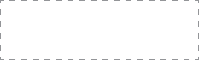
ES-G154924-1
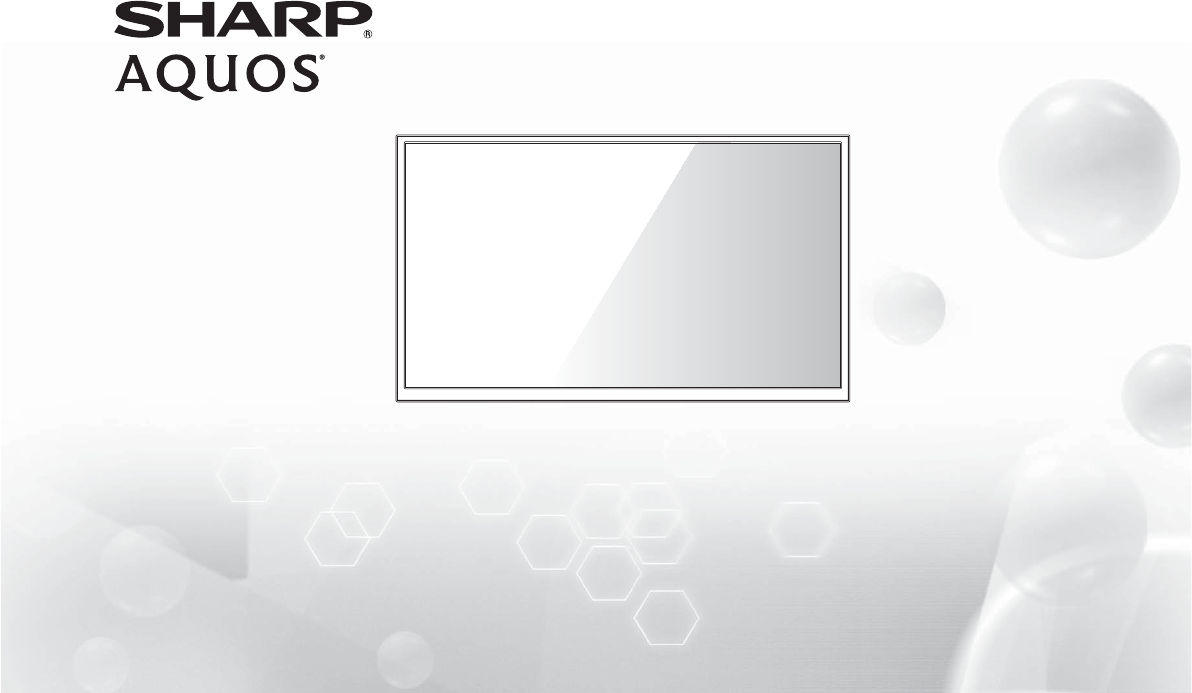
Help SHARP improve the environment by reducing paper waste.
For detailed instructions and feature descriptions, access the full User Manual online.
Model LC-43N6100U
LC-50N6000U
LC-55N6000U
Quick Start Guide
4K Smart TV
© 2015, 2016 Hisense Company Ltd. All Rights Reserved.
All material in this Quick Start Guide is the property of Hisense Company Ltd. and its subsidiaries, and is protected under US and
International copyright and/or other intellectual property laws. Reproduction or transmission of the materials, in whole or in part, in any
manner, electronic, print, or otherwise, without the prior written consent of Hisense Company Ltd., is a violation of Hisense Company Ltd.
rights under the aforementioned laws.
No part of this publication may be stored, reproduced, transmitted or distributed, in whole or in part, in any manner, electronic or
otherwise, whether or not for a charge or other or no consideration, without the prior written permission of Hisense Company Ltd.
Requests for permission to store, reproduce, transmit or distribute materials may be made in writing to the following address:
USA: Hisense USA Corporation
PO Box 3289
Suwanee, GA 30024
CANADA: Hisense Canada Co., Ltd,
405 Britannia Rd E., Suite 11
Mississauga, Ontario,L4Z 3E6
MEXICO: Hisense Mexico S de RL de CV
Boulevard Miguel de Cervantes Saavedra No. 301, Torre Norte, Piso 2,
Colonia Ampliación Granada, C.P. 11520, en México Distrito Federal.
“Sharp™”, “Aquos™”, “Quattron™” and any and all other Sharp product names, logo’s, slogans or marks are registered trademarks
owned exclusively by Sharp Corporation.
"Hisense™", and any and all other Hisense product names, logo’s, slogans or marks are registered trademarks and intellectual property
rights of Hisense Company Ltd. and its subsidiaries.
This product is sold to you under one or more license agreements between Sharp Corporation and Hisense International (Hong Kong)
America Investment Co. Ltd. All other trademarks are the property of their respective holders.
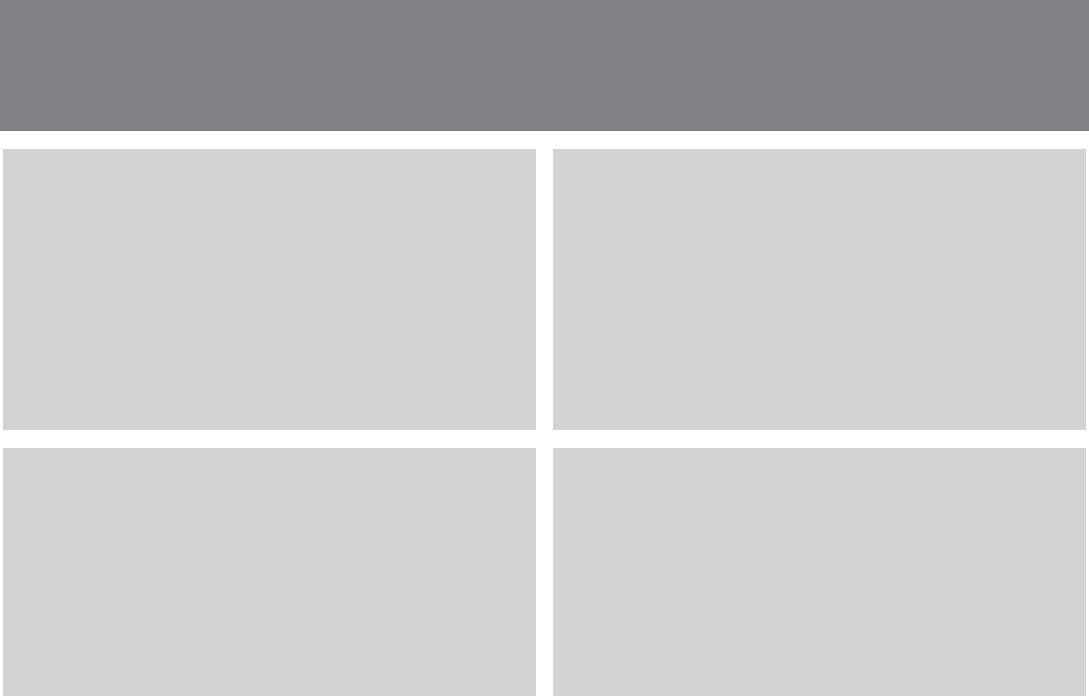
1
4K Smart TV: An unforgettable entertainment experience
Multiple Connection Methods
71&(0&*3&."("// +**" 0&+*
0.3SU1d*a/.+0 "**+C0.2SU2(/.+0 "**+CSU37
+**" 0+.
7+**" 0+./+**" 0+./*!
+**" 0+./
70%".*"0,+.0
High-Quality Picture and Sound
7&.*0 +*0./0a*!.&$%0*"//0+!&/,(5&)$"/
1.0"(5
7!40283.!3&**&*$/+1*!
70" %*+(+$50%0/1,,+.0/+*(&*"/0.")&*$
+*0"*0!"2& "/ *!)1 %)+."0+)4&)&6"
5+1."*0".0&*)"*0"4,".&"* "
Smart LED TV with Popular Features
7(0.#/0 "//0+(1* %"0#(&48
71)".+1/1&(0&*/+ &()"!&$)&*$*!)+2&",,/
7%+1/*!/+#)+2&"0&0("/*!/0.")&*$ +*0"*00+2&"3
7"!&(5".*!" "&2".
7,,0+."*!".+3/".
7*5+0%". ++(#"01."/
Easy Setup Menu and Simple Design
7%+.0*!"/50+#+((+3#&./00&)"/"01,)"*1
7&0%/&),("1/".&*0".# "!"/&$*0+*2&$0"
7-1++0&+*
7"/ .&,0&2"#"01."/0+%"(,)'"5+1./"(" 0&+*/
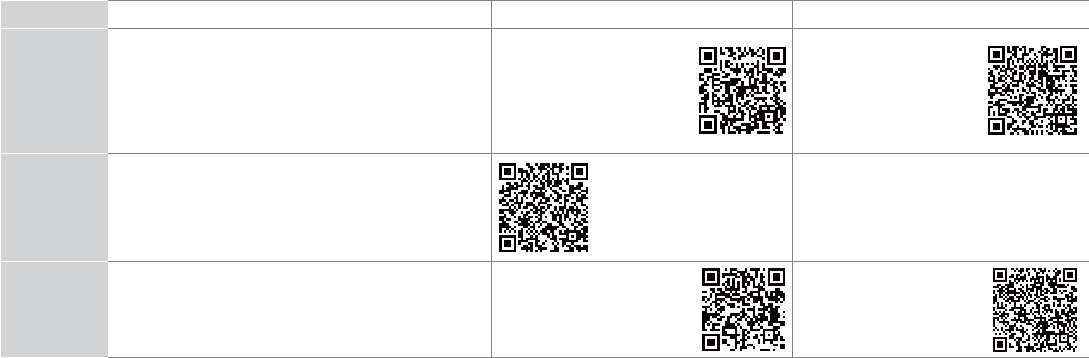
2
Register Your TV!
Congratulations on the purchase of your new SHARP 4K Smart TV! This Quick Start Guide will walk you through a few
easy steps to set up your TV. For detailed instructions, access the User Manual on the support pages listed below.
Because we value your business, we want to keep you in the know of 'all things SHARP'. Using your mobile phone, scan the Registration
page QR code to register your TV. Depending on the make and model of your phone, you may need to download a QR code scanning
app.
Country Customer Care Center SHARP Support Page REGISTER YOUR TV
U.S.A 4Phone: 1-888-935-8880
4Hours of Operation:
*)#!3,'#!3.*
!./,#!3/)#!3.*
4Service Email: -/++*,.-&!,+.0/-!"*(
&..+111-&!,+.0/-!"*(
-/++*,.
111-&!,+.0/-!"*(
-/++*,.+,*#/".,$%!-+
*)$$#.*,$%'-.$,
CANADA 4Phone:
4Hours of Operation:
*)#!3,'#!3.*
4Service Email: !)!#!-/++*,.-&!,+"!)!#!"!
&..+111-&!,+"!)!#!
"!-/++*,.
4Phone: 01-800-999-7277
4Hours of Operation:*)#!3,'#!30
4Service Email: -$,0'"'*"*((2
&..+111"*(
(2-/++*,.
&..+111
"*((2-/++*,.+,*#/".
$%!-+
Disclaimer: This Quick Start Guide is intended as a general guideline to help you set up your SHARP TV. Images
throughout this document are for illustrative purposes only and may differ from the actual product.

3
PACKAGED CONTENTS
Your package in which you purchased your new TV contains the following items:
Ɣ TV Ɣ Quick Start Guide (this document)
Ɣ Power Cord Ɣ Important Safety Information and :arranty Card
Ɣ Remote Control Ɣ 1 set of AAA batteries
Ɣ 2 base stands Ɣ 4 screws (M4î25) (43")
Ɣ 4 screws (M4î20) (50"/55")
IMPORTANT:
To prevent accidentally discarding items that came with your TV, be sure to check ALL of the foam in the carton box.
· Please check foam for accessories before discarding.
· Veuillez vérifier la mousse pour qu'il n'y ait pas d'accessoires avant de la jeter.
· Antes de desechar la espuma, asegúrese de retirar todos los accesorios.
Required tools and devices
Ɣ :ireless router (not included) for Internet connectivity
Ɣ Phillips screwdriver (not included) to secure the TV stand
Ɣ HDMI and other types of cables (not included) to connect external devices to the TV
Ɣ :all mount bracket (not included) if you prefer to mount the TV to the wall
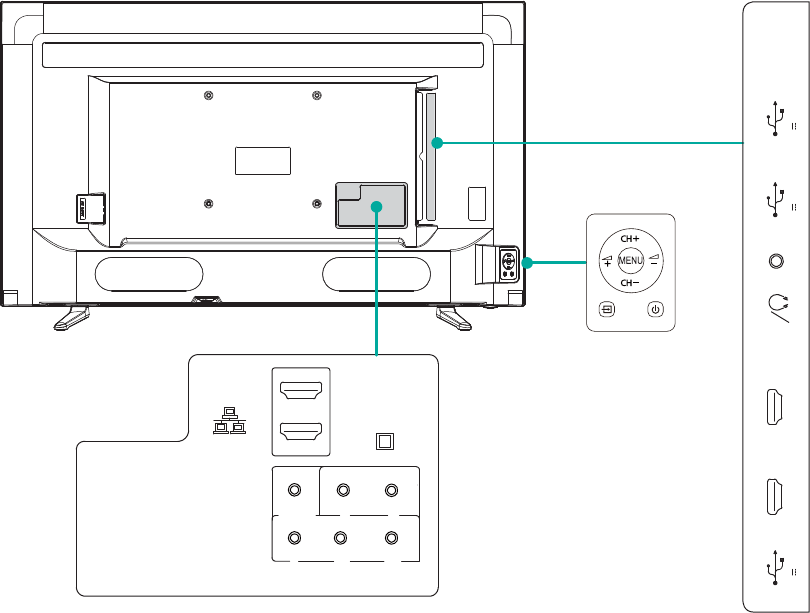
4
BUTTONS AND PORTS ON THE TV
Back View of the TV (43"/55") TV Side View
TV Bottom View
ANT/CABLE
USB 2 USB 1 SERVICE
AUDIO
OUT
ARC
HDMI 2(4K@30Hz)
MHL(DC 5V 900mA)
HDMI 1(4K@30Hz)
DC 5V 0.5A(MAX) DC 5V 0.5A(MAX)
USB 3
DC 5V 1A(MAX)
HDMI 3(4K@60Hz)
HDMI 4(4K@60Hz)
AV IN
COMPONENT IN
VIDEO L
YPBPR
R
DIGITAL
AUDIO OUT
LAN
TV Bottom Panel
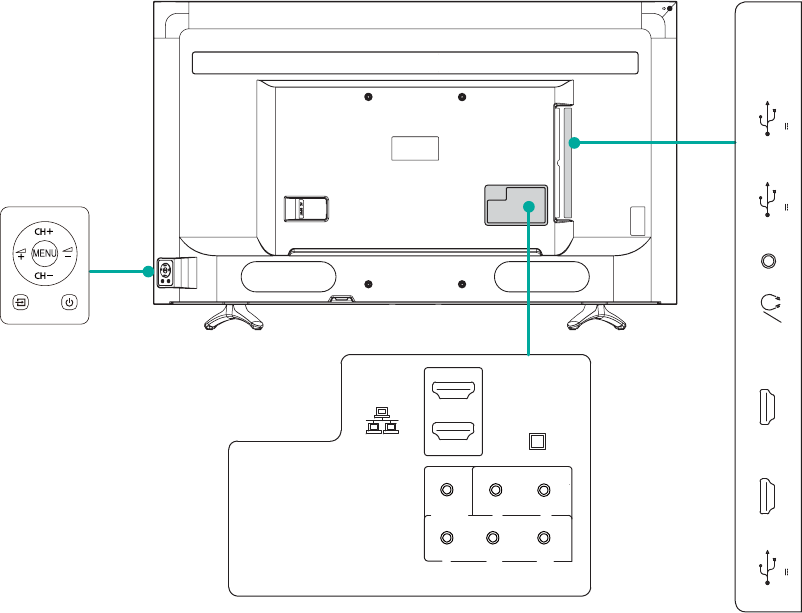
5
Back View of the TV (50")
TV Bottom View
HDMI 3(4K@60Hz)
HDMI 4(4K@60Hz)
AV IN
COMPONENT IN
VIDEO L
YPBPR
R
DIGITAL
AUDIO OUT
LAN
TV Side View
ANT/CABLE
USB 2 USB 1 SERVICE
AUDIO
OUT
ARC
HDMI 2(4K@30Hz)
MHL(DC 5V 900mA)
HDMI 1(4K@30Hz)
DC 5V 0.5A(MAX) DC 5V 0.5A(MAX)
USB 3
DC 5V 1A(MAX)
TV Bottom Panel
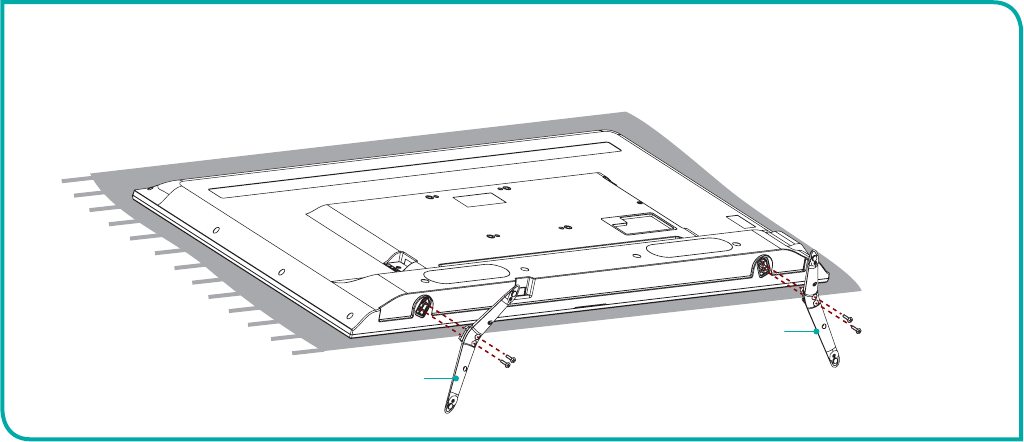
6
STEP 1. Attach the TV Stand or Wall Mount Bracket
Attach the TV Stand
CAUTION:
Be sure to disconnect the AC SoZer cord Eefore installing a stand or Wall-Mount Erackets.
The LED disSla\ is ver\ fragile and must Ee Srotected at all times Zhen installing the legs that form the stand. Be sure to
Srotect the TV screen from getting scratched or damaged E\ an\ hard oEMects. In addition DO NOT e[ert Sressure on the
front of the TV at an\ time Eecause it could crack.
Follow the illustrations and instructions below to complete the installation steps:
Screw
M4×25 (43")
M4×20 (50"/55")
BASE STAND
Screw
M4×25 (43")
M4×20 (50"/55")
BASE STAND
1. Carefully place your TV facedown on a soft, flat surface to prevent damage to the TV or scratching to the screen.
2. Remove the 2 stands from the accessory bag and then insert the stands into the bottom slots of the TV.
3. Secure the base stand to the TV with the 4 screws in accessary tightly.
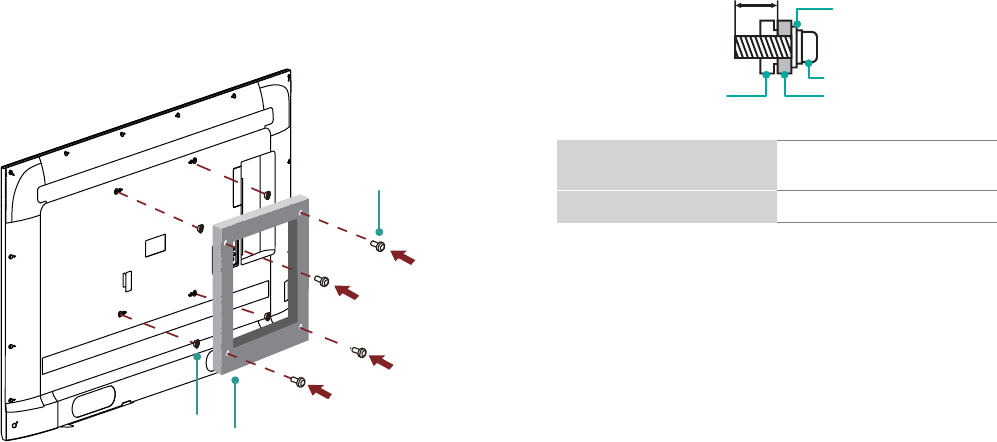
7
Attach the Wall Mount Bracket (not included)
Before you begin the third-party manufacturer instructions, be
sure to do the following things:
1.Place the TV face down on a clean, safe and cushioned surface.
2.Remove the TV stand if you already attached it.
3.Place the spacers (not included) in the corresponding bracket
holes.
CAUTION:
When \ou attach the mount Ee sure to use the sSacers
(Srovided E\ the third-Sart\ manufacturer) EetZeen the TV
and the Eracket.
Screw
(not provided)
Bracket
(not provided)
Spacer
(not provided)
To Srevent internal damage to the TV and ensure it is
mounted securel\ Ee sure to use ¿[ing screZs (not
Srovided) that are .5 - 11.5 mm in length Zhen measured
from the attaching surface of the mounting hook.
Follow instructions provided with the :all mount bracket.
Ɣ To complete the installation, please contact the wall-mount
manufacturer or the retailer from which you purchased the TV.
Ɣ The selected screws are 9.5 - 11.5 mm in length when
measured from the attaching surface of the rear cover. The
diameter and length of the screws differ depending on the
:allmount bracket model.
NOTE: The diameter and length of the screZs differ
deSending on the Zall mount Eracket model.
Rear cover of the TV Spacer
Screw
Wall mount bracket
9.5 - 11.5 mm
Wall mount hole pattern
VESA (mm)
200 × 200 (43"/55")
200 × 400 (50")
Wall mount screw size (mm) M6
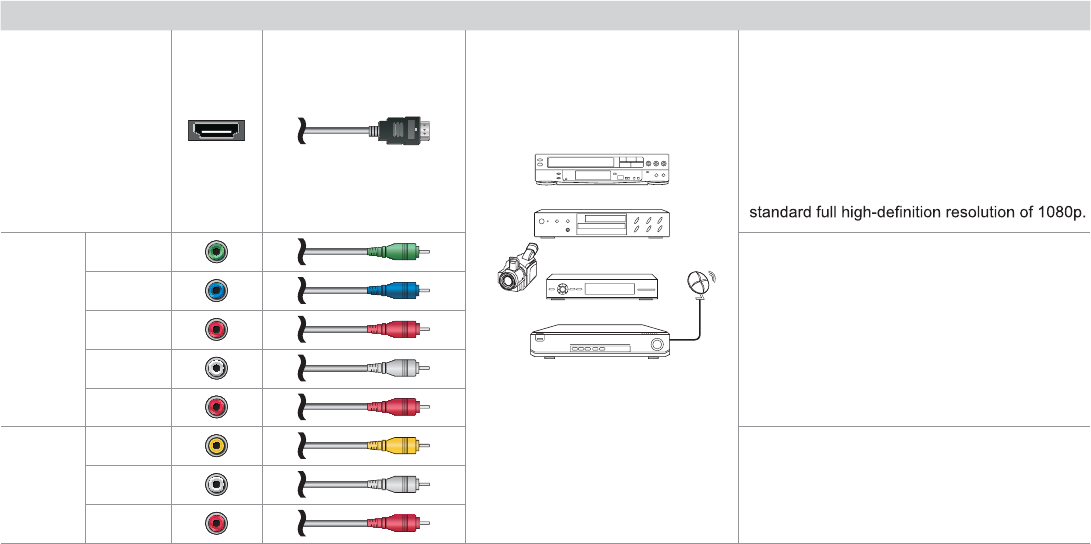
8
STEP . Connect devices to \our TV
Check to ensure that you have selected the right cables for the ports and that they are connected securely. Loose connections can affect
the quality of the picture image and color.
TV label Port Cable External Equipment Brief Description
HDMI
DVD Player/Recorder
Set-top Box
Satellite Receiver
Satellite
antenna
cable
VCR
Video
Camera
This 4K TV has two different software versions
of HDMI ports to connect HDMI-enabled
devices. The two high-powered HDMI version
2.0(HDMI 3, HDMI 4) inputs enable you to
connect 4K Ultra-HD external devices that
require more bandwidth to transmit to the TV
screen. For example, if you have an X-box or
Blu-ray player that supports the 2.0 standard.
The two HDMI version 1.4 inputs are great for
any of your external devices that support a
COMPO-
NENT IN
YGreen
Connect a component video cable and left-right
audio cables from an external AV device.
PBBlue
PRRed
LWhite
RRed
RRed
AV IN
VIDEO Yellow
Connect a composite video cable and left-right
audio cables from an external AV device.
LWhite
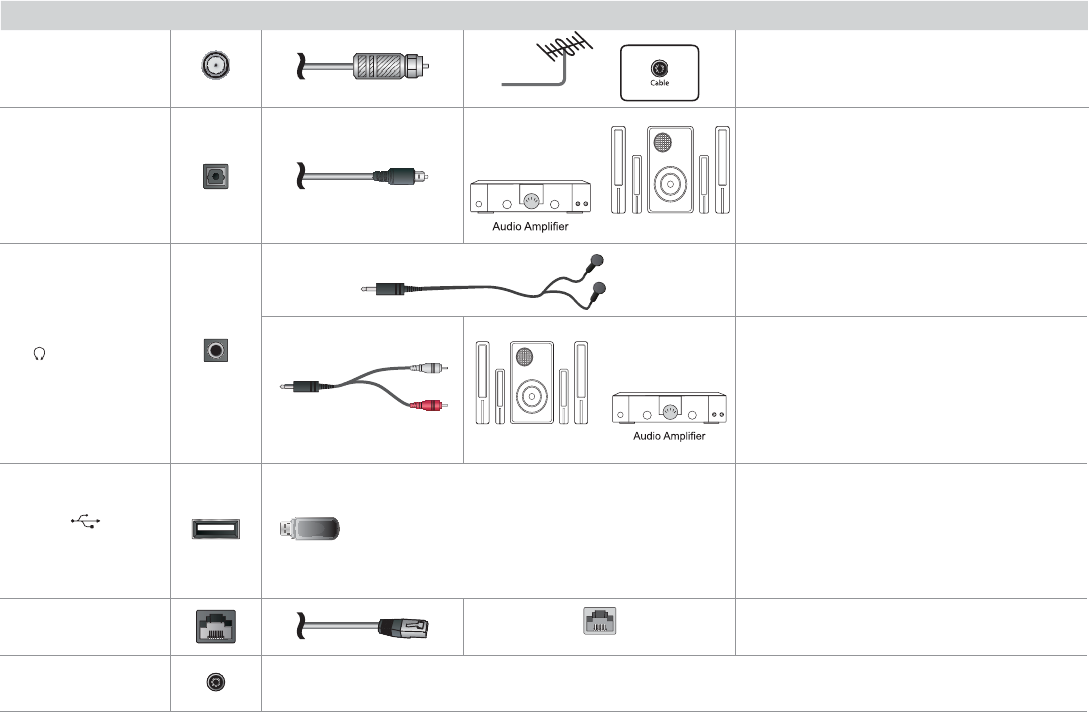
9
TV label Port Cable External Equipment Brief Description
DIGITAL AUDIO OUT
Speaker
Connect an optical cable from an external
digital audio system.
AUDIO OUT
Connect headphones to hear audio from the
TV.
Connect an audio adapter (not provided) from
an external analog audio system.
USB
Connect a USB 3.0 device to transfer photos,
music and movies to your TV at a rate that's 10
times faster than the USB 2.0 port
NOTE: You can still plug a USB 2.0 device into
a USB 3.0 port; however, the rate of speed will
not be as fast. USB 3.0 devices are also back-
wards compatible with USB 2.0 ports.
LAN
LAN
Connect an Ethernet cable to access a network
or the Internet. The TV also has a wireless
connectivity feature.
SERVICE This port is not available for you to connect an external device. It can only be used by our factory for testing
purposes.
White
Red
Speaker
ANT/CABLE
Antenna
VHF/UHF Antenna
ANT OUT
Connect an outdoor VHF/UHF antenna.
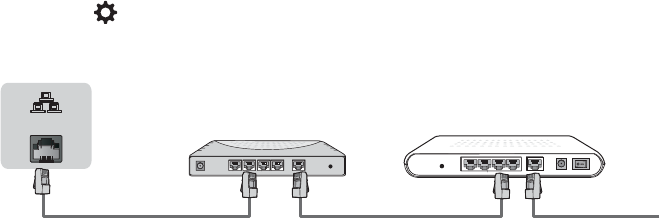
10
STEP 3. EstaElish a netZork connection
1.Press the button on the remote control and then press > to enter the Settings menu.
2.Select NetZork ĺ NetZork Con¿guration.
TV JACK
Modem CableLAN CableLAN Cable
External Modem
(ADSL / VDSL / Cable TV)
IP Sharer (Router)
(with DHCP server)
LAN
EstaElish a Zired netZork connection
Automaticall\ oEtain an IP address
1.Select Ethernet. The TV will automatically obtain an IP address and connect to the network.
NOTE: The default oStion of IP Setting Mode is DHCP.
2.If the connection fails then "Disconnected" will display for the Ethernet status. Retry or select Manual to input the information again.
Manuall\ enter the IP address
1.Select Manual.
2.Enter the IP Address, Subnet Mask, Default Gateway, Preferred DNS and Alternative DNS in the menu. Next, select Connect.
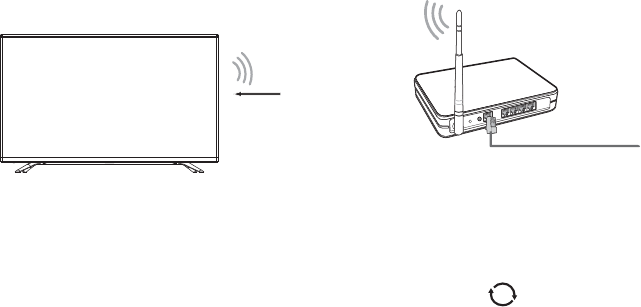
11
EstaElish a Zireless netZork connection
Wireless router with DHCP
LAN Cable
Wireless LAN Adapter
built-in TV set
The TV can directly receive network signals via wireless router
1.Select Wireless. The list of networks will be displayed in AvailaEle NetZorks automatically.
2.Select a wireless network from the list, input password and select Connect.
3.If the network connection does not appear in the list, select to refresh the list or select + to manually enter SSID and Security mode
selection, select Add.
Close the netZork connection
Select Off. The network connection will close.
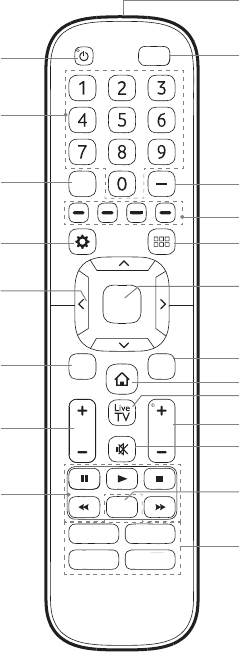
12
Buttons on \our TV remote
SLEEP
VOL CH
OK
CC
BACK EXIT
INPUT
Infrared transmitter
Power on / off
Enter Channels / input numbers
Media content control function buttons
Dash button
Select a digital sub-channel
D-pad (up/down/left/right
navigation buttons)
Volume (up/down)
Adjust Sleep timer setting
The 'Gear' button for the Quick setup menu
Return to the previous place in the menu or app
Live TV
Change TV input source
All Apps
Confirmation button
Channel (up/down)
Mute and restore sound
Exit the application
Turn Closed Caption On/Off
Special function buttons
Quick access buttons to apps
Display the Home screen
APP
APPAPP
APP

13
STEP 4. Begin using \our remote
1. Slide the back cover to open the battery compartment of the remote
control
Insert the batteriesGently push and slide Gently push and slide
2. Insert two AAA size batteries. Make sure to match the (+) and (-)
ends of the batteries with the (+) and ( - ) ends indicated in the
battery compartment.
3. Replace the battery compartment cover.
ImSortant Information aEout the remote and Eatteries:
Discard Eatteries in a designated disSosal area. Do not throZ
them into a ¿re.
Remove old Eatteries immediatel\ to Srevent them from leaking
into the Eatter\ comSartment.
If \ou do not intend to use the remote control for a long time
then remove the Eatteries.
Batter\ chemicals can cause a rash. If the Eatteries leak clean
the Eatter\ comSartment Zith a cloth. If chemicals touch \our
skin then Zash it immediatel\.
Do not mi[ old and neZ Eatteries.
Do not mi[ alkaline standard (carEon-]inc) or rechargeaEle
(NiCd NiMH etc.) Eatteries.
Do not continue using the remote if it gets Zarm or hot.
Call our SuSSort Center immediatel\ on the SHARP
suSSort ZeEsite.
Remote Control Range Information
Ɣ The remote control can work at a distance of up to 26 feet in
front of the TV set.
Ɣ It can work at a 30 degree horizontal or vertical angle.
Program Your Universal CaEle or Satellite
Remote Control to OSerate Your NeZ SHARP
Television (onl\ for USA)
If you would like to program your other household remote
controls to your new SHARP television,please refer to the User
Manual supplied by your Cable or Satellite provider. It should
include instructions on how to program their remote to your
television.
A list of SHARP codes for the most common Cable and Satellite
providers are listed below. Use the SHARP code that is
associated with your Cable or Satellite provider (if applicable).
DIRECTV......0178, 10178, 10019, 10748, 11314, 11660, 11710,
11780, 12049, 10171, 11204, 11326, 11517, 11564, 11641,
11963, 12002, 12183
Time Warner CaEle......386, 0178, 10178, 400, 450, 461, 456,
0748, 1463, 0463, 10463
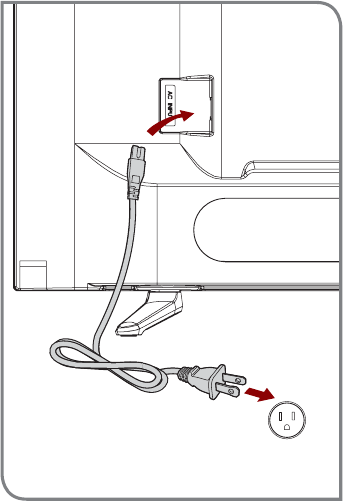
14
STEP 5. PoZer on the TV
Plug the power cord into a wall outlet.
Power Cord
Wall Outlet
Comcast......0178, 10178, 10463, 11463, 10748, 11314, 11660,
10171, 11204, 11326, 11517, 11641, 11780, 11785, 11892, 11963,
12002
Co[ Communications......0178, 10178, 1326, 1463
Dish NetZork......505, 627, 538, 720, 659
If the SHARP code associated with your Cable or Satellite provider
is not listed, does not work or you cannot locate the instructions to
program your remote, call your local Cable or Satellite provider's
customer service center.
If your Cable or Satellite provider does not have a SHARP code
available, please contact us at one of the phone numbers on Page 2.
Using Your CaEle Set-toS Bo[ or Satellite Receiver
Remote as a ‘Universal’ Remote
If you prefer to use your Cable Set-top Box or Satellite Receiver
Remote as a ‘Universal Remote’, then visit the Support page to view
a list of the codes.
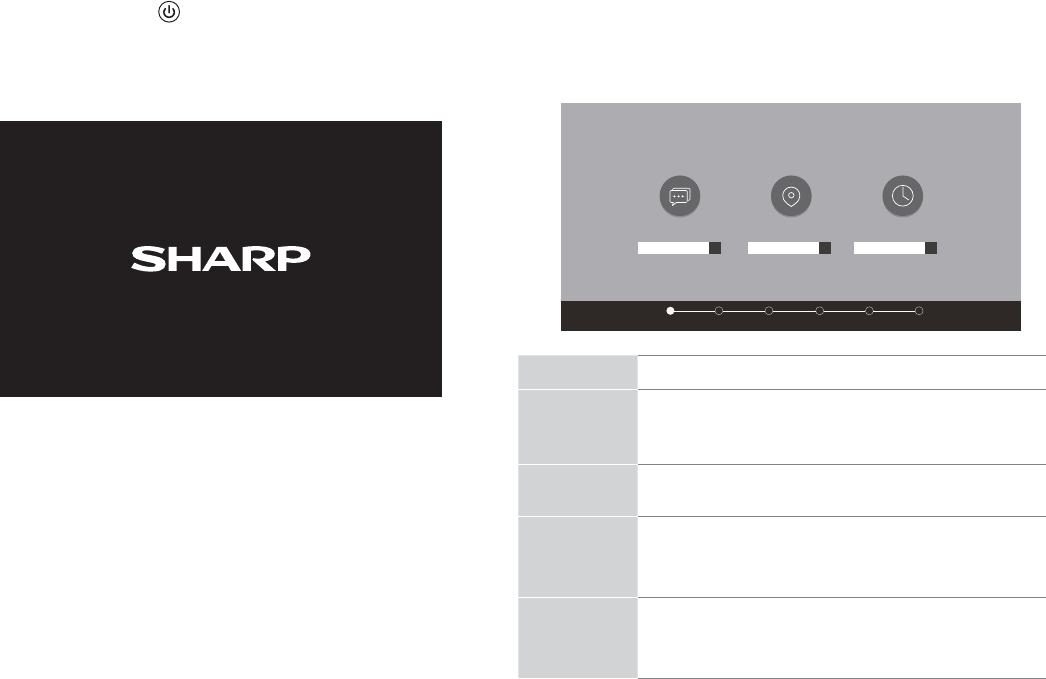
15
Press the PoZer Eutton on the remote to turn on the TV. A
splash screen that shows the SHARP logo appears. Next, the
First-Time Setup Menu begins by prompting you to choose your
Language, Countr\, and Time Zone.
STEP 6. ComSlete the ¿rst-time setuS menu
After the splash screen that shows the SHARP logo appears, begin
the ¿rst-time setup menu.
Screen Task
LANGUAGE
AND
LOCATION
Using the D-pad arrows of your remote, choose
your Language, Countr\ and Time Zone. Next,
navigate to the Forward arrow and press OK.
TERMS OF
SERVICE
Press OK to select AcceSt all. :hen you’re done
navigate to the Forward arrow and press OK.
TV USAGE
MODE
Select Home (which appears by default).
Next,navigate to the Forward arrow and press OK.
Note: ‘Store mode’ should only be selected by
Retailers who plan to demonstrate the TV.
NET:ORK
CONNECTION
If your TV does not automatically detect an Ethernet
connection, then select WiFi. :hen you’re done,
select your network from the list that displays and
move to the next screen.
LANGUAGE AND LOCATION
Language
Language Country Time Zone
Terms Mode Network Input Done
+ + +
English United States Select
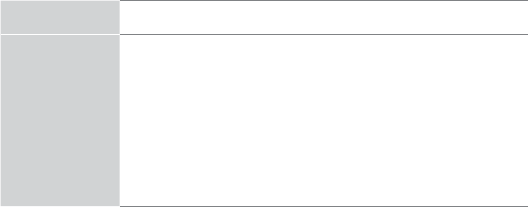
16
STEP . Begin to enMo\ \our TV
Your Smart TV is easy to use and brag-worthy!
Now that you’ve completed the ¿rst-time setup menu, the Home
screen is your starting point for navigating the TV. Gone are
the days where your TV only provides one way for you to be
entertained. This showpiece provides you the convenience
of watching a program on a live channel, accessing Video on
Demand to watch a movie and many other entertainment options.
Using your remote, press the Home button to begin enjoying your
TV.
Disclaimer: Subscriptions or other payments may be required to access content through some applications. Some or all of the included
or downloaded application services in this Sharp, Aquos or Quattron device may not function depending on the Internet connection,
local limitations of included applications or other reasons outside of the Licensor's or Manufacturers control. ALL LICENSORS AND THE
MANUFACTURER EXPRESSLY DISCLAIM RESPONSIBILITY FOR ANY APPLICATION SERVICE FROM FUNCTIONING AT ANY
TIME, FOR CONTENT IN ANY APPLICATION SERVICE, FOR DISRUPTIONS OF SERVICE, LOCAL OR REGIONAL LIMITATIONS,
WARRANTIES OF TITLE, NO INFRINGEMENT, AND FOR IMPLIED WARRANTIES OF MERCHANTABILITY OR FITNESS FOR
A PARTICULAR PURPOSE. By purchasing this device, you accept such Disclaimer without any claim on any Licensor and/or the
Manufacturer at any time and in any territory.
Screen Task
LIVE TV
INPUT
SOURCE
Select how you receive your TV channels. Choose
from one of the following sources below and then move
to the next screen.
TV
AV
COMPONENT
HDMI
TIP: You only need to scan for channels if your TV is
connected to an Antenna.
CONGRATULATIONS! Your TV is noZ read\ to use.
Press the OK con¿rmation button on your remote if you are ¿ne
with the selections that appear on the screen. Otherwise, navigate
to the back arrow on the screen to change your selection.
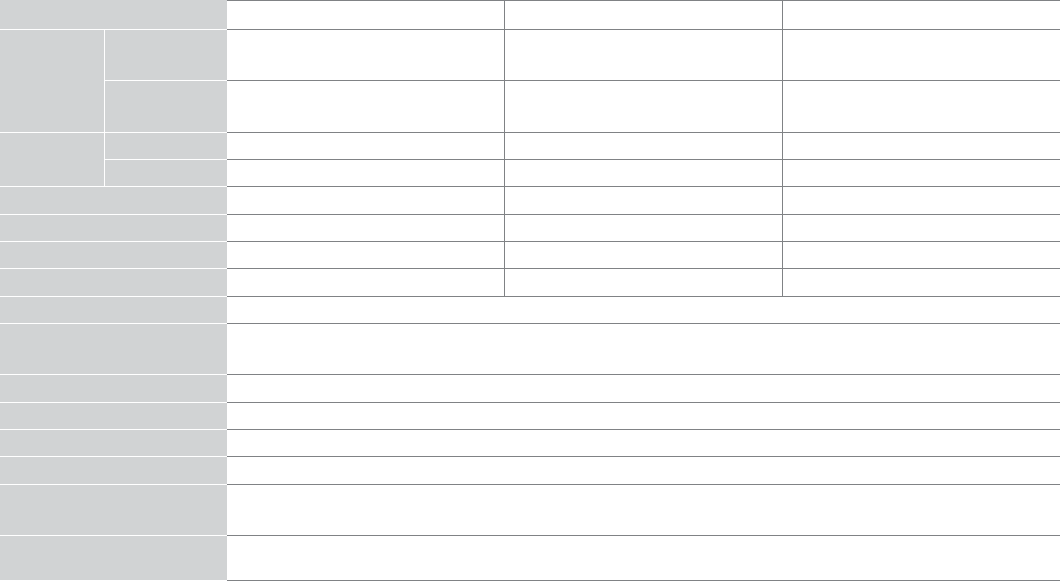
17
PRODUCT SPECIFICATIONS
Disclaimer: All product, product speci¿cations, and data are subMect to change without notice to improve reliability, function, design or
otherwise.
Model Name LC-43N6100U LC-50N6000U LC-55N6000U
Dimension
(: î H î D)
:ithout Stand 38.1 î 22.2 î 3.4 inches
(969 î 563 î 87 mm)
44.1 î 25.5 î 3.1 inches
(1119 î 648 î 80 mm)
48.8 î 28.2 î 3.3 inches
(1239 î 717 î 83 mm)
:ith Stand 38.1 î 23.9 î 8.7 inches
(969 î 608 î 220 mm)
44.1 î 27.7 î 10.6 inches
(1119 î 703 î 268 mm)
48.8 î 30.4 î 10.6 inches
(1239 î 772 î 268 mm)
:eight :ithout Stand 22.3 lbs (10.1 kg) 28.7 lbs (13 kg) 36.4 lbs (16.5 kg)
:ith Stand 22.9 lbs (10.4 kg) 29.8 lbs (13.5 kg) 37.5 lbs (17 kg)
Active Screen Size (Diagonal) 42.5 inches 49.5 inches 54.6 inches
Screen Resolution 3840 î 2160 3840 î 2160 3840 î 2160
Audio Power 7 : + 7 :10 : + 10 :10 : + 10 :
Power consumption 110:145:190:
Power Supply 120 V ~ 60 Hz
Performance and Compliance
Certi¿cations HDMI, VESA, Dolby Digital Plus, FCC, dbx-tv® Total Technology
Picture Quality HDR Processing, AquoMotion (Only 50"/55'') and Revelation Upscaler
Audio technologies Supports dolby digital and dbx-tv®
Connectivity Built-in :ireless feature (2x2 dual band)
Key Apps NetÀix, Vudu, YouTube, Amazon Instant Video, Pandora and Opera App (Some apps only for USA)
Ports 4 HDMI ports, 3 USB ports, LAN port for Ethernet, 1 Digital Audio Output, 1 RF Input, 1 Earphone Audio Output, 1
RCA Composite Video Input , 1 left/right Audio Input for Composite, 1 RCA Component Video Input
Other features Smart TV, Dynamic contrast Picture, VESA standard wall mount support, :eb browser, Parental Control and Closed
Caption
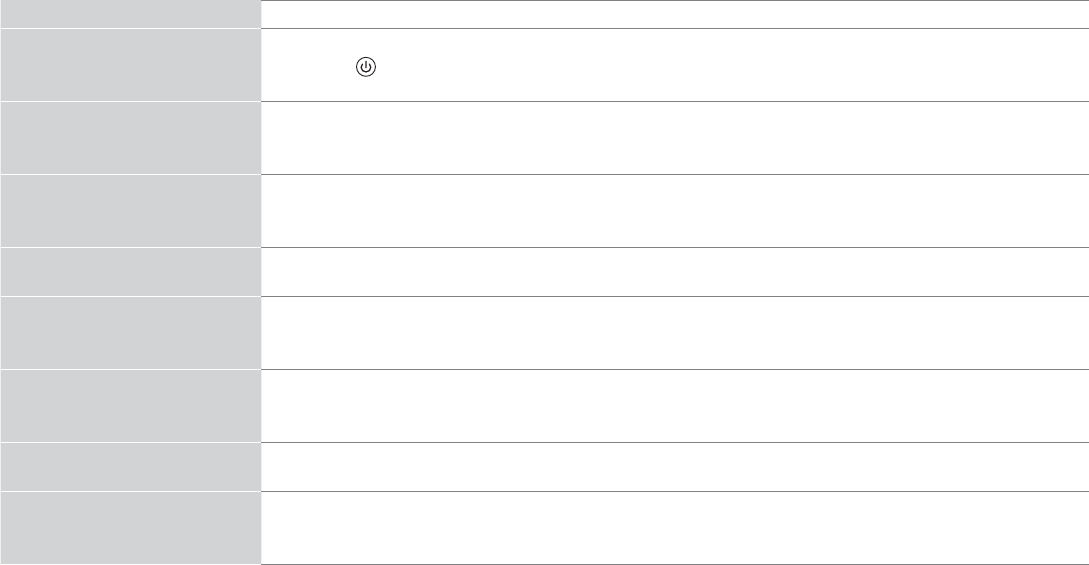
18
QUICK PROBLEM-SOLVING TIPS
:hen you experience an issue with your TV, turn it off and on again. If this does not resolve the problem, then refer to the tips below. If
the problem is still not resolved, then contact us at one of the phone numbers on Page 2.
ISSUES POSSIBLE SOLUTIONS
No sound or picture
Check if the power cord is plugged into a powered AC outlet.
Press the PoZer Eutton on the remote control to activate the unit from 'Standby' mode.
Check to see if the LED light is on or not. If it is, then the TV is receiving power.
I have connected an external
source to my TV and I get no
picture and/or sound.
Check for the correct output connection on the external source and for the correct input connection on the TV.
Make sure you have made the correct selection for the input mode for the incoming signal.
:hen I turn on my TV, there is a
delay for a few seconds before the
picture appears. Is this normal?
Yes, this is normal. The TV is initializing and searching for previous setting information.
The picture is normal but there is
no sound
Check the volume settings.
Check if 'Mute' mode is set to On.
Sound but no picture or black and
white picture
If the picture is black and white, unplug the TV from the AC outlet and replug it after 60 seconds.
Check that the Color is set to 50 or higher.
Try different TV channels.
The sound and/or picture is
distorted or appears wavy
An electric appliance may be affecting the TV. Turn off any appliances that are nearby and move it farther away
from the TV.
Insert the power plug of the TV set into another power outlet.
The sound and picture is blurry or
cuts out
If using an external antenna, check the direction, position and connection of the antenna.
Adjust the direction of your antenna or reset or ¿ne tune the channel.
A horizontal or vertical stripe
appears on the picture and/or the
picture is shaking
Check if there is an appliance or electric tool nearby that is causing interference.

19
The plastic cabinet makes a
"clicking" type of sound
The 'click' sound can occur when the temperature of the television changes. This change causes the television
cabinet to expand or contract, which makes the sound. This is normal and the TV is OK.
The remote control does not work
Con¿rm that TV still has power and is operational.
Change the batteries in the remote control.
Check if the batteries are correctly installed.
Need more helS"
Additional helS is availaEle online at suSSort links on Page . You Zill ¿nd ansZers to frequentl\ asked questions
doZnloadaEle ¿rmZare and more.

20
Certi¿cation and ComSliance
FCC Notice
This device has been tested and found to comply with the limits
for a Class B digital device pursuant to Part 15 of the FCC Rules.
These limits are designed to provide reasonable protection
against harmful interference in a residential installation. This
device generates, uses, and can radiate radio frequency energy
and, if not installed and used in accordance with the instructions,
may cause harmful interference to radio communications.
However, there is no guarantee that interference will not
occur in a particular installation. If this device does cause
harmful interference to radio or television reception, which can
be determined by turning the device off and on, the user is
encouraged to try to correct the interference by one or more of the
following measures:
Ɣ Reorient or relocate the receiving antenna.
Ɣ Increase the separation between the device and receiver.
Ɣ Connect the device into an outlet on a circuit different from that
to which the receiver is connected.
Ɣ Consult the dealer or an experienced radio/TV technician for
help.
NOTE: The manufacturer is not resSonsiEle for an\ radio or
TV interference caused E\ unauthori]ed modi¿cations
to this equiSment. Such modi¿cations could void the
user’s authorit\ to oSerate the equiSment.
The :i-Fi Module complies with FCC radiation exposure limits
set forth for an uncontrolled environment. This device should be
installed and operated with a minimum distance of 20 centimeters
between the radiator and your body.
Manufactured under license from Dolby Laboratories. Dolby, Dolby Audio, and
the double-D symbol are trademarks of Dolby Laboratories.
The terms HDMI and HDMI High-Definition Multimedia Interface,
and the HDMI Logo are trademarks or registered trademarks
of HDMI Licensing LLC in the United States and other countries.
This TV includes dbx-tv Technology. dbx-tv is a trademark
or registered trademark of THAT Corporation.
©2016. All rights reserved. SHARP and the SHARP logo are registered
trademarks of SHARP. Other brand and product names are registered
trademarks of their respective owners.