Hisense Electric LCDD0079 LED LCD TV User Manual
Hisense Electric Co., Ltd. LED LCD TV
User Manual
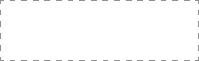
ES-
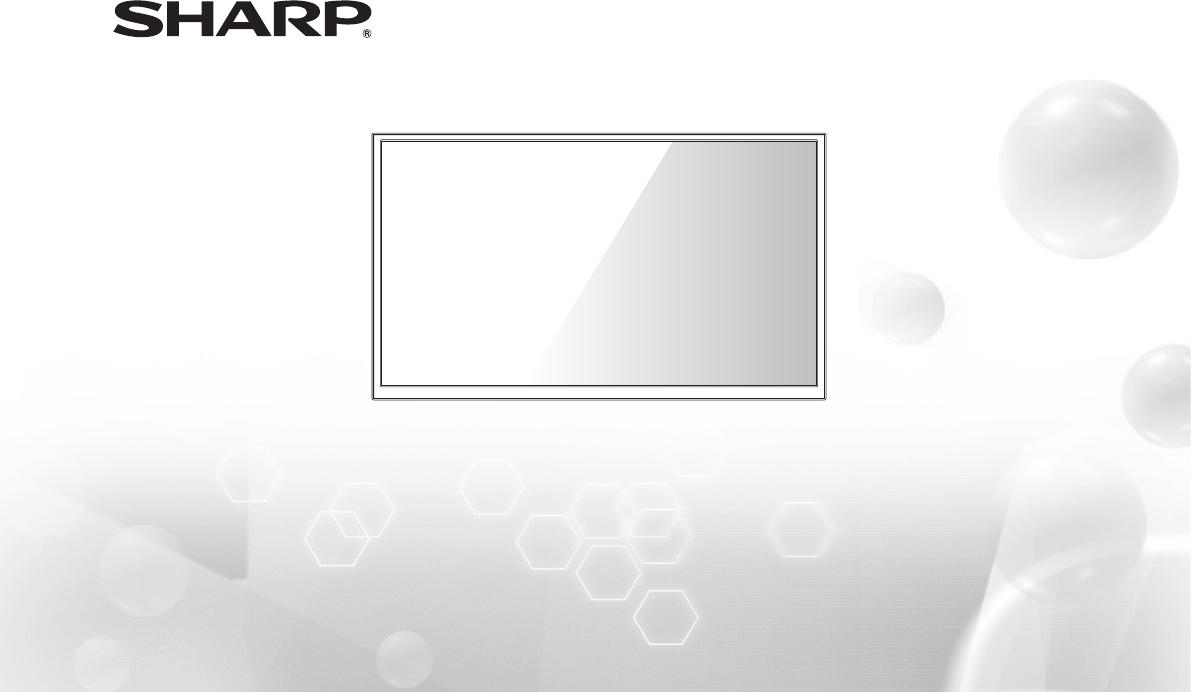
Help SHARP improve the environment by reducing paper waste.
For detailed instructions and feature descriptions, access the full User Manual online.
Before using the TV, please read this guide carefully and keep it for future reference.
Quick Start Guide
LC-43P3000U
LC-43P3000U+
LC-43P30+0U
LC-43P30+0U1
LC-43P30+0U2
LC-43P3+0U
LC-43P3+0U1
LC-43P3+0U2
© 2017 Hisense Company Ltd. All Rights Reserved.
All material in this Quick Start Guide is the property of Hisense Company Ltd. and its subsidiaries, and is protected under US and In-
ternational copyright and/or other intellectual property laws. Reproduction or transmission of the materials, in whole or in part, in any
manner, electronic, print, or otherwise, without the prior written consent of Hisense Company Ltd., is a violation of Hisense Company Ltd.
rights under the aforementioned laws.
No part of this publication may be stored, reproduced, transmitted or distributed, in whole or in part, in any manner, electronic or other-
wise, whether or not for a charge or other or no consideration, without the prior written permission of Hisense Company Ltd. Requests
for permission to store, reproduce, transmit or distribute materials may be made in writing to the following address:
USA: Hisense USA Corporation
PO Box 3289
Suwanee, GA 30024
CANADA: Hisense Canada Co., Ltd
2283 Argentia Road, Unit 16
Mississauga, ON, Canada
L5N 5Z2
MEXICO: Hisense Mexico S. de R.L. de C.V.
Blvd. Miguel de Cervantes Saavedra No 301
Torre Norte Piso 2, Col. Ampliación Granada
Miguel Hidalgo, Ciudad de México, C.P. 11520
“Sharp™”, “Aquos™”, “Quattron™” and any and all other Sharp product names, logo’s, slogans or marks are registered trademarks
owned exclusively by Sharp Corporation.
"Hisense™", and any and all other Hisense product names, logo’s, slogans or marks are registered trademarks and intellectual property
rights of Hisense Company Ltd. and its subsidiaries.
This product is sold to you under one or more license agreements between Sharp Corporation and Hisense International (Hong Kong)
America Investment Co. Ltd. All other trademarks are the property of their respective holders.
1
Table of Contents
Register Your TV! .....................................................................................................................2
Packaged Contents ..................................................................................................................3
Buttons and Ports on the TV ....................................................................................................4
Attach the TV Stand or Wall Mount Bracket ............................................................................. 5
Connect Devices to your TV ..................................................................................................... 7
Buttons on your TV Remote .....................................................................................................9
Begin Using your Remote.......................................................................................................10
Power on the TV ..................................................................................................................... 11
Complete the First-Time Setup Menu .....................................................................................12
Begin to Enjoy your TV ........................................................................................................... 13
Product Specications ............................................................................................................ 14
Quick Problem-Solving Tips ...................................................................................................15
Certication and Compliance..................................................................................................17
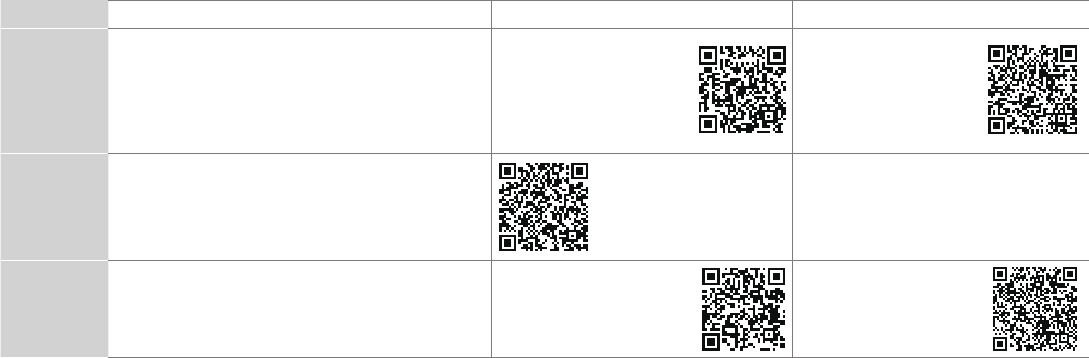
2
Register Your TV!
Congratulations on the purchase of your new TV! This Quick Start Guide will walk you through a few easy steps to set up
your TV. For detailed instructions, access the User Manual on the support pages listed below.
Because we value your business, we want to keep you in the know of 'all things SHARP'. Using your mobile phone, scan the Registration
page QR code to register your TV. Depending on the make and model of your phone, you may need to download a QR code scanning
app.
Country Customer Care Center SHARP Support Page REGISTER YOUR TV
U.S.A • Phone: 1-888-935-8880
• Hours of Operation:
Monday - Friday:
Monday - Friday 9:00-18:00
9 AM to 9 PM EST
Saturday - Sunday: 9 AM to 6 PM EST
• Service Email: support@sharptvusa.com
http:// www.sharptvusa.com
/support
www.sharptvusa.com/
support/productreg.asp
No need to register
CANADA • Phone: 1-855-271-6271
• Hours of Operation:
Monday - Friday: 8 AM to 8 PM EST
• Service Email: Canadasupport@sharp-canada.ca
http://www.sharp-canada.
ca/support/
MEXICO • Phone: 01-800-999-7277
• Hours of Operation:
• Service Email: servicio@SHARPTV.com.mx
http://www.SHARPTV.com.
mx/support/
http://www.SHARPTV.
com.mx/support/product
Reg.asp
*Scan to download user
manual
Disclaimer: This Quick Start Guide is intended as a general guideline to help you set up your TV. Images throughout this
document are for illustrative purposes only and may differ from the actual product.

3
PACKAGED CONTENTS
Your package in which you purchased your new TV contains the following items:
● TV ● Quick Start Guide (this document)
● 4 screws (M4×20) ● 1 set of AAA batteries
● Remote Control ● Important Safety Information and Warranty Card
● 2 base stands
IMPORTANT:
To prevent accidentally discarding items that came with your TV, be sure to check ALL of the foam in the carton box.
· Please check foam for accessories before discarding.
· Veuillez vérifier la mousse pour qu'il n'y ait pas d'accessoires avant de la jeter.
· Antes de desechar la espuma, asegúrese de retirar todos los accesorios.
Required tools and devices
● Wireless router (not included) for Internet connectivity
● Phillips screwdriver (not included) to secure the TV stand
● HDMI and other types of cables (not included) to connect external devices to the TV
● Wall mount bracket (not included) if you prefer to mount the TV to the wall

4
BUTTONS AND PORTS ON THE TV
Back View of the TV
TV Side View
TV Bottom View
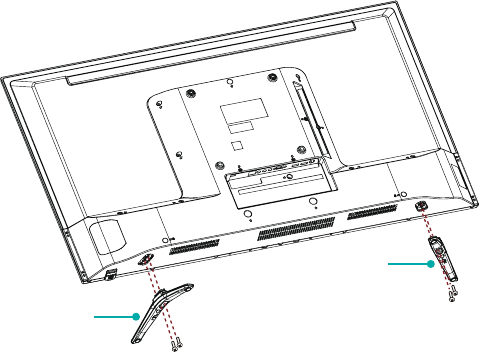
5
STEP 1. Attach the TV Stand or Wall Mount Bracket
Attach the TV Stand
CAUTION:
● Be sure to disconnect the A/C power cord before removing a base stand or installing Wall-Mount brackets.
● The screen display is very fragile, and must be protected at all times when installing the base stand. Be sure that no hard or sharp
object, or anything that could scratch or damage the screen display, comes into contact with it. DO NOT exert pressure on the front of
the TV at any time because the screen could crack.
Follow the illustrations and instructions below to complete the installation steps:
1. Carefully place your TV facedown on a soft, at surface to prevent damage to the TV or scratching to the screen.
2. Remove the 2 stands from the accessory bag and then insert the stands into the bottom slots of the TV.
3. Use the 4 screws in the accessory bag to secure the BASE STAND to the TV.
Screws
M4×20
BASE STAND
Screws
M4×20
BASE STAND
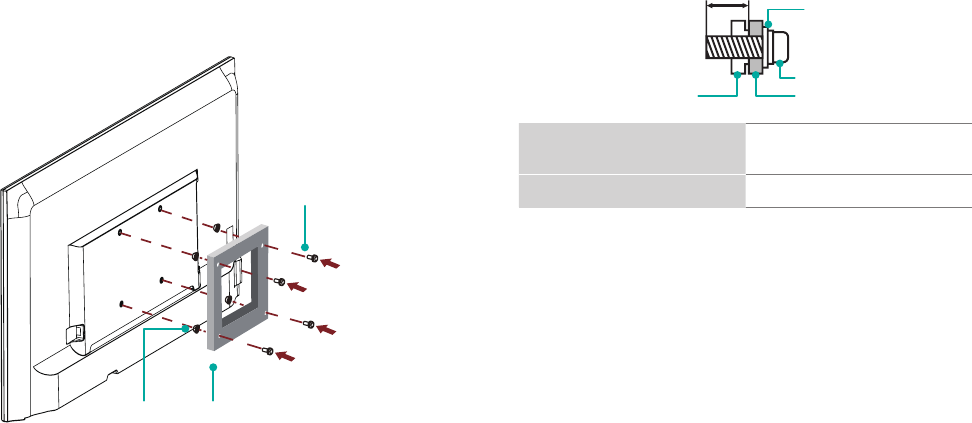
6
Attach the Wall Mount Bracket (not included)
Before you begin the third-party manufacturer instructions, be
sure to do the following things:
1.Place the TV face down on a clean, safe and cushioned surface.
2.Remove the TV stand if you already attached it.
3.Place the spacers (not included) in the corresponding bracket
holes.
CAUTION:
• Whenyouattachthemount,besuretousethespacers
(providedbythethird-partymanufacturer)betweentheTV
and the bracket.
Screw
(not provided)
Bracket
(not provided)
Spacer
(not provided)
• TopreventinternaldamagetotheTVandensureitis
mountedsecurely,besuretousefixingscrews(not
provided)thatare 9.5-11.5mminlengthwhenmeasured
from the attaching surface of the mounting hook.
Wall mount hole pattern
VESA (mm) 200 × 200
Wall mount screw size (mm) M6
Follow instructions provided with the Wall mount bracket.
● To complete the installation, please contact the wall-mount
manufacturer or the retailer from which you purchased the TV.
● The selected screws are 9.5 - 11.5 mm in length when
measured from the attaching surface of the rear cover.
NOTE:Thediameterandlengthofthescrewsdiffer
dependingontheWall-mountbracketmodel.
Rear cover of the TV Spacer
Screw
Wall mount bracke
t
9.5 - 11.5 mm
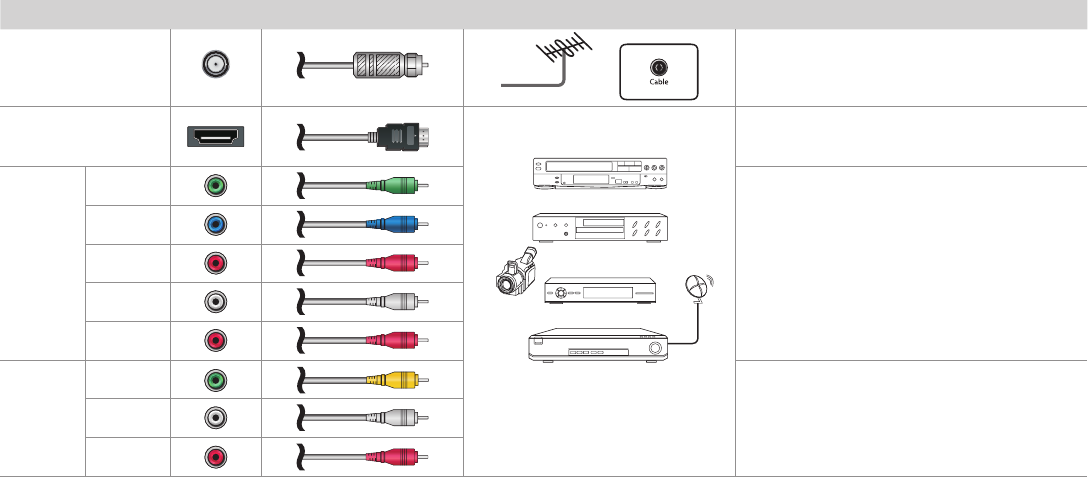
7
STEP2.ConnectdevicestoyourTV
Check to ensure that you have selected the right cables for the ports and that they are connected securely. Loose connections can affect
the quality of the picture image and color.
TV label Port Cable External Equipment Brief Description
ANT
CABLE IN
Antenna
VHF/UHF Antenna
ANT OUT
Connect an outdoor VHF/UHF antenna.
HDMI
DVD Player/Recorder
Set-top Box
Satellite Receiver
Satellite
antenna
cable
VCR
Video
Camera
COMPO-
NENT IN
YGreen
Connect a component video cable and left-right
audio cables from an external AV device.
PBBlue
PRRed
LWhite
RRed
AV IN
VIDEO
Connect a composite video cable and left-right
audio cables from an external AV device.
LWhite
RRed
Connect a High Definition Multimedia Interface
(HDMI) cable from an external device.
Yellow
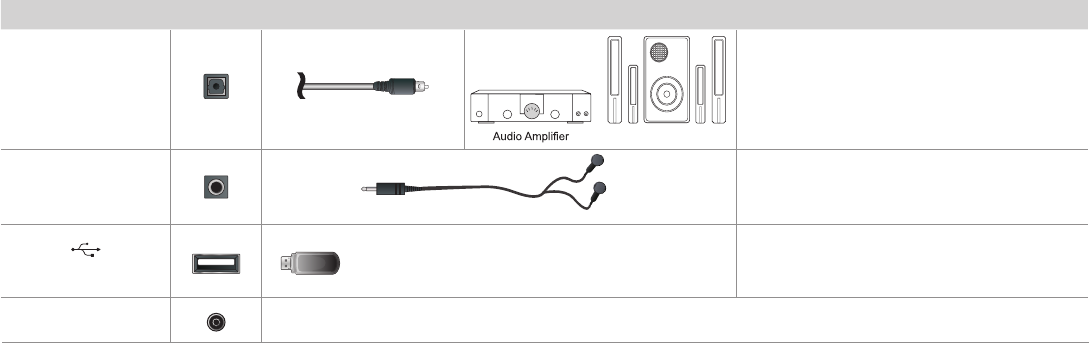
8
TV label Port Cable External Equipment Brief Description
DIGITAL AUDIO OUT
Speaker
Connect an optical cable from an external
digital audio system.
HEADPHONEConnect headphones to hear audio from the
TV.
USB
SERVICE This port is not available for you to connect an external device. It can only be used by our factory for testing
purposes.
Connect a USB device for browsing photos
and movies.
The unit only recognizes a USB Memory Stick.
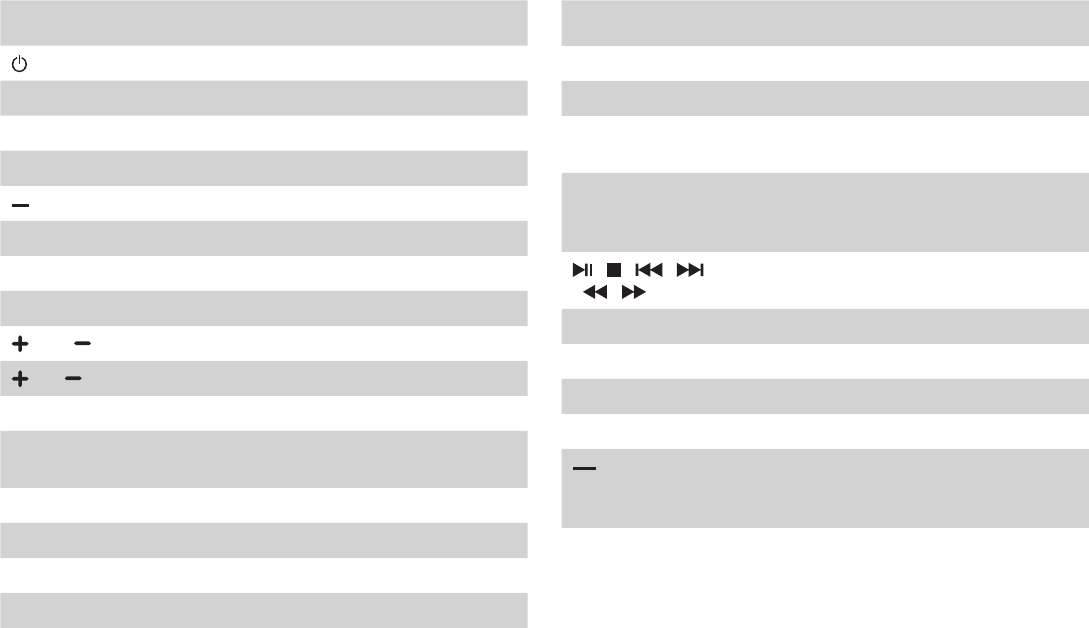
9
ButtonsonyourTVremote
BUTTON DESCRIPTION
Power on / off
INPUT Change TV input source
MENU The button for the Quick setup menu
Number Enter Channels / Input numbers
Dash button / Select a digital sub-channel
CH.LIST Display the channel list
MUTE Mute and restore sound
LAST Go to the previous channel
VOL Volume (up/down)
CH Channel (up/down)
LIVE TV Enter the Live TV
▲ / ▼ / ◄ / ►D-pad (up/down/left/right navigation buttons) /
Press Up display the Info menu
OK Conrmation button / Display the channel list
BACK Return to the previous place in the menu
EXIT Exit the application
MEDIA Enter the Media player
BUTTON DESCRIPTION
MTS Set the audio language (MTS)
CC Turn Closed Caption On/Off
NRT Choose to leave the Video description feature
On or Off
FAV LIST /
ADD/ERASE /
FAV + / FAV -
Favorite program controlling buttons
/ / /
/ / Media content control function buttons
PICTURE Select picture button
SOUND Select sound button
ASPECT Zoom button
SLEEP Sleep timer button
(Red / Green /
Yellow / Blue)
Special function buttons
NOTE:Thebuttonsareonlyforreference,actualremotemay
varyinappearance.

10
STEP3.Beginusingyourremote
1. Slide the back cover to open the battery compartment of the
remote control.
2. Insert two AAA size batteries. Make sure to match the (+) and (-)
ends of the batteries with the (+) and (-) ends indicated in the
battery compartment.
3. Replace the battery compartment cover.
ImportantInformationabouttheremoteandbatteries
• Discardbatteriesinadesignateddisposalarea.Donot
throwthemintoafire.
• Removeoldbatteriesimmediatelytopreventthemfrom
leakingintothebatterycompartment.
• Ifyoudonotintendtousetheremotecontrolforalong
time,thenremovethebatteries.
• Batterychemicalscancausearash.Ifthebatteriesleak,
cleanthebatterycompartmentwithacloth.Ifchemicals
touchyourskinthenwashitimmediately.
• Donotmixoldandnewbatteries.
• Donotmixalkaline,standard(carbon-zinc)orrechargeable
(NiCd,NiMH,etc.)batteries.
• Donotcontinueusingtheremoteifitgetswarmorhot.
Insert the batteriesPress and pull it Press the cover
CallourSupportCenterimmediatelyonthesupport
website.
Remote Control Range Information
● The remote control can work at a distance of up to 26 feet in
front of the TV set.
● It can work at a 30 degree horizontal or vertical angle.
Program Your Universal Cable or Satellite Remote
ControltoOperateYourNewTelevision(onlyfor
USA)
If you would like to program your other household remote controls
to your new television, please refer to the User Manual supplied
by your Cable or Satellite provider. It should include instructions
on how to program their remote to your television.
A list of codes for the most common Cable and Satellite providers
are listed below. Use the code that is associated with your Cable
or Satellite provider (if applicable).
DIRECTV......0178, 10178, 10019, 10748, 11314, 11660, 11710,
11780, 12049, 10171, 11204, 11326, 11517, 11564, 11641, 11963,
12002, 12183
Time Warner Cable......386, 0178, 10178, 400, 450, 461, 456,
0748, 1463, 0463, 10463
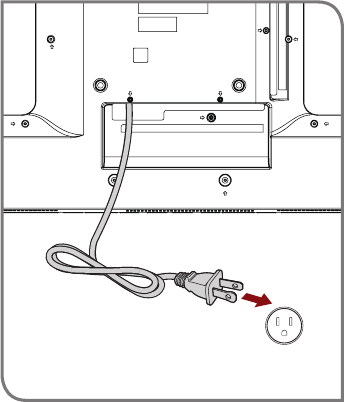
11
Comcast......0178, 10178, 10463, 11463, 10748, 11314, 11660,
10171, 11204, 11326, 11517, 11641, 11780, 11785, 11892, 11963,
12002
CoxCommunications......0178, 10178, 1326, 1463
DishNetwork......505, 627, 538, 720, 659
If the code associated with your Cable or Satellite provider is
not listed, does not work or you cannot locate the instructions to
program your remote, call your local Cable or Satellite provider's
customer service center.
If your Cable or Satellite provider does not have a code available,
please contact us at one of the phone numbers on Page 2.
UsingYourCableSet-topBoxorSatelliteReceiver
Remote as a ‘Universal’ Remote
If you prefer to use your Cable Set-top Box or Satellite Receiver
Remote as a ‘Universal Remote’, then visit the Support page to
view a list of the codes.
STEP4.PowerontheTV
Plug the power cord into a wall outlet.
Power Cord
Wall Outlet
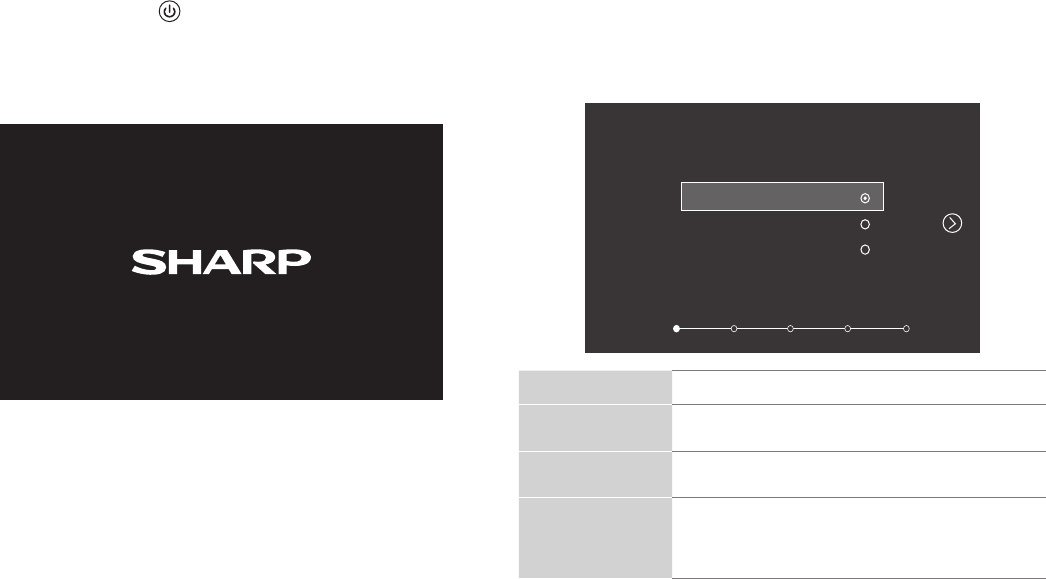
12
Press the Powerbutton on the remote to turn on the TV. A
splash screen that shows the logo appears. Next, the First-Time
Setup Menu begins by prompting you to choose your Language,
Country, and Use Mode.
STEP5.Completethefirst-timesetupmenu
After the splash screen that shows the logo appears, begin the
first-time setup menu.
Screen Task
Language and
Location
• Using the D-pad arrows of your remote, choose
your language: English, Français or Español.
Country • Using the D-pad arrows of your remote, choose
your country: USA, Canada or Mexico.
Use Mode • Select your Mode Setting: Home Mode or Store
Mode.
• NOTE: ‘Store mode’ should only be selected by
Retailers who plan to demonstrate the TV.
Language
Language Country Use Mode Input Complete
English
Français
Español
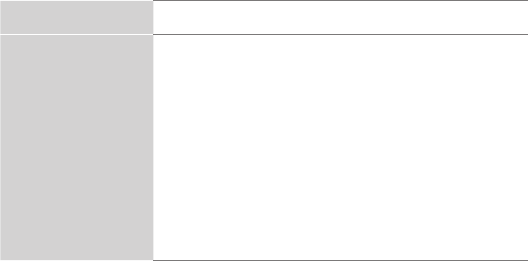
13
Screen Task
Live TV Source Select how you receive your TV channels.
If you have a Satellite/Cable box, choose Yes,
then choose from one of the following sources
below and then move to the next screen.
• TV
• AV
• COMPONENT
• HDMI1
• HDMI2
• HDMI3
TIP: You only need to scan for channels if your TV
is connected to an Antenna.
CONGRATULATIONS!Youaredonewithsetup.
Press the OK confirmation button on your remote if you are fine
with the selections that appear on the screen. Otherwise, navigate
to the back arrow on the screen to change your selection.
STEP6.BegintoenjoyyourTV
Your TV is easy to use and brag-worthy!
Now that you’ve completed the first-time setup menu, the Home
screen is your starting point for navigating the TV. Gone are
the days where your TV only provides one way for you to be
entertained. This showpiece provides you the convenience
of watching a program on a live channel, accessing Video on
Demand to watch a movie and many other entertainment options.
Enjoy your new TV!
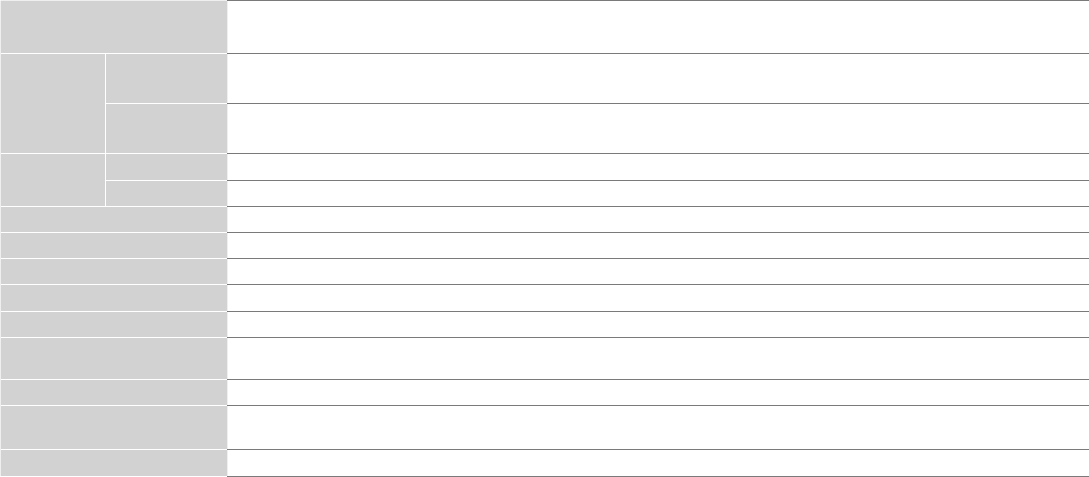
14
PRODUCT SPECIFICATIONS
Model Name LC-43P3000U / LC-43P3000U+ / LC-43P30+0U / LC-43P30+0U1 / LC-43P30+0U2 / LC-43P3+0U / LC-43P3+0U1
LC-43P3+0U2
Dimension
(W × H × D)
Without Stand 38.2 × 22.3 × 3.6 inches
(971 × 567 × 92 mm)
With Stand 38.2 × 24.1 × 8 inches
(971 × 613 × 203 mm)
Weight Without Stand 19.4 lbs (8.8 kg)
With Stand 19.8 lbs (9.0 kg)
Active Screen Size (Diagonal) 42.5 inches
Screen Resolution 1920 × 1080
Audio Power 7 W + 7 W
Power consumption 75 W
Power Supply 120 V ~ 60 Hz
Performance and Compliance
Certications HDMI, VESA, FCC
Picture Quality AquoMotion and Revelation Upscaler
Ports 3 HDMI ports, 1 USB port, 1 Digital Audio Output, 1 RF Input, 1 Earphone Audio Output, 1 RCA Composite Video Input,
1 left/right Audio Input for Composite, 1 RCA Component Video Input
Other features Dynamic contrast Picture, VESA standard wall mount support, Parental Control and Closed Caption
Disclaimer: All products, product specifications, and data are subject to change without notice to improve reliability, function, design or
otherwise.
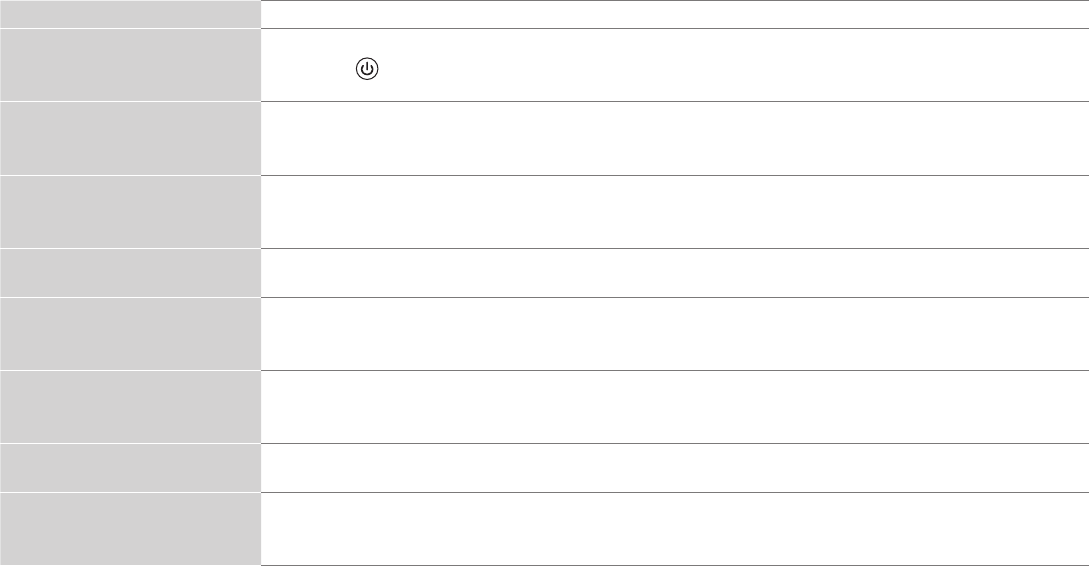
15
QUICK PROBLEM-SOLVING TIPS
When you experience an issue with your TV, turn it off and on again. If this does not resolve the problem, then refer to the tips below. If
the problem is still not resolved, then contact us at one of the phone numbers on Page 2.
ISSUES POSSIBLE SOLUTIONS
No sound or picture
• Check if the power cord is plugged into a powered AC outlet.
• Press the Powerbutton on the remote control to activate the unit from 'Standby' mode.
• Check to see if the LED light is on or not. If it is, then the TV is receiving power.
I have connected an external
source to my TV and I get no
picture and/or sound.
• Check for the correct output connection on the external source and for the correct input connection on the TV.
• Make sure you have made the correct selection for the input mode for the incoming signal.
When I turn on my TV, there is a
delay for a few seconds before the
picture appears. Is this normal?
• Yes, this is normal. The TV is initializing and searching for previous setting information.
The picture is normal but there is
no sound
• Check the volume settings.
• Check if 'Mute' mode is set to On.
Sound but no picture or black and
white picture
• If the picture is black and white, unplug the TV from the AC outlet and replug it after 60 seconds.
• Check that the Color is set to 50 or higher.
• Try different TV channels.
The sound and/or picture is
distorted or appears wavy
• An electric appliance may be affecting the TV. Turn off any appliances that are nearby and move it farther away
from the TV.
• Insert the power plug of the TV set into another power outlet.
The sound and picture is blurry or
cuts out
• If using an external antenna, check the direction, position and connection of the antenna.
• Adjust the direction of your antenna or reset or ne tune the channel.
A horizontal or vertical stripe
appears on the picture and/or the
picture is shaking
• Check if there is an appliance or electric tool nearby that is causing interference.

16
The plastic cabinet makes a
"clicking" type of sound
• The 'click' sound can occur when the temperature of the television changes. This change causes the television
cabinet to expand or contract, which makes the sound. This is normal and the TV is OK.
The remote control does not work
• Conrm that TV still has power and is operational.
• Change the batteries in the remote control.
• Check if the batteries are correctly installed.
Needmorehelp?
AdditionalhelpisavailableonlineatsupportlinksonPage2.Youwillfindanswerstofrequentlyaskedquestions,
downloadablefirmwareandmore.

17
CertificationandCompliance
FCC Notice
This device has been tested and found to comply with the limits
for a Class B digital device pursuant to Part 15 of the FCC Rules.
These limits are designed to provide reasonable protection
against harmful interference in a residential installation. This
device generates, uses, and can radiate radio frequency energy
and, if not installed and used in accordance with the instructions,
may cause harmful interference to radio communications.
However, there is no guarantee that interference will not
occur in a particular installation. If this device does cause
harmful interference to radio or television reception, which can
be determined by turning the device off and on, the user is
encouraged to try to correct the interference by one or more of the
following measures:
● Reorient or relocate the receiving antenna.
● Increase the separation between the device and receiver.
● Connect the device into an outlet on a circuit different from that
to which the receiver is connected.
● Consult the dealer or an experienced radio/TV technician for
help.
NOTE:Themanufacturerisnotresponsibleforanyradioor
TVinterferencecausedbyunauthorizedmodifications
tothisequipment.Suchmodificationscouldvoidthe
user’sauthoritytooperatetheequipment.
Manufactured under license from Dolby Laboratories. Dolby, Dolby
Audio, and
the double-D symbol are trademarks of Dolby Laboratories.
©2017. All rights reserved. SHARP and the SHARP logo are registered
trademarks of SHARP. Other brand and product names are registered
trademarks of their respective owners.
The terms HDMI and HDMI High-Definition Multimedia Interface,
and the HDMI Logo are trademarks or registered trademarks
of HDMI Licensing LLC in the United States and other countries.
©2016. All rights reserved. Hisense and the Hisense logo are registered
trademarks of Hisense. Other brand and product names are registered
trademarks of their respective owners.