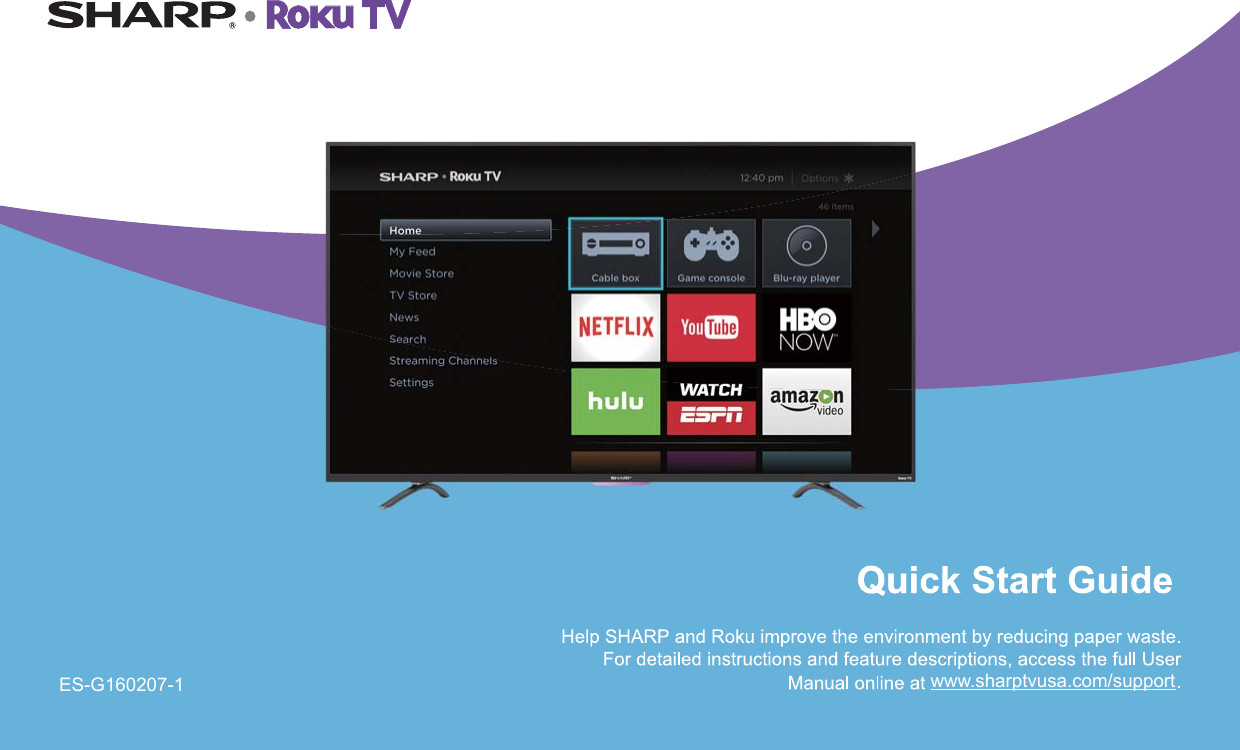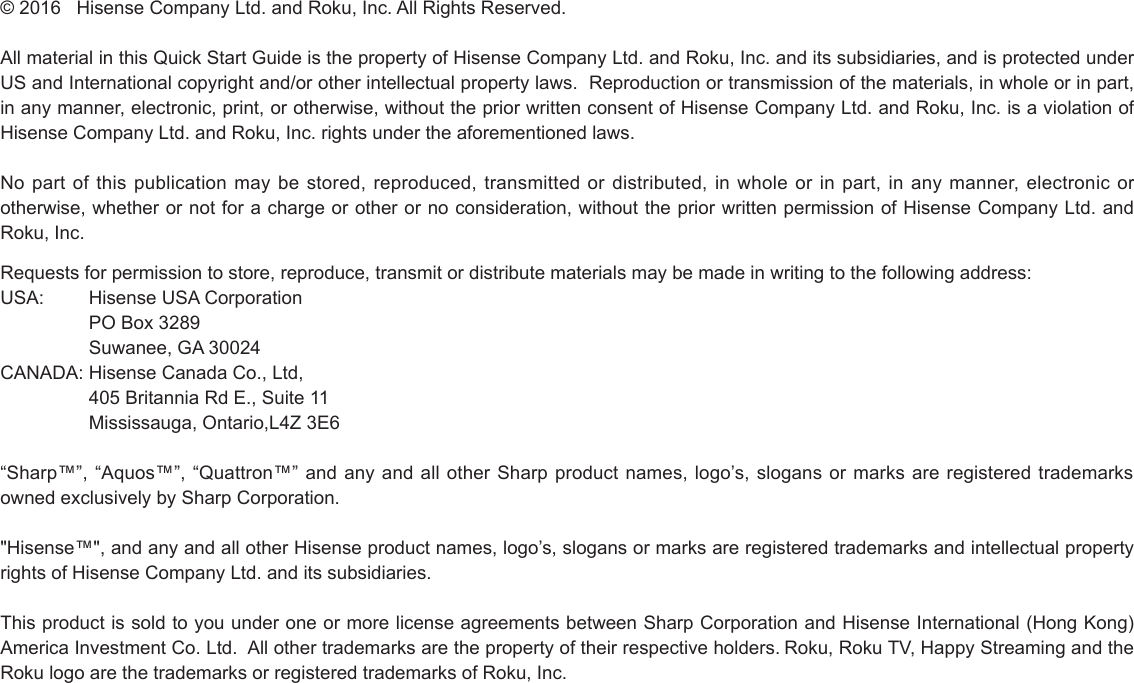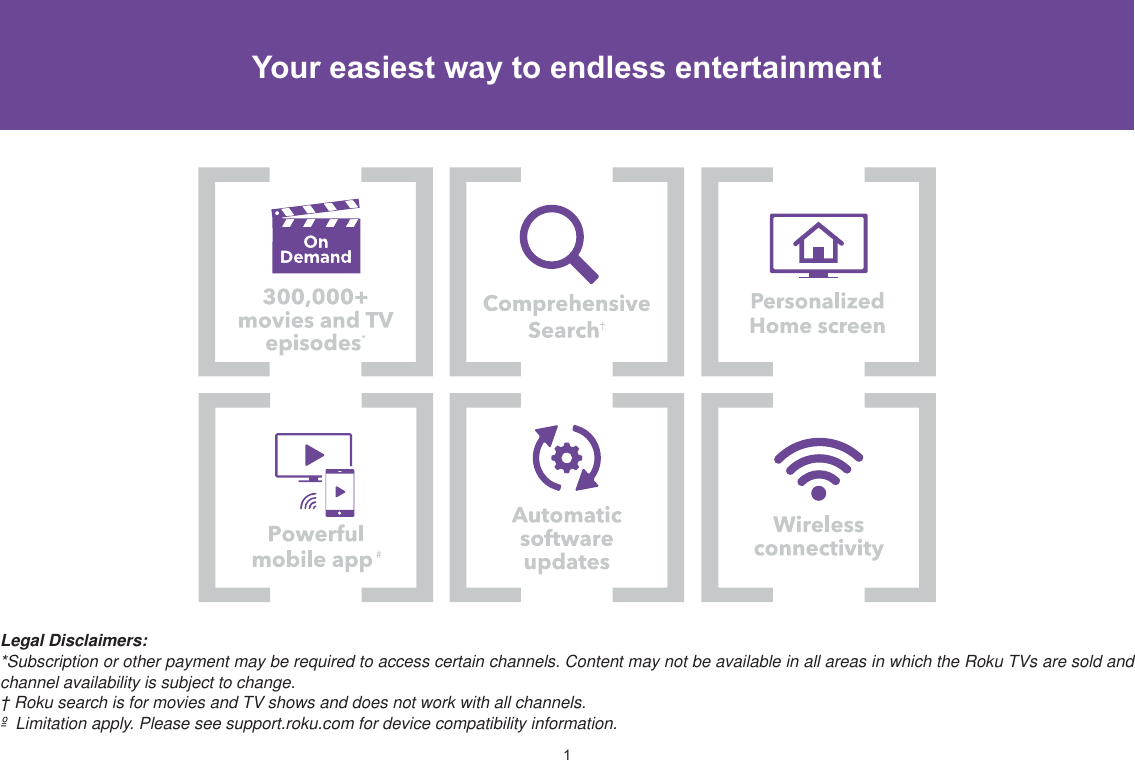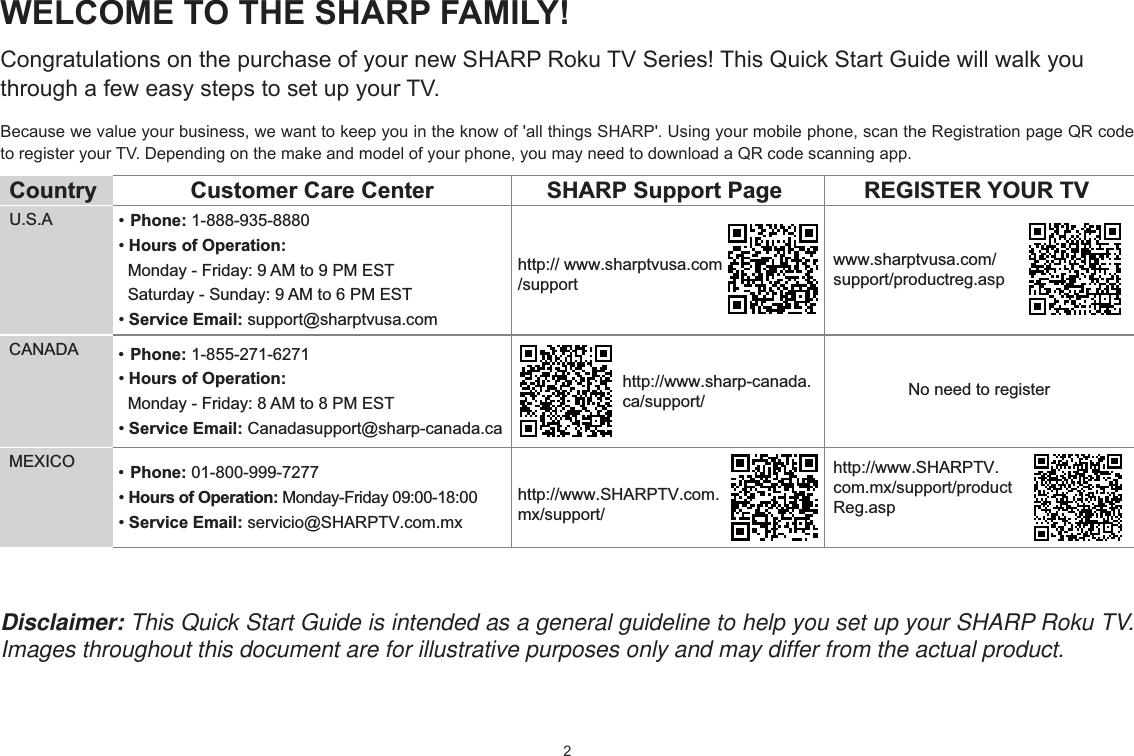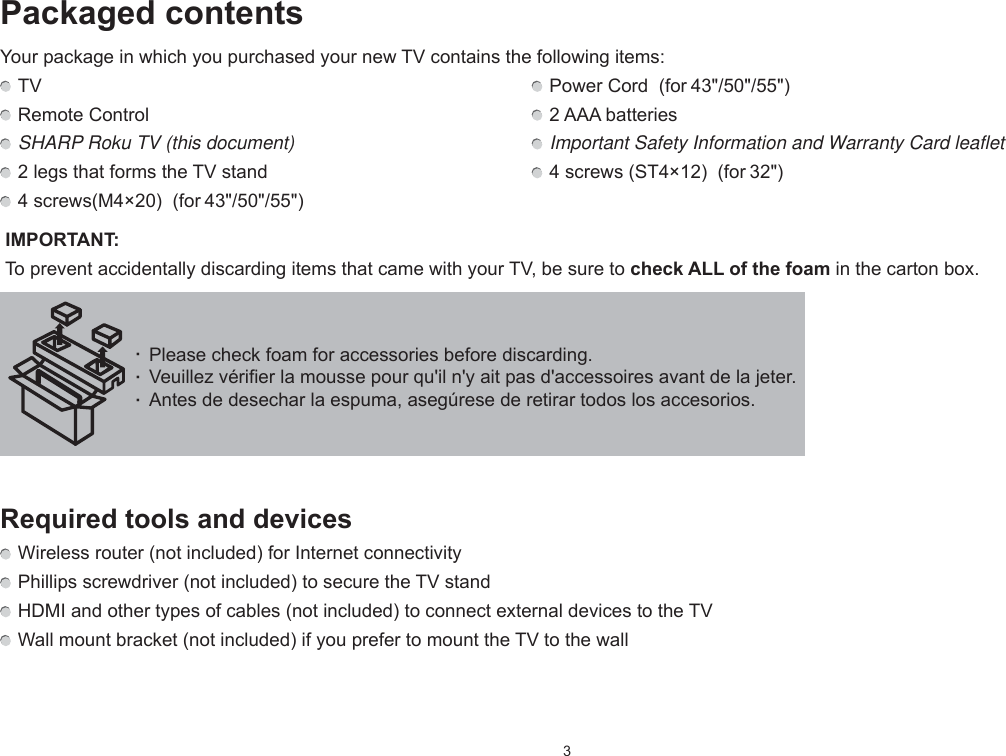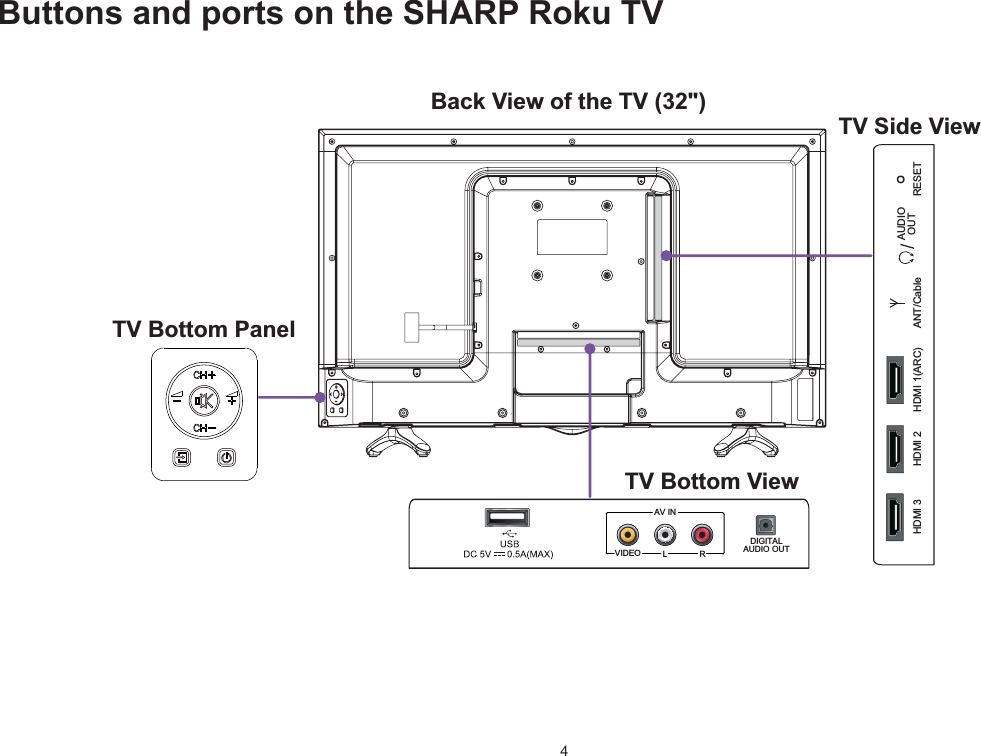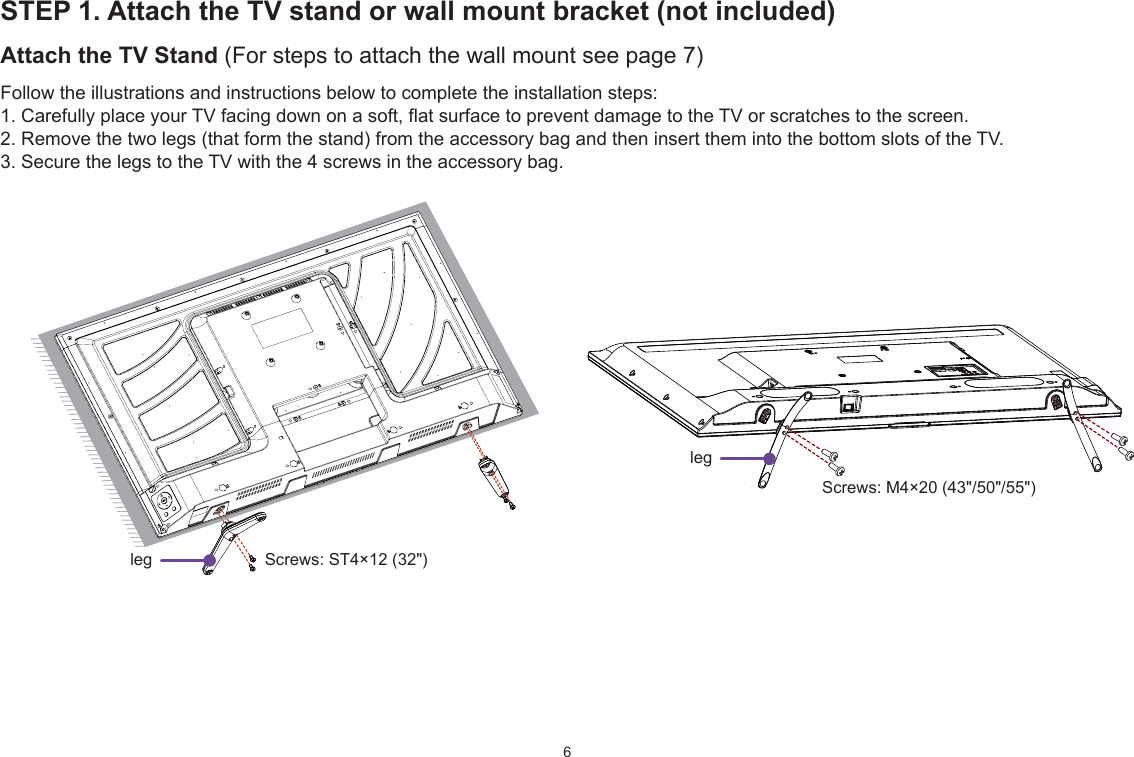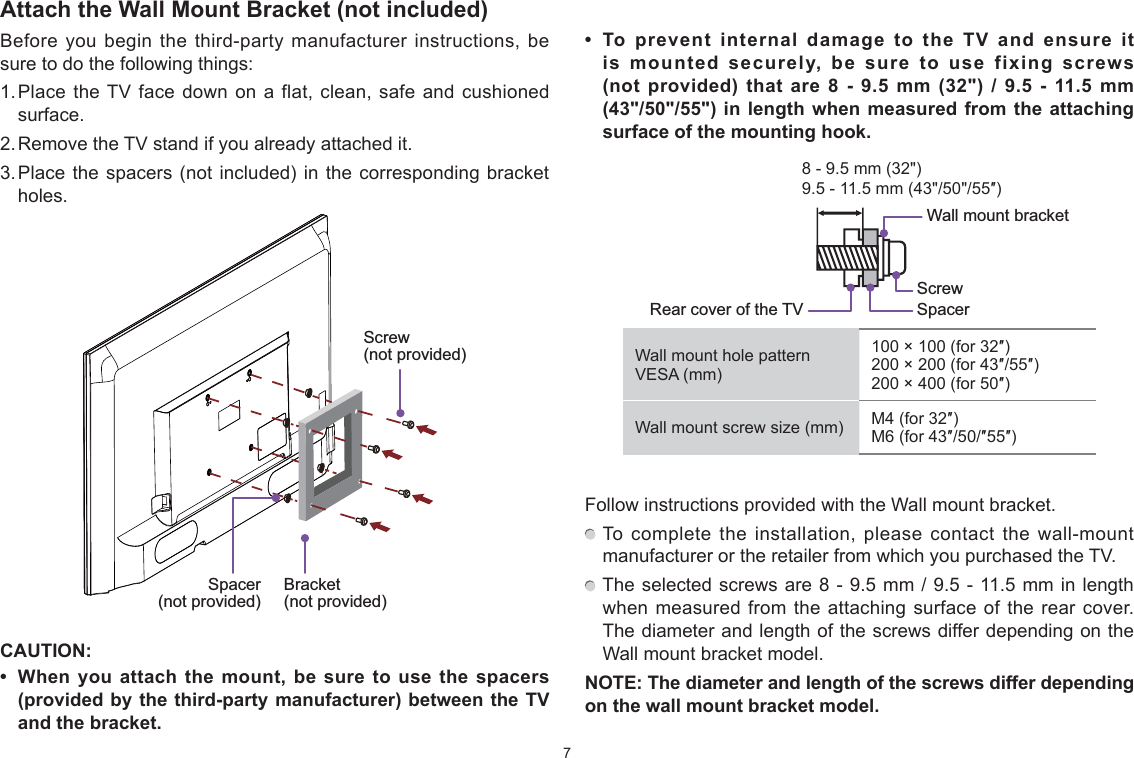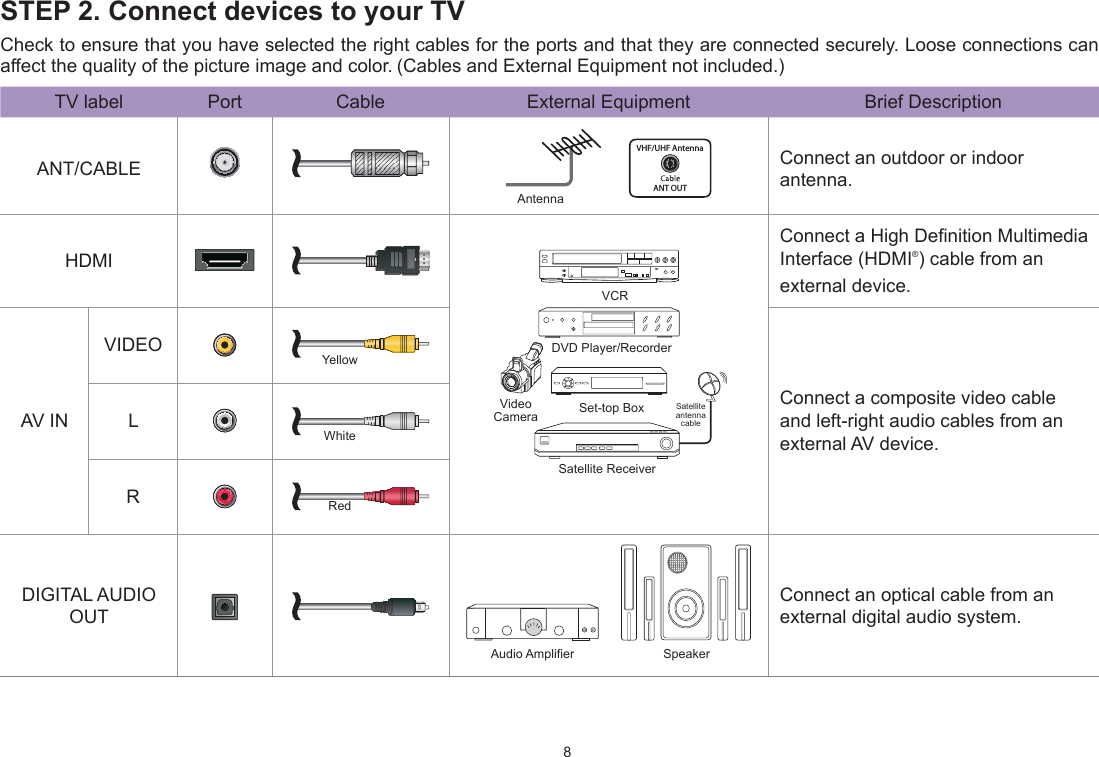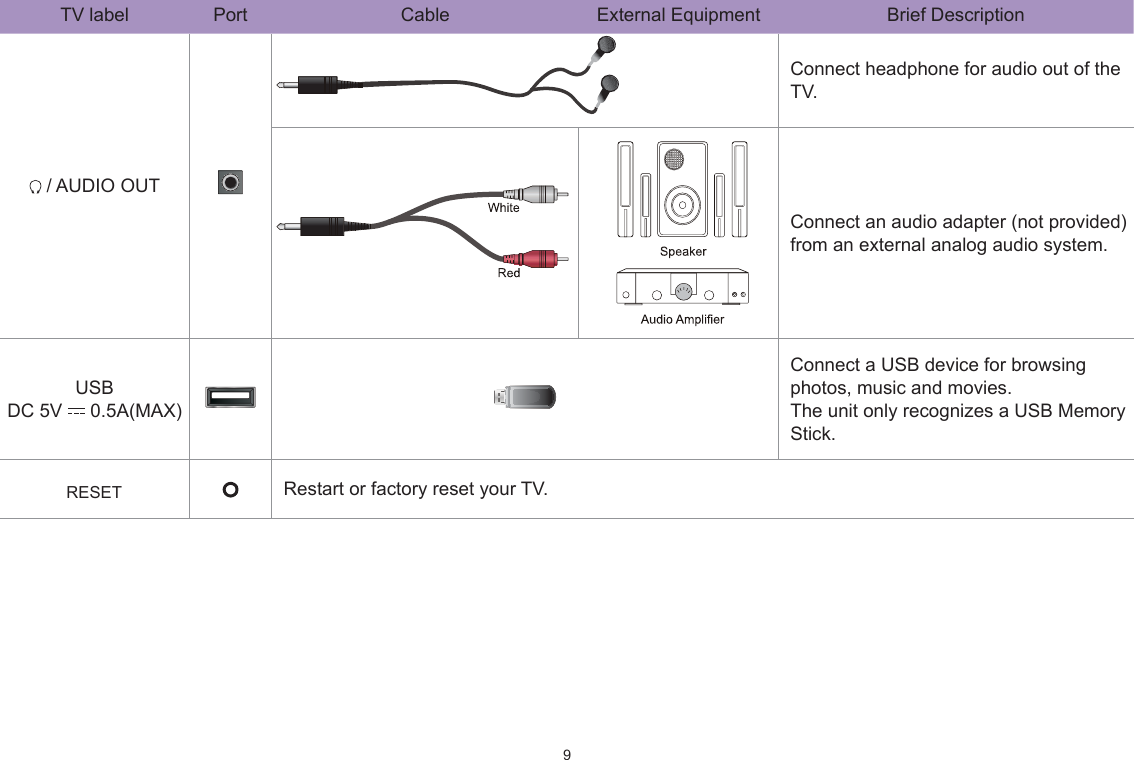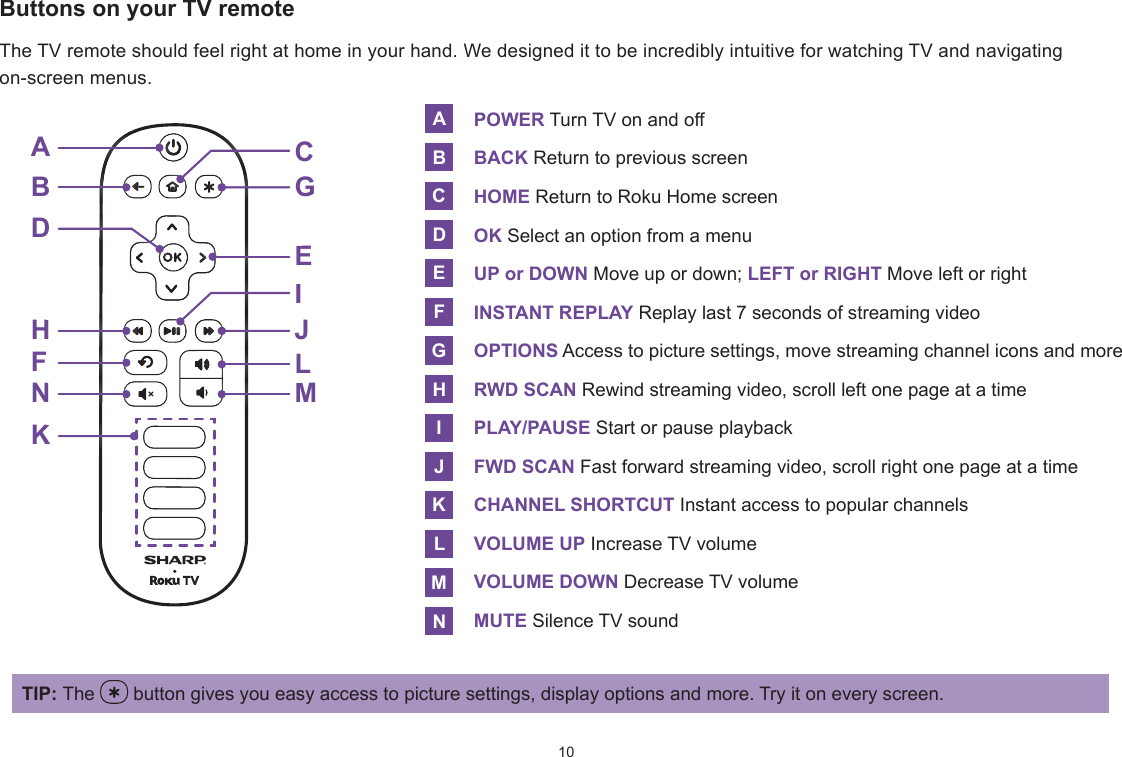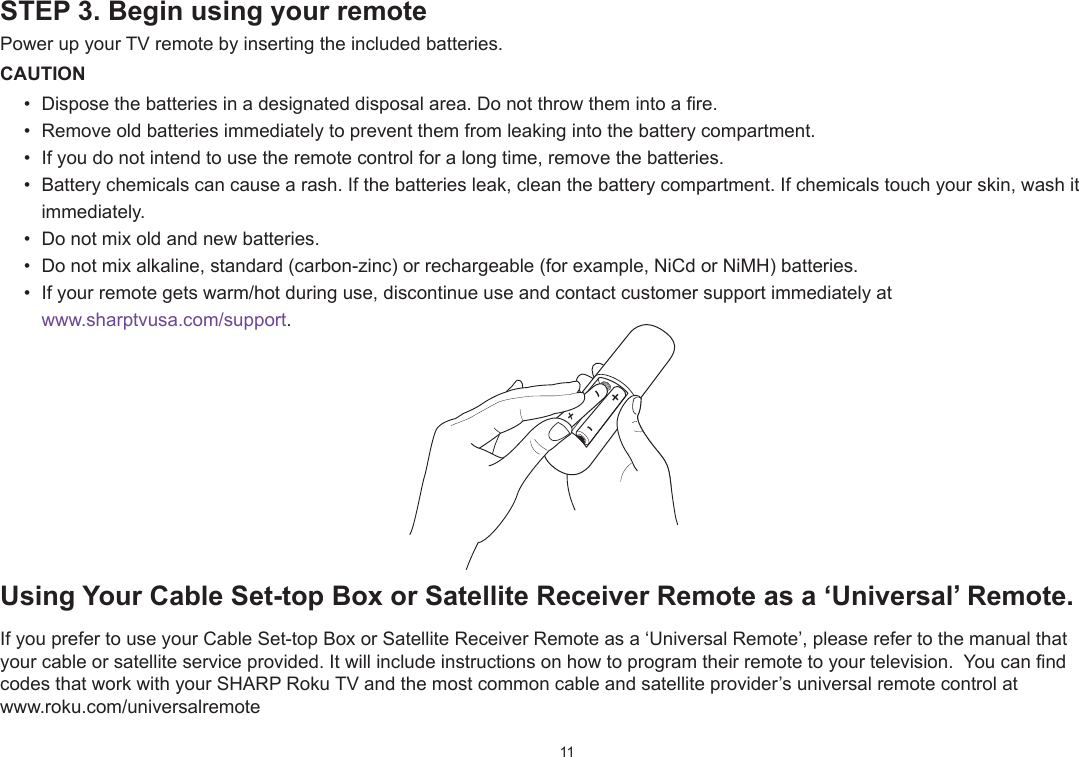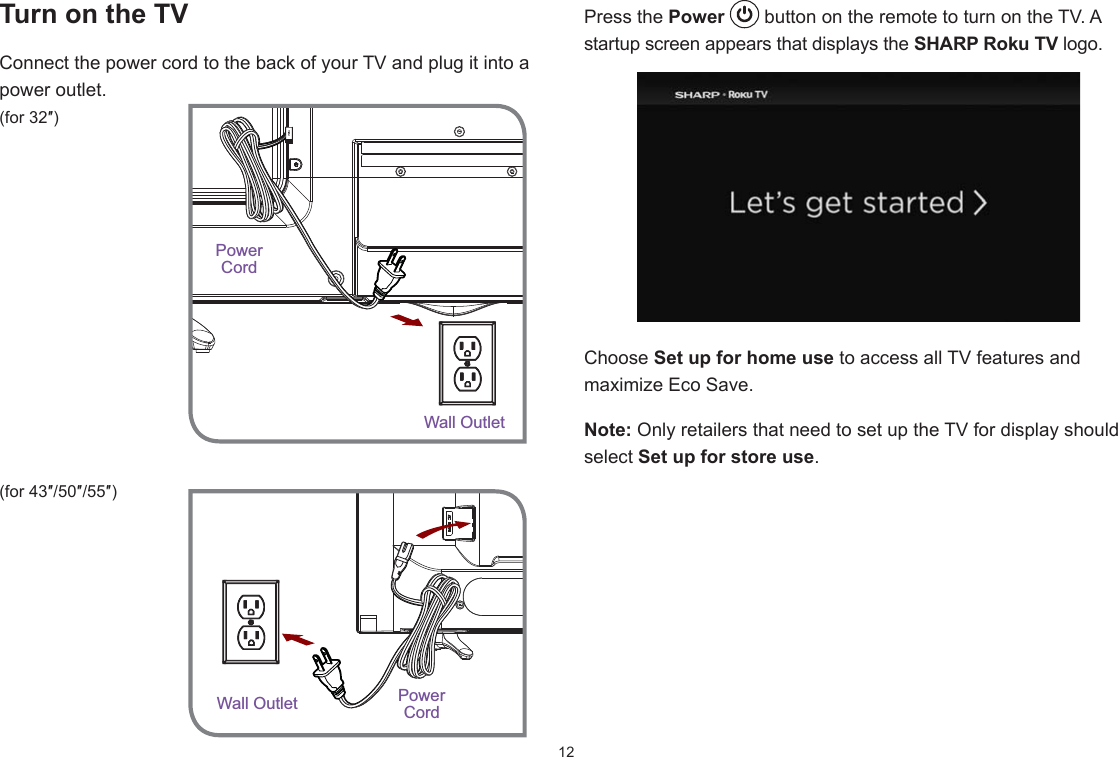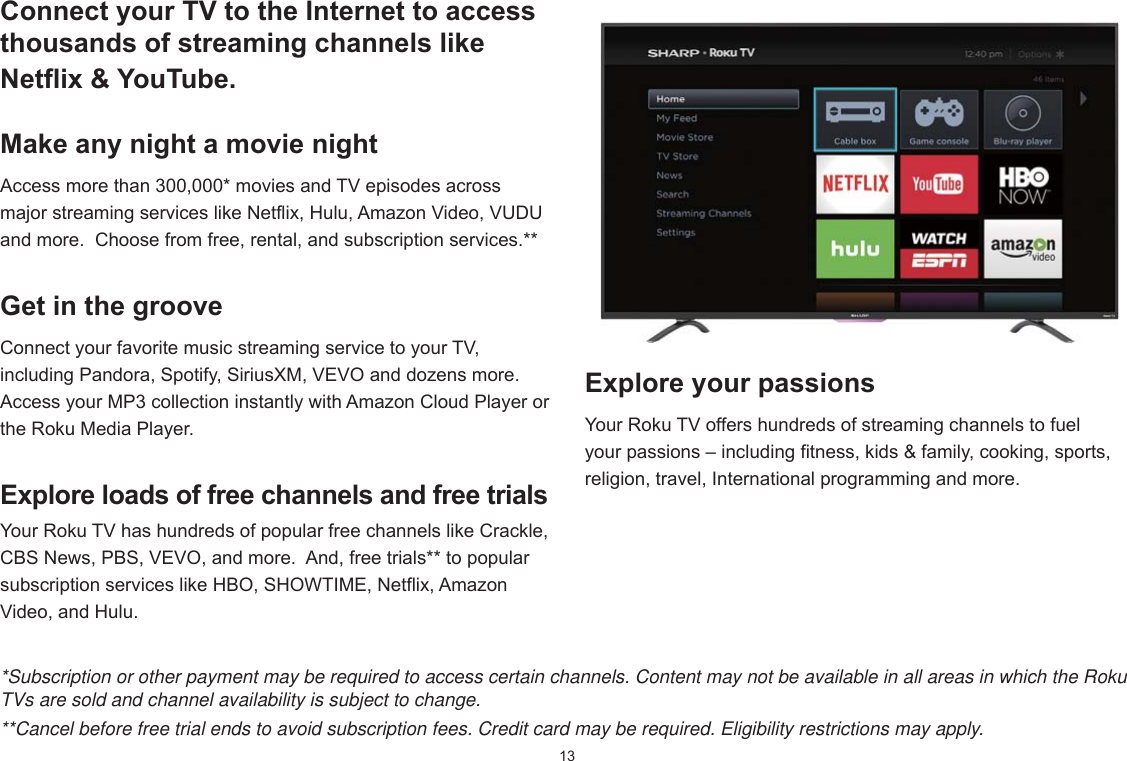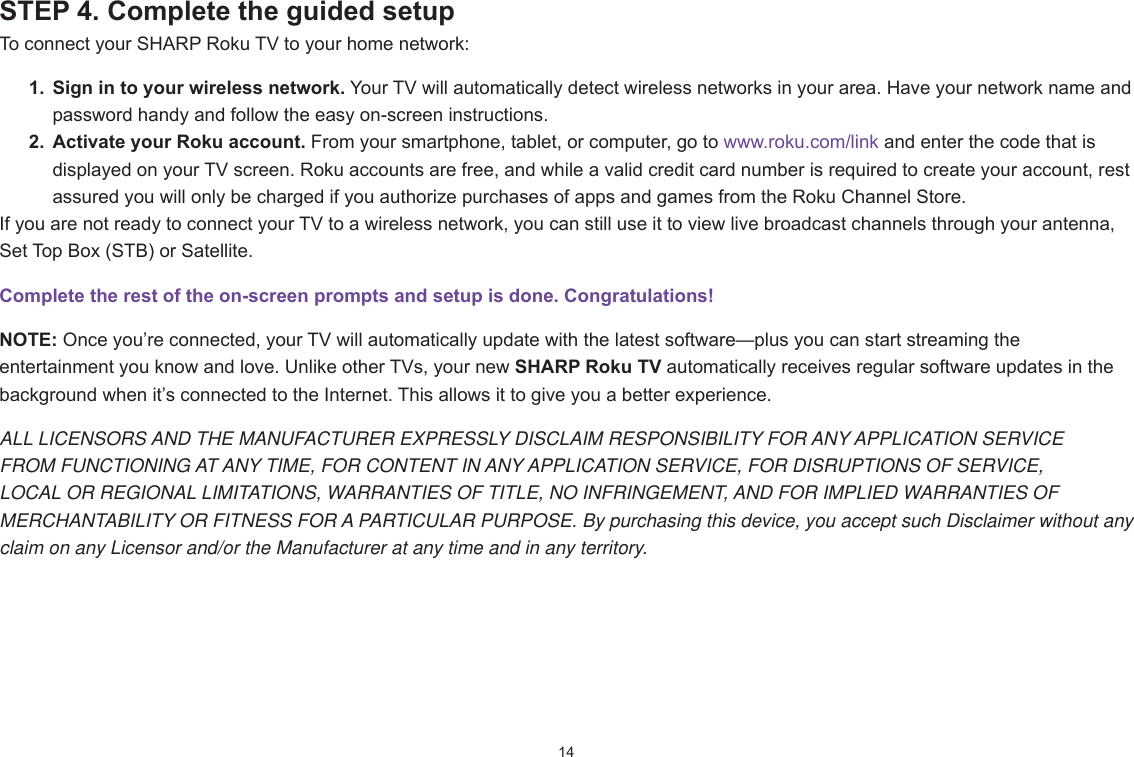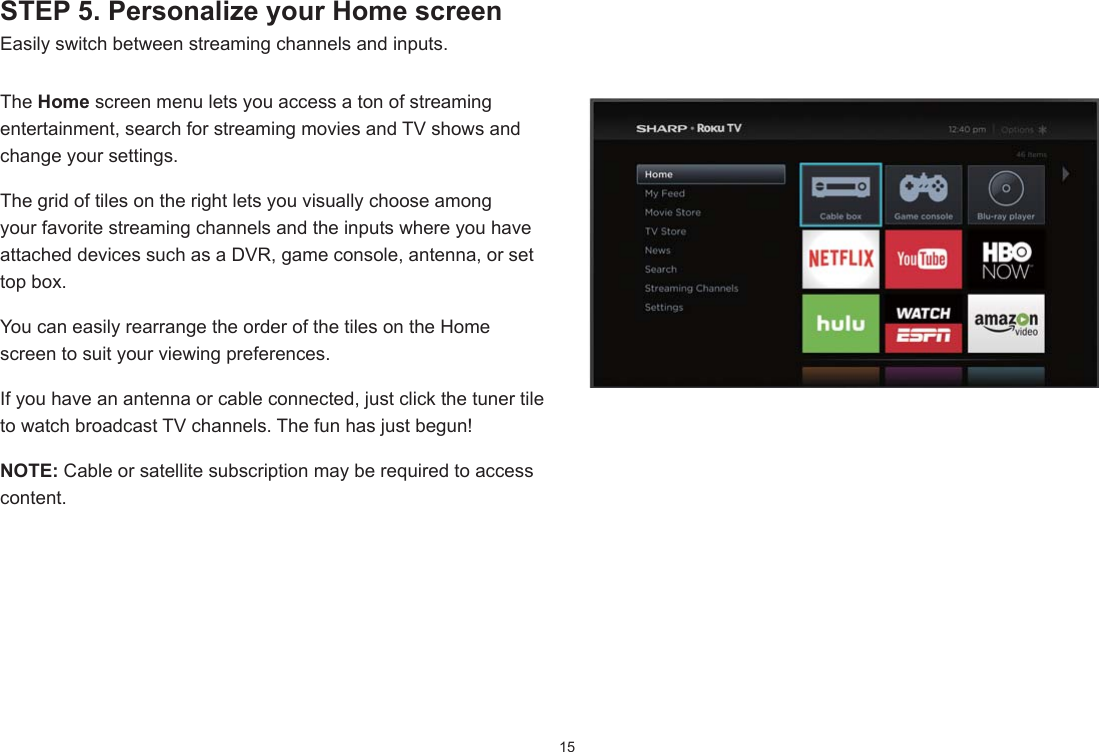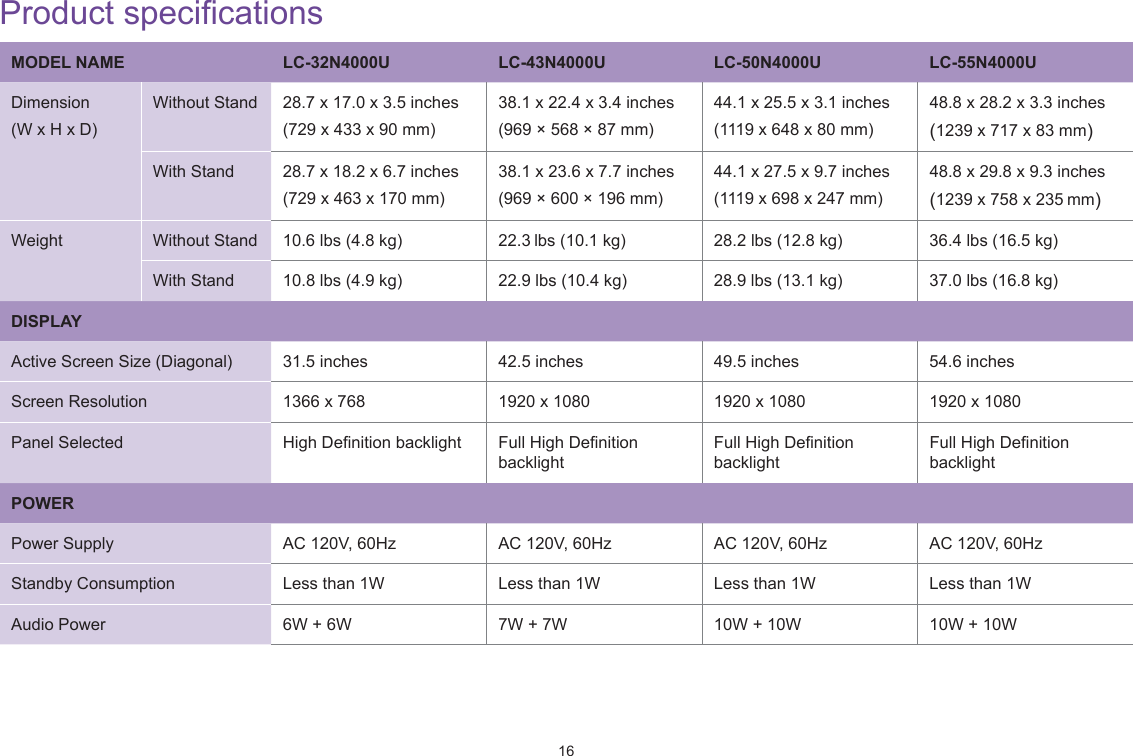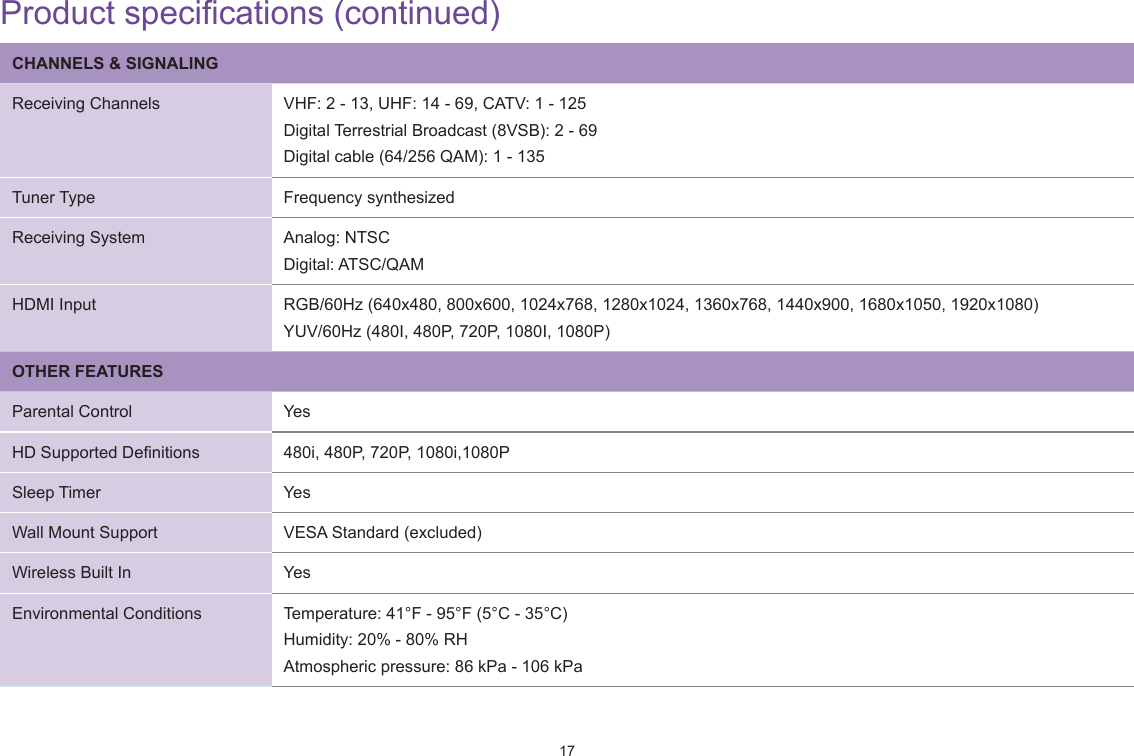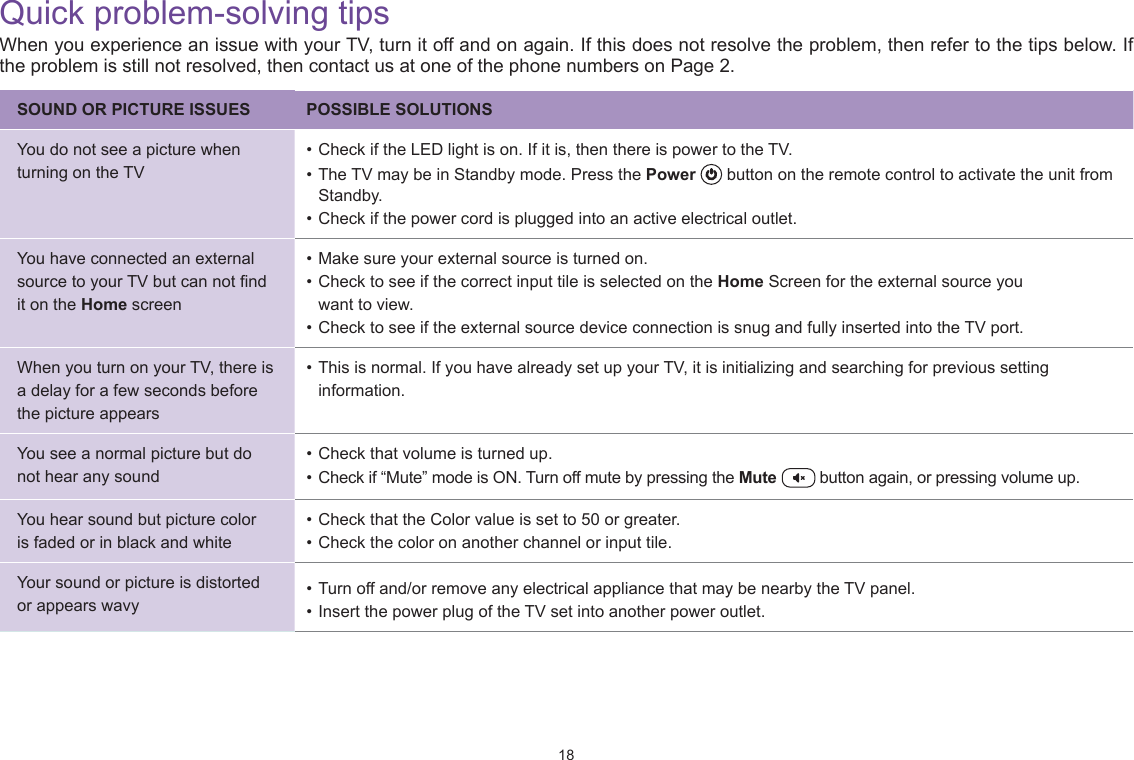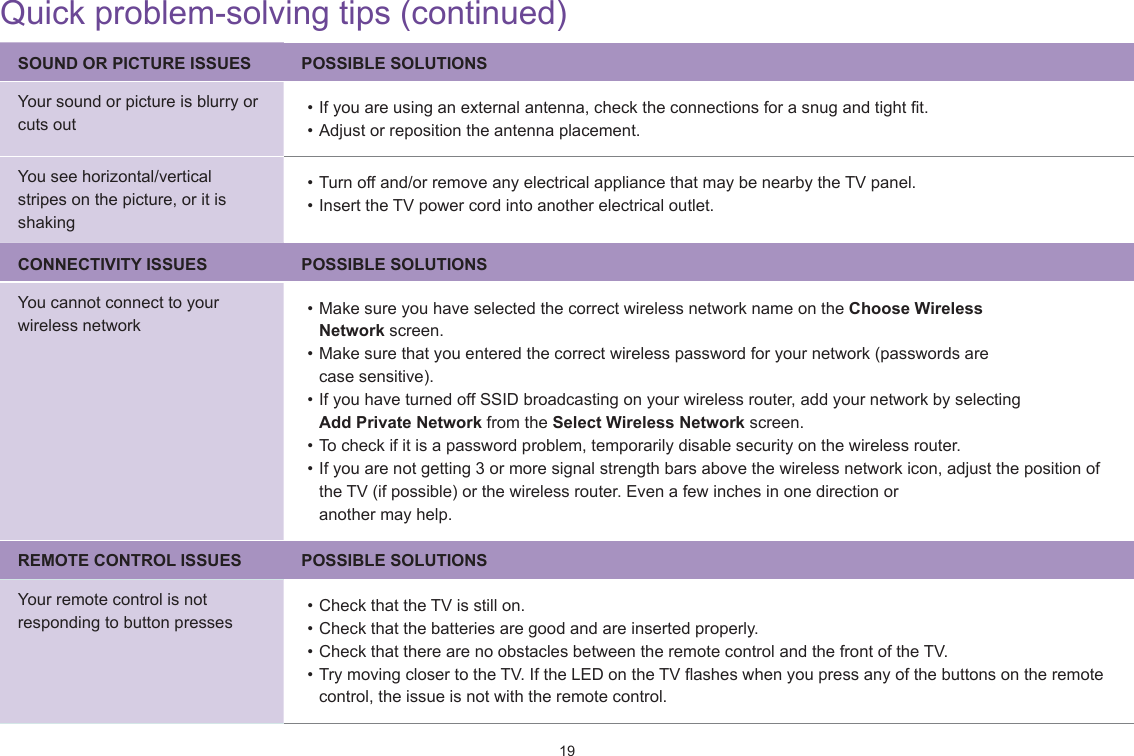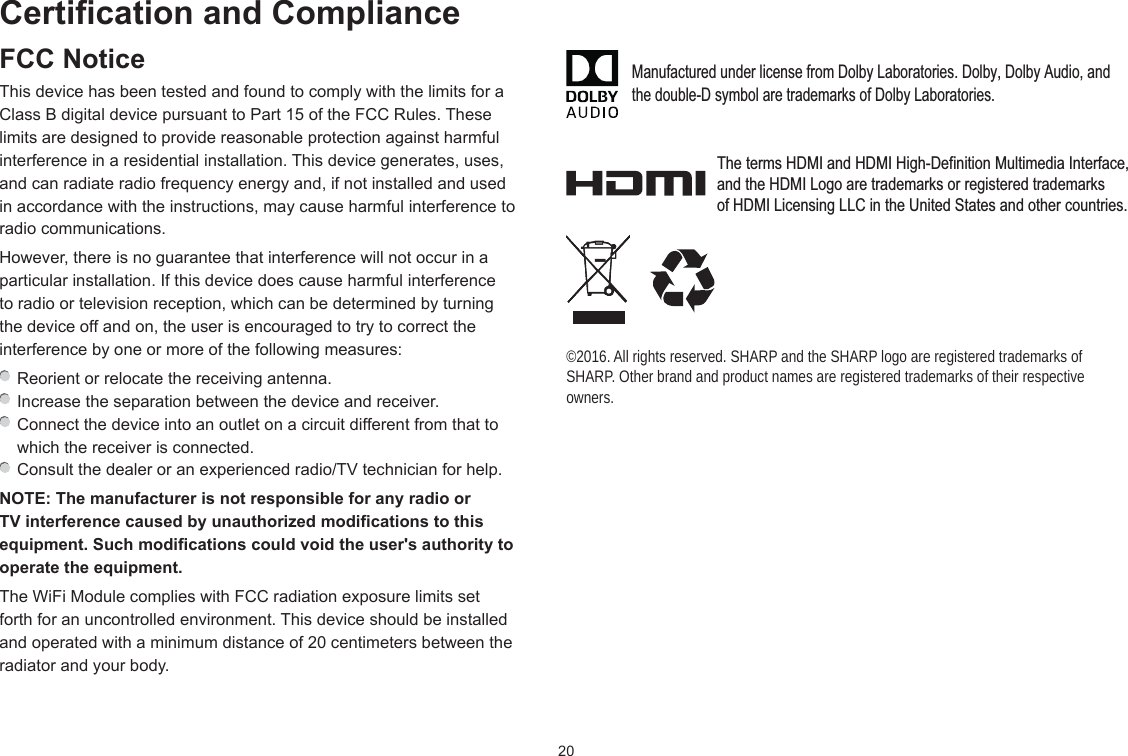Hisense Electric LCDF0080 Part15 Subpart B-LED LCD TV User Manual W9HLCDF0080 1
Hisense Electric Co., Ltd. Part15 Subpart B-LED LCD TV W9HLCDF0080 1
Contents
- 1. W9HLCDF0080_User Manual 1
- 2. W9HLCDF0080_User Manual 2
- 3. W9HLCDF0080_User Manual 3
W9HLCDF0080_User Manual 1