Hisense Electric LCDF0091 LED LCD TV User Manual
Hisense Electric Co., Ltd. LED LCD TV
Contents
- 1. W9HLCDF0091_User Manual 1
- 2. W9HLCDF0091_User Manual 2
- 3. W9HLCDF0091_User Manual 3
W9HLCDF0091_User Manual 1
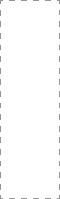
ES-
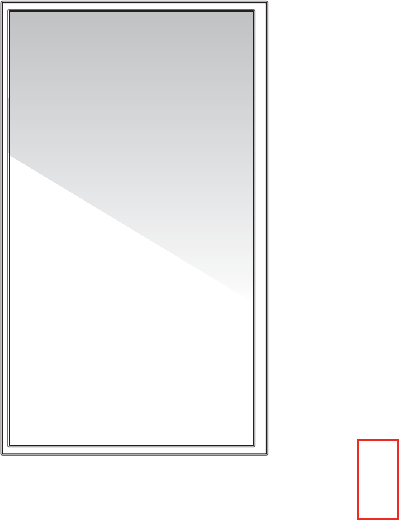
Quick Start Guide
4K Smart TV
Model 75U1600
Help Hisense improve the environment by reducing paper waste.
For detailed instructions and feature descriptions, access the full User Manual online.
© 2016 Hisense Company Ltd. All Rights Reserved.
All material in this Quick Start Guide is the property of Hisense Company Ltd. and its subsidiaries, and is protected under US, CANADA,
MEXICO and International copyright and/or other intellectual property laws. Reproduction or transmission of the materials, in whole or
in part, in any manner, electronic, print, or otherwise, without the prior written consent of Hisense Company Ltd. is a violation of Hisense
Company Ltd. rights under the aforementioned laws.
No part of this publication may be stored, reproduced, transmitted or distributed, in whole or in part, in any manner, electronic or
otherwise, whether or not for a charge or other or no consideration, without the prior written permission of Hisense Company Ltd.
Requests for permission to store, reproduce, transmit or distribute materials may be made to one of the following addresses:
USA: Hisense USA Corporation
PO Box 3289
Suwanee, GA 30024
CANADA: Hisense Canada Co., Ltd,
405 Britannia Rd E., Suite 11
Mississauga, Ontario,L4Z 3E6
MEXICO: Hisense Mexico S de RL de CV
Boulevard Miguel de Cervantes Saavedra No. 301, Torre Norte, Piso 2,
Colonia Ampliación Granada, C.P. 11520, en México Distrito Federal.
Hisense, and any and all other Hisense product names, logo’s, slogans or marks are registered trademarks of Hisense Company Ltd.
and its subsidiaries. All other trademarks are the property of their respective holders.
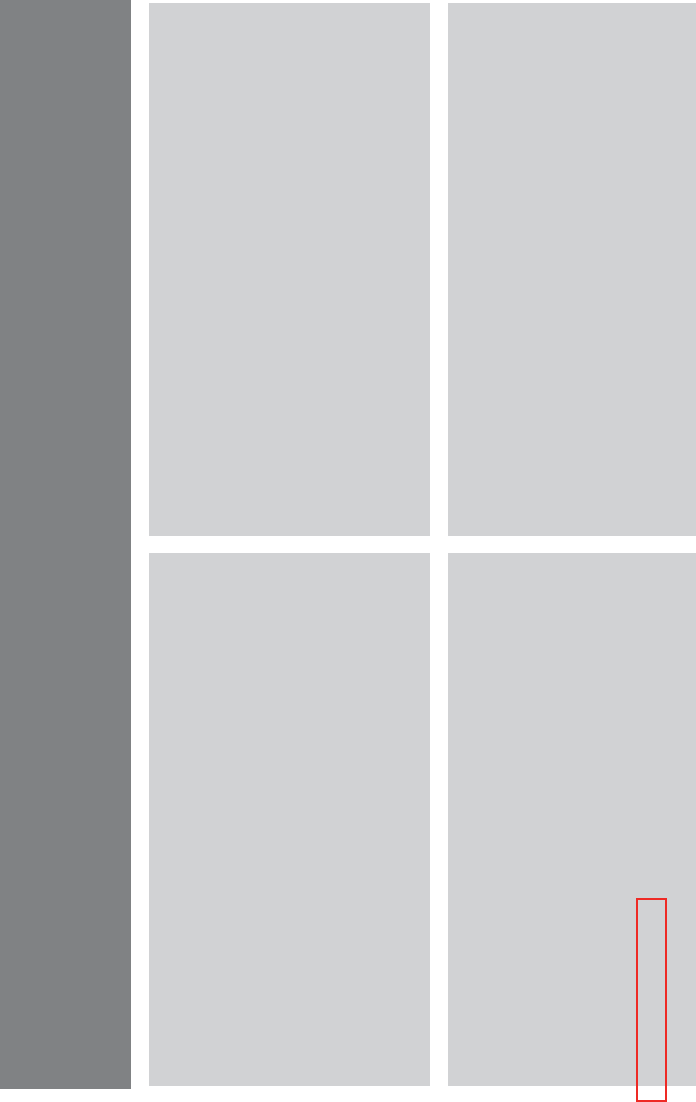
1
4K Smart TV: An unforgettable entertainment experience
Multiple Connection Methods
71')0'+3'.#)#//!,++#!0',+
0.3SU1d+a/.,0!#++,C0.2SU1(/.,0!#++,CSU27
,++#!0,.
7,++#!0,./,++#!0,./+"
,++#!0,./
70&#.+#0-,.0
High-Quality Picture and Sound
7' .+0!,+0./0a+" .'%&0+#//0,"'/-)5'*%#/
!!1.0#)5
7" 40283."3'++'+%/,1+"
70#!&+,),%50&0/1--,.0/,+)'+#/0.#*'+%
!,+0#+0"#2'!#/+"*1!&*,.#0,*4'*'6#
5,1.#+0#.0'+*#+0#4-#.'#+!#
Smart LED TV with Popular Features
7)0.$/0!!#//0,)1+!�$)'48
71*#.,1/ 1')0'+/,!')*#"'%*'+%+"*,2'#--/
7&,1/+"/,$*,2'#0'0)#/+"/0.#*'+%!,+0#+00,2'#3
7#"')5#.+"#!#'2#.
7--0,.#+"# .,3/#.
7+5,0&#.!,,)$#01.#/
Easy Setup Menu and Simple Design
7&,.0+"#/50,$,)),3$'./00'*#/#01-*#+1
7'0&/'*-)#1/#.'+0#.$!#"#/'%+0,+2'%0#
7#/!.'-0'2#$#01.#/0,&#)-*(#5,1./#)#!0',+/
7-,.0
7-,.0
2
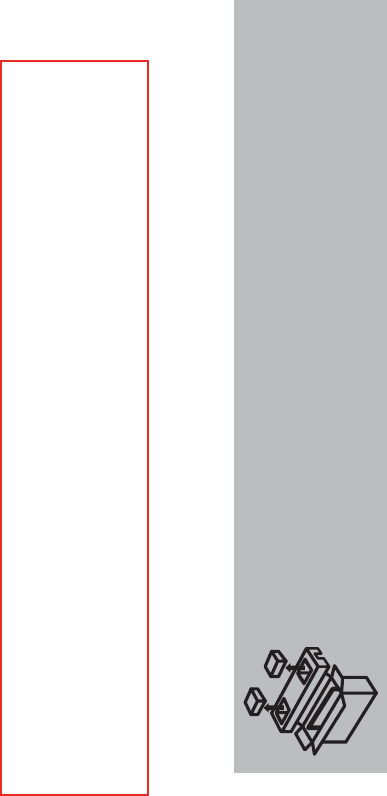
3
PACKAGED CONTENTS
Your package in which you purchased your new TV contains the following items:
Ɣ79Ɣ4XLFN6WDUW*XLGHWKLVGRFXPHQW
Ɣ3RZHU&RUGƔ6XSSRUW
ƔVFUHZV0îƔ,PSRUWDQW6DIHW\,QIRUPDWLRQDQG:DUUDQW\&DUG
Ɣ5HPRWH&RQWUROƔ$$$EDWWHULHV
IMPORTANT:
To prevent accidentally discarding items that came with your TV, be sure to check ALL of the foam in the carton box.
·Please check foam for accessories before discarding.
·Veuillez vérifier la mousse pour qu'il n'y ait pas d'accessoires avant de la jeter.
·Antes de desechar la espuma, asegúrese de retirar todos los accesorios.
Required tools and devices
Ɣ:LUHOHVVURXWHUQRWLQFOXGHGIRU,QWHUQHWFRQQHFWLYLW\
Ɣ3KLOOLSVVFUHZGULYHUQRWLQFOXGHGWRVHFXUHWKH79VWDQG
Ɣ +'0,DQGRWKHUW\SHVRIFDEOHVQRWLQFOXGHGWRFRQQHFWH[WHUQDOGHYLFHVWRWKH79
Ɣ:DOOPRXQWEUDFNHWQRWLQFOXGHGLI\RXSUHIHUWRPRXQWWKH79WRWKHZDOO
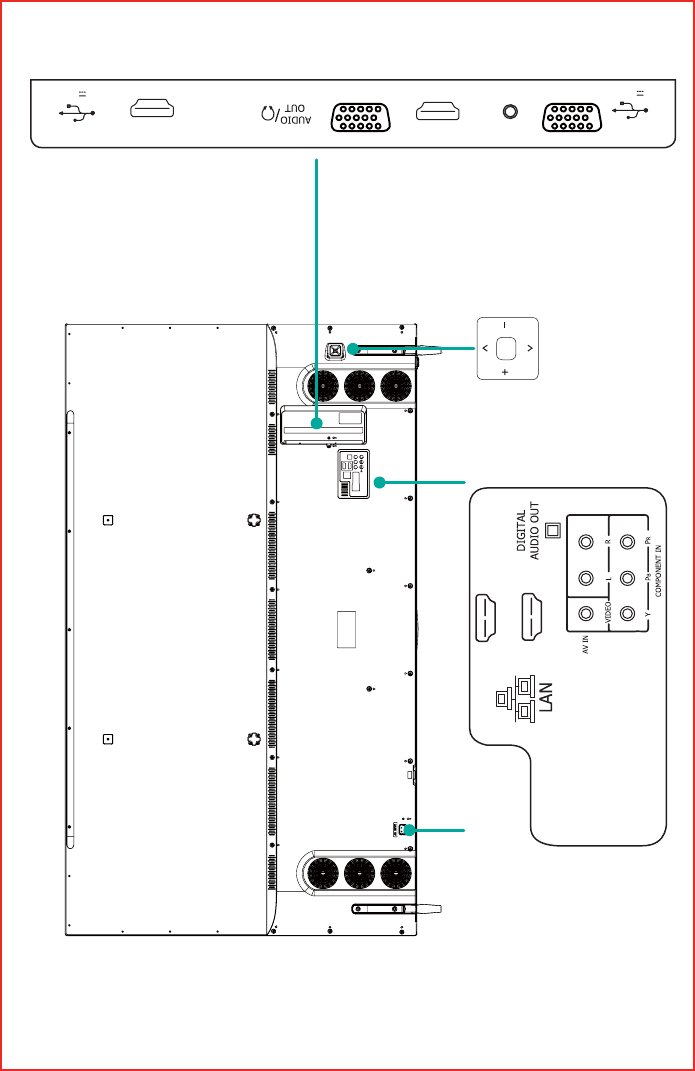
4
BUTTONS AND PORTS ON THE TV
Back View of the TV
TV Side View
TV Bottom View
Power Input
OK
+'0,4K@60Hz
+'0,4K@60Hz
DC 5V $0$;DC 5V $0$;
VGA
RS232
SERVICE
ANT/CABLE
+'0,.#+]
+'0,.#+]
ARC
USB2 USB1
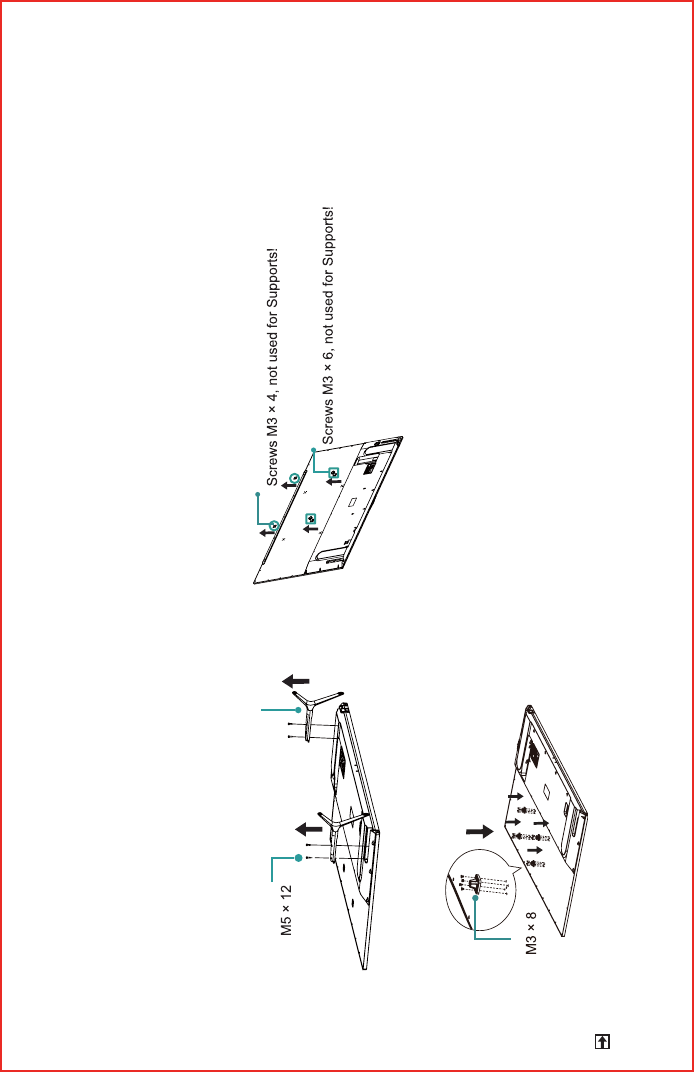
5
STEP 1. Attach the Wall Mount Bracket(not included)
(Skip this step if you are using the TV stand.)
Before you begin the third-party manufacturer instructions, be sure to do the following things:
Remove the TV Stand and install the Supports
Follow the illustrations and instructions below to complete the installation steps:
1. Carefully place your TV facedown on a soft surface to prevent scratching the screen.
Other mounting support and screws with different specifications may cause damage to TV.
NOTE
2. Remove the TV base stand. 3. Take out the cover sheet on the wall mounting position of the TV set.
4. Fasten the mounting support on the mounting position with the screws in the accessory bag.
Images shown are only for illustrative purposes. The actual product may vary in appearance.
screw
base stand Cover sheet
Cover sheet
support
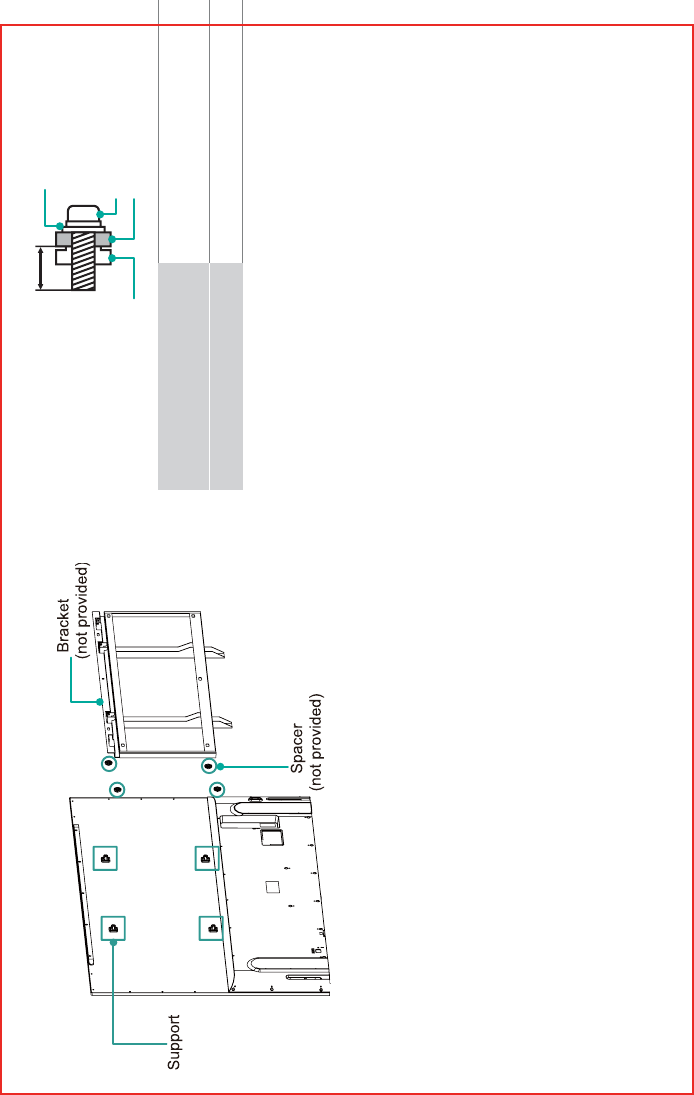
6
5. 3ODFHWKHVSDFHUVQRWLQFOXGHGLQWKHFRUUHVSRQGLQJEUDFNHW
holes.
CAUTION:
:KHQ\RXDWWDFKWKHPRXQWEHVXUHWRXVHWKHVSDFHUV
SURYLGHGE\WKHWKLUGSDUW\PDQXIDFWXUHUEHWZHHQWKH79
and the EUDFNHW
7RSUHYHQWLQWHUQDOGDPDJHWRWKH79DQGHQVXUHLWLV
PRXQWHGVHFXUHO\EHVXUHWRXVH¿[LQJVFUHZVQRW
provided) that are PPLQOHQJWKZKHQPHDVXUHG
from the attaching surface of the mounting hook.
)ROORZLQVWUXFWLRQVSURYLGHGZLWKWKH:DOOPRXQWEUDFNHW
Ɣ7RFRPSOHWHWKHLQVWDOODWLRQSOHDVHFRQWDFWWKHZDOOPRXQW
manufacturer or the retailer from which you purchased the TV.
Ɣ7KHVHOHFWHGVFUHZVDUHPPLQOHQJWKZKHQ
measured from the attaching surface of the rear cover. The
GLDPHWHUDQGOHQJWKRIWKHVFUHZVGLIIHUGHSHQGLQJRQWKH:DOO
mount bracket model.
NOTE: The diameter and length of the screws differ
GHSHQGLQJRQWKHZDOOPRXQWEUDFNHWPRGHO
Rear cover of the TV Spacer
Screw
:DOOPRXQWEUDFNHW
9.5 - 11.5 mm
:DOOPRXQWKROHSDWWHUQ
9(6$PPî
:DOOPRXQWVFUHZVL]HPPM6
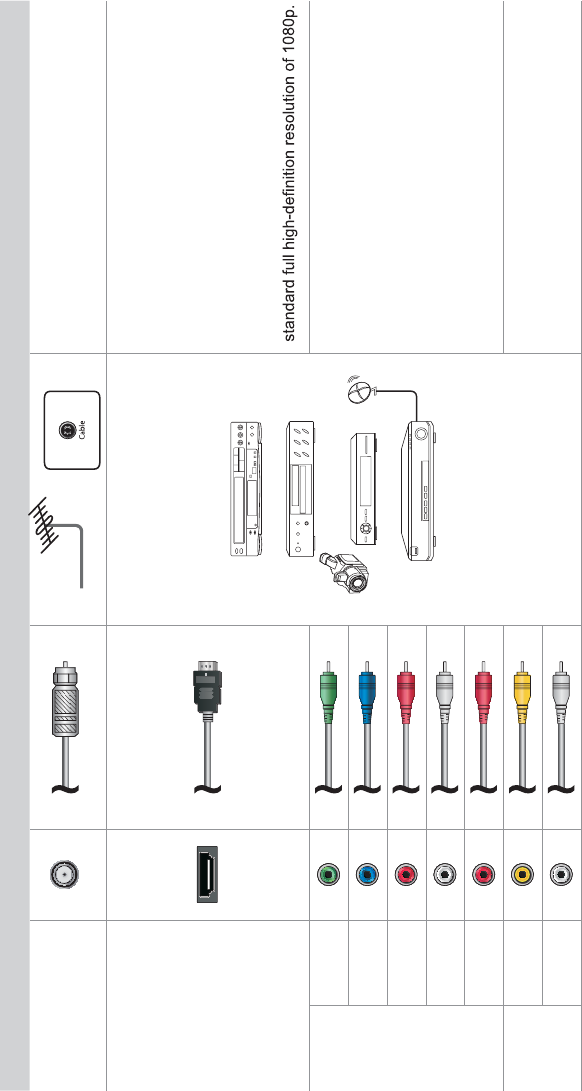
7
STEP 2. Connect devices to your TV
Check to ensure that you have selected the right cables for the ports and that they are connected securely. Loose connections can affect
the quality of the picture image and color.
TV label Port Cable External Equipment Brief Description
ANT/CABLE
Antenna
VHF/UHF Antenna
ANT OUT
Connect an outdoor VHF/UHF antenna.
HDMI
DVD Player/Recorder
Set-top Box
Satellite Receiver
Satellite
antenna
cable
VCR
Video
Camera
This 4K TV has two different software versions
of HDMI ports to connect HDMI-enabled
devices. The two high-powered HDMI version
2.0(HDMI 3, HDMI 4) inputs enable you to
connect 4K Ultra-HD external devices that
require more bandwidth to transmit to the TV
screen. For example, if you have an X-box or
Blu-ray player that supports the 2.0 standard.
The two HDMI version 1.4 inputs are great for
any of your external devices that support a
COMPO-
NENT IN
YGreen
Connect a component video cable and left-right
audio cables from an external AV device.
PBBlue
PRRed
LWhite
RRed
AV IN
VIDEO Yellow Connect a composite video cable and left-right
audio cables from an external AV device.
LWhite
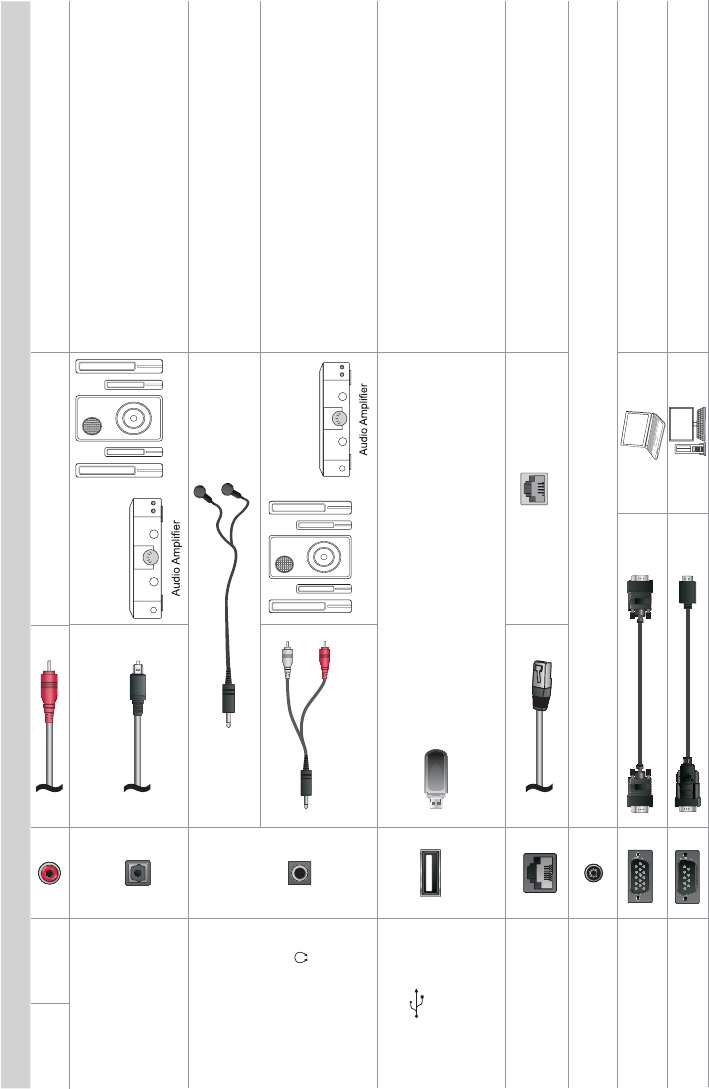
8
AV IN R Red
TV label Port Cable External Equipment Brief Description
DIGITAL AUDIO OUT
Speaker
Connect an optical cable from an external
digital audio system.
AUDIO OUT/
Connect headphones to hear audio from the
TV.
Connect an audio adapter (not provided) from
an external analog audio system.
USB
Connect a USB 3.0 device to transfer photos,
music and movies to your TV at a rate that's 10
times faster than the USB 2.0 port
NOTE: You can still plug a USB 2.0 device into
a USB 3.0 port; however, the rate of speed will
not be as fast. USB 3.0 devices are also back-
wards compatible with USB 2.0 ports.
LAN
LAN
Connect an Ethernet cable to access a network
or the Internet. The TV also has a wireless
connectivity feature.
SERVICE
VGA
RS232
This port is not available for you to connect an external device. It can only be used by our factory for testing
purposes.
White
Red
Speaker
Connect a VGA cable from the PC.
Connect an RS232 cable from the PC.
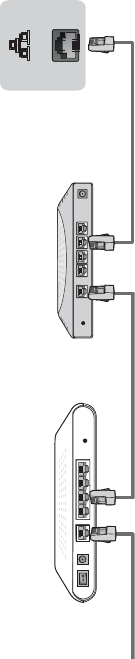
9
67(3(VWDEOLVKDQHWZRUNFRQQHFWLRQ
1.Press the Gear button on the remote control and then press > to enter the Settings menu.
2.Select Networkĺ1HWZRUN&RQ¿JXUDWLRQ.
TV JACK
Modem Cable LAN CableLAN Cable
External Modem
(ADSL / VDSL / Cable TV)
IP Sharer (Router)
(with DHCP server) LAN
(VWDEOLVKDZLUHGQHWZRUNFRQQHFWLRQ
$XWRPDWLFDOO\REWDLQDQ,3DGGUHVV
1.Select Ethernet. The TV will automatically obtain an IP address and connect to the network.
NOTE: The default option of IP Setting Mode is DHCP.
2.If the connection fails then "Disconnected" will display for the Ethernet status. Retry or select Manual to input the information again.
Manually enter the IP address
1.Select Manual.
2.Enter the IP Address, Subnet Mask, Gateway, Preferred DNS and Alternative DNS in the menu.
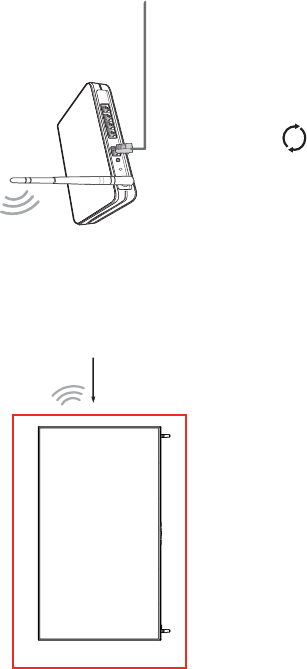
10
(VWDEOLVKDZLUHOHVVQHWZRUNFRQQHFWLRQ
Wireless router with DHCP
LAN Cable
Wireless LAN Adapter
built-in TV set
The TV can directly receive network signals via wireless router
1.Select Wireless. The list of networks will be displayed in $YDLODEOH1HWZRUNV automatically.
2.Select a wireless network from the list, input password and select Connect.
3.If the network connection does not appear in the list, select to refresh the list or select +to manually enter SSID and Security mode
selection, select Add.
Close the network connection
Select Off. The network connection will close.
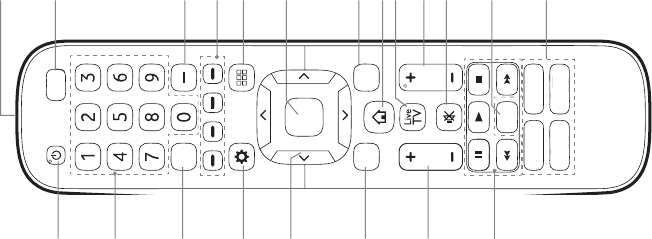
11
Buttons on your TV remote
SLEEP
VOL CH
OK
CC
BACK EXIT
INPUT
Infrared transmitter
Power on / off
Enter Channels / input numbers
Media content control function buttons
Dash button
Select a digital sub-channel
D-pad (up/down/left/right
navigation buttons)
Volume (up/down)
Adjust Sleep timer setting
The 'Gear' button for the Quick setup menu
Return to the previous place in the menu or app
Live TV
Change TV input source
All Apps
Confirmation button
Channel (up/down)
Mute and restore sound
Exit the application
Turn Closed Caption On/Off
Special function buttons
Quick access buttons to apps
Display the Home screen
APP
APPAPP
APP

12
STEP 4. Begin using your remote
1. Slide the back cover to open the battery compartment of the remote
control
Insert the batteriesGently push and slide Gently push and slide
,QVHUWWZR$$$VL]HEDWWHULHV0DNHVXUHWRPDWFKWKHDQG
HQGVRIWKHEDWWHULHVZLWKWKHDQGHQGVLQGLFDWHGLQWKH
battery compartment.
3. Replace the battery compartment cover.
,PSRUWDQW,QIRUPDWLRQDERXWWKHUHPRWHDQGEDWWHULHV
'LVFDUGEDWWHULHVLQDGHVLJQDWHGGLVSRVDODUHD'RQRWWKURZ
WKHPLQWRD¿UH
5HPRYHROGEDWWHULHVLPPHGLDWHO\WRSUHYHQWWKHPIURPOHDNLQJ
LQWRWKHEDWWHU\FRPSDUWPHQW
,I\RXGRQRWLQWHQGWRXVHWKHUHPRWHFRQWUROIRUDORQJWLPH
WKHQUHPRYHWKHEDWWHULHV
%DWWHU\FKHPLFDOVFDQFDXVHDUDVK,IWKHEDWWHULHVOHDNFOHDQ
WKHEDWWHU\FRPSDUWPHQWZLWKDFORWK,IFKHPLFDOVWRXFK\RXU
skin then wash it immediately.
'RQRWPL[ROGDQGQHZEDWWHULHV
'RQRWPL[DONDOLQHVWDQGDUGFDUERQ]LQFRUUHFKDUJHDEOH
1L&G1L0+HWFEDWWHULHV
'RQRWFRQWLQXHXVLQJWKHUHPRWHLILWJHWVZDUPRUKRW
Call our Support Center immediately on the support
ZHEVLWH
Remote Control Range Information
Ɣ7KHUHPRWHFRQWUROFDQZRUNDWDGLVWDQFHRIXSWRIHHWLQ
front of the TV set.
Ɣ,WFDQZRUNDWDGHJUHHKRUL]RQWDORUYHUWLFDODQJOH
3URJUDP<RXU8QLYHUVDO&DEOHRU6DWHOOLWH
Remote Control to Operate Your New Television
(only for USA)
If you would like to program your other household remote
controls to your new television,please refer to the User Manual
supplied by your Cable or Satellite provider. It should include
instructions on how to program their remote to your television.
A list of codes for the most common Cable and Satellite
providers are listed below. Use the code that is associated with
\RXU&DEOHRU6DWHOOLWHSURYLGHULIDSSOLFDEOH
DIRECTV......0178, 10178, 10019, 10748, 11314, 11660, 11710,
11780, 12049, 10171, 11204, 11326, 11517, 11564, 11641,
11963, 12002, 12183
7LPH:DUQHU&DEOH......386, 0178, 10178, 400, 450, 461, 456,
0748, 1463, 0463, 10463
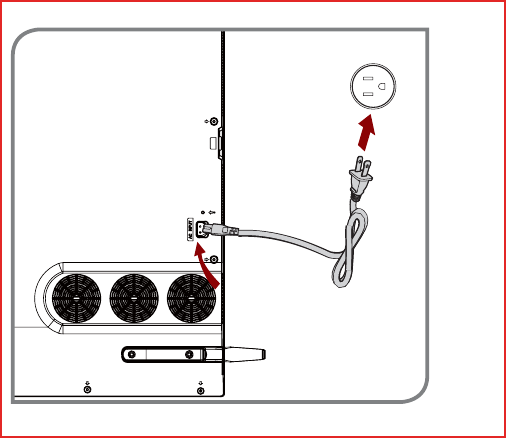
13
STEP 5. Power on the TV
Plug the power cord into a wall outlet.
Comcast......0178, 10178, 10463, 11463, 10748, 11314, 11660,
10171, 11204, 11326, 11517, 11641, 11780, 11785, 11892, 11963,
12002
&R[&RPPXQLFDWLRQV......0178, 10178, 1326, 1463
Dish Network......505, 627, 538, 720, 659
If the code associated with your Cable or Satellite provider is
not listed, does not work or you cannot locate the instructions to
program your remote, call your local Cable or Satellite provider's
customer service center.
If your Cable or Satellite provider does not have a code available,
please contact us at one of the phone numbers on Page 2.
8VLQJ<RXU&DEOH6HWWRS%R[RU6DWHOOLWH5HFHLYHU
Remote as a ‘Universal’ Remote
If you prefer to use your Cable Set-top Box or Satellite Receiver
Remote as a ‘Universal Remote’, then visit the Support page to view
a list of the codes.
:DOO2XWOHW
Power Cord
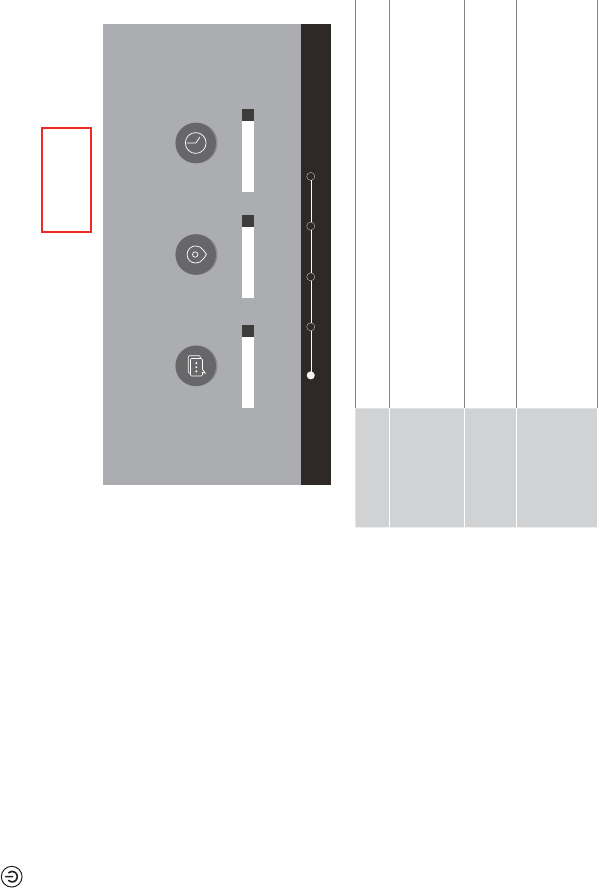
14
Press the 3RZHUEXWWRQ on the remote to turn on the TV. A
splash screen that shows the logo appears. Next, the First-Time
Setup Menu begins by prompting you to choose your Language,
Country, and Time Zone.
67(3&RPSOHWHWKH¿UVWWLPHVHWXSPHQX
$IWHUWKHVSODVKVFUHHQWKDWVKRZVWKHORJRDSSHDUVEHJLQWKH¿UVW
time setup menu.
Screen Task
LANGUAGE
AND
LOCATION
8VLQJWKH'SDGDUURZVRI\RXUUHPRWHFKRRVH
your Language,Country and Time Zone. Next,
navigate to the Forward arrow and press OK.
TERMS OF
SERVICE
3UHVVOK to select Accept all:KHQ\RX¶UHGRQH
navigate to the Forward arrow and press OK.
1(7:25.
CONNECTION
,I\RXU79GRHVQRWDXWRPDWLFDOO\GHWHFWDQ(WKHUQHW
connection, then select WiFi:KHQ\RX¶UHGRQH
select your network from the list that displays and
move to the next screen.
LANGUAGE AND LOCATION
Language
Language Country Time Zone
Terms Network Input Done
+ + +
English United States Select
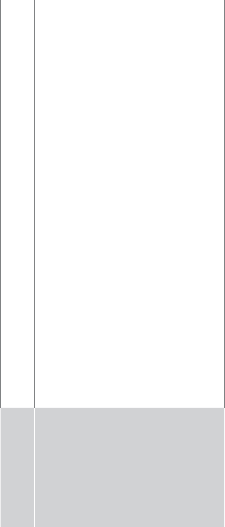
15
STEP 7. Begin to enjoy your TV
Your Smart TV is easy to use and brag-worthy!
1RZWKDW\RX¶YHFRPSOHWHGWKH¿UVWWLPHVHWXSPHQXWKH+RPH
screen is your starting point for navigating the TV. Gone are
the days where your TV only provides one way for you to be
entertained. This showpiece provides you the convenience
of watching a program on a live channel, accessing Video on
Demand to watch a movie and many other entertainment options.
Using your remote, press the Home button to begin enjoying your
TV.
Disclaimer: All product, product specifications, and data are subject to change without notice to improve reliability, function, design or
otherwise.
Screen Task
LIVE TV
INPUT
SOURCE
Select how you receive your TV channels. Choose
from one of the following sources below and then move
to the next screen.
79
$9
&20321(17
9*$
+'0,
TIP: You only need to scan for channels if your TV is
connected to an Antenna.
CONGRATULATIONS! Your TV is now ready to use.
Press the OKFRQ¿UPDWLRQEXWWRQRQ\RXUUHPRWHLI\RXDUH¿QH
with the selections that appear on the screen. Otherwise, navigate
to the back arrow on the screen to change your selection.
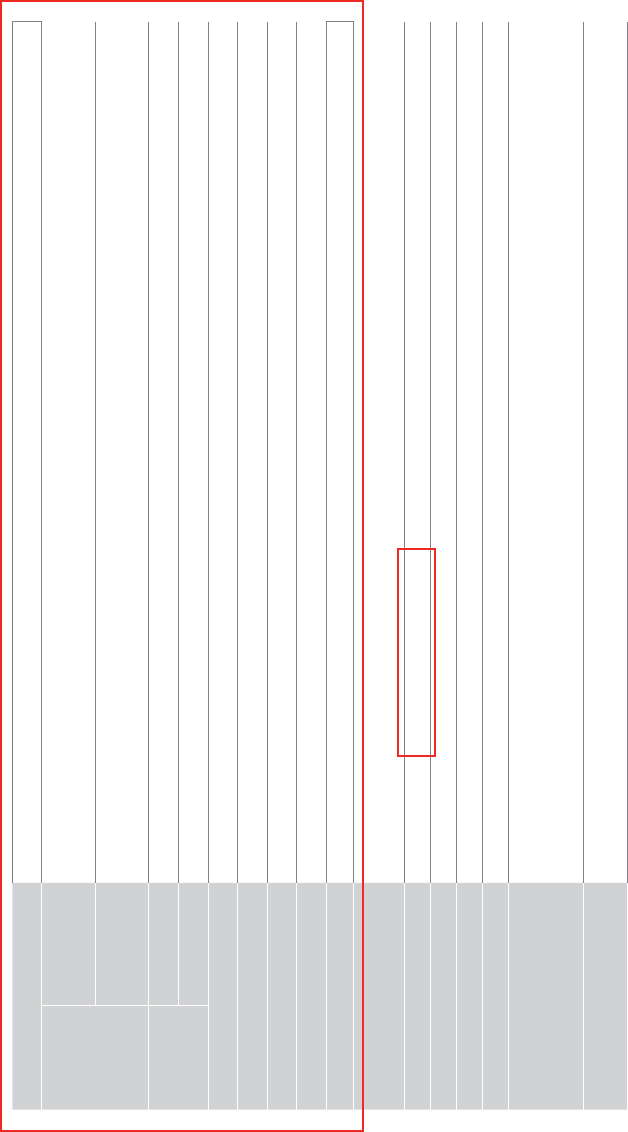
16
PRODUCT SPECIFICATIONS
Disclaimer:$OOSURGXFWSURGXFWVSHFL¿FDWLRQVDQGGDWDDUHVXEMHFWWRFKDQJHZLWKRXWQRWLFHWRLPSURYHUHOLDELOLW\IXQFWLRQGHVLJQRU
otherwise.
Model Name 75U1600
Dimension
:î+î'
:LWKRXW6WDQG îîLQFKHV
îîPP
:LWK6WDQG îîLQFKHV
îîPP
:HLJKW :LWKRXW6WDQG 106.3OEV48.2NJ
:LWK6WDQG 108.5OEV49.2NJ
$FWLYH6FUHHQ6L]H'LDJRQDO74.5 inches
Screen Resolution î
Audio Power ::
Power consumption :
Power Supply 120 V ~ 60 Hz
Performance and Compliance
&HUWL¿FDWLRQV HDMI, VESA, Dolby Digital Plus, FCC, dbx-tv® Total Technology
Picture Quality HDR Processing, Revelation Upscaler
Audio technologies Supports dolby digital and dbx-tv®
Connectivity %XLOWLQ:LUHOHVVIHDWXUH[GXDOEDQG
Key Apps 1HWÀL[9XGX<RX7XEH$PD]RQ,QVWDQW9LGHR3DQGRUDDQG2SHUD$SS6RPHDSSVRQO\IRU86$
Ports 1 VGA port, 1 RS232 Port, 4 HDMI ports, 2 USB ports, 1 LAN port for Ethernet, 1 Digital Audio Output, 1 RF Input, 1
Earphone Audio Output, 1 RCA Composite Video Input , 1 left/right Audio Input for Composite, 1 RCA Component Video
Input
Other features Smart TV, Dynamic contrast Picture, VESA standard wall mount support, :HEEURZVHU3DUHQWDO&RQWURODQG&ORVHG
Caption
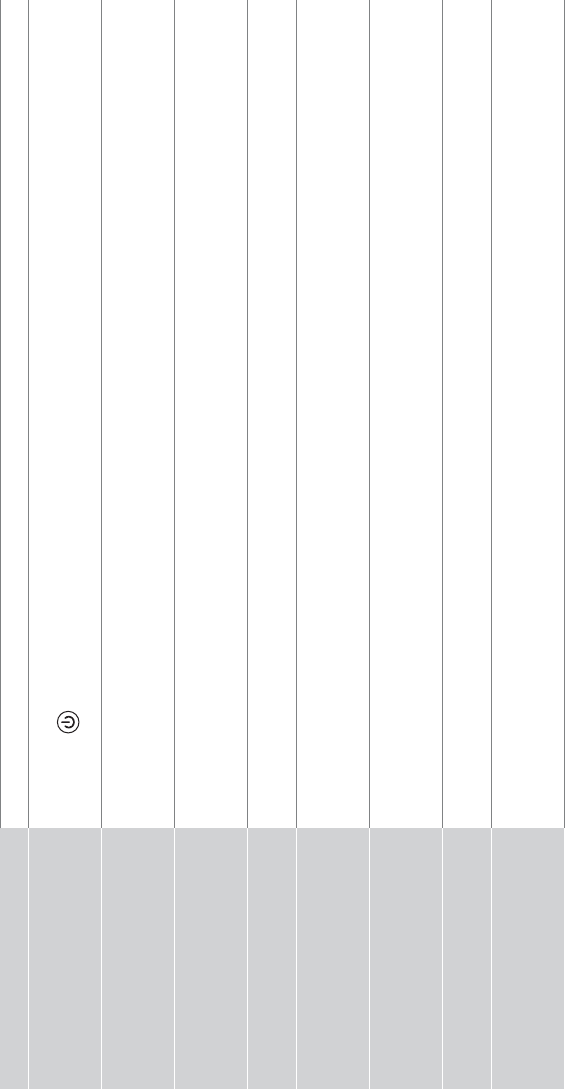
17
48,&.352%/(062/9,1*7,36
:KHQ\RXH[SHULHQFHDQLVVXHZLWK\RXU79WXUQLWRIIDQGRQDJDLQ,IWKLVGRHVQRWUHVROYHWKHSUREOHPWKHQUHIHUWRWKHWLSVEHORZ,I
the problem is still not resolved, then contact us at one of the phone numbers on Page 2.
ISSUES POSSIBLE SOLUTIONS
No sound or picture
&KHFNLIWKHSRZHUFRUGLVSOXJJHGLQWRDSRZHUHG$&RXWOHW
3UHVVWKH3RZHUEXWWRQ on the remote control to activate the unit from 'Standby' mode.
&KHFNWRVHHLIWKH/('OLJKWLVRQRUQRW,ILWLVWKHQWKH79LVUHFHLYLQJSRZHU
I have connected an external
source to my TV and I get no
picture and/or sound.
&KHFNIRUWKHFRUUHFWRXWSXWFRQQHFWLRQRQWKHH[WHUQDOVRXUFHDQGIRUWKHFRUUHFWLQSXWFRQQHFWLRQRQWKH79
0DNHVXUH\RXKDYHPDGHWKHFRUUHFWVHOHFWLRQIRUWKHLQSXWPRGHIRUWKHLQFRPLQJVLJQDO
:KHQ,WXUQRQP\79WKHUHLVD
delay for a few seconds before the
picture appears. Is this normal?
<HVWKLVLVQRUPDO7KH79LVLQLWLDOL]LQJDQGVHDUFKLQJIRUSUHYLRXVVHWWLQJLQIRUPDWLRQ
The picture is normal but there is
no sound
&KHFNWKHYROXPHVHWWLQJV
&KHFNLI0XWHPRGHLVVHWWROn.
Sound but no picture or black and
white picture
,IWKHSLFWXUHLVEODFNDQGZKLWHXQSOXJWKH79IURPWKH$&RXWOHWDQGUHSOXJLWDIWHUVHFRQGV
&KHFNWKDWWKH&RORULVVHWWRRUKLJKHU
7U\GLIIHUHQW79FKDQQHOV
The sound and/or picture is
distorted or appears wavy
$QHOHFWULFDSSOLDQFHPD\EHDIIHFWLQJWKH797XUQRIIDQ\DSSOLDQFHVWKDWDUHQHDUE\DQGPRYHLWIDUWKHUDZD\
from the TV.
,QVHUWWKHSRZHUSOXJRIWKH79VHWLQWRDQRWKHUSRZHURXWOHW
The sound and picture is blurry or
cuts out
,IXVLQJDQH[WHUQDODQWHQQDFKHFNWKHGLUHFWLRQSRVLWLRQDQGFRQQHFWLRQRIWKHDQWHQQD
$GMXVWWKHGLUHFWLRQRI\RXUDQWHQQDRUUHVHWRU¿QHWXQHWKHFKDQQHO
A horizontal or vertical stripe
appears on the picture and/or the
picture is shaking
&KHFNLIWKHUHLVDQDSSOLDQFHRUHOHFWULFWRROQHDUE\WKDWLVFDXVLQJLQWHUIHUHQFH

18
The plastic cabinet makes a
"clicking" type of sound
7KHFOLFNVRXQGFDQRFFXUZKHQWKHWHPSHUDWXUHRIWKHWHOHYLVLRQFKDQJHV7KLVFKDQJHFDXVHVWKHWHOHYLVLRQ
cabinet to expand or contract, which makes the sound. This is normal and the TV is OK.
The remote control does not work
&RQ¿UPWKDW79VWLOOKDVSRZHUDQGLVRSHUDWLRQDO
&KDQJHWKHEDWWHULHVLQWKHUHPRWHFRQWURO
&KHFNLIWKHEDWWHULHVDUHFRUUHFWO\LQVWDOOHG
Need more help?
$GGLWLRQDOKHOSLVDYDLODEOHRQOLQHDWVXSSRUWOLQNVRQ3DJH<RXZLOO¿QGDQVZHUVWRIUHTXHQWO\DVNHGTXHVWLRQV
GRZQORDGDEOH¿UPZDUHDQGPRUH
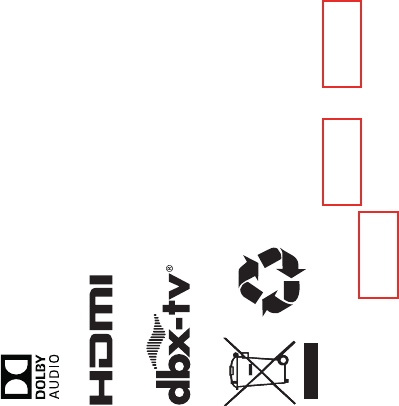
19
&HUWL¿FDWLRQDQG&RPSOLDQFH
FCC Notice
This device has been tested and found to comply with the limits
for a Class B digital device pursuant to Part 15 of the FCC Rules.
These limits are designed to provide reasonable protection
against harmful interference in a residential installation. This
device generates, uses, and can radiate radio frequency energy
and, if not installed and used in accordance with the instructions,
may cause harmful interference to radio communications.
However, there is no guarantee that interference will not
occur in a particular installation. If this device does cause
harmful interference to radio or television reception, which can
be determined by turning the device off and on, the user is
encouraged to try to correct the interference by one or more of the
following measures:
Ɣ5HRULHQWRUUHORFDWHWKHUHFHLYLQJDQWHQQD
Ɣ,QFUHDVHWKHVHSDUDWLRQEHWZHHQWKHGHYLFHDQGUHFHLYHU
Ɣ&RQQHFWWKHGHYLFHLQWRDQRXWOHWRQDFLUFXLWGLIIHUHQWIURPWKDW
to which the receiver is connected.
Ɣ&RQVXOWWKHGHDOHURUDQH[SHULHQFHGUDGLR79WHFKQLFLDQIRU
help.
127(7KHPDQXIDFWXUHULVQRWUHVSRQVLEOHIRUDQ\UDGLRRU
79LQWHUIHUHQFHFDXVHGE\XQDXWKRUL]HGPRGL¿FDWLRQV
WRWKLVHTXLSPHQW6XFKPRGL¿FDWLRQVFRXOGYRLGWKH
user’s authority to operate the equipment.
7KH:L)L0RGXOHFRPSOLHVZLWK)&&UDGLDWLRQH[SRVXUHOLPLWV
set forth for an uncontrolled environment. This device should be
installed and operated with a minimum distance of 20 centimeters
between the radiator and your body.
Manufactured under license from Dolby Laboratories. Dolby, Dolby Audio, and
the double-D symbol are trademarks of Dolby Laboratories.
The terms HDMI and HDMI High-Definition Multimedia Interface,
and the HDMI Logo are trademarks or registered trademarks
of HDMI Licensing LLC in the United States and other countries.
This TV includes dbx-tv Technology. dbx-tv is a trademark
or registered trademark of THAT Corporation.
©2016. All rights reserved. Hisense and the Hisense logo are registered
trademarks of Hisense. Other brand and product names are registered
trademarks of their respective owners.