Hisense F10 Mobile phone with GSM/GPRS/EDGE 850/1900, WCDMA/HSPA FDD II/IV/V, LTE Band 2, 4, 5 and 7, 802.11b/g/n, Bluetooth and BLE User Manual F10 11 Built in
Hisense International Co.,Ltd Mobile phone with GSM/GPRS/EDGE 850/1900, WCDMA/HSPA FDD II/IV/V, LTE Band 2, 4, 5 and 7, 802.11b/g/n, Bluetooth and BLE F10 11 Built in
Hisense >
User Manual
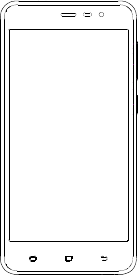
Hisense F10User Manual
Manufactured by Hisense Communications Co.,Ltd.
4G LTEReady
* Please check with your network operator if 4G LTE is
available on your SIM.
• 5“HD ,13MAF+5MFF
• Screen displays and
illustrations may differ
from those you see on
actual phone.Some of
the contents of this
guide may not apply to
your phone,
depending on the
software and your
service provider. All
information in this
document is subject to
change without notice.
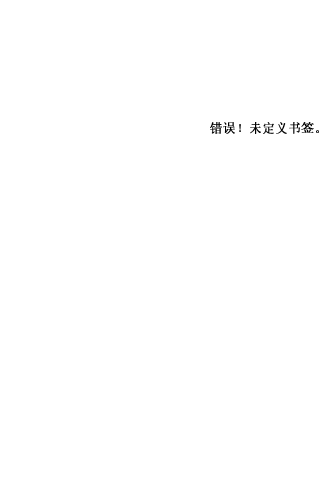
1
Content
Safety Precautions ......................................................... 1
Medical Device ......................................................... 2
Road Safety .............................................................. 2
Power Supply & Charging ........................................ 3
Hearing Protection .................................................... 4
Protecting the Environment ...................................... 4
Cleaning and Maintenance ....................................... 4
Emergency Call ........................................................ 5
Compliance .................................
Copyright .................................................................. 5
Getting to Know Your Phone .......................................... 6
Phone Overview ....................................................... 6
Installing the SIM/SD card and battery ..................... 8
Charging the Battery............................................... 10
Basic Operations ...........................................................11
Turning Your Device On/Off .....................................11
Configuring Your Phone on Start up ........................11
Home screen .......................................................... 13
Notifications Panel .................................................. 13
Customizing Your Screen ....................................... 15
Access to Applications ............................................ 16
Main Function ............................................................... 16
Making and Receiving a Call .................................. 16
Adding Contacts ..................................................... 16
Sending Messages ................................................. 17
Music ...................................................................... 18
Camera ................................................................... 18
Chrome ................................................................... 19
Getting Connected (connection to Wi-Fi) ............... 20
Important Information ................................................... 21
Disclaimer ..................................................................... 21
Troubleshooting ............................................................ 22

1
Safety Precautions
Please read the safety precautions carefully to ensure the
correct use of your mobile phone.
1. Do not crash, throw, or puncture your mobile phone.
Avoid the falling, squeezing, and bending of your mobile
phone.
2. Do not use your mobile phone in a moist environment,
such as the bathroom. Prevent your mobile phone from
being soaked or washed in liquid.
3. Do not power on your mobile phone when it is prohibited
to use or when the phone may cause interference or
danger.
4. Some parts of your mobile device are made of glass. This
glass could break if your mobile device is dropped on a
hard surface or receives a substantial impact. If the glass
breaks, do not touch or attempt to remove it. Stop using
your mobile device until the glass is replaced by an
authorized service provider.
5. Turn off your mobile phone in aircraft. The phone may
cause interference to control equipment of the aircraft.
6. Turn off your mobile phone near high-precision electronic
devices. The phone may affect the performance of these
devices.
7. Do not attempt to disassemble your mobile phone or its
accessories. Only qualified personnel are allowed to
service or repair the phone.
8. The socket-outlet shall be installed near the equipment
and shall be easily accessible.
9. Do not place your mobile phone or its accessories in
containers with a strong electromagnetic field.
10. Do not place magnetic storage media near your mobile
phone. Radiation from the phone may erase the
information stored on them.
11. Keep the product away from direct sunlight. Do not put
your mobile phone in a high-temperature place or use it in
a place with flammable gas such as a gas station.
12. Use only approved batteries and chargers to avoid the
risk of explosion.
13. Observe any laws or regulations on the use of wireless
devices. Respect others’ privacy and legal rights when
using your wireless device.
2
14. Strictly follow the relevant instructions of this manual
while using the USB cable. Otherwise your mobile phone
or PC may be damaged.
15. Use a dry soft cloth to clean the product; do not use water,
alcohol, detergent or any chemicals.
16. Please backup any important data, repair or other causes
may result in data loss.
17. Do not disconnect the product during memory formatting
or file transfer operations. Otherwise, it may cause
program failure or files damage
18. Keep the phone, battery and charger out of the reach of
children. Do not let children use the phone or charger
without supervision.
19. Keep children away from small phone accessories to
prevent suffocation or blocking of the oesophagus as a
result of swallowing.
20. Do not allow children to use your mobile phone without
guidance.
21. Do not modify or remanufacture the product, immerse or
expose the product to water or other liquids, or expose
the product to fire, explosion or other hazards.
22. The product shall only be connected to a USB interface
of version USB2.0.
23. The operating temperature shall be-10 ~+55 .
Medical Device
1. Follow any rules or regulations in hospitals and health
care facilities.
2. Implanted medical device such as pacemaker may be
affected by the product.
3. Avoid potential interference emitted from the product to
the implanted medical device, keeping the product at
least 20 cm away from the medical device.
4. Do not carry the product in the chest pocket.
5. Turn off the product immediately if you suspect any
interference.
Road Safety
Check the laws and regulations on the use of mobile phones
in the area when you drive.
1. Do not use a hand-held phone while driving.
2. For driving safety, only a passenger should operate the
device when the car is in motion and not the driver. Laws
3
governing the use of electronic devices by the driver may be
applicable in your country and/or jurisdiction.
3. Give full attention to driving.
4. Pull off the road and park before making or answering a call
if driving conditions so require.
5. RF energy may affect some electronic systems in your
vehicle such as car stereos and safety equipment.
6. When your vehicle is equipped with an air bag, do not
obstruct with installed or portable wireless equipment. It can
cause the air bag to fail or cause serious injury due to
improper performance.
7. If you are listening to music whilst out and about, please
ensure that the volume is at a reasonable level so that you
are aware of your surroundings. This is of particular
importance when near roads.
Power Supply & Charging
1. Adapter shall be installed near the equipment and shall
be easily accessible.The Charger Model name:
A31-501000,Input: AC 100-240V 50/60Hz 0.15A,Output:
DC5.0V,1.0A.
2. The plug considered as disconnect device of adapter.
3. Only use the accessories supplied with the phone. The
use of incompatible accessories may have serious
consequences and permanently damage your phone.
4. Only use the adapter supplied with the product.
5. This adapter is intended for indoor use only.
6. The mains cable is used as a connecting device. The wall
outlet should remain readily accessible and access to the
outlet should not be blocked during use.
7. To fully disconnect the phone from the mains, unplug the
AC/DC cable from the wall outlet.
8. The ventilation should not be impeded by covering the
ventilation openings with items, such as newspapers,
tablecloths, curtains, etc. to avoid overheating and
malfunction.
9. Maintain a clearance of at least 10cm around the phone.
10. The phone should be used in a moderate climate.
11. The phone is built with an internal rechargeable battery:
do not expose the product to excessive heat such as
sunshine, fire or the like.
12. The battery must be removed from the phone before it is
scrapped.
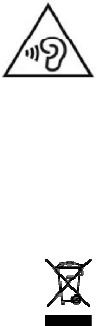
4
13. The phone must be disconnected from the supply mains
when removing the battery.
14. Battery contains materials which are hazardous and
harmful for the environment.
15. Do not plug or unplug USB port with wet hands – risk of
electric shock.
Hearing Protection
1. This phone respects the current
regulations for limiting the
maximum output volume.
Prolonged headset listening at high
volume could lead to hearing
damage!
2. Stop using the product or lower the volume if you feel
your ears ringing.
3. Do not turn up the volume too high, doctors warn against
prolonged exposure to high volume.
4. Excessive sound pressure from headsets and
headphones can cause hearing loss.
5. To prevent possible hearing damage, do not listen at high
volume levels for long periods.
6. Please only use specified headphones with your phone.
Protecting the Environment
Please observe the local regulations on phone
packaging, battery and used phone disposal
and bring them to the collection point for proper
recycling. Do not dispose of used phones or
batteries in a household rubbish bin.
Please take your used, unwanted lithium batteries to a
designated place. Do not dispose of them in a rubbish bin.
CAUTION: RISK OF EXPLOSION IF BATTERY IS
REPLACED BY AN INCORRECTTYPE. DISPOSE OF USED
BATTERIES ACCORDING TO THE INSTRUCTIONS.
Cleaning and Maintenance
1. Turn off the phone before cleaning and maintenance. The
charger should be unplugged from the socket and the
phone and charger disconnected to prevent any electric
shock or short circuiting of the battery or charger.
5
2. Do not wipe the phone or charger using chemical
substance (alcohol benzene), chemical agents or
abrasive cleaning agents to avoid damaging its parts or
causing a malfunction. You may clean with a slightly
damp anti-static soft cloth.
3. Do not scrape or alter the phone case as paint
substances may cause an allergic reaction. If such a
reaction occurs, cease using the phone immediately and
seek medical help.
4. Wipe dust off the power plug and keep it dry to avoid risk
of fire.
5. If the phone or accessories do not work properly, contact
your local vendor.
6. Do not dismantle the phone or its accessories yourself.
Emergency Call
In an emergency situation, if the phone is on and you are
within the network range, it can be used to make an
emergency call. However, emergency call numbers may not
be reachable on all networks; you should never rely on your
mobile phone for emergency calls.
Copyright
This product is for private use only. Copying CDs or
downloading music, video or picture files for sale or other
business purposes may be a violation of copyright law.
Copyrighted materials, works of art and/or presentations may
require authorization to be fully or partially copied or recorded.
Please be aware of all such applicable laws concerning the
recording and use of such contents for your country and
jurisdiction.
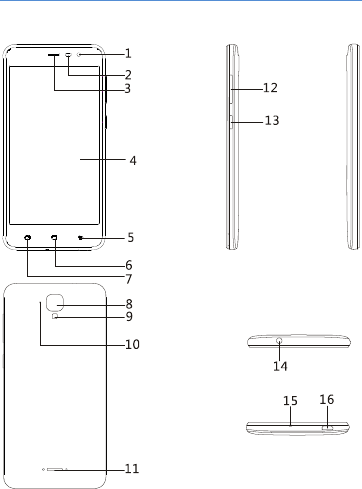
6
Getting to Know Your Phone
Phone Overview
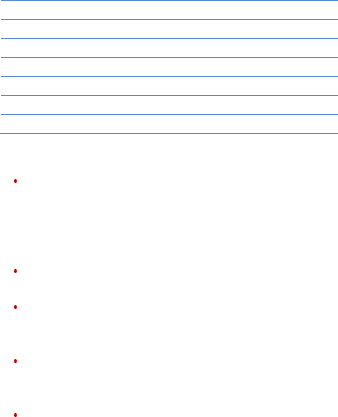
7
1. Front camera 9.Flashlight
2. Proximity sensor
10.De-noising mike
3. Receiver 11.Speaker
4.Touch screen 12.Volume keys
5. Back key 13. Power key
6.Home key 14. Headset connector
7. Recent key 15.Microphone
8.Camera 16.Micro-USBconnector
Key’s function
Power key:Press to light up or close the screen,
press and hold to show the pop-up menu to select
from Power off/Reboot/Airplane mode. Long press
Power Key14s to reboot phone. Press the Power
key andDownvolume key to capture a screenshot.
Home key: From any application or screen, touch
to return to the Home screen.
Recent key: Touch to open a list of thumbnail
images of applications you've worked with
recently.
Back key: Touch to go back to the previous
screen, or to close a dialog box, options menu, the
notification panel, etc.
Volume Keys:In call mode, adjusts the earpiece
or headset volume;In Music/Video/Streaming
mode, adjusts the media volume; In general mode,
adjusts the ringtone volume;Mutes the ringtone of
an incoming call.
NOTE: Proximity sensor
When receiving and making calls, the proximity
sensor automatically turns the backlight off the touch
screen by sensing when the phone is near your ear.
This extends battery life and prevents you from
unintentionally activating the touch screen during
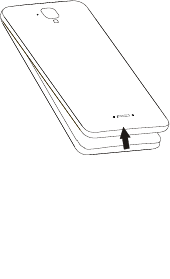
8
calls.
WARNING:
Placing a heavy object on the phone or sitting on it
can damage the LCD and touch screen functions. Do
not cover the LCD proximity sensor with protective
film. This could cause the sensor to malfunction.
Installing the SIM/SD card and battery
Before you can start exploring your new phone, you'll
need to set it up.
To remove the back cover, hold the phone firmly in
one hand. With the other hand,lift off the back cover
upwards.
1. Insert the SIM card/ SD card
Insert the Micro-SIM card: Push the Micro-SIM card into
the corresponding slot. The contacts platesshould be
facing downwards.
Insert the Micro-SD card: Push the Micro-SD card into
the corresponding slot. The contacts platesshould be
facing downwards.
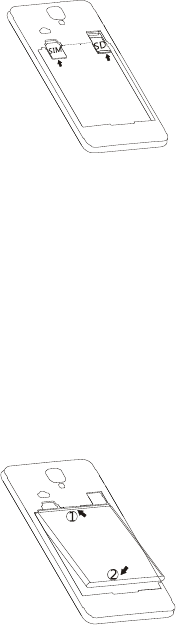
9
Notes:
1. Your phone only supports Micro-SIM cards. Do not
attempt to insert other SIM type, otherwise this may
cause phone damage.
2. Please do not remove the Micro-SIM/SD card while
the card is in use; otherwise, data loss or damage may
occur. Hisense shall not be liable to any loss, including
data loss, due to misuse of aMicro-SIM/SD card.
3. Please turn off your mobile phone before replacing or
removing its Micro-SIM/SD card.
4. Micro-SD card is not included, you need tobuy it
separately.
2. Insert the battery
Insert the battery into the battery compartment. The
contacts on the battery must touch the corresponding
contacts on the telephone.
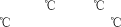
10
Charging the Battery
Charging Battery
1. Insert the large end of the USB cable into the mobile
phone charger and insert the small end into the mobile
phone USB slot, while paying attention to the direction.
2. Insert the charger into a 100~240V 50/60Hz outlet to
start charging.
3. After the battery is fully charged, remove the USB from
your mobile phone and then unplug the charger from
the power outlet.
Charging time
1. If the AC power supply is of a lower voltage, then a
longer charging time may be needed;
2. The charging time will depend upon the current status
of the battery capacity;
3. If non-standard chargers such as computers are used
for charging, then a longer charge time may be
needed;
4. Using the mobile phone while it's charging will extend
its charging time.
Notes:
1. This product is built-in battery, the purchase is already
installed battery, do not disassemble!
2. Please fully charge the battery before first using the
phone and disconnect the charger immediately after
the first charge is completed.
3. Please remove the charger from the AC power socket
when not charging the phone.
4. The phone may not boot immediately if charging with
low battery. After a period of charging, the phone will
boot normally.
5. The mobile phone can be safely charged within the
environment temperature of 0 to 40 . Charging at
temperatures below 0 or higher than 40 , will harm
the battery performance and shorten its life. Long-term
charging in extreme temperatures will mean the battery
is permanently undercharged or damaged.
6. The charger is important for safety, so please use the
special charger for this product and pay attention to
safety instructions during operation.
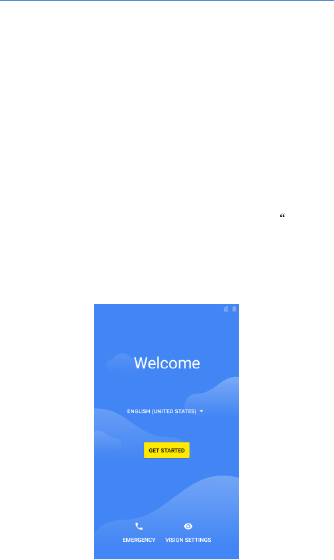
11
Basic Operations
TurningYour Device On/Off
Turn on the phone: Press the Powerkey located on the
right side of phone and wait for a few seconds until the
screen lights up.
Note:If the battery is empty, make sure you charge it for
at least 30 minutes.
Turn off the phone: Press and hold Power key to pop up
option menu, select “Power off”.
ConfiguringYour Phone on Start up
The first time you turn on the phone, you'll see a
Welcome screen.
• choose a different language, touch the menu GET
STARTED”.
• To set up your phone, and follow the instruction.
• You might need to connect to an active network or
Wi-Fi to proceed.
.
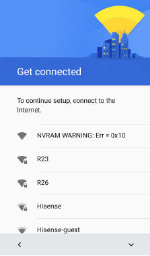
12
The configuration of a Google account is essential to use
all the features and services of your Android phone, such
as access to Google Play™, synchronization of contacts
or your calendar. If you don’t have Gmail or any other
Google Account, go ahead and create one.
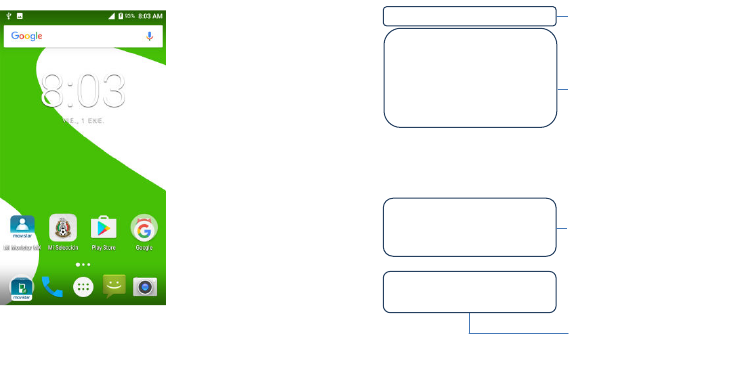
13
Home screen
The Home screen is the starting point for many
applications and functions, and it allows you to add items
like application shortcutsto give you instant access to
information and applications.
NotificationsPanel
Notifications alert you the arrival of new
messages,calendar events, and alarms, as well as
ongoing events, such as when you are on a call.
When a notification arrives, its icon appears at the top of
the screen. Icons for pending notifications appear on the
left side, while system icons such as Wi-Fi or battery
strength show on the right.
Status Bar
:
Shows phone's status
information including the time,
signal strength, battery status, and
notification icons.
Widget
:
Widgets are
self-contained applications that
can be accessed on the Home
screen or an extended home
screen. Unlike a shortcut, the
Widget appears as an on-screen
application.
Application Icons
:
Tap an icon
(application, folder, etc.) to
open and use it.
Quick Key
Area
:
Provides
one-touch access to the
function in any home screen
canvas.
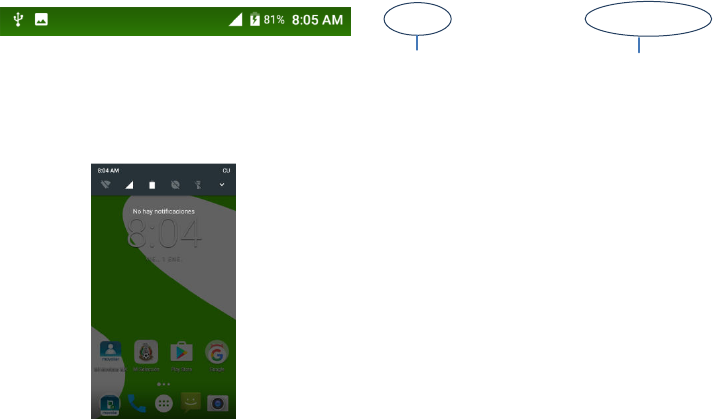
14
Opening the notifications panel
Hold the status bars with your finger, and drag it
downwards to open the notifications page.
Swipe down it once againto open the notifications
panel.From the shortcut menu, you can quickly access to
Bluetooth, Wi-Fi, etc.
Pending
notifications
W
i
-
Fi
signal
strength
& battery status
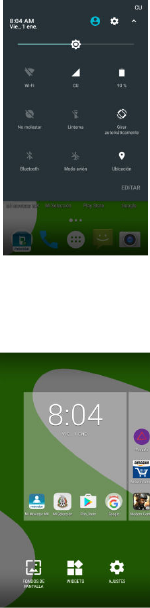
15
CustomizingYour Screen
Long press the blank space of the standby interface, then
select “WALLPAPERS”and“WIDGETS”.
You can customize your screen by setting the widget and
wallpaper.
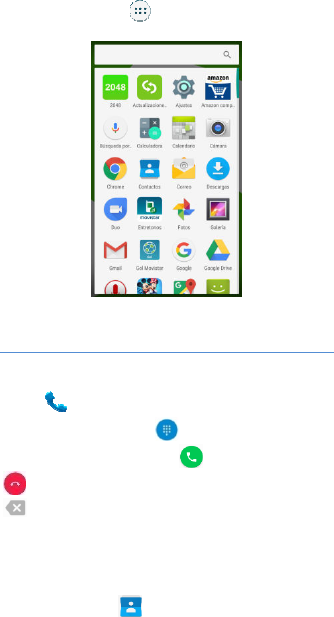
16
Access to Applications
You can click the icon to the applications list, click the
applications icon to start the application.
Main Function
Making and Receiving a Call
Touch to enter dialer interface on idle screen or
main menu screen, touch to open the dial pad,
input phone number and click to make a call, click
toend the call. If you make a mistake, you can click
to delete the number or hold it to delete all numbers
before the cursor.
Adding Contacts
Tap the contact icon .
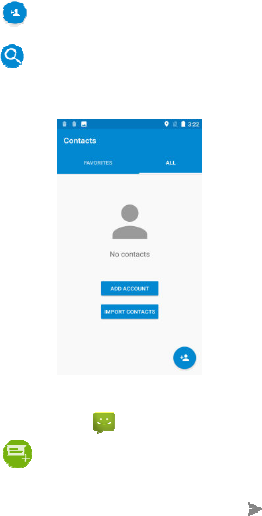
17
Click “ ”, you can add a new contact to the phone or
card.
Click on the top of the screen,then input the part of
the phone number or name, all the contacts with the
information appear.
Sending Messages
Tap the message icon
Click to create a message. Input recipient’s phone
number orname to search in contacts.
Click “Type text message” to edit the message.
When you are ready to send the message, click
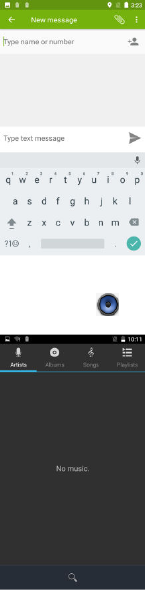
18
Music
Touch the music application icon to enter music
player.
Camera
The camera app is a combination of camera and
camcorder.It consists of two cameras: the front camera
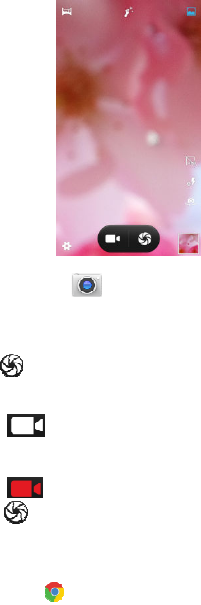
19
(facing you) and the main camera in behind of the phone.
Take photos
Tap the photo icon
1. Frame your subject on the screen.
2. A green square around the subject indicates that the
camera has focused.
3. Tap to take a photo. Your picture will be
automatically saved to the Gallery.
Record videos
1. Tap to start recording the video.
2. The length of the recording is displayed on the top
corner of the screen.
3. Click to stop recording, when recording video,
click to take pictures.
Chrome
Connect the web page with the mobile network.
Click the icon , then you can open the web browser.
Through the chrome address bar/search bar, you can
access web pages; moreover, bookmarks, multiple
window switching and other functions are supported.
20
When you get access to the network, you may incur
additional costs. Consult your local operators for detailed
charges.
GettingConnected (connection to Wi-Fi)
1. Tap the settings icon.
2. Tap “Wi-Fi” and select on.
3. Touch the desired network you wish to connect.
4. If the network is secured, enter the password.
21
Important Information
For an optimal experience, the phone regularly connects
to mail and internet servers.
This automatically and inevitably generates data
exchanges that may be charged in addition to your
existing package, or may be deducted from prepaid
credit or a prepaid system.
To avoid billing problems related to services that use the
Internet, it is strongly recommended to have a suitable
option which includes unlimited Internet and emails and
to avoid changing the settings preconfigured by default.
If you wish, connect to Wi-Fi for a faster and more stream
lined experience. It is particularly recommended to use
Wi-Fi for streaming, or downloading games, videos or
bulky films.
Disclaimer
• The usage ofnon-originalaccessories such asheadsets,
chargersetc.,willcauseincompatibilitybetween themobile
phone andtheaccessoriesthatmay cause a reduction in
performance and malfunction, and we are
not responsible for any damage that might occur.
• Specifications and functions of your mobile phone can
be different to those contained in this user manual due
the user manual is only contain general overview.
• Specifications and functions of your mobile phone
have been confirmed to work properly since produced
from the factory. If there is damage or defect due to the
manufacturing and not by usage, it would follow terms
and condition in the warranty card.
• If the functions of your mobile phone related to
features and services by carrier then those functions
will follow the terms & conditions applicable by the
carrier.
• Please note that your mobile phone still has its
limitations referring to the specifications and functions.
These limitations cannot consider as damage or defect
and cannot be regarded as manufacturer damage.
Please use your mobile phone in accordance with the
purposes and functions.
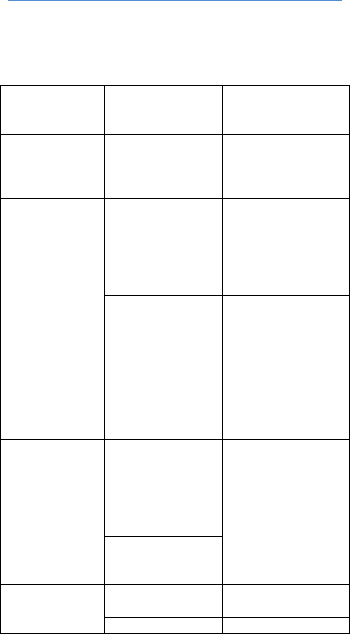
22
Troubleshooting
This chapter lists some problems you might encounter
when using your phone. Some problems require you to
call your service provider, but most are easy to fix
yourself.
Message Possible causes
Possible
corrective
measures
SIM card
error
There is no SIM
card in the phone
or it is inserted
incorrectly.
Make sure that
the SIM card is
correctly inserted.
No network
connection/
Dropped
network
Signal is weak or
you are outside
the carrier
network.
Move toward a
window or into an
open area. Check
the network
operator coverage
map.
Operator applied
new services.
Check whether
the SIM card is
too old. If so,
change your SIM
card at your
network provider's
nearest branch.
Contact your
service provider.
Codes do not
match
To change a
security code, you
will need to
confirm the new
code by
re-entering it.
If you forget
the code,
contact your
service
provider.
The two codes you
have entered do
not match.
Calls not
available
Dialing error. New network not
authorized.
New SIM card Check for new
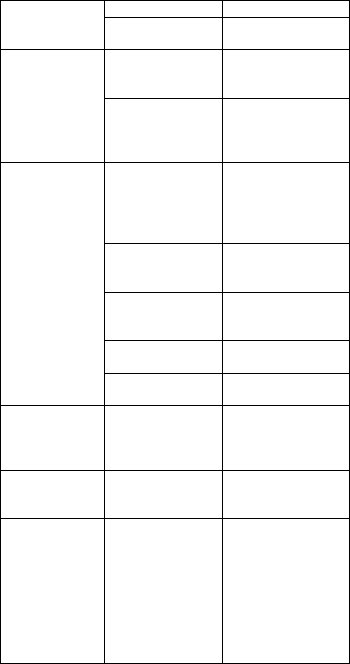
23
inserted. restrictions.
Pre-paid charge
limit reached.
Contact service
provider.
Phone cannot
be switched
on
Power key
pressed too
briefly.
Press the Power
key for at least
two seconds.
Battery is not
charged.
Charge battery.
Check the
charging indicator
on the display.
Charge error
Outside
temperature is too
hot or cold.
Make sure phone
is charging at a
normal
temperature.
Contact problem
Check the charger
and its connection
to the phone.
No voltage.
Plug the charger
into a different
socket.
Charger defective.
Replace the
charger.
Wrong charger. Use only original
accessories.
Impossible to
receive / send
SMS &
photos
Memory full.
Delete some
messages from
your phone.
Files do not
open
Unsupported file
format.
Check the
supported file
formats.
The screen
does not turn
on when I
receive a call.
Proximity sensor
problem.
If you use a
protection tape or
case, make sure it
has not covered
the area around
the proximity
sensor. Make
sure that the area
around the
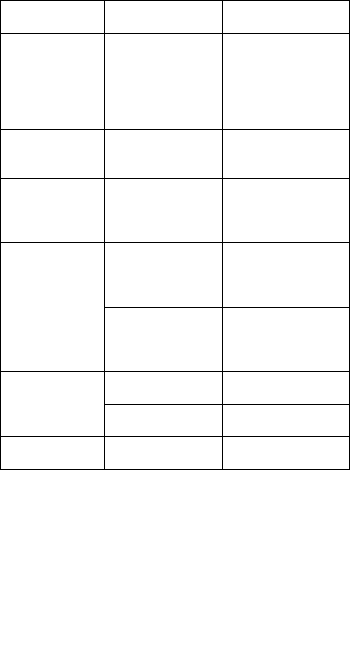
24
proximity sensor
is clean.
No sound Vibration mode or
silent mode.
Check the
settings status in
the sound menu
to make sure you
are not in vibration
or silent mode.
Hangs up or
freezes
Intermittent
software problem.
Try to perform a
software update
via the website.
Contacts
display
doubly
Contacts are
saved in both
phone and SIM
card.
Check contacts
saved.
App not
installed
Not supported by
service provider or
registration
required.
Contact your
service provider.
Your mobile
phone has
insufficient
memory.
Delete some
messages from
your phone.
Unable to
connect
to computer
Data cable
defective.
Change data
cable.
Defective
computer port.
Change computer
port.
Call logs are
not saved
Time is wrongly
set.
Check the time
setting.
HisenseMexico S. de R. L. de C. V.
Boulevard Miguel de Cervantes Saavedra No. 301, Torre
Norte, Piso 2.
Col. Ampliación Granada. C.P. 11520, Deleg. Miguel
Hidalgo. Distrito Federal
Tel. 01 (55) 55-31-35-15
BRAND: HISENSE
MODEL: Hisense F10
FCC ID: 2ADOBF10
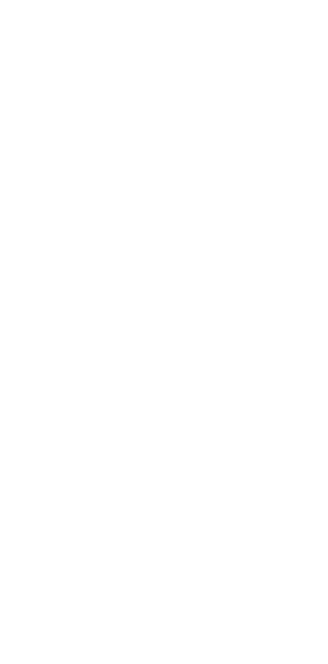
25
ELECTRIC CHARACTERISTICS:
ADAPTOR
BRAND: HISENSE
MODEL: A31-501000
INPUT: 100 - 240 V ~ 50/60 Hz 0.15 A
OUTPUT: 5.0 V 1 A
RECHARGEABLE BATTERY
BRAND: HISENSE
MODEL: LP38250
3.8 V 2380mAh
MADE IN CHINA
Medical devices
Implanted medical devices, such as pacemakers, may be
affected by the use of this product.
Avoid potential interference radiated from the product in
the implanted medical device, by keeping the product at
least 20 cm away from the device.
Do not carry the product in the chest pocket.
Turn off the product immediately if you suspect any
interference.
ONLY FOR MEXICO
“For use in Mexico, the operation of this product is
subject to the following two conditions: (1) this equipment
or device may not cause detrimental interference and (2)
this equipment or device must accept any interference,
including interference that may cause unwanted
operation.”
FCC Compliance
This phone complies with section 15 of FCC Regulations
Warning: Changes or modifications not expressly
approved by the manufacturer may void the authority of
the user to operate the equipment.
Note: This equipment has been tested and complies with
limits for a class B digital device, pursuant to section 15
of the FCC Regulations. These limits are designed for
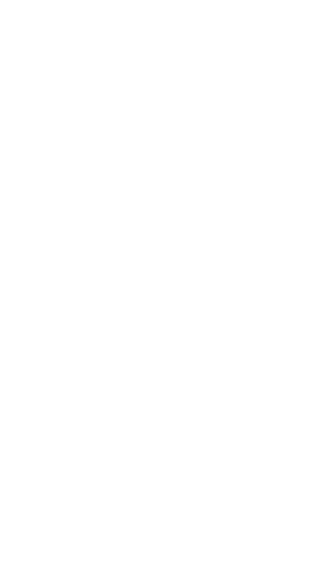
26
providing reasonable protection against harmful
interference at a residential facility. This equipment
generates, uses and may irradiate radiofrequency energy
and, if not installed and used in accordance with
instructions, it may cause harmful interference to radio
communications. However, there is no guarantee that
there will not be interferences at a particular facility. If this
equipment causes harmful interference to radio or
television reception, which can be stopped by turning off
the equipment, the user should try to fix such
interference by any of the following measures:
-Redirect or relocate the receiving antenna.
-Increase the distance between the equipment and the
receiver.
-Connect the equipment into an outlet on a circuit
different from that to which the receiver is connected.
-Contact the supplier or a radio/television expert for
getting assistance.
The device is also designed to comply with the U.S.
Federal Communications Commission’s requirements for
exposure to radio waves.
The SAR limit adopted by the U.S. is 1.6 W/kg, averaged
over one gram of tissue. The highest SAR value informed
to the FCC for this type of devices complies with this limit.
The highest SAR value reported to the FCC for this
type of devices is 0.509 W/kg when used over the ear,
1.012 W/kg when adequately used over the body and
0.858when used at a wireless access point
(HOTSPOT).
Even though there may be differences between SAR
levels of different phones and in different positions, all of
them comply with the requirements of the government.
FCC ID:2ADOBF20
27