Users Manual

Hisense F23
User Guide
Manufactured by Hisense Communications Co.,Ltd.
Table of Contents
Safety Precautions
1 General Safety Information
4 Medical Device
4 Road Safety
5 Power Supply & Charging
7 Hearing Protection
7 Protecting the Environment
8 Emergency Call
9 Copyright
Phone at a glance
10 Phone Overview
12 Installing Micro SIM card /
SD card
13 Battery
14 TurningYourPhoneOn/O
Basics
16 Touchscreen Gestures
19 NoticationCenter
19 Locking and Unlocking
Screen
20 Customizing Screen
20 Changing date and
time
Using Your Phone
21 Home Screen
22 Phone
23 Contacts
25 Messages
27 Camera
28 Calculator
29 Music
30 Browser
30 Email
Appendix
31 Important Information
31 Disclaimer
32 Troubleshooting
35 SpecicAbsorption
Rate(SAR)

1
Safety Precautions
General Safety Information
• Donotcrash,throw, or puncture your phone.Avoidfalling,
squeezing, and bending of your phone.
• Do not use your phone in a moist environment, such as
bathroom. Prevent your phone from being soaked or
washed in liquid.
• Do not power on your phone when it is prohibited to use or
when the phone may cause interference or danger.
• Some parts of your phone are made of glass. The glass
could be broken if your phone is dropped on a hard surface
or receives a substantial impact. If the glass is broken, do
not touch the glass parts of the phone or attempt to remove
the broken glass from the phone. Stop using your phone
until the glass is replaced by authorized service provider.
• Turnoyourphoneinaircraft.Thephonemaycauseinter-
Failure to follow the following safety instructions could
result in fire, electric shock, injuries, or damage to your
phone or other property. Read all the safety information
below before using your phone.
Warning: situations that could cause injury to yourself or
others.
Caution: situations that could cause damage to your
device or other equipment.
Notice: notes, usage tips, or additional information.
2
ference to control equipment of the aircraft.
• Turnoyourphonenearhigh-precisionelectronicdevices.
Thephonemayaectperformanceofthesedevices.
• Do not attempt to disassemble your phone or its acces-
sories. Only qualified personnel are allowed to service or
repair the phone.
• The socket-outlet shall be installed near the phone and shall
be easily accessible.
• Do not place your phone or its accessories in containers
withastrongelectromagneticeld.
• Do not place magnetic storage media near your phone. Ra-
diation from the phone may erase the information stored on
them.
• Keep the phone away from direct sunlight. Do not put your
phone in a high-temperature place or use it in a place with
ammablegassuchasgasstation.
• Use only approved batteries and chargers to avoid the risk
of explosion.
• Obey all laws or regulations on the use of the phone.
Respect others’ privacy and legal rights when using your
phone.
• Strictly obey relevant instructions of this manual while using
USB cable. Otherwise your phone or PC may be damaged.
• Use a dry soft cloth to clean your phone. Do not use water,
alcohol, detergent or any chemicals.
• Please backup your important data. Repair or other causes
may result in data loss.
3
• Do not disconnect the phone during memory formatting or
file transfer operations. Otherwise, it may cause program
failureorlesdamage.
• Keep the phone and charger out of the reach of children. Do
not let children use the phone or charger without supervi-
sion.
• Keep small phone accessories away from children to pre-
vent choking hazard.
• Do not modify or remanufacture your phone.
• Do not immerse your phone in water or other liquids.
• Donotexposeyourphonetore,explosionorotherhaz-
ards.
• The phone shall only be connected to a USB interface of
version USB 2.0.
• Operating temperature shall be -20℃ ~ +40℃.
4
Medical Device
• Obey all rules or regulations in hospitals and health care
facilities.
• Yourphonecontainsradiosthatemitelectromagneticelds.
Theseelectromagneticeldsmayinterferewithpacemakers
or other medical devices.
• If you wear a pacemaker, maintain at least 20 cm of separa-
tion between your pacemaker and your phone.
• If you suspect your phone is interfering with your pacemaker
or any other medical devices, stop using your phone and
consultyourphysicianforinformationspecictoyourmedi-
cal device.
• When you perform repetitive activities such as typing or
playing games on your phone, you may experience occa-
sional discomfort in your hands, arms, wrists, shoulders,
neck or other parts of your body. If you experience discom-
fort, stop using your phone and consult your physician.
Road Safety
• Check local laws and regulations on using phone.
• Obeyalllocallaws.Alwayskeepyourhandsfreetooperate
thevehiclewhiledriving.Yourrstconsiderationwhiledriv-
ing should be road safety.
• Pulloroadandparkbeforemakingoransweringacallif
driving conditions require so.
• RFenergymayaectsomeelectronicsystemsinyourvehi-
cle such as car stereos and safety equipment.
5
• When your vehicle is equipped with an air bag, do not ob-
struct with installed or portable wireless equipment. It may
cause the air bag to fail or cause serious injury due to im-
proper performance.
• If you listen to music, please keep the volume at a reason-
able level so that you are aware of your surroundings. This
is of particular importance when near roads.
• Using your phone in some circumstances can distract you
and may cause danger. Obey rules that prohibit or restrict
the use of phone or headphones (for example, avoid texting
while driving a car or using headphones while riding a bicy-
cle).
Power Supply & Charging
• Charge your phone with the included USB cable and power
adapter. Use of incompatible adapter or cable may cause
permanently damage to your phone.
• Power adapter shall be installed near phone and shall be
easily accessible.
• Using damaged cables or chargers, or charging when mois-
ture is present, can cause electric shock.
• Power adapter is intended for indoor use only.
• Power outlet should be readily accessible. The outlet should
not be blocked during use.
• To fully disconnect the phone from the mains, unplug the
AC/DCcablefrompoweroutlet.
• Power adapters may become warm during normal use, and
prolonged contact may cause injury.
6
• Alwaysallowadequateventilationaroundpoweradapters
when using them.
• The ventilation should not be impeded by covering ven-
tilation openings with items (for example newspapers,
tablecloths,curtainsandsoon)toavoidoverheatingand
malfunction. Maintain a clearance of at least 10 cm around
the phone.
• The phone should be used in a moderate climate.
• Do not plug or unplug USB port with wet hands, or it may
result in risk of electric shock.
• The phone is built with an internal rechargeable battery: do
not expose the phone to excessive heat such as sunshine,
reorthelike.
• Battery contains materials which are hazardous and harmful
to the environment. The battery must be recycled or dis-
posed of separately from household waste.

7
Hearing Protection
The phone respects the current regulations for
limiting the maximum output volume. Prolonged
headset listening at high volume could lead to
hearing damage!
• Stop using the product or lower the volume if you feel your
ears ringing.
• Do not turn up the volume too high, doctors warn against
prolonged exposure to high volume.
• Excessive sound pressure from headsets and headphones
can cause hearing loss.
• To prevent possible hearing damage, do not listen at high
volume levels for long periods.
• Pleaseonlyusespeciedheadphoneswithyourphone.
Protecting the Environment
• You must dispose of your used phone or battery according
to local laws and regulations. Bring them to designated
place for proper recycling.
• Risk of explosion if battery is repalced by an incorrect type.
Dispose of used batteries according to the instructions.

8
Do not dispose of used phones or batteries in a
household rubbish bin.
Cleaning and Maintenance
• Turnothephonebeforecleaningandmaintenance.Char-
ger should be unplugged from socket. Phone and charger
should be disconnected to prevent any electric shock or
short circuiting of battery or charger.
• Do not wipe the phone or charger by using chemical sub-
stance(alcoholbenzene),chemicalagents or abrasive
cleaning agents to avoid damaging its parts or causing mal-
function. You may clean with a slightly damp anti-static soft
cloth.
• Do not scrape or alter phone case as paint substances, or
it may cause allergic reaction. If such reaction occurs, stop
using the phone immediately and seek medical help.
• Wipedustopowerplugandkeepitdrytoavoidriskofre.
• If phone or accessories do not work properly, contact your
local vendor.
• Do not disassemble phone or its accessories by yourself.
Emergency Call
In an emergency situation, if the phone is on and you are with-
in network range, it can be used to make an emergency call.
However, emergency call numbers may not be reachable in all
9
networks. You should never rely on your phone for emergency
calls.
Copyright
The equipment is for private use only. Copying CDs or down-
loadingmusic,videoorpicturelesforsaleorotherbusiness
purposes may be a violation of copyright law. Copyrighted
materials, works of art and/or presentations may require autho-
rization to be fully or partially copied or recorded. Be aware of
all such applicable laws concerning recording and use of such
contents in your country and jurisdiction.
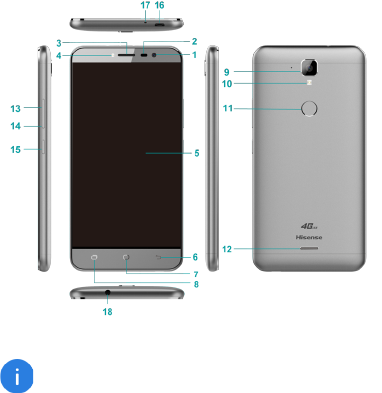
10
Phone at a glance
Phone Overview
The phone features may vary based on your location,
language, carrier and model.
The phone supplies OTG function, please use stan-
dard OTG data cable.
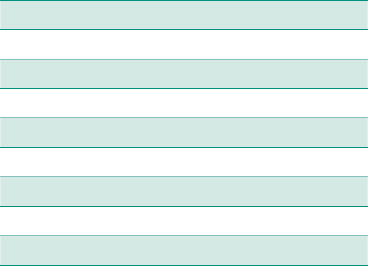
11
1. Front camera 10. Flashlight
2. Light sensor 11. Fingerprint sensor
3. Receiver 12. Speaker
4. Flashlight 13. Volume up button
5. Touch screen 14. Volume down button
6. Return key 15. Power button
7. Home key 16. Micro USB port
8. Recent key 17. Microphone
9. Camera 18. Headset socket
Power button
• Press it to turn on or lock the screen.
• Pressandholdittoturnthedeviceonoro.
• Press it and Volume down button simultaneously to capture
a screenshot.
• Press and hold it for about 14s to shut down the phone, and
keep pressing it to reboot the phone.
Home key
Tap it to the Home screen.
Recent key
Tap it to open the list of recent apps.
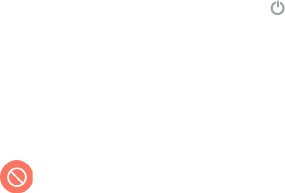
12
Return key
Tap it to go back to the previous screen.
Volume up/down button
Press it to adjust the device volume.
Installing Micro SIM card / SD card
Before you start using your new phone, you need to set it up.
1 Press and hold the power button. Select Power o to
turnoyourphone.
2 To remove the back cover, hold the phone firmly in one
hand and lift the back cover upwards with the other hand.
3 Insert Micro-SIM card and Micro-SD card.
4 Install the back cover of your phone.
• Only Micro-SIM cards work with the device. Do not
attempt to insert other SIM type, otherwise it may
cause phone damage.
• Do not remove the Micro-SIM/SD card while the
card is being used; otherwise, data loss or damage
may occur. Hisense shall not be liable to any loss,
including data loss, due to misuse of Micro-SIM/SD
card.
• Turnoyourphonebeforereplacingorremoving
its Micro-SIM/SD card.
• Micro-SD card is not included; therefore you need
to buy it separately.
13
Battery
Charging the battery
Chargethebatterybeforeusingitforthersttimeorwhenit
has been unused for extended periods of time.
1 Connect the USB cable to the USB power adaptor, and
then plug the end of the USB cable into the USB port.
2 Plug the USB power adaptor into an electric socket.
3 Afterthebatteryisfullycharged,disconnectthephone
from the charger. First unplug the charger from the device,
and then unplug it from the electric socket.
Battery charging tips and precautions
• Use only Hisense-approved chargers, batteries, and cables.
Unapproved chargers or cables can cause the battery to
explode or damage the phone.
• Avoidusing yourphonewhenitischarging.Donotcover
your phone or the power adaptor.
• Connecting the charger improperly may cause serious
damagetothephone.Anydamagecausedbymisuseisnot
covered by the warranty.
• IftheAC power supply is of a lower voltage, then a longer
charging time may be needed.
• If non-standard chargers such as computers are used for
charging, then a longer charge time may be needed.
• The battery is built into the phone and is not removable. Do
not remove the battery by yourself.
14
• Fully charge the battery before first using the phone and
disconnectthechargerimmediatelyaftertherstchargeis
completed.
• Remove the charger from the electric socket when not
charging the phone.
• The phone may not start immediately if charging with low
battery.Afteraperiodofcharging,thephonewillstartnor-
mally.
• The charging time may vary depenging on the ambient tem-
perature and the remaining battery level.
• The phone can be safely charged within the environment
temperature of 0 ℃ to 40 ℃. Charging at temperatures
below 0℃ or higher than 40℃ will harm the battery perfor-
mance and shorten its life. Long-term charging in extreme
temperatures will damage the battery.
• While charging, the phone and the charger may heat up.
This is normal and should not affect the phone’s lifespan
or performance. If the battery gets hotter than usual, stop
charging it. Place your phone in a cool place and allow it to
cooldown.Avoidprolongedcontactwiththesurfaceofyour
phone if it becomes hot.
Turning Your Phone On/O
Turning on the phone
Press the Power button on the right side of phone and wait for a
few seconds until the screen lights up.
Whenyouturnonyourphoneforthersttimeorafterperform-
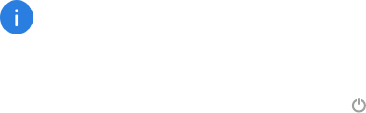
15
ing data reset, follow the onscreen instructions to set up your
device.
If the battery is empty, make sure you charge it at
least 30 minutes.
Turning o the phone
Press and hold Power button to pop up option menu, select
Power o.
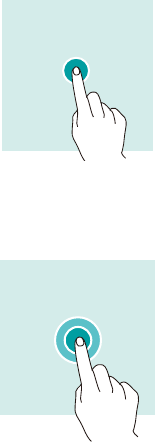
16
Basics
Touchscreen Gestures
Use a few simple gestures to use your phone and its apps.
Tapping
To open an app, to choose a menu item, to press an on-screen
button, or to enter a character using the keyboard on the
screen,tapitwithyournger.
Tapping and holding
Tap and hold an item or the screen for more than 2 seconds to
access available options.
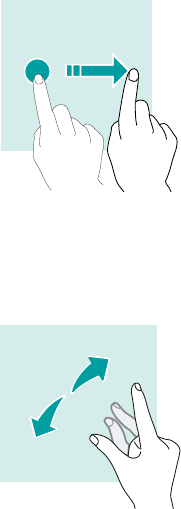
17
Swiping
SwipetotheleftorrightontheHomescreenortheAppsscreen
to view other panels.
Swipe upwards or downwoard to scroll through a webpage or a
list of items.
Spreading and Pinching
Spreadtwongersapartonawebpage,maporimagetozoom
in a part.
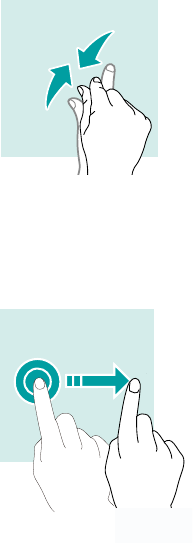
18
Pinch to zoom out.
Dragging
To move an item, tap and hold it and drag it to the target posi-
tion.
19
Notication Center
Open notication center
1 Swipedownfromthetopedgeofthescreentoopennoti-
cation center.
2 Swipe down again from the top edge of the screen to go to
the shortcuts tab.
Set notication options
1 Go to Settings > Notication.
2 Enableordisablenoticationsettingsasdesired.
Close notication center
SwipeuporpresstheHomebuttontoclosenoticationcenter.
Locking and Unlocking Screen
Locking the screen
• Press the Power button to manually lock the screen.
• The screen will lock automatically and enter sleep mode
after it has been idle for a period of time to reduce power
consumption and prevent unintended operations. To change
the screen sleep time, go to Settings > Display > Sleep,
and select a time.
Unlocking the screen
• Press the Power button to wake the screen and swipe in
any direction.
20
Customizing Screen
1 Press and hold the blank area on the screen to access the
home screen editor.
2 Select WALLPAPERS and WIDGETS to customize your
screen.
Changing date and time
Go to Settings > Date & time.
• ActivateAutomatic time zone to use network provided time
zone.
• Select time zone.
• ActivateUse 24-hour format to use 24-hour time.

21
Using Your Phone
Home Screen
Home screen is the starting point for accessing all of the
phone’s features. It displays widgets, shortcuts to apps and
more.
Homescreenmayappeardierentlydependingonthe
region or service provider.
Status Bar
Itdisplaysstatusiconsandnotications.
Widget
Widgets are small apps that launch specific app functions to
provide information and convenient access on your Home
screen.
Application Icons
Tap an icon, such as an app or a folder, to open and use it.
Hot dock
It provides quick access to apps in hot dock.
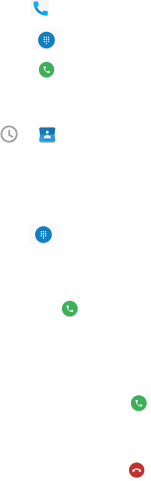
22
Phone
Making calls
1 Tap ontheHomescreenortheAppsscreen.
2 Tap to open the keypad and enter a phone number.
3 Tap to make a call.
Making calls from call logs or contacts list
Tap or , and tap a contact or a phone number to make a
call.
Making an international call
1 Tap to open the keypad.
2 Tap and hold 0 until the + sign appears.
3 Enter the country code, area code, and the phone number.
Then tap .
Receiving calls
Answering a call
When a call comes in, tap to answer the call.
Rejecting a call
When a call comes in, tap to reject the call.
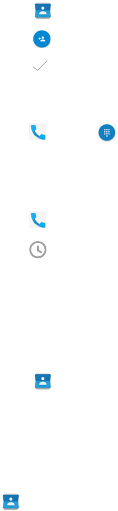
23
Contacts
Adding contacts
Creating contact manually
1 Tap ontheHomescreenortheAppsscreen.
2 Tap to enter contact information.
3 Tap to save.
Adding from the keypad
4 Tap to open .
5 Enter the number and tap Create new contact.
Adding from received calls
1 Tap .
2 Tap to view received calls.
3 Addrecievedcallstoacontact.
Importing contacts
You can import contacts from storage servies to your device.
1 Tap ontheHomescreenortheAppsscreen.
2 Tap IMPORT CONTACTS.
3 Select an import option.
Searching for contacts
Tap ontheHomescreenortheAppsscreen.
Use one of the following search methods:

24
• Scroll up or down the contacts list.
• Dragangeralongtheindexattheleftsideofthecontacts
list to scroll through it quickly.
• Tap at the top of the screen to search for a contact.
Once a contact is selected, you can do the following:
• :Addtofavouritecontacts.
• : Make a call.
• : Compose a message.
• : Edit the contact information.
• : Delete, Share, or Place on Home screen.
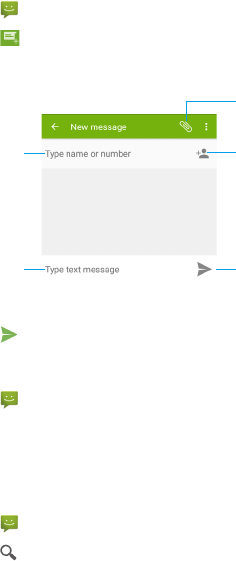
25
Messages
Sending messages
1 Tap ontheHomescreenortheAppsscreen.
2 Tap to create a message.
3 Addrecipientsandenteramessage.
4 Tap to send the message.
Viewing messages
1 Tap ontheHomescreenortheAppsscreen.
2 Select a contact on the message list.
3 View your conversation.
Searching messages
1 Tap ontheHomescreenortheAppsscreen.
2 Tap to enter key words to search messages.
Select contacts
from contact list
Attach files
Send the message
Enter a message
Type name
or number

26
Setting up message notication
Youcanchangenoticationsound,displayoptions,andmore.
1 Tap ontheHomescreenortheAppsscreen.
2 Tap to go to Settings > Notications.
3 Changethenoticationsettings.
• Mute: Set the mute state.
• Sound:Changethenoticationsound.
• Vibrate: Set the device to vibrate when you receive mes-
sages.
• Popup notication:Showpopupforpushnotications.
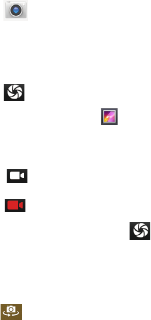
27
Camera
You can take photos or record videos.
Taking photos
1 Tap ontheHomescreenortheAppsscreen.
2 Frameyoursubjectonthescreen.Agreensquareappears
where the camera is focused.
3 Tap to take a photo. Your picture will be automatically
saved to the Gallery .
Recording videos
1 Tap to start recording the video.
2 Tap to stop recording. To capture an image from the
video while recording, tap .
• Spread two fingers apart on the screen to zoom in, and
pinch to zoom out.
• Tap to switch between front camera and rear camera.
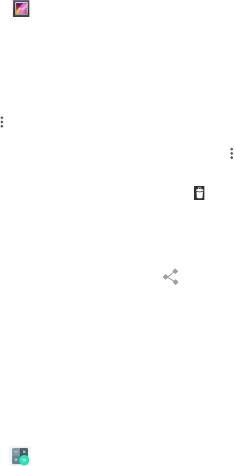
28
Gallery
Viewing images or videos
1 Tap ontheAppsscreen.
2 Select an image or a video.
Deleting images or videos
• To delete an image or video, select an image or a video and
tap to go to Delete > OK.
• To delete multiple images and videos, tap on the Gallery
main screen to go to Select item. Then select the images or
videos you desired to delete, and tap to delete the images
or videos.
Sharing images or videos
Select an image or videos, and tap at the top of the screen.
Select a sharing method.
Calculator
You can do simple or complex calculations by using Calculator
app.
1 Tap ontheAppsscreen.
2 Rotate the screen orientation to switch between the stan-
dardcalculatorandthescienticcalculator.
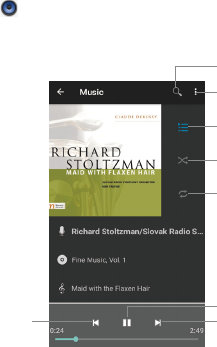
29
Music
Adding song to your phone
• Copy songs from your computer using USB cable.
• Download songs from the Internet.
• Copy songs with Bluetooth.
Listening to music
1 Tap .
2 Select a song to play.
3 When a song is playing, tap Home button to exit the music
playback screen without stopping the song. To return to the
music playback screen, open the notification center and
tap the cover of the song.
Skip to previous song Skip to next song
Pause and resume
Search music
More
Open playlist
Turn on shuffle
Change repeat mode
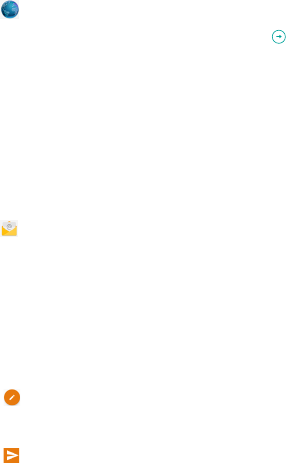
30
Browser
Connect the web page to search for information and bookmark
your favorite webpages to access them conveniently.
1 Tap .
2 Entertheaddresseldinthesearchbar,and tap . You
can access to web pages; moreover, bookmarks, multiple
window switching and other functions are supported.
Email
Setting up email accounts
SetupanemailaccountwhenopeningEmailforthersttime.
1 Tap ontheAppsscreen.
2 Enter the email address and then tap NEXT. Enter the
password and then tap NEXT. To manually register a com-
pany email account, tap MANUAL SETUP.
3 Follow the on-screen instructions to complete the setup.
Sending emails
1 Tap to compose an email.
2 Addrecipientsandenteranemailtext.
3 Tap to send the email.
31
Appendix
Important Information
For an optimal experience, the phone regularly connects to mail
and internet servers. This automatically and inevitably gener-
ates data exchanges that may be charged in addition to your
existing package, or may be deducted from prepaid credit or a
prepaid system.
To avoid billing problems related to services that use the Inter-
net, it is strongly recommended to have a suitable option which
includes unlimited Internet and emails and to avoid changing
thesettingspreconguredbydefault.
If you wish, connect to Wi-Fi for a faster and more stream lined
experience. It is particularly recommended to use Wi-Fi for
streaming,ordownloadinggames,videosorbulkylms.
Disclaimer
• The usage of non-original accessories, such as headsets,
chargers and so on, will cause incompatibility between
phone and accessories. It may cause bad performance or
malfunction, and we are not responsible for any damage
that it might occur.
• Theusermanualonlycontainsgeneraloverview.Specica-
tionsandfunctionsofyourphonemaybedierenttothose
contained in the user manual.
32
• Yourphonehasbeenconrmedtoworkproperlysincepro-
duced from the factory. If there is any damage or defect due
to manufacturing, it should follow terms and conditions in
the warranty card.
• If the functions of your phone are related to features and
services by operator, it should follow the terms and condi-
tions applicable by the operator.
• Note that your phone still has its limitations referring to the
specifications and functions. These limitations cannot be
considered as damage or defect, and cannot be regarded
as manufacturer damage.
• Use your phone in accordance with the purposes and func-
tions.
Troubleshooting
This part lists some problems you might encounter when using
your phone. Some problems require you to call your service
provider,butmostofthemareeasytobexedbyyourself.
SIM card has error
Ensure that the SIM card is correctly inserted.
No network connection / Dropped network
• Move toward a window or into an open area. Check network
provider coverage map.
• Check whether the SIM card is too old. If so, change your SIM
card at your network provider’s nearest branch. Contact your
service provider.
33
Codes do not match
If you forget the code, contact your service provider.
Calls are not available
• Ensure that there is no dialling error. New network is not au-
thorized.
• If new SIM card is inserted, check for new restrictions.
• If pre-paid charge reached its limit, contact service provider.
Phone cannot be switched on
• Ensure to press the Power button for at least two seconds.
• Charge battery. Check the charging indicator on the screen.
Charge has error
• Outside temperature is too hot or cold. Charge the battery.
• Ensure that phone is charging at a normal temperature.
• Check the charger and its connection to the phone.
• Plugthechargerintoadierentsocket.
• Ensure that charger is not defective. If so, replace the char-
ger.
• Use only original accessories.
Impossible to receive or send SMS and photos
Ensurethatthestorageissucient.Deletesomemessagesin
your phone.
34
Files cannot be opened
Checkthesupportedleformats.
Screen does not light up when receiving a call.
• If you use a protection tape or case, ensure that it has not
covered the area around the light sensor.
• Ensure that the area around the light sensor is clean.
Phone has no sound
Check the settings status in the sound menu to ensure that the
phone is not in vibration or silent mode.
Phone hangs up or freezes
Update your software through the website.
Contacts display doubly
Contacts are saved in both phone and SIM card. Check con-
tacts saved.
App cannot be installed
• Not supported by service provider or registration required.
Contact your service provider.
• Yourphonehasinsucientstorage.Deletesomemessages
from your phone.
Phone cannot be connected to computer
• Change data cable.
35
• Change computer port.
Call logs are not saved
Ensure that the time is not wrongly set. Check the time setting.
Specic Absorption Rate (SAR)
Hisense México S. de R.L. de C.V.
Blvd. Miguel de Cervantes Saavedra,
No. 301 Torre Norte, Piso 2,
Col.AmpliaciónGranada,
MunicipiooDemarcaciónTerritorialMiguelHidalgo,
C.P. 11520, Ciudad de México,
R.F.C. HME110512IY3
BRAND:HISENSE
MODEL: Hisense F23
FCCID:2ADOBF23
ELECTRICCHARACTERISTICS
ADAPTOR
BRAND:HISENSE
MODEL: CC10-050200U
INPUT:AC100-240V50/60Hz0.35A
36
OUTPUT: DC 5V, 2V
RECHARGEABLEBATTERY
BRAND:HISENSE
MODEL: LPN385300
MADEINCHINA
Medical devices
Implantedmedicaldevices,suchaspacemakers,maybeaect-
ed by the use of this product.
Avoidpotentialinterferenceradiatedfromtheproductintheim-
planted medical device, by keeping the product at least 20 cm
away from the device.
Do not carry the product in the chest pocket.
Turnotheproductimmediatelyifyoususpectanyinterference.
ONLY FOR MEXICO
“For use in Mexico, the operation of this product is subject to the
followingtwoconditions:(1)thisequipmentor device may not
causedetrimentalinterferenceand(2)thisequipmentordevice
must accept any interference, including interference that may
cause unwanted operation.”
FCC Compliance
This phone complies with section 15 of FCC Regulations.
Changesormodicationsnotexpresslyapproved by the party
37
responsible for compliance could void the user’s authority to
operate the equipment.
This equipment has been tested and found to comply with the
limits for a Class B digital device, pursuant to Part 15 of the
FCC Rules. These limits are designed to provide reasonable
protection against harmful interference in a residential instal-
lation. This equipment generates, uses and can radiate radio
frequency energy and, if not installed and used in accordance
with the instructions, may cause harmful interference to radio
communications. However, there is no guarantee that interfer-
ence will not occur in a particular installation.
If this equipment does cause harmful interference to radio or
television reception, which can be determined by turning the
equipmentoandon,theuserisencouragedtotrytocorrect
the interference by one or more of the following measures:
- Reorient or relocate the receiving antenna.
- Increase the separation between the equipment and receiver.
-Connecttheequipmentintoanoutletonacircuitdierentfrom
that to which the receiver is connected.
- Consult the dealer or an experienced radio/TV technician for
help.
This equipment complies with FCC radiation exposure limits set
forth for an uncontrolled environment. End user must follow the
specicoperatinginstructionsforsatisfyingRFexposurecom-
38
pliance. This transmitter must not be co-located or operating in
conjunction with any other antenna or transmitter.
The portable device is designed to meet the requirements for
exposure to radio waves established by the Federal Communi-
cationsCommission(USA).TheserequirementssetaSARlimit
of1.6W/kgaveragedoveronegramoftissue.ThehighestSAR
valuereportedunderthisstandardduringproductcertication
for use when properly worn on the body.
The highest SAR value reported to the FCC for this type
of devices is 0.64 W/kg when used over the ear, 0.34 W/kg
when used at 15 mm away from the body and 0.73 W/kg
when used at a wireless access point (HOTSPOT) 10mm.
EventhoughtheremaybedierencesbetweenSAR levels of
dierentphonesandindierentpositions,allofthemcomply
with the requirements of the government.
FCCID:2ADOBF20
Copyright
Copyright © 2016 Hisense
This manual is protected under international copyright laws.
No part of this manual may be reproduced, distributed, translated,
or transmitted in any form or by any means, electronic or mechani-
cal, including photocopying, recording, or storing in any information
storage and retrieval system, without the prior written permission of
Hisense Group.
Some of the contents of this guide may not apply to your phone, de-
pendingonthesoftwareandyourserviceprovider.Allinformationin
this document is subject to change without notice.