Hisense F8MINI Smartphone User Manual UM V2
Hisense International Co.,Ltd Smartphone UM V2
Hisense >
UM-V2

Hisense F8 MINI
User Guide
Manufactured by Hisense Communications Co.,Ltd.
content
Safety Precautions .................................................................. 1
General Safety Information ................................................. 1
Medical Device .................................................................... 3
Road Safety ......................................................................... 3
Power Supply & Charging ................................................... 4
Hearing Protection ............................................................... 5
Protecting the environment ................................................. 6
Cleaning and Maintenance .................................................. 6
Emergency Call ................................................................... 7
Copyright ............................................................................. 7
Phone at a Glance ................................................................... 8
Phone Overview .................................................................. 8
Installing Micro SIM card / SD card ..................................... 9
Battery ............................................................................... 10
Turning Your Phone On/Off ............................................... 12
Basics ..................................................................................... 13
Touchscreen Gestures ...................................................... 13
Notification Center ............................................................. 15
Locking and Unlocking Screen .......................................... 15
Customizing Screen .......................................................... 16
Changing date and time .................................................... 16
Using Your Phone ................................................................. 17
Home Screen .................................................................... 17
Phone ................................................................................ 18
Contacts ............................................................................ 19
Messages .......................................................................... 20
Camera .............................................................................. 21
Calculator .......................................................................... 22
Music ................................................................................. 22
Chrome .............................................................................. 23
Appendix ................................................................................ 24
Important Information ........................................................ 24
Disclaimer .......................................................................... 24
Troubleshooting ................................................................. 25
Specific Absorption Rate (SAR) ........................................ 27

1
Safety Precautions
Warning: situations that could cause injury to
yourself or others.
Caution: situations that could cause damage to your
device or other equipment.
Notice: notes, usage tips, or additional information.
General Safety Information
Failure to follow the following safety instructions
could result in fire, electric shock, injuries, or damage
to your phone or other property. Read all the safety
information below before using your phone.
Do not crash, throw, or puncture your phone. Avoid
squeezing, and bending of your phone.
Do not use your phone in a moist environment, such as
bathroom. Prevent your phone from being soaked or
washed in liquid.
Do not power on your phone when it is prohibited to use
or when the phone may cause interference or danger.
Some parts of your phone are made of glass. The glass
could be broken if your phone is dropped on a hard
surface or receives a substantial impact. If the glass is
broken, do not touch the glass parts of the phone or
attempt to remove the broken glass from the phone. Stop
using your phone until the glass is replaced by
authorized service provider.
Turn off your phone in aircraft. The phone may cause
interference to control equipment of the aircraft.
2
Turn off your phone near high-precision electronic
devices. The phone may affect performance of these
devices.
Do not attempt to disassemble your phone or its acces-
sories. Only qualified personnel are allowed to service or
repair the phone.
The socket-outlet shall be installed near the phone and
shall be easily accessible.
Do not place your phone or its accessories in containers
with a strong electromagnetic field.
Do not place magnetic storage media near your phone.
Radiation from the phone may erase the information
stored on them.
Keep the phone away from direct sunlight. Do not put
your phone in a high-temperature place or use it in a
place with flammable gas such as gas station.
Use only approved batteries and chargers to avoid the
risk of explosion.
Obey all laws or regulations on the use of the phone.
Respect others’ privacy and legal rights when using your
phone.
Strictly obey relevant instructions of this manual while
using USB cable. Otherwise your phone or PC may be
damaged.
Use a dry soft cloth to clean your phone. Do not use
water, alcohol, detergent or any chemicals.
Please backup your important data. Repair or other
causes may result in data loss.
Do not disconnect the phone during memory formatting
or file transfer operations. Otherwise, it may cause
program failure or files damage.
Keep the phone and charger out of the reach of children.
Do not let children use the phone or charger without
supervision.
3
Keep small phone accessories away from children to
prevent choking hazard.
Do not modify or remanufacture your phone.
Do not immerse your phone in water or other liquids.
Do not expose your phone to fire, explosion or other
hazards.
The phone shall only be connected to a USB interface of
version USB 2.0.
Ideal operating temperature are 0℃to 40℃, Ideal
storage temperature are -20 ℃to 50℃.
Medical Device
Obey all rules or regulations in hospitals and health care
facilities.
Your phone contains radios that emit electromagnetic
fields. These electromagnetic fields may interfere with
pacemakers or other medical devices.
If you wear a pacemaker, maintain at least 20 cm of
separation between your pacemaker and your phone.
If you suspect your phone is interfering with your
pacemaker or any other medical devices, stop using your
phone and consult your physician for information specific
to your medical device.
When you perform repetitive activities such as typing or
playing games on your phone, you may experience
occasional discomfort in your hands, arms, wrists,
shoulders, neck or other parts of your body. If you
experience discomfort, stop using your phone and
consult your physician.
Road Safety
Check local laws and regulations on using phone.
Check local laws and regulations on using phone.
4
Obey all local laws. Always keep your hands free to
operate the vehicle while driving. Your first consideration
while driving should be road safety.
Pull off road and park before making or answering a call
if driving conditions require so.
RF energy may affect some electronic systems in your
vehicle such as car stereos and safety equipment.
When your vehicle is equipped with an air bag, do not
obstruct with installed or portable wireless equipment. It
may cause the air bag to fail or cause serious injury due
to improper performance.
If you listen to music, please keep the volume at a
reasonable level so that you are aware of your
surroundings. This is of particular importance when near
roads.
Using your phone in some circumstances can distract
you and may cause danger. Obey rules that prohibit or
restrict the use of phone or headphones (for example,
avoid texting while driving a car or using headphones
while riding a bicycle).
Power Supply & Charging
Charge your phone with the included USB cable and
power adapter. Use of incompatible adapter or cable
may cause permanently damage to your phone.
Power adapter shall be installed near phone and shall be
easily accessible.
Using damaged cables or chargers, or charging when
moisture is present, can cause electric shock.
Power adapter is intended for indoor use only.
Power outlet should be readily accessible. The outlet
should not be blocked during use.
To fully disconnect the phone from the mains, unplug the
AC/DC cable from power outlet.

5
Power adapters may become warm during normal use,
and prolonged contact may cause injury.
Always allow adequate ventilation around power
adapters when using them.
The ventilation should not be impeded by covering ven-
tilation openings with items (for example newspapers,
tablecloths, curtains and so on) to avoid overheating and
malfunction. Maintain a clearance of at least 10 cm
around the phone.
The phone should be used in a moderate climate.
Do not plug or unplug USB port with wet hands, or it may
result in risk of electric shock.
The phone is built with an internal rechargeable battery:
do not expose the phone to excessive heat such as
sunshine, fire or the like.
Battery contains materials which are hazardous and
harmful to the environment. The battery must be
recycled or disposed of separately from household
waste.
Hearing Protection
This phone respects the current
regulations for limiting the maximum output
volume. Prolonged headset listening at
high volume could lead to hearing damage!
Stop using the product or lower the volume if you feel
your ears ringing.
Do not turn up the volume too high, doctors warn against
prolonged exposure to high volume.
Excessive sound pressure from headsets and
headphones can cause hearing loss.
To prevent possible hearing damage, do not listen at
high volume levels for long periods.
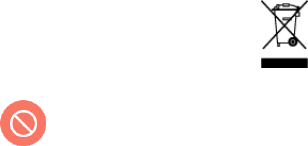
6
Please only use Hisense headphones with your phone.
Protecting the environment
Please observe the local regulations on phone
packaging, battery and used phone disposal and bring
them to the collection point for proper recycling.
Please take your used, unwanted lithium batteries to a
designated place. Do not dispose of them in a rubbish
bin.
Do not dispose of used phones or
batteries in a household rubbish bin.
Risk of explosion if battery is replaced by an
incorrect type. Dispose of used batteries
according to the instructions
Cleaning and Maintenance
Turn off the phone before cleaning and maintenance.
Charger should be unplugged from socket. Phone and
charger should be disconnected to prevent any electric
shock or short circuiting of battery or charger.
Do not wipe the phone or charger by using chemical
substance (alcohol benzene), chemical agents or
abrasive cleaning agents to avoid damaging its parts or
causing malfunction. You may clean with a slightly damp
anti-static soft cloth.
Do not scrape or alter phone case as paint substances,
or it may cause allergic reaction. If such reaction occurs,
stop using the phone immediately and seek medical
help.
Wipe dust off power plug and keep it dry to avoid risk of
fire.
7
If phone or accessories do not work properly, contact
your local vendor.
Emergency Call
In an emergency situation, if the phone is on and you are within
network range, it can be used to make an emergency call.
However, emergency call numbers may not be reachable in all
networks. You should never rely on your phone for emergency
calls.
Copyright
The equipment is for private use only. Copying CDs or down-
loading music, video or picture files for sale or other business
purposes may be a violation of copyright law. Copyrighted
materials, works of art and/or presentations may require autho-
rization to be fully or partially copied or recorded. Be aware of all
such applicable laws concerning recording and use of such
contents in your country and jurisdiction.

8
Phone at a Glance
Phone Overview
1. Front camera
Front camera
Front camera
10. Maim camera
2.Distance/ Light sensor
11. De-noising mike
3. Receiver
12. Fingerprint sensor
4. Front flashlight
Receiver
13. Speaker
5. Touch screen
14.Volume up button
6. Back key
15. Volume down button
7.Home key
16..Power key

9
8. Recent key
17. Micro USB port
9.Main flashlight
18. Headset socket
Power button
Press it to turn on or lock the screen.
Press and hold it to turn the device on or off.
Press it and Volume down button simultaneously to
capture a screenshot.
Press and hold it for about 12s to shut down the phone,
and keep pressing it to reboot the phone.
Home key
Tap it to the Home screen.
Recent key
Tap it to open the list of recent apps.
Return key
Tap it to go back to the previous screen.
Volume up/down button
Press it to adjust the device volume.
Installing Micro SIM card / SD
card
Before you start using your new phone, you need to set it up.
1. Press and hold the power button. Select Power off to turn
off your phone.
2. To remove the back cover, hold the phone firmly in one

10
hand and lift the back cover upwards with the other hand.
3. Insert Micro-SIM card and Micro-SD card.
4. Install the back cover of your phone.
Only Micro-SIM cards work with the device. Do
not attempt to insert other SIM type, otherwise it
may cause phone damage.
Do not remove the Micro-SIM/SD card while the
card is being used; otherwise, data loss or
damage may occur. Hisense shall not be liable
to any loss, including data loss, due to misuse of
Micro-SIM/SD card.
Turn off your phone before replacing or removing
its Micro-SIM/SD card.
Battery
Charging the battery
Charge the battery before using it for the first time or when it has
been unused for extended periods of time.
1. Connect the USB cable to the USB power adaptor, and then
plug the end of the USB cable into the USB port.
2. Plug the USB power adaptor into an electric socket.
3. After the battery is fully charged, disconnect the phone from
the charger. First unplug the charger from the device, and
then unplug it from the electric socket.
Battery charging tips and precautions
11
Use only Hisense-approved chargers, batteries, and
cables. Unapproved chargers or cables can cause the
battery to explode or damage the phone.
Avoid using your phone when it is charging. Do not cover
your phone or the power adaptor.
Connecting the charger improperly may cause serious
damage to the phone. Any damage caused by misuse is
not covered by the warranty.
If the AC power supply is of a lower voltage, then a
longer charging time may be needed.
If non-standard chargers such as computers are used for
charging, then a longer charge time may be needed.
Fully charge the battery before first using the phone and
disconnect the charger immediately after the first charge
is completed.
Remove the charger from the electric socket when not
charging the phone.
The phone may not start immediately if charging with low
battery. After a period of charging, the phone will start
normally.
The charging time may vary depenging on the ambient
temperature and the remaining battery level.
The phone can be safely charged within the environment
temperature of 0℃ to 40℃. Charging at temperatures
below 0℃ or higher than 40℃ will harm the battery
performance and shorten its life. Long-term charging in
extreme temperatures will damage the battery.
While charging, the phone and the charger may heat up.
This is normal and should not affect the phone’s lifespan
or performance. If the battery gets hotter than usual, stop
charging it. Place your phone in a cool place and allow it
to cool down. Avoid prolonged contact with the surface of
your phone if it becomes hot.

12
Turning Your Phone On/Off
Turning on the phone
Press the Power button on the right side of phone and
wait for a few seconds until the screen lights up.
When you turn on your phone for the first time or after
performing data reset, follow the onscreen instructions to
set up your device.
If the battery is empty, make sure you charge it at
least 30 minutes.
Turning off the phone
Press and hold Power button to pop up option menu, select
Power off.
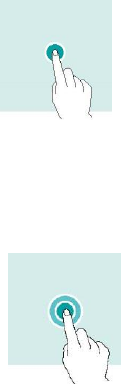
13
Basics
Touchscreen Gestures
Use a few simple gestures to use your phone and its apps.
Tapping
To open an app, to choose a menu item, to press an on-screen
button, or to enter a character using the keyboard on the screen,
tap it with your finger.
Tapping and holding
Tap and hold an item or the screen for more than 2 seconds to
access available options.
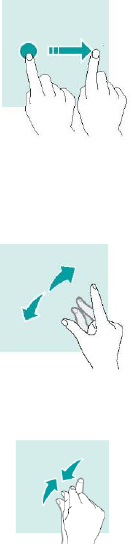
14
Swiping
Swipe to the left or right on the Home screen or the Apps screen
to view other panels.
Swipe upwards or downwards to scroll through a webpage or a
list of items.
Spreading and Pinching
Spread two fingers apart on a webpage, map or image to zoom
in a part.
Pinch to zoom out.
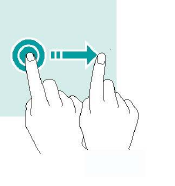
15
Dragging
To move an item, tap and hold it and drag it to the target
position.
Notification Center
Open notification center
1. Swipe down from the top edge of the screen to open
notification center.
2. Swipe down again from the top edge of the screen to go to
the shortcuts tab.
Close notification center
Swipe up or press the Home button to close notification center.
Locking and Unlocking Screen
Locking the screen
• Press the Power button to manually lock the screen.
• The screen will lock automatically and enter sleep mode after it
16
has been idle for a period of time to reduce power consumption
and prevent unintended operations. To change the screen sleep
time, go to Settings > Display > Sleep, and select a time.
Unlocking the screen
• Press the Power button to wake the screen and swipe up to
unlock the screen.
Customizing Screen
1. Press and hold the blank area on the screen to access
the home screen editor.
2. Select WALLPAPERS and WIDGETS to customize your
screen.
Changing date and time
Go to Settings > Date & time.
• Activate Automatic time zone to use network provided time
zone.
• Select time zone.
• Activate Use 24-hour format to use 24-hour time.
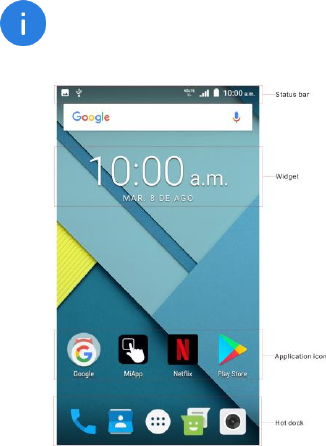
17
Using Your Phone
Home Screen
Home screen is the starting point for accessing all of the phone’s
features. It displays widgets, shortcuts to apps and more.
Home screen may appear differently depending on
the region or service provider.
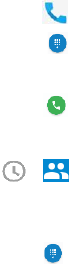
18
Status Bar
It displays status icons and notifications.
Widget
Widgets are small apps that launch specific app functions to
provide information and convenient access on your Home
screen.
Application Icons
Tap an icon, such as an app or a folder, to open and use it.
Hot dock
It provides quick access to apps in hot dock.
Phone
Making calls
1. Tap on the Home screen or the Apps screen.
2. Tap to open the keypad and enter a phone
number.
3. Tap to make a call.
Making calls from call logs or contacts list
Tap or , and tap a contact or a phone number to
make a call.
Making an international call
1. Tap to open the keypad.
2. Tap and hold 0 until the + sign appears.

19
3. Enter the country code, area code, and the phone number.
Then tap .
Receiving calls
Answering a call
When a call comes in, drag the icon in the center of the
screen to the green phone to answer the call.
Rejecting a call
When a call comes in, drag the icon in the center of the
screen to the red phone to reject the call.
Contacts
Adding contacts
Creating contact manually
1. Tap on the Home screen or the Apps screen.
2. Tap to enter contact information.
3. Tap to save.
Adding from the keypad
1. Tap to open .
2. Enter the number and tap Create new contact.
Adding from received calls
1. Tap .
2. Tap to view received calls.
3. Add received calls to a contact.

20
Searching for contacts
Tap on the Home screen or the Apps screen.
Use one of the following search methods:
• Scroll up or down the contacts list.
• Drag a finger along the index at the left side of the contacts list
to scroll through it quickly.
• Tap at the top of the screen to search for a contact.
Once a contact is selected, you can do the following:
• : Add to favorite contacts.
• : Make a call.
• : Compose a message.
• : Edit the contact information.
Messages
Sending messages
1. Tap on the Home screen or the Apps screen.
2. Tap to create a message.
3. Add recipients and enter a message.
4. Tap to send the message.
Viewing messages
1. Tap on the Home screen or the Apps screen.
2. Select a contact on the message list.
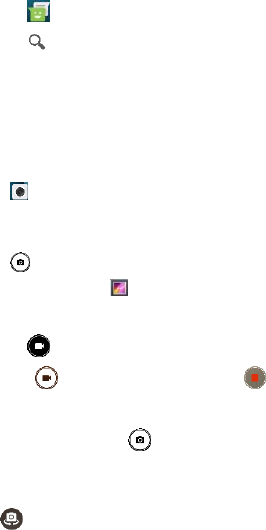
21
3. View your conversation.
Searching messages
1. Tap on the Home screen or the Apps screen.
2. Tap to enter key words to search messages.
Camera
You can take photos or record videos.
Taking photos
1. Tap on the Home screen or the Apps screen.
2. Frame your subject on the screen. A green square appears
where the camera is focused.
3. Tap to take a photo. Your picture will be automatically
saved to the Gallery .
Recording videos
1. Tap to switch to video mode.
2. Tap to start recording the video, tap
to stop recording. To capture an image from the video
while recording, tap .
• Spread two fingers apart on the screen to zoom in, and pinch
to zoom out.
• Tap to switch between front camera and rear camera.
Gallery
Viewing images or videos
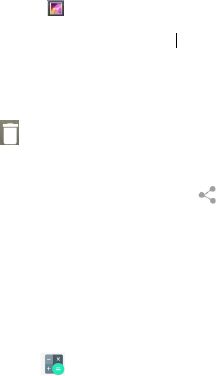
22
1. Tap on the Apps screen.
2. Select an image or a video.
Deleting images or videos
• To delete an image or video, select an image or a video and
tap
Sharing images or videos
Select an image or videos, and tap at the bottom of the
screen. Select a sharing method.
Calculator
You can do simple or complex calculations by using Calculator
app.
1. Tap on the Apps screen.
2. Rotate the screen orientation to switch between the
standard calculator and the scientific calculator.
Music
Adding song to your phone
• Copy songs from your computer using USB cable.
• Download songs from the Internet.
• Copy songs with Bluetooth.

23
Listening to music
1. Tap
2. Select a song to play.
3. When a song is playing, tap Home button to exit the
music playback screen without stopping the song. To
return to the music playback screen, open the notification
center and tap the cover of the song.
Chrome
Connect the web page with the mobile network.
Click the icon , then you can open the web browser.
Through the chrome address bar/search bar, you can access
web pages; moreover, bookmarks, multiple window switching
and other functions are supported. When you get access to the
network, you may incur additional costs. Consult your local
operators for detailed charges.
24
Appendix
Important Information
For an optimal experience, the phone regularly connects to mail
and internet servers. This automatically and inevitably generates
data exchanges that may be charged in addition to your existing
package, or may be deducted from prepaid credit or a prepaid
system.
To avoid billing problems related to services that use the Inter-
net, it is strongly recommended to have a suitable option which
includes unlimited Internet and emails and to avoid changing the
settings preconfigured by default.
If you wish, connect to Wi-Fi for a faster and more stream lined
experience. It is particularly recommended to use Wi-Fi for
streaming, or downloading games, videos or bulky films.
Disclaimer
• The usage of non-original accessories, such as headsets,
chargers and so on, will cause incompatibility between phone
and accessories. It may cause bad performance or malfunction,
and we are not responsible for any damage that it might occur.
• The user manual only contains general overview. Specifica-
tions and functions of your phone may be different to those
contained in the user manual.
• Your phone has been confirmed to work properly since pro-
duced from the factory. If there is any damage or defect due to
25
manufacturing, it should follow terms and conditions in the
warranty card.
• If the functions of your phone are related to features and
services by operator, it should follow the terms and conditions
applicable by the operator.
• Note that your phone still has its limitations referring to the
specifications and functions. These limitations cannot be
considered as damage or defect, and cannot be regarded as
manufacturer damage.
• Use your phone in accordance with the purposes and
functions.
Troubleshooting
This part lists some problems you might encounter when using
your phone. Some problems require you to call your service
provider, but most of them are easy to be fixed by yourself.
SIM card has error
Ensure that the SIM card is correctly inserted.
No network connection / Dropped network
• Move toward a window or into an open area. Check network
provider coverage map.
• Check whether the SIM card is too old. If so, change your SIM card
at your network provider’s nearest branch. Contact your service
provider.
Codes do not match
If you forget the code, contact your service provider.
26
Calls are not available
• Ensure that there is no dialing error. New network is not au-
thorized.
• If new SIM card is inserted, check for new restrictions.
• If pre-paid charge reached its limit, contact service provider.
Phone cannot be switched on
• Ensure to press the Power button for at least two seconds.
• Charge battery. Check the charging indicator on the screen.
Charge has error
• Outside temperature is too hot or cold. Charge the battery.
• Ensure that phone is charging at a normal temperature.
• Check the charger and its connection to the phone.
• Plug the charger into a different socket.
• Ensure that charger is not defective. If so, replace the charger.
• Use only original accessories.
Impossible to receive or send SMS and photos
Ensure that the storage is sufficient. Delete some messages in
your phone.
Files can not be opened
Check the supported file formats.
Screen does not light up when receiving a call.
• If you use a protection tape or case, ensure that it has not
covered the area around the light sensor.
• Ensure that the area around the light sensor is clean.
Phone has no sound
Check the settings status in the sound menu to ensure that the
27
phone is not in vibration or silent mode.
Phone hangs up or freezes
Update your software through the website.
Contacts display doubly
Contacts are saved in both phone and SIM card. Check contacts
saved.
App cannot be installed
• Not supported by service provider or registration required.
Contact your service provider.
• Your phone has insufficient storage. Delete some messages
from your phone.
Phone cannot be connected to computer
• Change data cable.
• Change computer port.
Call logs are not saved
Ensure that the time is not wrongly set. Check the time setting.
Specific Absorption Rate (SAR)
Hisense México S. de R.L. de C.V.
Blvd. Miguel de Cervantes Saavedra,
No. 301 Torre Norte, Piso 2,
Col. Ampliación Granada,
Municipio o Demarcación Territorial Miguel Hidalgo,
C.P. 11520, Ciudad de México,
R.F.C. HME110512IY3

28
BRAND: HISENSE
MODEL: Hisense F8 MINI
FCC ID: 2ADOBF8MINI
ELECTRIC CHARACTERISTICS
ADAPTOR
BRAND: HISENSE
MODEL: A31-501000
INPUT: 100 - 240 V ~ 50/60 Hz 0.15 A
OUTPUT: 5,0 V 1 A
RECHARGEABLE BATTERY
BRAND: HISENSE
MODEL: LIW38238
MADE IN CHINA
Medical devices
Implanted medical devices, such as pacemakers, may be
affected by the use of this product.
Avoid potential interference radiated from the product in the im-
planted medical device, by keeping the product at least 20 cm
away from the device.
Do not carry the product in the chest pocket.
Turn off the product immediately if you suspect any interference.
The operation of this product is subject to the following two
conditions: (1) this equipment or device may not cause
detrimental interference and (2) this equipment or device must
29
accept any interference, including interference that may cause
unwanted operation.”
FCC Compliance
This phone complies with section 15 of FCC Regulations.
Changes or modifications not expressly approved by the party
responsible for compliance could void the user’s authority to
operate the equipment.
This equipment has been tested and found to comply with the
limits for a Class B digital device, pursuant to Part 15 of the FCC
Rules. These limits are designed to provide reasonable
protection against harmful interference in a residential instal-
lation. This equipment generates, uses and can radiate radio
frequency energy and, if not installed and used in accordance
with the instructions, may cause harmful interference to radio
communications. However, there is no guarantee that interfer-
ence will not occur in a particular installation.
If this equipment does cause harmful interference to radio or
television reception, which can be determined by turning the
equipment off and on, the user is encouraged to try to correct
the interference by one or more of the following measures:
- Reorient or relocate the receiving antenna.
- Increase the separation between the equipment and receiver.
- Connect the equipment into an outlet on a circuit different from
that to which the receiver is connected.
- Consult the dealer or an experienced radio/TV technician for
help.
This equipment complies with FCC radiation exposure limits set
forth for an uncontrolled environment. End user must follow the
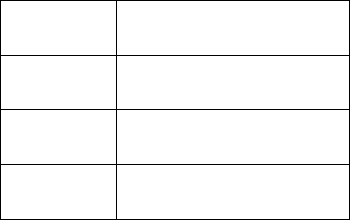
30
specific operating instructions for satisfying RF exposure
compliance This transmitter must not be co-located or operating
in conjunction with any other antenna or transmitter.
The portable device is designed to meet the requirements for
exposure to radio waves established by the Federal Communi-
cations Commission (USA). These requirements set a SAR limit
of 1.6 W/kg averaged over one gram of tissue. The highest SAR
value reported under this standard during product certification
for use when properly worn on the body.
The highest SAR value reported to the FCC for this type of
devices is 0.991 W/kg when used over the ear, 0.892 W/kg
when used at 10 mm away from the body and 1.037 W/kg when
used at a wireless access point (HOTSPOT) 10mm.
Even though there may be differences between SAR levels of
different phones and in different positions, all of them comply
with the requirements of the government.
FCC ID: 2ADOBF8MINI
Specification
MODEL
Hisense F8MINI
Dimensions
149,64*71,12*9,23mm
OS
Android N
CPU
SC9850
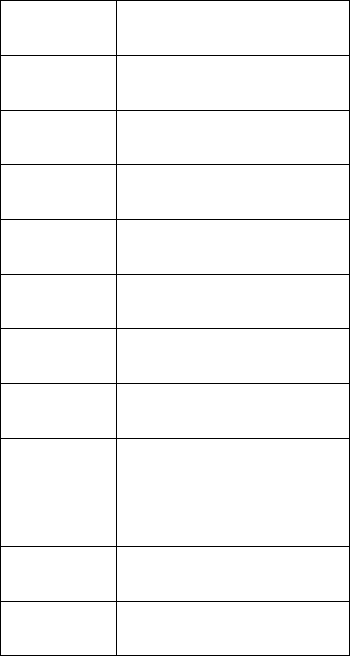
31
Internal Memory
2 GB RAM + 16 GB ROM
CAMERA
Dual camera 8&2 Mpix + 8 Mpix
Size
5,0 Inches
Resolution
HD
Color
16.77 million color
LTE
Band 2/4/5/7
3G
Band 2/4/5
2G
850/900/1800/1900MHz
Velocidad
LTE DL 150Mbps
LTE UL 50Mbps
WLAN
WIFI 802,11 b/g/n
Bluetooth
BT V4,2
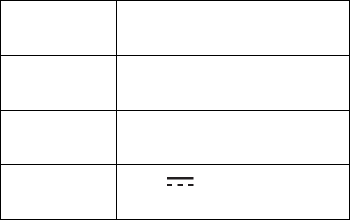
32
GPS
YES
FM
YES
Interface
Micro USB2,0
Battery
3,8 V 2380 mAh