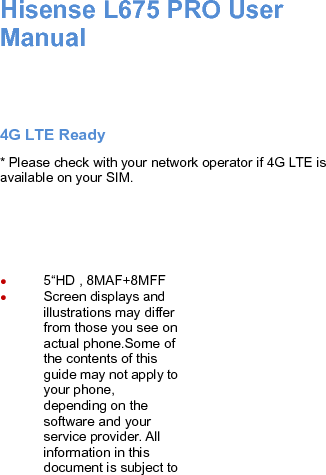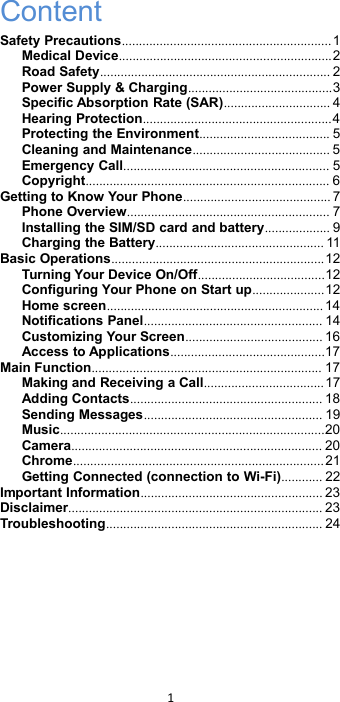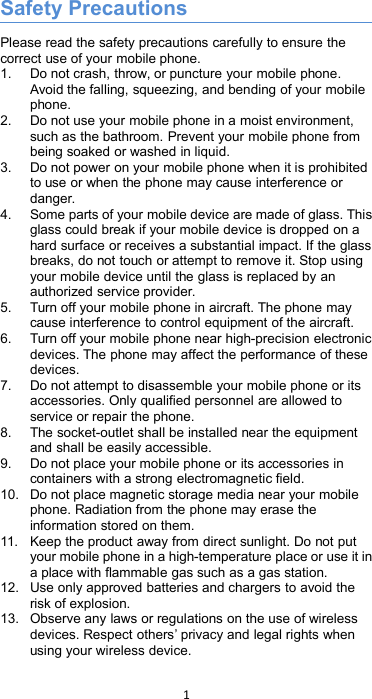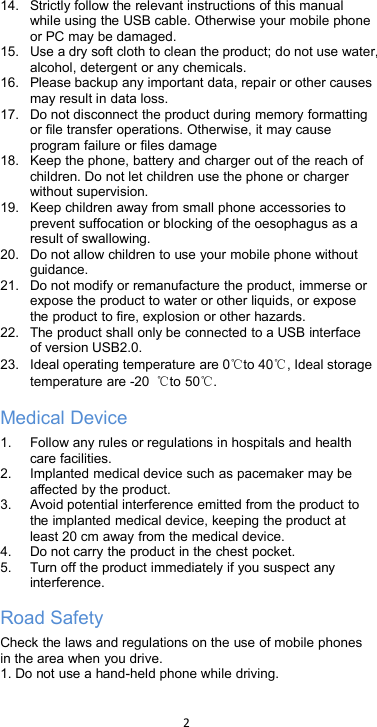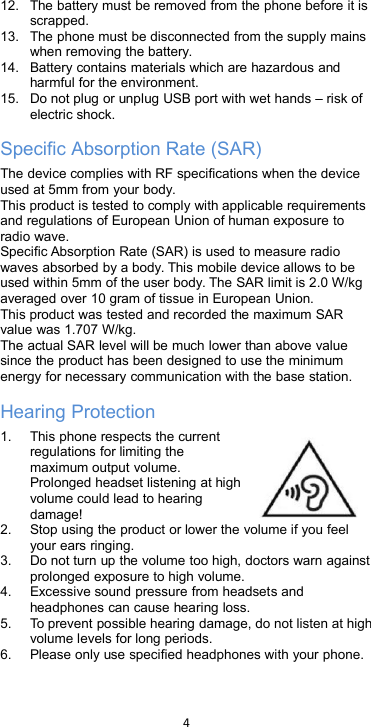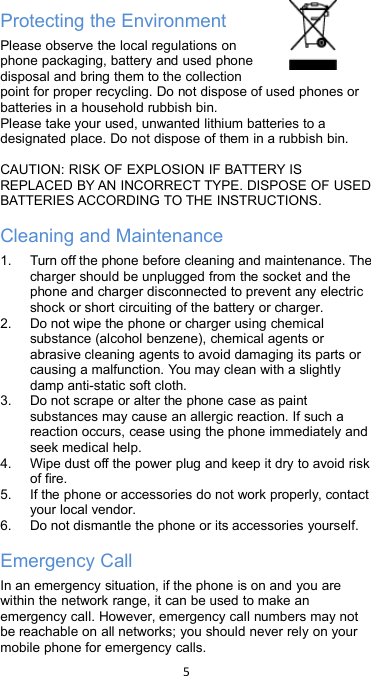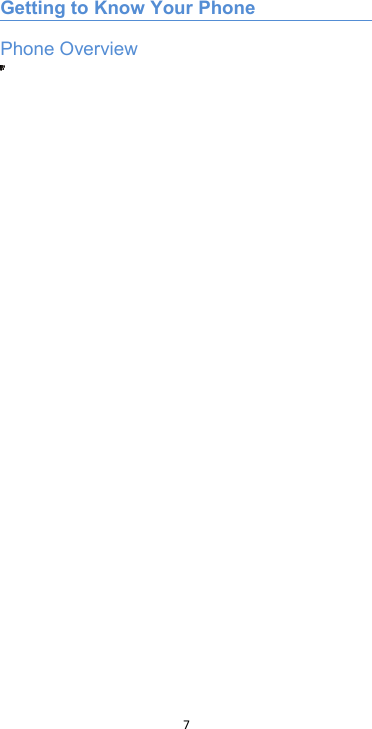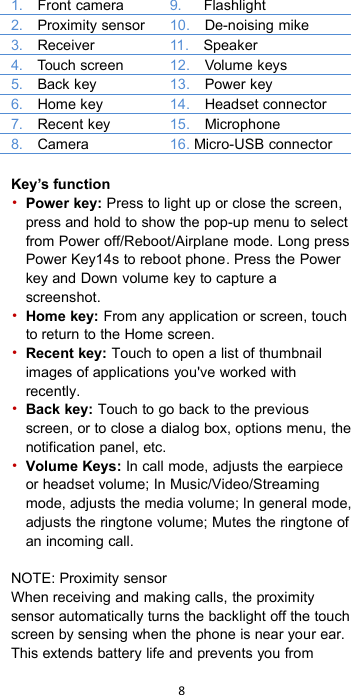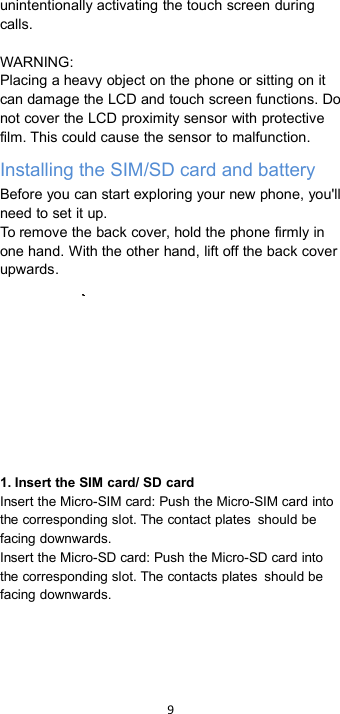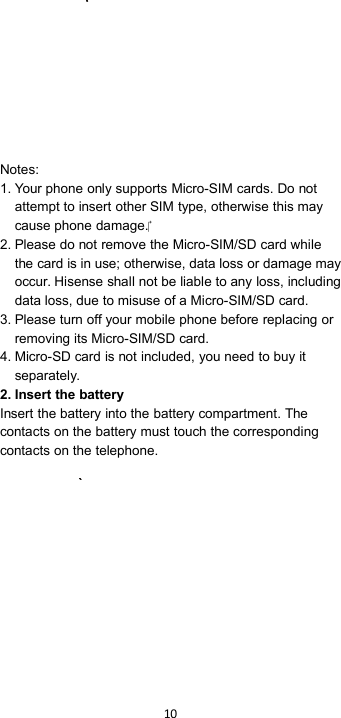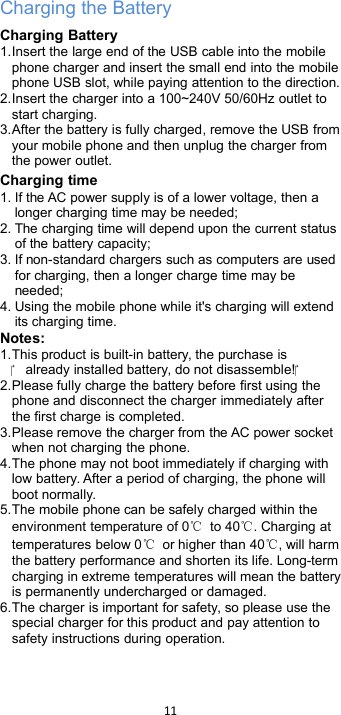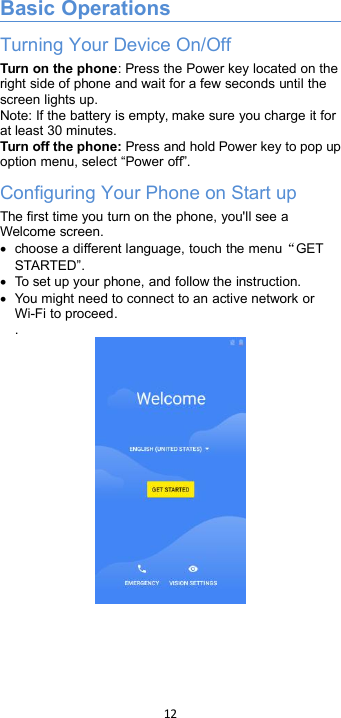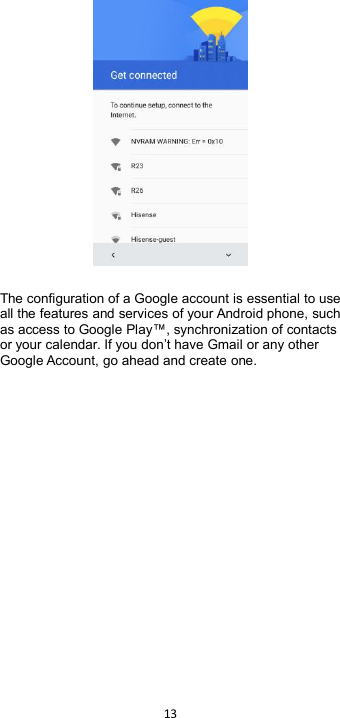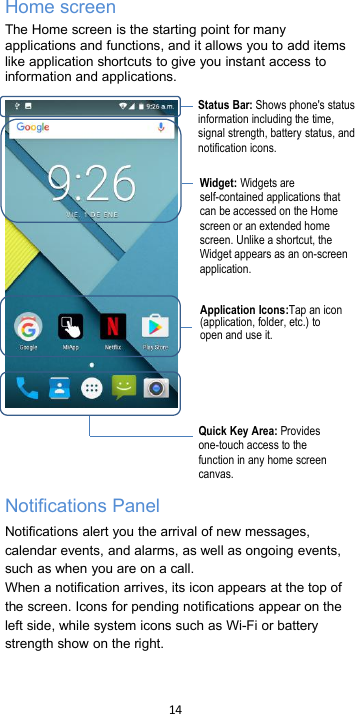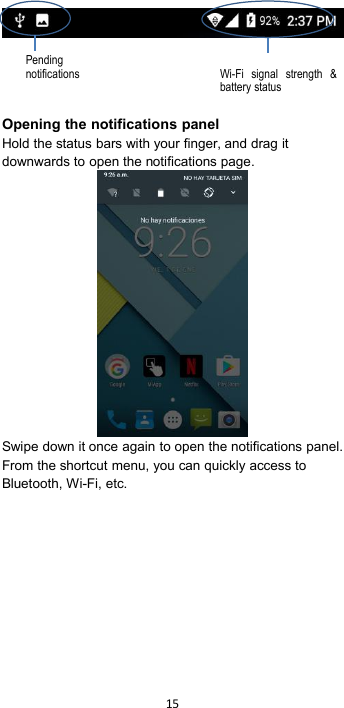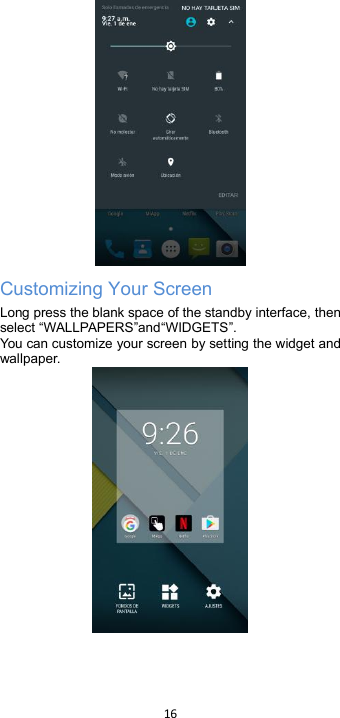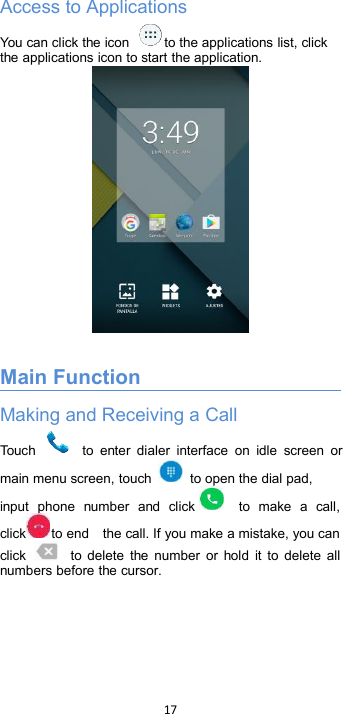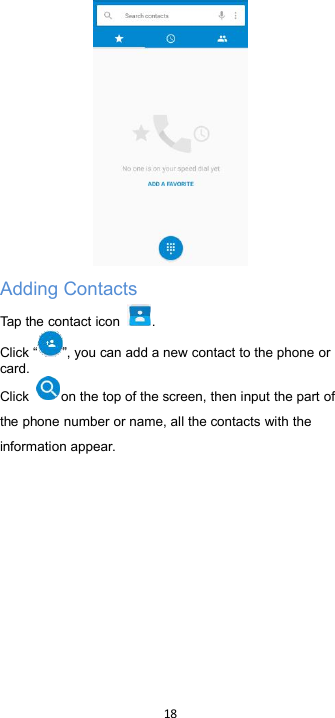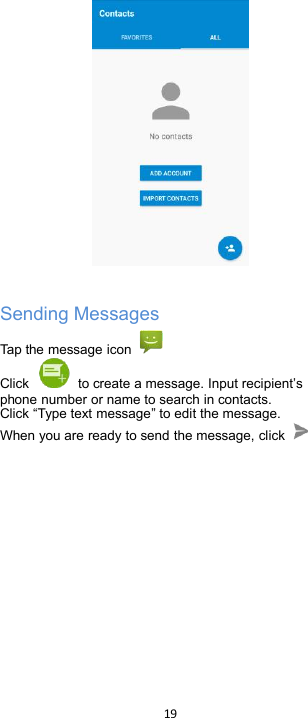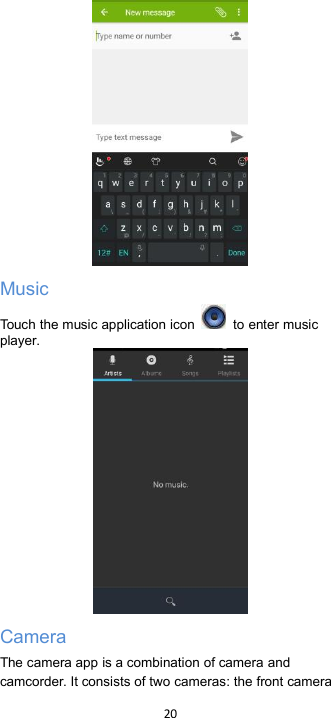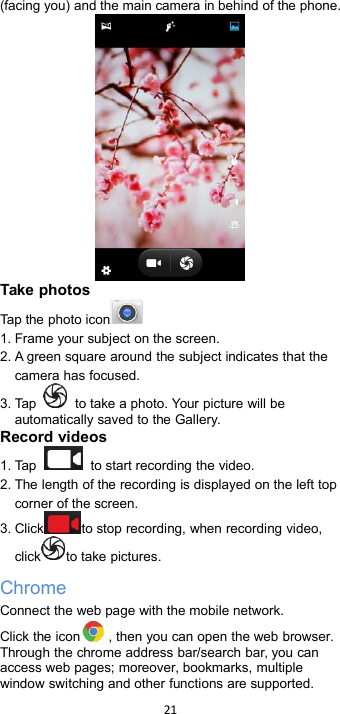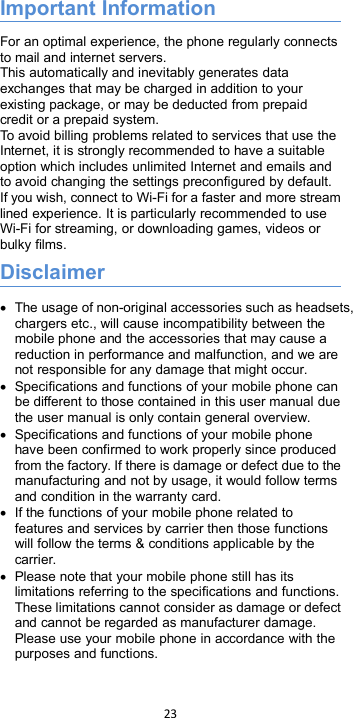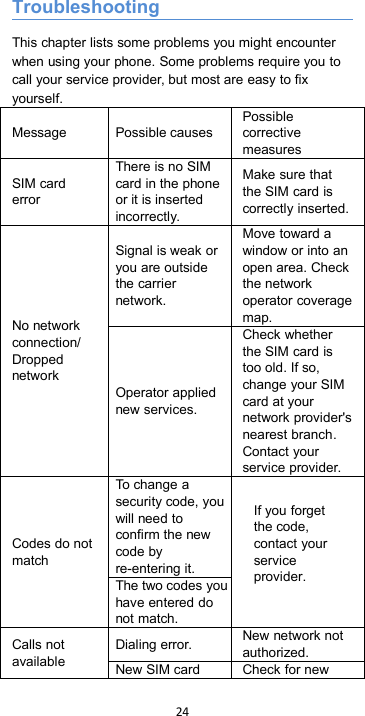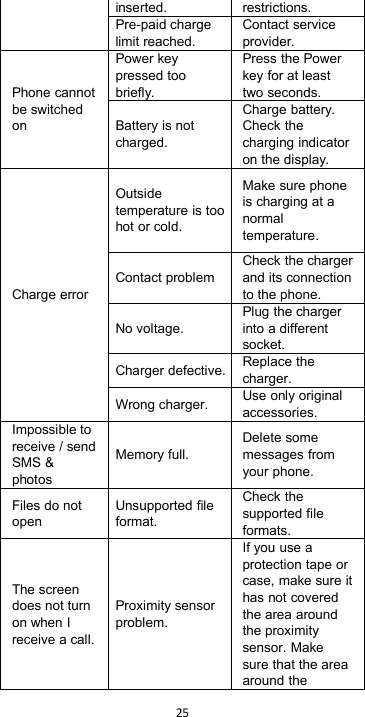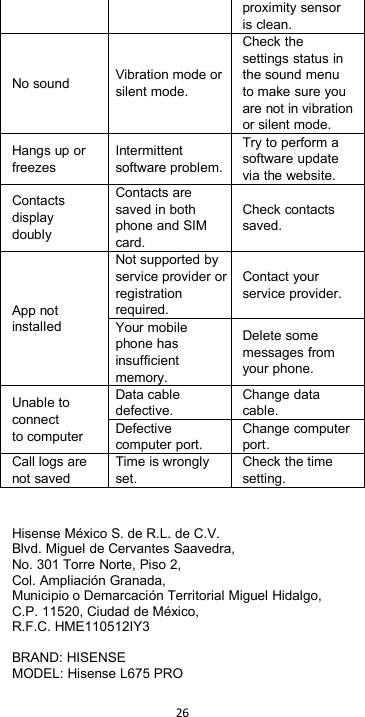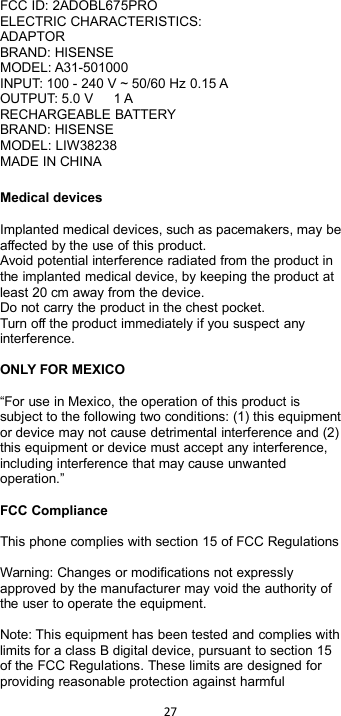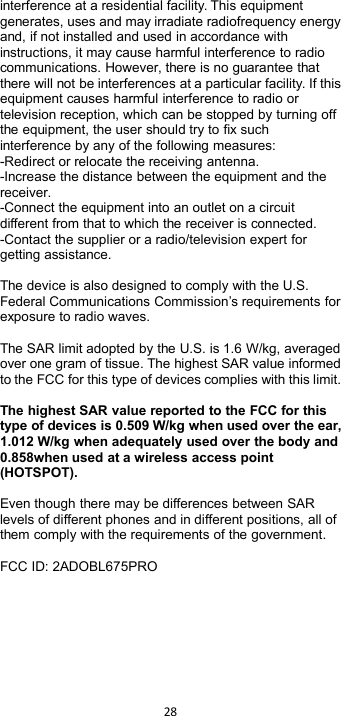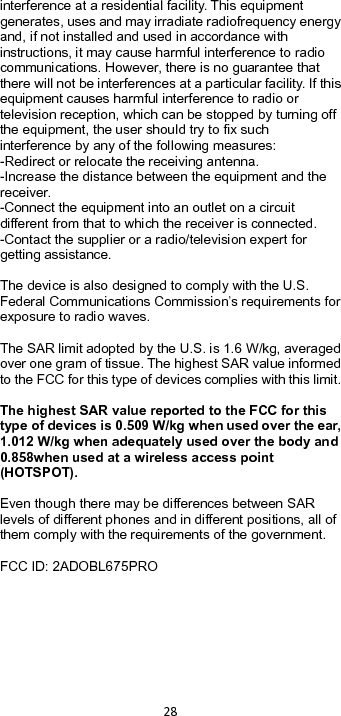Hisense L675PRO Mobile phone with GSM/GPRS/EDGE 850/1900, WCDMA/HSPA FDD II/IV/V, LTE Band 2, 4, 5 and 7, 802.11b/g/n, Bluetooth and BLE User Manual
Hisense International Co.,Ltd Mobile phone with GSM/GPRS/EDGE 850/1900, WCDMA/HSPA FDD II/IV/V, LTE Band 2, 4, 5 and 7, 802.11b/g/n, Bluetooth and BLE
Hisense >
Contents
- 1. User Manual
- 2. Users Manual
- 3. Usermanual
User Manual