Hisense T17 Mobile Phone User Manual T17 V1 0201800312
Hisense International Co.,Ltd Mobile Phone T17 V1 0201800312
Hisense >
Users Manual

Hisense T17
User Guide
Before using the device, please read the user guide in detail.
Manufactured by Hisense Communications Co., Ltd.
1
1. Contents
Safety Precautions ................................................................... 3
General Safety Information ............................................. 3
Medical Device ................................................................ 5
Road Safety ..................................................................... 6
Power Supply & Charging ............................................... 7
Hearing Protection ........................................................... 8
Protecting the Environment ............................................. 8
Cleaning and Maintenance .............................................. 9
Emergency Call ............................................................... 9
Copyright ....................................................................... 10
Unboxing your Phone ............................................................ 11
Inserting and Removing Cards ...................................... 11
Turning your Phone On/Off ........................................... 12
Charging the Battery ..................................................... 12
Screen and Display ................................................................ 15
Phone at a Glance ......................................................... 15
Basic operation ....................................................................... 16
Power button ................................................................. 16
Volume button ............................................................... 16
Home screen ................................................................. 17
Touchscreen Gestures .................................................. 17
Notification Center ......................................................... 21
Screenshot .................................................................... 21
Calls and Contacts ................................................................. 21
Making calls ................................................................... 21
Receiving calls............................................................... 22
Importing contacts ......................................................... 22
Creating a new contact .................................................. 23
Searching for contacts ................................................... 23
Messaging ............................................................................... 24
Sending messages ........................................................ 24
Viewing messages ........................................................ 24
Searching messages ..................................................... 24
Camera and Gallery ................................................................ 24
Taking photos ................................................................ 24
Recording videos ........................................................... 24
Viewing photos or videos .............................................. 25
Deleting photos or videos .............................................. 25
Sharing photos or videos ............................................... 25
Music ....................................................................................... 25
Listening to music .......................................................... 25
Creating a playlist .......................................................... 26
Playing a playlist ............................................................ 26
FM Radio ................................................................................. 26
Browser ................................................................................... 27
2
Using browser................................................................ 27
File Manager ............................................................................ 27
Finding files quickly ....................................................... 27
Rearranging files ........................................................... 28
Creating a folder ............................................................ 28
Renaming files ............................................................... 28
Compressing or Extracting files
Error! Bookmark not defined.
Calendar .................................................................................. 29
Creating an event .......................................................... 29
Sharing an event ............. Error! Bookmark not defined.
Deleting an event .......................................................... 29
Searching an event ....................................................... 29
Clock ........................................................................................ 30
Alarms ........................................................................... 30
Clock .............................................................................. 31
Timer ............................................................................. 31
Stopwatch ...................................................................... 31
Recorder .................................................................................. 31
Recording sound ........................................................... 32
Playing a recording ........................................................ 32
Managing recordings ..................................................... 32
Appendix ................................................................................. 32
Important Information .................................................... 32
IMEI Identification .......................................................... 33
Disclaimer ...................................................................... 33
Troubleshooting ............................................................. 34
Specification ........................................................................... 40

3
Safety Precautions
Warning: situations that could cause injury to yourself
or others.
Caution: situations that could cause damage to your
device or other equipment.
Notice: notes, usage tips, or additional information.
General Safety Information
Failure to follow the following safety instructions could
result in fire, electric shock, injuries, or damage to your
phone or other property. Read all the safety information
below before using your phone.
• Do not crash, throw, or puncture your phone. Avoid falling,
squeezing, and bending of your phone.
• Do not use your phone in a moist environment, such as
bathroom. Prevent your phone from being soaked or
washed in liquid.
• Do not power on your phone when it is prohibited to use or
when the phone may cause interference or danger.
• Some parts of your phone are made of glass. The glass
could be broken if your phone is dropped on a hard surface
or receives a substantial impact. If the glass is broken, do
not touch the glass parts of the phone or attempt to remove
the broken glass from the phone. Stop using your phone
until the glass is replaced by authorized service provider.
• Turn off your phone in aircraft. The phone may cause inter-
ference to control equipment of the aircraft.
4
• Turn off your phone near high-precision electronic devices.
The phone may affect performance of these devices.
• Do not attempt to disassemble your phone or its acces-
sories. Only qualified personnel are allowed to service or
repair the phone.
• The socket-outlet shall be installed near the phone and shall
be easily accessible.
• Do not place your phone or its accessories in containers
with a strong electromagnetic field.
• Do not place magnetic storage media near your phone. Ra-
diation from the phone may erase the information stored on
them.
• Keep the phone away from direct sunlight. Do not put your
phone in a high-temperature place or use it in a place with
flammable gas such as gas station.
• Use only approved batteries and chargers to avoid the risk
of explosion.
• Obey all laws or regulations on the use of the phone.
Respect others’ privacy and legal rights when using your
phone.
• Strictly obey relevant instructions of this manual while using
USB cable. Otherwise your phone or PC may be damaged.
• Use a dry soft cloth to clean your phone. Do not use water,
alcohol, detergent or any chemicals.
• Please backup your important data. Repair or other causes
may result in data loss.
• Do not disconnect the phone during memory formatting or
5
file transfer operations. Otherwise, it may cause program
failures or file damages.
• Keep the phone and charger out of the reach of children. Do
not let children use the phone or charger without supervi-
sion.
• Keep small phone accessories away from children to protect
them from being choked.
• Do not modify or remanufacture your phone.
• Do not immerse your phone in water or other liquids.
• Do not expose your phone to fire, explosion or other haz-
ards.
• The phone shall only be connected to a USB interface of
version USB 2.0.
• Ideal operating temperature are 0℃ to 40℃ , Ideal storage
temperature are -20 ℃ to 50℃ .
Medical Device
• Obey all rules or regulations in hospitals and health care
facilities.
• Your phone contains radios that emit electromagnetic fields.
These electromagnetic fields may interfere with
pacemakers or other medical devices.
• If you wear a pacemaker, maintain at least 20 cm of separa-
tion between your pacemaker and your phone.
• If you suspect your phone is interfering with your pacemaker
or any other medical devices, stop using your phone and
consult your physician for information specific to your medi-
6
cal device.
• When you perform repetitive activities such as typing or
playing games on your phone, you may experience occa-
sional discomfort in your hands, arms, wrists, shoulders,
neck or other parts of your body. If you experience discom-
fort, stop using your phone and consult your physician.
Road Safety
• Check local laws and regulations on using phone.
• Obey all local laws. Always keep your hands free to operate
the vehicle while driving. Your first consideration while driv-
ing should be road safety.
• Pull off road and park before making or answering a call if
driving conditions require so.
• RF energy may affect some electronic systems in your vehi-
cle such as car stereos and safety equipment.
• When your vehicle is equipped with an air bag, do not ob-
struct with installed or portable wireless equipment. It may
cause the air bag to fail or cause serious injury due to im-
proper performance.
• If you listen to music, please keep the volume at a reason-
able level so that you are aware of your surroundings. This
is of particular importance when near roads.
• Using your phone in some circumstances can distract you
and may cause danger. Obey rules that prohibit or restrict
the use of phone or headphones (for example, avoid texting
while driving a car or using headphones while riding a bicy-
cle).
7
Power Supply & Charging
• Charge your phone with the included USB cable and power
adapter. Use of incompatible adaptor or cable may cause
permanently damage to your phone.
• Power adaptor shall be installed near phone and shall be
easily accessible.
• Using damaged cables or chargers, or charging when mois-
ture is present, can cause electric shock.
• Power adaptor is intended for indoor use only.
• Power outlet should be easily accessible. The outlet should
not be blocked during use.
• To fully disconnect the phone from the mains, unplug the
AC/DC cable from power outlet.
• Power adaptors may become warm during normal use, and
prolonged contact may cause injury.
• Always allow adequate ventilation around power adaptors
when using them.
• The ventilation should not be impeded by covering ven-
tilation openings with items (for example newspapers,
tablecloths, curtains and so on) to avoid overheating and
malfunction. Maintain a clearance of at least 10 cm around
the phone.
• The phone should be used in a moderate climate.
• Do not plug or unplug USB port with wet hands, or it may
result in risk of electric shock.
• The phone is built with an internal rechargeable battery: do
not expose the phone to excessive heat such as sunshine,

8
fire or the like.
• Battery contains materials which are hazardous and harmful
to the environment. The battery must be recycled or dis-
posed of separately from household waste.
Hearing Protection
This phone respects the current regulations for
limiting the maximum output volume. Prolonged
headset listening at high volume could lead to
hearing damage!
• Stop using the product or lower the volume if you feel your
ears ringing.
• Do not turn up the volume too high, doctors warn against
prolonged exposure to high volume.
• Excessive sound pressure from headsets and headphones
can cause hearing loss.
• To prevent possible hearing damage, do not listen at high
volume levels for long periods.
• Please only use Hisense headphones with your phone.
Protecting the Environment
• Please observe the local regulations on phone packaging,
battery and used phone disposal and bring them to the col-
lection point for proper recycling.
• Please take your used, unwanted lithium batteries to a des-
ignated place. Do not dispose of them in a rubbish bin.

9
Do not dispose of used phones or batteries in a
household rubbish bin.
Risk of explosion if battery is replaced by an in-
correct type. Dispose of used batteries according
to the instructions.
Cleaning and Maintenance
• Turn off the phone before cleaning and maintenance. Char-
ger should be unplugged from socket. Phone and charger
should be disconnected to prevent any electric shock or
short circuiting of battery or charger.
• Do not wipe the phone or charger by using chemical sub-
stance (alcohol benzene), chemical agents or abrasive
cleaning agents to avoid damaging its parts or causing mal-
function. You may clean with a slightly damp anti-static soft
cloth.
• Do not scrape or alter phone case as paint substances, or it
may cause allergic reaction. If such reaction occurs, stop
using the phone immediately and seek medical help.
• Wipe dust off power plug and keep it dry to avoid risk of fire.
• If phone or accessories do not work properly, contact your
local vendor.
• Do not disassemble phone or its accessories by yourself.
Emergency Call
In an emergency situation, if the phone is on and you are with-
10
in network range, it can be used to make an emergency call.
However, emergency call numbers may not be reachable in all
networks. You should never rely on your phone for emergency
calls.
Copyright
The equipment is for private use only. Copying CDs or down-
loading music, video or picture files for sale or other business
purposes may be a violation of copyright law. Copyrighted
materials, works of art and/or presentations may require autho-
rization to be fully or partially copied or recorded. Be aware of all
such applicable laws concerning recording and use of such
contents in your country and jurisdiction.
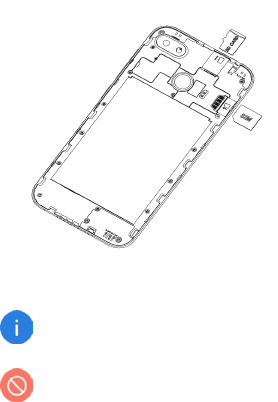
11
Unboxing your Phone
Inserting and Removing Cards
Follow the instructions in the following figure to set up your
phone.
Ensure that the card is correctly aligned and that the
card tray is level when you insert it into your device.
Do not use cut or modified SIM or micro SD cards with
your device as these may not be recognized and could
damage the card tray.

12
Turning your Phone On/Off
Turning on the phone
Press and hold the power button until the screen turns on.
When you turn on your phone for the first time or after perform-
ing data reset, follow the onscreen instructions to set up your
device.
Turning off the phone
To power off your phone, press and hold the power button, and
then touch .
Charging the Battery
Charge the battery before using it for the first time or when it
has been unused for extended periods of time.
1 Connect the USB cable to the USB power adaptor, and
then plug the end of the USB cable into the USB port.
2 Plug the USB power adaptor into an electric socket.
3 After the battery is fully charged, disconnect the phone
from the charger. First unplug the charger from the device,
and then unplug it from the electric socket.
Battery charging tips and precautions
13
• Use only approved chargers, batteries, and cables. Using an
unapproved or incompatible power adaptor, charger, or
battery may damage your phone, shorten its lifespan, or
cause a fire, explosion, or other hazards.
• Avoid using your phone when it is charging. Do not cover
your phone or the power adaptor.
• Connecting the charger improperly may cause serious
damage to the phone. Any damage caused by misuse is not
covered by the warranty.
• If the AC power supply is of a lower voltage, then a longer
charging time may be needed.
• If non-standard chargers such as computers are used for
charging, then a longer charge time may be needed.
• Fully charge the battery before first using the phone and
disconnect the charger immediately after the first charge is
completed.
• Remove the charger from the electric socket when not
charging the phone.
• The phone may not start immediately if charging with low
battery. After a period of charging, the phone will start nor-
mally.
• The charging time may vary depending on the ambient tem-
perature and the remaining battery level.
• The phone can be safely charged within the environment
temperature of 0 ℃ to 40 ℃ . Charging at temperatures
below 0℃ or higher than 40℃ will harm the battery perfor-
mance and shorten its life. Long-term charging in extreme
temperatures will damage the battery.
14
• While charging, the phone and the charger may heat up.
This is normal and should not affect the phone’s lifespan or
performance. If the battery gets hotter than usual, stop
charging it. Place your phone in a cool place and allow it to
cool down. Avoid prolonged contact with the surface of your
phone if it becomes hot.
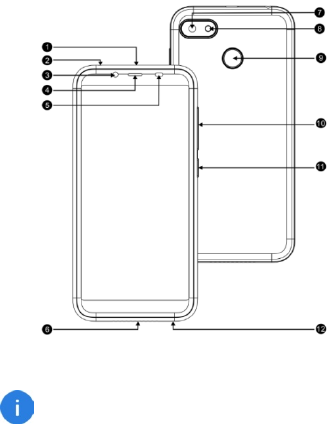
15
Screen and Display
Phone at a Glance
The phone features may vary based on your location,
language, carrier and model.
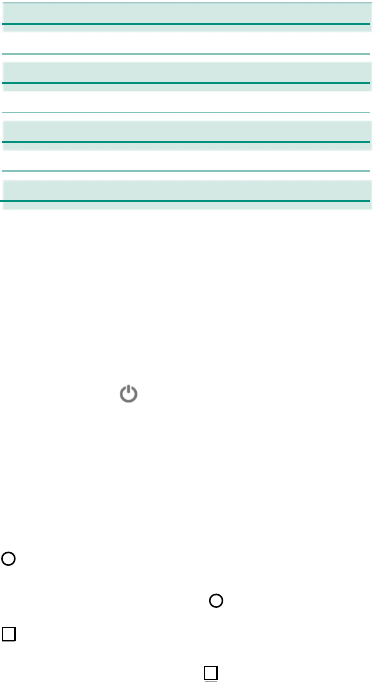
16
1.
Micro USB
port
8.
Flashlight
2. Headset socket 9.
Fingerprint sensor
3.
Front camera
10.Volume button
4. Receiver
11.
Power button
5.
Light sensor
12.
Microphone
6. Speaker
7.
Main camera
Basic operation
Power button
• To power on your phone, press and hold the power button
until the screen turns on.
• To power off your phone, press and hold the power button,
and then touch .
• To force your phone to restart, press and hold the power
button until the screen turns on.
Volume button
To adjust the volume, press volume button.
Home key (virtual)
To go back to the Home screen, tap.
Recent key (virtual)
To open the list of recent apps, tap.
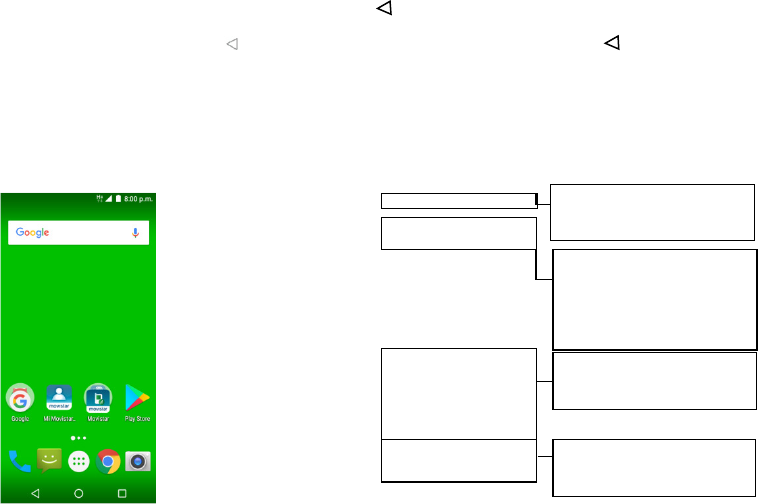
17
Return key (virtual)
To go back to the previous screen, tap .
Home screen
The main screen is the starting point for many applications and
features, also allows you to add elements, such as icon, the
application of the widget, give Google instant access to
information and application.This is at the bottom of the screen,
can click on the main menu from any key.
Touchscreen Gestures
Use a few simple gestures to use your phone and its apps.
Tapping
To open an app, to choose a menu item, to press an on-screen
button, or to enter a character using the keyboard on the screen,
tap it with your finger.
It displays status and icons
notifications Itdisplays status and
icons notifications
signal range,the
widgets are small apps that launch
specific app functions to provide
information and convenient access
on your Home screen screen.Different
browsers can be directly as an
application appears on the screen.
Tap an icon,such as an app or a
folder ,to open and use it
icon(application,folder,etc)to open it
It provides quick access to apps in
hot dock function in any part of the
screen.
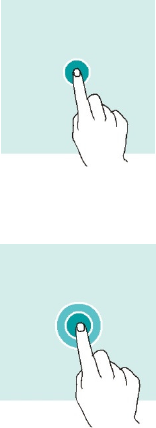
18
Tapping and holding
Tap and hold an item or the screen for more than 2 seconds to
access available options.
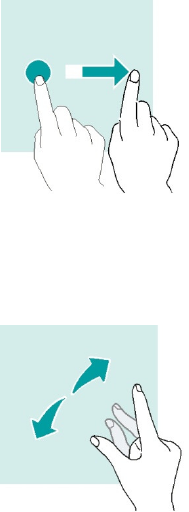
19
Swiping
Swipe to the left or right on the Home screen or the Apps
screen to view other panels.
Swipe upwards or downwards to scroll through a web page or a
list of items.
Spreading and pinching
Spread two fingers apart on a webpage, map or image to zoom
in a part.
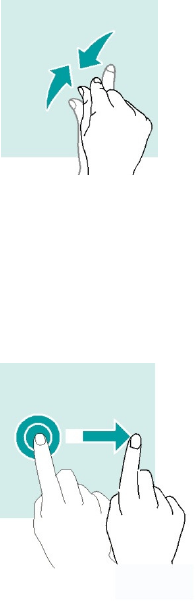
20
Pinch to zoom out.
Dragging
To move an item, tap and hold it and drag it to the target posi-
tion.
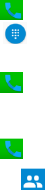
21
Notification Center
Open notification center
1 Swipe down from the top edge of the screen to open notifi-
cation center.
2 Swipe down again from the top edge of the screen to go to
the shortcuts tab.
Set notification options
1 Go to Settings > Notifications.
2 Enable or disable notification settings as desired.
Close notification center
Swipe up or press the Home button to close notification center.
Screenshot
How to take a screenshot?
• Press the power button and volume down button to take a
screenshot.
Calls and Contacts
Making calls
1 Tap .
2 Tap enter the dial pad
3 Enter a phone number.
4 Tap to make a call.
Making calls from contacts
1 Tap .
2 Tap the tab to choose a contact.

22
3 Tap the contact number.
Making calls from call logs
1 Tap
2 Tap enter the call log list
3 Slide the list up and down in Phone tab to view all calls.
Tap the name or number of the person that want to call.
Making international calls
1 Tap .
2 On the dialer screen, tap and hold 0 until the + sign ap-
pears. Then enter the country code, area code, and the
phone number.
3 Tap to make a call.
Receiving calls
Answering or rejecting a call
If the screen is locked:
• Drag right to answer the call.
• Drag left to reject the call.
If the screen is unlocked:
• Tap to answer the call.
• Tap to reject the call.
Importing contacts
You can import contacts from storage services to your device.
1 Tap .
2 Tap Import contacts.
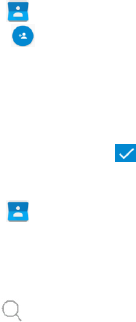
23
3 Select an import option.
Creating a new contact
1 Tap .
2 Tap . If you are creating a contact for the first time,
tap Create a new contact.
3 Tap the contact’s profile picture to choose a photo. Enter
the contact’s name, phone number and other contact infor-
mation, and then touch .
Searching for contacts
1 Tap .
2 Use one of the following search methods:
• Scroll up or down the contacts list.
• Tap at the top of the screen to search for a contact.
3 Select a contact. You can call them, send a text message,
or edit their contact information.

24
Messaging
Sending messages
1 Tap .
2 Tap to create a message.
3 Add recipients and enter a message.
4 Tap to send the message.
Viewing messages
1 Tap .
2 Select a contact on the message list.
3 View your conversation.
Searching messages
1 Tap .
2 Tap , Choose Search
3 Enter key words in searching bar to search messages.
Camera and Gallery
Taking photos
1 Tap .
2 Spread two fingers apart on the screen to zoom in, and
pinch to zoom out.
3 Tap to take a photo. Your picture will be automatically
saved to .
Recording videos
1Tap .
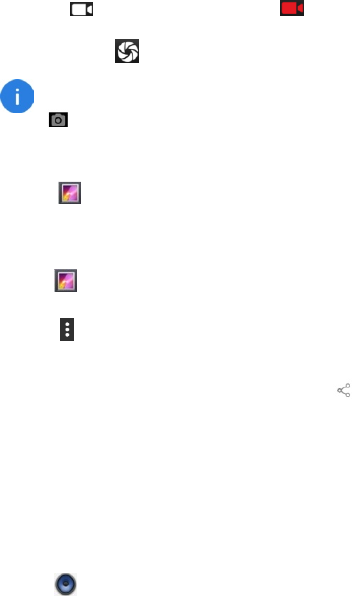
25
2 Spread two fingers apart on the screen to zoom in, and
pinch to zoom out.
3 Tap to start recording the video. Tap to stop
re-cording. To capture an image from the video while
record-ing, tap .
To quickly launch Camera on the locked screen. Drag
outside the large circle on the locked screen.
Viewing photos or videos
1 Tap .
2 Select a photo or a video.
Deleting photos or videos
1 Tap .
2 Tap and hold the photo or video that you want to delete,
touch , Choose Delete.
Sharing photos or videos
Select the photo or video that you want to share, then tap
Share. Select a sharing method.
Music
Listening to music
You can choose to listen to your favourite local songs.
1 Tap .
2 Select a song to play. You can play, pause, or change
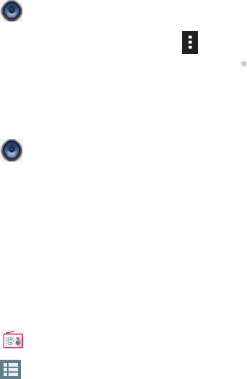
26
songs during the process.
3 When a song is playing, tap Home button to exit the music
playback screen without stopping the song. To return to
the music playback screen, open the notification center
and tap the cover of the song.
Creating a playlist
You can organize your music by creating customized playlists.
1 Tap .
2 Tap Playlists > Recently add >tap >Save as playlist
3 Name the playlist and tap Save.
Playing a playlist
1 Tap .
2 Tap Playlists.
3 Select the desired playlist.
FM Radio
1 To use the FM Radio function, first you need to connect
your headphones.
2 Tap ,tap allow Permissions, FM turns on
3 Tap Search the FM channels
4 Select the frequency following the app instructions and set
the volume to a comfortable level.
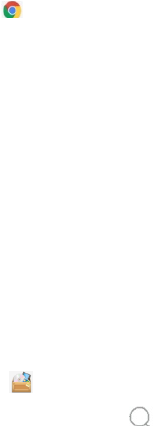
27
Browser
Using browser
Connect the web page to search for information and bookmark
your favorite web pages to access them conveniently.
1 Tap .
2 Enter the address field in the search bar, and tap the input
method keyboard to go key .You can access to web pages;
moreover, bookmarks, multiple window switching and
other functions are supported.
File Manager
File Manager plays the role of your assistant. It helps you to
manage your files and folders, to view documents that are
saved on your phone storage. You can check various files via
classified fold-ers.
Finding files quickly
.
1 Open File Manager
2 Go to the Local tab, touch .
3 Enter the file name that you want to search or some key
words about the file, the relating files will show beneath the
search bar.

28
Rearranging files
1 Open File Manager.
2 Go to the Local tab, touch Internal shared storage.
Creating a folder
1 Open File Manager.
2 Go to the Local tab, touch Internal shared storage.
3 Touch > New Folder, enter your folder name, and
touch OK.
Renaming files
1 Open File Manager.
2 Go to the Local tab, touch Internal shared storage.
3 Touch and hold the files or folders that you want to
rename,tap ,then touch Rename.
4 Enter the new name, and touch DONE.
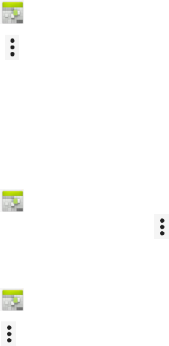
29
Calendar
Creating an event
1 Open Calendar.
2 Touch . Choose New event
3 Enter the event title, location, start time and end time,
pepetition,reminders,privacy
4 Touch Done to save the event.
Deleting an event
1 Open Calendar.
2 choose an event > tap event>tap > choose Delete
Searching an event
1 Open Calendar.
2 Touch > Search.
3 Enter one or more keywords in the searching bar, such as
the event title or location.
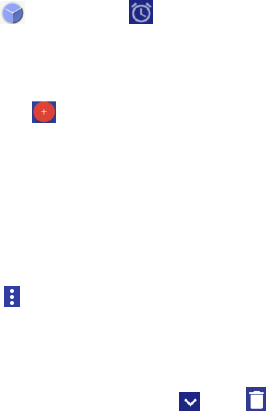
30
Clock
Alarms
Open Clock. From the tab, you can do the follow-ing
steps to set your alarms:
Adding an alarm
1 Touch and set the alarm time, repeat times, ringtone,
and others.
2 Touch OK to save the alarm.
Enabling or disabling an alarm
Touch the switch next to an alarm.
Configuring the alarm settings
Touch Choose setting options to configure the alarm
duration, alarm volume, and snooze length.
Deleting an alarm
Touch the alarm that you want to delete . Touch .
Muting an alarm
Press the volume down button.
• If the phone is off When the alarm sounds, the phone can
choose to power on or hibernate.
• If the phone is set to silent mode or vibrate mode, the alarm
will have an alarm tone.
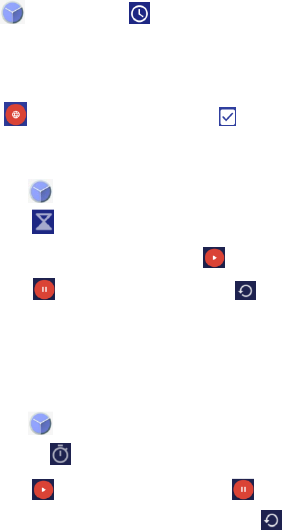
31
Clock
Open Clock. From the tab, you can do the following
steps to set your clock:
Adding a city
Touch . select a city from the list. Touch . In the city list
Timer
1 Open Clock.
2 Touch .
3 Set the countdown time and touch to start the timer.
Touch to pause the countdown, or to reset the
timer.
4 When the timer goes off, swipe to the right on the screen
to dismiss the ringtone.
Stopwatch
1 Open Clock.
2 Go to the tab.
3 Touch to start the stopwatch. Touch to count laps.
Touch Stop to pause the stopwatch. Touch to reset
the stopwatch.
Recorder
The phone supports long period of recording. Make sure your
phone storage is available before recording.

32
Recording sound
1 Open Recorder.
2 Touch to start recording.
3 Touch or to pause or resume the recording.
4 Touch to stop recording, Then touch SAVE,
save document
Playing a recording
1 Open Recorder.
2 Touch .
3 Select and touch a recording to play it.
Managing recordings
1 Open Recorder.
2 Touch .
3 Touch and hold a recording. You can choose Delete.
Appendix
Important Information
For an optimal experience, the phone regularly connects to mail
and internet servers. This automatically and inevitably gener-
ates data exchanges that may be charged in addition to your
existing package, or may be deducted from prepaid credit or a
prepaid system.
To avoid billing problems related to services that use the Inter-
net, it is strongly recommended to have a suitable option which
33
includes unlimited Internet and emails and to avoid changing
the settings preconfigured by default.
If you wish, connect to Wi-Fi for a faster and more stream lined
experience. It is particularly recommended to use Wi-Fi for
streaming, or downloading games, videos or bulky films.
IMEI Identification
The IMEI (International Mobile Equipment Identity) code can be
found in the equipment package, on a label at the back of the
battery or it can be displayed on screen by dialing the following
combination of symbols and numbers in the phone keyboard (no
spaces): *#06#.
Disclaimer
• The usage of non-original accessories, such as headsets,
chargers and so on, will cause incompatibility between
phone and accessories. It may cause bad performance or
malfunction, and we are not responsible for any damage that
it might occur.
• The user manual only contains general overview. Speci-
fications and functions of your phone may be different to
those contained in the user manual.
• Your phone has been confirmed to work properly since
produced from the factory. If there is any damage or defect
due to manufacturing, it should follow terms and conditions
in the warranty card.
• If the functions of your phone are related to features and
services by operator, it should follow the terms and condi-
tions applicable by the operator.
34
• Note that your phone still has its limitations referring to the
specifications and functions. These limitations cannot be
considered as damage or defect, and cannot be regarded
as manufacturer damage.
• Use your phone in accordance with the purposes and
functions.
Troubleshooting
This part lists some problems you might encounter when using
your phone. Some problems require you to call your service
provider, but most of them are easy to be fixed by yourself.
SIM card has error
Ensure that the SIM card is correctly inserted.
No network connection / Dropped network
• Move toward a window or into an open area. Check network
provider coverage map.
• Check whether the SIM card is too old. If so, change your SIM
card at your network provider’s nearest branch. Contact your
service provider.
Codes do not match
If you forget the code, contact your service provider.
Calls are not available
• Ensure that there is no dialing error. New network is not au-
thorized.
• If new SIM card is inserted, check for new restrictions.
• If pre-paid charge reached its limit, contact service provider.
Phone cannot be switched on
35
• Ensure to press the Power button for at least two seconds.
• Charge battery. Check the charging indicator on the screen.
Charge has error
• Outside temperature is too hot or cold. Charge the battery.
• Ensure that phone is charging at a normal temperature.
• Check the charger and its connection to the phone.
• Plug the charger into a different socket.
• Ensure that charger is not defective. If so, replace the char-
ger.
• Use only original accessories.
Impossible to receive or send SMS and photos
Ensure that the storage is sufficient. Delete some messages in
your phone.
Files cannot be opened
Check the supported file formats.
Screen does not light up when receiving a call.
• If you use a protection tape or case, ensure that it has not
covered the area around the light sensor.
• Ensure that the area around the light sensor is clean.
Phone has no sound
Check the settings status in the sound menu to ensure that the
phone is not in vibration or silent mode.
Phone hangs up or freezes
Update your software through the website.
36
Contacts display doubly
Contacts are saved in both phone and SIM card. Check con-
tacts saved.
App cannot be installed
• Not supported by service provider or registration required.
Contact your service provider.
• Your phone has insufficient storage. Delete some
messages from your phone.
Phone cannot be connected to computer
• Change data cable.
• Change computer port.
Call logs are not saved
Ensure that the time is not wrongly set. Check the time setting.
Hisense México S. de R.L. de C.V. Blvd.
Miguel de Cervantes Saavedra, No. 301
Torre Norte, Piso 2,
Col. Ampliación Granada,
Municipio o Demarcación Territorial Miguel Hidalgo,
C.P. 11520, Ciudad de México,
R.F.C. HME110512IY3
MARCA: HISENSE
MODELO: Hisense T17
FCC ID: 2ADOBT17
ELECTRICAL CHARACTERISTICS

37
ADAPTADOR:
MARCA: HISENSE
MODEL: TPA-97050100UU
INPUT: 100 - 240 V ~ 50/60 Hz 0.15 A
OUTPUT: 5,0 V 1A
RECHARGEABLE BATTERY
BRAND: HISENSE
MODEL: LIW38245
MADE IN CHINA
Dispositivos médicos
Los dispositivo médico implantado, tales como marcapasos
puede verse afectado por el uso de este producto.
Evite la interferencia potencial emitida por el producto en el dis-
positivo médico implantado, manteniendo el producto alejado
por lo menos 20 cm del dispositivo médico.
No lleve el producto en el bolsillo del pecho.
Apague el producto inmediatamente si sospecha cualquier in-
terferencia.
SOLO PARA MEXICO
“Para su uso en México, la operación de este equipo está
sujeta a las siguientes dos condiciones: (1) es posible que este
equipo o dispositivo no cause interferencia perjudicial y (2) este
equipo o dispositivo debe aceptar cualquier interferencia,
incluyendo la que pueda causar su operación no deseada.”
38
Cumplimiento FCC
This device complies with Part 15 of the FCC Rules. Operation
is subject to the following two conditions: (1) this device may not
cause harmful interference, and (2) this device must accept any
interference received, including interference that may cause
undesired operation.
Changes or modifications not expressly approved by the party
responsible for compliance could void the user’s authority to
operate the equipment.
This equipment has been tested and found to comply with the
limits for a Class B digital device, pursuant to Part 15 of the
FCC Rules. These limits are designed to provide reasonable
protection against harmful interference in a residential
installation. This equipment generates, uses and can radiate
radio frequency energy and, if not installed and used in
accordance with the instructions, may cause harmful
interference to radio communications. However, there is no
guarantee that interference will not occur in a particular
installation.
If this equipment does cause harmful interference to radio or
television reception, which can be determined by turning the
equipment off and on, the user is encouraged to try to correct
the interference by one or more of the following measures:
-- Reorient or relocate the receiving antenna.
-- Increase the separation between the equipment and receiver.
-- Connect the equipment into an outlet on a circuit different
from that to which the receiver is connected.
-- Consult the dealer or an experienced radio/TV technician for
help.
This equipment complies with FCC radiation exposure limits set
forth for an uncontrolled environment. End user must follow the
specific operating instructions for satisfying RF exposure com-
pliance. This transmitter must not be co-located or operating in
conjunction with any other antenna or transmitter.
The portable device is designed to meet the requirements
for exposure to radio waves established by the Federal
Communi-cations Commission (USA). These requirements set a
SAR limit of 1.6 W/kg averaged over one gram of tissue. The
highest SAR value reported under this standard during product
certification for use when properly worn on the body.
The highest SAR value reported to the FCC for this type of
devices is 0.34 W/kg when used over the ear, 0.43 W/kg when
used at 10mm away from the body and 0.68 W/kg when used at
a wireless access point (HOTSPOT) 10mm.
39
Even though there may be differences between SAR levels of
different phones and in different positions, all of them comply
with the requirements of the government.
FCC ID: 2ADOBT17
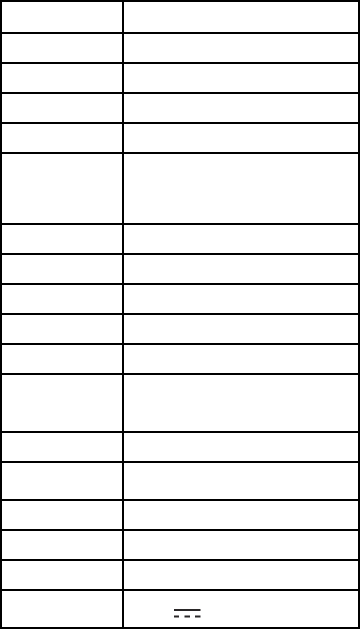
40
Specification
Model
Hisense T17
Dimensions
148.6*72.5*8.7mm
OS
Android 7.0
CPU
MT6580
Quad
-
core CPU 1.3GHz
Internal Memory
1 GB RAM + 16 GB ROM
Camera
5Mpix + 8Mpix
8Mpix + 13Mpix(Cámaras mejoradas v
ía software)
Size
5.
45
’’ Inch
Resolution
HD
-
Color
16,7 millones de colores
3G
Band 2/4/5
2G
850/900/1800/1900 MHz
Data Speed
21Mbps HSDPA
5.76Mbps HSUPA
WLAN
WIFI 802
.
11 b/g/n
Bluetooth
BT V4
.0
GPS
Yes
FM
Yes
Interface
MicroUSB2.0
Battery
3,8V
245
0 mAh