Hitachi 42EDT41A User Manual PLASMA TELEVISION Manuals And Guides L0603306
HITACHI Plasma Television Manual L0603306 HITACHI Plasma Television Owner's Manual, HITACHI Plasma Television installation guides
Westinghouse Flat Panel Television CW24T9PW L0603306
User Manual: Hitachi 42EDT41A 42EDT41A HITACHI PLASMA TELEVISION - Manuals and Guides View the owners manual for your HITACHI PLASMA TELEVISION #42EDT41A. Home:Electronics Parts:Hitachi Parts:Hitachi PLASMA TELEVISION Manual
Open the PDF directly: View PDF ![]() .
.
Page Count: 84
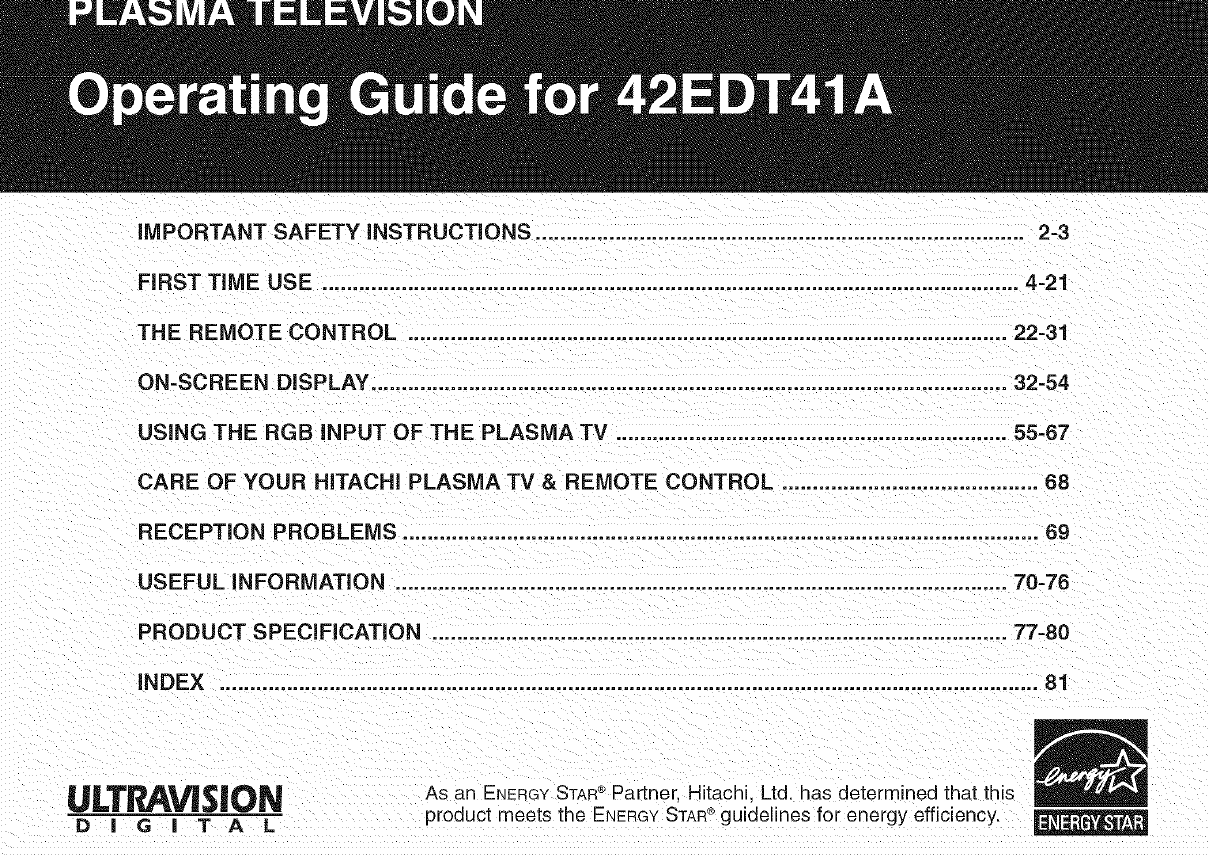
iMPORTANT SAFETY iNSTRUCTiONS ................................................................................ 2-3
FIRST TiME USE ................................................................................................................ 4-21
THE REMOTE CONTROL .................................................................................................. 22-31
ON-SCREEN DISPLAY ................................................................................................... 32-54
USING THE RGB iNPUT OF THE PLASMA TV ..................................................... 55-67
CARE OF YOUR HiTACHi PLASMA TV & REMOTE CONTROL .......................................... 68
RECEPTION PROBLEMS ........................................................................................................ 69
USEFUL iNFORMATiON .................................................................................................... 70-76
PRODUCT SPECiFiCATiON .............................................................................................. 77-80
iNDEX ..................................................................................................... 81
n
_L_L'T_I_V_$|O_I_ As an ENERGYSTAR Partner. Hitachi Ltd. has determined that this
®
D!G!T A L product meets the ENERGYSTAR guidelines for energy efficiency.
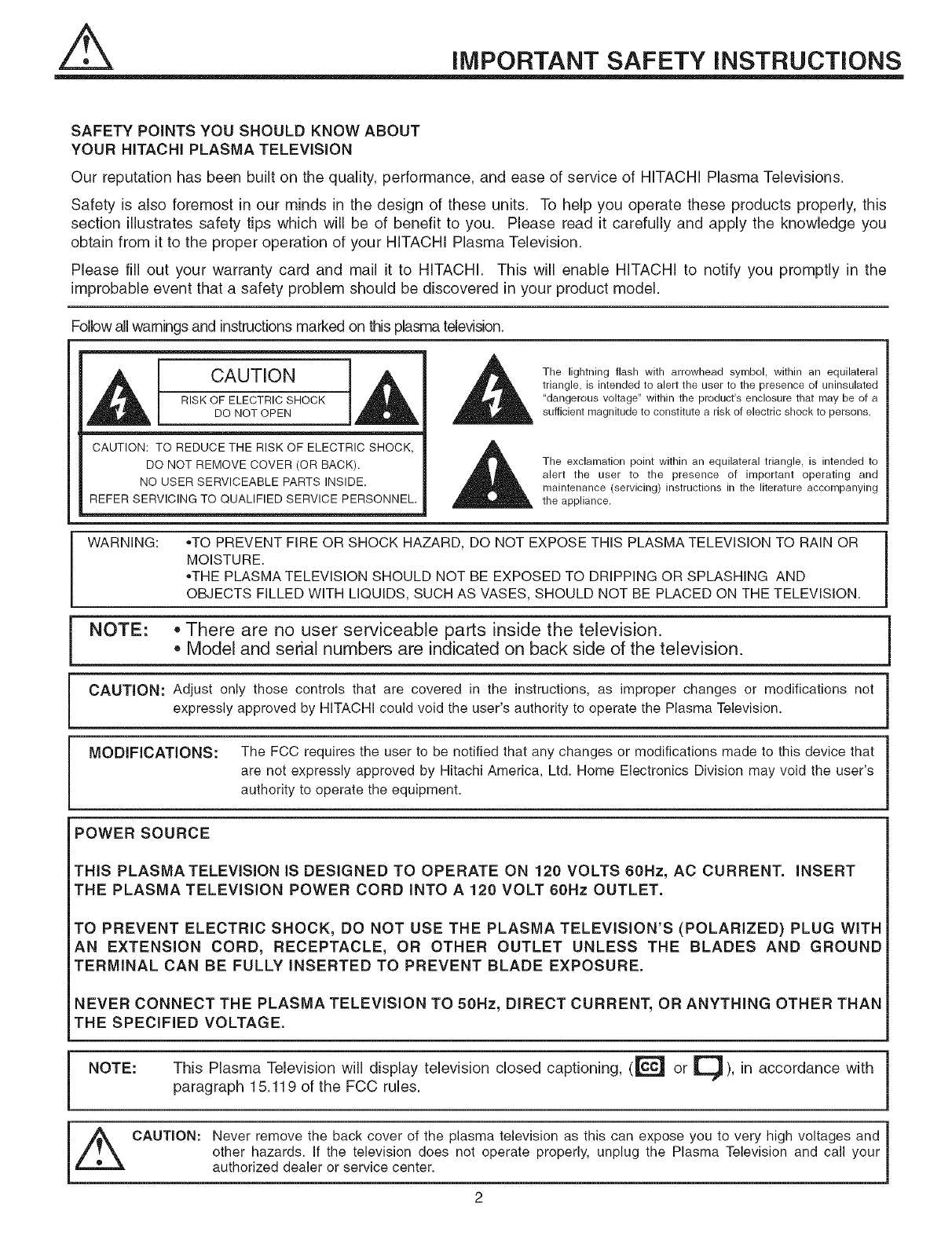
iMPORTANT SAFETY iNSTRUCTiONS
SAFETY POINTS YOU SHOULD KNOW ABOUT
YOUR HITACHI PLASMA TELEViSiON
Our reputation has been built on the quality, performance, and ease of service of HITACHI Plasma Televisions.
Safety is also foremost in our minds in the design of these units. To help you operate these products properly, this
section illustrates safety tips which will be of benefit to you. Please read it carefully and apply the knowledge you
obtain from it to the proper operation of your HITACHI Plasma Television.
Please fill out your warranty card and mail it to HITACHI. This will enable HITACHI to notify you promptly in the
improbable event that a safety problem should be discovered in your product model.
Follow all warnings and instructions marked on this plasma television.
,_ CAUTION 1,_
RISK OF ELECTRIC SHOCK
DO NOT OPEN
CAUTION: TO REDUCE THE RISK OF ELECTRIC SHOCK,
DO NOT REMOVE COVER (OR BACK).
NO USER SERVICEABLE PARTS INSIDE.
REFER SERVICING TO QUALIFIED SERVICE PERSONNEL.
The lightning flash with arrowhead symbol, within an equilateral
triangle, is intended to alert the user to the presence of uninsulated
"dangerous voltage" within the product's enclosure that may be of a
sufficient magnitude to constitute a risk of electric shock to persons.
The exclamation point within an equilateral triangle, is intended to
alert the user to the presence of important operating and
maintenance (servicing) instructions in the literature accompanying
the appliance.
WARNING: ,,TO PREVENT FIRE OR SHOCK HAZARD, DO NOT EXPOSE THIS PLASMA TELEVISION TO RAIN OR
MOISTURE.
,,THE PLASMA TELEVISION SHOULD NOT BE EXPOSED TO DRIPPING OR SPLASHING AND
OBJECTS FILLED WITH LIQUIDS, SUCH AS VASES, SHOULD NOT BE PLACED ON THE TELEVISION.
NOTE: * There are no user serviceable parts inside the television.
•Model and serial numbers are indicated on back side of the television,
CAUTION: Adjust only those controls that are covered in the instructions, as improper changes or modifications not
expressly approved by HITACHI could void the user's authority to operate the Plasma Television.
MODiFiCATiONS: The FCC requires the user to be notified that any changes or modifications made to this device that
are not expressly approved by Hitachi America, Ltd. Home Electronics Division may void the user's
authority to operate the equipment.
POWER SOURCE
THIS PLASMA TELEVISION iS DESIGNED TO OPERATE ON 120 VOLTS 60Hz, AC CURRENT. iNSERT
THE PLASMA TELEViSiON POWER CORD iNTO A 120 VOLT 60Hz OUTLET.
TO PREVENT ELECTRIC SHOCK, DO NOT USE THE PLASMA TELEVISION'S (POLARIZED) PLUG WiTH
AN EXTENSION CORD, RECEPTACLE, OR OTHER OUTLET UNLESS THE BLADES AND GROUND
TERMINAL CAN BE FULLY INSERTED TO PREVENT BLADE EXPOSURE.
NEVER CONNECT THE PLASMA TELEViSiON TO 50Hz, DIRECT CURRENT, OR ANYTHING OTHER THAN
THE SPECiFiED VOLTAGE.
NOTE: This Plasma Television will display television closed captioning, (_ or _iJ), in accordance with
paragraph 15.119 of the FCC rules.
,_ CAUTION: Never remove the back cover of the plasma television as this can expose you to very high voltages and
other hazards. If the television does not operate properly, unplug the Plasma Television and call your
authorized dealer or service center.
2
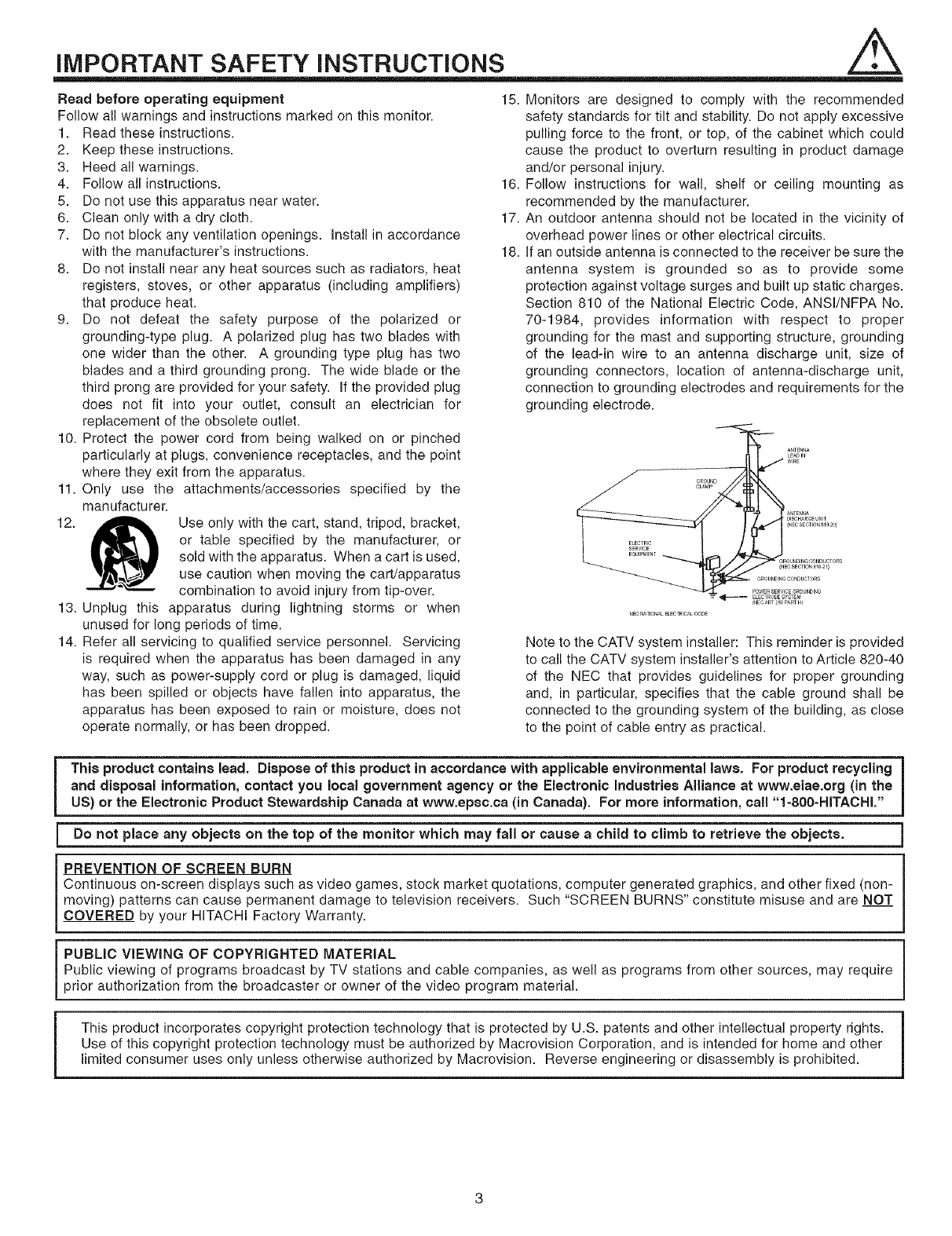
iMPORTANT SAFETY iNSTRUCTiONS
Read before operating equipment 15. Monitors are designed to comply with the recommended
Follow all warnings and instructions marked on this monitor.
1. Read these instructions.
2. Keep these instructions.
3. Heed all warnings.
4. Follow all instructions.
5. Do not use this apparatus near water.
6. Clean only with a dry cloth.
7. Do not block any ventilation openings. Install in accordance
with the manufacturer's instructions.
8. Do not install near any heat sources such as radiators, heat
registers, stoves, or other apparatus (including amplifiers)
that produce heat.
9. Do not defeat the safety purpose of the polarized or
grounding-type plug. A polarized plug has two blades with
one wider than the other. A grounding type plug has two
blades and a third grounding prong. The wide blade or the
third prong are provided for your safety. If the provided plug
does not fit into your outlet, consult an electrician for
replacement of the obsolete outlet.
10. Protect the power cord from being walked on or pinched
particularly at plugs, convenience receptacles, and the point
where they exit from the apparatus.
11. Only use the attachments/accessories specified by the
manufacturer.
12. Use only with the cart, stand, tripod, bracket,
or table specified by the manufacturer, or
sold with the apparatus. When a cart is used,
use caution when moving the cart/apparatus
combination to avoid injury from tip-over.
13. Unplug this apparatus during lightning storms or when
unused for long periods of time.
14. Refer all servicing to qualified service personnel. Servicing
is required when the apparatus has been damaged in any
way, such as power-supply cord or plug is damaged, liquid
has been spilled or objects have fallen into apparatus, the
apparatus has been exposed to rain or moisture, does not
operate normally, or has been dropped.
16.
17.
18.
safety standards for tilt and stability. Do not apply excessive
pulling force to the front, or top, of the cabinet which could
cause the product to overturn resulting in product damage
and/or personal injury.
Follow instructions for wall, shelf or ceiling mounting as
recommended by the manufacturer.
An outdoor antenna should not be located in the vicinity of
overhead power lines or other electrical circuits.
If an outside antenna is connected to the receiver be sure the
antenna system is grounded so as to provide some
protection against voltage surges and built up static charges.
Section 810 of the National Electric Code, ANSl/NFPA No.
70-1984, provides information with respect to proper
grounding for the mast and supporting structure, grounding
of the lead-in wire to an antenna discharge unit, size of
grounding connectors, location of antenna-discharge unit,
connection to grounding electrodes and requirements for the
grounding electrode.
POWERSERVlCEGROUNDING
=*_ ELE_TRODESYSTEM
CNECART2_PARTH_
NECNATIONALELECTRICALCODE
Note to the CATV system installer: This reminder is provided
to call the CATV system installer's attention to Article 820-40
of the NEC that provides guidelines for proper grounding
and, in particular, specifies that the cable ground shall be
connected to the grounding system of the building, as close
to the point of cable entry as practical.
This product contains lead. Dispose of this product in accordance with applicable environmental laws. For product recycling
and disposal information, contact you local government agency or the Electronic industries Alliance at www.eiae.org (in the
US) or the Electronic Product Stewardship Canada at www.epsc.ca (in Canada). For more information, call "I-800-HITACHL"
Do not place any objects on the top of the monitor which may fall or cause achild to climb to retrieve the objects.
PREVENTION OF SCREEN BURN
Continuous on-screen displays such as video games, stock market quotations, computer generated graphics, and other fixed (non-
moving) patterns can cause permanent damage to television receivers. Such "SCREEN BURNS" constitute misuse and are NOT
COVERED by your HITACHI Factory Warranty.
i
PUBLIC VIEWING OF COPYRIGHTED MATERIAL
Public viewing of programs broadcast by TV stations and cable companies, as well as programs from other sources, may require
prior authorization from the broadcaster or owner of the video program material.
This product incorporates copyright protection technology that is protected by U.S. patents and other intellectual property rights.
Use of this copyright protection technology must be authorized by Macrovision Corporation, and is intended for home and other
limited consumer uses only unless otherwise authorized by Macrovision. Reverse engineering or disassembly is prohibited.
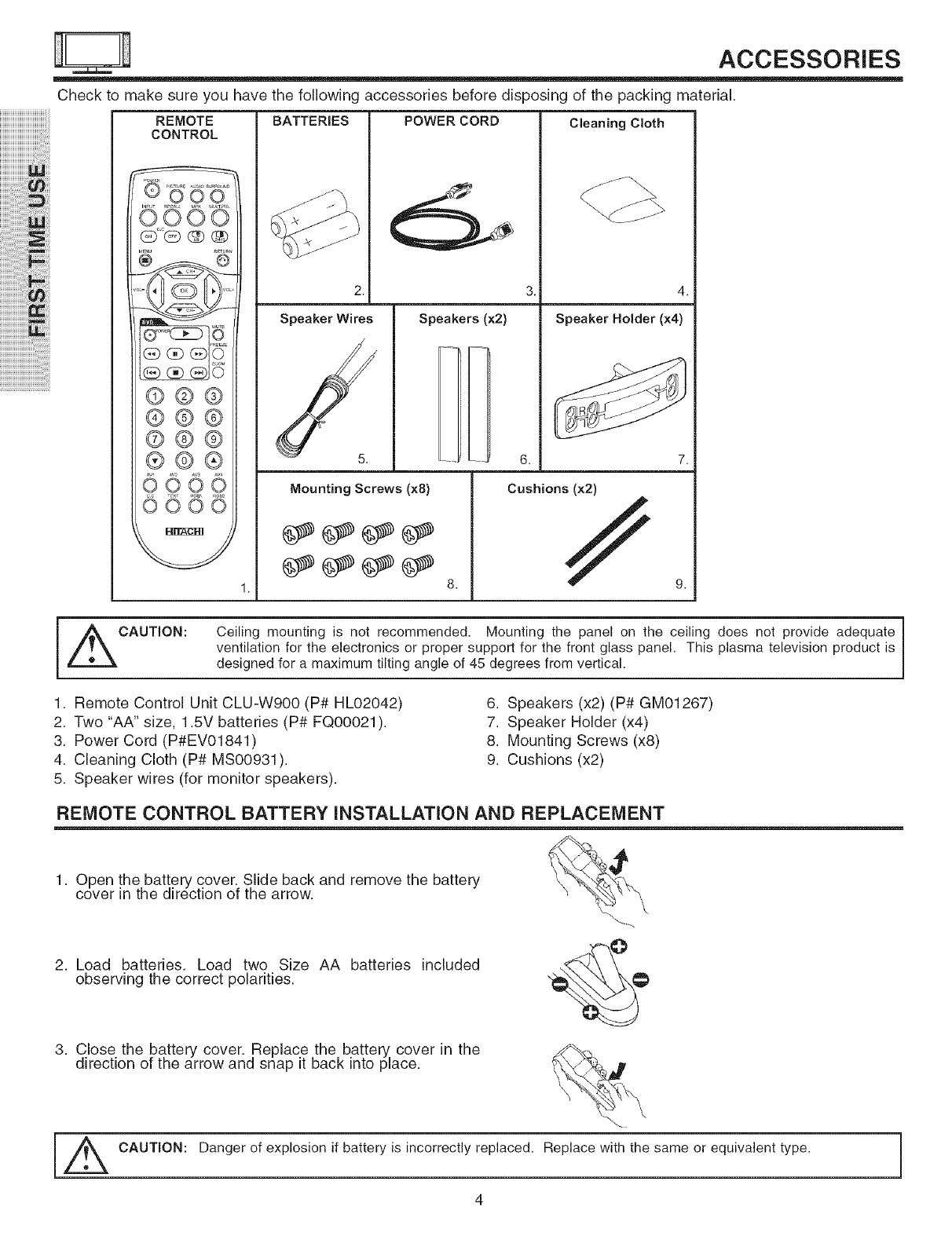
iiiiiiiiii;!;!;!;!;!;!_ii!ilili_iiiiil
iiiiiiiiiiiiiiiiii'i !i!iii i iiiill
ii_ii_i!iiii:i:i:i:i:i!ii!i!ii!ii!ii!ii!ii!ii!i!iii,i_ii31_i_
iiiiii@iliiiiiii i!!i! i i
iiiiiiiiiiiiiiiiiiiiiiiiii'i!_i!iiii!_!_ii!_i_i!iiiiiii!
iiiiiiiiiiiiiiiiiiiiiiiiiiiiiiiiiiiiiiiiii_!i_i!_!i
ACCESSORIES
Check to make sure you have the following accessories before disposing of the packing material.
REMOTE
CONTROL
®o0o
t_E_U _TUn
aZE
®®®_'
®®®
®®®
®®®
®®®
Av A,2 A,s aw
0000
0600
BATTERIES
2.
POWER CORD
Speaker Wires Speakers (×2)
[
6.
Cleaning Cloth
4.
Speaker Holder (x4)
Mounting Screws (x8)
1. 8. 9.
Cushions (x2)
//
CAUTION: Ceiling mounting is not recommended. Mounting the panel on the ceiling does not provide adequate
ventilation for the electronics or proper support for the front glass panel. This plasma television product is
designed for a maximum tilting angle of 45 degrees from vertical.
1. Remote Control Unit CLU-W900 (P# HL02042)
2. Two "AA" size, 1.5V batteries (P# FQ00021 ).
3. Power Cord (P#EV01841)
4. Cleaning Cloth (P# MS00931).
5. Speaker wires (for monitor speakers).
6. Speakers (x2) (P# GM01267)
7. Speaker Holder (x4)
8. Mounting Screws (x8)
9. Cushions (x2)
REMOTE CONTROL BATTERY INSTALLATION AND REPLACEMENT
1. Open the battery cover. Slide back and remove the battery
cover in the direction of the arrow.
2. Load batteries. Load two Size AA batteries included
observing the correct polarities.
3. Close the battery cover. Replace the battery cover in the
direction of the arrow and snap it back into place.
[_ CAUTION:
k
Danger of explosion if battery is incorrectly replaced. Replace with the same or equivalent type.
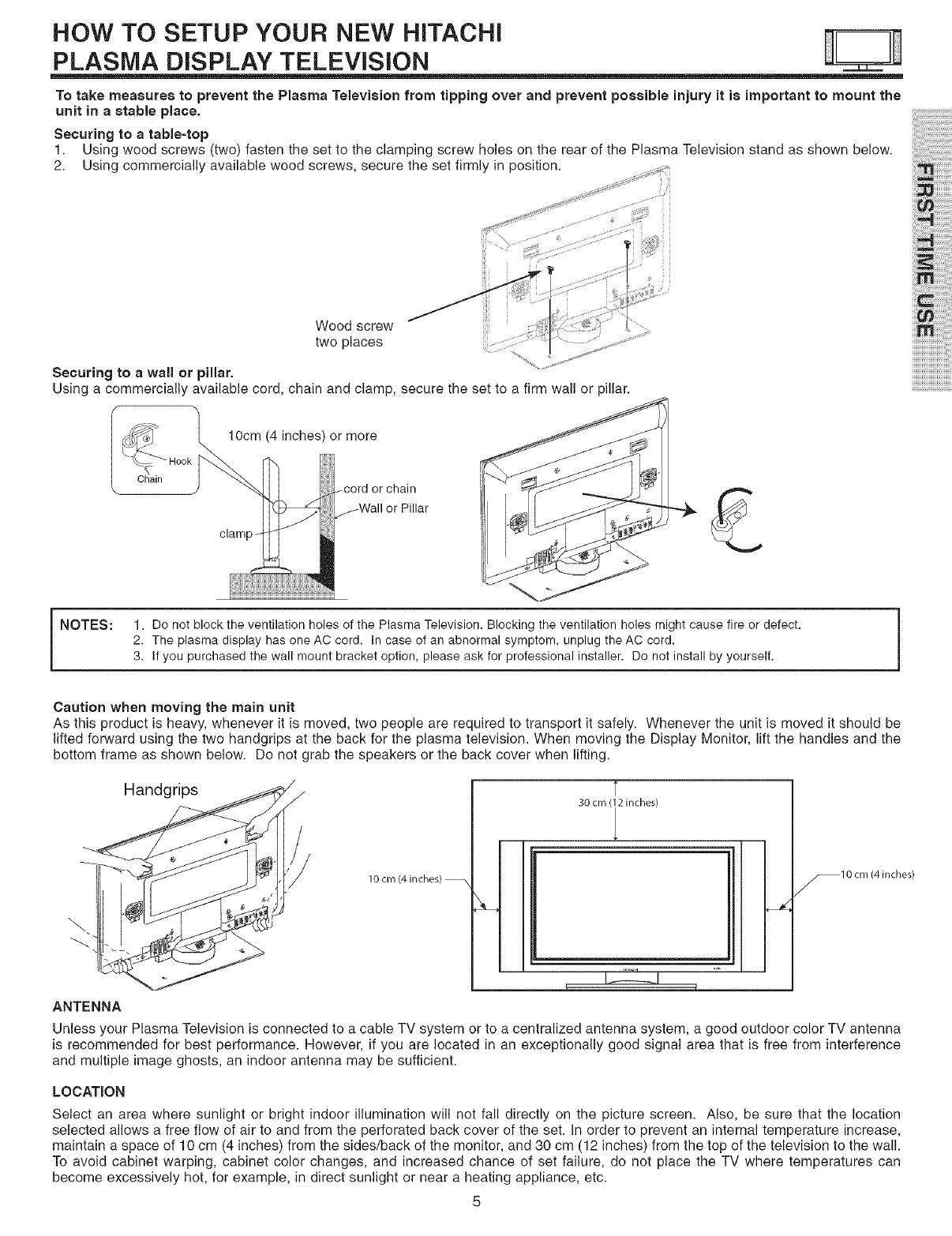
HOW TO SETUP YOUR NEW HITACHI
PLASMA DISPLAY TELEVBION
To take measures to prevent the Plasma Television from tipping over and prevent possible injury it is important to mount the
unit in astable place.
Securing to a table=top
1. Using wood screws (two) fasten the set to the clamping screw holes on the rear of the Plasma Television stand as shown below.
2. Using commercially available wood screws, secure the set firmly in position.
Wood screw
two places
Securing to awall or pillar.
Using a commercially available cord, chain and clamp, secure the set to a firm wall or pillar.
i i ;'i i!i!i!i!i!i
i!:i , iiiilililili
i NOTES:
10cm (4 inches) or more
or chain
or Pillar
1. Do not block the ventilation holes of the Plasma Television. Blocking the ventilation holes might cause fire or defect.
2. The plasma display has one AC cord. In case of an abnormal symptom, unplug the AC cord.
3. If you purchased the wall mount bracket option, please ask for professional installer. Do not install by yourself.
Caution when moving the main unit
As this product is heavy, whenever it is moved, two people are required to transport it safely. Whenever the unit is moved it should be
lifted forward using the two handgrips at the back for the plasma television. When moving the Display Monitor, lift the handles and the
bottom frame as shown below. Do not grab the speakers or the back cover when lifting.
Handgrips
10 cm (4 inches) --
30 cm (12 inches)
1
ANTENNA
_10 cm (4 inches)
Unless your Plasma Television is connected to a cable TV system or to a centralized antenna system, a good outdoor color TV antenna
is recommended for best performance. However, if you are located in an exceptionally good signal area that is free from interference
and multiple image ghosts, an indoor antenna may be sufficient.
LOCATION
Select an area where sunlight or bright indoor illumination will not fall directly on the picture screen. Also, be sure that the location
selected allows a free flow of air to and from the perforated back cover of the set. In order to prevent an internal temperature increase,
maintain a space of 10 cm (4 inches) from the sides/back of the monitor, and 30 cm (12 inches) from the top of the television to the wall.
To avoid cabinet warping, cabinet color changes, and increased chance of set failure, do not place the TV where temperatures can
become excessively hot, for example, in direct sunlight or near a heating appliance, etc.
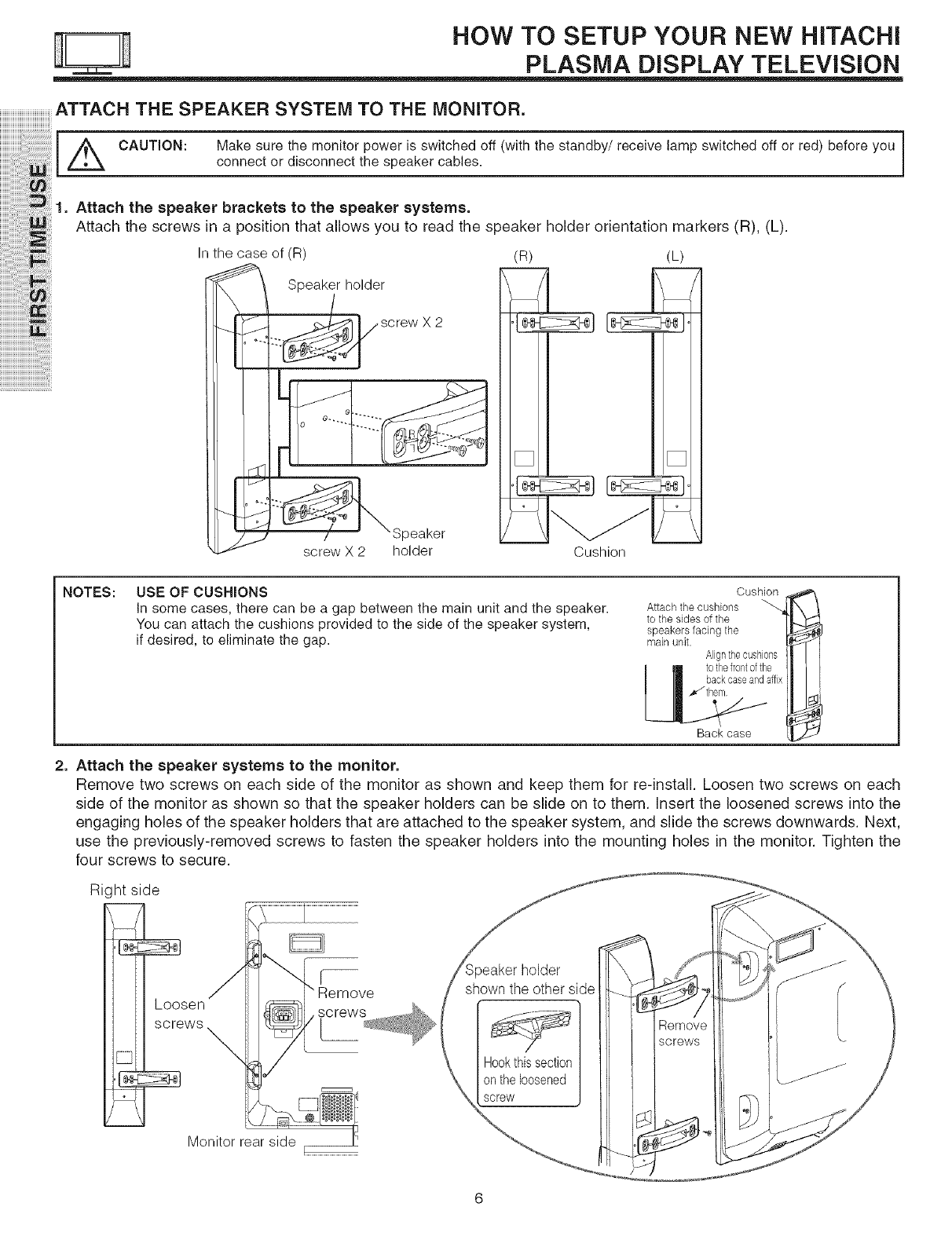
HOW TO SETUP YOUR NEW HiTACHi
PLASMA DISPLAY TELEViSiON
ATTACH THE SPEAKER SYSTEM TO THE MONITOR.
CAUT,ON:Makesurethemon torpower ssw tChedo w ththestandbyjreCe ve ampsw tChedo orred be oreyou
connect or dsoonnect the speaker cab es
I |
t
11. Attachthespeakerbracketstothespeakersystems.
Attachthescrew_inap__iti_nthatall_w_y_ut_readthe_peakerh_lder_rientati_nmarkers(R)_(L)_
n the case of (R) R L
( ) ( )
Speakehoder --7 F
O.....
/Speaker
screw X 2 holder Cushion
NOTES: USE OF CUSHIONS
in some cases, there can be a gap between the main unit and the speaker.
You can attach the cushions provided to the side of the speaker system,
if desired, to eliminate the gap.
Cushion
Attach the cushions """_['X /
to the sides of the ]'L_"J_
speakers facing the
main unit. _ I
Alignthecushons I_ I I
[] to the frontofthe I_ I I
IIm backcase and affix I_ II
Back case
2. Attach the speaker systems to the monitor.
Remove two screws on each side of the monitor as shown and keep them for re-install. Loosen two screws on each
side of the monitor as shown so that the speaker holders can be slide on to them. Insert the loosened screws into the
engaging holes of the speaker holders that are attached to the speaker system, and slide the screws downwards. Next,
use the previously-removed screws to fasten the speaker holders into the mounting holes in the monitor. Tighten the
four screws to secure.
Ri, ht side
__[e sen
WS
Monitor rear side
screws
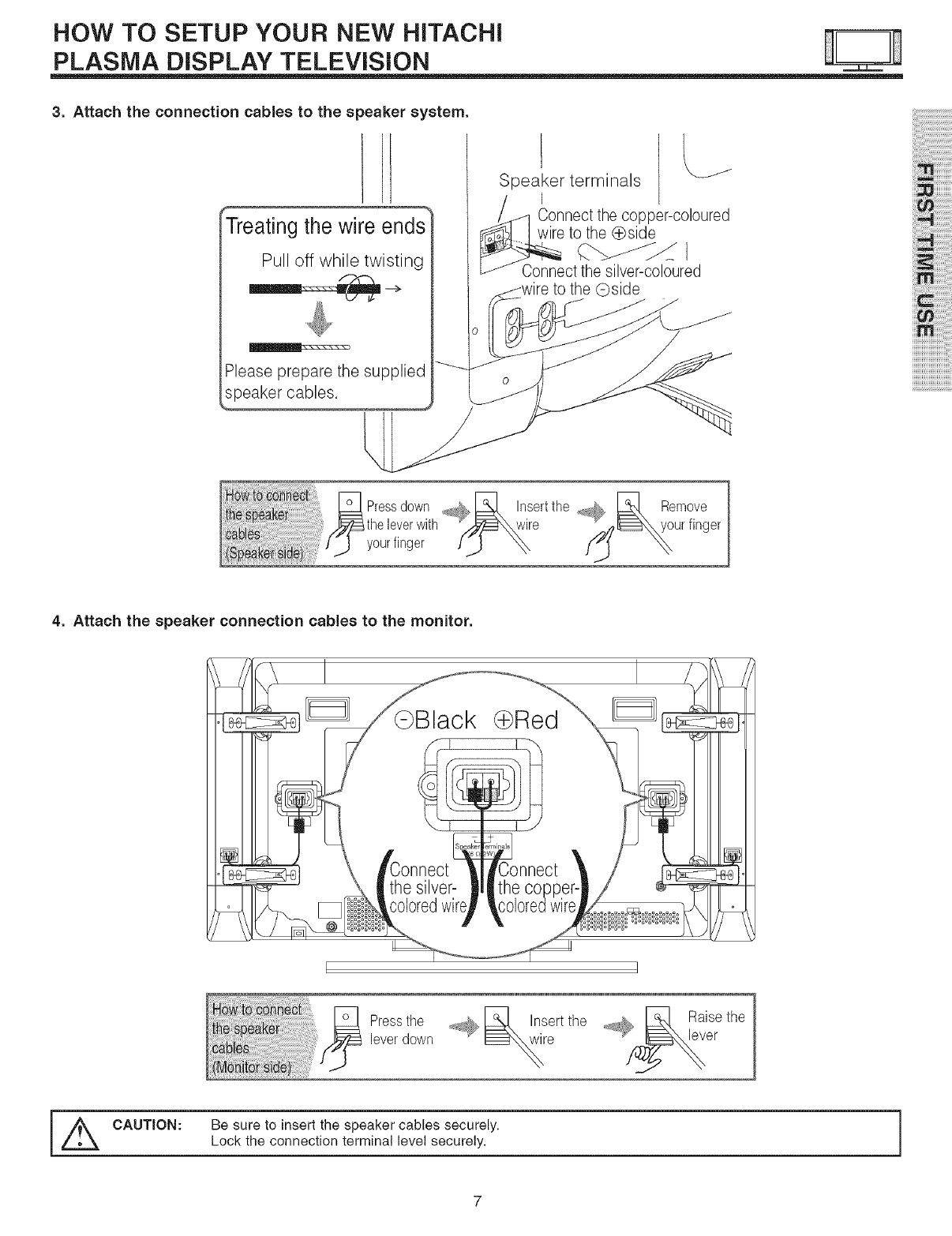
HOW TO SETUP YOUR NEW HiTACHi
PLASMA DISPLAY TELEVISION
3. Attach the connection cables to the speaker system.
Treating the wire ends
Pull off while twisting
Please prepare the supplied
speaker cables,
Speaker terminals
I
!_q Connect the copper-coloured
_1... ]wire to the (_side
Connect the silver-celeured
to the @side
i i i'i i!i!i!i!i!i
i!ii_,_iiiilililili
iiiim;;;;;;
ii_
Pressdownns rtthe
_d_, Remove
,theleverwith '_wire j,__ur fingeryourfinger J_ _,X
4. Attach the speaker connection cables to the monitor.
Pressthe
level down
[,_ CAUTION:
Be sure to insert the speaker cables securely.
Lock the connection terminal level securely.
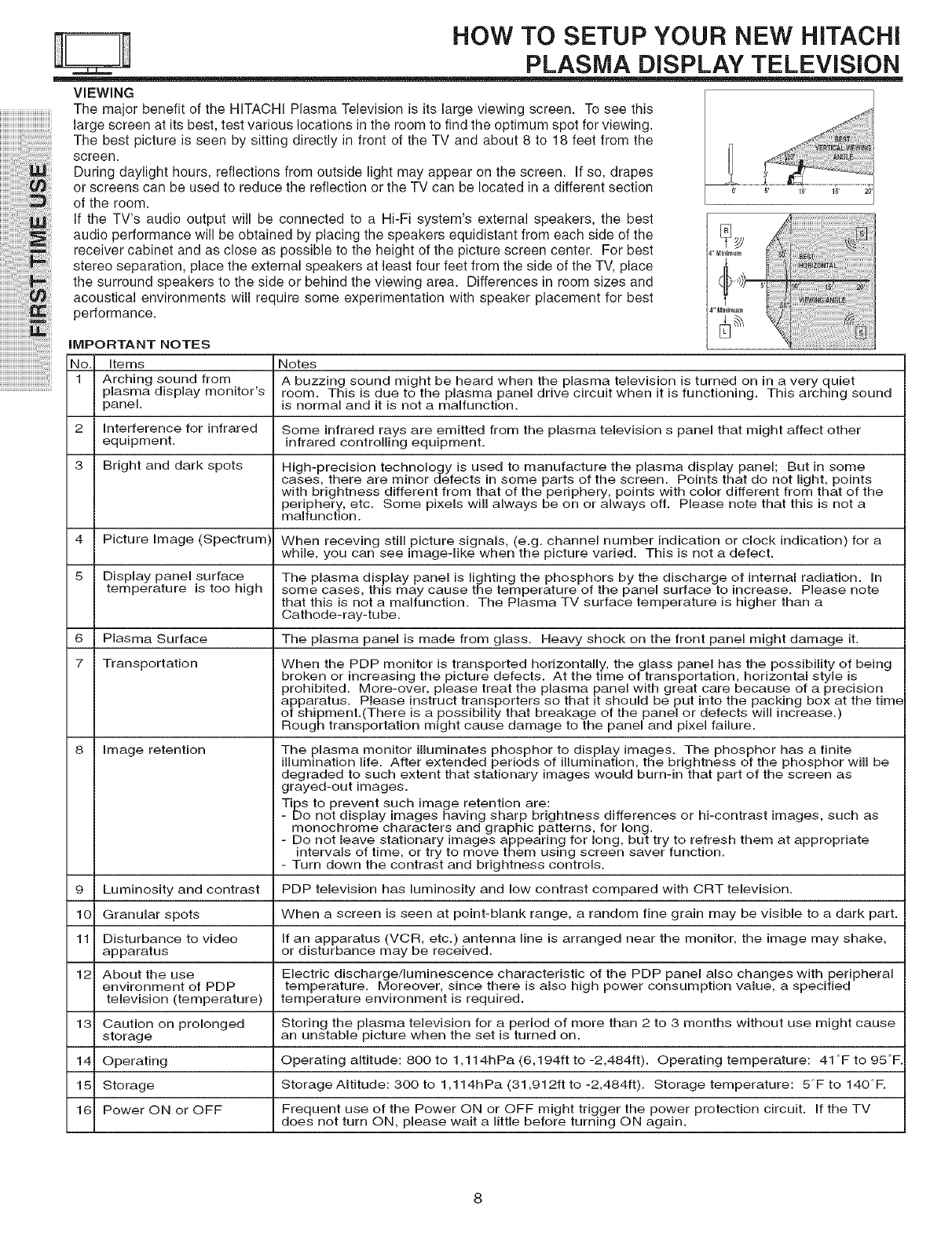
iiiiiiiiiiiiiiiiiiiiiiTi77iTii ii
iiiiiiiiiiiiiiiiiiii!ii!iiiiiii!i!ii 7i
iiiiiiiiiiiiiiiii_;ili:_i_i!_iiiiii!i
iiiiiiii!J!!!!!!!!!!!!!!!!!!!!iii!!_!i!i_ii
iiiiiiiiiTi!!i!!i!711i !ililil
!ijjjjjiiiiiiii77 i i!i i
iii'i !i!iiiiiii!ii!ii iiiiiiiiiiiiiiiiii!iii:i ;! ill
iiiiiiiiiiiiiiTi!iiiii!i!i!i!!i!!i!!i!!i!!i!! ii !ii i
iiiiiiiiiiiiiiiiiiiiiiiiiiT!_!;!!!!!!!_ili!i!:il
iiiiiiiiiiiiiiiiiT! ! iT!
iiiiiiiiiiiiiiiiiiiiiiiiiiiiiiiiiiiiT iiiili!i!i
HOW TO SETUP YOUR NEW HiTACHi
PLASMA DISPLAY TELEViSiON
VIEWING
The major benefit of the HITACHI Plasma Television is its large viewing screen. To see this
large screen at its best, test various locations in the room to find the optimum spot for viewing.
The best picture is seen by sitting directly in front of the TV and about 8 to 18 feet from the
screen.
During daylight hours, reflections from outside light may appear on the screen. If so, drapes
or screens can be used to reduce the reflection or the TV can be located in a different section
of the room.
If the TV's audio output will be connected to a Hi-Fi system's external speakers, the best
audio performance will be obtained by placing the speakers equidistant from each side of the
receiver cabinet and as close as possible to the height of the picture screen center. For best
stereo separation, place the external speakers at least four feet from the side of the TV, place
the surround speakers to the side or behind the viewing area. Differences in room sizes and
acoustical environments will require some experimentation with speaker placement for best
performance.
i_i_8 _ _
IMPORTANT NOTES
No. Items Notes
1 Arching sound from A buzzing sound might be heard when the plasma television is turned on in a very quiet
plasma display monitor's room. This is due to the plasma panel drive circuit when it is functioning. This arching sound
panel, is normal and it is not a malfunction.
2 Interference for infrared Some infrared rays are emitted from the plasma television s panel that might affect other
equipment, infrared controlling equipment.
3 Bright and dark spots High-precision technology is used to manufacture the plasma display panel; But in some
cases, there are minor defects in some parts of the screen. Points that do not light, points
with brightness different from that of the periphery, points with color different from that of the
periphery, etc. Some pixels will always be on or always off. Please note that this is not a
malfunction.
4 Picture Image (Spectrum) When receving still picture signals, (e.g. channel number indication or clock indication) for a
while, you can see image-like when the picture varied. This is not a defect.
5 Display panel surface The plasma display panel is lighting the phosphors by the discharge of internal radiation. In
temperature is too high some cases, this may cause the temperature of the panel surface to increase. Please note
that this is not a malfunction. The Plasma TV surface temperature is higher than a
Cathode-ray-tube.
6 Plasma Surface The plasma panel is made from glass. Heavy shock on the front panel might damage it.
7 Transportation When the PDP monitor is transported horizontally, the glass panel has the possibility of being
broken or increasing the picture defects. At the time of transportation, horizontal style is
prohibited. More-over, please treat the plasma panel with great care because of a precision
apparatus. Please instruct transporters so that it should be put into the packing box at the time
of shipment.(There is a possibility that breakage of the panel or defects will increase.)
Rough transportation might cause damage to the panel and pixel failure.
8 Image retention The plasma monitor illuminates phosphor to display images. The phosphor has a finite
illumination life. After extended periods of illumination, the brightness of the phosphor will be
degraded to such extent that stationary images would burn-in that part of the screen as
grayed-out images.
Tips to prevent such image retention are:
- Do not display images having sharp brightness differences or hi-contrast images, such as
monochrome characters and graphic patterns, for long.
- Do not leave stationary images appearing for long, but try to refresh them at appropriate
intervals of time, or try to move them using screen saver function.
- Turn down the contrast and brightness controls.
9 Luminosity and contrast PDP television has luminosity and low contrast compared with CRT television.
10 Granular spots When a screen is seen at point-blank range, a random fine grain may be visible to a dark part.
11 Disturbance to video If an apparatus (VCR, etc.) antenna line is arranged near the monitor, the image may shake,
apparatus or disturbance may be received.
12 About the use Electric discharge/luminescence characteristic of the PDP panel also changes with peripheral
environment of PDP temperature. Moreover, since there is also high power consumption value, a specified
television (temperature) temperature environment is required.
13 Caution on prolonged Storing the plasma television for a period of more than 2 to 3 months without use might cause
storage an unstable picture when the set is turned on.
14 Operating Operating altitude: 800 to 1,114hPa (6,194ft to -2,484ft). Operating temperature: 41 °F to 95°F.
15 Storage Storage AItitude: 300 to 1,114hPa(31,912ftto-2,484ft). Storage temperature: 5°Fto 140°F.
16 Power ON or OFF Frequent use of the Power ON or OFF might trigger the power protection circuit. If the TV
does not turn ON, please wait a little before turning ON again.
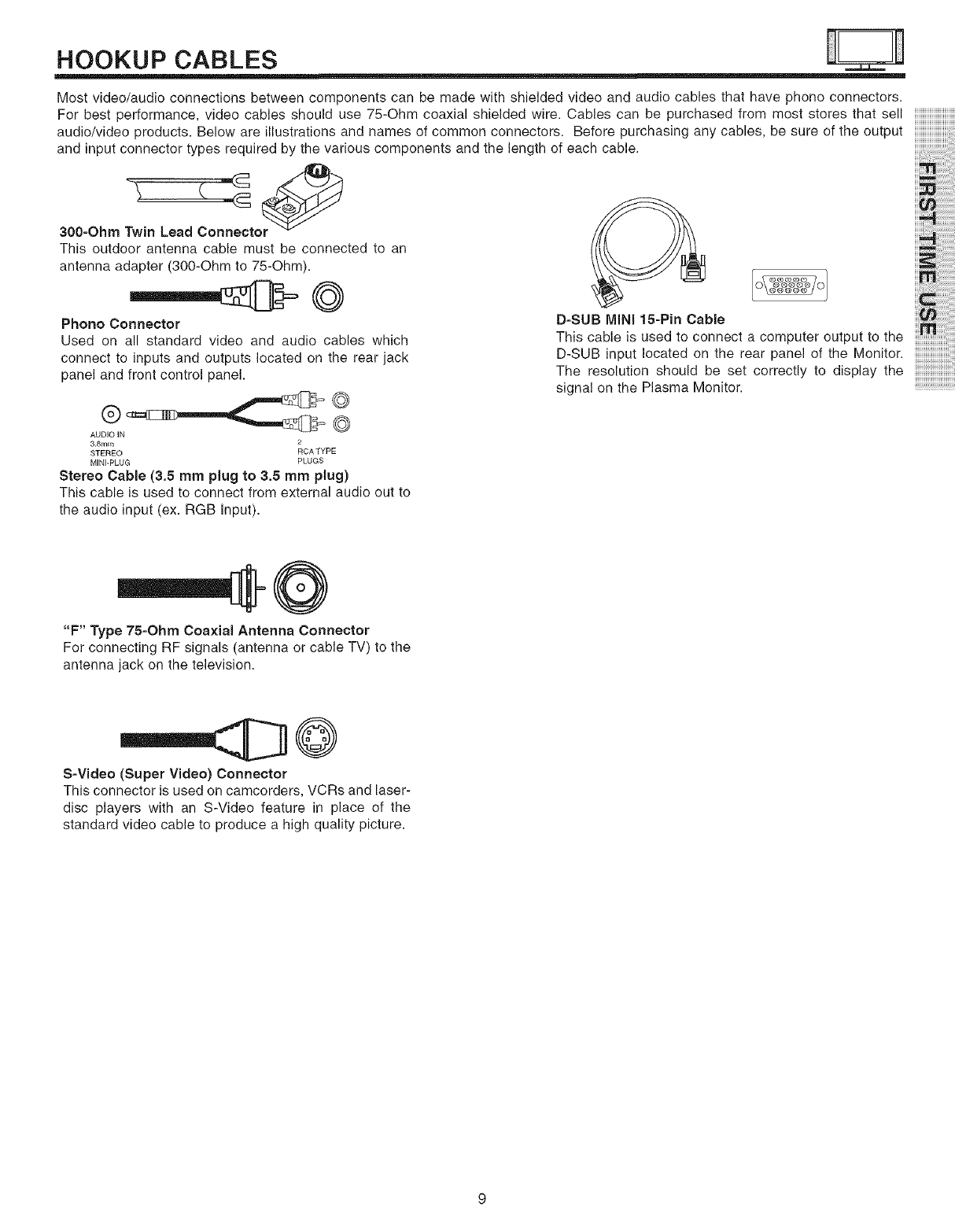
HOOKUP CABLES
Most video/audio connections between components can be made with shielded video and audio cables that have phono connectors.
For best performance, video cables should use 75-Ohm coaxial shielded wire. Cables can be purchased from most stores that sell
audio/video products. Below are illustrations and names of common connectors. Before purchasing any cables, be sure of the output
and input connector types required by the various components and the length of each cable,
30e-Ohm Twin Lead Connector _
This outdoor antenna cable must be connected to an
antenna adapter (300-Ohm to 75-Ohm).
Phono Connector
Used on all standard video and audio cables which
connect to inputs and outputs located on the rear jack
panel and front control panel.
@
AUDIO IN
3.Smm 2
STEREO RCATYPE
MINI-PLUG PLUGS
Stereo Cable (3.5 mm plug to 3.5 mm plug)
This cable is used to connect from external audio out to
the audio input (ex. RGB Input).
°.subM,,,15-p,nCab,eo_ iii_
Thiscab,eisusedtoconnectacomputeroutputtotheiii:i_........
D-SUB input located on the rear panel of the Monitor.
The resolution should be set correctly to display the
signal on the Plasma Monitor.
"F" Type 75=Ohm Coaxial Antenna Connector
For connecting RF signals (antenna or cable TV) to the
antenna jack on the television.
S=Video (Super Video) Connector
This connector is used on camcorders, VCRs and laser-
disc players with an S-Video feature in place of the
standard video cable to produce a high quality picture.

ANTENNA CONNECTIONS TO REAR PANEL JACKS
VHF (75-Ohm) antenna/CATV (Cable TV)
When using a 75-Ohm coaxial cable system, connect the outdoor
antenna or CATVcoaxial cable to theANT (75-Ohm) terminal.
WVHF(3OO-Ohm)antonn,_UHFantonna
using a 300-Ohm twin lead from an outdoor antenna, connect
: _ theVHForUHFantennaleadstoscrewsoftheVHForUHFadapter.
_ Plugtheadapterintotheantennaterminal ontheTV.
When both VHF and UHF antennas are connected
Attach anoptionalantennacablemixertotheTVantennaterminal,
connectthecablestothe antenna mixer. Consultyourdealeror
......................................service store for the antenna mixer.
antenna
7F
O
@9
.....Q
OL I _ _ v_oEoj{ ERI _ V_DEO/
L INPUT (AV2) j[ INPUT (AV1) J
Back of Plasma Television
10
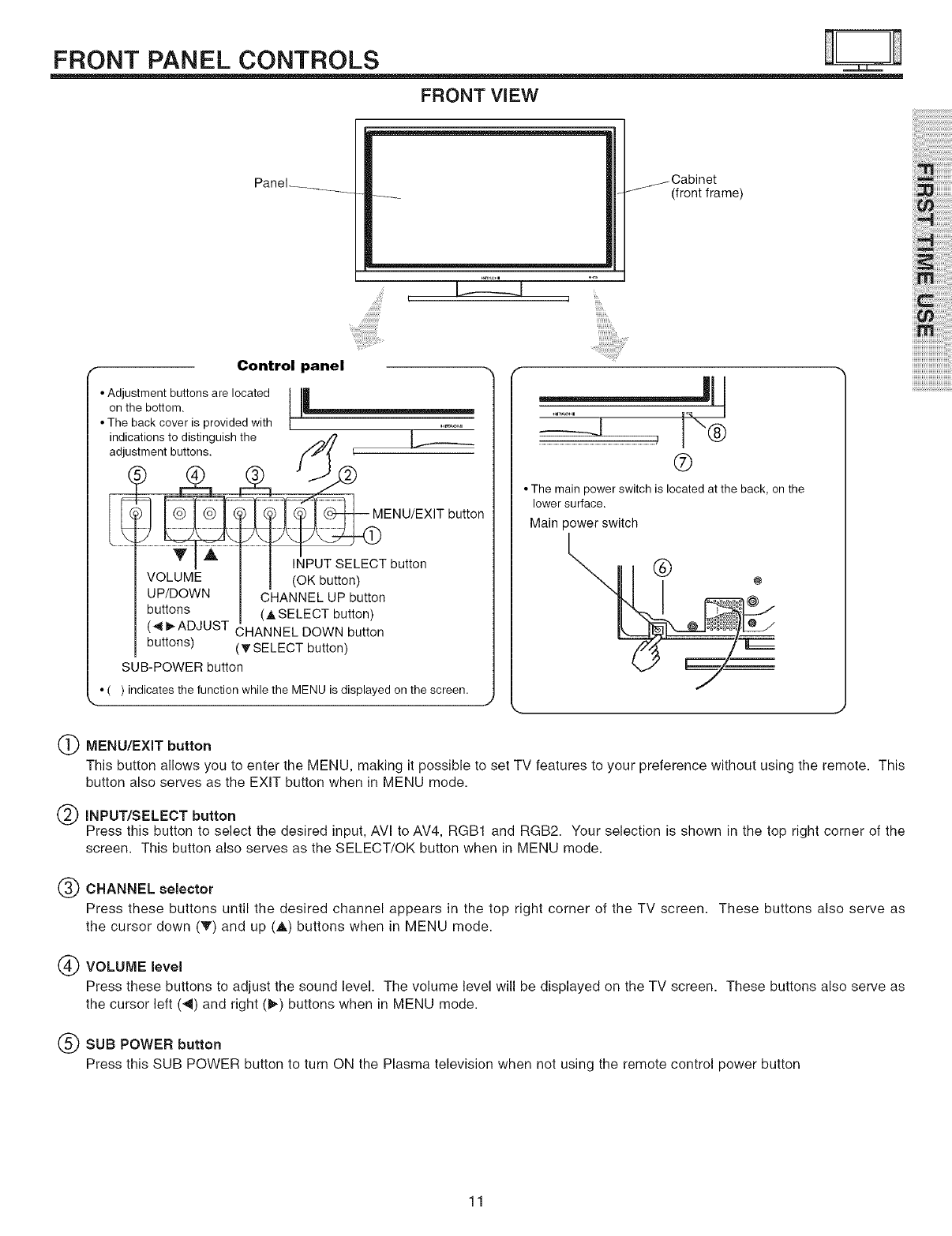
FRONT PANEL CONTROLS
FRONT ViEW
Panel .....
I.... I
/Cabinet
(front frame)
Control panel
• Adjustment buttons are located
on the bottom.
• The back cover is provided with
indications to distinguish the
adjustment buttons.
INPUT SELECT button
VOLUME (OK button)
UP/DOWN CHANNEL UP button
buttons (A SELECT button)
(< I_ADJUST CHANNEL DOWN button
buttons) (T SELECT button)
SUB-POWER button
• ( ) indicates the function while the MENU is displayed on the screen.
............................................................, J"®
®
• The main power switch is located at the back, on the
lower surface.
Main power switch
(_) MENU/EXIT button
This button allows you to enter the MENU, making it possible to set TV features to your preference without using the remote. This
button also serves as the EXIT button when in MENU mode.
INPUT/SELECT button
Press this button to select the desired input, AVI to AV4, RGB1 and RGB2. Your selection is shown in the top right corner of the
screen. This button also serves as the SELECT/OK button when in MENU mode.
(_) CHANNEL selector
Press these buttons until the desired channel appears in the top right corner of the TV screen. These buttons also serve as
the cursor down (V') and up (A) buttons when in MENU mode.
(_) VOLUME level
Press these buttons to adjust the sound level. The volume level will be displayed on the TV screen. These buttons also serve as
the cursor left (<) and right (_) buttons when in MENU mode.
(_) SUB POWER button
Press this SUB POWER button to turn ON the Plasma television when not using the remote control power button
i i i'i i!i!i!i!i!i
i!ii , iiiilililili
11
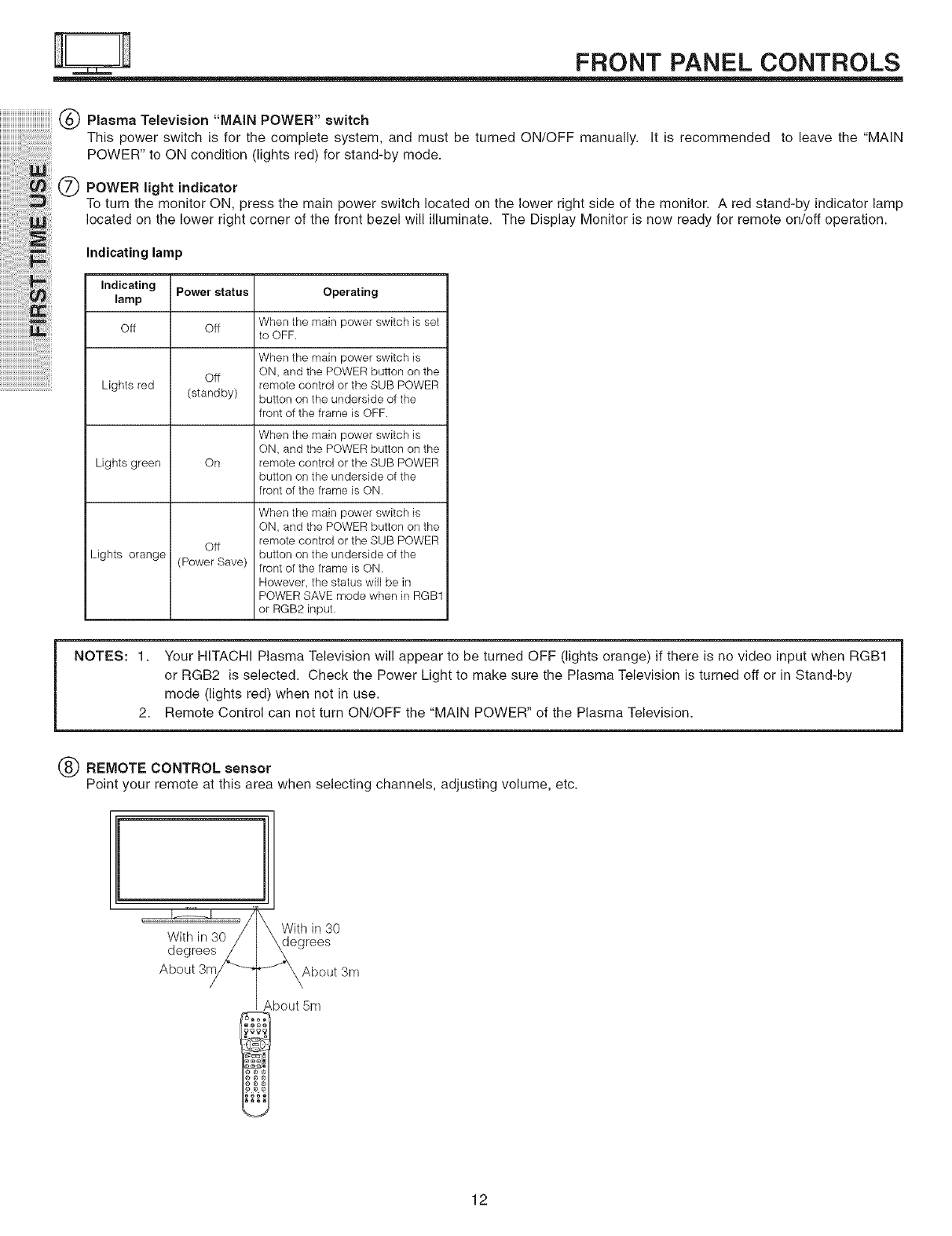
FRONT PANEL CONTROLS
iiiiiiiiiiiiiiiiiiiiiiiiiiiiiiiiiiiiiii(_ PlasmaTelevision "MAINPOWER"switch
iiiiiiiiiiiiiiiiiiii!ii!i!iiiiiiiii!i!ii i!i!i!!i!i
iiiiiiiiiiiiiiiii_;ili:_i_i!_iiiiii!i
iiiiiiii!J!!!!!!!!!!!!!!!!!!!!iii!!_!_!i!i_ii
iiiiiiiiii'i ! iiii!!i!!i!i ! ! ! !!ili !ililil
iii'i !i!iiiiiii!ii!ii iiiiiiiiiiiiiiiiii!iii:i ;! ill
iiiiiiiiiiiiiiiiii'ii i!iiiii!i!i!i!!i!!i!!i!!i!!i!!, ii !ii i
iiiiiiiiiiiiiiiiiiiiiiiiii_i;!i:i!_!;!!!!!!!_ili!i!:il
iiiiiiiiiiiiiiiiiiiiiiiiiiiiiiiiiiiiiiiiiiii iiiili!i!i
This power switch is for the complete system, and must be turned ON/OFF manually. It is recommended to leave the "MAIN
POWER" to ON condition (lights red) for stand-by mode.
QPOWER light indicator
To turn the monitor ON, press the main power switch located on the lower right side of the monitor. A red stand-by indicator lamp
located on the lower right corner of the front bezel will illuminate. The Display Monitor is now ready for remote on/off operation.
Indicating lamp
Indicating Power status Operating
lamp
Off Off
Off
Lights red (standby)
Lights green On
Lights orange off
(Power Save)
When the main power switch is set
to OFF.
When the main power switch is
ON, and the POWER button on the
remote control or the SUB POWER
button on the underside of the
front of the frame is OFF.
When the main power switch is
ON, and the POWER button on the
remote control or the SUB POWER
button on the underside of the
front of the frame is ON.
When the main power switch is
ON, and the POWER button on the
remote control or the SUB POWER
button on the underside of the
front of the frame is ON.
However, the status will be in
POWER SAVE mode when in RGB1
or RGB2 input.
NOTES: 1.
2,
Your HITACHI Plasma Television will appear to be turned OFF (lights orange) if there is no video input when RGB1
or RGB2 is selected. Check the Power Light to make sure the Plasma Television is turned off or in Stand-by
mode (lights red) when not in use.
Remote Control can not turn ON/OFF the "MAIN POWER" of the Plasma Television.
REMOTE CONTROL sensor
Point your remote at this area when selecting channels, adjusting volume, etc.
' '_1 'J_With in 30
With in 30/ \dngrees
degrees_
About 3r_ _ _About 3m
About 5m
12
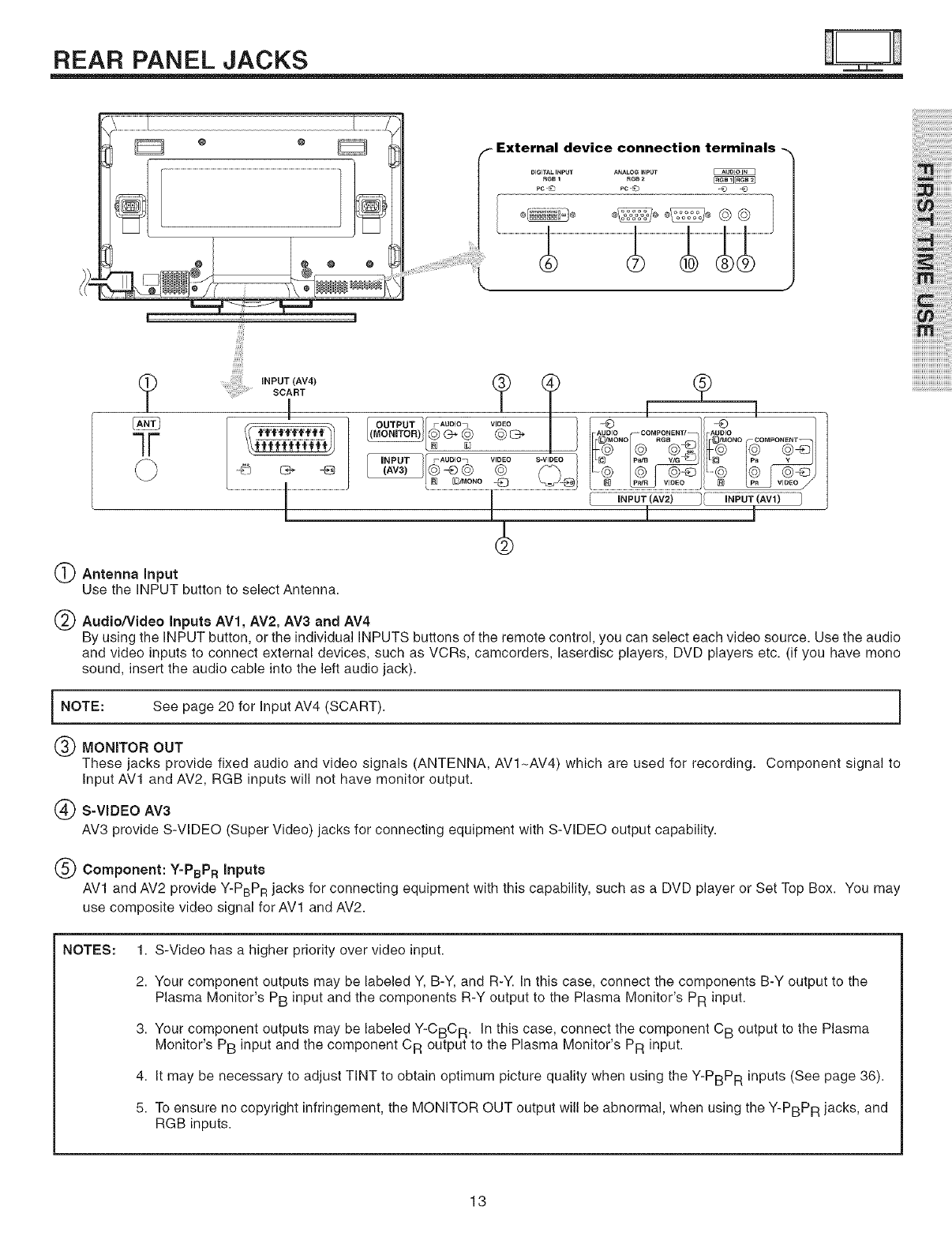
REAR PANEL JACKS
device connection
DIGITALINPUT ANALOGINPUT
|
....,,:, , !ii!iiii!ii!iiiiii iilJ,i , ,.PUTsoA°T Av4
i
INPUT _-Auolon VlOEO _pWB
N S3/r_oNo @ ._ J voEo
P_'R , /
i i ;'i i!i!i!i!i!i
i!ii , iiiilililili
W
OAntenna Input
Use the INPUT button to select Antenna.
Audio/Video Inputs AV1, AV2, AV3 and AV4
By using the INPUT button, or the individual INPUTS buttons of the remote control, you can select each video source. Use the audio
and video inputs to connect external devices, such as VCRs, camcorders, laserdisc players, DVD players etc. (if you have mono
sound, insert the audio cable into the left audio jack).
i NOTE: See page 20 for Input AV4 (SCART). i
(_) MONITOR OUT
These jacks provide fixed audio and video signals (ANTENNA, AVI_AV4) which are used for recording. Component signal to
Input AV1 and AV2, RGB inputs will not have monitor output.
(_ S=VIDEO AV3
AV3 provide S-VIDEO (Super Video) jacks for connecting equipment with S-VIDEO output capability.
(_) Component: Y-PBPR Inputs
AV1 and AV2 provide Y-PBPR jacks for connecting equipment with this capability, such as a DVD player or Set Top Box. You may
use composite video signal for AV1 and AV2.
NOTES: 1. S-Video has a higher priority over video input.
2. Your component outputs may be labeled Y, B-Y, and R-Y. In this case, connect the components B-Y output to the
Plasma Monitor's PB input and the components R-Y output to the Plasma Monitor's PR input.
3. Your component outputs may be labeled Y-CBC R. In this case, connect the component C B output to the Plasma
Monitor's PB input and the component CR output to the Plasma Monitor's PR input.
4. It may be necessary to adjust TINT to obtain optimum picture quality when using the Y-PBPR inputs (See page 36).
5. To ensure no copyright infringement, the MONITOR OUT output will be abnormal, when using the Y-PBPR jacks, and
RGB inputs.
13
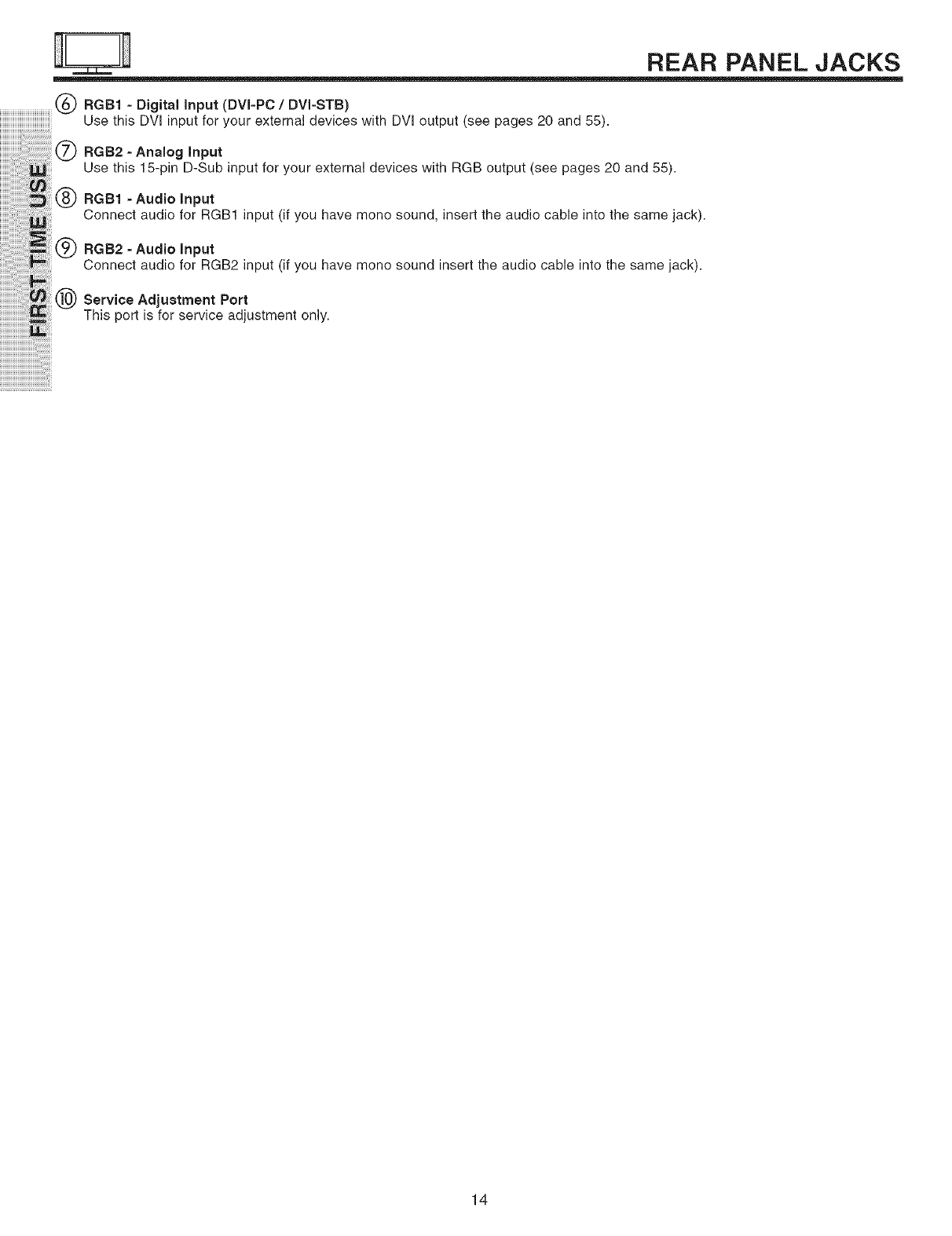
REAR PANEL JACKS
,,,,,,,,,,,,,,,,,,,,,,,,,,,,,,,,,,,,,(_) RGB1 - Digital input (DVI-PC /DVI-STB)
Use this DVI input for your external devices with DVI output (see pages 20 and 55).
RGB2-Ana,og,nput
Use this 15-pin D-Sub inputforyourexternal deviceswith RGB output (see pages20 and 55).
RGB1 -Audio Input
ConnectaudioforRGB1 input(ifyouhavemonosound, inserttheaudiocableintothesamejack).
:N -Audio,nput
Connect audio for RGB2 input (if you have monosound insert the audio cable into the samejack).
Service Adjustment Port
This port is for service adjustment only.
14
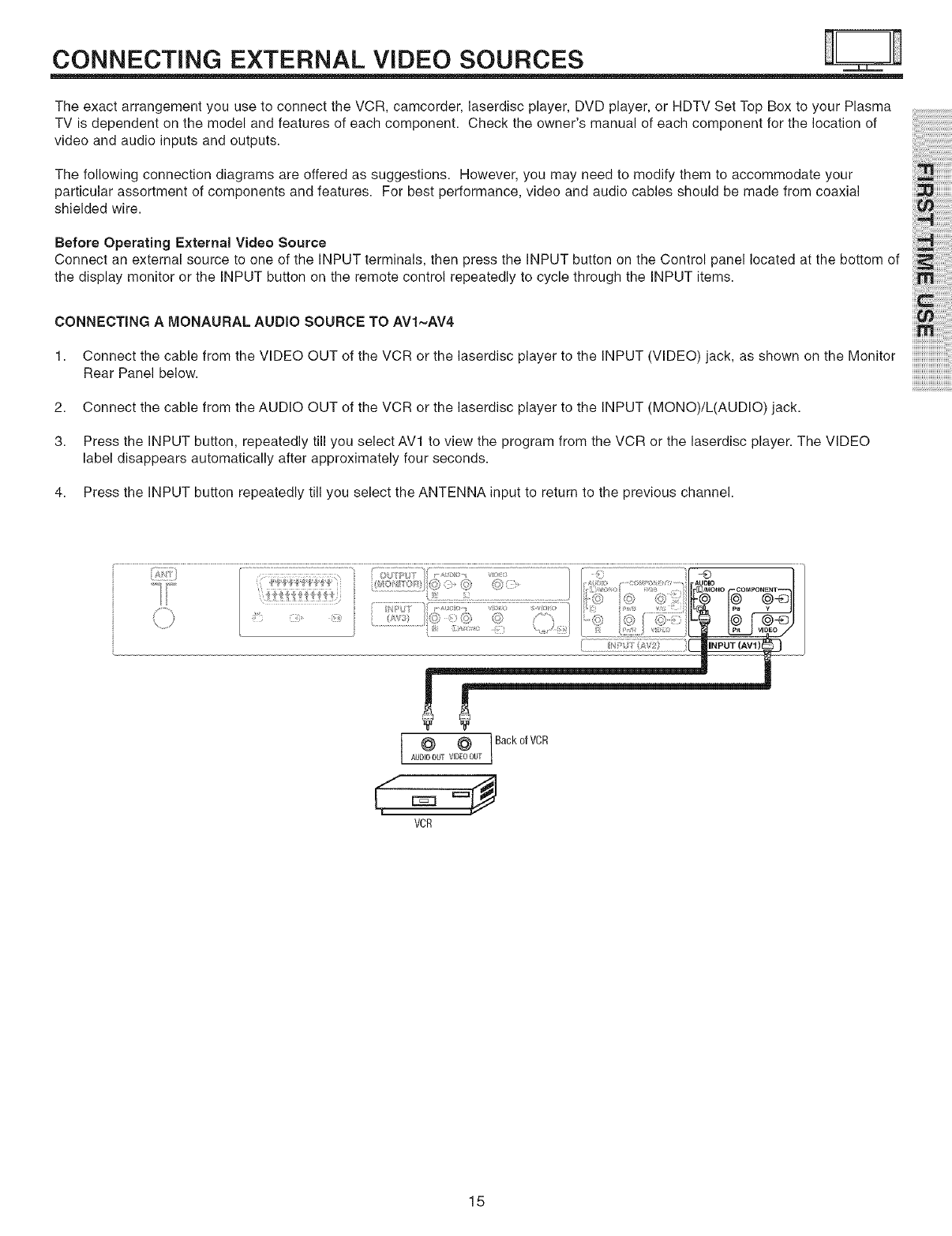
CONNECTING EXTERNAL VIDEO SOURCES
The exact arrangement you use to connect the VCR, camcorder, laserdisc player, DVD player, or HDTV Set Top Box to your Plasma
TV is dependent on the model and features of each component. Check the owner's manual of each component for the location of
video and audio inputs and outputs.
The following connection diagrams are offered as suggestions. However, you may need to modify them to accommodate your
particular assortment of components and features. For best performance, video and audio cables should be made from coaxial
shielded wire.
Before Operating External Video Source
Connect an external source to one of the INPUT terminals, then press the INPUT button on the Control panel located at the bottom of
the display monitor or the INPUT button on the remote control repeatedly to cycle through the INPUT items.
CONNECTING A MONAURAL AUDIO SOURCE TO AVl~AV4
i i i'i i!i!i!i!i!i
i!i i , iiiilililili
1. Connect the cable from the VIDEO OUT of the VCR or the laserdisc player to the INPUT (VIDEO)jack, as shown on the Monitor
Rear Panel below.
2. Connect the cable from the AUDIO OUT of the VCR or the laserdisc player to the INPUT (MONO)/L(AUDIO) jack.
3. Press the INPUT button, repeatedly till you select AVl to view the program from the VCR or the laserdisc player. The VIDEO
label disappears automatically after approximately four seconds.
4. Press the INPUT button repeatedly till you select the ANTENNA input to return to the previous channel.
@ Back of VCR
AUDIOOUT VIDEOOUT
,€==9
VCR
15
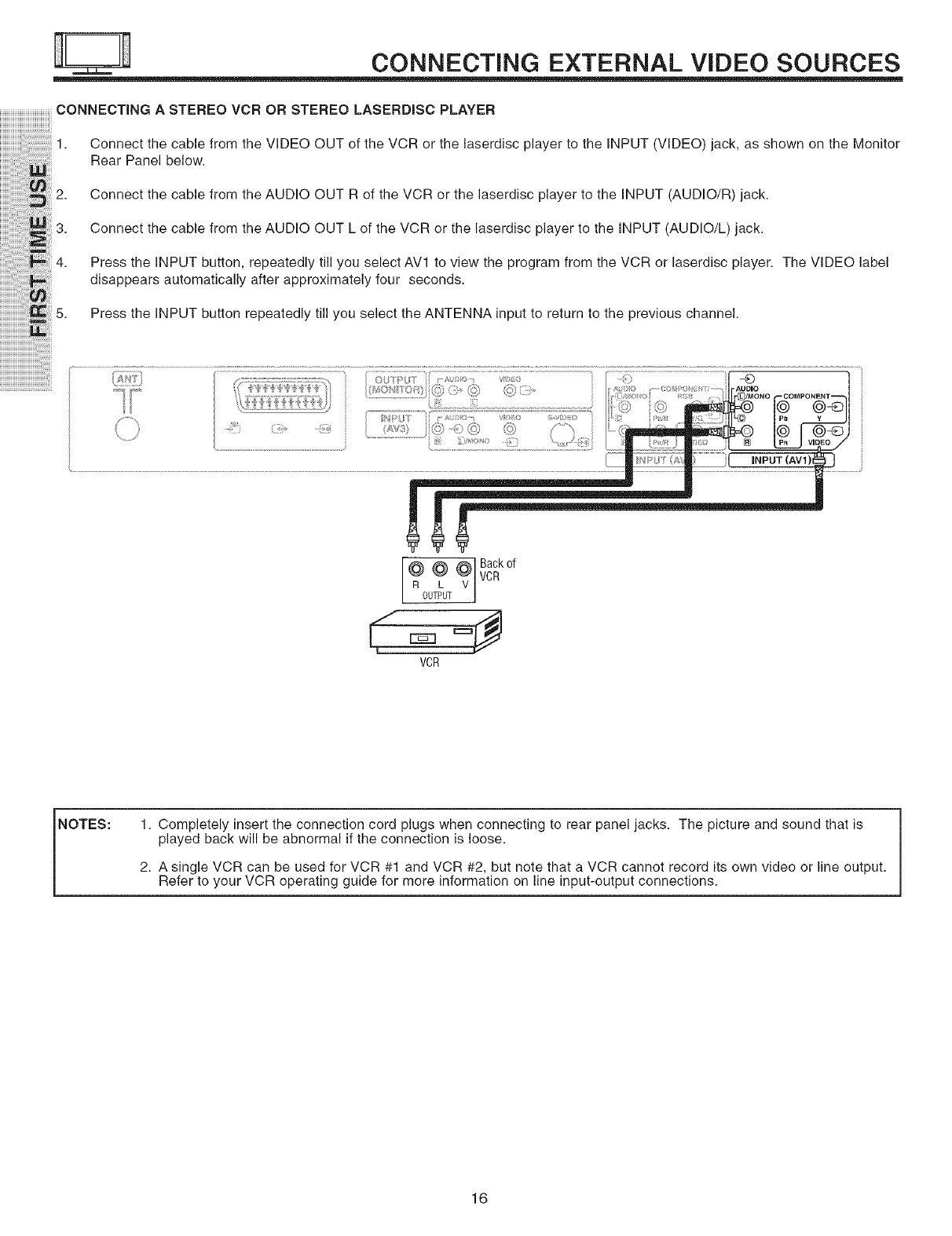
CONNECTING EXTERNAL VIDEO SOURCES
CONNECTING A STEREO VCR OR STEREO LASERDISC PLAYER
iiiiiiiiiiiii'ii'i!_i!_ili_i!i!i!i!i!_i1. ConnectthecablefromtheVIDEOOUToftheVORorthelaserdiscplayertotheINPUT_VlDEO_jack,asshownontheMonitor
iiiiiiiiiiiiiiiiiiii!ii!i!iiiiiiiii!i!ii i!i!i!!i!iRearPane,be,ow.
iiiiiiiiiiiiiiiiii_i!iiii:i_!_iiiii!i2• Connect the cable from the AUDIO OUT R of the VCR or the laserdisc player to the INPUT (AUDIO/R) jack•
3
• Connect the cable from the AUDIO OUT L of the VCR or the laserdisc player to the INPUT (AUDIO/L) jack•
4. Press the iNPUT button, repeatedly till you select AVl to view the program from the VCR or laserdisc player• The VIDEO label
disappears automatically after approximately four seconds•
5. Press the INPUT button repeatedly till you select the ANTENNA input to return to the previous channel•
} ........................................................................ ..............................................................................................,;:;[ ...........................................
t'' '+........ Iri; _o: ,_:;. _. ,DIIr[#/MONOFCOMPONENT'-'-'_t
........... i ,/"]]'_ I _>" ' ') I'(l i I,,i_, I_B _ _J
¢ I !i i 1_/_) Q) (+) Ii)_ 1!_i) /"] I..... II _j
i
It, zo''o',--
VCR
NOTES: 1. Completely insert the connection cord plugs when connecting to rear panel jacks• The picture and sound that is
played back will be abnormal if the connection is loose•
2. A single VCR can be used for VCR #1 and VCR #2, but note that a VCR cannot record its own video or line output•
Refer to your VCR operating guide for more information on line input-output connections•
16
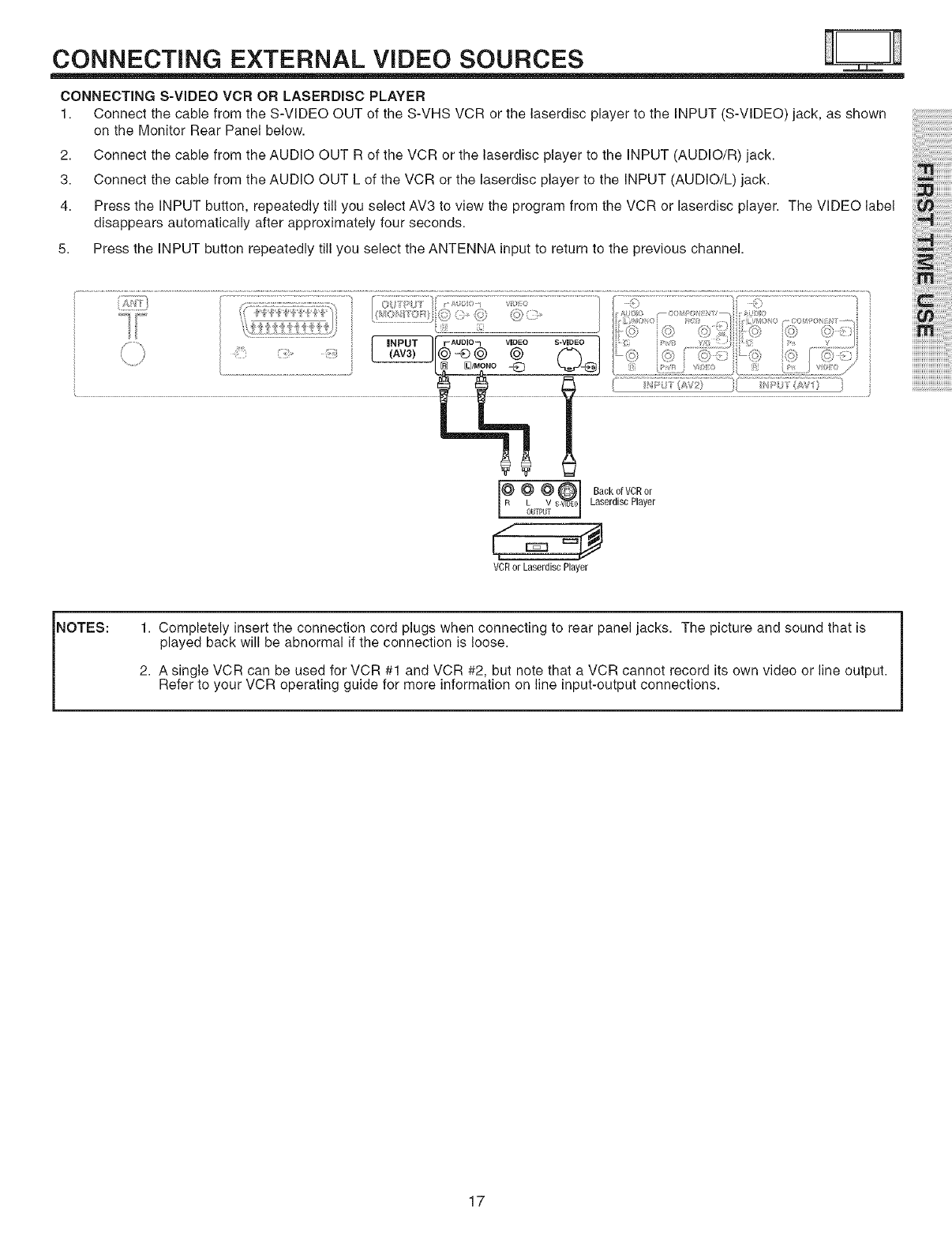
CONNECTING EXTERNAL VIDEO SOURCES
CONNECTING S-VIDEO VCR OR LASERDISC PLAYER
1. Connect the cable from the S-VIDEO OUT of the S-VHS VCR or the laserdisc player to the INPUT (S-VIDEO) jack, as shown
on the Monitor Rear Panel below.
2. Connect the cable from the AUDIO OUT R of the VCR or the laserdisc player to the INPUT (AUDIO/R) jack.
3. Connect the cable from the AUDIO OUT L of the VCR or the laserdisc player to the INPUT (AUDIO/L) jack.
4. Press the INPUT button, repeatedly till you select AV3 to view the program from the VCR or laserdisc player. The VIDEO label
disappears automatically after approximately four seconds.
5. Press the INPUT button repeatedly till you select the ANTENNA input to return to the previous channel.
i i i'i i!i!i!i!i!i
i!ii , iiiilililili
Backo,vcRor
OUTPUT Laserdisc Player
VCR or Laserdisc Player
NOTES: 1. Completely insert the connection cord plugs when connecting to rear panel jacks. The picture and sound that is
played back will be abnormal if the connection is loose.
2. A single VCR can be used for VCR #1 and VCR #2, but note that a VCR cannot record its own video or line output.
Refer to your VCR operating guide for more information on line input-output connections.
17
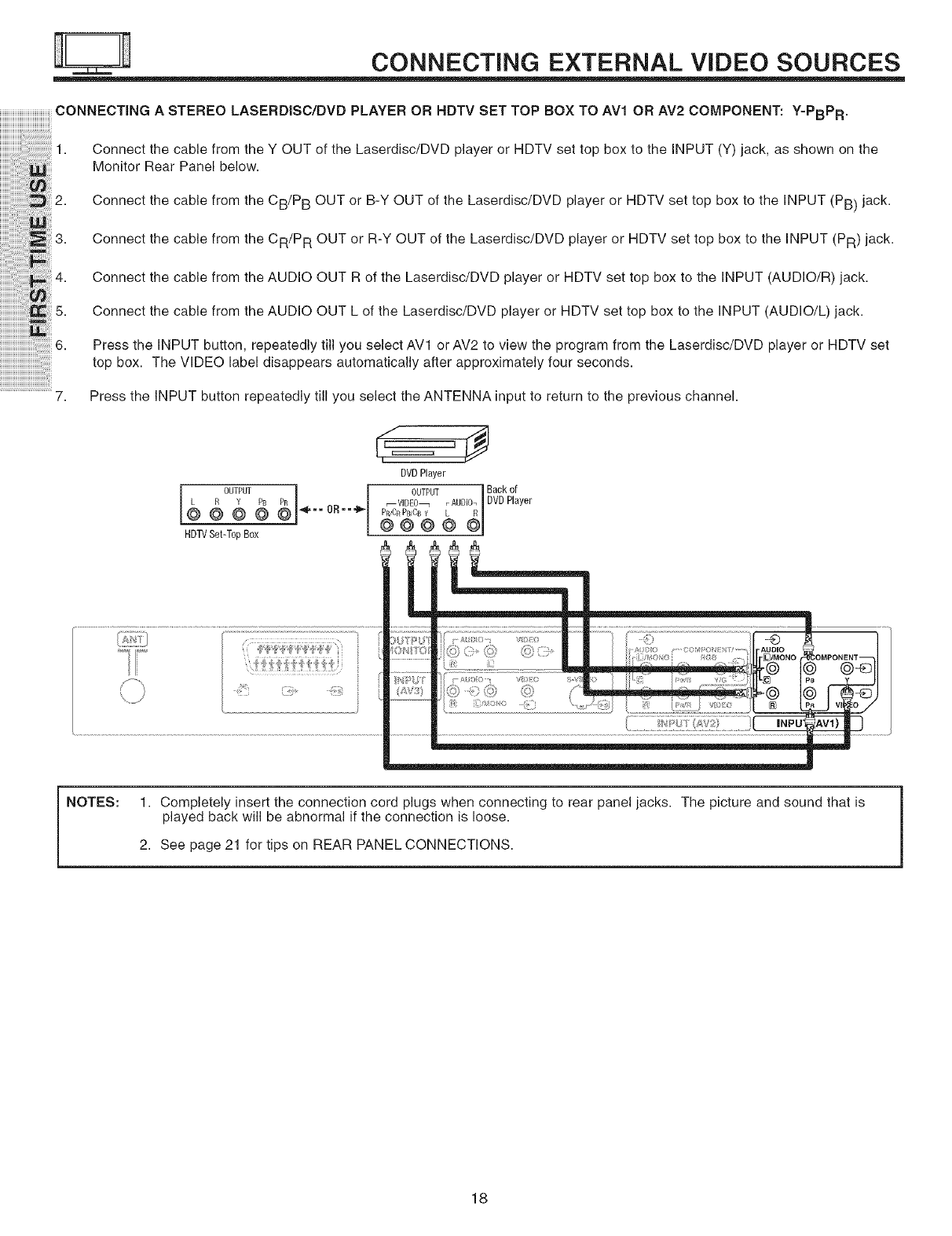
CONNECTING EXTERNAL VIDEO SOURCES
CONNECTING ASTEREO LASERDISC/DVD PLAYER OR NDTV SET TOP BOX TO AVl OR AV2 COMPONENT: Y=PBPR.
1. ConnectthecablefromtheYOUTofthe Laserdisc/DVD playerorHDTVsettopboxtothe INPUT(Y) iack, asshown onthe
MonitorRearPanelbelow.
2. Connect the cable from the CB/P B OUT or B-Y OUT of the Laserdisc/DVD player or HDTV set top box to the INPUT (PB) jack.
_3. Connectthe cablefrom theCR/P R OUTor R-YOUTofthe Laserdisc/UVD playeror HDTV settop box to the INPUT (PR) jack.
6.
7,
Connect the cable from the AUDIO OUT R of the Laserdisc/DVD player or HDTV set top box to the INPUT (AUDIO/R) jack.
Connect the cable from the AUDIO OUT L of the Laserdisc/DVD player or HDTV set top box to the INPUT (AUDIO/L) jack.
Press the INPUT button, repeatedly till you select AVl or AV2 to view the program from the Laserdisc/DVD player or HDTV set
top box. The VIDEO label disappears automatically after approximately four seconds.
Press the INPUT button repeatedly till you select the ANTENNA input to return to the previous channel.
I L R°W I
_4--- OR-- "!_
HDTVSet-TopBox
,€==
DVDPlayer
OUTPUT Back of
_VIDEO_ r AUDIO.I DVDPlayer
Y
NOTES: 1. Completely insert the connection cord plugs when connecting to rear panel jacks. The picture and sound that is
played back will be abnormal if the connection is loose.
2. See page 21 for tips on REAR PANEL CONNECTIONS.
18
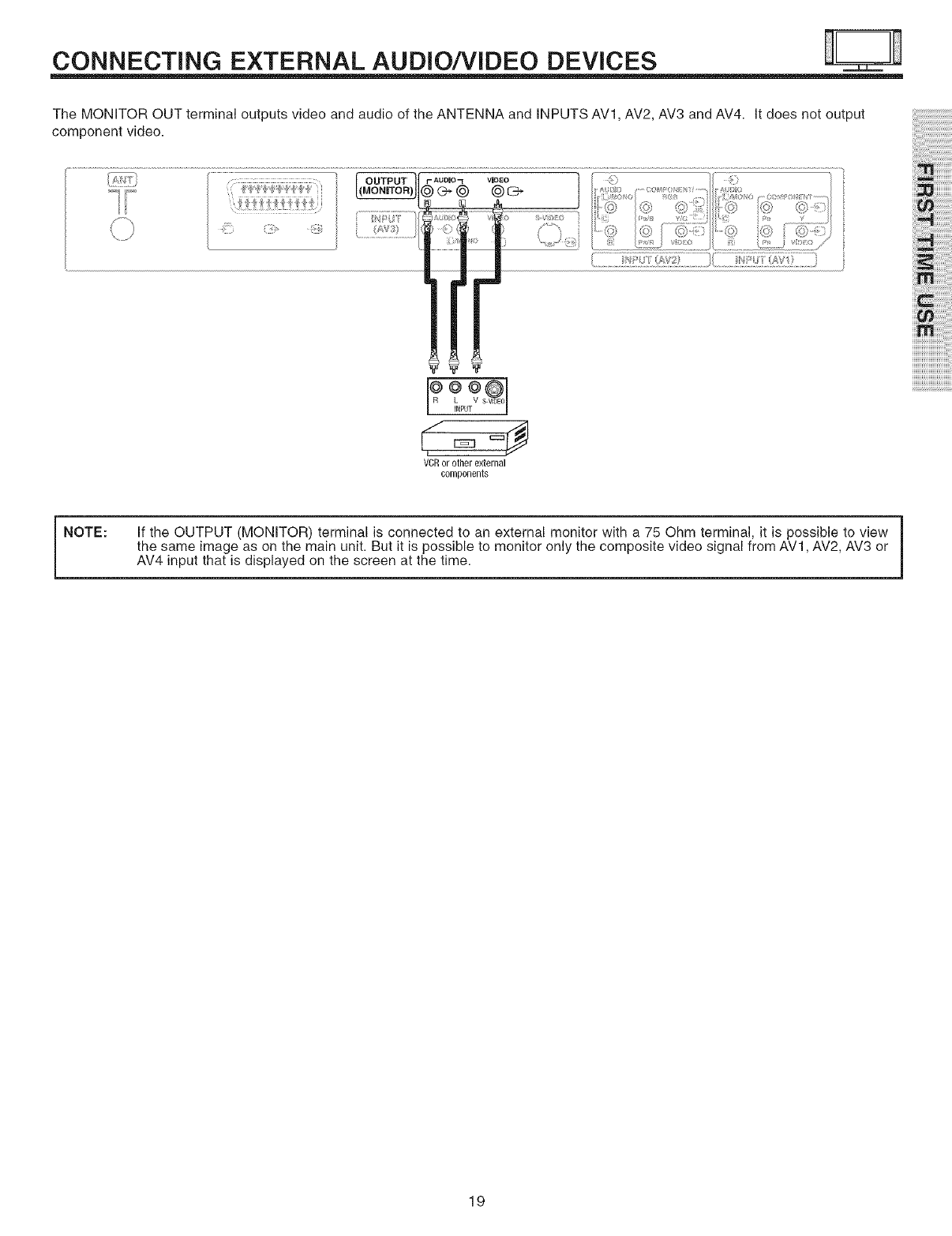
CONNECTING EXTERNAL AUDIO/VIDEO DEVICES
The MONITOR OUT terminal outputs video and audio of the ANTENNA and INPUTS AV1, AV2, AV3 and AV4. It does not output
component video.
; ;s; £s/} ' i: ¢AV1
*t0?,¢l
VCRor other external
components
i i i'i i!i!i!i!i!i
i!i_i_,_iiiilililili
ii_
iNOTE: If the OUTPUT (MONITOR) terminal is connected to an external monitor with a 75 Ohm terminal, it is possible to view
the same image as on the main unit. But it is possible to monitor only the composite video signal from AVl, AV2, AV3 or
AV4 input that is displayed on the screen at the time. i
19
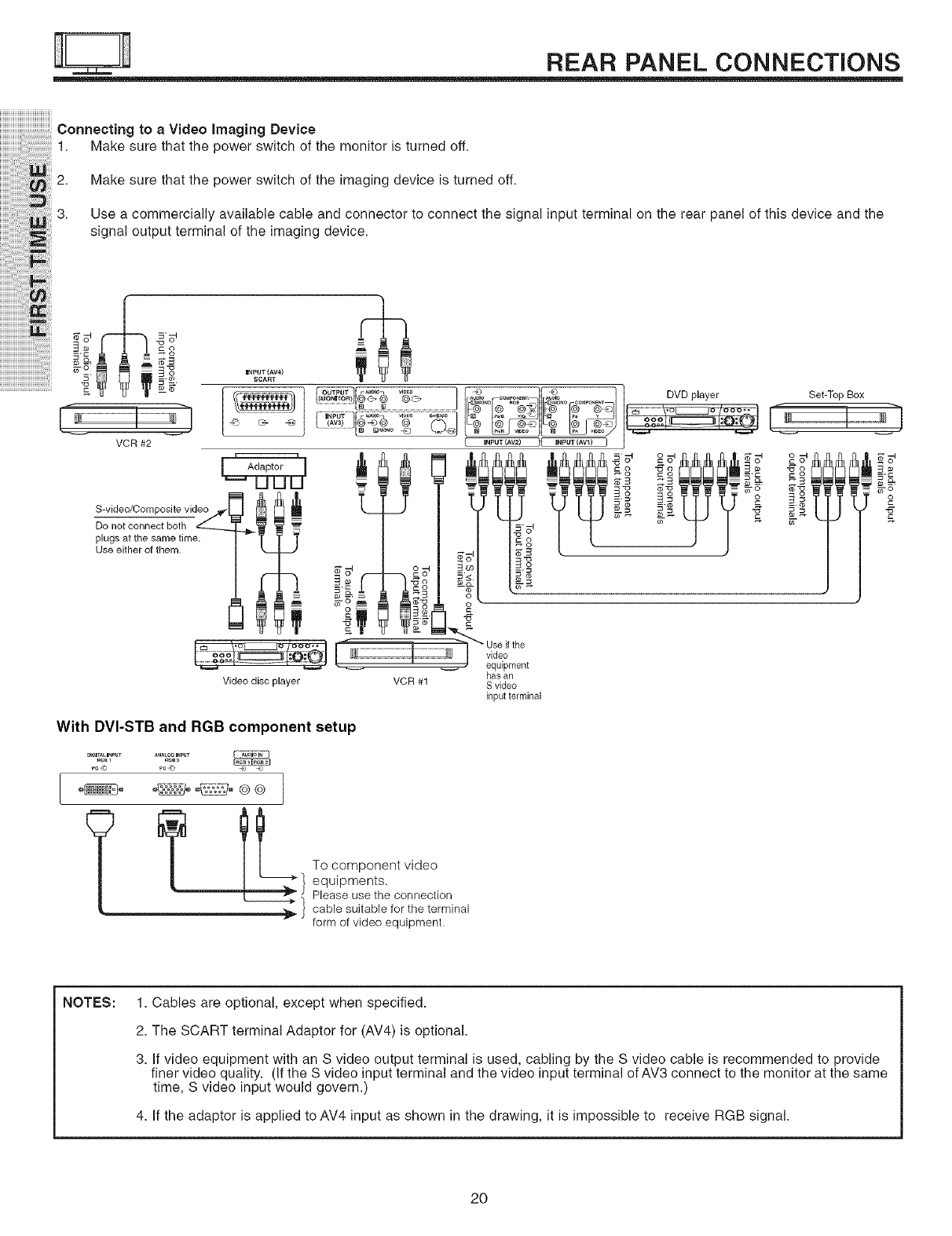
REAR PANEL CONNECTIONS
iiiiiiiiiiiiiiiiiiiiiiiiiiiiiiiiiiiiiii
Connecting to a Video Imaging Device
1. Make sure that the power switch of the monitor is turned off.
Make sure that the power switch of the imaging device is turned off.
Use a commercially available cable and connector to connect the signal input terminal on the rear panel of this device and the
signal output terminal of the imaging device.
I_pUT (AV4)
SCART
]_[_'°_ vs_- J _ _ OVOp,oyer Set_op_ox
{INPUT (AV2) II INPUT (AVI) I
t,To
Use either of them. /k J
has an
Video disc player VCR #1 S video
input terminal
-. _8 _
o _ = _-o _ _-o
_g.= o_= o
With DVI-STB and RGB component setup
/
_I o component video
equipments.
Please use the connection
cable suitable for the terminal
form of video equipment.
NOTES: 1. Cables are optional, except when specified.
2. The SCART terminal Adaptor for (AV4) is optional.
3. If video equipment with an S video output terminal is used, cabling by the S video cable is recommended to provide
finer video quality. (If the S video input terminal and the video input terminal of AV3 connect to the monitor at the same
time, S video input would govern.)
4. If the adaptor is applied to AV4 input as shown in the drawing, it is impossible to receive RGB signal.
2O
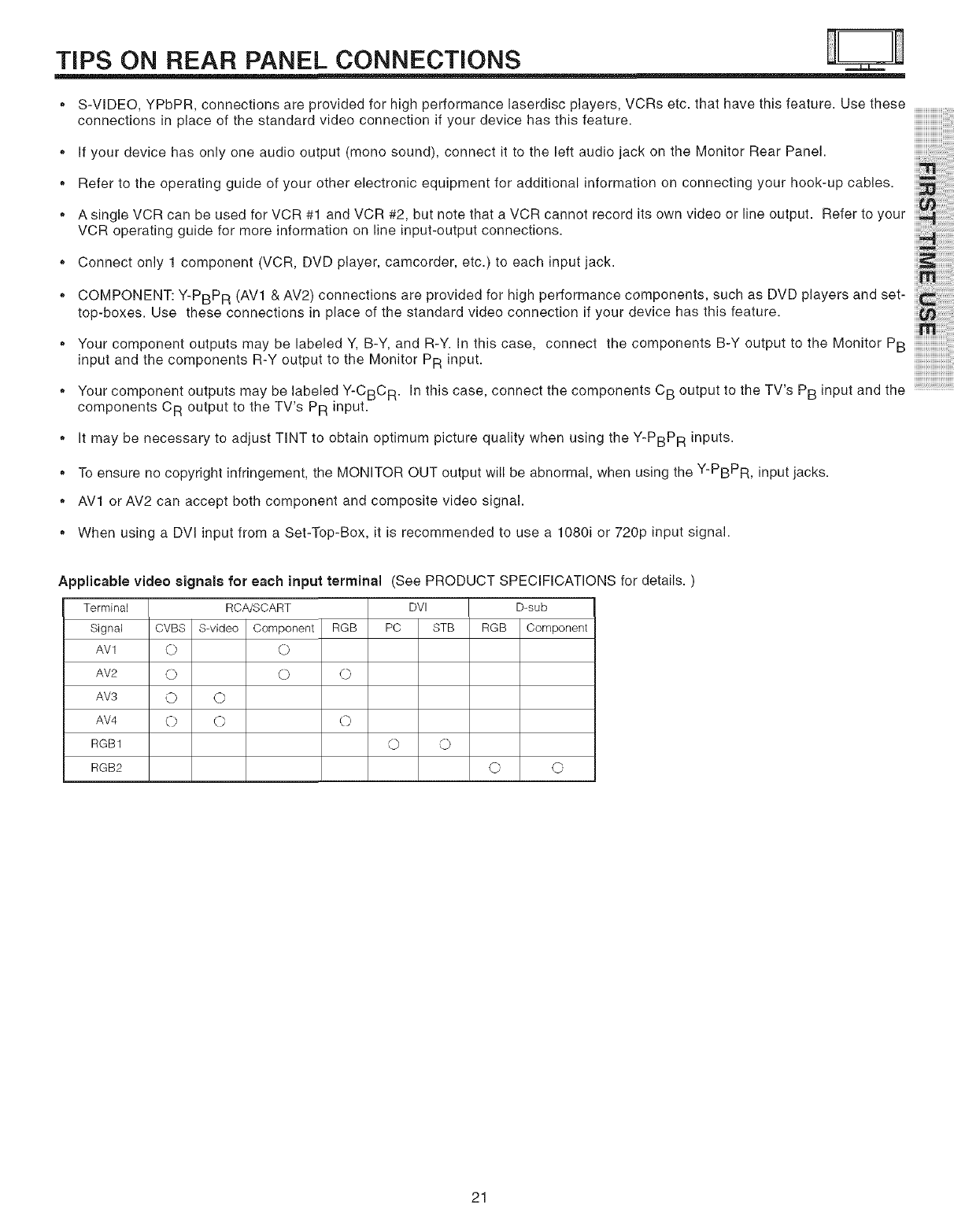
TIPS ON REAR PANEL CONNECTIONS
®
®
®
®
®
S-VIDEO, YPbPR, connections are provided for high performance laserdisc players, VCRs etc. that have this feature. Use these
connections in place of the standard video connection if your device has this feature.
If your device has only one audio output (mono sound), connect it to the left audio jack on the Monitor Rear Panel.
Refer to the operating guide of your other electronic equipment for additional information on connecting your hook-up cables.
A single VCR can be used for VCR #1 and VCR #2, but note that a VCR cannot record its own video or line output. Refer to your
VCR operating guide for more information on line input-output connections.
Connecton, , o onentovo mco 0e ,etc.
COMPONENT: Y-PBPR (AVI & AV2)connections are providedforhighperformance components, such as DVD playersand set-
top-boxes. Use these connections in place of the standard video connection if your device has this feature.
, Your component outputs may be labeled Y, B-Y, and R-Y. In this case, connect the components B-Y output to the Monitor PB
input and the components R-Y output to the Monitor PR input. iiiiiiiiiiiiiiiiiiiiiiiiiiiiii
, Your component outputs may be labeled Y-CBC R. In this case, connect the components CB output to the TV's PB input and the
components CR output to the TV's PR input.
®
®
®
It may be necessary to adjust TINT to obtain optimum picture quality when using the Y-PBPR inputs.
To ensure no copyright infringement, the MONITOR OUT output will be abnormal, when using the Y-PBPR, input jacks.
AV1 or AV2 can accept both component and composite video signal.
, When using a DVI input from a Set-Top-Box, it is recommended to use a 1080i or 720p input signal.
Applicable video signals for each input terminal (See PRODUCT SPECIFICATIONS for details. )
Terminal RCA/SCART DVI
Signal CVBS S-video Component RGB PC STB
AV1 0 0
AV2 O O O
AVS O O
AV4 O C} 0
RGB1 0 0
RGB2
RGB
Q O
D-sub
Component
21
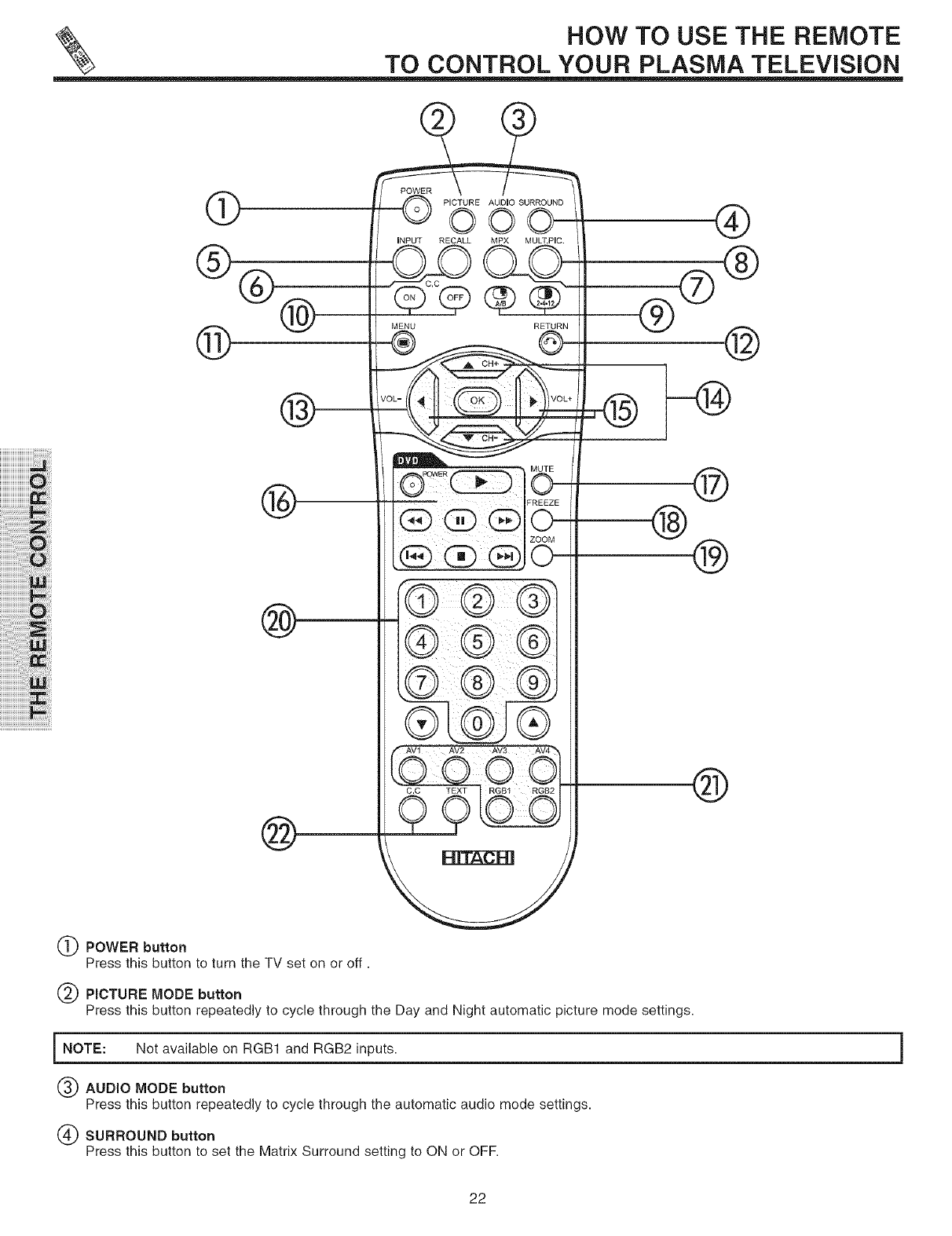
HOW TO USE THE REMOTE
TO CONTROL YOUR PLASMA TELEViSiON
iiiiiiiiiiiiiiiiiiiiiiOi_!ii:i!
iiiiiiiiii_i!_i!iiiiiiiiiiiiiiiiiiiiiiiiiiii:iZ_!i!ili
iiiiiiiiiiiiiiiiii'ii_i!iiiilililililiiii:i!i!Oi_
iiiiiiiiiiiiiiiiiiiiiiiiii_i_i_:!ii:i:i:ii_ii:i_!_!
i!!!!!!i!i!i!i!i!i!i!i!i!i!i!i!!!_i_!i_i!
iii'i_!iiiiiiiii!ii!i!iiii!i!i!i!i!i!i!i!ii!!iii!_,_i
®
®®
®
®
®
@
POWER
PICTURE AUDIO SURROUND
iNPUT RECALL MPX MULT.PIC
MENU RETURN
®
®
®
____@®
@
®
®®
®
POWER button
Press this button to turn the TV set on or off.
PmCTURE MODE button
Press this button repeatedly to cycle through the Day and Night automatic picture mode settings.
NOTE: Not available on RGB1 and RGB2 inputs.
AUDIO MODE button
Press this button repeatedly to cycle through the automatic audio mode settings.
SURROUND button
Press this button to set the Matrix Surround setting to ON or OFF.
22
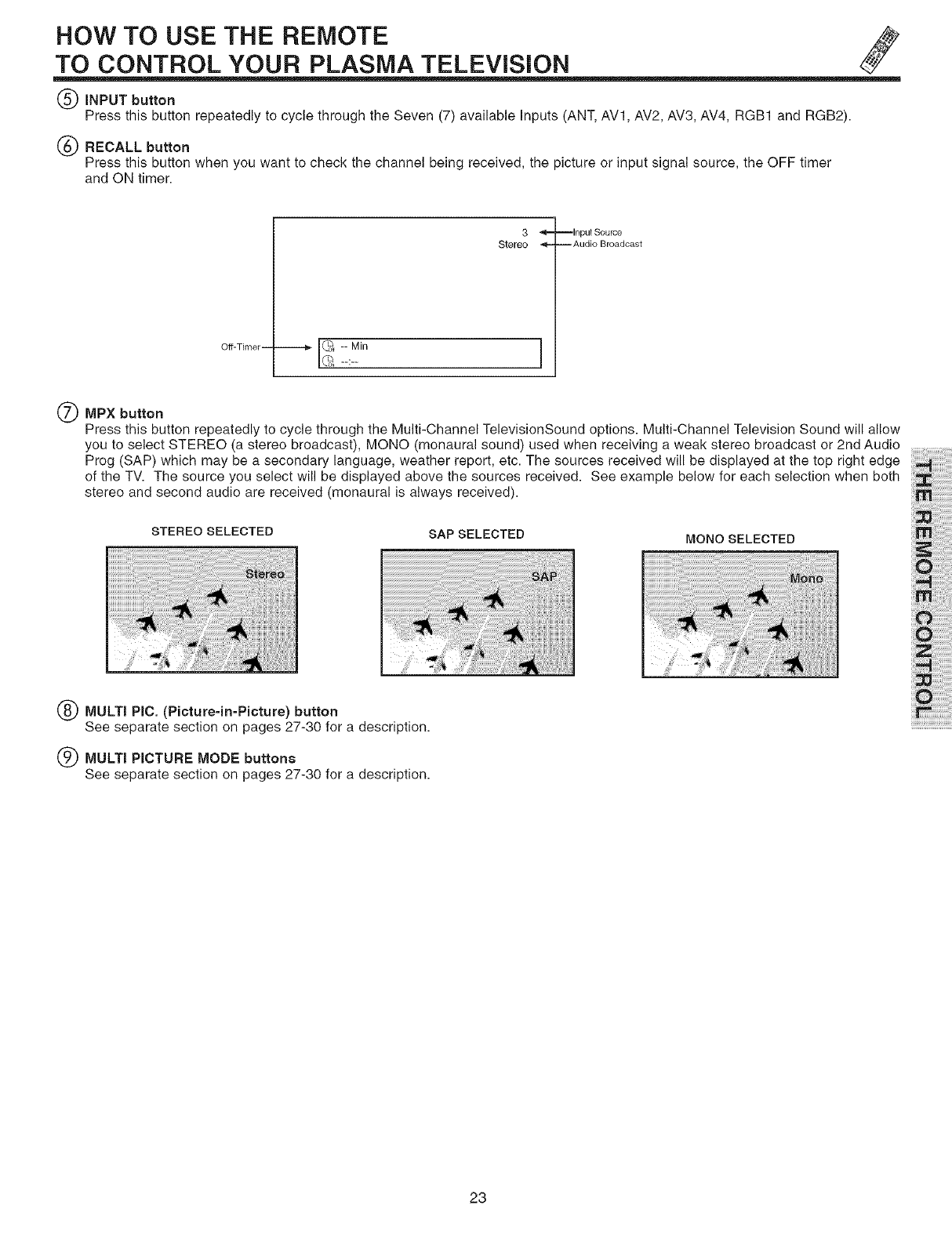
HOW TO USE THE REMOTE
TO CONTROL YOUR PLASMA TELEViSiON
(_) INPUT button
Press this button repeatedly to cycle through the Seven (7) available inputs (ANT, AV1, AV2, AV3, AV4, RGB1 and RGB2).
(_ RECALL button
Press this button when you want to check the channel being received, the picture or input signal source, the OFF timer
and ON timer.
Off-Timer --
3
Stereo -_-
--:--
--Input Source
--Audio Broadcast
Q MPX button
Press this button repeatedly to cycle through the Multi-Channel TelevisionSound options. Multi-Channel Television Sound will allow
you to select STEREO (a stereo broadcast), MONO (monaural sound) used when receiving a weak stereo broadcast or 2nd Audio
Prog (SAP) which may be a secondary language, weather report, etc. The sources received will be displayed at the top right edge
of the TV. The source you select will be displayed above the sources received. See example below for each selection when both
stereo and second audio are received (monaural is always received).
STEREO SELECTED SAP SELECTED MONO SELECTED
MULTI PiC. (Picture-in-Picture) button
See separate section on pages 27-30 for a description.
(_) MULTI PICTURE MODE buttons
See separate section on pages 27-30 for a description.
23
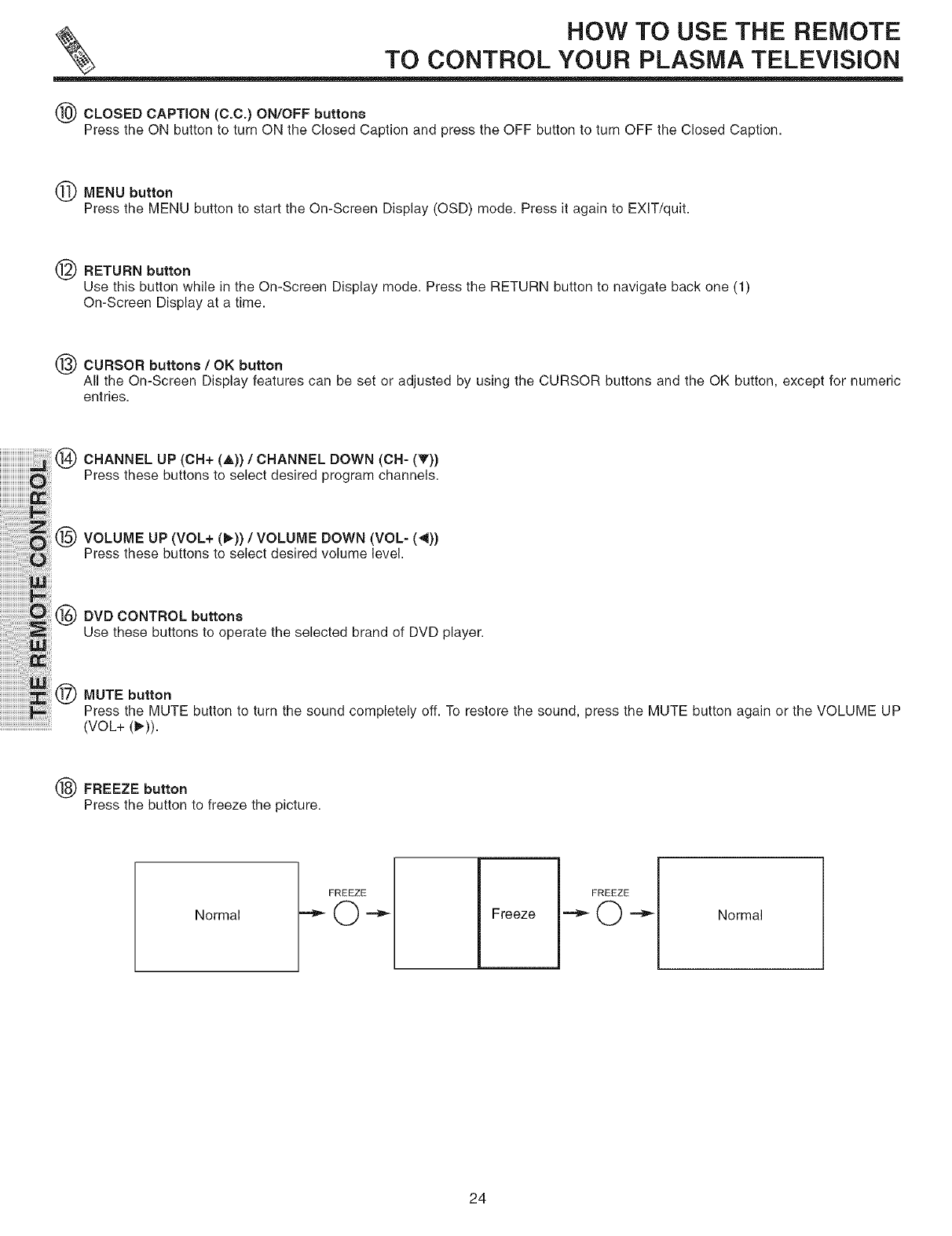
HOW TO USE THE REMOTE
TO CONTROL YOUR PLASMA TELEViSiON
(_) CLOSED CAPTION (C.C.) ON/OFF buttons
Press the ON button to turn ON the Closed Caption and press the OFF button to turn OFF the Closed Caption.
MENU button
Press the MENU button to start the On-Screen Display (OSD) mode. Press it again to EXIT/quit.
RETURN button
Use this button while in the On-Screen Display mode. Press the RETURN button to navigate back one (1)
On-Screen Display at a time.
CURSOR buttons /OK button
All the On-Screen Display features can be set or adjusted by using the CURSOR buttons and the OK button, except for numeric
entries.
iiiiiiiiiiiiiiiiiiiiii_i!i!ili!i(_CHANNELUP(CH+(A))/CHANNELDOWN(CH-(T))
iiiiiiiiiiiiiiiiiiiiii_iiiiiiiii!Pressthesebuttenstese_ectdes_redpregramchanne_s.
' iiii iiii®VOLUMEUP(VOL+ ,)),VOLUMEOOWN
iiiiiiiiiiiiiiiiiiiiiiiiiiiiiii:!ii:i:i:ii_iiiii!i! Press these buttons to select desired volume level.
i!i!i!i!!iiiiiiiiiii !i i®OVOCONTROLbutt°ns
iiiiiiiiiiiiii_ii!i!iiiii!i!ii:iiiiliiiii!:iiiii_iiiUse these buttonsto operatetheselected brand of DVD player.
iiiiiiiiiiiiiiiiiiiiii_i_!_:ii!i!iiiiii_i!:_i_ii_!_!
iiiiiiiiiiiiiiiii i i i !!:i ::! iiiii!i@MUTEbutton
iiiiiiiiiiiiiiiiiiiiiiiiiiiiiiiiiiiiiiiiiiii_!!ii!iliPresstheMUTEbutt_nteturnthes_undc_mpletely__.T_rest_retheseund,presstheMUTEbuttenaga_n_rtheVoLUMEUP
iiiiiiiiiiiiiiiiiiiiiiiiiiiiiiiiiii_i!(VOL+ (_)).
FREEZE button
Press the button to freeze the picture.
Normal
FREEZEo
Freeze Normal
24
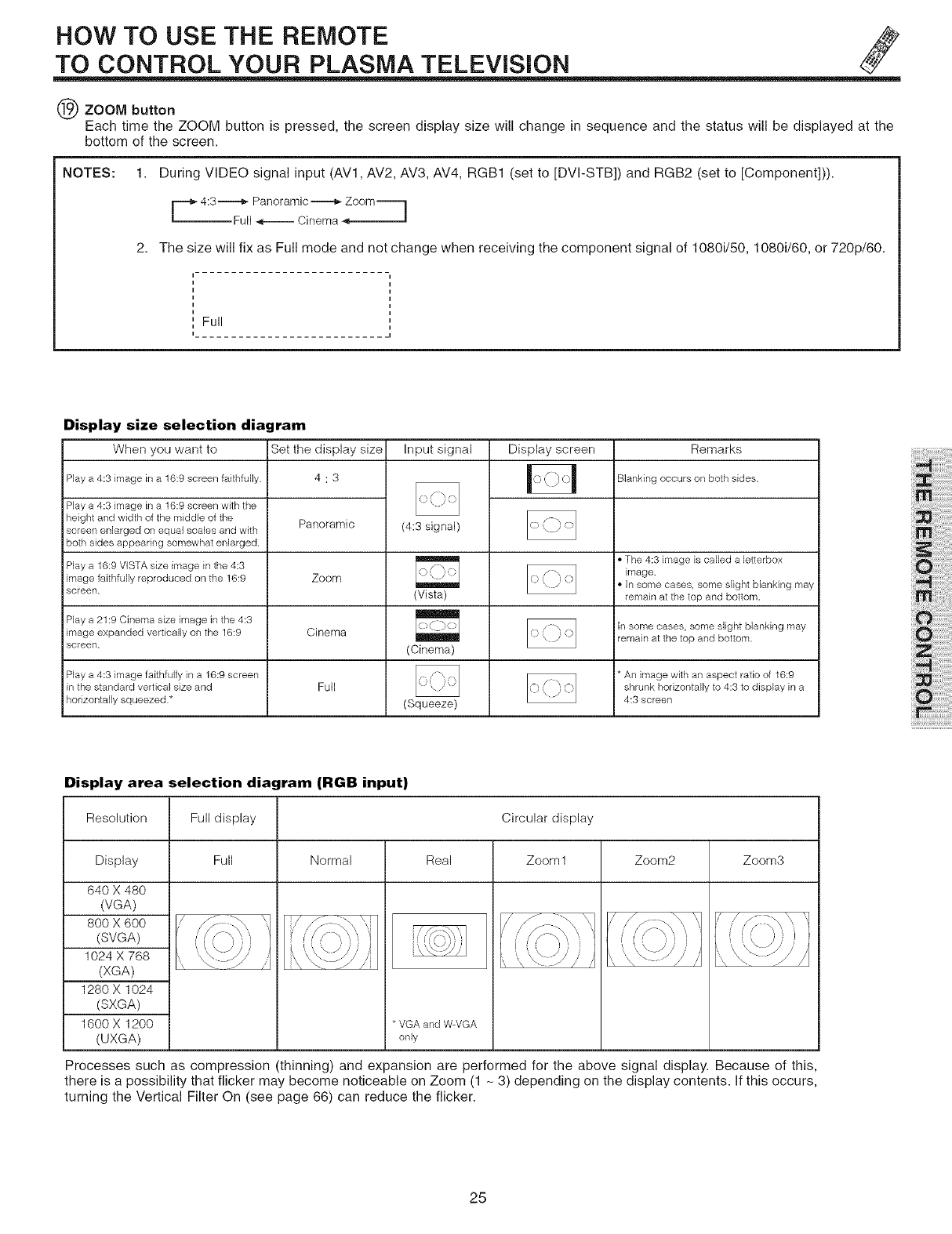
HOW TO USE THE REMOTE
TO CONTROL YOUR PLASMA TELEViSiON
(_) ZOOM button
Each time the ZOOM button is pressed, the screen display size will change in sequence and the status will be displayed at the
bottom of the screen.
NOTES: 1. During VIDEO signal input (AVl, AV2, AV3, AV4, RGB1 (set to [DVI-STB]) and RGB2 (set to [Component])).
r=-_ 4:3-_ul PanoraImic_ne_aZo°m=_
2. The size will fix as Full mode and not change when receiving the component signal of 1080i/50, 1080i/60, or 720p/60.
Full
Display size selection diagram
When you want to
Play a 4:3 image in a 16:9 screen faithfully
Play a 4:3 image in a 16:9 screen with the
height and width of the middle of the
screen enlarged on equal scales and with
both sides appearing somewhat enlarged.
Set the display size
4:3
Panoramic
Input signal Display screen Remarks
i Blanking occurs on both sides.
(4:3 signal)
Play a 16:9 VISTA size image in the 4:3 _ I. The 4:3 image is called a letterbox
image.
image faithfully reproduced on the 16:9 Zoom _ i° In some cases, some slight blanking may
screen. (Vista) remain at the top and bottom.
Play a 21:9 Cinema size image in the 4:3 ih some cases, some slight blanking may
image expanded vertically on the 16:9 Cinema i remain at the top and bottom.
screen. (Cinema)
Play a 4:3 image faithfully in a 16:9 screen i* An image with an aspect ratio of 16:9
in the standard vertical size and Full shrunk horizontally to 4:3 to display in a
horizontally squeezed* (Squeeze) 4:3 screen
Display area selection diagram (RGB input)
Resolution Full display Circular display
Display Full Normal Real Zoom 1 Zoom2 Zoom3
640 X 480
(VGA)
800 X 600
(SVGA)
1024 X 768
(XGA)
1280 X 1024
(SXGA)
1600 X 1200
(UXGA)
* VGA and W-VGA
only
Processes such as compression (thinning) and expansion are performed for the above signal display. Because of this,
there is a possibility that flicker may become noticeable on Zoom (1 - 3) depending on the display contents. If this occurs,
turning the Vertical Filter On (see page 66) can reduce the flicker.
25
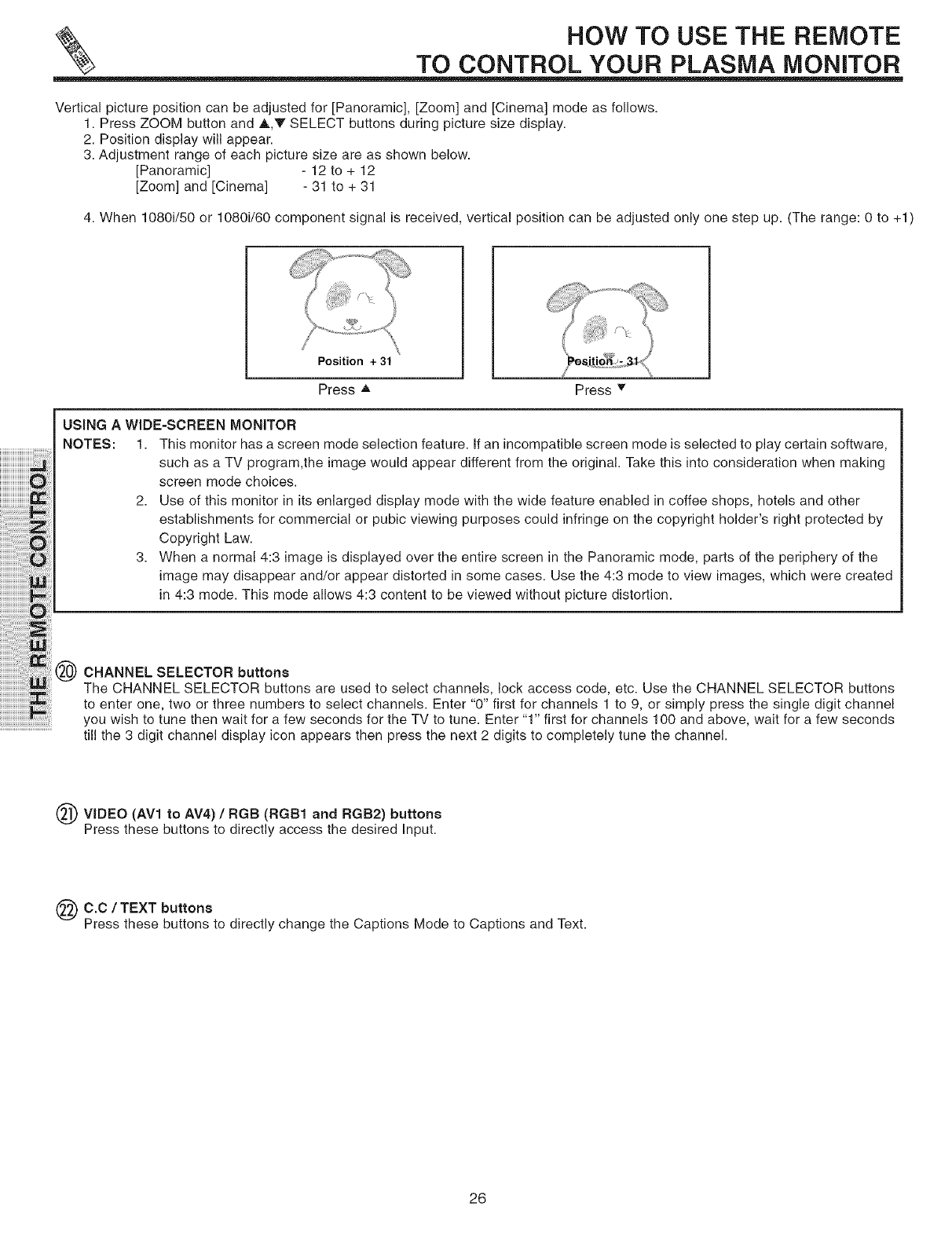
HOW TO USE THE REMOTE
TO CONTROL YOUR PLASMA MONITOR
Vertical picture position can be adjusted for [Panoramic], [Zoom] and [Cinema] mode as follows.
1. Press ZOOM button and A,V SELECT buttons during picture size display.
2. Position display will appear.
3. Adjustment range of each picture size are as shown below.
[Panoramic] -12 to +12
[Zoom] and [Cinema] -31 to +31
4. When 1080i/50 or 1080i/60 component signal is received, vertical position can be adjusted only one step up. (The range: 0 to 4-1)
Position + 31
Press A Press T
USING A WIDE=SCREEN MONITOR
NOTES: 1. This monitor has a screen mode selection feature. If an incompatible screen mode is selected to play certain software,
such as a TV program,the image would appear different from the original. Take this into consideration when making
screen mode choices.
2. Use of this monitor in its enlarged display mode with the wide feature enabled in coffee shops, hotels and other
establishments for commercial or pubic viewing purposes could infringe on the copyright holder's right protected by
Copyright Law.
3. When a normal 4:3 image is displayed over the entire screen in the Panoramic mode, parts of the periphery of the
image may disappear and/or appear distorted in some cases. Use the 4:3 mode to view images, which were created
in 4:3 mode. This mode allows 4:3 content to be viewed without picture distortion.
CHANNEL SELECTOR buttons
The CHANNEL SELECTOR buttons are used to select channels, lock access code, etc. Use the CHANNEL SELECTOR buttons
to enter one, two or three numbers to select channels. Enter "0" first for channels 1 to 9, or simply press the single digit channel
you wish to tune then wait for a few seconds for the TV to tune. Enter "1" first for channels 100 and above, wait for a few seconds
......................................till the 3 digit channel display icon appears then press the next 2 digits to completely tune the channel.
O VmDEO (AV1 to AV4) (RGB1 RGB2)
/RGB and buttons
Press these buttons to directly access the desired Input.
C.C /TEXT buttons
Press these buttons to directly change the Captions Mode to Captions and Text.
26
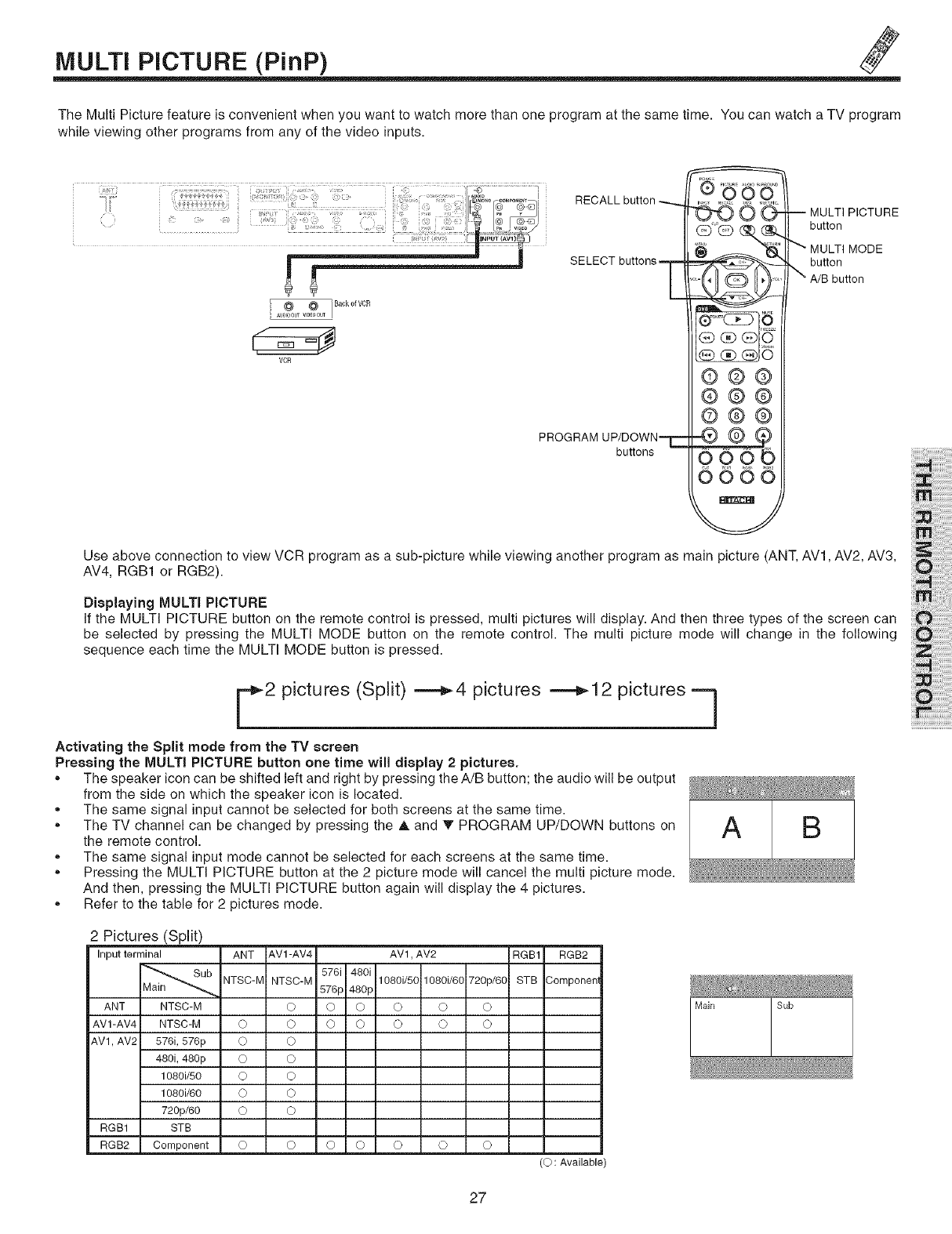
MULTi PICTURE (PinP)
The Multi Picture feature is convenient when you want to watch more than one program at the same time. You can watch a TV program
while viewing other programs from any of the video inputs.
;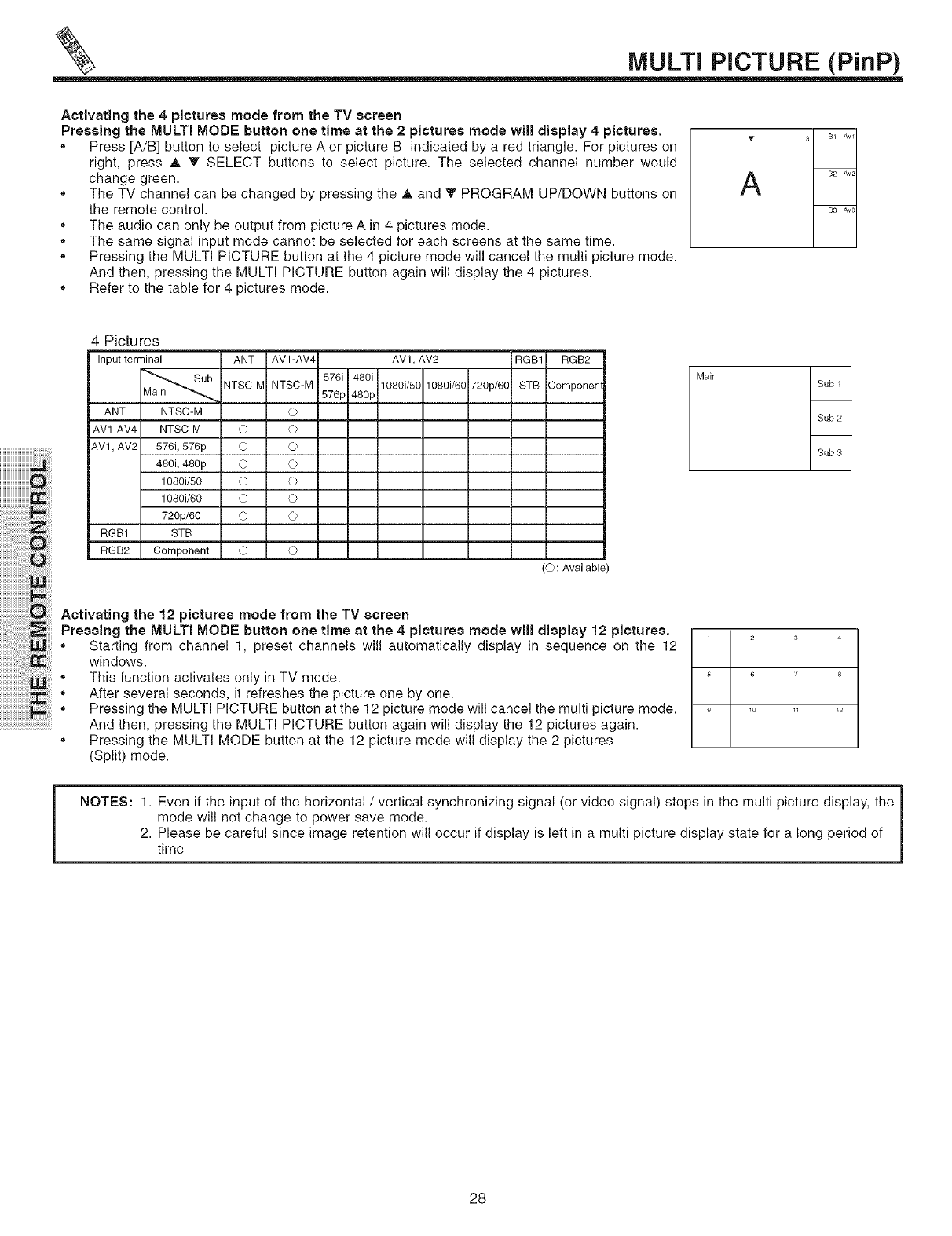
MULTi PICTURE (PinP)
Activating the 4 pictures mode from the TV screen
Pressing the MULTI MODE button one time at the 2 pictures mode will display 4pictures.
,, Press [A/B] button to select picture A or picture B indicated by a red triangle. For pictures on
right, press ,& _ SELECT buttons to select picture. The selected channel number would
change green.
,, The TV channel can be changed by pressing the A and T PROGRAM UP/DOWN buttons on
the remote control.
,, The audio can only be output from picture A in 4 pictures mode.
,, The same signal input mode cannot be selected for each screens at the same time.
,, Pressing the MULTI PICTURE button at the 4 picture mode will cancel the multi picture mode.
And then, pressing the MULTi PICTURE button again will display the 4 pictures.
,, Refer to the table for 4 pictures mode.
T
A
B1 AVI
B2 AV2
B3 AV3
4 Pictures
Input terminal ANT AVl-AV4 AV1, AV2 RGB1 RGB2
NTSC-M NTSC-M 576i 480i 1080i/50 1080i/60 STB
720p/60 Componen
576 p 480p
ANT NTSC-M ©
AV1-AV4 NTSC-M O ©
AVl, AV2 576i, 576p O O
480,48opo o
1080i/50 O O
10 0iJ0oo o
720p/60 O O
RGB1 STB
RGB2 ComponentO O
(©: Available)
Activating the 12 pictures mode from the TV screen
Pressing the MULTI MODE button one time at the 4pictures mode will display 12 pictures.
,, Starting from channel 1, preset channels will automatically display in sequence on the 12
windows.
,, This function activates only in TV mode.
_ ,, After several seconds, it refreshes the picture one by one.
* Pressing the MULTi PICTURE button at the 12 picture mode will cancel the multi picture mode.
And then, pressing the MULTI PICTURE button again will display the 12 pictures again.
,, Pressing the MULTI MODE button at the 12 picture mode will display the 2 pictures
(Split) mode.
Main
1 2 3 4
5 6 z 8
9 10 11 12
NOTES: 1. Even if the input of the horizontal /vertical synchronizing signal (or video signal) stops in the multi picture display, the |
mode will not change to power save mode. J
2. Please be careful since image retention will occur if display is left in a multi picture display state for a long period of
time
28
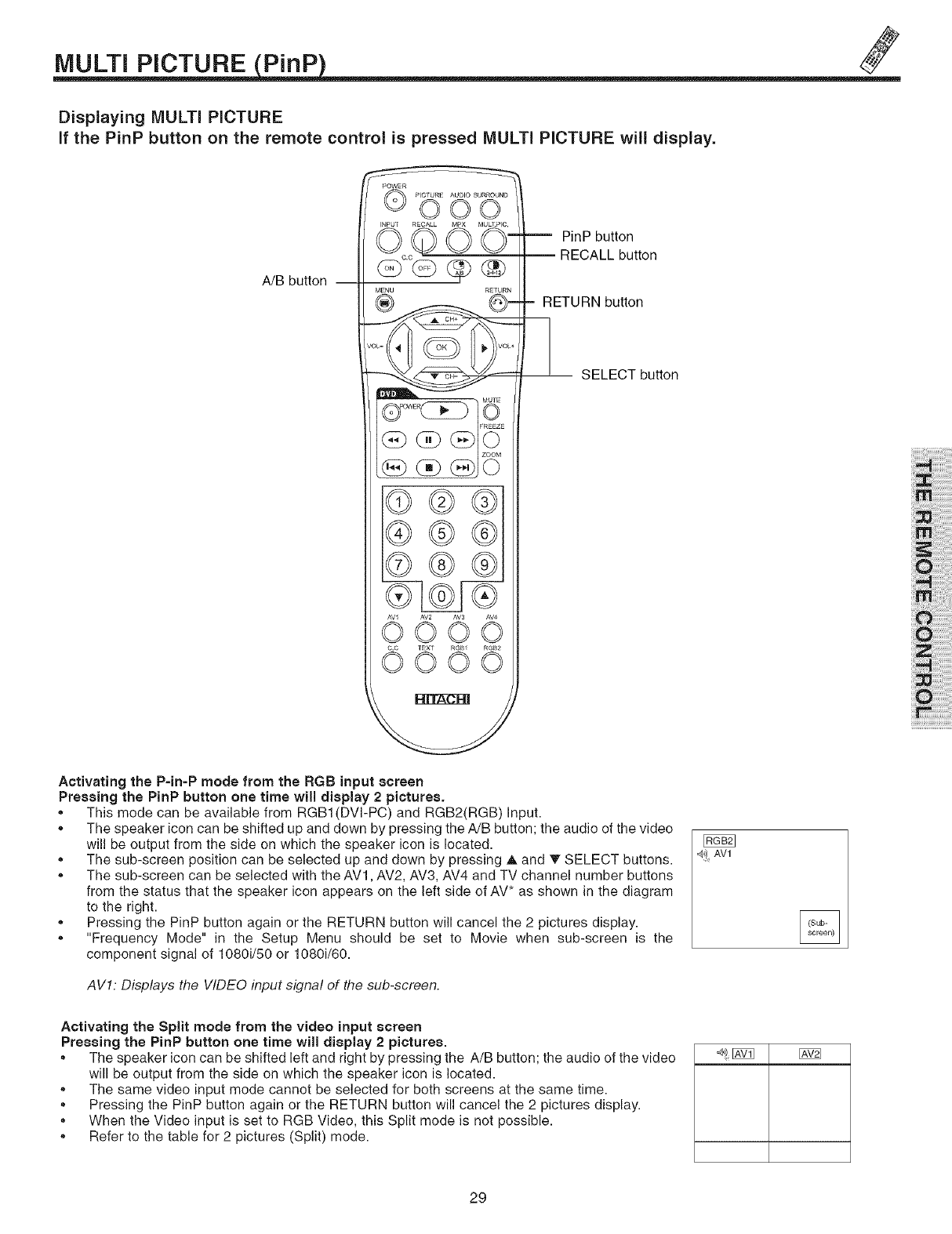
MULTi PICTURE PinP
Displaying MULTI PICTURE
if the PinP button on the remote control is pressed MULTI PICTURE will display.
A/B button
O oINRIJI RECALL 0 MULI:PIC'o m
MENU RETURN
®®
®®
PinP button
RECALL button
= RETURN button
SELECT button
Activating the P=in-P mode from the RGB input screen
Pressing the PinP button one time will display 2pictures.
.This mode can be available from RGB1 (DVI-PC) and RGB2(RGB) Input.
,, The speaker icon can be shifted up and down by pressing the A/B button; the audio of the video
will be output from the side on which the speaker icon is located.
,, The sub-screen position can be selected up and down by pressing A and _' SELECT buttons.
,, The sub-screen can be selected with the AVl, AV2, AV3, AV4 and TV channel number buttons
from the status that the speaker icon appears on the left side of AV* as shown in the diagram
to the right.
,, Pressing the PinP button again or the RETURN button will cancel the 2 pictures display.
,, "Frequency Mode" in the Setup Menu should be set to Movie when sub-screen is the
component signal of 108@/50 or 1080i/60.
@) AVl
AV1. Displays the WDEO input signal of the sub-screen.
Activating the Split mode from the video input screen
Pressing the PinP button one time will display 2 pictures.
,, The speaker icon can be shifted left and right by pressing the A/B button; the audio of the video
will be output from the side on which the speaker icon is located.
,, The same video input mode cannot be selected for both screens at the same time.
,, Pressing the PinP button again or the RETURN button will cancel the 2 pictures display.
,, When the Video input is set to RGB Video, this Split mode is not possible.
,, Refer to the table for 2 pictures (Split) mode.
29
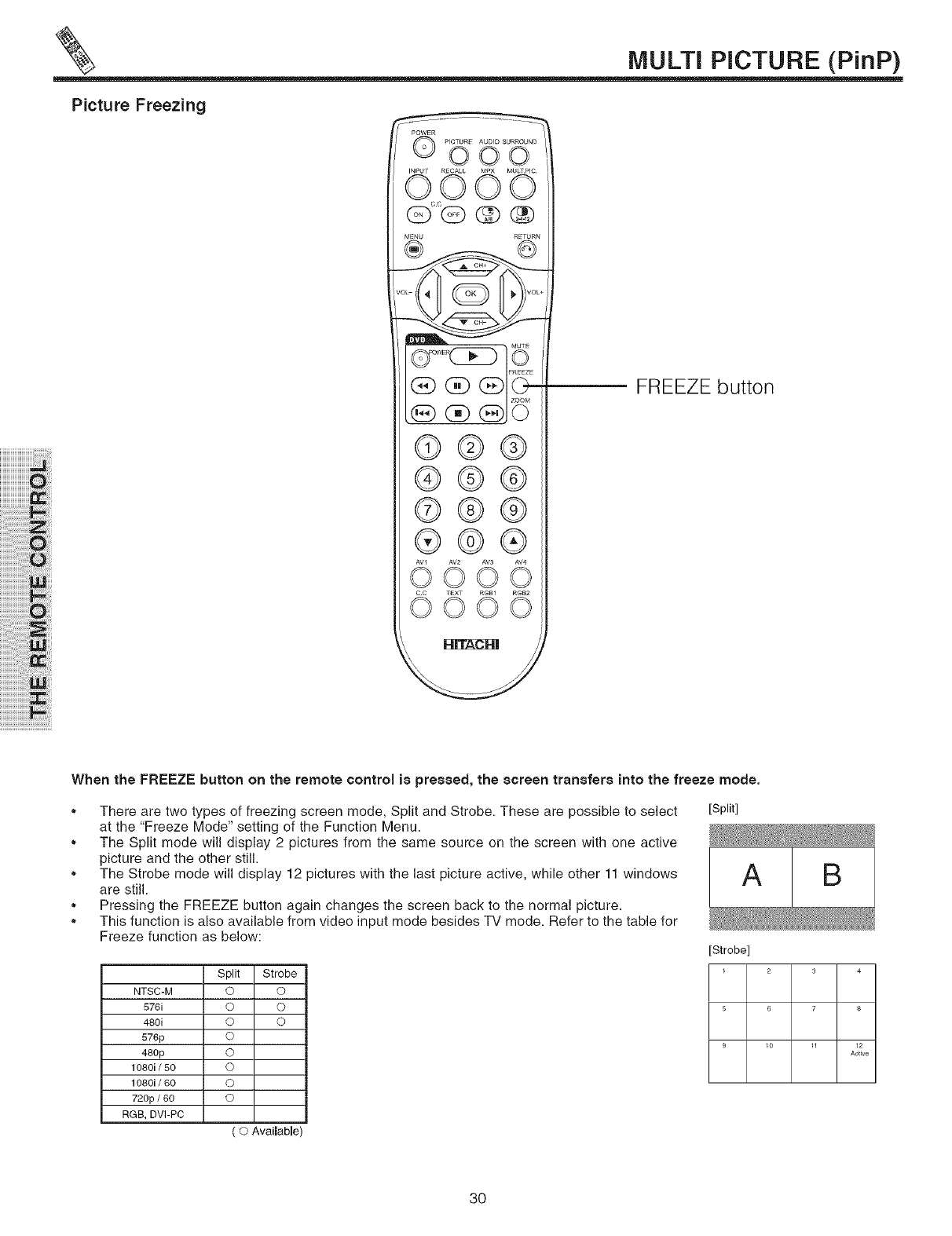
MULTi PICTURE (PinP)
iiiiiiiiiiiiiiiiiiiiiiOi!iii!
iiiiiiiiiii!i!iiiiiiiiiiiiiiiiiiiiiiiiiiiiiZ!i!ili
iiiiiiiiiiiiiiiiiiii_i!iiiilililililiiii:i!i!Oi_
iiiiiiiiiiiiiiiiiiiiiiiiiiii!iiiiii_ii:;!!
i!!!!!!i!i!i!i!i!i!i!i!i!i!i!i!!!_i!ii!
iiii!iiiiiiiii!ii!i!iiii!i!i!i!i!i!i!i!ii!!iii!_i
Picture Freezing
POWER PICTURE AUDIO SURROUND
©ooo
INPU RECALL MPX t_1ULT PIC
0000
MENU RETURN
©®®
®®®
©®®
®®®
©©©©
© DO...........d
FREEZE button
When the FREEZE button on the remote control is pressed, the screen transfers into the freeze mode.
,, There are two types of freezing screen mode, Split and Strobe. These are possible to select
at the "Freeze Mode" setting of the Function Menu.
,, The Split mode will display 2 pictures from the same source on the screen with one active
picture and the other still.
,, The Strobe mode will display 12 pictures with the last picture active, while other 11 windows
are still.
,, Pressing the FREEZE button again changes the screen back to the normal picture.
,, This function is also available from video input mode besides TV mode. Refer to the table for
Freeze function as below:
Split Strobe
NTSC-M O O
576i O O
480i O O
576p O
480p O
1080i /50 O
1080i /60 0
720p /60 O
RGB, DVI-PC
( O Available)
[Split]
A B
[Strobe]
1 2 3 4
5 6 7 8
9 10 11 12
Active
3O
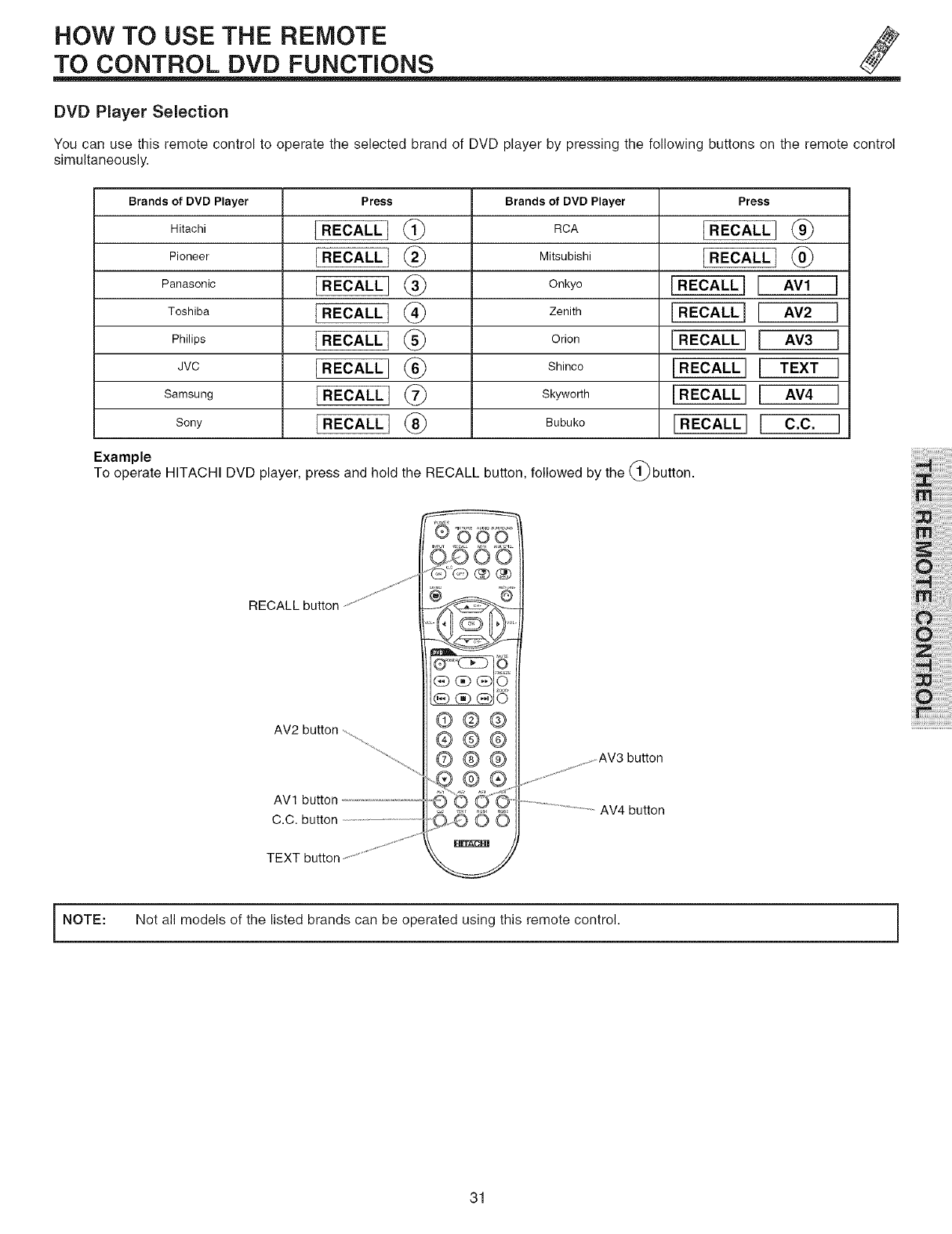
HOW TO USE THE REMOTE ._
TO CONTROL DVD FUNCTIONS
DVD Player SeJectJon
You can use this remote control to operate the selected brand of DVD player by pressing the following buttons on the remote control
simultaneously.
Brands of DVD Player
Hitachi
Pioneer
Panasonic
Toshiba
Philips
JVC
Samsung
Sony
Press
[RECALL}
[ RECALL } @
[RECALL] @
]RECALL
]RECALL @
[RECALL] @
RECALL I
RECALLI @
Brands of DVD Player
RCA
Mitsubishi
Onkyo
Zenith
Orion
Shinco
Skyworth
Bubuko
Press
RECALL]
IRECALLII
[RECALLJ L
[ RECALL I[
]RECALL[[
]RECALL[[
[RECALL][
®
®
AV1
AV2
AV3
TEXT
AV4
C,C,
Example
To operate HITACHI DVD player, press and hold the RECALL button, followed by the l_button.
]
[
J
J
J
I
RECALL button
AVl button
C.C. button
TEXT button
©@@
®@@
@@@
@®
O0 AV4 button
NOTE: Not all models of the listed brands can be operated using this remote control.
31
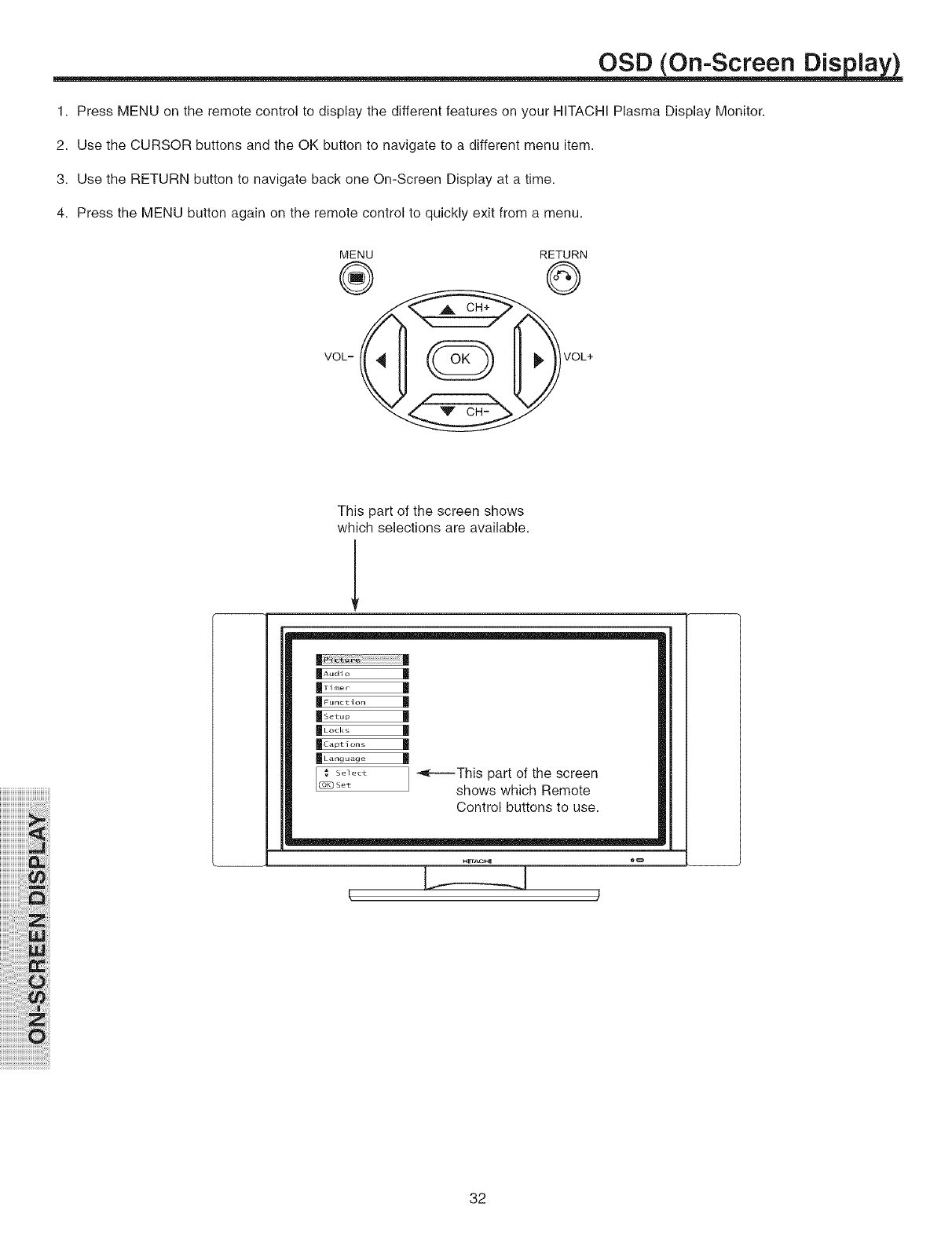
OSD (On-Screen Dis la )
1. Press MENU on the remote control to display the different features on your HITACHI Plasma Display Monitor.
2. Use the CURSOR buttons and the OK button to navigate to a different menu item.
3. Use the RETURN button to navigate back one On-Screen Display at a time.
4. Press the MENU button again on the remote control to quickly exit from a menu.
MENU RETURN
® @
VOL=
iiiiiiiiiiiiiiiiiiiiij_i
iiiiiiiiiiiiiiiiiiiii_;_i_iii!i
iiiiiiiiiiiiiiiii,!_i!Jii!_iii:ii
iiiiiiiiiiiiiiii_;!iiii:i:i:i_;!_i_i_i_
iiiiiiiiiiiiiiiiiiiiiiii';!_iWi_;ii
iiiii'i_iiiiiiiiiii:ii!;i!;!iiiiiii_:i_!iiii_!
iiiiiiiii'i_!iii:ii:ii!;i!;iiiilili!,!ii_iiii_:i
iiiiiiiiiiiiiii_i_iiiiiii!!!i!i_ii_ii!
iiiiiiiiiiiiiiiiiiiiiiiiiiiiiiiiiiiiii_i_Q!i_i
iiiiiiiiiiiiiiiiiiiiiiiiiiiiiiiiiiiiiiiiiiiiiiiiiiiiiiiiiiii ii ii i! i! i! !i!
This part of the screen shows
which selections are available.
L
I Audio I
ITimor I
IFunction I
Is .... |
IL°cks I
ICaP ti°ns I
I Language I
Select
LF_sot j] _This part of the screen
shows which Remote
Control buttons to use.
HrrA_HI 0_:_
/
32
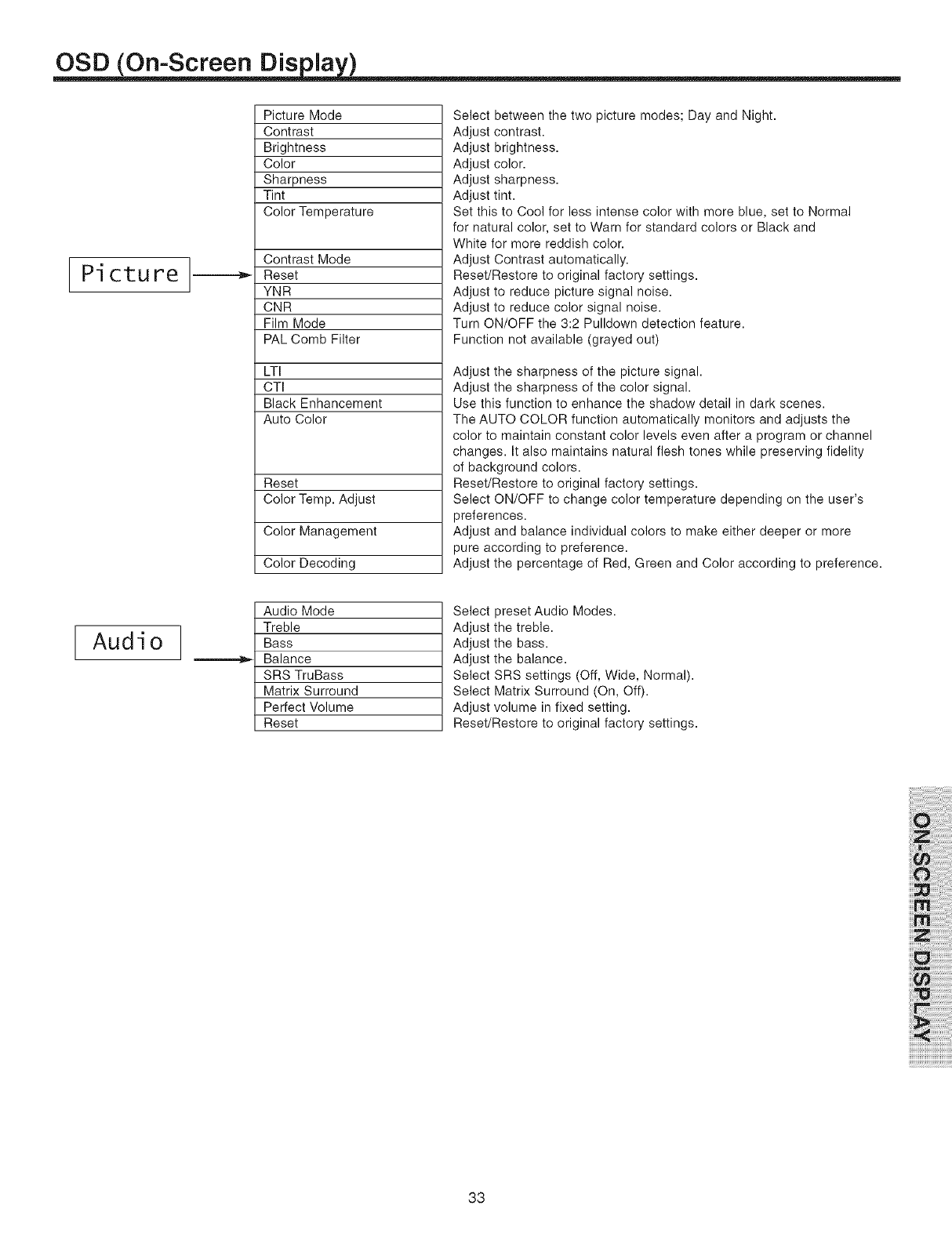
OSD (On-Screen Dis la )
Pi ctu re
Picture Mode
Contrast
Brightness
Color
Sharpness
Tint
Color Temperature
Contrast Mode
Reset
YNR
CNR
Film Mode
PAL Comb Filter
LTI
CTI
Black Enhancement
Auto Color
Reset
Color Temp. Adjust
Color Management
Color Decoding
Audio Mode
Treble
Bass
Balance
SRS TruBass
Matrix Surround
Perfect Volume
Reset
Select between the two picture modes; Day and Night.
Adjust contrast.
Adjust brightness.
Adjust color.
Adjust sharpness.
Adjust tint.
Set this to Cool for less intense color with more blue, set to Normal
for natural color, set to Warn for standard colors or Black and
White for more reddish color.
Adjust Contrast automatically.
Reset/Restore to original factory settings.
Adjust to reduce picture signal noise.
Adjust to reduce color signal noise.
Turn ON/OFF the 3:2 Pulldown detection feature.
Function not available (grayed out)
Adjust the sharpness of the picture signal.
Adjust the sharpness of the color signal.
Use this function to enhance the shadow detail in dark scenes.
The AUTO COLOR function automatically monitors and adjusts the
color to maintain constant color levels even after a program or channel
changes. It also maintains natural flesh tones while preserving fidelity
of background colors.
Reset/Restore to original factory settings.
Select ON/OFF to change color temperature depending on the user's
preferences.
Adjust and balance individual colors to make either deeper or more
pure according to preference.
Adjust the percentage of Red, Green and Color according to preference.
Audio
Select preset Audio Modes.
Adjust the treble.
Adjust the bass.
Adjust the balance.
Select SRS settings (Off, Wide, Normal).
Select Matrix Surround (On, Off).
Adjust volume in fixed setting.
Reset/Restore to original factory settings.
33
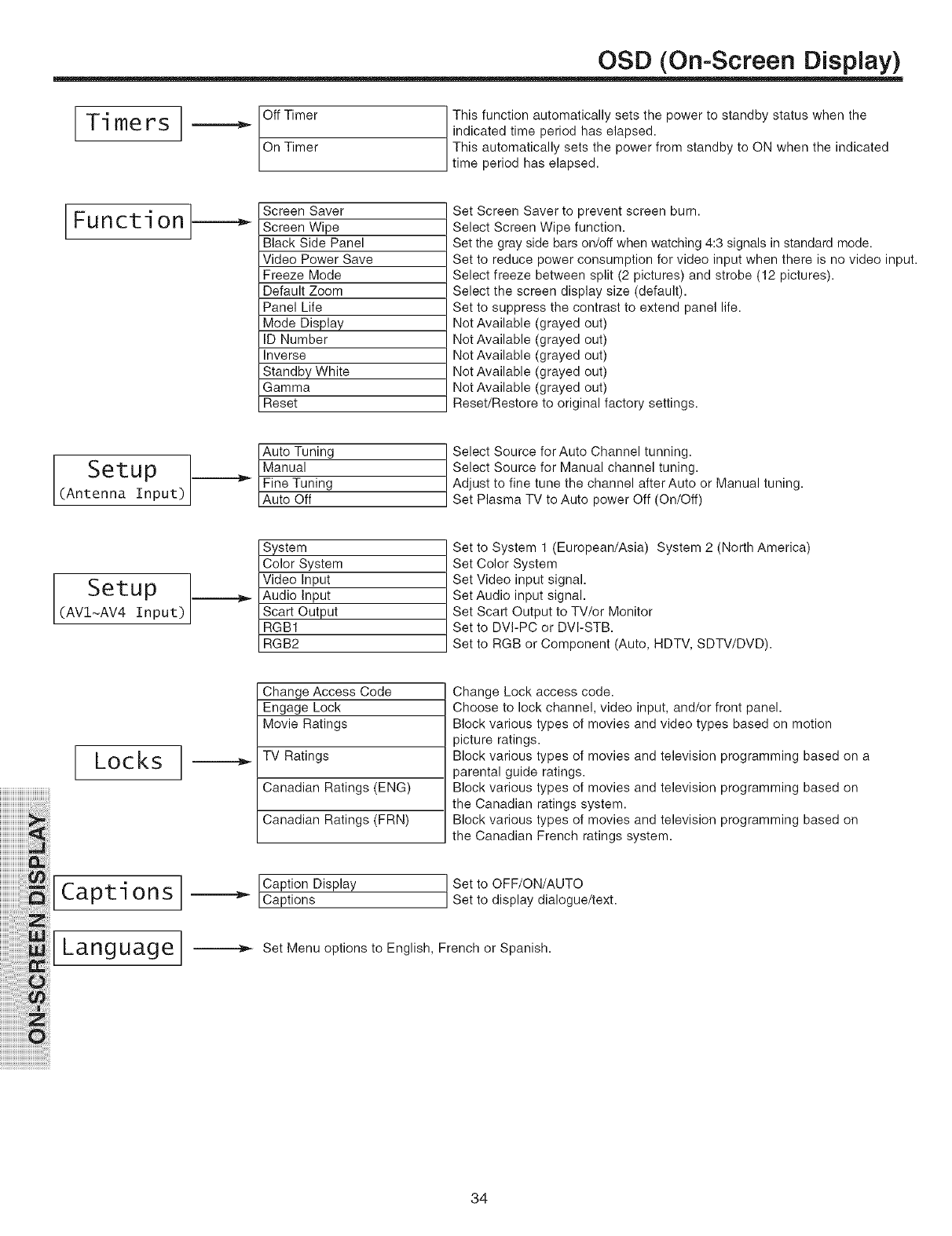
OSD (On-Screen Display)
Ti mers Off Timer
On Timer
This function automatically sets the power to standby status when the
indicated time period has elapsed.
This automatically sets the power from standby to ON when the indicated
time period has elapsed.
Function_ Screen Saver
Screen Wipe
Black Side Panel
Video Power Save
Freeze Mode
Default Zoom
Panel Life
Mode Display
ID Number
Inverse
Standby White
Gamma
Reset
Set Screen Saver to prevent screen burn.
Select Screen Wipe function.
Set the gray side bars on/off when watching 4:3 signals in standard mode.
Set to reduce power consumption for video input when there is no video input.
Select freeze between split (2 pictures) and strobe (12 pictures).
Select the screen display size (default).
Set to suppress the contrast to extend panel life.
Not Available (grayed out)
Not Available (grayed out)
Not Available (grayed out)
Not Available (grayed out)
Not Available (grayed out)
Reset/Restore to original factory settings.
Setup
(Antenna Input)
Setup
AVI~AV4 Input)
Tuning Select Source for Auto Channel tunning.
Select Source for Manual channel tuning.
Adjust to fine tune the channel after Auto or Manual tuning.
Set Plasma TV to Auto power Off (On/Off)
.=========_
System
Color System
Video Input
Audio Input
Scart Output
RGB1
RGB2
Set to System 1 (European/Asia) System 2 (North America)
Set Color System
Set Video input signal.
Set Audio input signal.
Set Scart Output to TV/or Monitor
Set to DVI-PC or DVI-STB.
Set to RGB or Component (Auto, HDTV, SDTV/DVD).
iiiiiiiiiiiiiiiiiiiii_
iiiiiiiiiiiiiiiiiiiii!
iiiii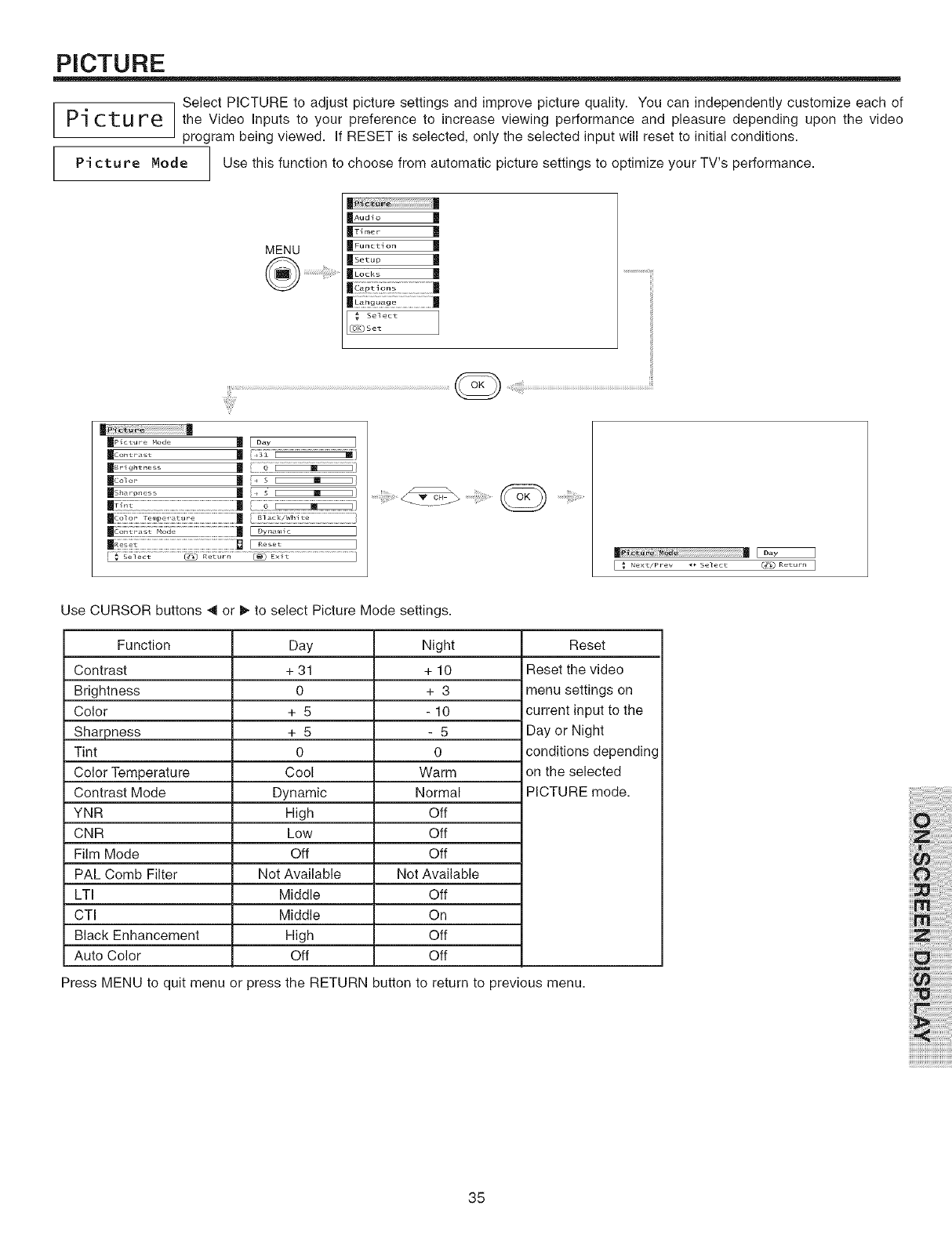
PICTURE
Select PICTURE to adjust picture settings and improve picture quality. You can independently customize each of
Pi C1[U re the Video Inputs to your preference to increase viewing performance and pleasure depending upon the video
program being viewed. If RESET is selected, only the selected input will reset to initial conditions.
Pi cture Node Use this function to choose from automatic picture settings to optimize your TV's performance.
MENU
|
|Aoa_o |
llx_,,,o,- |
_Functlon
ll_etup m
II_ Lodes ]E
Select
l_Set
..........i_!_!_i_:_,,_<!iiii;ii_:_ _iii_!;_¸'¸_¸¸........
I _ Ne×t/Prev 4. Select (_) Return I
Use CURSOR buttons _1or I_ to select Picture Mode settings.
Function Day Night Reset
Contrast 4-31 + 10 Reset the video
Brightness 0 4- 3 menu settings on
Color + 5 - 10 current input to the
Sharpness + 5 - 5 Day or Night
Tint 0 0 conditions depending
Color Temperature Cool Warm on the selected
Contrast Mode Dynamic Normal PICTURE mode.
YNR High Off
CNR Low Off
Film Mode Off Off
PAL Comb Filter Not Available Not Available
LTI Middle Off
CTI Middle On
Black Enhancement High Off
Auto Color Off Off
Press MENU to quit menu or press the RETURN button to return to prewous menu.
35
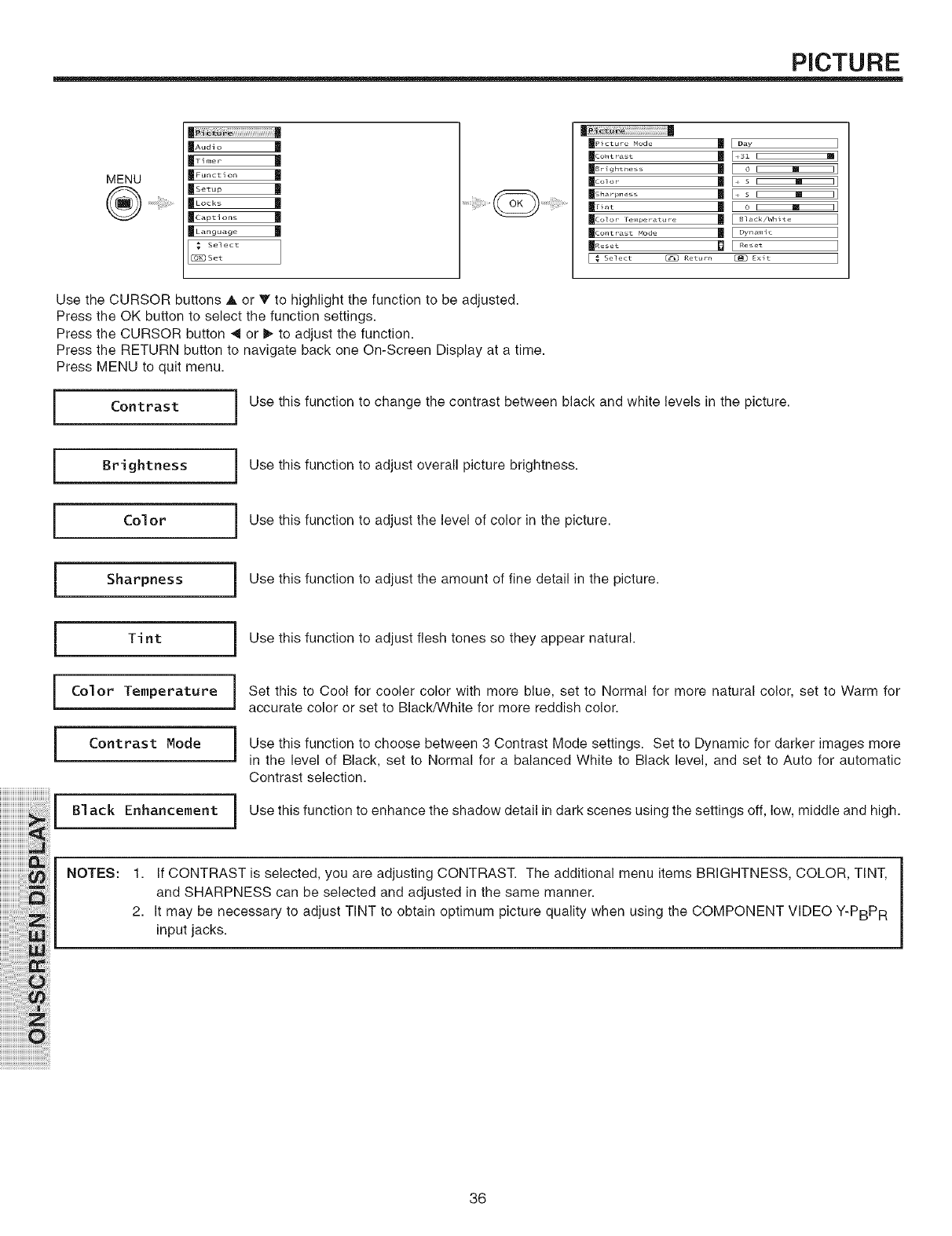
PICTURE
MENU
|
_Function m
|so_.p |
,_ Select
Set
m |
mco_o_ | F, s i m 11
Xsh.,_.... | [, s i m I1
Xr,.t | [ o I m I]
II..... la [ ..... ]
Use the CURSOR buttons ,A.or T to highlight the function to be adjusted.
Press the OK button to select the function settings.
Press the CURSOR button _1or I_ to adjust the function.
Press the RETURN button to navigate back one On-Screen Display at a time.
Press MENU to quit menu.
Contrast ] Use this function to change the contrast between black and white levels in the picture.
Brightness j Use this function to adjust overall picture brightness.
[Col or Use this function to adjust the level of color in the picture.
i Sharpness I Use this function to adjust the amount of fine detail in the picture.
(Tint I Use this function to adjust flesh tones so they appear natural.
[
(
))))))))))))))))))))))))))))))........
iiiiiiiiiiiiiiiiiiiii_
)))))))iiiiBii:ii:ii_;i!_
)))))))iiiiiiiiB_
ii'ii i!iiiiiiii@i !i
iiiii'i_iiiiiiiiiii:ii!;i!;!ili3_
iiiiiiiii'@iii!,!ii_
iiiiiiiiiiiiii'i i ;iliiii!!!i!i iiiii!
iiiiiiiiiiiiiiiiiiiiiiiiiiiiiiiiiiiiii i Oiii i)
Color Temperature
Contrast Mode
Black Enhancement
i
)
i
Set this to Cool for cooler color with more blue, set to Normal for more natural color, set to Warm for
accurate color or set to Black/White for more reddish color.
Use this function to choose between 3 Contrast Mode settings. Set to Dynamic for darker images more
in the level of Black, set to Normal for a balanced White to Black level, and set to Auto for automatic
Contrast selection.
Use this function to enhance the shadow detail in dark scenes using the settings off, low, middle and high.
NOTES: 1. If CONTRAST is selected, you are adjusting CONTRAST. The additional menu items BRIGHTNESS, COLOR, TINT,
and SHARPNESS can be selected and adjusted in the same manner.
2. It may be necessary to adjust TINT to obtain optimum picture quality when using the COMPONENT VIDEO Y-PBPR
input jacks.
36
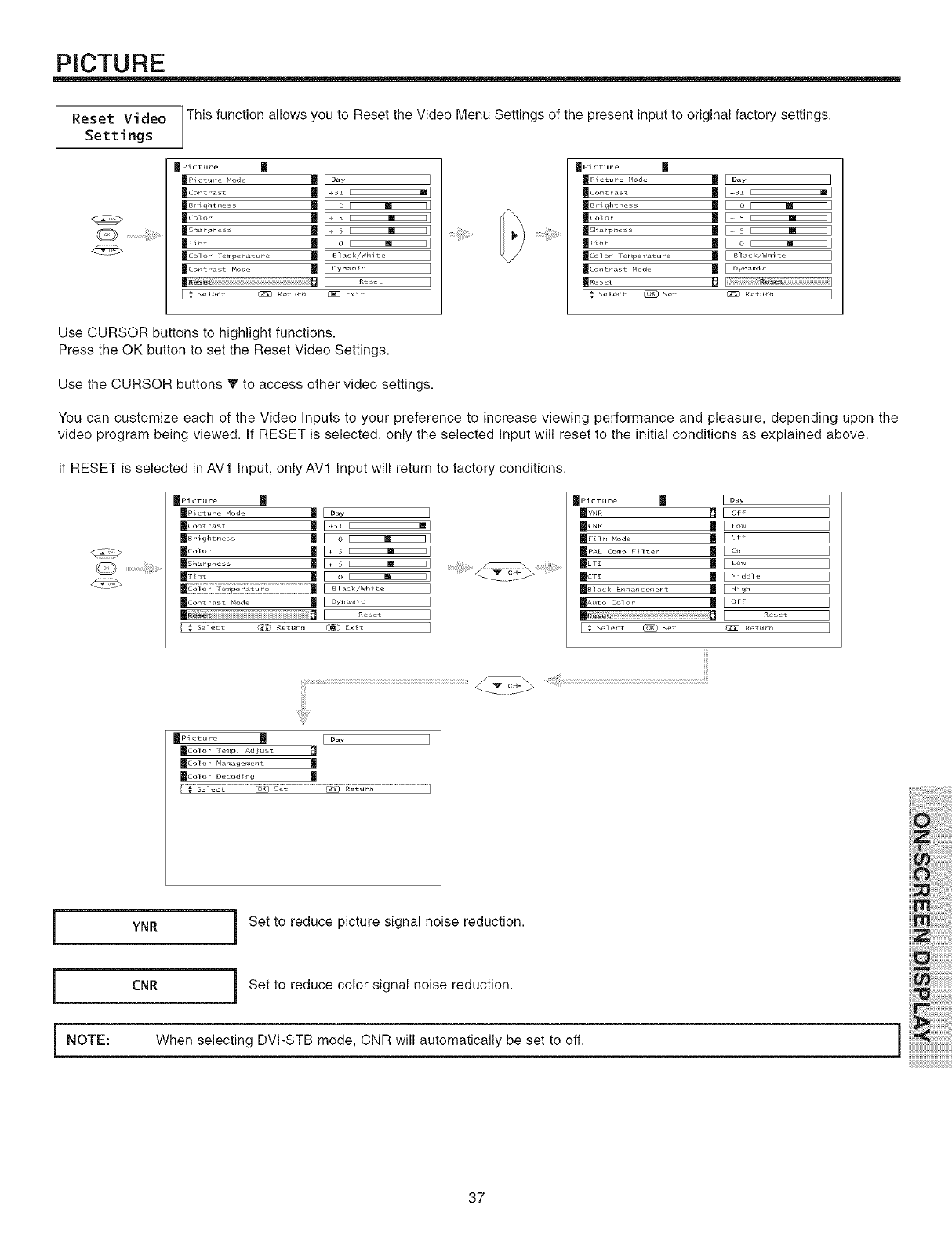
PICTURE
Reset Video
Settings lThis function allows you to Reset the Video Menu Settings of the present input to original factory settings.
mPicture
mP_cture Mode
|Contra t
_gr _ghtnes
mColor
II r,,_t I!1
mCol or Fe. peratur e
_Co.t rast Mode
|_a: _ .......................................................................
[ _ Select @ Returr_
DaY
O I Im I
_ S I m I
O I IM I
8l,_ck/Wh _te
Dynamic
Reset
Exit
m pi cture M
mP_ct_re Mode m
I(co._,_ t II
mBrlghtlle S
II_,*,t I!
_Co] or Fe.lper atur e
mCo.t rast Mode
[ _ s_l_t _ s_t
Day
_31 I Vim
o I Im I
o I IM I
81,_ck/Wh _te
Dynat,, c
R_tur_
Use CURSOR buttons to highlight functions.
Press the OK button to set the Reset Video Settings.
Use the CURSOR buttons T to access other video settings.
You can customize each of the Video Inputs to your preference to increase viewing performance and pleasure, depending upon the
video program being viewed. If RESET is selected, only the selected Input will reset to the initial conditions as explained above.
If RESET is selected in AVl Input, only AVl Input will return to factory conditions.
I1-_,,,Modo | [ o_
I1_ | [ _o_
I_ | [ M,dd_
Ill I_ [ ......
[ _ select _ set _ _eturn
_[Picture
_color recap. Adjust
_Color Managenlent
IColor Decoding
[ o_ ]
|
_[:_Tt ......................_ .........................._/_' ..........................................I
YNR
CNR
i NOTE:
Set to reduce picture signal noise reduction.
Set to reduce color signal noise reduction.
When selecting DVPSTB mode, CNR will automatically be set to off. ]
37
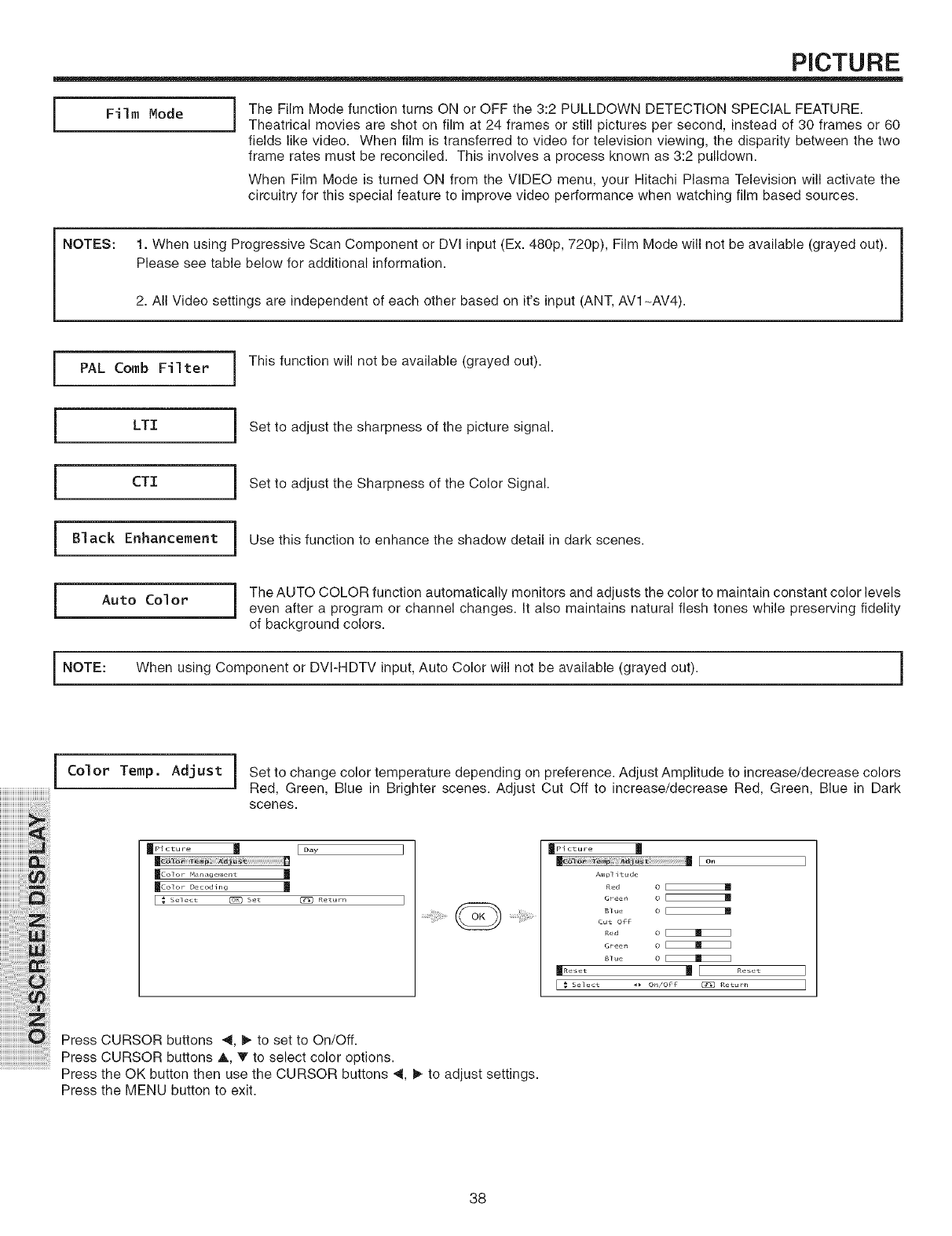
PICTURE
(Film Mode I he Film Mode function turns ON or OFF the 3:2 PULLDOWN DETECTION SPECIAL FEATURE.
Theatrical movies are shot on film at 24 frames or still pictures per second, instead of 30 frames or 60
fields like video. When film is transferred to video for television viewing, the disparity between the two
frame rates must be reconciled. This involves a process known as 3:2 pulldown.
When Film Mode is turned ON from the VIDEO menu, your Hitachi Plasma Television will activate the
circuitry for this special feature to improve video performance when watching film based sources.
NOTES: 1. When using Progressive Scan Component or DVl input (Ex. 480p, 720p), Film Mode will not be available (grayed out).
Please see table below for additional information.
2. All Video settings are independent of each other based on it's input (ANT, AVl -AV4).
I PAL Comb Filter
iLTI
i CTI
i Black Enhancement
i Auto Color
i NOTE:
I This function will not be available (grayed out).
I Set to adjust the sharpness of the picture signal.
I Set to adjust the Sharpness of the Color Signal.
I Use this function to enhance the shadow detail in dark scenes.
I The AUTO COLOR function automatically monitors and adjusts the color to maintain constant color levels
even after a program or channel changes. It also maintains natural flesh tones while preserving fidelity
of background colors.
When using Component or DVI-HDTV input, Auto Color will not be available (grayed out). i
i Color Temp. Adjust ! Set to change color temperature depending on preference. Adjust Amplitude to increase/decrease colors
Red, Green, Blue in Brighter scenes. Adjust Cut Off to increase/decrease Red, Green, Blue in Dark
scenes.
mcol_ Temp_ Adju
mcolor M.u,._ge, e)_t
_Color Decod h,g m
[ _ select (_ set _ Return
.........iiiiiii!_il)!i__ ={!ii¸_¸¸_¸¸¸¸¸¸¸¸'¸¸
_Picture U
_Ce)or T_mp. A_JUS_ i m ] On
Amplitude
Red 0 [_
Green 0
Blue o [_
cut off
Red 0
Green O E_
Blue 0
m..... |l .....
[ _ Select _ On/Off (_]_] Return
Press CURSOR buttons _, _ to set to On/Off.
Press CURSOR buttons A, T to select color options.
Press the OK button then use the CURSOR buttons 4, I_ to adjust settings.
Press the MENU button to exit.
38
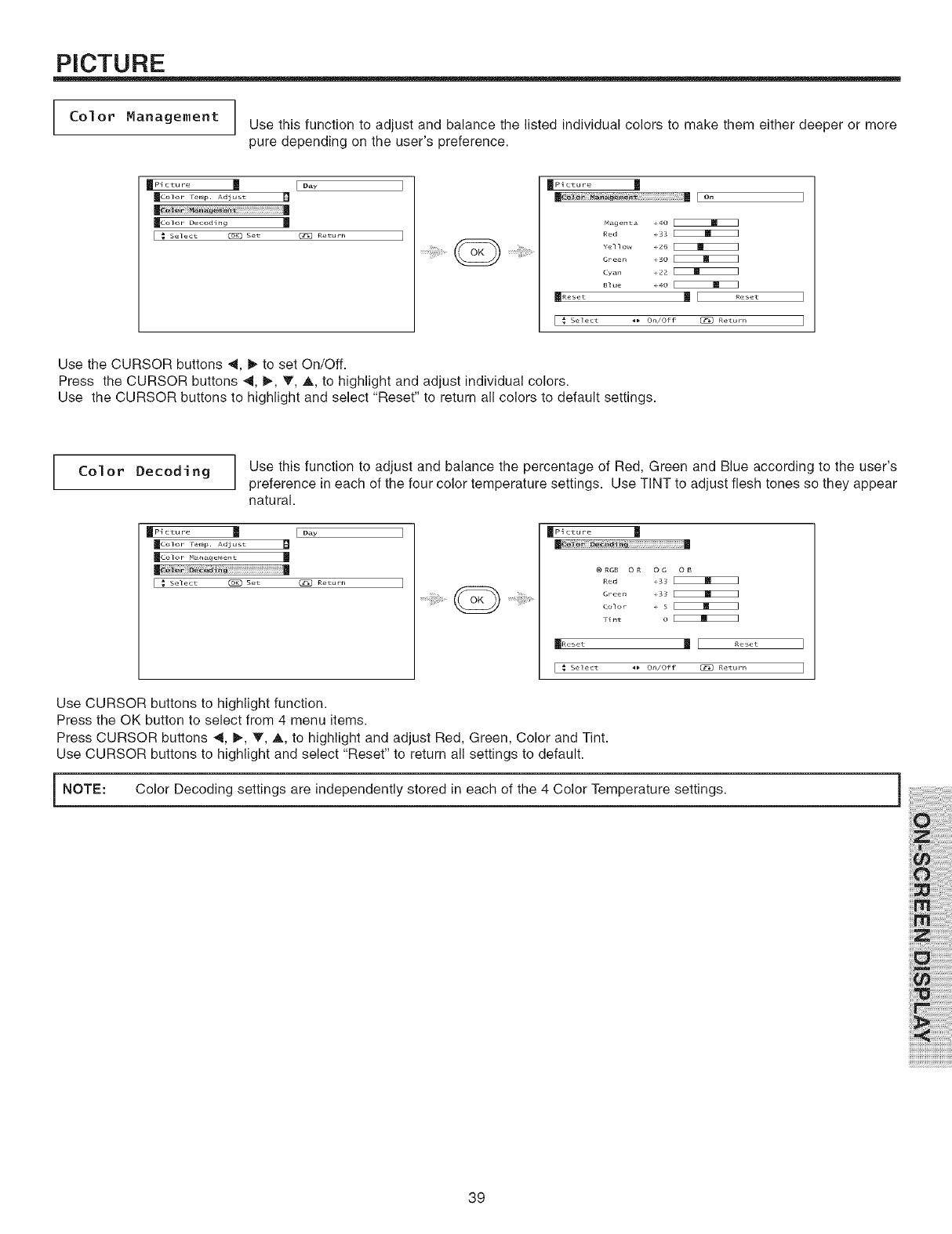
PICTURE
Col or Management Use this function to adjust and balance the listed individual colors to make them either deeper or more
pure depending on the user's preference.
Jp_ctur_ | [ D_y
mColor renlp. Adjust
_Color Decoding m
[ _ Select _ Set C_ Return
_Pi cture U
M_genta _40
Red _33
Yellow _26
Green _30
Cyan _22
Blue _4o
II!1 .....
_On/off _ Return
Use the CURSOR buttons 41, I_ to set On/Off.
Press the CURSOR buttons 4, t_, T, A, to highlight and adjust individual colors.
Use the CURSOR buttons to highlight and select "Reset" to return all colors to default settings.
Col or Decodi ng Use this function to adjust and balance the percentage of Red, Green and Blue according to the user's
preference in each of the four color temperature settings. Use TINT to adjust flesh tones so they appear
natural.
_Color remp. Ad}ust
_Co]oP M./_l./ge, ellt
[ _ Select _ Set C_ Returr_
.........iil)iii!_i;i!ii_(_ =i)))_i_i::¸_;¸¸¸......
_Pi cture U
® RG8 O R O G O B
Red _33
Green _33
Color _ 5
tint O
[ Reset
_ On/Off _ Return
]
]
Use CURSOR buttons to highlight function.
Press the OK button to select from 4 menu items.
Press CURSOR buttons _1,I_, V, A, to highlight and adjust Red, Green, Color and Tint.
Use CURSOR buttons to highlight and select "Reset" to return all settings to default.
NOTE: Color stored in each of the 4 Color
Decoding settings are independently Temperature settings. i
39
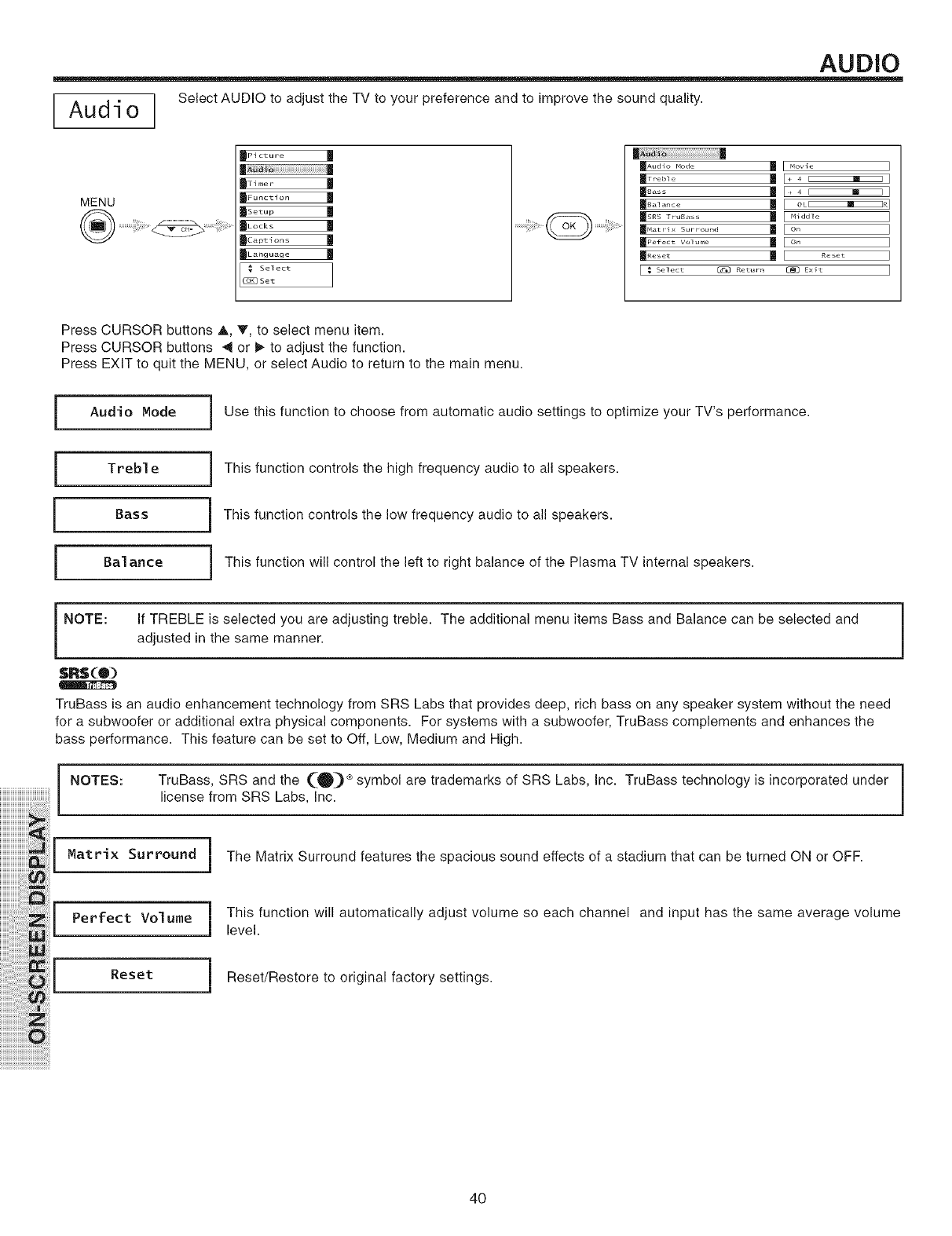
AUDIO
Audi o ] Select AUDIO to adjust the TV to your preference and to improve tile sound quality.
MENU
_Pi cture M
|Ti mer |
IFunction |
|sotu,, |
Select
Set
_Aud
II..... | [ ..... ]
[ _ Select [_ Returrl [_ Exlt ]
Press CURSOR buttons A, T, to select menu item.
Press CURSOR buttons _ or I_ to adjust the function.
Press EXIT to quit the MENU, or select Audio to return to the main menu.
JAudio Mode i Use this function to choose from automatic audio settings to optimize your TV's performance.
jTreble
Bass
jBalance
i This function controls the high frequency audio to all speakers.
i This function controls the low frequency audio to all speakers.
i This function will control the left to right balance of the Plasma TV internal speakers.
NOTE: If TREBLE is selected you are adjusting treble. The additional menu items Bass and Balance can be selected and
adjusted in the same manner.
$_(0)
TruBass is an audio enhancement technology from SRS Labs that provides deep, rich bass on any speaker system without the need
for a subwoofer or additional extra physical components. For systems with a subwoofer, TruBass complements and enhances the
bass performance. This feature can be set to Off, Low, Medium and High.
iiiiiiiiiiiiiiiiiiiiii[,o,,s:
_j
iii,i i iiiiiiiiiii!ii!ii ( Perfectvol°oeThisfunotionwi,automatioal,yadjustvolumesoeachchannellevelandinputhasthesameaveragevolume
)_'i_;;;;!i!iiiiiiiiiiiiiiiiiiiii!_?_-1
iiiiiili!iiiiiiiiiiii!ii!i!iiii!i!i!i!i!i!i!_l Reset Reset/Restore to original factory settings.
iiiiiiii)_;i:ii:ii:ii!il)!i!i!i!)_i_
iiiiiiiiiiiiii'i_i_iiiiiii!!!i!i_iiiii!
iiiiiiiiiiiiiiiiiiiiiiiiiiiiiiiiiiiiii_i_Oiii_i)
40
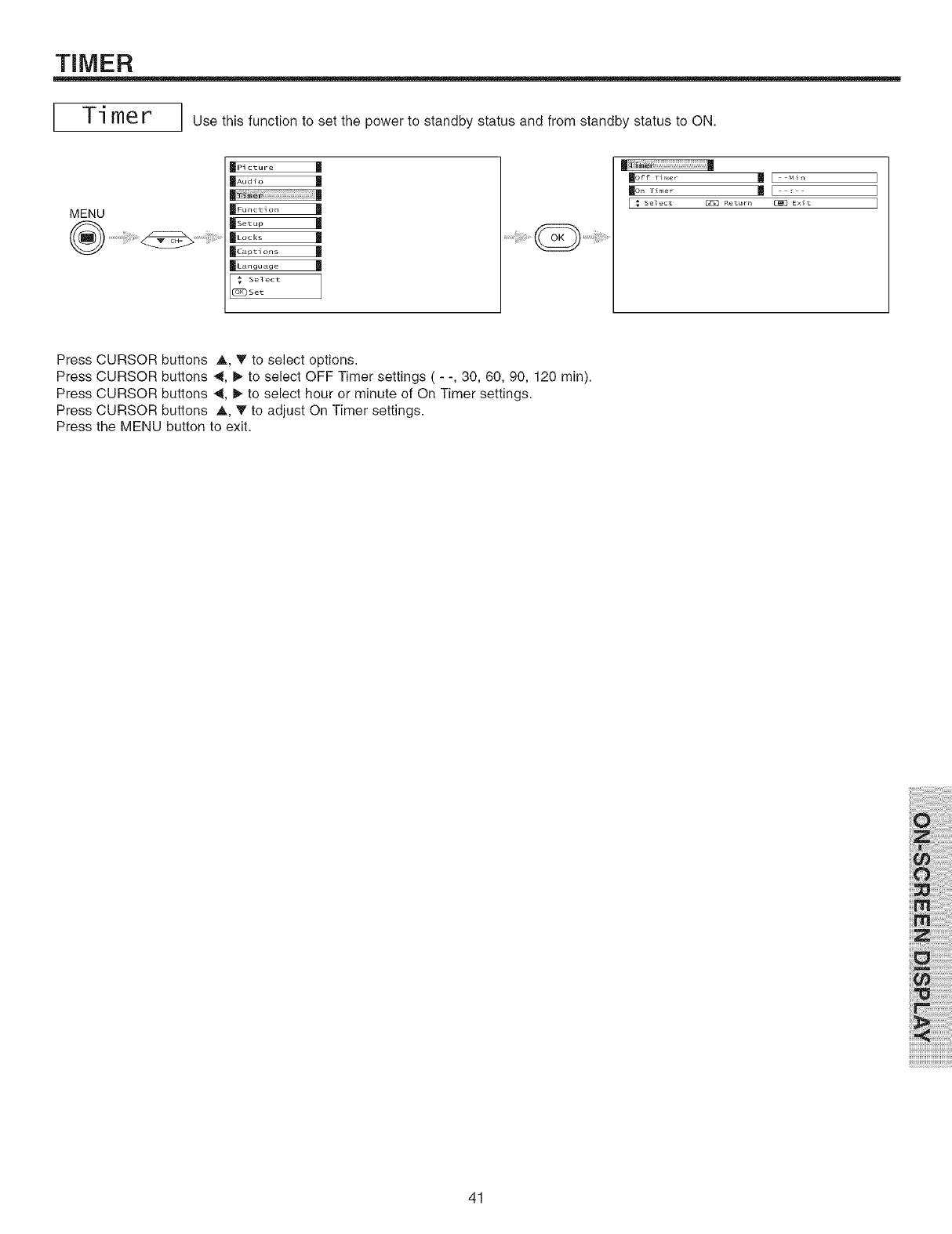
TIMER
Ti me r' use this function to set the power to standby status and from standby status to ON.
MENU
_PI cture U
|.oa_o |
(F..ctio. |
_Lod<s
|._ptl ons |
|L.ngu_go |
Select
Set
|
I_ Select (_ Retur_ _ EXit I
Press CURSOR buttons A, T to select options.
Press CURSOR buttons ._, _ to select OFF Timer settings ( - -, 30, 60, 90, 120 min).
Press CURSOR buttons _, I_ to select hour or minute of On Timer settings.
Press CURSOR buttons A, T to adjust On Timer settings.
Press the MENU button to exit.
41
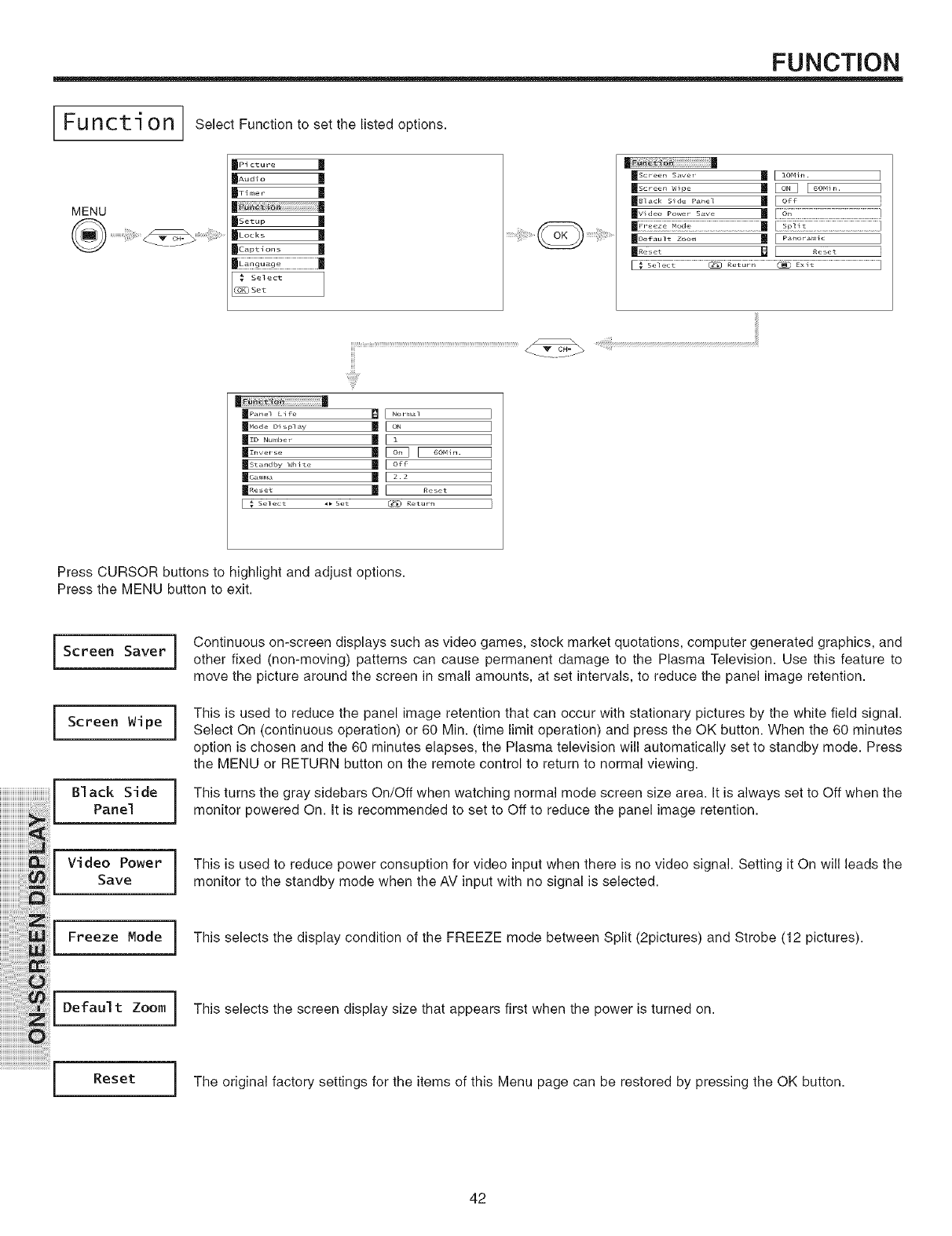
FUNCTION
Function]
MENU
Select Function to set the listed options.
MPI cture
|Aud_o |
_Ti me r
|
|sotup |
_Lod<s
Select
Set
m_
I<.... _ I <....
II...... ,_, la [ • ]
11....... la [=.= ]
11..... m [ ..... ]
Press CURSOR buttons to highlight and adjust options.
Press the MENU button to exit.
Screen Saver i
i Screen Wipe i
i [ Black Side
Panel
iiiiiiiiiiiiiiiiiiiiiiiiiii iii!iiii!i!i!
iiiiiiiiiiiiiiiiiiiii!8i VideoPo.er
)))))))))))))))_)_)_))))__ Save
iiiiiiiiiiii)i)iiiiii!iiiiii);ii_( Freeze Mode (
)))))))))))))))))))')_i_
)))))'i_i)i))i))i)):))!;));))))))))):)_
)))))))))_)];))))))):)iJ))))))))_
))))))))))))),)_)))i))))i)i)!)!iil_ (Default Zoom l
Reset )
Continuous on-screen displays such as video games, stock market quotations, computer generated graphics, and
other fixed (non-moving) patterns can cause permanent damage to the Plasma Television. Use this feature to
move the picture around the screen in small amounts, at set intervals, to reduce the panel image retention.
This is used to reduce the panel image retention that can occur with stationary pictures by the white field signal.
Select On (continuous operation) or 60 Min. (time limit operation) and press the OK button. When the 60 minutes
option is chosen and the 60 minutes elapses, the Plasma television will automatically set to standby mode. Press
the MENU or RETURN button on the remote control to return to normal viewing.
This turns the gray sidebars On/Off when watching normal mode screen size area. It is always set to Off when the
monitor powered On. It is recommended to set to Off to reduce the panel image retention.
This is used to reduce power consuption for video input when there is no video signal. Setting it On will leads the
monitor to the standby mode when the AV input with no signal is selected.
This selects the display condition of the FREEZE mode between Split (2pictures) and Strobe (12 pictures).
This selects the screen display size that appears first when the power is turned on.
The original factory settings for the items of this Menu page can be restored by pressing the OK button.
42
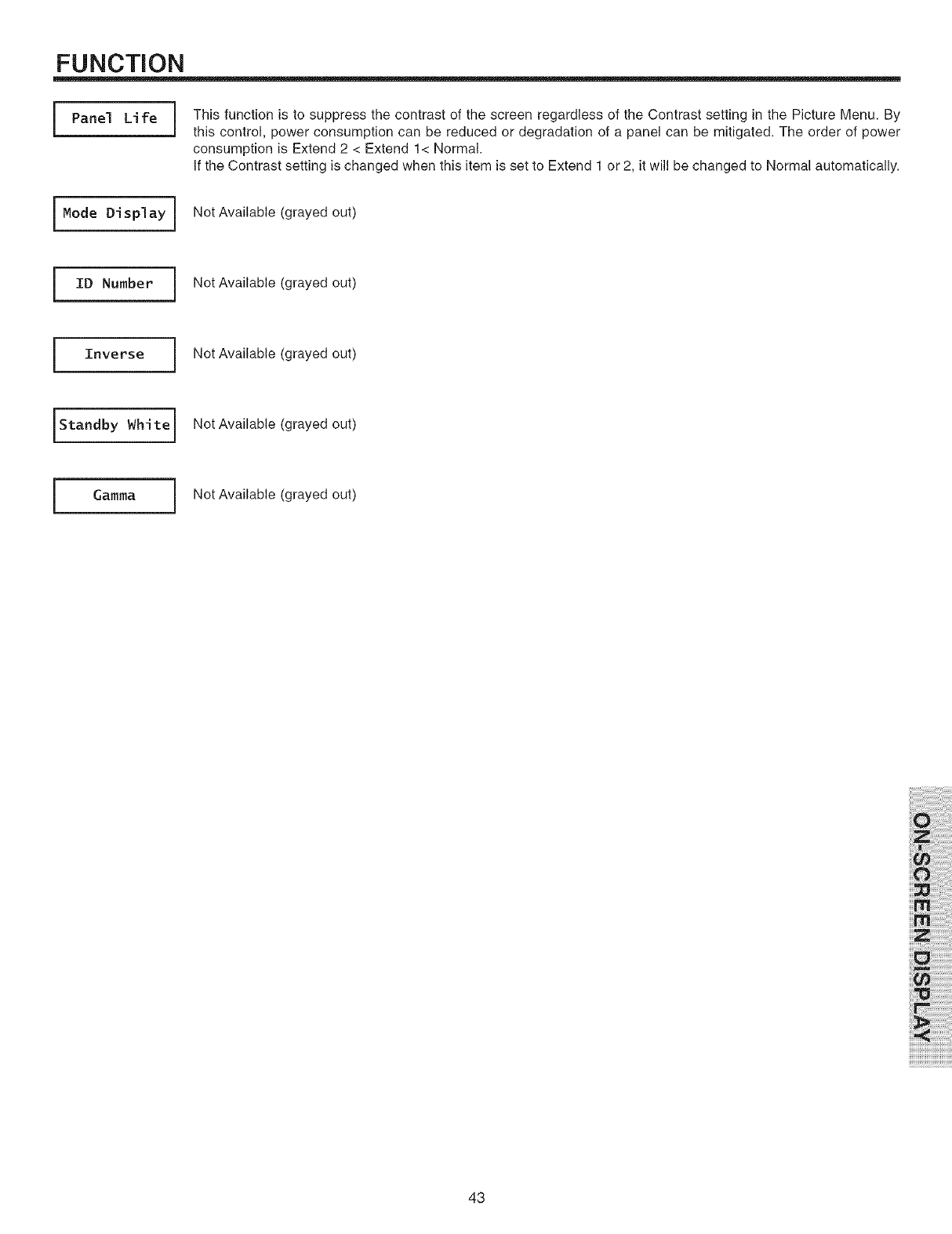
FUNCTION
i Panel Life
I Mode Display I
I ID Number I
I Inverse i
IStandby Whitel
i Oa°°aj
i This function is to suppress the contrast of the screen regardless of the Contrast setting in the Picture Menu. By
this control, power consumption can be reduced or degradation of a panel can be mitigated. The order of power
consumption is Extend 2 < Extend 1< Normal.
If the Contrast setting is changed when this item is set to Extend 1 or 2, it will be changed to Normal automatically.
Not Available (grayed out)
Not Available (grayed out)
Not Available (grayed out)
Not Available (grayed out)
Not Available (grayed out)
43
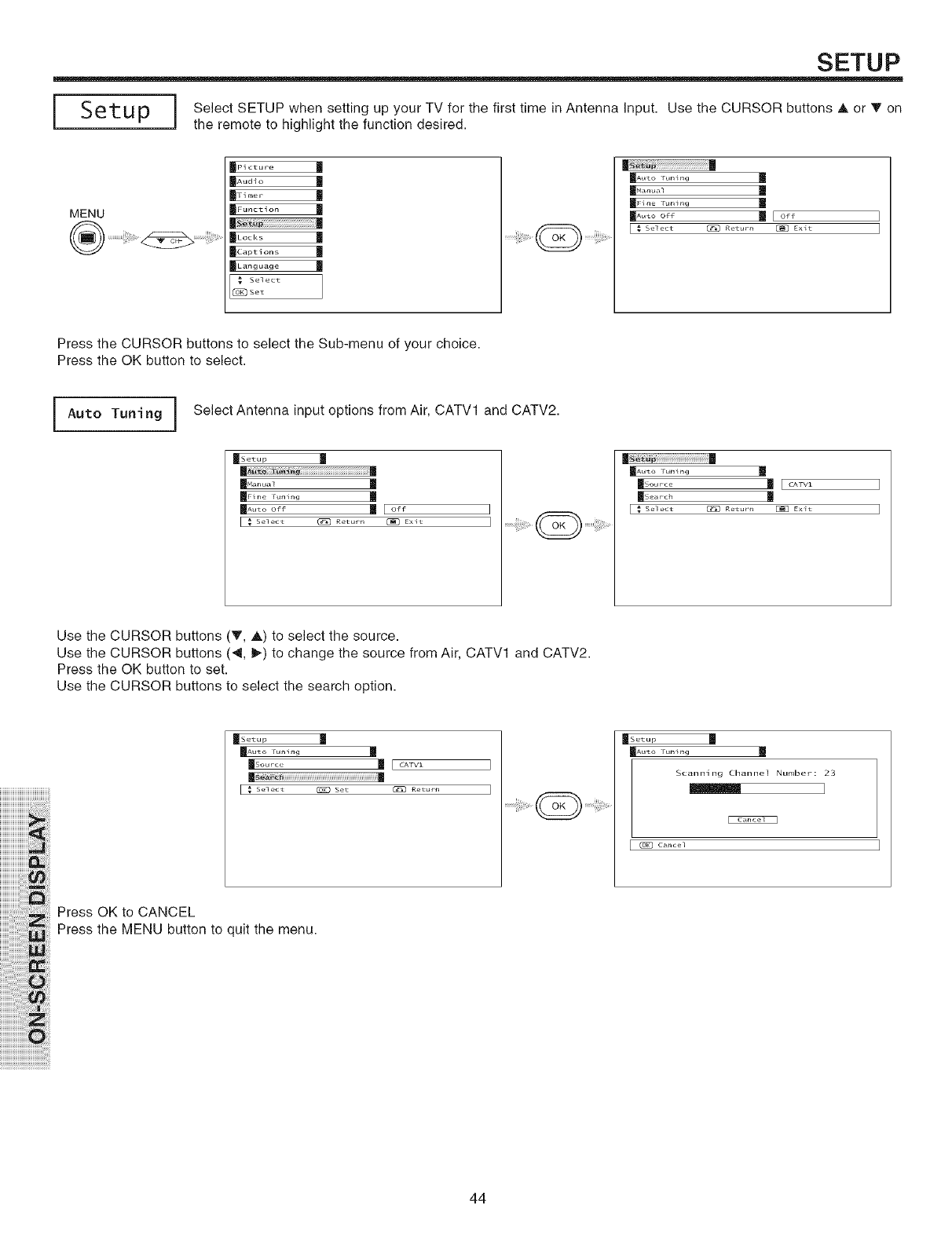
SETUP
[ so :o i the remote to highlight the function desired.
MENU
_PI cture U
J_,,,o,- |
NFu,lctio,1 |
_Lod_ s
BCaptions
BL_nguage
,_ Select
(_ Set
||
11..... _ Itl
mF {r,_ ru.,r,g
I _ Select @ Returr_ [_ Exit
Press the CURSOR buttons to select the Sub-menu of your choice.
Press the OK button to select.
Auto Tuning iSelect Antenna input options from Air, CATVl and CATV2.
_Setup
| I
11..... _ I!!
m_e run_g m
H_zooff la I of_
E _ Select @ Return [_ EXit
|
I _ Select C_ Return _ Exit
]
]
Use the CURSOR buttons (T, A) to select the source.
Use the CURSOR buttons (4, I_) to change the source from Air, CATVl and CATV2.
Press the OK button to set.
Use the CURSOR buttons to select the search option.
::::::::::::::::::::::::::::::::::::::
iiiiiiiiiiiiiiiiiiiiij_i
iiiiiiiiiiiiiiiiiiiii_:_:ii!i
iiiiiiiiiiiiiiiii,!_i!Jii!_iii:ii
iiiiiiiiiiiiiiii_i!iiii:i:i:i_i!_i_i_i_
iiiiiiiiiiiiiiiiiiiiiiii'i!_iiWi_ii
iiiiiiiii'i_!iii:ii:ii!_i!_iiiilili!,!ii_iiii_:i
iiiiiiiiiiiiiii i iiiiiii!!!i!i ii ii!
iiiiiiiiiiiiiiiiiiiiiiiiiiiiiiiiiiiiii_i_Q!i_i
iiiiiiiiiiiiiiiiiiiiiiiiiiiiiiiiiiiiiiiiiiiiiiiiiiiiiiiiiiii ii ii i! i! i! !i!
mSetup U
m_..... | E_.... ]
m |
Press OK to CANCEL
Press the MENU button to quit the menu.
HSetup
Scannlng Chaiqnel Number: 23
m ]
Cance_
44
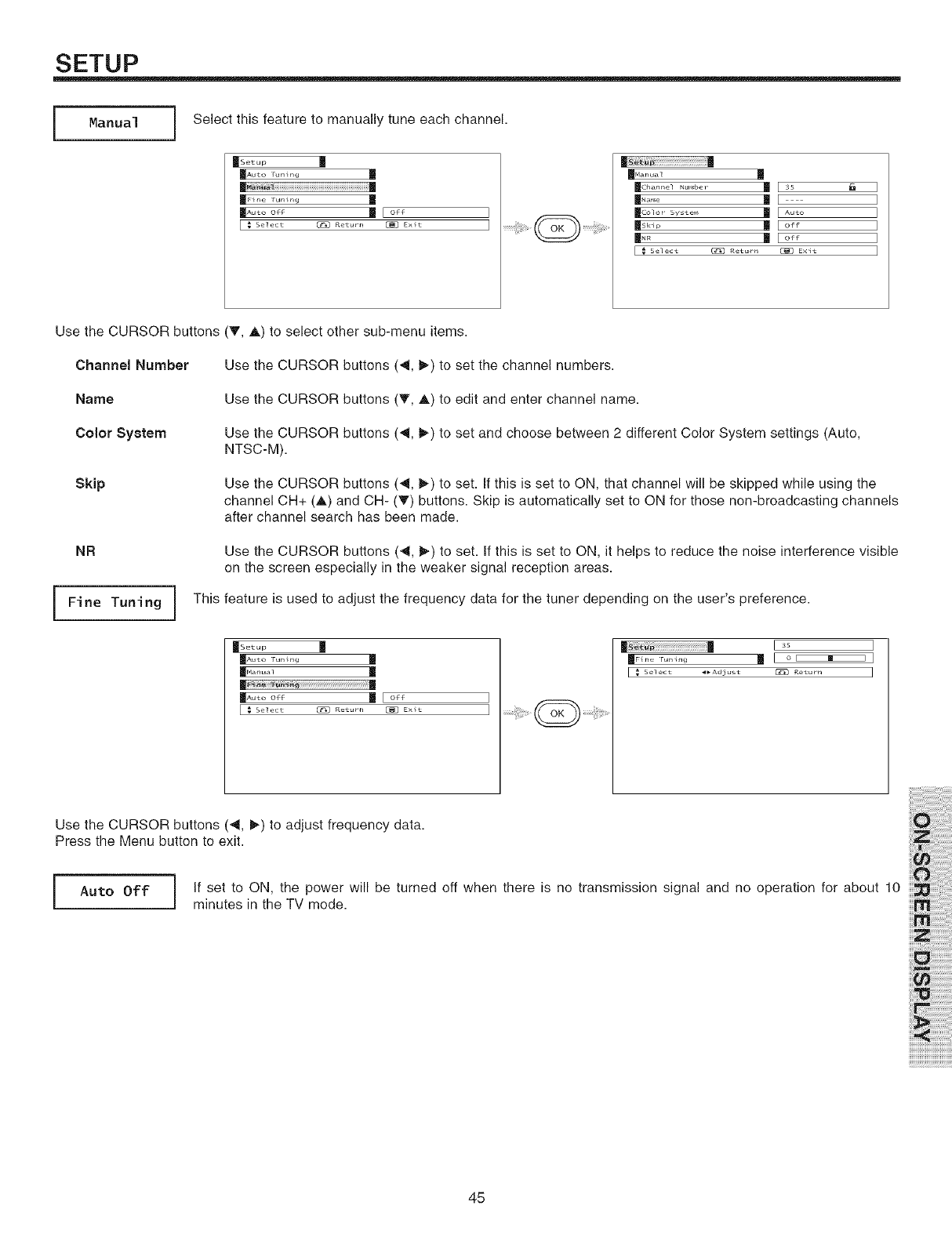
SETUP
[Manual iSelect this feature to manually tune each channel.
mSetup U
mF _*_e tuning m
IIA_toof_ INI of_
[ _ Select @ Returr_ [_ Exit
|II..... _ It
_Chan.el Nu.be_ _ [ 3S
II.... | [
Ilco_o,5_...... II [ ....
I1._ | [ off
[ _ Select (_ Returr_ C_] Exit
]
]
]
]
]
]
Use the CURSOR buttons
Channel Number
Name
Color System
Skip
NR
i Fine Tuning i This
(V, A) to select other sub-menu items.
Use the CURSOR buttons (4, t,_)to set the channel numbers.
Use the CURSOR buttons (V, A) to edit and enter channel name.
Use the CURSOR buttons (4, t,_)to set and choose between 2 different Color System settings (Auto,
NTSC-M).
Use the CURSOR buttons (4, t_) to set. If this is set to ON, that channel will be skipped while using the
channel CH+ (A) and CH- (T) buttons. Skip is automatically set to ON for those non-broadcasting channels
after channel search has been made.
Use the CURSOR buttons (_1, t_) to set. If this is set to ON, it helps to reduce the noise interference visible
on the screen especially in the weaker signal reception areas.
feature is used to adjust the frequency data for the tuner depending on the user's preference.
_Setup
IA_to r_ m
|
|Rut°of_ m I°f_
[ _ Select _ Return [_ EXit
Select _Adjust _ Return ]
Use the CURSOR buttons (_1, I_) to adjust frequency data.
Press the Menu button to exit.
Auto Off I If set to ON, the power will be turned off when there is no transmission signal and no operation for about 10
i
Iminutes in the TV mode.
45
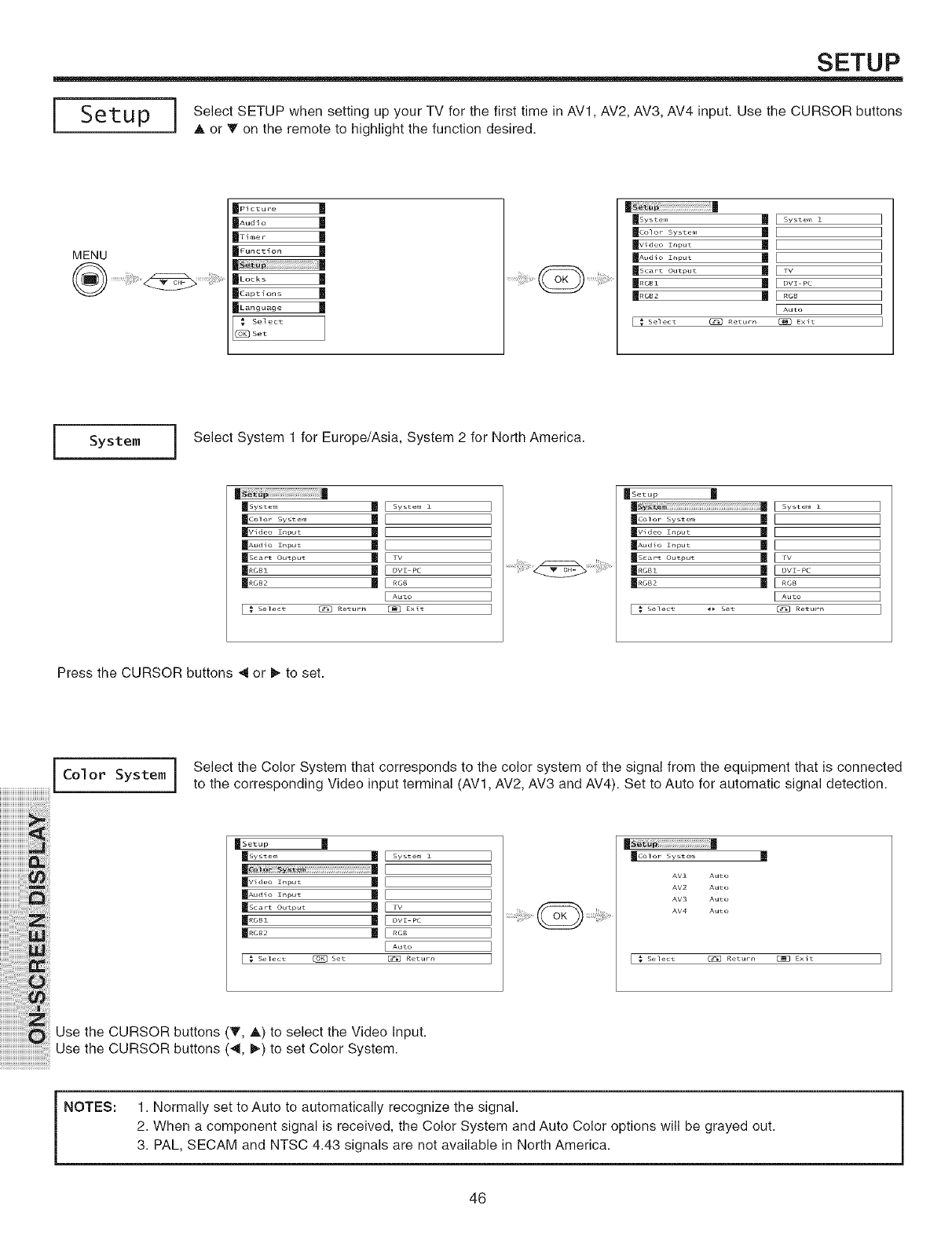
SETUP
Setup i Select SETUP when setting up your TV for the first time in AVl, AV2, AV3, AV4input. Use the CURSOR buttons
A or _ on the remote to highlight the function desired.
MENU
_Picture
|_,,,o,- |
_F_n_tion |
|
_Locks
_Captions
| ......... |
| |
mSystef_
mcolor Syst ef_
_Vldeo Input
_Aud _o Ihput
msc_,....... |
m.... I!
m.... |
[ _ select (_ Return
m System •
m
|
!
rv
DVI PC
RGB
Auto
(_ EXit
System i Select System 1 for Europe/Asia, System 2 for North America.
_Setup
msystem
_Col or 5y_t ell}
mV_deo input
_Aud io Ihput
_Scart Output
I .... I!
[ _ select _p set
System •
rv
DVI PC
RG8
Auto
[]_] Return
Press the CURSOR buttons 4 or _ to set.
[Color System i
N:
Select the Color System that corresponds to the color system of the signal from the equipment that is connected
to the corresponding Video input terminal (AV1, AV2, AV3 and AV4). Set to Auto for automatic signal detection.
_Col or 5yste_l
AVZ Auto
AV2 Auto
AV3 Auto
AM4 Auto
[ _ Select _ Return _] Exit ]
Use the CURSOR buttons (T, A) to select the Video Input.
Use the CURSOR buttons (_1, _) to set Color System.
NOTES: 1. Normally set to Auto to automatically recognize the signal.
2. When a component signal is received, the Color System and Auto Color options will be grayed out.
3. PAL, SECAM and NTSC 4.43 signals are not available in North America.
46
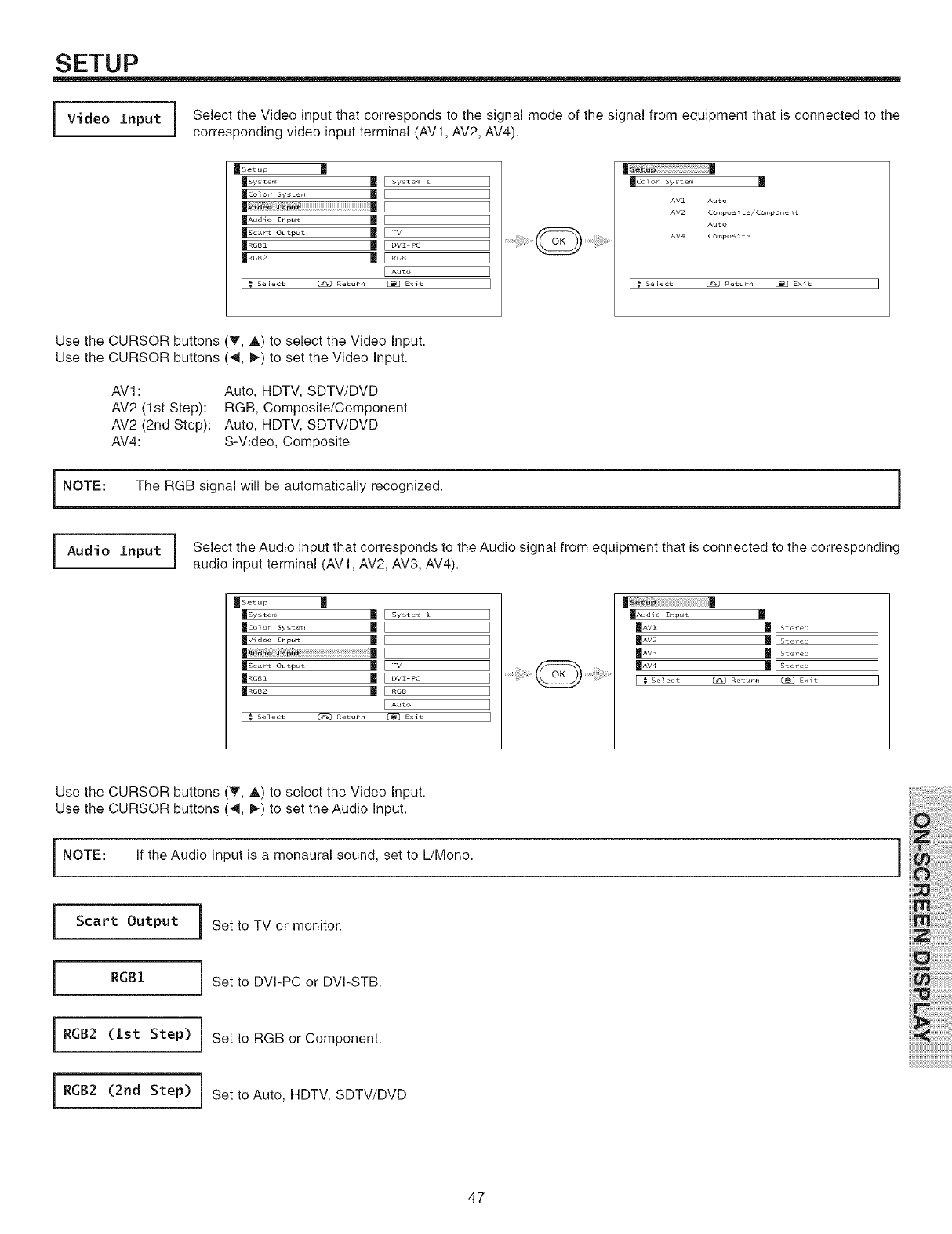
SETUP
Video I Select the Video input that corresponds to the signal mode of the signal from equipment that is connected to the
i
Input Jcorresponding video input terminal (AVI, AV2, AV4).
mColo_ sy_t e_,_
AV1 Auto
AV2 C_pO S _t e/C_}[3on er_t
AUto
AV4 C¢_}pOS _t_
E _ Select (_D Return []_ EXit ]
Use the CURSOR buttons (T, A) to select the Video Input.
Use the CURSOR buttons (4, I_) to set the Video Input.
AVl:
AV2 (1st Step):
AV2 (2nd Step):
AV4:
Auto, HDTV, SDTV/DVD
RGB, Composite/Component
Auto, HDTV, SDTV/DVD
S-Video, Composite
NOTE: The RGB signal will be automatically recognized. 1
Audi I Select the Audio input that corresponds to the Audio signal from equipment that is connected to the corresponding
i
oInput Jaudio input terminal (AVI, AV2, AV3, AV4).
_[Set up
II _ [ ]
II..... I!1[ .... _ ]
[ .... ]
[ _ Select @ Returl] [_ Exit ]
|
_Aud _o Ihput
I _ Select @ Returr_ C_) Exit I
Use the CURSOR buttons (T, A) to select the Video Input.
Use the CURSOR buttons (_1, I_) to set the Audio Input.
i NOTE: If the Audio Input is a monaural sound, set to L/Mono.
Scart Output
RGB1
RGB2
RGB2
i Set to TV or monitor.
i Set to DVI-PC or DVI-STB.
(].st Step) i Set to RGB or Component.
(2rid Step) i Set to Auto, HDTV, SDTWDVD
47
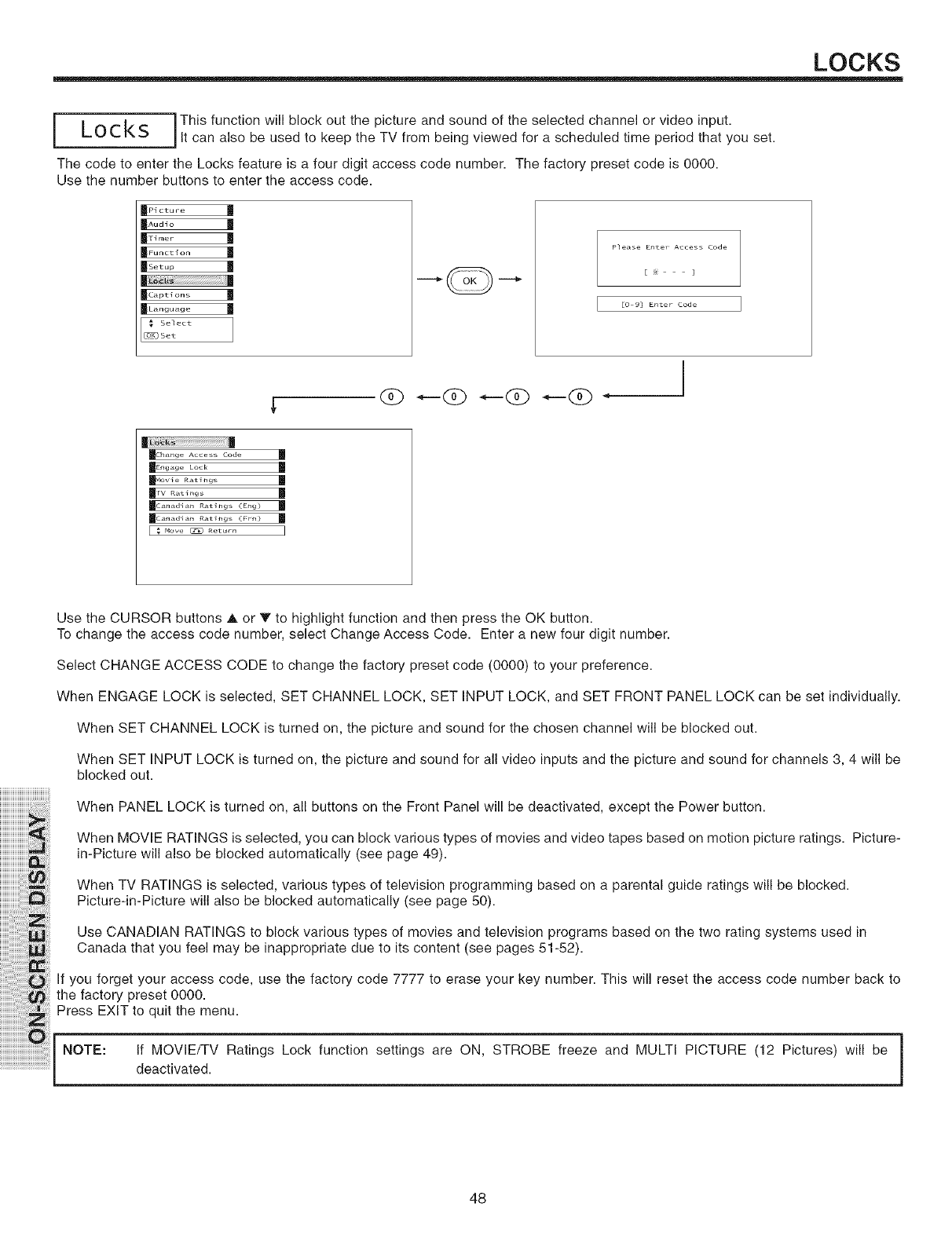
LOCKS
This function will block out the picture and sound of the selected channel or video input.
O C I£ S t can a so be used to keep the TV from be ng v ewed for a schedu ed t me per od that you set.
LI,
The code to enter the Locks feature is a four digit access code number. The factory preset code is 0000.
Use the number buttons to enter the access code.
IPicture
_F_tio_
|,_ption, |
IL_nguag e
Select
O_oKjSet
Please Enter Access Code
E 3
EO 9] Enter Code
dD
|Lock )|
ILhang_ Access Code m
IEng_ge Lock
I_ovie Ratings
| ......... |
Ic_n_d_n R_t_ngs (Eng)
Ic_n_d_n _at_ngs (Frn)
E _ "ove _ Retur. ]
Use the CURSOR buttons A or T to highlight function and then press the OK button.
To change the access code number, select Change Access Code. Enter a new four digit number.
Select CHANGE ACCESS CODE to change the factory preset code (0000) to your preference.
When ENGAGE LOCK is selected, SET CHANNEL LOCK, SET INPUT LOCK, and SET FRONT PANEL LOCK can be set individually.
When SET CHANNEL LOCK is turned on, the picture and sound for the chosen channel will be blocked out.
When SET INPUT LOCK is turned on, the picture and sound for all video inputs and the picture and sound for channels 3, 4 will be
blocked out.
When PANEL LOCK is turned on all buttons on the Front Panel will be deactivated except the Power button.
When MOVIE RATINGS is selected, you can block various types of movies and video tapes based on motion picture ratings. Picture-
in-Picture will also be blocked automatically (see page 49).
"""_ When TV RATINGS is selected, various types of television programming based one parental guide ratings will be blocked.
PictureqmPicture will also be blocked automatically (see page 50).
Use CANADIAN RATINGS to block various types of movies and television programs based on the two rating systems used in
Canada that you feel may be inappropriate due to its content (see pages 51-52).
If you forget your access code, use the factory code 7777 to erase your key number. This will reset the access code number back to
the factory preset 0000.
Press EXIT to quit the menu.
]
NOTE: If MOVIE/TV Ratings Lock function settings are ON, STROBE freeze and MULTI PICTURE (12 Pictures) will be
deactivated, j
48
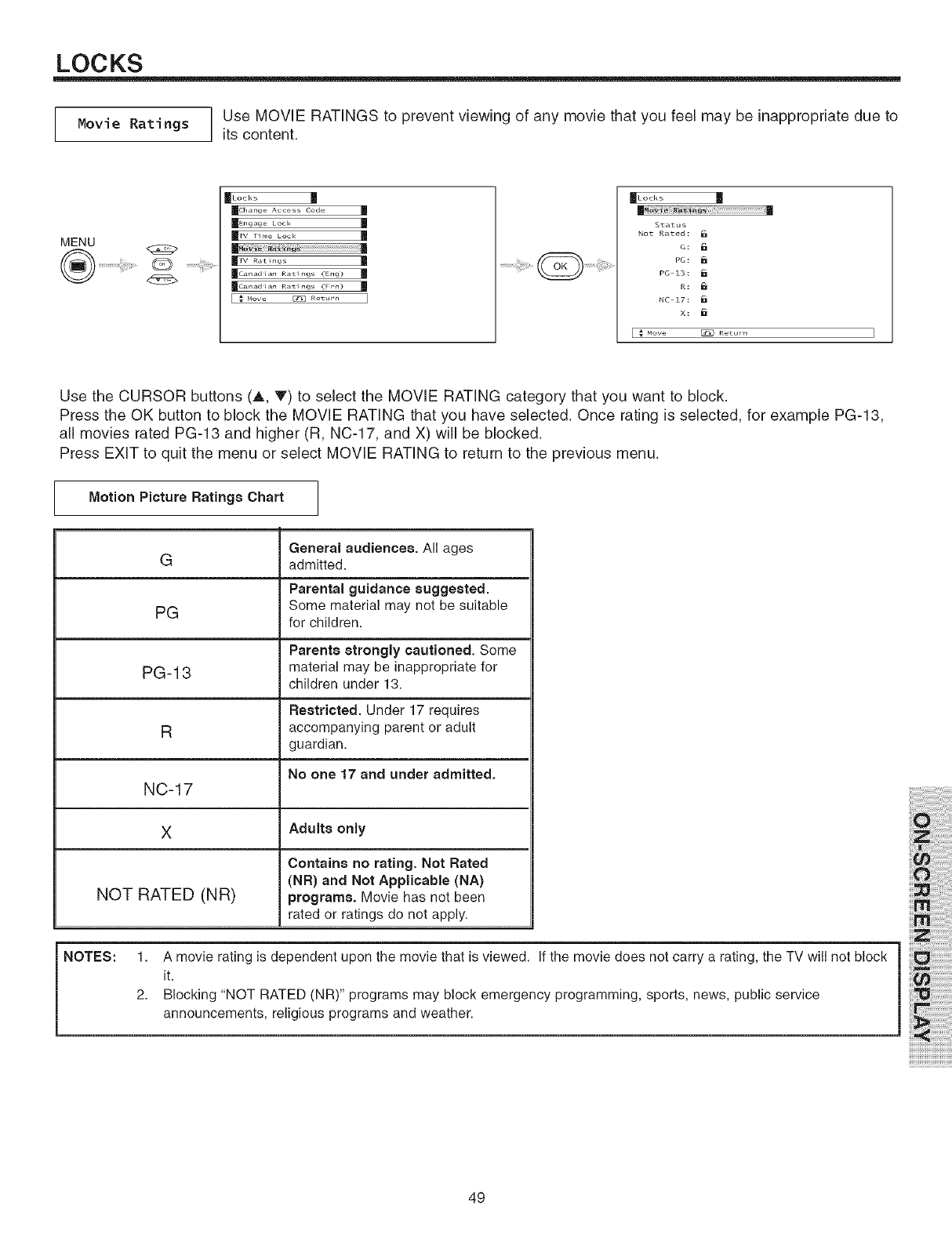
LOCKS
Movie Ratings 1 Use MOVIE RATINGS to prevent viewing of any movie that you feel may be inappropriate due to
Jits content.
MENU
®..................@
I_Locks m
mCharlge Acces Code
IE_gag_ Lock m
m_ r_._ Lock II
m
mw R_t h_g_
_Canadiatl Rath]g_ (Et]g)
_Canadiatl Rath]g_ (FrrO
[ _ MOVe _ Returr, ]
fLocks m
Status
Not Rated:
G:
PG:
PG 13:
R:
NC 17:
X:
I # _ow C_D R_turn
Use the CURSOR buttons (A, T) to select the MOVIE RATING category that you want to block.
Press the OK button to block the MOVIE RATING that you have selected. Once rating is selected, for example PG-13,
all movies rated PG-13 and higher (R, NC-17, and X) will be blocked.
Press EXIT to quit the menu or select MOVIE RATING to return to the previous menu.
Motion Picture Ratings Chart
General audiences. All ages
G admitted.
Parental guidance suggested.
PG Some material may not be suitable
for children.
Parents strongly cautioned. Some
PG-13 material may be inappropriate for
children under 13.
Reetricted. Under 17 requires
R accompanying parent or adult
guardian.
No one 17 and under admitted.
NC-17
XAdults only
Contains no rating. Not Rated
(NR) and Not Applicable (NA)
NOT RATED (NR) programs. Movie has not been
rated or ratings do not apply.
NOTES: 1. A movie rating is dependent upon the movie that is viewed. If the movie does not carry a rating, the TV will not block
it.
2. Blocking "NOT RATED (NR)" programs may block emergency programming, sports, news, public service
announcements, religious programs and weather.
49
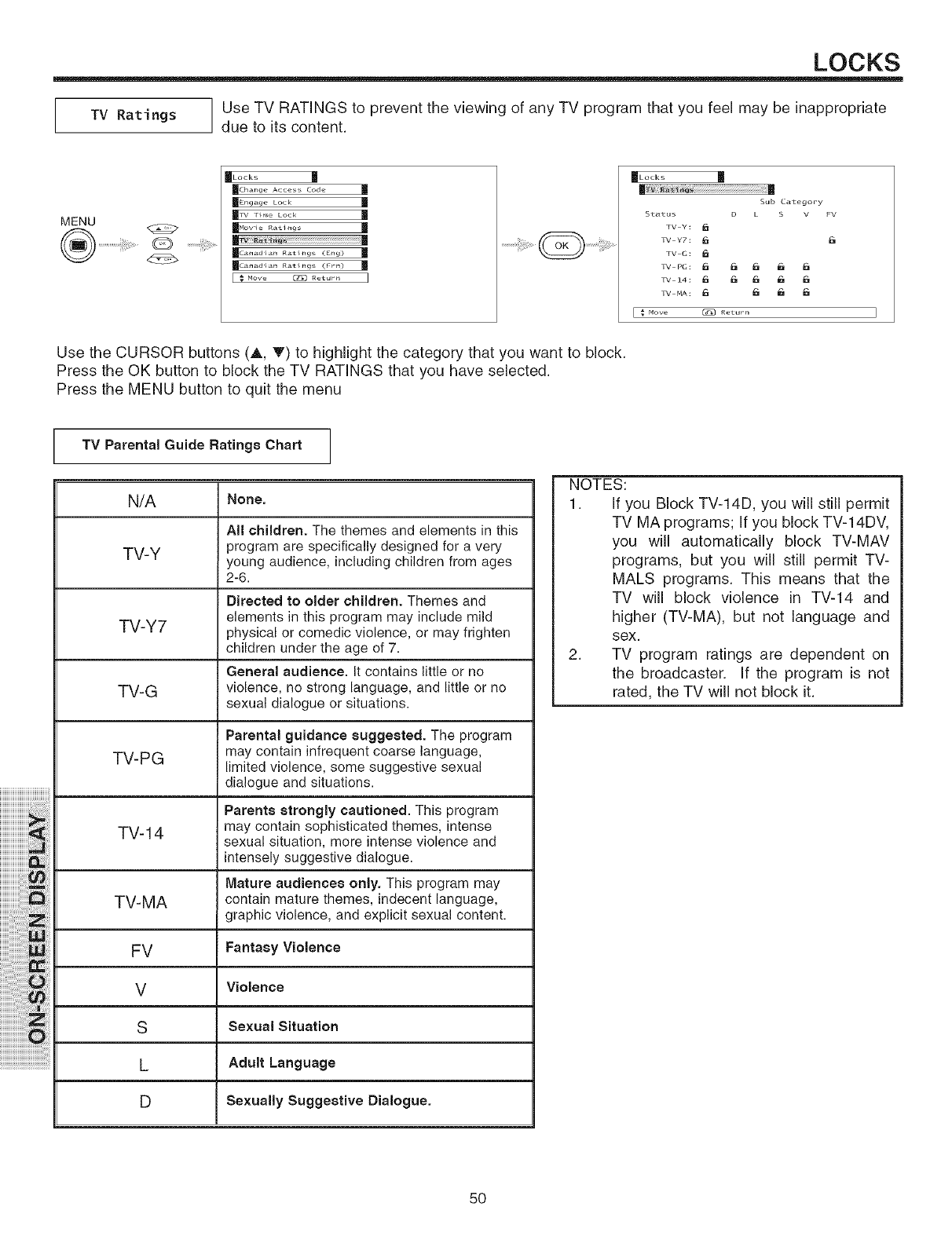
LOCKS
[TV Ratings Use TV RATINGS to prevent the viewing of any TV program that you feel may be inappropriate
due to its content.
MENU
®................ @
@
fLocks m
_TV )RAti,lg_
Sub Category
Status D Ls v FV
TV Y:
TV Y7: _ ,_
TV G:
TV Z4: €. _, ¢.. ¢, ¢.
TV MA: _ _ i_
I _ Move _ Returr_
Use the CURSOR buttons (A, V) to highlight the category that you want to block.
Press the OK button to block the TV RATINGS that you have selected.
Press the MENU button to quit the menu
TV Parental Guide Ratings Chart
N/A None.
All children. The themes and elements in this
TV-Y program are specifically designed for a very
young audience, including children from ages
2-6.
Directed to older children. Themes and
elements in this program may include mild
TV-Y7 physical or comedic violence, or may frighten
children under the age of 7.
General audience. It contains little or no
TV-G violence, no strong language, and little or no
sexual dialogue or situations.
Parental guidance suggested. The program
TV-PG may contain infrequent coarse language,
limited violence, some suggestive sexual
dialogue and situations.
Parents strongly cautioned. This program
TV-14 may contain sophisticated themes, intense
sexual situation, more intense violence and
intensely suggestive dialogue.
Mature audiences only. This program may
TV-MA contain mature themes, indecent language,
graphic violence, and explicit sexual content.
FV Fantasy Violence
V Violence
S Sexual Situation
LAdult Language
DSexually Suggestive Dialogue.
NOTES:
1. If you Block TV-14D, you will still permit
TV MA programs; If you block TV-14DV,
you will automatically block TV-MAV
programs, but you will still permit TV-
MALS programs. This means that the
TV will block violence in TV-14 and
higher (TV-MA), but not language and
sex.
2. TV program ratings are dependent on
the broadcaster. If the program is not
rated, the TV will not block it.
50
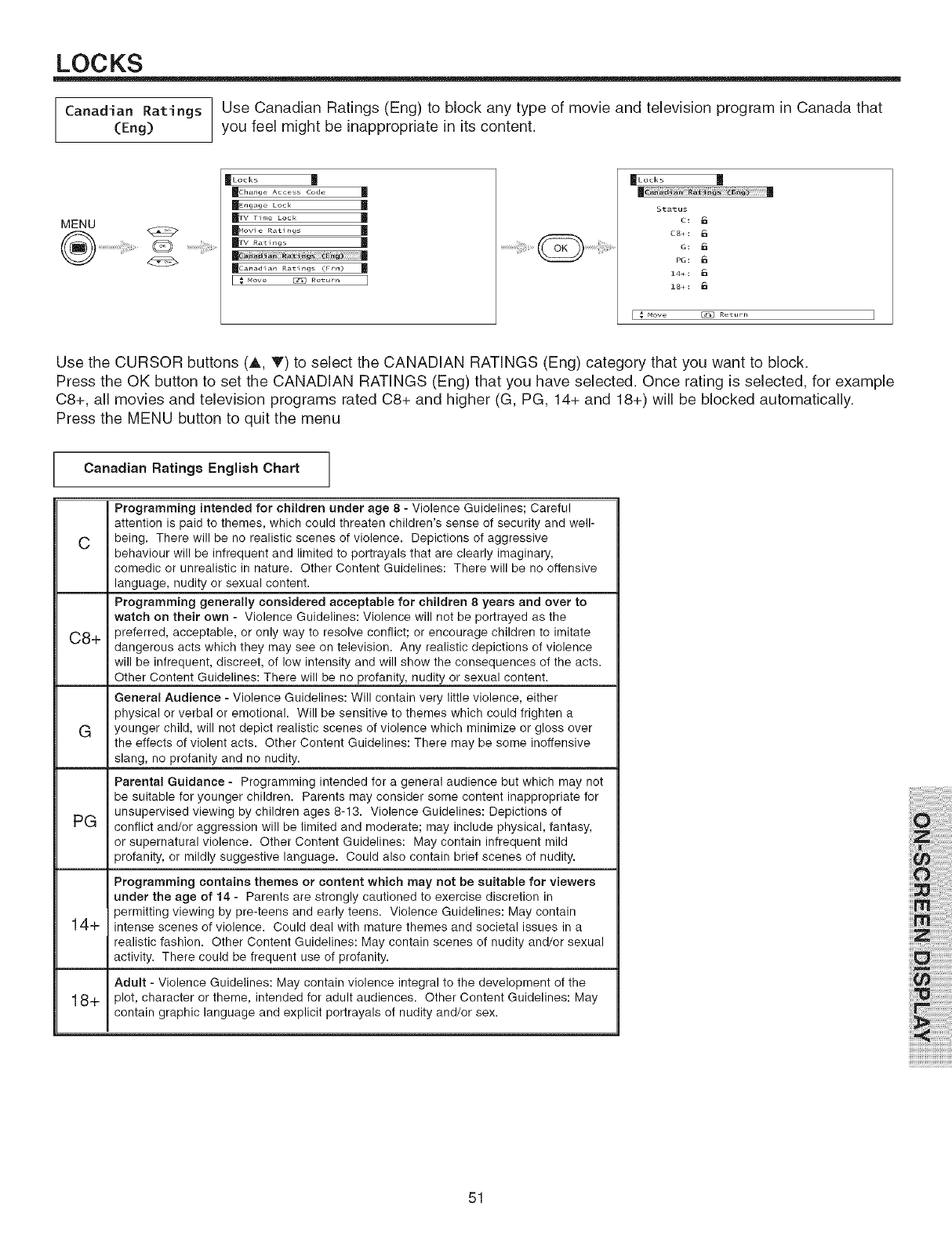
LOCKS
Canadian Ratings Use Canadian Ratings (Eng) to block any type of movie and television program in Canada that
(Eng) you feel might be inappropriate in its content.
MENU
®...................@
@
mLocks
mChange Access Code
_Engage Lock
_rv r_.,eLock
mMovie Rati_g_
_Canadiaa Ratings _Fva_
_Locks M
m
Status
c8_:
PG:
18_:
[ _ _ow [Z_3 R_turn [
Use the CURSOR buttons (A, T) to select the CANADIAN RATINGS (Eng) category that you want to block.
Press the OK button to set the CANADIAN RATINGS (Eng) that you have selected. Once rating is selected, for example
C8+, all movies and television programs rated C8+ and higher (G, PG, 14+ and 18+) will be blocked automatically.
Press the MENU button to quit the menu
Canadian Ratings English Chart
Programming intended for children under age 8 =Violence Guidelines; Careful
attention is paid to themes, which could threaten children's sense of security and well-
C being. There will be no realistic scenes of violence. Depictions of aggressive
behaviour will be infrequent and limited to portrayals that are clearly imaginary,
comedic or unrealistic in nature. Other Content Guidelines: There will be no offensive
language, nudity or sexual content.
Programming generally considered acceptable for children 8 years and over to
watch on their own - Violence Guidelines: Violence will not be portrayed as the
08+ preferred, acceptable, or only way to resolve conflict; or encourage children to imitate
dangerous acts which they may see on television. Any realistic depictions of violence
will be infrequent, discreet, of low intensity and will show the consequences of the acts.
Other Content Guidelines: There will be no profanity, nudity or sexual content.
General Audience - Violence Guidelines: Will contain very little violence, either
physical or verbal or emotional. Will be sensitive to themes which could frighten a
Gyounger child, will not depict realistic scenes of violence which minimize or gloss over
the effects of violent acts. Other Content Guidelines: There may be some inoffensive
slang, no profanity and no nudity.
Parental Guidance - Programming intended for a general audience but which may not
be suitable for younger children. Parents may consider some content inappropriate for
unsupervised viewing by children ages 8-13. Violence Guidelines: Depictions of
PG conflict and/or aggression will be limited and moderate; may include physical, fantasy,
or supernatural violence. Other Content Guidelines: May contain infrequent mild
profanity, or mildly suggestive language. Could also contain brief scenes of nudity.
Programming contains themes or content which may not be suitable for viewers
under the age of 14 - Parents are strongly cautioned to exercise discretion in
permitting viewing by pre-teens and early teens. Violence Guidelines: May contain
14+ intense scenes of violence. Could deal with mature themes and societal issues in a
realistic fashion. Other Content Guidelines: May contain scenes of nudity and/or sexual
activity. There could be frequent use of profanity.
Adult - Violence Guidelines: May contain violence integral to the development of the
18+ plot, character or theme, intended for adult audiences. Other Content Guidelines: May
contain graphic language and explicit portrayals of nudity and/or sex.
51
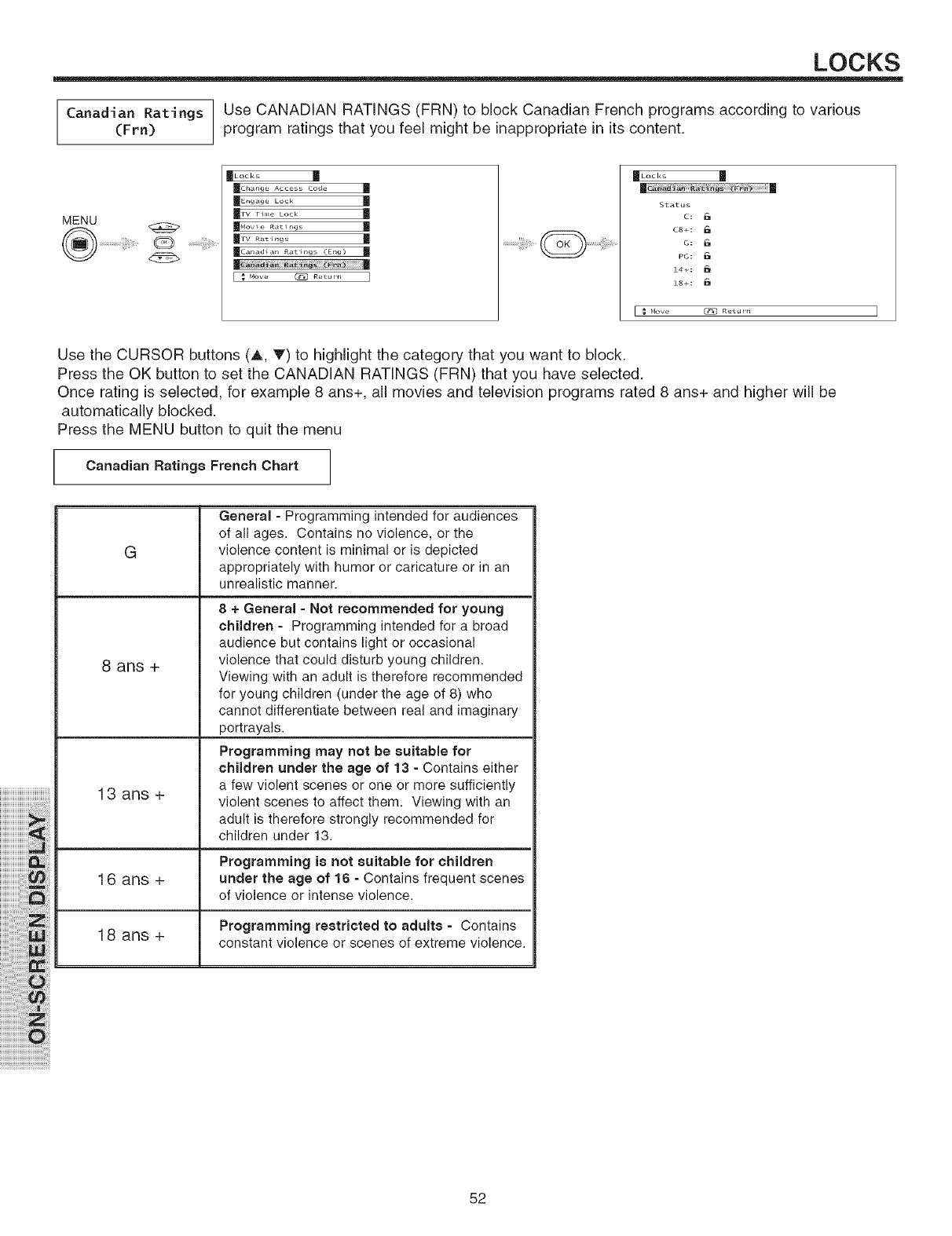
LOCKS
Canadian Ratings Use CANADIAN RATINGS (FRN) to block Canadian French programs according to various
(Frn) program ratings that you feel might be inappropriate in its content.
MENU
®................................@ ...................i!i!iii_il;ii_¸....
_1_Locks M
mChange Access Code
IEngage Lock I
Irv ri._e Lock I
_Novie R_t_g_
_Ca_adia_ Ratings (E_g) |
I_ ,ov_ (z# R_t_,_ I
JLocks B
II _11
Status
C: P_
c8+:
G: P_
PG:
14+: I_1
18+:
iiiiiiiiiiiiiiiiiiiiiiiiiiiiiiiiiiiiii
iiiiiiiiiiiiiiiiiiiiij,_i
iiiiiiiiiiiiiiiiiiiii ; i iii!i
iiiiiiiiiiiiiiiii,!_i!Jii!_iii:ii
iiiiiiiiiiiiiiii_;!iiii:i:i:i_;!_i_i_i_
iiiiiiiiiiiiiiiiiiiiiiii';!_iiWi_;ii
ii';S!iiiiiiii@i_!i_i!ii!iil
iiiii'i_iiiiiiiiiii:ii!;i!;!ili3_!iiii_!
iiiiiiiii'i_!ilBi!,!ii_iiii_:i
iiiiiiiiiiiiiii i iiiiiii!!!i!i ii ii!
iiiiiiiiiiiiiiiiiiiiiiiiiiiiiiiiiiiiii_i_Oiii_il
Use the CURSOR buttons (A, T) to highlight the category that you want to block.
Press the OK button to set the CANADIAN RATINGS (FRN) that you have selected.
Once rating is selected, for example 8 ans+, all movies and television programs rated 8 ans+ and higher will be
automatically blocked.
Press the MENU button to quit the menu
Canadian Ratings French Chart
G
8 ans +
13 ans +
General - Programming intended for audiences
of all ages. Contains no violence, or the
violence content is minimal or is depicted
appropriately with humor or caricature or in an
unrealistic manner.
8 + General - Not recommended for young
children = Programming intended for a broad
audience but contains light or occasional
violence that could disturb young children.
Viewing with an adult is therefore recommended
for young children (under the age of 8) who
cannot differentiate between real and imaginary
portrayals.
Programming may not be suitable for
children under the age of 13 - Contains either
a few violent scenes or one or more sufficiently
violent scenes to affect them. Viewing with an
adult is therefore strongly recommended for
children under 13.
Programming is not suitable for children
1 6 ans+ under the age of 16 - Contains frequent scenes
of violence or intense violence.
Programming restricted to adults -Contains
18 ans + constant violence or scenes of extreme violence.
52
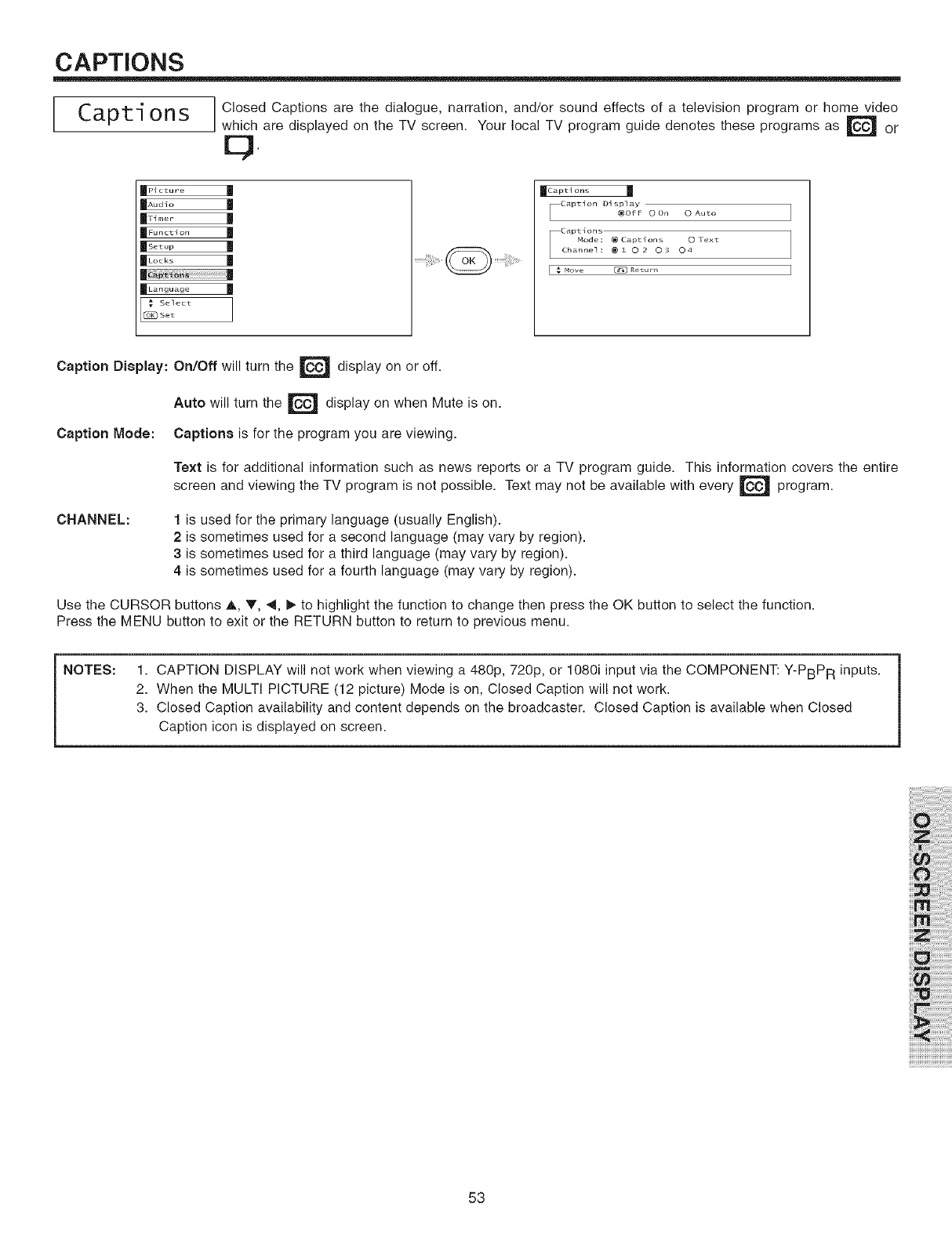
CAPTIONS
Capri ons ] Closed Captions are the dialogue, narration, and/or sound effects of a television program or home video
which are displayed on the TV screen. Your local TV program guide denotes these programs as _ or
E3
JPicture ]_
|T_mor |
JFunction ]_
|sotop |
|Lode, |
|
_Langu_ge ]_
Select
_)Set
_aptlons N
Captlon Display@Off O On O Auto
Captlons
Mode: ® Captions O Text
Channel: ® i O 2 O 3 O 4
i_ Mow _?Return
Caption Display: On/Off will turn the _ display on or off.
Auto will turn the _ display on when Mute is on.
Caption Mode: Captions is for the program you are viewing.
Text is for additional information such as news reports or a TV program guide. This information covers the entire
and viewing the TV program is not possible. Text may not be available with everyscreen program.
CHANNEL: 1 is used for the primary language (usually English).
2 is sometimes used for a second language (may vary by region).
3 is sometimes used for a third language (may vary by region).
4 is sometimes used for a fourth language (may vary by region).
Use the CURSOR buttons A, T, _, _- to highlight the function to change then press the OK button to select the function.
Press the MENU button to exit or the RETURN button to return to previous menu.
NOTES: 1. CAPTION DISPLAY will not work when viewing a 480p, 720p, or 1080i input via the COMPONENT: Y-PBPR inputs.
2. When the MULTI PICTURE (12 picture) Mode is on, Closed Caption will not work.
3. Closed Caption availability and content depends on the broadcaster. Closed Caption is available when Closed
Caption icon is displayed on screen.
53
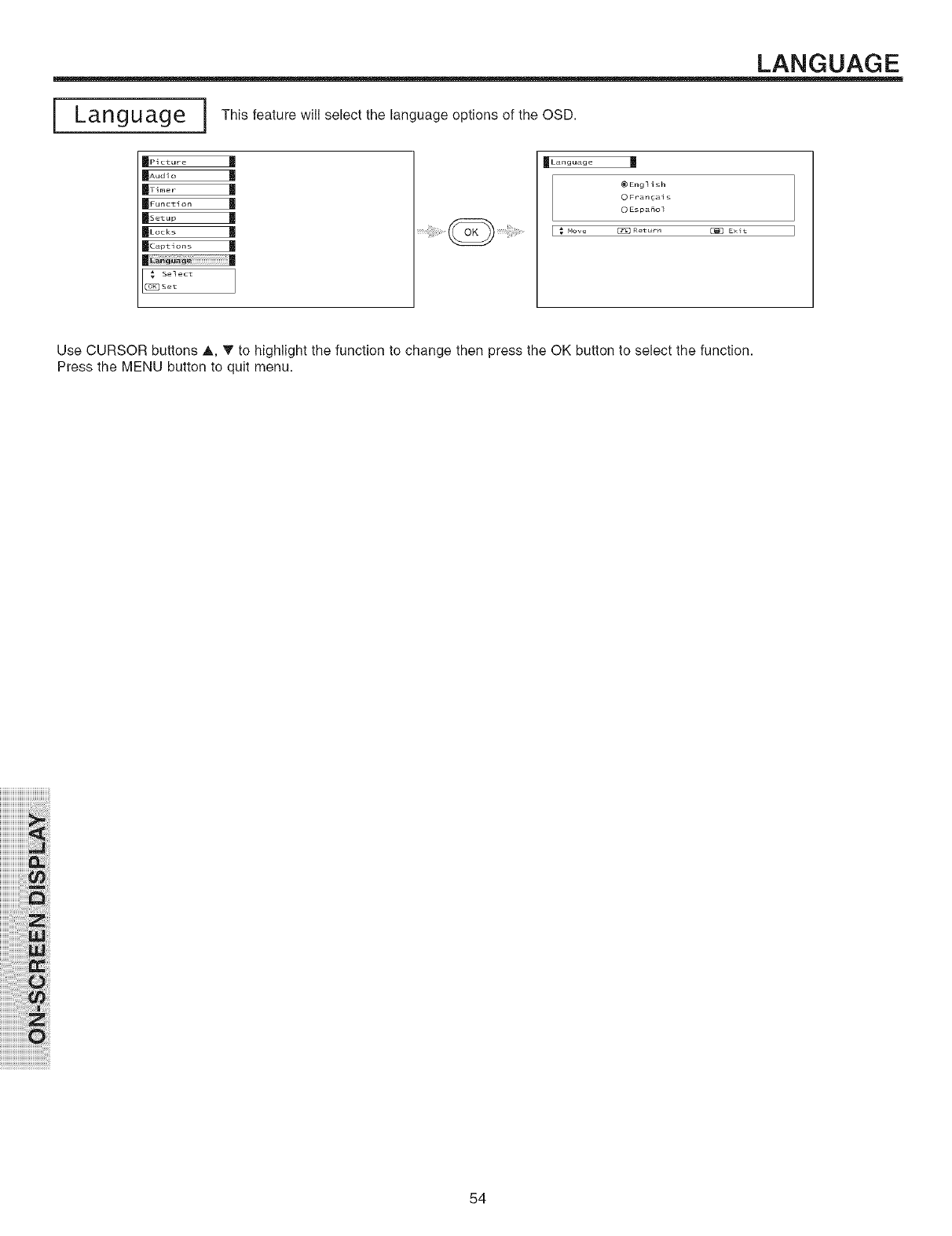
LANGUAGE
Language i This feature will select the language options of the OSD.
m Picture M
|Ti,,,o,- 111
_Function |
| ...... |
|Lod_ |
mCaptlons
| |
._ Select
_Set
mLanguag e
® English
0 Fran_als
0 Espa_o]
Hove C_3Retur_ _ E×_t
Use CURSOR buttons A, _' to highlight the function to change then press the OK button to select the function.
Press the MENU button to quit menu.
iiiiiiiiiiiiiiiiiiiiij_i
iiiiiiiiiiiiiiiiiiiii_i_iii!i
iiiiiiiiiiiiiiiii,!_i!Jii!_iii:ii
iiiiiiiiiiiiiiii_i!iiii:i:i:i_i!_i_i_i_
iiiiiiiiiiiiiiiiiiiiiiii'i!_iiWi_ii
iiiiiiiii'i_!iii:ii:ii!_i!_iiiilili!,!ii_iiii_:i
iiiiiiiiiiiiiii i iiiiiii!!!i!i ii ii!
iiiiiiiiiiiiiiiiiiiiiiiiiiiiiiiiiiiiii_i_Q!i_i
iiiiiiiiiiiiiiiiiiiiiiiiiiiiiiiiiiiiiiiiiiiiiiiiiiiiiiiiiiii ii ii i! i! i! !i!
54
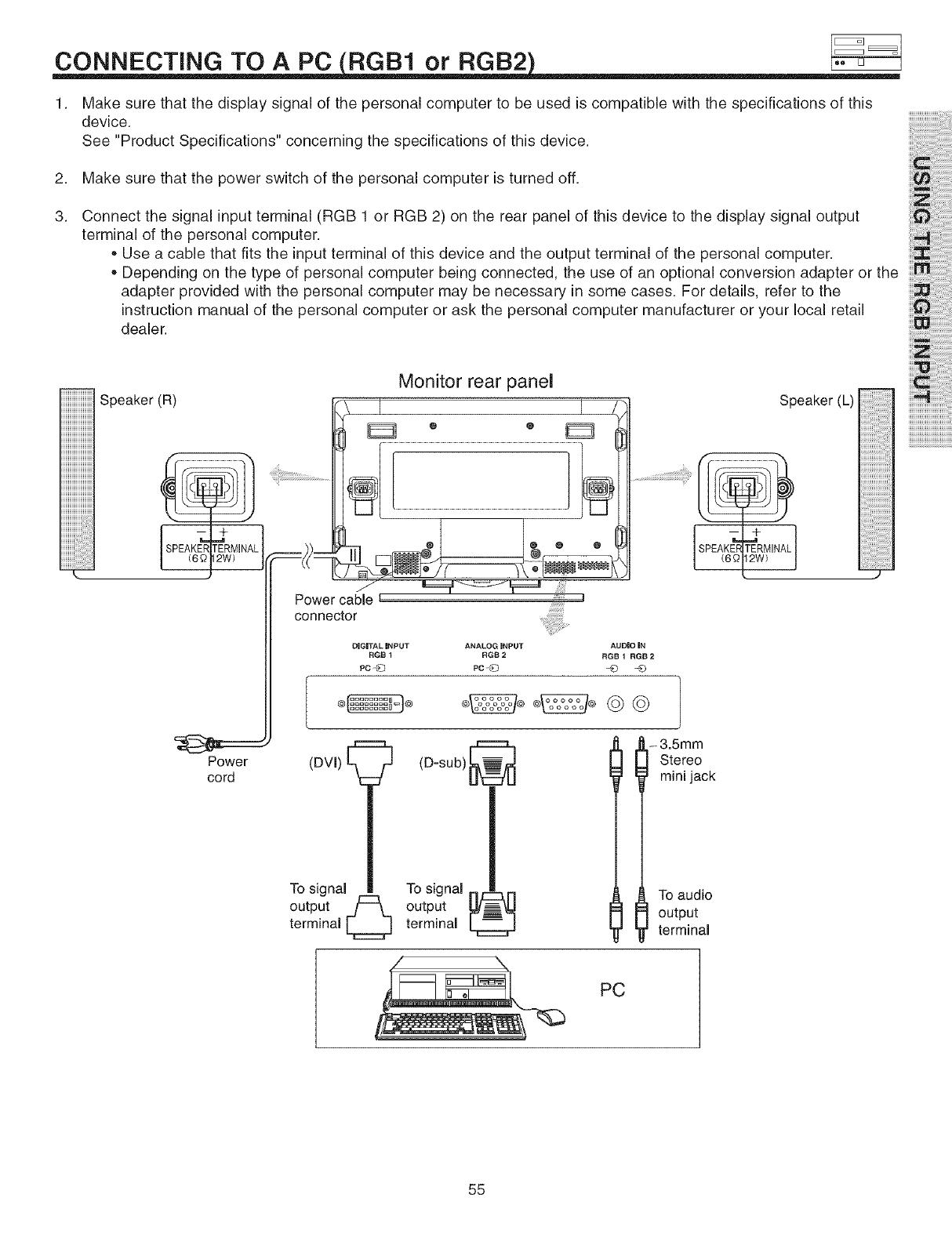
CONNECTING TO A PC RGB1 or RGB2
1. Make sure that the display signal of the personal computer to be used is compatible with the specifications of this
device.
See "Product Specifications" concerning the specifications of this device.
2. Make sure that the power switch of the personal computer is turned off.
3. Connect the signal input terminal (RGB 1 or RGB 2) on the rear panel of this device to the display signal output
terminal of the personal computer.
• Use a cable that fits the input terminal of this device and the output terminal of the personal computer.
• Depending on the type of personal computer being connected, the use of an optional conversion adapter or the
adapter provided with the personal computer may be necessary in some cases. For details, refer to the
instruction manual of the personal computer or ask the personal computer manufacturer or your local retail
dealer.
Speaker(R)
Power
cord
Monitor rear panel
o e
Power cable t
connector
DIGITAL iNPUT ANALOG INPUT AUDIO IN
RGB 1 RGB 2 RGB 1RGB 2
Pc _ PC_ _0 _O
-3.5mm
mini jack
(D-sub)[_
To signal __ To signal
output _ output _,_
terminal _ terminal
To audio
III output
terminal
PC
Speaker (L)
55
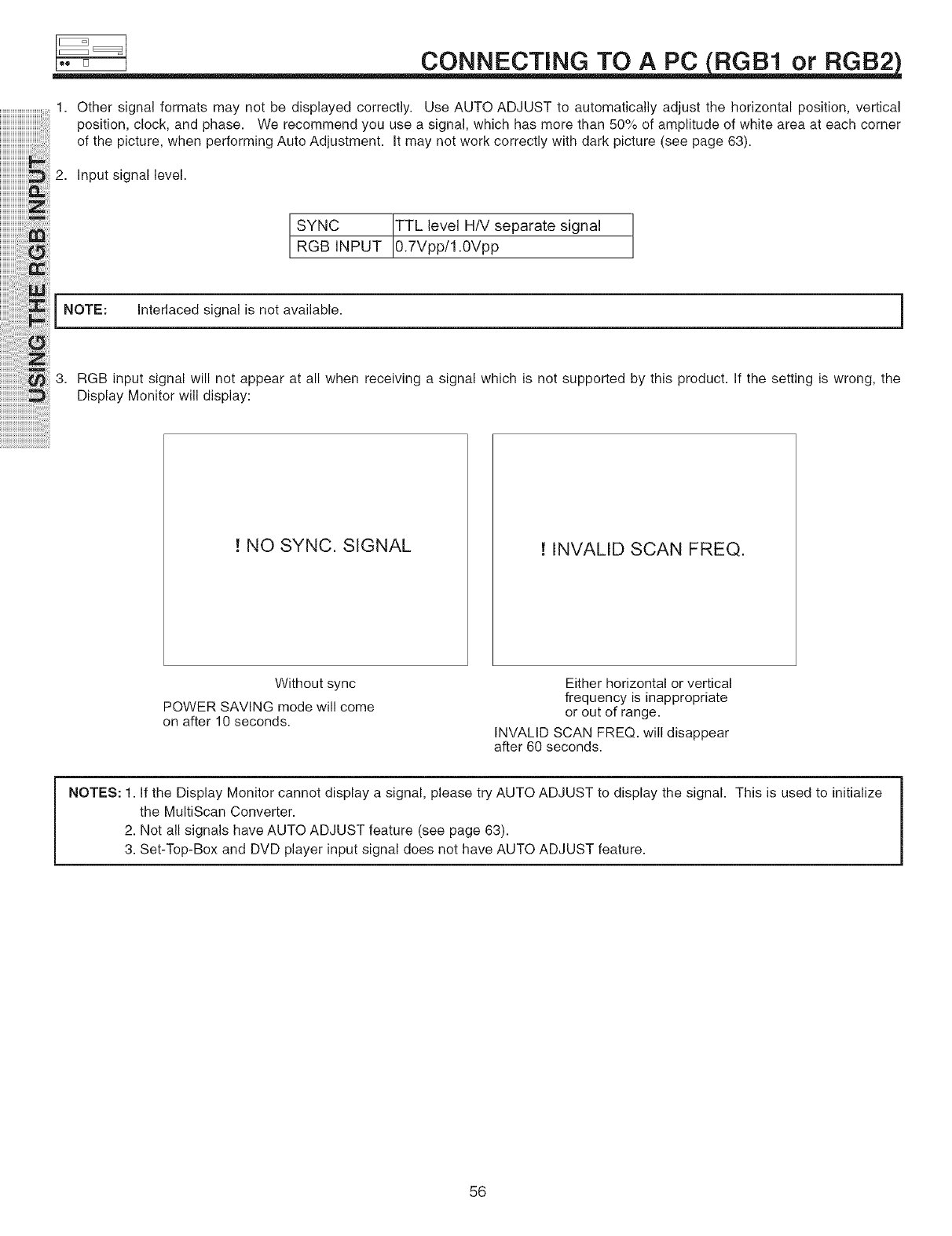
CONNECTING TO A PC RGB1 or RGB2
1. Other signal formats may not be displayed correctly. Use AUTO ADJUST to automatically adjust the horizontal position, vertical
position, clock, and phase. We recommend you use a signal, which has more than 50°/o of amplitude of white area at each corner
ofthepicture, whenperformingAutoAdjustment. Itmaynotworkcorrectlywithdarkpicture(seepage63).
2. Input signal level.
SYNC TTL level H/V separate signal
RGB INPUT 0.7Vpp/1.0Vpp
NOTE: Interlaced signal is notavailable. ]
RGB inputsignal will notappearatall when receiving asignal which is notsupported bythis product. If the setting iswrong, the
Display Monitor will display:
! NO SYNC. SIGNAL ! INVALID SCAN FREQ.
Without sync
POWER SAVING mode will come
on after 10 seconds.
Either horizontal or vertical
frequency is inappropriate
or out of range.
INVALID SCAN FREQ. will disappear
after 60 seconds.
NOTES: 1. If the Display Monitor cannot display a signal, please try AUTO ADJUST to display the signal. This is used to initialize
the MultiScan Converter.
2. Not all signals have AUTO ADJUST feature (see page 63).
3. Set-Top-Box and DVD player input signal does not have AUTO ADJUST feature.
56
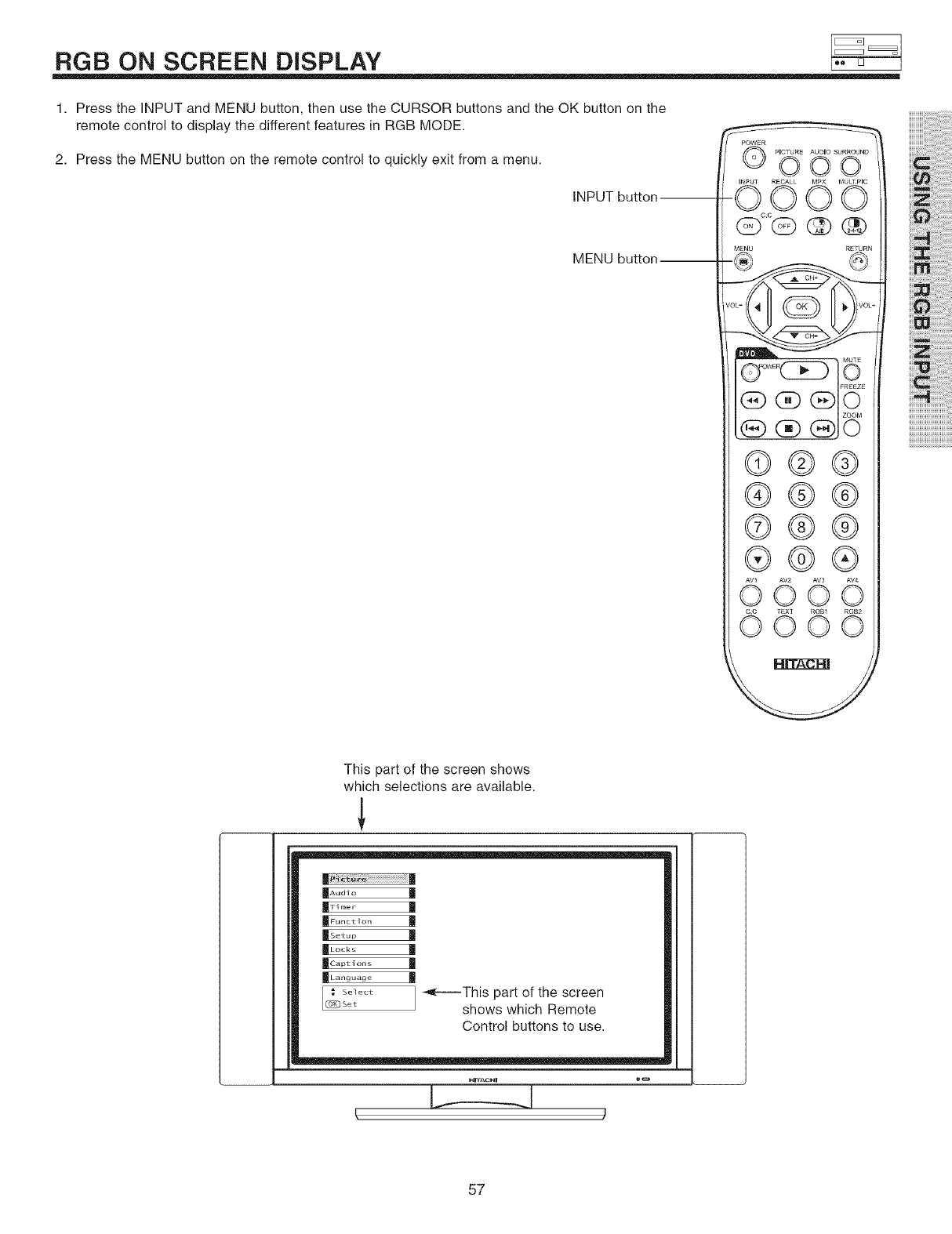
RGB ON SCREEN DISPLAY
1. Press the INPUT and MENU button, then use the CURSOR buttons and the OK button on the
remote control to display the different features in RGB MODE.
2. Press the MENU button on the remote control to quickly exit from a menu.
INPUT button
MENU button--
Q PICTURE AUDIO SURROUND
OOO
INPUT RECALL MPX MULT.PIC
'O00O
@c.o@@ ®
MENU R_N
©®®
®@@
©@®
®@®
©0©©
0 oo...........d
_!_!iiiiiiii!!i!i!i!i!i!i!il
iii_i!ii!iiiiiiiiiiiiiiiiiiiiiiiiii
iiii_i_ii_iii:iiiiiiiii!iiiiiiiiiiiili
i_i_ii_!iii_i!!i!i!i!i!i!i!iiiiiiiii
iiiiZii!ii!ii!ii!ii!ii!ii!ii!ii!ii!i!!!i!
i_U_i_ilililililililililililil
i::_iiiiiiiiiiilililililililili
This part of the screen shows
which selections are available.
mAudlo
IITi,,,o,- 11
IFunctlon I
IL°cks I
_Captlons
_Language
Select
[[]_)Set ] _This part of the screen
shows which Remote
Control buttons to use.
!, _.1
57
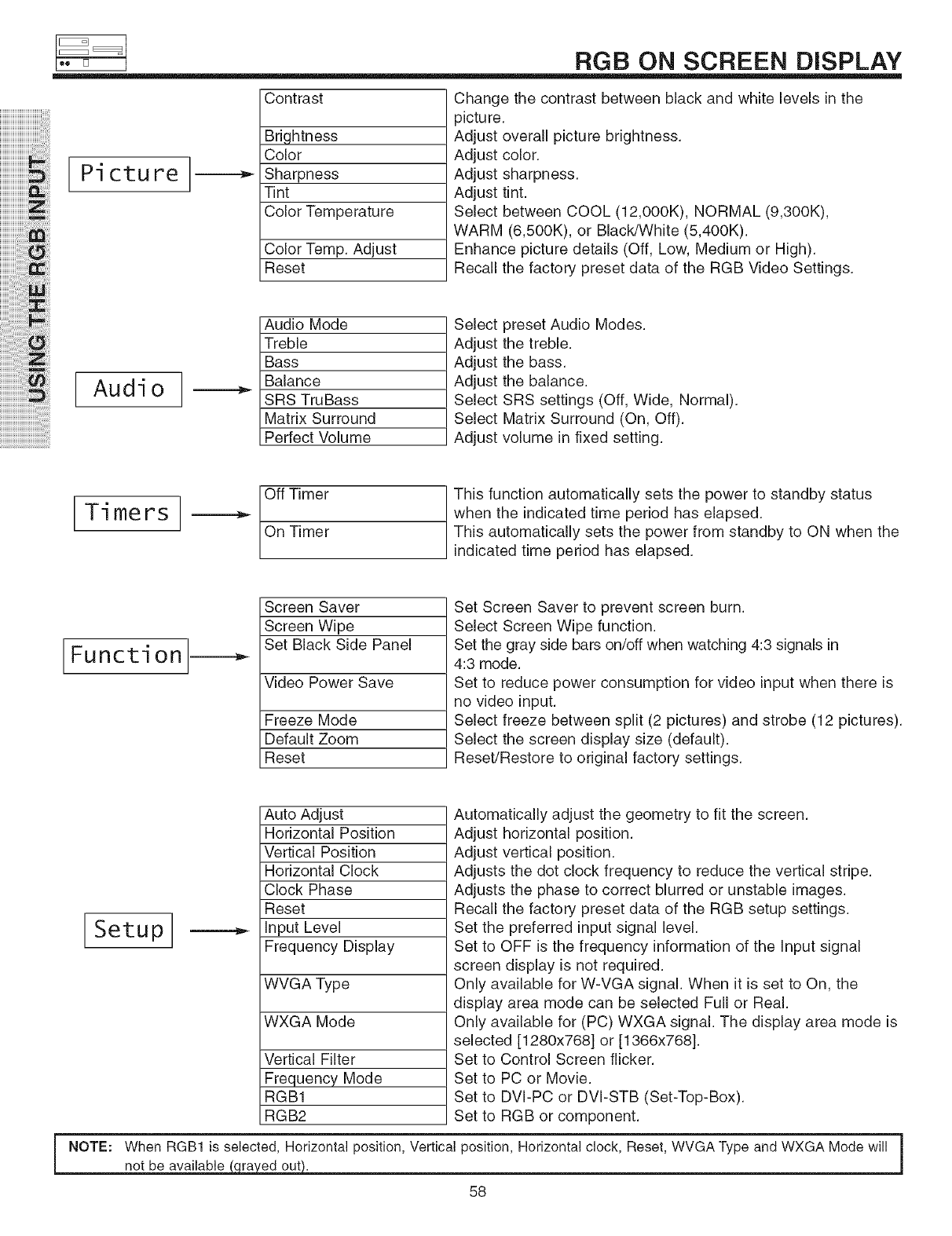
RGB ON SCREEN DISPLAY
iiiiiiiiiiiiiiiiiiiii i i !ili
iiiiiiiiiiiiiiiiiiiii ii,ii il
iiiiiiiiiiiiiiiiiiiii ii ii il
iiiiiiiiiii i !iiiiiiiii!ii!i!!! iiii i! i! ii
iiiiiiiiiiiiiiiiiiiiiiiiiiii'ii'i! i!@iii!i
iiiiiiiiiiiiiiiiiiiiiiiiiiiiiiiiiiijiiii_i!_;ii_ii_!!
Pi ctu re
Audio
Contrast
Brightness
Color
Sharpness
lint
Color Temperature
Color Temp. Adjust
Reset
Audio Mode
Treble
Bass
Balance
SRS TruBass
Matrix Surround
Perfect Volume
Off Timer
On Timer
Screen Saver
Screen Wipe
Set Black Side Panel
Video Power Save
Freeze Mode
Default Zoom
Reset
Change the contrast between black and white levels in the
_icture.
Adjust overall picture brightness.
Adjust color.
Adjust sharpness.
Adjust tint.
Select between COOL (12,000K), NORMAL (9,300K),
WARM (6,500K), or Black/White (5,400K).
Enhance picture details (Off, Low, Medium or High).
Recall the factory preset data of the RGB Video Settings.
Select preset Audio Modes.
Adjust the treble.
Adjust the bass.
Adjust the balance.
Select SRS settings (Off, Wide, Normal).
Select Matrix Surround (On, Off).
Adjust volume in fixed setting.
Ti mers ]
This function automatically sets the power to standby status
when the indicated time period has elapsed.
This automatically sets the power from standby to ON when the
indicated time period has elapsed.
Functi on
Set Screen Saver to prevent screen burn.
Select Screen Wipe function.
Set the gray side bars on/off when watching 4:3 signals in
4:3 mode.
Set to reduce power consumption for video input when there is
no video input.
Select freeze between split (2 pictures) and strobe (12 pictures).
Select the screen display size (default).
Reset/Restore to original factory settings.
[
Setup]
NOTE:
Auto Adjust
Horizontal Position
Vertical Position
Horizontal Clock
Clock Phase
Reset
_.- Input Level
Frequency Display
WVGA Type
WXGA Mode
Vertical Filter
Frequency Mode
RGB1
RGB2
Automatically adjust the geometry to fit the screen.
Adjust horizontal position.
Adjust vertical position.
Adjusts the dot clock frequency to reduce the vertical stripe.
Adjusts the phase to correct blurred or unstable images.
Recall the factory preset data of the RGB setup settings.
Set the preferred input signal level.
Set to OFF is the frequency information of the input signal
screen display is not required.
Only available for W-VGA signal. When it is set to On, the
display area mode can be selected Full or Real.
Only available for (PC) WXGA signal. The display area mode is
selected [1280x768] or [1366x768].
Set to Control Screen flicker.
Set to PC or Movie.
Set to DVI-PC or DVI-STB (Set-Top-Box).
Set to RGB or component.
When RGB1 is selected, Horizontal position, Vertical position, Horizontal clock, Reset, WVGA Type and WXGA Mode will [
N
not be available ra ed out.
58
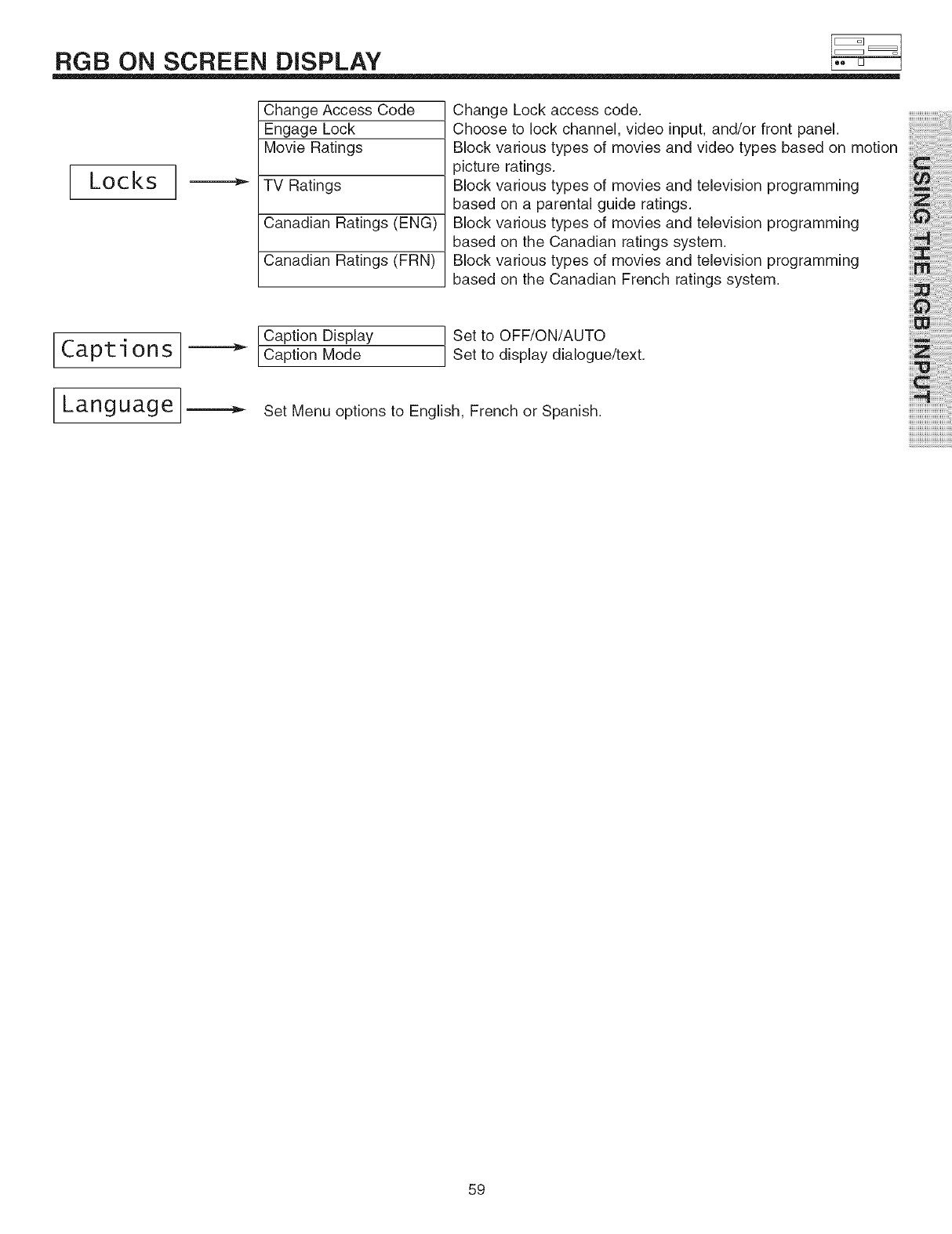
RGB ON SCREEN DISPLAY
[ Locks ]---_
Captions
Language
Change Access Code
Engage Lock
Movie Ratings
TV Ratings
Canadian Ratings (ENG)
Canadian Ratings (FRN)
Change Lock access code.
Choose to lock channel, video input, and/or front panel.
Block various types of movies and video types based on motion
_icture ratings.
Block various types of movies and television programming
based on a parental guide ratings.
Block various types of movies and television programming
based on the Canadian ratings system.
Block various types of movies and television programming
based on the Canadian French ratings system.
Caption Display
Caption Mode
Set to OFF/ON/AUTO
Set to display dialogue/text.
Set Menu options to English, French or Spanish.
i{! iiiiiiii{{ !i!i!i!i!i!i!i!iiii!
i_j_i_!i!ii!ii!ii!ii!ii!iiiilil
ili{Ziiiiiiiiiiiiiiiiiiiiii_iii!_!i
iiiiiii i i i!ii!ii!ii!ii!i{ !ili
i_,U_i_!ii!ii!ii!ii!ii!ii!ii!ii!ii!ii!i
i :i i iiiiiiiiiiiiiiiiiiiiiiiiiiiiiiii
59
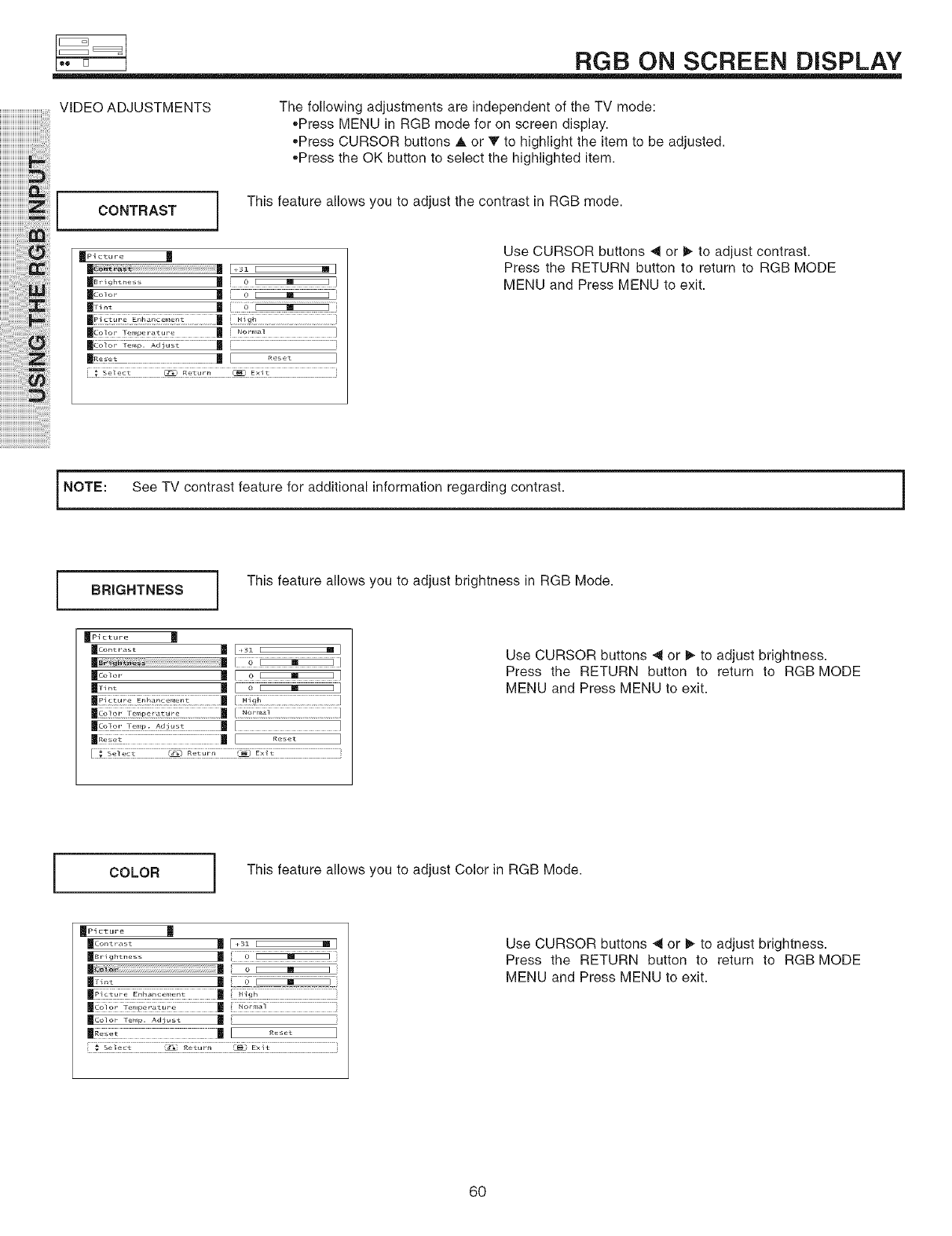
RGB ON SCREEN DBPLAY
VIDEO ADJUSTMENTS
CONTRAST
The following adjustments are independent of the TV mode:
,,Press MENU in RGB mode for on screen display.
,,Press CURSOR buttons A or T to highlight the item to be adjusted.
,,Press the OK button to select the highlighted item.
This feature allows you to adjust the contrast in RGB mode.
i_ Select _ Retur_ _ E×it }
Use CURSOR buttons 4 or t,. to adjust contrast.
Press the RETURN button to return to RGB MODE
MENU and Press MENU to exit.
NOTE: See TV contrast feature for additional information regarding contrast.
BRIGHTNESS This feature allows you to adjust brightness in RGB Mode.
|Picture
mC°_t r¸a_t m _3z I M
Ilcolo_ II o
IIr-,t | o
IlSo' Z_,,,....... : !ll "_ "'_'
_(.o [or Tenlp: Adjust
II...... | .....
[_ _:tt ............._? _._, _ E_,_......................
Use CURSOR buttons _t or I_ to adjust brightness.
Press the RETURN button to return to RGB MODE
MENU and Press MENU to exit.
[COLOR This feature allows you to adjust Color in RGB Mode.
Picture
Contrast m _31 [ _i_
Brightness m 0
.......................................................................o I m I
Color re.p. Adiust
_.,_ U l _.... I
...._ _.i_t ........................._: _:_:t_J_, _ _t.................................................
Use CURSOR buttons _t or I_ to adjust brightness.
Press the RETURN button to return to RGB MODE
MENU and Press MENU to exit.
6O
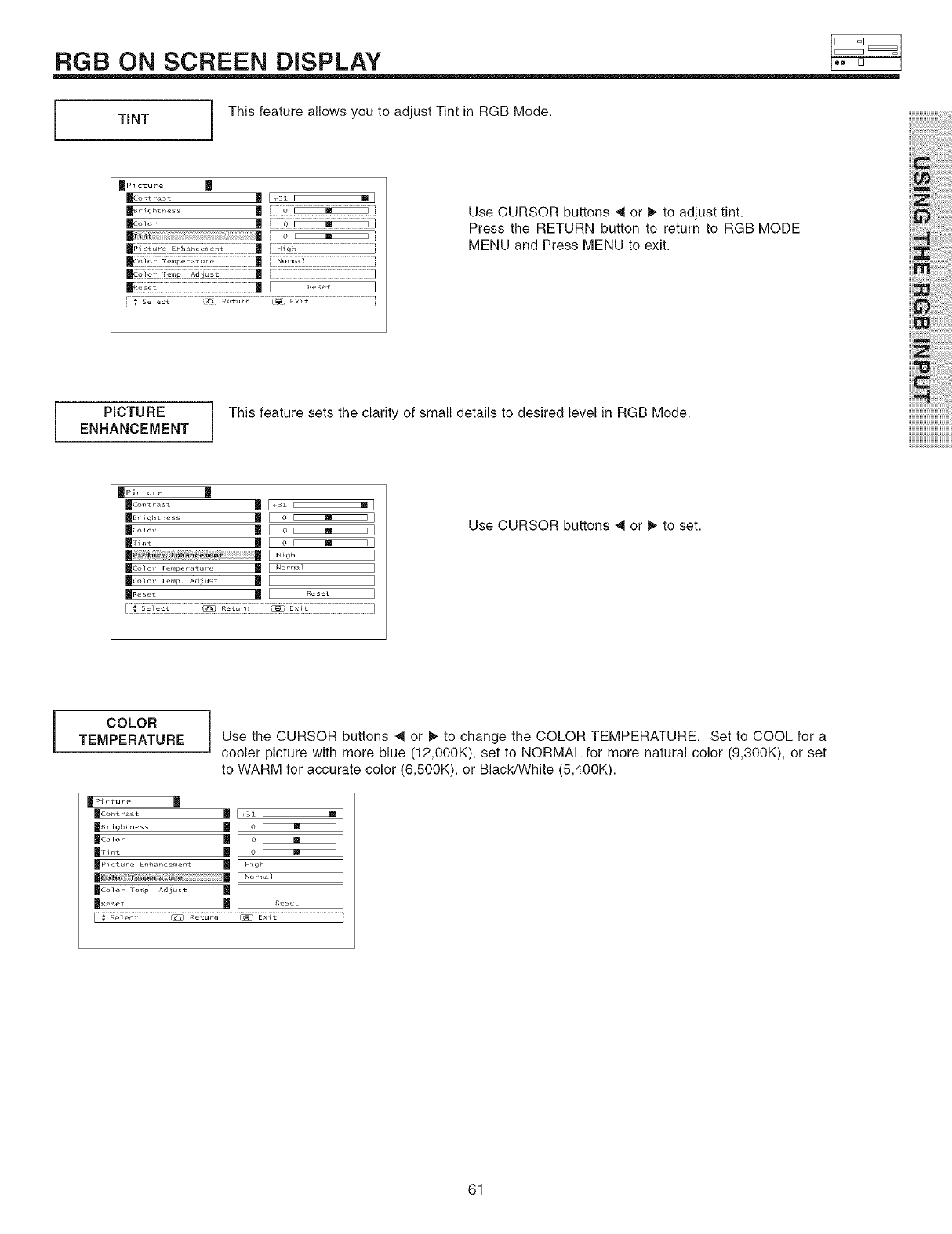
RGB ON SCREEN DISPLAY
TiNT This feature allows you to adjust Tint in RGB Mode.
HPI cture ]_
I,,,g,, ...... m
&o_o, m L[[o_
...................II
Use CURSOR buttons _1or _, to adjust tint.
Press the RETURN button to return to RGB MODE
MENU and Press MENU to exit.
PICTURE
ENHANCEMENT This feature sets the clarity of small details to desired level in RGB Mode.
ii! iiiiiiiii i ! ! !i!i!i!i!i!i!i!iiii!
) ) i !i!ii!ii!ii!ii!ii!iiiilil
)i)ii_iiiiiiiiiiiiiiiiiiiiii_iii!_!i¸
)i)i)i) i i i!ii!ii!ii!ii!ii i !ili
i_,U_i_!ii!ii!ii!ii!ii!ii!ii!ii!ii!ii!i
i :) i iiiiiiiiiiiiiiiiiiiiiiiiiiiiiiii
_Picture ]_
I_..... | [ ..... ]
Use CURSOR buttons _1or _ to set.
COLOR iTEMPERATURE Use the CURSOR buttons _1or I_ to change the COLOR TEMPERATURE. Set to COOL for a
cooler picture with more blue (12,000K), set to NORMAL for more natural color (9,300K), or set
to WARM for accurate color (6,500K), or Black/White (5,400K).
mPi ctu_e
Hco_o_ ml o_1
|_.,t m I o _l
|p, ..... E.,.......... | lH.j, l
) m i.o,o_ i
[ _ _;,iL:;-t.................. .....................................)
61
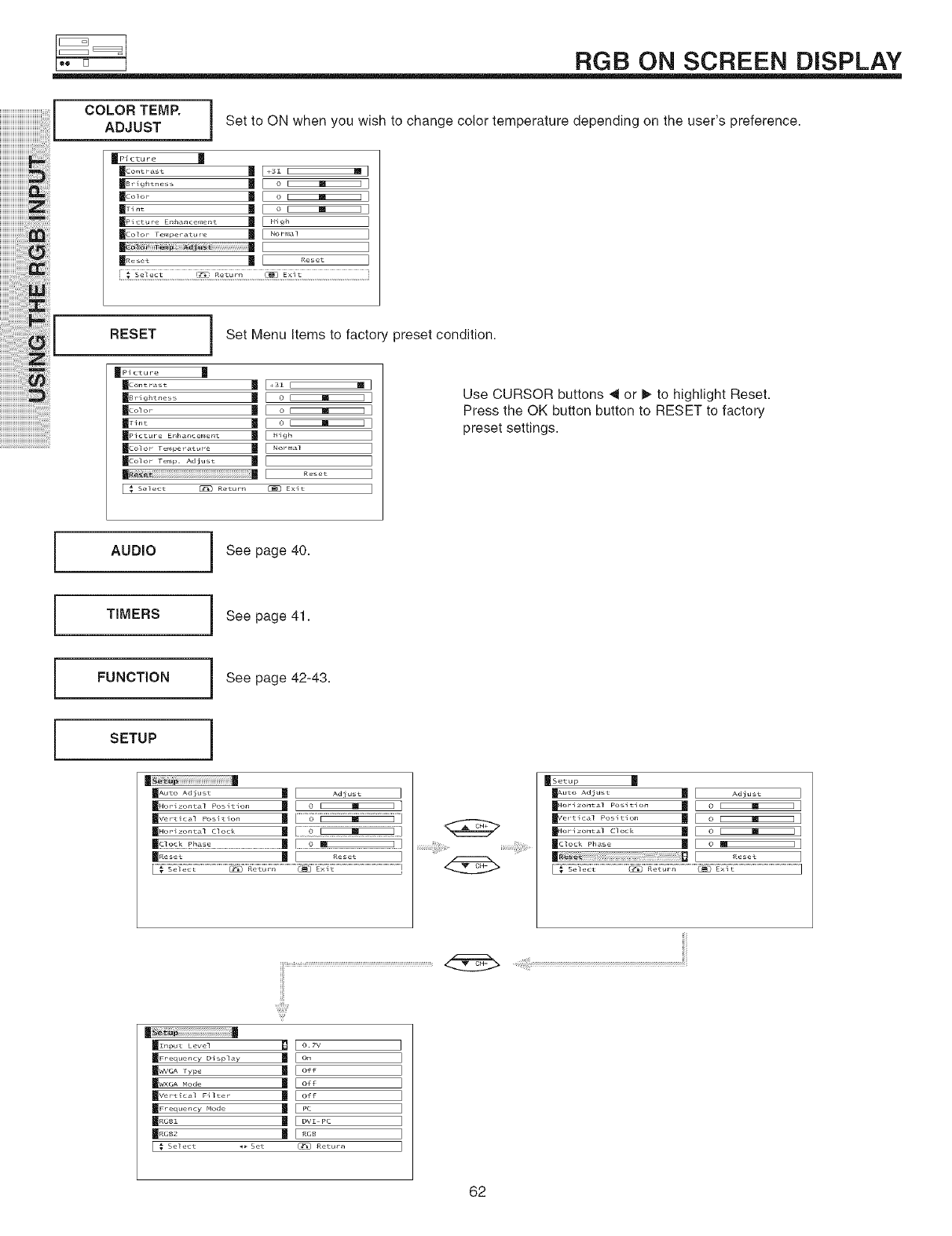
RGB ON SCREEN DISPLAY
COLOR TEMP.
ADJUST Set to ON when you wish to change color temperature depending on the user's preference.
JPi cture ]_
msr_gh ..... m [ o i [] i ]
|r,nt | [ o I m I]
MP,_t,,_En,........... m [ ,,,, ]
IN..... i [ .....
Ex,)
RESET Set Menu Items to factory preset condition.
Use CURSOR buttons 4 or _ to highlight Reset.
Press the OK button button to RESET to factory
preset settings.
l
l
l
l
AUDIO See page 40.
TIMERS
FUNCTION
SETUP
See page 41.
See page 42-43.
|
| ..... djust m [ Ad USt ]
|HOrl ...... ] POSltiOtl | [ O _ ]
mvertic_] Pos_tlotl _ [ o ...............................
_HoPi ...... ] Clock _ [ O ................ _ ................... i ]
I(I..... II [ ..... ]
]
]
]
]
]
]
]
]I
422
62
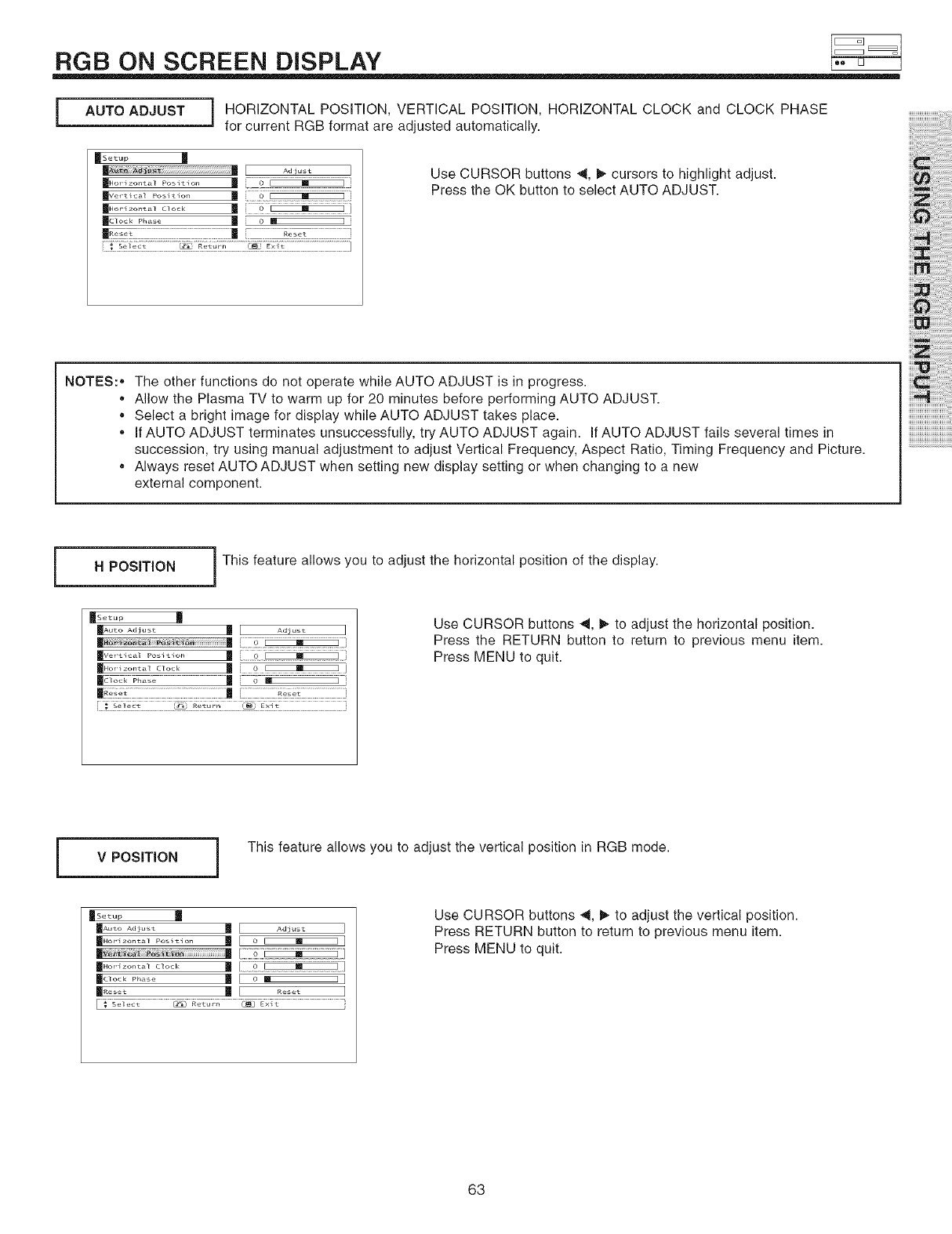
RGB ON SCREEN DISPLAY
AUTO ADJUST I HORIZONTAL POSITION, VERTICAL POSITION, HORIZONTAL CLOCK and CLOCK PHASE
]for current RGB format are adjusted automatically.
mSetup
m _ _ Ad iu s t
mvo,................. I
_Hor izo,,tal clock II 0
_C]ock Ph,_ se _ ]
Use CURSOR buttons _1,I_ cursors to highlight adjust.
Press the OK button to select AUTO ADJUST.
NOTES:, The other functions do not operate while AUTO ADJUST is in progress.
, Allow the Plasma TV to warm up for 20 minutes before performing AUTO ADJUST.
, Select a bright image for display while AUTO ADJUST takes place.
* If AUTO ADJUST terminates unsuccessfully, try AUTO ADJUST again. If AUTO ADJUST fails several times in
succession, try using manual adjustment to adjust Vertical Frequency, Aspect Ratio, Timing Frequency and Picture.
, Always reset AUTO ADJUST when setting new display setting or when changing to a new
external component.
iHPOSITION i This feature allows you to adjust the horizontal position of the display.
_[Setup
mAuto Adiust m Adjust
:::::::::::::::::::::::::::::::::: .1 /(/1/1/i}i 1/1/i}
i ._ select _ _etu*r_ _ Exit ::
Use CURSOR buttons _, m,,to adjust the horizontal position.
Press the RETURN button to return to previous menu item.
Press MENU to quit.
iVPOSITION i This feature allows you to adjust the vertical position in RGB mode.
_rSetup
|vo_ | ....................._.........................
_c]ock Pha_e _ [ o B l
II..... Ill [ .....
_TTF[t....................... _ 1#_ ..............................................
Use CURSOR buttons _, _, to adjust the vertical position.
Press RETURN button to return to previous menu item.
Press MENU to quit.
63
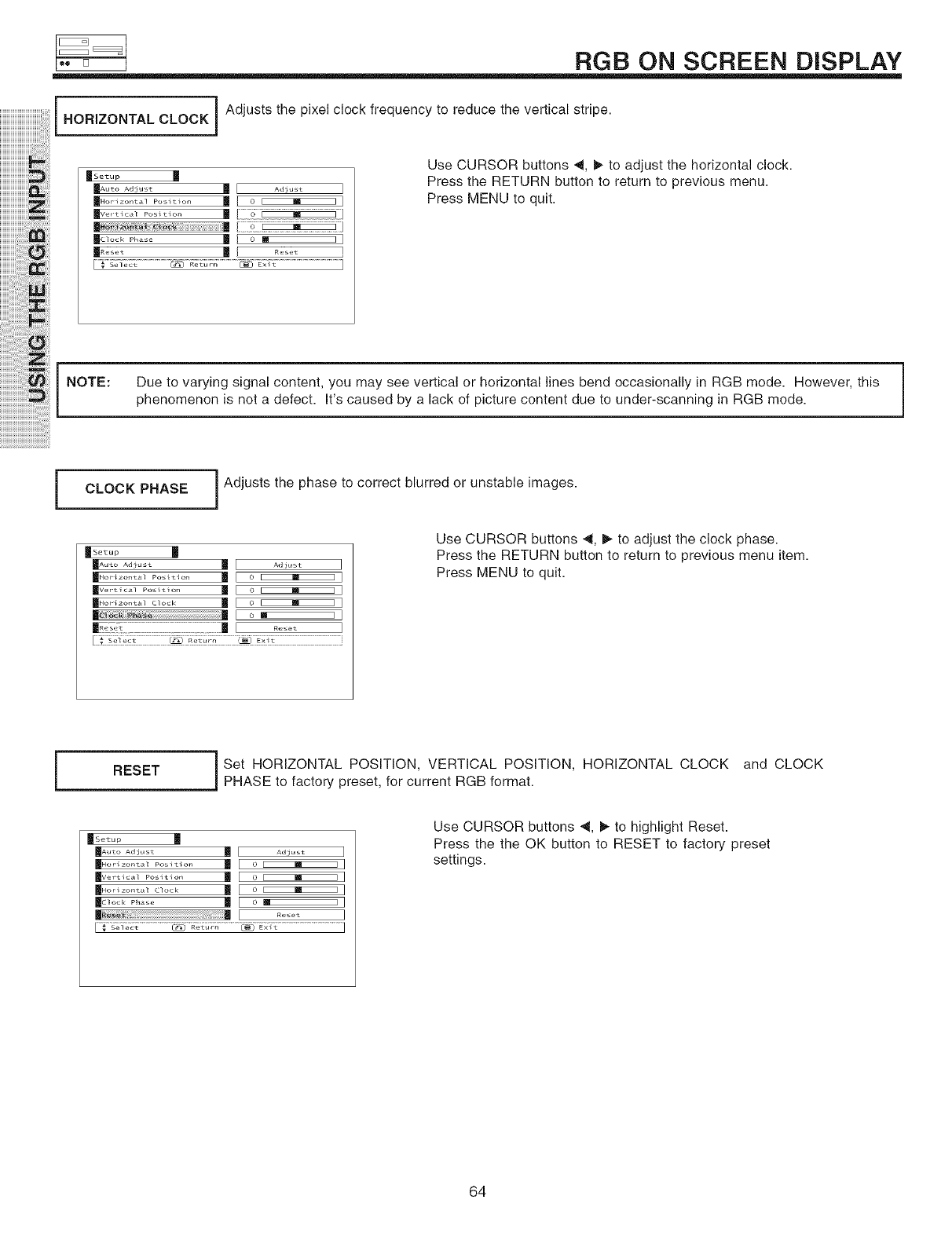
RGB ON SCREEN DISPLAY
)))))))))))))))))))))_i_i_!ii)
)))))))))))))))))))))_ii,ii_ii
iiiiiiiiiiiiiiiiiiiii_ii_ii_il
iiiiiiii_i_i@_,i_i___
iiiiiiiiiiiiiiiiiiiiiiiiiii)i! i!@iii!i[
iiiiiiiiiiiiiiiiiiiiiiiiiiiB!_ii_ii_!)
HORIZONTAL CLOCK i Adjusts the pixel clock frequency to reduce the vertical stripe.
_[Setup ]_
I m
| ..... i [ ..... q
Use CURSOR buttons _, m,,to adjust the horizontal clock.
Press the RETURN button to return to previous menu.
Press MENU to quit.
NOTE: Due to varying signal content, you may see vertical or horizontal lines bend occasionally in RGB mode. However, this
phenomenon is not a defect. It's caused by a lack of picture content due to under-scanning in RGB mode.
CLOCK PHASE i Adjusts the phase to correct blurred or unstable images.
_Set up
XA.toA_Ji._ | A_Ji._ ]
(Vert{c_l Po_)t)on ( 0 1 m I]
Use CURSOR buttons 4, I_ to adjust the clock phase.
Press the RETURN button to return to previous menu item.
Press MENU to quit.
RESET i Set HORIZONTAL POSITION, VERTICAL POSiTiON, HORIZONTAL CLOCK and CLOCK
PHASE to factory preset, for current RGB format.
mSetup
_Aut° Adjust [I Ad lust I
_t_ _o_,t_o. _ o_ i
Use CURSOR buttons _1,_,, to highlight Reset.
Press the the OK button to RESET to factory preset
settings.
64
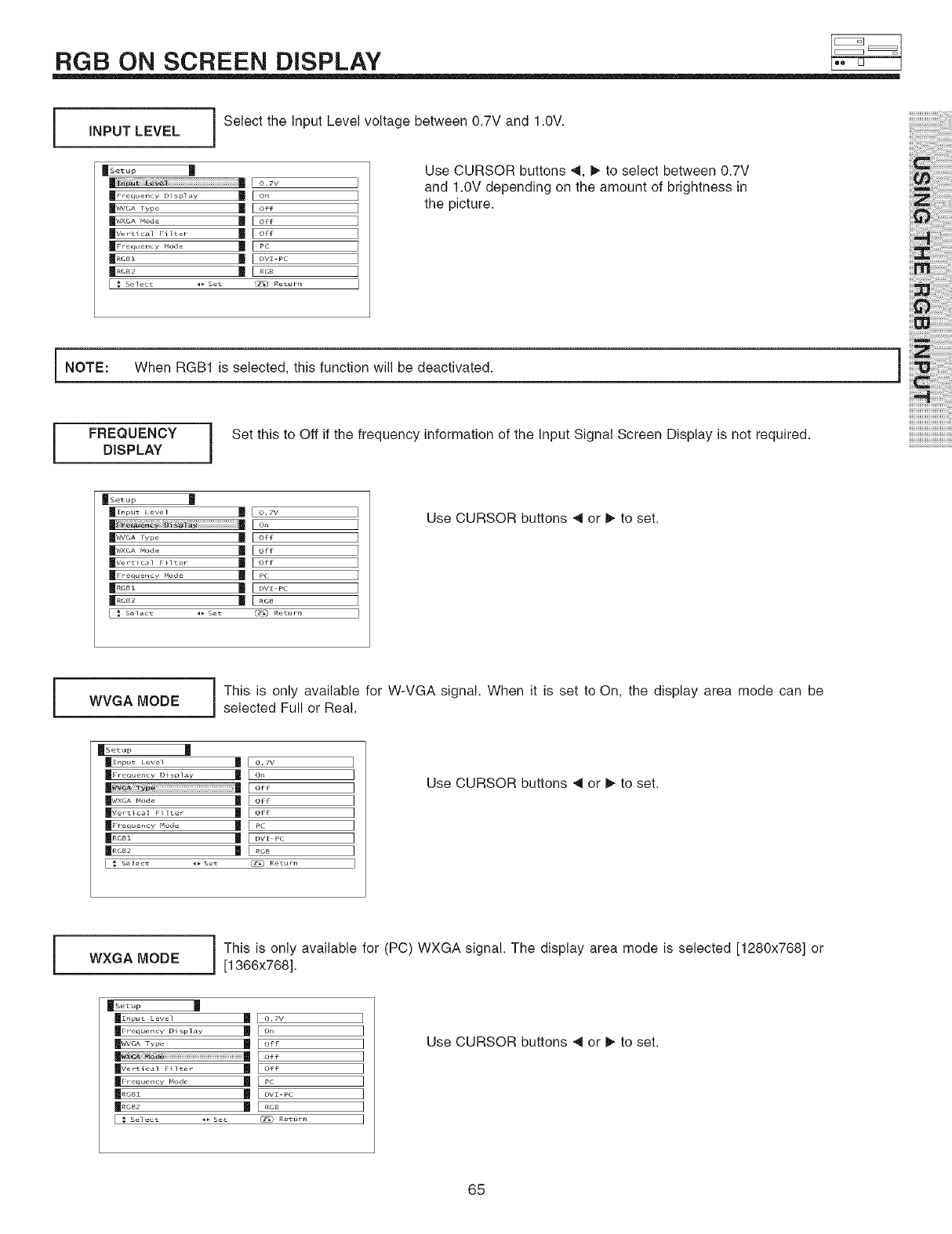
RGB ON SCREEN DISPLAY
[INPUT LEVEL Select the Input Level voltage between 0.7V and 1.0V.
0.TV
On
Off
Off
Off
PC
DVI PC
RGB
(_} Return
Use CURSOR buttons _1,I_ to select between 0.7V
and 1.0V depending on the amount of brightness in
the picture.
i NOTE: When RGB1 is selected, this function will be deactivated.
[FREQUENCY
DISPLAY Set this to Off if the frequency information of the Input Signal Screen Display is not required.
ii! iiiiiiiii i ! ! !i!i!i!i!i!i!i!iiii!
i j i !i!ii!ii!ii!ii!ii!iiiilil
iiiii_iiiiiiiiiiiiiiiiiiiiii_iii!_!i¸
iiiiiii i i i!ii!ii!ii!ii!ii i !ili
i_,U_i_!ii!ii!ii!ii!ii!ii!ii!ii!ii!ii!i
i :i i iiiiiiiiiiiiiiiiiiiiiiiiiiiiiiii
mSetup M
Ii_t Leve_ m
| m
I ...... d_ m
_Vertlcal F_lter
_F requency Mode
I .... m
I .... m
E _ Select 4_ Set
O.TV
On
Off
Off
Off
PC
DVI PC
RGB
{_'_) Return
Use CURSOR buttons _1or _ to set.
JWVGA MODE i This is only available for W-VGA signal. When it is set to On, the display area mode can be
selected Full or Real.
USetup
_Ihput Level
_F requeney D _ _play
...... d_ I_
_Ver t _c_l F _lter
_F requency Mode
E € Select _ Set
0.TV
On
Off
Off
Off
PC
DVI PC
RGB
@ Return
]I
I
I
I
I
I
I
I
Use CURSOR buttons _1or _ to set.
JWXGA MODE This is only available for (PC) WXGA signal. The display area mode is selected [1280x768] or
[1366x768].
_rsetup
_Frequerlcy Displ,_y _ [ Oh
[_ Select 4_ Set _ _eturn
]
]
]
]
]
]
]
]
]
Use CURSOR buttons _1or _ to set.
65
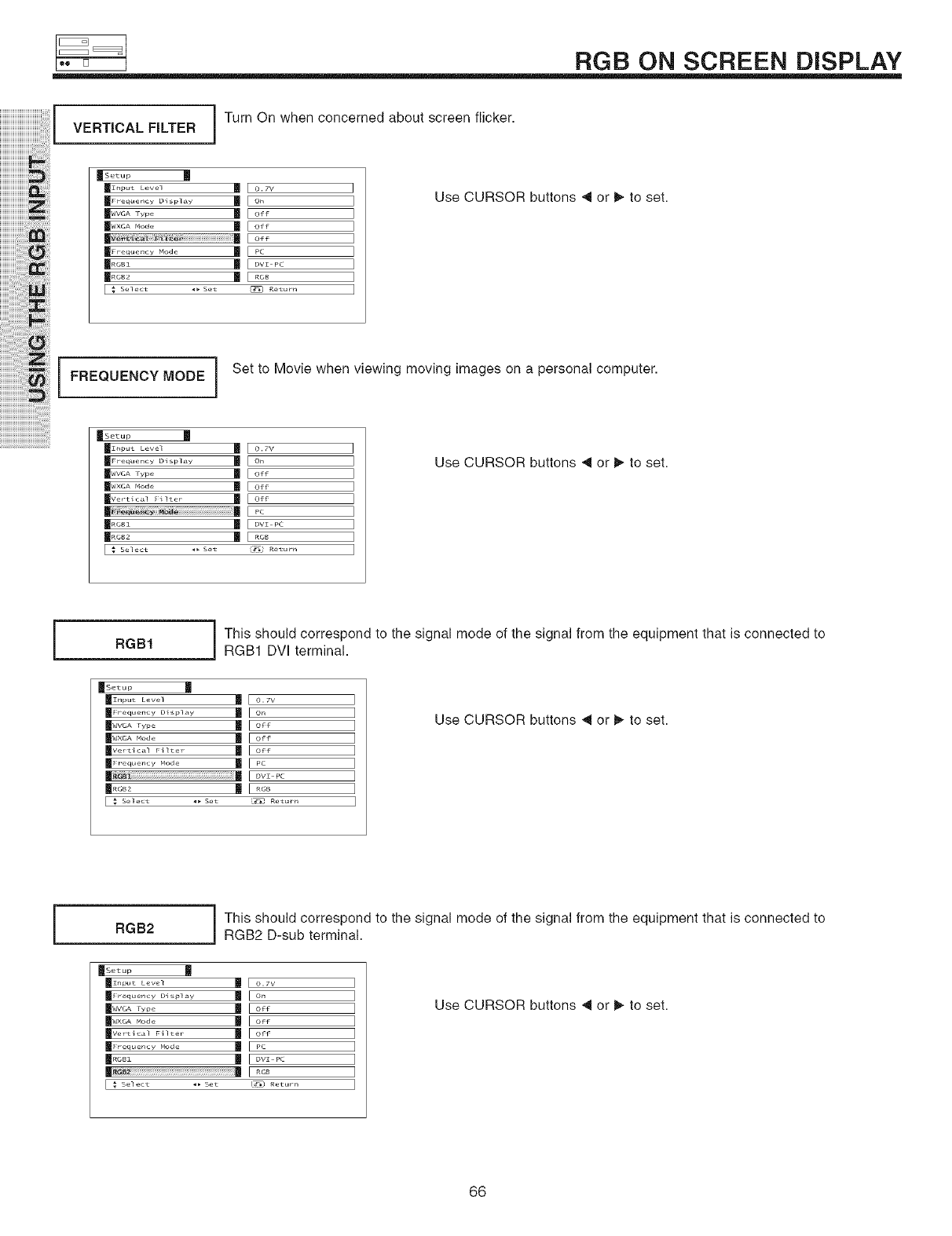
RGB ON SCREEN DISPLAY
)))))))))))))))))))))iii!iii'ii_iiiiiiiiiiii,i_i_))ii!!i
iiiiiiiiiiiiiiiiiiiii ii ii il
)))))))iiii i !iiiiiiiii!ii!i!!! iiii i! i! i)
))))))),!!!!!!!!!!!!!!!!!!!!!_i;ii_!!_iii!!
iiiiiiiiiiiiiiiiiiiiiiiiiiii'ii'i)i i! ii iiiiiiiil
iiiiiiiiiiiiiiiiiiiiiiiiiiiiiiiiiiiiiiiii!_;ii_ii_!)
VERTICAL FILTER Turn On when concerned about screen flicker.
_[Setup ]_
mznp_t hevol m
m_ requency o_ splay m
mwv_._e m
_Frequemcy Mode
m.... m
m.... m
[ _ Select ,. Set
0.TV
On
Off
Off
Off
PC
DVI PC
RGB
Return
]
]
]
]
]
]
]
]
]
Use CURSOR buttons 4 or I_ to set.
FREQUENCY MODE i Set to Movie when viewing moving images on a personal computer.
_[Setup ]_
mznp_t Levol m
m_ requency o_ splay m
m ver¸t_ cal _ilter m
| (@
(.... (
[ _ Select _ Set
0.TV
On
Off
Off
Off
PC
DVI PC
RGB
i))] Return
Use CURSOR buttons _ or I_ to set.
[RGB1 This should correspond to the signal mode of the signal from the equipment that is connected to
RGB1 DVl terminal.
mSetup
linnet L_vel m
m_ requency D_ splay m
_Ver tical F ilt_r
_F r equer_cy Mode
[ _ Select ,, Set
o. 7v
on
off
off
off
pc
DVI PC
RGB
t_ Return
]I
I
I
I
I
I
I
I
Use CURSOR buttons _ or I_ to set.
[RGB2 This should correspond to the signal mode of the signal from the equipment that is connected to
RGB2 D-sub terminal.
_Setup
_Input Level
_F requency Display
m_CA type
|.....de m
|Vet t ic_l F ilter
_F r equer_cy Mode
| |
i'_ Select _ Set
m O.TV
off
off
off
PC
Dvi PC
RGB
f_' _eturn
]
I
I
I
I
I
I
I
I
Use CURSOR buttons _1or I_ to set.
66
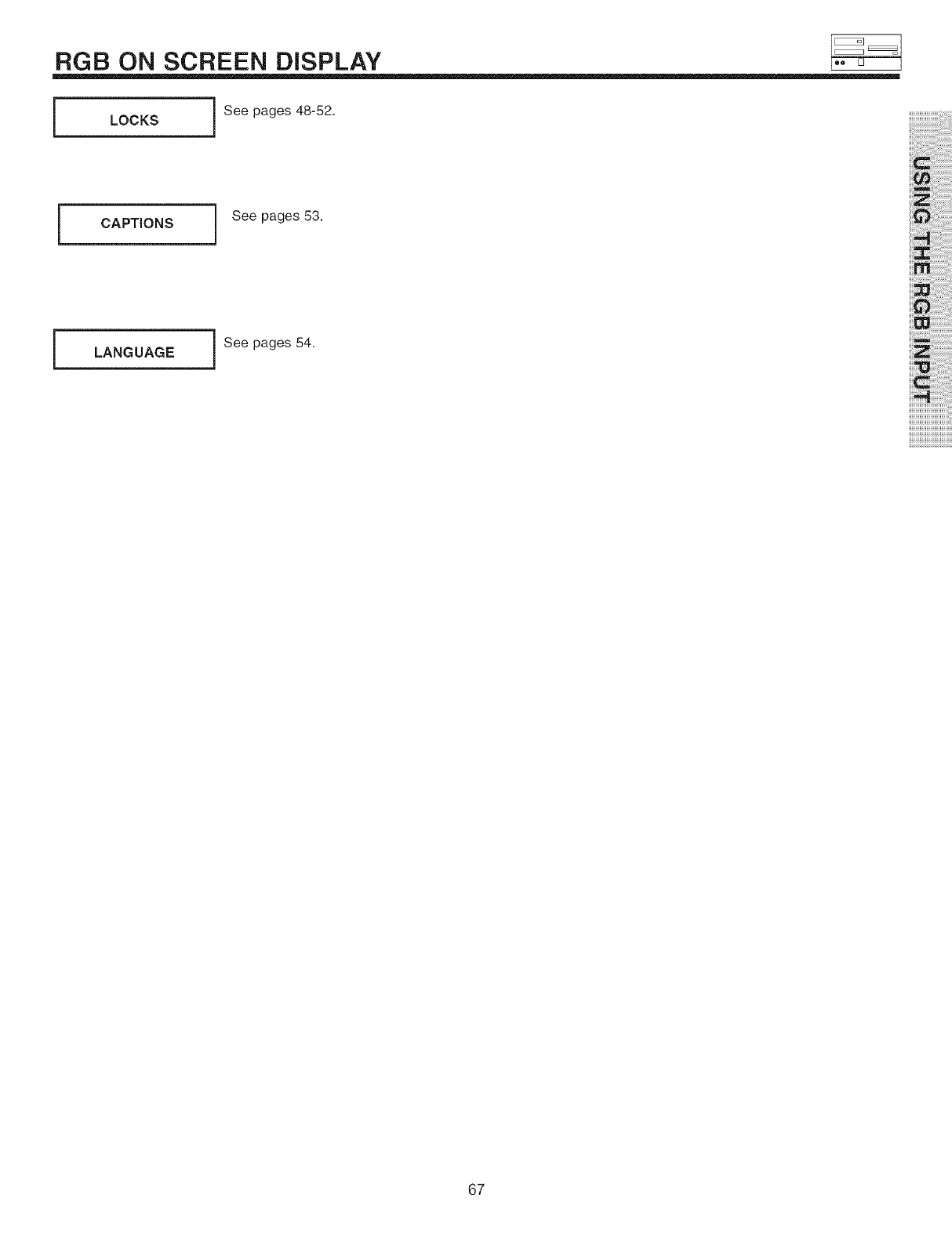
RGB ON SCREEN DISPLAY
[LOCKS See pages 48-52.
CAPTIONS See pages 53.
[LANGUAGE See pages 54.
i¸I!__iiiiiiiii_i_!_!_!i!i!i!i!i!i!i!iiii!
i_i_i_!i!ii!ii!ii!ii!ii!iiiilil
iliiiZiiiiiiiiiiiiiiiiiiiiii_iii!_!i
iiiiiii_i_i_i!ii!ii!ii!ii!ii_i_!ili
i_,U_i_!ii!ii!ii!ii!ii!ii!ii!ii!ii!ii!i
i_:i_i_iiiiiiiiiiiiiiiiiiiiiiiiiiiiiiii
67
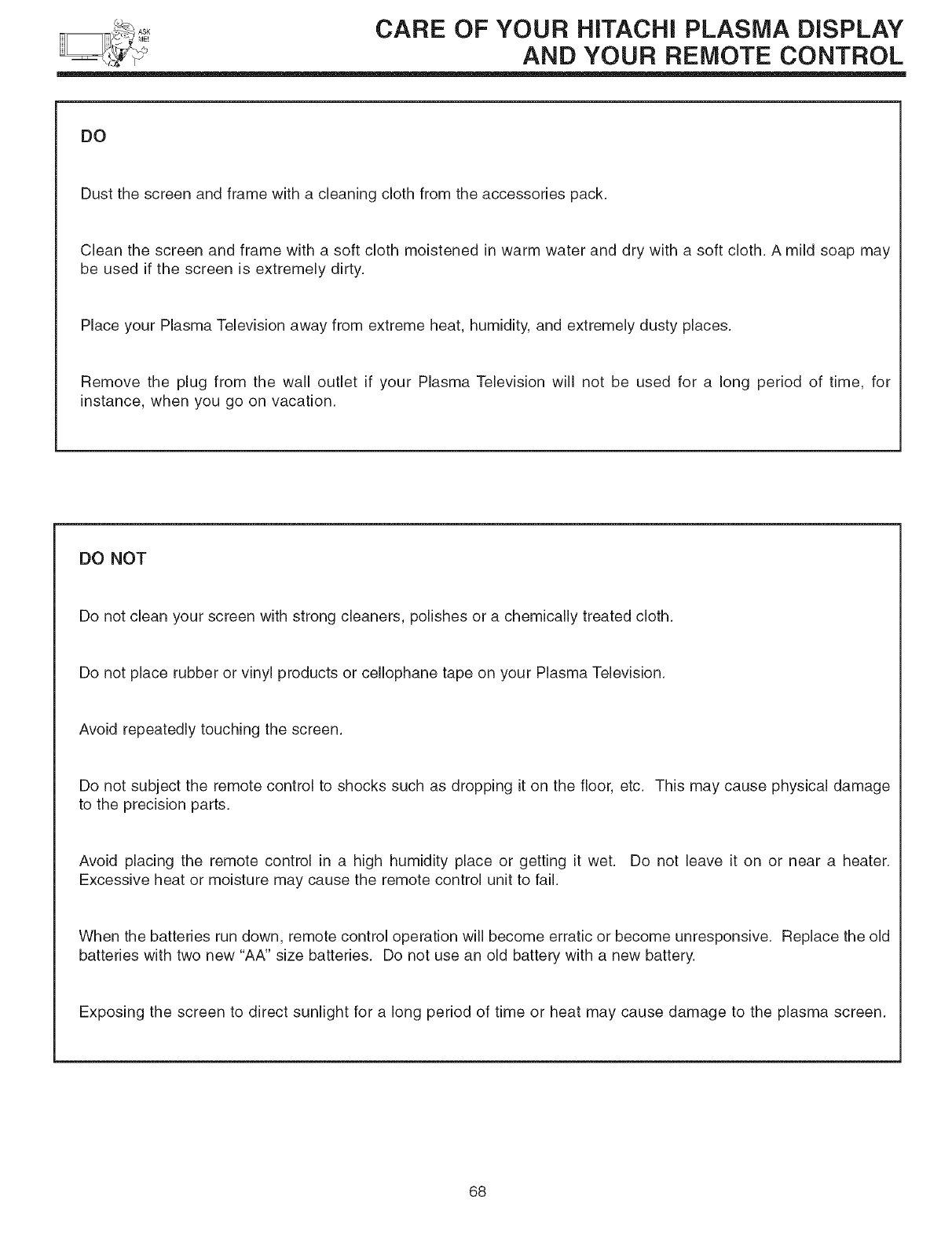
CARE OF YOUR HiTACHi PLASMA DISPLAY
AND YOUR REMOTE CONTROL
DO
Dust the screen and frame with a cleaning cloth from the accessories pack.
Clean the screen and frame with a soft cloth moistened in warm water and dry with a soft cloth. A mild soap may
be used if the screen is extremely dirty.
Place your Plasma Television away from extreme heat, humidity, and extremely dusty places.
Remove the plug from the wall outlet if your Plasma Television will not be used for a long period of time, for
instance, when you go on vacation.
DO NOT
Do not clean your screen with strong cleaners, polishes or a chemically treated cloth.
Do not place rubber or vinyl products or cellophane tape on your Plasma Television.
Avoid repeatedly touching the screen.
Do not subject the remote control to shocks such as dropping it on the floor, etc. This may cause physical damage
to the precision parts.
Avoid placing the remote control in a high humidity place or getting it wet. Do not leave it on or near a heater.
Excessive heat or moisture may cause the remote control unit to fail.
When the batteries run down, remote control operation will become erratic or become unresponsive. Replace the old
batteries with two new "AA" size batteries. Do not use an old battery with a new battery.
Exposing the screen to direct sunlight for a long period of time or heat may cause damage to the plasma screen.
68
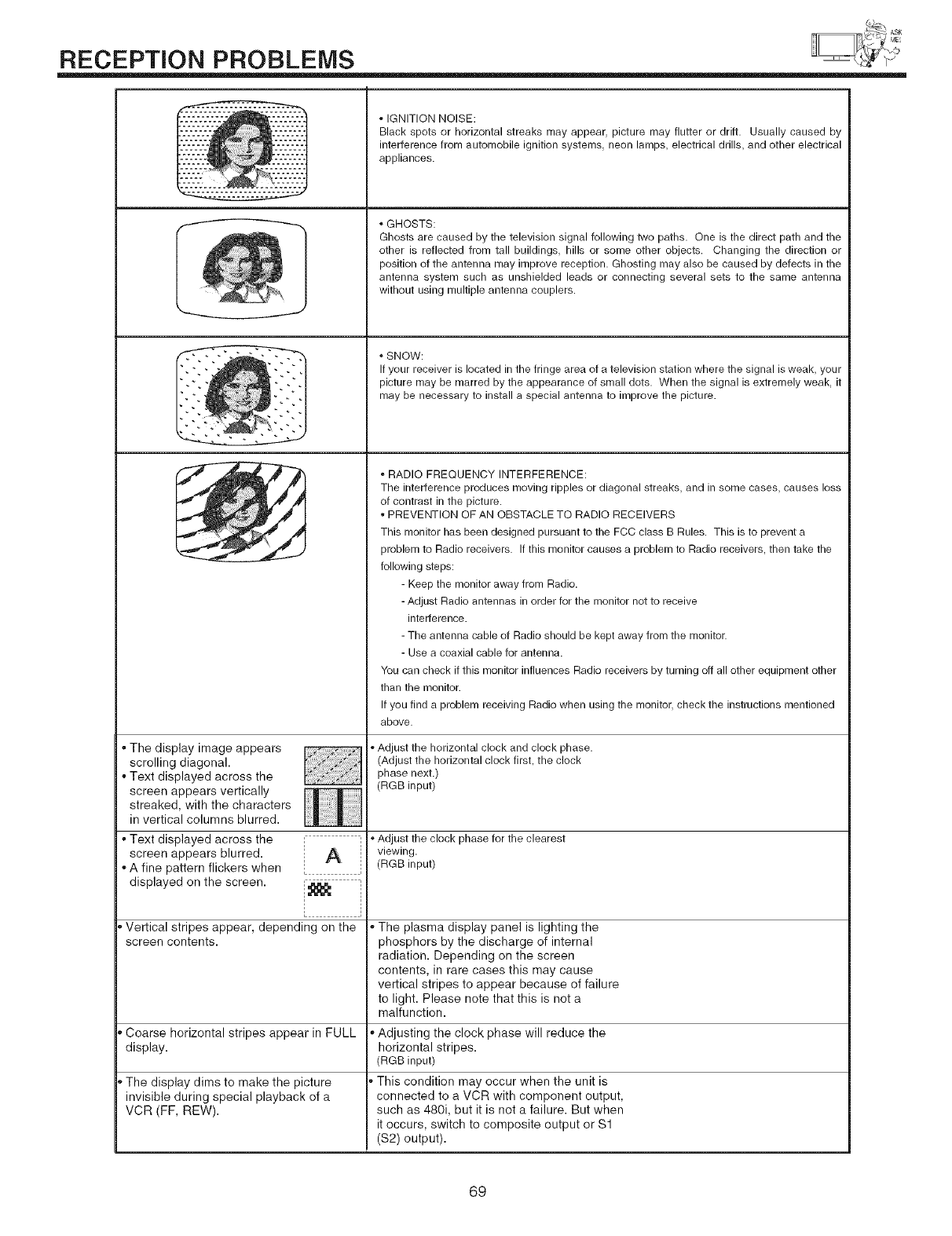
RECEPTION PROBLEMS
- The display image appears
scrolling diagonal.
-Text displayed across the
screen appears vertically
streaked, with the characters
in vertical columns blurred.
" Text displayed across the i A i
screen appears blurred.
- A fine pattern flickers when L i
displayed ell the screen. !_1_ i
L
' Vertical stripes appear, depending oil the
screen contents.
, Coarse horizontal stripes appear in FULL
display.
, The display dims to make the picture
invisible during special playback of a
VCR (FF, REW).
• IGNITION NOISE:
Black spots or horizontal streaks may appear picture may flutter or drift. Usually caused by
interference from automobile ignition systems, neon lamps, electrical drills, and other electrical
appliances.
, GHOSTS:
Ghosts are caused by the television signal following two paths. One is the direct path and the
other is reflected from tall buildings, hills or some other objects. Changing the direction or
position of the antenna may improve reception. Ghosting may also be caused by defects in the
antenna system such as unshielded leads or connecting several sets to the same antenna
without using multiple antenna couplers.
, SNOW:
If your receiver is located in the fringe area of a television station where the signal is weak, your
picture may be marred by the appearance of small dots. When the signal is extremely weak, it
may be necessary to install a special antenna to improve the picture.
, RADIO FREQUENCY INTERFERENCE:
The interference produces moving ripples or diagonal streaks, and in some cases, causes loss
of contrast in the picture.
• PREVENTION OF AN OBSTACLE TO RADIO RECEIVERS
This monitor has been designed pursuant to the FCC class B Rules. This is to prevent a
problem to Radio receivers. If this monitor causes a problem to Radio receivers, then take the
following steps:
- Keep the monitor away from Radio.
- Adjust Radio antennas in order for the monitor not to receive
interference.
- The antenna cable of Radio should be kept away from the monitor.
- Use a coaxial cable for antenna.
You can check if this monitor influences Radio receivers by turning off all other equipment other
than the monitor.
If you find a problem receiving Radio when using the monitor, check the instructions mentioned
above.
• Adjust the horizontal clock and clock phase.
(Adjust the horizontal clock first, the clock
phase next.)
(RGB input)
,,_djust the clock phase for the clearest
viewing.
(RGB input)
° The plasma display panel is lighting the
phosphors by the discharge of internal
radiation. Depending on the screen
contents, in rare cases this may cause
vertical stripes to appear because of failure
to light. Please note that this is not a
malfunction.
- Adjusting the clock phase will reduce the
horizontal stripes.
(RGB input)
This condition may occur when the unit is
connected to a VCR with component output,
such as 480i, but it is not a failure. But when
it occurs, switch to composite output or Sl
(S2) output).
69
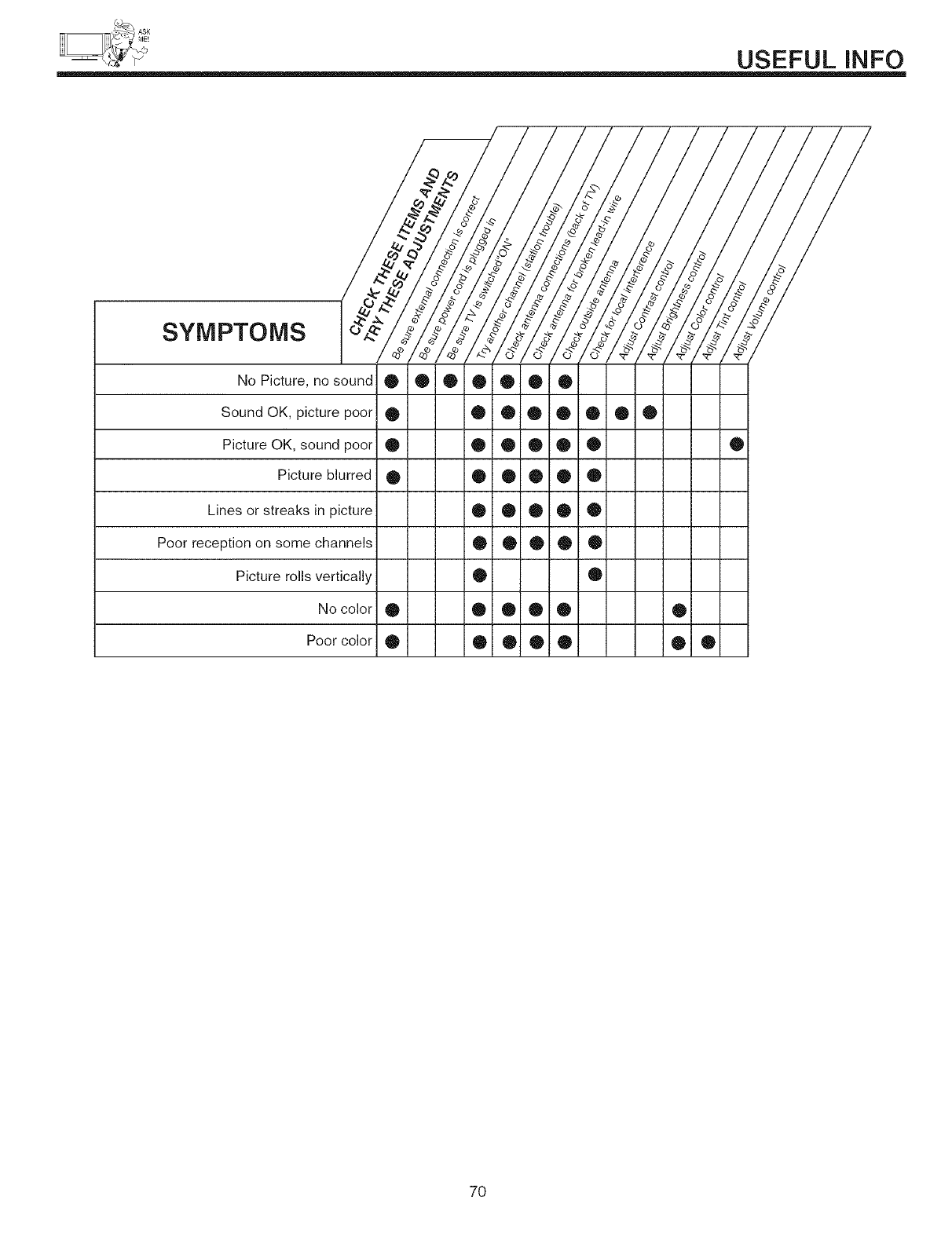
USEFULINFO
SYMPTOMS
®
®
®
®
No Picture, no sound 0 0 0 0 0 0
Sound OK, picture poor 0 0 0 0
Picture OK, sound poor 0 0 0 0
Picture blurred • • 0 •
Lines or streaks in picture • • 0 •
Poor reception on some channels • 0 • •
Picture rolls vertically •
No color • • • • •
Poor color Q 0 0 0 0
/ !
® ®
®
®
0
®
®
®
®
® •
7O
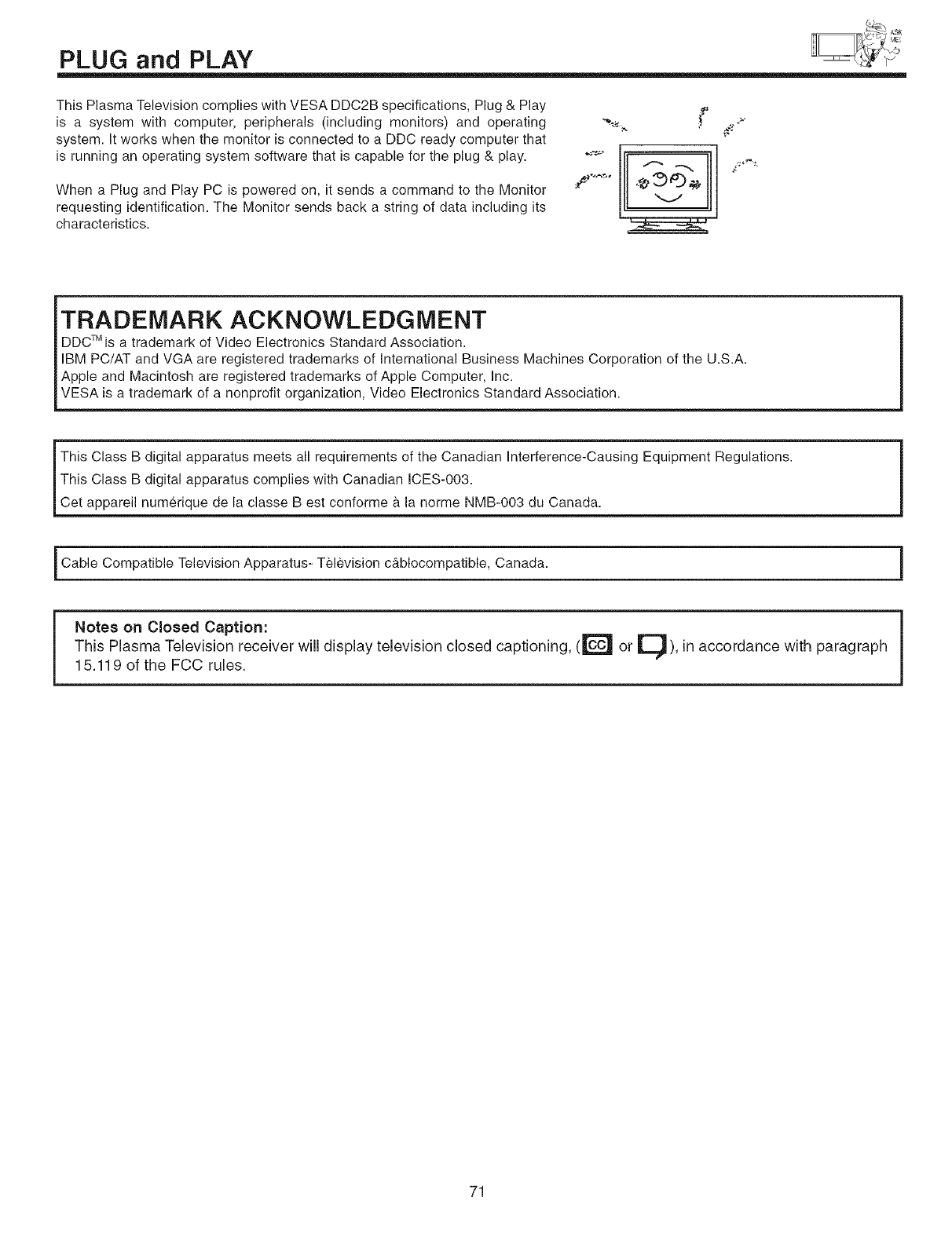
PLUG and PLAY
This Plasma Television complies with VESA DDC2B specifications, Plug & Play
is a system with computer, peripherals (including monitors) and operating
system. It works when the monitor is connected to a DDC ready computer that
is running an operating system software that is capable for the plug & play.
When a Plug and Play PC is powered on, it sends a command to the Monitor
requesting identification. The Monitor sends back a string of data including its
characteristics.
TRADEMARK ACKNOWLEDGMENT
DDCTM is a trademark of Video Electronics Standard Association.
IBM PC/AT and VGA are registered trademarks of International Business Machines Corporation of the U.S.A.
Apple and Macintosh are registered trademarks of Apple Computer, Inc.
VESA is a trademark of a nonprofit organization, Video Electronics Standard Association.
This Class B digital apparatus meets all requirements of the Canadian Interference-Causing Equipment Regulations.
I This Class B digital apparatus complies with Canadian ICES-003.
[Cet appareil numerique de la classe Best conforme b, la norme NMB-003 du Canada.
i Cable Compatible Television Apparatus- Television c&blocompatible, Canada. i
Notes on Closed Caption:
This Plasma Television receiver will display television closed captioning, ([_'_ or El), in accordance with paragraph
F
15.119 of the FCC rules.
71
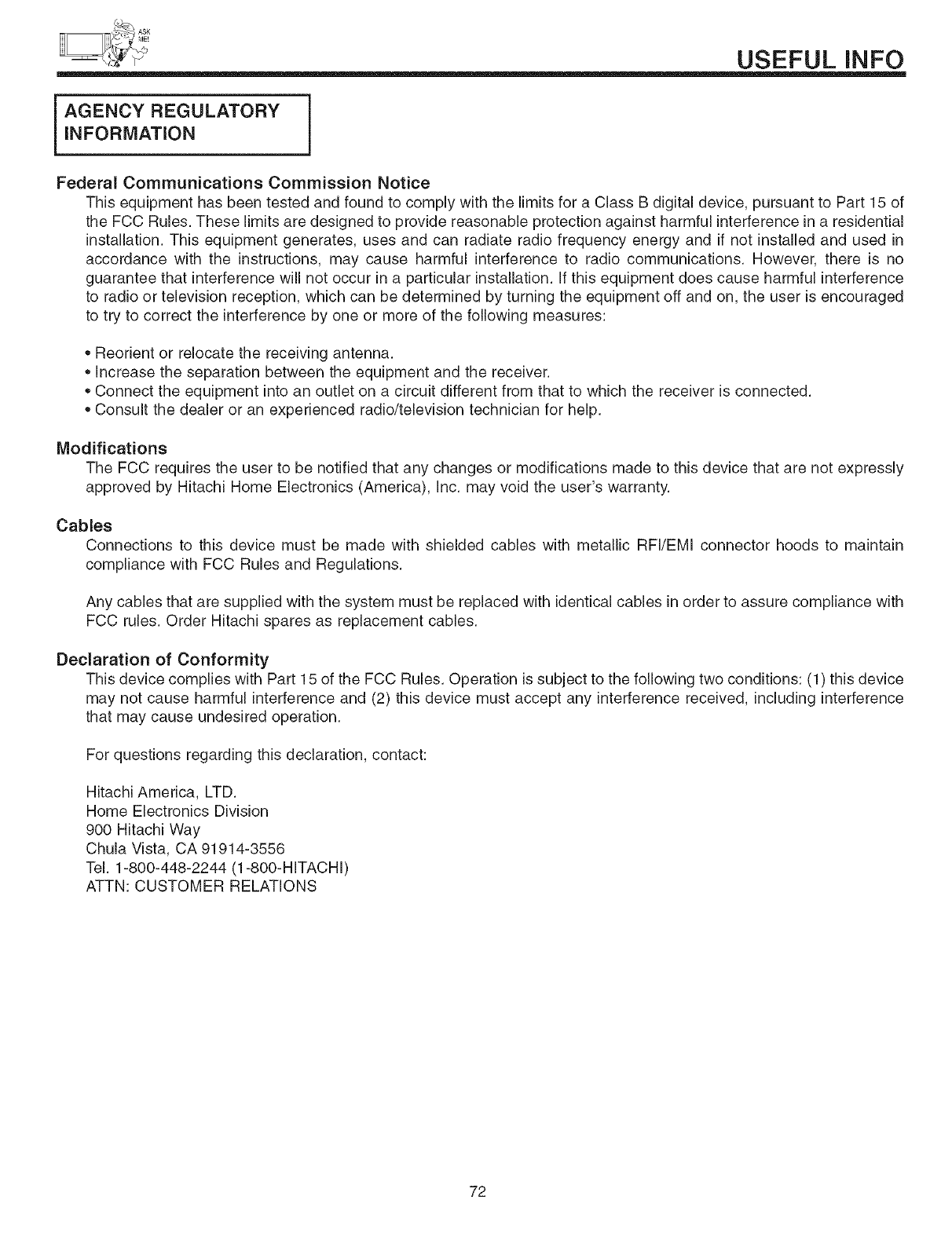
USEFULINFO
iAGENCY REGULATORY
iNFORMATiON
Federal Communications Commission Notice
This equipment has been tested and found to comply with the limits for a Class B digital device, pursuant to Part 15 of
the FCC Rules. These limits are designed to provide reasonable protection against harmful interference in a residential
installation. This equipment generates, uses and can radiate radio frequency energy and if not installed and used in
accordance with the instructions, may cause harmful interference to radio communications. However, there is no
guarantee that interference will not occur in a particular installation. If this equipment does cause harmful interference
to radio or television reception, which can be determined by turning the equipment off and on, the user is encouraged
to try to correct the interference by one or more of the following measures:
• Reorient or relocate the receiving antenna.
Increase the separation between the equipment and the receiver.
Connect the equipment into an outlet on a circuit different from that to which the receiver is connected.
Consult the dealer or an experienced radio/television technician for help.
Modifications
The FCC requires the user to be notified that any changes or modifications made to this device that are not expressly
approved by Hitachi Home Electronics (America), Inc. may void the user's warranty.
Cables
Connections to this device must be made with shielded cables with metallic RFI/EMI connector hoods to maintain
compliance with FCC Rules and Regulations.
Any cables that are supplied with the system must be replaced with identical cables in order to assure compliance with
FCC rules. Order Hitachi spares as replacement cables.
Declaration of Conformity
This device complies with Part 15 of the FCC Rules. Operation is subject to the following two conditions: (1) this device
may not cause harmful interference and (2) this device must accept any interference received, including interference
that may cause undesired operation.
For questions regarding this declaration, contact:
Hitachi America, LTD.
Home Electronics Division
900 Hitachi Way
Chula Vista, CA 91914-3556
Tel. 1-800-448-2244 (1-800-HITACHI)
ATTN: CUSTOMER RELATIONS
72
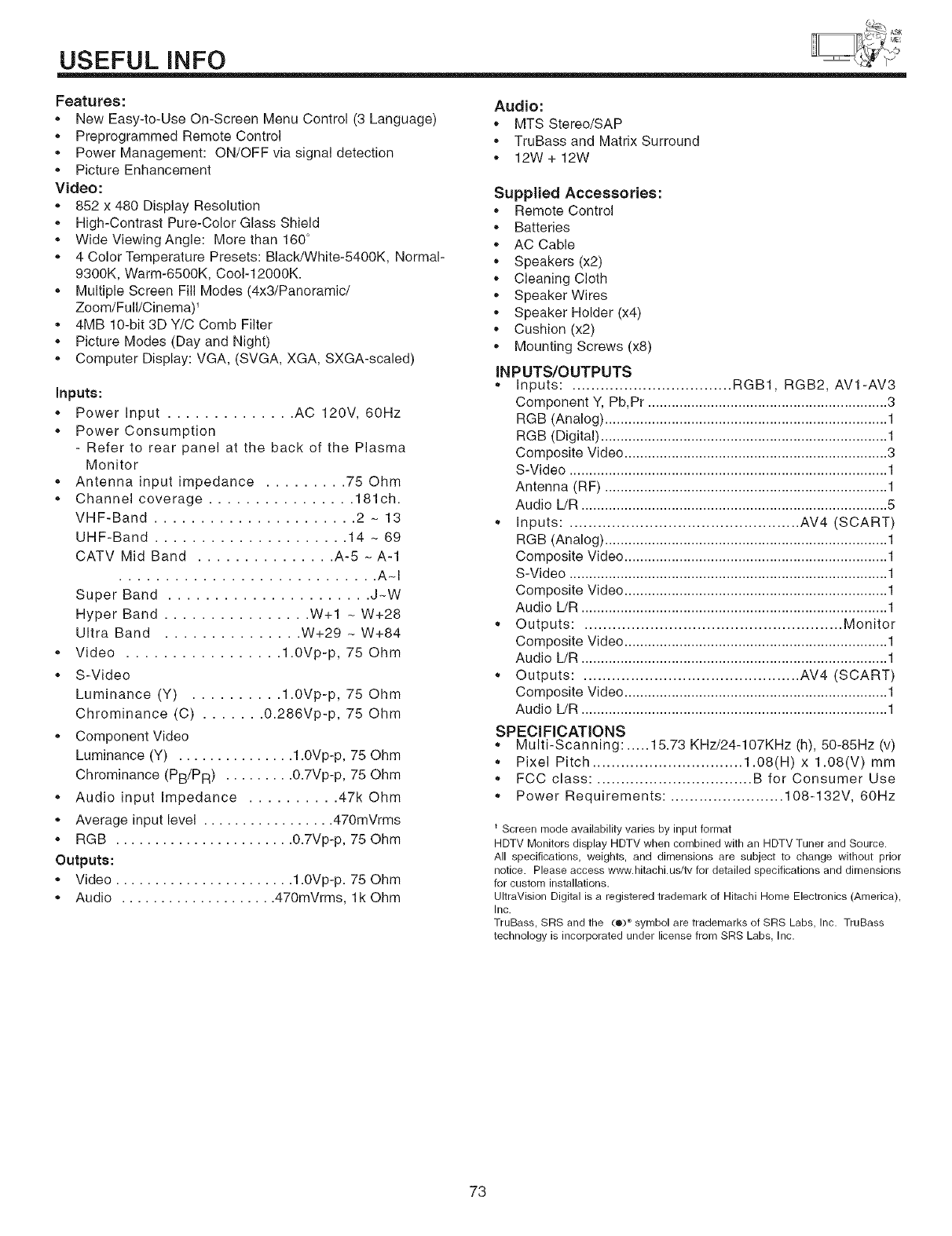
USEFUL INFO
Features:
,, New Easy-to-Use On-Screen Menu Control (3 Language)
,, Preprogrammed Remote Control
,, Power Management: ON/OFF via signal detection
,, Picture Enhancement
Video:
,, 852 x 480 Display Resolution
,, High-Contrast Pure-Color Glass Shield
,, Wide Viewing Angle: Morethan 160°
,, 4 Color Temperature Presets: Black/White-5400K, Normal-
9300K, Warm-6500K, Coo1-12000K.
,, Multiple Screen Fill Modes (4x3/Panoramic/
Zoom/Full/Cinema)'
,, 4MB 10-bit 3D Y/C Comb Filter
,, Picture Modes (Day and Night)
,, Computer Display: VGA, (SVGA, XGA, SXGA-scaled)
Inputs:
,, Power Input .............. AC 120V, 60Hz
,, Power Consumption
- Refer to rear panel at the back of the Plasma
Monitor
,, Antenna input impedance ......... 75 Ohm
,, Channel coverage ................ 181ch.
VHF-Band ...................... 2 - 13
UHF-Band ..................... 14 - 69
CATV Mid Band ............... A-5 _ A-1
............................ A-I
Super Band ...................... J-W
Hyper Band ................ W+I _ W+28
Ultra Band ............... W+29 - W+84
,, Video ................. 1.0Vp-p, 75 Ohm
,, S-Video
Luminance (Y) .......... 1.0Vp-p, 75 Ohm
Chrominance (C) ....... 0.286Vp-p, 75 Ohm
,, Component Video
Luminance (Y) ............... 1.0Vp-p, 75 Ohm
Chrominance (PB/PR) ......... 0.7Vp-p, 75 Ohm
,, Audio input Impedance .......... 47k Ohm
,, Average input level ................. 470mVrms
,, RGB ....................... 0.7Vp-p, 75 Ohm
Outputs:
,, Video ....................... 1.0Vp-p. 75 Ohm
,, Audio .................... 470mVrms, lk Ohm
Audio:
,, MTS Stereo/SAP
,, TruBass and Matrix Surround
,, 12W + 12W
Supplied Accessories:
,, Remote Control
,, Batteries
,, AC Cable
,, Speakers (x2)
,, Cleaning Cloth
,, Speaker Wires
,, Speaker Holder (x4)
,, Cushion (x2)
,, Mounting Screws (x8)
INPUTS/OUTPUTS
, inputs: .................................. RGB1, RGB2, AVl-AV3
Component Y, Pb, Pr ............................................................. 3
RGB (Analog) ........................................................................ 1
RGB (Digital) ......................................................................... 1
Composite Video ................................................................... 3
S-Video ................................................................................. 1
Antenna (RF) ........................................................................ 1
Audio L/R .............................................................................. 5
,, Inputs: ................................................. AV4 (SCART)
RGB (Analog) ........................................................................ 1
Composite Video ................................................................... 1
S-Video ................................................................................. 1
Composite Video ................................................................... 1
Audio L/R .............................................................................. 1
,, Outputs: ....................................................... Monitor
Composite Video ................................................................... 1
Audio L/R .............................................................................. 1
,, Outputs: .............................................. AV4 (SCART)
Composite Video ................................................................... 1
Audio L/R .............................................................................. 1
SPECIFICATIONS
,, Multi-Scanning: ..... 15.73 KHz/24-107KHz (h), 50-85Hz (v)
,, Pixel Pitch ................................ 1.08(H) x 1.08(V) mm
,, FCC class: ................................. B for Consumer Use
,, Power Requirements: ........................ 108-132V, 60Hz
Screen mode availability varies by input format
HDTV Monitors display HDTV when combined with an HDTV Tuner and Source.
All specifications, weights, and dimensions are subject to change without prior
notice. Please access www.hitachi.udtv for detailed specifications and dimensions
for custom installations.
UltraVision Digital is a registered trademark of Hitachi Home Electronics (America),
Inc.
TruBass, SRS and the (o) _ symbol are trademarks of SRS Labs, Inc. TruBass
technology is incorporated under license from SRS Labs, Inc.
73
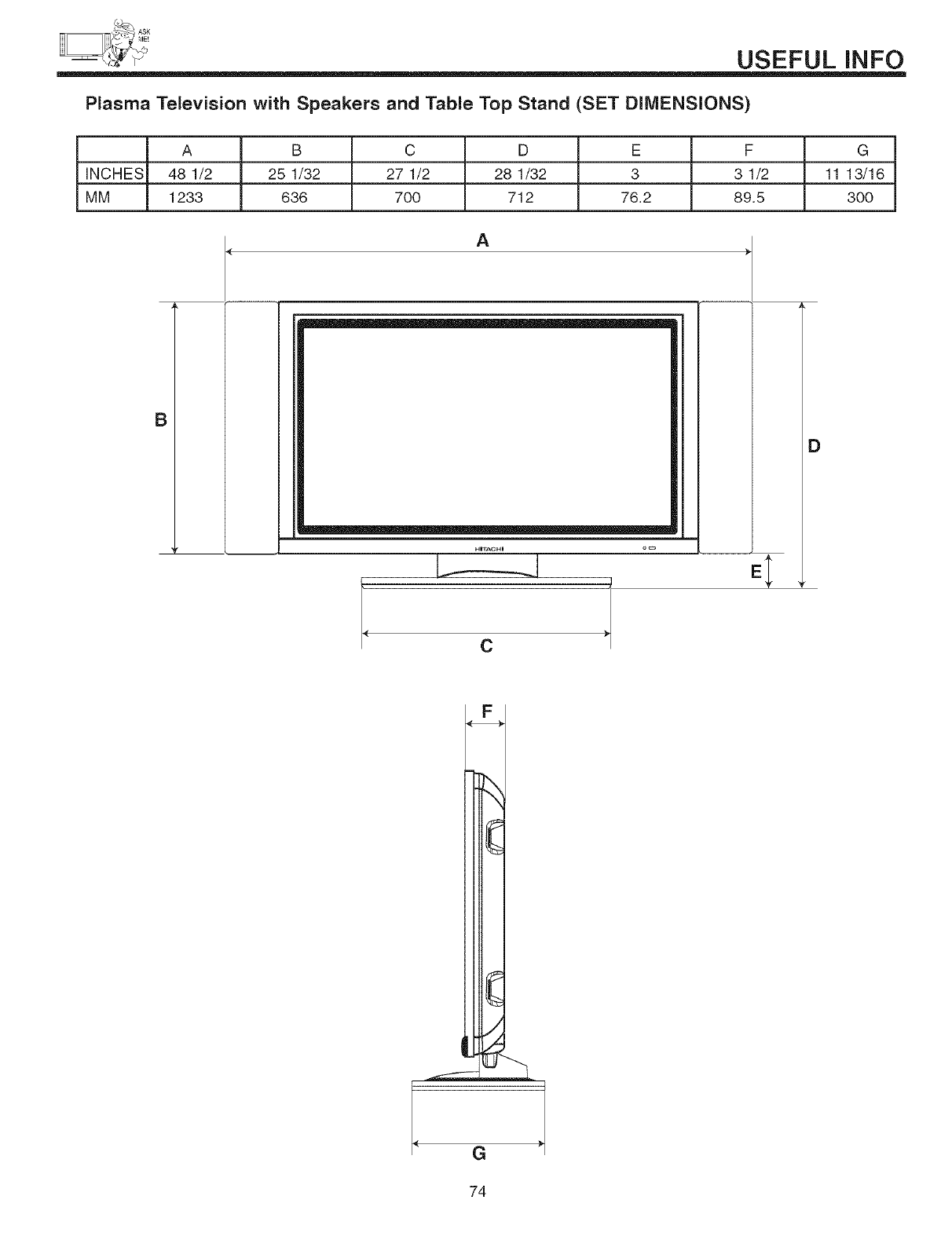
USEFULINFO
Plasma Television with Speakers and Table Top Stand (SET DIMENSIONS)
A B C D E F G
INCHES 48 1/2 251/32 27 1/2 28 1/32 3 3 1/2 11 13/16
MM 1233 636 700 712 76.2 89.5 300
A
B
HrrACHI _
D
C
74
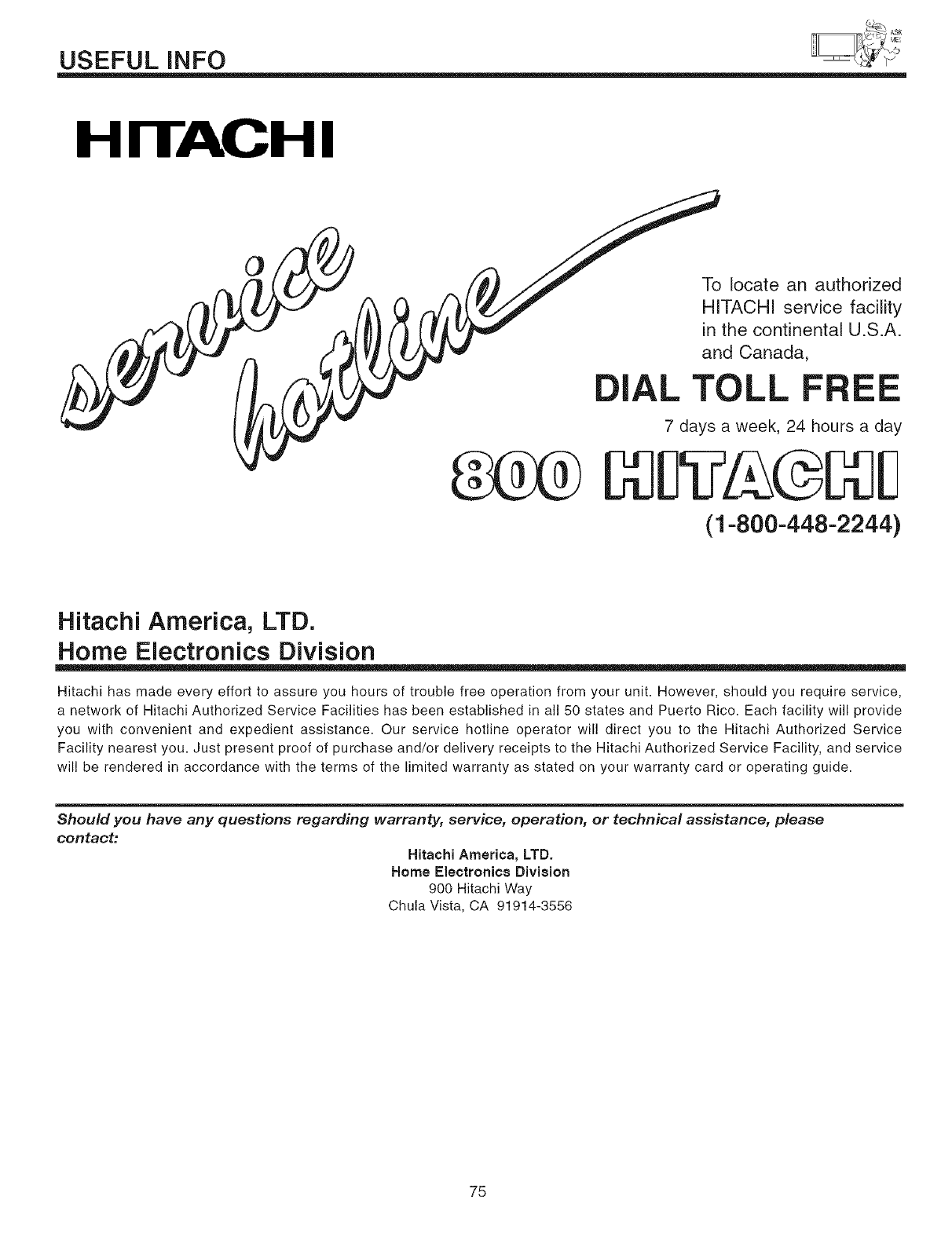
USEFUL INFO
HITACHI
0
DiAL
To locate an authorized
HITACHI service facility
in the continental U.S.A.
and Canada,
TOLL
7 days a week, 24 hours a day
(1=800-448=2244)
Hitachi America, LTD.
Home Electronics Division
Hitachi has made every effort to assure you hours of trouble free operation from your unit. However, should you require service,
a network of Hitachi Authorized Service Facilities has been established in all 50 states and Puerto Rico. Each facility will provide
you with convenient and expedient assistance. Our service hotline operator will direct you to the Hitachi Authorized Service
Facility nearest you. Just present proof of purchase and/or delivery receipts to the Hitachi Authorized Service Facility, and service
will be rendered in accordance with the terms of the limited warranty as stated on your warranty card or operating guide.
Should you have any questions regarding warranty, service, operation, or technical assistance, please
contact:
Hitachi America, LTD.
Home Electronics Division
900 HitacM Way
Chula Vista, CA 91914-3556
75
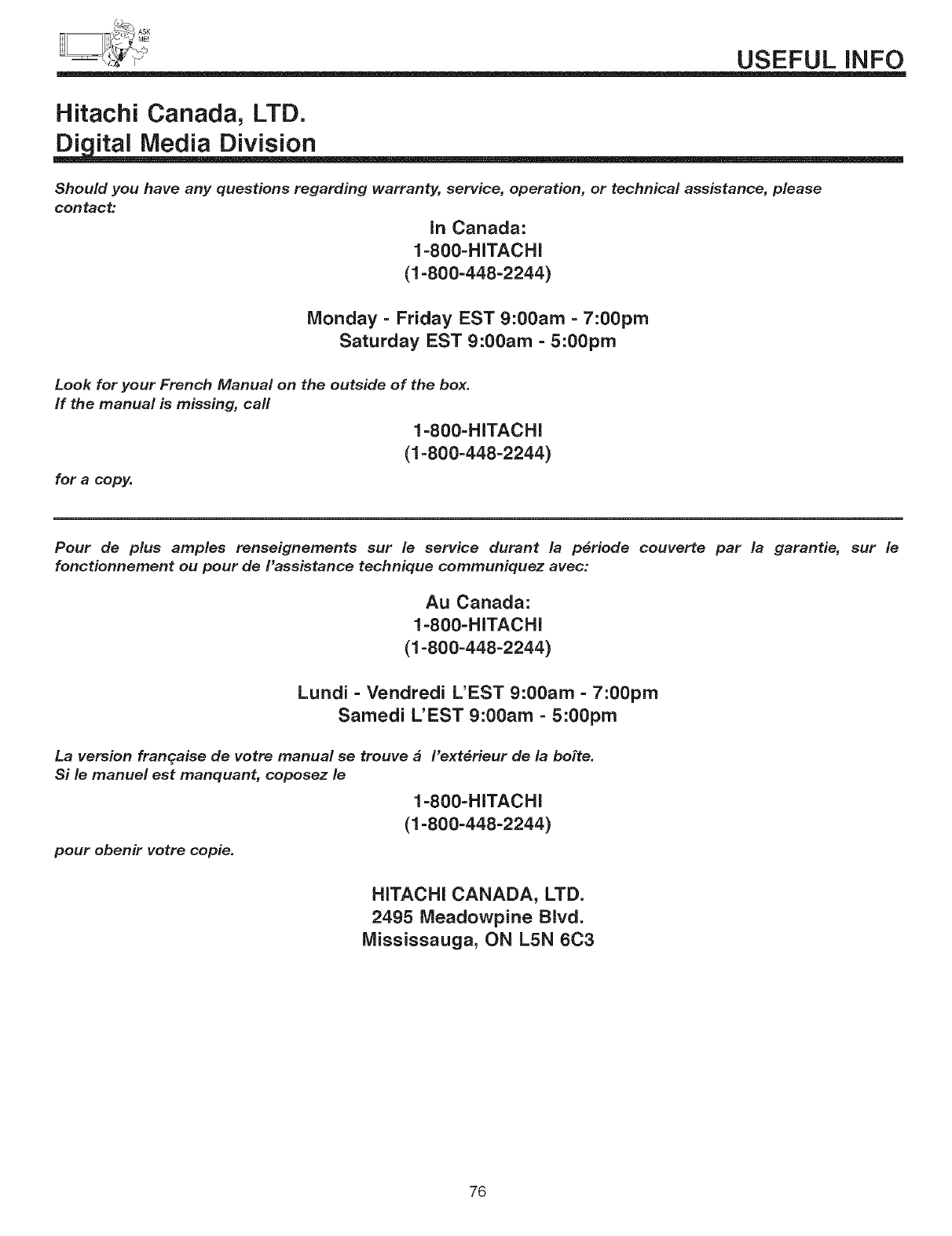
USEFULINFO
Hitachi Canada, LTD.
Di ital Media Division
Should you have any questions regarding warranty, service, operation, or technical assistance, please
contact:
in Canada:
1-800=HITACHI
(1-800-448-2244)
Monday - Friday EST 9:00am - 7:00pro
Saturday EST 9:00am - 5:00pro
Look for your French Manual on the outside of the box.
If the manual is missing, call
1-800=HITACHI
(1-800-448-2244)
for a copy.
Pour de plus amples renseignements sur le service durant la p_riode couverte par la garantie, sur le
fonctionnement ou pour de I'assistance technique communiquez avec:
Au Canada:
1-800-HITACHI
(1-800-448-2244)
Lundi -Vendredi L'EST 9:00am - 7:00pro
Samedi L'EST 9:00am - 5:00pro
La version franqaise de votre manual se trouve _I'ext_rieur de la boite.
Si le manuel est manquant, coposez le
1-800-HITACHI
(1-800-448-2244)
pour obenir votre copie.
HiTACHi CANADA, LTD.
2495 Meadowpine Blvd.
Mississauga, ON L5N 6C3
76
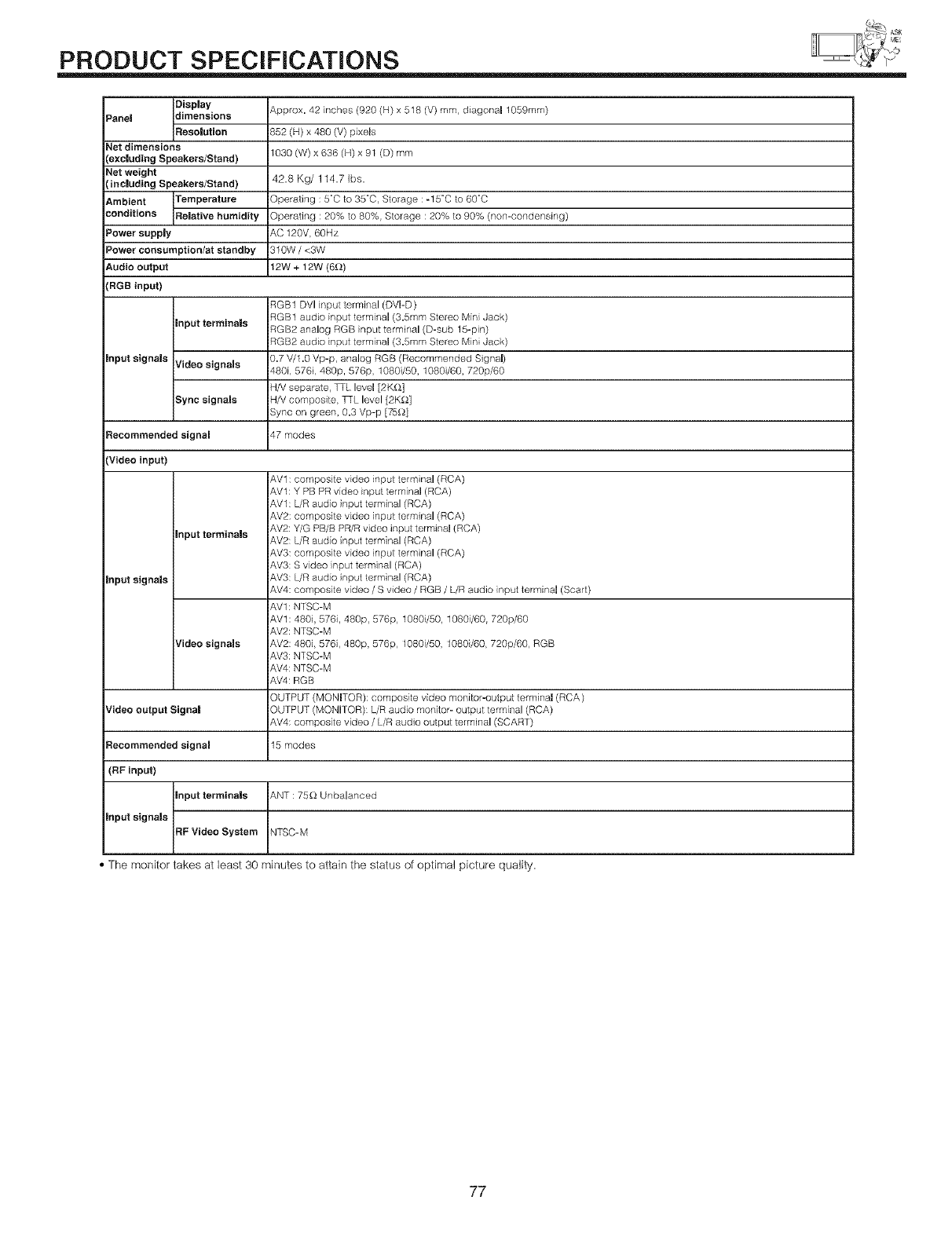
PRODUCT SPECiFiCATiONS
]|Display _,pprox. 42 inches (920 (H) x 518 (V) mm, diagonal 1959mm)
Panel _s
IResoiution 352 (H) x 480 (V) pxels
Net dimensions
(excluding Speakers/Stand) 1030 (W) x 636 (H) x 91 (D) mm
Net weight
(including Speakers/Stand) 42.8 Kg/114.7 Ibs.
Ambient Tem_Te__ature iOperating : 5_C to 35_C, Storage : -t5_C to 60_C
conditions JRelstive h_mmidity Dperating : 28% to 80%, Storage : 20% to 90% (non-condensing)
Power supp|y _,C 120V, 60Hz
Power consumption/at standby 310W /<3W
Audio output I2W + 12W (6£_)
(RGB input)
7GB1 DVI input terminal (DVI-D)
_GB1 audio input terminal (3.5mm Stereo Min Jack)
Input terminals _GB2 analog RGB nput terminal (D-sub 15-pin)
_GB2 audio input terminal (3.5mm Stereo Min Jack)
_.7 V/1.0 Vp-p, analog RGB (Recommended Signal)
input signals Video signals _80i, 576i, 480p, 576p, 1080i/50, 1080i/60, 720p/60
4/V separate, TTL level [2K_]
Sync signals 'V composite _L level [2K_]
_ync on green 0.3 Vp-p [75_}
Recommended signal _7 modes
(Video input)
Input terminals
input signals
Video signals
Video output Signal
iAVl: composite video input terminal (RCA)
IAVl: Y PB PR video input term nal (RCA)
iAVt : L/R audio nput terminal (RCA)
_,V2: L/R audio nput terminal (RCA)
_,V3: composite video input terminal (RCA)
_,V3: S video nput terminal (RCA)
_,V3: L/R audio nput terminal (RCA)
_,V4: composite video /S video /RGB /L/R audio nput terminal (Scart)
_,V1: NTSC-M
_,Vl: 480i, 5761, 480p, 576p, 10801/50, 1080/60, 720p/60
_,V2: NTSC-M
_,V2: 480i, 576i, 480p, 576p, 1080i/50, 1080/60, 720p/60, RGB
_V3: NiSC-M
iAV4: NTSC-M
iAV4: RGB
DUTPUT (MONITOR): compos te video monitor-ot_,tput terminal (RCA)
DUiPU1 (MONITOR): L/R audio monitor- output terminal (RCA)
_,V4: composite video /L/R audio output terminal (SCART)
Recommended signal 15 modes
(RF input)
input signals
rF Video System INTSC-M
•The monitor takes at least 30 minutes to attain the status of optima] picture quality.
77
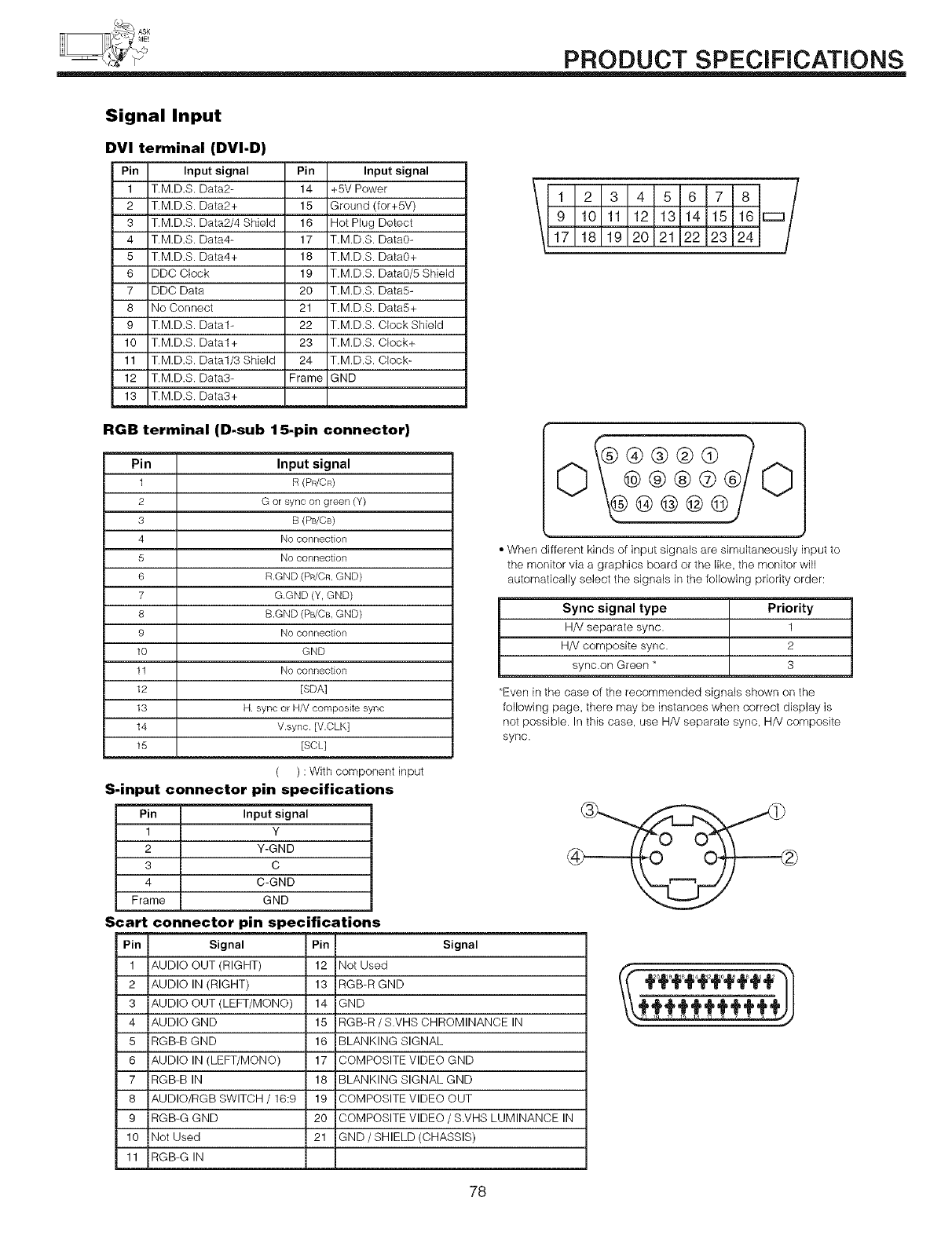
PRODUCT SPECiFiCATiONS
Signal Input
DVI terminal (DVI-D)
Pin Input signal Pin Input signal
1 T.M.D.S. Data2- 14 +5V Power
2 T.M.D.S. Data2+ 15 Ground (for+5V)
3 T.M.D.S. Data2/4 Shield 16 Hot Plug Detect
4 T.M.D.S. Data4- 17 T.M.D.S. Data0-
5 T.M.D.S. Data4+ 18 T.M.D.S. Data0+
6 DDC Clock 19 T.M.D.S. Data0/5 Shield
7 DDC Data 20 T.M.D.S. Data5-
8 No Connect 21 T.M.D.S. Data5+
9 T.M.D.S. Data1- 22 T.M.D.S. Clock Shield
10 T.M.D.S. Data1+ 23 T.M.D.S. Clock+
11 T.M.D.S. Data1/3 Shield 24 T.M.D.S. Clock-
12 T.M.D.S. Data3- Frame GND
13 T.M.D.S. Data3+
12345678 /
\ 9 10 11 12 13 14 15 16 r-m/
17 18 19 20 21 22 23 24
RGB terminal (D-sub I S-pin connector)
Pin
1
2
3
4
5
6
7
8
9
lO
11
12
13
14
15
Input signal
R (PR/CR)
G or sync on green (Y)
B (PB/CB)
No connection
No connection
R.GND (PR/CR,GND)
G.GND (Y, GND)
B.GND (PB/CB,GND)
No connection
GND
No connection
[SDA]
H. sync or H/V composite sync
V.sync. [V.CLK]
[SOL]
( ) : With component input
S-input connector pin specifications
Pin
1
2
3
4
Frame
Scart
Input signal
Y
Y-GND
C
C-GND
GND
connector pin specifications
•When different kinds of input signals are simultaneously input to
the monitor via a graphics board or the like, the monitor will
automatically select the signals in the following priority order:
Sync signal type Priority
H/V separate sync. 1
H/V composite sync. 2
sync.on Green * 3
•Even in the case of the recommended signals shown on the
following page, there may be instances when correct display is
not possible. In this case, use HN separate sync, HN composite
sync.
Pin Signal
1 AUDIO OUT (RIGHT)
2 AUDIO IN (RIGHT)
3 AUDIO OUT (LEFT/MONO)
4 AUDIO GND
5 RGB-B GND
6 AUDIO IN (LEFT/MONO)
7 RGB-B IN
8 AUDIO/RGB SWITCH /16:9
9 RGB-G GND
10 Not Used
11 RGB-G IN
Pin Signal
12 Not Used
13 RGB-R GND
14 GND
15 RGB-R/S.VHS CHROMINANCE IN
16 BLANKING SIGNAL
17 COMPOSITE VIDEO GND
18 BLANKING SIGNAL GND
19 COMPOSITE VIDEO OUT
20 COMPOSITE VIDEO /S.VHS LUMINANCE IN
21 GND /SHIELD (CHASSIS)
78
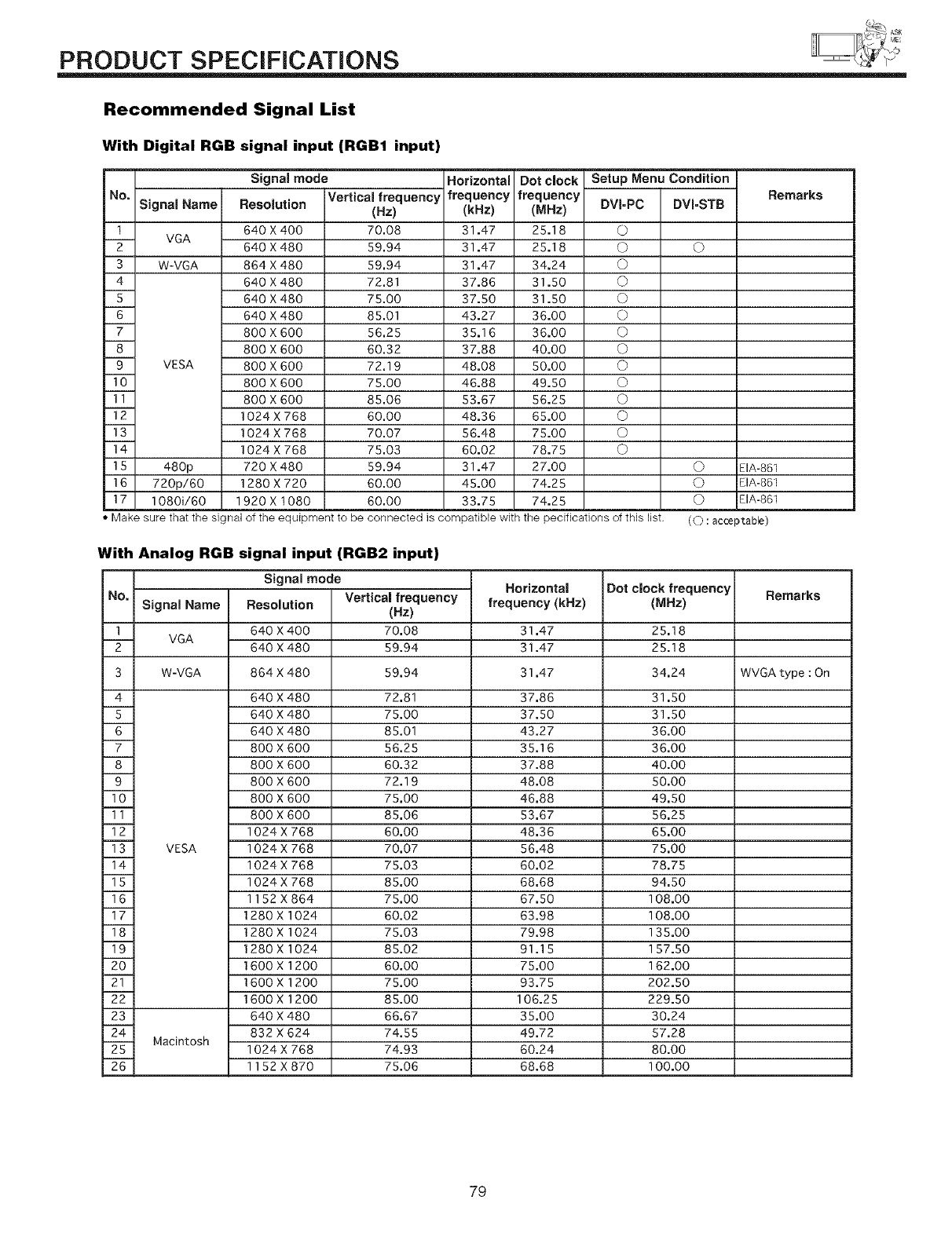
PRODUCT SPECiFiCATiONS
Recommended Signal List
With Digital RGB signal input (RGB1 input)
NO,
1
2
3
4
5
6
7
8
9
I0
II
12
13
14
15
16
17
Signal Name
VGA
W-VGA
VESA
Signal mode
480p EIA-861
720p/60 EIA-861
1080i/60 EIA-861
•Make sure that the signal of the equipment to be connected is compatible with the pecifications of this list. (O : acceptabEe)
Resolution
640 X 400
640 X 480
864 X 480
640 X 480
640 X 480
640 X 480
80O X 600
800 X 600
800 X 600
800 X 600
800 X 600
1024 X 768
1024 X 768
1024 X 768
720 X 480
1280X720
1920 x 1080
Vertical frequency
(az)
70.08
59.94
59,94
72.81
75.00
85,01
56,25
60,32
72.19
75.00
85.06
60.00
70.07
75.03
59.94
60,00
60.00
Horizontal
frequency
(kHz)
31.47
31.47
31.47
37.86
37.50
43.27
35.16
37.88
48.08
46.88
53.67
48.36
56.48
60.02
31.47
45.00
33.75
Dot clock
frequency
(MHz)
25.18
25.18
34.24
31.50
31.50
36.00
36.00
40.00
50.00
49.50
56.25
65.00
75.00
78.75
27.00
74.25
74.25
Setup Menu Condition
DVI-PC DVI-STB
0
0 0
0
0
0
0
0
0
0
0
0
0
0
0
0
0
0
Remarks
With Analog RGB
NO,
signal input (RGB2 input)
Signal mode
Signal Name
VGA
W-VGA
Remarks
1
2
3 WVGA type : On
Resolution
640 X 400
640 X 480
864 X 480
640 x 480
640 x 480
640 X 480
800 X 800
800 X 600
800 X 600
8O0 X 800
800 X 600
1024X768
1024 X 768
1024 X 768
1024 X 768
1152X864
1280 X 1024
1280 X 1024
1280 X 1024
1600 X 1200
1600 X 1200
1600 X 1200
640 X 480
832 X 624
1024 X768
1152X870
Vertical frequency
(Hz)
70.08
59.94
59.94
72,81
75.00
85.01
56.25
60.32
72,19
75.00
85.06
60,00
70,07
75,03
85.00
75,00
60.02
75,03
85.02
60.00
75.00
85.00
66,67
74.55
74,93
75,06
Horizontal
frequency (kHz)
31.47
31.47
31,47
37.86
37.50
43.27
35.16
37.88
48.08
46.88
53.67
48,36
56,48
60,02
68,68
67,50
63.98
79.98
91.15
75.00
93.75
106.25
35.00
49.72
60.24
68.68
Dot clock frequency
(MHz)
25.18
25.18
34,24
31.50
31.50
36.00
36.00
40.00
50.00
49.50
56.25
65.00
75.00
78,75
94,50
108,00
108.00
135.00
157.50
162.00
202.50
229.50
30.24
57.28
80.00
100.00
4
S
T
--T-
___9
10
"7T-
-TZ
13 VESA
14
1_2_s
16
qT-
1__ 9
2O
22
23
24
-_- Macintosh
26
79
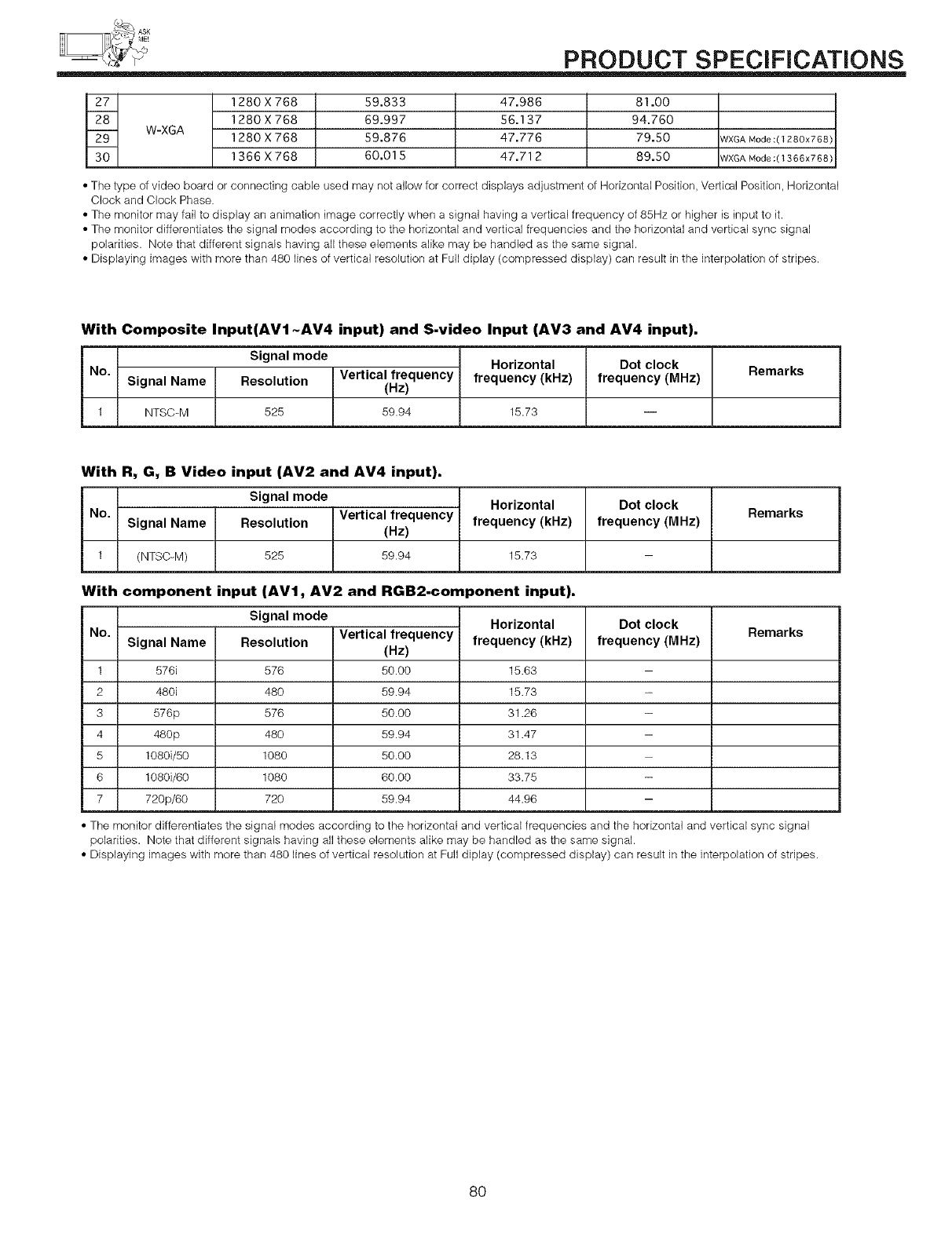
PRODUCT SPECiFiCATiONS
27
28
29
30
W-XGA
1280 X 768 59.833
1280 X 768 69.997
1280 X 768 59.876
1366 X 768 60.015
47.986 81.00
56.137 94.760
47.776 79.50
47.712 89.50
WXGA Mode:(1280x768)
WXGA Mode:(1366x768)
• The type of video board or connecting cable used may not allow for correct displays adjustment of Horizontal Position, Vertical Position, Horizontal
Clock and Clock Phase.
• The monitor may fail to display an animation image correctly when a signal having a vertical frequency of 85Hz or higher is input to it.
• The monitor differentiates the signal modes according to the horizontal and vertical frequencies and the horizontal and vertical sync signal
polarities. Note that different signals having all these elements alike may be handled as the same signal.
• Displaying images with more than 480 lines of vertical resolution at Full diplay (compressed display) can result in the interpolation of stripes.
With Composite Input(AV1 -AV4 input) and S-video Input (AV3 and AV4 input),
No,
Signal Name
1 NTSC=M
Signal mode Horizontal
Resolution Vertical frequency frequency (kHz)
(Hz)
525 59.94 15.73
Dot clock
frequency (MHz) Remarks
With R, G, B Video input (AV2 and AV4 input),
No,
1
Signal Name
(NTSC=M) 15.73 -
With component input (AV1, AV2 and RGB2-component input),
Signal mode Horizontal
Resolution Vertical frequency frequency (kHz)
(Hz)
525 59.94
Dot clock
frequency (MHz) Remarks
No,
1
2
3
4
5
6
7
Signal Name
576i
480i
576p
480p
1080i/50
1080i/60
720p/60
Signal mode
Resolution
576
48o
576
48o
1080
1080
72O
Vertical frequency
(Hz)
50.00
59.94
50.00
59.94
50.00
60.00
59.94
Horizontal
frequency (kHz)
15.63
15.73
31.26
31.47
28.13
33.75
44.96
Dot clock
frequency (MHz) Remarks
• The monitor differentiates the signal modes according to the horizontal and vertical frequencies and the horizontal and vertical sync signal
polarities. Note that different signals having all these elements alike may be handled as the same signal.
• Displaying images with more than 480 lines of vertical resolution at Full diplay (compressed display) can result in the interpolation of stripes.
8O
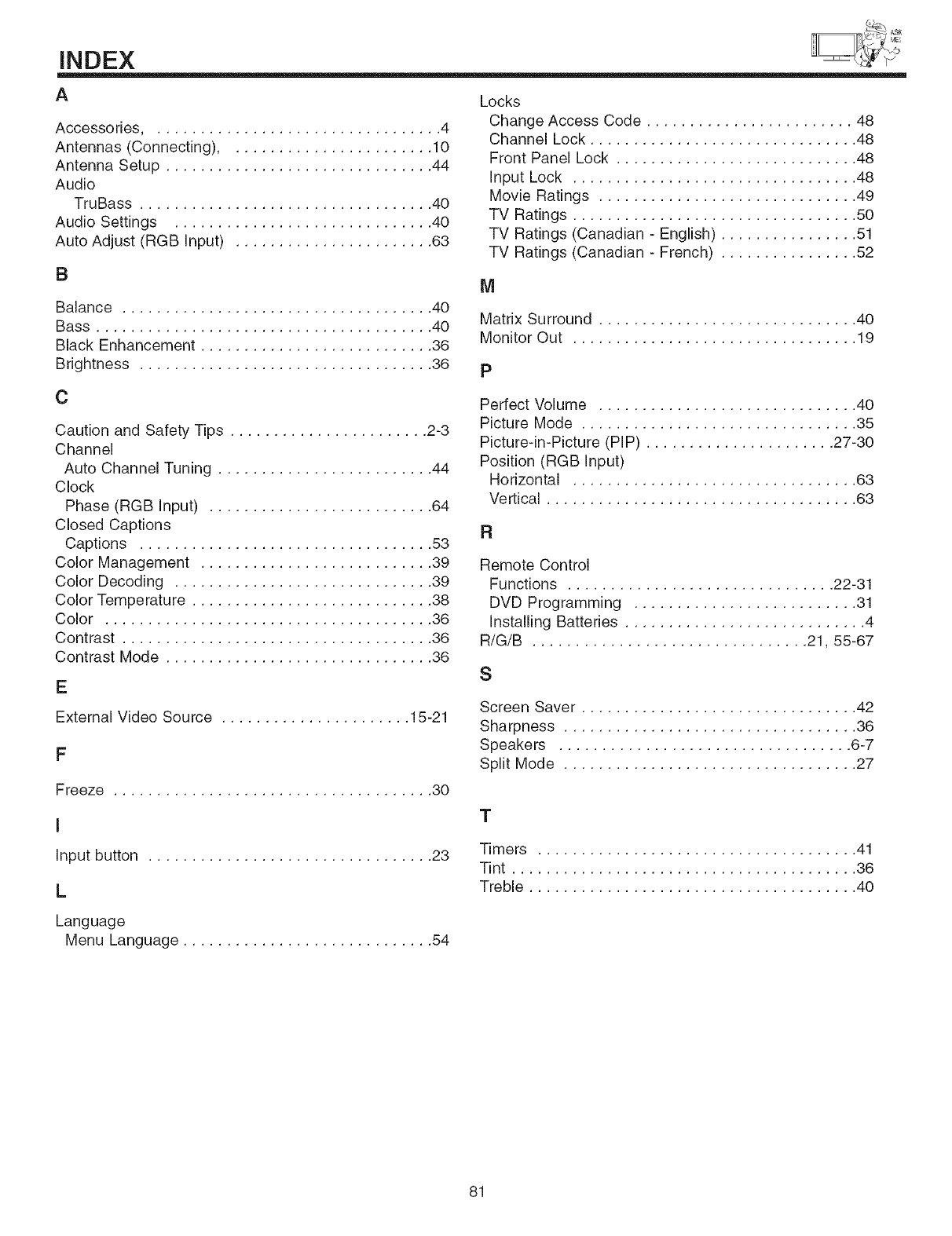
INDEX
A
Accessories, ................................. 4
Antennas (Connecting) ........................ 10
Antenna Setup ............................... 44
Audio
TruBass .................................. 40
Audio Settings .............................. 40
Auto Adjust (RGB Input) ....................... 63
B
Balance .................................... 40
Bass ....................................... 40
Black Enhancement ........................... 36
Brightness .................................. 36
C
Caution and Safety Tips ....................... 2-3
Channel
Auto Channel Tuning ......................... 44
Clock
Phase (RGB Input) .......................... 64
Closed Captions
Captions .................................. 53
Color Management ........................... 39
Color Decoding .............................. 39
Color Temperature ............................ 38
Color ...................................... 36
Contrast .................................... 36
Contrast Mode ............................... 36
E
External Video Source ...................... 15-21
F
Freeze ..................................... 30
I
Input button ................................. 23
L
Locks
Change Access Code ........................ 48
Channel Lock ............................... 48
Front Panel Lock ............................ 48
Input Lock ................................. 48
Movie Ratings .............................. 49
TV Ratings ................................. 50
TV Ratings (Canadian - English) ................ 51
TV Ratings (Canadian - French) ................ 52
M
Matrix Surround .............................. 40
Monitor Out ................................. 19
P
Perfect Volume .............................. 40
Picture Mode ................................ 35
Picture-in-Picture (PIP) ...................... 27-30
Position (RGB Input)
Horizontal ................................. 63
Vertical .................................... 63
R
Remote Control
Functions ............................... 22-31
DVD Programming .......................... 31
Installing Batteries ............................ 4
R/G/B ................................ 21, 55-67
S
Screen Saver ................................ 42
Sharpness .................................. 36
Speakers .................................. 6-7
Split Mode .................................. 27
T
Timers ..................................... 41
Tint ........................................ 36
Treble ...................................... 40
Language
Menu Language ............................. 54
81
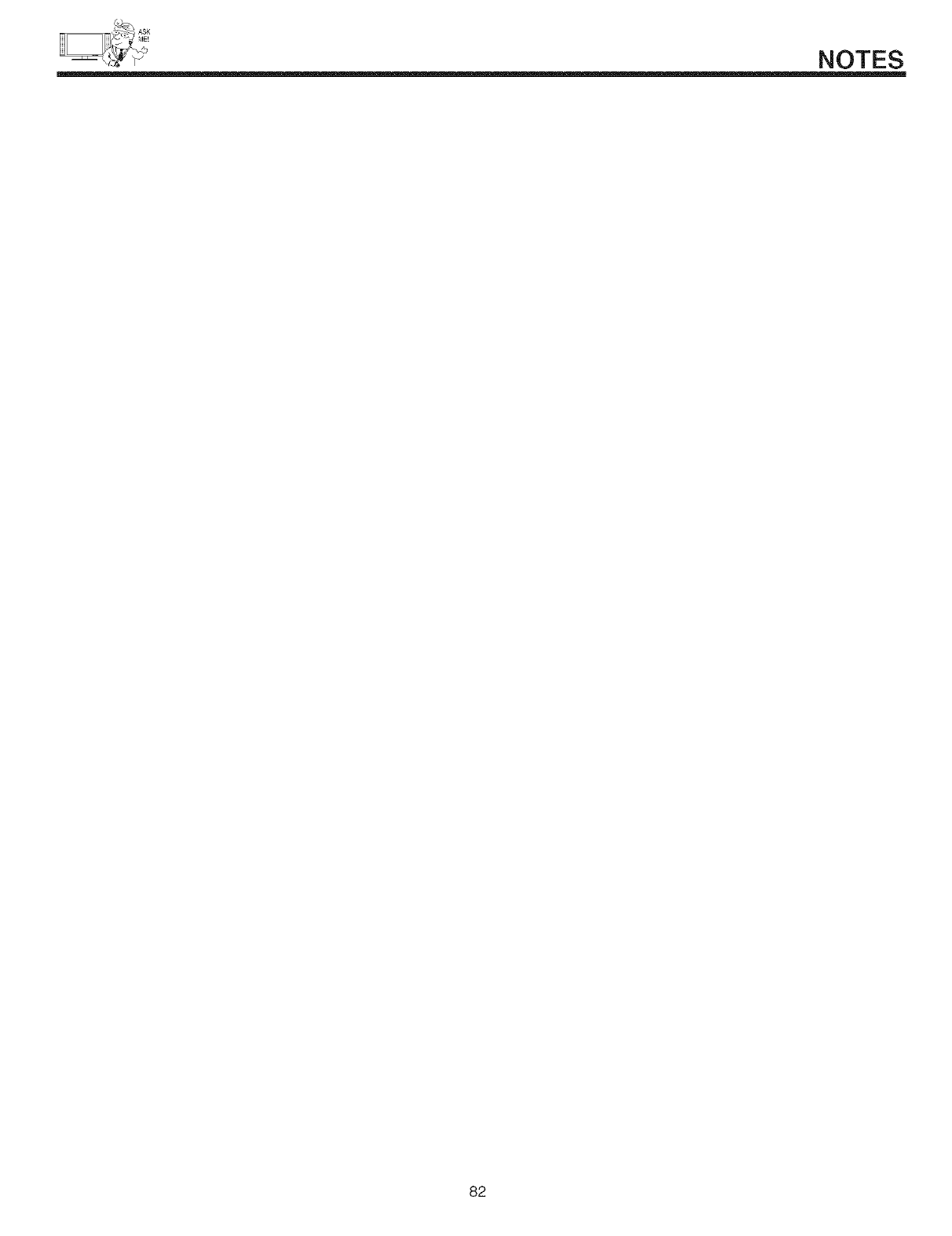
NOTES
82
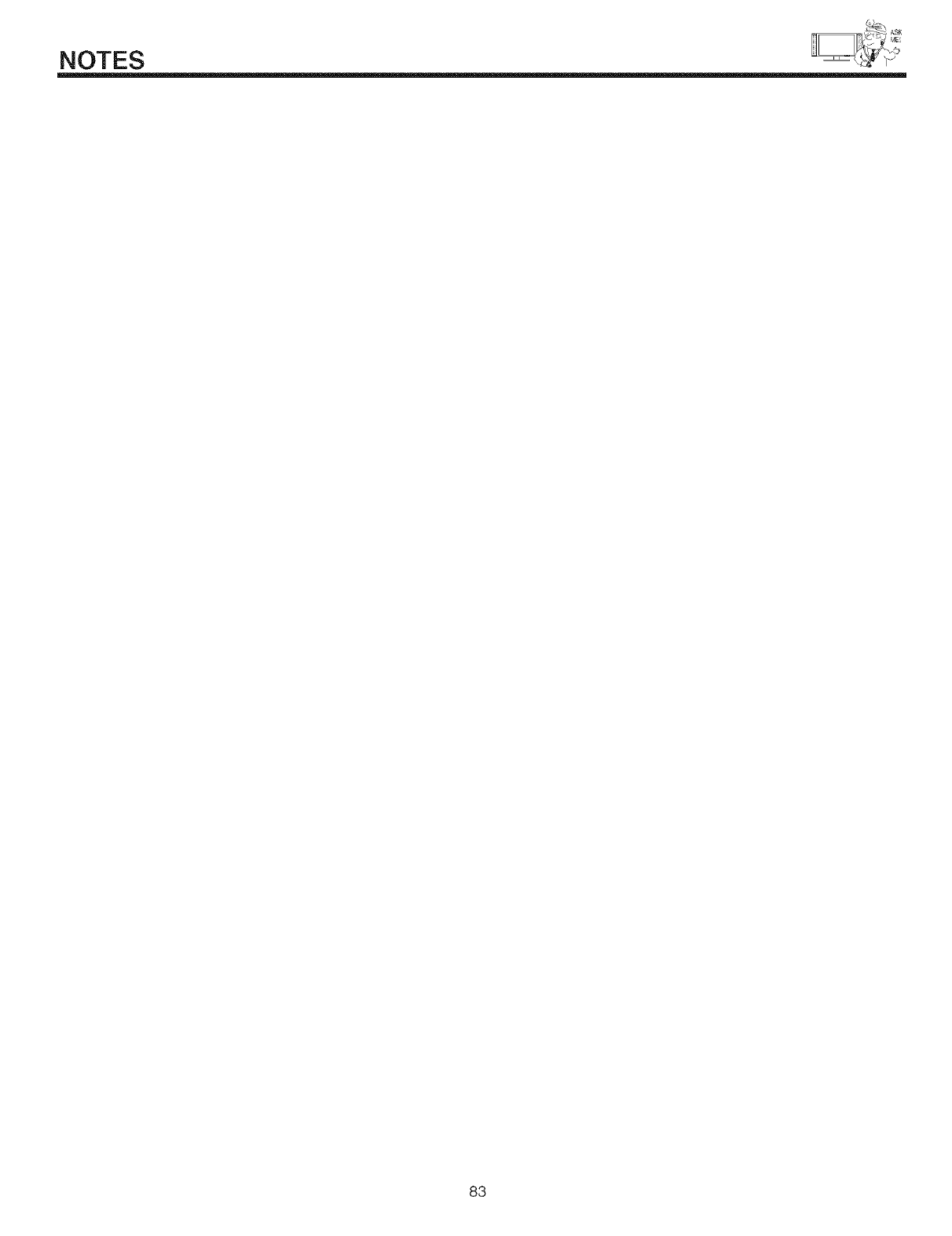
NOTES
83
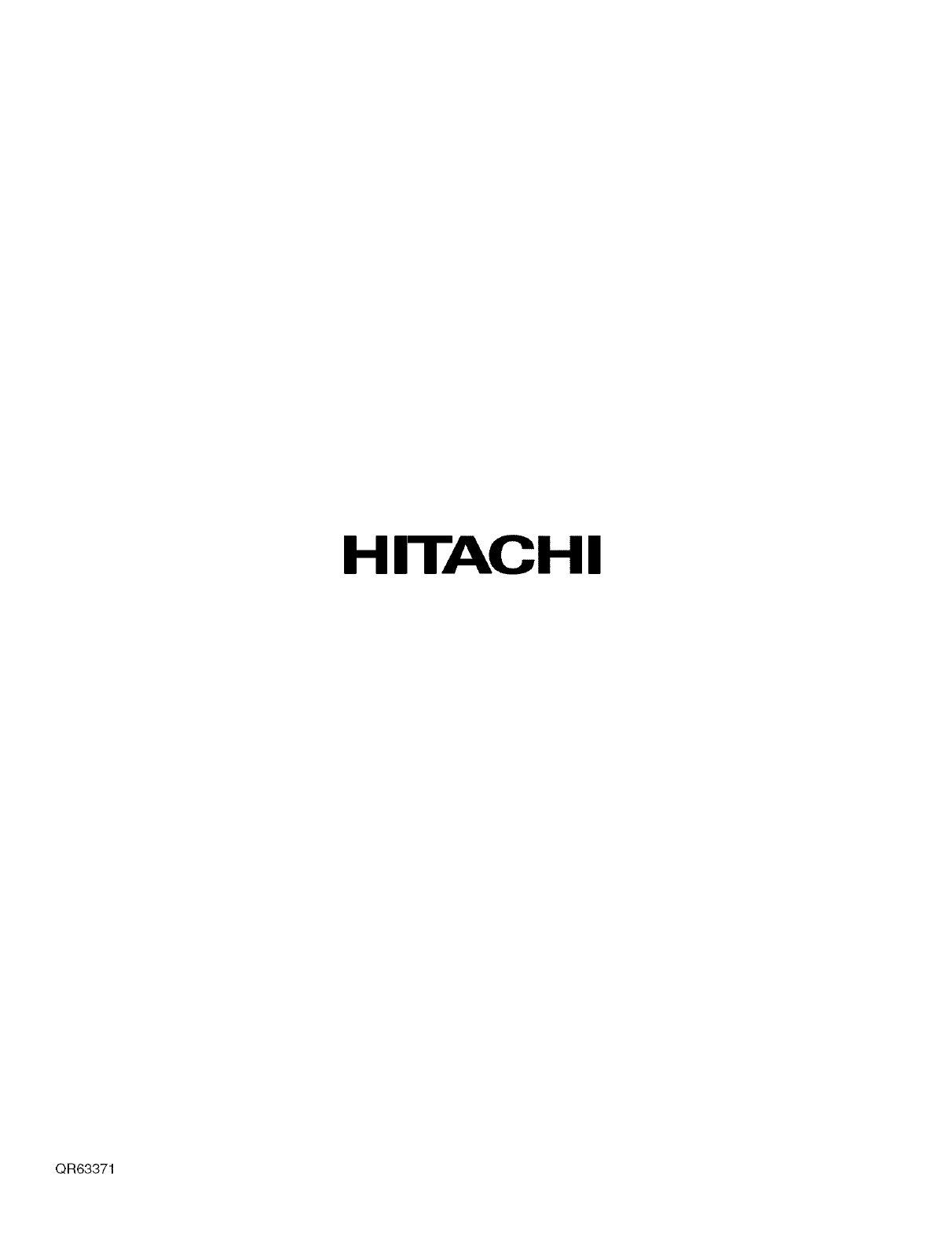
HITACHI
QR63371