Hitachi 42HDS52 User Manual TV PLASMA Manuals And Guides L0601274
HITACHI Plasma Television Manual L0601274 HITACHI Plasma Television Owner's Manual, HITACHI Plasma Television installation guides
User Manual: Hitachi 42HDS52 42HDS52 HITACHI TV PLASMA - Manuals and Guides View the owners manual for your HITACHI TV PLASMA #42HDS52. Home:Electronics Parts:Hitachi Parts:Hitachi TV PLASMA Manual
Open the PDF directly: View PDF ![]() .
.
Page Count: 88

O
nsplre
PLASMA TELEVISION
Operating
42HDS52,
55HDS52
Guide for
42HDS52A and
MPORTANT SAFETY INSTRUCTIONS ....................................................................................... 2-3
FIRST TIME USE ................................................................................................................ 4-20
THE REMOTE CONTROL ................................................................................................ 21-38
ON-SCREEN DISPLAY ...................................................................................................... 39-7t
USEFUL INFORMATION ................................................................................................ 72-78
END USER LICENSE AGREEMENT FOR HITACHI DTV SOFTWARE ........................................... 79
APPENDIXES ............................................................................................................................ 80-81
NDEX ............................................................................................................................................. 82
As an Energy Star _Partner,
Hitachi, Ltd. has determined
that this product meets the
Energy StaF _guidelines for
energy efficiency4

SAFETY POINTS YOU SHOULD KNOW ABOUT
YOUR HITACHI PLASMA TELEVISION
Our reputation has been built on the quality,
performance, and ease of sewice of HITACHI plasma
televisions.
Safety is also foremost in our minds in the design of
these units. To help you operate these products
properly, this section illustrates safety tips which will be
of benefit to you. Please read it carefully and apply the
knowledge you obtain from it to the proper operation of
your HITACHI plasma television.
Please fill out your warranty card and mail it to
HITACHI. This will enable HITACHI to notify you
promptly in the improbable event that a safety problem
should be discovered in your product model.
Follow all warnings and instructions marked on
this plasma television.
CAUTION
CAUTION: TO REDUCE THE RISK OF ELECTRIC SHOCK,
DO NOT REMOVE COVER (OR BACK).
NO USER SERVICEABLE PARTS INSIDE.
REFER SERVICING TO QUALIFIED SERVICE PERSONNEL.
The lightning flash with arrowhead symbol,
within an equilateral triangle, is intended to
alert the user to the presence of
uninsulated "dangerous voltage" within the
product's enclosure that may be of a sufficient
magnitude to constitute a risk of electric shock to a
person.
The exclamation point within an equilateral
triangle, is intended to alert the user to the
presence of important operating and
maintenance (servicing) instructions in the
literature accompanying the appliance.
READ BEFORE OPERATING EQUIPMENT
Follow all warnings and instructions marked on this
plasma television.
1. Read these instructions.
2. Keep these instructions.
3. Heed all warnings.
4. Follow all instructions.
5. Do not use this apparatus near water.
6. Clean only with a dry cloth.
7. Do not block any ventilation openings. Install in
accordance with the manufacturer's instructions.
8. Do not install near any heat sources such as
radiators, heat registers, stoves, or other apparatus
(including amplifiers) that produce heat.
9. Do not defeat the safety purpose of the polarized or
grounding-type plug. A polarized plug has two
blades with one wider than the other. A grounding
type plug has two blades and a third grounding
prong. The wide blade or the third prong are
provided for your safety. If the provided plug does
not fit into your outlet, consult an electrician for
replacement of the obsolete outlet.
10. Protect the power cord from being walked on or
pinched particularly at plugs, convenience
receptacles, and the point where they exit from the
apparatus.
11. ©nly use the attachments/accessories specified by
the manufacturer.
12. Use only with the cart, stand, tripod,
bracket, or table specified by the
I manufacturer, or sold with the
apparatus. When a cart is used, use
caution when moving the cart/apparatus
combination to avoid injury from tip-over.
13. Unplug this apparatus during lightning storms or
when unused for long periods of time.
14. Refer all servicing to qualified service personnel.
Servicing is required when the apparatus has been
damaged in any way, such as power-supply cord or
plug is damaged, liquid has been spilled or objects
have fallen into apparatus, the apparatus has been
exposed to rain or moisture, does not operate
normally, or has been dropped.
15. Televisions are designed to comply with the
recommended safety standards for tilt and stability.
Do not apply excessive pulling force to the front, or
top, of the cabinet which could cause the product
to overturn resulting in product damage and/or
personal injury.
16. Follow instructions for wall, shelf or ceiling
mounting as recommended by the manufacturer.
17. An outdoor antenna should not be located in the
vicinity of overhead power lines or other electrical
circuits.
18. If an outside antenna is connected to the receiver
be sure the antenna system is grounded so as to
provide some protection against voltage surges and
built up static charges. Section 810 of the National
Electric Code, ANSl/NFPA No. 70-1984, provides
information with respect to proper grounding for the
mast and supporting structure, grounding of the
lead-in wire to an antenna discharge unit, size of
grounding connectors, location of antenna-
discharge unit, connection to grounding electrodes
and requirements for the grounding electrode.
./Ant_ma lead=inwire
//Antef_na discha (je unit(N_C Section 810-20}
Electricserviceequp r_eT_t
c0nd_cf0{£
(NECSec_i0n 810-21 }
Note to the CATV system installer: This reminder is
provided to call the CATV system installer's attention to
Article 820-44 of the NEC that provides guidelines for
proper grounding and, in particular, specifies that the
cable ground shall be connected to the grounding
system of the building, as close to the point of cable
entry as practical.
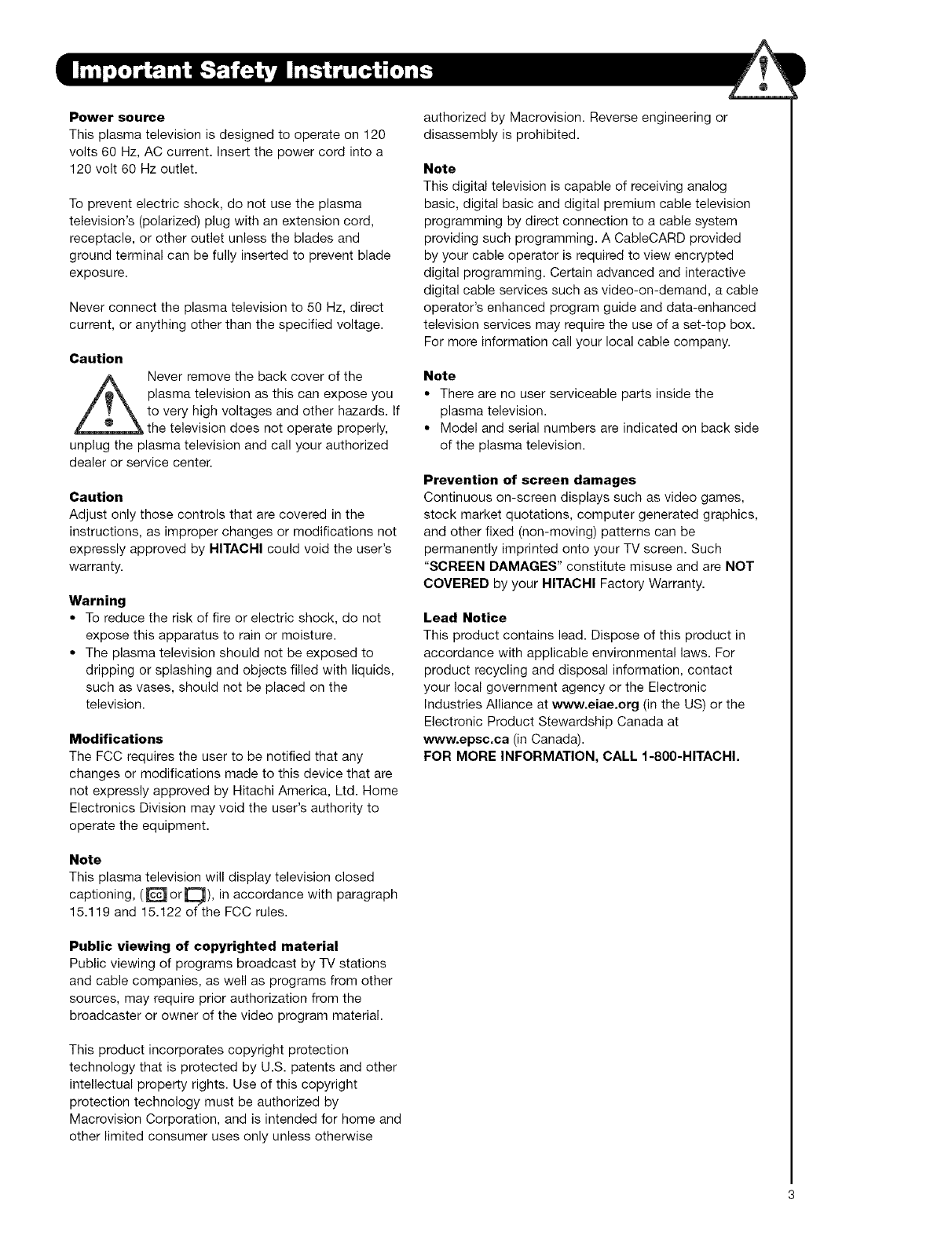
Power source
This plasma television is designed to operate on 120
volts 60 Hz, AC current. Insert the power cord into a
120 volt 60 Hz outlet.
To prevent electric shock, do not use the plasma
television's (polarized) plug with an extension cord,
receptacle, or other outlet unless the blades and
ground terminal can be fully inserted to prevent blade
exposure.
Never connect the plasma television to 50 Hz, direct
current, or anything other than the specified voltage.
Caution
Z_ ever remove the back cover of the
plasma television as this can expose you
to very high voltages and other hazards. If
the television does not operate properly,
unplug the plasma television and call your authorized
dealer or service center.
Caution
Adjust only those controls that are covered in the
instructions, as improper changes or modifications not
expressly approved by HITACHI could void the user's
warranty.
Warning
•To reduce the risk of fire or electric shock, do not
expose this apparatus to rain or moisture.
• The plasma television should not be exposed to
dripping or splashing and objects filled with liquids,
such as vases, should not be placed on the
television.
Modifications
The FCC requires the user to be notified that any
changes or modifications made to this device that are
not expressly approved by Hitachi America, Ltd. Home
Electronics Division may void the user's authority to
operate the equipment.
Note
This plasma television will display television closed
captioning, (_ orQ), in accordance with paragraph
15.119 and 15.122 of the FCC rules.
Public viewing of copyrighted material
Public viewing of programs broadcast by TV stations
and cable companies, as well as programs from other
sources, may require prior authorization from the
broadcaster or owner of the video program material.
This product incorporates copyright protection
technology that is protected by U.S. patents and other
intellectual property rights. Use of this copyright
protection technology must be authorized by
Macrovision Corporation, and is intended for home and
other limited consumer uses only unless otherwise
authorized by Macrovision. Reverse engineering or
disassembly is prohibited.
Note
This digital television is capable of receiving analog
basic, digital basic and digital premium cable television
programming by direct connection to a cable system
providing such programming. A CableCARD provided
by your cable operator is required to view encrypted
digital programming. Certain advanced and interactive
digital cable services such as video-on-demand, a cable
operator's enhanced program guide and data-enhanced
television services may require the use of a set-top box.
For more information call !our local cable company.
Note
• There are no user serviceable parts inside the
plasma television.
• Model and serial numbers are indicated on back side
of the plasma television.
Prevention of screen damages
Continuous on-screen displays such as video games,
stock market quotations, computer generated graphics,
and other fixed (non-moving) patterns can be
permanently imprinted onto your TV screen. Such
"SCREEN DAMAGES" constitute misuse and are NOT
COVERED by your HITACHI Factory Warranty.
Lead Notice
This product contains lead. Dispose of this product in
accordance with applicable environmental laws. For
product recycling and disposal information, contact
your local government agency or the Electronic
Industries Alliance at www.eiae.org (in the US) or the
Electronic Product Stewardship Canada at
www.epsc.ca (in Canada).
FOR MORE INFORMATION, CALL 1-800-HITACHI.

Check to make sure you have the following accessories before disposing of the packing material.
40) Remote Control O Two "AA" size, _ Table Top Stand Q 1 Ferrite Core
1.5V batteries (42" models only) (see page 13)
o o o o
s0u_c_AC_E_S
@@@
@@@
@@@
@@@
®@@
j
O Power Cord
O2 iR Mouse Cable
/
I
Cleaning Cloth
fjA.
\<xi
Power Swivel Cable
(42" models only)
Note: Please visit our
website for optional
accessories for the
55" models.
For U.S. models:
For optional
accessories, please
access our web site at:
www.hitachi.us/tv
This
fro _;vertte_
im_rta : arKm_ ti
Ine_tot
CaUSIt"!_
i!_i_!!i%iii;iiiiii
Remote Control Unit CLU-3852WL
(Part No. HL02066).
Two "AA" size, 1.5V batteries (P# FQ00021).
Power Cord (P# EV01841).
OTwo IR Mouse cables (P# EY01641).
Table Top Stand (P# QJ01831K).
Cleaning Cloth (P# MS00931).
Power Swivel Cable (P# EW08431).
Ferrite Core (P# 2169513).
REMOTE CONTROL BATTERY INSTALLATION AND REPLACEMENT
1. Open the battery cover of the remote control by pushing down and
sliding the back cover off.
2. Insert two new "AA" size batteries for the remote control When
replacing old batteries, push them towards the springs and lift them
out.
3. Match the batteries to the (+) and (-) marks in the battery
compartment.
4. Replace the cover.
BOTTOM VIEW
(Remote Contro 0
Press down a_d slide back to remove.
I
4

To take measures to prevent the Plasma Television from tipping over and prevent possible injury
it is important to mount the unit in a stable and flat surface.
Securing to a table-top
1. Using wood screws (two) fasten the set to the
clamping screw holes on the rear of the Plasma
Display stand as shown below.
2. Using commercially available wood screws, secure
the set firmly in position.
Wire
ood screw
we places
Securing to a Wall
1. Keep the Plasma television 4 inches away from the
wall except when mounted using the wall mount
bracket.
2. Secure the television to the wall as shown in fig. (a)
or (b).
A B A B
42" 4in. 12 in.
!0 cm 30 cm
55" 4in. 16 in.
!0 cm 39 cm
(a) Power Swive4 (b) Power Swivel
NOT USED USED
ANTENNA
Unless your Plasma Television is connected to a cable
TV system or to a centralized antenna system, a good
outdoor color TV antenna is recommended for best
performance. However, if you are located in an
exceptionally good signal area that is free from
interference and multiple image ghosts,
an indoor antenna may be sufficient.
LOCATION
Select an area where sunlight or bright indoor
illumination will not fall directly on the picture screen.
Also, be sure that the location selected allows a free
flow of air to and from the perforated back cover of the
set. In order to prevent an internal temperature
increase, maintain a space of 10 cm (4 inches) from the
sides/back of the Television, and 30 cm (12 inches)
from the top of the television to the wall. To avoid
cabinet warping, cabinet color changes, and increased
chance of set failure, do not place the TV where
temperatures can become excessively hot, for
example, in direct sunlight or near a heating appliance,
etc.
............., .............
) C_ q
CONNECT POWER SWIVEL CABLE
Connect one end of cable (Arrow mark facing left) to
the swivel slot of the Plasma Rear Panel. Connect the
other end (Arrow mark facing front)to the swivel slot of
the Table Top Stand.
Caution when moving the main unit
As this product is heavy, whenever it is moved, two
people are required to transport it safely. Whenever the
unit is moved it should be lifted forward using the top
and base on both sides of the Television for stability.
When moving the Television, lift the handles (42"
models), support the top frame (55" models) and the
bottom frame as shown below. Do not grab the
speakers or the back cover when lifting.
TURNING RADIUS
The maximum turning radius is 30 + (left and right). Do
not place any objects on the path of the monitor when
using the power swivel feature.
42"
C D
12 in. 12 in.
30 cm 30 cm
55 +' 15.26 in. 16.46 in.
38.77 cm 41.8 cm
42" 55" I
5

I
6
VIEWING
The best picture is seen by sitting directly in front of
the TV and about 10 to 18 feet from the screen.
During daylight hours, reflections from outside light
may appear on the screen. If so, drapes or screens
can be used to reduce the reflection or the TV can
be located in a different section of the room.
If the TV's audio output will be connected to a Hi-Fi
system's external speakers, the best audio
performance will be obtained by placing the
speakers equidistant from each side of the receiver
cabinet and as close as possible to the height of
the picture screen center. For best stereo
separation, place the external speakers at least
four feet from the side of the TV, place the surround
speakers to the side or behind the viewing area.
Differences in room sizes and acoustical
environments will require some experimentation
with speaker placement for best performance.
ANTENNA CONNECTIONS TO REAR JACK
PANEL
VHF (75-Ohm) antenna/CATV (Cable TV)
When using a 75-Ohm coaxial cable system, connect CATV coaxial cable to the CABLE (75-Ohm) terminal. If you
have an antenna, connect the coaxial cable to the AIR
terminal.
VHF (300-Ohm| antenna/UHF antenna
When using a 300-Ohm twin lead from an outdoor
antenna, connect the VHF or UHF antenna leads to
screws of the VHF or UHF adapter. Plug the adapter
into the antenna terminal on the TV.
To second antenna
When both VHF and UHF antennas are
connected
Attach an optiona{ antenna came mixer to the TV
antenna terminal, and connect the cables to the
antenna mixer. Consult your dealer or service store for
the antenna mixer.
To UHF
antenna
To outdoor VHF
or UHF antenna
To outdoor antenna
or CATV system
1"
Antenna Mixer

Most video/audio connections between components can be made with shielded video and audio cables that have
phono connectors. For best performance, video cables should use 75-Ohm coaxial shielded wire. Cables can be
purchased from most stores that sell audio/video products. Below are illustrations and names of common
connectors. Before purchasing any cables, be sure of the output and input connector types required by the
various components and the length of each cable.
300-Ohm Twin Lead Cable
This outdoor antenna cable must be connected to an
antenna adapter (300-Ohm to 75-Ohm).
Phono Connector
Used on all standard video and audio cables which
connect to inputs and outputs located on the
television's rear jack panel and front control panel.
"F" Type 75-Ohm Coaxial Antenna Connector
For connecting RF signals (antenna or cable TV) to the
antenna jack on the television.
S-Video (Super Video) Cable
This cable is used on camcorders, VCRs and laser-
disc players with an S-Video feature in place of the
standard video cable to produce a high quality picture.
Optical Cable
This cable is used to connect to an audio amplifier with
an Optical Audio In jack. Use this cable for the best
sound quality.
®
HDMI Cable
This cable is used to connect your external devices
such as Set-Top-Boxes or DVD players equipped with
an I-IDMI output connection to the TV's HDMI input. !
Stereo Cable (3.8mm plug to 3.5mm plug)
Used on all standard video and audio cable which
connect to inputs and outputs located on the rear jack
panel and front control panel.
AIlOgO OUT Q
3 8sin
8 rEREO
MNI PLUG PLLG8
USB Cable
This cable is used to connect your digital camera to the
Photo Input in the side of the Plasma television.
IR Mouse Cable (Provided)
Connect the IR Mouse to the IR output of your Plasma
Television when A!V Network is used. You must place
the IR mouse in front of the corresponding IR window
of your cable box and VCR. This connection allows
your TV to control your cable box and VCR.
Power Swivel Cable (Provided in 42" models)
This cable is used to connect the swivel stand to the
rear panel of the Plasma Television.

InadditiontocontrollingallofthefunctionsonyourHITACHIPlasmaTelevision,thenewremotecontrolis
designedtooperatedifferenttypesofdevices,suchas,DVDPlayers,CBL(CableBoxes),set-top-boxes,satellite
receivers,andVCRs.Theremotecontrolmustbeprogrammedtocontrolthechosendevice.Pleaseseepages21-
38foracompletedescriptionofallfeaturesandprogrammingoftheRemoteControl.
POWER BUTTON
(TV, DV[D, CBL, STB, PVB/VCR, AMP/C[:)} ............
Turns the selected device on and off,
MODE IN[:)_CATOR
Turns on or blinks to show remote control
mode when the SOURCE ACCESS buttons
are pressed,
SOURCE ACCES
_, DVD, OBL, STB, PVR/VOR, AMP/C[:))
Changes the mode of the UnNersal Remote
Control to control the device sNected,
ASPECT BUTTON
0-v}
Changes the aspect ratio of the TV
BAY/NIGHT
(TV)
Toggles picture mode settings between
DAY and NIGHT mode,
MENU BUTTON
(TV, [DV[D_CBL, STB, PVB/VCR)
Accesses the OSD menu system.
CURSOR PAD/SELECT BUTTON,
_V, DVD, CBL, STB, PVB/VCR) ......
The Cursor Pad is used as a cursor to navigate
through the OSD and INPUT menu systems.
The Select button B used to SNect/ActJvate
Nghlighted menu items,
(TV, STB, CBL, PVR)
Displays various information on the screen,
such as channel information,
fly, AMP/CD)
Scroll up and down to adiust the audio level of your
T'_( Push down on the wheel to mute,
NUMERIC
(TV, DVD, CBL, STB, PVR/VCR, AMP/CD}
Used to manually enter the TV channel and used
for numeric entry when navigating through the OSD,
INPUTS, and AV NET menu systems,
(-)(TV,STB)
The (-) button is used when the remote is in
Set-Top-Box (STB) mode or when the TV uses
adigital h_put.
SOUBCEACCESS
INPUTS
HUTACH|
DVD/VCB CONTROL BUTTONS
(DVD, PVB/VCB, AMP/CD)
Controls the functions of your VCR, DVD
and audio devices,
, PAUSE BUTTON
(TV, PVR/VCB, DVb, AM P/OD)
Press to show and change the Freeze mode of the TV.
Also used to pause other devices when the remote is in
DVD, PVR!VCR, or AMP/CD mode.
"PiP CONTROL BUTTONS
(TV)
Press to show and change the Picture-in-Picture mode,
..........GUIDE BUTTON
(STB, OBL, PVB)
Accesses the program gu)de of other devices,
"EXIT BUTTON
(TV, CBL, STB, PVB/VOR)
Exits out of the OSD, INPUTS or AV NET menu
systems if their menu is displayed,
LAST CHANNEL BUTTON
(TV, CBL, STB, PVR)
Switches between the current and last channel viewed.
iNPUTS BUTTON
(TV, AMP)
Accesses the INPUTS menu system,
...... BriAN NEL WHE"E-'L
(TV, OBL, STB, PVB/VOB, AMP/OD)
Scroll up or down to change channel. Push down on
the when to access (FAV} Favorite ChannN mode,
(Favorite channel is only available for TV mode,)
LIGHT BUTTON
(TV,CBL, STB, PVR)
Press to use the back light feature. Carl
also be used to change backlight mode,
LEGEND
"R/-- Television
CBL- Cable Box
STB- Set-Top-Box
VCR-- Video Cassette Recorder/Player
DVD-- Digital Video Disc Player
SAT-- Satellite Receiver
I
8

@
@
®
®
®
®
FRONT VIEW
REAR/SIDE VIEW
]
]°
SIDE POWER button
Press this button to turn the Plasma Television
ON/OFR It can also be turned ON/OFF by remote
control. The "MAIN POWER" button must be at
stand-by mode.
,
MENU/SELECT button
This button allows you to enter the MENU, making
it possible to set TV features to your preference
without using the remote. This button also serves
as the SELECT button when in MENU mode.
PHOTO INPUT
Insert USB cable from your Digital Camera, USB
memory or memory card USB drive to view your
digital still pictures (see pages 24-26).
INPUT/EXIT button
Press this button to access the INPUT menu.
Press again to exit the MENU mode.
®POWER button
Display Monitor MAIN POWER button
This power button is for the complete system, and
must be turned ON/OFF manually. It is
recommended to leave the "MAIN POWER" to ON
condition (lights red) for stand-by mode.
The Main Power
button is located on
.... the broadside
-= bottom, under the
label "MAIN
POWER".
CHANNEL selector
Press these buttons until the desired channel
appears in the top right corner of the TV screen.
These buttons also serve as the cursor down (V)
and up (A) buttons when in MENU mode.
VOLUME level
Press these buttons to adjust the sound level. The
volume level will be displayed on the TV screen.
These buttons also serve as the cursor left (4) and
right (It,) buttons when in MENU mode.

®POWER light indicator
To turn the monitor ON, press the main power
switch located on the lower right side of the
monitor. A red stand-by indicator tamp located on
the lower right corner of the front bezel will
illuminate. The Plasma TV is now ready for remote
ON/OFF operation.
Indicating Lamp Power Status Operating
Off Off When the main power switch is set to
OFR
Lights Red Off When the main power switch on the disp_ y
(Stand-by) monitor is ON.
Lights Green On Display monitor MANN POWER is ON.
Lights Orange Off Display monitor MANN POWER is ON
(Power Saving) with no signal input except antenna
(no sync. signal).
®
®
®
REMOTE CONTROL sensor
Point your remote at this area when selecting
channels, adjusting volume, etc.
LEARNING AV NET sensor
Point your equipment's remote control at this area
while using the AV NET Learning Wizard.
SIDE INPUT JACKS (for VIDEO: 5)
Use these audio/video jacks for a quick hook-up
from a camcorder or VCR to instantly view your
favorite show or new recording. Press the INPUTS
button then use the CURSOR PAD and the SELECT
button on the remote control to select INPUT 5. If
you have mono sound, insert the audio cable into
the left audio jack.
10

(_)AntennaInput
The remote control allows you to switch between
two separate 75-Ohm RF antenna inputs, CABLE
and AIR.
®Audio/Video INPUTS 1, 2, 3 and 4
By using the INPUTS button, the CURSOR PAD (A
and T), and the SELECT button or CURSOR PAD
• of the remote control, you can select each video
source. Use the audio and video inputs to connect
external devices, such as VCRs, camcorders,
laserdisc players, DVD players etc. (if you have
mono sound, insert the audio cable into the left
audio jack).
®MONITOR OUT & HI-FI AUDIO OUT
These jacks provide fixed and variable audio and
video signals (CABLE/AIR, INPUT 1, 2 and 5)
which are used for recording. Use the S-VIDEO
Output for high quality video output. Component
signal to INPUT 3 and 4, and HDMI inputs will not
have monitor output.
(_ Optical Out (Digital Audio)
This jack provides Digital Audio Output for your
audio device that is Dolby ® Digital and PCM
compatible, such as an audio amplifier.
_,LI::
@, _-
[ !!',i
0Component: Y-PBPR Inputs
INPUTS 3and 4provide Y-PBPR jacks for
connecting equipment with this capability, such as
a DVD player or Set Top Box. You may use
composite video signal for both inputs.
®S-VIDEO INPUTS 1 and 2
INPUTS 1 and 2 provide S-VIDEO (Super Video)
jacks for connecting equipment with S-VIDEO
output capability.
®HDMI INPUTS 1 and 2 (High Definition
Multimedia Interface)
ABOUT HDMI - HDMI is the ....................,_oo,_,,....
next-generation all digital interface for consumer
electronics. HDMI enables the secure distribution
of high-definition video and multi-channel audio in
a single cable. Because digital television (DTV)
signals remain in digital format, HDMI assures that
pristine high-definition images retain the highest
video quality from the source all the way to your
television screen.
Use the HDMI input for your external devices such
as Set-Top-Boxes or DVD players equipped with an
HDMI output connection.
HDMI, the HDMI logo and High-Definition
Multimedia Interface are trademarks or registered
trademarks of HDMI Licensing LL C.
®
®
IR Blaster
This jack provides IR output to your external
components (VCR, Cable box, DVD player, etc.).
With this connection, your external components
can automatically be controlled by the A/V network
feature. This connection will allow you to control
the external components with your Plasma
Television's remote control in TV mode.
For Service Use Only
Do not connect anything to this terminal.
Specifically for Service use only.

®
®
®
®
Subwoofer Out
Connect this SUB WOOFER OUT output to the
external audio component input using the sub
woofer cable provided.
Upgrade Card
This card stot is for future software upgrades.
HITACHI will notify you if a software upgrade is
required for your TV. In order to receive written
notification, please complete and return your
warranty card.
To Power Swivel Connector
Connects to the Power Swivel Table Top Stand.
CableCARD Slot
This slot is for the CableCARD that will be provided
by your local cable operator to gain access to
chosen cable channels. Please call your local cable
operator if this service is available before
requesting a CableCARD (also known as Point of
Deployment (POD) module).
1. Connect a coaxial cable to cable terminal of
the Rear Panel Jacks.
2. Insert the CabIeCARD into the slot (Top of card
should be facing towards you as shown
below).
If the CableCARD is properly installed or removed, the
TV will display the following respective screens.
After the CableCARD is installed, wait until the second
screen below appears. The third screen below will
appear if a channel is not authorized for viewing. Press
the EXIT button to exit the second screen.
AIR _ _ CABLE
........ ®.®®
@@i®h®
Jill',, i @
RS2320
Ac uN
Please take note of all information on the screen (you
will provide this information to your cable operator).
Call your cable operator and give them the information
from the card to start your cable service.
12

ThefrontpaneljacksareprovidedasaconveniencetoallowyoutoeasilyconnectacamcorderorVCRasshown
inthefollowingexamples:
Left Side Pane_
I _Pur 5
R L'r_ONO
LAUOIO_ VlOEO S VlOEO
)
S-Video Cable
(Optional, see note)
OUTPUTJ
S-VHS Video camera
PF¢OTO
_NP_T
Left Side Pane_
I _Pur 5
LAUOIO_ VlOEO S VlOEO
PHOTO
_NPUT
Ferrite Core Instructions:
Wrap once the USB cable
(not supplied) on the ferrite
core near the Photo Input
as shown.
Fold and close the ferrite core
while being careful not to pinch
the cable.
The exact arrangement you use to connect the VCR, camcorder, laserdisc player, DVD player, or HDTV Set
Top Box to your Plasma TV is dependent on the model and features of each component. Check the
owner's manual of each component for the location of video and audio inputs and outputs.
The following connection diagrams are offered as suggestions. However, you may need to modify them to
accommodate your particular assortment of components and features. For best performance, video and
audio cables should be made from coaxial shielded wire.
Before Operating External Video Source
Connect an external source to one of the INPUT terminals, then press the INPUTS button to show the
INPUTS menu. Use the CURSOR PAD (A and ,) to select the Antenna or Input of your choice. Then press
the SELECT button or the CURSOR PAD I_ to confirm your choice (see page 24).
13
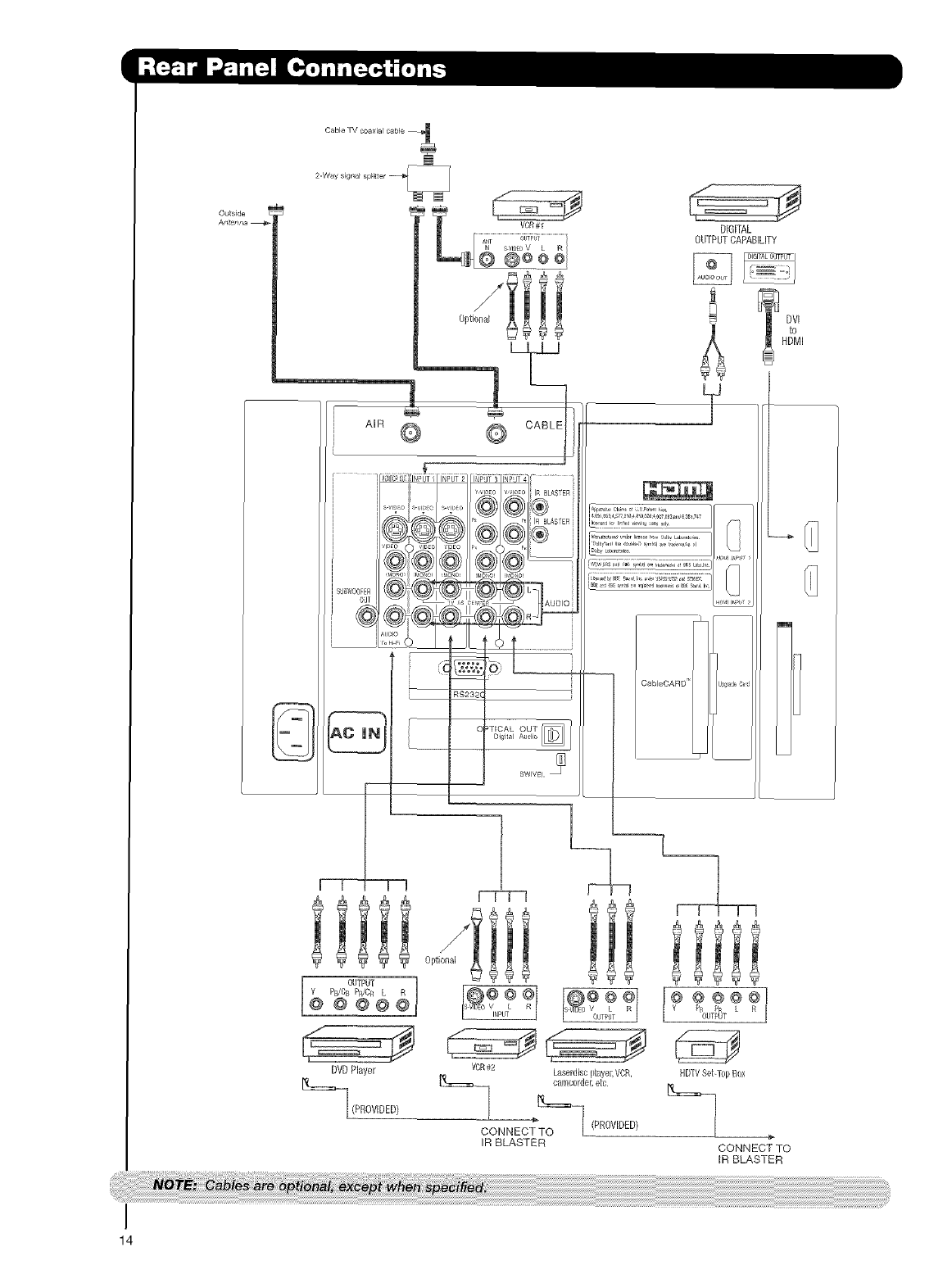
PB/OBPR/Cs L
@@@
DVD Player
_(PBOVIDED)
I_¢tz÷j
VCR#2 Laserdbc I>byer,VOR,
camcorder etc
CONNECTTO _ (PROVIDED)
iR BLASTER
DIGIEAL
OUTPUTCAPABILITY
Y
DVI
to
HDMI
CaBleCARD u;_ad÷@d
_ l__ L
PB PR L
OUTPUT
HDTVSetq_opBox
CONNECT TO
IR BLASTER
I
14

• S-VIDEO,YPbPR,orHDMIconnectionsareprovidedforhighperformancelaserdiscplayers,VCRsetc.that
havethisfeature.Usetheseconnectionsinplaceofthestandardvideoconnectionifyourdevicehasthis
feature.
• Ifyourdevicehasonlyoneaudiooutput(monosound),connectittotheleftaudiojackon(L/(MONO))the
RearPanel.
• Refertotheoperatingguideofyourotherelectronicequipmentforadditionalinformationonconnecting
yourhook-upcables.
• AsingleVCRcanbeusedforVCR#1andVCR#2,butnotethataVCRcannotrecorditsownvideoorline
output(INPUT:1intheexampleonpage14).RefertoyourVCRoperatingguideformoreinformationon
lineinput-outputconnections.
• Connectonly1component(VCR,DVDplayer,camcorder,etc.)toeachinputjack.
•COMPONENT: Y-PBPR (Input 3 & 4) connections are provided for high performance components, such as
DVD players and set-top-boxes. Use these connections in place of the standard video connection if your
device has this feature.
•Your component outputs may be labeled Y, B-Y, and R-Y. In this case, connect the components B-Y
output to the TV's PB input and the components R-Y output to the TV's PR input.
• Your component outputs may be labeled Y-CBC R. In this case, connect the components C B output to the
TV's PB input and the components C R output to the TV's PR input.
• It may be necessary to adjust TINT to obtain optimum picture quality when using the Y-PBPR inputs. (See
page 41)
• To ensure no copyright infringement, the MONITOR OUT output will be abnormal, when using the Y-PBPR, and
HDMI input jacks.
• Input 1 or 2 can accept HDMI signal.
• S-VIDEO monitor output may be used for recording only when the input is of S-VIDEO type.
• When using a HDMI input from a Set-Top-Box, it is recommended to use a 1080i or 720p input signal.
15

CONNECTING A VIDEO AND STEREO AUDIO
SOURCE TO INPUT1 - INPUT5
1. Connect the cable from the VIDEO OUT of the
VCR or the laserdisc player to the INPUT
(VIDEO) jack, as shown on the Rear Panel to the
right.
2. Connect the cable from the AUDIO OUT R of the
VCR or the laserdisc player to the INPUT
(AUDIO/R) jack.
3. Connect the cable from the AUDIO OUT L of the
VCR or the laserdisc player to the INPUT
(AUDIO/L) jack.
5.
Press the INPUTS button, then select INPUT 2
from the INPUTS menu to view the program
from the VCR or laserdisc player.
Select CABLE or AIR from the INPUTS menu to
return to the last channel tuned. VCR
I
16
CONNECTING AN S-VIDEO AND STEREO AUDIO
SOURCE TO INPUT 1_ 2 AND 5
1.
4.
Connect the cable from the S-VIDEO OUT of
the S-VHS VCR or the laserdisc player to the
INPUT (S-VIDEO) jack, as shown on the Rear
Panel to the right.
Connect the cable from the AUDIO OUT R of
the VCR or the laserdisc player to the INPUT
(AUDIO/R) jack.
Connect the cable from the AUDIO OUT L of
the VCR or the laserdisc player to the INPUT
(AUDIO/L) jack.
Press the INPUTS button, then select INPUT 1 f h
from the INPUTS menu to view the program f; ........
from the VCR or laserdisc player. ...............
5. Select CABLE or AIR from the INPUTS menu to
return to the last channel tuned.
..................1 1..........................................................1: ...................:1
/
R L V S _E0
OUTPUT Laserdisc Player
i] VORorLaserdi_cPlayer

CONNECTING A COMPONENT SOURCE WITH
HDMI OR DVI CAPABILITY TO INPUT 1 OR 2
3.
4.
Connect the HDMI or DVI to HDMI connection
cable from the output of the HDTV set top box
or DVD player to the HDMI
input as shown on the Rear panel below.
With DVl output, connect the cable from the
AUDIO OUT R of the HDTV set top box or DVD
player to the INPUT (AUDIO/R) jack as shown on
the Rear Panel below.
With DVl output, connect the cable from the
AUDIO OUT L of the HDTV set top box or DVD
player to the INPUT (AUDIO/L) jack as shown
on the Rear Panel below.
Press the INPUTS button, then select INPUTS 1
or 2 to view the program from the HDTV set top
box or DVD player.
Select CABLE or AIR from the INPUTS menu to
return to the last channel viewed.
HDMI input
..... .... ......
DVI to HDMI Input
i ]i
N
i!ii
ili
........................iii..............
ili
N
iil]
i i_
HD1VSet T0p B0x0[
DVDPlaye/
HDTVSet T_p 8ox or
DVDPlayer
HDW Set Tol_8ox or
DVDPlayer
17

CONNECTING A COMPONENT AND STEREO
AUIDO SOURCE TO INPUT 3 OR 4: Y-PBPR.
1. Connect the cable from the Y OUT of the
Laserdisc/DVD player or HDTV set top box to
the INPUT (Y) jack, as shown on the Rear
panel below.
2.
4.
5.
6.
Connect the cable from the PB/CB OUT or B-
Y OUT of the Laserdisc/DVD player or HDTV
set top box to the INPUT (PB) jack.
Connect the cable from the PR/CR OUT or R-
Y OUT of the Laserdisc/DVD player or HDTV
set top box to the INPUT (PR) jack.
Connect the cable from the AUDIO OUT R of
the Laserdisc/DVD player or HDTV set top box
to the INPUT (AUDIO/R) jack.
Connect the cable from the AUDIO OUT L of
the Laserdisc/DVD player or HDTV set top box
to the INPUT (AUDIO/L) jack.
Press the INPUTS button, then select INPUT 4
from the INPUTS menu to view the program
from the Laserdisc/DVD player or HDTV set
top box.
7. Select CABLE or AIR to return to the last
channel tuned.
tt : : : ttt tt tt it:it tt tt tt tt t:ttt t t:tt ttt tt tt tt t: tt tt tt tt it:it : tit tlt tlt tlt -
DVDPlayer
18

CONNECTING A VIDEO AND MANAURAL AUDIO
SOURCE TO INPUT 1T INPUT 2 OR INPUT 5
1. Connect the cable from the VIDEO OUT of the
VCR or the laserdisc player to the INPUT
(VIDEO) jack, as shown on the Rear Panel on the
right,
2, Connect the cable from the AUDIO OUT of the
VCR or the laserdisc player to the INPUT
(MONO)/L(AUDIO) jack.
3, Press the INPUTS button, then select INPUT 2
from the INPUTS menu to view the program
from the VCR or the laserdisc player,
4, Select CABLE or AIR from the INPUTS menu to
return to the previous channel.
CONNECTING AN EXTERNAL AUDIO AMPLIFIER
To monitor the audio level of the Plasma TV to an
external audio amplifier, connect the system as
shown on the right. The "OPTICAL OUT" from the
Rear Panel is a fixed output. The Volume of the
amplifier is controlled by the amplifier, not by the
Plasma Television. The OPTICAL OUT terminal
outputs all audio sources with Optical IN capability.
1. Connect an optical cable from the Optical out to
the Optical input of a separate Stereo System
Amplifier as shown on the Rear Panel on the
right.
CONNECTING MONITOR OUT
The MONITOR OUT terminal outputs video and
audio of CABLE/AIR and INPUTS 1,2, 3, 4 and 5. It
does not output component video.
Connecting S-Video:
Connect the cable from the S-VIDEO OUT of
the Rear Panel to the INPUT (S-VIDEO) jack, of
the VCR or Laserdisk player.
Connecting Video:
Connect the cable from the VIDEO INPUT of
the VCR or the laserdisc player to the VIDEO
out jack on the TV Rear Panel.
2. Connect the cable from the AUDIO IN R of the
VCR or the laserdisc player to the OUTPUT
(AUDIO/R) jack on the TV Rear Panel,
3. Connect the cable from the AUDIO IN L of the
VCR or the laserdisc player to the OUTPUT
(AUDIO/L) jack on the TV Rear Panel.
i
........ _:i'i!i
...... :
Fl[
19

I
2O
Your Hitachi Plasma Television is equipped with an AV Network feature. This feature helps to control your
external Audio/Video equipment (VCR, Set Top Box, DVD, etc,). Once this is setup, it allows your IR Mouse
connector to control your equipment using your HITACHI Plasma TV Remote Control. You can use your
HITACHI remote control to control the Audio/Video equipment command without the equipment's remote
control.
The Plasma Television Rear Panel has 2 IR BLASTER jacks. Each IR Mouse cable can connect up to 2
external Aud o/video components. Therefore, you can connect the Plasma Television with up to four
components. Please see the following example of an AV Network setup between your Hitachi Plasma
Television and external Audio/Video equipment (VCR and DVD Player).
CONNECTING EXTERNAL AUDIO/VIDEO COMPONENTS TO IR BLASTER FOR AV NETWORK
t. Connect your external Audio/Video components to the Rear Panel shown below.
2. Connect the IR Mouse cable to the IR BLASTER output of the Rear Panel.
3. Place the IR mouse in front of the infrared sensor of the external components you wish to control.
_ VD Player
4. ACCESS THE AV NET SETUP WIZARD
Press the MENU button.
5. Use the CURSOR PAD • or channel scroll down
to highlight SETUR
6,
7,
Press the SELECT or CURSOR PAD • button to
select.
Use the CURSOR PAD • or channel scroll to
highlight the SET AV NET features then press the
SELECT button.
8. Follow the Setup procedure on pages 58-67.

In addition to controlling all the functions on your
HITACHI Plasma TV, the new remote control is
designed to operate different types of VCRs, CATV
{Cable TV) converters, set-top-box, satellite
receiver, DVD players, and other audio/video
equipment with one touch. Basic operation keys
are grouped together in one area.
To operate your Plasma TV, point the remote
control at the remote sensor of the Television and
select the TV by pressing the • or • button of the
Source Access on the remote. The 71/ mode
indicator will blink, indicating that the remote will
now control your television.
To operate your VCR, point the remote at the
remote sensor of the VCR and select PVR by
pressing the • or • button of the Source Access
on the remote. The PVR mode indicator will blink,
indicating that the remote will now control your
VCR (see page 34 for instructions on how to
program the remote to control your VCR).
To operate your PVR {Personal Video Recorder),
point the remote at the remote sensor of the PVR
and select PVR by pressing the • or • button of
the Source Access on the remote. The PVR mode
indicator will blink, indicating that the remote will
now control your PVR (see page 34 for instruction
on how to program the remote to control your
PVR).
To operate your cable box, point the remote at the
remote sensor of the cable box and select the
CABLE (CBL) by pressing the • or • button of the
Source Access on the remote. The CBL mode
indicator will blink, indicating that the remote will
now control your cable box (see page 31 for
instructions on how to program the remote to
control your cable box).
To operate your set-top-box or satellite receiver
point the remote at the remote sensor of the set-
top-box and select the SET-TOP-BOX (STB) by
pressing the • or • button of the Source Access
on the remote. If you have a satellite receiver, use
this button to program your satellite receiver. The
STB mode indicator will blink, indicating that the
remote will now control your set-top-box (see
page 32 for instructions on how to program the
remote to control your set-top-box).
To operate your DVD player, point the remote at
the remote sensor of the DVD player and select
DVD by pressing the • or • button of the Source
Access on the remote. The DVD mode indicator
will blink, indicating that the remote will now
control your DVD Player (see page 33 for
instruction on how to program the remote to
control your DVD
player).
To operate additional audio equipment, point the
remote at the remote sensor of the component you
wish to control and select AMP by pressing the •
or • button of the Source Access on the remote.
The AMP mode indicator will blink, indicating that
the remote will now control your audio equipment
(see page 35 for instructions on how to program
the remote to control additional Audio/Video
equipment).
......
iiiiiiii_!_i_!i!_i_i_!i_iiiii_iii!_ii!!_i!_!_!i!_i_i_i_!_!i!i!i_iii_i_;_;_;_iiiii_i!_!_!_i!_i_ii_iiiiii_i_!_;
ii:Th_,e!i!i!i_,e:i!;ii_i
iiiilThey_i_!areii:ilthe!ii!i
iiltn:iii!i_torna_ic
!!!!!_Ni::ii_ttO_
IIINI i!i iM,
iliN!iiii::Ma_ON:_i_!:i:i
ii_!HTi!!butte
iith_iii!iiliu_in!!_!ti
!!!!f_._,,.t/M.!_
_.!!!:!!(!i!!ii_ipla_!!!fl"
iiiiiiiiiiiiiii][!_!_!!!!!i_#_
d, i:}i,,hti
8te C_ t_
rn#
_i!i!ill
oooooo
@D®@
HITACH_
!
21

|
_V DVI_ OBL _B PV A
_0 0 D 0 Q Q_i
_SPECT QAYINIGtff
HITACHI
@POWER button
Press this button to turn the TV set on or off when
the remote is in TV mode. (See page 21 for
instructions on hew to set the remote control to TV
mode.)
®MODE Indicator
Turns on or blinks to show remote control mode.
(_ SOURCE ACCESS (4 or ,) buttons
Press these buttons to select remote control mode.
®SOURCE ACCESS (ENT) button
Hold down this button while entering your device
code to program the remote (see pages 31-38).
You can also use this button in an optional Input
access feature (see page 36).
®PAUSE button
Press the PAUSE button to freeze the picture.
Press the EXIT button to return the picture to
motion. Press the PAUSE button repeatedly to
cycle through the three different freeze modes (see
page 30),
Freeze
22

(_)ASPECT button
Press this button to quickly change the picture format ASPECT ratio. Depending on the input signal format
received, the picture format ratio allows you to adjust the images through the following options.
4:3 STANDARD
Use this aspect mode to display conventional (4:3)
images. Side panels (gray areas) are placed to the
left and right of the image to preserve the original
aspect ratio of the source. Note: Use this mode for
only 15% of your total viewing time to prevent
uneven aging of the phosphors. Phosphors in the
lighted area of the picture will age more rapidly
than the gray areas.
4:3 EXPANDED
Use this aspect mode to display conventional (4:3)
sources by linearly increasing image expansion
from the center towards the edges of the display
area in order to fill it.
•Antenna-Analog
•S-Video/video Input
(Auto Aspect: Off)
•HDMI-480i/480p Input IMAGEINPUT
(Auto Aspect: Off)
• Component-480i/48Op
Input (Auto Aspect: Off)
Note: Please see Appendix A
on page 80.
4:3 ZOOMI/ZOOM2
Use these aspect modes to zoom in on
conventional (4:3) sources.
16:9 STANDARD
Use this aspect mode to display 16:9 sources like
HDTV and DVD's preserving the original 16:9
aspect ratio.
16:9 ZOOM
Use this aspect to Zoom-in once while in 16:9
aspect.
4:3 STANDARD
1
16:9 ZOOM
4:3 EXPANDED
16:9 STANDARD
IMAGE INPUT 4:3 STANDARD 4:3 EXPANDED
4:3 ZOOM2
•Antenna-Digital (4:3)
•S-Video/Video 4:3/Letter
Input (Auto Aspect: On)
•HDMI-480i/480p 4:3/
Letter Input (Auto Aspect: On)
•Component-480i/480p 4:3/
Letter Input
(Auto Aspect: On)
Note: Please see Appendix B
on page 80.
•S-Video/Video 16:9 Input
(Auto Aspect: On)
•HDMI-480i/480p 16:9 Input
(Auto Aspect: On)
•Component-480i/480p
16:9 Input
(Auto Aspect: On)
IMAGE INPUT
Note: Please see Appendix C
on page 80.
•Antenna-Digital (16:9)
•HDMI-72Op/1080i Input
•Component-72Op/1080i
Input
Note: Please see Appendix D
on page 80.
IMAGE INPUT
i
16:9 STANDARD
1
16:9 STANDARD
4:3ZOOM1
16:9 EXPANDED
16:9 ZOOM
4:3 ZOOM1
g
4:3ZOOM2
4:3 EXPANDED
23

0 DAY/NIGHTbutton
Press this button to toggle between Day and Night
picture mode settings. Select Day for day time
viewing with more brightness and contrast to
compete with room light. Select Night for night
time viewing with less brightness and contrast for a
more detailed picture (see page 41 for settings
changes).
®
®
®
PICTURE-IN-PICTURE button
See separate section on pages 28-30 for a
description.
MENU button
The MENU button will start the On-Screen Display.
INFO button
Press this button when you want to check the
channO being received, the picture source, if the
channel has stereo (ST) or second audio program
(SAP), the time, CHANNEL ID and if the TIMER is
set.
Event ]i_neJ --
I/VF0
Day/Nigh
Mode =
ANALOG/DIGITAL CHANNELS
No Inlo C_ble 6_
--:-- AM=_ --:-- PM J
f _
Audio Broadcast
B_o_dcast Rat_l_g
QIosed
Captioning Aspect Mode
Source
Time
When an S.VIDEO Input is connected
to INPUT 3
INF0
When a Component Video: Y-PbPr
Input is connected to INPUT 1
®CURSOR PAD/SELECT button
All the On-Screen Display features can be set or
adjusted by using the CURSOR PAD, except for
numeric entries. The CURSOR PAD will highlight
functions or adjust and set different features. Press
the CURSOR PAD toward desired direction and
press the SELECT button to select.
®GUIDE button [Cable Box (CBL), Satellite
Receiver (SAT|/Set-Top-Box (STB| mode
only']
The use of this button is only applicable when the
remote control is in (CBL) and (SAT/STB) mode
Press this button to access the Channel Guide of
the (CBL), and (SAT/STB).
®
iiii!!ii!i!iiiiiiii
INPUTS button
When the remote control is in TV mode, press this
button to access the INPUTS menu. Use the
CURSOR PAD and SELECT button to select the
inputs that are being used. Pressing the INPUTS
button repeatedly will also cycle through the Inputs
iiiiiiiiiiiiiiiiiiiii!iil;i! iiiii
press the SELECT button to
SOect to choose INPUT 1.
Select to choose INPUT 2.
Select to choose INPUT 3.
Select to choose INPUT 4.
Select to choose INPUT 5.
_iiiii
Select to choose Cable.
Select to choose Air,
Select to access your pictures from a
digital camera connected to the Photo
Input in the side panel of the Plasma
TV,
menu items. Then
select.
INPUT 1
INPUT 2
INPUT 3
INPUT 4
INPUT 5
CABLE
AIR
PHOTO INPUT
@EXIT button
This button will exit all On-Screen Displays.
24

PHOTO INPUT
This feature is usefu_ for viewing digital still pictures from your digita) camera, USB Drive or memory cards USB
drive using the Photo Input in the left side pane{ of the TV.
Press the INPUTS button to cycle through the
INPUTS selections until the PHOTO INPUT is
selected. Press the SELECT button or
CURSOR PAD ,.
2. Press the CURSOR PAD _ or I_ to access the
next or previous photo,
3. Press the SELECT button to view
THUMBNAIL.
4. Use the CURSOR PAD buttons •, V, _11or I_
and the SELECT button to navigate and select
individual chosen photos.
5. Press the picture number to jump from picture
to picture.
6. Press the INFO button to access PHOTO Input
menu and to view Photo information.
7. Press the CURSOR PAD • or T and the
SELECT button to navigate and select the
PHOTO Input menu.
:::: _#_rast :wl!l _ec ,e _ ae ei |_t ea
i/g tm
_!_ ee
25

ROTATE
Select this menu item to rotate selected photos
either clockwise (CURSOR PAD I_) and
counterclockwise (CURSOR PAD 4).
SLIDESHOW
Select this menu item to start a slideshew of the
digital photos. While the Interval sub menu is
highlighted, press the SELECT button to cycle
through the interval time from 5, t0 and 30 seconds.
Press the SELECT button to stop on a chosen
picture of the slideshow. After 30 seconds, the
slideshow will resume or press the SELECT button
again to continue with the slideshow.
DEVICE
Select this menu item to select the Photo Input
Device Drive. Use the CURSOR PAD _1or I_ to
select Device Drive.
0 aPPlies,
"ers or _ur
_tton t
s ShOL
rd: t_u,
With a
tanda,
ed on
26

LAST CHANNEL (LAST CH| button
Press this button to toggle between the current and
last channel viewed.
VOLUME (VOL) WHEEL, MUTE button
Use the VOL WHEEL (A or T) until you obtain the
desired sound level.
To reduce the sound to one half of normal volume
(SOFT MUTE) to answer the telephone, etc., press
the VOL wheel down, Press the VOL wheel again
to turn the sound off completely (MUTE). To
restore the sound, press the VOL wheel one more
time or VOL Up (A).
Press the channel (CH) wheel to switch to Favorite
(FAV) channel mode. You will know you are in
Favorite Channel mode when (FAV) is displayed
and the displayed channel is GREEN. Press it
again to return to your regular tuned channels. You
can add any channel to your Favorite channel list
by pressing and holding down the Channel (CH)
wheel until the displayed channel turns from WHITE
to highlighted GREEN. You can also delete a
channel from your favorite channel list by pressing
and holding down the Channel (CH) wheel until the
displayed channel turns highlighted GREEN to
WHITE.
i¸ i';!!',ii i ! iiii {i; iiii i<ii:!!iiiii!i!!iii!!il,!
_/_.i ....
soooo,off::
!
Closed Captioning will display automatically when
MUTE/SOFT MUTE is on and Closed Caption is set
to AUTO (see page 68).
When tile TV power is turned off at a volume level
31 or greater, the volume level will default to 30
when the TV is turned on. However, if it is set to a
level 30 or less, the volume level will be at the leve(
it was set when the TV is turned ON.
CHANNEL (CH) WHEEL/CHANNEL SELECTOR
buttons
The CHANNEL wheel or the CHANNEL SELECTOR
buttons are used to select channels, lock access
code, etc. Use the CHANNEL WHEEL (A or _) to
select the desired channel. Use the CHANNEL
SELECTOR buttons to enter one, two, or three
numbers to select channels. Enter "0" first for
channels 1 to 9, or simply press the single digit
channel you wish to tune then wait a few seconds
for the TV to tune. For Digital Channels, use the
CHANNEL SELECTOR buttons with the (-) DASH
button. Channel selection may also be performed
by CHANNEL WHEEL up (,i_) or CHANNEL WHEEL
down (_F).
(_ 1-) DASH button
Use the (-) DASH button with the CHANNEL
SELECTOR buttons to enter Digital Channels that
have subchannel numbers indicated by (-) DASH
(example 15-1).
d)) BACKLIGHT button
Press this button to light up and illuminate the
buttons of the remote control
27

YourHITACHIPlasmaTVincorporatesTwoTuner
technologydesignedforimprovedviewingenjoyment.
ThisTwoTunerfeatureallowsyoutoviewantenna
inputsonboththemainpictureandsubpicture
simultaneously,withseparatetuningcontrolforeach.
WhenaDigitalchannelisviewedinthemainpicture,
theDigitalchannelcannotbeviewedinthesub
picture.AndwhentheAnalogchannelinputisviewed
inthemainpicture,theAnalogchannelinputcannot
beviewedinthesubpicture.
TheCABLEandAIRinputcannotbeviewedinPIP
modeatthesametime.Toselectbetweenmain
pictureandPIPsubpicturetuning,usetheCURSOR
PADbuttontheremote.TheGreenhighlightedchannel
displaywillmovewitheverypressoftheCURSORPAD
buttons.
ThePicture-in-Picturefeatureisconvenientwhenyou
wanttowatchmorethanoneprogramatthesame
time.YoucanwatchaTVprogramwhileviewingother
programsfromanyofthevideoinputs.
UseconnectionatrighttoviewVCRprogramasasub-
picturewhileviewinganotherprogramasmainpicture
(CABLE,AIR).
WheninstallingaCableCARD,connectyourcoaxial
cab{etoCABLE(seepage12).
_-":- " :: :: 7¸¸¸¸¸¸¸-¸¸¸ i
VCR
PiP button
Press the PIP button and a sub-picture will appear
in one of the four different modes (POP, PIP, SPLIT
or SURF), depending on the INPUT signal. To
change the PIP mode, use the PIP button to cycle
through the four different modes.
POP MODE PICTURE-IN-PICTURE
POP Mode PIP displays the sub-picture outside of
the main picture. Use the CURSOR PAD (A or _')
to move the sub-picture. This feature is not
available with a 1080i signal. Please refer to the
PICTURE-IN-PICTURE MODES Table (see page
29).
PIP Main Picture
Sub Picture
,l.e.ln-i a
with
31c{'ure
nDel av
CI}annE
ASPECT DAY!NIGHT PIP
MENU
INFO
iNPUTS
E×IT
28

PIP MODE PICTURE-IN-PICTURE
Select AIR from the INPUTS menu. Select a channel
that has a 1080i signal To prevent a pattern burn,
occasionally move the sub-picture using the CURSOR
PAD.
SURF MODE PICTURE-IN-PICTURE
Surf Mode PIP automatically scans all active channels
(those set in Memory) and displays them as PiP sub-
pictures or Thumbnails. Press the SELECT button to
stop on achosen channel. Use the remote CURSOR
PAD A, _', _1or • to navigate the Thumbnails.
Press the SELECT button to restart channel scan or
press the EXIT button to enable your chosen
channel and return to normal viewing.
PIP
SPLIT MODE PICTURE-IN-PICTURE
Split Mode PIP displays the main picture and sub-
picture evenly on the screen.
Main Picture Sub Picture
Picture-i..Picture (PIP) Modes 480p/4B0i/
t080i/ _al_l Tuner
RP Main/ DigitalTuner 720p Video/S-Video
Mode Sub Aspect t6:g 4:3 t6:9 t6:9 4:3
POP ANTDigital 16:9 .....
4:3 - - Yes Yes Yes
480p/480i 16:9 Yes Yes - - -
ANTAnalog 4:3 Yes Yes - - -
S-V'_eoNideo
PiP ANT Digital 16:9 - - - Yes Yes
4:3 1080i/720p 16:9 - Yes - - -
488pf480i 16',9 .....
S-Vide0Nideo
PIP ANTDigital 16.'9 Yes Yes Yes
16,9 t08Di/72_ 16:9 Yes - -
486p/480i 16:9
S-Video/Video
SPLIT ANTDigital 16:9 Yes Yes Yes
4::_ Yes Yes Yes
1080i/720p 16:9 Yes Yes
480p1480i 16:9 Yes Yes
ANTAnalog 4._ Yes Yes
S.lf_de0/Video
SURF - Yes Yes -yes1
12PIX
YesI "Available onlyinAnalogtuner,
29

@PAUSE button
If you wish to freeze the sub-picture, press the
PAUSE button. This is convenient when trying to
write down the address for a mail order company,
recording statistics for a sporting event, etc. To
return the picture to motion, press the EXIT
button. Press the PAUSE button repeatedly to
toggle between FREEZE modes (Main Freeze,
SPLIT and STROBE).
SPLIT FREEZE
Press the PAUSE button to freeze the picture you
are currently viewing (only the right sub-picture wi}l
freeze). Press the EXIT button to return to normal
viewing.
Freeze Main Picture / _Sub Picture
EXiT
Freeze-=_,_
Freeze-4_
Freeze'=_t==j
MAIN FREEZE
Press the PAUSE button to freeze one frame of the
picture you are currently viewing and the frozen
frame will show in the Main Picture. Press the EXiT
button to return to normal viewing. This feature is
useful for freezing apicture frame with addresses.
STROBE FREEZE
Press the PAUSE button to freeze three frames of
the picture you are currently viewing (only the 3
sub-pictures will freeze). Press the EXIT button to
return to normal viewing. This feature is useful for
viewing a moving picture that has many details, for
example, a close play in a sporting event or a golf
swing.
EXBT
,Order Onl
1-800-555-1212
NO7
er _ _
eze an(
)fesse_
comes
3O

Operating the precoded function for your cable
box.
This remote is designed to operate different types of
cable boxes. You must first program the remote to
match the remote system of your cable box (refer to
pages 37-38 for pre-codes).
1, Turn ON your cable box.
2, Aim the remote control at the front of your cable
box.
3, To switch to Cable (CBL) pre-coded mode, use the
SOURCE ACCESS buttons (_1 or 1_) on the remote
control to position the LED light to the
corresponding selection.
4, Hold down the ENT button on the remote and enter
the four digit preset code that matches your cable
box as shown on pages 37-38. Release the ENT
button. The indicator light will flash 3 times if the
code was accepted.
5, Aim the remote at the cable box and press the
POWER button. The remote will turn off your cable
box when the correct four digit preset code is
entered. When this occurs, the remote control is
programmed for your cable box. If the cable box
does not turn off, try a different four digit preset
code.
6. The remote will now control your Cable box.
2.
i! iiiill
ii!ii!ii!ii!ii!ii!ii!ii!ii!i ii
iiiiiiiiiiiiiiiiiiiiiiiiiiiiiil
If
PE
Ca
IRi
//7
Tk
ba
b_
pr
tf
ai
ole
rg
wi
gr,
ed
er
et
9t 9p
3rc ce ?luj
t_ee_#
at /Ot 'r (
rer ;oe fro
lid
Ir_,rt'l_trn
tm 11e?$L
tree,he
"er tac m c
tm _tJ "o_
)fa_ec
es Vc
_e(o(J
abel
"m_ng
ultye
)et th
ntt th
fr_cn
tf
ra_3rr
i!a:! r!
ifhi
_ii_ii!i:!i
th
(_) PRECODED CABLE BOX buttons
These buttons transmit the chosen preceded cable
codes.
EXCLUSIVE TV bu_ons
ThesebuttonsareforoperatingtheTV.
SOURCE ACCESS
®®
MY CABLE BOX CODE IS:
31

Operating the precoded function for your set-top-
box/satellite receiver.
This remote is designed to operate different types of
set-top-box/satellite systems. You must first program
the remote to match the remote system of your set-
top-box/satellite systems (refer to pages 37-38 for pre-
codes).
1. Turn ON your set-top-box/satellite systems.
2. Aim the remote control at the front of your set-top-
box/satellite systems.
3, To switch to set-top-box/satellite (STB) pre-coded
mode, use the SOURCE ACCESS buttons (_i or lb)
on the remote contro_ to position the LED light to
the corresponding selection.
4, Hold down the ENT button on the remote and enter
the four digit preset code that matches your set-
top-box/satellite receiver as shown on page 37-38.
Release the ENT button. The indicator light will
flash 3 times if the code was accepted.
5, Aim the remote at the set-top-box/satellite receiver
and press the POWER button. The remote will turn
off your set-top-box/satellite receiver when the
correct four digit preset code is entered. When this
occurs, the remote control is programmed for your
set-top-box/satellite receiver, if the set-top-
box/satellite receiver does not turn off, try a
different four digit preset code.
6. The remote will now control your set-top-
box/satellite receiver.
JJJJJJJ_
iiiiiiiiiiiiiiiiiiiiiiiiiiiiiiiiliiii
iiiiiiiiiiiiiiiiiiiiiiiiiiiiiiiiliiiiiiiii
iiiiiii@iiiiiiiiiiiiiiiiiiiiiiliiiiiiiiiiiiii
iiiiiiiiiiiiiiiiiiiiiiiiiiiiiiiiliiiiiiiiiiiiiiiiiii
iiiiiiiiiiiiiiiiiiiiiiiiiiiiiiiiliiiiiiiiiiiiiiiiiiiiiii
iiiiiiiiii
iiiiiiiiii@iiiiiiiiiiiiiiiiiiiiiiiiiiiiiiiiiiii_iiiiiiiiiiiiiiiiiiiiiiiiiiiiiiiiiiiiiiiiiiiiiiiiiiiiiiiiiiiiiiiiii_;_!_p_a_e_!_i;_S_
_rece_ve_er_.
......................................_..................................Dl'o_ut'eas
ox/sa
_ted a
9_ vc
•coci_
le retl
lent t,
elver
rite
out" s_
_g gu,
[rol w
prowl
_ovec
Atter
tile e
la$:::_O_i
8_ee
tro_tt
@PRE-CODED SET-TOP-BOX/SATELLITE
RECEIVER buttons
These buttons transmit the ehosen pre-eoded set-
top-box/satellite eodes
(_) EXCLUSIVE TV buttons
These buttons are for operating the TV.
TV DVD CBL STB PVR AMP
O O O ® O O
SOURC_ ,_ _ESS
H|TACH_
jJ
MY Satellite RECEIVER/
SET-TOP-BOX CODE IS:
32

Operating the preceded function for your DVD
player.
This remote is designed to operate different types of
DVD players. You must first program the remote to
match the remote system of your DVD player (refer to
pages 37-38 for pre-codes).
1, Turn ON your DVD player.
2. Aim the remote control at the front of your DVD
player.
To switch to DVD pro-coded mode, use the
SOURCE ACCESS buttons (,4 or I_) on the remote
control to position the LED ))ght to the
corresponding selection,
Hold down the ENT button on the remote and enter
the four digit preset code that matches your DVD
player, as shown on pages 37-38. Release the
ENT button. The indicator light will flash 3 times if
the code was accepted.
Aim the remote at the DVD player and press the
POWER button. The remote will turn off your DVD
player when the correct four digit preset code is
entered. When this occurs, the remote control is
programmed for your DVD player, If the DVD
player does not turn off, try a different four digit
preset code.
6. The remote will now control your DVD player.
7. You will need to set the display type of your DVD
r i!ii!ii!ii!ii!ii!ii!ii!ii!l!i!ii!ii!ii!ii!ii!ii!ii!ii!ii!ilil!
th_ _U_:B t'D
,ra _ _ _t ti!
(_) PRECODED DVD Buttons
These buttons transmit the chosen preceded DVD
codes.
(_) EXCLUSIVE TV Buttons
These buttons are for operating the TV.
(_)_
SOUR[;E ACCESS
H(TAOH(
MY DVD PLAYER CODE IS:
33

Operating the precoded function for your
VCR/PVR (Personal Video Recorder).
This remote is designed to operate different types of
VCRs/PVRs. You must first program the remote to
match the remote system of your VCR/PVR (refer to
pages 37-38 for pre-codes).
1. Turn ON your VCR/PVR.
2. Aim the remote control at the front of your
VCR/PVR.
3,
4,
5,
To switch to VCR/PVR pre-coded mode, use the
SOURCE ACCESS buttons (41, I_) on the remote
control to position the LED light to the
corresponding selection.
Hold down the ENT button on the remote and enter
the four digit preset code that matches your
VCR/PVR, as shown on pages 37-38. Release the
ENT button. The indicator light will flash 3 times if
the code was accepted.
Aim the remote at the VCR/PVR and press the
POWER button. The remote will turn off your PVR
when the correct four digit preset code is entered.
When this occurs, the remote control is
programmed for your VCR/PVR. If the VCR/PVR
does not turn off, try a different four digit preset
code.
6. The remote will now control your VCR/PVR.
R/PVR
the a
code I1
mote,
celv ev
oDera_
cedurfi
_erat,
eCOlTt,
t_ave
_re rerr
ntrol.
et_eat;
as sta
@PRECODED VCR/PVR Buttons
These buttons transmit the chosen precoded
VCR/PVR codes.
(2) EXCLUSIVE TV Buttons
These buttons are for operating the TV,
TV DVB CBL STB p, tR AMP
0 0 0 0 @ O
SOURCE ACCESS
/_SPECT OAY/NIGltT PIP_ \
HITACHI
--4)
--4)
MY VCR/PVR CODE IS:
34

Operatin 9the precoded function for your Audio
component.
This remote is designed to operate different types of
Audio component. You must first program the remote
to match the remote system of your Audio component
(refer to pages 37-38 for pre-codes).
1, Turn ON your Audio component you wish to control
with the Remote.
2. Aim the remote control at the front of your Audio
component.
To switch to Audio {AMP) component pre-coded
mode, use the SOURCE ACCESS buttons (, or I_)
on the remote control to position the LED )ight to
the corresponding selection.
Hold down the ENT button on the remote and enter
the four digit preset code that matches your Audio
component, as shown on pages 37-38. Release
the ENT button. The indicator light will flash 3
times if the code was accepted.
Aim the remote at the Audio component and press
the POWER button. The remote wi}l turn off your
Audio component when the correct four digit
preset code is entered. When this occurs, the
remote control is programmed for your Audio
component. If the Audio component does not turn
off, try a different four digit preset code.
6. The remote will now control your Audio
component.
0
Repeat steps 1 - 6 if you wish to program the
remote to control another Audio component.
iiiii!iiiii
iiiiiiiiiiiiiiiiiiiiiiiiiii! il
OD
Dr_
_a
in
co
_e
co
qu
rh
co
ba
re1
Dr_
)hE
_rl:t
Idi
_e_
th
)e
re,
;oJ
wIJ
qr_
=.d
9r
el:
nt _'aA
in_ tt,
_3IT
! Ir to
_t ' 'O&
OD _.ra
)r_c _el
!rE m_
l:n_ ne_
trG _
'e/: rac
tir( ,pi
)o_ e.
tnc t b
e _bG
_.h_re
rlud
te_ a_
,nt ep
mJ _er
1u3ti_
he tr(
,n._ th
09 *ar
_ii ¸ iiiiiiiiiii!;i
_i!!ii!!
rer
pl_
;Ni
th
PRECODED AUDIO Buttons
These buttons transmit the chosen precoded Audio
component codes.
@EXCLUSIVE TV Buttons
These buttons are for operating the TV:
(_)_
H_TAOH!
MY AUDIO COMPONENT
CODE IS:
35

INPUT ACCESS
This optional feature allows the user of the remote
control to setup it's ENTER (ENT) button to access the
specified input of the TV. Setup for this feature is
applicable to the remote control's normal mode only
and only applies to the DVD, CBL, STB, PVR and AMP
modes.
Select the desired device mode (DVD, CBL, STB,
PVR, or AMP) by using your SOURCE ACCESS
buttons (, or Ib) to position the LED indicator to
the corresponding selection.
2. Hold down the ENTER (ENT) button on the remote
and enter the four digit preset code that
matches your device as shown on pages 37-38.
3. Then enter the assigned input number (1-5) that the
device is related to.
4. Release ENTER (ENT) button.
5, If done correctly, the device LED indicator will flash
3 times to confirm proper setup.
6. The remote will now control the desired device.
7. Pressing the ENTER (ENT) button will now access
the video input (1-5) of the desired device.
SETUP EXAMPLE (Hitachi DVD with precode
0573 connected to INPUT 1 of the TV)
_'1_ Select DVD mode by using your SOURCE ACCESS
buttons (, or I_) to position the LED indicator to
DVD.
_-_ Hold down the ENTER (ENT) button and press the
numbers 0, 5, 7 and 3.
_ Then press the number 1 for the assigned input
number of the DVD player.
C4_ Release ENTER (ENT) button.
If done correctly, the device LED indicator will flash
3 times to confirm proper setup.
The remote will now control the DVD player
_ Press the ENTER (ENT) button to instantly access
the video input of your DVD on Input 1.
E
GUI_E
I_PUTS
HiTACHi
36

VCR BRAND .................. CODE
ABS .................................. 1972
Admiral .................... 0048, 0209
Adventura ......................... 0000
Aiko .................................... 0278
Aiwa .............. 0000, 0037, 0307
Akai .............. 0041, 0061,0106
Atienware .......................... 1972
America Action .................. 0278
American High .................. 0035
Asha .................................. 0240
Audiovox .................. 0037, 0278
Beaumark .......................... 0240
Belt & Howell .................... 0104
Broksonic ................ 0121, 0t84,
...................... 0002, 0209, 0479
CCE ........................ 0072, 0278
CaIix .................................. 0037
Canon ................................ 0035
Carver ................................ 0081
Cineral .............................. 0278
Citizen ...................... 0278, 0037
Colt .................................... 0072
Craig ...................... 0037, 0072,
...................... 0047, 0240, 0271
Curtis Mathes ........ 0035, 0041,
................................ 0060, 0162
CyberPower ...................... 1972
Cybernex .......................... 0240
Daewoo ........ 0278, 0045, 0561
Dell .................................... 1972
Denon ................................ 0042
Durabrand ................ 0039, 0038
Dynatech .......................... 0000
Etectrohome ...................... 0037
Eiectrophonic .................... 0037
Emerex .............................. 0032
EmersonO037, 0184, 000, 0121,
0043, 0209, 0002, 0278, 0061,
..0208, 0212, 0479, 0561, 1593
Fisher ............ 0104, 0047, 0066
Fuji .......................... 0033, 0035
Funai ........................ 0000, 1593
GE ................ 0035, 0060, 0240,
................................ 0202, 0761
Garrard .............................. 0000
Gateway .......................... 1972
Go Video ................ 0432, 0526
GoIdStar .................. 0037, 0038
Gradiente ................ 0000, 0008
HI-Q .................................. 0047
HP ...................................... 1972
Harley Davidson ................ 0000
Harman/Kardon ...... 0038, 0081
Harwood ............................ 0072
Headquarter ...................... 0046
Hewiett Packard ................ 1972
Hitachi 0000, 0041,0042, 0105
Howard Computers ............ 1972
Hughes Network Systems 0042
iBuy Power ........................ 1972
JVC ................ 0067, 0041,0008
Jensen .............................. 0041
KEC ........................ 0037, 0278
KLH .................................... 0072
Kenwood ...... 0041,0067, 0038
Kodak ...................... 0035, 0037
LG ...................................... 0037
LXl .................................... 0037
Lloyd's .................... 0000, 0208
Logik .................................. 0072
MEt .................................... 0035
MGA .............. 0043, 0240, 0061
MGN Technology .............. 0240
MTC ........................ 0000, 0240
Magnasonic ...................... 0593
Magnavox ...0035, 0081, 0563,
0000, 0039, 0593
Magnin .............................. 0240
Marantz .................... 0081,0035
Marta ................................ 0037
Matsushita ....0035, 0162, 1162
Media Center PC .............. t972
Memorex ......0035, 0162, 0037,
.......... 0048, 0039, 0047, 0240,
.......... 0000, 0104, 0209, 0046,
..0307, 0479, 1037, 1162, 1262
Microsolt ............................ 1972
Mind .................................. 1972
Minoita .................... 0042, 0105
Mitsubishi .... 0061,0043, 0067
Motorola .................. 0035, 0048
Multitech .................. 0000, 0072
NEC ....0038, 0041,0067, 0104
Nikko .................................. 0037
Noblex .............................. 0240
Northgate .......................... 1972
Olympus ............................ 0035
Optimus ........ 0593, 1062, 0162,
.......... 0037, 0048, 0104, 0432,
...................... 1048, 1162, 1262
Optonica ............................ 0062
Orion...0t84, 0209, 0002, 0479
Panasonic ....0162, 1062, 0035,
...................... 0616, 1162, t262
Penney0035, 0037, 0240, 0042,
.......................................... 0038
Pentax .................... 0042, 0105
Philco .0035, 0209, 0479, 0561
PhiIips .......... 0081, 0035, 0618,
....................................
Pilot .................................... 0037
Pioneer .............................. 0067
Polk Audio .......................... 0081
Profitronic .......................... 0240
Proscan ........ 0060, 0202, 0761
Protec ................................ 0072
Pulsar ................................ 0039
Quarter .............................. 0046
Quartz ................................ 0046
Quasar .......... 0035, 0162, 1162
RCA....0060, 0240, 0042, 0105,
............ 0106, 0202, 0761, 0880
Radio Shack ............ 0000, 1037
Radix ................................ 0037
Randex ............................. 0037
Realistic ........ 0035, 0037, 0048,
.......... 0047, 0000, 0104, 0046,
................................ 0062, 0066
ReplayTV ................ 0614, 0616
Runco ................................ 0039
STS .................................... 0042
Samsung ......0045, 0240, 0432
Sanky ...................... 0039. 0048
Sansui .......... 0000, 0067. 0209,
............ 0041,0479, 1479. 0271
Sanyo ..0047, 0240, 0104. 0046
Scott ............ 0184, 0045.0t 2t,
...................... 0043, 0210.02t2
Sears..0035, 0037, 0047, 0000,
0042, 0104, 1237, 0046, 0066,
.......................................... 0105
Semp ................................. 0045
Sharp ............ 0048, 0848, 0062
Shintom ............................ 0072
Shogun .............................. 0240
Singer ................................ 0072
Sonic Blue .............. 0614. 0616
Sony ............ 0035, 0032. 0000,
............ 0033, 0636, t032. t972
Sylvania ........ 0035, 0081. 0000,
...................... 0043, 0593. 1593
Symphonic ....0000, 0593. 1593
Systemax .......................... 1972
TMK ........................ 0240, 0208
Tagar Systems .................. 1972
Tatung ................................ 0041
Teac ........................ 0000, 0041
Technics .................. 0035, 0162
Teknika .......... 0000, 0035, 0037
Thomas .............................. 0000
Tivo ................ 0618, 0636, t503
Toshiba ........ 0045, 0043, 0066,
.......... 0210, 0212, 0366, 0845,
............ 1008, 1145, 1503, 1972
Totevision ................ 0037, 0240
Touch ................................ 1972
Unitech .............................. 0240
Vector ................................ 0045
Vector Research ................ 0038
Video Concepts ...... 0045, 0061
Videomagic ........................ 0037
Videosonic ........................ 0240
Viewsonic .......................... t972
Wards 0060, 0062, 0035, 0048,
.......... 0047, 0081,0240, 0000,
...................... 0042, 0072, 0212
White Westinghouse ..................
................................ 0072, 0209
XR-1000 ........ 0072, 0000, 0035
Yamaha ............................ 0038
ZT Group .......................... t972
Zenith 0039, 0000, 0209, 0033,
................................ 0479, 1479
DVD BRAND .................. CODE
AMW .................................. 0872
Aiwa .................................. 0641
Allegro .............................. 0869
Apex Digital _0672, 0717, 0755,
0794, 0796, 0797, 1004, 1020,
..1056, 1061, 1100, 1915, 1937
Audiovox .................. 0790, 1072
Axion .................................. 1072
Btaupunkt .......................... 0717
Btue Parade ...................... 0571
Brooksonic ........................ 0695
CAVS ................................ 1057
CineVision .............. 0876, 0869
Classic .............................. 1917
Coby .................................. 1086
Curtis Mathes .................... 1087
CyberHome ..0816, 1023, 1024
DVD2000 .......................... 0521
Daewoo .................. 0784, 0705,
...................... 0833, 0869, 1918
Denon ...................... 0490, 0634
Dual ........................ 1068, 1085
Emerson .................. 0591,0675
Enterprise .......................... 0591
Fisher ................................ 0670
Funai .................................. 0675
GE ................ 0522, 0717, 08t5
GPX ........................ 0699, 0769
Gateway ............................ t073
Go Video ......0744, 0715, 0783,
...................... 0833, 0869, 1075
Gradiente .......................... 0651
Greenhili ............................ 07t7
Grundig .............................. 0705
Harman/Kardon ................ 0702
Hitachi .......... 0573, 0664, 0695
Hiteker .............................. 0672
IRT .................................... 0783
Initial .................................. 0717
Integra .............................. 0627
Hiteker .............................. 0672
JBL .................................... 0702
JVC......0623, 0558, 0867, 1901
KLH .............. 0717, 0790, 1020
Kawasaki .......................... 0790
Kenwood .................. 0490, 0534
Koss .................................. 0651
Lasonic .............................. 0798
Lite-On .............................. 1058
Magnavox .............. 0503, 0675,
................................ 1914, 1976
Marantz .............................. 0539
Memorex ............................ 0695
Microsoft ............................ 0522
Mintek ...................... 0717, 0839
Mitsubishi ................ 0521, 1521
Nesa .................................. 0717
Norcent .................... 1003, 0872
Onkyo ...................... 0627, 0503
Oritron ................................ 0651
Panasonic .......................... 0490
Philco ................................ 0790
Philips..0503, 0539, 0646, 0854
Pioneer .......... 0525, 0571, 1902
Polaroid .................. 1061, 1086
Polk Audio .......................... 0539
Proscan ............................ 0522
Qwestar ............................ 0651
RCA .............. 0522, 0571, 0717,
...................... 0790, 0822, 1974
Recco ................................ 0698
Rio .................................... 0869
Rotel .................................. 0623
Rowa ................................ 0823
Sampo .................... 0698, 0752
Samsung ................ 0490, 0573,
...................... 0820, 0744, 1075
Sansui ................................ 0695
Sanyo ............ 0670, 0695, 0873
Semp ................................ 0503
Sharp ...................... 0630, 0752
Shinsonic ................ 0533, 0839
Sonic Blue ........................ 0869
Sony .................................. 0533
Sylvania ............................ 0675
Symphonic ........................ 0675
TYT .................................... 0705
Teac .................................. 0790
Technics ............................ 0490
Theta Digital ...................... 0571
Tivo .................................... 1996
Toshiba ........ 0503, 0695, 1045,
...................... 1988, 1996, 2006
Tredex .................... 0799, 0803
US Logic ............................ 0839
Urban Concepts ................ 0503
Venturer ............................ 0790
XBox .................................. 0522
Yamaha ........ 0490, 0545, 0539
Zenith ............ 0591, 0503, 0869
CABLE BRAND .............. CODE
ABC ....0003, 0008, 0011, 0013,
................................ 0014, 0017
Allegro .................... 0153, 0315
Americast .......................... 0899
Antronix .............................. 022
Archer .............. 022, 0153, 0797
Bell & Howel ..................... 0014
Bell South .......................... 0899
Cabletenna ........................ 0022
Cabieview .......................... 0022
Century .............................. 0153
Citizen ...................... 0153, 0315
ClearMax .......................... 0883
Clearmaster ...................... 0883
Colour Voice ............ 0025, 0031
Comtronics ........................ 0040
Contec .............................. 0019
Cooimax ............................ 0883
Digi .................................... 0637
Director .............................. 0476
Dumont .............................. 0637
Emerson ............................ 0797
Everquest ................ 0015, 0040
Focus ................................ 0400
Garrard .............................. 0153
Gemini .................... 00t 5, 0797
General Instrument 0003, 0011,
...................... 0476, 0276, 0810
GoidStar .................. 0040, 0144
Goodmind .......................... 0797
Hamtin 0009, 0020, 0034, 0273
Hitachi ................................ 0011
37
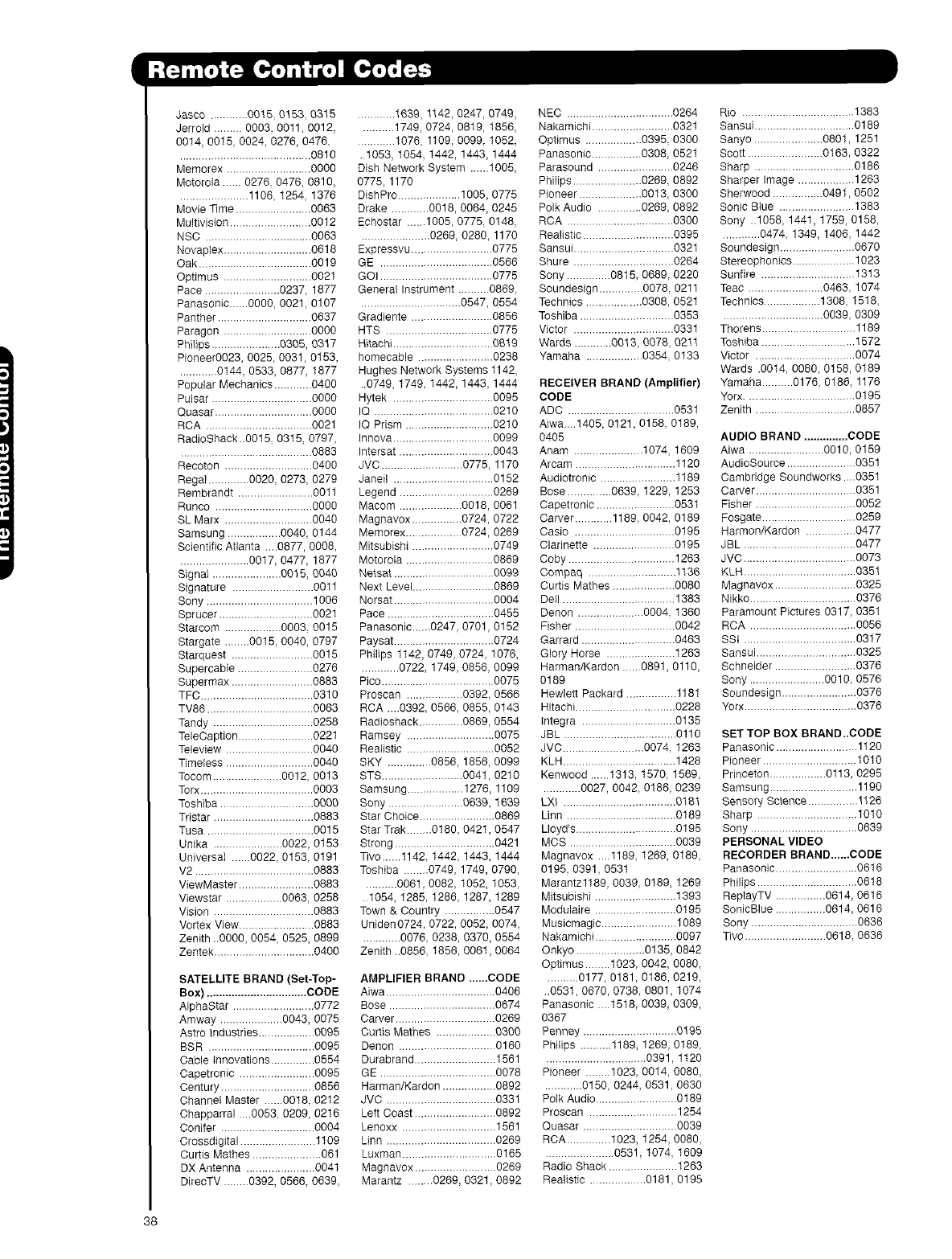
Jasco ............ 00t5, 0153, 0315
Jerrold ......... 0003, 00tl, 0012,
0014, 0015, 0024, 0276, 0476,
.......................................... 0810
Memorex ........................... 0000
Motorola ...... 0276, 0476, 0810,
...................... 1106, 1254, 1376
Movie Time ........................ 0063
Multivision .......................... 0012
NSC .................................. 0063
Novaptex ............................ 0618
Oak .................................... 0019
©ptimus ............................ 0021
Pace ........................ 0237, 1877
Panasonic......O000, 0021, 0107
Panther .............................. 0637
Paragon ............................ 0000
Philips ...................... 0305, 0317
Pioneer0023, 0025, 0031,0153,
............ 0t44, 0533, 0877, 1877
Popular Mechanics ............ 0400
Pulsar ................................ 0000
Quasar ............................... 0000
RCA .................................. 0021
RadioShack ..0015, 0315, 0797,
.......................................... 0883
Recoton ............................ 0400
Regal ............. 0020, 0273, 0279
Rembrandt ........................ 0011
Runco ............................... 0000
SL Marx ............................ 0040
Samsung ................. 0040, 0t44
Scientific Atlanta ....0877, 0008,
...................... 0017, 0477, 1877
Signal ...................... 0015, 0040
Signature .......................... 0011
Sony .................................. 1006
Sprucer .............................. 0021
Starcom .................. 0003, 0015
Stargate ........ 0015, 0040, 0797
Starquest .......................... 0015
Supercable ........................ 0276
Supermax .......................... 0883
TFC .................................... 0310
TV86 .................................. 0063
Tandy ................................ 0258
TeleOaption ........................ 0221
Teieview ............................ 0040
Timeless ............................ 0040
Tocom ...................... 0012, 0013
Torx .................................... 0003
Toshiba .............................. 0000
Tristar ................................ 0883
Tusa .................................. 0015
Unika ...................... 0022, 0153
Universal ...... 0022, 0153, 0191
V2 ...................................... 0883
ViewMaster ........................ 0883
Viewstar .................. 0063, 0258
Vision ................................ 0883
Vortex View ........................ 0883
Zenith ..0000, 0054, 0525, 0899
Zentek ................................ 0400
SATELLITE BRAND (Set-Top-
Box) ................................ CODE
AlphaStar .......................... 0772
Amway .................... 0043, 0075
Astro Industries .................. 0095
BSR .................................. 0095
Cable Innovations .............. 0554
Capetronic ........................ 0095
Century .............................. 0856
Chaneet Master ...... 0018, 02t2
Chapparral ....0053, 0209, 0216
Conifer .............................. 0004
Crossdigitai ........................ 1109
Curtis Mathes ...................... 061
DX Antenna ...................... 0041
DirecTV ........ 0392, 0566, 0639,
............ 1639, 1142, 0247, 0749,
.......... 1749, 0724, 0819, 1856,
............ 1076, 1109, 0099, 1052,
.t053, t054, 1442, 1443, 1444
Dish Network System ...... 1005,
0775, 1170
Dish Pro .................... 1005, 0775
Drake ............ 0018, 0064, 0245
Echostar ...... 1005, 0775, 0148,
...................... 0269, 0280, 1170
Expressvu .......................... 0775
GE .................................... 0566
GOI .................................... 0775
General Instrument .......... 0869,
................................ 0547, 0554
Gradiente .......................... 0856
HTS .................................. 0775
Hitachi ................................ 0819
homecable ........................ 0238
Hughes Network Systems 1142,
..0749, 1749, 1442, 1443, 1444
Hytek ................................ 0095
IQ ...................................... 0210
IQ Prism ............................ 0210
Innova ................................ 0099
Intersat .............................. 0043
JVC .......................... 0775, 1170
Janeil ................................ 0152
Legend .............................. 0269
Macom .................... 0018, 0061
Magnavox ................ 0724, 0722
Memorex .................. 0724, 0269
Mitsubishi .......................... 0749
Motorola ............................ 0869
Netsat ................................ 0099
Next Level .......................... 0869
Norsat ................................ 0004
Pace .................................. 0455
Panasonic......0247, 0701,0152
Paysat ................................ 0724
Philips 1t42, 0749, 0724, 1076,
............ 0722, 1749, 0856, 0099
Pico .................................... 0075
Proscan .................. 0392, 0566
RCA ....0392, 0566, 0855, 0143
Radioshack .............. 0869, 0554
Ramsey ............................ 0075
Realistic ............................ 0052
SKY .............. 0856, 1856, 0099
STS .......................... 004t, 0210
Samsung .................. 1276, 1109
Sony ........................ 0639, 1639
Star Choice ........................ 0869
Star Trak ........ 0180, 0421,0547
Strong ................................ 0421
Tivo......1142, 1442, 1443, 1444
Toshiba ........ 0749, 1749, 0790,
.......... 006t, 0082, 1052, 1053,
.1054, 1285, 1286, 1287, 1289
Town & Country ................ 0547
Uniden0724, 0722, 0052, 0074,
............ 0076, 0238, 0370, 0554
Zenith ..0856, 1856, 0061,0064
AMPLIFIER BRAND ...,..CODE
Aiwa ................................... 0406
Bose .................................. 0674
Carver ................................ 0269
Curtis Mathes ................... 0300
Denon ............................... 0160
Durabrand .......................... 1561
GE ..................................... 0078
Harman/Kardon ................. 0892
JVC ................................... 0331
Left Coast .......................... 0892
Lenoxx .............................. 1561
Linn ................................... 0269
NEC .................................. 0264
Nakamichi .......................... 0321
Optimus .................. 0395, 0300
Panasonic ................ 0308, 0521
Parasound ........................ 0246
PhiIips ...................... 0269, 0892
Pioneer .................... 0013, 0300
Polk Audio .............. 0269, 0892
RCA .................................. 0300
Realistic ............................. 0395
Sansui ................................ 0321
Shure ................................ 0264
Sony .............. 0815, 0689, 0220
Soundestgn .............. 007& 021t
Technics .................. 0308, 0521
Rio .................................... 1383
Sansui ................................ 0189
Sanyo ...................... 0801,1251
Sco_ ........................ 0163,0322
Sharp ................................ 0186
Sharperlmage .................. 1263
Sherwood ................ 0491,0502
Sonic Blue ........................ 1383
Sony ..1058,1441,1759,0158,
............ 0474,1349,1406,1442
Soundesign ........................ 0670
Stereophonics .................... 1023
Sunfire .............................. 1313
Teac ........................ 0463, 1074
Technics .................. 1308,1518,
Toshiba .............................. 0353 ................................ 0039, 0309
Victor ................................ 0331
Wards 0013, 0078, 02tl
Yamaha ..0354.0133
RECEIVER BRAND (Amplifier)
CODE
ADC .................................. 0531
Aiwa ...1405, 0121,0158, 0189,
0405
Anam ...................... 1074, 1609
Arcam ................................ 1120
Audiotronic ........................ 1189
Bose .............. 0639, 1229, 1253
Capetronic ......................... 0531
Carver ............ 1189, 0042, 0189
Casio ................................ 0195
Clarinette .......................... 0195
Coby .................................. 1263
Compaq ............................ 1136
Curtis Mathes .................... 0080
Dell .................................... 1383
Denon ..................... 0004, 1360
Fisher ................................ 0042
Garrard .............................. 0463
Glory Horse ...................... t263
Harman/Kardon ...0891, 0110,
0189
Hewlett Packard ................ 118t
Hitachi ................................ 0228
tntegra .............................. 0135
JBL .................................... 0110
JVC .......................... 0074, 1263
KLH .................................... 1428
Kenwood .....1313, 1570, 1569,
............ 0027, 0042, 0186, 0239
LXI .................................... 0181
Linn ................................... 0189
Lloyd's ................................ 0195
MCS .................................. 0039
Magnavox .... 1189, 1269, 0189,
0195, 0391, 053t
Marantz1189, 0039, 0189, 1269
Mitsubishi .......................... 1393
Modulaire .......................... 0195
Musicmagic ........................ 1089
Nakamichi .......................... 0097
Onkyo ...................... 0135, 0842
Optimus ........ 1023, 0042, 0080,
.......... 0177, 0181,0t86, 0219,
.0531,0670, 0738, 0801, 1074
Panasonic ... 1518, 0039, 0309,
0367
Penney .............................. 0195
PhiIips .......... 1189, 1269, 0189,
................................ 0391, 1t20
Pioneer ........ 1023, 0014, 0080,
............ 0150, 0244, 0531, 0630
Polk Audio .......................... 0189
Proscan ............................ 1254
Quasar .............................. 0039
RCA .............. 1023, 1254, 0080,
Thorens .............................. 1189
Toshiba .............................. 1572
Victor ................................ 0074
Wards .0014, 0080, 0158, 0189
Yamaha .......... 0176,0186,1176
Yorx ................................... 0195
Zenith ................................ 0857
AUDIO BRAND .............. CODE
Aiwa ........................ 0010, 0159
AudioSource ...................... 0351
Cambridge Soundworks ....0351
Carver ................................ 0351
Fisher ................................ 0052
Fosgate .............................. 0259
Harmon/Kardon ................ 0477
JBL .................................... 0477
JVC .................................... 0073
KLH .................................... 0351
Magnavox .......................... 0325
Nikko .................................. 0376
Paramount Pictures 0317, 035t
RCA .................................. 0056
SSt .................................... 0317
Sansui ................................ 0325
Schneider .......................... 0376
Sony ........................ 0010, 0576
Soundesign ........................ 0376
Yorx .................................... 0376
SET TOP BOX BRAND..CODE
Panasonic .......................... 1120
Pioneer .............................. 1010
Princeton .................. 0113, 0295
Samsung ............................ 1190
Sensory Science ................ 1126
Sharp ................................ 1010
Sony .................................. 0639
PERSONAL VIDEO
RECORDER BRAND..,,..CODE
Panasonic .......................... 0616
Philips ................................ 0618
ReptayTV ................ 0614, 0616
SonicBlue ................ 0614,0616
Sony .................................. 0636
Tive .......................... 0618, 0636
Luxman .............................. 0165 0531.1074.1609
Magnavox .......................... 0269 Radio Shack ...................... 1263
Marantz ........ 0269, 0321,0892 Realistic ...0181. 0195
38

PressMENUontheremotecontroltodisplaythe
differentfeaturesonyourHITACHIPlasmaTV.
UsetheCURSORPAD(buttonsA,T,_ and1_)or
CHANNELWHEELtonavigatetoadifferentmenu
item.
PressEXITontheremotecontroltoquicklyexit
fromamenu.
INPUTS
This part of the screen shows
which selections are available.
This part of the screen
_'!i_ _..... shows which Remote
Control buttons to use.
F IFq
39

PictureMode
Contrast
Brightness
Color
Tint
Sharpness
ColorTemperature
BlackEnhancement
ContrastMode
NoiseReduction
AutoMovieMode
Aspect
BlackSidePanel
ResetVideoSettings
Audio
Select between the two picture
modes; Day and Night.
Adjust contrast.
Adjust brightness.
Adjust color.
Adjust tint.
Adjust sharpness.
Set this to High for less intense
color with more blue, set to
Medium for natural color, set to
Standard for standard colors or
Black and White for more
reddish color.
Enhance picture brightness in
fight scenes.
Use this function to choose
between 3 Contrast Mode
settings.
Reduces conspicuous noise in
the picture.
Turn On/Off the 3:2 Pulldown
detection feature.
Choose the picture format
aspect ratio.
Set the gray side bars On/Off
when watching 4:3 signals in
standard mode.
Choose to Reset Video Settings
to factory settings.
Treble Adjust the treble.
Bass Adjust the bass.
Balance Adjust the balance.
SRS Select SRS settings (Off, Wide,
Normal)
BBE Select BBE settings (Off, Soft,
Hard)
TruBass Select TruBass settings.
Audio Source Select between three Audio
Sources.
Internal Speakers Select internal or external
speakers.
Auto Noise Cancel Eliminates the noise between
stations.
Perfect Volume Adjust volume in fixed setting.
Loudness Adjust Loudness.
Language Select Language options if
available.
Digital Output Select Optical Output options.
DRC Select Dynamic Range
Compression to ON or OF£
Channel Manager
Signal Meter Access Signal Meter.
Auto Channel Scan Set Auto Channel Scan.
Channel List Set Channel List.
Locks
Change Access Code Change Lock access code.
Engage Lock Choose to lock channel, video
input, and/or front panel.
Movie Ratings Block various types of movies
and video types based on
motion picture ratings.
TV Ratings Block various types of movies
and television programming
based on a parental guide
ratings.
Canadian Ratings (ENG) Block various types of movies
and television programming
based on the Canadian ratings
system.
Canadian Ratings (FRN) Block various types of movies
and television programming
based on the Canadian French
ratings system.
Timers
Set the Clock Set Clock Settings.
Set Sleep Timer Set Sleep Timer intervals
(30 min. intervals, 00:30-3:00).
Set Day/Night Timer Set Day/Night picture mode
settings.
Set Event Timer Set viewing reservation for TV
programs.
Setup
Menu Preference Choose English, French, or
Spanish text.
Screen Saver Set Screen Saver to prevent
screen burn.
Set The Inputs Label Video Inputs, VCR, DVD,
etc.
Set AV NET Set AV NET Wizard
Set Closed Captions Feature to display dialogue/text.
Set Monitor Out Set Monitor Out source.
Upgrades Select to upgrade TV software.
Quick Start Up Select the TV Quick Start Up
options.
Power Swivel
Unlocked Power Swivel enabled. Control
the motorized Table Top Stand
Locked Power Swivel disabled.
40

Video
Select VIDEO to adjust picture settings and improve
picture quality. You can independently customize each of
the Video Inputs to your preference to increase viewing
performance and pleasure depending upon the video
program being viewed. If RESET is selected, only the
selected input will reset to initial conditions.
Picture Mode
Use this function to choose from automatic picture
settings to optimize your TV's performance.
1. Use the CURSOR buttons _1 or • to highlight and
select PICTURE MODE settings (Day or Night).
2. Then press the SELECT button to set the mode and
return to the Video menu or press EXIT to quit menu.
Function Day Night
Contrast 100% 90%
Brightness 50% 50%
Color 50% 30%
Tint 50% 50%
Sharpness 50% 30%
Color Temperature High Standard
Black Enhancement High Off
Contrast Mode Dynamic Normal
Noise Reduction Low Low
Auto Movie Mode Off Off
(TV/Cinema Detection)
1. Use the CURSOR PAD • or • to highlight the function to be adjusted.
2. Press the SELECT button or the CURSOR PAD • to select the function settings.
3. Press the CURSOR PAD _1 or • to adjust the function.
4. Press MENU to return to main menu.
5. Press EXIT to quit menu.
Contrast
Use this function to change the contrast between black
and white levels in the picture.
Brightness
Use this function to adjust overall picture brightness.
Color
Use this function to adjust the level of color in the picture.
Tint
Use this function to adjust flesh tones so they appear
natural.
Sharpness
Use this function to adjust the amount of fine detail in the
picture.
41

Color Temperature
Set this to High for cooler color with more blue, set to Medium for more natural color, set to Standard for accurate
color or set to BlacWWhite for more reddish color.
Black Enhancement
Use this function to enhance the shadow detail in dark scenes using the settings off, low, middle and high.
Contrast Mode
Use this function to choose between 3 Contrast Mode settings. Set to Dynamic for darker images more in the
level of Black, set to Normal for a balanced White to Black level, and set to Auto for automatic Contrast selection.
Noise Reduction
The NOISE REDUCTION function automatically reduces conspicuous noise in the picture without degrading
picture quality. Set NOISE REDUCTION to OFF if the TV experiences picture blocking.
Auto Movie Mode
The AUTO MOVIE MODE function turn ON or OFF the 3:2 PULLDOWN DETECTION SPECIAL FEATURE.
Theatrical movies are shot on film at 24 frames or still pictures per second, instead of 30 frames or 60 fields like
video. When film is transferred to video for television viewing, the disparity between the two frame rates must be
reconciled. This involves a process known as 3:2 pulldown.
When AUTO MOVIE MODE is turned ON from the VIDEO menu, your Hitachi Plasma Television will activate the
circuitry for this special feature to improve video performance when watching film based sources.
Aspect
Use this function to select the Picture Format Aspect
Ratio.
Auto Aspect
Automatically adjust the Aspect Ratio depending on
the input signal to fill the screen.
Mode
Automatically select the Aspect Ratio,
Vertical Position
This function allows you to select when aspect style is
either 4:3 EXPANDED/ZOOM1/ZOOM2 or 16:9
ZOOM. Vertical position can be changed with these modes. For example, it will be useful for centering the
picture area at both the top and bottom of the picture with 480i/480p signal. Adjustable range is -10 (video
center is toward bottom of screen) to +10 (video is toward top of screen).
1. Use the CURSOR PAD • or • to to select menu item.
2. Press the CURSOR PAD <1or • to adjust the function.
3. Press the EXIT to quit the MENU, or select ASPECT to return to the main menu.
I
42

Set Black Side Panel
The BLACK SIDE PANEL function turns the gray side
bars on/off when watching 4:3 signals in Standard
mode or use of the PIP modes.
1. Press the CURSOR PAD 4 or • to set to ON or OFE
2. Press EXIT to quit menu or select SET BLACK SIDE
PANEL to return to the previous menu.
Reset Video Settings
This function allows you to Reset the Video Menu Settings of the present input and return it to the Day VIDEO
mode.
1. Use CURSOR PAD A, • or CHANNEL WHEEL to
highlight functions.
2. Press the SELECT button or CURSOR PAD • to
select Reset Video Settings.
3. Use the CURSOR PAD • to access at the Reset
softkey.
4. Press the SELECT button to Reset the Video
Settings.
You can customize each of the Video Inputs to your
preference to increase viewing performance and
pleasure, depending upon the video program being
viewed. If RESET is selected, only the selected Input will
reset to the initial conditions as explained above.
If RESET is selected in Input 1, only Input 1 will return to
factory conditions.
43

Audio
Select AUDIO to adjust the TV to your preference and
to improve the sound quality.
1. Press CURSOR PAD • or • to select menu item.
2. Press CURSOR PAD 4or I_ to adjust the function.
3. Press EXIT to quit the MENU, or select AUDIO to
return to the main menu.
Treble
This function controls the high frequency audio to all speakers.
Bass
This function controls the low frequency audio to all speakers.
Balance
This function will control the left to right balance of the Plasma TV internal speakers.
SRS SRS(e_
_)
Based on the principles of the human hearing system, SRS technology delivers and exciting and
realistic 3D Sound experience from just two external speakers (or) the two internal speakers of your
HITACHI Television. If your HITACHI Television is connected to an external audio system, SRS will also create an
incredible 3D sound experience from two speakers and even enhance a complete multi-speaker surround sound
system.
SRS and the (@)symbol are trademarks of SRS Labs, Inc. SRS technology is incorporated under license from
SRS Labs, Inc.
Sound reproduction quality enhancement system. The BBE technology produces sound that is
natural and crisp from just two speakers or the two internal speakers found in your HITACHI television. If your
HITACHI television is connected to an external audio system, BBE will also create an incredible crisp sound
experience from two speakers. BBE brings to the listener's ear a more complete and accurate reproduction of the
original performance. Each voice, speaking or singing, each instrument or sound effect is presented with its
attendant harmonics or partials more clearly audible. The ear can then more easily recognize the unique tonal
colors of each sound as though the sound was being produced live.
Licensed by BBE Sound, Inc. under USP5510752 and 5736897. BBE and BBE symbol are registered
trademarks of BBE Sound, Inc. Manufactured under license from BBE Sound, Inc. $R$(@)
SRS TruBass
TruBass is an audio enhancement technology from SRS Labs that provides deep, rich bass on any speaker
system without the need for a subwoofer or additiona} extra physical components. For systems with a
subwoofer, TruBass complements and enhances the bass performance. This feature can be set to Off, Low,
Medium and High.
TrueBass, SRS and the (0) symbol are trademarks of SRS Labs, Inc. TruBass technology is incorporated under
license from SRS Labs, Inc.
44

Audio Source
Multi-Channel Television Sound will allow you to select STEREO (a stereo broadcast), MONO (monaural sound)
used when receiving a weak stereo broadcast or SECOND AUDIO PROG (SAP) which may be a secondary
language, weather report, etc.
Internal Speakers
This function is useful when setting up the external speakers.
ON Select this feature if using the internal speakers only.
TV as Center Select this feature when setting up external speakers from a separate stereo system. The
TV's speakers will work as the center speaker.
OFF Select this feature if you prefer to use only speakers from a separate stereo system.
Auto Noise Cancel
This function eliminates the noise between stations. If a channel is tuned and is noisy, this function will
automatically eliminate the audio for that channel.
Perfect Volume
This function will automatically adjust volume so each channel and input has the same average volume level.
Loudness
Set this function to ON to emphasize bass and treble at low volume levels.
Language
Some programs transmit more than one DTV language option. Most will have English as a default language. The
language function will allow you to select up to 4 language options (if available).
Digital Output
This function allows you to select between Dolby '_ Digital and PCM.
Dolby '_ Digital - Select this feature if the TV is connected to an amplifier/receiver with a Dolby ® Digital only
decoder; it will provide six independent soundtrack channels through the optical output jack (Digital Audio).
PCM - Select this feature if the TV is connected to an amplifier/receiver with a PCM only decoder; it will provide
two independent soundtrack channels through the optical output jack (Digital Audio).
DRC
Dynamic Range Compression - Use this function to
compress the range of sound volume. By compressing
the range of sound volume, it is possible not only to
suppress the output of loud sound at night but also to
raise the volume of low sound. This is only effective
when the TV is connected via the optical out (digital
audio) to an amplifier/receiver with a Dolby _ Digital
decoder. The default setting is ON.
Use the CURSOR PAD • or • to select the chosen
options.
Use the functions at right if your TV is connected to an
amplifier/receiver with optical digital input with Dolby
Digital or PCM decoder capabilities.
45

Channel Manager
Select CHANNEL MANAGER to set your Antenna
options, run Auto Channel Scan, Check Signal Meter
and Set Channel List.
1. Press CURSOR PAD A, • or CHANNEL WHEEL to
highlight function
2. Press the SELECT button or CURSOR PAD kto
select.
Signal Meter
Select SIGNAL METER when using an indoor or outdoor
antenna. This feature will show the signal strength and
peak values of the Antenna signal to help you adjust your
antenna to optimize signal reception.
Use the CURSOR PADS and the SELECT button to
highlight and select CLOSE to exit.
iiiiiiiiiiiiiiiiiiiiiiii
iiiiiiiiiiiiiiiiiiiiiiiiiiiiiiiiiiiiiiiiiiiiiiii
46
Auto Channel Scan
This feature will automatically store active Analog and
Digital channels in Auto Channel Scan memory.
1. Use the CURSOR PAD • or Vor CHANNEL WHEEL
to highlight CABLE or AIR.
2. Press the CURSOR PAD • or Pto highlight the
START or CLEAR option.
3. Press the SELECT button to start AUTO CHANNEL
SCAN.

Channel List
This function allows you to review which channels are
labeled (OH ID}, which have been added to CHANNEL
MEMORY (SCAN}, which are protected by LOCK and
which are your FAVORITE (FAV} CHANNELS.
1. Use the CURSOR PAD to navigate the Channel List.
2. Press the SELECT button to select ON or OFF on the
SCAN and LOCK columns.
3. To select LOCK column, input the access code.
(Default access code: 0000)
4. Press the FAV button to set or remove the FAVORITE
settings.
5. Press the EXIT button to return to normal viewing.
47

Locks
This function will block out the picture and sound of the
selected channel or video input. It can also be used to
keep the TV from being viewed for a scheduled time
period that you set.
The code to enter the Locks feature is a four digit
access code number. The factory preset code is 0000.
Use the NUMBER buttons to enter the access code.
1. Use the CURSOR PAD A • or CHANNEL
WHEEL to highlight the desired function in the
LOCKS menu.
2. Press the SELECT button to select.
Change Access Code
1. To change the ACCESS CODE NUMBER, select
CHANGE ACCESS CODE to change the factory
preset code (0000) to your preference.
If you forget your ACCESS CODE NUMBER, use
the factory code 7777 to erase your key number.
This will reset the access code number back to the
factory preset (0000).
2. Enter a new four digit number.
3. Press EXIT to quit the menu.
Engage Lock
When ENGAGE LOCK is selected, SET CHANNEL LOCK and SET FRONT PANEL LOCK can be set individually.
When SET CHANNEL LOCK is turned on, the picture and sound for the chosen channel will be blocked out.
When FRONT PANEL LOCK is turned on, all buttons on the Front Panel will be deactivated, except the
POWER button.
When MOVIE RATINGS is selected, you can block various types of movies and video tapes based on motion
picture ratings. Picture-in-Picture will also be blocked automatically (see page 49).
When "IV RATINGS is selected, various types of television programming based on a parental guide ratings will be
blocked. Picture-in-Picture will also be blocked automatically (see page 50).
Use CANADIAN RATINGS to block various types of movies and television programs based on the two rating
systems used in Canada that you feel may be inappropriate due to its content (see pages 51-52).
48

Movie Ratings
Use Movie Ratings to prevent viewing of any movie that
you feel may be inappropriate due to its content.
1. Use the CURSOR PAD A, • or CHANNEL WHEEL
to select the MOVIE RATING category that you want
to block.
2, Press SELECT to block the MOVIE RATING that you
have selected. Once rating is selected, for example
PG-13, all movies rated PG-13 and higher (R, NC-17,
and X) will be blocked.
3. Press EXIT to quit the menu or select MOVIE
RATING to return to the previous menu.
Motion Picture Ratings Table
NOT RATED Contains no rating. Not Rated (NR) and Not Applicable (NA) programs. Movie has not
been rated or ratings do not apply.
G General audiences. All ages admitted.
PG Parental guidance suggested. Some material may not be suitable for children.
PG-13 Parents strongly cautioned. Some material may be inappropriate for children under 13.
R Restricted. Under 17 requires accompanying parent or adult guardian.
NC-17 No one 17 and under admitted.
X Adults only
49

TV Ratings
Use "rv RATINGS to prevent the viewing of any TV
program that you feel may be inappropriate due to its
content.
1. Use the CURSOR PAD A, • or CHANNEL
WHEEL to select the "IV RATING category that you
want to block.
2. Press SELECT to block the "IV RATING that you
have selected.
3. Press EXIT to quit the menu or select TV RATING
to return to the previous menu.
TV Parental Guide Ratings Table
TV-Y All children. The themes and elements in this program are specifically designed for a very
young audience, including children from ages 2-6.
TV-Y7 Directed to older children. Themes and elements in this program may include mild
physical or comedic violence, or may frighten children under the age of 7.
TV-G General audience. It contains little or no violence, no strong language, and little or no
sexual dialogue or situations.
TV-PG Parental guidance suggested. The program may contain infrequent coarse language,
limited violence, some suggestive sexual dialogue and situations.
TV-14 Parents strongly cautioned. This program may contain sophisticated themes, intense
sexual situation, more intense violence and intensely suggestive dialogue.
TV-MA Mature audiences only. This program may contain mature themes, indecent language,
graphic violence, and explicit sexual content.
FV Fantasy Violence
V Violence
S Sexual Situation
L Adult Language
D Sexually Suggestive Dialogue
5O

Canadian Ratings (Eng)
Use CANADIAN RATINGS (ENG) to block any type of
movie and televisionprogram inCanada thatyou feel
might be inappropriateinitscontent.
1. Use the CURSOR PAD A, • or CHANNEL
WHEEL to select the CANADIAN RATINGS (ENG)
category that you want to block.
2, Press SELECT to block the CANADIAN RATINGS
(ENG) that you have selected. Once rating is
selected, for example 08+, all movies and
television programs rated 08+ and higher (G, PG,
14+ and 18+) will be blocked automatically.
3. Press EXIT to quit the menu or select CANADIAN
RATINGS (ENG) to return to the previous menu.
Canadian Ratings English Table
C Programming intended for children under age 8 - Violence Guidelines; Careful attention is
paid to themes, which could threaten children's sense of security and well-being. There will
be no realistic scenes of violence. Depictions of aggressive behaviour will be infrequent
and limited to portrayals that are clearly imaginary, comedic or unrealistic in nature. Other
Content Guidelines: There will be no offensive language, nudity or sexual content.
C8+ Programming generally considered acceptable for children 8 years and over to watch on
their own - Violence Guidelines: Violence will not be portrayed as the preferred, acceptable,
or only way to resolve conflict; or encourage children to imitate dangerous acts which they
may see on television. Any realistic depictions of violence will be infrequent, discreet, of
low intensity and will show the consequences of the acts. Other Content Guidelines: There
will be no profanity, nudity or sexual content.
G General Audience - Violence Guidelines: Will contain very little violence, either physical or
verbal or emotional. Will be sensitive to themes which could frighten a younger child, will
not depict realistic scenes of violence which minimize or gloss over the effects of violent
acts. Other Content Guidelines: There may be some inoffensive slang, no profanity and
no nudity.
PG Parental Guidance - Programming intended for a general audience but which may not be
suitable for younger children. Parents may consider some content inappropriate for
unsupervised viewing by children ages 8-13. Violence Guidelines: Depictions of conflict
and/or aggression will be limited and moderate; may include physical, fantasy, or
supernatural violence. Other Content Guidelines: May contain infrequent mild profanity, or
mildly suggestive language. Could also contain brief scenes of nudity.
14+ Programming contains themes or content which may not be suitable for viewers under the
age of 14 - Parents are strongly cautioned to exercise discretion in permitting viewing by
pre-teens and early teens. Violence Guidelines: May contain intense scenes of violence.
Could deal with mature themes and societal issues in a realistic fashion. Other Content
Guidelines: May contain scenes of nudity and/or sexual activity. There could be frequent
use of profanity.
18+ Adult - Violence Guidelines: May contain violence integral to the development of the plot,
character or theme, intended for adult audiences. Other Content Guidelines: May contain
graphic language and explicit portrayals of nudity and/or sex.
51

Canadian Ratings (Frn)
Use CANADIAN RATINGS (FRN) to block Canadian
French programs according to various program ratings
that you feel might be inappropriate in its content.
1. Use the CURSOR PAD A, • or CHANNEL
WHEEL to select the CANADIAN RATINGS (FRN)
category that you want to block.
Press SELECT to block the CANADIAN RATINGS
(FRN) that you have selected. Once rating is
selected, for example 8 ANS+, all movies and
television programs rated 8 ANS+ and higher will
be blocked automatically.
3. Press EXIT to quit the menu or select CANADIAN
RATINGS (FRN) to return to the previous menu.
Canadian Ratings French Chart
G General - Programming intended for audiences of all ages. Contains no violence, or the
violence content is minimal or is depicted appropriately with humor or caricature or in an
unrealistic manner.
8 ans + 8 + General - Not recommended for young children - Programming intended for a broad
audience but contains light or occasional violence that could disturb young children.
Viewing with an adult is therefore recommended for young children (under the age of 8)
who cannot differentiate between real and imaginary portrayals.
13 ans + Programming may not be suitable for children under the age of 13 - Contains either a few
violent scenes or one or more sufficiently violent scenes to affect them. Viewing with an
adult is therefore strongly recommended for children under 13.
16 ans + Programming is not suitable for children under the age of 16 - Contains frequent scenes of
violence or intense violence.
18 ans + Programming restricted to adults - Contains constant violence or scenes of extreme
violence.
52

Timers
Select TIMERS to set your Clock, Sleep Timer, Event
Timer and Day/Night Timer Recordings.
1. Use the CURSOR buttons • or • to highlight the
function to be adjusted.
2. Press the SELECT button to select.
Set The Cleck
The Clock must be adjusted before you can use the
SET EVENT TIMER or DAY/NIGHT TIMER feature.
1. Use the CURSOR PAD 4, I_, A, • or CHANNEL
WHEEL to highlight the chosen TIME ZONE
settings.
2, Press the SELECT button to select. If you observe
daylight savings, use CURSOR PAD to highlight
DAYLIGHT SAVING CORRECTION and press the
SELECT button to select.
3. Use the CURSOR PAD 4, I_, •, • or CHANNEL
WHEEL to highlight the CURRENT TIME (hour and
minute), AM or PM, MONTH, DAY, and YEAR.
4. Use the CURSOR PAD •, • to adjust settings.
5. Press the SELECT button to set the TIME AND DATE.
6. Press EXIT to quit the menu or select SET THE CLOCK to return to the previous menu.
53

Set Sleep Timer
Select this feature to set your SLEEP TIMER from 30
minutes to 3 hours (30 minute increments).
1. Press the CURSOR PAD • repeatedly to set your
Timer from 0:00, 0:30, 1:00, 1:30, 2:00, 2:30 and
3:00.
Set Day/Night Timer
Select this feature to activate and set your TV's
DAY/NIGHT PICTURE MODE automatically. This
feature is not available until the clock is set.
1. Use the CURSOR PADS to highlight SET
DAY/NIGHT TIMER settings.
2. Press the SELECT button to select.
3. Use the CURSOR PADS to select DAY MODE ON
and to set it's TIMER.
4. Use the CURSOR PADS to select DAY MODE OFF
and to set it's TIMER.
5. Press EXIT to quit the menu or select SET
DAY/NIGHT TIMER to return to the previous
menu.
54

Set Event Timer
This function will automatically operate the Plasma TV
viewing reservation of a program. If the clock is not set,
you can not use this function and the screen below will
appear. The message on the screen will disappear after
3 seconds, then the screen automatically goes to the
clock setup mode (see page 53).
1. Use the CURSOR PAD A, • to highlight EVENT 1,
EVENT 2, EVENT 3, EVENT 4 and then press the
SELECT button to select.
2. Use the CURSOR PAD A, • or • to highlight and
select START TIME HOUR/MINUTE
3. Use the CURSOR PAD A, • or • to highlight and
select START TIME AM/PM.
4. Use the CURSOR PAD I_, • or • to highlight and
select FINISH TIME HOUR/MINUTE
5. Use the CURSOR PAD I_, • or • to highlight and
select FINISH TIME AM/PM.
6. Use the CURSOR PAD I_ to highlight the MONTH.
7, Use the CURSOR PAD • to select a MONTH or
CURSOR PAD • to select DAILY, WEEKLY -
SUNDAY TO MONDAY. Use the CURSOR PAD •
to return to MONTH.
8. Use the CURSOR PAD I_, • or • to highlight and
select the DAY of the MONTH.
9. Use the CURSOR PAD I_, • or • to highlight and
select the YEAR.
10. Use the CURSOR PAD I_, • or • to highlight and
select CABLE or AIR.
11. Use the CURSOR PAD I_, • or • or NUMBER buttons to set the channel the TV will tune into. A [_' in the
box means it is enabled.
55

Setup
Select SETUP when setting your 77/up for the first
time.
1. Use the CURSOR PAD A, I', 4, • to select the
sub-menu of your choice.
2. Press the SELECT button to select.
Menu Preference
Setup the Language and background of the Menu
OSD.
Menu Language
This feature will allow you to select any one of three
different languages for all on-screen displays.
1. Use the CURSOR PAD _1 or • to select the
language of your choice.
2. Press EXIT to quit menu or select MENU
PREFERENCE to return to previous menu.
56

Menu Background
Thisfunction allows you to choose from two menu
backgrounds.
iiiiiiiiiiiil_
1. Use the CURSOR PAD _1 or • to highlight
SET THE MENU BACKGROUND (SHADED OR
SOLID) of your choice. Use tile CURSOR PAD _1
or • to select shaded or solid.
2. Select SOLID for a black background (no picture ..........................................
can be seen behind menu screen), select SHADED
and a light background is visible.
3. Press EXIT to quit menu or select MENU
PREFERENCE to return to the previous menu.
Screen Saver
Continuous on-screen displays such as video games,
stock market quotations, computer generated graphics,
and other fixed (non-moving) patterns can cause
permanent damage to the Plasma Television. Use the
SCREEN SAVER feature to hide screen burn.
1. Use CURSOR PAD • or • to highlight Screen
Saver's Main Picture Moving and Image Power
options.
2. Use the CURSOR PAD _ or 1_ to select your
choices.
Option 1
The whole picture will shift every 20 minutes by two
pixels.
Option 2
The whole picture will shift every 40 minutes by two
pixels.
Option 3
The whole picture will shift every 60 minutes by two pixels.
Image Power
This function allows you to choose power consumption reduction based on 3 levels (min., medium and max).
Screen Wipe
If pattern mark occurs, use Screen Wipe (White Field Signal) for at least 10 minutes to refresh any damage that
may have occurred from a pattern mark. Screen Wipe can resolve pattern mark to a certain degree, if caution is
not used, permanent damage may occur. Use the cursor pad • or • to highlight Screen Wipe.
Press the SELECT button to start.
Press the EXIT button to return to normal viewing.
Screen Saver Picture's Movement
Automatic Power Saving
Use this feature to turn power off automatically when a video input signal is not detected for 15 seconds
57

Set The Inputs
Use this feature to give a name to any of the live video
inputs.
1. Press the CURSOR PAD A, • to highlight the video
inputs.
2. Press the CURSOR PAD ,, • to select your
choices.
INPUT 4 Auto Link
Use this function to automatically turn the TV on and
tune to INPUT 4 when it detects a video signal to
INPUT 4.
1. Use the CURSOR PAD A, •, 4 or • to highlight and select the AUTO LINK setting of your choice.
Auto
When AUTO is selected, the TV will turn on and switch to INPUT 4 automatically, when the INPUT 4 input
device is turned on. This is convenient when you want to watch a movie with your VCR, laserdisc player, or
DVD player.
Remote
When REMOTE is selected, the TV will turn on and switch to INPUT 4 automatically when the INPUT 4 input
device is turned on and the VCR, laserdisc, or DVD play button on your remote control is pressed. This is
convenient when you want to record a movie with your VCR and watch it later.
off
Select OFF to disable this function.
2. Press EXIT to quit menu or select AUTO LINK to return to previous menu.
Set AV Net
Use this feature to control your external Audio/Video
equipment using your HITACHI Plasma TV Remote
Control. The IR mouse cable must be properly
connected for the AV NET feature to work.
1. Press the MENU button.
2. Use the CURSOR PAD • or CHANNEL WHEEL to
highlight SETUP.
3. Press the SELECT button to select.
4. Use the CURSOR PAD • or CHANNEL WHEEL to
highlight SET AV NET feature.
5. Press the SELECT button to select.
58

AV NET SETUP WIZARD ( Example: A/V RECEIVER
Setup)
1. Press the SELECT button to start the SETUP
WIZARD.
2. Use the CURSOR PAD • or • to highlight YES or
NO.
3. Press the SELECT button to select "YES".
(Select YES to setup an A/V Receiver or NO to setup
other devices).
4. Use the CURSOR PAD •, •, • and • to highlight
NEXT, then press the SELECT button to move on to
the next SETUP screen.
5. Use the CURSOR PAD • or • to choose the brand
name of your A/V Receiver.
6. Use the CURSOR PAD •, •, • and • to highlight
NEXT, then press the SELECT button to move on to
the next SETUP screen.
7. Use the CURSOR PAD • or • to choose the preset
IR Code.
8. Use the CURSOR PAD • to highlight the " POWER "
Test button.
These On-screen buttons are called " Soft Keys ".
9. Press the SELECT button to pass the Power
command through the
IR mouse and onto the A/V Receiver
( Repeat steps 7 to 9 until finding the IR code that will
power up
the A/V Receiver. If the A/V Receiver turns ON, then
you have
found the correct preset IR code ).
10. Use the CURSOR PAD •, •, • and • to highlight
NEXT, then press the SELECT button to move on to
the next SETUP screen.
11.
12.
Use the CURSOR PAD • or • to select the TV Input
that connects
to the video and audio output of the A/V Receiver.
Use the CURSOR PAD •, •, • and • to highlight
NEXT, then press the SELECT button to move on to
the next SETUP screen.
59

13.
14.
Use the CURSOR PAD • or • to select the A/V
Receiver Source if you have connected the Monitor
Out and Optical Out to the A/V receiver. Select " Not
Connected " if not used.
Use the CURSOR PAD •, •, • and V to highlight
NEXT, then press the SELECT button to move on to
the next SETUP screen.
15. If you would like to label your A/V Receiver Source,
use the CURSOR PAD • or • to highlight " Yes "
then press the SELECT button to continue. Selecting
" No " will bypass the Source labeling.
16.
17.
18
Use the CURSOR PAD • or • to select your A/V
Receiver Sources.
Use the CURSOR PAD • or • to label your A/V
Receiver Sources.
Use the CURSOR PAD •, •, • and • to highlight
NEXT, then press the SELECT button to move on to
the next SETUP screen.
19. Confirm all settings, then press the SELECT button
to move on to the next SETUP screen.
20. Press SELECT to setup another device or use the
CURSOR PAD • or • to highlight " No thanks, Im
done ", then press the SELECT button to exit the A/V
NET SETUR
6O

AV NET SETUP WIZARD ( Example: DVD Setup )
1. Press the SELECT button to start the SETUP
WIZARD.
2. Use the CURSOR PAD • or • to highlight NO.
3. Press the SELECT button to select.
(Select NO to setup other devices).
4. Use the CURSOR PAD •, •, • and • to highlight
NEXT, then press the SELECT button to move on to
the next SETUP screen.
5. Use the CURSOR PAD •, •, • and • to highlight
the device.
( Example : DVD Setup ).
6. Press the SELECT button to select.
7. Use the CURSOR PAD •, •, • and • to highlight
NEXT, then press the SELECT button to move on to
the next SETUP screen.
8. Use the CURSOR PAD • or • to choose the brand
name of your DVD.
9. Press the CURSOR PAD • to highlight the IR CODE
Set, then use the CURSOR PAD • or • to choose
the preset IR Code.
10. Use the CURSOR PAD • to highlight the " POWER "
Test button.
These On-screen buttons are called " Soft Keys ".
11. Press the SELECT button to pass the Power
command through the IR mouse and onto the DVD.
( Repeat steps 9 to 11 until finding the IR code that
will power up the A/V Receiver. If the DVD turns ON,
then you have found the correct preset IR code ).
12. Use the CURSOR PAD •, •, • and • to highlight
NEXT, then press the SELECT button to move on to
the next SETUP screen.
13. Use the CURSOR PAD • or • to select the TV Input
that connects to the video and audio output of the
DVD.
14. Use the CURSOR PAD •, •, • and • to highlight
NEXT, then press the SELECT button to move on to
the next SETUP screen.
61

15. Confirm all settings, then press the SELECT button
to move on to the next SETUP screen.
16. Press the SELECT button to select YES to Setup
another device. Press the CURSOR PAD • or • to
highlight " No thanks, Im done ", then press the
SELECT button to exit the A/V NET SETUR
Learning Mode
This function of the AV NET allows the user to use equipment that is not supported by the AV/NET codes. After
programming your equipment to the AV NET and the Soft Keys do not work, you can manually "LEARN" each one
by completing the Learning Mode. The Learning Mode will transfer any remote control button IR code of your
equipment to the "Soft Keys" of your AV NET.
Learning Mode (Example: A/V Receiver Setup)
1. Press the SELECT button to start the SETUP
WIZARD.
2. Use the CURSOR PAD • or •to highlight YES.
3. Press the SELECT button to select.
4. Use the CURSOR PAD •, •, • and • to highlight
NEXT, then press the SELECT button to move on to
the next SETUP screen.
5. Use the CURSOR PAD • or • to select "Other" from
brand name choices.
6. Use the CURSOR PAD • or • to highlight "Learning
Mode" then press the SELECT button.
62

7. Use the CURSOR PAD 4, I_, • and • to select the
Soft Key to learn (Ex. VOL •), then press the SELECT
button.
8, Press and hold the VOL • button of your A/V
Receiver remote control while pointing directly at the
learning AV NET sensor of the Plasma TV (located at
the lower right corner of the screen) at a distance of 5
to 10 feet or 2 to 3 meters.
9. If the IR code transfer was not completed, the screen
on the right appears. Repeat step 8 to try again.
10. If the IR code transfer was successful, the screen on
the right appears, then select "OK" to continue setup.
11. Select another Soft Key to learn or select DONE to
move on to the next screen.
63

12. Select the Test button VOL • to check the response
of the device to this command.
13. Use the CURSOR PAD •, •, • and • to highlight
NEXT, then press the SELECT button to move on to
the next SETUP screen.
14. Use the CURSOR PAD • or • to select the TV Input
that connects to the video and audio output of the
A/V Receiver.
15. Use the CURSOR PAD •, •, • and • to highlight
NEXT, then press the SELECT button to move on to
the next SETUP screen.
16. Use the CURSOR PAD • or • to select the A/V
Receiver Source if you have connected the Monitor
Out and Optical Out to the A/V Receiver. Select "Not
Connected" if not used.
17. Use the CURSOR PAD •, •, • and • to highlight
NEXT, then press the SELECT button to move on to
the next step.
18. If you would like to label your A/V Receiver Source,
use the CURSOR PAD • or • to highlight "Yes", then
press the SELECT button to continue. Selecting
"No" will bypass the Source Labeling.
19. Use the CURSOR PAD • or • to select your A/V
Receiver Sources.
20. Use the CURSOR PAD • or • to _abe_your AN
Receiver Sources.
21. Use the CURSOR PAD •, •, • and • to highlight
NEXT, then press the SELECT button to move on to
the next SETUP screen.
64

22. Confirm all settings, then press the SELECT button to
move on to the next SETUP screen.
23, Select "YES" to setup another device or select "No,
thanks, I'm done" to exit the AV Net setup.
Learning Mode (Example: CUSTOM/DVD 3 Setup)
1. Press the SELECT button to start the SETUP
WIZARD.
2. Use the CURSOR PAD • or • to highlight NO.
3. Press the SELECT button to select "NO".
(Select NO to setup other devices).
4. Use the CURSOR PAD 4, I_, • and • to highlight
NEXT, then press the SELECT button to move on to
the next SETUP screen.
5. CURSOR PAD 4, I_, • and • to highlight "Custom",
then press the SELECT button to select.
6. Select NEXT to continue.
65

7. Use the CURSOR PAD _1or • to choose the device
you wish to learn. (Example: DVD 3)
8. Select NEXT to continue.
9. Select the DVD 3 softkey to learn.
(Example: PLAY • button).
10, Select NEXT to continue.
11. Press and hold the • "Play button" of the DVD
remote control while pointing directly at the learning
AV NET sensor of the Plasma TV (located at the lower
right corner of the screen} at a distance of 3 to 6 feet
or 1 to 2 meters.
12. If the IR Code transfer was successful, the screen on
the right appears, then select "OK" to continue setup,
13. Select another softkey to learn or select "DONE" to
move on to the next screen.
66

14. Select the Test button • "Play button" to check the
response of the device to this command.
15. Use the CURSOR PAD 4, •, • and • to highlight
NEXT, then press the SELECT button to move on to
the next SETUP screen.
iiiii i
16. Use the CURSOR PAD •or • to select the TV Input
that connects to the video and audio output of the
DVD.
17. Use the CURSOR PAD •, •, • and • to highlight
NEXT, then press the SELECT button to move on to
the next SETUP screen.
18. Confirm all settings, then press the SELECT button to
move on to the next SETUP screen.
19. Continue with the normal procedures to setup TV
Input, Monitor Out, Optical Out and the labeling of
the source buttons.
20. Select "YES" to setup another device or select "No
thanks, I'm done" to exit the AV NET setup.
67

Set Closed Caption
Closed Captions are the dialogue, narration, and/or
sound effects of a television program or home video
which are displayed on the TV screen. Your local TV
program guide denotes these programs as [_ or [_.
1. Use the CURSOR PAD 4, I_, • and • to highlight
and select the function to change.
2. Press EXIT to quit menu or select SET CLOSED
CAPTION to return to the previous menu.
Caption Display:
ON/OFF will turn the [_ display on or off.
AUTO will turn the [_ display on when
Mute/Soft Mute is on.
Analog Captions:
Set CAPTIONS for Analog programs. This
function will help choose and set available
mode and channel.
Caption Mode:
CAPTIONS is for the program you are viewing.
TEXT is for additional information such as news reports or a TV program guide. This information covers
the entire screen and viewing the TV program is not possible. Text may not be available with every[_
program,
Channel:
1is used for the primary language (usually English).
2 is sometimes used for a second language (may vary by region).
3is sometimes used for a third language (may vary by region).
4 is sometimes used for a fourth language (may vary by region).
Digital Captions
Set captions for digital programs. This function
will help choose and set available language,
font, size and style of digital captions.
1. Use the CURSOR PAD _1, I_, • or • to highlight
and select desired DIGITAL CAPTIONS feature.
2. Press EXIT to quit menu or select SET CLOSED
CAPTION to return to the previous menu.
68

Set Monitor Out
This feature will select the source of the Monitor
Output.
Monitor:
Select MONITOR to output the audio and
video signals of the chosen input source
(CABLE, AIR, INPUT 1-5) to a VCR or other
A!V device.
"IV Tuner Out:
Select "IV TUNER OUT to output the audio
and video signals of the last watched Antenna
Source (CABLE, AIR}.
Fixed
Select AUDIO OUT FIXED to have the Audio
at fixed volume.
Variable
Select AUDIO OUT VARIABLE to have Audio volume that can be controlled by the Plasma TV Volume
Up/Down.
Video Out Audio Out Use
Monitor Fixed To record cur_nt[y viewed Video and Audio¸
Monitor Variable When an extelnal device Jike a monitor
ol¸ Hi Fi audio sy_em is connected to the
audio and video output of the T'_ You can
cont_J the voJume output by changing the
voJume of the T_L
TVTuner Out Fixed To record currently viewed Video and Audio
from either CaNe or Ai_
1. Use CURSOR PAD • or • to highlight the function to change
2. Use the CURSOR PAD _1 or • to select the function.
3. Press EXIT to quit menu or select SET MONITOR OUT to return to previous menu.
MONITOR: Available Monitor Out Signals
Input Mode Monitor Out
S-Video Video L/R HiFi
ANT Digital INoMacrovision S-Video YES YES YES YES
Channel I Macrovision S-Video YES
(A_ror
Cable) Analog Channel Video YES YES YES
Input1 HDMI 1 YES
S-Video ! YES YES YES YES
Video 1 YES YES YES
Input 2 HDMI 2 YES
S-Video 2 YES YES YES YES
Video 2 YES YES YES
Input 3 Y-PbPr 3 YES
Video 3 YES YES YES
Input4 Y-PbPr 4 YES
Video 4 YES YES YES
Input5 S-Video 5 YES YES YES YES
Video 5 YES YES YES
69

"IVTUNEROUT:AvailableMonitorOutSignals
InputMode
ANTFDigitalFNoMacrovisionlS-Video
(Air or Channel L
l Analog Channel Video
nput 1 l HDM! 1 I Y-PbPr
[ S-Video 1
[ Video I --
HDM!-2 I Y-PbPr
[ S-Video 2
VidFo2
YPbPr3
I Vi eo3
Input4 Y-PbPr 4
• Video 4
Input5 S-Vkdeo 5
Video 5
Upgrades
This feature shows software information and easy
upgrade procedure. This function allows the TV
software to be upgraded by using a flash card (MMC
CARD}. If a future software upgrade is required for your
TV, HITACHI will notify and provide you with a flash
card. In order to receive written notification and the
flash card, please complete and return the warranty
card.
1. Insert MMCCARD
2. Press the CURSOR PAD • or • to highlight
UPGRADE NOW.
3. Press the SELECT button to select and start
upgrading.
7O

Quick Start Up
This feature will select QUICK START UP options. Set
this feature to ON to have the TV tune channels (both
Analog and Digital) quickly when first turning the TV on.
Set this feature to OFF to save electricity. Selecting ON
for the QUICK START UP feature will activate the TV
tuners circuits when the TV is in "standby mode" which
is commonly referred to as "off". This will allow you to
quickly tune to channels when first turning the TV on.
Digital signals often change and this feature will
monitor any changes and prepare the television to
quickly present a picture. A small amount of electricity
is used to continually monitor signals when this feature
is selected.
Power Swivel
This feature controls the motorized stand. It allows
the customer to turn the plasma display left or right
using the remote control. This feature is only
available when the Table Top Stand is connected.
1, Use the CURSOR PAD _1 or • to unlock or lock
the Power Swivel.
Exit the OSD menu system before controlling the
motorized stand.
2. Press the CURSOR PAD • to to rotate the TV to
the right.
3. Press the CURSOR PAD _1 to to rotate the TV to
the right.
4. Release the CURSOR PAD to stop rotation.
71

O0 DO NOT
Dust the screen and cabinet with a soft cloth.
Clean the screen with a soft cloth moistened in warm
water and dry with a soft cloth. A mild soap may be
used if the screen is extremely dirty.
Place your Plasma Television away from extreme heat,
humidity, and extremely dusty places.
Remove the plug from the wall outlet if your Plasma
Television will not be used for a _ong period of time, for
instance, when you go on vacation.
Do not clean your screen with strong cleaners, polishes
or a chemically treated cloth.
Do not place rubber or vinyl products or cellophane
tape on your P_asma Television.
Avoid repeatedly touching the screen.
Do not subject the remote control to shocks such as
dropping it on the floor, etc. This may cause damage to
the precision parts.
Avoid placing the remote control in a high humidity
place or getting it wet. Do not leave it on or near a
heater. Excessive heat or moisture may cause the unit
to fail.
When the batteries run down, remote control operation
will become erratic or become unresponsive. Replace
the old batteries with two new "AA" size batteries. Do
not use an old battery with a new battery.
Exposing the screen to direct sunlight for a long period
of time or heat may cause damage to the plasma
screen.
TROUBLESHOOTING
Your HITACHI Plasma Television incorporates advanced power surge protection technology designed to protect
against component or circuit damage due to external or internal voltage power surges.
IF YOUR TELEVISION SHOULD APPEAR TO HAVE A LOSS OF POWER, PLEASE FOLLOW THIS
PROCEDURE:
1. Press the POWER
SWITCH (ON/OFF
SWITCH} once.
2. If there is still no power,
wait 30 seconds and
press the POWER
SWITCH again.
3. If there is still no power,
unplug the power cord
from the wall. Wait 30
seconds and plug the
power cord back in.
Press the POWER
SWITCH again.
This protective technology
should provide for years of
lasting entertainment from
your HITACHI Plasma
Television.
72

IGNITIONNOISE:
Blackspotsorhorizontalstreaksmayappear,picturemayflutterordrift.
Usuallycausedbyinterferencefromautomobileignitionsystems,neonlamps,
electrical drills, and other electrical appliances.
GHOSTS:
Ghosts are caused by the television signal following two paths. One is the
direct path and the other is reflected from tall buildings, hills or some other
objects. Changing the direction or position of the antenna may improve
reception. Ghosting may also be caused by defects in the antenna system such
as unshielded leads or connecting several sets to the same antenna without
using multiple antenna couplers.
SNOW:
If your receiver is located in the fringe area of a television station where the
signal is weak, your picture may be marred by the appearance of small dots.
When the signal is extremely weak, it may be necessary to install a special
antenna to improve the picture.
RADIO FREQUENCY INTERFERENCE:
• RADIO FREQUENCY INTERFERENCE:
The interference produces moving ripples or diagonal streaks, and in some
cases, causes loss of contrast in the picture.
• PREVENTION OF AN OBSTACLE TO RADIO RECEIVERS
This television has been designed pursuant to the FCC class B Rules. This is to prevent a problem to Radio
receivers. If this television causes a problem to Radio receivers, then take the following steps:
- Keep the television away from Radio.
- Adjust Radio antennas in order for the television not to receive interference.
- The antenna cable of Radio should be kept away from the television.
- Use a coaxial cable for antenna.
You can check if this television influences Radio receivers by turning off all other equipment other than the television.
If you find a problem receiving Radio when using the television, check the instructions mentioned above.
BLOCK NOISE (DIGITAL INPUT):
Fuzzy blocks may appear in some area or the whole area of the screen. This is
usually caused by interference from automobile ignition systems, neon lamps,
electrical drills, ghosting of the image and weak signals.
BLACK SCREEN:
When using an antenna, weak signals will display a black screen. It may be
necessary to upgrade your antenna.
NOTE: The TV set can generate sound distortion in external devices such as a radio. Please separate radio
equipment from the TV set to a considerable distance. 73

No__
1
2
3
4
5
6
7
8
9
10
11
12
Items
Buzzing sound from Plasma
display panel.
nfrared interference
3right and dark spots
IPicture Image
Display panel surface
temperature is too high.
31asma Surface
Fransportation
Granular spots
4igh temperature
environment
3peration
Storage
IPower ON or OFF
Notes
A buzzing sound may be heard when the plasma television is turned on in a very quiet
room. This is due to the plasma panel drive circuit when it is functioning. The buzzing
sound is normal and is not a malfunction.
Some infrared rays are emitted from the plasma television panel that might affect the
operation of other infrared controlling equipment.
High precision technology is used to manufacture the plasma television. But there
maybe points that do not illuminate, points that are too bright, and points with color
different from that of the periphery. Please note that this is not a mafunction.
In some cases, residual images may remain after the short term display of still images
when the picture changes.
Ihe plasma display panel display images by means ot electrical discharges inside the
3anel. This may cause the temperature of the panel surface to increase. Please note that
this is not a malfunction.
A reintorced glass tilter is installed over the plasma panel surtsce. A strong _mpsct to
the front panel risk a danger of glass breakage.
Please transport the plasma television in it's packing box and placed in an upright
)osition. Do not transport the plasma television in a horizontal position. This increases
_bility of panel breakage and pixel failure.
When a screen is seen at point-blank range, a random fine grain may be visible in the
dark areas of the picture.
High temperature affect the electric discharge/luminescence characteristic of the PDP
)anel. Do not place the plasma television in high temperature environments.
Operating altitude: 800 to 1,114hPa (6,194ft to -2,484ft). Operating temperature: 41°F
to 95°F.
Storage altitude: 300 to 1,114hPa (31,912ft to -2,484ft). Storage temperature: 5°F to
140°F
Repeatedly turning the p}asma te}evision Power ON and OFF at short )nterva)s may
result in failure of the television.
74

PLUG AND PLAY
This Class B digital apparatus meets all requirements of the Canadian Interference-Causing Equipment
Regulations.
This Class B digital apparatus complies with Canadian ICES-003.
Cet appareil numerique de la classe Best conforme a la norme NMB-003 du Canada.
Cable Compatible Television Apparatus- Television c&blocompatible, Canada.
This Plasma Television receiver will display television closed captioning, ([_ or [_ ), in accordance with
paragraph 15.119 of the FCC rules.
AGENCY REGULATORY INFORMATION
Federal Communications Commission Notice
This equipment has been tested and found to comply with the limits for a Class B digital device, pursuant to Part
15 of the FCC Rules. These limits are designed to provide reasonable protection against harmful interference in
a residential installation. This equipment generates, uses and can radiate radio frequency energy and if not
installed and used in accordance with the instructions, may cause harmful interference to radio
communications. However, there is no guarantee that interference will not occur in a particular installation. If this
equipment does cause harmful interference to radio or television reception, which can be determined by turning
the equipment off and on, the user is encouraged to try to correct the interference by one or more of the
following measures:
•Reorient or relocate the receiving antenna.
•Increase the separation between the equipment and the receiver.
• Connect the equipment into an outlet on a circuit different from that to which the receiver is connected.
• Consult the dealer or an experienced radio/television technician for help.
Modifications
The FCC requires the user to be notified that any changes or modifications made to this device that are not
expressly approved by Hitachi Home Electronics (America), Inc. may void the user's warranty.
Cables
Connections to this device must be made with shielded cables with metallic RFI/EMI connector hoods to
maintain compliance with FCC Rules and Regulations.
Any cables that are supplied with the system must be replaced with identical cables in order to assure
compliance with FCC rules. Order Hitachi spares as replacement cables.
75

Features:
•New Easy-to-Use On-Screen Menu Control (3
Language)
• New AV Network System Control
Control up to 4 components with one remote
2 }R Mouse cables included
• Illuminated and Preprogrammed Remote Control
• Power Management: ON/OFF via signal detection
• Picture Enhancement
• Input Signal Identification
• CableCARD compatible - Contact your local cable
operator for more information
• HDMI (High Definition Multimedia Interface)(High
Bandwidth Digital Content Protection V1.1
Compatible)
• Photo Input (for your digital camera)
•BB_ °Technology
mU_UTAL
Video:
• 1024 x 1024 Display Resolution (42")
1366 x 768 Display Resolution (55")
• ALiS (Alternate Lighting of Surfaces Technology)
• High-Contrast Pure-Color Glass Shield
• Wide Viewing Angle: 160 °
• 4 Color Temperature Presets: Black/White-5400K,
Standard-6500K, Medium-9300K, High-1200K.
• Multiple Screen Fill Modes
(4:3 Standard/Expanded/Zoom1/
Zoom2/16:9 Standard/Zoom)'
• 4MB 10-bit 3D Y/C Comb Filter
• Picture Modes (Day and Night)
Inputs:
• Power Input ..................... AC 120V, 60Hz
• Power Consumption
- Refer to rear panel at the back of the Plasma
Monitor
• Antenna input impedance ................ 75 Ohm
• Channel coverage ....................... 191ch.
VHF-Band ............................. 2 - 13
UHF-Band ............................ 14 - 69
CATV Mid Band ...................... A-5 - A-1
......................................... A-I
Super Band .............................. J-W
Hyper Band ....................... W+I - W+28
Ultra Band ....................... W+29 - W+94
• Video ........................ 1.0Vp-p, 75 Ohm
• S-Video
Luminance (Y) ................. 1.0Vp-p, 75 Ohm
Chrominance (C) ............. 0.286Vp-p, 75 Ohm
• Component Video
Luminance (Y) ................. 1.0Vp-p, 75 Ohm
Chrominance (PB/PR) ........... 0.TVp-p, 75 Ohm
• Audio input Impedance ................ 270k Ohm
• Average input level ................... 470mVrms
• HDMI ................................ (19 PIN)
Audio:
• MTS Stereo/SAP
•TruBass
• 40W
• Soft Mute (50%)
Supplied Accessories:
•Remote Control
• Batteries
•6' AC Cable
• Table Top Stand (42" models only)
• IR Mouse Cable (2)
• Cleaning Cloth
• Power Swivel Cable (42" models only)
• Ferrite Core
Optional Accessories:
,For U.S. Models: Please access our website:
www.hitachi.us/tv
INPUTS/OUTPUTS
•Wideband Component Y, Pb,Pr ................ 2
• Composite Video ............................ 3
• S-Video ................................... 3
• Antenna (RF) Inputs .......................... 2
• Audio Output ............................... 1
• Monitor Output ............................. 1
• Optical Output .............................. 1
,IR Blaster .................................. 2
,CableCARD Slot ............................ 1
• Upgrade Card Slot .......................... 1
• Swivel Output .............................. 1
• Subwoofer Output ........................... 1
,HDMI ..................................... 2
• Photo Input ................................ 1
SPECIFICATIONS
•Pixel Pitch.. 0.90(horiz.) x 0.51(vert.) ram. (42")
........ 0.90(horiz.) x 0.90(vert.) mm. (55")
•FCC class: ............ B for Consumer Use
,Power Requirements: ........ 108-132V, 60Hz
Screen mode availability varies by input format
HDTV Monitors display HDTV when combined with an HDTV Tuner and
Source.
All specifications, weights, and dimensions are subject to change without
prior notice. Please access www.hitachi.com/tv for detailed specifications
and dimensions for custom installations.
UltraVision Digital is a registered trademark of Hitachi Home Electronics
(America), Inc.
TruBass, SRS and the (tl3 _ symbol are trademarks of SRS Labs, Inc,
TruBass technology is incorporated under license from SRS Labs, Inc.
Licensed by BBE Sound, Inc. under USP5510752 and 5736897. BeE
and BBE symbol are registered trademarks of BBE Sound, Inc.
Manufactured under license from BBE Sound, Inc.
u-_"'lll_"llllnwl,i Ii" HDMI, the HDM, logo and High-Definition Multimedia
interface are trademarks or registered trademarks of HDMI Licensing
LLC.
*Manufactured under license from DoIby Laboratories. "Dolby" and the
double-D symbol are trademarks of Oolby Laboratories.
76
Outputs:
• Videol.0Vp-p. 75 Ohm
• Audio ....................... 470mVrms, lk Ohm
• Optical Out (Digital Audio) ...... 1 Optical Connector

42 Inch Models (Includes Table Top Stand) Weight (Ibs./kg): 98/44.5
55 Inch Models (Plasma Television Only) Weight (Ibs./kg): 135.6/61.5
E
r
I
77

lnspire the Ne×t
To locate an authorized HITACHI
service facility in the continental
U.S.A. and Canada,
DIAL TOLL FREE
7 days a week, 24 hours a day
1-800-HITACHI
(1-800-448-2244)
HITACHI AMERICA, LTD.
HOME ELECTRONICS DIVISION
HITACHI has made every effort to assure you hours of
trouble free operation from your unit. However, should
you require service, a network of HITACHI Authorized
Service Facilities has been established in all 50 states
and Puerto Rico. Each facility will provide you with
convenient and expedient assistance. Our service
hotline operator will direct you to the HITACHI
Authorized Service Facility nearest you. Just present
proof of purchase and/or delivery receipts to the
Hitachi Authorized Service Facility, and service will be
rendered in accordance with the terms of the limited
warranty as stated on your warranty card or operating
guide.
Should you have any questions regarding warranty,
service, operation, or technical assistance, please
contact:
Hitachi America, LTD.
Home Electronics Division
900 Hitachi Way
Chula Vista, CA 91914-3556
HITACHI CANADA, LTD.
DIGITAL MEDIA DIVISION
Should you have any questions regarding warranty,
service, operation, or technical assistance, please
contact:
In Canada: 1-800-HITACHI (1-800-448-2244}
Monday -Friday (EST) ......................... 9:00am - 7:00pro
Saturday (EST) ..................................... 9:00am -5:00pm
Look for your French Manual on the outside of the
box. if the manual is missing, col} 1-800-HITACHI
(1-800-448-2244) for a copy.
Pour de plus amples renseignements sur le service
durant la periode couverte par la garantie, sur le
fonctionnement ou pour de I'assistance technique
communiquez avec:
Au Canada: 1-800-HITACHI (1.800-448-2244]
Lundi - Vendredi L'EST ........................ 9:00am - 7:00pro
Samedi L'EST ....................................... 9:00am - 5:00pm
La version frangais de votre manual se trouve a
I'extefieur de la bofte. Si le manuel est manquant,
coposez le 1-800-HITACHI (1-800-448-2244) pour
abenir votre copie.
HITACHI CANADA, LTD.
2495 Meadowpine Blvd.
Mississanga, Ontario L5N 6C3
78

END USER LICENSE AGREEMENT FOR HITACHI DTV SOFTWARE
IMPORTANT -READ CAREFULLY: This End User License Agreement for
HITACHI DTV Software (this "Agreement") is a legal agreement between
you ("you" or "your'), in your capacity as the owner of a HITACHI brand
digital television (the "DTV"), and HITACHI America, Ltd., Home
Electronics Division ("HITACHI"). By using the DTV or the operating
system software installed on the DTV (the "System Software") or any
Upgrade (as defined below, and together with the System Software, the
"Software"), you agree to be bound by the terms and conditions of this
Agreement. IF YOU DO NOT AGREE TO BE BOUND BY THIS LICENSE
AGREEMENT, DO NOT USE THE DTV OR THE SOFTWARE.
LICENSE GRANT. HITACHI grants to you, for the life of the DTV, a
non-exclusive, non-transferable, revocable license to install and
use one copy of the Software on the DTV, subject to the following
limitations and restrictions:
a. You may not share, duplicate, republish or redistribute the
Software;
b. You may not resell, rent, lease, sublicense, gift, loan, assign or
otherwise transfer the Software or any of your rights under
this Agreement;
c. You may not modify, adapt, translate, reverse engineer,
decompile, disassemble or make derivative works from the
Software or use the Software in combination with any non-
Hitachi software; and
d. You may not use the Software for any commercial purpose.
VIOLATIONS; INDEMNITY, You understand and agree that your
use of the Software in any manner except as permitted under this
Agreement could constitute a serious crime and could subject you
to damages and an award to HITACHI of attorneys' fees in
connection with your violation of this Agreement. You further
understand that you may be held legally responsible for any
copyright infringement or other violation of intellectual property
rights caused or facilitated by your failure to abide by the terms of
this Agreement. You agree to defend, indemnify and hold HITACHI
and its parent and affiliate companies harmless from and against
any and all liability resulting from any breach by you of this
Agreement.
INTELLECTUAL PROPERTY. The Software is protected by federal
copyright laws, international copyright treaties and other intellectual
property laws and treaties. The Software is licensed, not sold, to
you. A}} right, title and interest in and to the Software and any
intellectual property associated therewith, including any
accompanying printed materials, shall belong to HITACHI and its
licensors and suppliers. Except as expressly provided herein,
neither HITACHI nor any of its licensors or suppliers grants to you
under this Agreement any express or implied right in or to any
patents, copyrights, trademarks, trade secrets or other intellectual
property. All right, title and interest in and to the intellectual
property rights associated with any content that is accessible
through use of the Software shall belong to the applicable content
owners and may be protected by copyright or other intellectual
property laws and treaties. This Agreement grants you no rights to
use such content. Any rights of HITACHI not expressly granted to
you hereunder are reserved expressly by Hitachi.
SOFTWARE UPGRADES. In the future, HITACHI may release or
make available one or more upgrades to the System Software
(each, an "Upgrade"). You understand and agree that if you decide
to install or use any Upgrade, your installation and use of such
Upgrade and/or any other software or intellectual property
HITACHI may provide in connection therewith shall be governed by
the terms and conditions of this Agreement, except to the extent
that HITACHI provides different or supplementary license terms or
conditions that accompany such Upgrade or other software or
intellectual property. In the event HITACHI provides you with a
"flash card" or other media to effect or facilitate an Upgrade, you
understand and acknowledge that your failure to return such flash
card or other media to HITACHI as HITACHI may require could
result in HITACHI placing your name and your DTV's serial number
on a "No Further Upgrades" list, which will prohibit you from
receiving any subsequent Upgrades HITACHI may later release or
make available, IF YOU DO NOT AGREE WITH ALL THE TERMS
AND CONDITIONS OF THIS AGREEMENT OR ALL THE TERMS
AND CONDITIONS OF ANY DIFFERENT OR SUPPLEMENTARY
LICENSE THAT MAY ACCOMPANY SUCH UPGRADE, (A) DO NOT
USE ANY HITACHI-PROVIDED FLASH CARD OR OTHER MEDIA,
(B) DO NOT PERFORM INSTALL ANY HITACHI-PROVIDED
UPGRADE SOFTWARE ON YOUR DTV, AND (C) PROMPTLY
RETURN SUCH FLASH CARD OR OTHER MEDIA TO HLTACHL
10.
11.
EXPORT RESTRICTIONS. HITACHI is licensing the Software for
use within North America only. You agree that you will not export or
re-export the Software. You specifically agree not to export or re-
export the Software: (i) to any country to which the U.S. has
embargoed or restricted the export of goods or services, which
currently include, but are not necessarily limited to Cuba, Iran,
Libya, North Korea, Sudan and Syria, or to any national of any such
country, wherever located, who intends to transmit or transport the
Software back to such country; (ii) to any person or entity who you
know or have reason to know will utilize the Software in the design,
development, or production of nuclear, chemical, or biological
weapons; or (iii) to any person or entity who has been prohibited
from participating in U.S. export transactions by any federal agency
of the U.S. government. You warrant and represent that neither the
U.S. Bureau of Industry and Security nor any other U.S federal
Agency has suspended, revoked, or denied your export privileges.
NO WARRANTIES. The software is provided to you in "as is"
condition and HITACHI makes no warranties of any kind
whatsoever regarding the software and, to the maximum extent
permitted by law, hereby expressly disclaims all warranties of any
kind whatsoever, express or implied, with respect to the software.
All implied warranties, including without limitation, the implied
warranties of non-infringement, merchantability and fitness for a
particular purpose are hereby expressly disclaimed by hitachi to
the maximum extent permitted by law.
LIMITATION OF LIABILITY, To the maximum extent permitted by
applicable law, HITACHI, its licensors, suppliers, parent
companies, affiliates, subsidiaries, employees and agents shall not
under any circumstances be liable to you or any third parties for
any damages of any nature arising in any way from this agreement,
your use of the software or otherwise, whether indirect, special,
incidental, consequential or otherwise, including, without limitation,
any claims for lost profits, lost good will, lost data, business
interruption, procurement of substitute goods or services, or
expenditures made or committed for in reliance on the continuation
of this agreement, even if advised in advance of the possibility of
such damages.
NO FAILURE OF ESSENTIAL PURPOSE. You agree that neither
HITACHI S breach of this agreement nor its failure to repair a
defect, error or bug in the software shall constitute a failure of the
essential purpose of this agreement.
CRYPTOGRAPHIC SOFTWARE. The software contains software
developed by the openssl project, including cryptographic software
written by eric young (the "cryptographic software"). The
cryptographic software is provided by the openssl project in "as is"
condition and any express or implied warranties, including but not
limited to, the implied warranties of merchantability and fitness for
a particular purpose are hereby expressly disclaimed to the
maximum extent permitted by law. In no event shall the openssl
project, its contributors, HITACHI or any of its parent or affiliate
companies be liable for any direct, indirect, incidental, special,
exemplary, or consequential damages (including, but not limited to,
procurement of substitute goods or services; loss of use, data, or
profits; or business interruption} however caused and on &ny theory
of liability, whether in contract, strict liability, or tort (including
negligence or otherwise) arising in any way out of the use of the
software or the cryptographic software, even if advised in advance
of the possibility of such damages.
TERMINATION. HITACHI may terminate this Agreement
immediately at any time by providing notice to you.
GOVERNING LAW; SEVERABILITY, This Agreement will be
governed by the laws of the State of New York, and you consent to
the exclusive jurisdiction and venue in the federal courts sitting in
the Southern District of New York, unless no federal subject matter
jurisdiction exists, in which case you consent to the exclusive
jurisdiction and venue in the Borough of Manhattan, New York,
USA.
79

Appendix A:
INPUT
Air or Cable
(Analog Channels)
INPUT 1 & 2
INPUT 1-5
INPUT 3 & 4
HDMI
S-Video _
Video
Y-PbPr
IMAGE INPUT
FORMAT ASPECT
NTSC 4:3
480i/480p 16:9
Letter
4:3
NTSC 16:9
Letter
4:3
480i/480p 16:9
Letter
4:3
IS-Video = Not available in INPUT 3 & 4
VIDEO ID
16:9
Letter
4:3
No Info.
16:9
Letter
4:3
No Info.
16:9
Letter
4:3
No Info.
AUTO ASPECT
On/Off
off
off
off
On/Off
Off
Off
Off
On/Off
Off
Off
Off
On/Off
Appendix B:
INPUT
Air or Cable
(Digital Channels)
INPUT 1 & 2
INPUT 1-5
INPUT 3 & 4
HDMI
S-Video 2
Video
1080i
480i/480p
NTSC
480i/480p
IMAGE INPUT
FORMAT ASPECT
4:3
Letter
4:3
Letter
4:3
Letter
4:3
2S-Video = Not available in INPUT 3 & 4
VIDEO ID
Letter
4:3
Letter
4:3
Letter
4:3
AUTO ASPECT
On/Off
On
On
On
On
On
On
Appendix C:
INPUT
INPUT 1 & 2 HDMI
INPUT 1-5 S-Video _
Video
INPUT 3 & 4 480i/480p
3S-Video = Not available in INPUT 3 & 4
IMAGE INPUT
FORMAT ASPECT
480i/480p 16:9
NTSC 16:9
16:9
VIDEO ID
16:9
16:9
16:9
AUTO ASPECT
On
On
On
Appendix D:
INPUT
Air or Cable --
(Digital Channels)
INPUT 1 & 2 HDMI
INPUT 3 & 4
IMAGE INPUT
FORMAT ASPECT
108Oi 16:9
1080i/720p 16:9
1080i/720p I 16:9
I
I
VIDEO ID AUTO ASPECT
On/Off
On/Off
On/Off
8O

AppendixE
AftertheCableCARDhasbeensuccessfullyinstalled,a
CableCARDInformationmenuappearsintheSETUP
menuoftheOn-Screen Display.
Follow the instructions below to access the CableCARD
Information menu.
1. Press the MENU button on the Remote Control to
access the Main Menu screen.
2. Use the CURSOR PAD • to highlight SETUP in
the Main Menu and press the SELECT button.
3. Use the CURSOR PAD • to highlight CableCARD
Information and press the SELECT button.
THINGS TO CHECK WHEN USING THE
CableCARD /CableCARD Services
1. Check that the CableCARD is properly inserted in
the CableCARD slot.
2. Remove the CableCARD by pressing the eject
button and pull the CableCARD straight out.
3. Visually inspect the CableCARD to ensure all pin-
holes are in good condition, with none blocked or
damaged.
4. Make sure the CableCARD is re-inserted in the
correct direction, then slowly push until it is fully
seated in the slot.
When the CableCARD is installed, note all screen
messages that appear ("CableCARD Installed",
"Acquiring Data", "CableCARD is not Installed").
If the "CableCARD Installed" message does not
appear when card is installed, check the TV's card
slot and CableCARD pins for obstructions or
damage.
6. If problems still remain, please contact your Cable
Service Provider.
4. To view the CableCARD ID and Host ID, use the
CURSOR PAD • to highlight CableCARD
press the SELECT button.
81

A
Accessories, .......................... 4
Antennas (Connecting) .................. 6
Aspect Ratio ...................... 23, 42
Audio
TruBass ........................... 44
Audio Settings ....................... 44
Audio Source ........................ 45
Auto Noise Cancel ..................... 45
A/V Network .................... 20, 58-67
TV Ratings (Canadian - French) ......... 52
M
Menu Prderence
Language .......................... 56
Background ........................ 57
Monitor Out .......................... 69
N
Noise Cancel ......................... 45
BP
Balance ............................. 44
Bass ................................ 44
Black Enhancement .................... 42
Black Side Panel ...................... 43
Brightness ........................... 41
Perfect Volume ....................... 45
Photo Input ....................... 25-26
Picture Mode ........................ 41
Picture-in-Picture (PIP) .............. 28-30
Power Swivel .................. 4, 5, 7, 71
C
CableCAR D .......................... 12
Caution and Safety Tips ................ 2-3
Channel Manager ................... 46-47
Auto Channel Scan ................... 46
Clock ............................... 53
Closed Captions
Captions ........................... 68
Color Temperature ..................... 42
Color ............................... 41
Contrast ............................. 41
Contrast Mode ........................ 42
E
Event Timer .......................... 55
External Video Source ............... 13-19
Remote Control
Functions ........................ 21-38
Programming Codes ............... 37-38
Installing Batteries .................... 4
S
Screen Saver ......................... 57
Sharpness ........................... 41
Speakers ............................ 45
Connecting External Speakers .......... 19
Internal ............................ 45
Split Mode ........................... 29
3"
F
Favorite Channel ...................... 27
Freeze ............................ 8, 30
H
Timers ........................... 53-55
Tint ................................ 41
Treble .............................. 44
HDMI ............................... 17 Video Settings ..................... 41-43
Input Setup .......................... 58
Language
Menu Language ...................... 56
Locks
Change Access Code ................ 48
ChannelLock ....................... 48
Front Panel Lock .................... 48
Movie Ratings ....................... 49
TV R_ings ......................... 50
TV R_ings (Canadian - English) ......... 51
82

83

84

85

86

87

lnspire e
QR64864