Hitachi 46W500 User Manual PROJECTION TV Manuals And Guides L0902064
HITACHI Projection/Digital 42 and above TV Manual L0902064 HITACHI Projection/Digital 42 and above TV Owner's Manual, HITACHI Projection/Digital 42 and above TV installation guides
User Manual: Hitachi 46W500 46W500 HITACHI PROJECTION TV - Manuals and Guides View the owners manual for your HITACHI PROJECTION TV #46W500. Home:Electronics Parts:Hitachi Parts:Hitachi PROJECTION TV Manual
Open the PDF directly: View PDF ![]() .
.
Page Count: 90
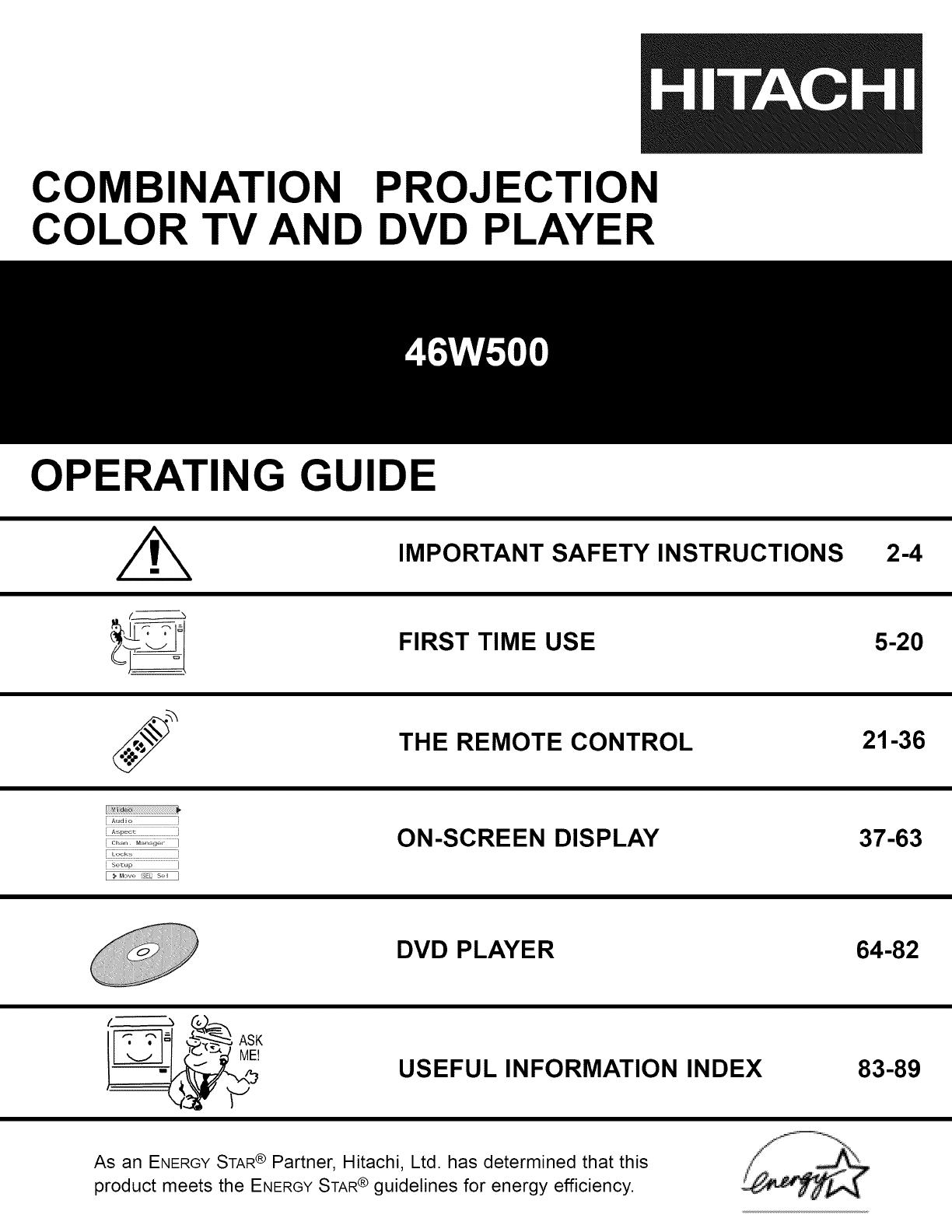
COMBINATION PROJECTION
COLOR TV AND DVD PLAYER
OPERATING GUID
/h IMPORTANT SAFETY INSTRUCTIONS 2-4
FIRST TIME USE 5-20
THE REMOTE CONTROL 21-36
: A..,.o i
: Lo.k_ i
i"_°P ]
[ _Mo_e _ s_ ]
ON-SCREEN DISPLAY 37-63
DVD PLAYER 64-82
I_F-_,l _ ASK USEFUL INFORMATION INDEX 83-89
As an ENERGYSTAR® Partner, Hitachi, Ltd. has determined that this
product meets the ENERGYSTAR ® guidelines for energy efficiency.
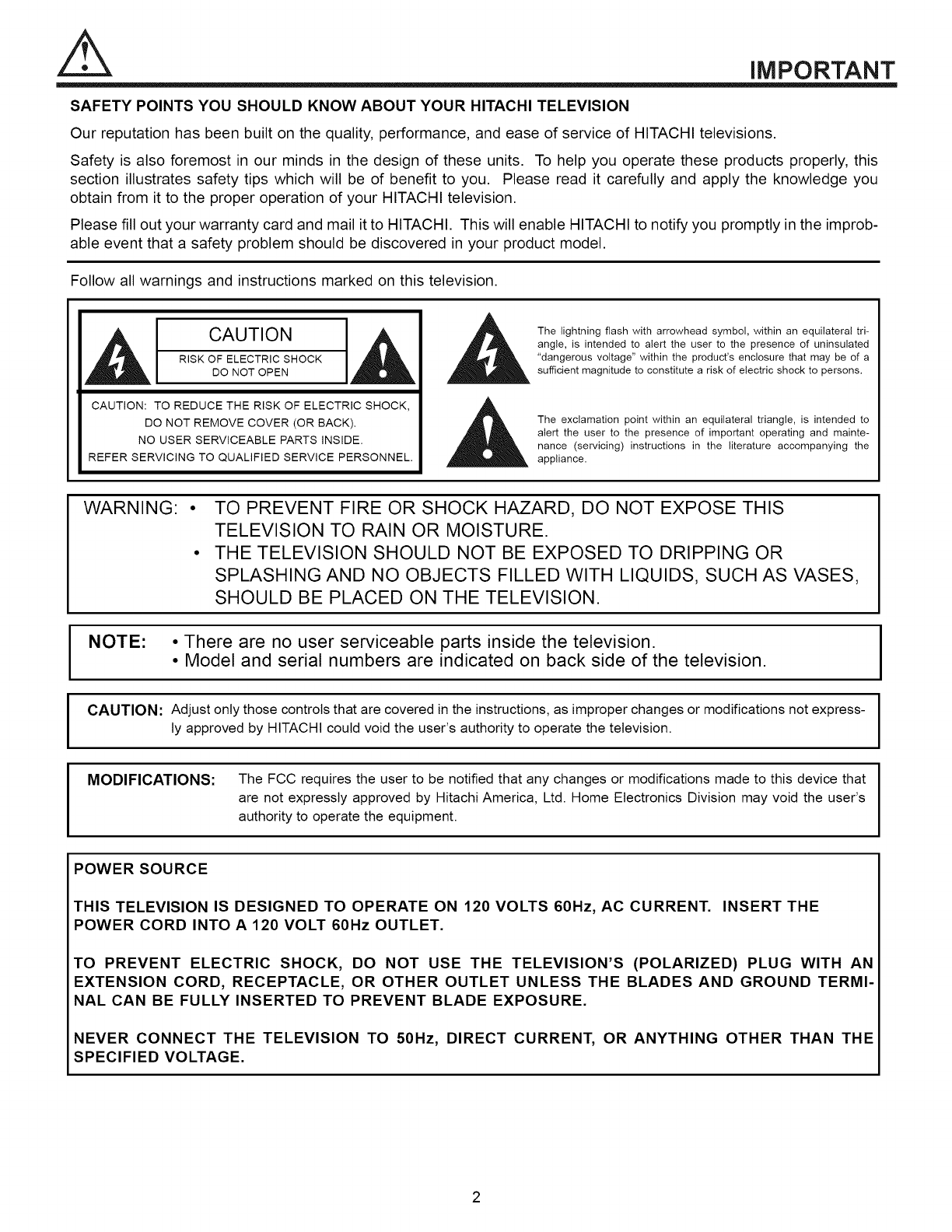
iMPORTANT
SAFETY POINTS YOU SHOULD KNOW ABOUT YOUR HITACHI TELEVISION
Our reputation has been built on the quality, performance, and ease of service of HITACHI televisions.
Safety is also foremost in our minds in the design of these units. To help you operate these products properly, this
section illustrates safety tips which will be of benefit to you. Please read it carefully and apply the knowledge you
obtain from it to the proper operation of your HITACHI television.
Please fill out your warranty card and mail it to HITACHI. This will enable HITACHI to notify you promptly in the improb-
able event that a safety problem should be discovered in your product model.
Follow all warnings and instructions marked on this television.
CAUTION
RISK OF ELECTRIC SHOCK
DO NOT OPEN
CAUTION: TO REDUCE THE RISK OF ELECTRIC SHOCK,
DO NOT REMOVE COVER (OR BACK).
NO USER SERVICEABLE PARTS INSIDE.
REFER SERVICING TO QUALIFIED SERVICE PERSONNEL.
The lightning flash with arrowhead symbol, within an equilateral tri-
angle, is intended to alert the user to the presence of uninsulated
"dangerous voltage" within the product's enclosure that may be of a
sufficient magnitude to constitute a risk of electric shock to persons.
The exclamation point within an equilateral triangle, is intended to
alert the user to the presence of important operating and mainte-
nance (servicing) instructions in the literature accompanying the
appliance.
WARNING: TO PREVENT FIRE OR SHOCK HAZARD, DO NOT EXPOSE THIS
TELEVISION TO RAIN OR MOISTURE.
THE TELEVISION SHOULD NOT BE EXPOSED TO DRIPPING OR
SPLASHING AND NO OBJECTS FILLED WITH LIQUIDS, SUCH AS VASES,
SHOULD BE PLACED ON THE TELEVISION.
NOTE: • There are no user serviceable parts inside the television.
• Model and serial numbers are indicated on back side of the television.
I CAUTION: Adjustonlythosecontrolsthatare coveredinthe instructions,as improperchangesor modificationsnotexpress- I
ly approved by HITACHI could void the user's authority to operate the television.
MODIFICATIONS: The FCC requires the user to be notified that any changes or modifications made to this device that
are not expressly approved by Hitachi America, Ltd. Home Electronics Division may void the user's
authority to operate the equipment.
POWER SOURCE
THIS TELEVISION IS DESIGNED TO OPERATE ON 120 VOLTS 60Hz, AC CURRENT. INSERT THE
POWER CORD INTO A 120 VOLT 60Hz OUTLET.
TO PREVENT ELECTRIC SHOCK, DO NOT USE THE TELEVISION'S (POLARIZED) PLUG WITH AN
EXTENSION CORD, RECEPTACLE, OR OTHER OUTLET UNLESS THE BLADES AND GROUND TERMI-
NAL CAN BE FULLY INSERTED TO PREVENT BLADE EXPOSURE.
NEVER CONNECT THE TELEVISION TO 50Hz, DIRECT CURRENT, OR ANYTHING OTHER THAN THE
SPECIFIED VOLTAGE.
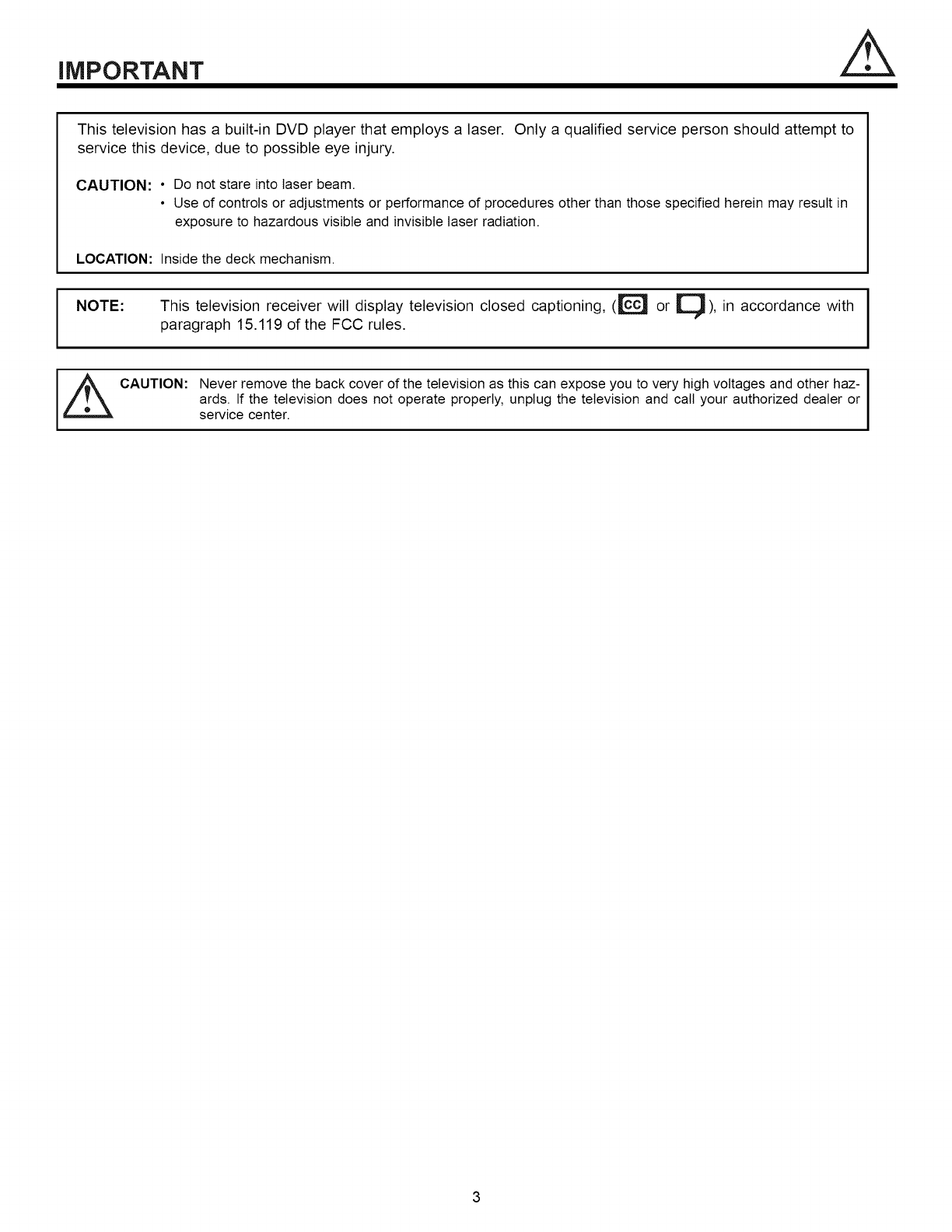
iMPORTANT
This television has a built-in DVD player that employs a laser. Only a qualified service person should attempt to
service this device, due to possible eye injury.
CAUTION: •Do not stare into laser beam.
•Use of controls or adjustments or performance of procedures other than those specified herein may result in
exposure to hazardous visible and invisible laser radiation.
LOCATION: Inside the deck mechanism.
I NOTE:
This television receiver will display television closed captioning, (_ or _), in accordance with
paragraph 15.119 of the FCC rules.
CAUTION: Never remove the back cover of the television as this can expose you to very high voltages and other haz-
ards. If the television does not operate properly, unplug the television and call your authorized dealer or
service center.
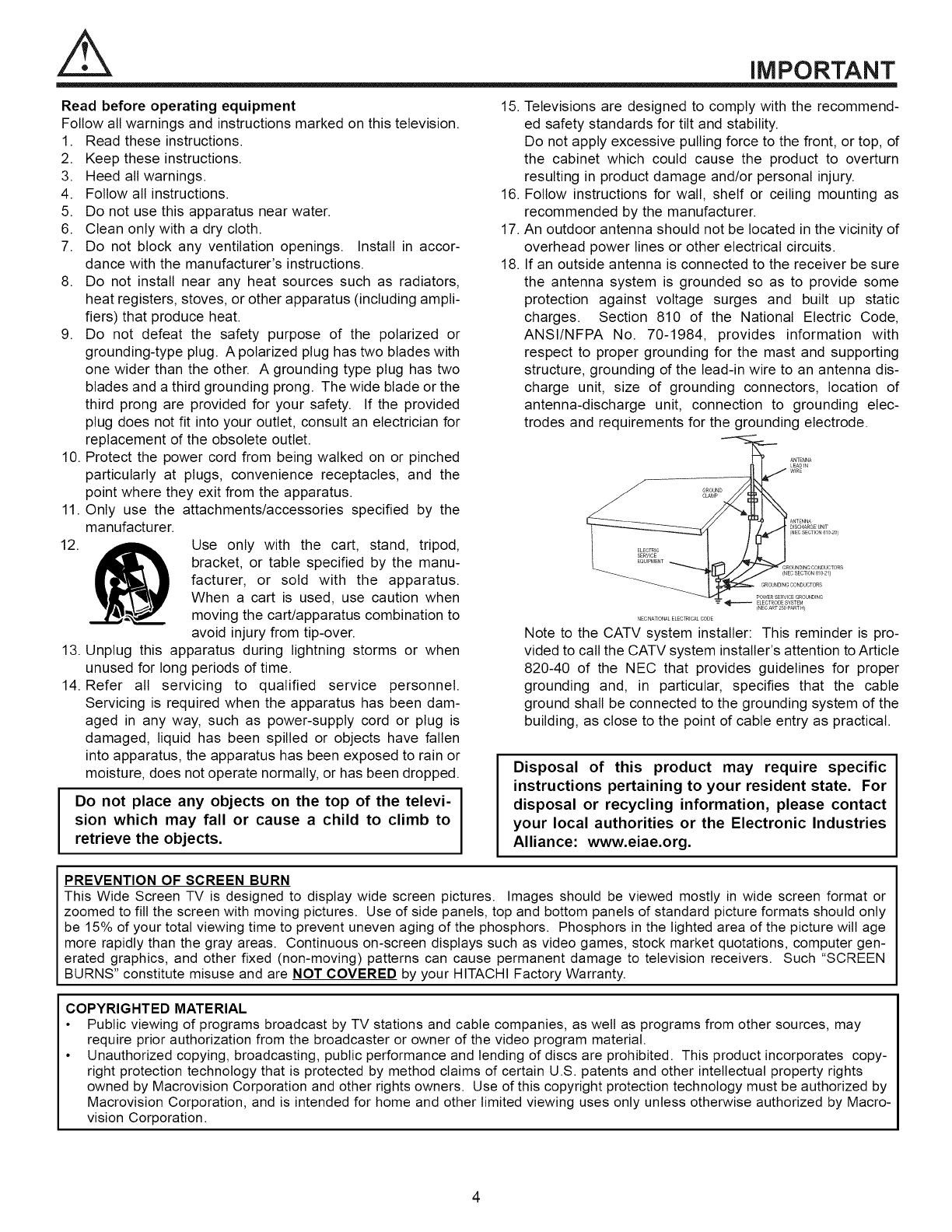
iMPORTANT
Read before operating equipment
Follow all warnings and instructions marked on this television.
1. Read these instructions.
2. Keep these instructions.
3. Heed all warnings.
4. Follow all instructions.
5. Do not use this apparatus near water.
6. Clean only with a dry cloth.
7. Do not block any ventilation openings. Install in accor-
dance with the manufacturer's instructions.
8. Do not install near any heat sources such as radiators,
heat registers, stoves, or other apparatus (including ampli-
fiers) that produce heat.
9. Do not defeat the safety purpose of the polarized or
grounding-type plug. A polarized plug has two blades with
one wider than the other. A grounding type plug has two
blades and a third grounding prong. The wide blade or the
third prong are provided for your safety. If the provided
plug does not fit into your outlet, consult an electrician for
replacement of the obsolete outlet.
10. Protect the power cord from being walked on or pinched
particularly at plugs, convenience receptacles, and the
point where they exit from the apparatus.
11. Only use the attachments/accessories specified by the
manufacturer.
12. _ Use only with the cart, stand, tripod,
bracket, or table specified by the manu-
facturer, or sold with the apparatus.
When a cart is used, use caution when
moving the cart/apparatus combination to
avoid injury from tip-over.
13. Unplug this apparatus during lightning storms or when
unused for long periods of time.
14. Refer all servicing to qualified service personnel.
Servicing is required when the apparatus has been dam-
aged in any way, such as power-supply cord or plug is
damaged, liquid has been spilled or objects have fallen
into apparatus, the apparatus has been exposed to rain or
moisture, does not operate normally, or has been dropped.
Do not place any objects on the top of the televi-
sion which may fall or cause a child to climb to
retrieve the objects.
15
16.
17.
18.
Televisions are designed to comply with the recommend-
ed safety standards for tilt and stability.
Do not apply excessive pulling force to the front, or top, of
the cabinet which could cause the product to overturn
resulting in product damage and/or personal injury.
Follow instructions for wall, shelf or ceiling mounting as
recommended by the manufacturer.
An outdoor antenna should not be located in the vicinity of
overhead power lines or other electrical circuits.
If an outside antenna is connected to the receiver be sure
the antenna system is grounded so as to provide some
protection against voltage surges and built up static
charges. Section 810 of the National Electric Code,
ANSI/NFPA No. 70-1984, provides information with
respect to proper grounding for the mast and supporting
structure, grounding of the lead-in wire to an antenna dis-
charge unit, size of grounding connectors, location of
antenna-discharge unit, connection to grounding elec-
trodes and requirements for the grounding electrode.
_ NTENNA
LEADIN
GROUND J W_RE
]ANTENNA
DISCHARGE UNIT
(NEC SECTION 810 20)
GROUNDING CONDUCTORS
EC SECTION810 21)
GROUNDING CONDUCTORS
POWERSERVICEGROUNDING
_ ELECTRODE SYSTEM
_NEC ART 250 PART H)
NEC NATIONAL ELECTRICAL CODE
Note to the CATV system installer: This reminder is pro-
vided to call the CATV system installer's attention to Article
820-40 of the NEC that provides guidelines for proper
grounding and, in particular, specifies that the cable
ground shall be connected to the grounding system of the
building, as close to the point of cable entry as practical.
Disposal of this product may require specific
instructions pertaining to your resident state. For
disposal or recycling information, please contact
your local authorities or the Electronic Industries
Alliance: www.eiae.org.
PREVENTION OF SCREEN BURN
This Wide Screen TV is designed to display wide screen pictures. Images should be viewed mostly in wide screen format or
zoomed to fill the screen with moving pictures. Use of side panels, top and bottom panels of standard picture formats should only
be 15% of your total viewing time to prevent uneven aging of the phosphors. Phosphors in the lighted area of the picture will age
more rapidly than the gray areas. Continuous on-screen displays such as video games, stock market quotations, computer gen-
erated graphics, and other fixed (non-moving) patterns can cause permanent damage to television receivers. Such "SCREEN
BURNS" constitute misuse and are NOT COVERED by your HITACHI Factory Warranty.
COPYRIGHTED MATERIAL
• Public viewing of programs broadcast by TV stations and cable companies, as welt as programs from other sources, may
require prior authorization from the broadcaster or owner of the video program material.
• Unauthorized copying, broadcasting, public performance and lending of discs are prohibited. This product incorporates copy-
right protection technology that is protected by method claims of certain U.S. patents and other intellectual property rights
owned by Macrovision Corporation and other rights owners. Use of this copyright protection technology must be authorized by
Macrovision Corporation, and is intended for home and other limited viewing uses only unless otherwise authorized by Macro-
vision Corporation.
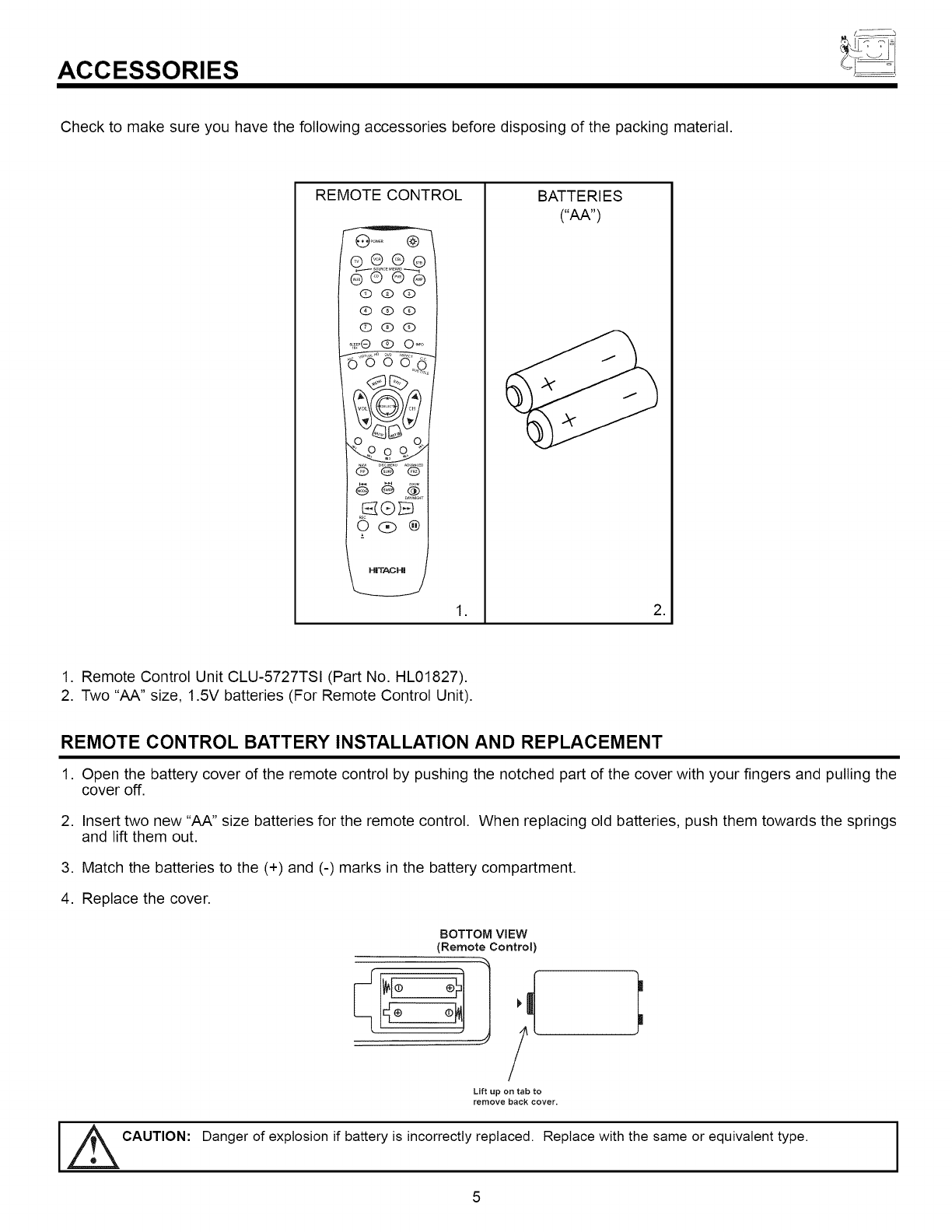
ACCESSORIES
Check to make sure you have the following accessories before disposing of the packing material.
REMOTE CONTROL
®®@_®
(D qD (D
QqDqD
(!)(!)(!)
@ @ ®
0(!)®
,
BATTERIES
("AA")
,
1. Remote Control Unit CLU-5727TSI (Part No. HL01827).
2. Two "AA" size, 1.5V batteries (For Remote Control Unit).
REMOTE CONTROL BATTERY INSTALLATION AND REPLACEMENT
1. Open the battery cover of the remote control by pushing the notched part of the cover with your fingers and pulling the
cover off.
2. Insert two new "AA" size batteries for the remote control. When replacing old batteries, push them towards the springs
and lift them out.
3. Match the batteries to the (+) and (-) marks in the battery compartment.
4. Replace the cover.
I _CAUTION:
BOTTOM ViEW
(Remote Control)
Lift up on tab to
remove back cover.
Danger of explosion if battery is incorrectly replaced. Replace with the same or equivalent type. I
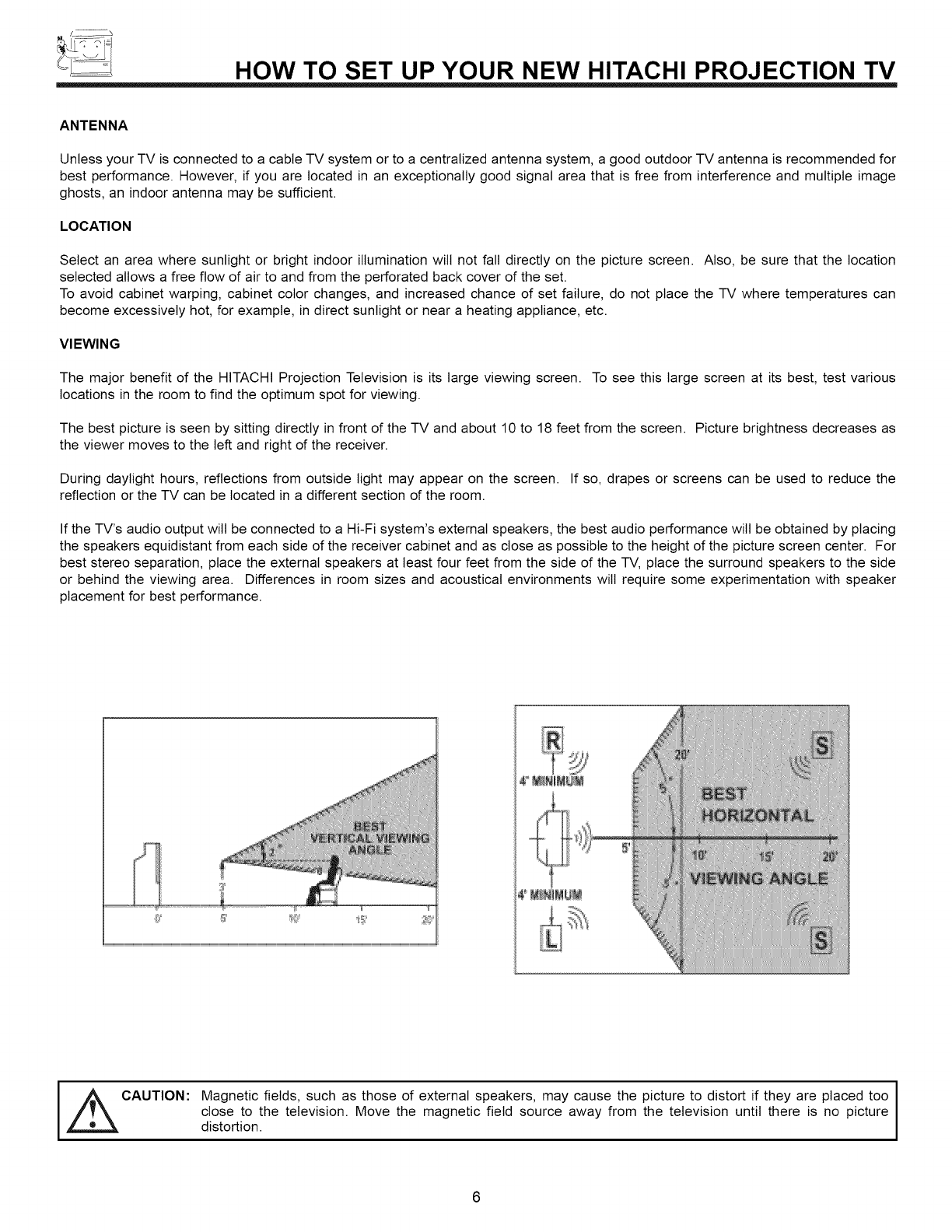
HOW TO SET UP YOUR NEW HITACHI PROJECTION TV
ANTENNA
Unless your TV is connected to a cable TV system or to a centralized antenna system, a good outdoor TV antenna is recommended for
best performance. However, if you are located in an exceptionally good signal area that is free from interference and multiple image
ghosts, an indoor antenna may be sufficient.
LOCATION
Select an area where sunlight or bright indoor illumination wilt not fall directly on the picture screen. Also, be sure that the location
selected allows a free flow of air to and from the perforated back cover of the set.
To avoid cabinet warping, cabinet color changes, and increased chance of set failure, do not place the TV where temperatures can
become excessively hot, for example, in direct sunlight or near a heating appliance, etc.
VIEWING
The major benefit of the HITACHI Projection Television is its large viewing screen. To see this large screen at its best, test various
locations in the room to find the optimum spot for viewing.
The best picture is seen by sitting directly in front of the TV and about 10 to 18 feet from the screen. Picture brightness decreases as
the viewer moves to the left and right of the receiver.
During daylight hours, reflections from outside light may appear on the screen. If so, drapes or screens can be used to reduce the
reflection or the TV can be located in a different section of the room.
If the TV's audio output wilt be connected to a Hi-Fi system's external speakers, the best audio performance will be obtained by placing
the speakers equidistant from each side of the receiver cabinet and as close as possible to the height of the picture screen center. For
best stereo separation, place the external speakers at least four feet from the side of the TV, place the surround speakers to the side
or behind the viewing area. Differences in room sizes and acoustical environments will require some experimentation with speaker
placement for best performance.
I
CAUTION: agnetic fields, such as those of external speakers, may cause the picture to distort if they are placed too I
close to the television. Move the magnetic field source away from the television until there is no picture I
distortion.
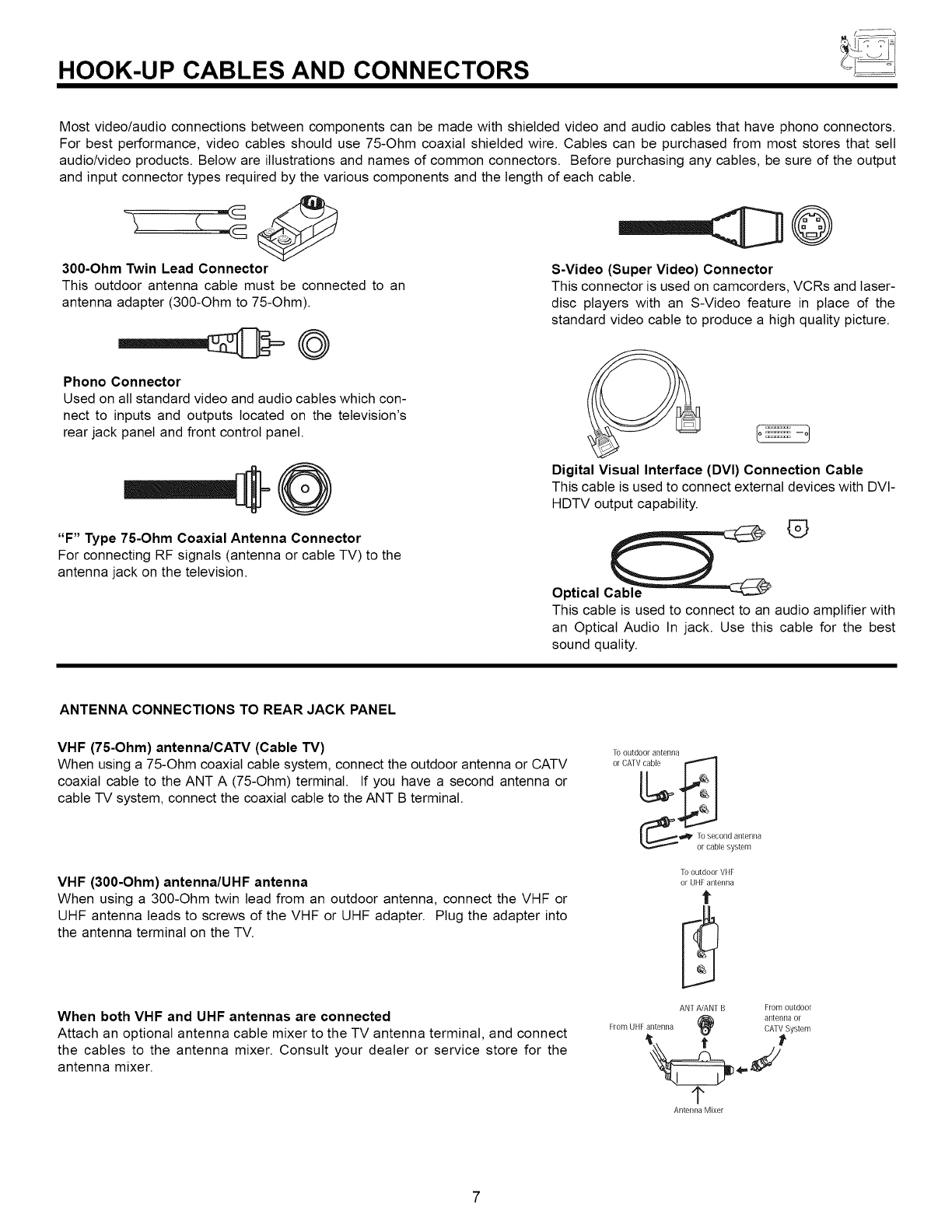
HOOK-UP CABLES AND CONNECTORS
Most video/audio connections between components can be made with shielded video and audio cables that have phono connectors.
For best performance, video cables should use 75-Ohm coaxial shielded wire. Cables can be purchased from most stores that sell
audio/video products. Below are illustrations and names of common connectors. Before purchasing any cables, be sure of the output
and input connector types required by the various components and the length of each cable.
300-Ohm Twin Lead Connector
This outdoor antenna cable must be connected to an
antenna adapter (300-Ohm to 75-Ohm).
Phono Connector
Used on all standard video and audio cables which con-
nect to inputs and outputs located on the television's
rear jack panel and front control panel.
.,,-co
"F" Type 75-Ohm Coaxial Antenna Connector
For connecting RF signals (antenna or cable TV) to the
antenna jack on the television.
-----rib©
S-Video (Super Video) Connector
This connector is used on camcorders, VCRs and laser-
disc players with an S-Video feature in place of the
standard video cable to produce a high quality picture.
Digital Visual Interface (DVI) Connection Cable
This cable is used to connect external devices with DVI-
HDTV output capability. ®
Optical Cable
This cable is used to connect to an audio amplifier with
an Optical Audio In jack. Use this cable for the best
sound quality.
ANTENNA CONNECTIONS TO REAR JACK PANEL
VHF (75-Ohm) antenna/CATV (Cable TV)
When using a 75-Ohm coaxial cable system, connect the outdoor antenna or CATV
coaxial cable to the ANT A (75-Ohm) terminal. If you have a second antenna or
cable -IV system, connect the coaxial cable to the ANT B terminal.
VHF (300-Ohm) antenna/UHF antenna
When using a 300-Ohm twin lead from an outdoor antenna, connect the VHF or
UHF antenna leads to screws of the VHF or UHF adapter. Plug the adapter into
the antenna terminal on the TV.
When both VHF and UHF antennas are connected
Attach an optional antenna cable mixer to the TV antenna terminal, and connect
the cables to the antenna mixer. Consult your dealer or service store for the
antenna mixer.
]b outdoo[ antenna
or CAW cable
i,_" o second antenna
or cable system
To outdoo[ VHF
or UHF antenna
t
ANf A/AN[ B From outdoor
(_ antenna or
From UHFantenna CA1VSystem
1"
Antenna Mixer
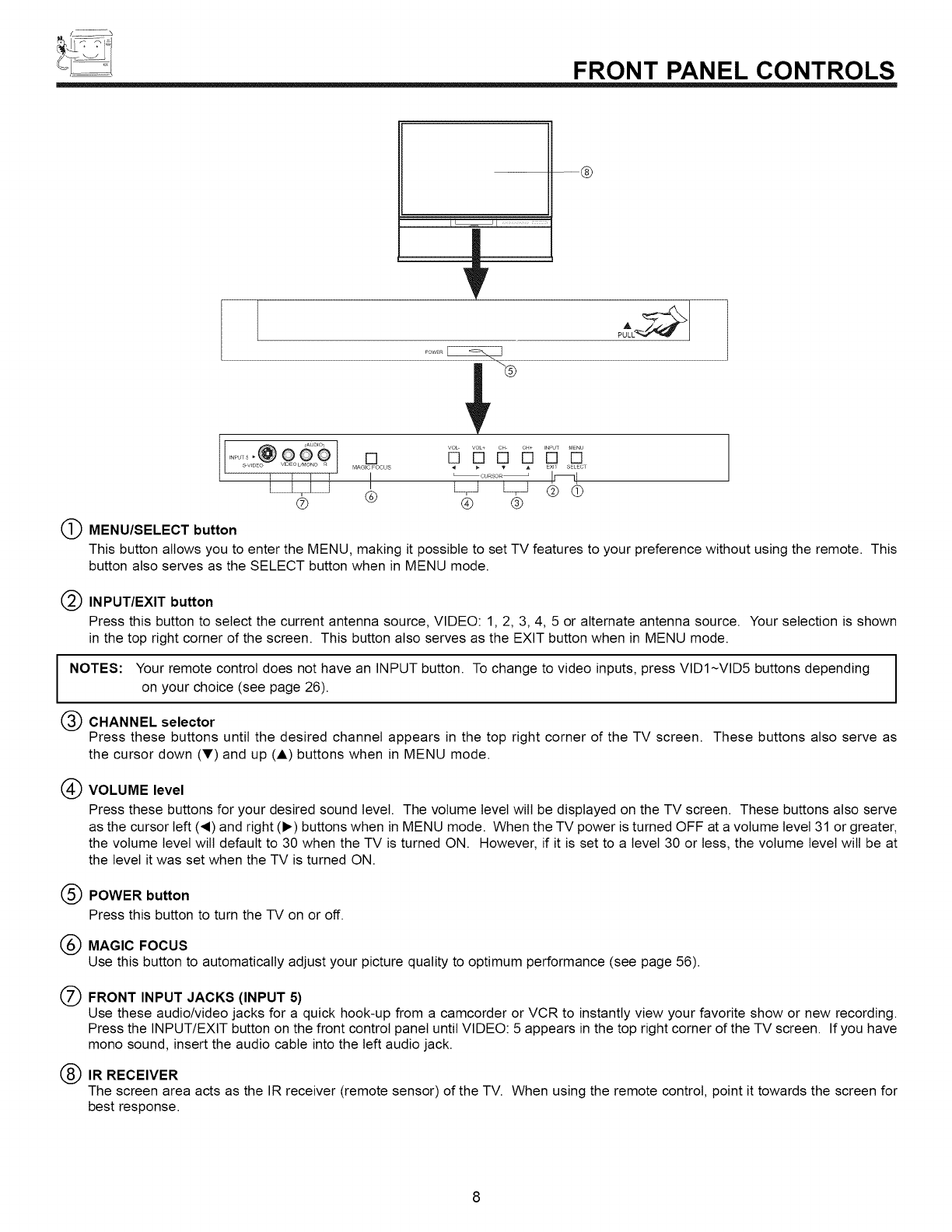
FRONT PANEL CONTROLS
I@9o ........................
....... eq : ssfl is:
S V_DEO I [ L/MO[O [ MAGICI FOCUS 41LT _ V_T_ (__A EXIT!_ [SELECT
MENU/SELECT button
This button allows you to enter the MENU, making it possible to set TV features to your preference without using the remote. This
button also serves as the SELECT button when in MENU mode.
INPUT/EXIT button
Press this button to select the current antenna source, VIDEO: 1, 2, 3, 4, 5 or alternate antenna source. Your selection is shown
in the top right corner of the screen. This button also serves as the EXIT button when in MENU mode.
INOTES: Your remote control does not have an INPUT button. To change to video inputs, press VlD1 ~VlD5 buttons depending
on your choice (see page 26).
CHANNEL selector
Press these buttons until the desired channel appears in the top right corner of the TV screen. These buttons also serve as
the cursor down (T) and up (A) buttons when in MENU mode.
VOLUME level
Press these buttons for your desired sound level. The volume level wilt be displayed on the TV screen. These buttons also serve
as the cursor left (_I) and right (I_) buttons when in MENU mode. When the TV power is turned OFF at a volume level 31 or greater,
the volume level wilt default to 30 when the TV is turned ON. However, if it is set to a level 30 or less, the volume level will be at
the level it was set when the TV is turned ON.
POWER button
Press this button to turn the TV on or off.
MAGIC FOCUS
Use this button to automatically adjust your picture quality to optimum performance (see page 56).
FRONT INPUT JACKS (INPUT 5)
Use these audio/video jacks for a quick hook-up from a camcorder or VCR to instantly view your favorite show or new recording.
Press the INPUT/EXIT button on the front control panel until VIDEO: 5 appears in the top right corner of the TV screen. If you have
mono sound, insert the audio cable into the left audio jack.
IR RECEIVER
The screen area acts as the IR receiver (remote sensor) of the TV. When using the remote control, point it towards the screen for
best response.
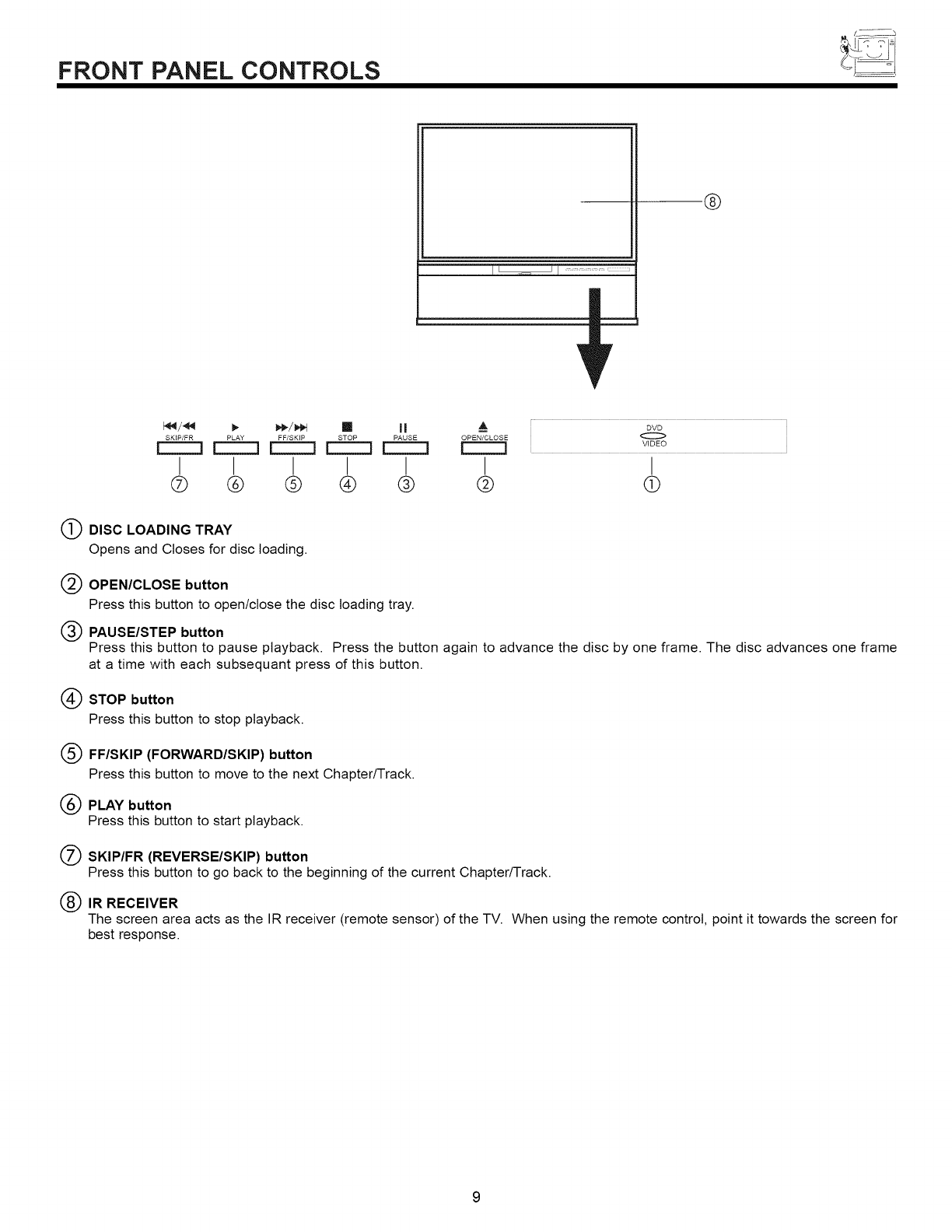
FRONT PANEL CONTROLS
@
I [ -_ ] I ....................... ,xxxx_
I_/_ _ _/_,1 [] II A DVD
SKIP/FR PLAY FF/SK_P STOP PAUSE OPEN/CLOSE O
I I I I I I I
® @ @ @ @ @ q}
DISC LOADING TRAY
Opens and Closes for disc loading.
OPEN/CLOSE button
Press this button to open/close the disc loading tray.
PAUSE/STEP button
Press this button to pause playback. Press the button again to advance the disc by one frame. The disc advances one frame
at a time with each subsequant press of this button.
STOP button
Press this button to stop playback.
FF/SKIP (FORWARD/SKIP) button
Press this button to move to the next Chapter/Track.
PLAY button
Press this button to start playback.
SKIP/FR (REVERSE/SKIP) button
Press this button to go back to the beginning of the current Chapter/Track.
IR RECEIVER
The screen area acts as the IR receiver (remote sensor) of the TV. When using the remote control, point it towards the screen for
best response.
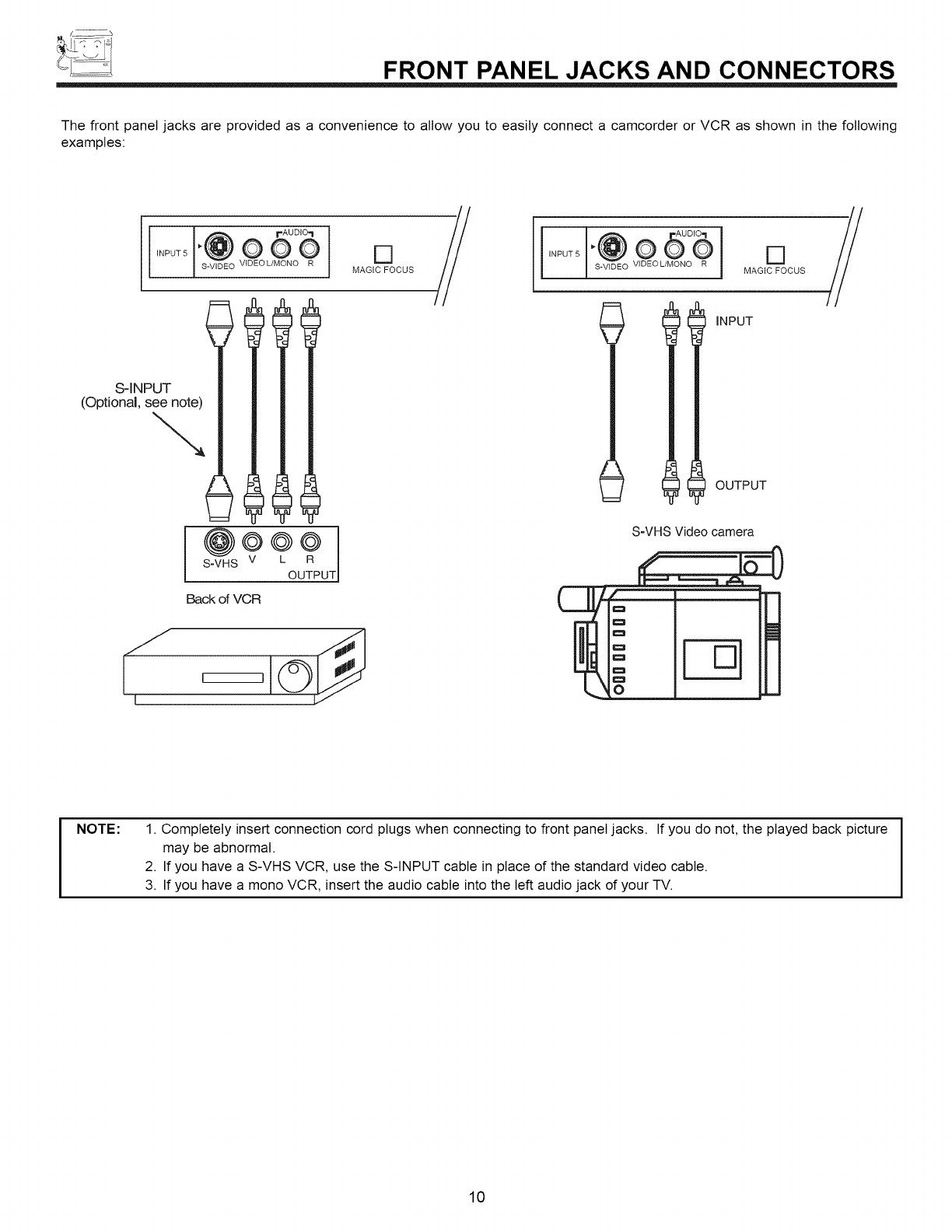
FRONT PANEL JACKS AND CONNECTORS
The front panel jacks are provided as a convenience to allow you to easily connect a camcorder or VCR as shown in the following
examples:
.@odbl
INPUT5 S-V DEO VIDEOL/MONO R I MAGIC_FOCUS
S-INPUT
(Optional, s__
lS-VHS V
U
Back of VCR
// @n 5°6
INPUT 5
S-VDEO VIDEOL/MONO R
INPUT
S-VHS Video camera
[]
MAGIC FOCUS
OUTPUT
NOTE: 1. Completely insert connection cord plugs when connecting to front panel jacks. If you do not, the played back picture
may be abnormal.
2. If you have a S-VHS VCR, use the S-INPUT cable in place of the standard video cable.
3. If you have a mono VCR, insert the audio cable into the left audio jack of your TV.
10
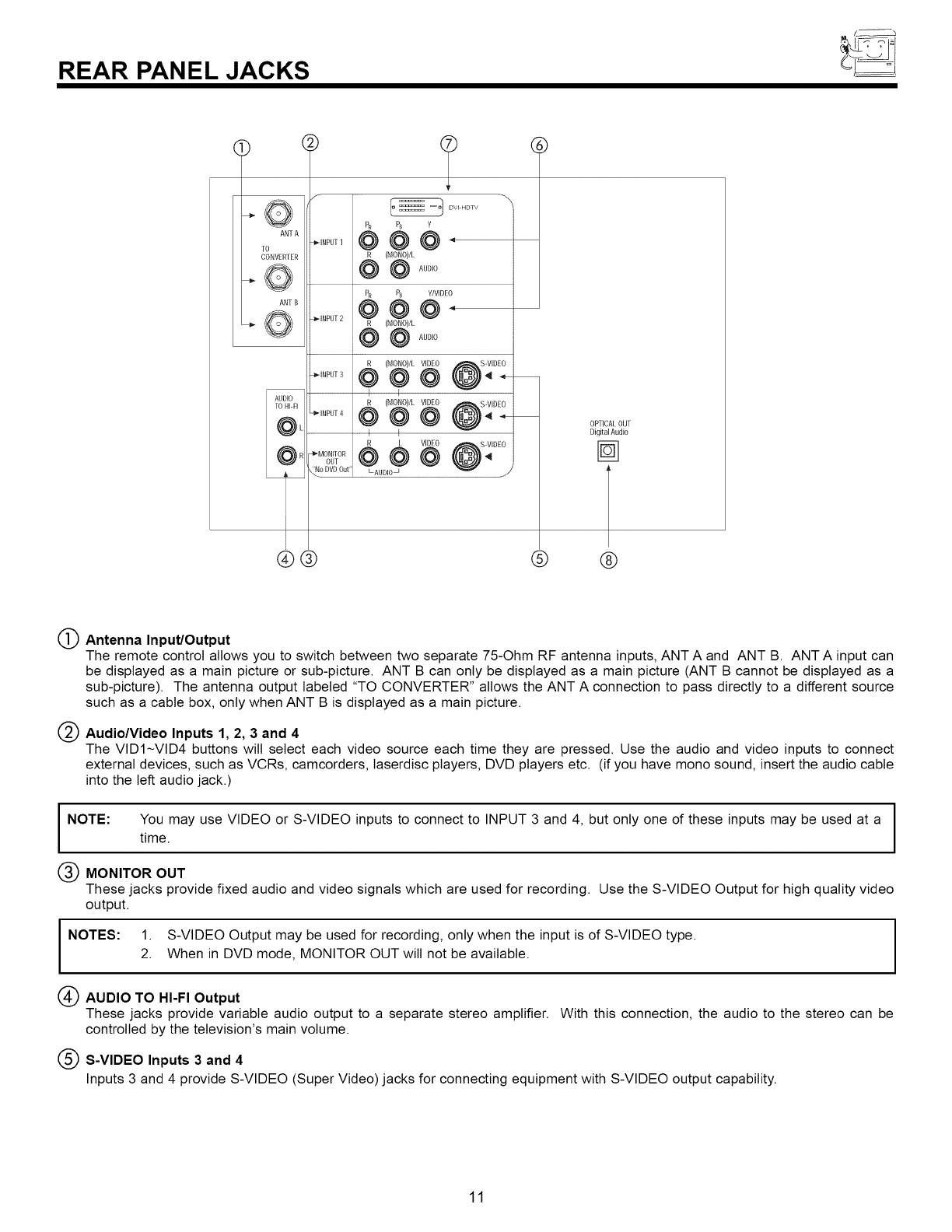
REAR PANEL JACKS
AN1 A
TO
CONVERTER
tmc _ _mF
AN1 B
_J
?
DV_ HDTV
PR P8 Y
-,NP0.,@ @ @ -
i
PR P8 Y/VID 0
(MONO)/L
@ @ AUDIO
i
VIDEO
LAUDIO_
Q,)
\
OPTICAL OUT
Digital Audio
@@ @ @
Antenna Input/Output
The remote control allows you to switch between two separate 75-Ohm RF antenna inputs, ANT A and ANT B. ANT A input can
be displayed as a main picture or sub-picture. ANT B can only be displayed as a main picture (ANT B cannot be displayed as a
sub-picture). The antenna output labeled "TO CONVERTER" allows the ANT A connection to pass directly to a different source
such as a cable box, only when ANT B is displayed as a main picture.
Audio/Video Inputs 1, 2, 3 and 4
The VIDI~VID4 buttons wilt select each video source each time they are pressed. Use the audio and video inputs to connect
external devices, such as VCRs, camcorders, laserdisc players, DVD players etc. (if you have mono sound, insert the audio cable
into the left audio jack.)
I
NOTE: You may use VIDEO or S-VIDEO inputs to connect to INPUT 3 and 4, but only one of these inputs may be used at a I
I
time.
MONITOR OUT
These jacks provide fixed audio and video signals which are used for recording. Use the S-VIDEO Output for high quality video
output.
INOTES: 1. S-VIDEO Output may be used for recording, only when the input is of S-VIDEO type.
2. When in DVD mode, MONITOR OUT will not be available.
AUDIO TO HI-FI Output
These jacks provide variable audio output to a separate stereo amplifier. With this connection, the audio to the stereo can be
controlled by the television's main volume.
S-VIDEO Inputs 3 and 4
Inputs 3 and 4 provide S-VIDEO (Super Video) jacks for connecting equipment with S-VIDEO output capability.
11
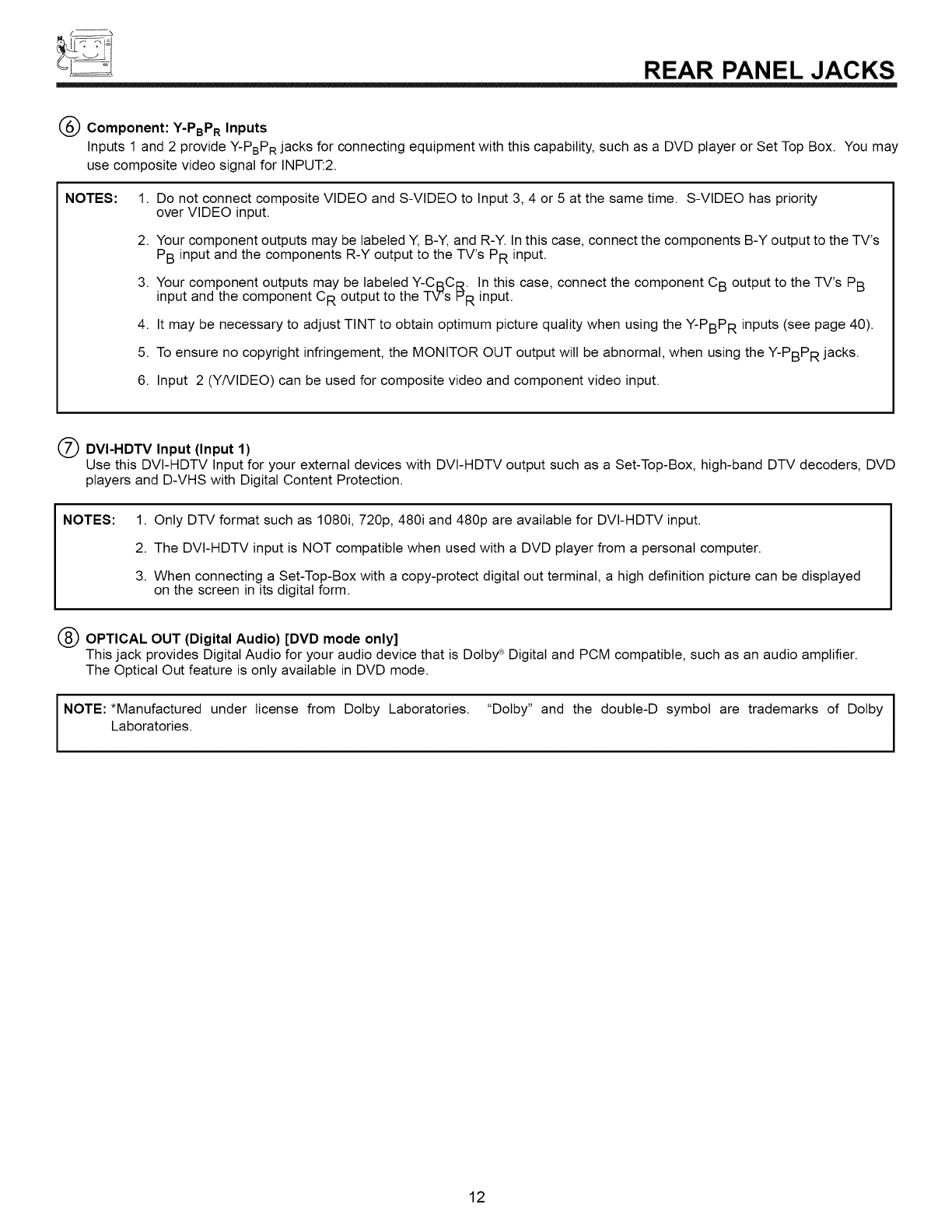
f_
REAR PANEL JACKS
Component: Y-PBPR Inputs
Inputs 1 and 2 provide Y-PBPR jacks for connecting equipment with this capability, such as a DVD player or Set Top Box. You may
use composite video signal for INPUT:2.
NOTES: 1. Do not connect composite VIDEO and S-VIDEO to Input 3, 4 or 5 at the same time. S-VIDEO has priority
over VIDEO input.
2. Your component outputs may be labeled Y, B-Y, and R-Y. In this case, connect the components B-Y output to the TV's
PB input and the components R-Y output to the TV's PR input.
3. Your component outputs may be labeled Y-CBC R. In this case, connect the component CB output to the TV's PB
input and the component C R output to the TV's PR input.
4. It may be necessary to adjust TINT to obtain optimum picture quality when using the Y-PBPR inputs (see page 40).
5. To ensure no copyright infringement, the MONITOR OUT output will be abnormal, when using the Y-PBPR jacks.
6. Input 2 (Y/VIDEO) can be used for composite video and component video input.
(_) DVI-HDTV Input (Input 1)
Use this DVI-HDTV Input for your external devices with DVI-HDTV output such as a Set-Top-Box, high-band DTV decoders, DVD
players and D-VHS with Digital Content Protection.
NOTES: 1. Only DTV format such as 1080i, 720p, 480i and 480p are available for DVI-HDTV input.
2. The DVI-HDTV input is NOT compatible when used with a DVD player from a personal computer.
3. When connecting a Set-Top-Box with a copy-protect digital out terminal, a high definition picture can be displayed
on the screen in its digital form.
(_ OPTICAL OUT (Digital Audio) [DVD mode only]
This jack provides Digital Audio for your audio device that is Dolby _ Digital and PCM compatible, such as an audio amplifier.
The Optical Out feature is only available in DVD mode.
INOTE: *Manufactured under license from Dolby Laboratories. "Dolby" and the double-D symbol are trademarks of Dolby I
i
Laboratories. I
12
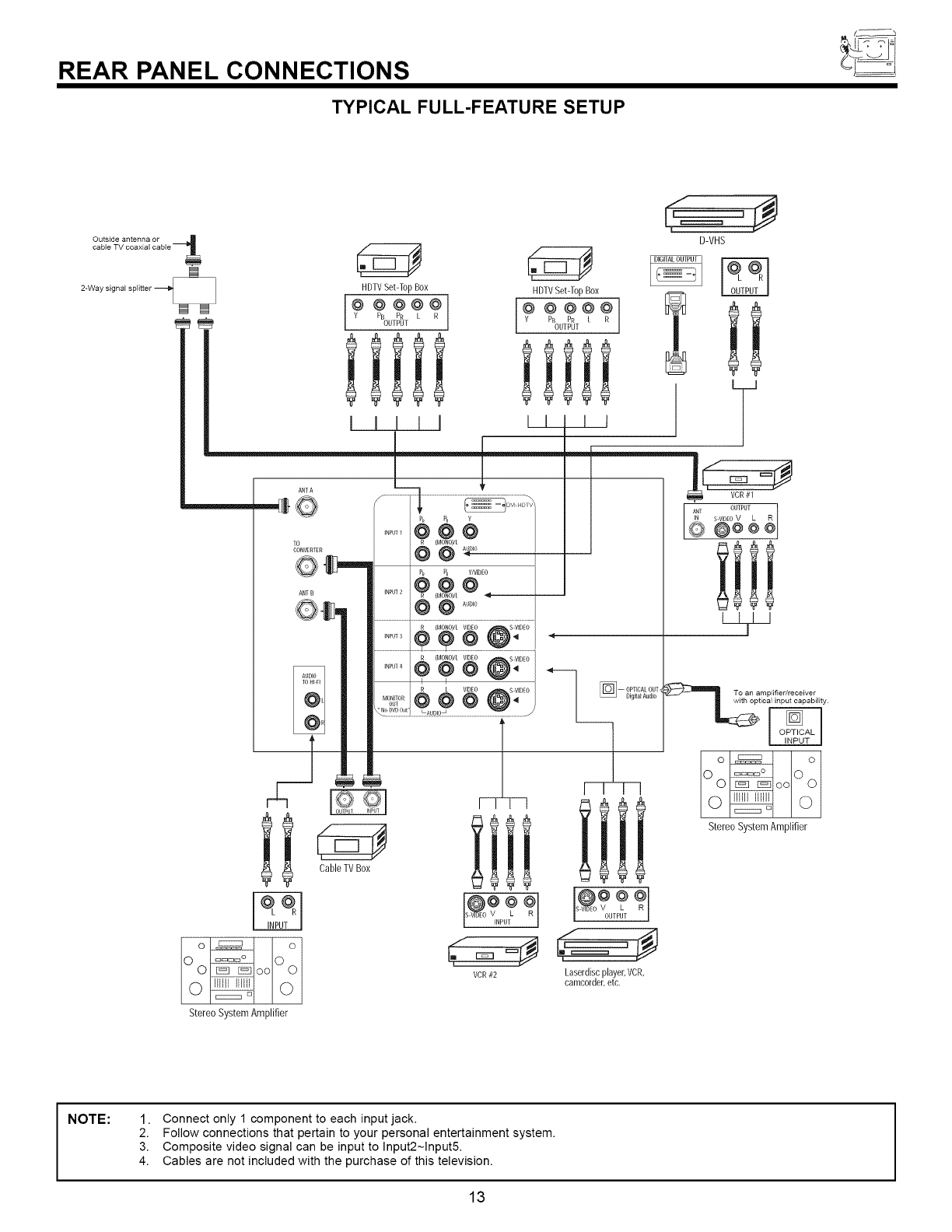
REAR PANEL CONNECTIONS
TYPICAL FULL-FEATURE SETUP
Outside antenna or _
cable TV coaxial cable
2-Way signal splitter
[] []
ANT A
"--J 0
lo
CONVERIER
HDTVSet-Top Box HDTVSet-Top Box
÷**÷÷
%uTI:_T 0uTPur
I IIII Ii I I
0 t_''
ANT B
AUDIO
TOHI FI
@
@,
I °
CableTVBox
......ooo /
PR PB Y/VIDEO
@@@
INPU_ 2 (MONO)/L "_"--
@@ .....
......¢ ,_4_,L8 @:....
I I
R L VIDEO S-ViDEO
Mo_0R@ @@ 8"
f
VCR#2
¢t,2t
d=N
Laserdisc player, VCR,
camcorder, etc.
D-VHS
T
To an amplifier/receiver
Stereo SystemAmplifier
Stereo System Amplifier
NOTE: 1. Connect only 1 component to each input jack.
2. Follow connections that pertain to your personal entertainment system.
3. Composite video signal can be input to Input2~lnput5.
4. Cables are not included with the purchase of this television.
13
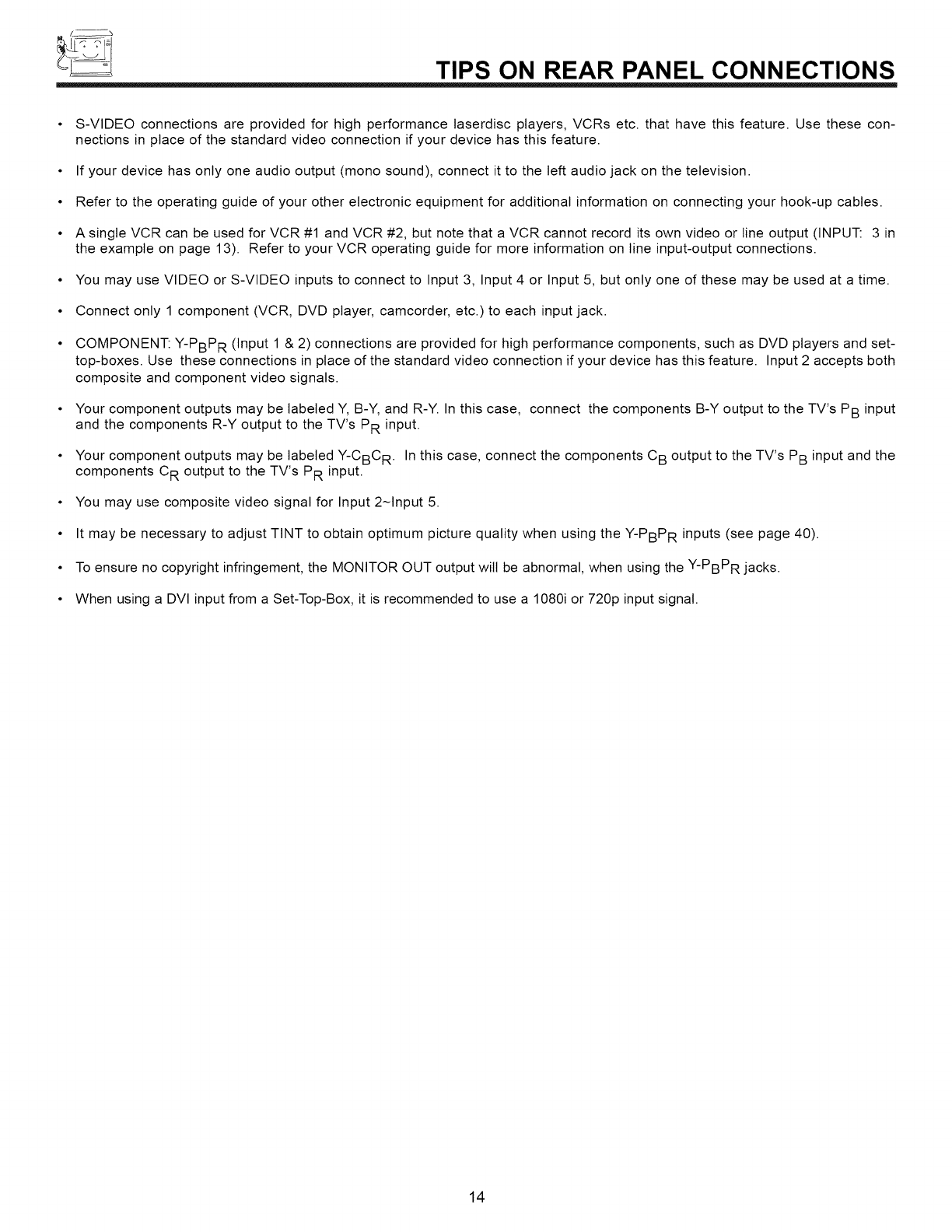
f_
TIPS ON REAR PANEL CONNECTIONS
• S-VIDEO connections are provided for high performance laserdisc players, VCRs etc. that have this feature. Use these con-
nections in place of the standard video connection if your device has this feature.
• If your device has only one audio output (mono sound), connect it to the left audio jack on the television.
• Refer to the operating guide of your other electronic equipment for additional information on connecting your hook-up cables.
• A single VCR can be used for VCR #1 and VCR #2, but note that a VCR cannot record its own video or line output (INPUT: 3 in
the example on page 13). Refer to your VCR operating guide for more information on line input-output connections.
• You may use VIDEO or S-VIDEO inputs to connect to Input 3, Input 4 or Input 5, but only one of these may be used at a time.
• Connect only 1 component (VCR, DVD player, camcorder, etc.) to each input jack.
• COMPONENT: Y-PBPR (Input 1 & 2) connections are provided for high performance components, such as DVD players and set-
top-boxes. Use these connections in place of the standard video connection if your device has this feature. Input 2 accepts both
composite and component video signals.
• Your component outputs may be labeled Y, B-Y, and R-Y. In this case, connect the components B-Y output to the TV's PB input
and the components R-Y output to the TV's PR input.
• Your component outputs may be labeled Y-CBC R. In this case, connect the components C B output to the TV's PB input and the
components C R output to the TV's PR input.
• You may use composite video signal for Input 2~Input 5.
• It may be necessary to adjust TINT to obtain optimum picture quality when using the Y-PBPR inputs (see page 40).
• To ensure no copyright infringement, the MONITOR OUT output wilt be abnormal, when using the Y-PBPR jacks.
• When using a DVI input from a Set-Top-Box, it is recommended to use a 1080i or 720p input signal.
14
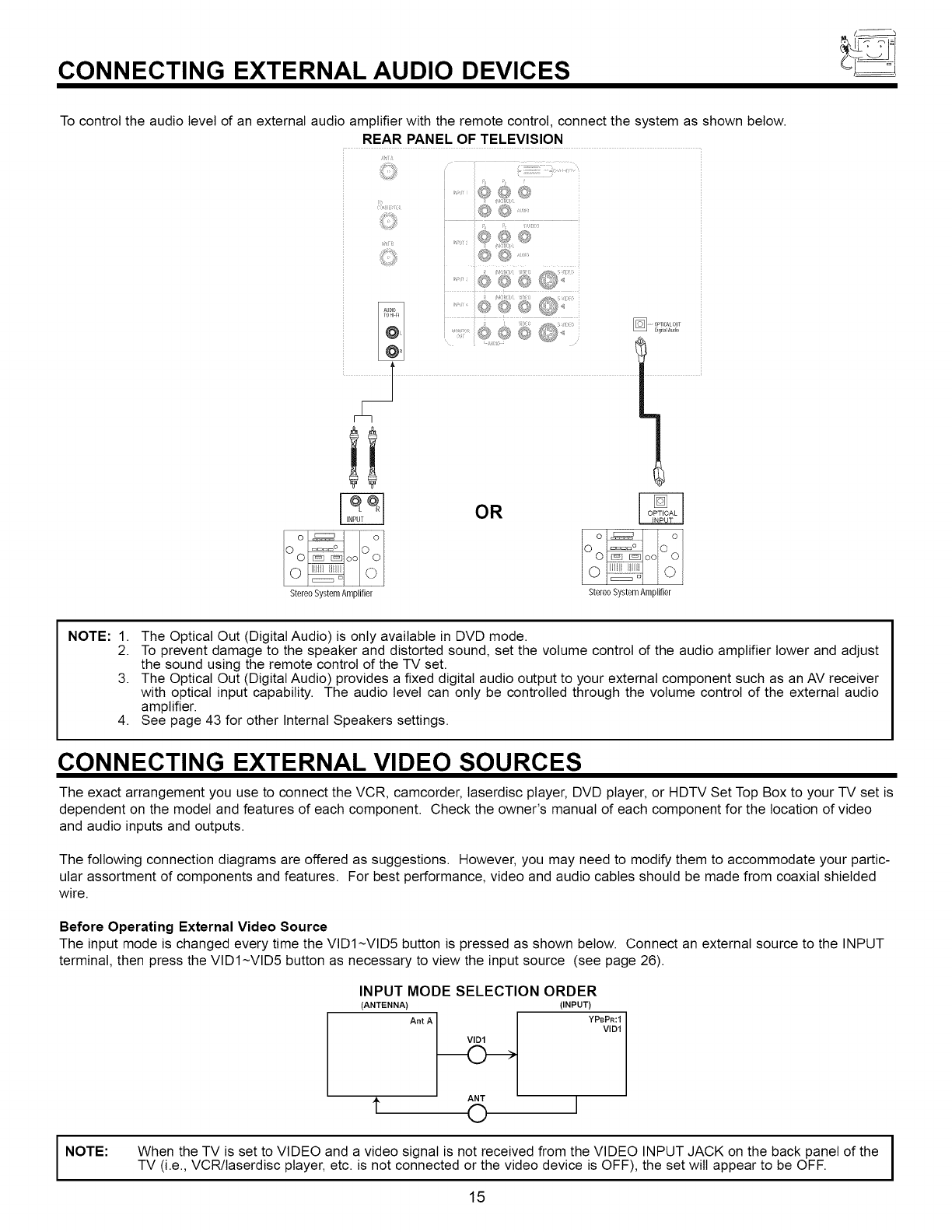
CONNECTING EXTERNAL AUDIO DEVICES
To control the audio level of an external audio amplifier with the remote control, connect the system as shown below.
REAR PANEL OF TELEVISION
:,J
OR
Stereo SystemAmplifier Stereo SystemAmplifier
NOTE: 1.
2. The Optical Out (Digital Audio) is only available in DVD mode.
To prevent damage to the speaker and distorted sound, set the volume control of the audio amplifier lower and adjust
the sound using the remote control of the TV set.
3. The Optical Out (Digital Audio) provides a fixed digital audio output to your external component such as an AV receiver
with optical input capability. The audio level can only be controlled through the volume control of the external audio
amplifier.
4. See page 43 for other Internal Speakers settings.
CONNECTING EXTERNAL VIDEO SOURCES
The exact arrangement you use to connect the VCR, camcorder, taserdisc player, DVD player, or HDTV Set Top Box to your TV set is
dependent on the model and features of each component. Check the owner's manual of each component for the location of video
and audio inputs and outputs.
The following connection diagrams are offered as suggestions. However, you may need to modify them to accommodate your partic-
ular assortment of components and features. For best performance, video and audio cables should be made from coaxial shielded
wire.
Before Operating External Video Source
The input mode is changed every time the VIDI~VID5 button is pressed as shown below. Connect an external source to the INPUT
terminal, then press the VIDI~VID5 button as necessary to view the input source (see page 26).
I NOTE:
INPUT MODE SELECTION ORDER
(ANTENNA)
Ant A
ANT
t 0 I
(INPUT)
YPBPR:I
VIDI
When the TV is set to VIDEO and a video signal is not received from the VIDEO INPUT JACK on the back panel of the
TV (i.e., VCR/laserdisc player, etc. is not connected or the video device is OFF), the set will appear to be OFF.
15
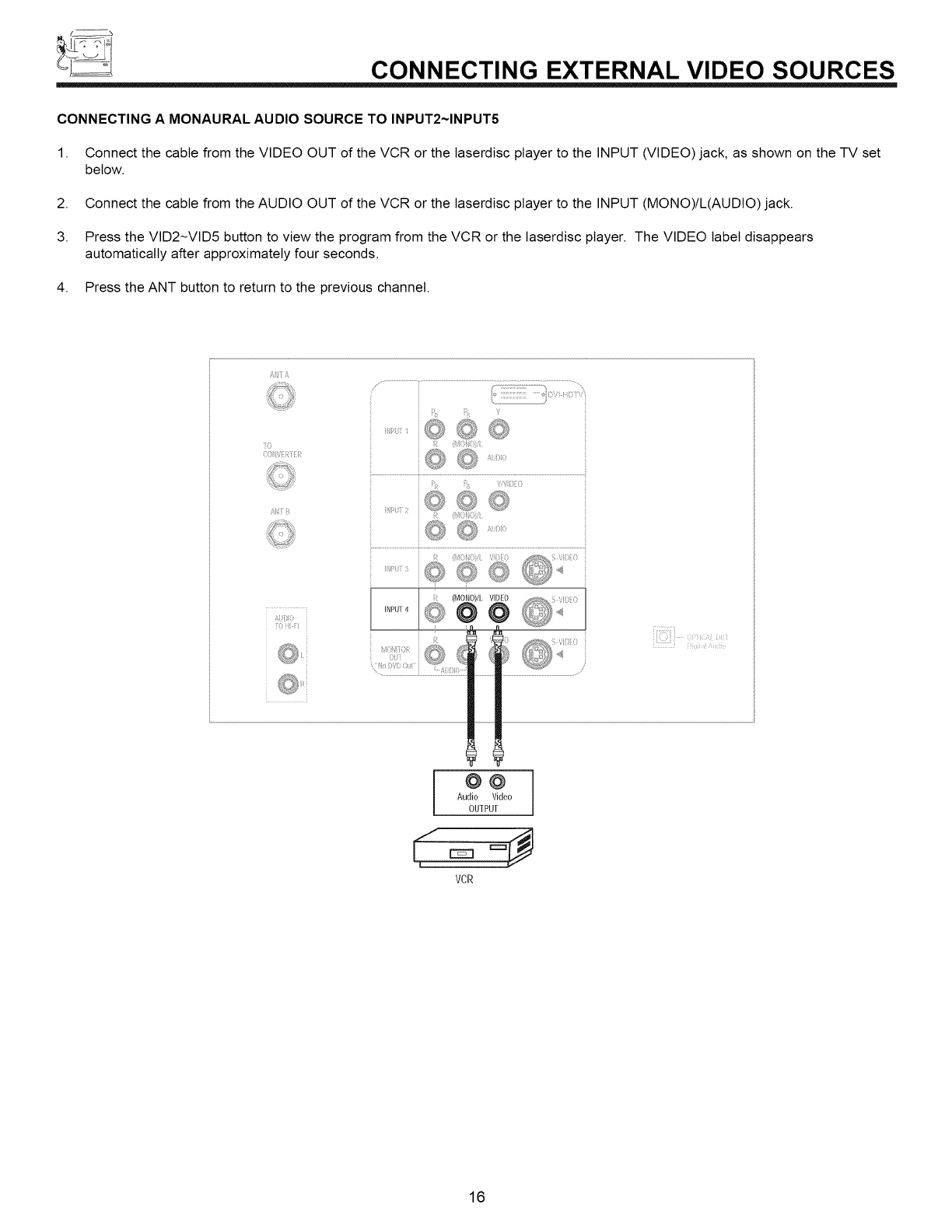
f_
_CONNECTING EXTERNAL VIDEO SOURCES
CONNECTING A MONAURAL AUDIO SOURCE TO INPUT2~INPUT5
1. Connect the cable from the VIDEO OUT of the VCR or the laserdisc player to the INPUT (VIDEO) jack, as shown on the TV set
below.
2. Connect the cable from the AUDIO OUT of the VCR or the laserdisc player to the INPUT (MONO)/L(AUDIO) jack.
3. Press the VID2~VID5 button to view the program from the VCR or the laserdisc player. The VIDEO label disappears
automatically after approximately four seconds.
4. Press the ANT button to return to the previous channel.
ik_7_A
(
AIITf_
s {
@@
Audio Video
OUTPUT
VCR
16
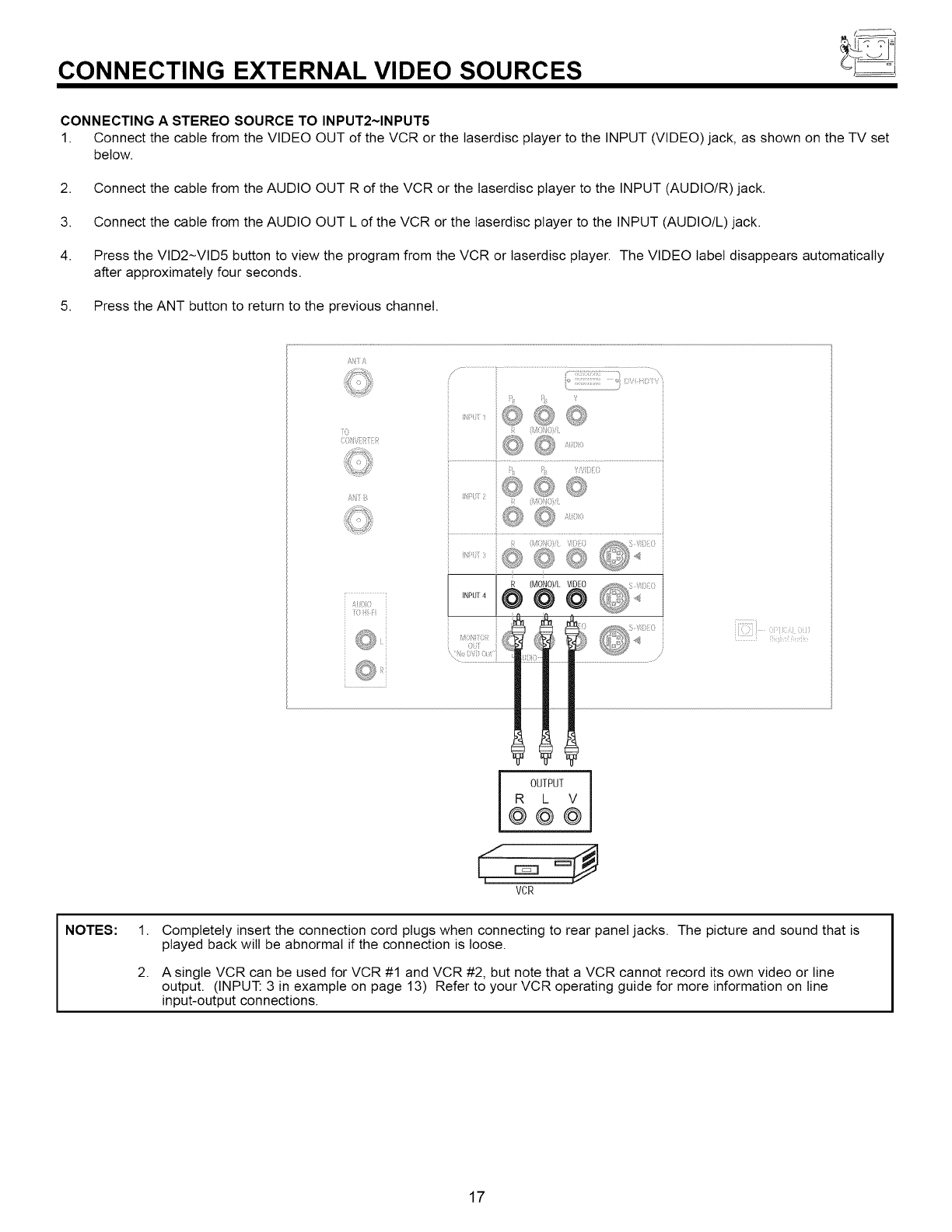
CONNECTING EXTERNAL VIDEO SOURCES
CONNECTING A STEREO SOURCE TO INPUT2~INPUT5
1. Connect the cable from the VIDEO OUT of the VCR or the laserdisc player to the INPUT (VIDEO) jack, as shown on the TV set
below.
2. Connect the cable from the AUDIO OUT R of the VCR or the laserdisc player to the INPUT (AUDIO/R) jack.
3. Connect the cable from the AUDIO OUT L of the VCR or the laserdisc player to the INPUT (AUDIO/L) jack.
4. Press the VID2~VID5 button to view the program from the VCR or laserdisc player. The VIDEO label disappears automatically
after approximately four seconds.
5. Press the ANT button to return to the previous channel.
ANiA
(;01%{[i_:i[7{
iO iii 7i
L
ii7117;i!_:_=: .......
OUTPUT
R L V
@@@
VCR
NOTES: 1,
2.
Completely insert the connection cord plugs when connecting to rear panel jacks. The picture and sound that is
played back will be abnormal if the connection is loose.
A single VCR can be used for VCR #1 and VCR #2, but note that a VCR cannot record its own video or line
output. (INPUT: 3 in example on page 13) Refer to your VCR operating guide for more information on line
input-output connections.
17
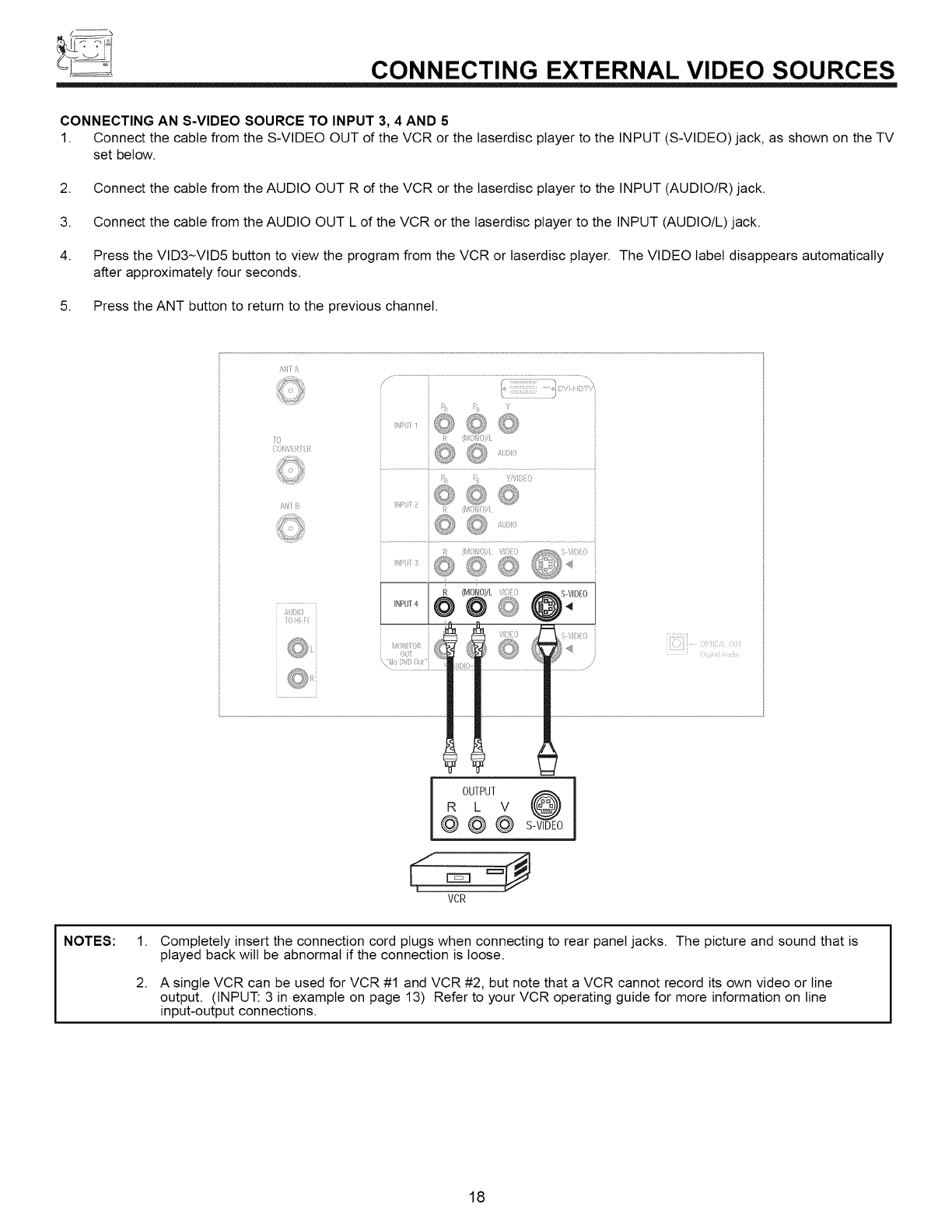
t_
CONNECTING EXTERNAL VIDEO SOURCES
CONNECTING AN S-VIDEO SOURCE TO INPUT 3, 4AND 5
1. Connect the cable from the S-VIDEO OUT of the VCR or the laserdisc player to the INPUT (S-VIDEO) jack, as shown on the TV
set below.
2. Connect the cable from the AUDIO OUT R of the VCR or the laserdisc player to the INPUT (AUDIO/R) jack.
3. Connect the cable from the AUDIO OUT L of the VCR or the laserdisc player to the INPUT (AUDIO/L) jack.
4. Press the VID3-VID5 button to view the program from the VCR or laserdisc player. The VIDEO label disappears automatically
after approximately four seconds.
5. Press the ANT button to return to the previous channel.
At,iiA
q4i i_
AU[ilO
i0 Hi N
J!i;Vibi_O
<
OUTPUT SVI@DE0 i
R L V
©©©
VCR
NOTES: 1.
2.
Completely insert the connection cord plugs when connecting to rear panel jacks. The picture and sound that is
played back will be abnormal if the connection is loose.
A single VCR can be used for VCR #1 and VCR #2, but note that a VCR cannot record its own video or line
output. (INPUT: 3 in example on page 13) Refer to your VCR operating guide for more information on line
input-output connections.
18
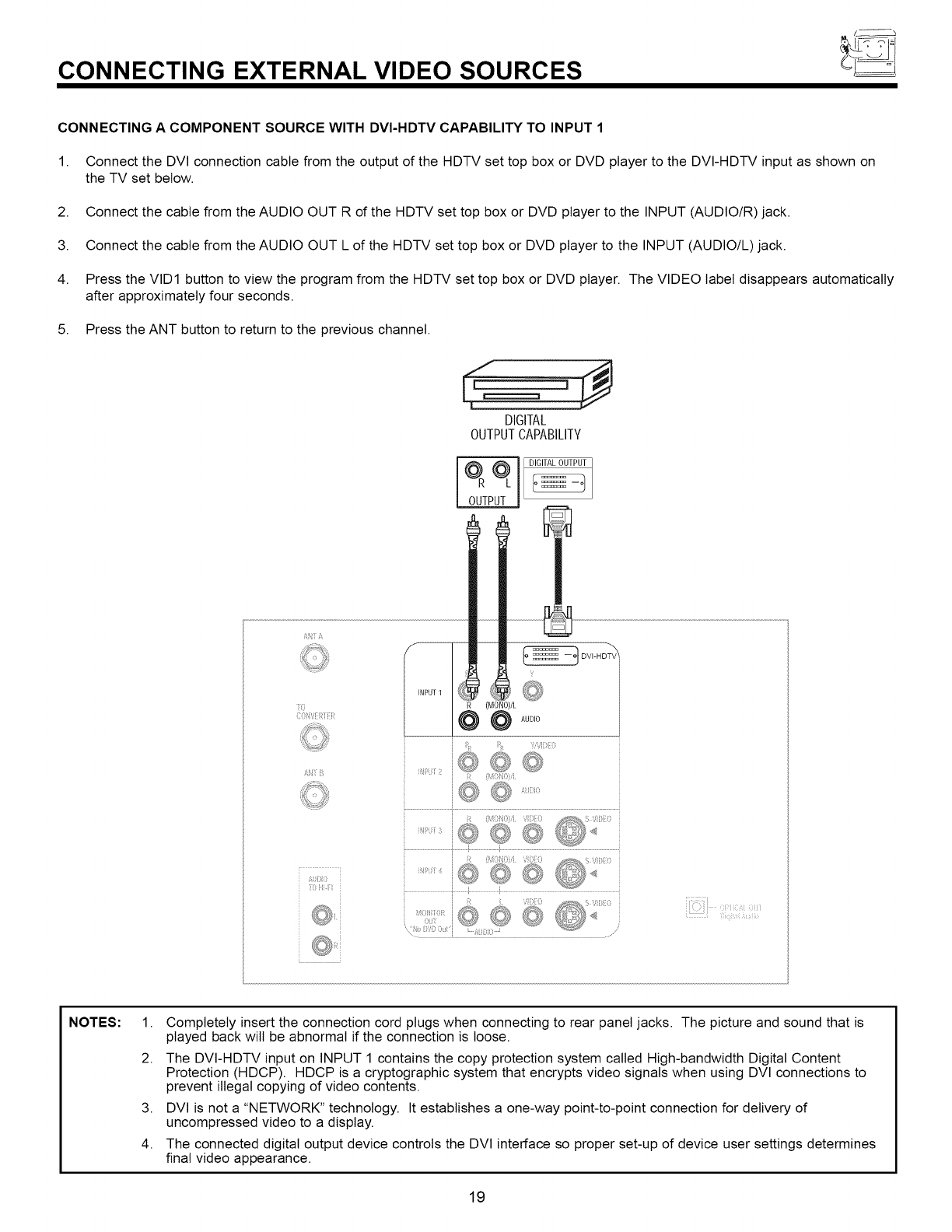
CONNECTING EXTERNAL VIDEO SOURCES
CONNECTING A COMPONENT SOURCE WITH DVI-HDTV CAPABILITY TO INPUT 1
1. Connect the DVI connection cable from the output of the HDTV set top box or DVD player to the DVI-HDTV input as shown on
the TV set below.
2. Connect the cable from the AUDIO OUT R of the HDTV set top box or DVD player to the INPUT (AUDIO/R) jack.
3. Connect the cable from the AUDIO OUT L of the HDTV set top box or DVD player to the INPUT (AUDIO/L) jack.
4. Press the VID1 button to view the program from the HDTV set top box or DVD player. The VIDEO label disappears automatically
after approximately four seconds.
5. Press the ANT button to return to the previous channel.
AN1 ii
DIGITAL
OUTPUTCAPABILITY
(
(}4 <'
;14i i_
£1ii:iii:i
R (MONO)/L
@@AUDIO
NOTES: 1.
2.
3.
4.
Completely insert the connection cord plugs when connecting to rear panel jacks. The picture and sound that is
played back will be abnormal if the connection is loose.
The DVI-HDTV input on INPUT 1 contains the copy protection system called High-bandwidth DJgital Content
Protection (HDCP). HDCP is a cryptographic system that encrypts video signals when using DVI connections to
prevent illegal copying of video contents.
DVI is not a "NETWORK" technology. It establishes a one-way point-to-point connection for delivery of
uncompressed video to a display.
The connected digital output device controls the DVI interface so proper set-up of device user settings determines
final video appearance.
19
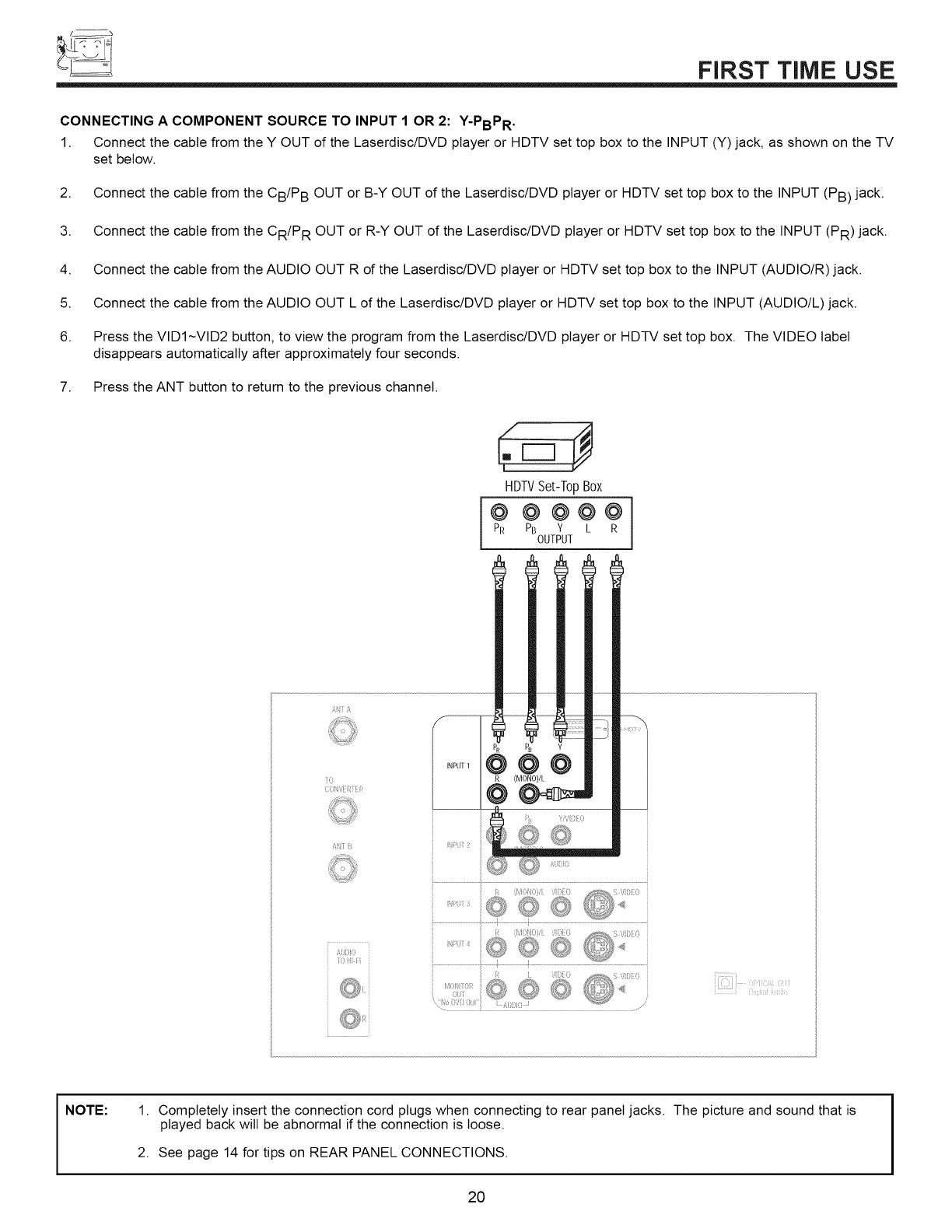
t_
FIRST TIME USE
CONNECTING A COMPONENT SOURCE TO INPUT 1 OR 2: Y-PBPR .
1. Connect the cable from the Y OUT of the Laserdisc/DVD player or HDTV set top box to the INPUT (Y) jack, as shown on the TV
set below.
2. Connect the cable from the CB/P B OUT or B-Y OUT of the Laserdisc/DVD player or HDTV set top box to the INPUT (PB) jack.
3. Connect the cable from the CR/P R OUT or R-Y OUT of the Laserdisc/DVD player or HDTV set top box to the INPUT (PR) jack.
4. Connect the cable from the AUDIO OUT R of the Laserdisc/DVD player or HDTV set top box to the INPUT (AUDIO/R) jack.
5. Connect the cable from the AUDIO OUT L of the Laserdisc/DVD player or HDTV set top box to the INPUT (AUDIO/L) jack.
6. Press the VIDI~VID2 button, to view the program from the Laserdisc/DVD player or HDTV set top box. The VIDEO label
disappears automatically after approximately four seconds.
7. Press the ANT button to return to the previous channel.
HDTVSet-T0pBox
@ @ @@@
PR PB Y L R
OUTPUT
A
i)
COHViii{IIi
ii
iii)i)
) ii i
ii _ )ii _A'iiOti ()!n
NOTE: 1. Completely insert the connection cord plugs when connecting to rear panel jacks. The picture and sound that is
played back will be abnormal if the connection is loose.
2. See page 14 for tips on REAR PANEL CONNECTIONS.
20
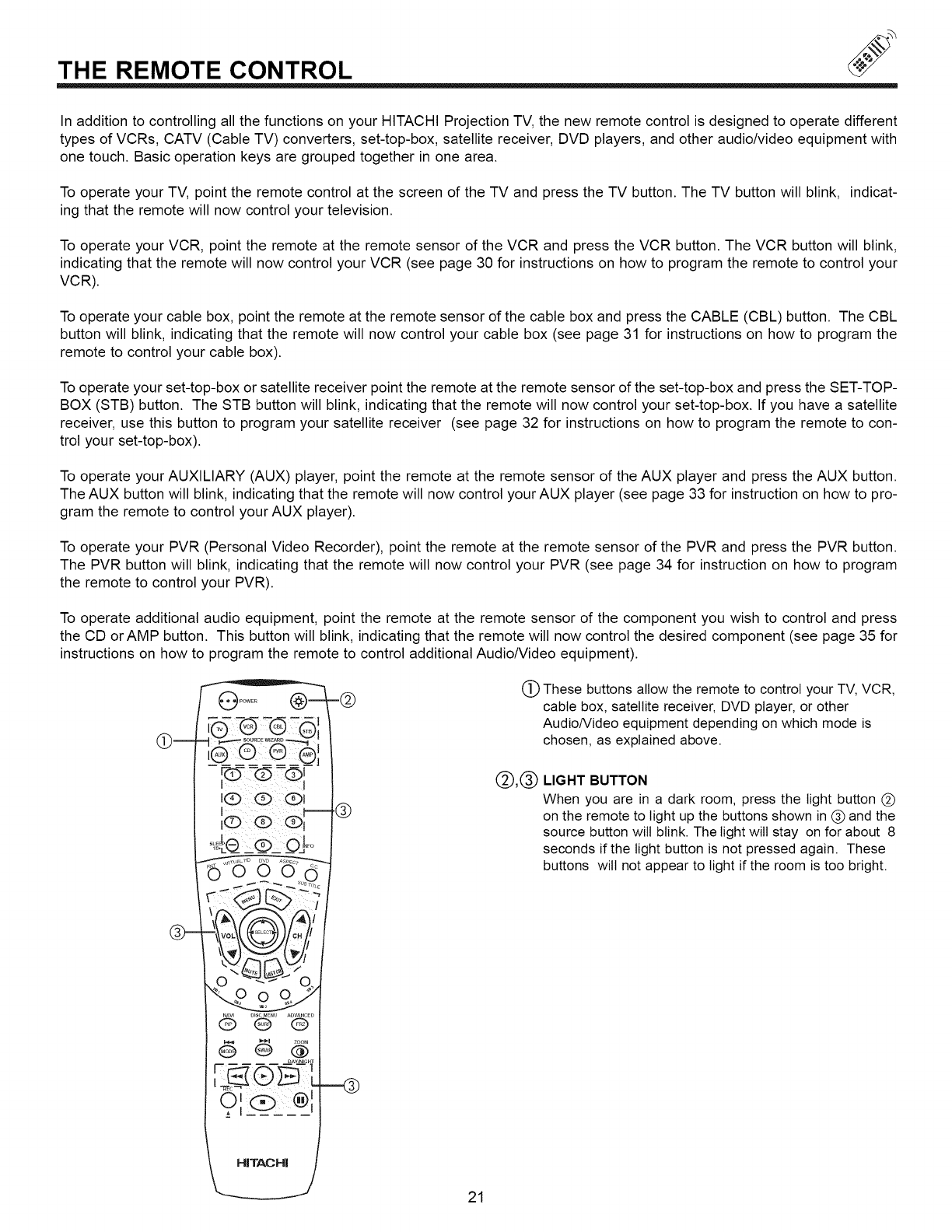
THE REMOTE CONTROL
In addition to controlling all the functions on your HITACHI Projection TV, the new remote control is designed to operate different
types of VCRs, CATV (Cable TV) converters, set-top-box, satellite receiver, DVD players, and other audio/video equipment with
one touch. Basic operation keys are grouped together in one area.
To operate your TV, point the remote control at the screen of the TV and press the TV button. The TV button will blink, indicat-
ing that the remote will now control your television.
To operate your VCR, point the remote at the remote sensor of the VCR and press the VCR button. The VCR button will blink,
indicating that the remote will now control your VCR (see page 30 for instructions on how to program the remote to control your
VCR).
To operate your cable box, point the remote at the remote sensor of the cable box and press the CABLE (CBL) button. The CBL
button will blink, indicating that the remote will now control your cable box (see page 31 for instructions on how to program the
remote to control your cable box).
To operate your set-top-box or satellite receiver point the remote at the remote sensor of the set-top-box and press the SET-TOP-
BOX (STB) button. The STB button will blink, indicating that the remote will now control your set-top-box. If you have a satellite
receiver, use this button to program your satellite receiver (see page 32 for instructions on how to program the remote to con-
trol your set-top-box).
To operate your AUXILIARY (AUX) player, point the remote at the remote sensor of the AUX player and press the AUX button.
The AUX button will blink, indicating that the remote will now control your AUX player (see page 33 for instruction on how to pro-
gram the remote to control your AUX player).
To operate your PVR (Personal Video Recorder), point the remote at the remote sensor of the PVR and press the PVR button.
The PVR button will blink, indicating that the remote will now control your PVR (see page 34 for instruction on how to program
the remote to control your PVR).
To operate additional audio equipment, point the remote at the remote sensor of the component you wish to control and press
the CD orAMP button. This button will blink, indicating that the remote will now control the desired component (see page 35 for
instructions on how to program the remote to control additional Audio/Video equipment).
i
rP--: - -- I
IQ Q O I
I I
0 OF®
-@
®
(_) These buttons allow the remote to control your TV, VCR,
cable box, satellite receiver, DVD player, or other
Audio/Video equipment depending on which mode is
chosen, as explained above.
@,® LIGHT BUTTON
When you are in a dark room, press the light button (_)
on the remote to light up the buttons shown in (_ and the
source button wilt blink. The light will stay on for about 8
seconds if the light button is not pressed again. These
buttons will not appear to light if the room is too bright.
21

HOW TO USE THE REMOTE TO CONTROL YOUR TV
HITACHI
(_ POWER button
Press this button to turn the TV set on or off when the remote is in TV mode (see page 19 for instructions on how to set the remote
control to TV mode).
TV button
When the TV button is pressed, it will blink, to indicate the remote is in TV mode.
VCR button
When the VCR button is pressed, it will blink to indicate the remote is in VCR mode (see page 30).
@CABLE (CBL)
When the CABLE button is pressed, it will blink to indicate the remote is in CABLE mode (see page 31).
@SET-TOP-BOX (STB)
When the STB button is pressed, it wilt blink to indicate the remote is in STB mode (see page 32).
If you have a Satellite receiver, use this button to program your Satellite receiver (see page 32).
AUXILIARY (AUX) button
When the AUX button is pressed, it will blink to indicate the remote is in AUX mode (see page 33).
22
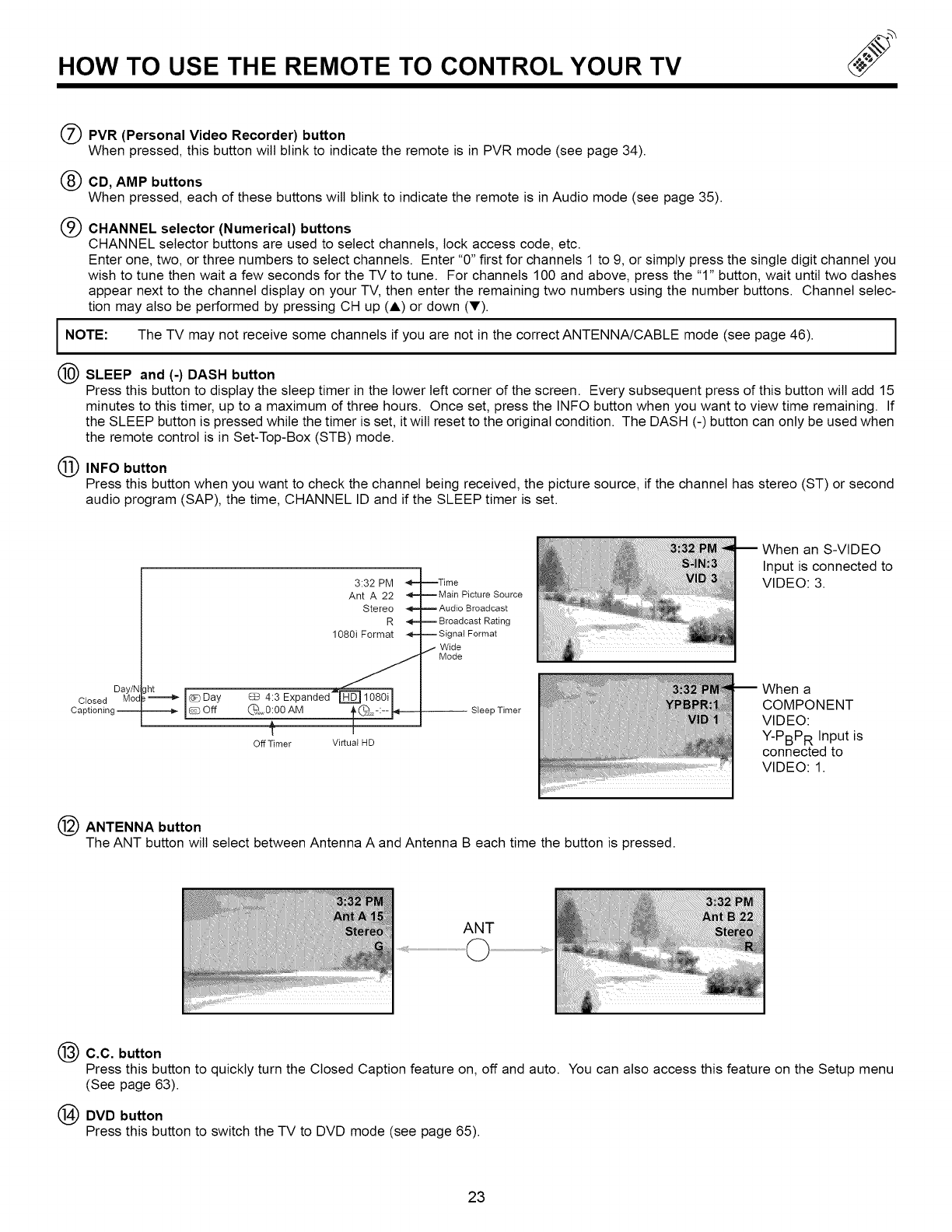
HOW TO USE THE REMOTE TO CONTROL YOUR TV
(_) PVR (Personal Video Recorder) button
When pressed, this button will blink to indicate the remote is in PVR mode (see page 34).
(_) CD, AMP buttons
When pressed, each of these buttons will blink to indicate the remote is inAudio mode (see page 35).
(_) CHANNEL selector (Numerical) buttons
CHANNEL selector buttons are used to select channels, lock access code, etc.
Enter one, two, or three numbers to select channels. Enter "0" first for channels 1 to 9, or simply press the single digit channel you
wish to tune then wait a few seconds for the TV to tune. For channels 100 and above, press the "1" button, wait until two dashes
appear next to the channel display on your TV, then enter the remaining two numbers using the number buttons. Channel selec-
tion may also be performed by pressing CH up (A) or down (Y).
I NOTE: The TV may not receive some channels if you are not in the correct ANTENNA/CABLE mode (see page 46).
(_ SLEEP and (-) DASH button
Press this button to display the sleep timer in the lower left corner of the screen. Every subsequent press of this button wilt add 15
minutes to this timer, up to a maximum of three hours. Once set, press the INFO button when you want to view time remaining. If
the SLEEP button is pressed while the timer is set, it will reset to the original condition. The DASH (-) button can only be used when
the remote control is in Set-Top-Box (STB) mode.
INFO button
Press this button when you want to check the channel being received, the picture source, if the channel has stereo (ST) or second
audio program (SAP), the time, CHANNEL ID and if the SLEEP timer is set.
Day/N
Mod
Closed
Captioning --
3:32 PM
Ant A 22
Stereo
R
1080i Format
4:3 Expanded
O_v0:00 AM
Off Timer Virtual HD
--Time
-- Main Picture Source
m Audio Broadcast
-- Broadcast Rating
-- Signal Format
,_ Wide
Mode
Sleep Timer
When an S-VIDEO
Input is connected to
VIDEO: 3.
When a
COMPONENT
VIDEO:
Y-PBPR Input is
connected to
VIDEO: 1.
ANTENNA button
The ANT button will select between Antenna A and Antenna B each time the button is pressed.
ANT
C.C. button
Press this button to quickly turn the Closed Caption feature on, off and auto. You can also access this feature on the Setup menu
(See page 63).
(_) DVD button
Press this button to switch the TV to DVD mode (see page 65).
23
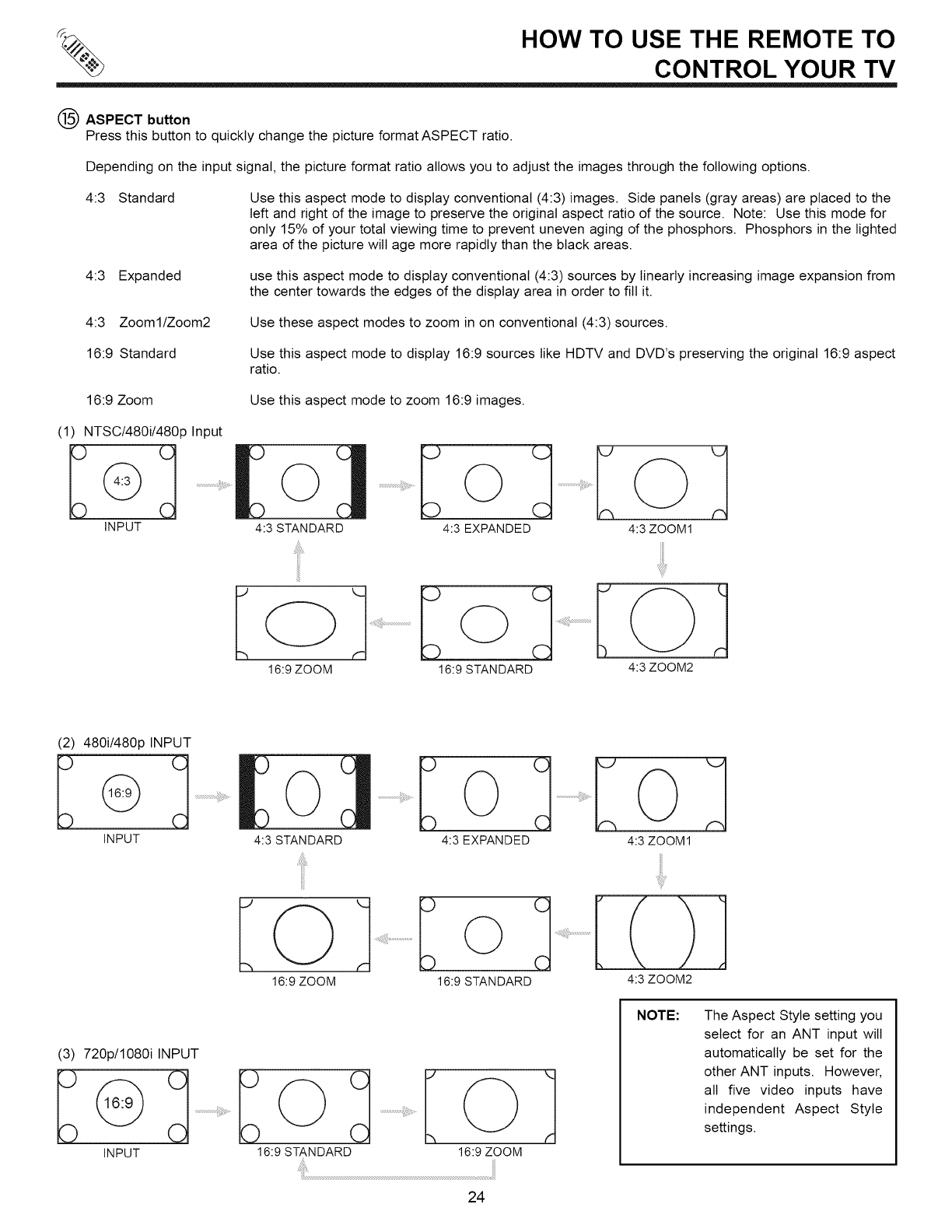
q% HOW TO USE THE REMOTE TO
CONTROL YOUR TV
ASPECT button
Press this button to quickly change the picture format ASPECT ratio.
Depending on the input signal, the picture format ratio allows you to adjust the images through the following options.
4:3 Standard Use this aspect mode to display conventional (4:3) images. Side panels (gray areas) are placed to the
left and right of the image to preserve the original aspect ratio of the source. Note: Use this mode for
only 15% of your total viewing time to prevent uneven aging of the phosphors. Phosphors in the lighted
area of the picture will age more rapidly than the black areas.
4:3 Expanded use this aspect mode to display conventional (4:3) sources by linearly increasing image expansion from
the center towards the edges of the display area in order to fill it.
4:3 Zooml/Zoom2 Use these aspect modes to zoom in on conventional (4:3) sources.
16:9 Standard Use this aspect mode to display 16:9 sources like HDTV and DVD's preserving the original 16:9 aspect
ratio.
16:9 Zoom Use this aspect mode to zoom 16:9 images.
(1) NTSC/480i/480p Input
iNPUT
16:9 ZOOM
4:3 EXPANDED 4:3 ZOOM1
16:9 STANDARD 4:3 ZOOM2
(2) 480i/480p INPUT
iNPUT
(3) 720p/1080i INPUT
iNPUT
©
4:3 STANDARD
Iol
16:9 ZOOM
16:9 STANDARD
4:3 EXPANDED 4:3 ZOOM1
...................
16:9 STANDARD 4:3 ZOOM2
Ko}
16:9 ZOOM
NOTE: The Aspect Style setting you
select for an ANT input will
automatically be set for the
other ANT inputs. However,
all five video inputs have
independent Aspect Style
settings.
24
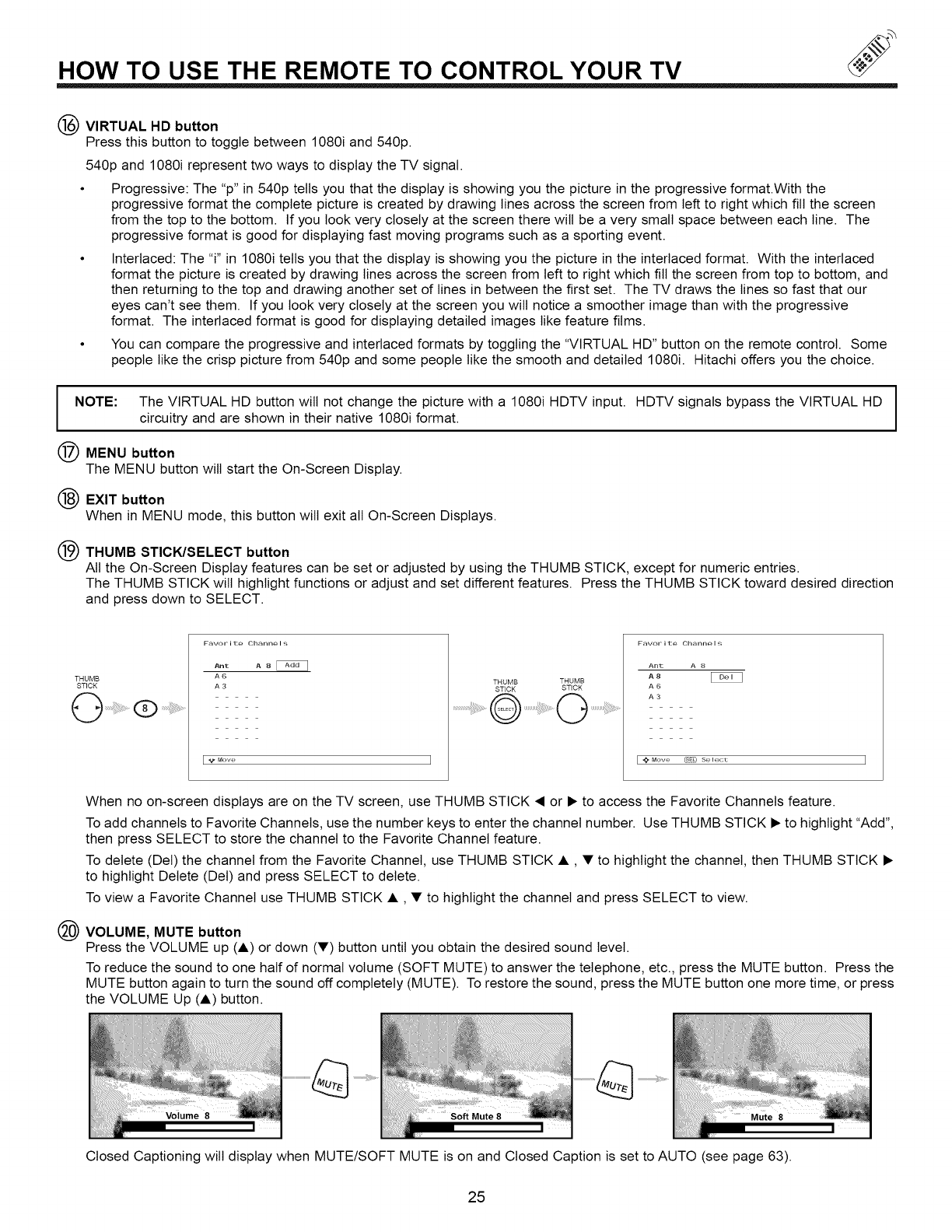
HOW TO USE THE REMOTE TO CONTROL YOUR TV
(_) VIRTUAL HD button
Press this button to toggle between 1080i and 540p.
540p and 1080i represent two ways to display the TV signal.
•Progressive: The "p" in 540p tells you that the display is showing you the picture in the progressive format.With the
progressive format the complete picture is created by drawing lines across the screen from left to right which fill the screen
from the top to the bottom. If you look very closely at the screen there wilt be a very small space between each line. The
progressive format is good for displaying fast moving programs such as a sporting event.
• Interlaced: The "i" in 1080i tells you that the display is showing you the picture in the interlaced format. With the interlaced
format the picture is created by drawing lines across the screen from left to right which fill the screen from top to bottom, and
then returning to the top and drawing another set of lines in between the first set. The TV draws the lines so fast that our
eyes can't see them. If you look very closely at the screen you will notice a smoother image than with the progressive
format. The interlaced format is good for displaying detailed images like feature films.
• You can compare the progressive and interlaced formats by toggling the "VIRTUAL HD" button on the remote control. Some
people like the crisp picture from 540p and some people like the smooth and detailed 1080i. Hitachi offers you the choice.
I OTE: The VIRTUAL HD button wilt not change the picture with a 1080i HDTV input. HDTV signals bypass the VIRTUAL HD
circuitry and are shown in their native 1080i format.
MENU button
The MENU button will start the On-Screen Display.
(_) EXIT button
When in MENU mode, this button will exit all On-Screen Displays.
(_ THUMB STICK/SELECT button
All the On-Screen Display features can be set or adjusted by using the THUMB STICK, except for numeric entries.
The THUMB STICK will highlight functions or adjust and set different features. Press the THUMB STICK toward desired direction
and press down to SELECT.
THUMB
STICK
(_) .....
Ant A 8
A6
A3
I "_ Mow, I
THUMB THUMB
STICK STICK
................................O O ......
Ant A 8
A8 _
A6
A3
[@Move (sFO se lec_: ]
When no on-screen displays are on the TV screen, use THUMB STICK • or • to access the Favorite Channels feature.
To add channels to Favorite Channels, use the number keys to enter the channel number. Use THUMB STICK • to highlight "Add",
then press SELECT to store the channel to the Favorite Channel feature.
To delete (Del) the channel from the Favorite Channel, use THUMB STICK •, •to highlight the channel, then THUMB STICK •
to highlight Delete (Del) and press SELECT to delete.
To view a Favorite Channel use THUMB STICK •, • to highlight the channel and press SELECT to view.
VOLUME, MUTE button
Press the VOLUME up (•) or down (•) button until you obtain the desired sound level.
To reduce the sound to one half of normal volume (SOFT MUTE) to answer the telephone, etc., press the MUTE button. Press the
MUTE button again to turn the sound off completely (MUTE). To restore the sound, press the MUTE button one more time, or press
the VOLUME Up (•) button.
Closed Captioning will display when MUTE/SOFT MUTE is on and Closed Caption is set to AUTO (see page 63).
25
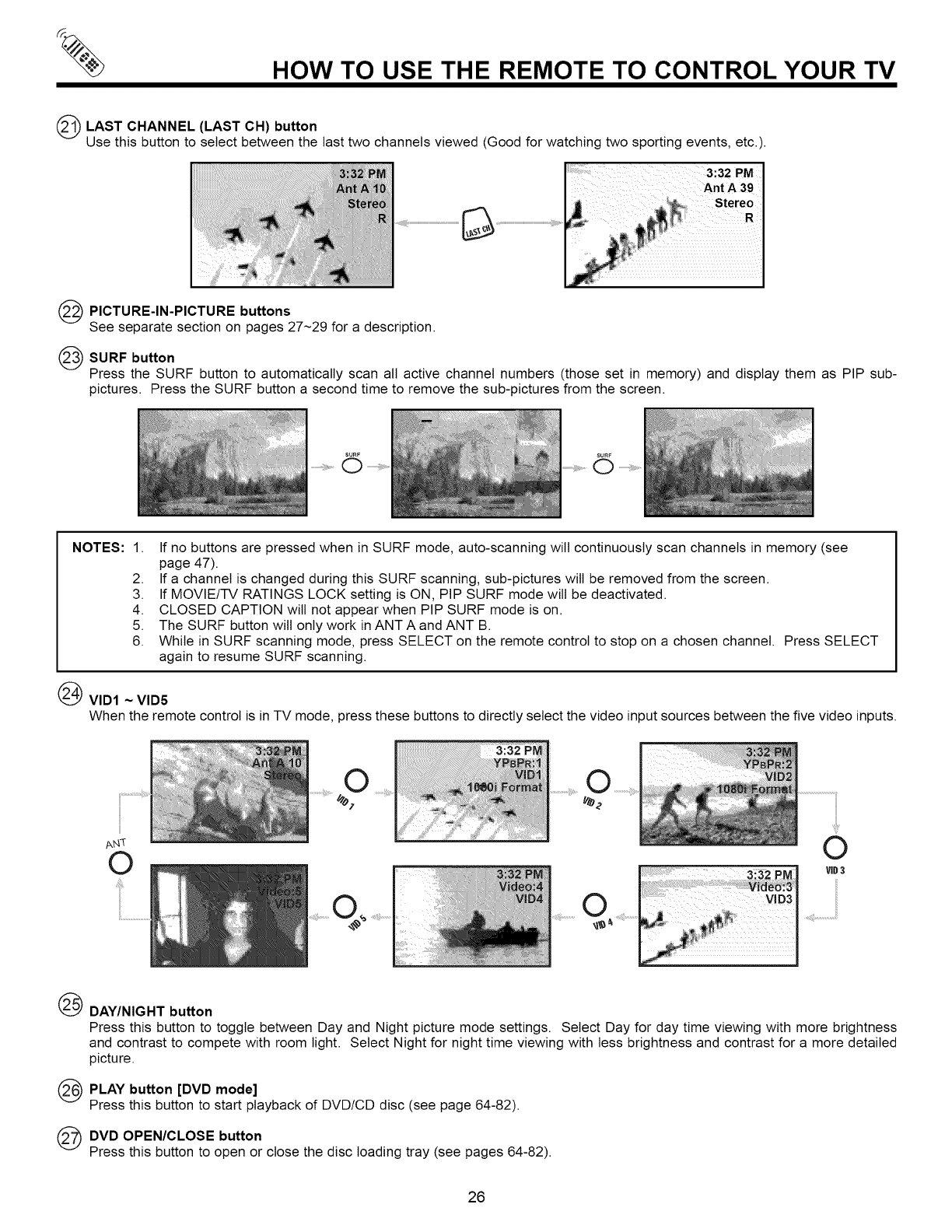
HOW TO USE THE REMOTE TO CONTROL YOUR TV
(_ LAST (LAST CH)
CHANNEL button
Use this button to select between the last two channels viewed (Good for watching two sporting events, etc.).
3:32 PM
Stereo
(_) PICTU RE-IN-PICTU RE buttons
See separate section on pages 27~29 for a description.
SURF button
Press the SURF button to automatically scan all active channel numbers (those set in memory) and display them as PIP sub-
pictures. Press the SURF button a second time to remove the sub-pictures from the screen.
SURF
............ 0
SURF
............... 0
NOTES: 1. If no buttons are pressed when in SURF mode, auto-scanning will continuously scan channels in memory (see
page 47).
2. If a channel is changed during this SURF scanning, sub-pictures wilt be removed from the screen.
3. If MOVIE/TV RATINGS LOCK setting is ON, PIP SURF mode will be deactivated.
4. CLOSED CAPTION will not appear when PIP SURF mode is on.
5. The SURF button will only work in ANT A and ANT B.
6. While in SURF scanning mode, press SELECT on the remote control to stop on a chosen channel. Press SELECT
again to resume SURF scanning.
(_) VID1 ~VID5
When the remote control is in TV mode, press these buttons to directly select the video input sources between the five video inputs.
ANq:
©3!32
O
rID3
®
@
@
DAY/NIGHT button
Press this button to toggle between Day and Night picture mode settings. Select Day for day time viewing with more brightness
and contrast to compete with room light. Select Night for night time viewing with less brightness and contrast for a more detailed
picture.
PLAY button [DVD mode]
Press this button to start playback of DVD/CD disc (see page 64-82).
DVD OPEN/CLOSE button
Press this button to open or close the disc loading tray (see pages 64-82).
26
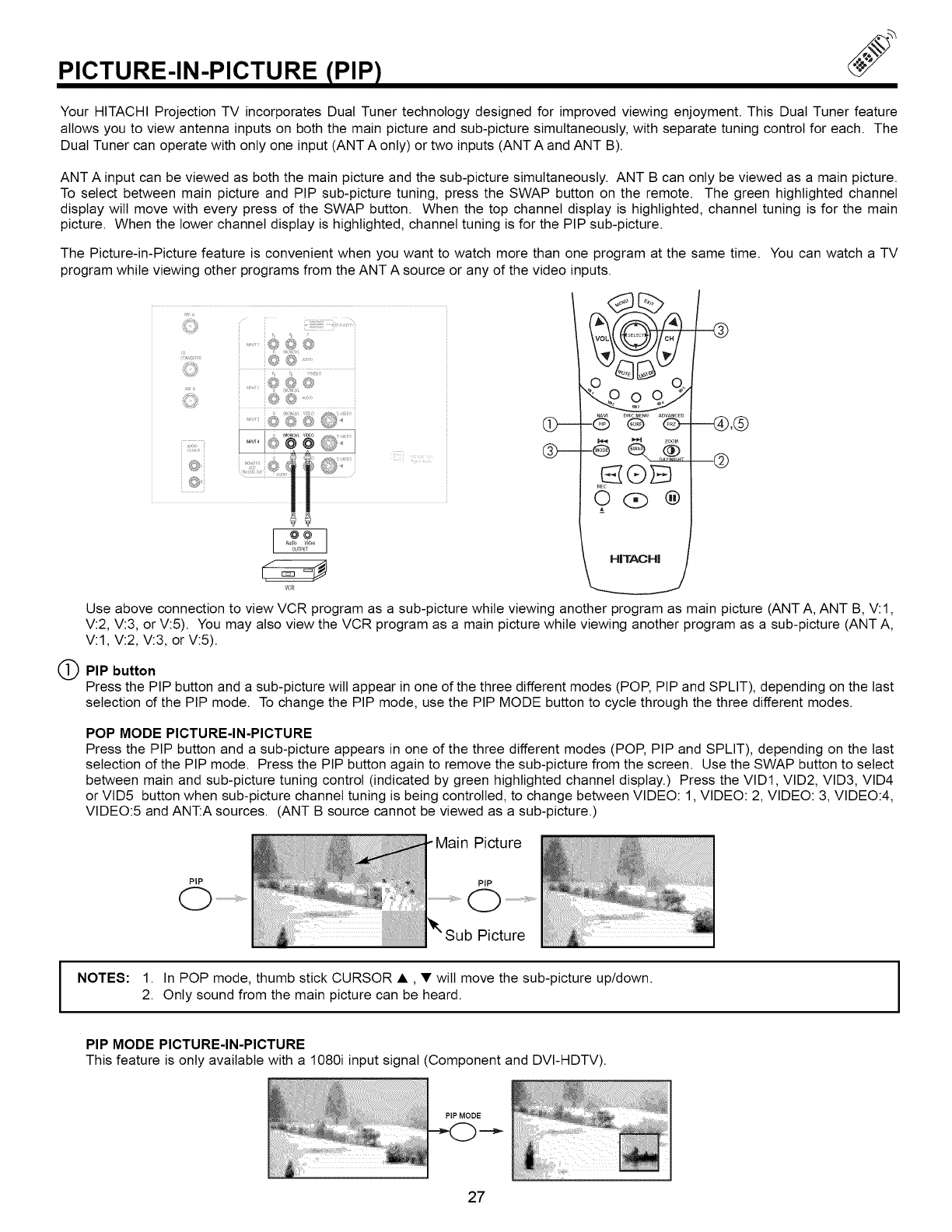
PICTURE-IN-PICTURE (PIP)
Your HITACHI Projection TV incorporates Dual Tuner technology designed for improved viewing enjoyment. This Dual Tuner feature
allows you to view antenna inputs on both the main picture and sub-picture simultaneously, with separate tuning control for each. The
Dual Tuner can operate with only one input (ANT A only) or two inputs (ANT A and ANT B).
ANT A input can be viewed as both the main picture and the sub-picture simultaneously. ANT B can only be viewed as a main picture.
To select between main picture and PIP sub-picture tuning, press the SWAP button on the remote. The green highlighted channel
display wilt move with every press of the SWAP button. When the top channel display is highlighted, channel tuning is for the main
picture. When the lower channel display is highlighted, channel tuning is for the PIP sub-picture.
The Picture-in-Picture feature is convenient when you want to watch more than one program at the same time. You can watch a TV
program while viewing other programs from the ANT A source or any of the video inputs.
i© @ ...........
_Aw D_scMEnu ADW_CEO --@,@
@
HITACHI
Use above connection to view VCR program as a sub-picture while viewing another program as main picture (ANT A, ANT B, V:I,
V:2, V:3, or V:5). You may also view the VCR program as a main picture while viewing another program as a sub-picture (ANT A,
V:I, V:2, V:3, or V:5).
PIP button
Press the PIP button and a sub-picture will appear in one of the three different modes (POP, PIP and SPLIT), depending on the last
selection of the PIP mode. To change the PIP mode, use the PIP MODE button to cycle through the three different modes.
POP MODE PICTURE-IN-PICTURE
Press the PIP button and a sub-picture appears in one of the three different modes (POP, PIP and SPLIT), depending on the last
selection of the PIP mode. Press the PIP button again to remove the sub-picture from the screen. Use the SWAP button to select
between main and sub-picture tuning control (indicated by green highlighted channel display.) Press the VID1, VID2, VID3, VID4
or VID5 button when sub-picture channel tuning is being controlled, to change between VIDEO: 1, VIDEO: 2, VIDEO: 3, VIDEO:4,
VIDEO:5 and ANT:A sources. (ANT B source cannot be viewed as a sub-picture.)
Picture
I
PIP PiP
Sub Picture
NOTES: 1. In POP mode, thumb stick CURSOR •, •wilt move the sub-picture up/down.
2. Only sound from the main picture can be heard.
PIP MODE PICTURE-IN-PICTURE
This feature is only available with a 1080i input signal (Component and DVI-HDTV).
27
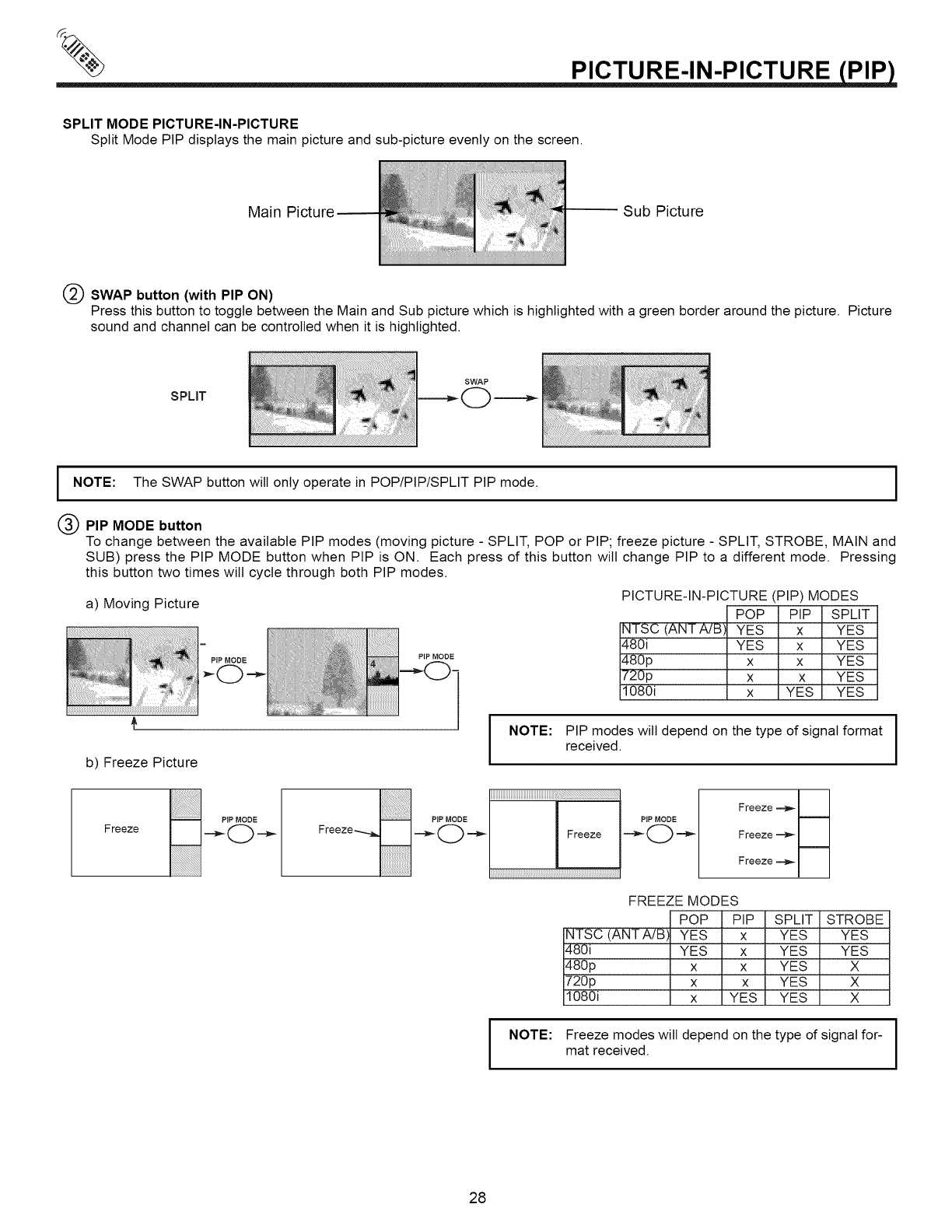
PICTURE-IN-PICTURE PIP
SPLIT MODE PICTURE-IN-PICTURE
Split Mode PIP displays the main picture and sub-picture evenly on the screen.
Main Sub Picture
SWAP button (with PIP ON)
Press this button to toggle between the Main and Sub picture which is highlighted with a green border around the picture. Picture
sound and channel can be controlled when it is highlighted.
SPLIT
SWAP
INOTE: The SWAP button will only operate in POP/PIP/SPLIT PIP mode.
PIP MODE button
To change between the available PIP modes (moving picture - SPLIT, POP or PIP; freeze picture - SPLIT, STROBE, MAIN and
SUB) press the PIP MODE button when PIP is ON. Each press of this button will change PIP to a different mode. Pressing
this button two times will cycle through both PIP modes.
a) Moving Picture PICTURE-IN-PICTURE (PIP) MODES
POP PIP SPLIT
NTSC (ANTA/B) YES x YES
480i YES x YES
480p x x YES
720p x x YES
1080i x YES YES
I
b) Freeze Picture INOTE: PIP modes will depend on the type of signal format I
I
received. I
Freeze
Freeze_ _oPIP MODE_ __Freeze """_ oPIPMODE
Freeze_,_
Freeze_,_
Freeze_lJ
FREEZE MODES
POP PIP SPLIT STROBE
NTSC (ANTA/B) YES x YES YES
480i YES x YES YES
480p x x YES X
720p x x YES X
1080i x YES YES X
INOTE: Freeze modes will depend on the type of signal for- I
I
mat received. I
28
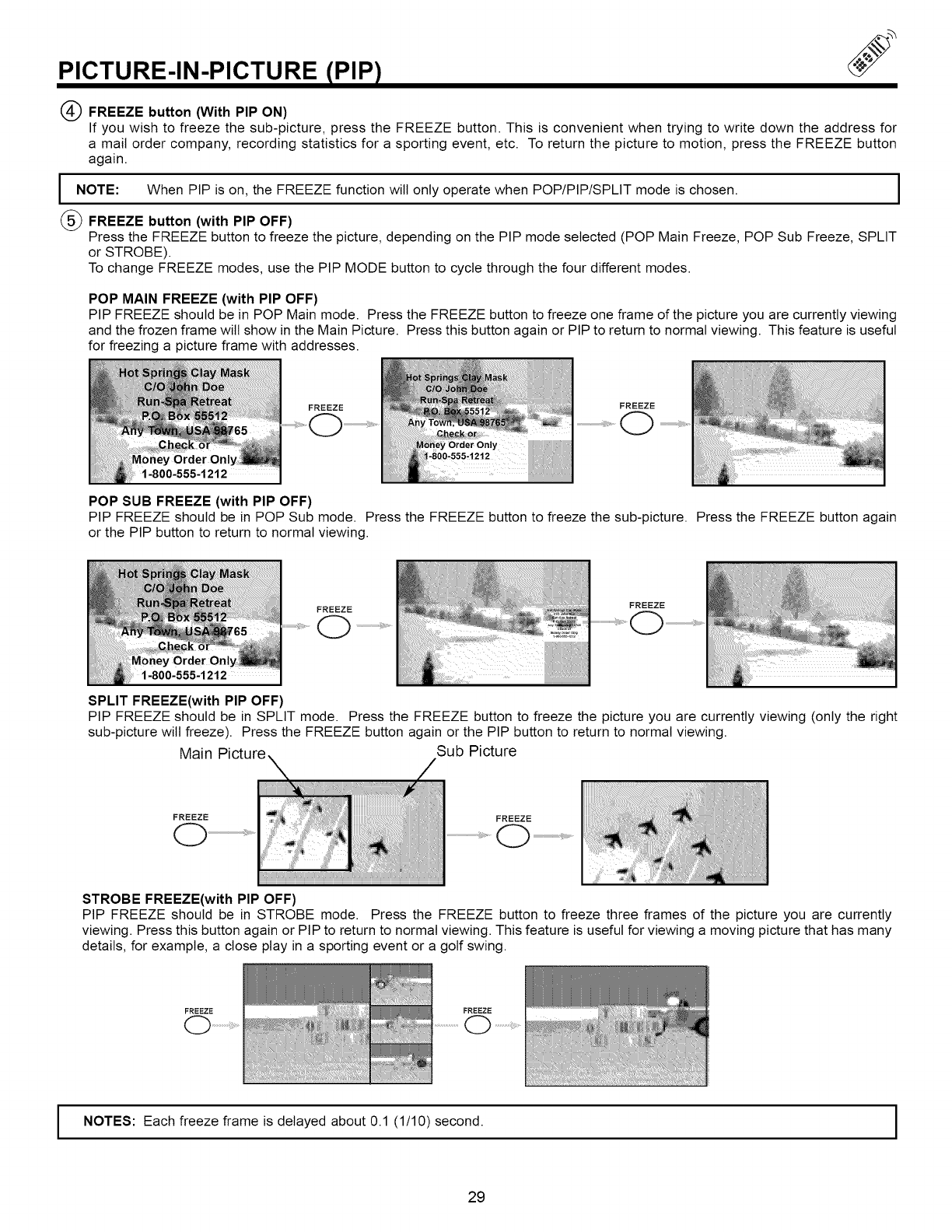
PICTURE-IN-PICTURE IPIP)
(_ FREEZE button (With PIP ON)
If you wish to freeze the sub-picture, press the FREEZE button. This is convenient when trying to write down the address for
a mail order company, recording statistics for a sporting event, etc. To return the picture to motion, press the FREEZE button
again.
INOTE: When PIP is the FREEZE function will when POP/PIP/SPLIT mode is chosen. I
on, only operate
l
(_ FREEZE button (with PIP OFF)
Press the FREEZE button to freeze the picture, depending on the PIP mode selected (POP Main Freeze, POP Sub Freeze, SPLIT
or STROBE).
To change FREEZE modes, use the PIP MODE button to cycle through the four different modes.
POP MAIN FREEZE (with PIP OFF)
PIP FREEZE should be in POP Main mode. Press the FREEZE button to freeze one flame of the picture you are currently viewing
and the frozen frame wilt show in the Main Picture. Press this button again or PIP to return to normal viewing. This feature is useful
for freezing a picture flame with addresses.
v Order Onl
FREEZE
POP SUB FREEZE (with PIP OFF)
PIP FREEZE should be in POP Sub mode. Press the FREEZE button to freeze the sub-picture. Press the FREEZE button again
or the PIP button to return to normal viewing.
, Order Onl
1-800-555-1212
SPLIT FREEZE(with PIP OFF)
FREEZE
Q .............................i_ .....
FREEZE
PIP FREEZE should be in SPLIT mode. Press the FREEZE button to freeze the picture you are currently viewing (only the right
sub-picture will freeze). Press the FREEZE button again or the PIP button to return to normal viewing.
Main Picture, Sub Picture
FREEZE FREEZE
(" "_ .....................................
STROBE FREEZE(with PIP OFF)
PIP FREEZE should be in STROBE mode. Press the FREEZE button to freeze three frames of the picture you are currently
viewing. Press this button again or PIP to return to normal viewing. This feature is useful for viewing a moving picture that has many
details, for example, a close play in a sporting event or a golf swing.
FREEZE FREEZE
NOTES: Each freeze frame is delayed about 0.1 (1/10) second. I
29
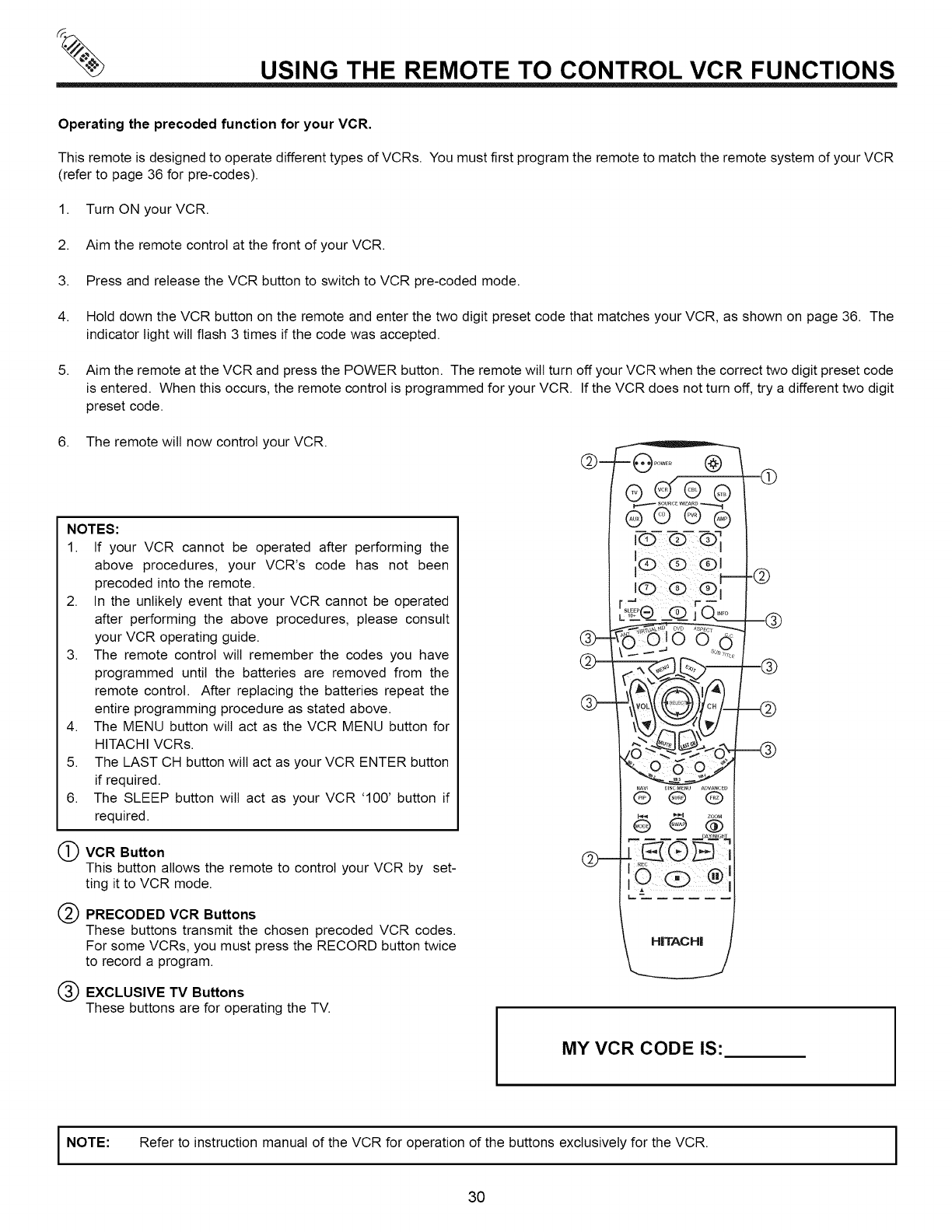
USING THE REMOTE TO CONTROL VCR FUNCTIONS
Operating the precoded function for your VCR.
This remote is designed to operate different types of VCRs. You must first program the remote to match the remote system of your VCR
(refer to page 36 for pre-codes).
1. Turn ON yourVCR.
2. Aim the remote control at the front of your VCR.
3. Press and release the VCR button to switch to VCR pre-coded mode.
4. Hold down the VCR button on the remote and enter the two digit preset code that matches your VCR, as shown on page 36. The
indicator light will flash 3 times if the code was accepted.
5. Aim the remote at the VCR and press the POWER button. The remote will turn off your VCR when the correct two digit preset code
is entered. When this occurs, the remote control is programmed for your VCR. If the VCR does not turn off, try a different two digit
preset code.
6. The remote will now control your VCR.
NOTES:
1. If your VCR cannot be operated after performing the
above procedures, your VCR's code has not been
precoded into the remote.
2. In the unlikely event that your VCR cannot be operated
after performing the above procedures, please consult
your VCR operating guide.
3. The remote control will remember the codes you have
programmed until the batteries are removed from the
remote control. After replacing the batteries repeat the
entire programming procedure as stated above.
4. The MENU button will act as the VCR MENU button for
HITACHI VCRs.
5. The LAST CH button will act as your VCR ENTER button
if required.
6. The SLEEP button will act as your VCR '100' button if
required.
VCR Button
This button allows the remote to control your VCR by set-
ting it to VCR mode.
PRECODED VCR Buttons
These buttons transmit the chosen precoded VCR codes.
For some VCRs, you must press the RECORD button twice
to record a program.
EXCLUSIVE TV Buttons
These buttons are for operating the TV.
HITACHi
k
®
MY VCR CODE IS:
I NOTE: Refer to instruction manual of the VCR for operation of the buttons exclusively for the VCR. I
3O
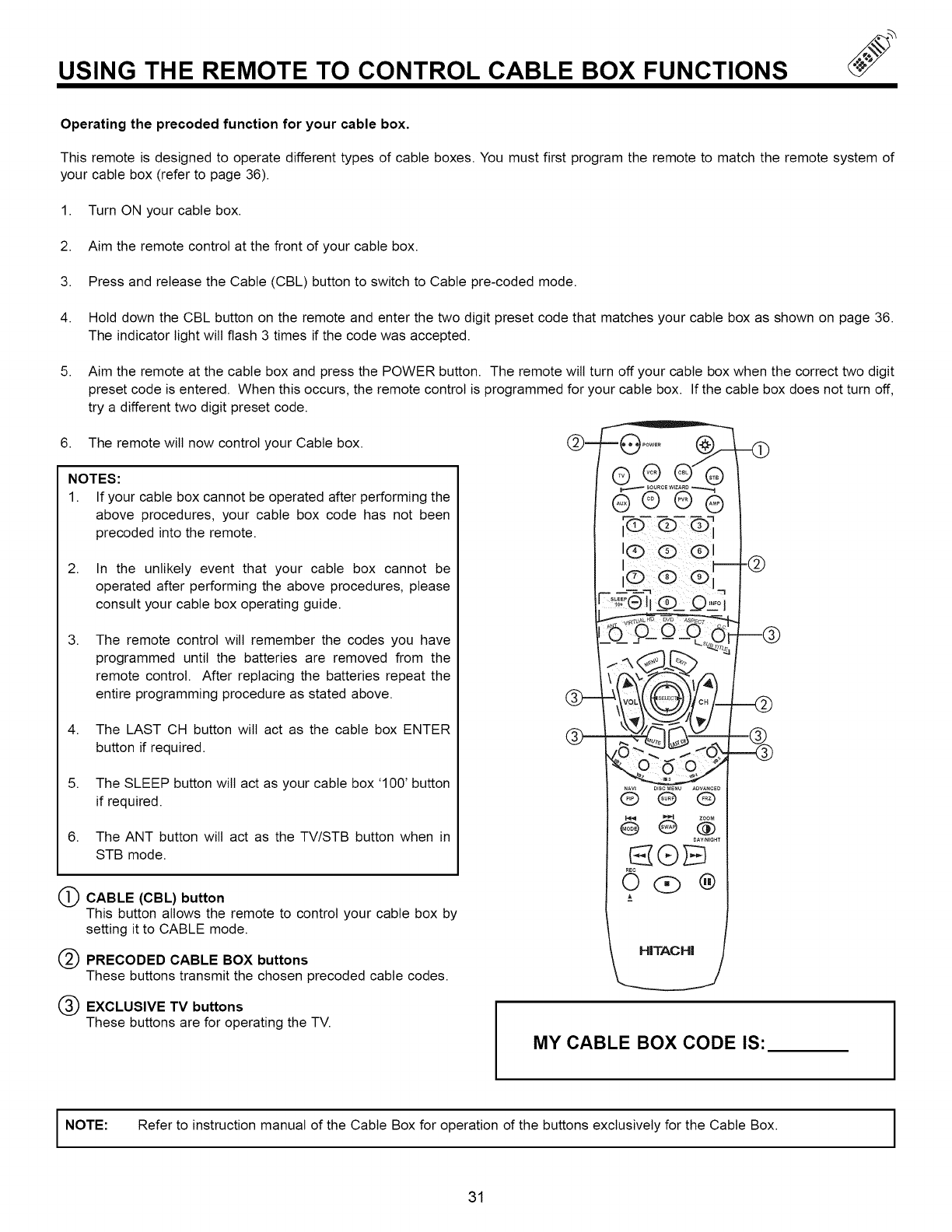
USING THE REMOTE TO CONTROL CABLE BOX FUNCTIONS
Operating the precoded function for your cable box.
This remote is designed to operate different types of cable boxes. You must first program the remote to match the remote system of
your cable box (refer to page 36).
1. Turn ON your cable box.
2. Aim the remote control at the front of your cable box.
3. Press and release the Cable (CBL) button to switch to Cable pre-coded mode.
4. Hold down the CBL button on the remote and enter the two digit preset code that matches your cable box as shown on page 36.
The indicator light will flash 3 times if the code was accepted.
5,
6,
NOTES:
1. If your cable box cannot be operated after performing the
above procedures, your cable box code has not been
precoded into the remote.
Aim the remote at the cable box and press the POWER button. The remote wilt turn off your cable box when the correct two digit
preset code is entered. When this occurs, the remote control is programmed for your cable box. If the cable box does not turn off,
try a different two digit preset code.
The remote will now control your Cable box. @mr'-- _o_--- (_-______
2. In the unlikely event that your cable box cannot be
operated after performing the above procedures, please
consult your cable box operating guide.
The remote control will remember the codes you have
programmed until the batteries are removed from the
remote control. After replacing the batteries repeat the
entire programming procedure as stated above.
3,
4. The LAST CH button will act as the cable box ENTER
button if required.
5. The SLEEP button will act as your cable box '100' button
if required.
6. The ANT button will act as the TV/STB button when in
STB mode.
L_) CABLE (CBL) button
This button allows the remote to control your cable box by
setting it to CABLE mode.
PRECODED CABLE BOX buttons
These buttons transmit the chosen precoded cable codes.
EXCLUSIVE TV buttons
These buttons are for operating the TV. MY CABLE BOX CODE IS:
I NOTE: Refer to instruction manual of the Cable Box for operation of the buttons exclusively for the Cable Box. I
31
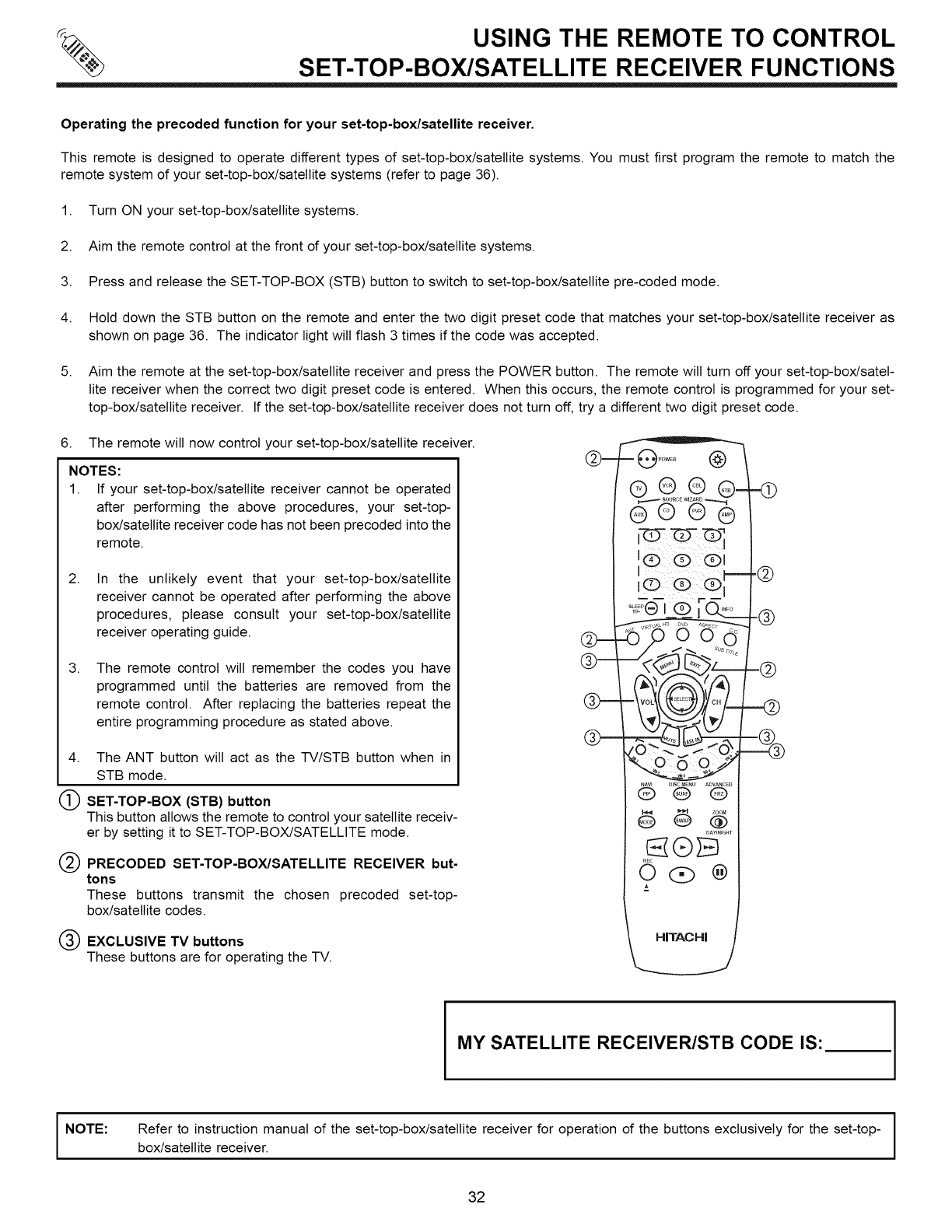
USING THE REMOTE TO CONTROL
SET-TOP-BOX/SATELLITE RECEIVER FUNCTIONS
Operating the precoded function for your set-top-box/satellite receiver.
This remote is designed to operate different types of set-top-box/satellite systems. You must first program the remote to match the
remote system of your set-top-box/satellite systems (refer to page 36).
1. Turn ON your set-top-box/satellite systems.
2. Aim the remote control at the front of your set-top-box/satellite systems.
3. Press and release the SET-TOP-BOX (STB) button to switch to set-top-box/satellite pre-coded mode.
4. Hold down the STB button on the remote and enter the two digit preset code that matches your set-top-box/satellite receiver as
shown on page 36. The indicator light will flash 3 times if the code was accepted.
5. Aim the remote at the set-top-box/satellite receiver and press the POWER button. The remote wilt turn off your set-top-box/satel-
lite receiver when the correct two digit preset code is entered. When this occurs, the remote control is programmed for your set-
top-box/satellite receiver. If the set-top-box/satellite receiver does not turn off, try a different two digit preset code.
6. The remote will now control your set-top-box/satellite receiver.
NOTES:
1. If your set-top-box/satellite receiver cannot be operated
after performing the above procedures, your set-top-
box/satellite receiver code has not been precoded into the
remote.
2, In the unlikely event that your set-top-box/satellite
receiver cannot be operated after performing the above
procedures, please consult your set-top-box/satellite
receiver operating guide.
3, The remote control will remember the codes you have
programmed until the batteries are removed from the
remote control. After replacing the batteries repeat the
entire programming procedure as stated above.
4. The ANT button will act as the TV/STB button when in
STB mode.
SET-TOP-BOX (STB) button
This button allows the remote to control your satellite receiv-
er by setting it to SET-TOP-BOX/SATELLITE mode.
PRECODED SET-TOP-BOX/SATELLITE RECEIVER but-
tons
These buttons transmit the chosen precoded set-top-
box/satellite codes.
EXCLUSIVE TV buttons
These buttons are for operating the TV.
MY SATELLITE RECEIVER/STB CODE IS:
INOTE:
I
Refer to instruction manual of the set-top-box/satellite receiver for operation of the buttons exclusively for the set-top- I
I
box/satellite receiver.
32
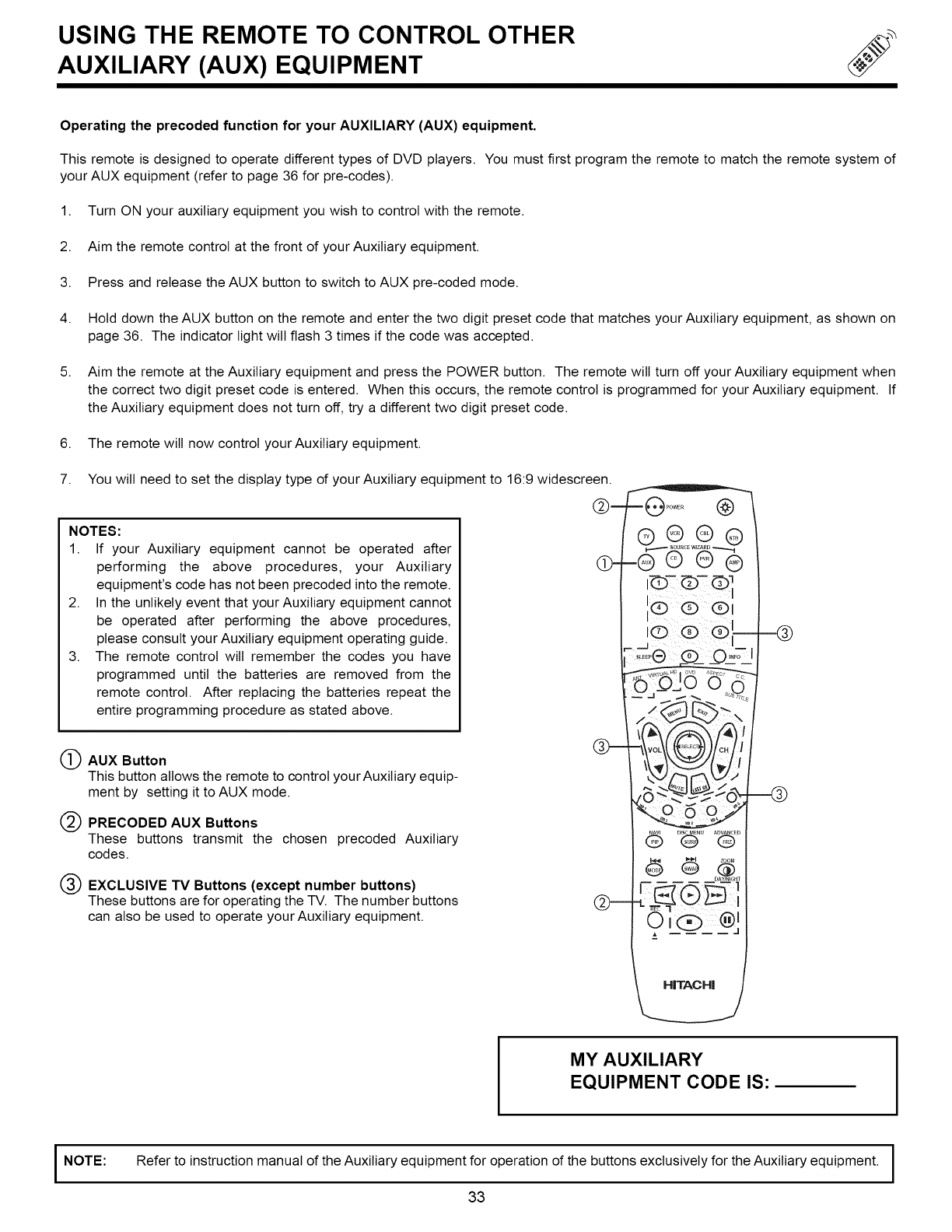
USING THE REMOTE TO CONTROL OTHER
AUXILIARY (AUX) EQUIPMENT
Operating the precoded function for your AUXILIARY (AUX) equipment.
This remote is designed to operate different types of DVD players. You must first program the remote to match the remote system of
your AUX equipment (refer to page 36 for pre-codes).
1. Turn ON your auxiliary equipment you wish to control with the remote.
2. Aim the remote control at the front of your Auxiliary equipment.
3. Press and release the AUX button to switch to AUX pre-coded mode.
4. Hold down the AUX button on the remote and enter the two digit preset code that matches your Auxiliary equipment, as shown on
page 36. The indicator light will flash 3 times if the code was accepted.
5. Aim the remote at the Auxiliary equipment and press the POWER button. The remote will turn off your Auxiliary equipment when
the correct two digit preset code is entered. When this occurs, the remote control is programmed for your Auxiliary equipment. If
the Auxiliary equipment does not turn off, try a different two digit preset code.
6. The remote will now control your Auxiliary equipment.
7. You will need to set the display type of your Auxiliary equipment to 16:9 widescreen.
NOTES:
1. If your Auxiliary
2.
3.
equipment cannot be operated after
performing the above procedures, your Auxiliary
equipment's code has not been precoded into the remote.
In the unlikely event that your Auxiliary equipment cannot
be operated after performing the above procedures,
please consult your Auxiliary equipment operating guide.
The remote control will remember the codes you have
programmed until the batteries are removed from the
remote control. After replacing the batteries repeat the
entire programming procedure as stated above.
(_) AUX Button
This button allows the remote to control yourAuxiliary equip-
ment by setting itto AUX mode.
PRECODED AUX Buttons
These buttons transmit the chosen precoded Auxiliary
codes.
EXCLUSIVE TV Buttons (except number buttons)
These buttons are for operating the TV. The number buttons
can also be used to operate your Auxiliary equipment.
MY AUXILIARY
EQUIPMENT CODE IS:
I NOTE: Refer to instruction manual of the Auxiliary equipment for operation of the buttons exclusively for the Auxiliary equipment.
33
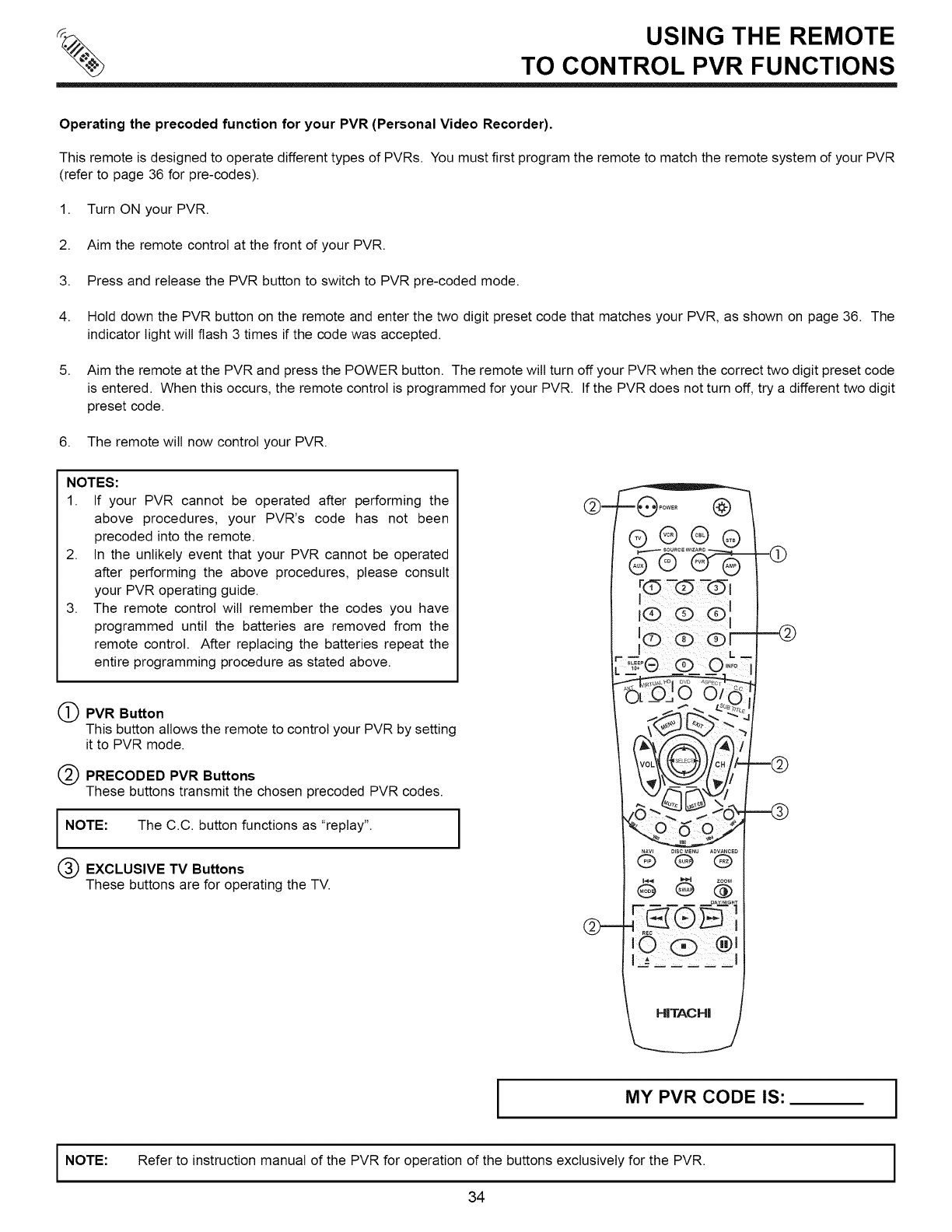
USING THE REMOTE
TO CONTROL PVR FUNCTIONS
Operating the precoded function for your PVR (Personal Video Recorder).
This remote is designed to operate different types of PVRs. You must first program the remote to match the remote system of your PVR
(refer to page 36 for pre-codes).
1. Turn ON your PVR.
2. Aim the remote control at the front of your PVR.
3. Press and release the PVR button to switch to PVR pre-coded mode.
4. Hold down the PVR button on the remote and enter the two digit preset code that matches your PVR, as shown on page 36. The
indicator light will flash 3 times if the code was accepted.
5. Aim the remote at the PVR and press the POWER button. The remote will turn off your PVR when the correct two digit preset code
is entered. When this occurs, the remote control is programmed for your PVR. If the PVR does not turn off, try a different two digit
preset code.
6. The remote will now control your PVR.
NOTES:
1. If your PVR cannot be operated after performing the
above procedures, your PVR's code has not been
precoded into the remote.
2. In the unlikely event that your PVR cannot be operated
after performing the above procedures, please consult
your PVR operating guide.
3. The remote control will remember the codes you have
programmed until the batteries are removed from the
remote control. After replacing the batteries repeat the
entire programming procedure as stated above.
OPVR Button
This button allows the remote to control your PVR by setting
it to PVR mode.
PRECODED PVR Buttons
These buttons transmit the chosen precoded PVR codes.
JNOTE: The C.C. button functions as "replay".
EXCLUSIVE TV Buttons
These buttons are for operating the TV.
m
(2>--
OAY_N_GHT
REC I
HITACHI 2
MY PVR CODE IS: I
I NOTE: Refer to instruction manual of the PVR for operation of the buttons exclusively for the PVR. I
I
I
34
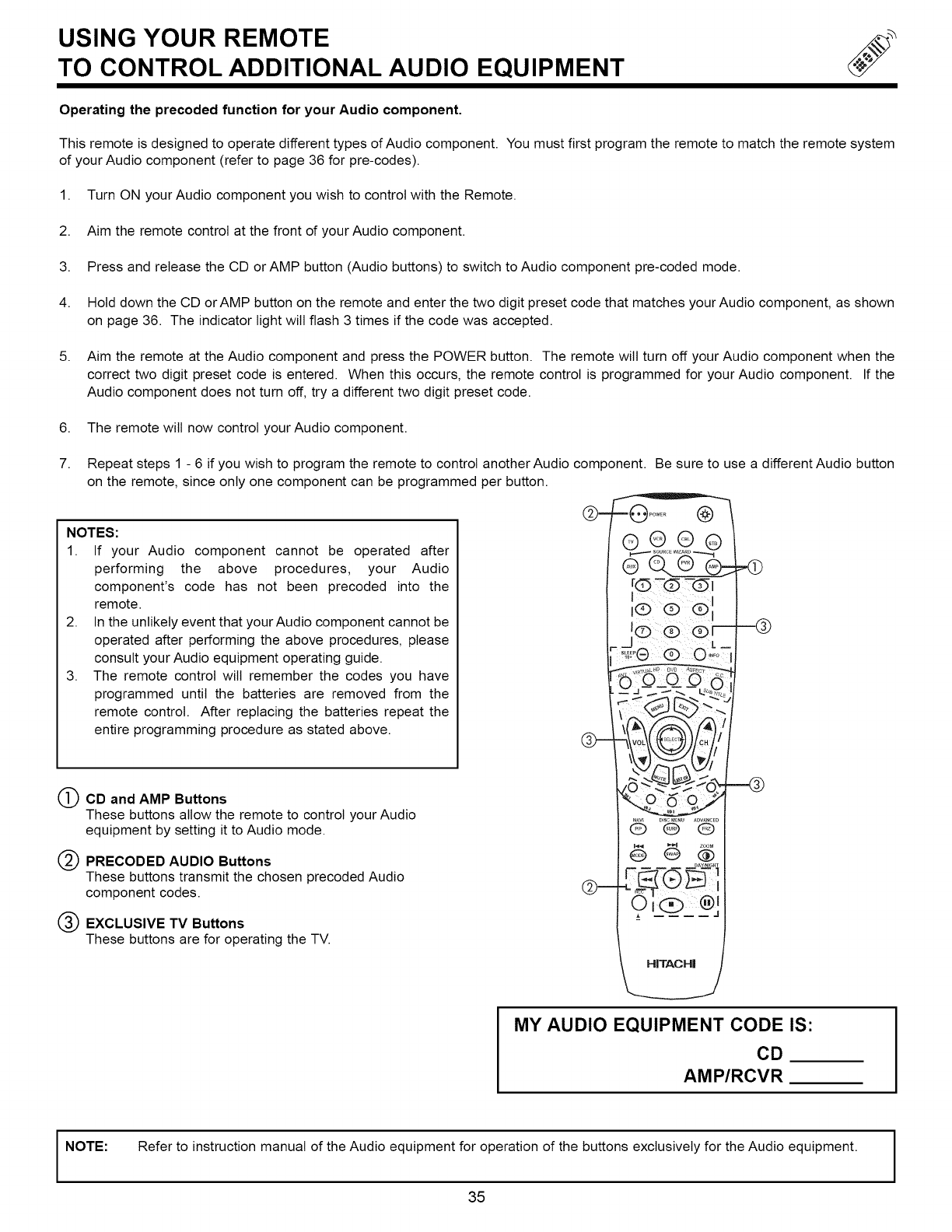
USING YOUR REMOTE
TO CONTROL ADDITIONAL AUDIO EQUIPMENT
Operating the precoded function for your Audio component.
This remote is designed to operate different types of Audio component. You must first program the remote to match the remote system
of your Audio component (refer to page 36 for pre-codes).
1. Turn ON your Audio component you wish to control with the Remote.
2. Aim the remote control at the front of your Audio component.
3. Press and release the CD or AMP button (Audio buttons) to switch to Audio component pre-coded mode.
4. Hold down the CD orAMP button on the remote and enter the two digit preset code that matches yourAudio component, as shown
on page 36. The indicator light will flash 3 times if the code was accepted.
5. Aim the remote at the Audio component and press the POWER button. The remote will turn off your Audio component when the
correct two digit preset code is entered. When this occurs, the remote control is programmed for your Audio component. If the
Audio component does not turn off, try a different two digit preset code.
6. The remote will now control your Audio component.
7,
2,
3,
Repeat steps 1 - 6 if you wish to program the remote to control another Audio component. Be sure to use a different Audio button
on the remote, since only one component can be programmed per button.
NOTES:
1. If your Audio component cannot be operated after
performing the above procedures, your Audio
component's code has not been precoded into the
remote.
In the unlikely event that yourAudio component cannot be
operated after performing the above procedures, please
consult your Audio equipment operating guide.
The remote control will remember the codes you have
programmed until the batteries are removed from the
remote control. After replacing the batteries repeat the
entire programming procedure as stated above.
CD and AMP Buttons
These buttons allow the remote to control your Audio
equipment by setting it to Audio mode.
PRECODED AUDIO Buttons
These buttons transmit the chosen precoded Audio
component codes.
EXCLUSIVE TV Buttons
These buttons are for operating the TV.
MY AUDIO EQUIPMENT CODE IS:
CD
AMP/RCVR
INOTE: Refer to instruction manual of the Audio equipment for operation of the buttons exclusively for the Audio equipment.
35 I
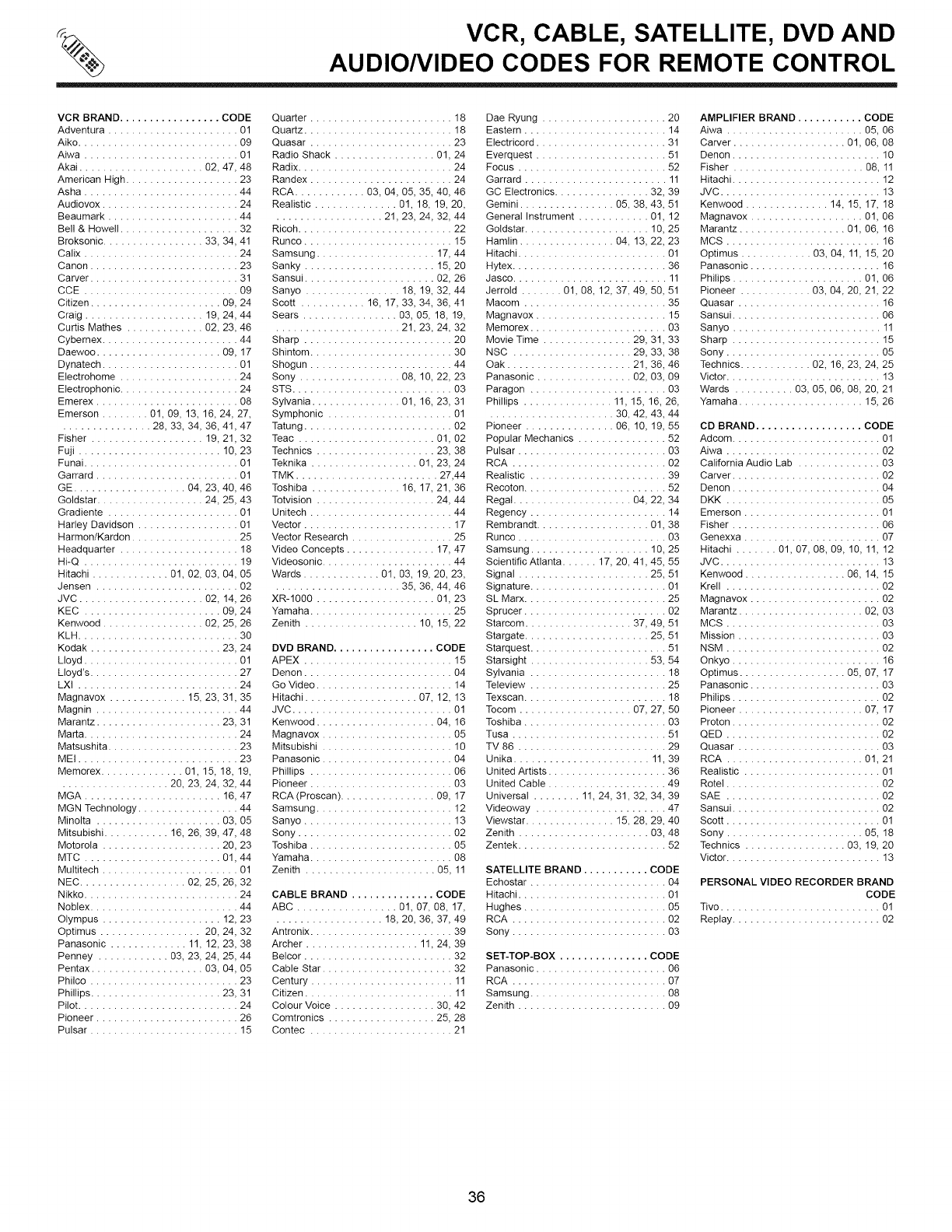
VCR, CABLE, SATELLITE, DVD AND
AUDIO/VIDEO CODES FOR REMOTE CONTROL
VCR BRAND ................. CODE
Adventura ...................... 01
Aiko ........................... 09
Aiwa .......................... 01
Akai ..................... 02, 47, 48
American High ................... 23
Asha .......................... 44
Audiovox ....................... 24
Beaumark ...................... 44
Bell & Howell .................... 32
Broksonic ................. 33, 34, 41
Calix .......................... 24
Canon ......................... 23
Carver ......................... 31
CCE .......................... 09
Citizen ...................... 09, 24
Craig .................... 19, 24, 44
Curtis Mathes ............. 02, 23, 46
Cybernex ....................... 44
Daewoo ..................... 09, 17
Dynatech ....................... 01
Electrohome .................... 24
Electrophonic .................... 24
Emerex ........................ 08
Emerson ........ 01, 09, 13, 16, 24, 27,
............... 28, 33, 34, 36, 41, 47
Fisher ................... 19, 21, 32
Fuji ........................ 10, 23
Funai .......................... 01
Garrard ........................ 01
GE ................... 04, 23, 40, 46
Goldstar .................. 24, 25, 43
Gradiente ...................... 01
Harley Davidson ................. 01
Harmon/Kardon .................. 25
Headquarter .................... 18
Hi-Q .......................... 19
Hitachi ............. 01, 02, 03, 04, 05
Jensen ........................ 02
JVC ..................... 02, 14, 26
KEC ....................... 09, 24
Kenwood ................. 02, 25, 26
KLH ........................... 30
Kodak ...................... 23, 24
Lloyd .......................... 01
Lloyd's ......................... 27
LXl ........................... 24
Magnavox ............. 15, 23, 31, 35
Magnin ........................ 44
Marantz ..................... 23, 31
Marta .......................... 24
Matsushita ...................... 23
MEI ........................... 23
Memorex .............. 01, 15, 18, 19,
.................. 20, 23, 24, 32, 44
MGA ....................... 16, 47
MGN Technology ................. 44
Minolta ..................... 03, 05
Mitsubishi ........... 16, 26, 39, 47, 48
Motorola .................... 20, 23
MTC ....................... 01, 44
Multitech ....................... 01
NEC .................. 02, 25, 26, 32
Nikko .......................... 24
Noblex ......................... 44
Olympus .................... 12, 23
Optimus ................. 20, 24, 32
Panasonic ............. 11, 12, 23, 38
Penney ............ 03, 23, 24, 25, 44
Pentax ................... 03, 04, 05
Philco ......................... 23
Phillips ...................... 23, 31
Pilot ........................... 24
Pioneer ........................ 26
Pulsar ......................... 15
Quarter ........................ 18
Quartz ......................... 18
Quasar ........................ 23
Radio Shack ................. 01, 24
Radix .......................... 24
Randex ........................ 24
RCA ............ 03, 04, 05, 35, 40, 46
Realistic .............. 01, 18, 19, 20,
.................. 21, 23, 24, 32, 44
Ricoh .......................... 22
Runco ......................... 15
Samsung .................... 17, 44
Sanky ...................... 15, 20
Sansui ...................... 02, 26
Sanyo ................ 18, 19, 32, 44
Scott ........... 16, 17, 33, 34, 36, 41
Sears ................ 03, 05, 18, 19,
..................... 21, 23, 24, 32
Sharp ......................... 20
Shintom ........................ 30
Shogun ........................ 44
Sony ................. 08, 10, 22, 23
STS ........................... 03
Sylvania ............... 01, 16, 23, 31
Symphonic ..................... 01
Tatung ......................... 02
Teac ....................... 01, 02
Technics .................... 23, 38
Teknika .................. 01, 23, 24
TMK ........................ 27,44
Toshiba ............... 16, 17, 21, 36
Totvision .................... 24, 44
Unitech ........................ 44
Vector ......................... 17
Vector Research ................. 25
Video Concepts ............... 17, 47
Videosonic ...................... 44
Wards ............. 01, 03, 19, 20, 23,
..................... 35, 36, 44, 46
XR-1OOO .................... 01, 23
Yamaha ........................ 25
Zenith ................... 10, 15, 22
DVD BRAND ................. CODE
APEX ......................... 15
Denon ......................... 04
Go Video ....................... 14
Hitachi ................... 07, 12, 13
JVC ........................... 01
Kenwoed .................... 04, 16
Magnavex ...................... 05
Mitsubishi ...................... 10
Panasenic ...................... 04
Phillips ........................ 06
Pioneer ........................ 03
RCA (Proscan) ................ 09, 17
Samsung ....................... 12
Sanyo ......................... 13
Sony .......................... 02
Toshiba ........................ 05
Yamaha ........................ 08
Zenith ...................... 05, 11
CABLE BRAND .............. CODE
ABC ................. 01, 07, 08, 17,
.................. 18, 20, 36, 37, 49
Antronix ........................ 39
Archer ................... 11, 24, 39
Belcor ......................... 32
Cable Star ...................... 32
Century ........................ 11
Citizen ......................... 11
Colour Voice ................. 30, 42
Comtronics .................. 25, 28
Contec ........................ 21
Dae Ryung ..................... 20
Eastern ........................ 14
Electricord ...................... 31
Everquest ...................... 51
Focus ......................... 52
Garrard ........................ 11
GC Electronics ................ 32, 39
Gemini ................ 05, 38, 43, 51
General Instrument ............ 01, 12
Goldstar ..................... 10, 25
Hamlin ................ 04, 13, 22, 23
Hitachi ......................... 01
Hytex .......................... 36
Jasco .......................... 11
Jerrold ....... 01, 08, 12, 37, 49, 50, 51
Macom ........................ 35
Magnavox ...................... 15
Memorex ....................... 03
Movie Time ............... 29, 31, 33
NSC .................... 29, 33, 38
Oak ..................... 21, 36, 46
Panasonic ................ 02, 03, 09
Paragon ....................... 03
Phillips ............... 11, 15, 16, 26,
..................... 30, 42, 43, 44
Pioneer ............... 06, 10, 19, 55
Popular Mechanics ............... 52
Pulsar ......................... 03
RCA .......................... 02
Realistic ....................... 39
Recoton ........................ 52
Regal .................... 04, 22, 34
Regency ....................... 14
Rembrandt ................... 01, 38
Runco ......................... 03
Samsung .................... 10, 25
Scientific Atlanta ...... 17, 20, 41, 45, 55
Signal ...................... 25, 51
Signature ....................... 01
SL Marx ........................ 25
Sprucer ........................ 02
Starcom .................. 37, 49, 51
Stargate ..................... 25, 51
Starquest ....................... 51
Starsight .................... 53, 54
Sylvania ....................... 18
Teleview ....................... 25
Texscan ........................ 18
Tocom ................... 07, 27, 50
Toshiba ........................ 03
Tusa .......................... 51
TV 86 ......................... 29
Unika ....................... 11, 39
United Artists .................... 36
United Cable .................... 49
Universal ........ 11, 24, 31, 32, 34, 39
Videoway ...................... 47
Viewstar ............... 15, 28, 29, 40
Zenith ...................... 03, 48
Zentek ......................... 52
SATELLITE BRAND ........... CODE
Echostar ....................... 04
Hitachi ......................... 01
Hughes ........................ 05
RCA .......................... 02
Sony .......................... 03
SET-TOP-BOX ............... CODE
Panasonic ...................... 06
RCA .......................... 07
Samsung ....................... 08
Zenith ......................... 09
AMPLIFIER BRAND ........... CODE
Aiwa ....................... 05, 06
Carver ................... 01, 06, 08
Denon ......................... 10
Fisher ...................... 08, 11
Hitachi ......................... 12
JVC ........................... 13
Kenwood .............. 14, 15, 17, 18
Magnavox ................... 01, 06
Marantz .................. 01, 06, 16
MCS .......................... 16
Optimus ............ 03, 04, 11, 15, 20
Panasonic ...................... 16
Philips ...................... 01, 06
Pioneer ............ 03, 04, 20, 21, 22
Quasar ........................ 16
Sansui ......................... 06
Sanyo ......................... 11
Sharp ......................... 15
Sony .......................... 05
Technics ............ 02, 16, 23, 24, 25
Victor .......................... 13
Wards .......... 03, 05, 06, 08, 20, 21
Yamaha ..................... 15, 26
CD BRAND .................. CODE
Adcom ......................... 01
Aiwa .......................... 02
California Audio Lab .............. 03
Carver ......................... 02
Denon ......................... 04
DKK .......................... 05
Emerson ....................... 01
Fisher ......................... 06
Genexxa ....................... 07
Hitachi ....... 01, 07, 08, 09, 10, 11, 12
JVC ........................... 13
Kenwood ................. 06, 14, 15
Krell .......................... 02
Magnavox ...................... 02
Marantz ..................... 02, 03
MCS .......................... 03
Mission ........................ 03
NSM .......................... 02
Onkyo ......................... 16
Optimus .................. 05, 07, 17
Panasonic ...................... 03
Philips ......................... 02
Pioneer ..................... 07, 17
Proton ......................... 02
QED .......................... 02
Quasar ........................ 03
RCA ....................... 01, 21
Realistic ....................... 01
Rotel .......................... 02
SAE .......................... 02
Sansui ......................... 02
Scott .......................... 01
Sony ....................... 05, 18
Technics ................. 03, 19, 20
Victor .......................... 13
PERSONAL VIDEO RECORDER BRAND
CODE
Tivo ........................... 01
Replay ......................... 02
36
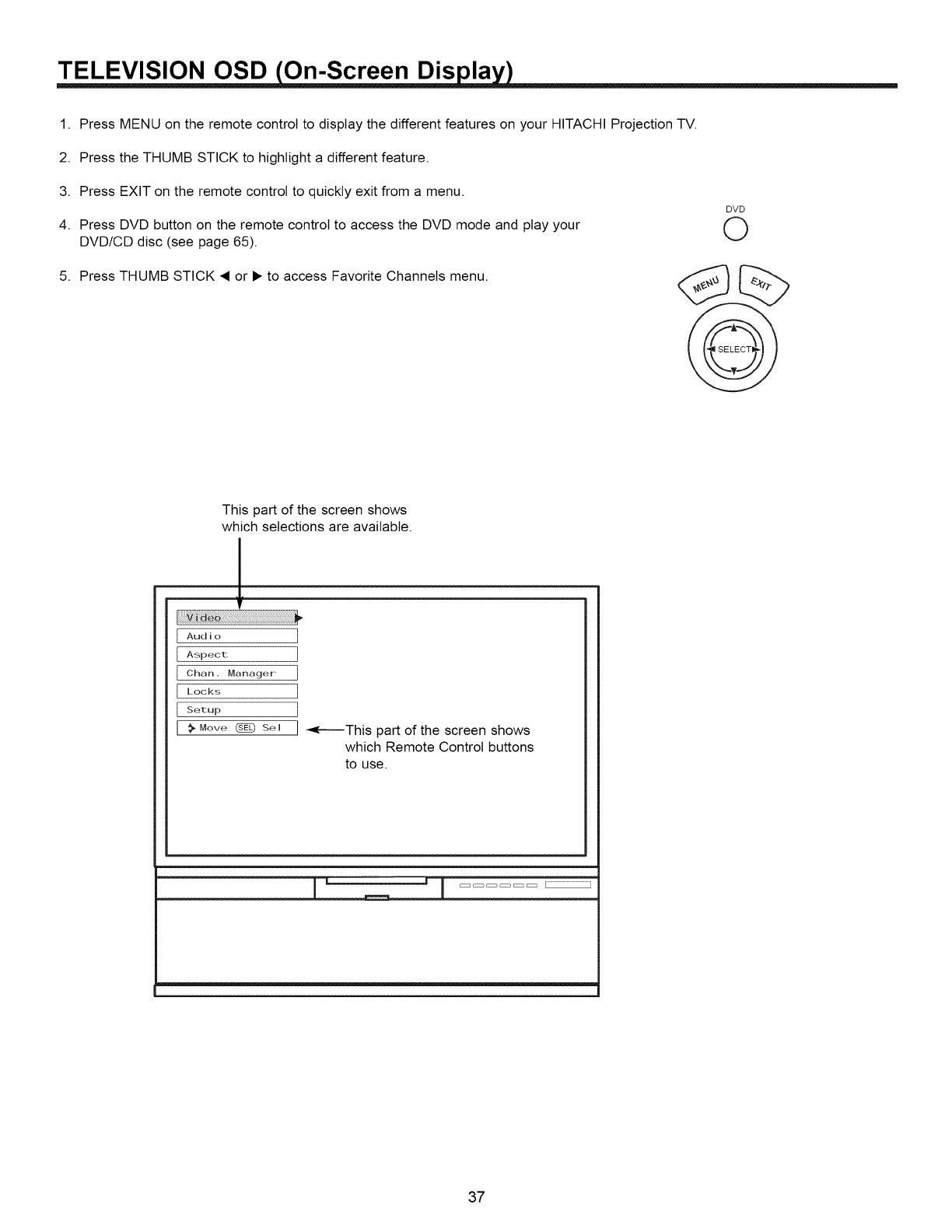
TELEVISION OSD On-Screen Dis la
1. Press MENU on the remote control to display the different features on your HITACHI Projection TV.
2. Press the THUMB STICK to highlight a different feature.
3. Press EXIT on the remote control to quickly exit from a menu.
4. Press DVD button on the remote control to access the DVD mode and play your
DVD/CD disc (see page 65).
5. Press THUMB STICK • or • to access Favorite Channels menu.
DVD
©
This part of the screen shows
which selections are available.
.L
T
Audio ]
[ Aspect ]
[Chan. Manager ]
[Locks ]
[setup ]
[ _, Move _ se I ] _e'--'This part of the screen shows
which Remote Control buttons
to use.
37
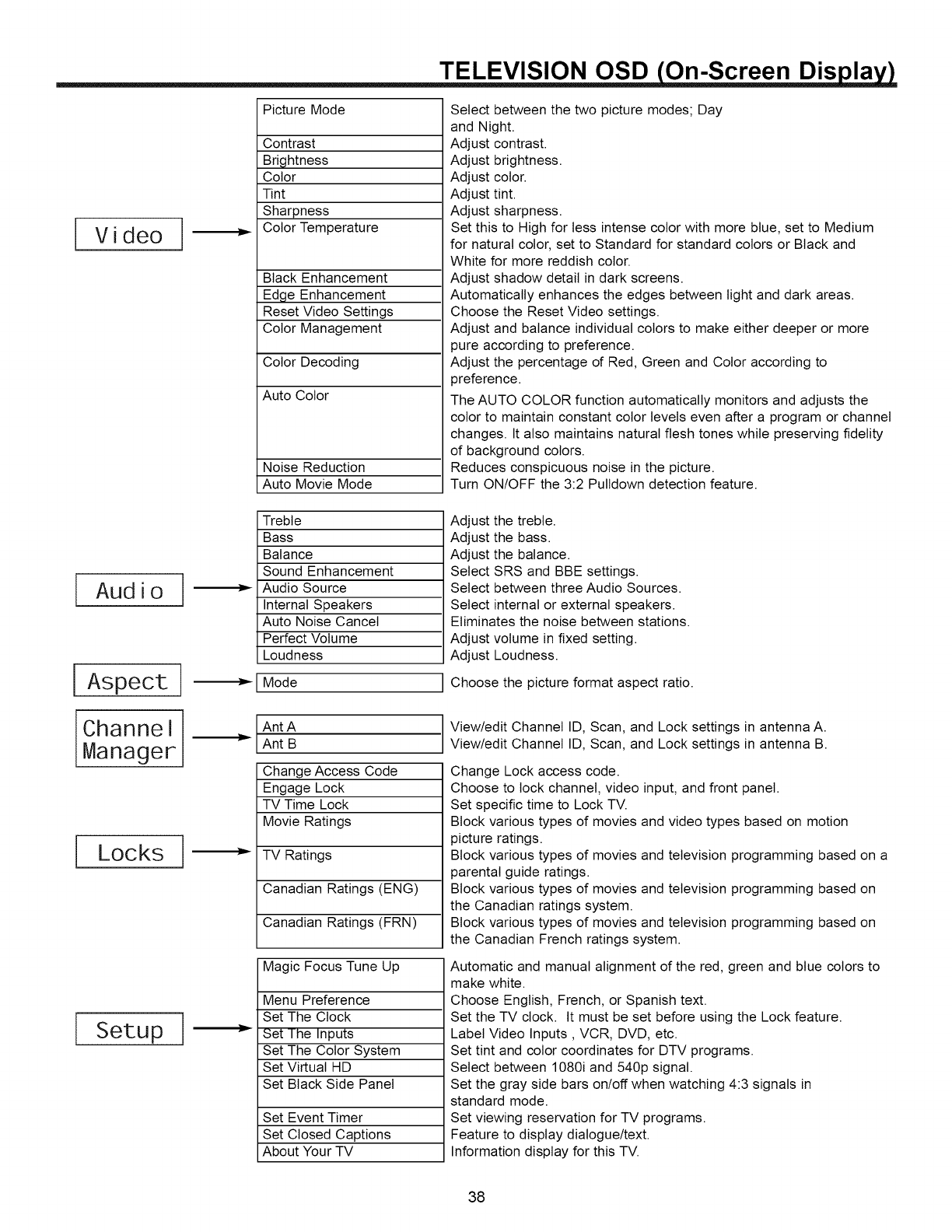
TELEVISION OSD On-Screen Dis la
Video I
Picture Mode
Contrast
Brightness
Color
Tint
Sharpness
Color Temperature
Black Enhancement
Edge Enhancement
Reset Video Settings
Color Management
Color Decoding
Auto Color
Noise Reduction
Auto Movie Mode
Treble
Bass
Balance
Sound Enhancement
Audio Source
Internal Speakers
Auto Noise Cancel
Perfect Volume
Loudness
Mode
Ant A
Ant B
Change Access Code
Engage Lock
TV Time Lock
Movie Ratings
TV Ratings
Canadian Ratings (ENG)
Canadian Ratings (FRN)
Magic Focus Tune Up
Select between the two picture modes; Day
and Night.
Adjust contrast.
Adjust brightness.
Adjust color.
Adjust tint.
Adjust sharpness.
Set this to High for tess intense color with more blue, set to Medium
for natural color, set to Standard for standard colors or Black and
White for more reddish color.
Adjust shadow detail in dark screens.
Automatically enhances the edges between light and dark areas.
Choose the Reset Video settings.
Adjust and balance individual colors to make either deeper or more
pure according to preference.
Adjust the percentage of Red, Green and Color according to
preference.
The AUTO COLOR function automatically monitors and adjusts the
color to maintain constant color levels even after a program or channel
changes. It also maintains natural flesh tones while preserving fidelity
of background colors.
Reduces conspicuous noise in the picture.
Turn ON/OFF the 3:2 Pulldown detection feature.
Audio
Aspect
Channel
Manager
Locks
Adjust the treble.
Adjust the bass.
Adjust the balance.
Select SRS and BBE settings.
Select between three Audio Sources.
Select internal or external speakers.
Eliminates the noise between stations.
Adjust volume in fixed setting.
Adjust Loudness.
Choose the picture format aspect ratio.
Setup
Menu Preference
Set The Clock
Set The Inputs
Set The Color System
Set Virtual HD
Set Black Side Panel
Set Event Timer
Set Closed Captions
About Your TV
View/edit Channel ID, Scan, and Lock settings in antenna A.
View/edit Channel ID, Scan, and Lock settings in antenna B.
Change Lock access code.
Choose to lock channel, video input, and front panel.
Set specific time to Lock TV.
Block various types of movies and video types based on motion
picture ratings.
Block various types of movies and television programming based on a
parental guide ratings.
Block various types of movies and television programming based on
the Canadian ratings system.
Block various types of movies and television programming based on
the Canadian French ratings system.
Automatic and manual alignment of the red, green and blue colors to
make white.
Choose English, French, or Spanish text.
Set the TV clock. It must be set before using the Lock feature.
Label Video Inputs, VCR, DVD, etc.
Set tint and color coordinates for DTV programs.
Select between 1080i and 540p signal.
Set the gray side bars on/off when watching 4:3 signals in
standard mode.
Set viewing reservation for TV programs.
Feature to display dialogue/text.
Information display for this TV.
38
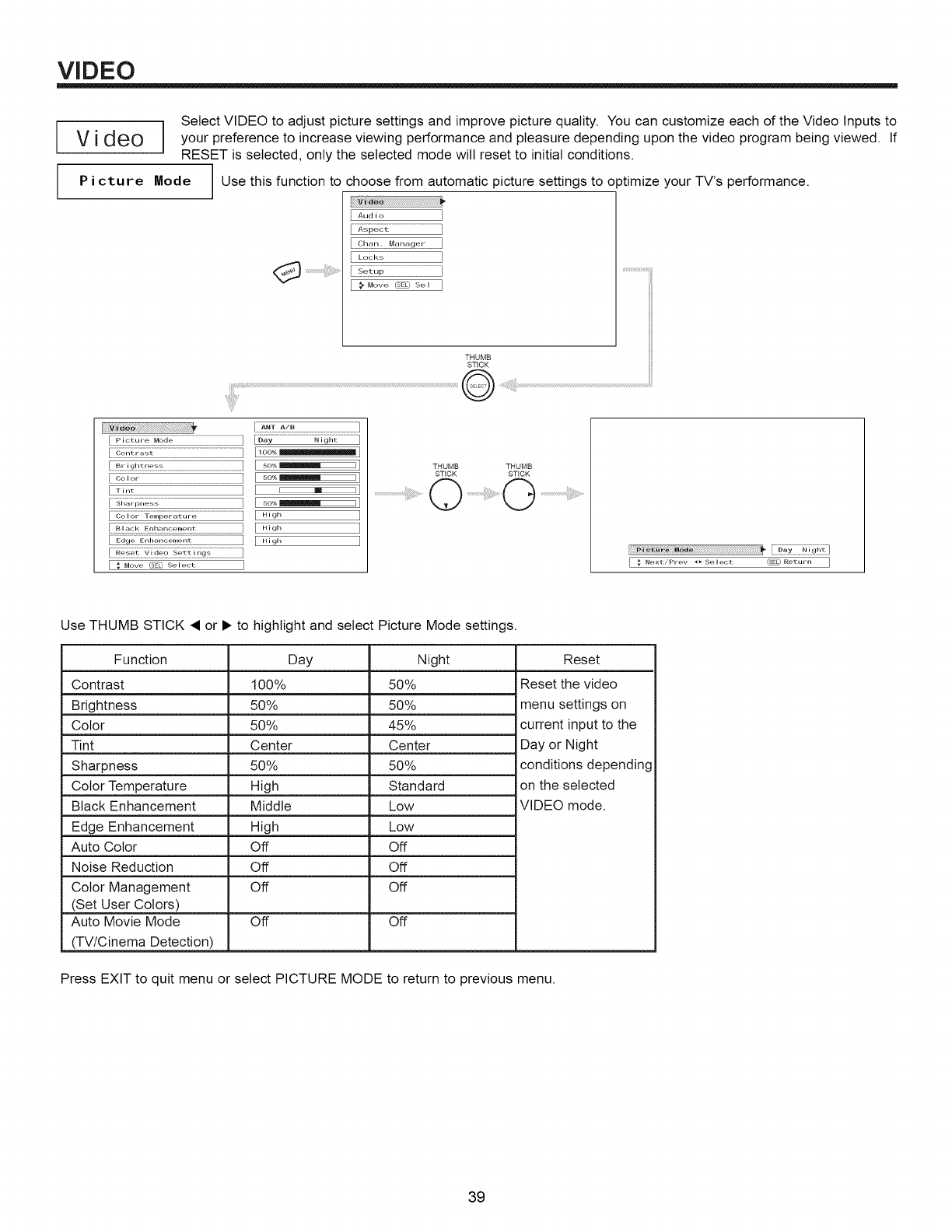
VIDEO
Video
P i cture Mode
Select VIDEO to adjust picture settings and improve picture quality. You can customize each of the Video Inputs to
your preference to increase viewing performance and pleasure depending upon the video program being viewed. If
RESET is selected, only the selected mode wilt reset to initial conditions.
Use this function to choose from automatic picture settings to optimize your TV's performance.
[ AL,d,o ]
.............................................]
[ Looks ]
<'_ .................................::::::::::::::::::::::::::::::::::: ......................................................
[>Move_Se, ]
THUMB
STICK
@ .....
I::v:;_ _ ]
I_0_Yff;i,_ZZZZZZZZ] E...... ]
[ B,:!_,_!.,£_<_.....................................................................] [ _o.__ ]
[ _i;_;;;;;_._;.........................................................................................................] [ _o_o_ ]
[;{oior-:{e,(;'i;'er;;t,]re .......................................] [ High ]
.......................................[ ._gh ]
[ E_d__,-,i:,_;;_;,;;;,:,_.................................................................] E"g'_ ]
THUMB
STICK
........................................................O
THUMB
STICK
Use THUMB STICK • or • to highlight and select Picture Mode settings.
Function Day Night Reset
Contrast 100% 50% Reset the video
Brightness 50% 50% menu settings on
Color 50% 45% current input to the
Tint Center Center Day or Night
Sharpness 50% 50% conditions depending
Color Temperature High Standard on the selected
Black Enhancement Middle Low VIDEO mode.
Edge Enhancement High Low
Auto Color Off Off
Noise Reduction Off Off
Color Management Off Off
(Set User Colors)
Auto Movie Mode Off Off
(TV/Cinema Detection)
Press EXIT to quit menu or select PICTURE MODE to return to previous menu.
39
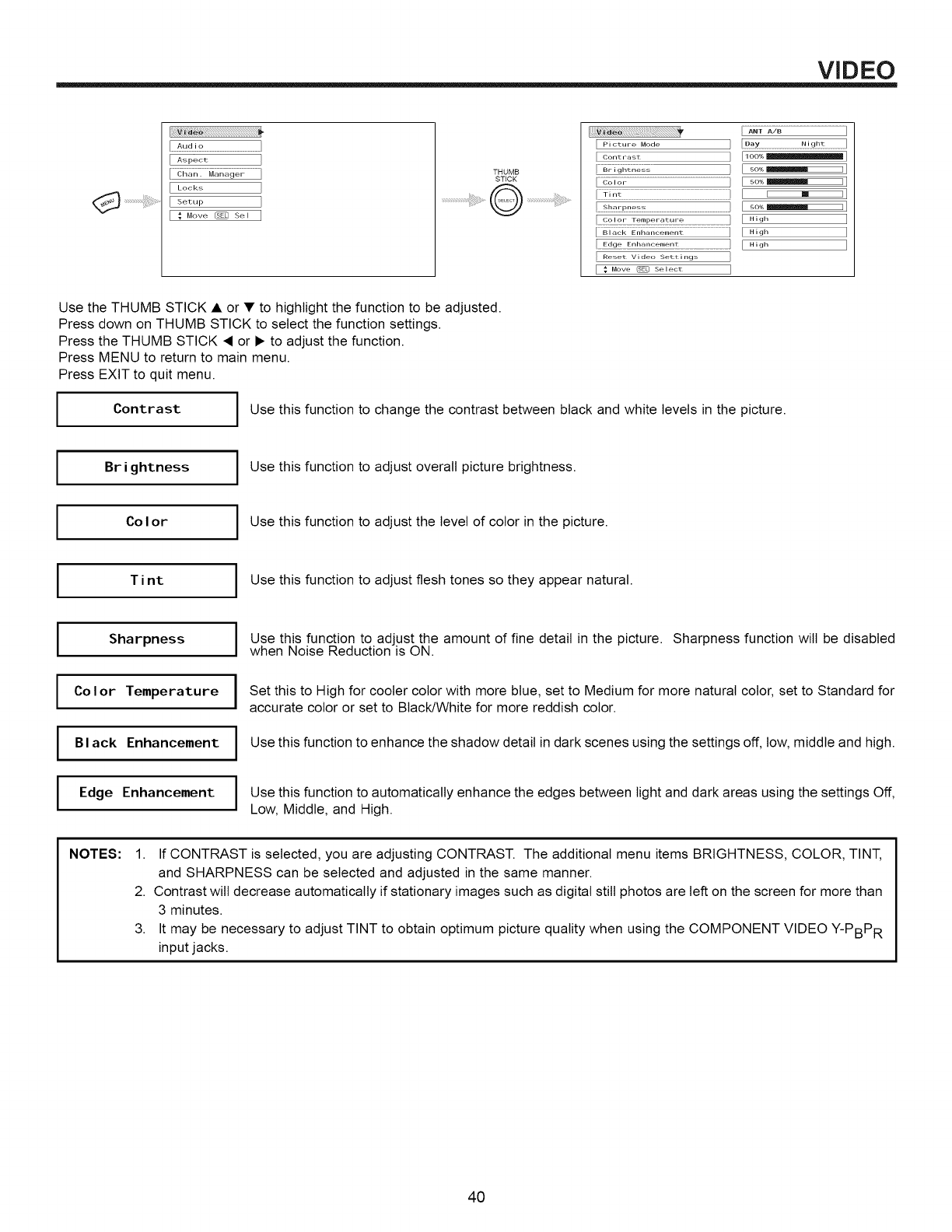
VIDEO
Aspect
Locke;
Setup
[ : Move_ Be
Picture Mode
Contrast
::::::::::::::::::::::::::::::::::
................................................................
[100%
[50%
[ 50%
[ I mI
[ 50%
[High
[High
Edge Erlhanceme[!t E H igl-i
[Reset Video Settings
[ =. Move _ Select
Use the THUMB STICK • or • to highlight the function to be adjusted.
Press down on THUMB STICK to select the function settings.
Press the THUMB STICK • or • to adjust the function.
Press MENU to return to main menu.
Press EXIT to quit menu.
IContrast Use this function to change the contrast between black and white levels in the picture.
IBrightness Use this function to adjust overall picture brightness.
IColor Use this function to adjust the level of color in the picture.
ITint IUse this function to adjust flesh tones so they appear natural.
I
I
I
I
Sharpness
Color Temperature
Black Enhancement
Edge Enhancement
I se this function to adjust the amount of fine detail in the picture. Sharpness function will be disabled
when Noise Reduction is ON.
I
I
I
Set this to High for cooler color with more blue, set to Medium for more natural color, set to Standard for
accurate color or set to Black/White for more reddish color.
Use this function to enhance the shadow detail in dark scenes using the settings off, low, middle and high.
Use this function to automatically enhance the edges between light and dark areas using the settings Off,
Low, Middle, and High.
NOTES: 1. If CONTRAST is selected, you are adjusting CONTRAST. The additional menu items BRIGHTNESS, COLOR, TINT,
and SHARPNESS can be selected and adjusted in the same manner.
2. Contrast will decrease automatically if stationary images such as digital still photos are left on the screen for more than
3 minutes.
3. It may be necessary to adjust TINT to obtain optimum picture quality when using the COMPONENT VIDEO Y-PBPR
input jacks.
40
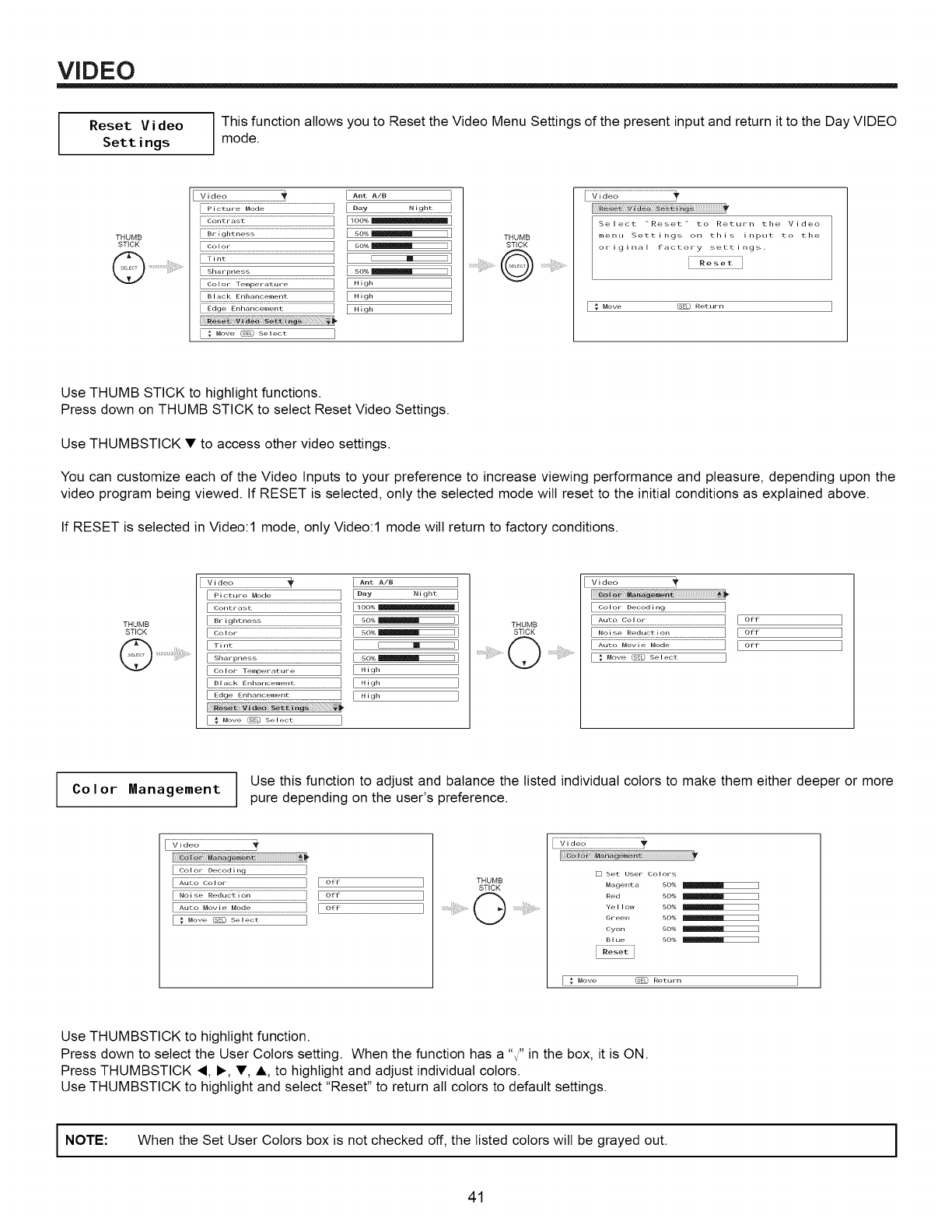
VIDEO
Reset Video
Settings This function allows you to Reset the Video Menu Settings of the present input and return it to the Day VIDEO
mode.
THUMB
STICK
Video
.....................................................................]
I
I Tint
I Sharpness I
[" _;o i or :(e,,;r:e ,:_,r uTe .............................................I
.......................................I
[ _a_ E_i_;_GT,,;,_t................................................................
I:Move dE'0Se_eot I
Ant A/B
......D_,....................................._!_h_ ................
i o0%
so%
so%
IImI
SO%
High
High
High
THUMB
STICK
.................O .......
Select "Reset" to Return the Video
menu Sett i ngs on th i s i nput to the
original factory settings.
[ _ Move _ Return ]
Use THUMB STICK to highlight functions.
Press down on THUMB STICK to select Reset Video Settings.
Use THUMBSTICK • to access other video settings.
You can customize each of the Video Inputs to your preference to increase viewing performance and pleasure, depending upon the
video program being viewed. If RESET is selected, only the selected mode will reset to the initial conditions as explained above.
If RESET is selected in Video:l mode, only Video:l mode will return to factory conditions.
THUMB
STICK
Q ......................
Video _
l-_ /G;::7_o_i7.........................................................................................
[ _J_;_G_i:_7........................................................................................
[ _71_i;_fi&.......................................................................
I is;!_r:
[Slid rDne'_%
[ Color Temperature
[Edge Er_hoNoemel_t
[_Move _E'[_ Select
[ Ant A/B 1
[....... ]
[ so%_]
[ i = i]
[ _o_o_ ]
[ ...... ]
[ .,gh ]
[ .,gh ]
THUMB
STICK
Video
]
......................................................................][o_f
[ _ _ _ e!! ] [o_
...............................................][o_f
]
]
]
Co I or Management Use this function to adjust and balance the listed individual colors to make them either deeper or more
pure depending on the user's preference.
......_wr_°................................................
....._;io7.............................................................................O_cod,,,g ]
...... ,or ] [ o*_ ]
[o*_ ]
Move _ Sele,_t ]
THUMB
STICK
...........O .......
......]!_£2 .................................................
[] Set User Colors
Magenta 50%
Red 50%
Yellow 50%
Green 50%
Cyan 50%
.......B!_ ....... so%
Reset
[ _ Move _ Return ]
Use THUMBSTICK to highlight function.
Press down to select the User Colors setting. When the function has a "" in the box, it is ON.
Press THUMBSTICK _I, I_, •, A, to highlight and adjust individual colors.
Use THUMBSTICK to highlight and select "Reset" to return all colors to default settings.
I NOTE: When the Set User Colors box is not checked off, the listed colors will be grayed out. I
41
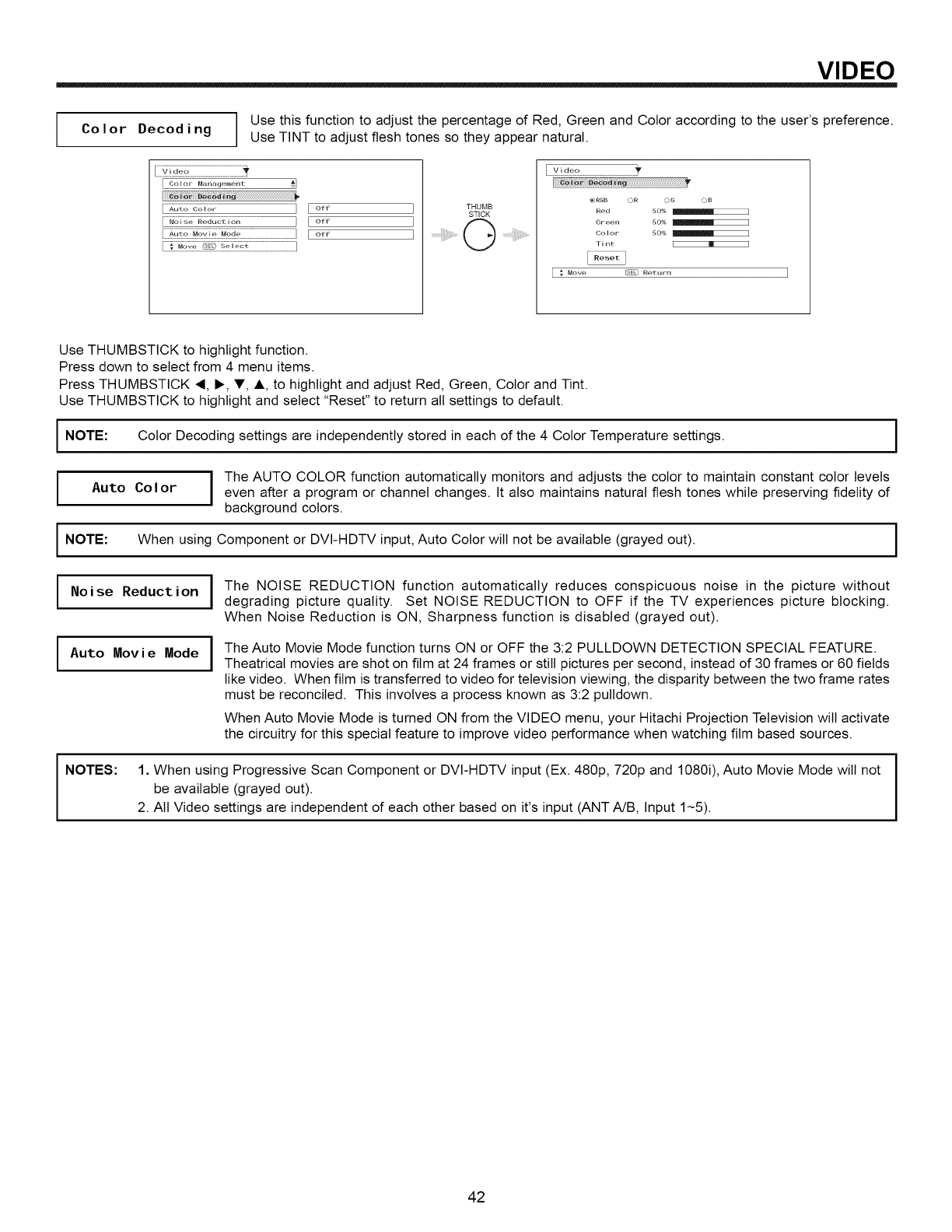
VIDEO
Use this function to adjust the percentage of Red, Green and Color according to the user's preference.
Co I or Decod i ng Use TINT to adjust flesh tones so they appear natural.
Color Management
...._:u_o _Jgio7....................................................................................................} [ off
....Ngi -:g:Redu2_igr;..................................................................[ off
Eo,,
] THUMB
STICK
]
] ................(_)
/ii!i!i!_:!i!i;i_i_:i:i:,i!_#¢o!_ii_i__!;!!;!!;!!;!!;!!;!!;!!;!!;!!;!!;!!;!!;!!;!!;!!;!!;!!;!!;!!;!!;!!;!!;!!;!!;!!;!!;!!;!!;!!;!!;!!;!!;!!;!!;!!;!!;!!;!!;!!;!!;!!;!!;!!;!!;!!;!!;!!;!!;!!;!!;!
®RGB _)R _)G ¢)B
Red 5O%
Green 50%
Color 5O%
Tint I m I
Reset
[ _ Move _SE_ Return
Use THUMBSTICK to highlight function.
Press down to select from 4 menu items.
Press THUMBSTICK <, I_, V, A to highlight and adjust Red, Green, Color and Tint.
Use THUMBSTICK to highlight and select "Reset" to return all settings to default.
INOTE: Color Decoding settings are independently stored in each of the 4 Color Temperature settings.
IAuto Color I The AUTO COLOR function automatically monitors and adjusts the color to maintain constant color levels
even after a program or channel changes. It also maintains natural flesh tones while preserving fidelity of
background colors.
I NOTE: When using Component or DVI-HDTV input, Auto Color will not be available (grayed out).
I
I
No i se Reduct ion
Auto Movie Mode
I
I
The NOISE REDUCTION function automatically reduces conspicuous noise in the picture without
degrading picture quality. Set NOISE REDUCTION to OFF if the TV experiences picture blocking.
When Noise Reduction is ON, Sharpness function is disabled (grayed out).
The Auto Movie Mode function turns ON or OFF the 3:2 PULLDOWN DETECTION SPECIAL FEATURE.
Theatrical movies are shot on film at 24 frames or still pictures per second, instead of 30 frames or 60 fields
like video. When film is transferred to video for television viewing, the disparity between the two frame rates
must be reconciled. This involves a process known as 3:2 pultdown.
When Auto Movie Mode is turned ON from the VIDEO menu, your Hitachi Projection Television will activate
the circuitry for this special feature to improve video performance when watching film based sources.
NOTES: 1. When using Progressive Scan Component or DVI-HDTV input (Ex. 480p, 720p and 1080i), Auto Movie Mode will not
be available (grayed out).
2. All Video settings are independent of each other based on it's input (ANT A/B, Input 1~5).
I
I
42
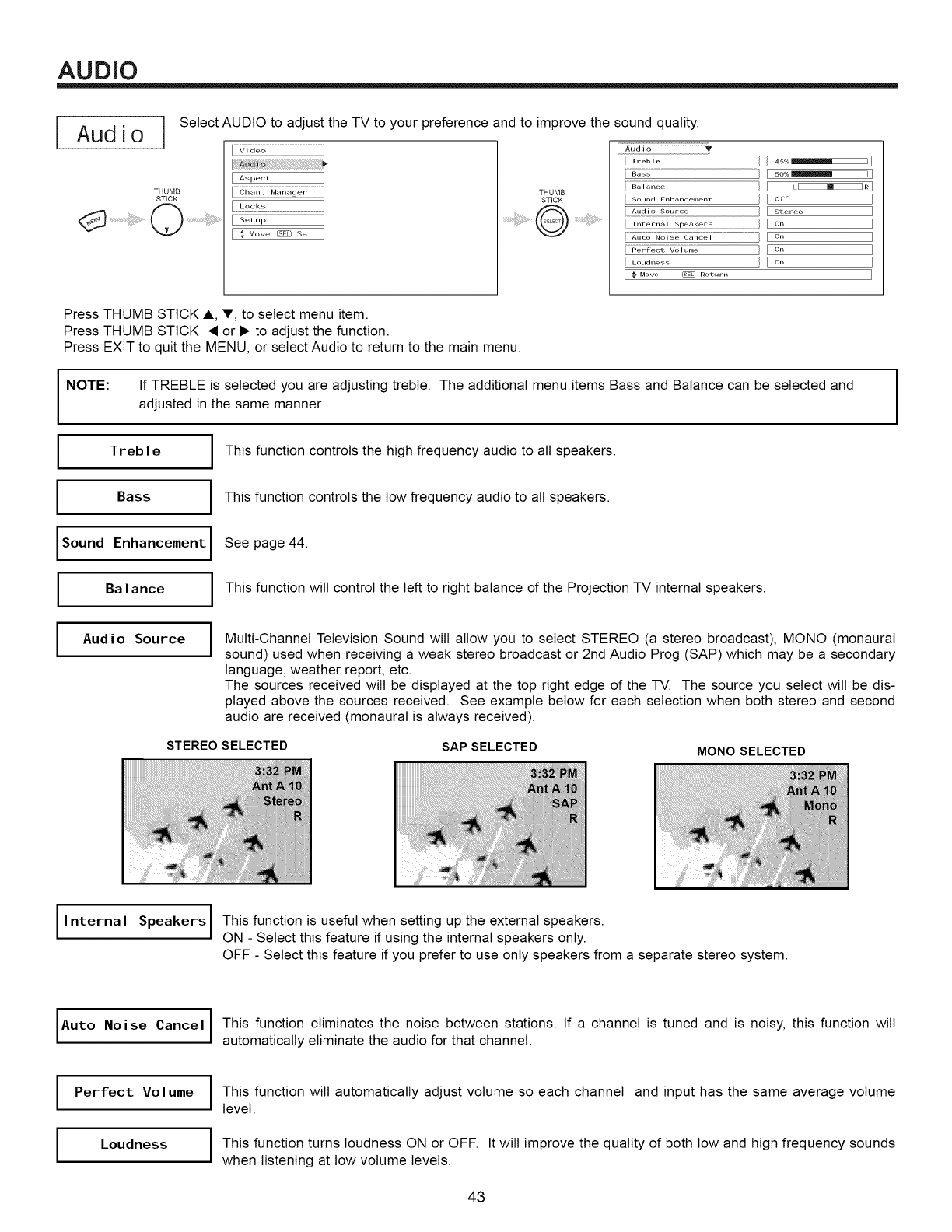
AUDIO
iAudio Select AUDIO to adjust the TV to your preference and to improve the sound quality.
THUMB
STICK
[ _o ...................................................}
[Aspect
THUMB
STICK
/B_ss ]
..........................................j
Audio Source ]
.... ]
.... ............................................]
....F;; _:_ _,i [,;_,_ }
Loudness
:_ Move _ Return
45%_]
so%_]
LI ! IR]
off ]
SteFeo ]
o. ]
o. ]
o. ]
o. ]
]
Press THUMB STICK A, T, to select menu item.
Press THUMB STICK • or • to adjust the function.
Press EXIT to quit the MENU, or select Audio to return to the main menu.
NOTE: If TREBLE is selected you are adjusting treble. The additional menu items Bass and Balance can be selected and
adjusted in the same manner.
Treb I eI This function controls the high frequency audio to all speakers.
I
Bass This function controls the low frequency audio to all speakers.
sound Enhancement I
Balance I
See page 44.
Thisfunction willcontrolthele_to rightbalance ofthe Projection TV internalspeakers.
IAudio Source Multi-Channel Television Sound wilt allow you to select STEREO (a stereo broadcast), MONO (monaural
sound) used when receiving a weak stereo broadcast or 2nd Audio Prog (SAP) which may be a secondary
language, weather report, etc.
The sources received wilt be displayed at the top right edge of the TV. The source you select wilt be dis-
played above the sources received. See example below for each selection when both stereo and second
audio are received (monaural is always received).
STEREO SELECTED SAP SELECTED MONO SELECTED
II nterna I Speakers IThis function is useful when setting the external speakers.
I
up
ION - Select this feature if using the internal speakers only.
OFF - Select this feature if you prefer to use only speakers from a separate stereo system.
IAuto Noise Cancel I This function eliminates the noise between stations. If a channel is tuned and is noisy, this function will
I
Iautomatically eliminate the audio for that channel.
I
I
Perfect Volume
Loudness
This function will automatically adjust volume so each channel and input has the same average volume
level.
This function turns loudness ON or OFF. It will improve the quality of both low and high frequency sounds
when listening at low volume levels.
43
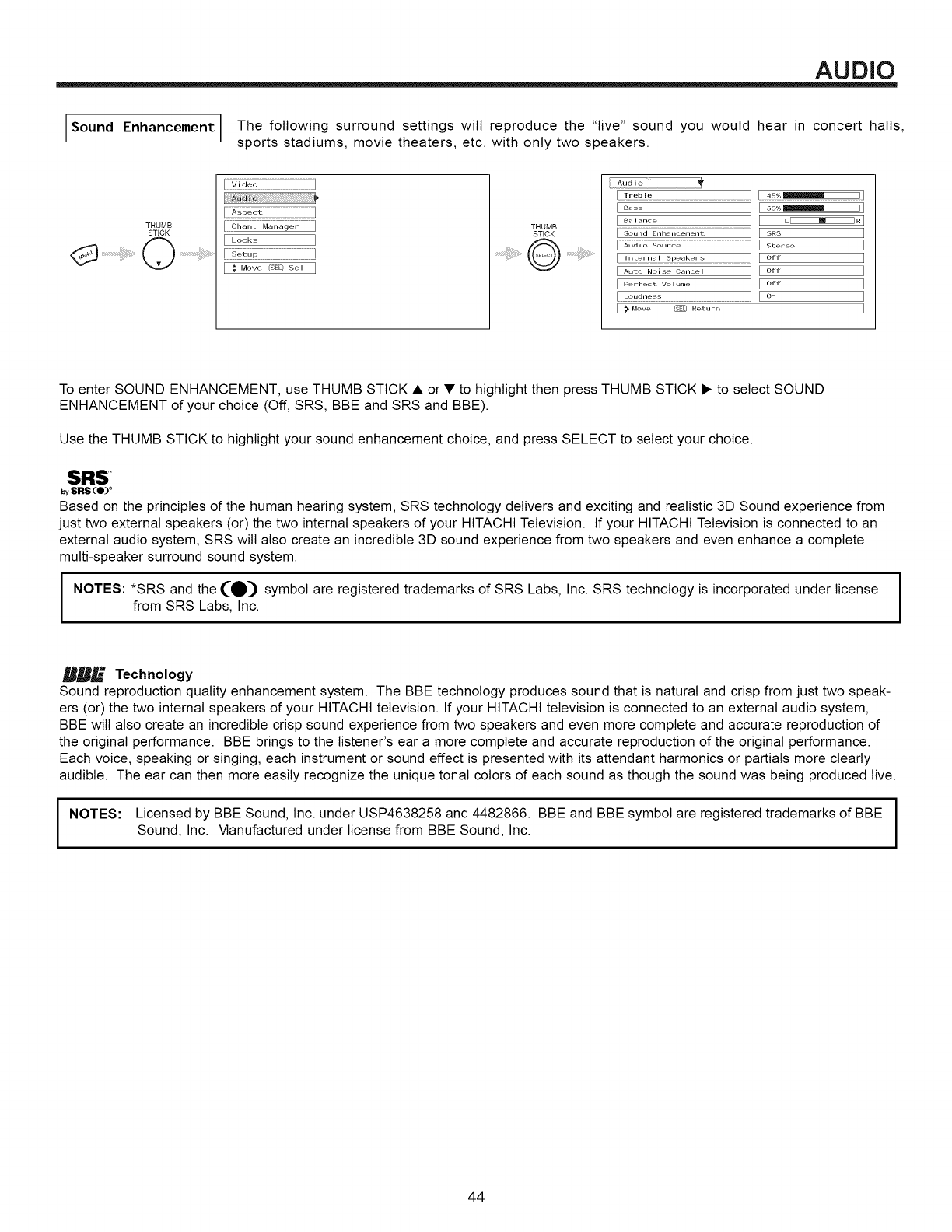
AUDIO
Sound Enhancement The following surround settings wilt reproduce the "live" sound you would hear in concert halls,
sports stadiums, movie theaters, etc. with only two speakers.
THUMB
STICK
.................................Q .........................................
/T_:-_n_ --] THUMB
STICK
] ..................................1
[ Bass ]
[ B_,.... ]
.............................................]
]
[ Auto Noise Cancel ]
[ Perfect Volume ]
I _ Move _ Return
L_R I
SRS I
Stereo I
off I
off I
off I
On I
I
To enter SOUND ENHANCEMENT, use THUMB STICK • or •to highlight then press THUMB STICK • to select SOUND
ENHANCEMENT of your choice (Off, SRS, BBE and SIRS and BBE).
Use the THUMB STICK to highlight your sound enhancement choice, and press SELECT to select your choice.
SR$
SRS (11) _
Based on the principles of the human hearing system, SRS technology delivers and exciting and realistic 3D Sound experience from
just two external speakers (or) the two internal speakers of your HITACHI Television, If your HITACHI Television is connected to an
external audio system, SRS wilt also create an incredible 3D sound experience from two speakers and even enhance a complete
multi-speaker surround sound system,
NOTES: *SRS and the (_]! symbol are registered trademarks of SRS Labs, Inc. SRS technology is incorporated under license
from SIRS Labs, Inc. I
_" Technology
Sound reproduction quality enhancement system. The BBE technology produces sound that is natural and crisp from just two speak-
ers (or) the two internal speakers of your HITACHI television. If your HITACHI television is connected to an external audio system,
BBE wilt also create an incredible crisp sound experience from two speakers and even more complete and accurate reproduction of
the original performance. BBE brings to the listener's ear a more complete and accurate reproduction of the original performance.
Each voice, speaking or singing, each instrument or sound effect is presented with its attendant harmonics or partials more clearly
audible. The ear can then more easily recognize the unique tonal colors of each sound as though the sound was being produced live.
I NOTES: Licensed by BBE Sound, Inc. under USP4638258 and 4482866. BBE and BBE symbol are registered trademarks of BBE I
t
Sound, Inc. Manufactured under license from BBE Sound, Inc. I
44
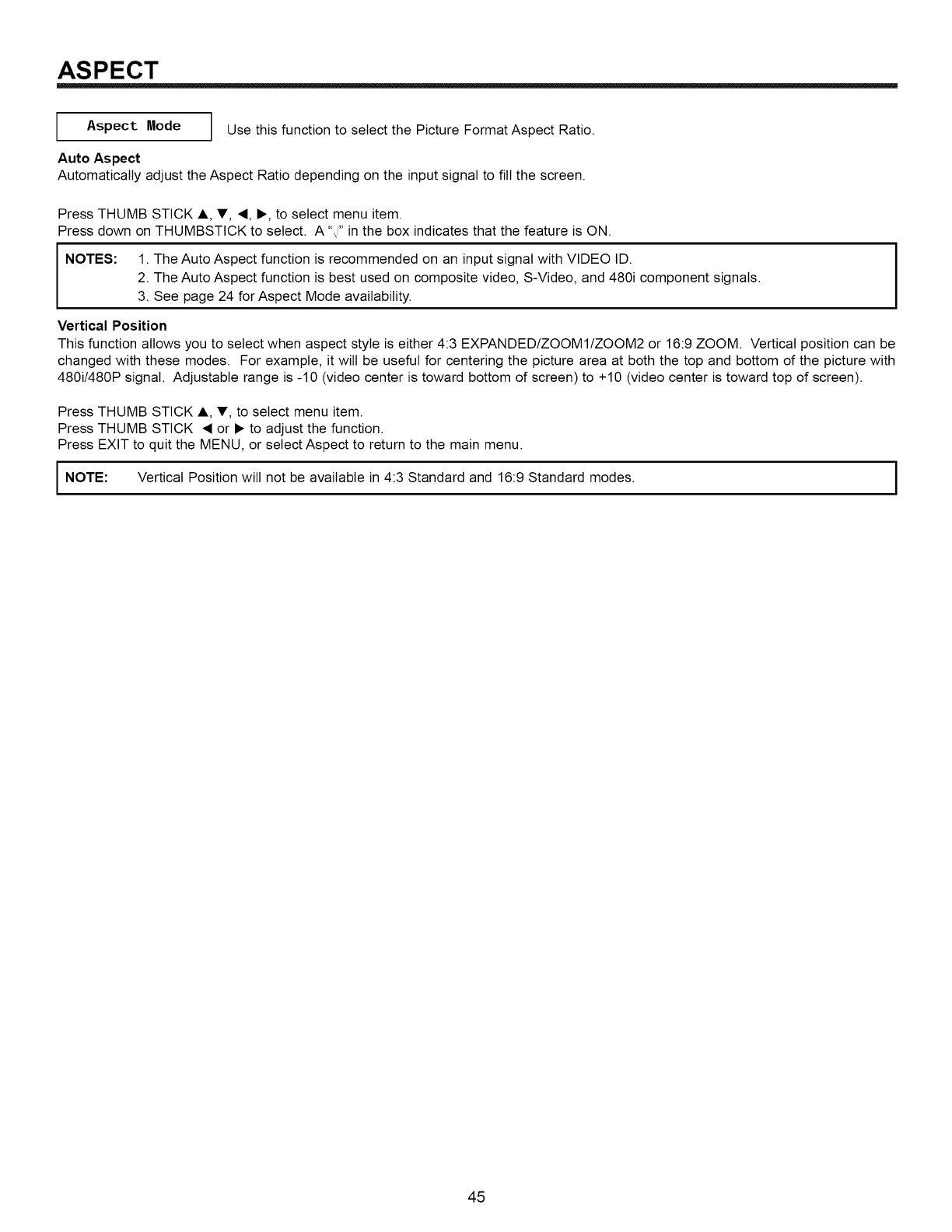
ASPECT
Aspect Mode Use this function to select the Picture Format Aspect Ratio.
Auto Aspect
Automatically adjust the Aspect Ratio depending on the input signal to fill the screen.
Press THUMB STICK A, V, •, •, to select menu item.
Press down on THUMBSTICK to select. A "_" in the box indicates that the feature is ON.
NOTES: 1. The Auto Aspect function is recommended on an input signal with VIDEO ID.
2. The Auto Aspect function is best used on composite video, S-Video, and 480i component signals.
3. See page 24 for Aspect Mode availability.
Vertical Position
This function allows you to select when aspect style is either 4:3 EXPANDED/ZOOM1/ZOOM2 or 16:9 ZOOM. Vertical position can be
changed with these modes. For example, it wilt be useful for centering the picture area at both the top and bottom of the picture with
480i/480P signal. Adjustable range is -10 (video center is toward bottom of screen) to +10 (video center is toward top of screen).
Press THUMB STICK A, V, to select menu item.
Press THUMB STICK • or • to adjust the function.
Press EXIT to quit the MENU, or select Aspect to return to the main menu.
I NOTE: Vertical Position will not be available in 4:3 Standard and 16:9 Standard modes. I
45
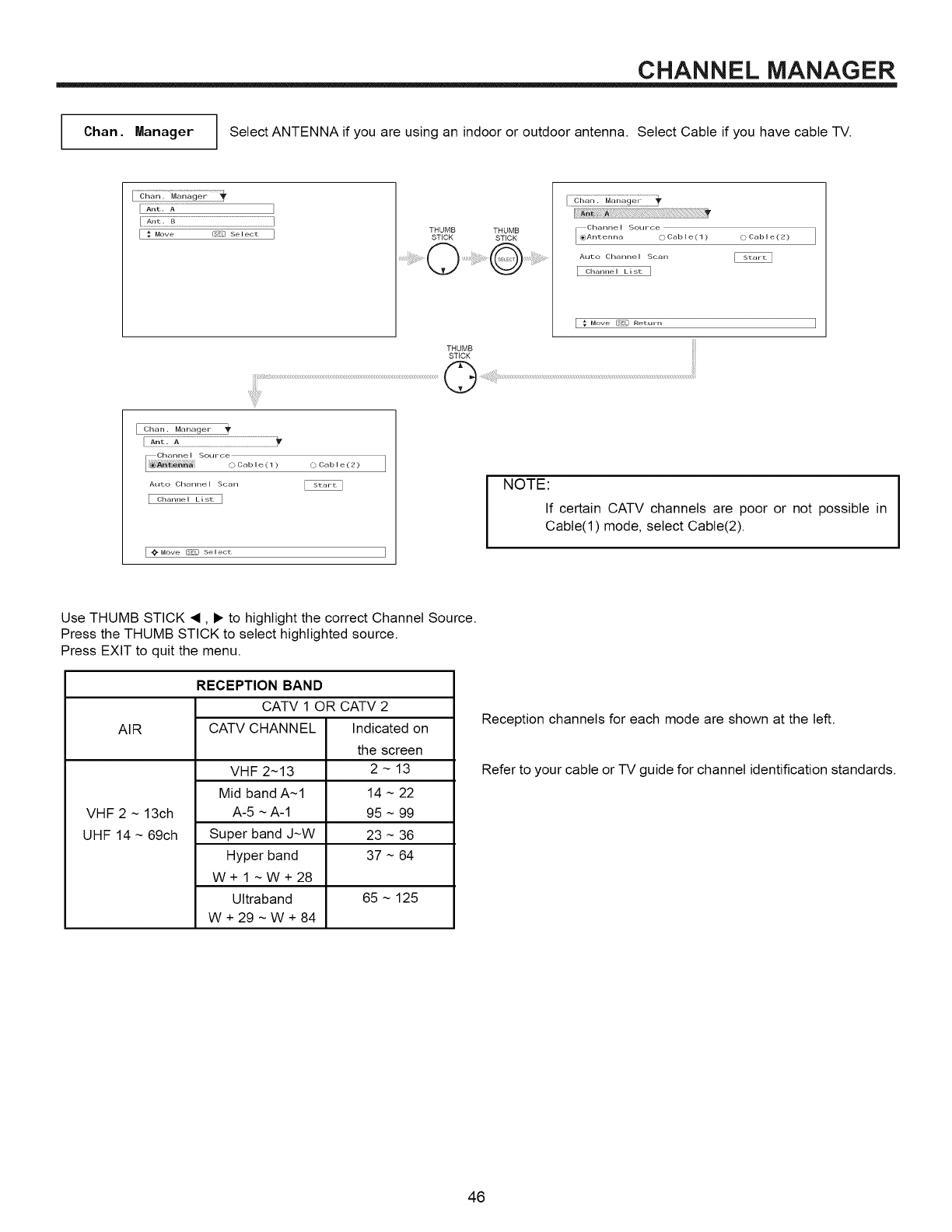
CHANNEL MANAGER
Chan. Manager Select ANTENNA if you are using an indoor or outdoor antenna. Select Cable if you have cable -IV.
}
]THUMB THUMB
STICK STICK
Channe I
_Antenna SouFce (} Cab I e(1 ) (} Cab I e(2)
Auto Channe I Scar]
I Cl-lannel List I
Move (s_[] Return ]
THUMB
STICK
Chan . ManageF
Charlrle I SouFce
(} Ca b I e ( 1 )
Auto Channel Scan
Channel List ]
OCable(2)
{Move _ Select I
NOTE:
If certain CATV channels are poor or not possible in
Cable(l) mode, select Cable(2).
Use THUMB STICK •, • to highlight the correct Channel Source.
Press the THUMB STICK to select highlighted source.
Press EXIT to quit the menu.
AIR
VHF 2 ~ 13ch
UHF 14 ~ 69ch
RECEPTION BAND
CATV 1 OR CATV 2
CATV CHANNEL Indicated on
VHF 2~13
Mid band A~I
A-5 ~ A-1
Super band J~W
Hyper band
W+l ~W+28
Ultraband
W+29~W+84
the screen
2~13
14 ~ 22
95 ~ 99
23 ~ 36
37 ~ 64
65 ~ 125
Reception channels for each mode are shown at the left.
Refer to your cable or TV guide for channel identification standards.
46
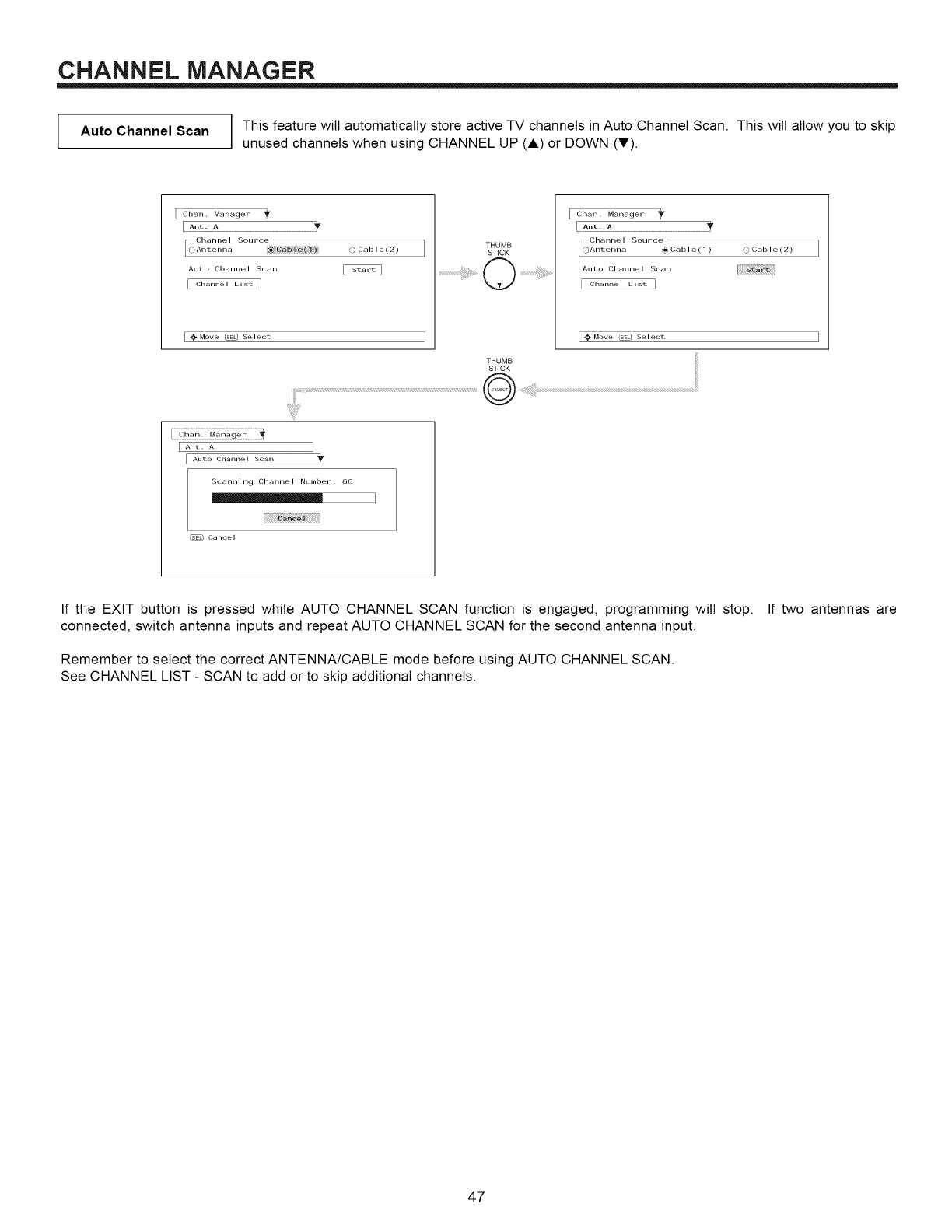
CHANNEL MANAGER
Auto Channel Scan This feature will automatically store active TV channels in Auto Channel Scan. This will allow you to skip
unused channels when using CHANNEL UP (A) or DOWN (V).
Chan. Manager
Channe I
_Antenna Source ,_)ca bte ( 2 )
Auto Channe I Scan
[ Channel List ]
_(_*Move _ Select I
THUMB
STICK
! Chart. Manager
Channe I
C) Arlterlrla Source (g5 Cal) I e (1) O Cal) le(2)
Auto Channel Scan
[ Channel List I
[ _ Move _ Select ]
'i!,!_i_!iiii
THUMB
STICK
[..... 1
Auto Channel Scan
Scann i rug Char_ne I Number : 66
Cancel
If the EXIT button is pressed while AUTO CHANNEL SCAN function is engaged, programming will stop.
connected, switch antenna inputs and repeat AUTO CHANNEL SCAN for the second antenna input.
Remember to select the correct ANTENNA/CABLE mode before using AUTO CHANNEL SCAN.
See CHANNEL LIST - SCAN to add or to skip additional channels.
If two antennas are
47
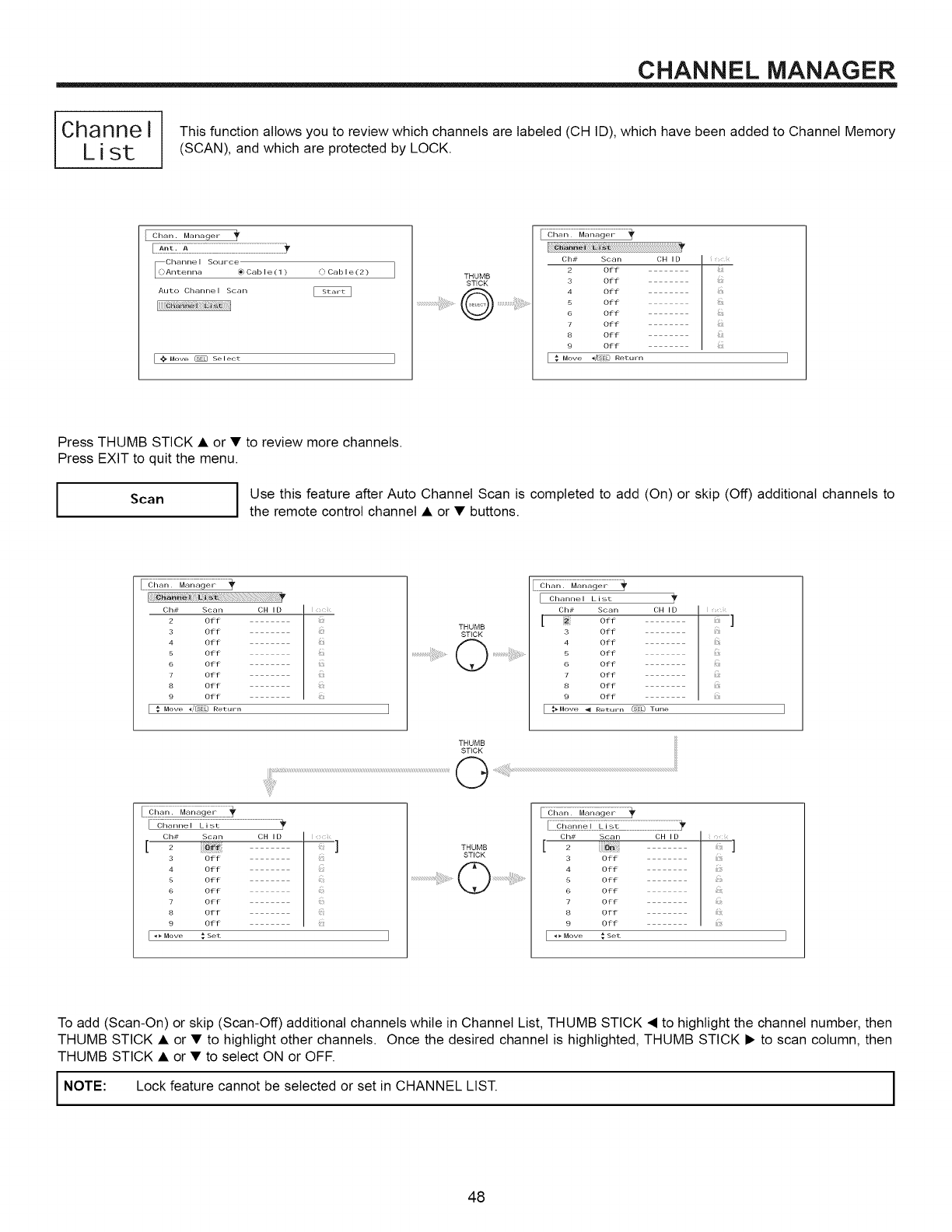
CHANNEL MANAGER
/
Channe I/ This function allows you to review which channels are labeled (CH ID), which have been added to Channel Memory
L i st I (SCAN), and which are protected by LOCK.
Chart. Manager
Channe I
_Antenna Source _) Cable(l) OCable(2)
Auto Channe I Scan
@Move _ Select I
THUMB
STICK
.......................................Q ........
[['_ r[
Ch# Scan CH ID
2 off
3 Off
4 Off
5 Off ]
6 Off
7 0 f f
8 Off
9 Off
[ ,_ Move _/(SEL; RetuFN
Press THUMB STICK • or • to review more channels.
Press EXIT to quit the menu.
IScan Use this feature after Auto Channel Scan is completed to add (On) or skip (Off) additional channels to
the remote control channel • or • buttons.
Ch# Scan CH I D
2 Off
3 Off
4 Off
5 Off
6 Off
7Off
8Off
9 Off
{ ; Move _,/(SEL_ metuFn
&
&
THUMB
STICK
................................0 ..................................
I
[ Channel List tt"
CR# Scan CH ID
[ off j
3 Off
4Off
5 Off
6 Off
7Off
8Off
9 Off
{ _Move -a_ Return _E[_ Tulle
.....................................................
Ch# Scan CH I D
[_]
3 Off
4 Off
5 Off
6 Off
7Off
8Off
9Off
I _ Move ; Set
THUMB
STICK
Oh_ Scan O.,B :.::,,,
[ _ ]
3Off ,:
4 Off
5 Off
6 Off
7 Off
8 Off
9Off
[ _ Move ,set
To add (Scan-On) or skip (Scan-Off) additional channels while in Channel List, THUMB STICK • to highlight the channel number, then
THUMB STICK • or • to highlight other channels. Once the desired channel is highlighted, THUMB STICK • to scan column, then
THUMB STICK • or • to select ON or OFF.
INOTE: Lock feature cannot be selected or set in CHANNEL LIST. I
48
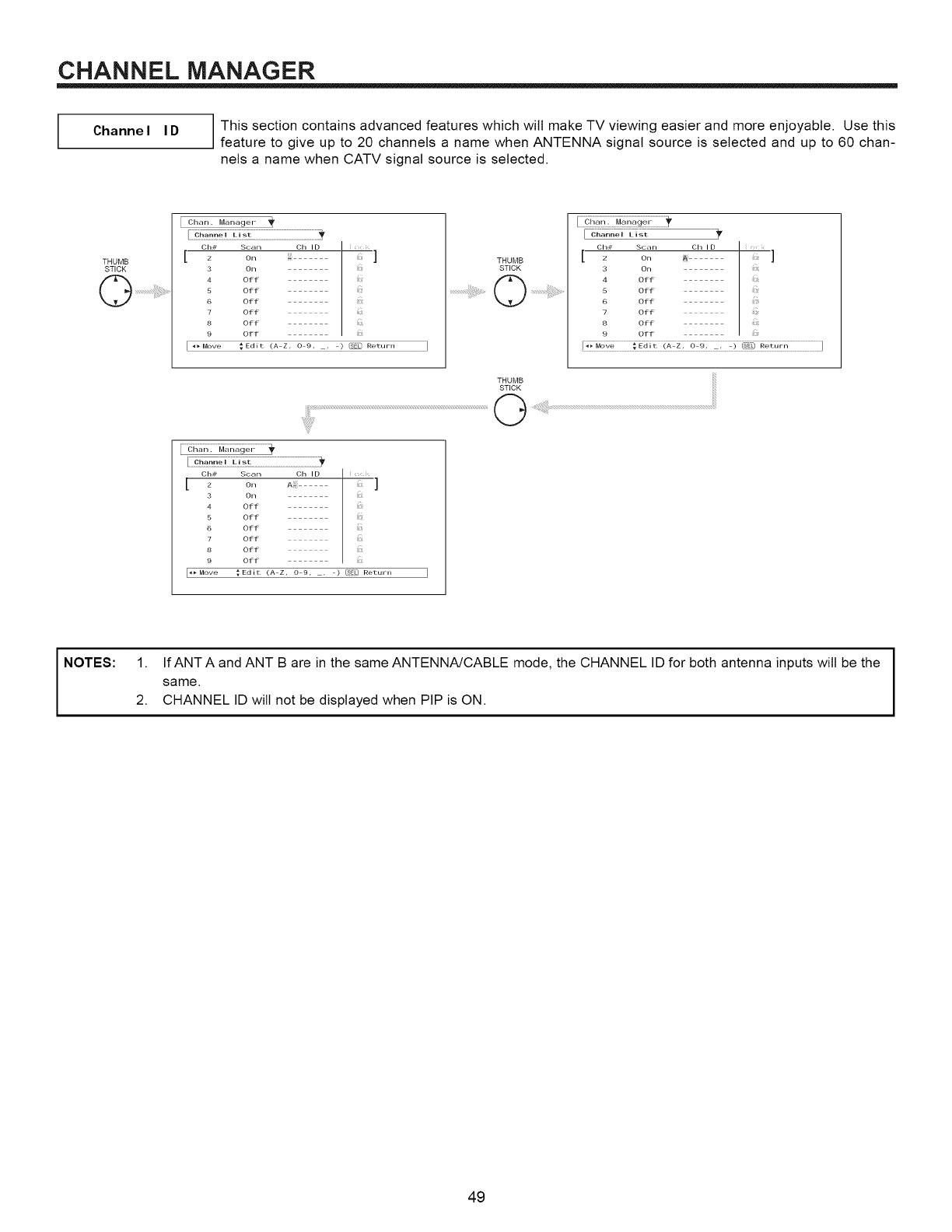
CHANNEL MANAGER
Channel ID I This section contains advanced features which wilt make TV viewing easier and more enjoyable. Use this
feature to give up to 20 channels a name when ANTENNA signal source is selected and up to 60 chan-
nels a name when CATV signal source is selected.
THUMB
STICK
Chan. Manager
o,-,_ s..... Oh,O ]
2 On
3 On
4 Off
5 Off
6 Off
•Off
8 Off
9 Off
[ <_Move _Edit (A Z, 0 9, , ) _ Return
THUMB
STICK
............................Q ....................................
[Charlne I L i st
Oh# Scan Oh I D
4 Off
5 Off
6 Off
8 Off
• Off _:
9 Off
[ 2 On Ai
3 On iiii_
4 Off ii:]iii
5 Off :iii
6 Off ili
• Off ii:ii_
8Off iliii
9Off iiiii
[_, Move _ Ed it (A Z, 0 9, ,) (s_£) Return ]
NOTES: 1. If ANT A and ANT B are in the same ANTENNA/CABLE mode, the CHANNEL ID for both antenna inputs will be the
same.
2. CHANNEL ID will not be displayed when PIP is ON.
49
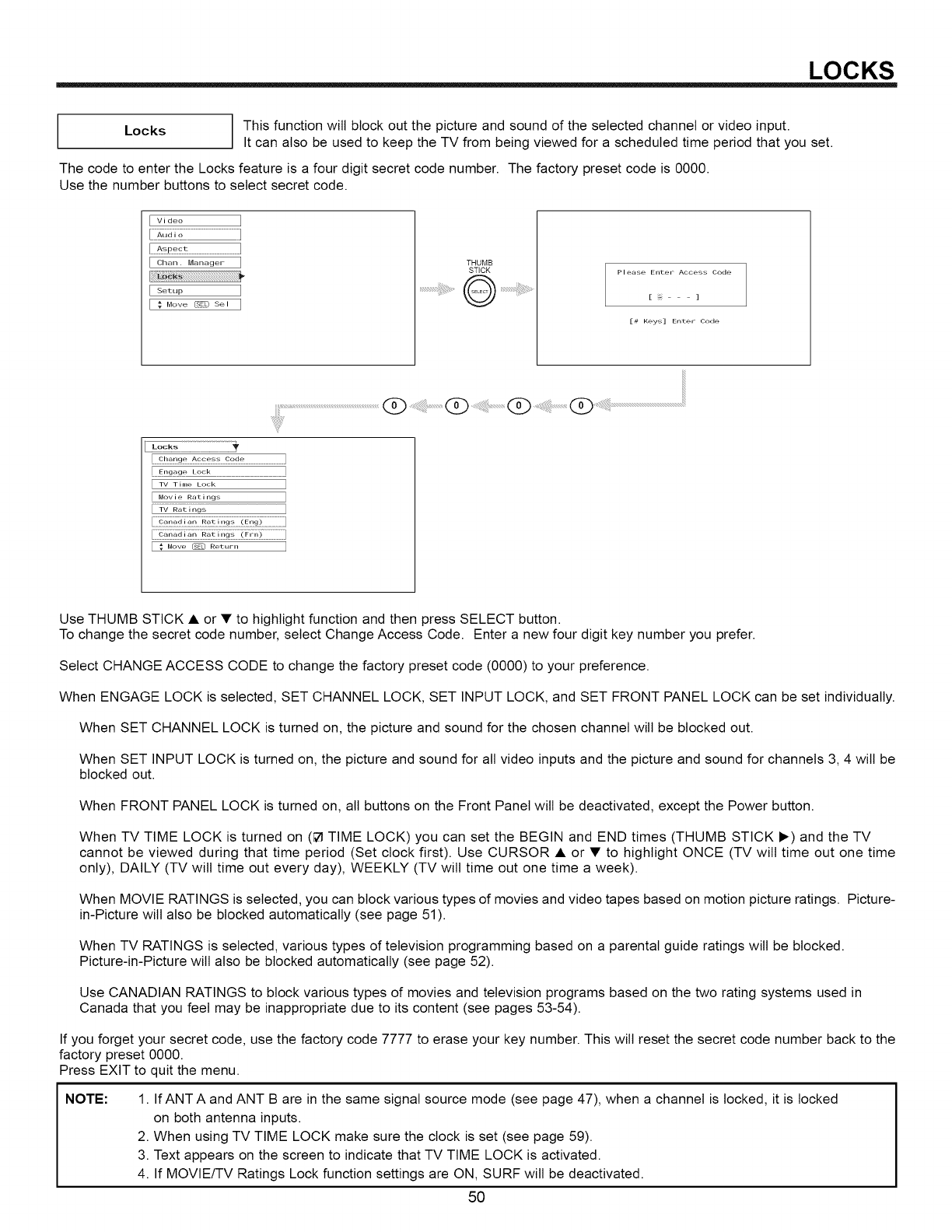
LOCKS
Locks This function wilt block out the picture and sound of the selected channel or video input.
It can also be used to keep the TV from being viewed for a scheduled time period that you set.
The code to enter the Locks feature is a four digit secret code number. The factory preset code is 0000.
Use the number buttons to select secret code.
I Video I
I_ ..............................................J
I Chart. Manager I
I SetLJP I
I _ Move_ se, I
THUMB
STICK Please Enter Access Code
[ ]
[# Keys] EnteF Code
........£2£_s..........................................................................
]
TV Tirne Lock ]
Movie Ratings ]
TV Rat i ng_, ]
€ Move _ Return ]
Use THUMB STICK • or • to highlight function and then press SELECT button.
To change the secret code number, select Change Access Code. Enter a new four digit key number you prefer.
Select CHANGE ACCESS CODE to change the factory preset code (0000) to your preference.
When ENGAGE LOCK is selected, SET CHANNEL LOCK, SET INPUT LOCK, and SET FRONT PANEL LOCK can be set individually.
When SET CHANNEL LOCK is turned on, the picture and sound for the chosen channel will be blocked out.
When SET INPUT LOCK is turned on, the picture and sound for all video inputs and the picture and sound for channels 3, 4 will be
blocked out.
When FRONT PANEL LOCK is turned on, all buttons on the Front Panel will be deactivated, except the Power button.
When TV TIME LOCK is turned on (_ TIME LOCK) you can set the BEGIN and END times (THUMB STICK I_) and the TV
cannot be viewed during that time period (Set clock first). Use CURSOR • or • to highlight ONCE (TV will time out one time
only), DAILY (TV will time out every day), WEEKLY (TV will time out one time a week).
When MOVIE RATINGS is selected, you can block various types of movies and video tapes based on motion picture ratings. Picture-
in-Picture will also be blocked automatically (see page 51).
When TV RATINGS is selected, various types of television programming based on a parental guide ratings will be blocked.
Picture-in-Picture will also be blocked automatically (see page 52).
Use CANADIAN RATINGS to block various types of movies and television programs based on the two rating systems used in
Canada that you feel may be inappropriate due to its content (see pages 53-54).
If you forget your secret code, use the factory code 7777 to erase your key number. This will reset the secret code number back to the
factory preset 0000.
Press EXIT to quit the menu.
NOTE: 1. If ANT A and ANT B are in the same signal source mode (see page 47), when a channel is locked, it is locked
on both antenna inputs.
2. When using TV TIME LOCK make sure the clock is set (see page 59).
3. Text appears on the screen to indicate that TV TIME LOCK is activated.
4. If MOVlE/TV Ratings Lock function settings are ON, SURF will be deactivated.
50
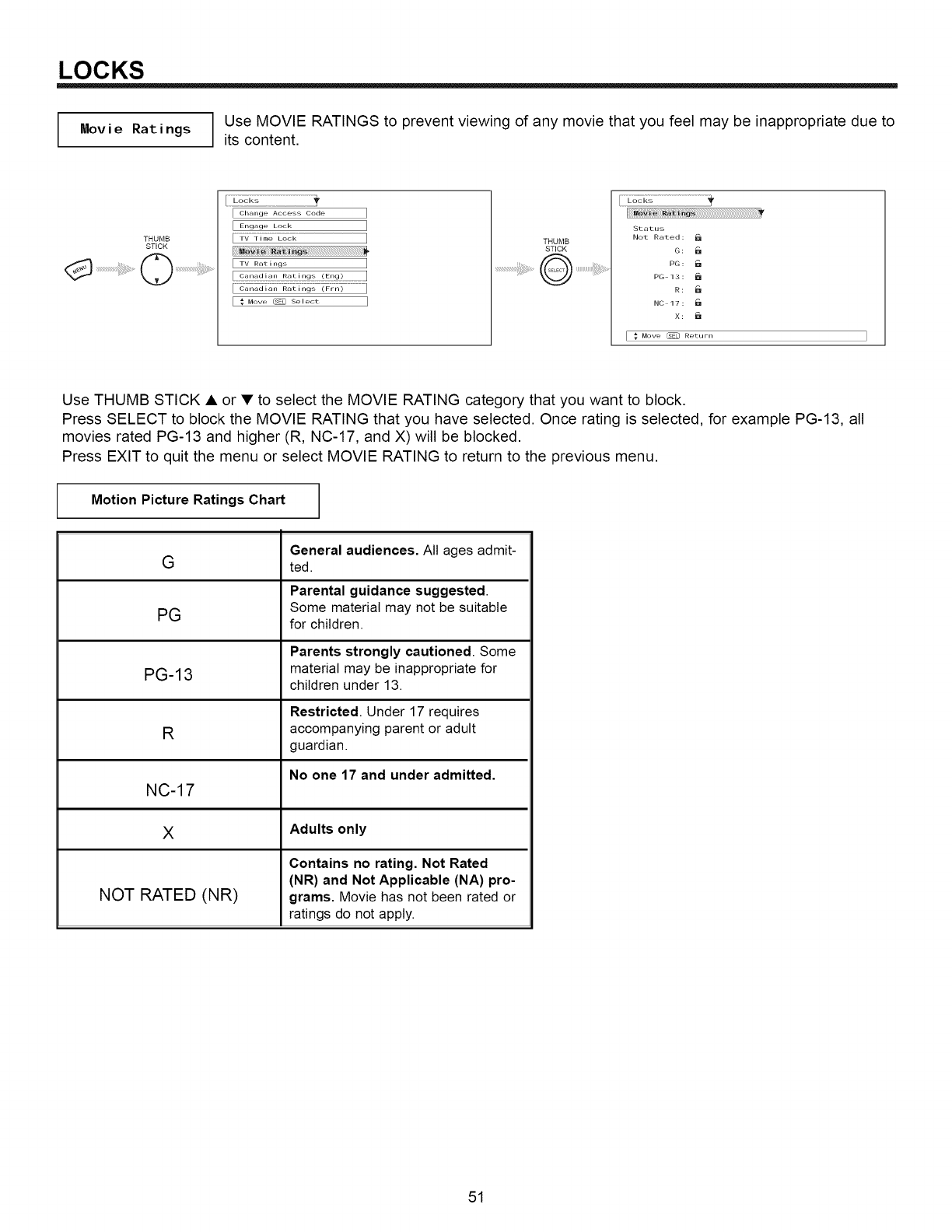
LOCKS
Movie Ratings Use MOVIE RATINGS to prevent viewing of any movie that you feel may be inappropriate due to
its content.
THUMB
STICK THUMB
STICK
......................................@ ........................
Use THUMB STICK • or •to select the MOVIE RATING category that you want to block.
Press SELECT to block the MOVIE RATING that you have selected. Once rating is selected, for example PG-13, all
movies rated PG-13 and higher (R, NC-17, and X) will be blocked.
Press EXIT to quit the menu or select MOVIE RATING to return to the previous menu.
Motion Picture Ratings Chart
General audiences. All ages admit-
Gted.
Parental guidance suggested.
PG Some material may not be suitable
for children.
Parents strongly cautioned. Some
PG-13 material may be inappropriate for
children under 13.
Restricted. Under 17 requires
Raccompanying parent or adult
guardian.
No one 17 and under admitted.
NC-17
XAdults only
Contains no rating. Not Rated
(NR) and Not Applicable (NA) pro-
NOT RATED (NR) grams. Movie has not been rated or
ratings do not apply.
51
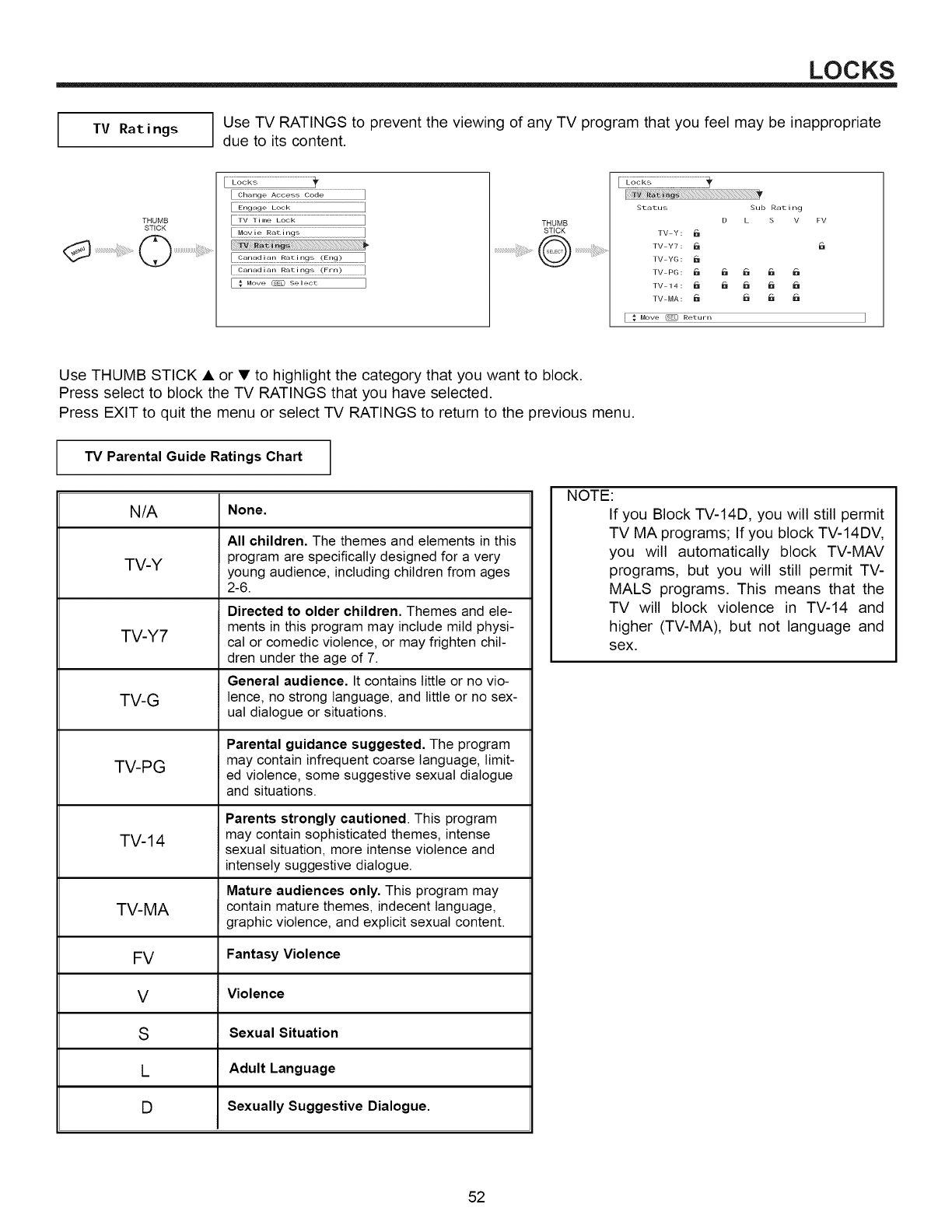
LOCKS
TV Ratings Use TV RATINGS to prevent the viewing of any TV program that you feel may be inappropriate
due to its content.
THUMB
STICK
[L:i;_;]-;_;g_T2g_,g_;_g........................................]
[ E;;g_;_E_:_....................................................................................]
.......................................................]
......................................]
...........................]
I_d:;
[ :Mow _Se_eo_ ]
THUMB
STICK
.....................................0 ......................................
Status Sub Rating
D • S V FV
TV Y:
TV Y7 : _ _-_
TV YG : _l
TV 14: _ _ I_1 _ I_
TV MR : _ I_l 6 I_
I _ Move _ Return
Use THUMB STICK • or • to highlight the category that you want to block.
Press select to block the TV RATINGS that you have selected.
Press EXIT to quit the menu or select TV RATINGS to return to the previous menu.
TV Parental Guide Ratings Chart
N/A None.
All children. The themes and elements in this
TV-Y program are specifically designed for a very
young audience, including children from ages
2-6.
Directed to older children. Themes and ele-
ments in this program may include mild physi-
TV-Y7 cal or comedic violence, or may frighten chil-
dren under the age of 7.
General audience. It contains little or no vio-
TV-G lence, no strong language, and little or no sex-
ual dialogue or situations.
Parental guidance suggested. The program
TV-PG may contain infrequent coarse language, limit-
ed violence, some suggestive sexual dialogue
and situations.
Parents strongly cautioned. This program
TV-14 may contain sophisticated themes, intense
sexual situation, more intense violence and
intensely suggestive dialogue.
Mature audiences only. This program may
TV-MA contain mature themes, indecent language,
graphic violence, and explicit sexual content.
FV Fantasy Violence
V Violence
SSexual Situation
LAdult Language
DSexually Suggestive Dialogue.
NOTE:
If you Block TV-14D, you will still permit
TV MA programs; If you block TV-14DV,
you will automatically block TV-MAV
programs, but you will still permit TV-
MALS programs. This means that the
TV will block violence in TV-14 and
higher (TV-MA), but not language and
sex.
52
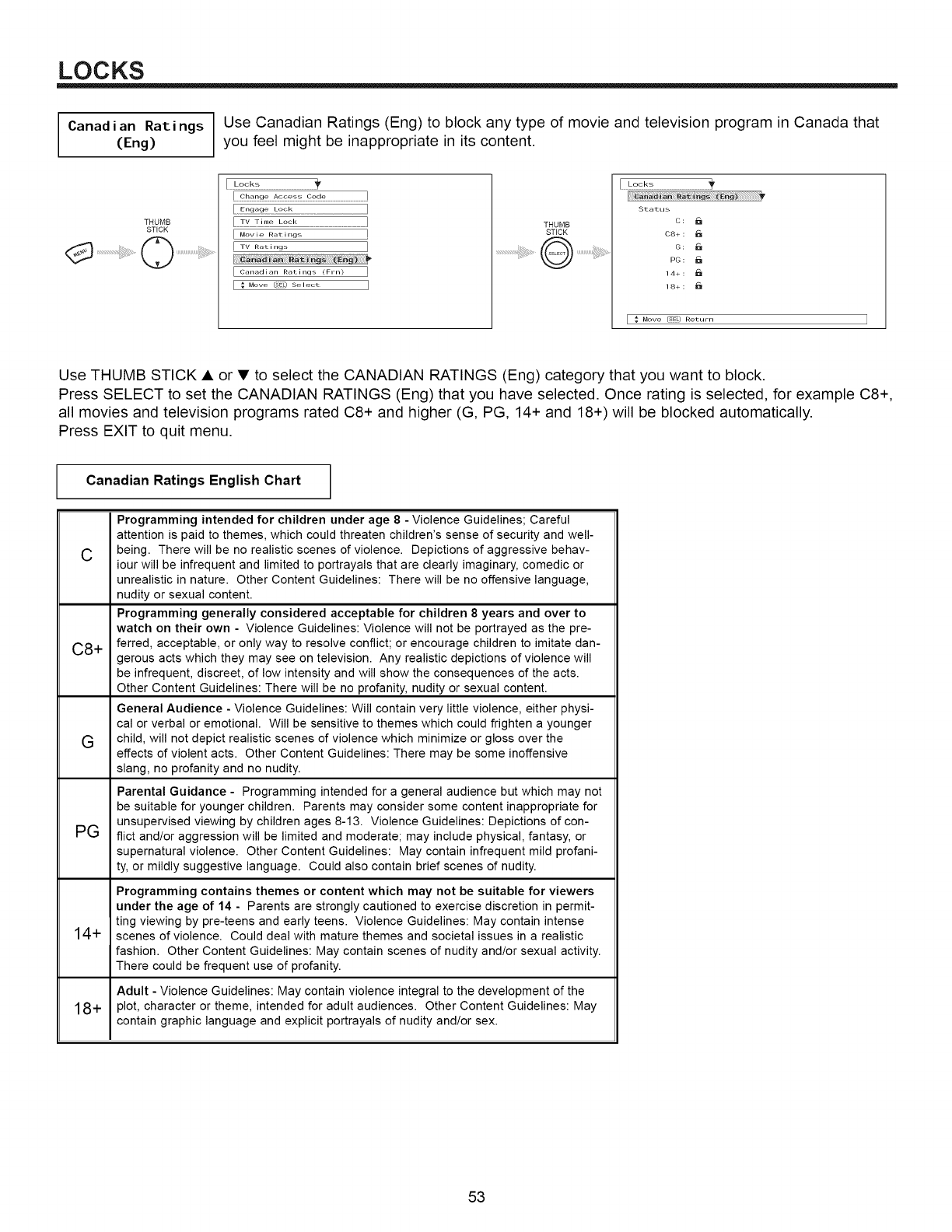
LOCKS
Canad i an Rat.i ngs Use Canadian Ratings (Eng) to block any type of movie and television program in Canada that
(Eng) you feel might be inappropriate in its content.
THUMB
STICK
..............................................
[ Movie Ratings
[ TV RatiNg',
[ Canadian Ratings (Frn)
[:Mowt_Ec)S÷_eot I
THUMB
STICK
.......................................Q .......
Status
C:
C8+ :
G: P_
PG: I_
14+: _1
18+:
[€Move (_E'[] Return I
Use THUMB STICK • or • to select the CANADIAN RATINGS (Eng) category that you want to block.
Press SELECT to set the CANADIAN RATINGS (Eng) that you have selected. Once rating is selected, for example C8+,
all movies and television programs rated C8+ and higher (G, PG, 14+ and 18+) will be blocked automatically.
Press EXIT to quit menu.
Canadian Ratings English Chart
C8+
Programming intended for children under age 8 -Violence Guidelines; Careful
attention is paid to themes, which could threaten children's sense of security and well-
C being. There will be no realistic scenes of violence. Depictions of aggressive behav-
iour will be infrequent and limited to portrayals that are clearly imaginary, comedic or
unrealistic in nature. Other Content Guidelines: There will be no offensive language,
nudity or sexual content.
Programming generally considered acceptable for children 8 years and over to
watch on their own - Violence Guidelines: Violence will not be portrayed as the pre-
ferred, acceptable, or only way to resolve conflict; or encourage children to imitate dan-
gerous acts which they may see on television. Any realistic depictions of violence will
be infrequent, discreet, of low intensity and will show the consequences of the acts.
Other Content Guidelines: There will be no profanity, nudity or sexual content.
General Audience - Violence Guidelines: Will contain very little violence, either physi-
cal or verbal or emotional. Will be sensitive to themes which could frighten a younger
Gchild, will not depict realistic scenes of violence which minimize or gloss over the
effects of violent acts. Other Content Guidelines: There may be some inoffensive
slang, no profanity and no nudity.
PG
14+
Parental Guidance - Programming intended for a general audience but which may not
be suitable for younger children. Parents may consider some content inappropriate for
unsupervised viewing by children ages 8-13. Violence Guidelines: Depictions of con-
flict and/or aggression will be limited and moderate; may include physical, fantasy, or
supernatural violence. Other Content Guidelines: May contain infrequent mild profani-
ty, or mildly suggestive language. Could also contain brief scenes of nudity.
Programming contains themes or content which may not be suitable for viewers
under the age of 14 - Parents are strongly cautioned to exercise discretion in permit-
ting viewing by pre-teens and early teens. Violence Guidelines: May contain intense
scenes of violence. Could deal with mature themes and societal issues in a realistic
fashion. Other Content Guidelines: May contain scenes of nudity and/or sexual activity.
There could be frequent use of profanity.
Adult - Violence Guidelines: May contain violence integral to the development of the
18+ plot, character or theme, intended for adult audiences. Other Content Guidelines: May
contain graphic language and explicit portrayals of nudity and/or sex.
53
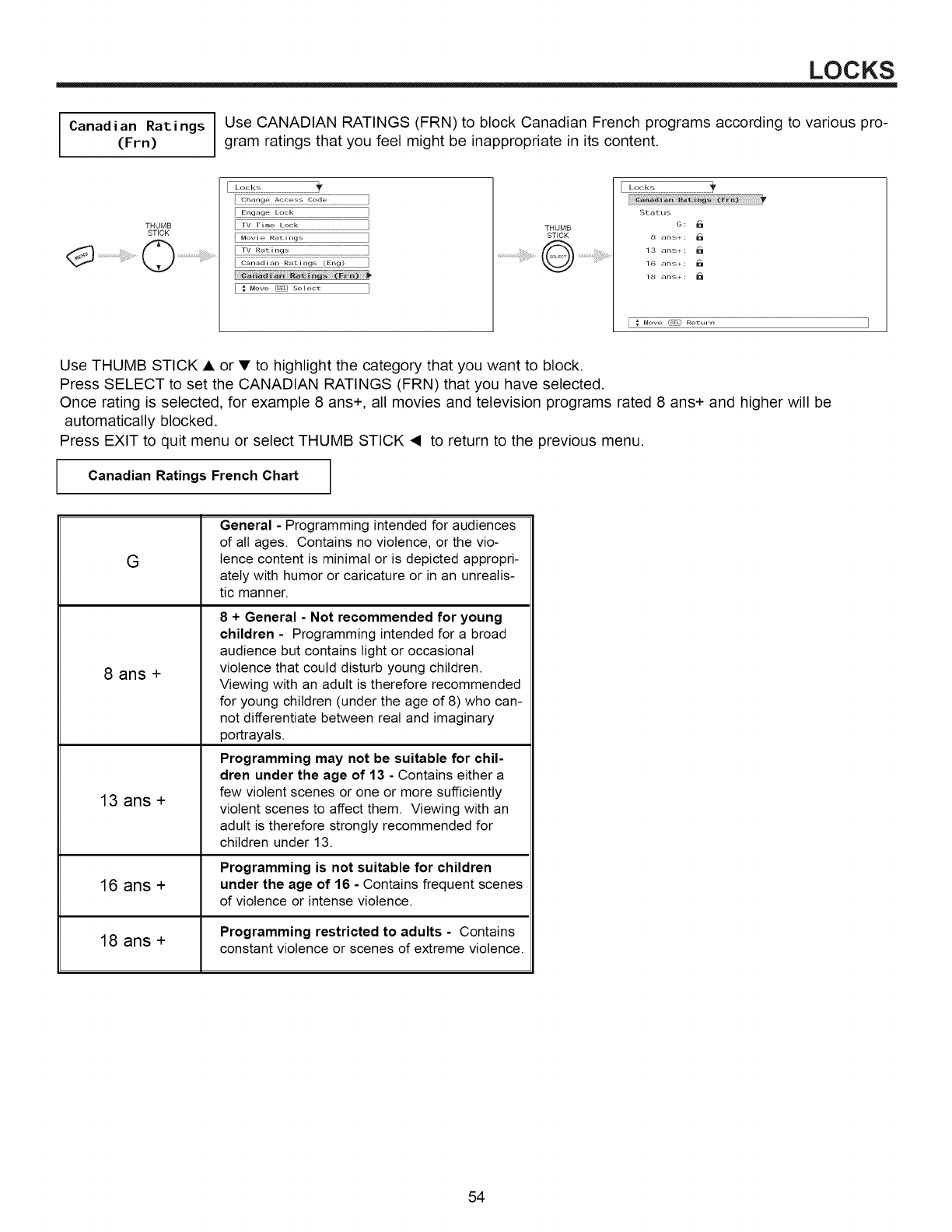
LOCKS
Canadian Ratings Use CANADIAN RATINGS (FRN) to block Canadian French programs according to various pro-
(Frn) gram ratings that you feel might be inappropriate in its content.
THUMB
STICK
.................................................1,.....................................)
.................................................................]
[ Movie Ratings }
[ ; Mow (_"_)s_÷ot ]
THUMB
STICK
.......................................Q .........
Status
8 ans+:
13 ans+: I_
16 ans+: I_1
18 ans+: I_
[:Move t_) Retur. ]
Use THUMB STICK • or •to highlight the category that you want to block.
Press SELECT to set the CANADIAN RATINGS (FRN) that you have selected.
Once rating is selected, for example 8 ans+, all movies and television programs rated 8 ans+ and higher will be
automatically blocked.
Press EXIT to quit menu or select THUMB STICK • to return to the previous menu.
Canadian Ratings French Chart
G
8 ans +
13 ans +
General - Programming intended for audiences
of all ages. Contains no violence, or the vio-
lence content is minimal or is depicted appropri-
ately with humor or caricature or in an unrealis-
tic manner.
8+ General -Not recommended for young
children - Programming intended for a broad
audience but contains light or occasional
violence that could disturb young children.
Viewing with an adult is therefore recommended
for young children (under the age of 8) who can-
not differentiate between real and imaginary
portrayals.
Programming may not be suitable for chil-
dren under the age of 13 - Contains either a
few violent scenes or one or more sufficiently
violent scenes to affect them. Viewing with an
adult is therefore strongly recommended for
children under 13.
Programming is not suitable for children
16 ans + under the age of 16 - Contains frequent scenes
of violence or intense violence.
Programming restricted to adults - Contains
18 ans + constant violence or scenes of extreme violence.
54
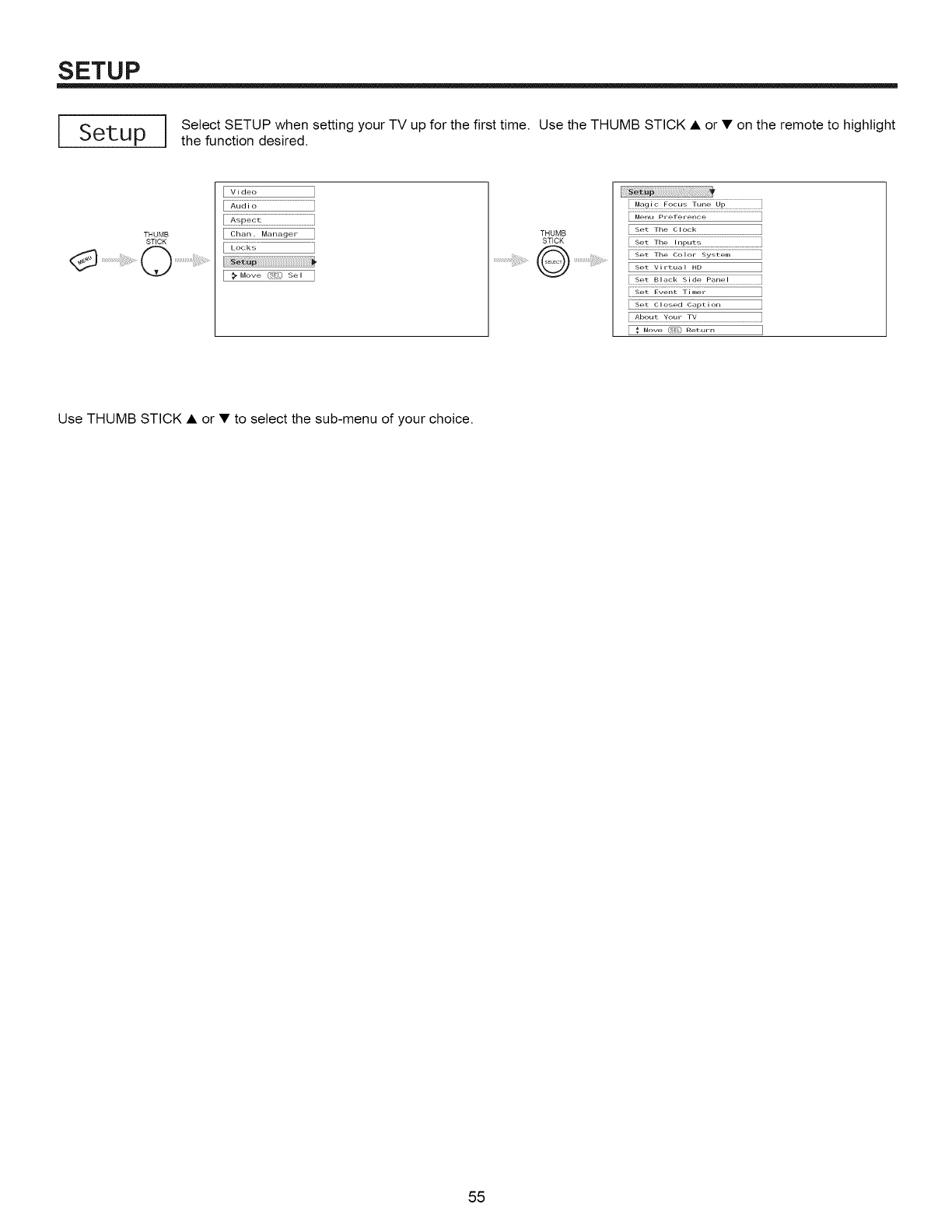
SETUP
Setup Select SETUP when setting your TV up for the first time. Use the THUMB STICK • or • on the remote to highlight
the function desired.
THUMB
STICK
Video ]
]
[ Chan. Manager ]
[ _Moved:_L_Sel ]
THUMB
STICK
.................................................]
[9_ _..........................................................I
J
I:_ .........................]
L Set Virtual HD J
[s_ f,__ "Hg_ Eo,E£!.............................J
[Set Closed Caption J
[ _Y_ _: Z_..........................................................I
[ _ Move _ Ret.r[, I
Use THUMB STICK • or • to select the sub-menu of your choice.
55
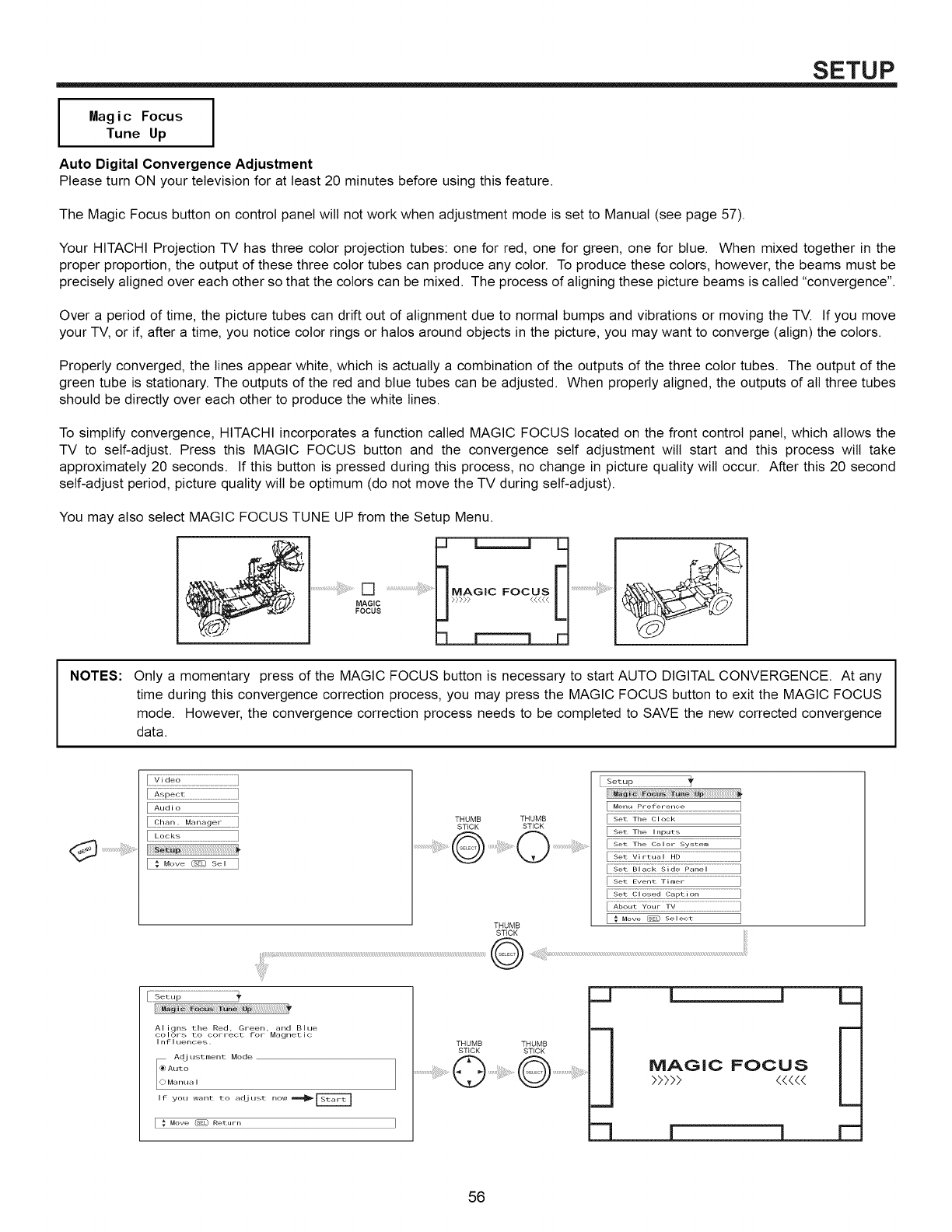
SETUP
Magic Focus
Tune Up
Auto Digital Convergence Adjustment
Please turn ON your television for at least 20 minutes before using this feature.
The Magic Focus button on control panel will not work when adjustment mode is set to Manual (see page 57).
Your HITACHI Projection TV has three color projection tubes: one for red, one for green, one for blue. When mixed together in the
proper proportion, the output of these three color tubes can produce any color. To produce these colors, however, the beams must be
precisely aligned over each other so that the colors can be mixed. The process of aligning these picture beams is called "convergence".
Over a period of time, the picture tubes can drift out of alignment due to normal bumps and vibrations or moving the TV. If you move
your TV, or if, after a time, you notice color rings or halos around objects in the picture, you may want to converge (align) the colors.
Properly converged, the lines appear white, which is actually a combination of the outputs of the three color tubes. The output of the
green tube is stationary. The outputs of the red and blue tubes can be adjusted. When properly aligned, the outputs of all three tubes
should be directly over each other to produce the white lines.
To simplify convergence, HITACHI incorporates a function called MAGIC FOCUS located on the front control panel, which allows the
TV to self-adjust. Press this MAGIC FOCUS button and the convergence self adjustment wilt start and this process wilt take
approximately 20 seconds. If this button is pressed during this process, no change in picture quality will occur. After this 20 second
self-adjust period, picture quality wilt be optimum (do not move the TV during self-adjust).
You may also select MAGIC FOCUS TUNE UP from the Setup Menu.
\........................... .................................. MAGIC FOCUS ...........................................
FOCUS
NOTES: Only a momentary press of the MAGIC FOCUS button is necessary to start AUTO DIGITAL CONVERGENCE. At any
time during this convergence correction process, you may press the MAGIC FOCUS button to exit the MAGIC FOCUS
mode. However, the convergence correction process needs to be completed to SAVE the new corrected convergence
data.
E Audio ]
.................................................]
[:Mov_ _s_ ]
THUMB THUMB
STICK STICK
THUMB
STICK
£ ...........................................
Set The Clock
Set The Inputs
I _ Move _ Select
AI igns tile Red, Green, and Blue
coloFs to COFFect foF Magnetic
I nf I uences.
Adj ustrnent Mode
,_ AutoManua I
If you want to adju_,t now ===_
[ _ Move (_k) Retunl
THUMB THUMB
STICK STICK
................Q @ ....
m
d
MAGIC FOCUS E
>>>>> 44444
56
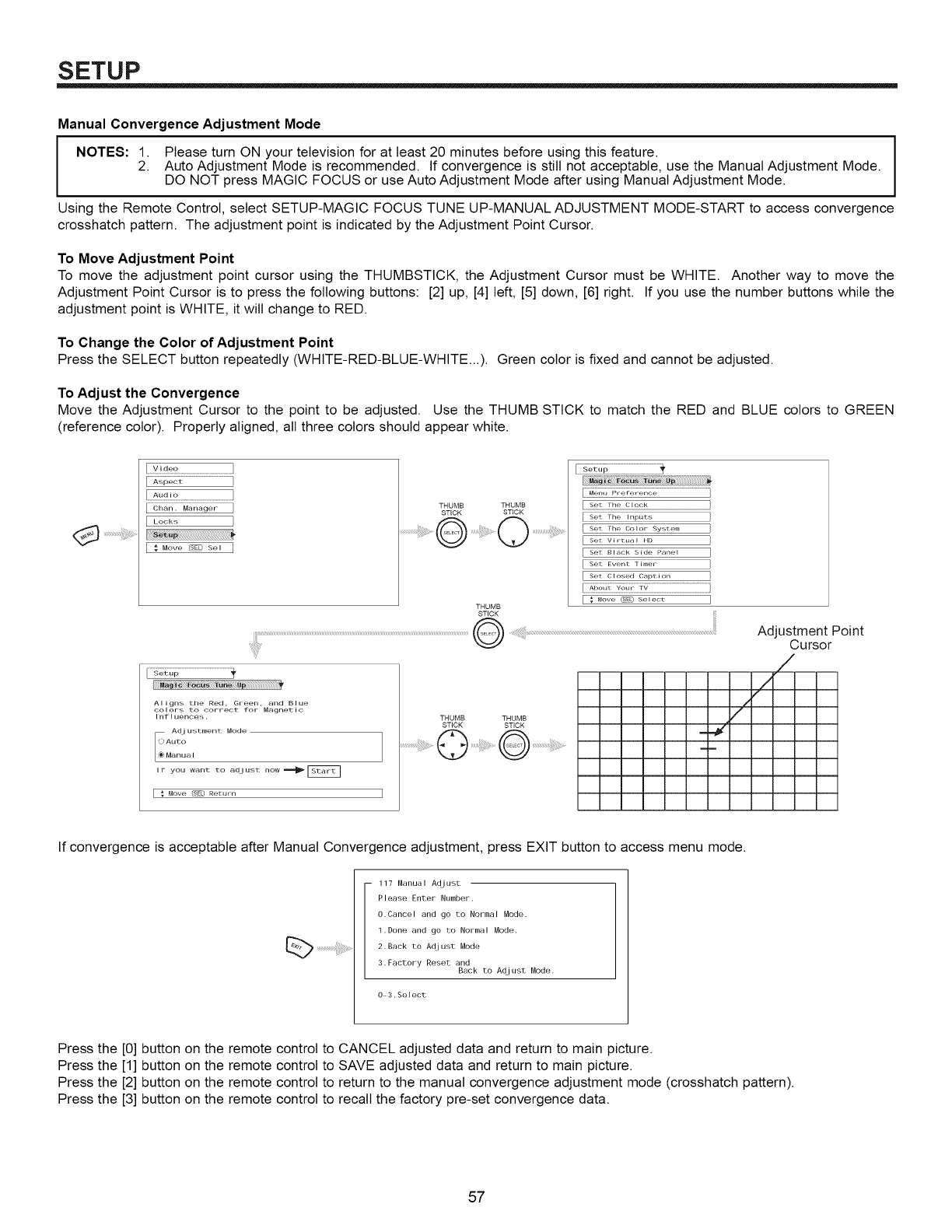
SETUP
Manual Convergence Adjustment Mode
I NOTES: 1. Please turn ON your television for at least 20 minutes before using this feature.
2. Auto Adjustment Mode is recommended. If convergence is still not acceptable, use the Manual Adjustment Mode.
DO NOT press MAGIC FOCUS or use Auto Adjustment Mode after using Manual Adjustment Mode.
Using the Remote Control, select SETUP-MAGIC FOCUS TUNE UP-MANUAL ADJUSTMENT MODE-START to access convergence
crosshatch pattern. The adjustment point is indicated by the Adjustment Point Cursor.
To Move Adjustment Point
To move the adjustment point cursor using the THUMBSTICK, the Adjustment Cursor must be WHITE. Another way to move the
Adjustment Point Cursor is to press the following buttons: [2] up, [4] left, [5] down, [6] right. If you use the number buttons while the
adjustment point is WHITE, it will change to RED.
To Change the Color of Adjustment Point
Press the SELECT button repeatedly (WHITE-RED-BLUE-WHITE..). Green color is fixed and cannot be adjusted.
To Adjust the Convergence
Move the Adjustment Cursor to the point to be adjusted. Use the THUMB STICK to match the RED and BLUE colors to GREEN
(reference color). Properly aligned, all three colors should appear white.
IA_
I Lo,;ko,
I
I_ Move _Sel I
i:!:!:!:!:!i!ii;
'_l,:i,li¢
..................................................................................................................
Menu Prer erence
THUMB THUMB S_,t The Clock
STICK STICK _ Set The Inputs
.............................. ..... [ ...... ..................
Set: VirLual HD
ISet: Black Side Panel I
[ Set Event Tilner ]
[ Set: Closed CapL ion ]
:::::::::::::::::::::
I; _o_, BB s_q_,_: I
THUMB
STICK
Adjustment Point
Cursor
liiii
AIigns the Red, Green, and Blue
colors to correct tor Magnetic
I nf I uences.
Adj ustment Mode
(_Auto
Manua I
It you want to arJjust now m=_l_
[ _. Move (_L_ R_'_urn
THUMB THUMB
STICK STICK
/
/
..... :-4¢......
If convergence is acceptable after Manual Convergence adjustment, press EXIT button to access menu mode
117 Banual Adjust
Please Enter Number.
O.Cancel and go to Normal Bode.
1.Done and go to Normal Bode.
2.Back to Adjust Bode
3.Factory Reset and
Back LO Adjust Bode.
O-3.Select
Press the [0] button on the remote control to CANCEL adjusted data and return to main picture.
Press the [1] button on the remote control to SAVE adjusted data and return to main picture.
Press the [2] button on the remote control to return to the manual convergence adjustment mode (crosshatch pattern).
Press the [3] button on the remote control to recall the factory pre-set convergence data.
57
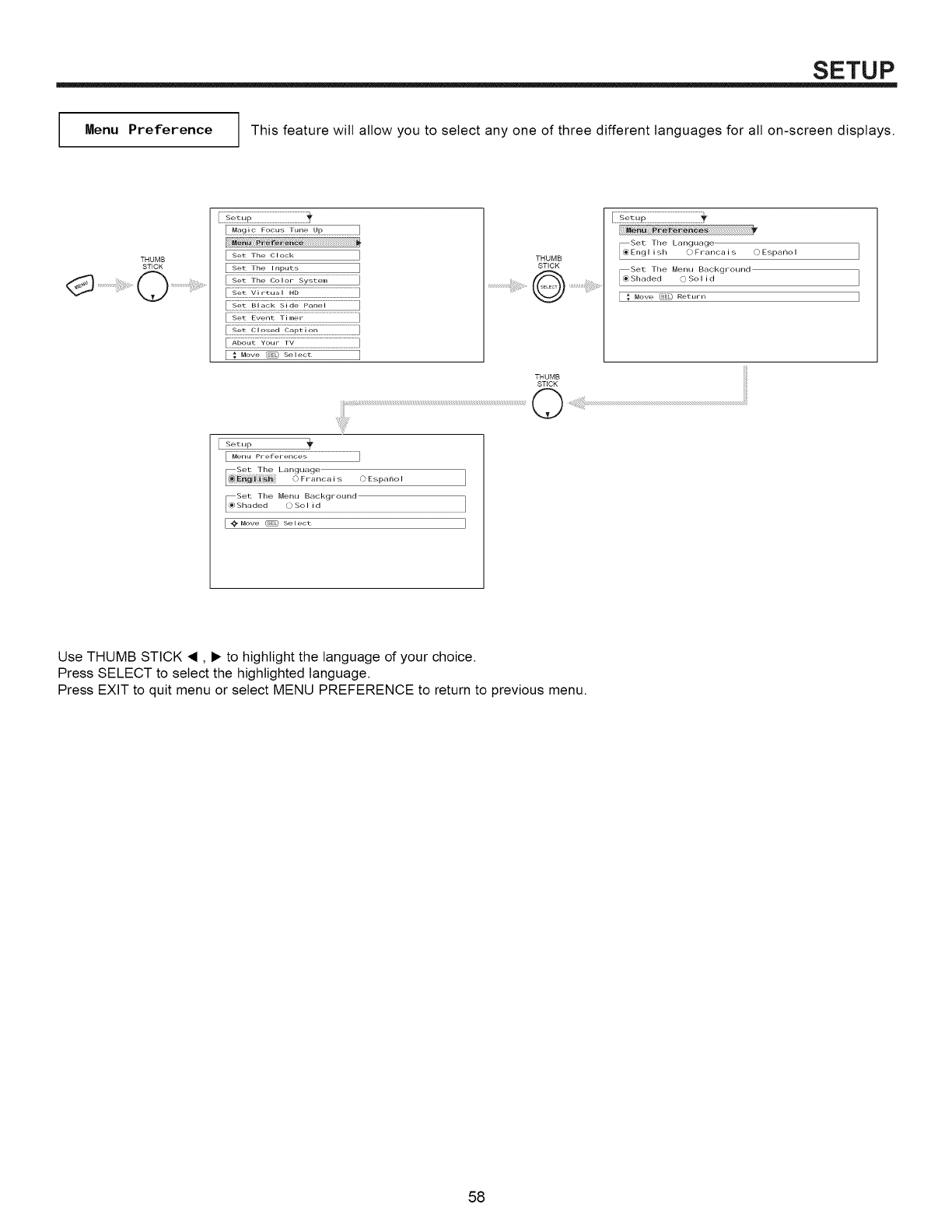
SETUP
Menu Preference This feature will allow you to select any one of three different languages for all on-screen displays.
THUMB
STICK
[ Set The Clock
[ Set The Inputs
Iii
[_ Move _ Select
THUMB
STICK
........................................O .....
Set The Language
_En 9 I i sh 0 Franca i s0 Espar_o I
Set The
_Shaded Menu BackgroundOSol id
[ _ Move (s_# Return
I Setup
F_,;;JP;;_:_:_;_;::....................................................I
0 Espano I
Set The
_Shaded Menu Background
OSol id
[ _ Move _ Select
Use THUMB STICK •, • to highlight the language of your choice.
Press SELECT to select the highlighted language.
Press EXIT to quit menu or select MENU PREFERENCE to return to previous menu.
58

SETUP
Menu Background This function allows you to choose from two menu backgrounds.
THUMB
STICK
Q .......
Set The
_Engl ish Language0 Franca i s O Espa f/o I
Set The
Menu Background()Sol id
Use THUMB STICK •, • to highlight SET THE MENU BACKGROUND (shaded or solid), and press down on THUMB STICK to select
setting.
Press EXIT to quit menu or THUMB STICK • to return to previous menu.
Select SOLID for a black background (no picture can be seen behind menu screen), or select SHADED for a light background.
Set. The C Iock The clock must be adjusted before you can use the "Set Event Timer" or "TV Time Out" features.
Setup
I:: :ZZ:ZZ:ZZ:I
.................................................]
[ Set The Color System ]
[ Set Virtudl HD ]
.......................................]
[ Set Event Timer ]
[ Set Closed Caption ]
[ _god_ _oL;;:_q .............................................................]
[ : Move C_' s_, eot ]
THUMB
STICK
ISetup
Time : 03:57 PM Apt 29, 2OO3
Move (s_ Return
THUMB
STICK
[ Setup
..... .................................................1'
03:57 PM Apt 29, 2003
Move (d_L] Return
THUMB
STICK
.......................................Q ......................................
I Setup 1'
....... ................................................._,
A
Time : O3:57 PM Apt 29, 2003
Y
_ Move _ Set (SE0 Return
Use THUMB STICK • or • to set the time and date.
Press THUMB STICK • or • to change position.
Press EXIT to quit menu.
59
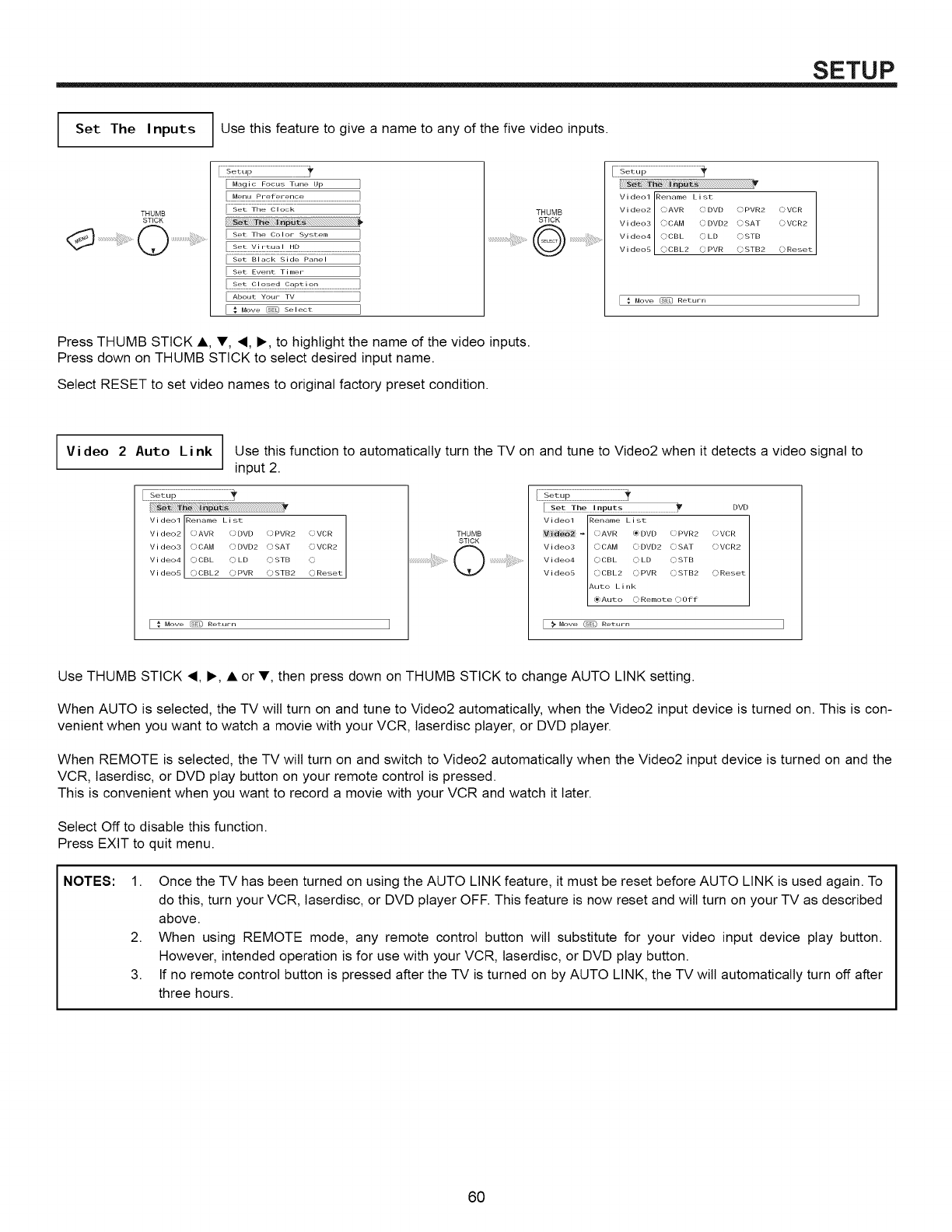
SETUP
Set The Inputs
THUMB
STICK
Use this feature to give a name to any of the five video inputs.
[ Magic Focus Tune Up
[ M_!t,_E,-_£,:£,!_.................................................
[ Set The Color System
Set Evel)t Timer
[ _, Move _ Select
THUMB
STICK
......._;;,; I'
Vi deol Rename L i st C) Reset
V i deo2 0 AVR () DVD () PVR2 O VCR
deo5 OCBL2 ( _'PVR (_' VCR2
Video3 OCAM C) DVD2 C)SAT
Vi deo4 OCBL 0 LD 0 STB
V i (_' STB2
[ _ Move _:;D Return ]
Press THUMB STICK •, V, _, I_, to highlight the name of the video inputs.
Press down on THUMB STICK to select desired input name.
Select RESET to set video names to original factory preset condition.
V i deo 2 Auto Link Use this function to automatically turn the TV on and tune to Video2 when it detects a video signal to
input 2.
Video1 Rename List ]
1
Vi deo2 OAVR ODVD OPVR2 (VCR
Vi deo3 ()CAM () DVD2 () SAT OVCR2
Vi deo4 ©CBL OLD ©STB 0
Video5 OCBL2 OPVR OSTB2 0 Reset
I _ Move _ELJ Return
THUMB
STICK
.......................................0 ..................................
I
[........................................................................................................................s_t Th_,.p°ts y OVO
0VCROAVR @DVD OPVR2
V i deo3 () CAM 0 DVD2 0 SAT Q)VCR2
Video4 ©CBL OLD OSTB
Video5 OCBL2 CPVR CSTB2 OReset
Auto Link
(_Auto 10Remote OOff
Move _ Return I
Use THUMB STICK <, I_, • or T, then press down on THUMB STICK to change AUTO LINK setting.
When AUTO is selected, the TV wilt turn on and tune to Video2 automatically, when the Video2 input device is turned on. This is con-
venient when you want to watch a movie with your VCR, laserdisc player, or DVD player.
When REMOTE is selected, the TV wilt turn on and switch to Video2 automatically when the Video2 input device is turned on and the
VCR, taserdisc, or DVD play button on your remote control is pressed.
This is convenient when you want to record a movie with your VCR and watch it later.
Select Off to disable this function.
Press EXIT to quit menu.
NOTES: 1. Once the TV has been turned on using the AUTO LINK feature, it must be reset before AUTO LINK is used again. To
do this, turn your VCR, laserdisc, or DVD player OFF. This feature is now reset and will turn on your TV as described
above.
2. When using REMOTE mode, any remote control button wilt substitute for your video input device play button.
However, intended operation is for use with your VCR, taserdisc, or DVD play button.
3. If no remote control button is pressed after the TV is turned on by AUTO LINK, the TV will automatically turn off after
three hours.
6O
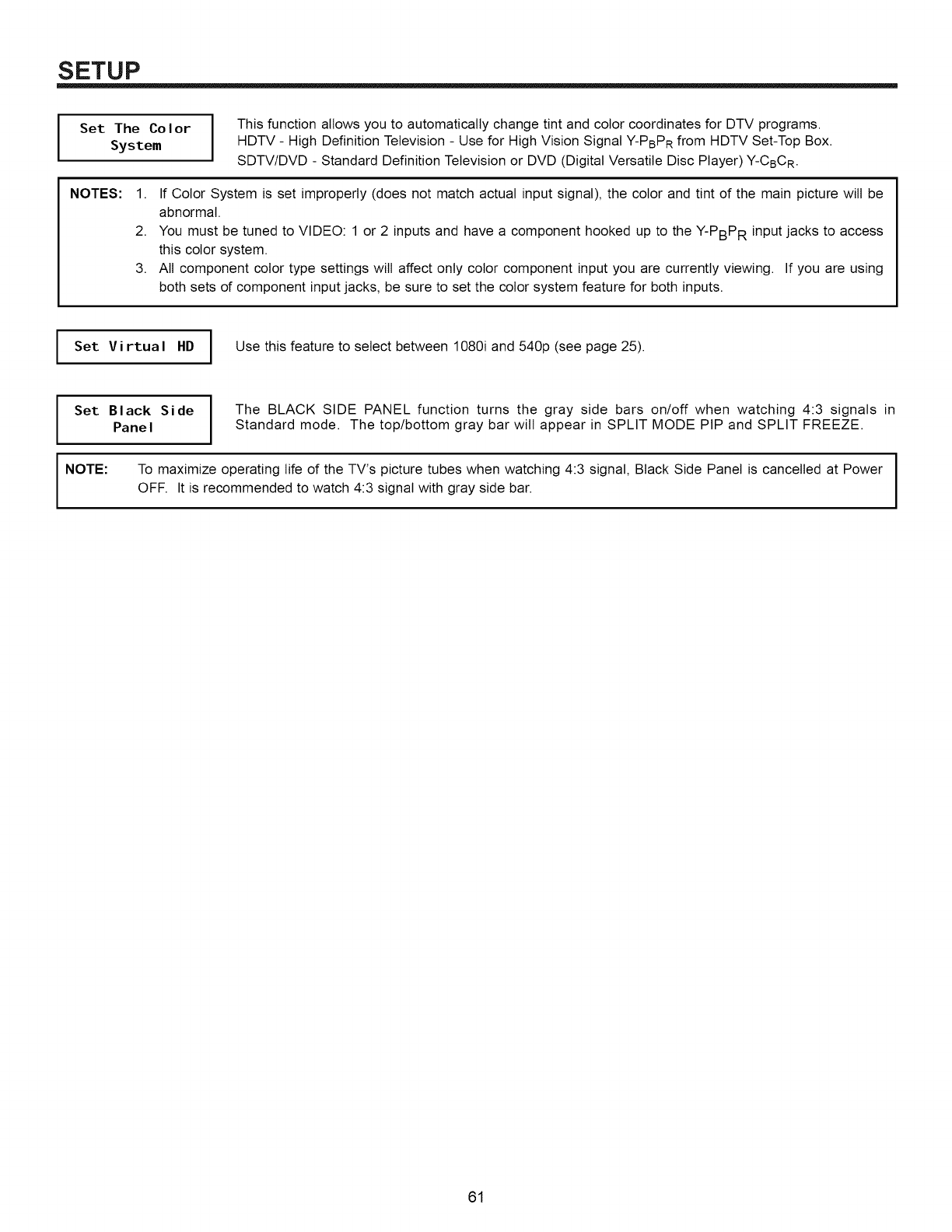
SETUP
Set The Co Ior IThis function allows you to automatically change tint and color coordinates for DTV programs.
System IHDTV - High Definition Television - Use for High Vision Signal Y-PBPR from HDTV Set-Top Box.
SDTV/DVD - Standard Definition Television or DVD (Digital Versatile Disc Player) Y-CBCR.
NOTES: 1. If Color System is set improperly (does not match actual input signal), the color and tint of the main picture will be
abnormal.
2. You must be tuned to VIDEO: 1 or 2 inputs and have a component hooked up to the Y-PBPR input jacks to access
this color system.
3. All component color type settings wilt affect only color component input you are currently viewing. If you are using
both sets of component input jacks, be sure to set the color system feature for both inputs.
I Set Virtual HD Use this feature to select between 1080i and 540p (see page 25).
I
I
Set BIack Si de
Panel The BLACK SIDE PANEL function turns the gray side bars on/off when watching 4:3 signals in
Standard mode. The top/bottom gray bar will appear in SPLIT MODE PIP and SPLIT FREEZE.
NOTE: I
To maximize operating life of the TV's picture tubes when watching 4:3 signal, Black Side Panel is cancelled at Power I
OFF. It is recommended to watch 4:3 signal with gray side bar. I
61
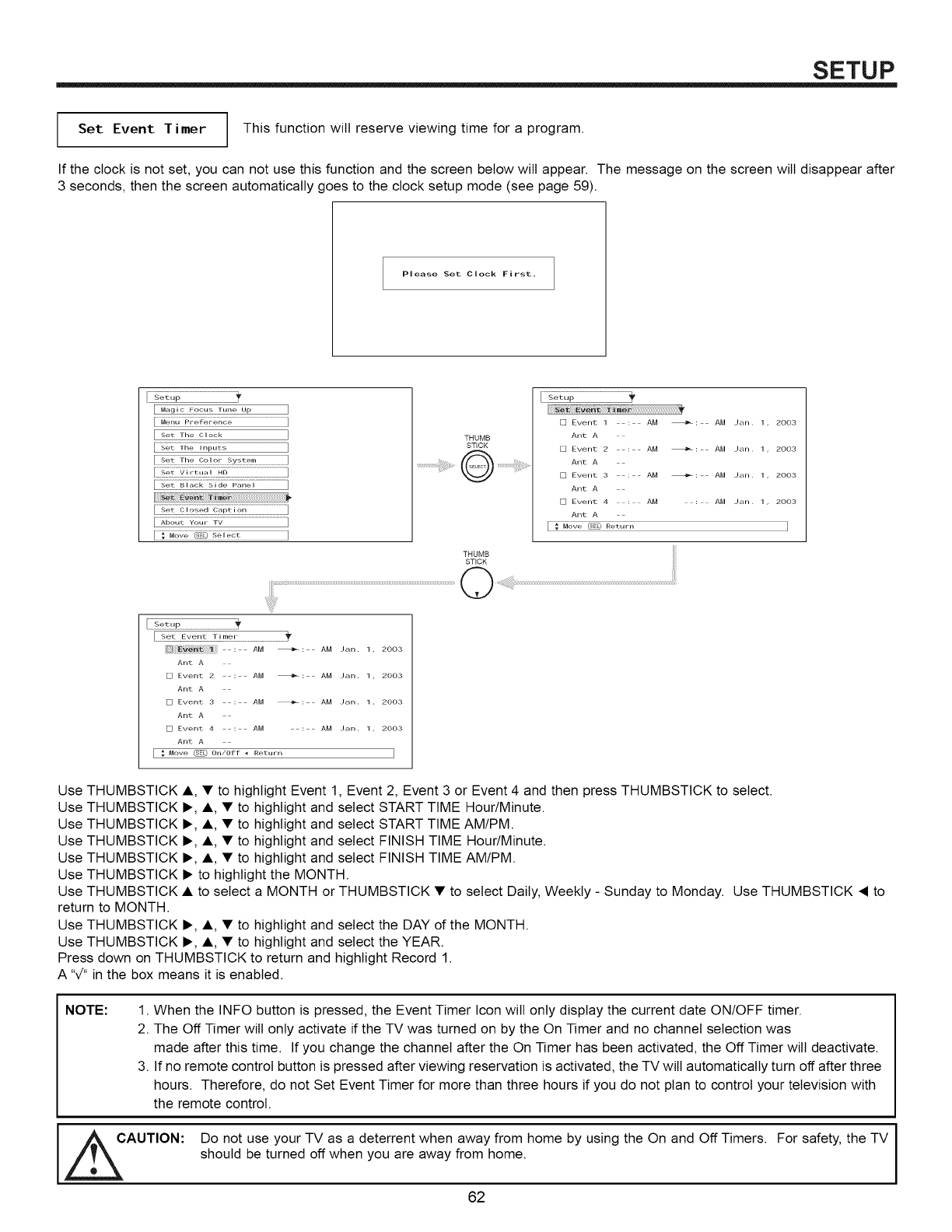
SETUP
Set Event Timer This function will reserve viewing time for a program.
If the clock is not set, you can not use this function and the screen below will appear. The message on the screen will disappear after
3 seconds, then the screen automatically goes to the clock setup mode (see page 59).
Please Set Clock First.
[ Magic Focus Time Up ]
.............................................]
[ Set The Clock ]
_;i;_;_...............................................................................]
...............]
22k F[;;-;Ji.......................................]
.........................................]
[ _ Mow _:_ S_,eot ]
THUMB
STICK
.................................@ ...............................
[] Event 1 : AM _: AM Jan. 1, 2003
Ant A
[] Event 2 : AM _: AM Jan. 1, 2003
Ant A
[] Event 3 : AM _: AM Jan. 1, 2OO3
Ant A
[] Event 4 : AM : AM Jan. 1, 2003
Ant A
[_Move (S_L) Ret .... ]
THUMB
: AM _: AM Jan. 1, 2003
Ant A
[] Event 2 : AM _: AM Jan. 1, 2003
Ant A
[] Event 3 : AM _: AM Jan. 1, 2003
Ant A
[] Event 4 : AM : AM Jan. 1, 2003
Ant A
[ _ Mow _ 0./0ff _ R_,.., ]
Use THUMBSTICK •, • to highlight Event 1, Event 2, Event 3 or Event 4 and then press THUMBSTICK to select.
Use THUMBSTICK •, •, • to highlight and select START TIME Hour/Minute.
Use THUMBSTICK •, •, • to highlight and select START TIME AM/PM.
Use THUMBSTICK •, •, • to highlight and select FINISH TIME Hour/Minute.
Use THUMBSTICK •, •, • to highlight and select FINISH TIME AM/PM.
Use THUMBSTICK • to highlight the MONTH.
Use THUMBSTICK • to select a MONTH or THUMBSTICK • to select Daily, Weekly - Sunday to Monday. Use THUMBSTICK • to
return to MONTH.
Use THUMBSTICK •, •, • to highlight and select the DAY of the MONTH.
Use THUMBSTICK •, •, • to highlight and select the YEAR.
Press down on THUMBSTICK to return and highlight Record 1.
A "7" in the box means it is enabled.
NOTE: 1. When the INFO button is pressed, the Event Timer Icon wilt only display the current date ON/OFF timer.
2. The Off Timer wilt only activate if the TV was turned on by the On Timer and no channel selection was
made after this time. If you change the channel after the On Timer has been activated, the Off Timer wilt deactivate.
3. If no remote control button is pressed after viewing reservation is activated, the TV wilt automatically turn off after three
hours. Therefore, do not Set Event Timer for more than three hours if you do not plan to control your television with
the remote control.
CAUTION: Do not use your TV as a deterrent when away from home by using the On and Off Timers. For safety, the TV
should be turned off when you are away from home.
62
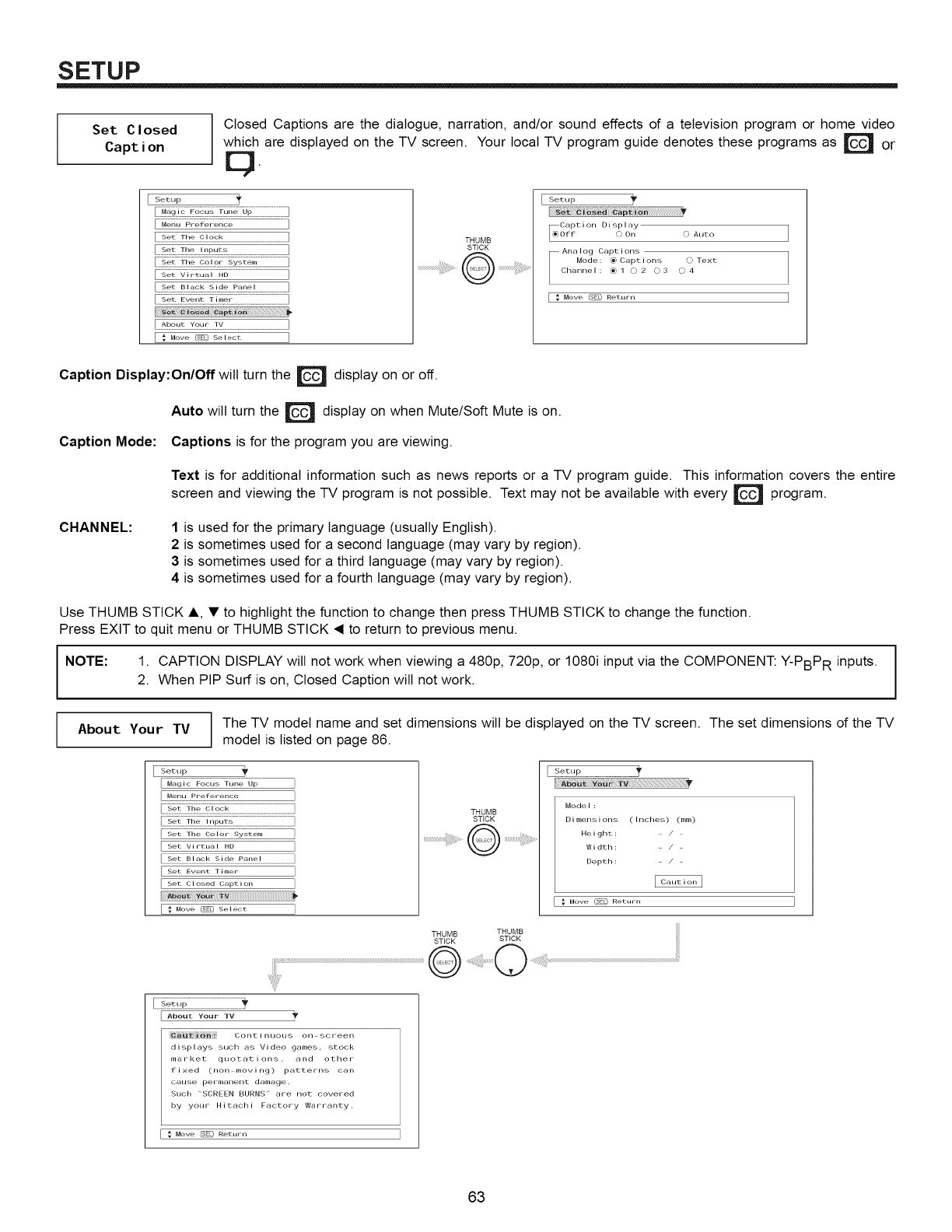
SETUP
Set Closed
Caption
Closed Captions are the dialogue, narration, and/or sound effects of a television program or home video
which are displayed on the TV screen. Your local TV program guide denotes these programs as or
Setup
_UT_;;F;-_:_,-_;:_,:._ ...........................]
..... .........................................................]
.....s_ !_!,_r_'_ ]
....................................................]
.....s_ E_ L_ £_!_! .............]
...... ................................]
.....6bh_%_2H Z_ .........................................................]
Move @ Seleot ]
THUMB
STICK
..................................@ ....................................
Setup
Capt i on DisplayOff C_ On (_ ALJtO
Ana I og Capt i ons
Mode_ _ Captions _) Text
Channel _ _ _ _ 2_ 3 0 4
[ " Move _'_ _e_,_r_
Caption Display:On/Off will turn the D display on or off.
Auto will turn the _ display on when Mute/Soft Mute is on.
Caption Mode: Captions is for the program you are viewing.
CHANNEL:
Text is for additional information such as news reports or a TV program guide. This information covers the entire
screen and viewing the TV program is not possible. Text may not be available with every program.
1 is used for the primary language (usually English).
2 is sometimes used for a second language (may vary by region).
3 is sometimes used for a third language (may vary by region).
4 is sometimes used for a fourth language (may vary by region).
Use THUMB STICK i,, • to highlight the function to change then press THUMB STICK to change the function.
Press EXIT to quit menu or THUMB STICK • to return to previous menu.
I NOTE:
1. CAPTION DISPLAY wilt not work when viewing a 480p, 720p, or 1080i input via the COMPONENT: Y-PBPR inputs.
2. When PIP Surf is on, Closed Caption will not work.
About Your TV The TV model name and set dimensions will be displayed on the TV screen. The set dimensions of the TV
model is listed on page 86.
Setup
....M767_ 7M7 6] ............................................./
MeNu Preference ]
.....6_ ¥i_ _ io7 _;_g,_;......................................
]
Set Event Timer ]
Set Closed Caption ]
Move @ Select ]
THUMB
STICK
.................................@ ......................
I Setup
Model:
Dimensions (Inches) (mm)
Height: /
Width: /
Depth: /
Move @_ Return
THUMB THUMB
STICK STICK
© ....
.............................................
About Your TV II'
Cont i nuous on screen
displays such as Video games, stock
market quotations, and o£her
fixed (non moving) patterns can
cause permar_en£ damage.
Such "SCREEN BIJRNS" are not covered
by your Hitachi Factory Warranty.
Move _ Retllrl_
63
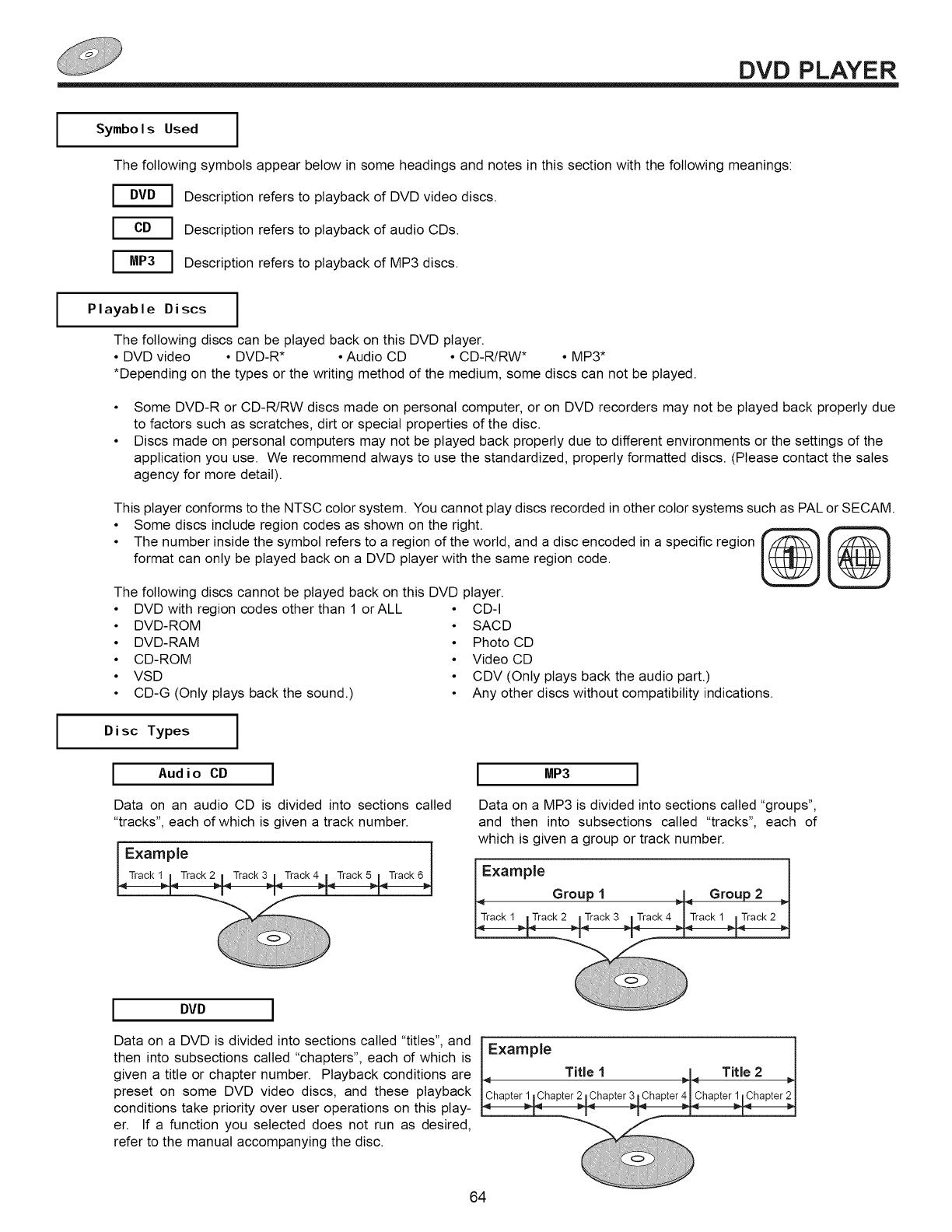
DVD PLAYER
I
I
I
Symbols Used
The following symbols appear below in some headings and notes in this section with the following meanings:
Description refers to playback of DVD video discs.
Description refers to playback of audio CDs.
Description refers to playback of MP3 discs.
Playable Discs
The following discs can be played back on this DVD player.
• DVD video • DVD-R* • Audio CD • CD-R/RW* • MP3*
*Depending on the types or the writing method of the medium, some discs can not be played.
Some DVD-R or CD-R/RW discs made on personal computer, or on DVD recorders may not be played back properly due
to factors such as scratches, dirt or special properties of the disc.
Discs made on personal computers may not be played back properly due to different environments or the settings of the
application you use. We recommend always to use the standardized, properly formatted discs. (Please contact the sales
agency for more detail).
This player conforms to the NTSC color system. You cannot play discs recorded in other color systems such as PAL or SECAM.
• Some discs include region codes as shown on the right.
• The number inside the symbol refers to a region of the world, and a disc encoded in a specific region
format can only be played back on a DVD player with the same region code.
The following discs cannot be played back on this DVD player.
• DVD with region codes other than 1 orALL • CD-I
• DVD-ROM • SACD
• DVD-RAM • Photo CD
• CD-ROM • Video CD
• VSD • CDV (Only plays back the audio part.)
• CD-G (Only plays back the sound.) • Any other discs without compatibility indications.
Disc Types
I Audio CD I
Data on an audio CD is divided into sections called
"tracks", each of which is given a track number.
Example
MP3
Data on a MP3 is divided into sections called "groups",
and then into subsections called "tracks", each of
which is given a group or track number.
DVD
Data on a DVD is divided into sections called "titles", and
then into subsections called "chapters", each of which is
given a title or chapter number. Playback conditions are
preset on some DVD video discs, and these playback
conditions take priority over user operations on this play-
er. If a function you selected does not run as desired,
refer to the manual accompanying the disc.
64
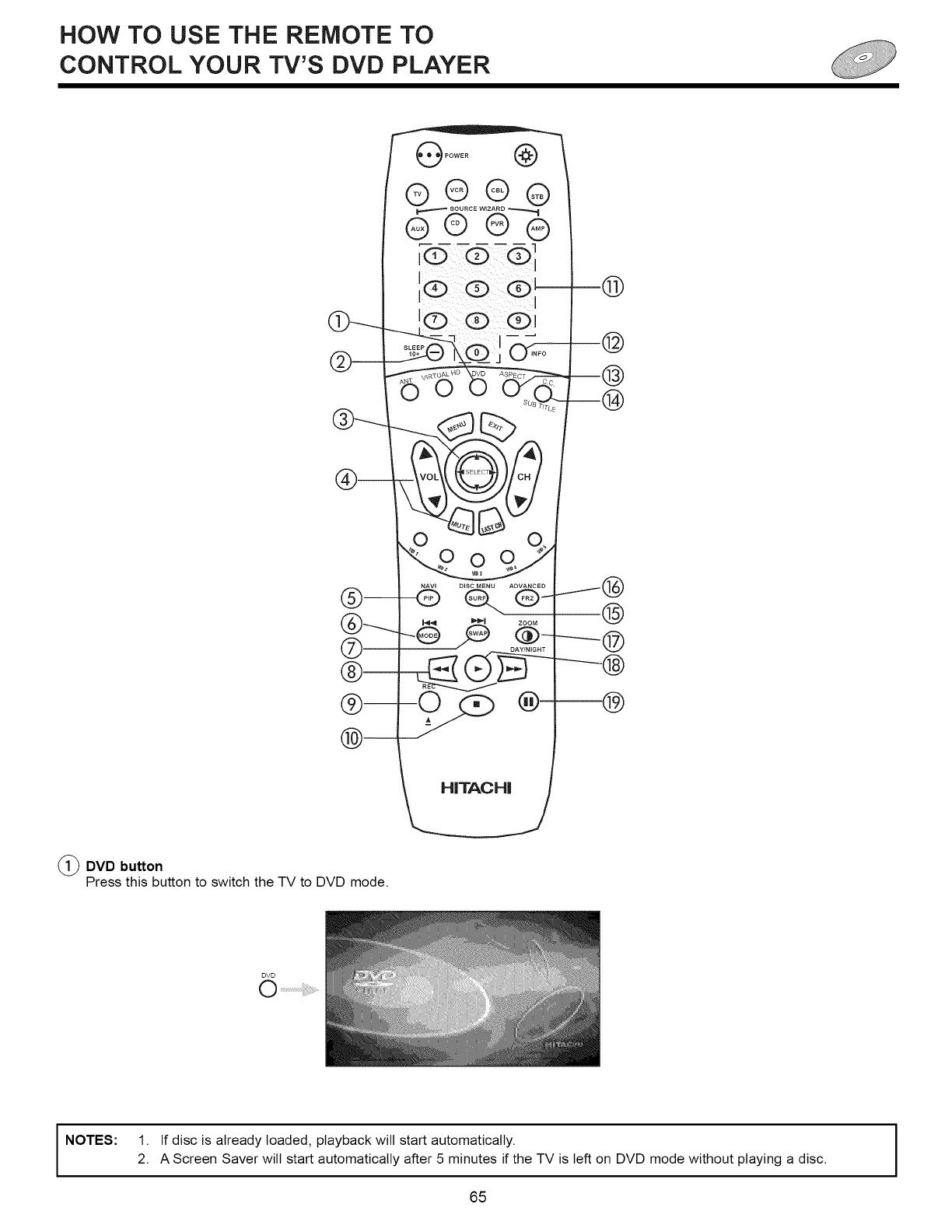
HOW TO USE THE REMOTE TO
CONTROL YOUR TV'S DVD PLAYER
(_DVD button
Press this button to switch the TV to DVD mode.
%
DISC MENU ADVANCED
Q..@_
ZOOM
®
@
@
--@
INOTES: 1. If disc is already loaded, playback wilt start automatically.
2. A Screen Saver will start automatically after 5 minutes if the TV is left on DVD mode without playing a disc.
65
I
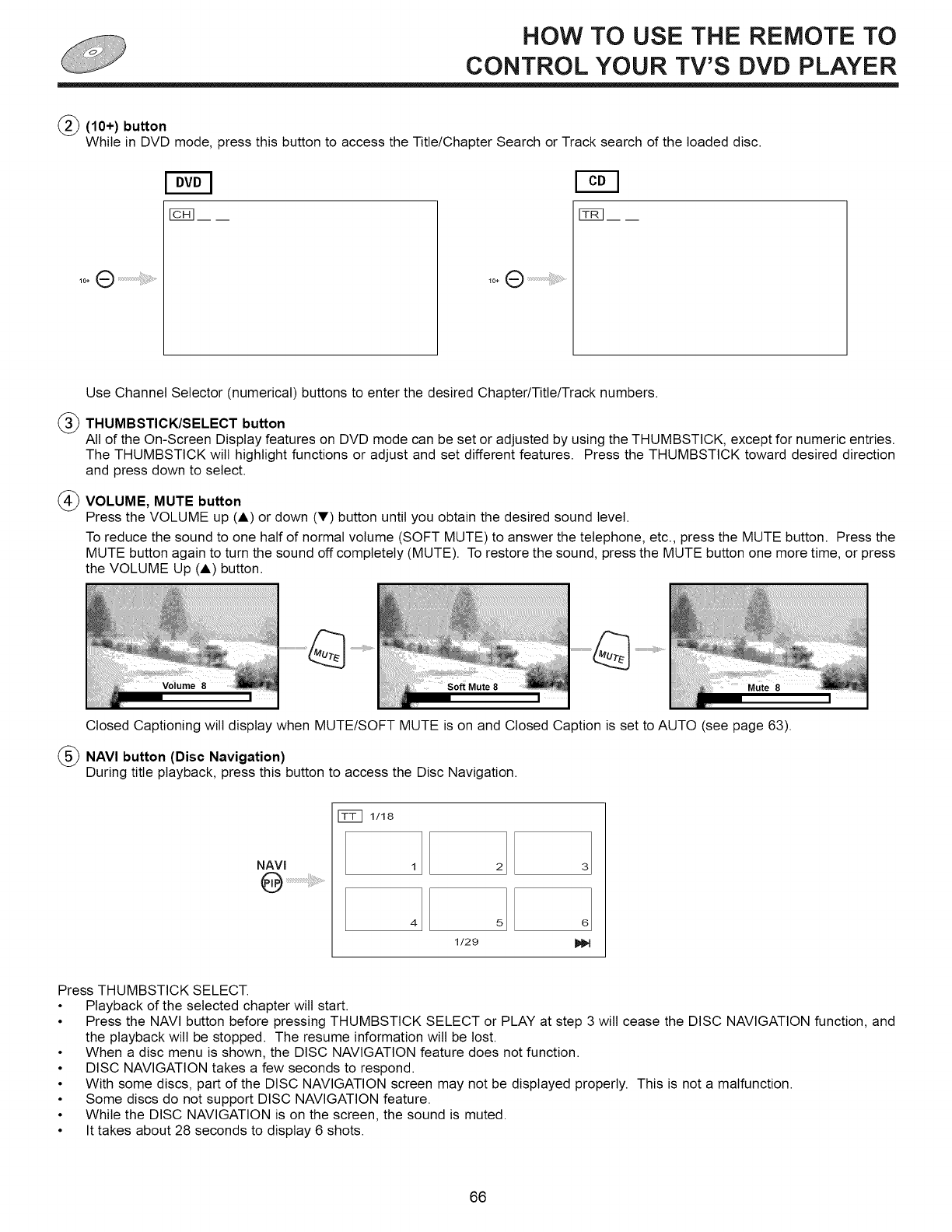
HOW TO USE THE REMOTE TO
CONTROL YOUR TV'S DVD PLAYER
(_) (10+) button
While in DVD mode, press this button to access the Title/Chapter Search or Track search of the loaded disc.
10+(_) ........................................i!i!i!i_iii_i_i_.........
Use Channel Selector (numerical) buttons to enter the desired Chapter/Title/Track numbers.
(_) THUMBSTICK/SELECT button
All of the On-Screen Display features on DVD mode can be set or adjusted by using the THUMBSTICK, except for numeric entries.
The THUMBSTICK will highlight functions or adjust and set different features. Press the THUMBSTICK toward desired direction
and press down to select.
_VOLUME, MUTE button
Press the VOLUME up (A) or down (Y) button until you obtain the desired sound level.
To reduce the sound to one half of normal volume (SOFT MUTE) to answer the telephone, etc., press the MUTE button. Press the
MUTE button again to turn the sound off completely (MUTE). To restore the sound, press the MUTE button one more time, or press
the VOLUME Up (A) button.
Closed Captioning will display when MUTE/SOFT MUTE is on and Closed Caption is set to AUTO (see page 63).
(_ NAVI button (Disc Navigation)
During title playback, press this button to access the Disc Navigation.
NAVl
[_ 1/18
1 21[ 3
1/29
Press THUMBSTICK SELECT.
• Playback of the selected chapter wilt start.
• Press the NAVI button before pressing THUMBSTICK SELECT or PLAY at step 3 will cease the DISC NAVIGATION function, and
the playback will be stopped. The resume information wilt be lost.
• When a disc menu is shown, the DISC NAVIGATION feature does not function.
• DISC NAVIGATION takes a few seconds to respond.
• With some discs, part of the DISC NAVIGATION screen may not be displayed properly. This is not a malfunction.
• Some discs do not support DISC NAVIGATION feature.
• While the DISC NAVIGATION is on the screen, the sound is muted.
• It takes about 28 seconds to display 6 shots.
66
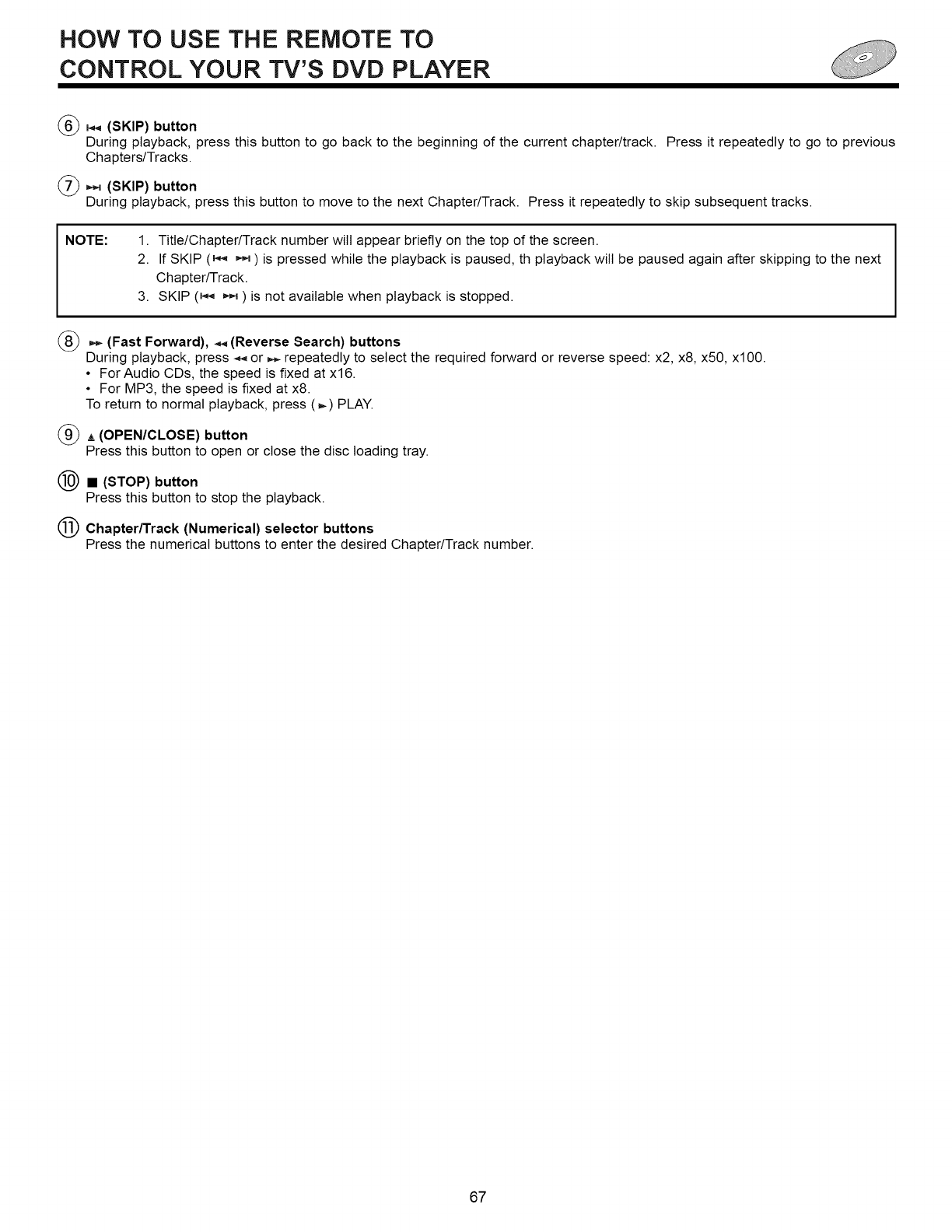
HOW TO USE THE REMOTE TO
CONTROL YOUR TV'S DVD PLAYER
(_, (SKIP) button
During playback, press this button to go back to the beginning of the current chapter/track. Press it repeatedly to go to previous
Chapters/Tracks.
(_ ,,,_ (SKIP)button
During playback, press this button to move to the next Chapter/Track. Press it repeatedly to skip subsequent tracks.
NOTE: 1. Title/Chapter/Track number wilt appear briefly on the top of the screen.
2. If SKIP (_,_ _ ) is pressed while the playback is paused, th playback will be paused again after skipping to the next
Chapter/Track.
3. SKIP (_,_ ,,_ ) is not available when playback is stopped.
_ (Fast Forward), _._(Reverse Search) buttons
During playback, press -_, or ,_ repeatedly to select the required forward or reverse speed: x2, x8, x50, xl00.
• ForAudio CDs, the speed is fixed at x16.
• For MP3, the speed is fixed at x8.
To return to normal playback, press (_) PLAY.
(_A (OPEN/CLOSE) button
Press this button to open or close the disc loading tray.
(_ •(STOP) button
Press this button to stop the playback.
_ Chapter/Track (Numerical) selector buttons
Press the numerical buttons to enter the desired Chapter/Track number.
67
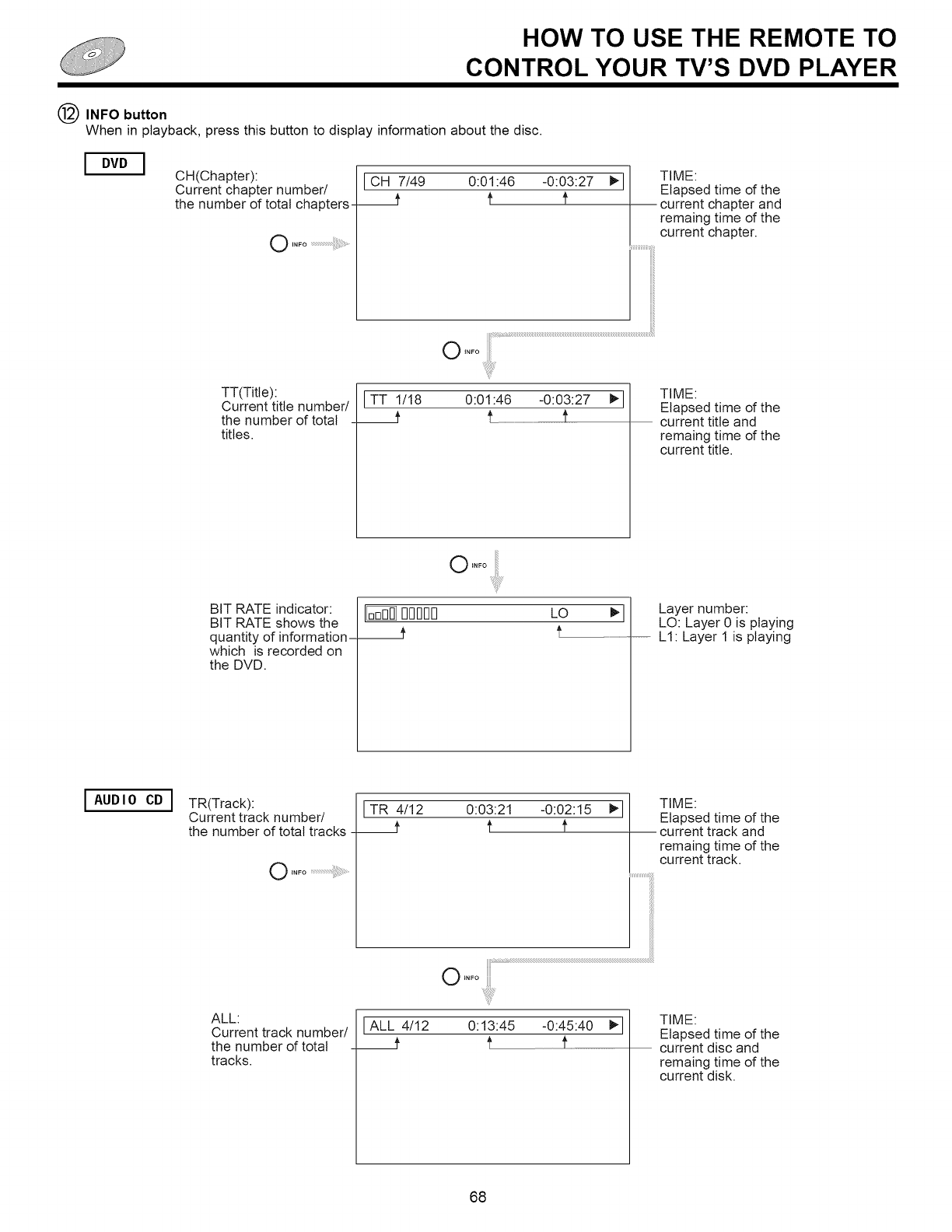
HOW TO USE THE REMOTE TO
CONTROL YOUR TV'S DVD PLAYER
INFO button
When in playback, press this button to display information about the disc.
CH(Chapter):
Current chapter number/
the number of total chapters---
]
CH 7/49 0:01:46 -0:03:27 I_]/
7 f !' /TIME:
Elapsed time of the
current chapter and
remain9 time of the
current chapter.
TT(Title):
Current title number/
the number of total
titles.
TT 1/18
__7
O tNFO
0:01:46 -0:03:27 1_]
t 1'
TIME:
Elapsed time of the
current title and
remaincj time of the
current title.
o ....
I[;_ 00000
__7
BIT RATE indicator:
BIT RATE shows the
quantity of information-
which is recorded on
the DVD.
LO _1 Layer number:
LO: Layer 0 is playing
f_ ...............................LI: Layer 1 is playing
AUDIO CD ] TR(Track):
Current track number/
the number of total tracks --
TR 4/12 0:03:21 -0:02:15 _'l
f f 1'
TIME:
Elapsed time of the
current track and
remaing time of the
current track.
ALL:
Current track number/
the number dtotal
tracks.
O ....
ALL 4/12 0:13:45 -0:45:40 t_ I
__f t
TIME:
Elapsed time of the
current disc and
remaing time of the
current disk.
68
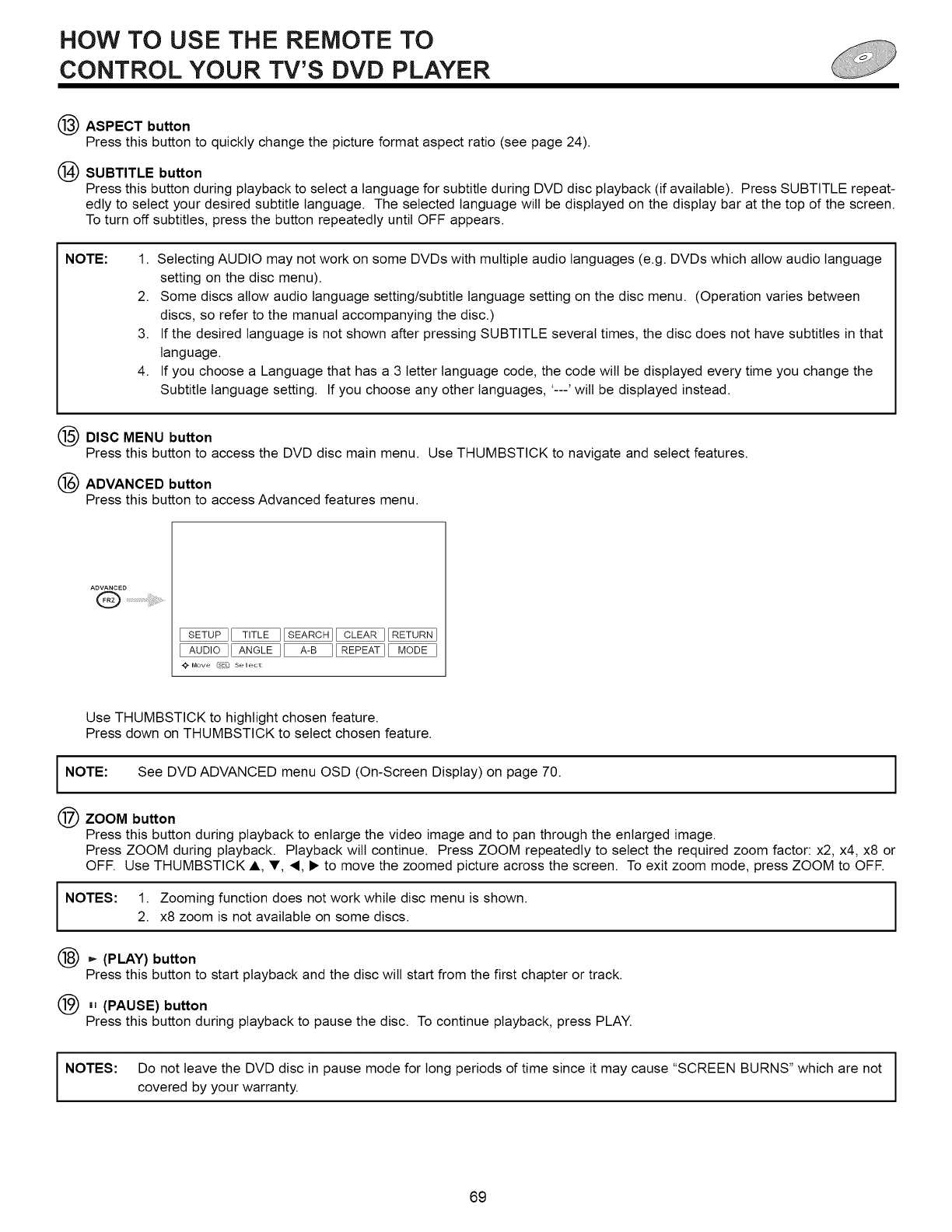
HOW TO USE THE REMOTE TO
CONTROL YOUR TV'S DVD PLAYER
ASPECT button
Press this button to quickly change the picture format aspect ratio (see page 24).
(_) SUBTITLE button
Press this button during playback to select a language for subtitle during DVD disc playback (if available). Press SUBTITLE repeat-
edly to select your desired subtitle language. The selected language will be displayed on the display bar at the top of the screen.
To turn off subtitles, press the button repeatedly until OFF appears.
NOTE: 1. Selecting AUDIO may not work on some DVDs with multiple audio languages (e.g. DVDs which allow audio language
setting on the disc menu).
2. Some discs allow audio language setting/subtitle language setting on the disc menu. (Operation varies between
discs, so refer to the manual accompanying the disc.)
3. If the desired language is not shown after pressing SUBTITLE several times, the disc does not have subtitles in that
language.
4. If you choose a Language that has a 3 letter language code, the code wilt be displayed every time you change the
Subtitle language setting. If you choose any other languages, '---' will be displayed instead.
DISC MENU button
Press this button to access the DVD disc main menu. Use THUMBSTICK to navigate and select features.
(_) ADVANCED button
Press this button to access Advanced features menu.
ADVANCED
-_Move _ Select
Use THUMBSTICK to highlight chosen feature.
Press down on THUMBSTICK to select chosen feature.
I NOTE: See DVD ADVANCED menu OSD (On-Screen Display) on page 70.
ZOOM button
Press this button during playback to enlarge the video image and to pan through the enlarged image.
Press ZOOM during playback. Playback wilt continue. Press ZOOM repeatedly to select the required zoom factor: x2, x4, x8 or
OFF. Use THUMBSTICK A, T, 4, • to move the zoomed picture across the screen. To exit zoom mode, press ZOOM to OFF.
I NOTES: 1. Zooming function does not work while disc menu is shown.2. x8 zoom is not available on some discs.
_ (PLAY) button
Press this button to start playback and the disc will start from the first chapter or track.
H (PAUSE) button
Press this button during playback to pause the disc. To continue playback, press PLAY.
I NOTES: Do not leave the DVD disc in pause mode for long periods of time since it may cause "SCREEN BURNS" which are not
covered by your warranty.
69
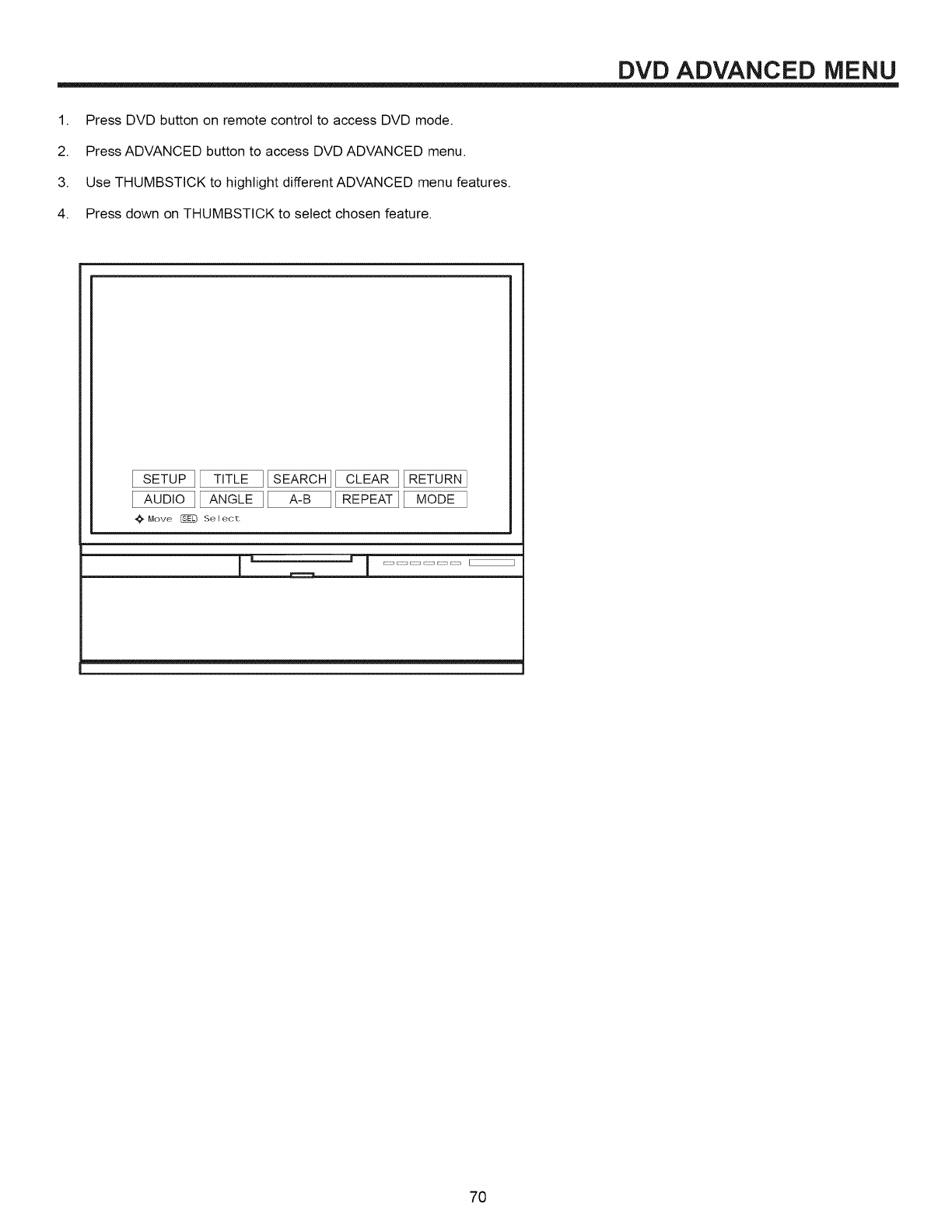
DVD ADVANCED MENU
1. Press DVD button on remote control to access DVD mode.
2. Press ADVANCED button to access DVD ADVANCED menu.
3. Use THUMBSTICK to highlight different ADVANCED menu features.
4. Press down on THUMBSTICK to select chosen feature.
ISETUPIITITLEI__
IAUDIOIIANGLEI__
Move _ Se I ect
7O
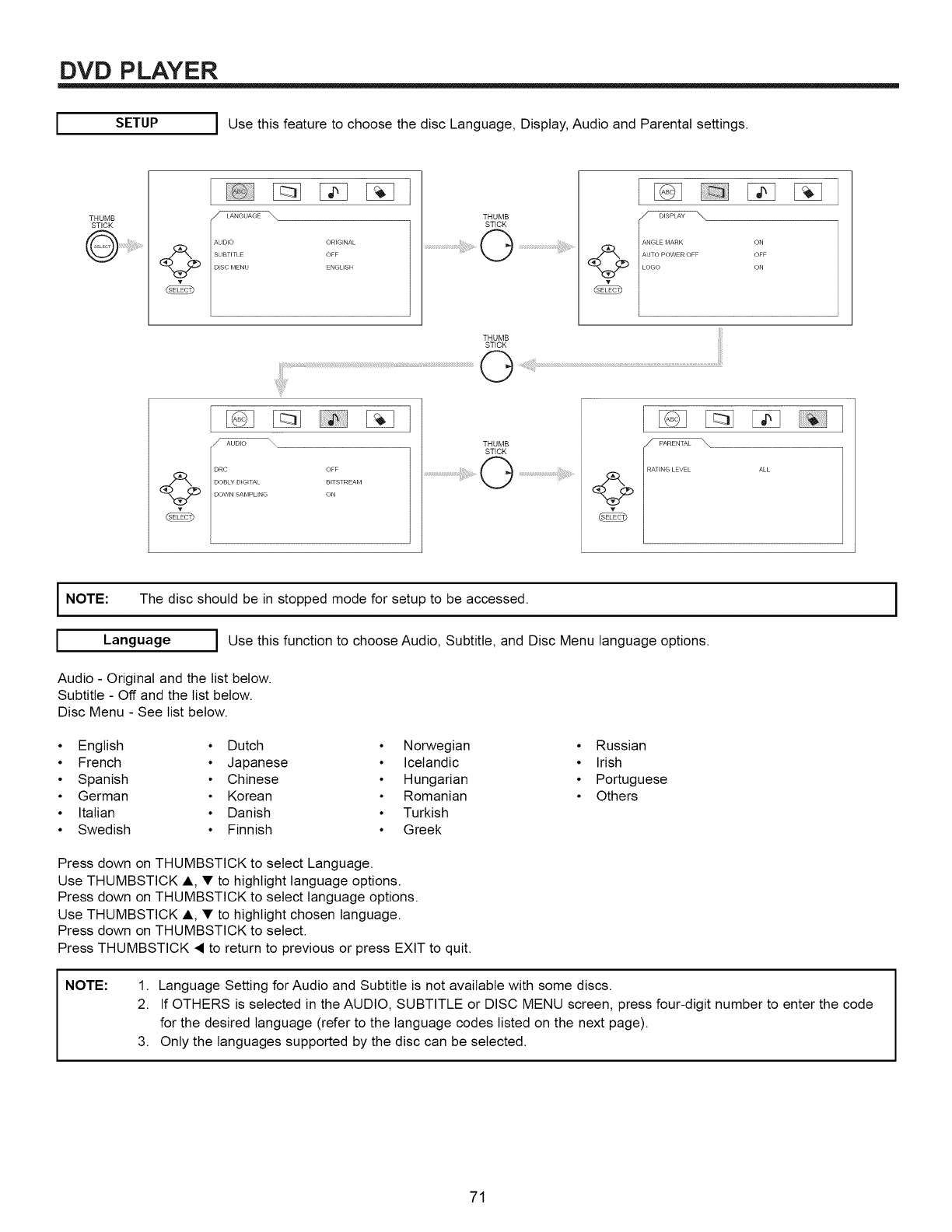
DVD PLAYER
SETUP IUse this feature to choose the disc Language, Display, Audio and Parental settings.
THUMB
STICK
DISC MENU ENGLISH
ANGLE MARK ON
LOGO ON
(_ AUTO POWER OFF OFF
THUMB
STICK
IDRC OFF
_f DOBLY DIGITAL BITSTREAM
DOWN SAMPUNG ON
I NOTE: The disc should be in stopped mode for setup to be accessed.
ILanguage I Use this function to choose Audio, Subtitle, and Disc Menu language options.
Audio - Original and the list below.
Subtitle - Off and the list below.
Disc Menu - See list below.
English
French
Spanish
German
Italian
Swedish
• Dutch
• Japanese
• Chinese
• Korean
• Danish
• Finnish
• Norwegian
• Icelandic
• Hungarian
• Romanian
• Turkish
• Greek
• Russian
• Irish
• Portuguese
• Others
Press down on THUMBSTICK to select Language.
Use THUMBSTICK A, • to highlight language options.
Press down on THUMBSTICK to select language options.
Use THUMBSTICK A, • to highlight chosen language.
Press down on THUMBSTICK to select.
Press THUMBSTICK • to return to previous or press EXIT to quit.
NOTE: 1. Language Setting for Audio and Subtitle is not available with some discs.
2. If OTHERS is selected in the AUDIO, SUBTITLE or DISC MENU screen, press four-digit number to enter the code
for the desired language (refer to the language codes listed on the next page).
3. Only the languages supported by the disc can be selected.
I
71
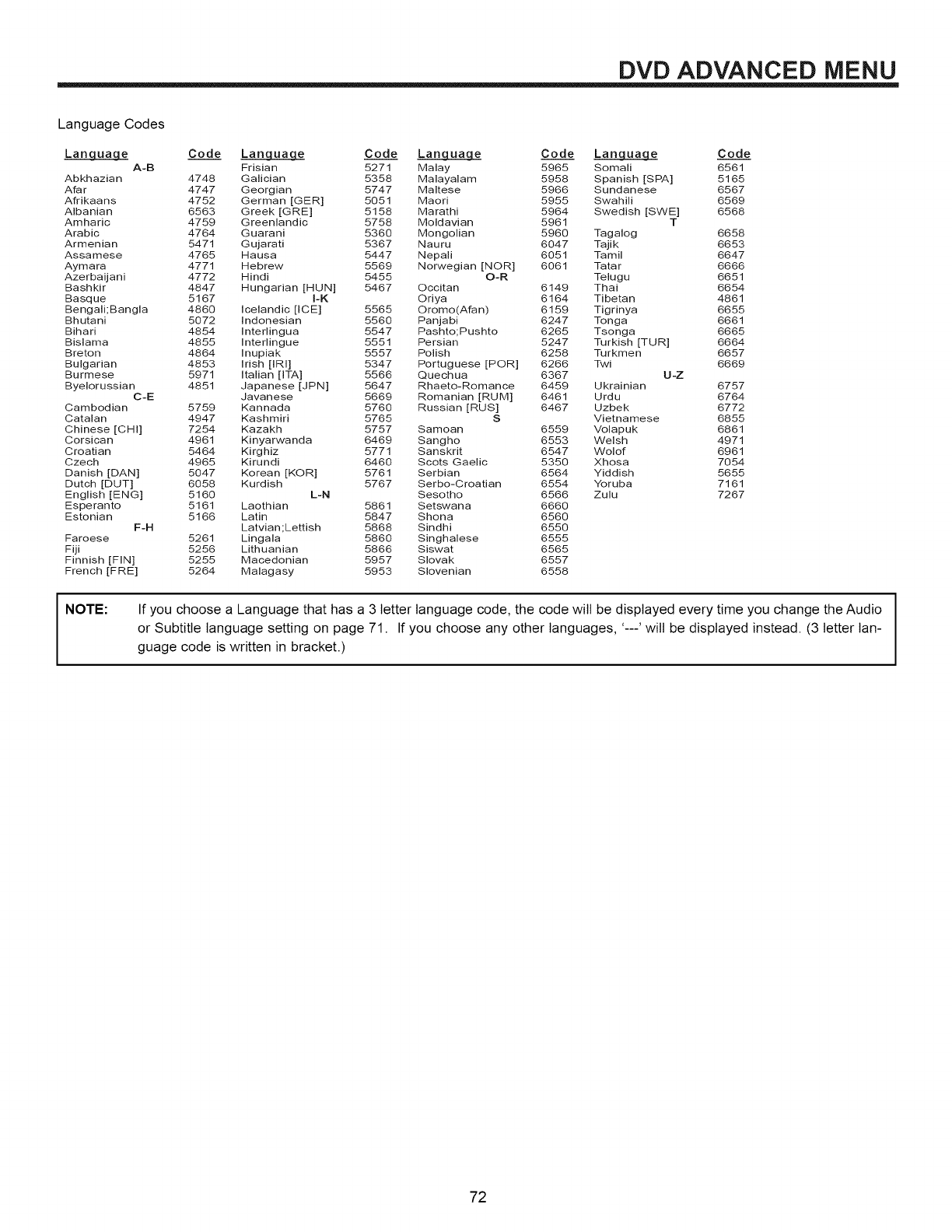
DVD ADVANCED MENU
Language Codes
Lan_ Code Lan_ Code Lan_ Code Lan_ Code
A-B Frisian 5271 Malay 5965 Somali 6561
Abkhazian 4748 Gaaician 5358 Maaayaaam 5958 Spanish [SPA] 5165
Afar 4747 Georgian 5747 Maltese 5966 Sundanese 6567
Afrikaans 4752 German [GER] 5051 Maori 5955 Swahili 6569
Albanian 6563 Greek [GRE] 5158 Marathi 5964 Swedish [SWE] 6568
Amharic 4759 Greenlandic 5758 Moldavian 5961 T
Arabic 4764 Guarani 5360 Mongolian 5960 Tagalog 6658
Armenian 5471 Gujarati 5367 Nauru 6047 Tajik 6653
Assamese 4765 Hausa 5447 Nepaai 6051 Tamil 6647
Aymara 4771 Hebrew 5569 Norwegian [NOR] 6061 Tatar 6666
Azerbaijani 4772 Hindi 5455 O-R Telugu 6651
BashHr 4847 Hungarian [HUN] 5467 Occitan 6149 Thai 6654
Basque 5167 I-K Oriya 6164 Tibetan 4861
Bengali;Bangla 4860 Icelandic lICE] 5565 Oromo(Afan) 6159 Tigrinya 6655
Bhutani 5072 Indonesian 5560 Panjabi 6247 Tonga 6661
Bihari 4854 Interlingua 5547 Pashto;Pushto 6265 Tsonga 6665
Bislama 4855 Interlingue 5551 Persian 5247 Turkish [TUR] 6664
Breton 4864 Inupiak 5557 Polish 6258 Turkmen 6657
Bulgarian 4853 irish [IRI] 5347 Portuguese [POR] 6266 Twi 6669
Burmese 5971 Italian [ITA] 5566 Quechua 6367 U-Z
Byelorussian 4851 Japanese [JPN] 5647 Rhaeto-Romance 6459 Ukrainian 6757
C-E Javanese 5669 Romanian [RUM] 6461 Urdu 6764
Cambodian 5759 Kannada 5760 Russian [RUS] 6467 Uzbek 6772
Catalan 4947 Kashmiri 5765 S Vietnamese 6855
Chinese [CHI] 7254 Kazakh 5757 Samoan 6559 Volapuk 6861
Corsican 4961 Kinyarwanda 6469 Sangho 6553 Welsh 4971
Croatian 5464 Kirghiz 5771 Sanskrit 6547 Wolof 6961
Czech 4965 Kirundi 6460 Soots Gaelic 5350 Xhosa 7054
Danish [DAN] 5047 Korean [KOR] 5761 Serbian 6564 Yiddish 5655
Dutch [DUT] 6058 Kurdish 5767 Serbo-Croatian 6554 Yoruba 7161
English [ENG] 5160 L-N Sesotho 6566 Zulu 7267
Esperanto 5161 Laothian 5861 Setswana 6660
Estonian 5166 Latin 5847 Shona 6560
F-H Latvian;Lettish 5868 Sindhi 6550
Faroese 5261 Lingala 5860 Singhalese 6555
Fiji 5256 Lithuanian 5866 Siswat 6565
Finnish [FIN] 5255 Macedonian 5957 Saovak 6557
French [FRE] 5264 Malagasy 5953 Slovenian 6558
NOTE: If you choose a Language that has a 3 letter language code, the code will be displayed every time you change the Audio
or Subtitle language setting on page 71. If you choose any other languages, '---' will be displayed instead. (3 letter lan-
guage code is written in bracket.)
72
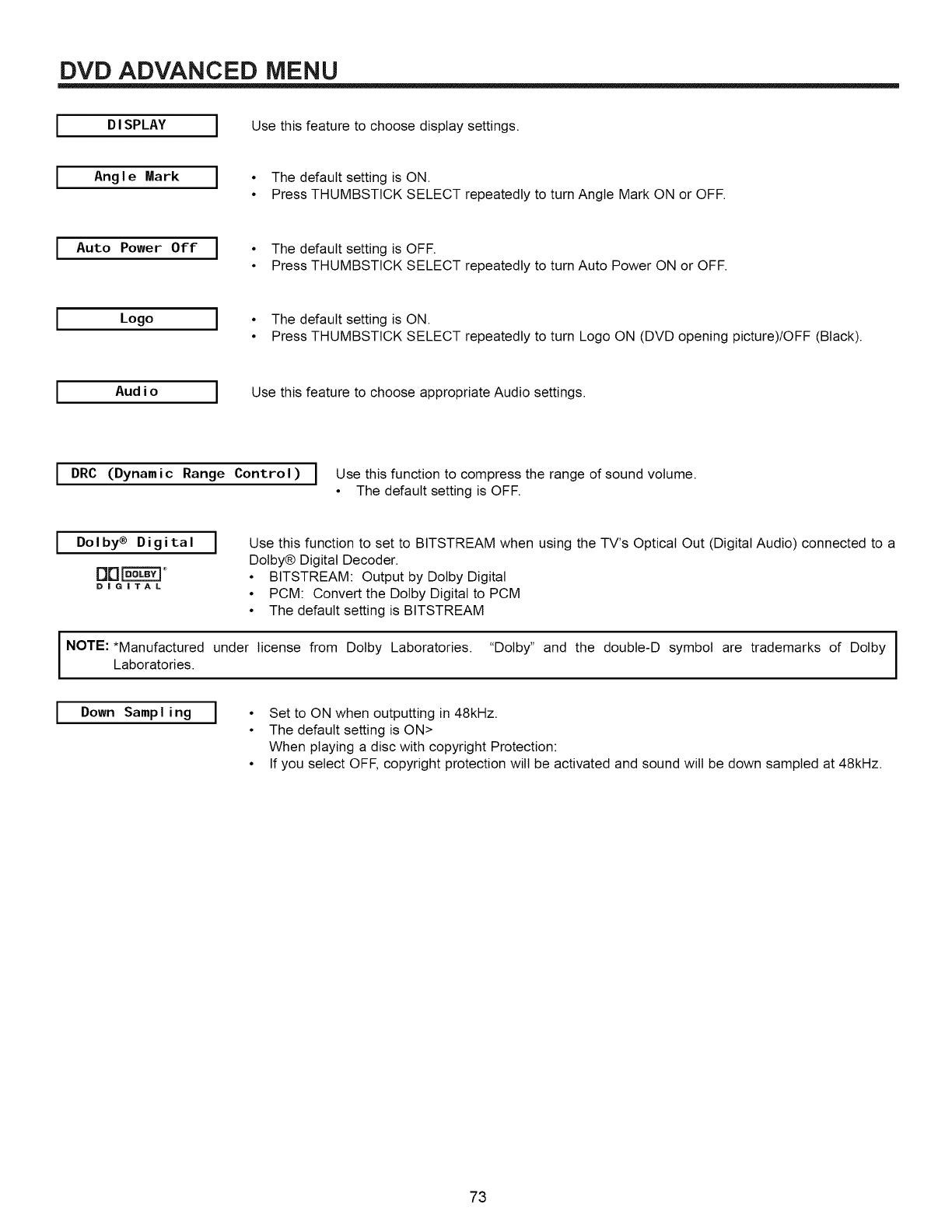
DVD ADVANCED MENU
DISPLAY IUse this feature to choose display settings.
Angle Mark I•The default setting is ON.
• Press THUMBSTICK SELECT repeatedly to turn Angle Mark ON or OFF.
IAuto Power Off I• The default setting is OFF.
• Press THUMBSTICK SELECT repeatedly to turn Auto Power ON or OFF.
Logo I• The default setting is ON.
• Press THUMBSTICK SELECT repeatedly to turn Logo ON (DVD opening picture)/OFF (Black).
Audio IUse this feature to choose appropriate Audio settings.
IDRC (Dynamic Range Control) IUse this function to compress the range of sound volume.
• The default setting is OFF.
IDolby® Digital
DIGITAL
INOTE: *ManufacturedLaboratories.
IDown Sampling I
Use this function to set to BITSTREAM when using the TV's Optical Out (Digital Audio) connected to a
Dolby® Digital Decoder.
• BITSTREAM: Output by Dolby Digital
• PCM: Convert the Dolby Digital to PCM
• The default setting is BITSTREAM
under license from Dolby Laboratories. "Dolby" and the double-D symbol are trademarks of Dolby I
•Set to ON when outputting in 48kHz.
•The default setting is ON>
When playing a disc with copyright Protection:
• If you select OFF, copyright protection will be activated and sound will be down sampled at 48kHz.
73
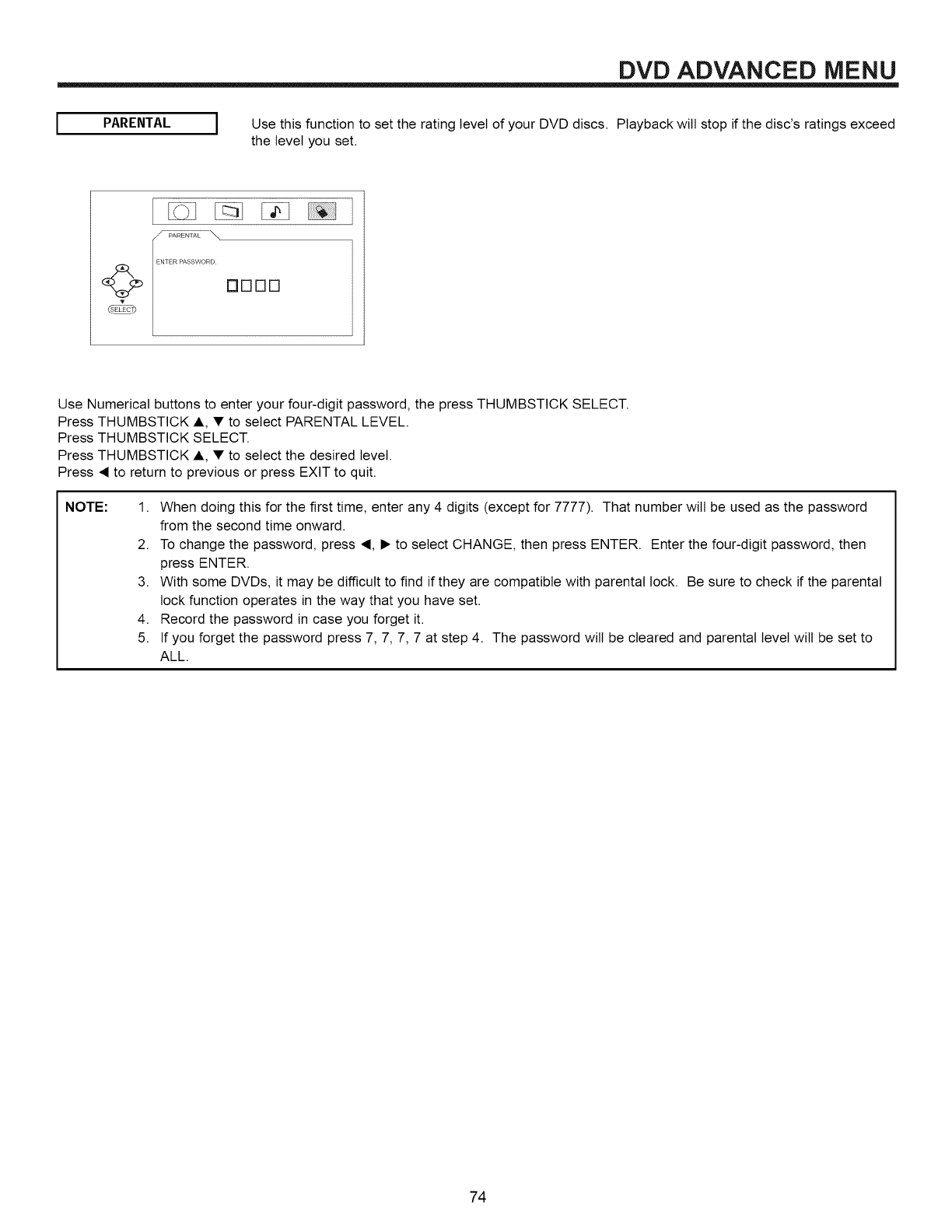
DVD ADVANCED MENU
PARENTAL IUse this function to set the rating level of your DVD discs. Playback will stop ifthe disc's ratings exceed
the level you set.
ENTER PASSWORD
Drlnrl
Use Numerical buttons to enter your four-digit password, the press THUMBSTICK SELECT.
Press THUMBSTICK A, • to select PARENTAL LEVEL.
Press THUMBSTICK SELECT.
Press THUMBSTICK A, • to select the desired level.
Press • to return to previous or press EXIT to quit.
NOTE: 1. When doing this for the first time, enter any 4 digits (except for 7777). That number will be used as the password
from the second time onward.
2. To change the password, press •, • to select CHANGE, then press ENTER. Enter the four-digit password, then
press ENTER.
3. With some DVDs, it may be difficult to find if they are compatible with parental lock. Be sure to check if the parental
lock function operates in the way that you have set.
4. Record the password in case you forget it.
5. If you forget the password press 7, 7, 7, 7 at step 4. The password will be cleared and parental level will be set to
ALL.
74
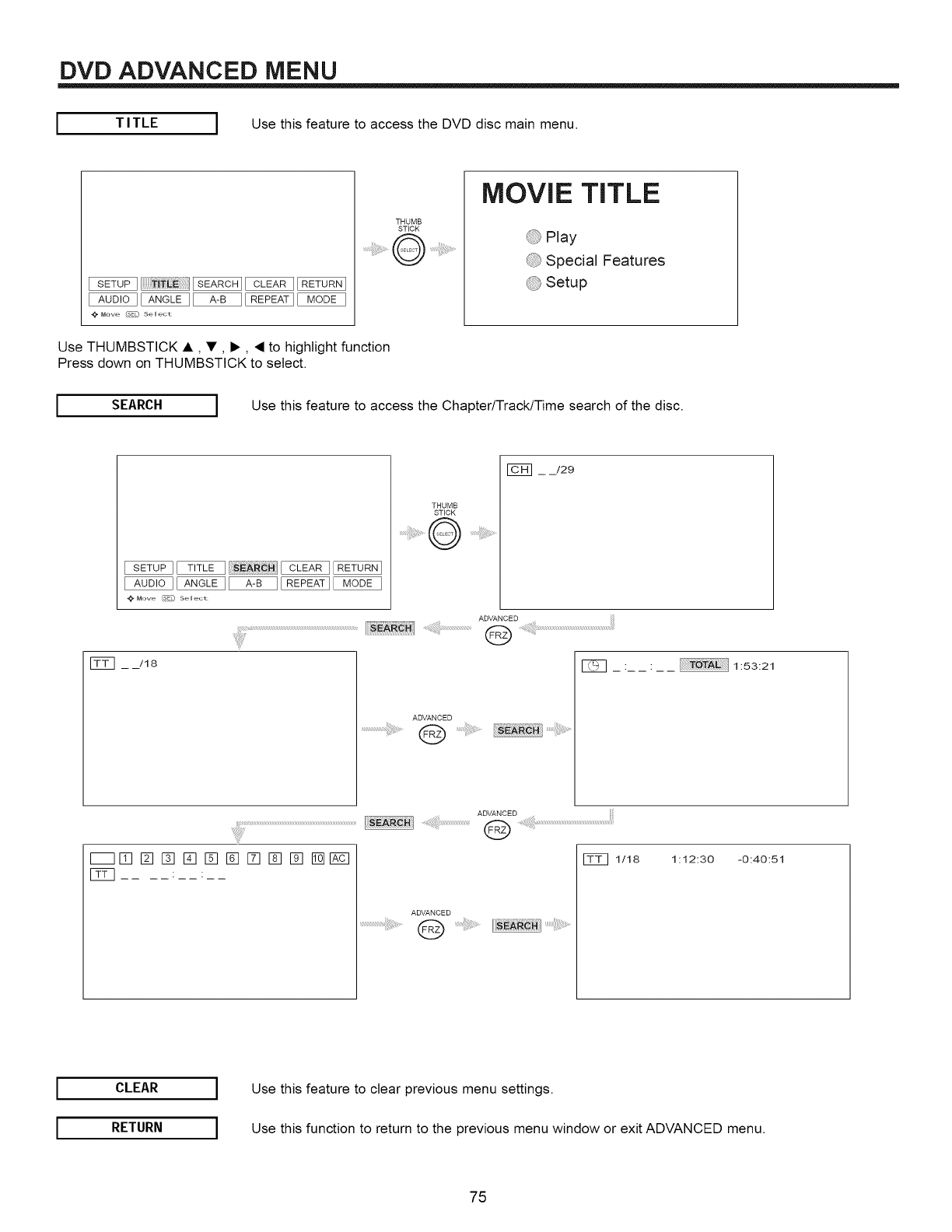
DVD ADVANCED MENU
TITLE IUse this feature to access the DVD disc main menu.
_" Move @Y[} Select
THUMB
STICK
MOVIE TITLE
0 Play
@ Special Features
@ Setup
Use THUMBSTICK •, •, •, • to highlight function
Press down on THUMBSTICK to select.
SEARCH IUse this feature to access the Chapter/Track/Time search of the disc.
Move @El} Se I ect
[]_] _ _/18
THUMB
STICK
..........@
_ _/29
ADVANCED
ADVANCED
@ ..........................................................................
...............iiil;!!!i!i!i_;_;i_i¸i¸¸¸_¸¸iilji ...............}B!_i.........
: ] 1:53:21
1:12:30 -0:40:51
I
I
CLEAR I
RETURN I
Use this feature to clear previous menu settings.
Use this function to return to the previous menu window or exit ADVANCED menu.
75
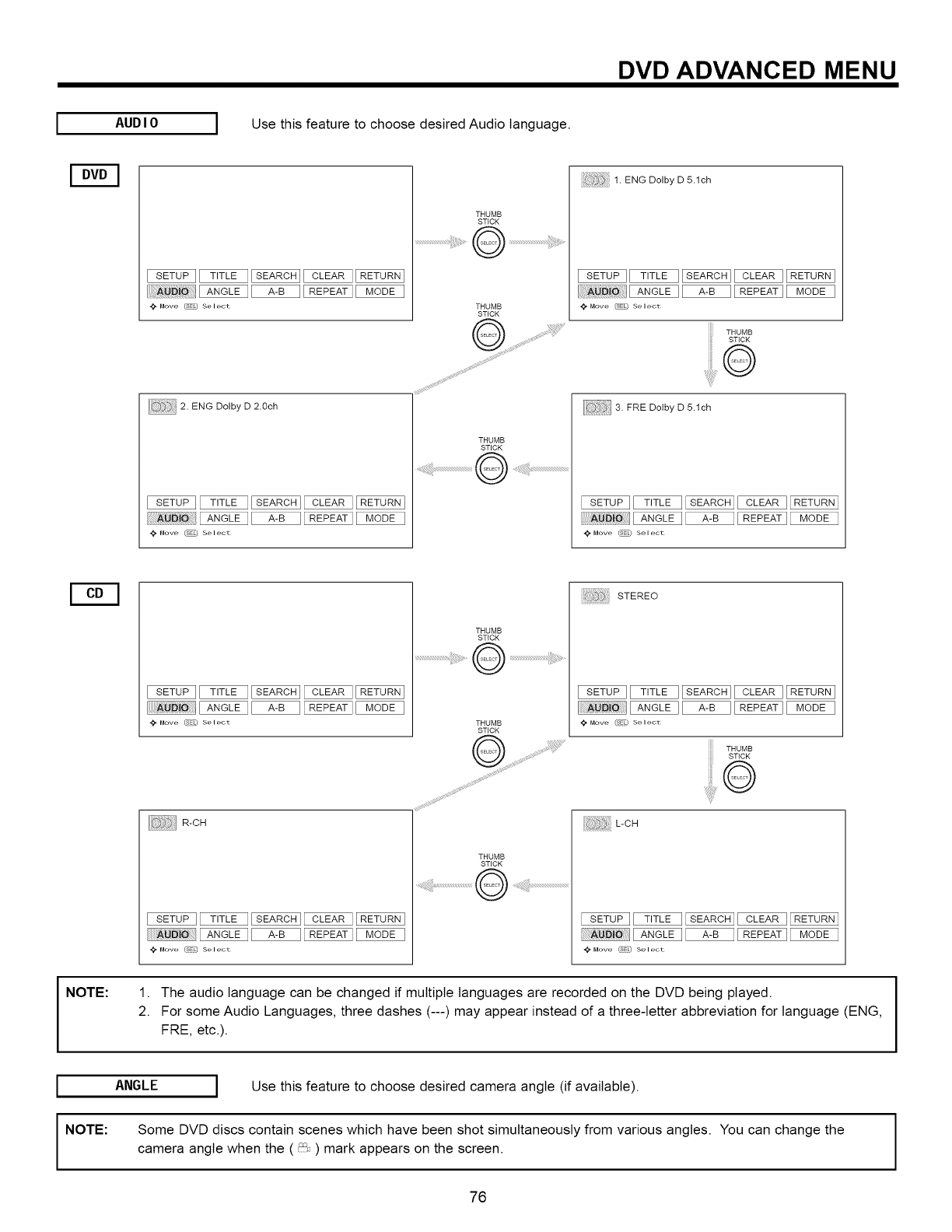
DVD ADVANCED MENU
AUDIO IUse this feature to choose desired Audio language.
_Move _ Select
[ 2. ENG Dolby D 2.0ch
Move _ Select
THUMB
STICK
Q
;_ l. ENGDolbyD5.1ch
Move _ Select
THUMB
STICK
0
3. FRE Dotby D 5.1ch
_- Move _ Select
Move _L) Select
R-CH
@ Move (dE0 Select
THUMB
STICK
THUMB
STICK
Q .............
STEREO
@ Move (S_L) Select
THUMB
STICK
©
L-CH
Move (gEC Se lect
NOTE: 1. The audio language can be changed if multiple languages are recorded on the DVD being played.
2. For some Audio Languages, three dashes (---) may appear instead of a three-letter abbreviation for language (ENG,
FRE, etc.).
I
INOTE:
ANGLE I Use this feature to choose desired camera angle (if available).
Some DVD discs contain scenes which have been shot simultaneously from various angles. You can change the
camera angle when the ( _,,........) mark appears on the screen.
76
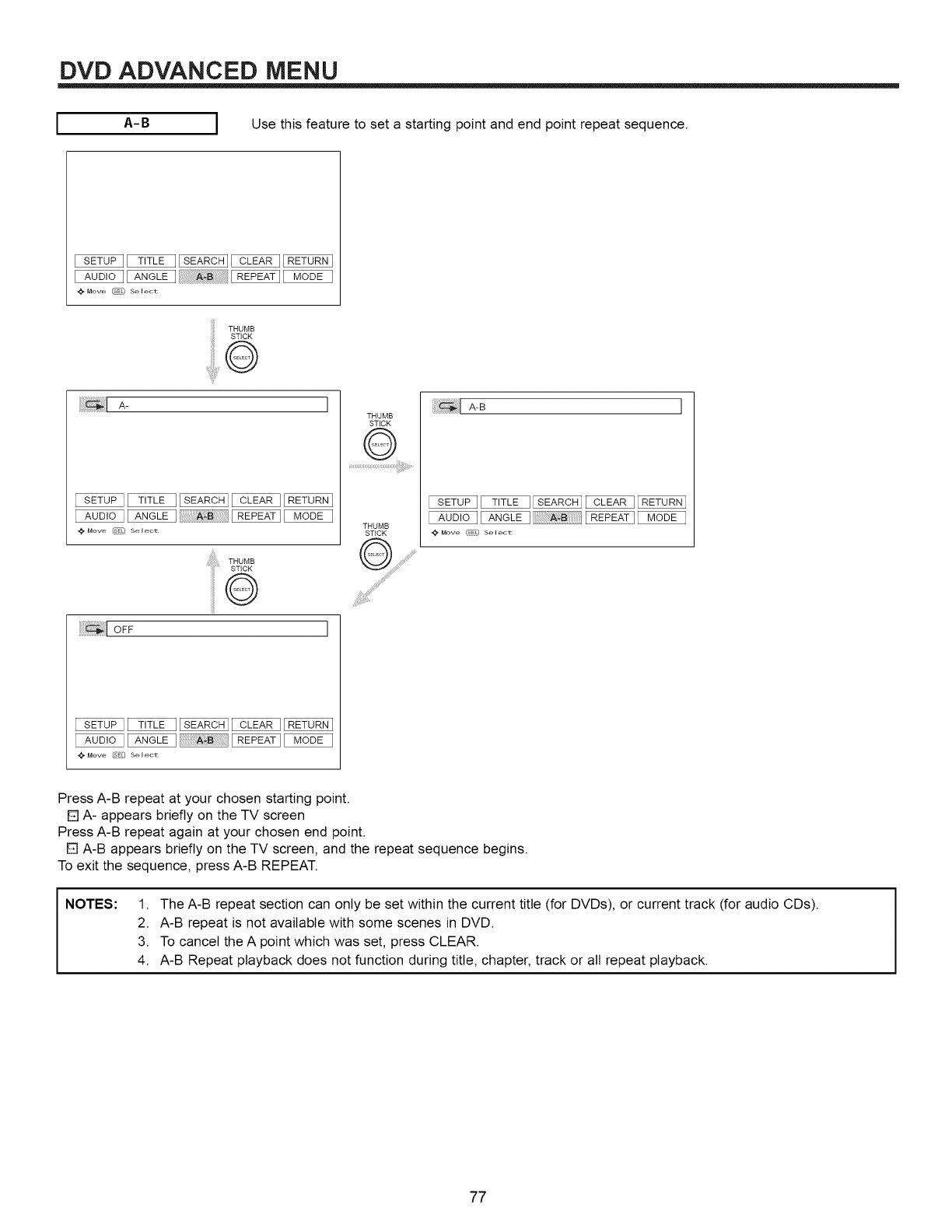
DVD ADVANCED MENU
A-B IUse this feature to set a starting point and end point repeat sequence.
Move _ Sele_ot
THUMosTICK
i!!!!_!_!i!ilA- ]
Move _ Select
_,i_,i_!_i!_i!iiiiii_i_THUMB
STICK
Q
THUMB
STICK
©
THUMB
STICK
iiiiiiii!i:_!i_:ilA-B I
Move (s_L) Select
Move _E) Select
Press A-B repeat at your chosen starting point.
[] A- appears briefly on the TV screen
Press A-B repeat again at your chosen end point.
[] A-B appears briefly on the TV screen, and the repeat sequence begins.
To exit the sequence, press A-B REPEAT.
NOTES: 1. The A-B repeat section can only be set within the current title (for DVDs), or current track (for audio CDs).
2. A-B repeat is not available with some scenes in DVD.
3. To cancel the A point which was set, press CLEAR.
4. A-B Repeat playback does not function during title, chapter, track or all repeat playback.
77
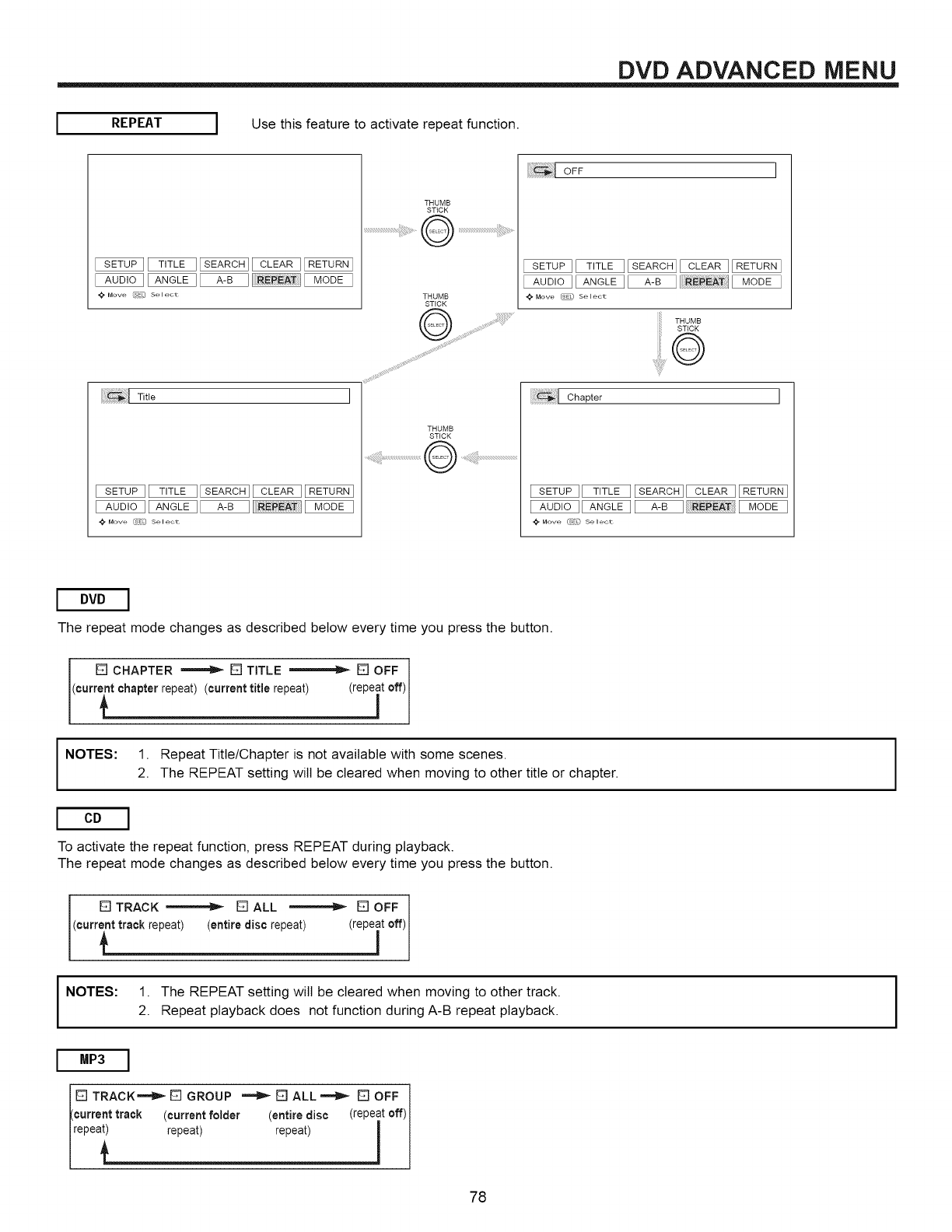
DVD ADVANCED MENU
REPEAT IUse this feature to activate repeat function.
Move (sY[] Sele_ot
31Tit,e I
Move [SEO Sele_ot
THUMB
STICK
Q .....
THUMB
STICK
OFF ]
4_ Move _ Select
THUMB
STICK
*_ Move (gE() Se lect
I DVD I
The repeat mode changes as described below every time you press the button.
[] CHAPTER _ [] TITLE _ [] OFF
current chapter repeat) (current title repeat) (repeat off)
I NOTES: 1. Repeat Title/Chapter is not available with some scenes.2. The REPEAT setting will be cleared when moving to other title or chapter.
ICD I
To activate the repeat function, press REPEAT during playback.
The repeat mode changes as described below every time you press the button.
I
[]TRACK _ []ALL _ []OFF
'current track repeat) (entire disc repeat) (repeatoff)
NOTES: 1. The REPEAT setting will be cleared when moving to other track.
2. Repeat playback does not function during A-B repeat playback.
MP3 I
[] TRACK_ [] GROUP _[]ALL_ []OFF
'current track (current folder (entire disc (repeat off) l
rape_ repeat) repeat) !
I
78
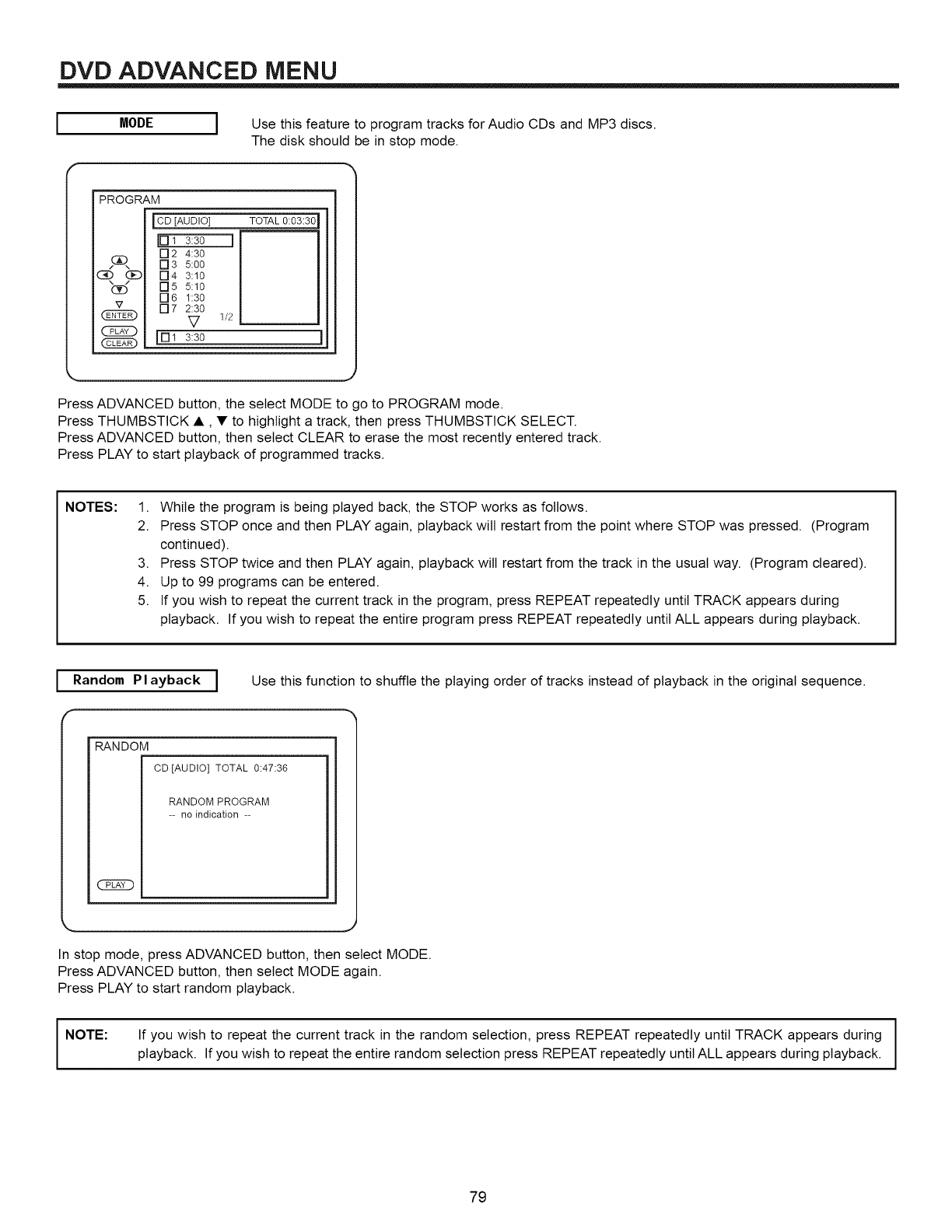
DVD ADVANCED MENU
MODE I Use this feature to program tracks for Audio CDs and MP3 discs.
The disk should be in stop mode.
PROGRAM
\/
CY3
v
iCD [AUDIO]
IE] 1 3:30
[] 2 4:30
[] 3 5:00
[]4 3:10
r35 5:10
[]6 1:30
[] 7 2:30
V
IN1 3:30
TOTAL 0:03:30
i
1/2
Press ADVANCED button, the select MODE to go to PROGRAM mode.
Press THUMBSTICK •, • to highlight a track, then press THUMBSTICK SELECT.
Press ADVANCED button, then select CLEAR to erase the most recently entered track.
Press PLAY to start playback of programmed tracks.
NOTES: 1. While the program is being played back, the STOP works as follows.
2. Press STOP once and then PLAY again, playback will restart from the point where STOP was pressed. (Program
continued).
3. Press STOP twice and then PLAY again, playback will restart from the track in the usual way. (Program cleared).
4. Up to 99 programs can be entered.
5. If you wish to repeat the current track in the program, press REPEAT repeatedly until TRACK appears during
playback. If you wish to repeat the entire program press REPEAT repeatedly until ALL appears during playback.
I Random Playback I
r
Use this function to shuffle the playing order of tracks instead of playback in the original sequence.
RANDOM
(35_D
CD [AUDIO] TOTAL 0:47:36
RANDOM PROGRAM
-- no indication --
In stop mode, press ADVANCED button, then select MODE.
Press ADVANCED button, then select MODE again.
Press PLAY to start random playback.
I NOTE:
If you wish to repeat the current track in the random selection, press REPEAT repeatedly until TRACK appears during
playback. If you wish to repeat the entire random selection press REPEAT repeatedly until ALL appears during playback.
79
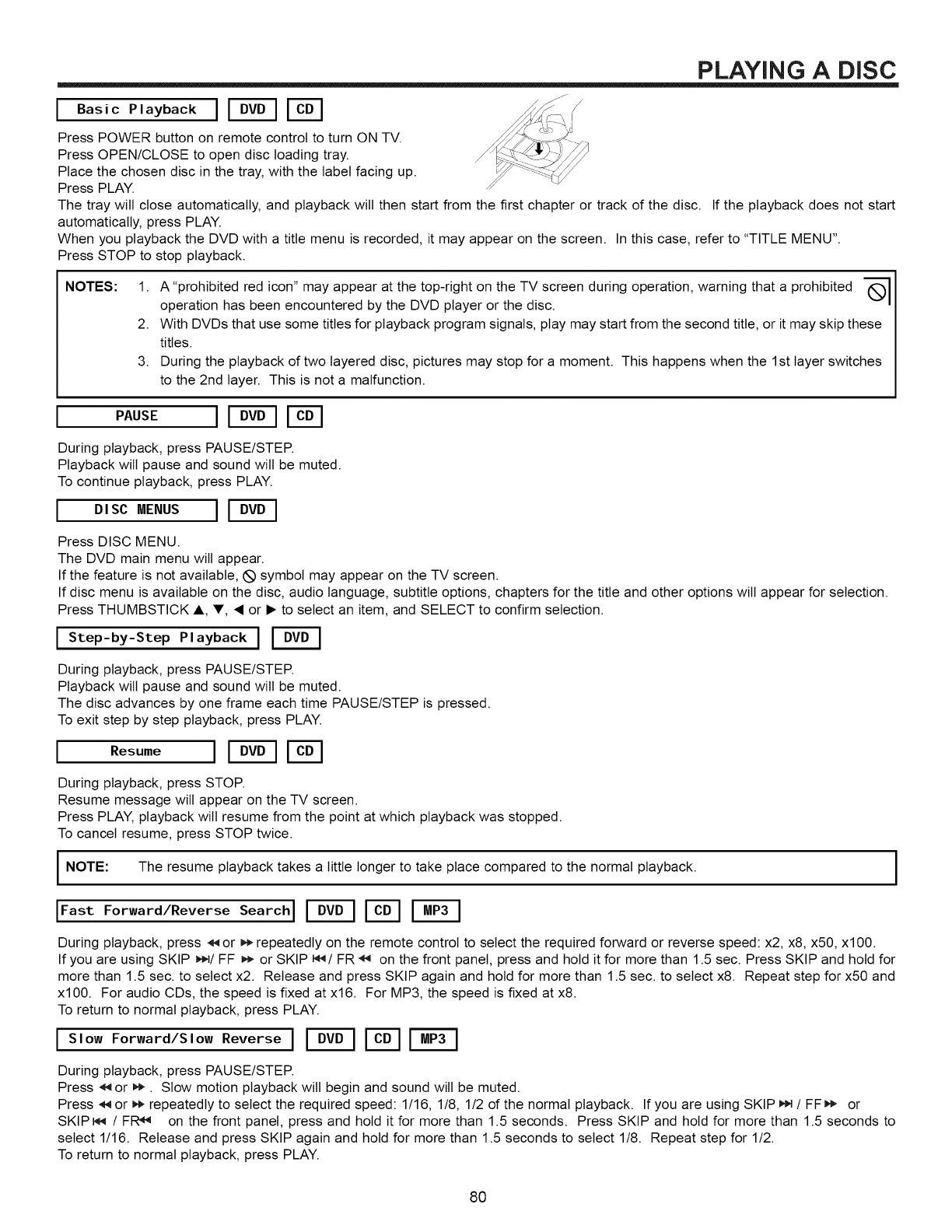
PLAYING ADISC
I Basic Playback I I--'_
Press POWER button on remote control to turn ON TV.
Press OPEN/CLOSE to open disc loading tray.
Place the chosen disc in the tray, with the label facing up.
Press PLAY.
The tray wilt close automatically, and playback will then start from the first chapter or track of the disc. If the playback does not start
automatically, press PLAY.
When you playback the DVD with a title menu is recorded, it may appear on the screen. In this case, refer to "TITLE MENU".
Press STOP to stop playback.
NOTES: 1. A "prohibited red icon" may appear at the top-right on the TV screen during operation, warning that a prohibited
operation has been encountered by the DVD player or the disc. --i I
2. With DVDs that use some titles for playback program signals, play may start from the second title, or it may skip these
titles.
3. During the playback of two layered disc, pictures may stop for a moment. This happens when the 1st layer switches
to the 2nd layer. This is not a malfunction.
PAUSE I I-- q
During playback, press PAUSE/STEP.
Playback wilt pause and sound wilt be muted.
To continue playback, press PLAY.
I ,sc ENOS IVY--1
Press DISC MENU.
The DVD main menu wilt appear.
If the feature is not available, (_ symbol may appear on the TV screen.
If disc menu is available on the disc, audio language, subtitle options, chapters for the title and other options will appear for selection.
Press THUMBSTICK A, V, • or • to select an item, and SELECT to confirm selection.
I Step-by-Step Playback I I--_D-I
During playback, press PAUSE/STER
Playback wilt pause and sound will be muted.
The disc advances by one frame each time PAUSE/STEP is pressed.
To exit step by step playback, press PLAY.
Resume I F6_ I_
During playback, press STOP.
Resume message wilt appear on the TV screen.
Press PLAY, playback will resume from the point at which playback was stopped.
To cancel resume, press STOP twice.
I NOTE: The resume playback takes a little longer to take place compared to the normal playback. I
IFast Forward/Reverse Search I_I-E6-1
During playback, press _ or _ repeatedly on the remote control to select the required forward or reverse speed: x2, x8, x50, xl00.
If you are using SKIP _/FF _ or SKIP _/FR _ on the front panel, press and hold it for more than 1.5 sec. Press SKIP and hold for
more than 1.5 sec. to select x2. Release and press SKIP again and hold for more than 1.5 sec. to select x8. Repeat step for x50 and
xl00. For audio CDs, the speed is fixed at x16. For MP3, the speed is fixed at x8.
To return to normal playback, press PLAY.
ISlow Forward/Slow Reverse I _I-E6-1
During playback, press PAUSE/STER
Press ,_ or _. Slow motion playback wilt begin and sound wilt be muted.
Press _ or _ repeatedly to select the required speed: 1/16, 1/8, 1/2 of the normal playback. If you are using SKIP _/FF_ or
SKIP_ /FIR_ on the front panel, press and hold it for more than 1.5 seconds. Press SKIP and hold for more than 1.5 seconds to
select 1/16. Release and press SKIP again and hold for more than 1.5 seconds to select 1/8. Repeat step for 1/2.
To return to normal playback, press PLAY.
8O
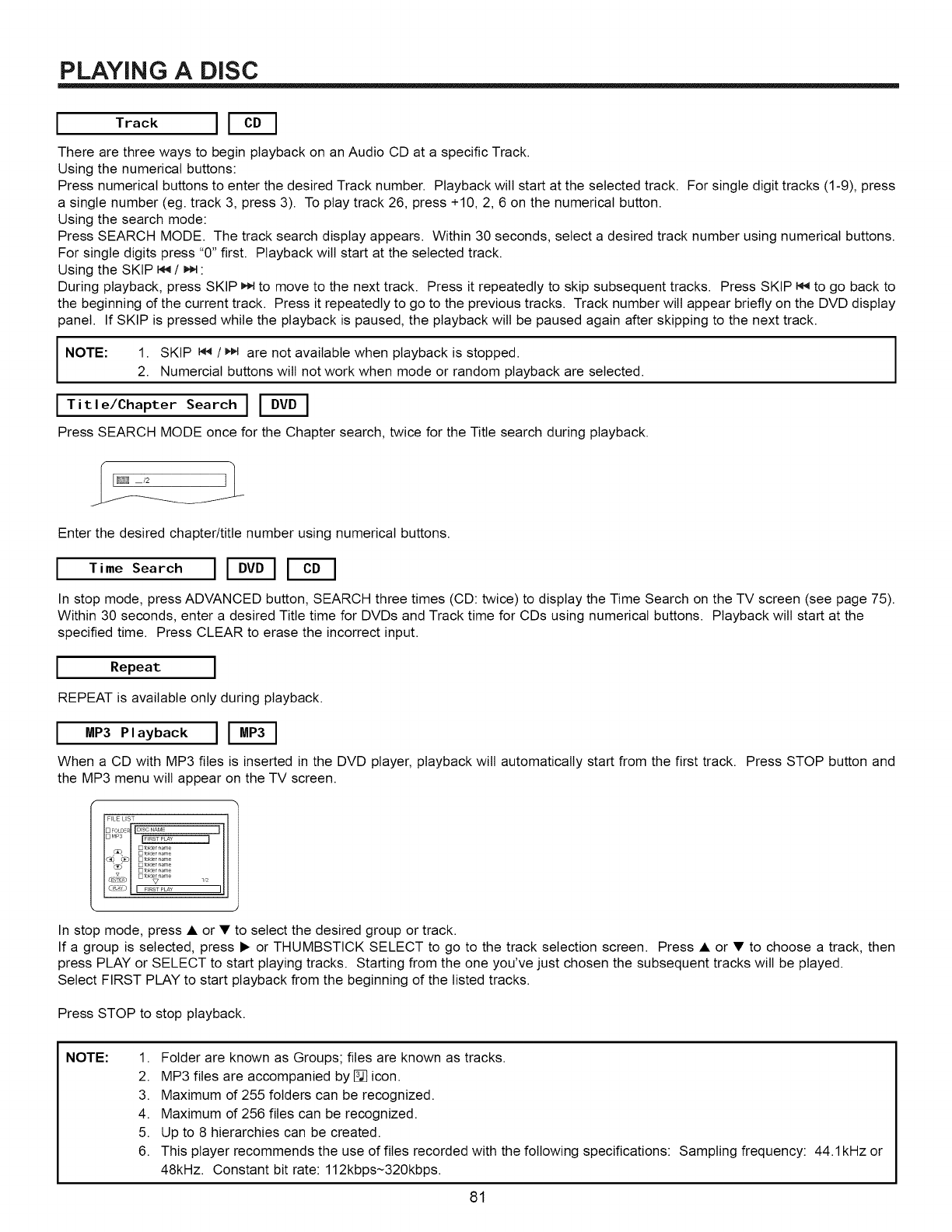
PLAYING ADiSC
Track I1--
There are three ways to begin playback on an Audio CD at a specific Track.
Using the numerical buttons:
Press numerical buttons to enter the desired Track number. Playback will start at the selected track. For single digit tracks (1-9), press
a single number (eg. track 3, press 3). To play track 26, press +10, 2, 6 on the numerical button.
Using the search mode:
Press SEARCH MODE. The track search display appears. Within 30 seconds, select a desired track number using numerical buttons.
For single digits press "0" first. Playback will start at the selected track.
Using the SKIP _ /_ :
During playback, press SKIP _ to move to the next track. Press it repeatedly to skip subsequent tracks. Press SKIP _ to go back to
the beginning of the current track. Press it repeatedly to go to the previous tracks. Track number wilt appear briefly on the DVD display
panel. If SKIP is pressed while the playback is paused, the playback will be paused again after skipping to the next track.
I NOTE: 1. SKIP _ /M,_are not available when playback is stopped.
2. Numercial buttons will not work when mode or random playback are selected.
I Title/Chapter Search I
Press SEARCH MODE once for the Chapter search, twice for the Title search during playback,
Enter the desired chapter/title number using numerical buttons.
I Time Search I I--_'-I I_"_1
In stop mode, press ADVANCED button, SEARCH three times (CD: twice) to display the Time Search on the TV screen (see page 75).
Within 30 seconds, enter a desired Title time for DVDs and Track time for CDs using numerical buttons. Playback will start at the
specified time. Press CLEAR to erase the incorrect input.
I Repeat I
REPEAT is available only during playback.
I P,a ac I
When a CD with MP3 files is inserted in the DVD player, playback will automatically start from the first track. Press STOP button and
the MP3 menu will appear on the TV screen.
J
1,2
In stop mode, press • or • to select the desired group or track.
If a group is selected, press • or THUMBSTICK SELECT to go to the track selection screen. Press • or • to choose a track, then
press PLAY or SELECT to start playing tracks. Starting from the one you've just chosen the subsequent tracks will be played.
Select FIRST PLAY to start playback from the beginning of the listed tracks.
Press STOP to stop playback.
NOTE: 1. Folder are known as Groups; files are known as tracks.
2. MP3 files are accompanied by [] icon.
3. Maximum of 255 folders can be recognized.
4. Maximum of 256 files can be recognized.
5. Up to 8 hierarchies can be created.
6. This player recommends the use of files recorded with the following specifications: Sampling frequency: 44.1kHz or
48kHz. Constant bit rate: 112kbps~320kbps.
81
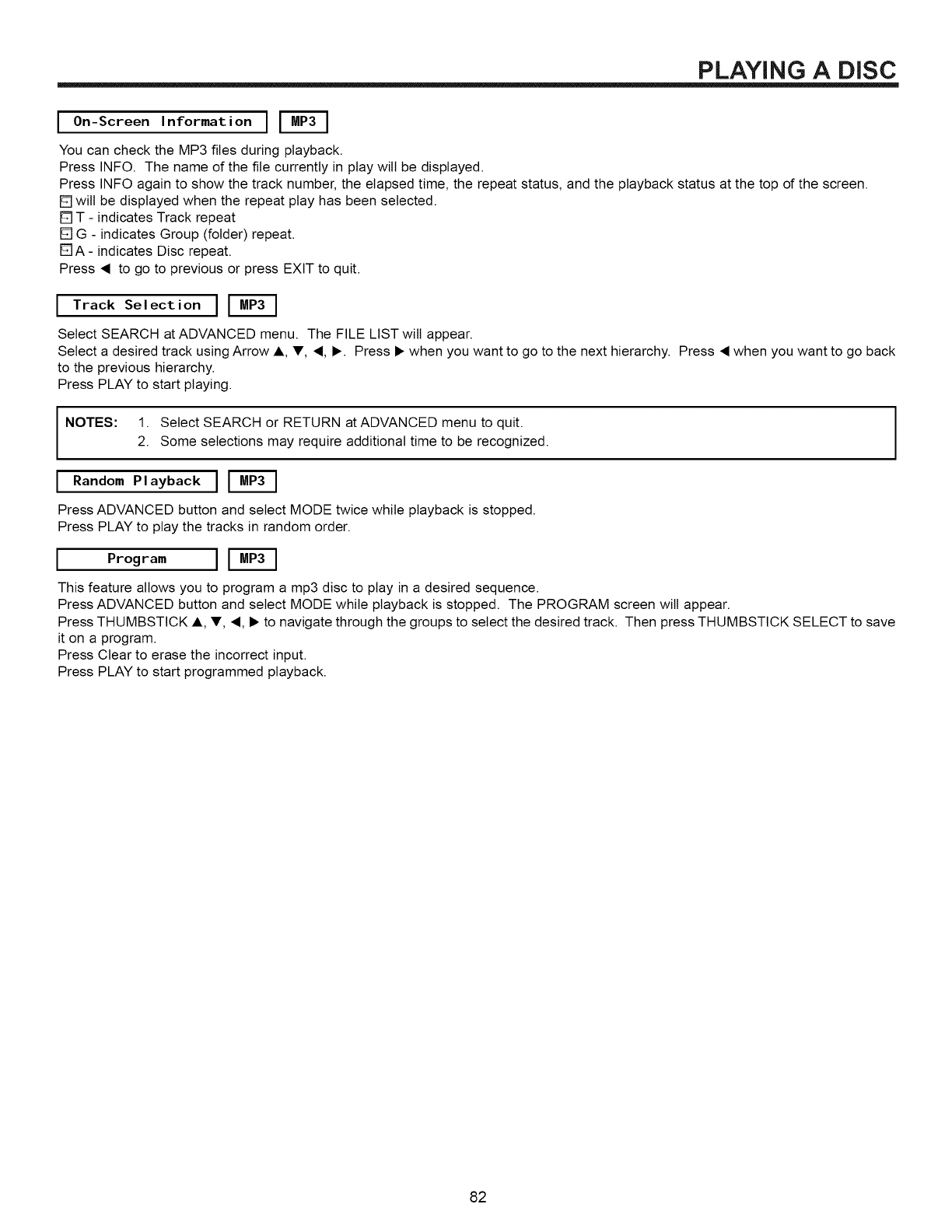
PLAYING ADISC
I On-Screen Information I _
You can check the MP3 files during playback.
Press INFO. The name of the file currently in play wilt be displayed.
Press INFO again to show the track number, the elapsed time, the repeat status, and the playback status at the top of the screen.
[] will be displayed when the repeat play has been selected.
[] T - indicates Track repeat
[] G - indicates Group (folder) repeat.
F-qA- indicates Disc repeat.
Press • to go to previous or press EXIT to quit.
ITrack Selection I
Select SEARCH at ADVANCED menu. The FILE LIST wilt appear.
Select a desired track using Arrow A, T, •, •. Press • when you want to go to the next hierarchy. Press • when you want to go back
to the previous hierarchy.
Press PLAY to start playing.
I
I
NOTES: 1. Select SEARCH or RETURN at ADVANCED menu to quit.
2. Some selections may require additional time to be recognized.
Random Playback I
Press ADVANCED button and select MODE twice while playback is stopped.
Press PLAY to play the tracks in random order.
IProgram I I-'M-_
This feature allows you to program a mp3 disc to play in a desired sequence,
Press ADVANCED button and select MODE while playback is stopped, The PROGRAM screen will appear,
Press THUMBSTICK A, V, •, • to navigate through the groups to select the desired track, Then press THUMBSTICK SELECT to save
it on a program,
Press Clear to erase the incorrect input,
Press PLAY to start programmed playback,
82
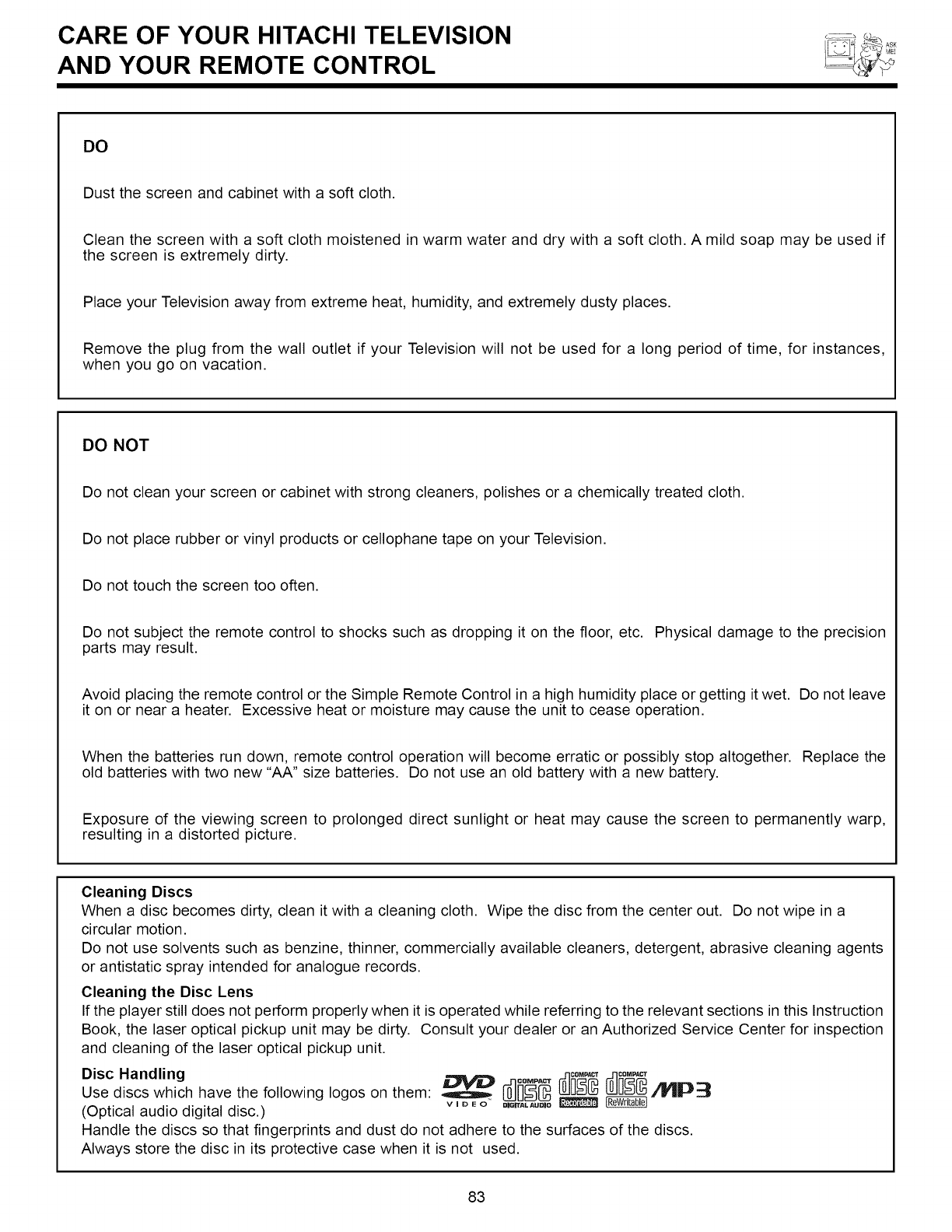
CARE OF YOUR HITACHI TELEVISION
AND YOUR REMOTE CONTROL
DO
Dust the screen and cabinet with a soft cloth.
Clean the screen with a soft cloth moistened in warm water and dry with a soft cloth. A mild soap may be used if
the screen is extremely dirty.
Place your Television away from extreme heat, humidity, and extremely dusty places.
Remove the plug from the wall outlet if your Television will not be used for a long period of time, for instances,
when you go on vacation.
DO NOT
Do not clean your screen or cabinet with strong cleaners, polishes or a chemically treated cloth.
Do not place rubber or vinyl products or cellophane tape on your Television.
Do not touch the screen too often.
Do not subject the remote control to shocks such as dropping it on the floor, etc. Physical damage to the precision
parts may result.
Avoid placing the remote control or the Simple Remote Control in a high humidity place or getting it wet. Do not leave
it on or near a heater. Excessive heat or moisture may cause the unit to cease operation.
When the batteries run down, remote control operation will become erratic or possibly stop altogether. Replace the
old batteries with two new "AA" size batteries. Do not use an old battery with a new battery.
Exposure of the viewing screen to prolonged direct sunlight or heat may cause the screen to permanently warp,
resulting in a distorted picture.
Cleaning Discs
When a disc becomes dirty, clean it with a cleaning cloth. Wipe the disc from the center out. Do not wipe in a
circular motion.
Do not use solvents such as benzine, thinner, commercially available cleaners, detergent, abrasive cleaning agents
or antistatic spray intended for analogue records.
Cleaning the Disc Lens
If the player still does not perform properly when it is operated while referring to the relevant sections in this Instruction
Book, the laser optical pickup unit may be dirty. Consult your dealer or an Authorized Service Center for inspection
and cleaning of the laser optical pickup unit.
Disc Handling _ _ _o_ 0o.p_
Use discswhich have thefollowingIogoson them: Q o,G,_.....,o_ _ _I_
(Opticalaudiodigitaldisc.)
Handle the discsso thatfingerprintsand dustdo notadhere tothesurfacesof thediscs.
Always storethediscinitsprotectivecase when itisnot used.
83
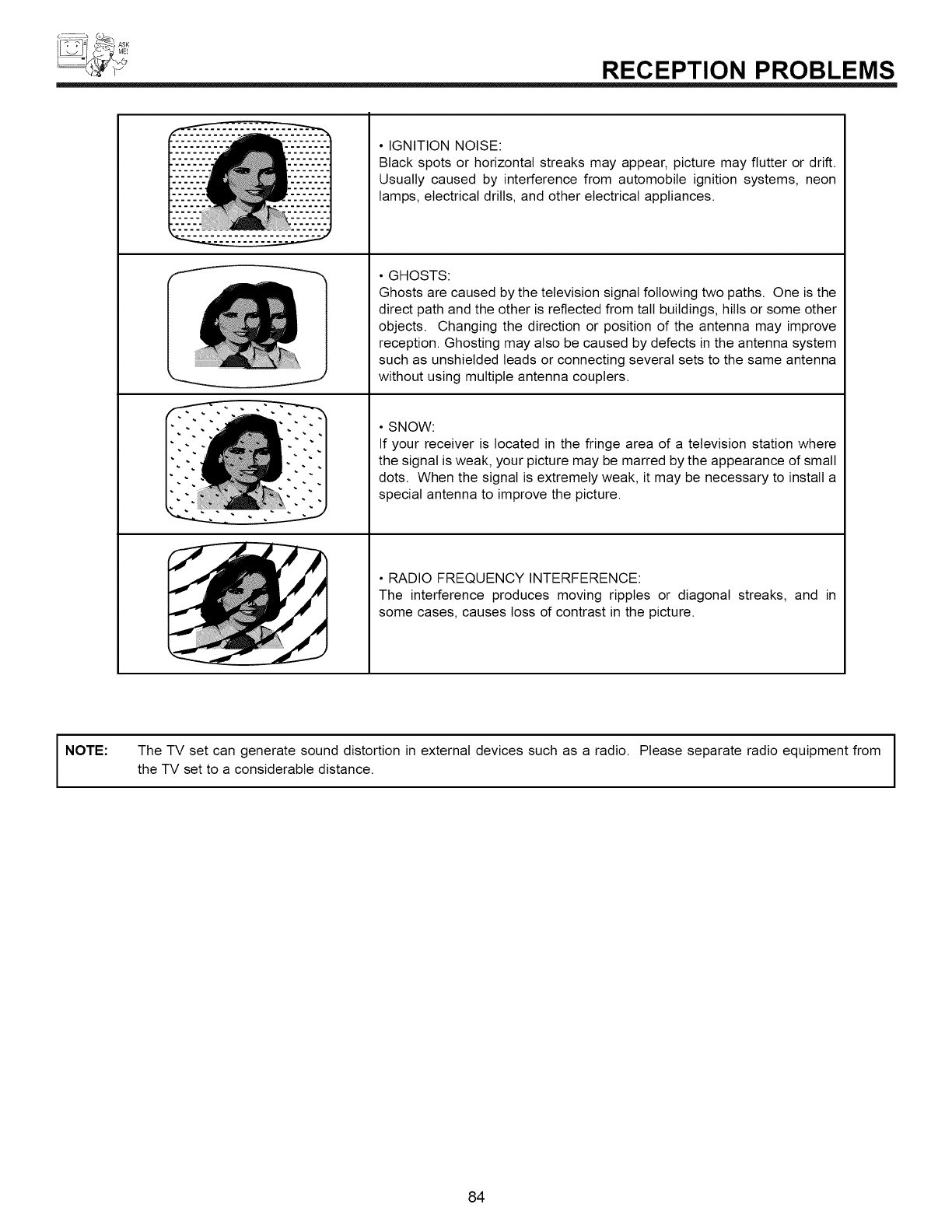
RECEPTION PROBLEMS
J
I/
A
• IGNITION NOISE:
Black spots or horizontal streaks may appear, picture may flutter or drift.
Usually caused by interference from automobile ignition systems, neon
lamps, electrical drills, and other electrical appliances.
• GHOSTS:
Ghosts are caused by the television signal following two paths. One is the
direct path and the other is reflected from tall buildings, hills or some other
objects. Changing the direction or position of the antenna may improve
reception. Ghosting may also be caused by defects in the antenna system
such as unshielded leads or connecting several sets to the same antenna
without using multiple antenna couplers.
• SNOW:
If your receiver is located in the fringe area of a television station where
the signal is weak, your picture may be marred by the appearance of small
dots. When the signal is extremely weak, it may be necessary to install a
special antenna to improve the picture.
• RADIO FREQUENCY INTERFERENCE:
The interference produces moving ripples or diagonal streaks, and in
some cases, causes loss of contrast in the picture.
INOTE:
I
The TV set can generate sound distortion in external devices such as a radio. Please separate radio equipment from I
I
the TV set to a considerable distance.
84
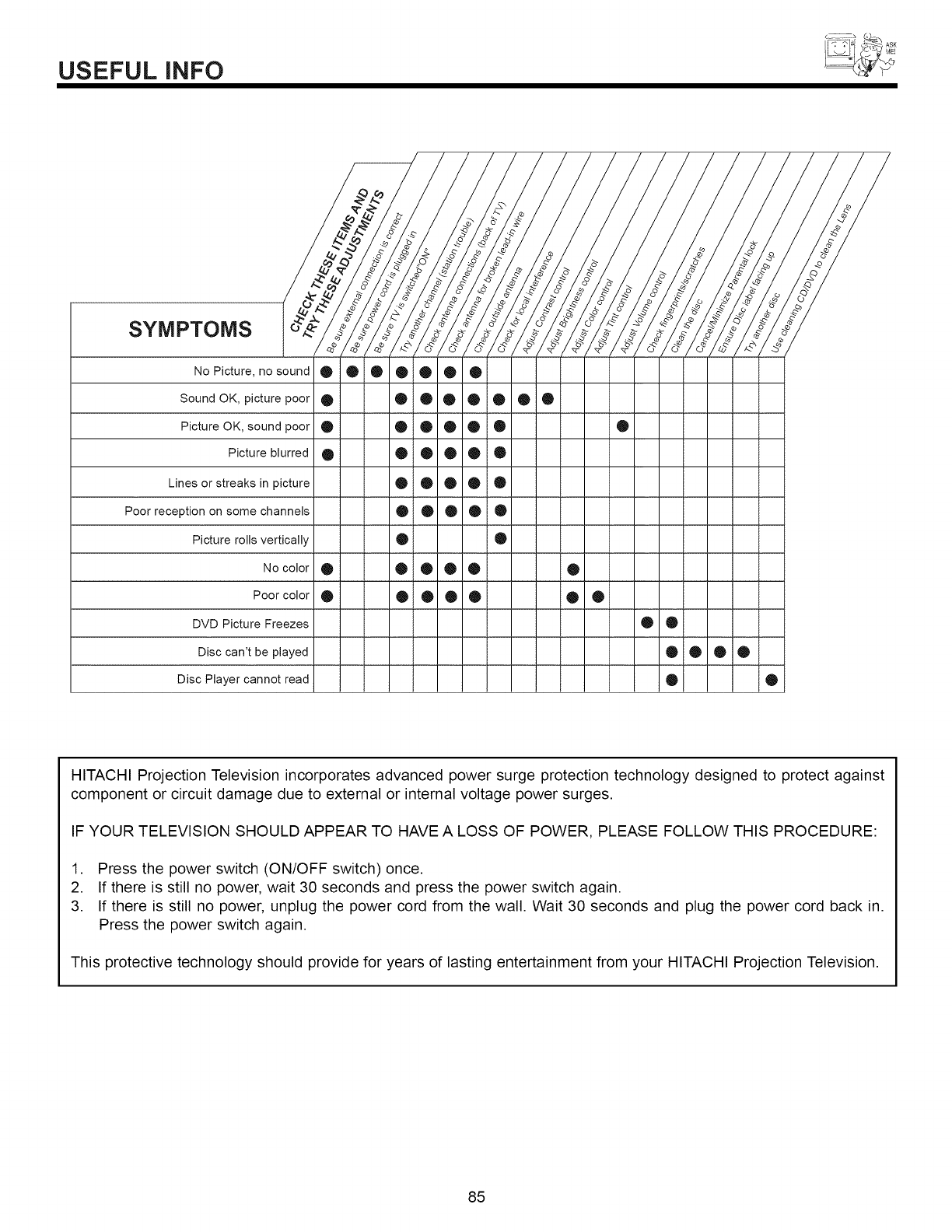
USEFUL INFO
SYMPTOMS
No Picture, no sound
Sound OK, picture poor
Picture OK, sound poor
Picture blurred
Lines or streaks in picture
Poor reception on some channels
Picture rolls vertically
No color
Poor color
DVD Picture Freezes
Disc can't be played
Disc Player cannot read
® ®®®
® •
® ®
® ®
O
O
®
® O
® ®
, /
//
- $
® ®
®®
®®
®®
®®
®®
®Q
®®
/ /
r.
®
®iO
® ®
® ®
® ®
® ®
®
®
®
, /
//
" 4"
® ®
/ /
//
3
®
® ®
/ /
h
O
O
/ /
//
®
0O
®
/ /
//
.8
.4
O0
/
/
/
O
HITACHI Projection Television incorporates advanced power surge protection technology designed to protect against
component or circuit damage due to external or internal voltage power surges.
IF YOUR TELEVISION SHOULD APPEAR TO HAVE A LOSS OF POWER, PLEASE FOLLOW THIS PROCEDURE:
1. Press the power switch (ON/OFF switch) once.
2. If there is still no power, wait 30 seconds and press the power switch again.
3. If there is still no power, unplug the power cord from the wall. Wait 30 seconds and plug the power cord back in.
Press the power switch again.
This protective technology should provide for years of lasting entertainment from your HITACHI Projection Television.
85
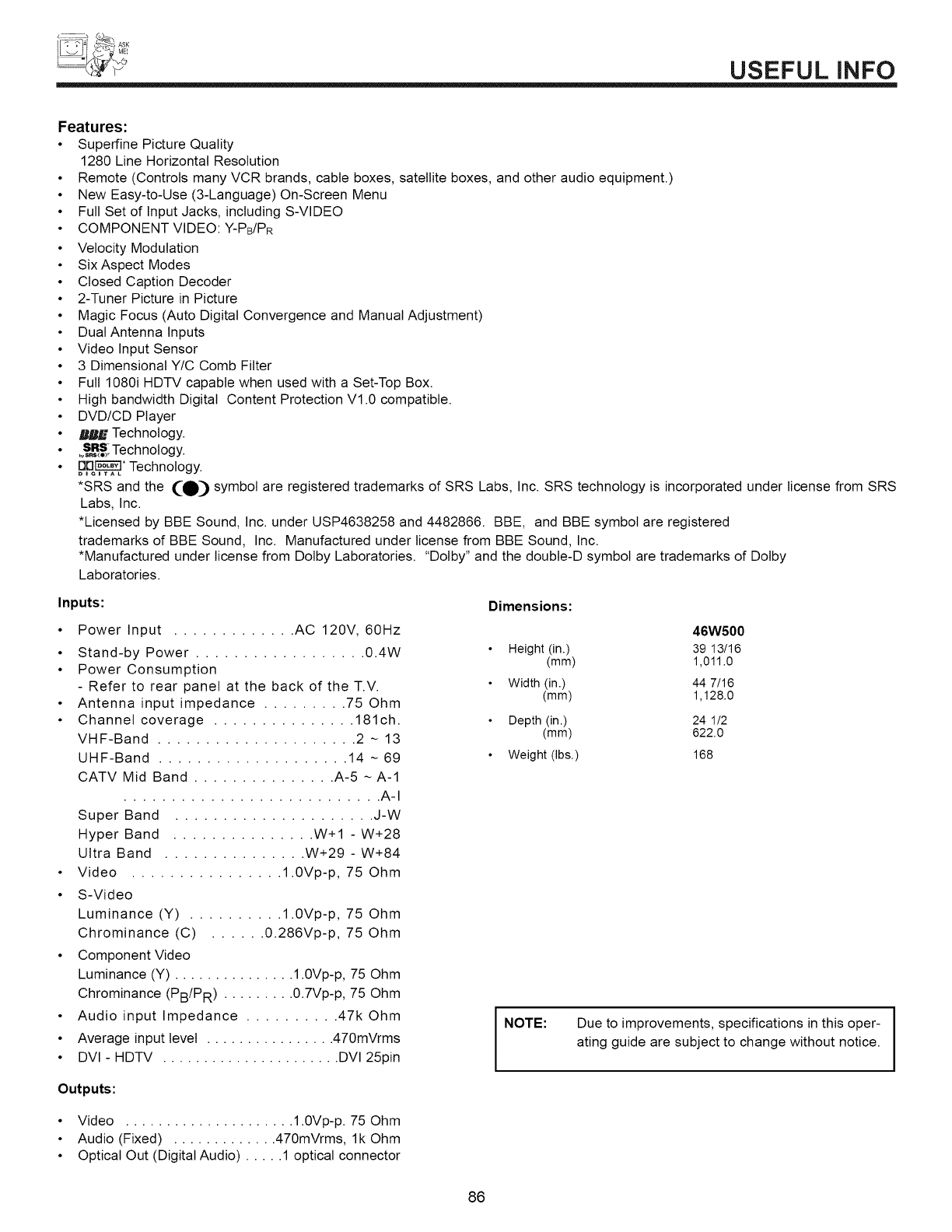
USEFUL INFO
Features:
•Superfine Picture Quality
1280 Line Horizontal Resolution
• Remote (Controls many VCR brands, cable boxes, satellite boxes, and other audio equipment.)
• New Easy-to-Use (3-Language) On-Screen Menu
• Full Set of Input Jacks, including S-VIDEO
• COMPONENT VIDEO: Y-PB/PR
• Velocity Modulation
• SixAspect Modes
• Closed Caption Decoder
• 2-Tuner Picture in Picture
• Magic Focus (Auto Digital Convergence and Manual Adjustment)
• DuaIAntenna Inputs
• Video Input Sensor
• 3 Dimensional Y/C Comb Filter
• Full 1080i HDTV capable when used with a Set-Top Box.
• High bandwidth Digital Content Protection VI.0 compatible.
• DVD/CD Player
• milk = Technology.
• o,S_S_Technology.
• DI3_" Technology.
DiGiTAL
*SRS and the (:O:) symbol are registered trademarks of SRS Labs, Inc. SRS technology is incorporated under license from SRS
Labs, Inc.
*Licensed by BBE Sound, Inc. under USP4638258 and 4482866. BBE, and BBE symbol are registered
trademarks of BBE Sound, Inc. Manufactured under license from BBE Sound, Inc.
*Manufactured under license from Dolby Laboratories. "Dolby" and the double-D symbol are trademarks of Dolby
Laboratories.
Inputs:
• Power Input ............. AC 120V, 60Hz
• Stand-by Power .................. 0.4W
• Power Consumption
- Refer to rear panel at the back of the T.V.
• Antenna input impedance ......... 75 Ohm
• Channel coverage ............... 181ch.
VHF-Band ..................... 2 ~ 13
UHF-Band .................... 14 ~ 69
CATV Mid Band ............... A-5 ~ A-1
........................... A-I
Super Band ..................... J-W
Hyper Band ............... W+I - W+28
Ultra Band ............... W+29 - W+84
• Video ................ 1.0Vp-p, 75 Ohm
• S-Video
Luminance (Y) .......... 1.0Vp-p, 75 Ohm
Chrominance (C) ...... 0.286Vp-p, 75 Ohm
• Component Video
Luminance (Y) ............... 1.0Vp-p, 75 Ohm
Chrominance (PB/PR) ......... 0.7Vp-p, 75 Ohm
• Audio input Impedance .......... 47k Ohm
• Average input level ................ 470mVrms
• DVI - HDTV ...................... DVI 25pin
Outputs:
Dimensions:
46W500
Height (in.) 39 13/16
(mm) 1,011.0
Width (in.) 44 7/16
(mm) 1,128.0
Depth (in.) 24 1/2
(mm) 622.0
Weight (Ibs.) 168
I NOTE:
Due to improvements, specifications in this oper-
ating guide are subject to change without notice.
• Video ..................... 1.0Vp-p. 75 Ohm
• Audio (Fixed) ............. 470mVrms, lk Ohm
• Optical Out (DigitalAudio) ..... 1 optical connector
86
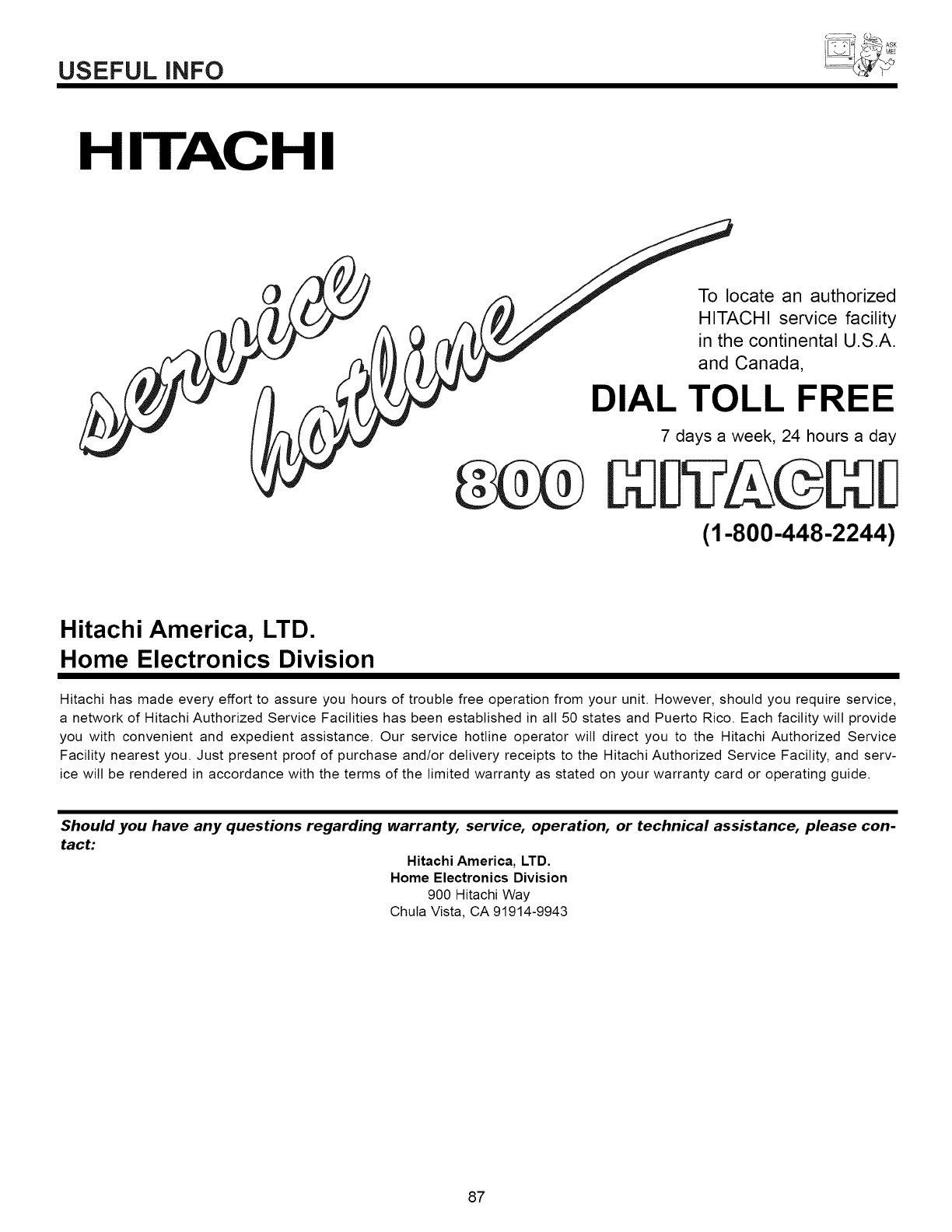
USEFUL INFO
HITACHI
To locate an authorized
HITACHI service facility
in the continental U.S.A.
and Canada,
DIAL TOLL FREE
7 days a week, 24 hours a day
(1-800-448-2244 )
Hitachi America, LTD.
Home Electronics Division
Hitachi has made every effort to assure you hours of trouble free operation from your unit. However, should you require service,
a network of Hitachi Authorized Service Facilities has been established in all 50 states and Puerto Rico. Each facility wilt provide
you with convenient and expedient assistance. Our service hotline operator wilt direct you to the Hitachi Authorized Service
Facility nearest you. Just present proof of purchase and/or delivery receipts to the Hitachi Authorized Service Facility, and serv-
ice will be rendered in accordance with the terms of the limited warranty as stated on your warranty card or operating guide.
Should you have any questions regarding warranty, service, operation, or technical assistance, please con-
tact:
Hitachi America, LTD.
Home Electronics Division
900 Hitachi Way
Chula Vista, CA 91914-9943
87
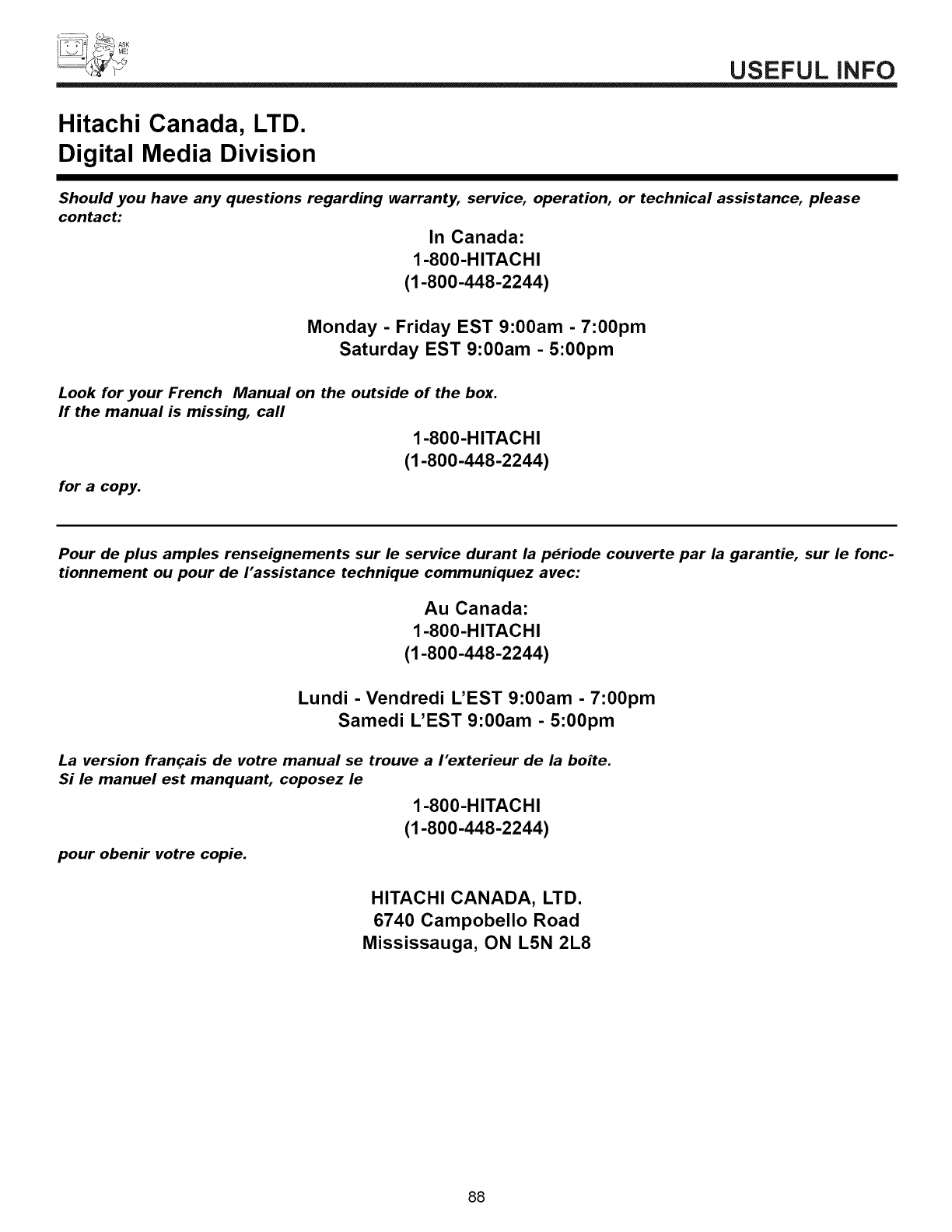
USEFUL INFO
Hitachi Canada, LTD.
Digital Media Division
Should you have any questions regarding warranty, service, operation, or technical assistance, please
contact:
In Canada:
1-800-HITACHI
(1-800-448-2244)
Monday - Friday EST 9:00am - 7:00pm
Saturday EST 9:00am - 5:00pm
Look for your French Manual on the outside of the box.
If the manual is missing, call
1-800-HITACHI
(1-800-448-2244)
for a copy.
Pour de plus amples renseignements sur le service durant la periode couverte par la garantie, sur le fonc-
tionnement ou pour de I'assistance technique communiquez avec:
Au Canada:
1-800-HITACHI
(1-800-448-2244)
Lundi - Vendredi L'EST 9:00am - 7:00pm
Samedi L'EST 9:00am - 5:00pm
La version fran_ais de votre manual se trouve a I'exterieur de la boite.
Si le manuel est manquant, coposez le
1-800-HITACHI
(1-800-448-2244)
pour obenir votre copie.
HITACHI CANADA, LTD.
6740 Campobello Road
Mississauga, ON L5N 2L8
88
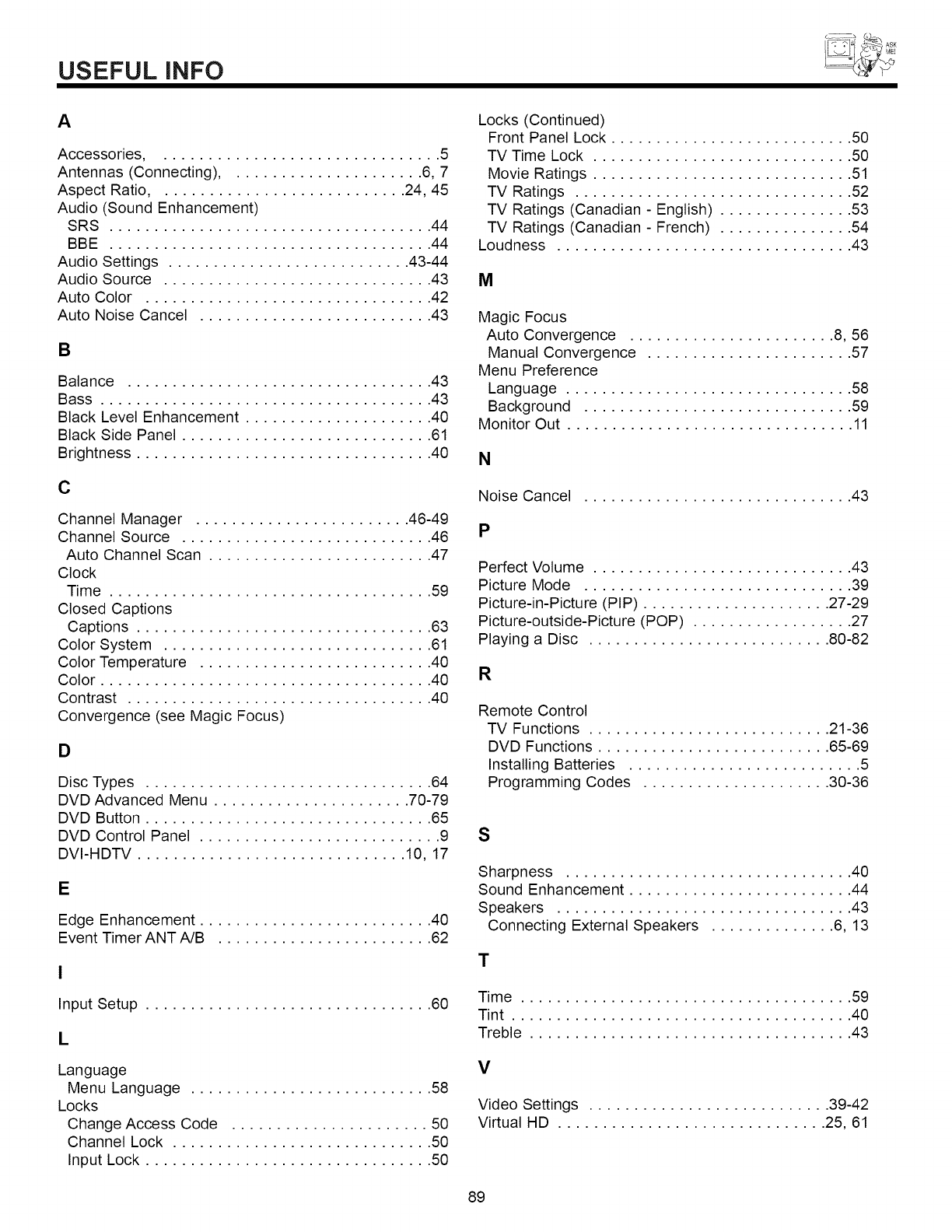
USEFUL INFO
A
Accessories ................................ 5
Antennas (Connecting) ...................... 6, 7
Aspect Ratio ............................ 24, 45
Audio (Sound Enhancement)
SRS .................................... 44
BBE .................................... 44
Audio Settings ........................... 43-44
Audio Source .............................. 43
Auto Color ................................ 42
Auto Noise Cancel .......................... 43
B
Balance .................................. 43
Bass ..................................... 43
Black Level Enhancement ..................... 40
Black Side Panel ............................ 61
Brightness ................................. 40
C
Channel Manager ........................ 46-49
Channel Source ............................ 46
Auto Channel Scan ......................... 47
Clock
Time .................................... 59
Closed Captions
Captions ................................. 63
Color System .............................. 61
Color Temperature .......................... 40
Color ..................................... 40
Contrast .................................. 40
Convergence (see Magic Focus)
D
Disc Types ................................ 64
DVD Advanced Menu ...................... 70-79
DVD Button ................................ 65
DVD Control Panel ........................... 9
DVI-HDTV .............................. 10, 17
E
Edge Enhancement .......................... 40
Event Timer ANT A/B ........................ 62
Input Setup ................................ 60
L
Language
Menu Language ........................... 58
Locks
Change Access Code ...................... 50
Channel Lock ............................. 50
Input Lock ................................ 50
Locks (Continued)
Front Panel Lock ........................... 50
TV Time Lock ............................. 50
Movie Ratings ............................. 51
TV Ratings ............................... 52
TV Ratings (Canadian - English) ............... 53
TV Ratings (Canadian - French) ............... 54
Loudness ................................. 43
M
Magic Focus
Auto Convergence ....................... 8, 56
Manual Convergence ....................... 57
Menu Preference
Language ................................ 58
Background .............................. 59
Monitor Out ................................ 11
N
Noise Cancel .............................. 43
P
Perfect Volume ............................. 43
Picture Mode .............................. 39
Picture-in-Picture (PIP) ..................... 27-29
Picture-outside-Picture (POP) .................. 27
Playing a Disc ........................... 80-82
R
Remote Control
TV Functions ........................... 21-36
DVD Functions .......................... 65-69
Installing Batteries .......................... 5
Programming Codes ..................... 30-36
S
Sharpness ................................ 40
Sound Enhancement ......................... 44
Speakers ................................. 43
Connecting External Speakers .............. 6, 13
T
Time ..................................... 59
Tint ...................................... 40
Treble .................................... 43
V
Video Settings ........................... 39-42
Virtual HD .............................. 25, 61
89
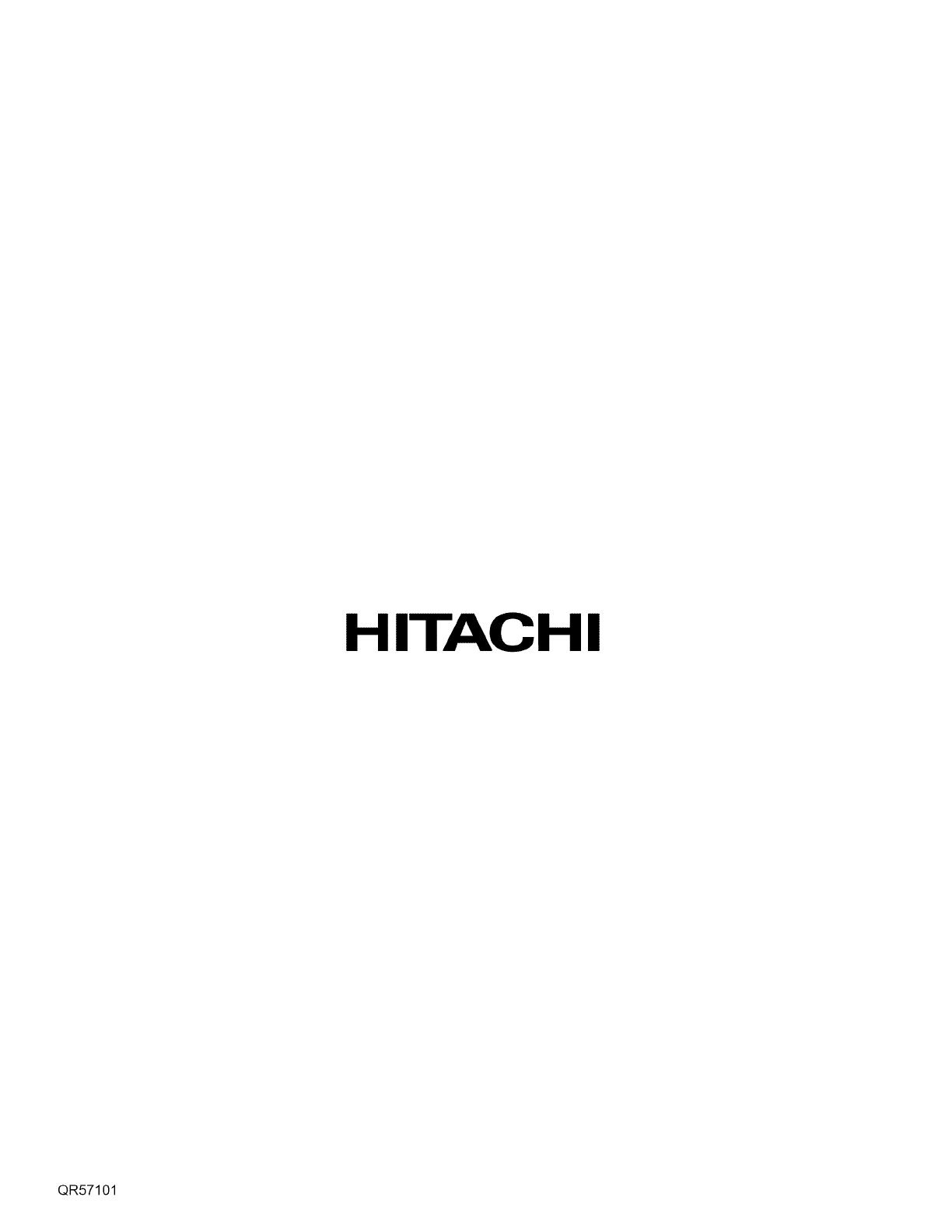
HITACHI
QR57101