Hitachi Dz Mv780Ma Instruction Manual GX20MA/MV780MA/MV750MA
Dzmv780Ma dzmv780ma
DZ-MV780MA - Instruction Manual DZMV780MA_ENG Free User Guide for Hitachi DZ Series Camcorder, Manual - page1
2015-08-19
: Hitachi Hitachi-Dz-Mv780Ma-Instruction-Manual-786531 hitachi-dz-mv780ma-instruction-manual-786531 hitachi pdf
Open the PDF directly: View PDF ![]() .
.
Page Count: 200 [warning: Documents this large are best viewed by clicking the View PDF Link!]
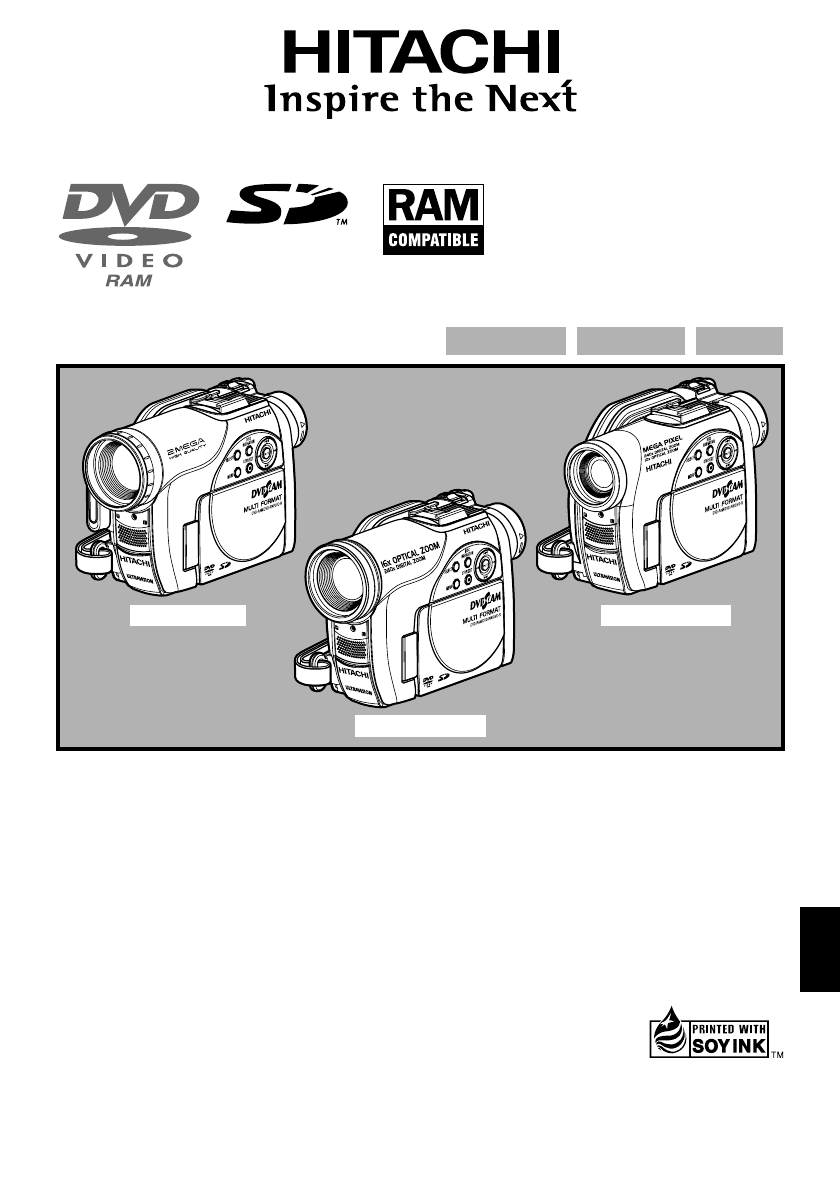
English
DZ-GX20MA
DZ-MV780MA/DZ-MV750MA
HITACHI AMERICA, LTD.
HOME ELECTRONICS DIVISION
900 Hitachi Way
Chula Vista, CA 91914-3556
Service Hotline: 1-800-HITACHI
(1-800-448-2244)
HITACHI CANADA LTD.
DIGITAL MEDIA DIVISION
2495 Meadowpine Blvd.
Mississauga, Ontario L5N 6C3
CANADA
Service Direct: 1-800-HITACHI
(1-800-448-2244)
QR35742 ©Hitachi, Ltd. 2005 Printed in Japan OG-G(I)
Instruction Manual
This manual was printed
with soy based ink.
Printed on recycled paper
DVDCAM PC Software Support Center
URL http://dvdcam-pc.support.hitachi.ca/
Thank you for buying a Hitachi product. Please take time to become familiar with the manual and how it
is set up. Keep it handy for future reference.
Be sure to read page 181 before unpacking the provided CD-ROM.
The illustrations of DZ-MV780MA and DZ-MV750MA are
shown only on the front cover of this instruction manual.
The method for operating the DZ-MV780MA and DZ-MV750MA
is the same as that for DZ-GX20MA.
DVD-RAM DVD-RW
DVD-R
DZ-GX20MA DZ-MV780MA
DZ-MV750MA
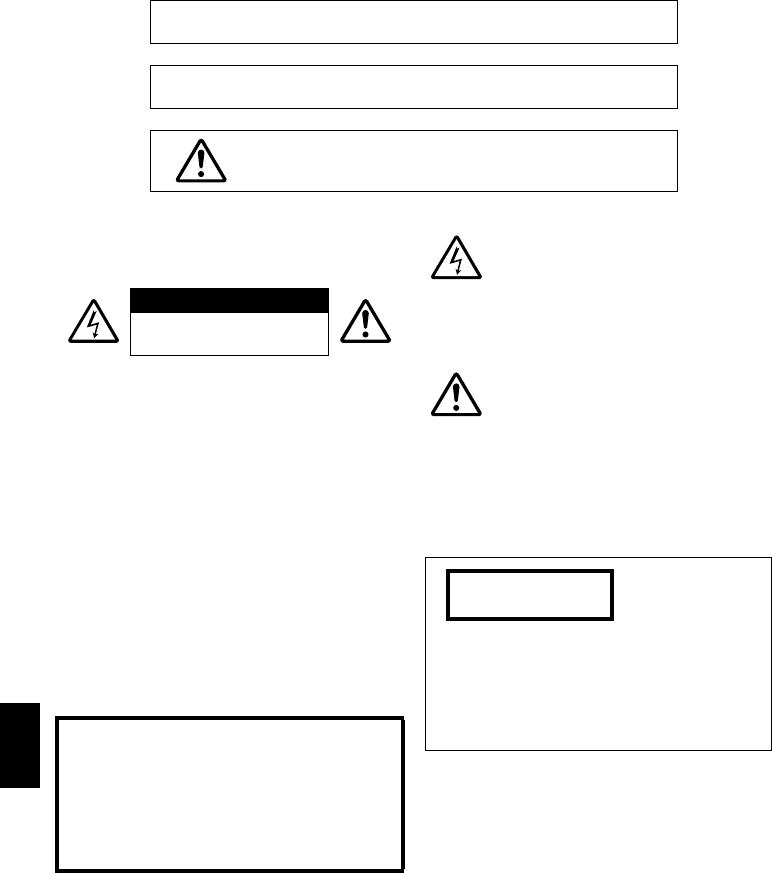
English
2
Important Information
For Your Safety
The power switch turns the DVD video camera/recorder on and off, leaving the date/time feature unaffected. If the
camera/recorder is to be left unattended for a long period of time, turn it off.
The DVD video camera/recorder and AC
adapter/charger have the following caution
marks.
CAUTION: TO REDUCE THE RISK OF
ELECTRIC SHOCK, DO NOT OPEN.
NO USER-SERVICEABLE PARTS INSIDE.
REFER SERVICING TO QUALIFIED
SERVICE PERSONNEL.
Identifications of caution marks
Precautions
WARNING: Many television programs and films
are copyrighted. In certain circumstances, copy-
right law may apply to private in-home
videotaping of copyrighted materials.
This Class B digital apparatus complies with
Canadian ICES-003.
WARNING: TO PREVENT FIRE OR SHOCK HAZARD, DO NOT
EXPOSE THIS UNIT TO RAIN OR MOISTURE.
WARNING: TO PREVENT FIRE OR SHOCK HAZARD, USE THE
RECOMMENDED ACCESSORIES ONLY.
WARNING: TO PREVENT FIRE OR SHOCK HAZARD,
BE SURE TO USE THE SPECIFIED AC ADAPTER/
CHARGER (DZ-ACS2).
CAUTION
RISK OF ELECTRIC SHOCK
DO NOT OPEN
This symbol warns the user that
uninsulated voltage within the unit
may have sufficient magnitude to cause
electric shock. Therefore, it is dangerous
to make any kind of contact with any
inside part of this unit.
This symbol alerts the user that
important literature concerning the
operation and maintenance of this unit
has been included. Therefore, it should
be read carefully to avoid any
problems.
The liquid crystal display (LCD) panel is
made by highly precise technology. More than
99.99% of its picture elements (pixels) are
effective, but some (less than 0.01%) may
appear as colored bright dots. This does not
indicate a fault as the LCD panel stretches the
limits of current technology.
CLASS 1
LASER PRODUCT
CAUTION
This product contains a laser diode of higher
class than 1. To ensure continued safety, do
not remove any covers or attempt to gain
access to the inside of the product. Refer all
servicing to qualified personnel.
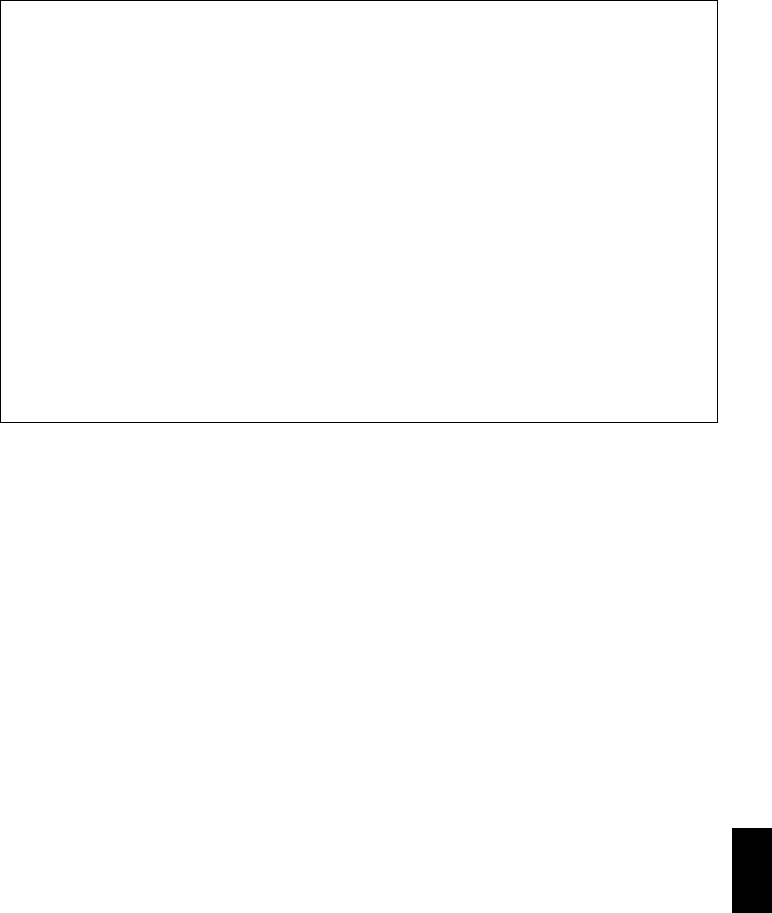
English
3
Microsoft®, Windows®, Windows® Me, Windows® 2000 Professional, and Windows® XP are
registered trademarks of Microsoft Corporation.
Intel®, Pentium® Processor, and Celeron® Processor are registered trademarks of Intel Corporation.
IBM® and PC/AT® are registered trademarks of International Business Machines Corporation.
Manufactured under license from Dolby Laboratories.
“Dolby” and the double-D symbol are trademarks of Dolby Laboratories.
Other company names and product names listed are trademarks or brand names belonging to each
individual company.
SD logo is a trademark.
Warning: This device complies with Part 15 of the FCC Rules. Operation is subject to the following
two conditions: (1) This device may not cause harmful interference, and (2) this device must accept
any interference received, including interference that may cause undesired operation.
Note: This equipment has been tested and found to comply with the limits for a Class B digital
device, pursuant to Part 15 of the FCC Rules. These limits are designed to provide reasonable
protection against harmful interference in a residential installation. This equipment generates, uses,
and can radiate radio frequency energy and, if not installed and used in accordance with the
instructions, may cause harmful interference to radio communications. However, there is no
guarantee that interference will not occur in a particular installation. If this equipment does cause
harmful interference to radio or television reception, which can be determined by turning the
equipment off and on, the user is encouraged to try to correct by one or more of the following
measures:
•Reorient or relocate the receiving antenna.
•Increase the separation between the equipment and receiver.
•Connect the equipment into an outlet on a circuit different from that to which the receiver is
connected.
•Consult the dealer or an experienced radio/TV technician for help.
Caution to the user: Changes or modifications not expressly approved by the manufacturer void
the user’s authority to operate the equipment.
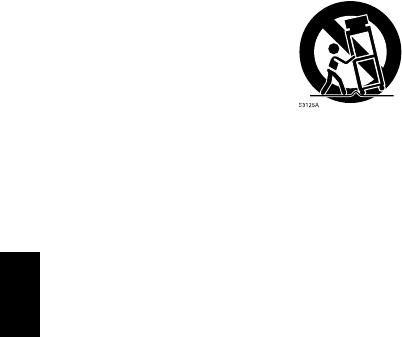
English
4
IMPORTANT SAFETY INSTRUCTIONS
In addition to the careful attention devoted to quality standards in the manufacture of your video product, safety is a
major factor in the design of every instrument. But, safety is your responsibility too.
This page lists important information that will help to assure your enjoyment and proper use of DVD video camera/
recorder and accessory equipment.
1Read these instructions.
2Keep these instructions.
3Heed all warnings.
4Follow all instructions.
5Do not use this apparatus near water.
6Clean only with dry cloth.
7Do not block any ventilation openings. Install in
accordance with the manufacturer’s instructions.
8Do not install near any heat sources such as
radiators, heat registers, stoves, or other apparatus
(including amplifiers) that produce heat.
9Protect the power cord from being walked on or
pinched particularly at plugs, convenience
receptacles, and the point where they exit from the
apparatus.
10 Only use attachments/accessories specified by the
manufacturer.
11 Use only with the cart, stand,
tripod, bracket, or table specified
by the manufacturer, or sold with
the apparatus. When a cart is
used, use caution when moving
the cart/apparatus combination to
avoid injury from tip-over.
12 Unplug this apparatus during lightning storms or
when unused for long periods of time.
13 Refer all servicing to qualified service personnel.
Servicing is required when the apparatus has been
damaged in any way, such as power-supply cord or
plug is damaged, liquid has been spilled or objects
have fallen into the apparatus, the apparatus has
been exposed to rain or moisture, does not operate
normally, or has been dropped.
14 The apparatus shall not be exposed to dripping or
splashing and that no objects filled with liquids,
such as vases, shall be placed on the apparatus.

English
5
Cautions When Using
Handle the liquid crystal display (LCD) with care:
•The LCD is a very delicate display device: Do not press its surface with force, hit it or prick it with
a sharp object.
•If you push the LCD surface, unevenness in display may occur. If unevenness does not disappear
soon, turn the DVD video camera/recorder off, wait for a few moments, and then turn it on again.
•Do not place the DVD video camera/recorder with the open LCD screen down.
•Close the LCD monitor when not using the DVD video camera/recorder.
Liquid crystal display (LCD) and viewfinder:
•The LCD screen and viewfinder are the products of highly precise technology. Among the total
number of pixels (approx. 120,000 pixels for LCD monitor and equivalent to approx. 200,000 pixels
for viewfinder), 0.01% or less pixels may be missing (black dots) or may remain lit as colored dots
(red, blue, green). This shows the limitations of the current technology, and does not indicate a
fault that will interfere with recording.
•The LCD screen and viewfinder will be slightly dimmer than usual when the DVD video camera/
recorder is at low temperature, as in cold areas, or immediately after power is turned on. Normal
brightness will be restored when the temperature inside the DVD video camera/recorder rises.
Hold the DVD video camera/recorder correctly:
•Do not hold the viewfinder or LCD monitor when lifting the DVD video camera/recorder: The
viewfinder or LCD monitor could detach and the DVD video camera/recorder may fall.
Do not subject the DVD video camera/recorder to impact:
•This DVD video camera/recorder is a precision machine. Take great care that you do not strike it
against a hard object or let it fall.
•When using a tripod, firmly secure the DVD video camera/recorder on it. Do not use the DVD
video camera/recorder with a tripod in a place where it is subject to severe vibrations or impact.
No sand or dust!
•Fine sand or dust entering the DVD video camera/recorder or AC adapter/charger could cause
malfunctions or defects.
No water or oil!
•Water or oil entering the DVD video camera/recorder or AC adapter/charger could cause electric
shock, malfunctions or defects.

English
6
Heat on surface of product:
•The surfaces of the DVD video camera/recorder, AC adapter/charger and battery will be slightly
warm, but this does not indicate a fault.
Screen on connected TV:
•Never leave the disc navigation screen, still image or camera image displayed on your TV to which
the DVD video camera/recorder is connected: Doing so could result in displayed image retention
or phosphor degradation of TV screen.
Be careful of ambient temperature:
•Using the DVD video camera/recorder in a place where the temperature is over 104ºF (40ºC) or
under 32ºF (0ºC) will result in abnormal recording/playback.
•Take care that the temperature of this DVD video camera/recorder, when connected to PC does
not rise excessively (reference for usage: approx. 30 minutes at about 86ºF (30ºC)).
•Do not leave the DVD video camera/recorder on beach sand or in a closed vehicle where the
temperature is very high for a long time: This could cause malfunctions.
Do not point directly at the sun:
•If direct sunlight strikes the lens or viewfinder, the DVD video camera/recorder could malfunction
or a fire could occur.
•Do not leave the DVD video camera/recorder with the LCD screen exposed to direct sunlight: This
could cause malfunctions.
Do not use the DVD video camera/recorder near TV or radio:
•This could cause noise to appear on the TV screen or in radio broadcasts.
Do not use the DVD video camera/recorder near strong radio waves or magnetism:
•If the DVD video camera/recorder is used near strong radio waves or magnetism, such as near a
radio wave tower or electric appliances, noise could enter video and audio that are being recorded.
During playback of normally recorded video and audio, noise may also be present in picture and
sound.
At worst the DVD video camera/recorder could malfunction.
Do not expose the DVD video camera/recorder to soot or steam:
•Thick soot or steam could damage the DVD video camera/recorder case or cause malfunctions.
Do not use the DVD video camera/recorder near corrosive gas:
•If the DVD video camera/recorder is used in a place where there is dense exhaust gas generated
by gasoline or diesel engine, corrosive gas such as hydrogen sulfide, or sulfur such as in a hot
spring area, the external or internal terminals could corrode, which would disable normal
operation, or the battery connecting terminals could corrode, so power will not turn on.
Do not use the DVD video camera/recorder near ultrasonic humidifier:
•With some water in humidifier, calcium and other chemicals dissolved in water could scatter in the
air, and white particles could adhere to the optical head of the DVD video camera/recorder, which
could cause it to operate abnormally.
Do not expose the DVD video camera/recorder to insecticide:
•Insecticide entering the DVD video camera/recorder could dirty the lens in laser pickup block,
and in such a case the DVD video camera/recorder might not operate normally. Turn the DVD
video camera/recorder off and cover it with vinyl sheet, etc. before using insecticide.
Do not use a generally available 8 cm CD lens cleaner:
•Cleaning the lens is not necessary when using this DVD video camera/recorder in the usual way.
•Using 8 cm CD lens cleaner could cause this DVD video camera/recorder to be faulty.
•If you have to clean the lens, use a Hitachi Maxell cleaner that is exclusively for 8 cm DVD discs.

English
7
Be careful of moisture condensation:
•When you move the DVD video camera/recorder between places where the difference in
temperatures is great – such as entering a lodge from a ski slope or going out of a cooled room or
vehicle – condensation (vapor in air warmed or cooled to water droplets) could occur on the lens
and/or inside the DVD video camera/recorder. If condensation occurs, do not open the cover of
disc or card insertion block if possible. If condensation occurs on the lens, wipe it off with a soft,
dry cloth. Even if the external surface of DVD video camera/recorder has dried, condensation may
remain inside: Turn the DVD video camera/recorder off and leave it in a dry place for at least 1 – 2
hours before using it again.
Do not use the DVD video camera/recorder for a long uninterrupted period of time:
•This DVD video camera/recorder cannot be used for a long time continuously as a surveillance
camera/monitor. If you use it for a long continuous period of time, the temperature of DVD video
camera/recorder could exceed the limit and the recording/playback operation may slow down or
other faults could occur. If this happens, turn it off and wait for a while before using it again.
Do not turn the DVD video camera/recorder off while the ACCESS/PC indicator or
CARD ACCESS indicator is lit or blinking:
•The ACCESS/PC or CARD ACCESS indicator is lit or
blinking to show that data is being written to disc or card,
or being read from it. At this time, do not do any of the
following, so as not to damage the data:
−Remove battery
−Disconnect AC adapter/charger
−Plug or unplug PC connection cable
−Remove disc or card
−Subject DVD video camera/recorder to severe
vibrations or impact.
−Violently open or close the LCD monitor
The ACCESS/PC indicator will light for a while after
recording is finished. While it is lit, do not subject the DVD
video camera/recorder to any vibration or impact, and do
not disconnect the battery or AC adapter/charger.
If you turn the DVD video camera/recorder off while the
ACCESS/PC or CARD ACCESS indicator is lit or blinking,
turn it on again with the disc or card loaded in it: Repair of
the disc or card will be executed automatically (see page 171).
Do not wipe the DVD video camera/recorder case with benzene or thinner:
•The coating of case could peel off or the case surface could deteriorate.
•When using a chemical cleaning cloth, follow the instructions.
Also read the instructions attached with optional accessories:
•For optional accessories, observe the cautions and follow instruction manuals attached.
The battery provided has not been charged at time of purchase:
•Charge it before using the DVD video camera/recorder (see page 40).
•The battery will discharge as time passes. (The battery is produced so that it discharges on its own
in order to protect its characteristics.)
Disc cannot be inserted or removed unless a charged battery or AC adapter/
charger is connected to the DVD video camera/recorder.
Be sure to set the power switch to “OFF” when turning the DVD video camera/
recorder off:
•Disconnecting the battery or AC adapter/charger while the DVD video camera/recorder is being
powered could cause a fault.
ACCESS/PC
indicator
CARD ACCESS indicator
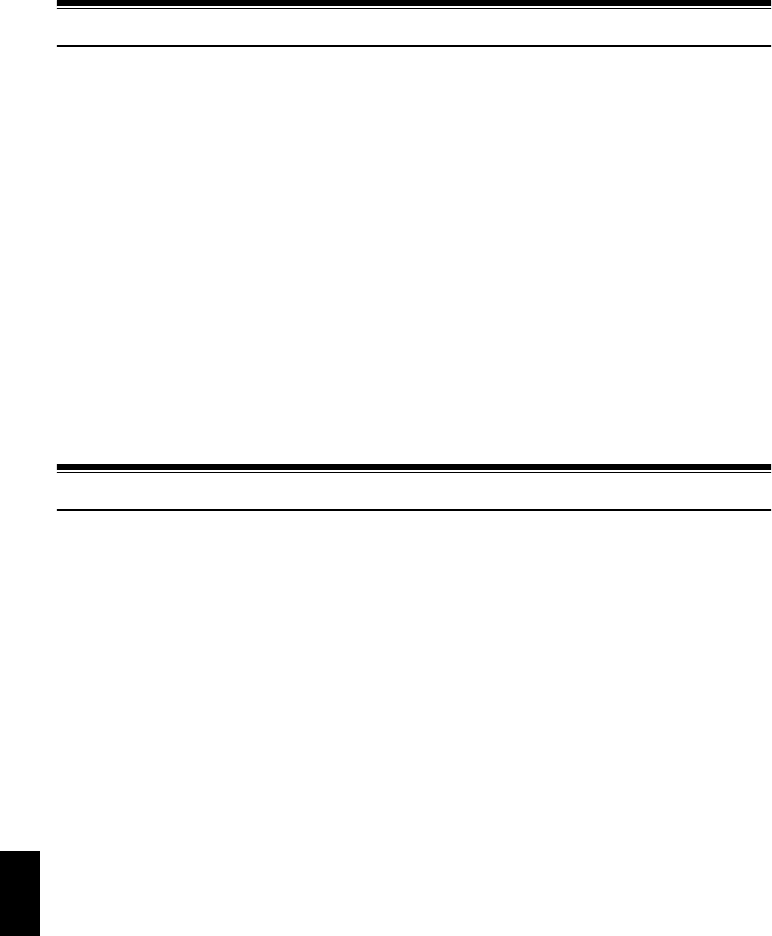
English
8
Cautions When Storing
Do not leave the DVD video camera/recorder in a place where the temperature is
very high for a long period of time:
•The temperature inside a closed vehicle or trunk can become very high in a hot season. If you leave
the DVD video camera/recorder in such a place, it could malfunction or the case could be
damaged. Also, do not expose the DVD video camera/recorder to direct sunlight or place it near a
heater.
Do not store the DVD video camera/recorder in a place where the humidity is high
or in a dusty place:
•Dust entering the DVD video camera/recorder could cause malfunctions. If the humidity is high,
the lens could be moldy, and the DVD video camera/recorder could become inoperable. It is
recommended that you put the DVD video camera/recorder with desiccant in a box when storing
it in a closet, etc.
Do not store the DVD video camera/recorder in a place subject to strong
magnetism or intense vibrations:
•This could cause malfunctions.
Detach the battery from the DVD video camera/recorder and store it in a cool place:
•Leaving the battery attached or storing it at high temperature could shorten its life.
Suggestions and Restrictions
Make a trial recording:
•Always make a trial recording before doing actual recording to make sure that recording is normal.
The data that have not been stored normally because of a defect in the DVD video camera/
recorder cannot be restored.
It is recommended that you use DVD-RAM disc from which recorded contents can be deleted for
trial recording.
Do not use the DVD video camera/recorder for professional applications:
•This DVD video camera/recorder is designed and produced for home-use recording and playback.
The recorded contents cannot be compensated for:
•Hitachi cannot compensate for any damages caused when recording is not made normally or
recorded contents cannot be played back because of a defect in the DVD video camera/recorder,
disc or card. Also, Hitachi cannot be responsible for your recorded video and audio.
•If you or a third party make a mistake when handling this DVD video camera/recorder, disc, card,
etc., the recorded contents may be lost. We cannot be responsible for compensation for damage due
to loss of recorded contents.
Copyright:
•Data recorded on the disc or card in this DVD video camera/recorder using other digital/analog
media or devices are protected by the copyright act and cannot be used without permission of the
owner of copyright, except for personal enjoyment. Be aware that recording is restricted for some
demonstrations, performances and exhibitions, even for personal enjoyment.

English
9
Read This First
To guide you, we have included following six chapters.
•The section on “Setups” explains how to set
up the DVD video camera/recorder, battery,
and set the date/time.
•The section on “Basic Techniques” explains the
basic operation of this DVD video camera/
recorder – recording of movies, still images,
external input, and playback of recorded
images.
•The section on “Advanced Techniques”
explains settings on this DVD video camera/
recorder for more advanced usage.
•The section on “Disc Navigation” explains
editing with Disc Navigation: Refer to this
section when finalizing DVD-RW/DVD-R disc
and initializing DVD-RAM/DVD-RW disc.
•The section on “Connecting to PC” explains
the contents of provided CD-ROM and how to
install the software included.
•“Subsidiary Information” includes an
introduction to products sold separately,
proper cleaning, and troubleshooting.
We want this manual to be as helpful as
possible, so it includes two easy ways to find the
information you need:
•A quick index for the information you use
most often (this page).
•A detailed table of contents directing you to
specific information quickly (see pages 12 –
14).
Get to know your DVD video camera/recorder by
using this manual, and get to know Hitachi. We
appreciate your business.
Quick Index
Available Discs ................................................ 25
Recording Movie ............................................. 50
Playing Back.................................................... 59
Connecting to a TV.......................................... 80
Functions Available with Disc Navigation ...... 110
Connecting to PC .......................................... 141
About This Manual
●Displays in this manual
Understand that the displays are different from those you will actually see in the viewfinder or on
the LCD screen.
●Notation of cancel button
Press the stop/cancel button to stop your operation midway, or return the menu screen to the
preceding one. The expression “press the C button” will be used in this text.
●1, <, >, 2 and 3 marks beside headings
Some functions of this DVD video camera/recorder are unavailable with disc or card used. Refer to
the marks at right above each function to identify whether the disc or card is compatible with the
function. Refer to these marks and identify the functions and operation to match the disc or card you
use.
●Illustrations in this manual
Although the external appearances of DZ-GX20MA, DZ-NV780MA and DZ-MV750MA are different,
the method of operating these models is identical.
The illustrations of DZ-GX20MA are used for the explanation in this text.
With this DVD video camera/recorder you can view the picture being recorded or the playback
picture whether on the LCD monitor or in the viewfinder. Opening or closing the LCD monitor
switches the picture to appear on the LCD monitor or in the viewfinder.
It is possible to switch the language in the on-screen display of this DVD video camera/recorder
(see page 104).
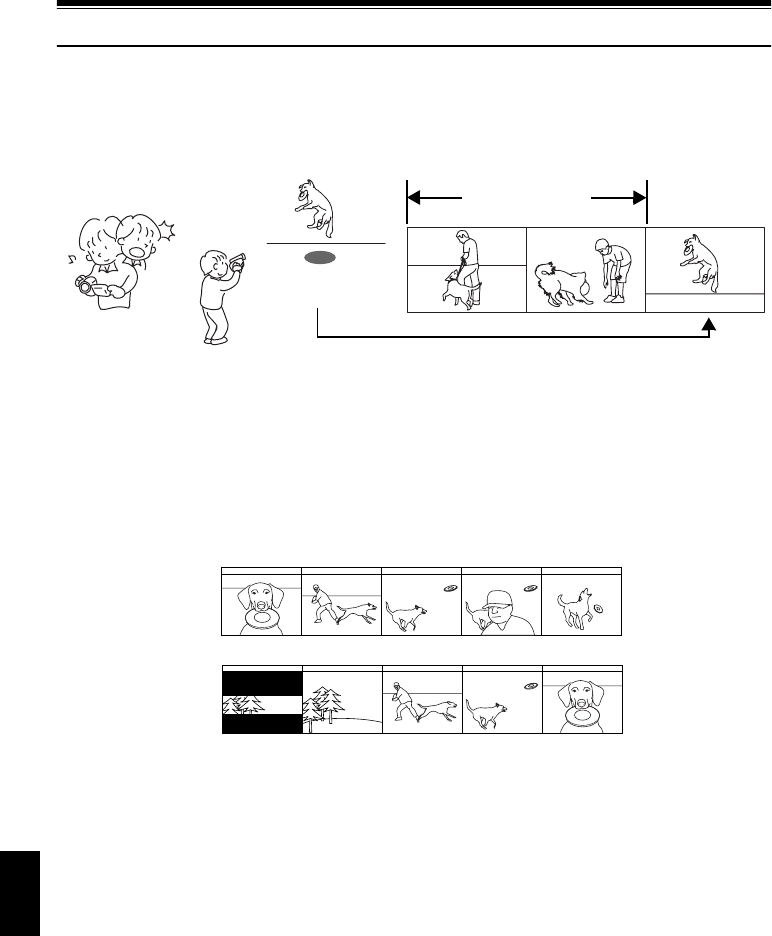
English
10
Introduction
●You can start recording immediately after stopping playback (p. 50, 59)
Unlike tape devices, you do not need to search for the recording start position or locate the
beginning of blank portion.
You can stop playback and immediately start recording: New recording will not overwrite any
previously recorded data.
●You can immediately play back desired recorded scenes (p. 108)
You do not need to rewind, unlike recorders using tape.
You can select any scene you want and immediately play it back (using Disc Navigation function).
●Use Disc Navigation to create your original movie (p. 127)
You can delete unnecessary scenes, move any scenes, etc., and create your original movie work (Play
List).
If you stop playback midway and start recording, overwrite will not occur.
Recorded scenes
Before editing
After editing
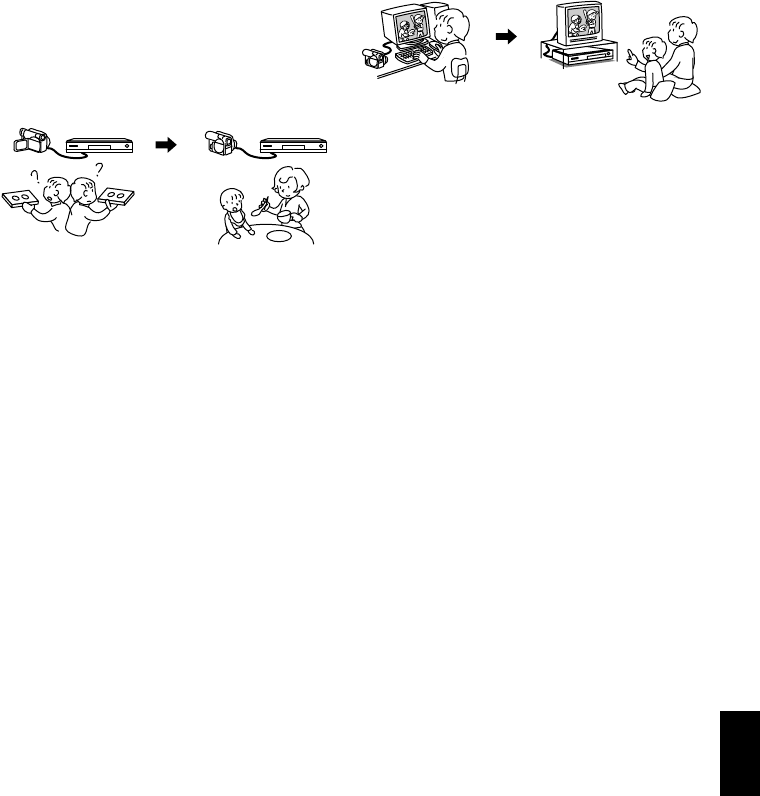
English
11
●You can easily edit scenes, which
is quite difficult with tape (p. 86)
Using this DVD video camera/recorder, you can
collect scenes of your child, for example, on play
list of Disc Navigation function and create an
original movie: Then simply play back the play
list and dub it on VCR or DVD recorder.
●Create original DVDs on PC
(p. 150)
You can create an original DVD, using the
provided software CD-ROM.
The created DVD disc can be played back on
DVD player/recorder, DVD-ROM drive, etc.
Up to now, you had to
repeatedly press
buttons
With a DVD, you can
simply play it back on this
DVD video camera/
recorder: Press the record
button on VCR or DVD
recorder. Original DVD being
created
Playback of DVD

English
12
Table of Contents
Important Information.........................................2
For Your Safety..................................................2
Precautions........................................................ 2
IMPORTANT SAFETY INSTRUCTIONS........... 4
Cautions When Using ........................................ 5
Cautions When Storing......................................8
Suggestions and Restrictions ............................ 8
Read This First .................................................. 9
About This Manual.............................................9
Introduction ...................................................... 10
Table of Contents ............................................12
Checking Provided Accessories ......................15
Names of Parts................................................ 16
Try Recording and Playing Back using Disc
(Video and Photo) .........................................20
Try Recording and Playing Back using Card
(Photo) ..........................................................22
Discs and Cards ..............................................24
AVAILABLE DISCS ............................................. 25
INFORMATION ON DVD-R DISC ....................... 25
EXAMPLES OF DISCS THAT CANNOT BE
USED ON THIS DVD VIDEO CAMERA/
RECORDER: .................................................... 26
HANDLING DISCS .............................................. 27
DISC CLEANING................................................. 27
AVAILABLE CARDS............................................ 28
COMMON CAUTIONS FOR DISC AND CARD .......28
Storage Capacity on Disc or Card ................... 29
RECORDABLE TIME OF MOVIE (VIDEO) ......... 29
RECORDABLE STILLS (PHOTOS) ON
DVD-RAM ......................................................... 29
RECORDABLE STILLS (PHOTOS) ON
CARD................................................................ 30
SIZE AND QUALITY OF PHOTOS ..................... 31
Setups
Setting Up the DVD Video Camera/
Recorder ....................................................... 32
HOLDING DVD VIDEO CAMERA/
RECORDER ..................................................... 32
ATTACHING SHOULDER STRAP...................... 33
ATTACHING LENS CAP ..................................... 33
INSERTING BATTERY INTO REMOTE
CONTROL ........................................................ 34
REMOVING BATTERY FROM REMOTE
CONTROL ........................................................ 34
VIEWING IMAGE ON LCD MONITOR
SCREEN........................................................... 36
CLOSING LCD MONITOR .................................. 37
VIEWING SUBJECT THROUGH
VIEWFINDER ................................................... 37
SETTING DATE AND TIME ................................ 38
CHANGING DISPLAY FORMAT OF DATE
AND TIME.........................................................39
Setting Up the Battery......................................40
CHARGING BATTERY........................................40
ATTACHING BATTERY TO DVD VIDEO
CAMERA/RECORDER.....................................41
REMOVING BATTERY........................................41
BATTERY REMAINING LEVEL INDICATOR......43
EFFICIENT USE OF BATTERY .......................... 43
USING DVD VIDEO CAMERA/RECORDER WITH
AC ADAPTER/CHARGER................................ 44
Turning DVD Video Camera/Recorder On
and Off...........................................................45
Inserting and Removing Disc...........................46
INSERTING DISC................................................46
REMOVING DISC................................................48
Inserting and Removing Card ..........................49
Basic Techniques
Recording Movie..............................................50
Recording Stills................................................52
On-Screen Information ....................................53
INFORMATION DISPLAY DURING
RECORDING....................................................53
Zooming...........................................................57
MACRO RECORDING ........................................58
RECORDING SUBJECTS FOR STRONGER
WIDE-ANGLE OR TELEPHOTO EFFECT .......58
Playing Back ....................................................59
PLAYING BACK ..................................................59
PLAYBACK FROM START OF DISC OR
CARD................................................................60
SEARCH PLAYBACK OF MOVIE .......................60
FRAME ADVANCE/FRAME BACK/SLOW
PLAYBACK OF MOVIE ....................................60
SKIP PLAYBACK OF MOVIE..............................61
PLAYING BACK STILLS .....................................61
JUMPING TO SPECIFIED POINT (GO TO)........62
On-Screen Information Display........................63
INFORMATION DISPLAY DURING
PLAYBACK.......................................................63
Checking Flow of Quick Menu .........................64
Camera Functions
FLOW OF QUICK MENU WHEN RECORDING
MOVIE: .............................................................66
FLOW OF QUICK MENU WHEN RECORDING
PHOTO (DISC): ................................................67
FLOW OF QUICK MENU WHEN RECORDING
PHOTO (CARD): .............................................. 69
Disc Navigation Functions
FLOW OF QUICK MENU
(WITH DVD-RAM DISC):.................................. 71
FLOW OF QUICK MENU
(WITH DVD-RW DISC):....................................72
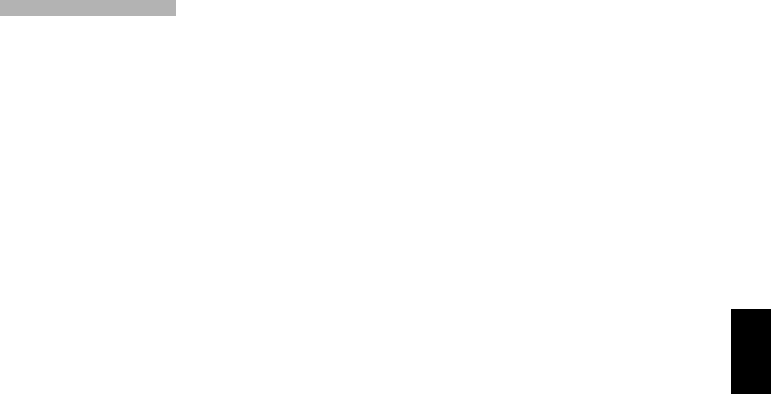
English
13
FLOW OF QUICK MENU
(WITH DVD-R DISC): ....................................... 73
FLOW OF QUICK MENU
(WITH CARD): .................................................. 74
Manually Focusing Subject ..............................75
FOCUSING DURING RECORDING.................... 75
Adjusting Brightness of Image to be recorded
(Exposure) .....................................................77
Compensating for Backlight .............................77
Using External Microphone ..............................78
Built-in Video Flash (for DZ-GX20MA only) .....79
Viewing on TV Screen......................................80
CONNECTING TO A TV...................................... 80
VIEWING ON TV SCREEN ................................. 81
Playback on DVD Recorder/Player..................82
PLAYING BACK
DVD-RAM/DVD-RW (VR-mode) DISC ............. 82
PLAYING BACK
DVD-RW (VF-mode)/DVD-R DISC................... 82
Recording (Dubbing) Images ...........................83
RECORDING (DUBBING) IMAGES FROM
OTHER VIDEO DEVICE................................... 83
RECORDING (DUBBING) IMAGES FROM
OTHER VIDEO CAMERAS ..............................85
RECORDING (DUBBING) IMAGES ON
OTHER VIDEO DEVICES ................................ 86
Advanced Techniques
Checking Flow of Normal Menu.......................87
Camera Functions
Setting Up Camera Functions..........................89
SELECTING SHOOTING MODE TO MATCH
THE SUBJECT
(SWITCHING PROGRAM AE MODE).............. 89
RECORDING DARK SUBJECTS USING LCD
MONITOR LIGHT ............................................. 90
ADJUSTING COLOR (WHITE BALANCE).......... 91
USING THE ELECTRONIC IMAGE
STABILIZER (EIS) ............................................ 93
RECORDING SUBJECT USING LARGE
MAGNIFICATION (DIGITAL ZOOM) ................ 93
REDUCING WIND NOISE DURING
RECORDING (MIC.FILTER) ............................ 93
Setting Up Record Functions ...........................94
SWITCHING MOVIE QUALITY
(VIDEO MODE) ................................................ 94
SETTING TO WIDE TV SCREEN MODE
(16:9 MODE)..................................................... 95
SWITCHING QUALITY OF STILL IMAGE
(QUALITY) ........................................................ 97
RECEIVING IMAGE FROM ANOTHER DEVICE
(INPUT SOURCE) ............................................ 97
SWITCHING EXTERNAL INPUT RECORDING
METHOD (PHOTO INPUT) ..............................98
SELF-TIMER ....................................................... 99
SETTING ON-SCREEN DISPLAY OUTPUT
ON OR OFF (OSD OUTPUT)......................... 100
LCD/EVF Setup..............................................101
SETTING BRIGHTNESS OF LCD SCREEN
(LCD BRIGHTNESS)......................................101
SETTING BRIGHTNESS OF VIEWFINDER
(EVF BRIGHTNESS) ......................................101
SETTING COLOR DENSITY
(COLOR LEVEL).............................................102
ALWAYS DISPLAYING IMAGE IN
VIEWFINDER .................................................102
Initial Settings................................................ 103
SWITCHING OPERATING SOUND ON OR
OFF (BEEP)....................................................103
TURNING DVD VIDEO CAMERA/RECORDER
OFF AUTOMATICALLY (POWER SAVE) ......103
TURNING RECORD LED ON OR OFF
(RECORD LED)..............................................104
CHANGING DISPLAY LANGUAGE
(LANGUAGE)..................................................104
RESETTING MENU SETTINGS TO
DEFAULTS (RESET)......................................105
Disc Navigation
Using Disc Navigation ................................... 106
STARTING OR TERMINATING DISC
NAVIGATION..................................................106
PLAYING BACK FROM DISC NAVIGATION
SCREEN .........................................................108
SELECTING MULTIPLE SCENES ....................109
SELECTING CONSECUTIVE SCENES
TOGETHER....................................................109
FUNCTIONS AVAILABLE WITH DISC
NAVIGATION..................................................110
UNDERSTANDING FLOW OF DISC
NAVIGATION MENU ......................................111
Scene ............................................................ 113
DELETING SCENES (EDIT – DELETE) ...........113
DIVIDING MOVIES (EDIT – DIVIDE) ................115
COMBINING MULTIPLE SCENES
(EDIT – COMBINE).........................................116
ARRANGING ORDER OF SCENES
(EDIT – MOVE)...............................................116
DIRECTING SCENES EFFECTIVELY
(EFFECT – FADE) ..........................................117
PLAYING BACK BY SKIPPING SCENES
(EFFECT – SKIP) ...........................................118
CHANGING IMAGES FOR THUMBNAILS
(EFFECT – THUMBNAIL)...............................119
COPYING STILLS ON DVD-RAM DISC TO
CARD (COPY) ................................................120
LOCKING SCENES ON CARD (LOCK) ............121
SELECTING SCENES USING MENU SCREEN
(SELECT)........................................................122
DISPLAYING INFORMATION USING MENU
SCREEN (DETAIL) .........................................123
Program......................................................... 124
WHAT IS “PROGRAM”? ....................................124
SWITCHING TO THUMBNAIL DISPLAY OF
SPECIFIC DATE (SWITCH) ...........................124
PLAYING BACK PROGRAM (PLAY) ................125
CHANGING TITLE OF PROGRAM (TITLE)......125
Play List......................................................... 127
WHAT IS “PLAY LIST”?.....................................127

English
14
CREATING NEW PLAY LIST (CREATE).......... 127
SWITCHING TO DISPLAY OF EACH PLAY LIST
(SWITCH) ....................................................... 128
PLAYING BACK A PLAY LIST (PLAY) ............. 128
ADDING SCENES TO PLAY LIST
(EDITING PLAY LIST) .................................... 129
DELETING SCENES FROM PLAY LIST
(EDITING PLAY LIST) .................................... 130
ADDING SCENES USING SUBMENU FOR
EDITING (EDITING PLAY LIST) .................... 130
DELETING SCENES USING SUBMENU FOR
EDITING (EDITING PLAY LIST) .................... 131
SELECTING SCENES USING SUBMENU FOR
EDITING (EDITING PLAY LIST) .................... 131
ARRANGING ORDER OF SCENES (MOVE) ... 132
CHANGING TITLE OF PLAY LIST (TITLE) ...... 133
DELETING PLAY LIST (DELETE) .................... 133
Go To............................................................. 134
TOP (END) ........................................................ 134
Disc or Card Management............................. 135
INITIALIZING DISC OR CARD
(FORMAT DISC. FORMAT CARD) ................ 135
PROTECTING DISC FROM WRITING
(PROTECT DISC)........................................... 136
VERIFYING REMAINING FREE SPACE ON
DISC OR CARD (CAPACITY) ........................ 136
UPDATING CONTROL INFORMATION OF
DVD-RAM/DVD-RW (VR-mode) DISC
(UPDATE CONTROL INFO.).......................... 137
FINALIZING DVD-RW/DVD-R DISC
(FINALIZE DISC)............................................ 138
Others............................................................ 139
DISPLAYING MOVIES OR STILLS
INDEPENDENTLY (CATEGORY).................. 139
PLAYING BACK SCENES REPEATEDLY
(REPEAT PLAY)............................................. 139
SLIDE SHOW
(CONTINUOUS PLAYBACK OF STILLS) ...... 140
Connecting to PC
THE FOLLOWING ARE AVAILABLE WHEN
CONNECTING TO PC.................................... 141
Contents on Provided CD-ROM .................... 143
Installing Software .........................................145
DISPLAYING INSTALLER SCREEN ................ 145
INSTALLING SOFTWARE ................................ 146
Creating DVD Video (DVD-RW/DVD-R) from
DVD-RAM/DVD-RW (VR-mode) Disc
Recorded on DVD Video Camera/
Recorder ..................................................... 150
INSERTING 3D TITLE IMAGES........................ 152
CREATING A DVD VIDEO (DVD-RW/DVD-R)
USING SCENES RECORDED ON MULTIPLE
DVD-RAM/DVD-RW (VR-MODE) DISCS....... 154
CAPTURING SCENES ON DVD-RAM/DVD-RW
(VR-MODE) INTO PC..................................... 156
DVD-MovieAlbumSE HDD MODE..................... 158
REUSING A RECORDED DVD-RW ................. 159
Uninstalling Software..................................... 160
Cautions When Using DVD Video Camera/
Recorder by Connecting It to PC.................160
Introduction to Video Editing Software...........161
Subsidiary Information
Introduction to Optional Accessories .............162
CAMERA ACCESSORIES ................................162
POWER SUPPLY ..............................................162
Removing Disc from Its Package...................163
REMOVING AND REPLACING FROM/IN
ROUND DVD HOLDER ..................................163
REMOVING DISC FROM CARTRIDGE............ 164
Cleaning.........................................................164
Changing Setting of Demonstration...............165
Terminology ...................................................166
No DVD Video Camera/Recorder Operation –
Check the Following:...................................169
Trouble Messages .........................................171
Troubleshooting .............................................178
System Reset ................................................185
Major Specifications.......................................186
To Order in the United States........................189
To Order in the Canada.................................189
Index ..............................................................190
Be sure to read the following before opening
the package of CD-ROM.............................192
TOC
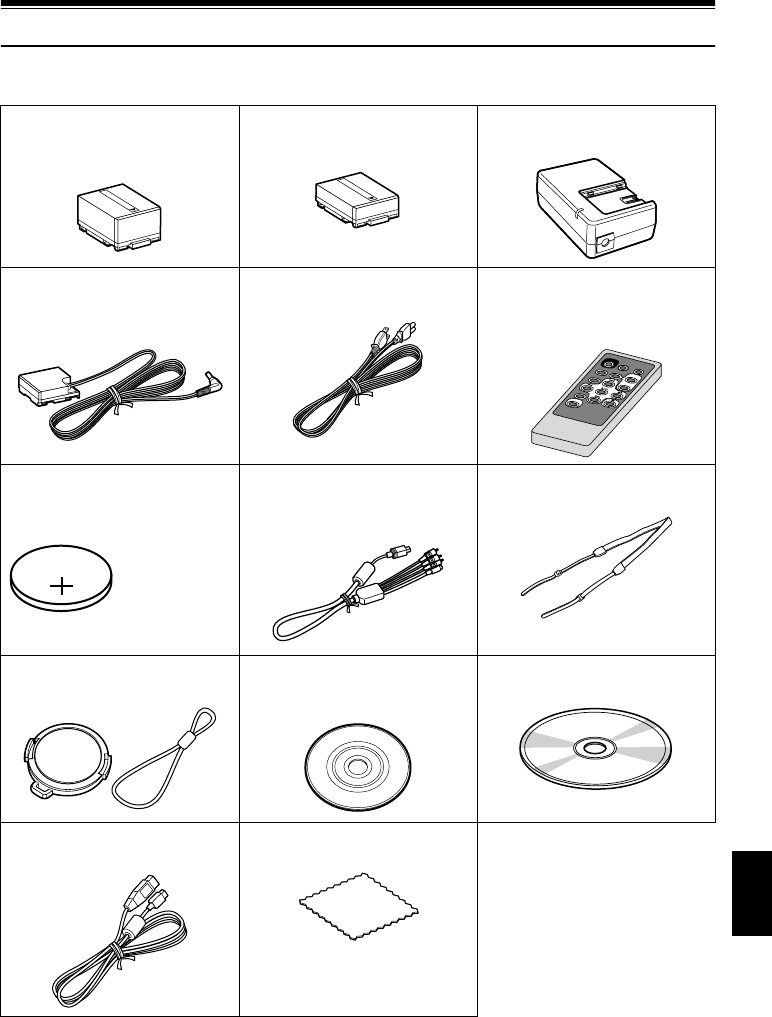
English
15
Checking Provided Accessories
Make sure that you have all the following accessories in package:
Battery (model DZ-BP14S):
For DZ-GX20MA only.
Portable power supply for this DVD video
camera/recorder. Charge it before use.
Battery (model DZ-BP7S):
For DZ-MV780MA or DZ-MV750MA only.
Portable power supply for this DVD video
camera/recorder. Charge it before use.
AC adapter/charger (model DZ-ACS2):
Used to power the DVD video camera/
recorder from AC outlet, or charge battery.
DC power cord:
When powering the DVD video camera/
recorder from household AC outlet, use
this cord to connect the DVD video
camera/recorder and AC adapter/charger.
Power cable:
Connect between household AC outlet and
AC adapter/charger.
Infrared remote control
(model DZ-RM4W):
Use to control the DVD video camera/
recorder from a distance. For DZ-GX20MA
or DZ-MV780MA only.
Lithium battery (model CR2032):
To power the remote control. For DZ-
GX20MA or DZ-MV780MA only.
AV/S input/output cable:
Used when viewing the picture played back
on the DVD video camera/recorder on TV
screen, or input or output video from/to
another video device.
Shoulder strap:
Attach to the DVD video camera/recorder
to hang it from shoulder.
Lens cap and lens cap string:
Attach the lens cap when not recording, to
protect the lens.
Single-sided 8 cm DVD-R disc:
To record videos (movies) on this DVD
video camera/recorder.
Software CD-ROM:
Use this CD-ROM when connecting the
DVD video camera/recorder to PC.
PC connection cable:
Use this cable when connecting the DVD
video camera/recorder to PC.
Disc cleaning cloth:
Always use this to clean discs.
WARNING: Keep
this battery away
from children. If
swallowed, consult
a physician
immediately for
emergency
treatment.
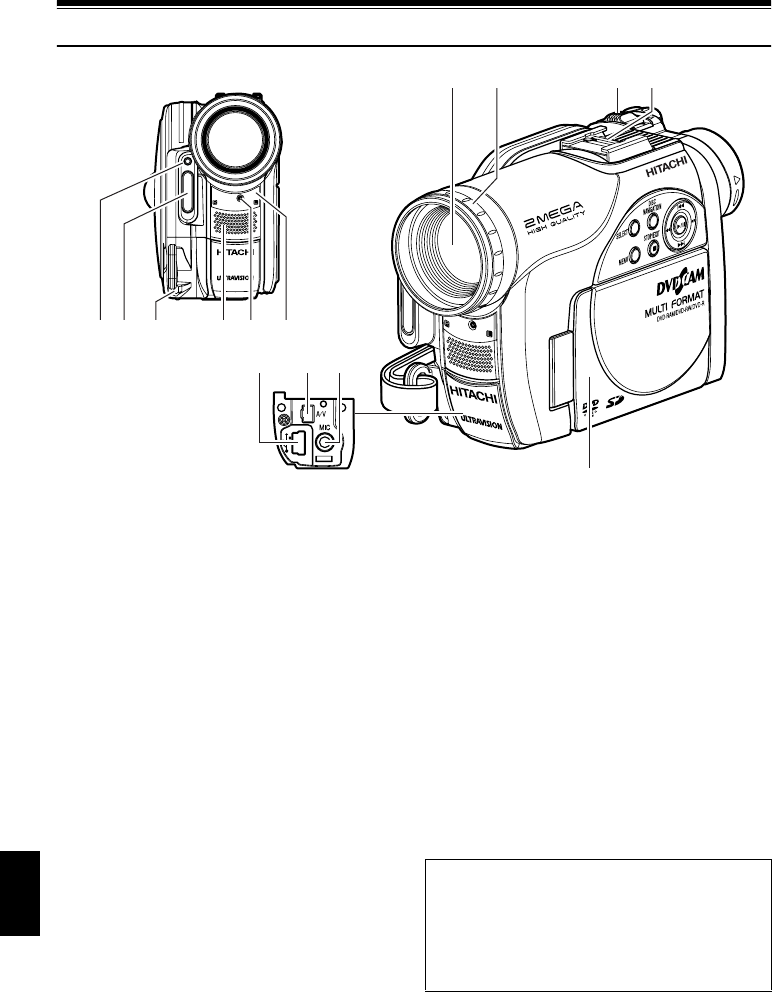
English
16
Names of Parts
1 Light receiving sensor
(for DZ-GX20MA only)
This sensor controls the amount of light to be
emitted from the built-in flash. Take care not
to block with hand, etc. during recording.
2 Flash (for DZ-GX20MA only) (p. 79)
3 Lens cap string attachment hole (p. 33)
4 Stereo microphone (p. 51)
5 Recording indicator (p. 104)
The red indicator will light during recording.
6 Infrared receiver (for DZ-GX20MA or
DZ-MV780MA only) (p. 35)
When the remote control is used to operate
the DVD video camera/recorder, this
receiver will receive the infrared signal.
7 Optical 10× zoom lens
(for DZ-GX20MA or DZ-MV780MA only)
Optical 16× zoom lens
(for DZ-MV750MA only)
(p. 57)
8 Lens hood (p. 58)
Always remove this lens hood when using
generally available tele-conversion or wide-
conversion lens.
9 Zoom lever (p. 57)
Push the lever to the T side for telephoto, or
to the W side for wide-angle.
10 Accessory shoe (p. 79)
For DZ-GX20MA or DZ-MV780MA only:
The optional video flash can be attached
here. (See the instruction manual of device to
be attached for details.)
11 PC connection terminal (TO PC) (p. 160)
12 AV input/output jack (p. 80, 83)
13 External microphone jack (p. 78)
14 2.5" type liquid crystal display (inside)
(p. 36)
14
1312
6
78 9
(Inside the cover)
10
11
23 451
Although the external appearances of DZ-
GX20MA, DZ-MV780MA and DZ-
MV750MA are different, the method of
operating both models is identical. DZ-
GX20MA illustrations are used in this
manual.

English
17
15 Viewfinder (p. 37)
16 Diopter control (p. 37)
To adjust the focus of image appearing in the
viewfinder. (Pull out the viewfinder.)
17 ACCESS/PC indicator (p. 7, 50, 52)
Will blink or light when the disc in DVD
video camera/recorder is accessed (write or
read is executed) or the DVD video camera/
recorder is connected to PC.
18 PHOTO button (p. 52)
19 DISC EJECT button (p. 46)
Press down and release this button to open
the cover of disc insertion block.
20 Disc insertion block (p. 46)
21 BATTERY EJECT button (p. 41)
Press this button when removing the battery.
22 Battery attachment platform (p. 41)
23 Record button (REC) (p. 50)
24 LOCK switch (p. 51)
It is recommended that you set the LOCK
switch to L (to the upper position) to prevent
the power switch in the “O” position from
accidentally moving to “N”.
25 Power switch (p. 45)
26 Hand strap (p. 32)
ACCESS/PC
DISC EJECT
PHOTO
15 16 17
21
18
22 23 25 26
20
24
19

English
18
27 QUICK MENU button (p. 64)
To display only the functions that you
frequently use (simple menus).
28 FOCUS button (p. 75)
To switch between manual focus and auto-
focus.
29 MENU button (p. 38, 89, 114)
Press this button to display the menu for
setting camera functions and Disc
Navigation.
30 SELECT button (p. 109)
31 DISC NAVIGATION button (p. 106)
32 Stop/cancel button (p. 9, 59, 65)
To end playback or cancel setting of menu.
33 EXPOSURE button (p. 77)
Press this button to adjust the exposure.
34 Speaker (p. 59)
35 RESET button (p. 185)
To reset all settings to defaults (status when
the DVD video camera/recorder was
shipped from the factory)
36 DISPLAY (Screen display) button (p. 63)
Press this button to display the details of
image being played back or camera setting
status, or switch the display off.
37 CARD ACCESS indicator (p. 7, 52)
38 Volume control buttons (VOL)/
S R buttons (p. 59, 75, 77)
To adjust the volume of sound from speaker,
etc.
39 Card insertion block (p. 49)
40 BLC (backlight compensation) button
(p. 77)
Press this button when subject is being
lighted from rear.
41 f / e / d / c / A buttons
(p. 38, 59, 65, 87)
Use these buttons to select a scene or menu
item, and then press the center (A) to play
back the scene, or designate an option from
the menu.
42 Tripod threaded hole
Used to attach the DVD video camera/
recorder to a tripod.
QUICK
MENU
DISPLAY
FOCUS
EXPOSURE
VOL.
BLC
MENU
SELECT
DISC
NAVIGATION
STOP/EXIT
28 29 30 31 32 33
34 4036 37 38 3935
27
41
42
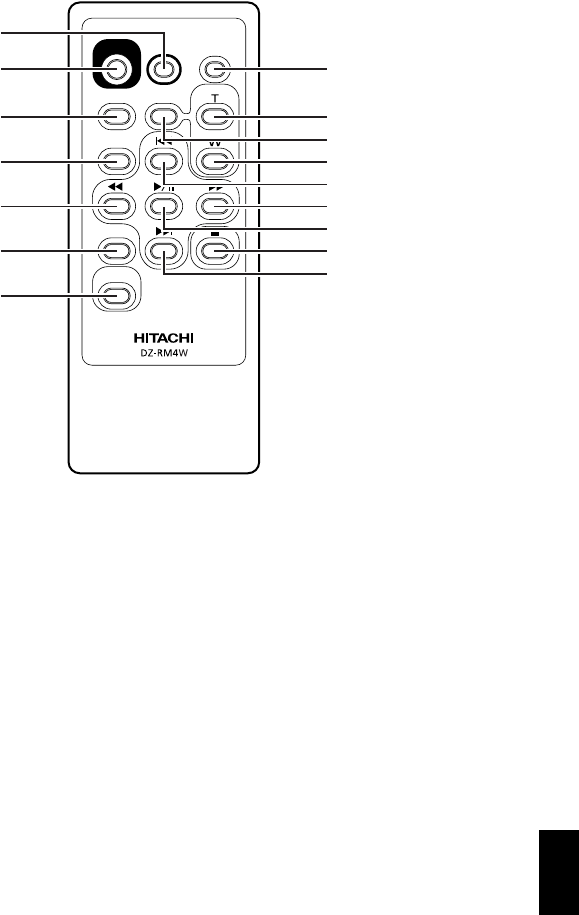
English
19
43 PHOTO button (p. 52)
44 REC button (p. 50)
45 MENU button (p. 38, 89, 114)
46 SELECT button (p. 109)
47 Reverse search button (p. 60)
48 DELETE button (p. 113)
49 DISC NAVIGATION button (p. 106)
50 DISPLAY button (p. 63)
51 ZOOM T button (p. 57)
52 DIGITAL ZOOM button (p. 57)
53 ZOOM W button (p. 57)
54 Reverse skip button (p. 61)
55 Forward search button (p. 60)
56 Play/pause button (p. 59)
57 Stop button (p. 9, 59, 65)
58 Forward skip button (p. 61)
* The buttons on remote control will function the same as those on DVD video camera/recorder.
REC PHOTO
DIGITAL
ZOOM
ZOOM
MENU
SELECT
DELETE
DISC
NAVIGATION
DISPLAY
43
44
45
46
47
48
49
52
50
51
54
53
55
56
57
58

English
20
1<>2
Try Recording and Playing Back using Disc
(Video and Photo)
You can record both videos and photos on a DVD-RAM (generally available), but only videos on a
DVD-RW/DVD-R (generally available).
Before You Begin •It is recommended that you use a DVD-RAM disc for trial recording,
since you can delete the recorded contents (p. 24).
1Connect a power supply (p. 44).
1
3
2
4
Power cable
AC adapter/charger
DC power cord
2Insert a disc (p. 46).
1Press down the DISC EJECT button once
and release it.
2Gently open the cover until it stops.
3Push the disc against the turntable at the
center of disc insertion block to lock it
until a click is heard, and then close the
cover of disc insertion block: Do not touch
the disc recording surface or pickup lens
at this time.
DISC EJECT
Turntable
Disc cover

English
21
3Start recording (p. 50).
1Open the LCD monitor (p. 36), or pull out
the viewfinder (p. 37).
2While holding down the button on the
right of power switch, set the switch to
“O” or “N” (only “O” for DVD-RW/
DVD-R disc).
3When recording a video, press the REC
button.
Recording will start.
Pressing the REC button again will stop
recording (O).
When recording a photo, press the
PHOTO button.
Pressing PHOTO half way (half press)
allows you to focus the subject, and the
“m” indicator will turn purple. Press
PHOTO all the way down to record.
OFF
OFF
OFF
Note:
•When using an unformatted disc, format (initialize) it on this DVD video camera/recorder.
If unformatted disc is inserted into this DVD video camera/recorder, a message will appear: Format the disc
following the instructions on screen (p. 24, 47, 135). Initializing the DVD-RAM/DVD-RW disc will erase all the
recorded contents: Make sure the contents on disc are not valuable before initializing the disc.
•See Check 1 on p. 169 if recording is not possible with “O”.
•See Check 2 on p. 169 if recording is not possible with “N”.
4View the playback of recorded content on LCD monitor screen (p. 36).
1After recording is finished, press the A
button.
The recorded scene will be played back.
2Press the C button to stop playback.
12
STOP/EXIT

English
22
3
Try Recording and Playing Back using Card
(Photo)
Only photos can be recorded on a card (generally available).
1Connect a power supply (p. 44).
1
3
2
4
Power cable
AC adapter/charger
DC power cord
2Insert a card (p. 49).
1Open the LCD monitor (p. 36).
2Open the cover of card insertion block
with power turned off.
3Put in a card.
4Insert the card all the way until it locks,
and then close the cover of card insertion
block.
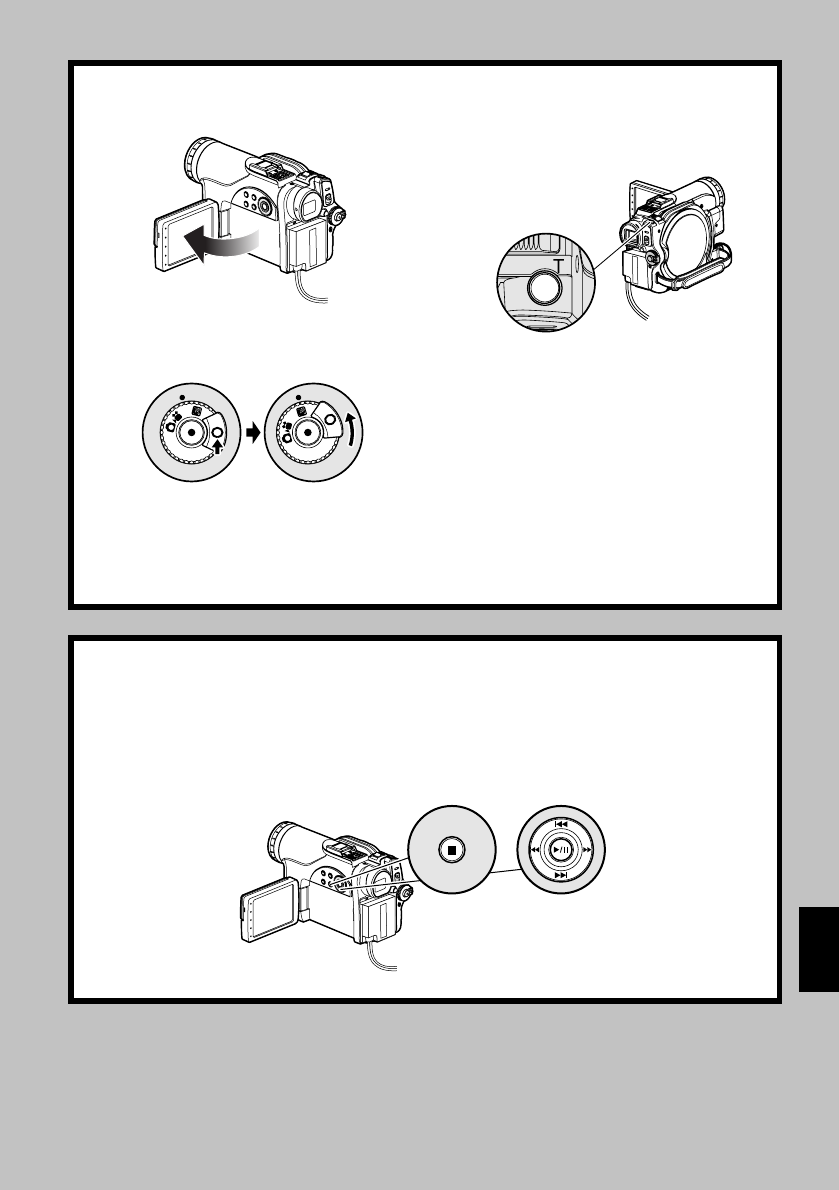
English
23
3Start recording (p. 52).
1Open the LCD monitor (p. 36).
2While holding down the button on the
right of power switch, set the switch to
“P”.
3Press the PHOTO button half way (half
press): When a subject image is focused,
the “m” indicator will turn purple.
4Press the PHOTO button all the way (full
press).
OFF
OFF
Note:
•With the DZ-GX20MA only, the built-in flash may emit light in a dark area (see page 79).
•See page 24 for the cards that can be used on this DVD video camera/recorder.
•See Check 2 on p. 169 if recording is not possible with “P”.
4View the playback of recorded content on LCD monitor screen (p. 36).
1Press the A button in recording pause
status: The recorded scene will be played
back.
2Press the C button to stop playback.
12
STOP/EXIT
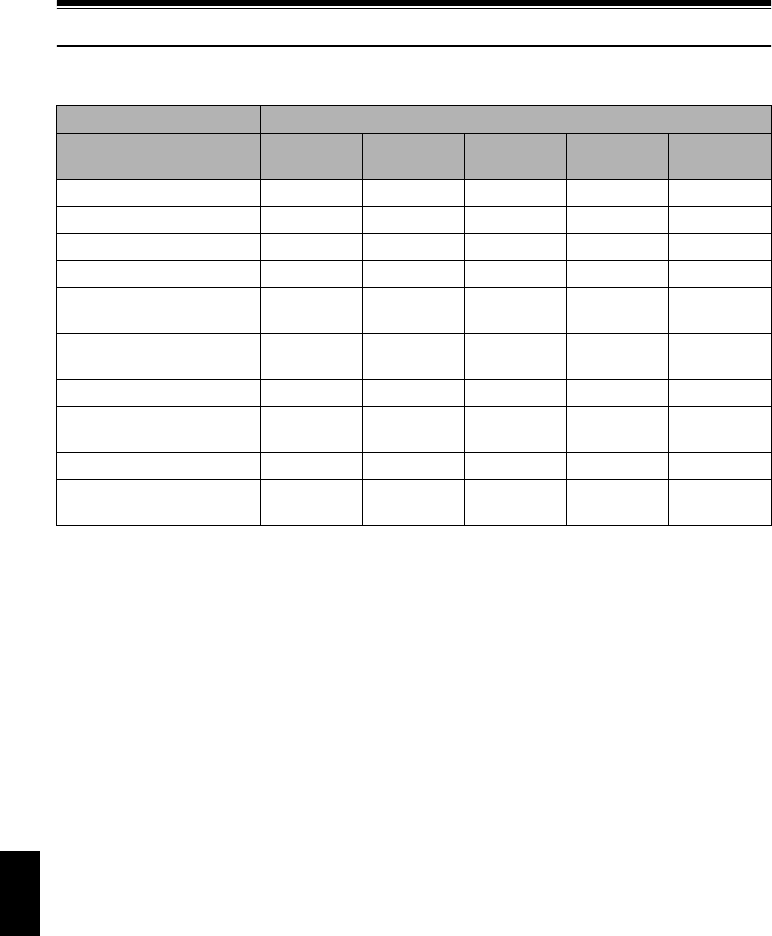
English
24
Discs and Cards
The following table lists the storage media (discs and cards) that can be used on this DVD video
camera/recorder and the functions which are available with them:
Media
Function DVD-RAM DVD-RW
(VR mode) DVD-RW
(VF mode) DVD-R SD memory
card
To record video (p. 50) ●●●●—
To record photo (p. 52) ●———●
To delete image (p. 113) ●●——●
To edit image (p. 115 – 116) ●●———
To play on other DVD device
(p. 138) ∴*1 ∴*1*2 ●*2 ●*2 —*3
To use new disc or new card
without formatting ●*4 ———●*4
To initialize and reuse ●●●—●
To capture image in PC
(p. 156) ●*5 ●*5 ——●
To edit on PC ●*5 ————
To create DVD video using
PC ——●*6 ●*6 —
●: Functions available; —: Not available
*1: Playable on devices that conform to either 8 cm DVD-RAM or 8 cm DVD-RW (VR mode).
*2: Must be finalized (see “Terminology”, p. 166). Cannot be played on some DVD players or DVD recorders.
*3: Some DVD devices conform to SD memory card.
*4: When media that are sold “formatted” are used. If the initialization format differs, the media can be initialized on
this DVD video camera/recorder and then used.
*5: The provided software (DVD-MovieAlbumSE) is used.
*6: The provided software (DVDfunSTUDIO) is used.
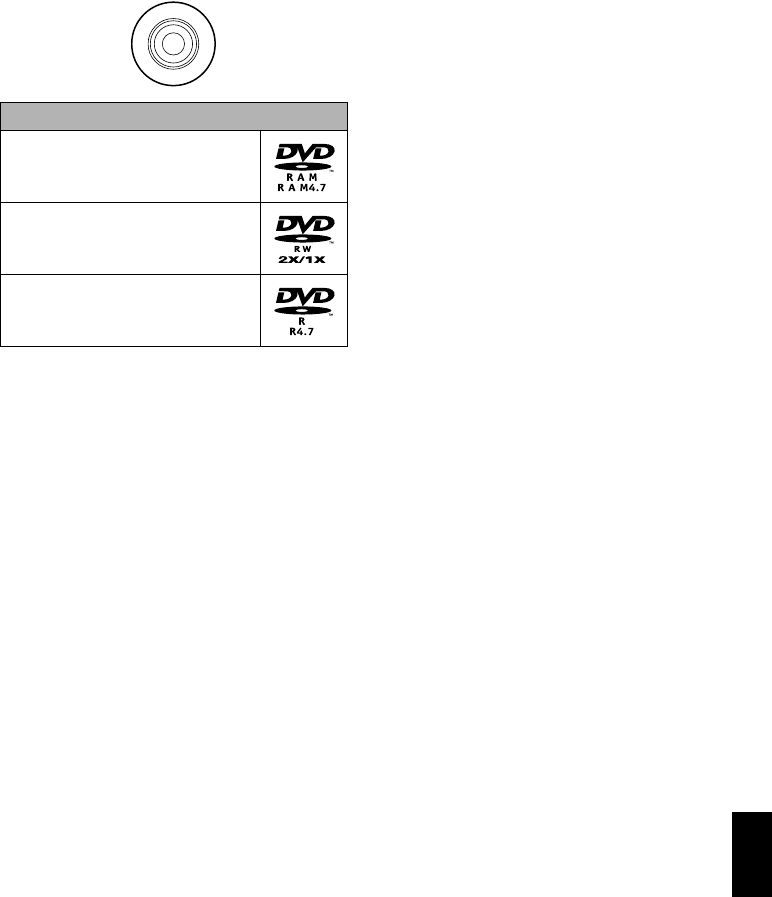
English
25
AVAILABLE DISCS
Available Discs This DVD video camera/recorder can use only
the 8-cm bare discs not packed in a square
cartridge, square caddy case or round DVD
holder. The discs in a square cartridge, square
caddy case or round DVD holder can be used if
they are removed from the package, but take
great care not to dirty or scratch the bare disc
(see pages 163 and 164).
Note:
•It is recommended that you use Hitachi Maxell HG
type single-sided discs, since their compatibility with
this DVD video camera/recorder has been confirmed.
When using an HG type double-sided disc, take great
care with handling it. Using a disc other than these
discs may not allow the DVD video camera/recorder
to deliver optimum performance.
•See below for information on DVD-R disc.
INFORMATION ON DVD-R DISC
You cannot record a still on DVD-R disc, or delete any recorded images or data.
For optimum recording on DVD-R disc, this DVD video camera/recorder writes control data to the
disc in order to automatically make adjustments when it is inserted and ejected accompanying
recording. If the disc has no area to be written for adjustment, recording may not be possible. To
prevent this, do not insert or eject a DVD-R disc accompanying recording more than 100 times.
Although some models are compatible with the VR mode using DVD-R disc, this DVD video
camera/recorder is not compatible with that mode.
●8 cm DVD-R disc provided
Before using the 8 cm DVD-R disc provided on this DVD video camera/recorder on a DVD player or
DVD video recorder that is compatible with 8 cm DVD-R disc, the disc must be finalized on this
DVD video camera/recorder. For the finalizing procedure of 8 cm DVD-R disc, refer to
“FINALIZING DVD-RW/DVD-R DISC (FINALIZE DISC)” (p. 138).
Note:
•When using an unformatted DVD-R or DVD-RW disc, it is necessary to format it on this DVD video camera/
recorder (see page 47).
•Do not insert a DVD-RW (VF-mode)/DVD-R disc recorded on this DVD video camera/recorder but not finalized,
into a recordable device, such as a DVD recorder: The recorded data may be damaged (except for devices that
allow playback of a DVD-RW (VF-mode)/DVD-R disc not finalized on this DVD video camera/recorder).
•Use only DZ-GX20MA/DZ-MV780MA/DZ-MV750MA/DZ-GX20A/DZ-MV780A/DZ-MV730A to record on or finalize
a DVD-RW (VF-mode)/DVD-R disc recorded on this DVD video camera/recorder but not finalized: Using any other
device could damage the data recorded on the disc.
•DVD-R or DVD-RW discs edited and finalized on PC or those finalized on another DVD recorder may not be
playable on this DVD video camera/recorder, depending on the editing software used or recorded status of DVD-R
disc.
•If you insert a DVD-R disc recorded on this DVD video camera/recorder or a DVD video camera/recorder other
than DZ-GX20MA/DZ-MV780MA/DZ-MV750MA/DZ-GX20A/DZ-MV780A/DZ-MV730A and not finalized, the Disc
Navigation screen will automatically start, and no recording can be done on the disc nor can it be finalized.
•Do not insert a DVD-R that was recorded by a DVD recorder manufactured by a company other than Hitachi, and
which has not been finalized, in this DVD video camera/recorder: Doing so will make the disc unusable.
Usable discs and logos
DVD-RAM Ver. 2.1 (8 cm)
DVD-RW
[for General Ver1.1 (8 cm) 2x speed
(2x/1x)]
DVD-R
[for General Ver. 2.0 (8 cm)]

English
26
EXAMPLES OF DISCS THAT CANNOT BE USED ON THIS DVD VIDEO
CAMERA/RECORDER:
•DVD-RAM (2.6 GB) Ver. 1.0
•CD-RW
•DVD-R (3.9 GB) Ver. 1.0
•CD
•DVD-R (4.7 GB) for Authoring Ver. 2.0
•LD
•MO
•DVD+RW
•MD
•DVD+R
•iD
•DVD-ROM
•Floppy disk
•DVD-Video
•Discs other than those with diameter of 8 cm
•CD-R
•CD-ROM
•DVD-R (double-layered)
Note:
Discs recorded on PC or DVD recorder may not be
playable on this DVD video camera/recorder: If so,
message “This disc cannot be used.” will appear. Also,
blue thumbnails will appear (Fig. 1* on page 27), or
normal playback will not be possible.
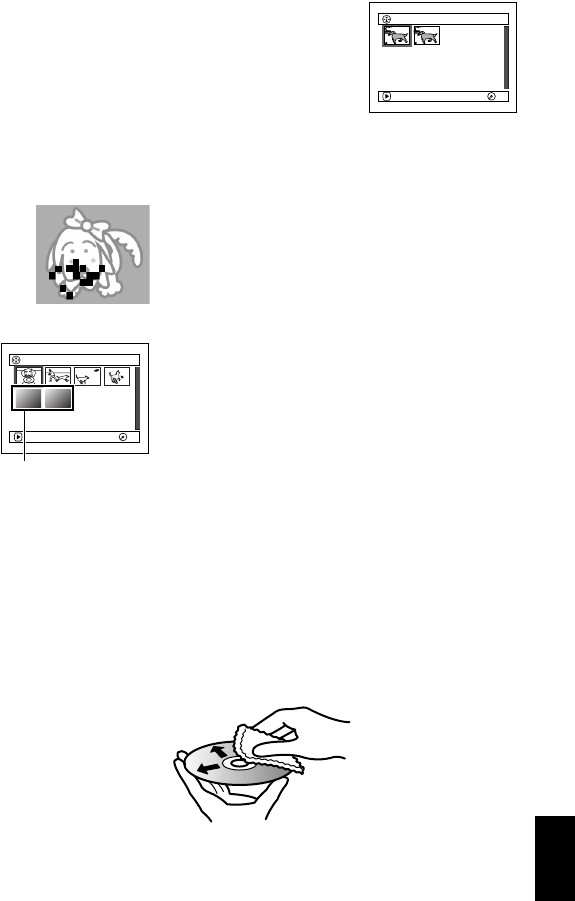
English
27
HANDLING DISCS
●Using discs
Discs are very delicate recording media.
Carefully read the following cautions and
observe them:
•Always use a brand new disc when recording
important material.
•Be sure not to touch the recording surface of
disc, or dirty or scratch it.
•If there is dust, scratch, dirt on disc or if it is
warped, the following phenomena may occur:
−Block noise in playback
image
−Momentary stop of
playback image
−Sound interrupted during
playback, or abnormal
sound
−Blue thumbnail
display* (Fig. 1)
−Disc cannot correctly
be recognized
−Disc cannot be
initialized
−Delay between video
and audio
Even if disc is normal, the above phenomena
may occasionally occur. While the ACCESS/
PC indicator is lit, do not subject disc to
vibrations or impact, and avoid using DVD
video camera/recorder at extremely high or
low temperatures, or in environment where
condensation is likely to occur.
•When recording images,
the DVD video camera/
recorder may avoid the
portions of disc where
recording is not possible,
due to dust, scratches,
etc. [It will pause m at
such a portion and
automatically restart
recording (n).]
This will cause recording to be interrupted for
several seconds to several minutes, and
multiple thumbnails will be created by one
recording session as shown above. In this case,
the recordable time on disc will decrease.
•Be careful when removing the disc since the
metal of removal slot of DVD video camera/
recorder, and disc itself, may be hot.
●Storing discs
•When storing disc, replace it in the plastic case
in which it was purchased.
•Be careful that no condensation occurs on disc.
•Do not place disc in following places:
−Direct sunlight for a long time
−Where humidity is high or in dusty place
−While there is heat from a heater, etc.
DISC CLEANING
Use the disc cleaning cloth provided to lightly
wipe off any dirt adhering to the disc as shown
in the figure. Do not wipe the disc with force:
Doing so could cause scratches.
Never use solvent (thinner, water, antistat or
detergent) for cleaning.
Lightly wash the dirty cleaning cloth with
detergent: The dirt removal capacity of the cloth
will improve (rinse the cloth well with water so
that no detergent remains).
Block noise
001/ 006All Progra
m
s
PLAY
RA
M
RA
M
Fig. 1
*
001 / 002All Progra
m
s
PLAY
RA
M
RA
M
(Recording one scene
may produce multiple
thumbnails.)
Use the disc cleaning
cloth to clean from inner
to outer edges in axial
direction.

English
28
AVAILABLE CARDS
SD memory card can be used on this DVD video
camera/recorder.
When using an exclusive adapter, a miniSD
memory card can be used in the same way as an
SD memory card.
●Handling card
•Do not use cards other than
the designated ones.
•Be sure to use a brand new
card when recording vital
images.
•Do not touch the card
terminal or allow it to touch
metal.
•Do not paste anything other
than exclusive label on label pasting portion.
•Do not subject card to impact, bend or drop it.
•Do not disassemble card or modify it.
•Do not expose card to water.
•Do not use or store card in the following
places:
−Where the temperature is high, such as in
vehicle at high temperatures, under burning
sun or near a heater.
−Where humidity is high, or in dusty place
•When the erasure prevention switch is locked,
no recording, deletion or editing will be
possible on the card: Only playback will be
possible.
COMMON CAUTIONS FOR DISC AND
CARD
•It is recommended that you create a backup
file for valuable data on hard disk of PC.
•Do not do the following, or the data on disc or
card may be damaged or lost:
−Do not remove the disc or card or turn DVD
video camera/recorder off during reading or
writing of data
−Do not use DVD video camera/recorder in a
place subject to static electricity or electrical
noise
−Do not have printing done at a print lab or
DPE service.
Note:
•This DVD video camera/recorder can play back image
data recorded on other digital cameras conforming to
the DCF (Design rule for Camera File system)
standard. The range of image data playable on this
DVD video camera/recorder is that with pixels from 80
horizontal × 60 vertical to 4000 horizontal × 3000
vertical.
•DCF is an integrated image file format of digital
cameras: Image files can be used on all digital
devices conforming to DCF.
•Image data edited on PC and certain types of image
data may not be visible on this DVD video camera/
recorder.
•The image data recorded on another device may not
be playable on this DVD video camera/recorder.
●Note when transferring or
discarding discs and memory
cards:
“Formatting” or “deletion” using the functions
of DVD video camera/recorder or PC will
change only the file control information: It will
not completely delete the data on disc or
memory card.
When transferring or discarding a disc or
memory card, it is recommended that you
physically destroy it or use deletion exclusive
software (generally available) to completely
delete the data on it. It is user’s responsibility to
control the data on disc and memory card.
Terminal
Erasure prevention
switch Locked status
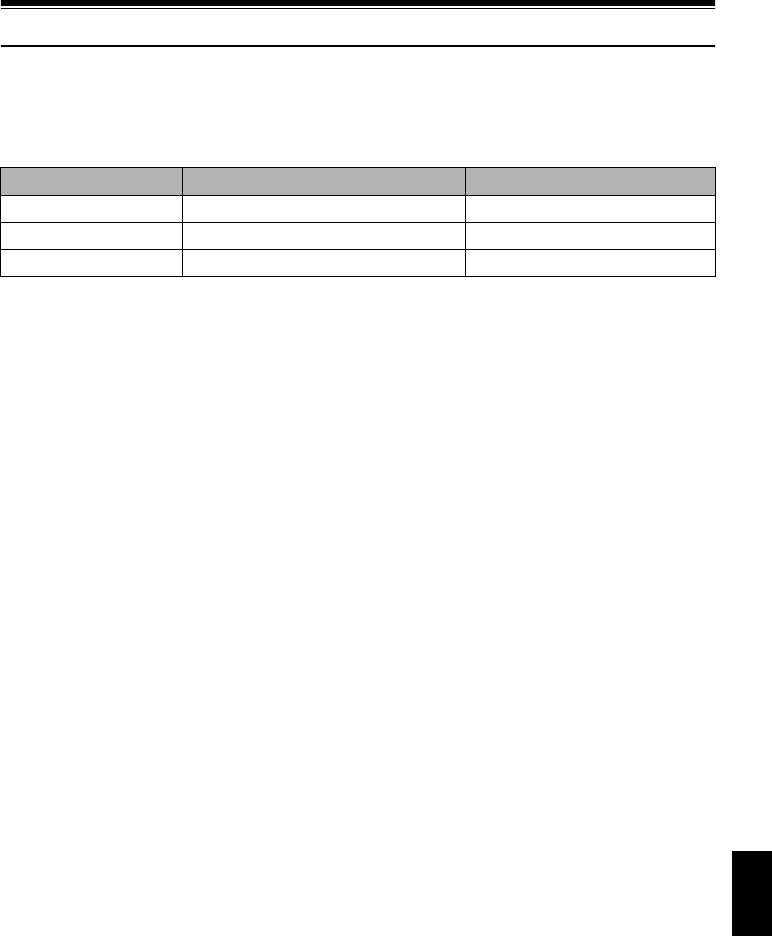
English
29
Storage Capacity on Disc or Card
RECORDABLE TIME OF MOVIE (VIDEO)
The recordable time will vary depending on the video recording quality: See page 94 for the setting
of video recording quality.
Movie recordable time on one disc (on single side) (when recording only movies)
Note:
•No movie can be recorded on SD memory card.
•Although the movie quality mode or wide-screen (16:9) mode can be changed midway for recording on DVD-
RAM/DVD-RW (VR-mode) disc, it cannot be changed on DVD-RW (VF-mode)/DVD-R disc once the mode has
been selected.
•If you record in XTRA mode at high temperatures, the DVD video camera/recorder will heat up and the maximum
transfer rate will be limited to approx. 6 Mbps, so the best quality will not be obtainable.
•If a disc recorded is used at high temperatures, normal playback may be impossible: Turn the DVD video camera/
recorder off once, wait until the ambient temperature becomes lower, and then operate it again.
RECORDABLE STILLS (PHOTOS) ON DVD-RAM
●Number of recordable stills on one side of disc
DZ-GX20MA:
Can record up to approx. 750 photos (up to 999 photos with external input).
DZ-MV780MA/DZ-MV750MA:
Can record up to approx. 999 photos (up to 999 photos with external input).
If the disc still has free space after recording the above maximum number of photos on it, movies can
also be recorded on it.
Recording quality Movie recordable time Application
XTRA Approx. 18 min*1 Best quality
FINE Approx. 30 min*2 High quality
STD Approx. 60 min*3 Standard quality
*1: Variable bit recording (recording of more than 18 minutes may be possible because the transfer rate varies
automatically between approx. 3 – 10 Mbps)
*2: Fixed bit rate: Approx. 6 Mbps
*3: Fixed bit rate: Approx. 3 Mbps

English
30
RECORDABLE STILLS (PHOTOS) ON CARD
The number of recordable stills will vary depending on the recording quality: See page 97 for the
setting of recording quality.
For DZ-GX20MA
For DZ-MV780MA
For DZ-MV750MA
With external input (DZ-GX20MA, DZ-MV780MA, DZ-MV750MA)
(The numbers of recordable stills above are only for reference)
Note:
•Cards used on other devices can be used on this DVD video camera/recorder.
•No movie or music data recorded on card can be checked, viewed or heard on this DVD video camera/recorder.
In addition, no such a data file can be displayed on this DVD video camera/recorder.
•Use the remaining display function to check the remaining free space on disc before use. See “VERIFYING
REMAINING FREE SPACE ON DISC OR CARD (CAPACITY)” on page 136.
•Some still data recorded on this DVD video camera/recorder may not be playable on another device.
Recording
quality
Capacity
16 MB 32 MB 64 MB 128MB 256 MB 512 MB 1 GB
FINE
Approx. 13 Approx. 29 Approx. 60 Approx. 120 Approx. 240 Approx. 480 Approx. 900
NORM
Approx. 18 Approx. 38 Approx. 80 Approx. 160 Approx. 320 Approx. 640 Approx. 1,200
ECO
Approx. 27 Approx. 58 Approx. 120 Approx. 240 Approx. 480 Approx. 960 Approx. 1,800
Recording
quality
Capacity
16 MB 32 MB 64 MB 128MB 256 MB 512 MB 1 GB
FINE
Approx. 27 Approx. 58 Approx. 120 Approx. 240 Approx. 480 Approx. 960 Approx. 1,800
NORM
Approx. 36 Approx. 76 Approx. 160 Approx. 320 Approx. 640 Approx. 1,280 Approx. 2,400
ECO
Approx. 54 Approx. 116 Approx. 240 Approx. 480 Approx. 960 Approx. 1,920 Approx. 3,600
Recording
quality
Capacity
16 MB 32 MB 64 MB 128MB 256 MB 512 MB 1 GB
FINE
Approx. 108 Approx. 232 Approx. 480 Approx. 960 Approx. 1,920 Approx. 3,840 Approx. 7,500
NORM
Approx. 216 Approx. 464 Approx. 960 Approx. 1,920 Approx. 3,840 Approx. 7,680 Approx. 15,000
ECO
Approx. 432 Approx. 928 Approx. 1,920 Approx. 3,840 Approx. 7,680 Approx. 15,360 Approx. 30,000
Recording
quality
Capacity
16 MB 32 MB 64 MB 128MB 256 MB 512 MB 1 GB
FINE
Approx. 108 Approx. 232 Approx. 480 Approx. 960 Approx. 1,920 Approx. 3,840 Approx. 7,500
NORM
Approx. 216 Approx. 464 Approx. 960 Approx. 1,920 Approx. 3,840 Approx. 7,680 Approx. 15,000
ECO
Approx. 432 Approx. 928 Approx. 1,920 Approx. 3,840 Approx. 7,680 Approx. 15,360 Approx. 30,000
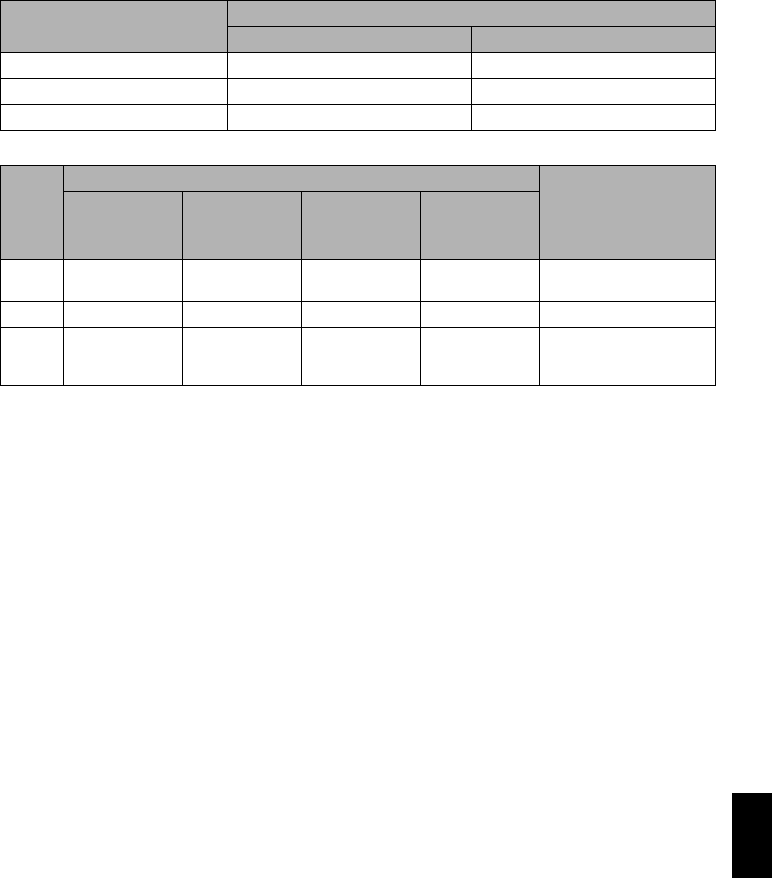
English
31
SIZE AND QUALITY OF PHOTOS
The pixel size of stills (JPEG) that can be recorded on this DVD video camera/recorder is as follows:
The following table shows the file size and quality of one still (JPEG) recorded on card:
Although still images are recorded on DVD-RAM disc only in the FINE mode, the quality mode can
be chosen when recording stills on card. (p. 97)
The file size of a photo recorded on DVD-RAM disc in “N” status is equal to or larger than that
recorded on card using the FINE quality in “P”.
* JPEG: Joint Photographic Experts Group.
JPEG is one of the photo image compression standards. It is widely used in digital still cameras since
JPEG files can be used on ordinary PC. When this DVD video camera/recorder records on DVD-
RAM disc in “N” status, a JPEG photo will be recorded, along with a photo that conforms to the
DVD video recording (DVD-VR) format which is used to be output to TV (see “Terminology”,
p. 166). Only JPEG photos will be recorded on SD memory card.
Note:
•No still can be recorded on DVD-RW/DVD-R disc.
•Since the file size is restricted in all quality modes when recording photos on card (P), the quality of photos on
card may be inferior to those recorded on DVD-RAM disc (N).
Model Setting
Camera input External input
DZ-GX20MA 1,600 × 1,200 pixels 640 × 480 pixels
DZ-MV780MA 1,280 × 960 pixels 640 × 480 pixels
DZ-MV750MA 640 × 480 pixels 640 × 480 pixels
Quality
File size
Application
DZ-GX20MA DZ-MV780MA DZ-MV750MA
External input
DZ-GX20MA,
DZ-MV780MA,
DZ-MV750MA
FINE Approx. 1,024 KB Approx. 512 KB Approx. 128 KB Approx. 128 KB When image quality is
prioritized
NORM Approx. 768 KB Approx. 384 KB Approx. 64 KB Approx. 64 KB Standard quality
ECO Approx. 512 KB Approx. 256 KB Approx. 32 KB Approx. 32 KB When number of stills is
prioritized (quality will be
slightly inferior)
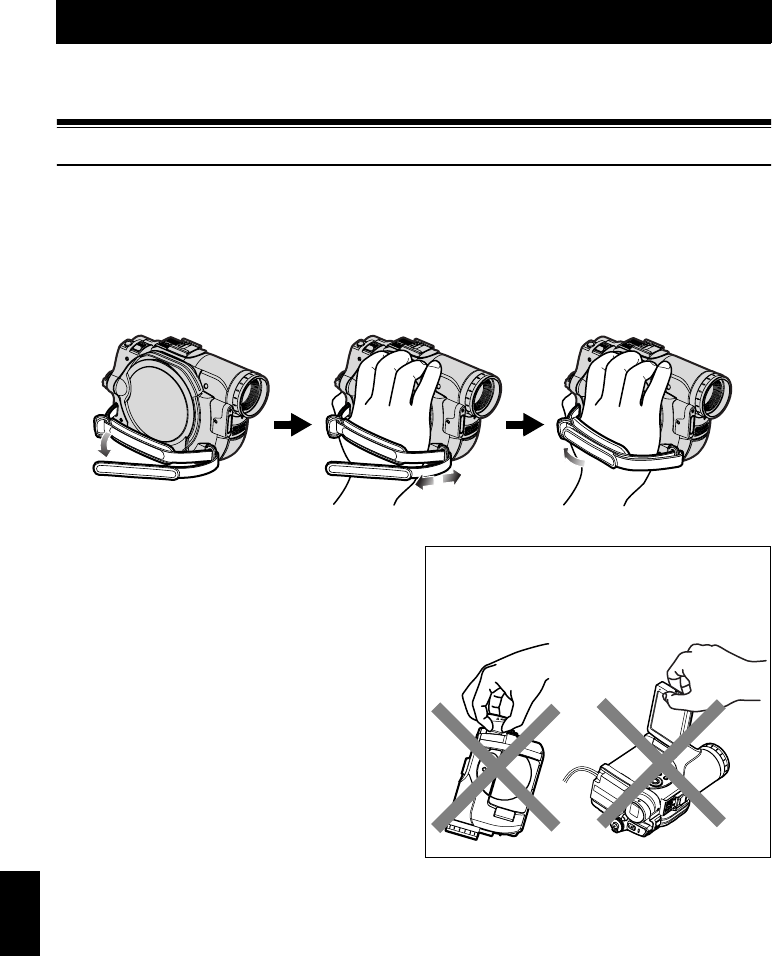
English
32
Setups
This section explains preparations for recording – setting up the DVD video camera/recorder
and battery.
Setting Up the DVD Video Camera/Recorder
HOLDING DVD VIDEO CAMERA/RECORDER
Insert your right hand from the bottom of DVD video camera/recorder up to the base of your
thumb.
Put your hand in a position where you can easily operate the REC button and the Zoom lever.
Adjust the length of hand strap so that the DVD video camera/recorder is stable when you press the
REC button with your thumb.
Note:
Do not adjust the hand strap while holding the DVD
video camera/recorder: Doing this could cause the DVD
video camera/recorder to fall and be damaged.
Caution:
Do not lift the DVD video camera/recorder by
holding the viewfinder or LCD monitor: If the
viewfinder or LCD monitor comes off, the DVD video
camera/recorder will fall.
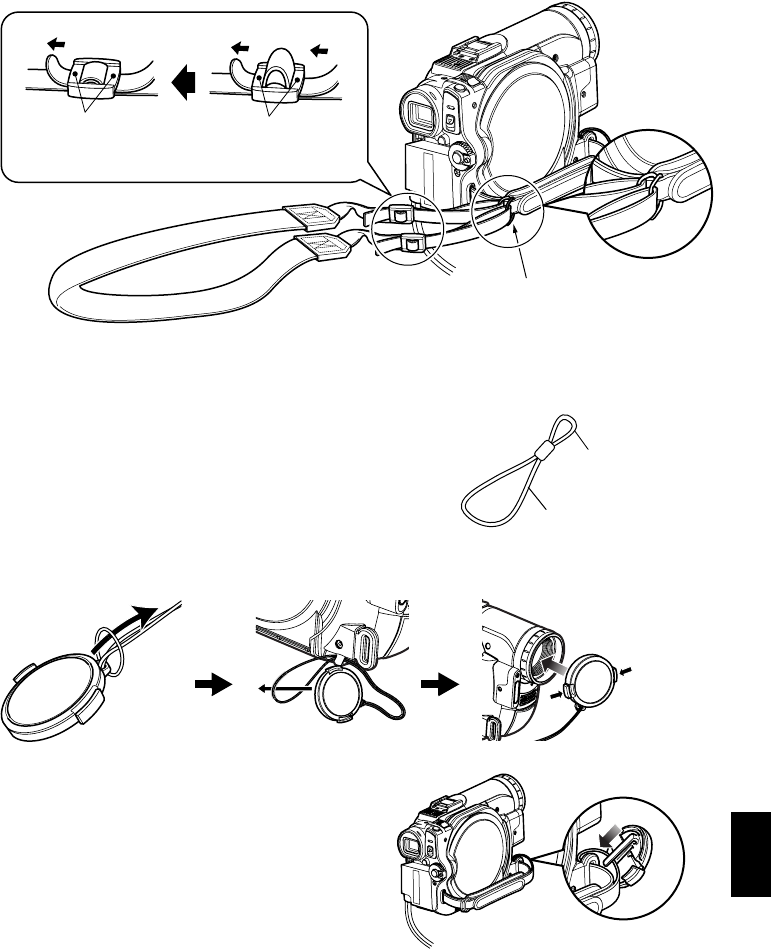
English
33
ATTACHING SHOULDER STRAP
ATTACHING LENS CAP
1Attach the shorter end of lens cap string to
the lens cap.
2Attach the longer end of lens cap string to the
attachment hole of DVD video camera/
recorder.
3Push the both sides of cap inward and attach
it over the lens.
Note:
•Always keep the lens cap on when not using the DVD
video camera/recorder, to protect the lens.
•When recording, attach the lens cap to the hand strap
by hooking the tab inside the cap onto strap for
comfortable shooting.
Pass the shoulder strap through
the shoulder strap attachments.
Be sure to pass through the 2 slots.
Shorter end
Longer end
Push and fit

English
34
INSERTING BATTERY INTO REMOTE CONTROL
Insert the provided lithium battery into remote control.
1While inserting a fine rod into the hole
marked PUSH, pull the battery holder out
forward.
2Insert the lithium battery with the positive R
terminal facing down.
3Slide the cover to close it.
Note:
The life of lithium battery is approximately one year. If
the battery is discharged, no operation is possible with
remote control: Replace the battery.
REMOVING BATTERY FROM REMOTE CONTROL
1While pushing the battery holder, slide the
battery out.
Warning:
•KEEP THE BATTERY AWAY FROM CHILDREN AND
PETS.
•IF SWALLOWED CONSULT A PHYSICIAN
IMMEDIATELY FOR EMERGENCY TREATMENT.
•BATTERY MAY EXPLODE IF NOT HANDLED
PROPERLY. DO NOT RECHARGE, DISASSEMBLE
OR DISPOSE OF IN FIRE.
Note:
•Replace the battery with a Hitachi Maxell, Sony,
Panasonic, Sanyo, Toshiba CR2032, or Duracell
DL2032. Use of another battery may present a risk of
fire or explosion.
•Dispose of battery safely in accordance with local
laws. Do not dispose of in fire.
•Do not short circuit the battery.
•Do not hold the battery with the metallic tweezers.
•Keep the battery in a dark, cool, dry place.
•The remote control (DZ-RM4W) and lithium battery
(CR2032) are supplied only with the DZ-GX20MA and
DZ-MV780MA.
Battery holder
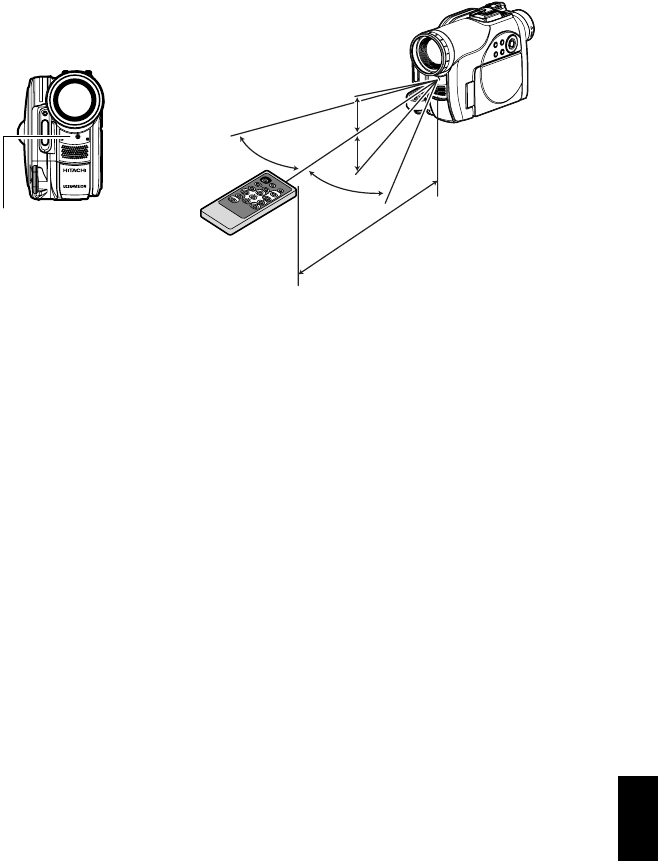
English
35
●Using Remote Control
Point the remote control to the infrared receiver on the DVD video camera/recorder. The remote
controllable distance is up to 16 feet (5 m).
Note:
•When using the remote control, make sure that the
infrared receiver on DVD video camera/recorder is not
exposed to direct sunlight or any intense light. If the
infrared receiver is subject to light stronger than the
infrared light from remote control, the DVD video
camera/recorder cannot be operated by remote
control.
•If there is an obstacle between the remote control and
infrared receiver on DVD video camera/recorder,
remote control may not be possible.
•The DVD video camera/recorder uses the “VCR2”
remote control code of Hitachi VCRs. If you use a
Hitachi VCR, etc. with remote control code set to
“VCR2”, a VCR placed near the DVD video camera/
recorder will also be operated by the remote control:
To prevent this, change the remote control code of the
VCR.
•The remote control (DZ-RM4W) and lithium battery
(CR2032) are supplied only with the DZ-GX20MA and
DZ-MV780MA.
Approx. 16 feet (5 m)
Infrared receiver
10º
10º
15º
15º
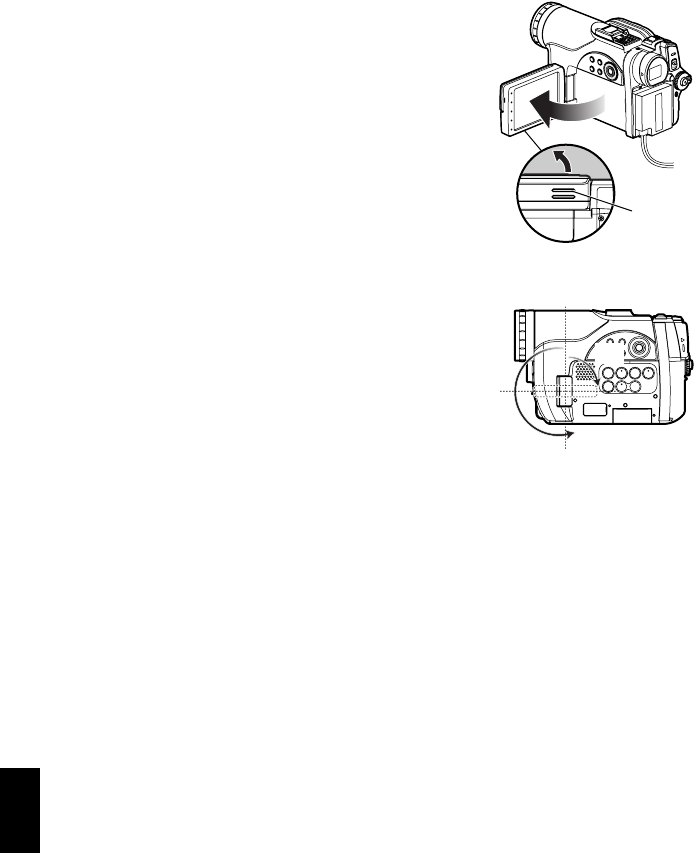
English
36
VIEWING IMAGE ON LCD MONITOR SCREEN
If you open the LCD monitor, you can monitor subject image on the LCD screen.
1Open the LCD monitor.
The LCD monitor has a portion where you
can hook your finger. Hook the finger there to
open the monitor.
●Range where the LCD monitor can
be moved
The LCD monitor can be opened up to
approximately 90º.
If the LCD monitor is open 90º, it can be tilted
with the screen down as much as 90º, and can
also be tilted with screen up and turned up to
180° so the screen faces in the same direction as
the lens.
If the LCD monitor is turned 180º so the screen
faces in the same direction as the lens during
recording, subject image will also appear in the
viewfinder as a mirror image (left/right
reversed).
Tilt the LCD monitor to adjust its vertical angle
so that you can see the screen easily.
Note:
•If no image appears on LCD monitor screen, refer to
“Check 7” on page 170.
•If LCD monitor lights white, refer to page 90.
•Be sure to open the LCD monitor approximately 90º
before changing its vertical angle.
•Do not record for a prolonged time with the LCD
monitor turned approximately 180º in close contact
with the DVD video camera/recorder body: Doing this
could cause the DVD video camera/recorder and LCD
monitor to become hot.
Hook your finger
90º
(Bottom)
90º
180º

English
37
CLOSING LCD MONITOR
Before closing the LCD monitor, be sure to reset
it at right angles to the DVD video camera/
recorder.
Replace the LCD monitor on the DVD video
camera/recorder with the LCD screen facing
inward until a click is heard.
Note:
•Be sure to return the LCD monitor at right angles to
the DVD video camera/recorder before closing it or
replacing it on the DVD video camera/recorder with its
screen facing outside. If the LCD monitor is tilted, it
cannot be closed to the DVD video camera/recorder.
•If the LCD monitor is not securely locked to the DVD
video camera/recorder, no image will appear in the
viewfinder.
VIEWING SUBJECT THROUGH VIEWFINDER
1Pull out the viewfinder.
2Turn the diopter control knob to adjust the
focus to suit your eyesight.
Note:
•If no image appears in viewfinder, refer to “Check 6”
on page 170.
•If the LCD monitor is opened approximately 90º, the
viewfinder will be off: Turn the open LCD monitor 180º
so that it faces the same direction as the lens; the
image will appear in the viewfinder.
•Focusing will not be correct unless the viewfinder is
pulled out.
•See “LCD/EVF Setup” (on page 101) if you wish to
display images in the viewfinder regardless of
whether you open or close the LCD monitor.
Diopter control
Pull out the viewfinder
until a click is heard.
Viewfinder
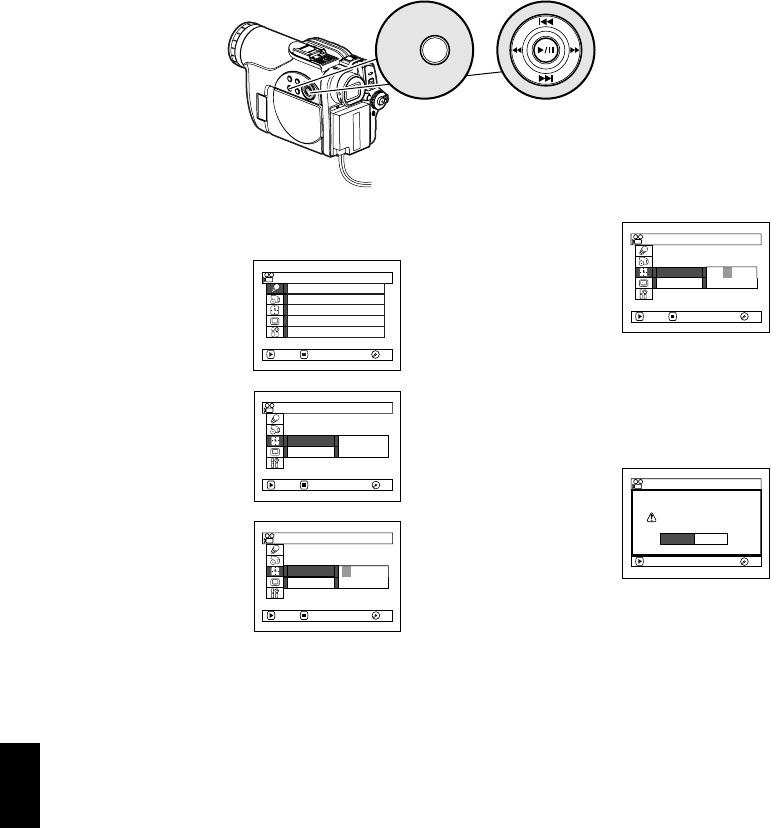
English
38
SETTING DATE AND TIME
Set the current date and time so that the date and time you make a recording can be recorded
correctly.
The following procedure can also be used to correct the date and time you have already set.
1Turn the DVD video camera/recorder on.
2Press the MENU button.
The menu screen will
appear.
3Use the f/e/d/
c buttons to choose
“Date Setup” and then
“Date Set”.
4Press the c button.
The figure for the
month will be selected.
[The digit that is
highlighted first
depends on the date
display format (set up in Date Mode): The
digit on the left end of the date display will
be first highlighted.]
Note:
After setting the figure for the month, press the c
button to select the digit to be set. If you press the
A button after selecting the figure for the month,
the screen for verifying the set date will appear
instead of screen for setting day, year or time.
5Press the d or c
button to select the digit
you want to set in
sequence.
Press the f or e
button to select the
number for current date/time, and then
repeat step 5 to set the current date and time.
Note:
To stop date/time setting midway, press the C
button.
6After setting the current
date and time, press the
A button.
The screen for verifying
the set date will appear.
7If the displayed date and time are correct, use
press the d button to choose “YES”, and
then press the A button.
The date and time will be set, and the DVD
video camera/recorder will enter the
recording pause status.
Choosing “NO” will restore the menu screen.
Note:
This DVD video camera/recorder incorporates a
rechargeable battery to store the date and time in
memory. If this built-in battery is exhausted, the date
and time will be reset. To prevent this, connect the AC
adapter/charger to DVD video camera/recorder every 3
months, and leave them for at least 24 hours with the
DVD video camera/recorder turned off: The built-in
battery will be charged.
MENU
Use f / e / d / c buttons
to select, and then press A to
designate.
Ca
m
era Funct i ons Setup
Progra
m
AE : Au t o
W
hi te Bal. : Auto
Dig. Z
oom
: 40x
M
IC.F i l ter :
O
ff
EIS :
O
n
ENTER RETURN RA
M
RA
M
Da te Se t up
Da t e Mode
Da t e Se t 1 / 1 / 2005
ENTER RETURN
12:00A
M
RA
M
RA
M
Da t e Mode
ENTER RETURN
Da t e Se t 1 / 1 / 2005
12:00A
M
Da te Se t up
RA
M
RA
M
8 : 00AMDa t e Mode
ENTER RETURN
Da t e Se t 9 / 30 / 2005
Da te Se t up
RA
M
RA
M
ENTER
9 /30/2005 8 :00A
M
Date set up?
YES NO
Da te Se t
RA
M
RA
M

English
39
CHANGING DISPLAY FORMAT OF DATE AND TIME
You can select one of three date display formats: month/day/year, day/month/year or year/
month/day. Associated with the selected date display, the time display format will also change as
follows:
1Press the MENU button.
The menu screen will appear.
2Use the f/e/d/
c buttons to choose
“Date Mode” on the
“Date Setup” menu
screen, and then press
the A button.
The options will appear on the right of “Date
Mode”: The Z mark will be attached to the
currently selected option.
3Use the f/e/d/
c buttons to select the
desired date display
format, and then press
the A button.
The menu screen for
setting date will be restored, and the “Date
Mode” has been changed as you designated.
4Press the MENU button to switch off the
menu screen.
Note:
If the date display format has been changed, the display
format during playback as well as during recording will
also be changed (see page 53).
Date display format Example of display
M/D/Y 5:00PM
9/30/2005
D/M/Y 17:00
30/ 9/2005
Y/M/D PM 5:00
2005/ 9/30
M/D/ Y
Y/M/D
Date Set
ENTER RETURN
Date Mode
D/M/ Y
Da te Se t up
RA
M
RA
M
ENTER RETURN
Date Mode D/M/ Y
Da te Se t up
Date Set
RA
M
RA
M
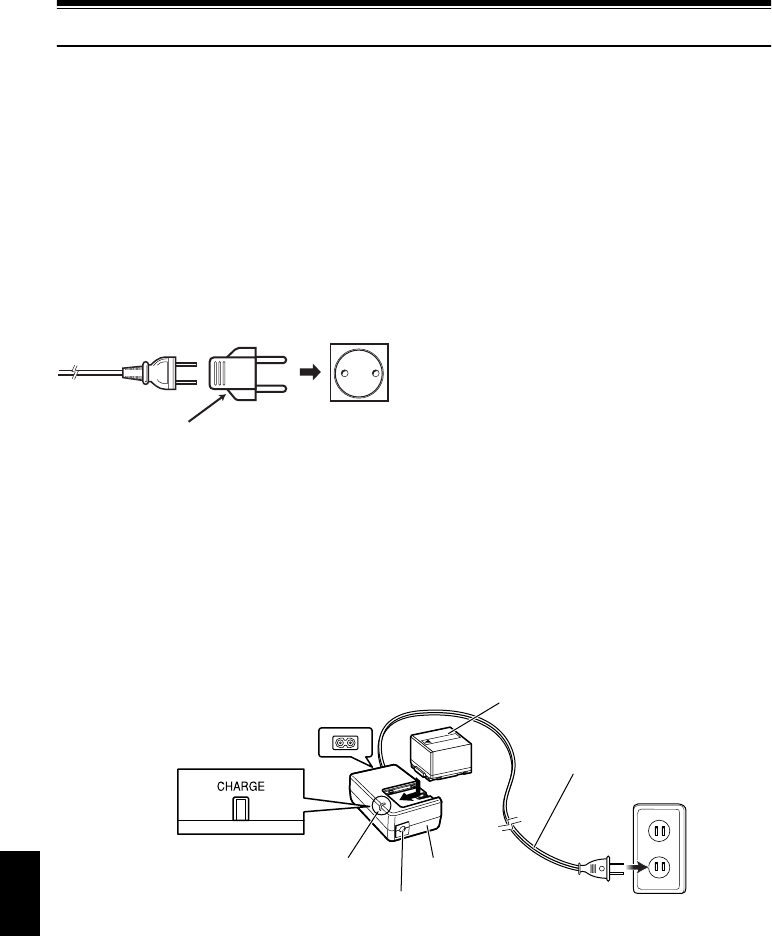
English
40
Setting Up the Battery
The DZ-BP14S battery provided with DZ-GX20MA or DZ-BP7S battery provided with DZ-MV780MA
and DZ-MV750MA has not been charged at purchase time: Charge it before using the DVD video
camera/recorder.
Note:
•Be sure to use the DZ-BP14S, DZ-BP7S, DZ-BP14SW (optional) or DZ-BP7SW (optional, unavailable for DZ-
GX20MA) battery for the DVD video camera/recorder: Using other batteries could cause the DVD video camera/
recorder to malfunction, or result in fire.
•Be sure to use the DZ-ACS2 AC adapter/charger to charge the battery: Using other chargers could cause electric
shock or fire.
•Charge the battery at temperatures of 50 – 86ºF (10 – 30ºC).
•If the CHARGE indicator does not light when the AC adapter/charger is plugged into AC outlet, unplug it from the
AC outlet, wait a few moments, and then plug it into the AC outlet again. If the CHARGE indicator still does not
light, the AC adapter/charger may be faulty. Unplug it from the AC outlet and consult your dealer.
•The AC adapter/charger can be used around the world. An AC plug adapter is required in some foreign countries.
If you need one, purchase it from your local electronics distributor.
CHARGING BATTERY
Use the provided AC adapter/charger to charge
the battery.
1Connect the power cable to AC adapter/
charger.
2Plug the power cable into AC outlet.
3Attach the battery to AC adapter/charger.
Note:
When charging a battery, unplug the DC power cord
from the DC output jack on AC adapter/charger.
AC 200 – 240V
AC Plug Adapter (not supplied)
Power cable
AC adapter/charger
Battery
CHARGE indicator
DC output terminal
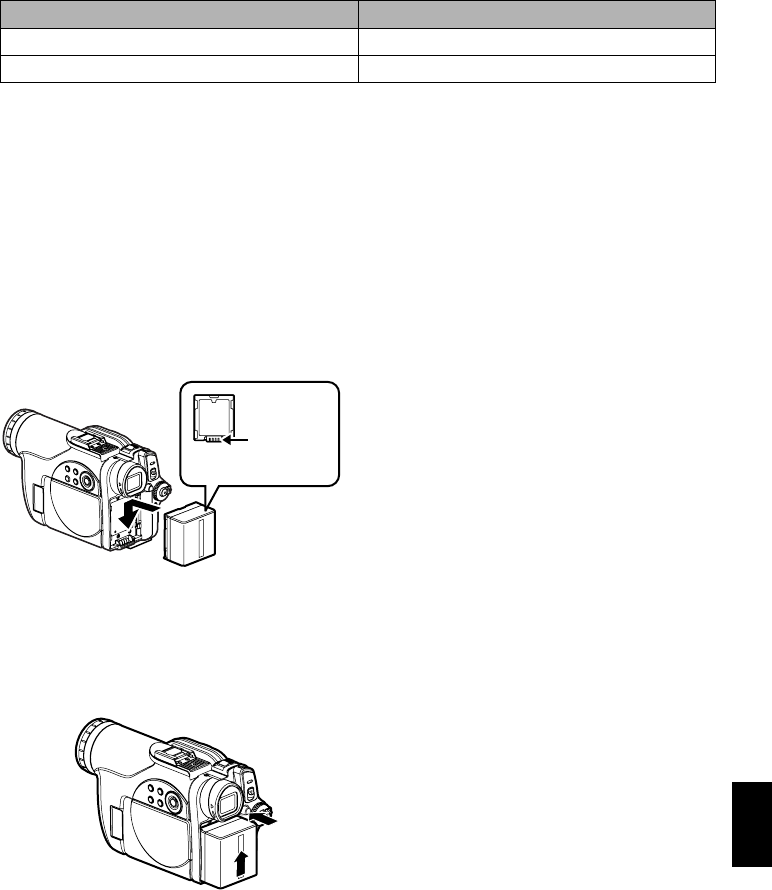
English
41
●Battery charged status
You can find out the charged status of battery by checking the CHARGE indicator on AC adapter/
charger:
Note:
See “Troubleshooting” on page 178 when the CHARGE indicator blinks.
●Reference for time required to charge battery (at approx. 77ºF (25ºC)):
DZ-BP14S (provided with DZ-GX20MA)/DZ-BP14SW (optional): Approx. 165 minutes
DZ-BP7S (provided with DZ-MV780MA and DZ-MV750MA)/DZ-BP7SW (optional, unavailable
for DZ-GX20MA): Approx. 90 minutes
The charge time will vary depending on the remaining power level of battery.
ATTACHING BATTERY TO DVD VIDEO CAMERA/RECORDER
1Fit the battery to the battery attachment
platform on this DVD video camera/recorder
and slide it downward until a click is heard.
Note:
•Make sure that the battery is in the correct orientation.
•Make sure that the battery is securely attached:
Incomplete attachment could cause the battery to fall,
resulting in damage.
REMOVING BATTERY
After using the DVD video camera/recorder, remove the battery from it.
1While holding down the BATTERY EJECT
button, slide the battery upward to remove it.
Note:
•For safety, be sure to turn the DVD video camera/
recorder off before attaching or removing the battery.
•Be careful not to drop the removed battery.
•If the battery remains attached, minute level current
will flow even if the DVD video camera/recorder is off,
and the battery will discharge.
Charge status CHARGE indicator
During charge Lit
Charge complete Goes out
Ter min al
side must be
down.
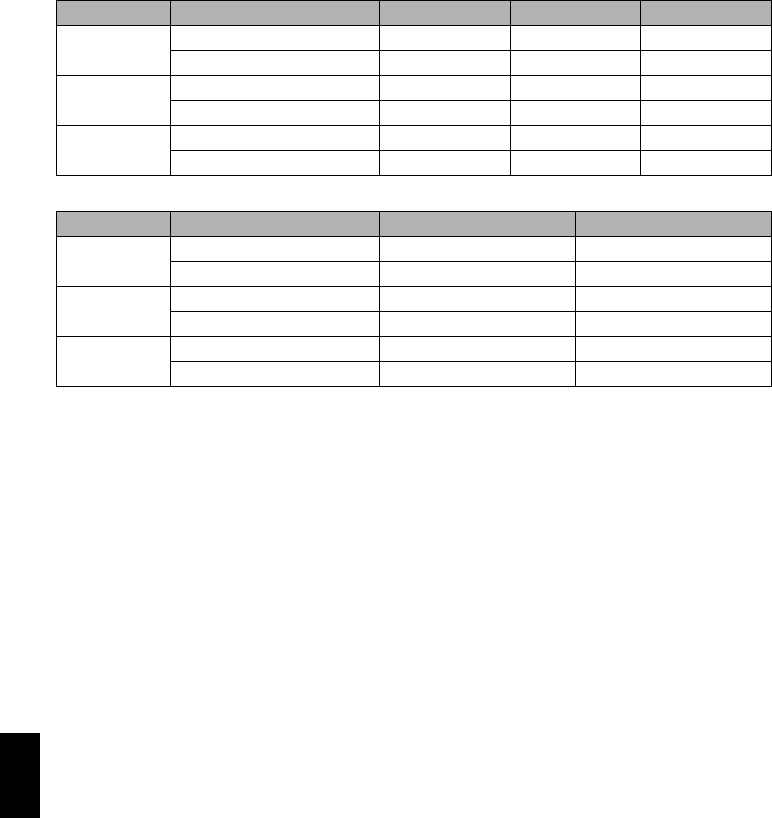
English
42
●Continuously recordable time with fully charged battery (with no zoom
operation, etc.)
See the following table as a reference for how long the DVD video camera/recorder can
continuously be used with a fully charged battery:
With DZ-BP14S (provided with DZ-GX20MA)/DZ-BP14SW (optional)
With DZ-BP7S (provided with DZ-MV780MA and DZ-MV750MA)/DZ-BP7SW** (optional)
The reference for how long the DVD video camera/recorder can actually be used
will be approx. 1/2 to 1/3 of the above time:
The continuously recordable time of DVD video camera/recorder in the above table shows the time
available when the DVD video camera/recorder is in the recording mode without using any other
function after recording is started. In actual recording, the battery will discharge 2 – 3 times faster
than this reference, since the REC button and zoom are being operated, and playback is performed.
Assume that the actually recordable time with a fully charged battery is between 1/2 and 1/3 of the
above time, and prepare enough batteries to allow for the time you are planning to record on the
DVD video camera/recorder.
The continuously recordable time may be less depending on the conditions when the DVD video
camera/recorder is used (if recording and recording pause are repeated at short intervals, etc.).
Note that the battery discharges faster in cold places.
Note:
•See page 178 when charging is not possible.
•The charge time will vary depending on the battery remaining level.
•During and after charging, and when the DVD video camera/recorder is being used, the battery will be warm, but
this does not indicate a fault.
•A battery cannot be charged while the DC power cord is connected to the DC output jack of AC adapter/charger:
Unplug the DC power cord when charging a battery.
•Charge the battery at ambient temperature 50ºF to 86ºF (10ºC to 30ºC): Charging at temperatures other than this
range could damage the battery.
Video mode DZ-GX20MA DZ-MV780MA DZ-MV750MA
XTRA*When using viewfinder approx. 125 min approx. 145 min approx. 170 min
When using LCD monitor approx. 110 min approx. 125 min approx. 145 min
FINE When using viewfinder approx. 125 min approx. 145 min approx. 170 min
When using LCD monitor approx. 110 min approx. 125 min approx. 145 min
STD When using viewfinder approx. 140 min approx. 170 min approx. 210 min
When using LCD monitor approx. 125 min approx. 145 min approx. 170 min
Video mode DZ-MV780MA DZ-MV750MA
XTRA*When using viewfinder approx. 70 min approx. 85 min
When using LCD monitor approx. 60 min approx. 70 min
FINE When using viewfinder approx. 70 min approx. 85 min
When using LCD monitor approx. 60 min approx. 70 min
STD When using viewfinder approx. 80 min approx. 100 min
When using LCD monitor approx. 70 min approx. 85 min
*The time is only for reference: It will vary depending on recording contents.
**Unavailable for DZ-GX20MA.

English
43
BATTERY REMAINING LEVEL INDICATOR
When the battery is used to power the DVD video camera/recorder, the battery remaining level
appears in the viewfinder or on the LCD screen as follows:
EFFICIENT USE OF BATTERY
Charge battery immediately before using
DVD video camera/recorder:
The battery will slightly discharge even if it is
detached from the DVD video camera/recorder.
If the battery is left attached to DVD video
camera/recorder, it will consume a slight
amount of power.
Therefore, it is recommended that you charge
the battery shortly before using the DVD video
camera/recorder, usually on the day before you
plan to use it.
However, since the battery used for this DVD
video camera/recorder is free from the memory
effect, you do not need to completely discharge
the battery before charging it.
When not using the DVD video camera/
recorder for an extended period:
It is recommended that you fully charge the
battery once a year, attach it to DVD video
camera/recorder and use it up; then remove the
battery and store it in a cool place again.
Store in cool, dark place:
When you are not using the DVD video camera/
recorder, remove the battery and store it in a
cool, dark place. If you store it in a place where
the temperature is high, the battery life will be
shortened. Be especially sure not to store the
battery in an environment (in a closed vehicle)
over 140ºF (60ºC): Neglecting this could damage
the battery. Also, do not store the battery in a
place which is too cold, such as in a refrigerator:
Doing so could cause condensation when using
the DVD video camera/recorder with the
battery.
Battery life:
The battery life varies greatly depending on the
ambient environment and how often the DVD
video camera/recorder is used. If the usable
time of DVD video camera/recorder with a fully
charged battery is noticeably short, the battery is
probably dead: Purchase a new one.
Power save and discharge of battery:
It is recommended that you turn the DVD video
camera/recorder off in status other than
recording, since even during recording pause
battery power is consumed at the same level as
during recording.
If, when you specify Power Save On, the
recording pause status continues for
approximately 5 minutes, the DVD video
camera/recorder will automatically turn off.
To set or release power save, see “TURNING
DVD VIDEO CAMERA/RECORDER OFF
AUTOMATICALLY (POWER SAVE)” on
page 103.
Fully charged Nearly empty
White portion shows remaining level (Blinks)
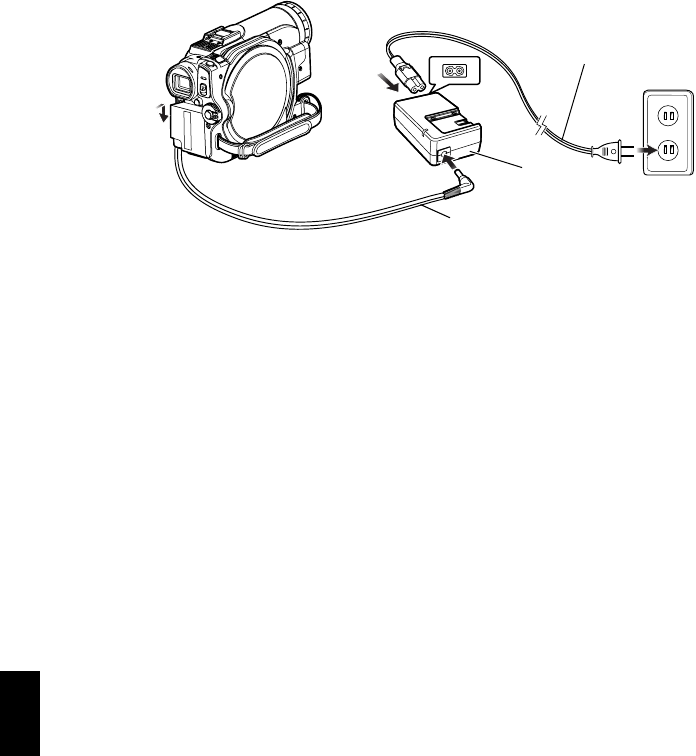
English
44
USING DVD VIDEO CAMERA/RECORDER WITH AC ADAPTER/CHARGER
It is recommended that you use the AC adapter/charger to power the DVD video camera/recorder
from household AC outlet when you perform settings on it, play back or edit images, or use it
indoors.
Note:
Be sure to use the specified AC adapter/charger (DZ-ACS2) to power the DVD video camera/recorder. Using other
AC adapter/chargers could cause electric shock or result in fire.
1Connect the power cable to AC adapter/
charger.
2Plug the power cable into AC outlet.
3Plug one end of DC power cord into the DC
output jack on AC adapter/charger.
4Attach the other end of DC power cord to the
battery attachment platform on DVD video
camera/recorder.
1
3
2
4
Power cable
AC adapter/charger
DC power cord
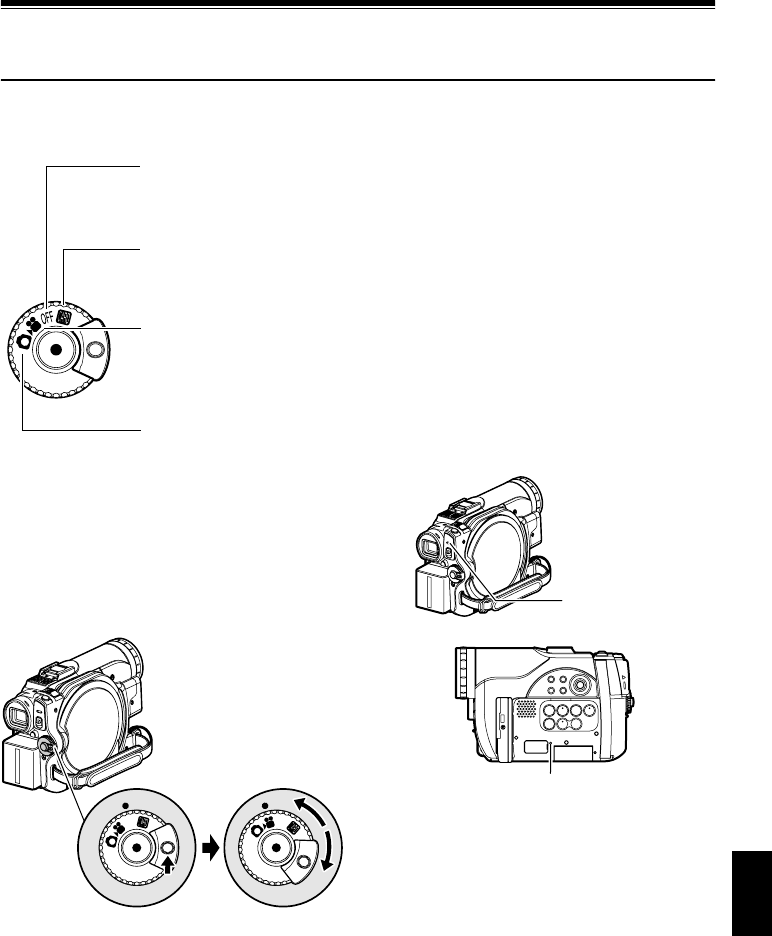
English
45
Turning DVD Video Camera/Recorder On and
Off
While holding down the gray button at the right
of power switch, set the switch according to
each recording function:
Power ON status
During playback, set the power switch to “O”
or “N” when using disc, or set it to “P” when
using card.
Turn the switch while holding down the gray
button at the right of switch.
Note:
•Once you turn the DVD video camera/recorder on to
let it recognize the disc, you can immediately record
or play back by turning the DVD video camera/
recorder on again. However, if a long time has
elapsed after the disc was inserted, it will take some
time for the DVD video camera/recorder to start
because it must recognize the disc again (see
page 169).
•It will take some time for the DVD video camera/
recorder to display the Disc Navigation screen after
power is turned on.
•If you turn the DVD video camera/recorder on, the
ACCESS indicator will light or blink to show that the
DVD video camera/recorder is recognizing the disc or
card: During this time, no operation, such as
recording, can be performed.
After several seconds, the ACCESS indicator will go
out, and operating the DVD video camera/recorder
will be possible.
If the ACCESS indicator does not go out, refer to
“Check 4” on page 169.
•When the DVD video camera/recorder is turned on,
the self-diagnosis function will work and a message
may appear. In this case, refer to “Trouble Messages”
on page 171 and take corrective action.
•While the ACCESS/PC or CARD ACCESS indicator is
lit or blinking, do not violently open or close the LCD
monitor.
•When the ACCESS/PC or CARD ACCESS indicator
is lit or blinking, do not remove the battery or AC
adapter/charger.
Set to “OFF”:
The DVD video camera/
recorder will turn off.
Set to “P”:
To record still on SD
memory card
Set to “O”:
To record movie on DVD-
RAM/DVD-RW/DVD-R
disc
Set to “N”:
To record still on DVD-
RAM disc
OFF
OFF
Power switch
ACCESS/PC
indicator
CARD ACCESS indicator
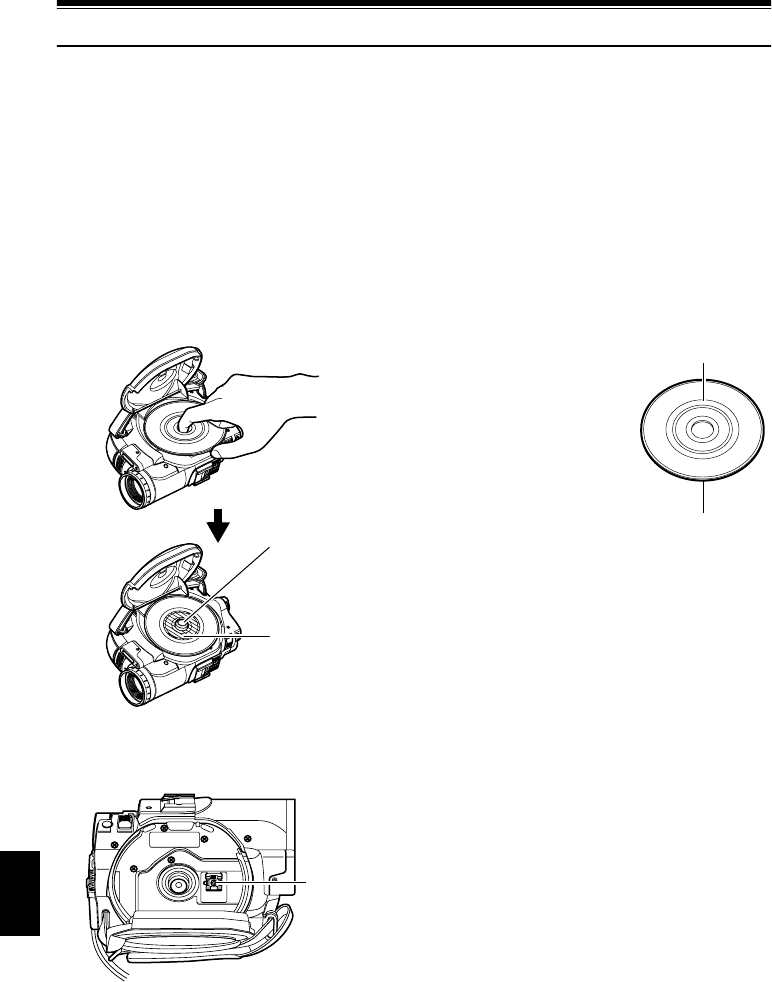
English
46
Inserting and Removing Disc
INSERTING DISC
1Press down the DISC EJECT button once and
release it.
A few moments after the ACCESS/PC
indicator blinks, the cover of disc insertion
block will open.
2Gently open the cover by hand fully until it
stops.
3Push the disc against the turntable at the
center to lock it until a click is heard.
•Note that the recording surface of disc must face
the inside of DVD video camera/recorder.
•Never touch the disc recording surface or pickup
lens.
•Use the disc cleaning cloth provided to wipe off
any dirt adhering to the disc recording surface.
•Do not use a dirtied or scratched disc.
•The recording side must face the inside (DVD
video camera/recorder).
4Push the section marked “PUSH CLOSE” on
the cover of disc insertion block, to close the
cover.
Then the DVD video camera/recorder will
automatically recognize the disc: While the
ACCESS/PC indicator is lit, do not cut off the
power supply, and do not subject the DVD
video camera/recorder to any vibrations or
impact.
●Identifying recording sides of
disc:
Single sided disc:
The recording side is
opposite to the printed label.
Double-sided disc:
The recording side of “SIDE
A” is opposite to the “SIDE
A” marked side.
The recording side of “SIDE
B” is the “SIDE A” marked
side.
Push the shaded
portion.
Turntable
Pickup lens
D
V
D
-
R
A
M
/
S
I
D
E
A
“SIDE A” mark
The opposite side is
the “SIDE A”
recording side.
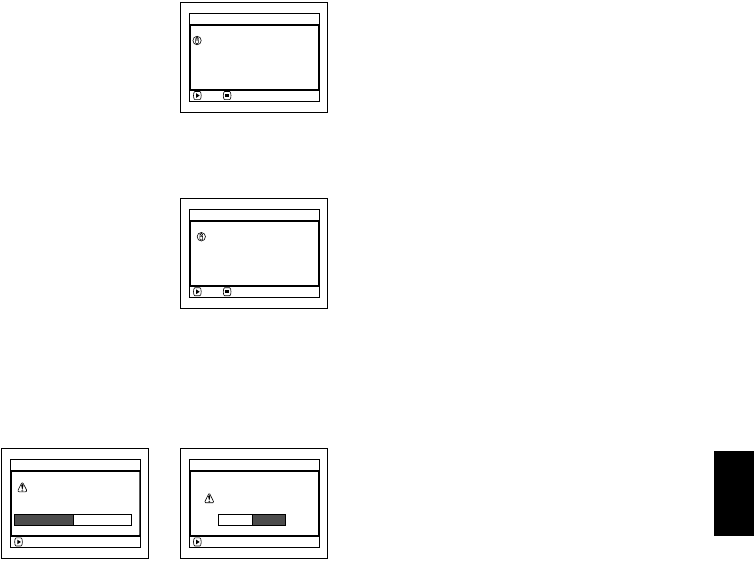
English
47
Note:
•
If the cover of disc insertion block is open, the ACCESS/PC indicator will blink when an image is displayed on the LCD
monitor screen: In this case, the DVD video camera/recorder will not turn off even if the power switch is set to “OFF”.
If the cover remains open after a while, the DVD video camera/recorder will automatically turn off.
•Disc cannot be inserted or removed unless a charged battery or AC adapter/charger is connected to the DVD
video camera/recorder.
•If a discharged battery is used, the disc cannot be inserted or removed: Connect a charged battery or AC
adapter/charger to the DVD video camera/recorder.
•If there is some delay before recording starts, refer to “Check 4” on page 169.
•If the disc is not correctly attached to the turntable, it will be difficult to close the cover: If this happens, do not
forcibly close the cover (this could cause a fault), but re-attach the disc to the turntable correctly.
•If a single-sided disc is inserted into DVD video camera/recorder with the printed label facing the inside, an error
message will appear. Remove the disc and reinsert it with its recording side facing the inside. See “Trouble
Messages” on page 171.
• When using double-sided disc
Recording is possible on both sides of double-sided disc. However, when recording or playback on one side is
finished, recording or playback will not move automatically to the other side. Remove the disc once from the DVD
video camera/recorder, turn over the disc and insert it again for continued use.
The recording surfaces of double-sided disc are likely to become dirtied or scratched: Always make sure that
there is no dirt or scratch on the recording surface facing the pickup lens, and then use the disc taking great care
that it is not dirtied or scratched. Use the provided disc cleaning cloth to wipe off any dirt on disc (see page 27).
●When using brand-new DVD-RW/DVD-R disc
Recognition of the disc
will start.
The messages on the right
will appear in sequence by
pressing the A button
between messages.
When recording on this DVD video
camera/recorder:
1Confirm the following
message on screen, and
then press the A
button.
2When using DVD-RW, choose the recording
format (VR or VF mode), and then press the
A button.
When using DVD-R, choose “YES” and then
press the A button.
The disc will be formatted.
When formatting is finished, message “DVD-
RW(VF)/R disc, Video mode and 16:9 mode
cannot be changed” will appear.
3Confirm the message, and then press the A
button.
Note:
•Once a disc is formatted, no data can be recorded on
that disc from a PC (see Note on this page).
•See page 94 for video mode.
•See page 95 for 16:9 mode.
When recording data from PC:
While the above messages are being displayed,
press the C button, or when message “Format
the disc now?” appears, choose “NO” and then
press the A button.
However, if data from PC has not yet been
recorded, the disc can be made usable on this
DVD video camera/recorder. When inserting
the disc into this DVD video camera/recorder,
the same message will appear: If you wish to use
it on this DVD video camera/recorder, choose
“YES”.
Note:
•Do not initialize a disc on which you wish to record
data created using the application (DVDfunSTUDIO)
of PC.
•When recording on DVD-RW that has been initialized
from application (DVDfunSTUDIO) of PC, perform
deletion using the application (DVDfunSTUDIO). (See
“REUSING A RECORDED DVD-RW” on page 159)
NEXT
Disc is not formatted.
possible to use for camera.
If it formats, it becomes
For
m
at Disc
CANCEL
NEXT
For
m
at Disc
CANCEL
Howe ve r , wh en you r e c o r d
f rom PC connect i on
terminal,
please do not format.
(When using DVD-R)(When using DVD-RW)
ENTER
A ll data
w
i ll be deleted.
Select record for
m
at.
For
m
at Disc
VR
M
ode VF
M
ode
ENTER
Format the disc now?
For
m
at Disc
YES NO

English
48
REMOVING DISC
1Press down the DISC
EJECT button once and
release it.
In a moment, the cover
of disc insertion block
will open.
If the DVD video
camera/recorder is on
at this time, the
“EJECT” indicator will blink on the LCD
monitor or in the viewfinder.
2Gently open the cover
fully until it stops.
3Remove the disc.
While pushing down the center portion of
turntable, pick up the disc, holding its edge,
to remove it.
4Gently push the section
indicated “PUSH CLOSE”
on the cover of disc
insertion block, to close the
cover.
Note:
•Do not remove the battery or disconnect the AC
adapter/charger during removal of the disc or until
power is completely turned off: If you do, the disc
cover will not open. If this happens, reattach the
battery or AC adapter/charger, push down the DISC
EJECT button once, and then release it.
•Do not insert anything other than the 8 cm DVD-RAM,
DVD-RW or DVD-R disc into the disc insertion block:
Doing so could cause malfunctions.
•When inserting or removing the disc, BE SURE NOT
to look into the lens in laser pickup: Doing so could
damage your eyesight.
DISC EJECT
Turntable
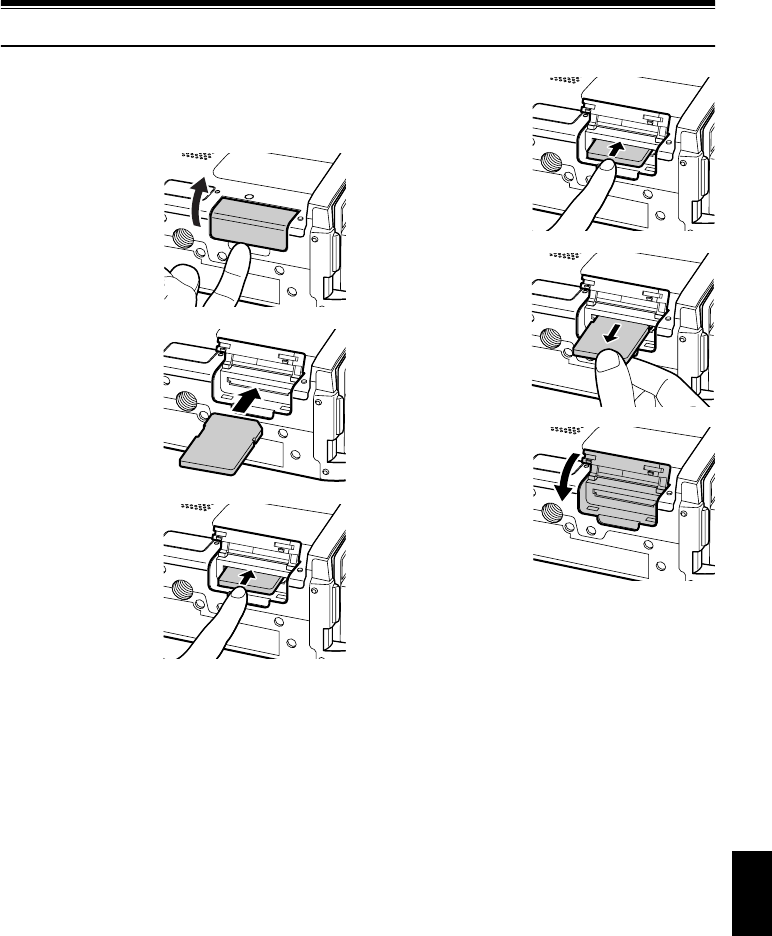
English
49
Inserting and Removing Card
1Open the LCD monitor.
2Turn the DVD video camera/recorder off.
3Open the cover of
card insertion
block.
4Inserting Card:
Insert card with its
terminal inward
until it locks.
Removing Card:
Push the center of
card edge.
The card will come
out so that it can
be held by fingers.
5Close the cover of
card insertion
block.
Note:
•No card is provided with this DVD video camera/
recorder: Buy cards if you need them.
•See page 30 for the capacity of cards and the number
of recordable photos on them.
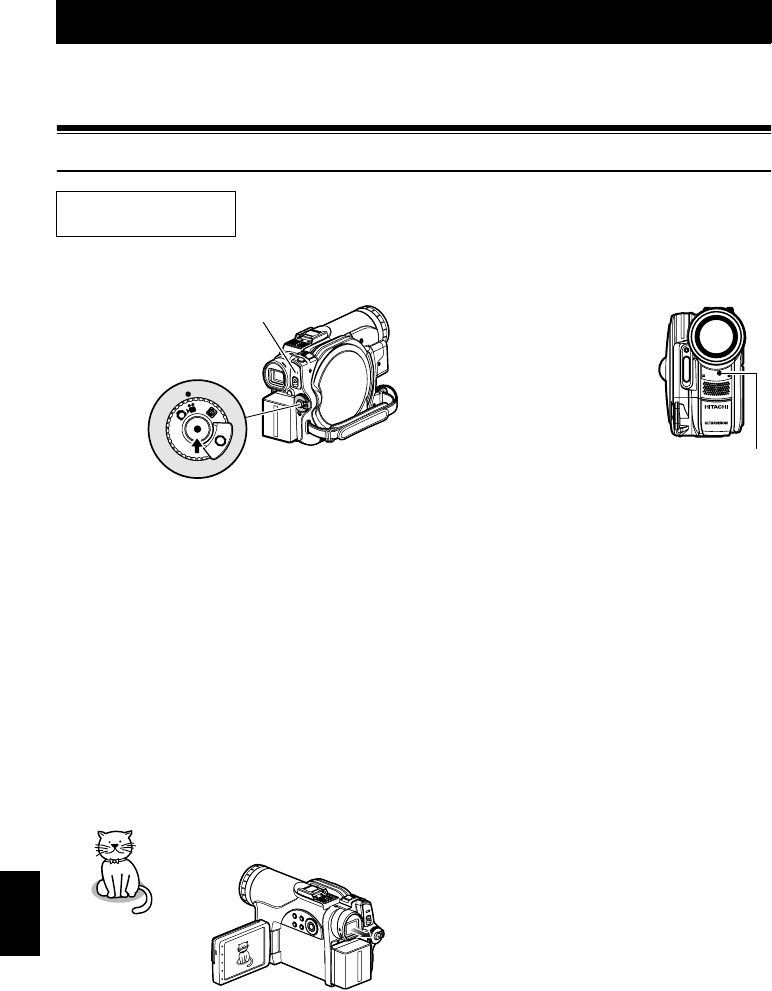
English
50
Basic Techniques
This section explains about recording of movies and still images, and also basic settings on
DVD video camera/recorder.
1<>2
Recording Movie
1Remove the lens cap, and then point the DVD
video camera/recorder at subject.
2Turn the DVD camera/recorder on.
Set the power switch to “O” to turn the DVD
video camera/recorder on.
After the ACCESS/PC indicator goes out,
perform the subsequent operation:
3Check the subject on the screen (viewfinder
or LCD).
When using the viewfinder, close the LCD
monitor before pulling out the viewfinder.
4Press the REC button.
The “m” mark in the
viewfinder or on the LCD
screen will change to the
“n” mark, and recording
will start.
During recording, the
recording indicator on the
front of DVD video camera/
recorder will light.
Pressing REC again during
recording will set the DVD
video camera/recorder to
the recording pause status.
5When recording is finished, turn the DVD
video camera/recorder off.
Before You Begin •Insert a recordable DVD-RAM or DVD-R disc into this DVD video camera/
recorder.
OFF
Pressing REC
once will start
recording;
pressing it once
again will
temporarily stop
recording.
ACCESS/PC
indicator
Recording
indicator

English
51
Note:
•See “Check 1” on page 169 when recording movie is
not possible.
•See “Check 4” on page 169 if it takes some time
before recording is possible.
•See “Check 5” on page 170 if the DVD video camera/
recorder does not operate.
•See page 53 for on-screen information display.
•It is recommended that you use DVD-RAM disc from
which recorded contents can be deleted.
•Sound is recorded from the stereo microphone on the
front of DVD video camera/recorder: Take care that
this microphone is not blocked.
•After a pause during recording, no further recording
will be possible while “DISC ACCESS” is being
displayed.
Recording will restart after the message disappears.
•Do not remove the battery or AC adapter/charger
during recording: Doing so will usually result in
incomplete recording, which could damage the data
(see pages 7 and 171)
•Do not remove the battery or AC adapter/charger
after pausing during recording, while message “DISC
ACCESS” is being displayed, or while the ACCESS/
PC indicator is lit or blinking (see pages 7 and 171).
•The minimum recordable time of movie is
approximately 3 seconds.
•See page 104 for setting of Record LED (recording
indicator) On/Off.
•For various functions available during recording, see
“Setting Up Camera Functions” on page 89.
•Hitachi cannot be responsible for video and audio that
cannot be recorded or edited because of any defect.
•The power switch can be changed over even during
recording, but the operation will not be changed.
•It is recommended that you set the LOCK switch to L
(the upper position) to prevent the power switch in the
“O” position from accidentally moving to “N” position.
•Each time the DVD video camera/recorder enters the
recording pause status, the counter display will be
reset to “0:00:00”.
•Do not insert a non-finalized DVD-RW (VF-mode)/
DVD-R disc into another DVD device: Doing so could
cause the disc to become unusable (except in the
case of the devices that have a function that can play
back a disc that has not been finalized on this DVD
video camera/recorder).
•Do not insert a DVD-RW (VF-mode)/DVD-R recorded
on a DVD recorder manufactured by a company other
than Hitachi, and not finalized, in this DVD video
camera/recorder: Doing so will make the disc
unusable.
•When using an unformatted DVD-RW/DVD-R disc, it
is necessary to format it on this DVD video camera/
recorder (see page 47).

English
52
13
Recording Stills
Note:
Recording of still images is possible on DVD-RAM disc
and card.
1Remove the lens cap, and then point the DVD
video camera/recorder at subject.
2Turn the DVD camera/recorder on.
When using DVD-RAM disc:
Set the power switch to “N”.
When using card:
Set the power switch to “P”.
After the ACCESS indicator goes out,
perform the subsequent operation:
3Check the subject on the screen (viewfinder
or LCD).
When using the viewfinder, pull it out and
close the LCD monitor.
4Press the PHOTO button half way (half
pressing).
The DVD video camera/recorder will
automatically focus on the subject at the
center of screen, and the “m” indicator on
screen will light in purple (the focus will not
change when manual focus is chosen).
5Press the PHOTO button all the way (full
pressing).
The screen will be black, and then the
recorded still will be displayed. When the
“m” mark appears, you can proceed with
the next recording; while “DISC ACCESS” or
“CARD ACCESS” is being displayed, you
cannot proceed with the next recording.
Note:
•If you wish to record without locating a subject at the
center of screen, first locate the subject at the center
of screen, press the PHOTO button halfway down,
determine the composition to be recorded, and then
press the PHOTO button all the way down.
•If you press the PHOTO button all the way down at
one stroke without pressing it half way, recording will
be possible, but the focus may be incorrect.
•See “SIZE AND QUALITY OF PHOTOS” on page 31
for details of photos on card.
•See “Check 2” on page 169 if recording photos is not
possible.
•Shake of the DVD video camera/recorder may cause
blur in recorded image.
•When holding the DVD video camera/recorder for
recording, grasp it securely with both hands.
•When recording with higher zoom magnification, it is
recommended that you secure the DVD video
camera/recorder on a tripod.
•Do not remove the battery, AC adapter/charger or the
card while the ACCESS/PC indicator is lit or blinking:
Doing so may damage the card or the data on card.
•The range of screen in which recording is possible will
be different for movie and still.
•If focusing is difficult with auto focus, choose manual
focus, and manually correct the focus before
recording (see page 75).
•There may be a difference between the image you
see on the LCD screen or viewfinder and the
recorded image.
ACCESS/PC
indicator
CARD ACCESS indicator
PHOTO button
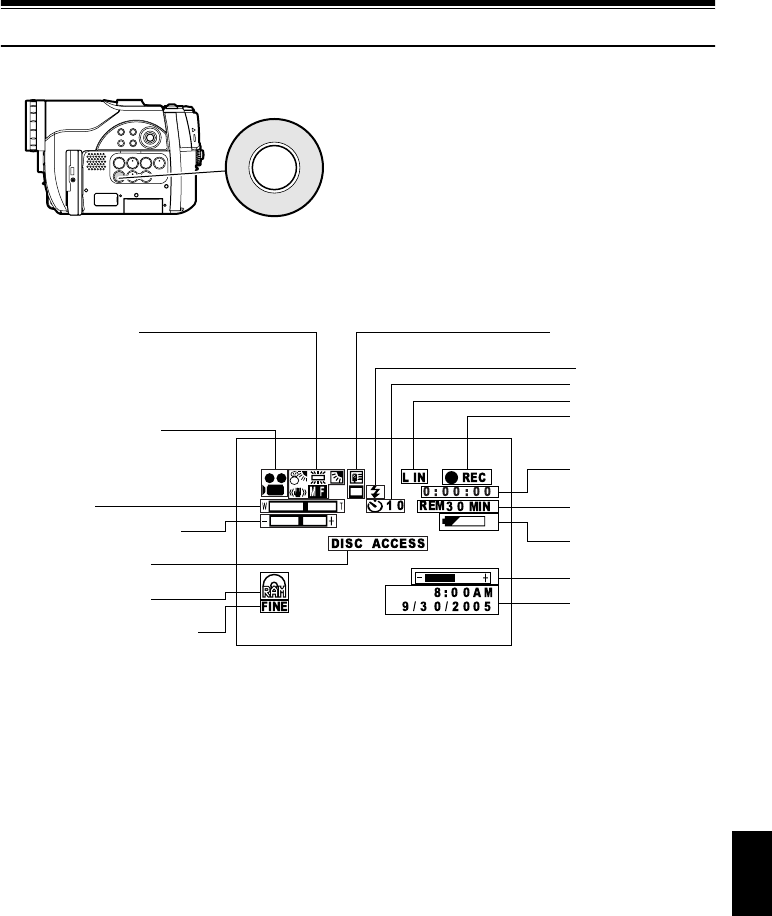
English
53
1<>23
On-Screen Information
Various types of information will appear in the viewfinder or on the LCD screen during recording.
INFORMATION DISPLAY DURING RECORDING
See the next page for details.
DISPLAY
The above screen is an example for explanation:
It is different from the actual display.
*Not displayed on DZ-MV750MA.
e2. Program AE
k3. White balance
n4. EIS
o5. Manual Focus
m6. Backlight compensation
1. Recording mode
13. Zoom
14. Exposure correction
Warning message
15. Disc/Card type
16. Movie recording quality
p7. Microphone filter
l8. 16:9 mode
9. Video flash*
10. Self-timer
11. External Input
12. Recording status
Movie recording time
17. Remaining space
on disc/card
18. Remaining
battery level
19. Volume
Current date/time
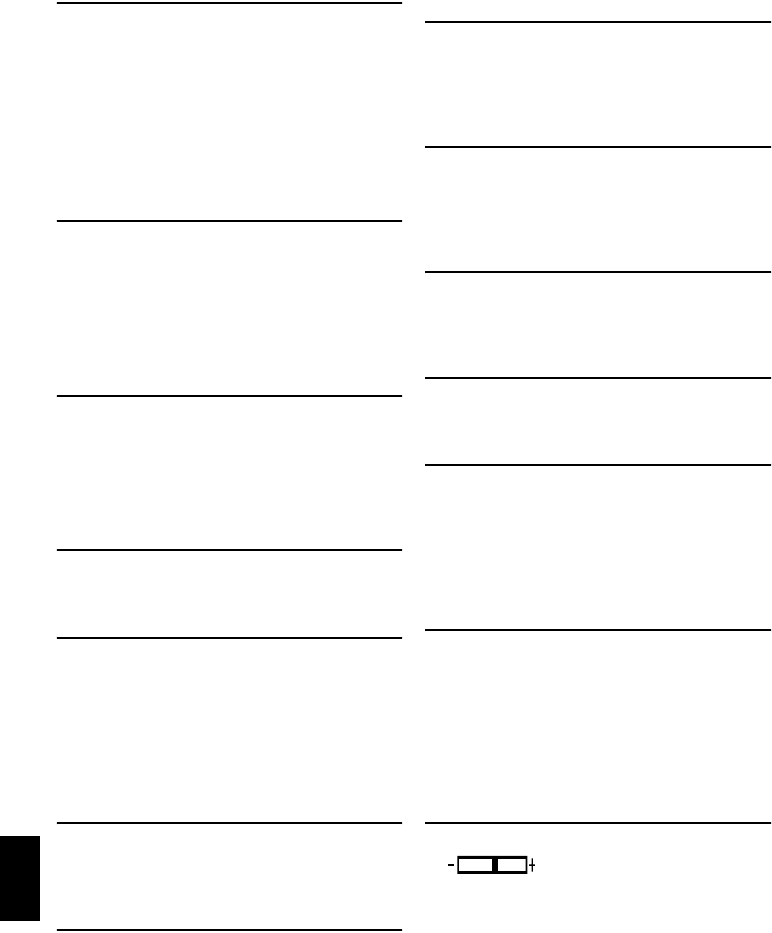
English
54
1. Recording mode (p. 50, 52, 98)
2. Program AE (only in movie recording mode)
(p. 89)
3. White balance (p. 91)
4. Electronic image stabilizer (EIS)*1 (p. 93)
5. Manual focus (p. 75)
6. Backlight compensation (p. 77)
7. Microphone filter (only in movie recording
mode) (p. 93)
8. 16:9 mode (only in movie recording mode)
(p. 95)
9. Video flash*2 [when Video Flash (sold
separately) is attached] (only in still recording
mode) (p. 79)
10.Self-timer (only in still recording mode) (p. 99)
11.External Input (p. 98)
12.Recording status
13.Zoom (p. 57)
14.Exposure correction
A:Movie
B: Still (Disc)
C: External input still (field) (Disc)
D: External input still (frame) (Disc)
E:Still (Card)
F: External input still (field) (Card)
G: External input still (frame) (Card)
No display : Auto
b:Sports
c: Portrait
d: Spotlight
e:Sand & Snow
f:Low Light
No display : Auto
h:Set
i: Outdoor
j: Indoor1
k: Indoor2
No display : EIS OFF
n:EIS ON
No display : Autofocus
o: (display in English or German):
Manual focus
r: (display in French or Italian):
Manual focus
v: (display in Spanish): Manual
focus
No display : Backlight compensation OFF
m: Backlight compensation ON
No display : Microphone filter OFF
p: Microphone filter ON
No display : 16:9 mode OFF
l: 16:9 mode ON
No display : Emits light automatically
(: Always emits light
): No light emission
No display : Self-timer OFF
q: Self-timer ON
(countdown is from 10 seconds)
LIN :AV input
SIN
*2 :S-VIDEO input
n: During recording
m: During recording pause (lights in
green)
When focus locks during photo
recording (lights in purple)
No display*3
W
(Digital Zoom: Off)
X
(Digital Zoom: 40×)
Y
(Digital Zoom: 240× only in movie
recording mode)
No display : Auto
: Manual
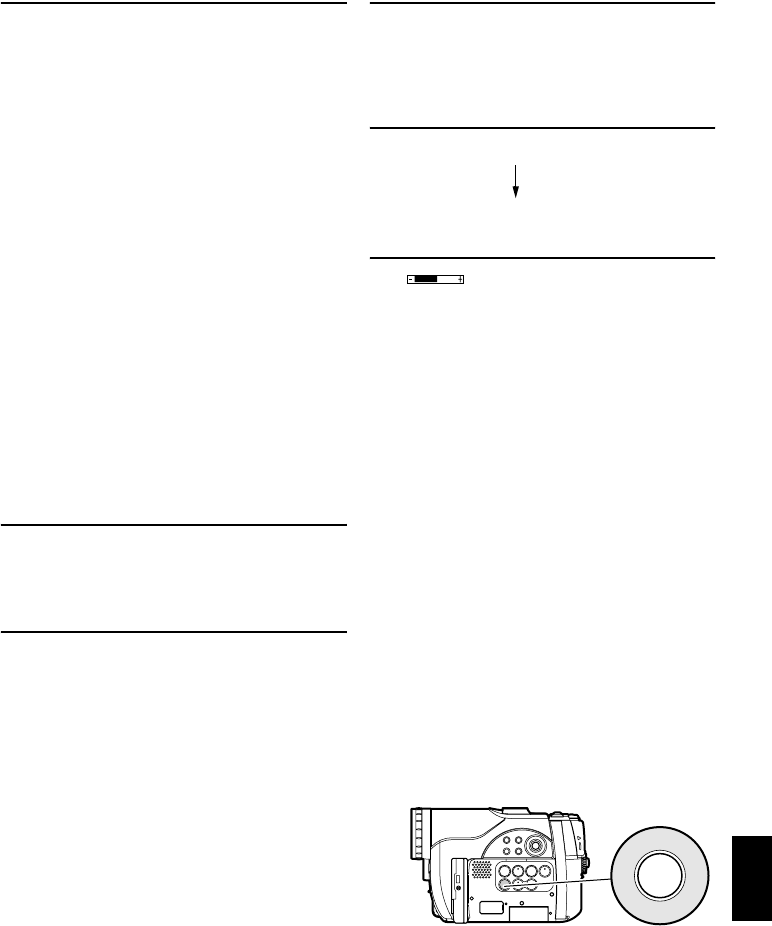
English
55
15.Disc/Card type
16.
Movie recording quality (when using disc) (p. 94)
Still recording quality (when using card) (p. 97)
17. Remaining space on disc/card*5
18. Remaining battery level (p. 43)
19. Volume (p. 59)
●Switching the information display mode
You can switch the display mode of on-screen information:
Press the DISPLAY button.
The full and minimum display modes will alternate.
•Full display mode: All types of information will
appear.
•Minimum display mode: The recording mode (see
1 on page 53) and recording status (see 12 on
page 53) will appear. If the DVD video camera/recorder has warning information, a warning
message will appear.
Note:
The DVD video camera/recorder does not record the date and time as a part of image. However, this information
during recording will be recorded with image as data which can be checked on Disc Navigation screen during
playback (see “INFORMATION DISPLAY DURING PLAYBACK” on page 63).
I:DVD-RAM
< / >: DVD-RW (VR-mode/VF-mode)
K:DVD-R
J: DVD-RAM (write-protected)
$: Protected DVD-RW (VR-mode) disc
": DVD-RW (VR-mode) disc finalized
on this video camera/recorder
?: DVD-RW (VR-mode) disc finalized
on a device other than this DVD
video camera/recorder
#: Finalized DVD-RW (VF-mode) disc
!: DVD-R disc already finalized on this
DVD video camera/recorder
N*: DVD-R disc finalized on a device
other than this DVD video camera/
recorder
* Includes DVD-R recorded on a
Hitachi DVD video camera/recorder
model older than DZ-GX20MA/
MV780MA/MV750MA/GX20A/
MV780A/MV730A and not finalized.
O: SD memory card
P:Locked SD memory card
No display*4
XTRA : Best quality
FINE : High quality
STD : Standard quality
FINE : High quality
NORM : Standard quality
ECO : Number of recordable stills is
prioritized
REM XX
MIN*6
: Remaining recordable minutes
during movie recording
REM XX*7 : Number of remaining recordable
still images during still recording
w(full charge)
x
y
z(low remaining charge)
:
The volume can be adjusted during
external input and playback.
*1 EIS cannot be used when recording photos on DZ-
GX20MA or DZ-MV780MA.
*2 Not displayed on DZ-MV750MA.
*3 When no disc or card is in the DVD video camera/
recorder, or disc has not yet been initialized, a write-
protected disc or locked card, or a disc or card with
no remaining space, has been inserted.
*4 When a disc or card that cannot be used in this
DVD video camera/recorder is inserted.
*5 No remaining time or number will be displayed with
a protected disc or locked card, or finalized DVD-
RW (VF-mode)/DVD-R disc.
*6 In XTRA mode, possible recording time may be
longer than the displayed time.
*7 The displayed number of recordable stills is for
reference: This number may not decrease,
depending on the recording conditions (not
displayed with a DVD-RW/DVD-R disc).
DISPLAY
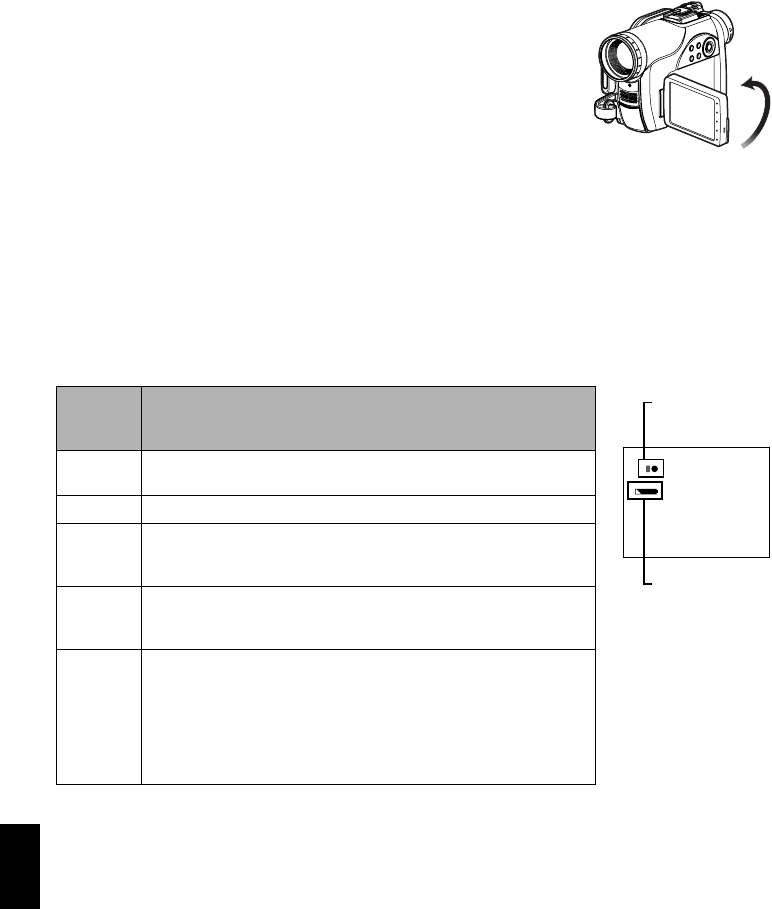
English
56
●Display when recording an image of yourself
When recording with the LCD screen facing the same direction as the
lens, the operating status will appear: The battery remaining level will
appear only when the remaining level is very low, and the display will
blink.
The following operating status indicator will light or blink to give
warning message to user. The message can be checked when returning
the LCD monitor 180º to the original status from the status in which the
LCD screen was facing the same direction as the lens.
No warning/message (see page 53) will appear when recording with the LCD screen facing the same
direction as the lens.
Instead, the following screen display symbols will blink to inform you of the operation status of
DVD video camera/recorder.
When the LCD monitor is turned 180º from the position with the LCD screen facing the same
direction as the lens, the warning/message can be checked.
●Interpreting symbols on LCD screen when recording with the screen
facing the same direction as the lens:
Note:
•If the LCD screen is set facing the same direction as the lens, the LCD screen will display a mirror image (left and
right reversed).
•If the LCD screen is set facing the same direction as the lens, you can also view subject image in the viewfinder.
•Although you can switch to the manual focus, exposure and on-screen display modes even during recording with
LCD screen facing the same direction as lens, they will not appear on the screen.
•When the LCD monitor is opened and turned 180º with the Program AE set to Low Light, the monitor screen will
light white (see page 90).
Screen
display
symbol Description
X•A write-protected disc is loaded.
•A locked card is loaded.
R•An unusable card is loaded.
N•An attempt to record a still is being made with a DVD-RW/DVD-R
disc used.
•An unusable disc is loaded.
k
•During recording (lights in red).
•The remaining capacity on disc is approaching the limit 0 (blinks
in red).
l
•During recording pause (lights in green).
•During focus lock (lights in purple).
•The remaining capacity on disc or card is approaching the limit 0
(blinks in red).
•There is no remaining capacity on disc or card (blinks in green).
•An attempt to record a copy-guarded image is being made
(blinks in green).
Operating status/
warning message
Battery remaining
level
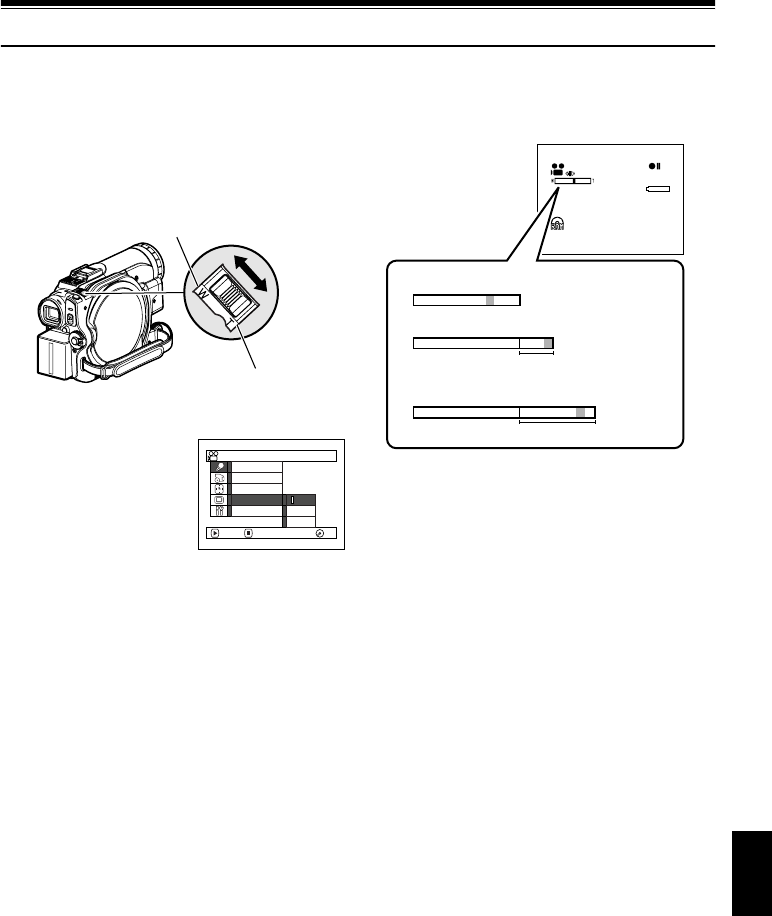
English
57
1<>23
Zooming
If you continue to hold the zoom lever on the
“T” control side with Dig. Zoom 40× or 240×
specified, the digital zoom will be activated
midway (when optical 10-power is exceeded on
DZ-GX20MA or DZ-MV780MA, or optical 16-
power is exceeded on DZ-MV750MA).
You can zoom up to 240-power.
1Press the MENU
button, choose “Dig.
Zoom” on the “Camera
Functions Setup” menu
screen, and then press
the A button.
2Choose the desired magnification, and then
press the A button.
3Press the MENU button to end the setting.
Moving the zoom lever will display the
digital zoom bar.
Note:
•The digital zoom setting will be stored in memory
even if the DVD video camera/recorder is turned off.
•You can also use the DIGITAL ZOOM button on
remote control to switch the digital zoom setting:
Pressing the button during movie recording will switch
the setting between “Off”, “40×”, and “240×”: Pressing
the button during photo recording will switch between
“Off” and “40×”.
•If you set zoom to “240×” when recording photo, the
digital zoom will be up to 40×.
•When a subject is zoomed, it may be momentarily out
of focus.
•When digital zoom is engaged, the image quality will
be rougher.
W: recording wide area
(wide-angle)
T: recording enlarged
image (telephoto)
Progra
m
AE
W
hi te Bal.
Dig. Z
oom
EIS
40x
240x
ENTER RETURN
Of f
MIC.F i l ter
Ca
m
era Funct i ons Setup
RA
M
RA
M
3 0 MIN
0:00:00
REM
FINE
TW
W
W
T
T
When Dig. Zoom is “Off”
When Dig. Zoom is “On” (40x)
Digital zoom range
When Dig. Zoom is “On” (240x)
Digital zoom range
(only in movie recording)
8:00AM
9/3 0 /2005
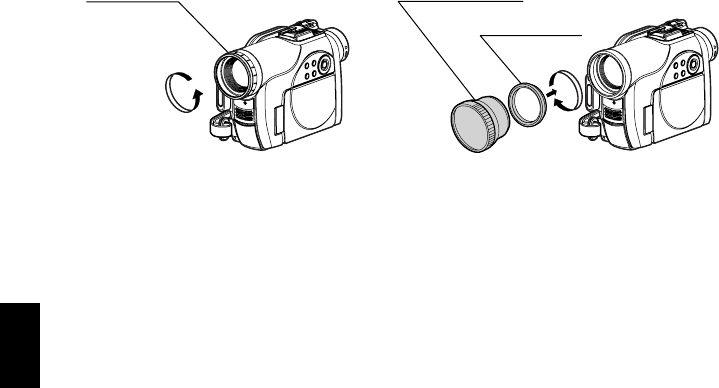
English
58
MACRO RECORDING
Use the macro function when recording a small object from close-up position: You can shoot the
subject as close as approximately 13/16” (2 cm) from the lens surface, magnifying the image to fill
the screen.
1Aim the DVD video camera/recorder at the
subject, and press the zoom lever to “W”
control side.
Note:
•Zoom can be used, but the subject may not be
focused, depending on the distance to the subject. In
this case, move the zoom to “W” control side to focus.
•The amount of light tends to be insufficient during
macro recording: If the subject image is too dark, use
additional lighting.
RECORDING SUBJECTS FOR STRONGER WIDE-ANGLE OR TELEPHOTO
EFFECT
Use the tele-conversion lens or wide-conversion lens with the following filter diameter and thread
pitch to record subjects for stronger telephoto or wide-angle effect:
Filter diameter: 34 mm for DZ-GX20MA or DZ-MV750MA; 30.5 mm for DZ-MV780MA
Thread pitch: 0.5 mm
When attaching the optional DZ-TL1 tele-conversion lens or DZ-WL1 wide-conversion lens, use the
optional step-up ring: DZ-SR3437 for DZ-GX20MA or DZ-MV750MA, DZ-SR3037 for DZ-MV780MA
(see page 162).
1Remove the lens hood from DVD video
camera/recorder, and attach the step-up ring
over the lens.
2Remove the cap of conversion lens, and screw
the lens into the thread of step-up ring.
Note:
•Be careful not to lose the removed lens hood.
•With DZ-TL1 tele-conversion lens, the focusing range
at “T” (telephoto) control side is between approx.
16 feet (5 m) and infinite.
•When a conversion lens is attached, note that the four
corners of screen will be slightly dim if you zoom in on
a subject on the W control side (wide-angle side).
•When replacing the lens, take care not to drop the
DVD video camera/recorder.
•Attaching the conversion lens will disable the function
of the built-in flash (for DZ-GX20MA only): Specify
“Flash: Off” (see page 79).
•If a generally available filter is attached, do not attach
the removed lens hood.
•Tele-conversion lens: For stronger telephoto effect
•Wide-conversion lens: For stronger wide-angle effect
(Attach)
Conversion lensLens hood
(Remove)
Step-up ring
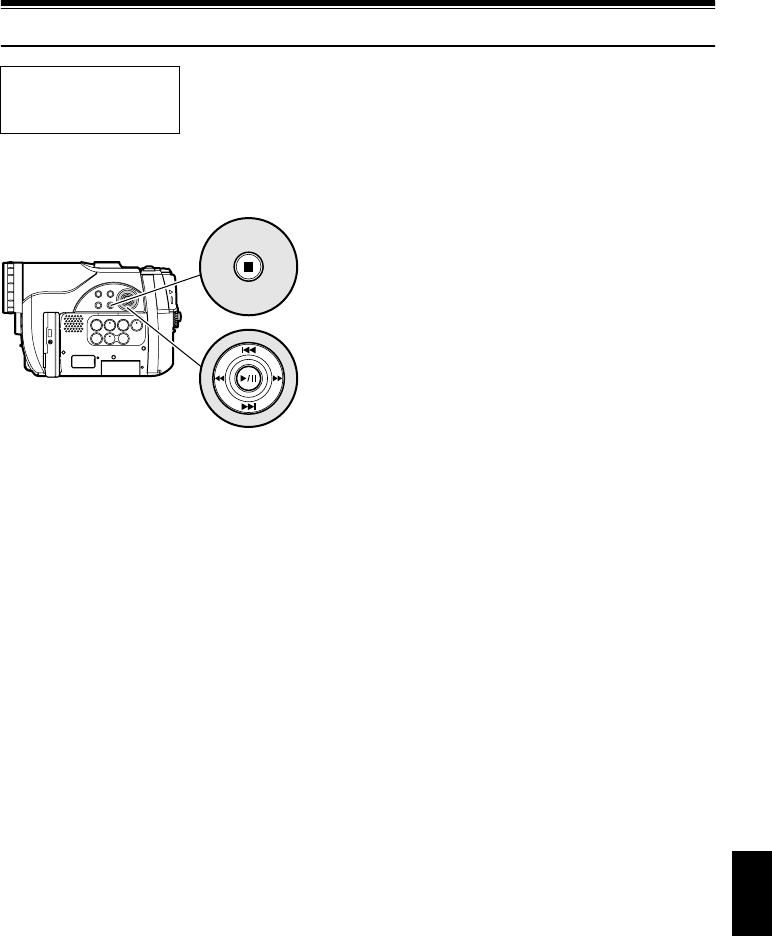
English
59
Playing Back
1<>23
PLAYING BACK
Playing Back
1Press the A button in the recording pause
status.
The DVD video camera/recorder will enter
the playback mode, and the scene you have
recorded last will be played back. (For
“scene”, see p. 106 and “Terminology”,
p. 166.)
When playback is finished, the DVD video
camera/recorder will enter the pause status
at the last image on disc.
If the playback pause status continues for as
long as 5 minutes, the DVD video camera/
recorder will automatically return to the
recording pause status.
2Press the C button.
Playback will stop, and recording pause
status will be restored.
Note:
•If the LCD monitor is open during playback of movie,
playback sound will be heard from the speaker. Adjust
the sound volume using the volume control buttons
(S, R).
•To temporarily stop playback, press the A button.
Press the A button again to restart playback.
•Even if you stop playback midway and immediately
start recording again, the new image will be recorded
after the last scene on disc or card (the previous
images will not be overwritten).
•Image data edited on PC, etc., or the recorded image
may not appear on this DVD video camera/recorder;
also, the recorded sound may not play back,
depending on the type of image data.
•Image data recorded on another DVD video camera/
recorder or DVD recorder may not be played on this
DVD video camera/recorder.
•Depending on the amount of data to be played back,
it may take some time for the playback image to
appear.
•Do not operate the power switch or remove the card
while the ACCESS/PC or CARD ACCESS indicator is
lit or blinking: Doing so may damage the card or the
data on card.
Before You Begin •Insert a disc or card recorded on this DVD video camera/recorder (p. 50,
52).
•Turn the DVD video camera/recorder on (p. 45).
STOP/EXIT
Use f / e / d / c to select,
and then press A to designate.

English
60
1<>23
PLAYBACK FROM START OF DISC OR CARD
Use the Go To function (p. 62) or Disc
Navigation function (p. 106) to play back from
the start of disc or card.
1<>2
SEARCH PLAYBACK OF MOVIE
During playback, press the d or c button and
hold it: Search playback will start.
Hold down c :
Scenes will be visually scanned forward.
Hold down d :
Scenes will be visually scanned backward.
Release the d or c button when you find the
desired image:
Normal playback will start from that point.
Note:
•See “Check 3” on page 169 if search playback does
not operate normally.
1<>2
FRAME ADVANCE/FRAME BACK/SLOW PLAYBACK OF MOVIE
During playback pause, press the d or c
button: Frame advance, frame back or slow
playback will start.
Press c once:
Picture will advance one frame.
Press d once:
Picture will go back one frame.
Hold down c :
Forward slow playback.
Hold down d :
Reverse slow playback.
After frame advance, frame back or slow
playback, the DVD video camera/recorder will
enter the playback pause status.
Note:
•In slow playback, a rapidly moving subject image may
be distorted.
•The intervals for playing back frames in frame
advance/frame back/slow playback are as follows:
Frame advance and forward slow: Approx. 0.03
second
Frame back and reverse slow: Approx. 0.5 second
•No sound will be heard during search playback or
slow playback.
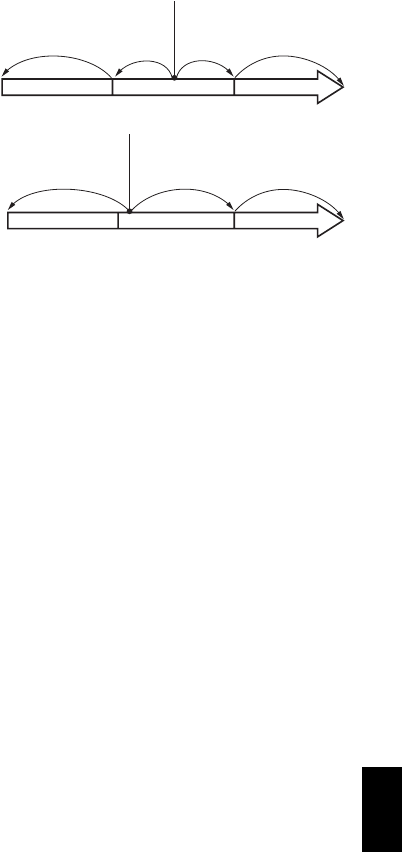
English
61
1<>2
SKIP PLAYBACK OF MOVIE
During playback, press the f or e button to
locate the start of desired scene.
Press e once:
To skip to the first image of the scene
following the one being played back, and start
playback.
Press f once:
To return to the first image of the scene being
played back, and start playback.
Hold down e :
To continuously locate the beginnings of
scenes, starting from the scene following the
scene being played back. When the desired
image appears, release the button: Playback
will start from that point.
Hold down f :
To continuously locate the beginnings of
scenes backward, starting from the scene
preceding the scene currently being played
back. When the desired image appears, release
the button: Playback will start from that point. Note:
•If you perform skip playback during playback pause,
the DVD video camera/recorder will enter the
playback pause status at the beginning of the located
scene.
•Pressing the e button in the last scene on disc will
set the DVD video camera/recorder to the playback
pause status at the last image.
•See “Check 3” on page 169 if skip playback does not
operate normally.
13
PLAYING BACK STILLS
Press the f or e button during playback to
quickly play back stills in sequence.
Press e once:
To display stills one by one forward.
Press f once:
To display stills one by one backward.
[When using disc]
Releasing the f or e button will start
continuous playback.
[When using card]
When the f or e button is released, the
photo at that point will be displayed, and then
the DVD video camera/recorder will enter the
playback pause status.
Set the slide show function for continuous
display (p. 140).
Portion being played back
Press f
twice
Press f
once
Press e
once
Press e
twice
Press f
once
Press e
once
Press e
twice
Scene 1 Scene 2 Scene 3
Scene 1 Scene 2 Scene 3
Portion being played back
Pressing the f button at a portion several seconds
from the start of scene being played back will return
to the start of the scene preceding that being played
back.
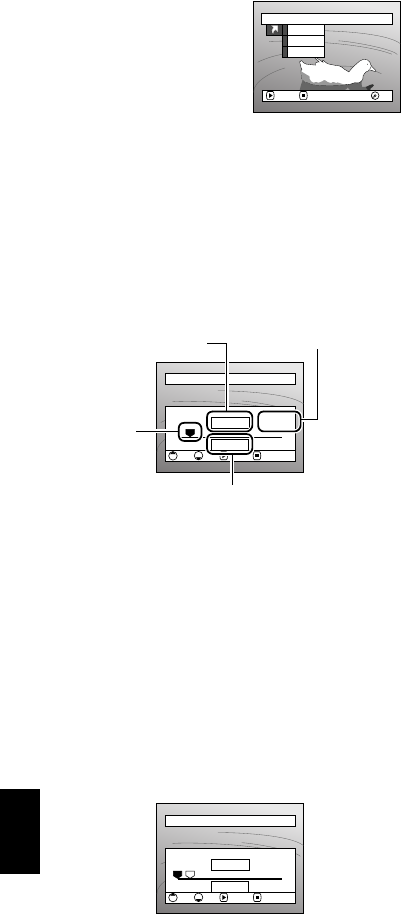
English
62
1<>23
JUMPING TO SPECIFIED POINT (GO TO)
1Press the MENU button
during playback.
2Choose the option
(point you want to go
to), and then press the
A button.
Top:
To go to the start, and enter playback pause.
End:
To go to the end of last scene, and enter
playback pause.
Specify:
To go to a specified point and enter playback
pause. See the following for details.
●Specifying the point to view
1Choose “Specify” in step 2 above, and then
press the A button.
The screen for specifying the point to go to
will appear.
2Use the f/e/d/c buttons to select
the desired time of chosen point.
3Press the A button to enter the selection.
The DVD video camera/recorder will go to
the specified point and enter the playback
pause status.
Pressing A again will start playback.
To cancel the “Go To” procedure midway, press
the C button before going to the specified point.
Note:
•If multiple scenes are selected using the Disc
Navigation function or SELECT button, choosing
“Top” will jump to the beginning of selected scenes
(p. 134).
•When multiple scenes are selected, the total time of
selected scenes will appear in the “total recording
time” display.
•With card, the number of stills will appear at the
“TOP”, “CURRENT”, “END” and “GO TO” indicators.
•The cursor may not move at same-pitch intervals.
Go T o
ENTER RETURN RA
M
RA
M
End
Spec i f y
Top
Press f: To select the start.
Press e: To select the end.
Press d or c:
•Press once:
To move the cursor in 10-second units
(1-still units for card)
•Hold down:
To move the cursor in 1-minute units
(10-still units for card)
GO TO
0:00:00 0:24:240:03:26
0:03:26
TOP ENDCURRENT
TOP END ENTER CANCEL
Go to
Position of currently
played back image
Total recording time of
all selected scenes
Cursor
Cursor position
GO TO
0:00:00 0:24:240:03:26
0:00:00
TOP ENDCURRENT
TOP END ENTER CANCEL
Go to
(When the start of scene is selected)
(Cursor at current image position.
)Cursor at (GO TO) position.
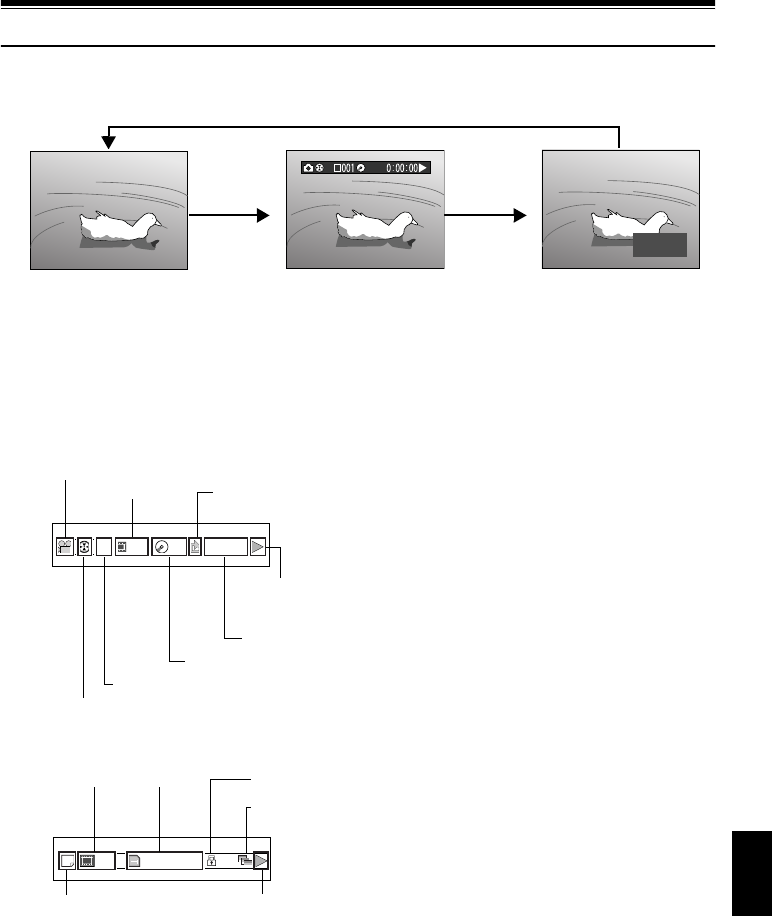
English
63
1<>23
On-Screen Information Display
INFORMATION DISPLAY DURING PLAYBACK
Various types of information on recording will be superimposed on playback image you are viewing.
●Switching the information display
mode
Press the DISPLAY button: You can switch the
display mode of on-screen information.
When using disc:
When using card:
•Recording date/time display: Shows the date/
time when recording was started. Even when
playback starts, the date/time display will not
advance.
•No display: No information will appear.
However, when the mode of playback
operation is switched, the symbol will appear
for approx. 3 seconds.
Note:
See “Using Disc Navigation” on page 106 and later for
explanation on program and play list.
RA
M
RA
M
9/30/2005
9:27
A
M
No display Playback information
display Recording date/time
00606 0:00:16
RA
M
RA
M
Recording mode*1
Scene No. Repeat play*5
Program No. or Play List No.*3
Program or Play List*2
Counter
Disc type*4
Playback
operation*6
003 100—0003
Recording mode*1
Scene No. File name Lock*5
Playback operation*6
Slide Show*5
*1 O (VIDEO) or N (PHOTO) with disc;
Only E (PHOTO) with card.
*2 678 Program or 12345 Play List
*3 Number of program or play list being played
back (not displayed when all programs are
being played back)
*4 Refer to “Disc/Card type” on page 55.
*5 Y: Will appear when each function is
specified “On”
*6 F: Standard playback
b: Playback pause
c: Forward search playback
d: Reverse search playback
e:Forward skip playback
f: Reverse skip playback
g: Forward frame advance
h: Reverse frame back
Refer to “Playing Back” beginning on page 59
for how to operate.
The “j” mark will appear on the first image
on disc.
The “i” mark will appear on the last image
on disc.
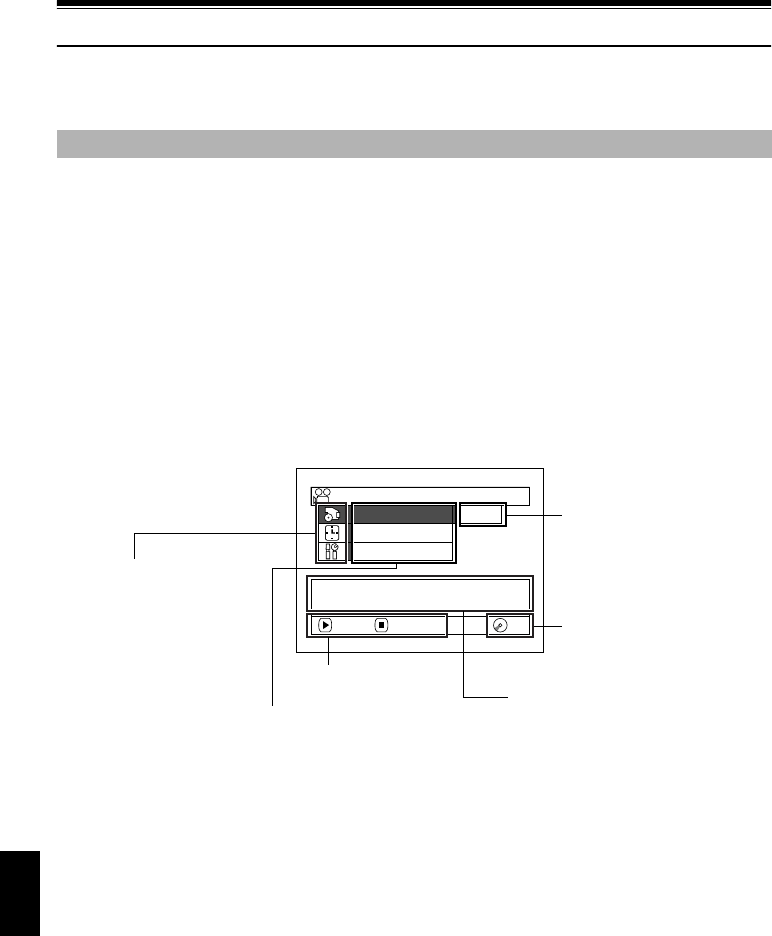
English
64
Checking Flow of Quick Menu
The following two on-screen menu modes are available with this DVD video camera/recorder:
• Quick Menu: To display only the fundamental menu items for first timers
• Normal Menu: To display all menu items for experts (p. 87)
While the camera image is being displayed on the LCD monitor, press the QUICK MENU button:
The Quick Menu will appear.
Only the fundamental menu items will appear in the Quick Menu, and the explanation of the
function on which the cursor is positioned will be displayed across the bottom of menu (No
explanation on function will appear in the Normal Menu.).
Use the f/e/d/c buttons to select a menu item, and then press the A button to choose
the option.
See “Operating Menu” shown below for how to set the menu.
No menu appears during recording.
1Press the QUICK MENU button.
<How to interpret the menu screen>
Camera Functions
RA
M
RA
M
Qu i c k
M
enu
16 : 9
Input Source
Select the
m
ov i e qua l i t y.
ENTER RETURN
VIDEO
M
ode FINE
Selection of setup items
T: Record Functions Setup
U: Date Setup
W: Initial Setup
Functions settable
Display of disc or card being
used (p. 55)
Options settable
Guide display
Explanation on function

English
65
●Operating Menu
You can use the f/e/d/c buttons on DVD video camera/recorder to select various setting
options in Quick Menu and designate them.
When using the Normal Menu (p. 88) and Disc Navigation Menu (p. 111), use the same procedure to
choose any menu item and determine the option.
Note:
•Pressing the QUICK MENU button during recording will not work.
•The menu screen will disappear when it is left for approx. one minute without any operation.
QUICK
MENU
RA
M
RA
M
Qu i c k
Me n u
16 : 9 : Of f
Input Source : CA
M
ERA
M
enu for record funct ions
setup.
ENTER RETURN
VIDEO
M
ode : FINE
RA
M
RA
M
Qu i c k
Me n u
Da t e Se t
M
enu f o r da t e se t up .
ENTER RETURN
RA
M
RA
M
Qu i c k
Me n u
16 : 9
Input Source
Select the
m
ov i e qua l i t y.
ENTER RETURN
VIDEO
M
ode FINE
Press the A button directly to choose an option from menu.
To return to the screen one before, press the C button.
Pressing the QUICK MENU button again will cause the Quick
Menu display to disappear.
Press the QUICK MENU button.
Press c or A
Press d or C
Press fPress e

English
66
1<>2
FLOW OF QUICK MENU WHEN RECORDING MOVIE:
The following shows the menu when DVD-RAM disc is being used:
The details of each function are described on the pages showing the Normal Menu: See each
reference page.
●Record Functions Setup
●Date Setup
RA
M
RA
M
Qu i c k
Me n u
16 : 9 : Of f
Input Source : CA
M
ERA
M
enu for record funct ions
setup.
ENTER RETURN
VIDEO
M
ode : FINE
RA
M
RA
M
Qu i c k
Me n u
16 : 9
Input Source
Select the
m
ov i e qua l i t y.
ENTER RETURN
VIDEO
M
ode FINE
RA
M
RA
M
Qu i c k
Me n u
16 : 9 FINE
Input Source STD
Fine I
m
age Qua l i t y.
ENTER RETURN
VIDEO
M
ode XTRA
RA
M
RA
M
Qu i c k
Me n u
16 : 9
Input Source CA
M
ERA
Select the receiving i
m
age.
ENTER RETURN
VIDEO
M
ode
RA
M
RA
M
Qu i c k
Me n u
16 : 9 CA
M
ERA
Input Source LINE
SLINE
Usua l l y se l ec t t h is op t i on.
ENTER RETURN
VIDEO
M
ode
RA
M
RA
M
Qu i c k
Me n u
16 : 9 On
Input Source Of f
Recording by 4:3.
ENTER RETURN
VIDEO
M
ode
(p. 94)
(p. 95)
*
* Displayed on DZ-GX20MA
and DZ-MV780MA only.
(p. 97)
RA
M
RA
M
Qu i c k
Me n u
16 : 9 Of f
Input Source
16:9
m
ode i s se t.
ENTER RETURN
VIDEO
M
ode
RA
M
RA
M
Qu i c k
Me n u
Da t e Se t
M
enu f o r da t e se t up.
ENTER RETURN
RA
M
RA
M
Qu i c k
Me n u
Da t e Se t 9 / 30 / 2005
8:00A
M
Se t t he cu r r en t da t e and
ti
m
e.
ENTER RETURN
(p. 38)
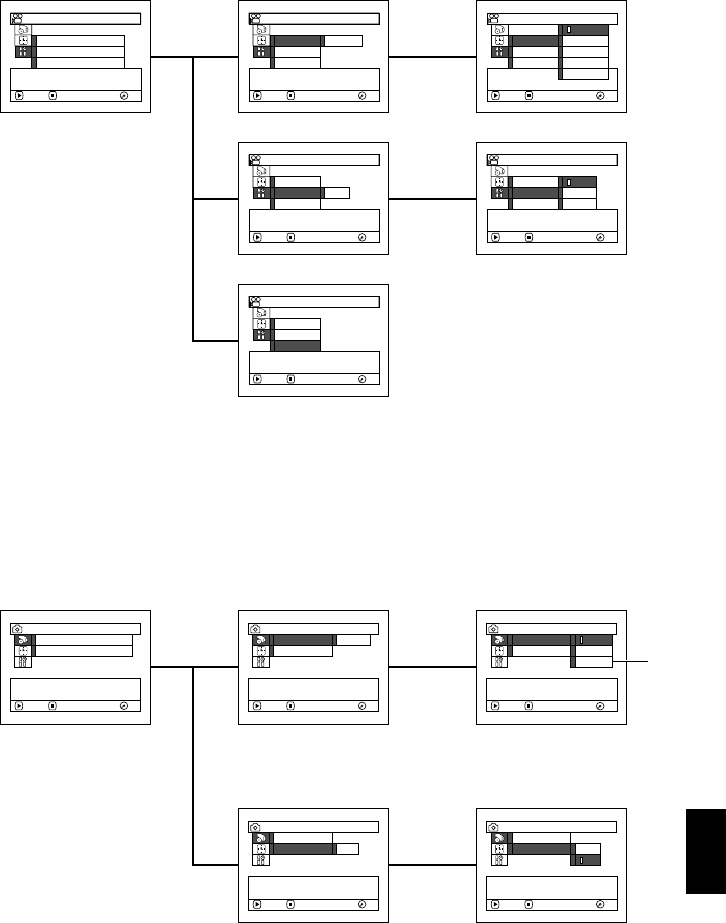
English
67
●Initial Setup
1
FLOW OF QUICK MENU WHEN RECORDING PHOTO (DISC):
The following shows the menu when DVD-RAM disc is being used:
The details of each function are described on pages showing the Normal Menu: See each reference
page.
●Record Functions Setup
RA
M
RA
M
Qu i c k
Me n u
Language : Eng l i sh
De
m
o
M
ode : Au t o
Res e t
M
enu f o r I n i t i a l se t up.
ENTER RETURN
RA
M
RA
M
Qu i c k
Me n u
Language Eng l i s h
De
m
o
M
ode
Res e t
Change t he l anguage d i sp l ay.
ENTER RETURN
RA
M
RA
M
Qu i c k
Me n u
Language França is
De
m
o
M
ode Españo l
Res e t De u t s c h
Change t he l angu Italiano
ENTER RETURN
Eng l i s h
RA
M
RA
M
Qu i c k
Me n u
Language
De
m
o
M
ode Au t o
Res e t
Select de
m
ons t r at i on
m
ode
se t t i ng.
ENTER RETURN
RA
M
RA
M
Qu i c k
Me n u
Language Auto
De
m
o
M
ode Of f
Reset St ar t
Star t de
m
ons t r a t i on a f t e r
appr ox. 3
m
inutes.
ENTER RETURN
RA
M
RA
M
Qu i c k
Me n u
Language
De
m
o
M
ode
Res e t
M
enu se t up i s r e t u rned t o
ini t ial state except date.
ENTER RETURN
(p. 104)
(p. 165)
(p. 105)
RA
M
RA
M
Qu i c k
Me n u
Se l f T i
m
er : Of f
M
enu for record funct ions
setup.
ENTER RETURN
Input Source : CA
M
ERA
RA
M
RA
M
Qu i c k
Me n u
Se l f T i
m
er
Select the receiving i
m
age.
ENTER RETURN
Input Source CA
M
ERA
RA
M
RA
M
Qu i c k
Me n u
Se l f T i
m
er LINE
SLINE
Usua l l y se l ec t th i s op t i on.
ENTER RETURN
Input Source CA
M
ERA
RA
M
RA
M
Qu i c k
Me n u
Se l f T i
m
er Of f
Select the sel f ti
m
er.
ENTER RETURN
Input Source
(p. 97)
RA
M
RA
M
Qu i c k
Me n u
Se l f T i
m
er On
Of f
Cance l the se l f t i
m
er
recording.
ENTER RETURN
Input Source
(p. 99)
*
* Displayed on DZ-GX20MA
and DZ-MV780MA only.
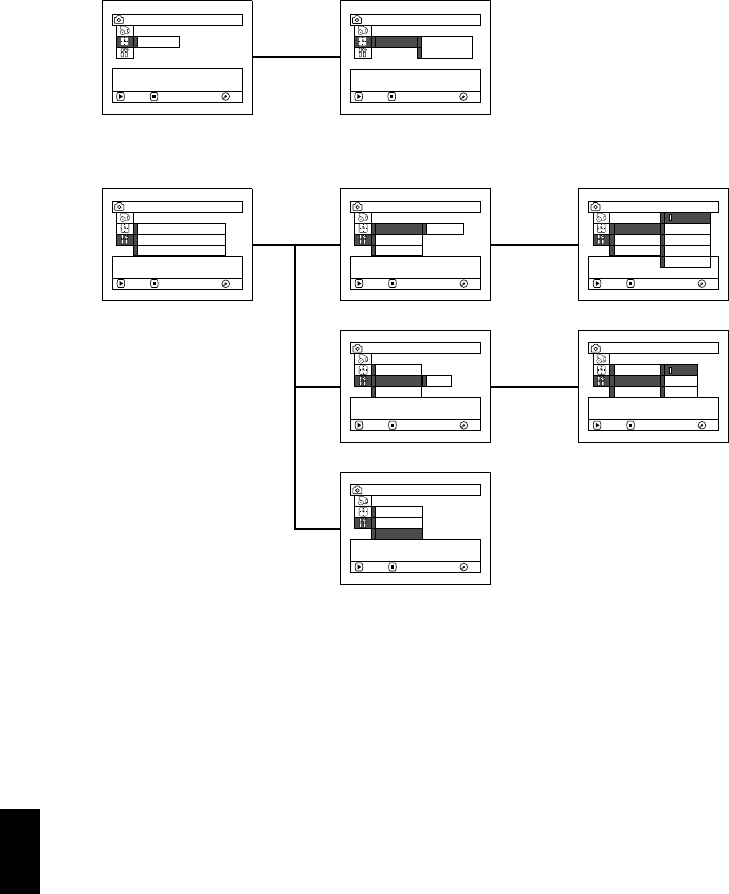
English
68
●Date Setup
●Initial Setup
Note:
No photo can be recorded on DVD-RW/DVD-R disc.
RA
M
RA
M
Qu i c k
Me n u
Da t e Se t
M
enu f o r da t e se t up.
ENTER RETURN
RA
M
RA
M
Qu i c k
Me n u
Da t e Se t 9 / 30 / 2005
8:00A
M
Set the current date and
ti
m
e.
ENTER RETURN
(p. 38)
RA
M
RA
M
Qu i c k
Me n u
Language : Eng l i sh
De
m
o
M
ode : Au t o
Res e t
M
enu f o r I n i t i a l se t up.
ENTER RETURN
RA
M
RA
M
Qu i c k
Me n u
Language Eng l i s h
De
m
o
M
ode
Res e t
Change the l anguage d i sp l ay.
ENTER RETURN
RA
M
RA
M
Qu i c k
Me n u
Language França is
De
m
o
M
ode Españo l
Res e t De u t s c h
Change t he l angu I tal iano
ENTER RETURN
Eng l i s h
RA
M
RA
M
Qu i c k
Me n u
Language
De
m
o
M
ode Au t o
Res e t
Select de
m
ons t r at i on
m
ode
se t t i ng.
ENTER RETURN
RA
M
RA
M
Qu i c k
Me n u
Language Au t o
De
m
o
M
ode Of f
Res e t S t a r t
Star t de
m
ons t r a t i on a f t e r
appr ox. 3
m
inutes.
ENTER RETURN
RA
M
RA
M
Qu i c k
Me n u
Language
De
m
o
M
ode
Res e t
M
enu se t up i s r e t u rned t o
ini t ial state except date.
ENTER RETURN
(p. 104)
(p. 165)
(p. 105)
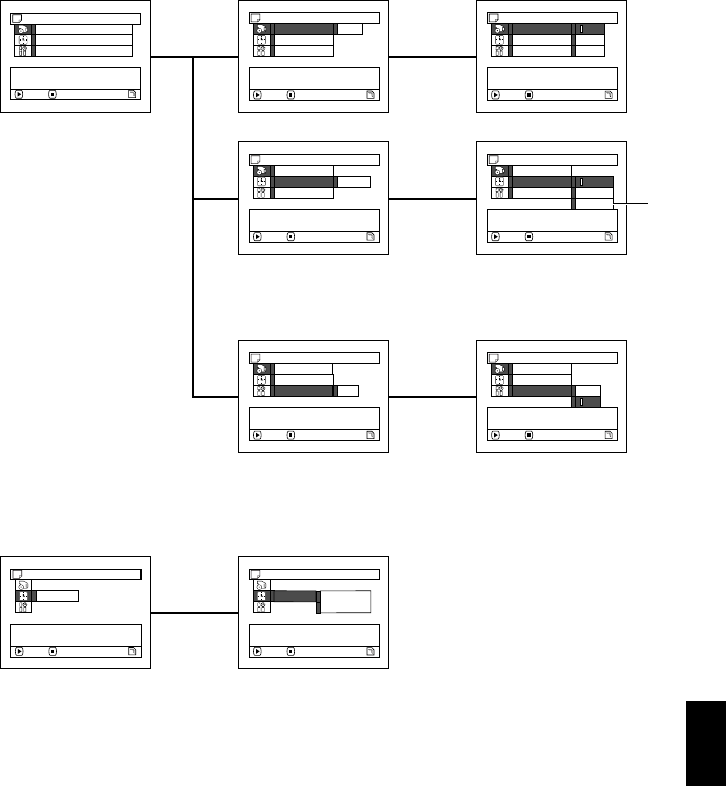
English
69
3
FLOW OF QUICK MENU WHEN RECORDING PHOTO (CARD):
The details of each function are described on pages showing the Normal Menu: See each reference
page.
●Record Functions Setup
●Date Setup
Qu i c k
Me n u
Input Source : CA
M
ERA
Se l f T i
m
er : Of f
M
enu f o r r eco rd f unc t i ons
set up.
ENTER RETURN
Qu a l i t y : F I NE
Qu i c k
Me n u
Input Source CA
M
ERA
Se l f T i
m
er LINE
SLINE
Usua l l y se l ec t t h is op t i on.
ENTER RETURN
Qua l i t y
Qu i c k
Me n u
Input Source
Se l f T i
m
er Of f
Select the sel f ti
m
er.
ENTER RETURN
Qua l i t y
Qu i c k
Me n u
Input Source
Se l f T i
m
er On
Of f
ENTER RETURN
Qua l i t y
Can ce l t he s e l f t i
m
er
recording.
Qu i c k
Me n u
Input Source CA
M
ERA
Se l f T i
m
er
Select the receiving i
m
age.
ENTER RETURN
Qua l i t y
Qu i c k
Me n u
Input Source
Se l f T i
m
er
Select the photo qual i ty.
ENTER RETURN
Qua l i t y FINE
Qu i c k
Me n u
Input Source NOR
M
Se l f T i
m
er ECO
Fine I
m
age Qua l i t y.
ENTER RETURN
Qua l i t y F I NE
(p. 97)
(p. 99)
(p. 97)
*
* Displayed on DZ-GX20MA
and DZ-MV780MA only.
Qu i c k
Me n u
Da t e Se t
M
enu f o r da t e se t up.
ENTER RETURN
Qu i c k
Me n u
Da t e Se t 9 / 30 / 2005
8:00A
M
Se t t he cu r r en t da t e and
ti
m
e.
ENTER RETURN
(p. 38)
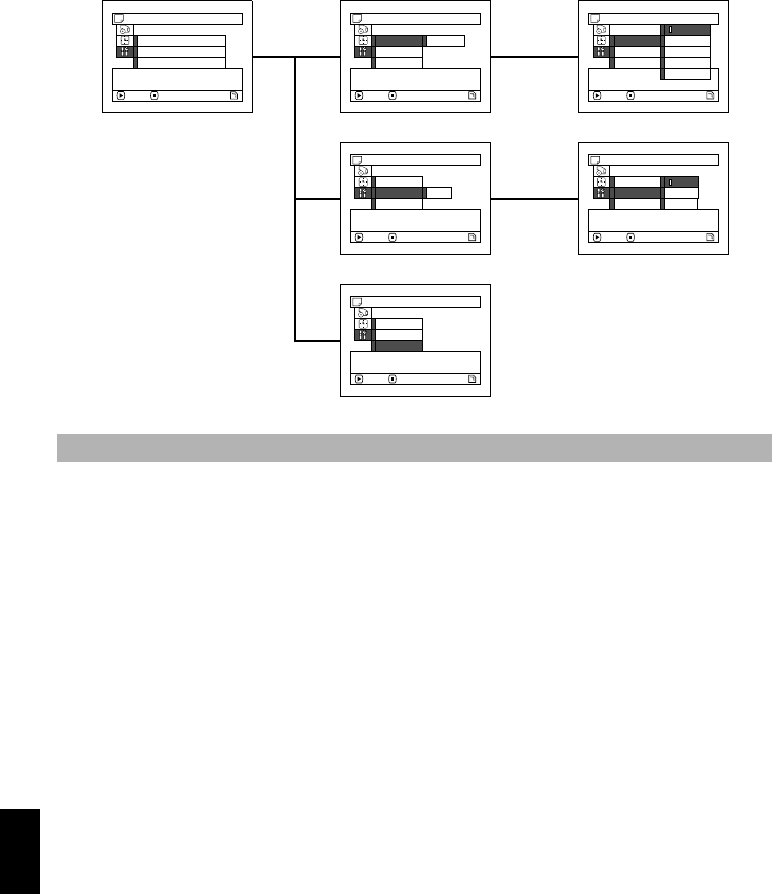
English
70
●Initial Setup
While Disc Navigation screen is being displayed on the LCD monitor, press the QUICK MENU
button: The Quick Menu will appear.
Only the fundamental menu items will appear in the Quick Menu, and the explanation of the
function on which the cursor is positioned will be displayed across the bottom of menu (except
during recording).
1Press the DISC NAVIGATION button. 2Select a scene, and then press the QUICK
MENU button.
Disc Navigation Functions
Qu i c k
Me n u
Language : Eng l i sh
De
m
o
M
ode : Au t o
Res e t
M
enu f o r I n i t i a l se t up.
ENTER RETURN
Qu i c k
Me n u
Language Eng l i s h
De
m
o
M
ode
Res e t
Change t he l anguage d i sp l ay.
ENTER RETURN
Qu i c k
Me n u
Language França is
De
m
o
M
ode Españo l
Res e t De u t s c h
Change t he l angu Italiano
ENTER RETURN
Eng l i s h
Qu i c k
Me n u
Language
De
m
o
M
ode Au t o
Res e t
Select de
m
ons t r at i on
m
ode
se t t i ng.
ENTER RETURN
Eng l i s h
Qu i c k
Me n u
Language Auto
De
m
o
M
ode Of f
Res e t S t a r t
Star t de
m
ons t r a t i on a f t e r
appr ox. 3
m
inutes.
ENTER RETURN
Eng l i s h
Qu i c k
Me n u
Language
De
m
o
M
ode
Res e t
M
enu se t up i s r e t u rned t o
ini t ial state excep t dat e.
ENTER RETURN
Eng l i s h
(p. 105)
(p. 104)
(p. 165)
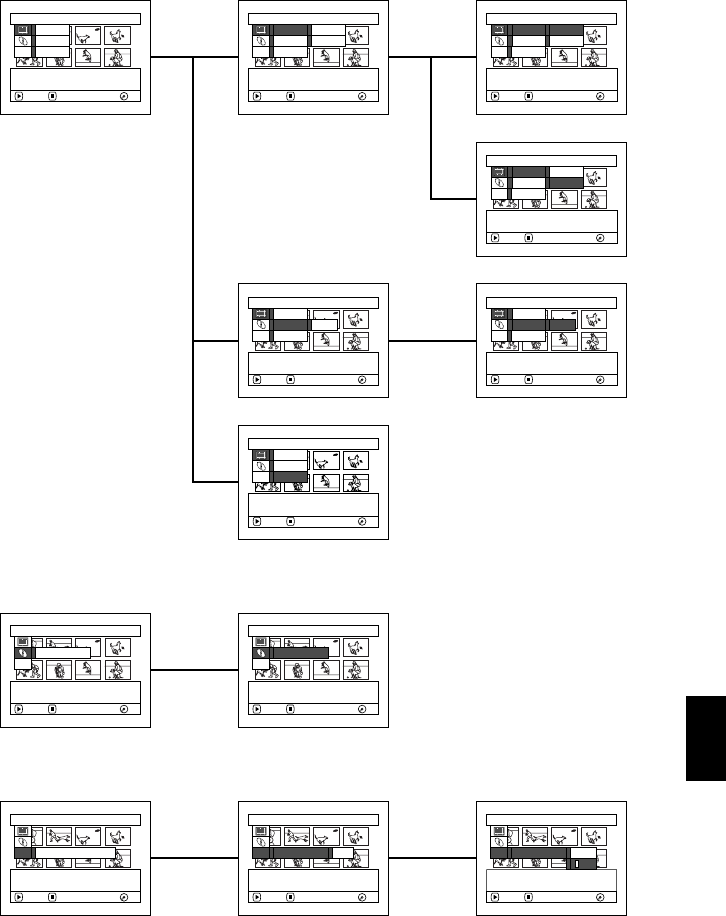
English
71
1
FLOW OF QUICK MENU (WITH DVD-RAM DISC):
The details of each function are described on pages showing the Normal Menu: See each reference
page.
●Scene
●Disc
●Others
ETC
RA
M
RA
M
Qu i c k
M
enu
Ef fect
Copy
ENTER RETURN
Ed i t
M
enu fo r scene.
ETC
RA
M
RA
M
Qu i c k
M
enu
Ef fect Delete
Copy
Ed i t scene.
ENTER RETURN
Ed i t Div ide
ETC
RA
M
RA
M
Qu i c k
M
enu
Ef fect Fade
Copy
Scene ef fect is setup.
ENTER RETURN
Ed i t
ETC
RA
M
RA
M
Qu i c k
M
enu
Ef f ec t Fade
Copy
Add fading to the beginning
and/o r end o f scene.
ENTER RETURN
Ed i t
ETC
RA
M
RA
M
Qu i c k
M
enu
Ef fect
Copy
Copy the selected photo
to card.
ENTER RETURN
Ed i t
ETC
RA
M
RA
M
Qu i c k
M
enu
Ef fect Delete
Copy
Div ide scene.
ENTER RETURN
Ed i t Di v i de
ETC
RA
M
RA
M
Qu i c k
M
enu
Ef fect Delete
Copy
Delete selected scene.
ENTER RETURN
Ed i t Div ide
(p. 115)
(p. 120)
(p. 117)
(p. 113)
ETC
RA
M
RA
M
Qu i c k
M
enu
For
m
at Disc
ENTER RETURN
M
enu f or d i sc.
ETC
RA
M
RA
M
Qu i c k
M
enu
For
m
at Disc
Disc For
m
at.
ENTER RETURN
(p. 135)
ETC
RA
M
RA
M
Qu i c k
M
enu
Repea t P l ay : Of f
ENTER RETURN
Oth er s
M
enu
ETC
RA
M
RA
M
Qu i c k
M
enu
Repea t P l ay Of f
Se l ec t t he repeat p l ay
set t i ng.
ENTER RETURN
ETC
RA
M
RA
M
Qu i c k
M
enu
Repea t P l ay On
Of f
Cancel repeat play.
ENTER RETURN
(p. 139)
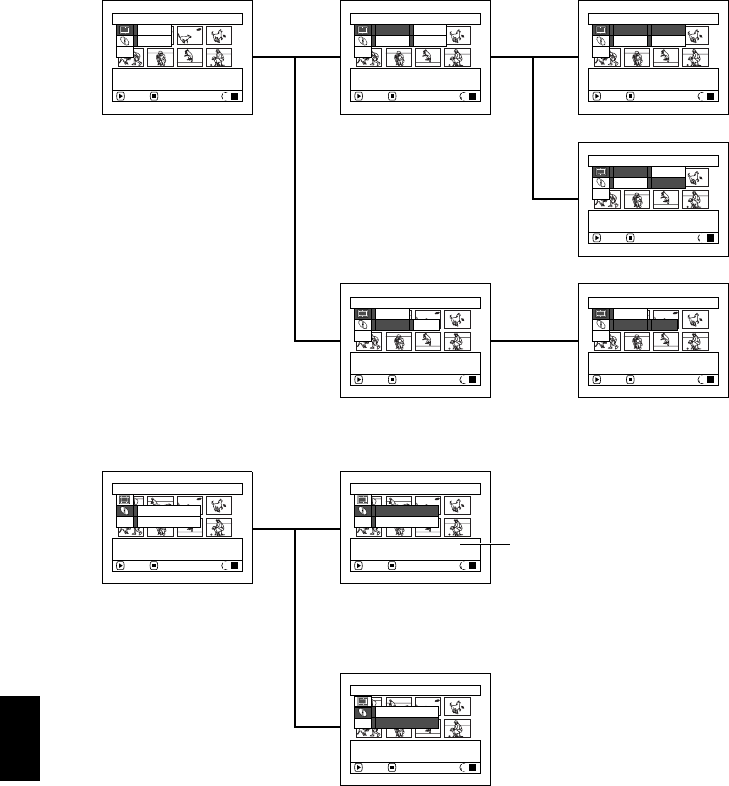
English
72
<>
FLOW OF QUICK MENU (WITH DVD-RW DISC):
The details of each function are described on pages showing the Normal Menu: See each reference
page.
●Scene
●Disc
ETC
R
W
VR
Qu i c k
M
enu
Ef fect
ENTER RETURN
Ed i t
M
enu fo r scene.
ETC
R
W
VR
Qu i c k
M
enu
Ef fect Delete
Ed i t scene.
ENTER RETURN
Ed i t Div ide
ETC
R
W
VR
Qu i c k
M
enu
Ef fect Delete
Div ide scene.
ENTER RETURN
Ed i t Di v i de
ETC
R
W
VR
Qu i c k
M
enu
Ef fect Delete
Delete selected scene.
ENTER RETURN
Ed i t Div ide
ETC
R
W
VR
Qu i c k
M
enu
Ef fect Fade
Scene ef fect is setup.
ENTER RETURN
Ed i t
ETC
R
W
VR
Qu i c k
M
enu
Ef f ec t Fade
Add fading to the beginning
and/o r end o f scene.
ENTER RETURN
Ed i t
(p. 115)
(p. 117)
(p. 113)
ETC
R
W
VR
Qu i c k
M
enu
Final ize Disc
For
m
at Disc
ENTER RETURN
M
enu f or d i sc.
ETC
R
W
VR
Qu i c k
M
enu
Final ize Disc
For
m
at Disc
Final ize DVD
-
R
W
(VR) di sc.
ENTER RETURN
ETC
R
W
VR
Qu i c k
M
enu
Final ize Disc
For
m
at Disc
Disc For
m
at.
ENTER RETURN
(p. 138)
(p. 135)
*
* "Finalize DVD-RW (VF) disc"
will appear when DVD-RW
(VF-mode) is used.
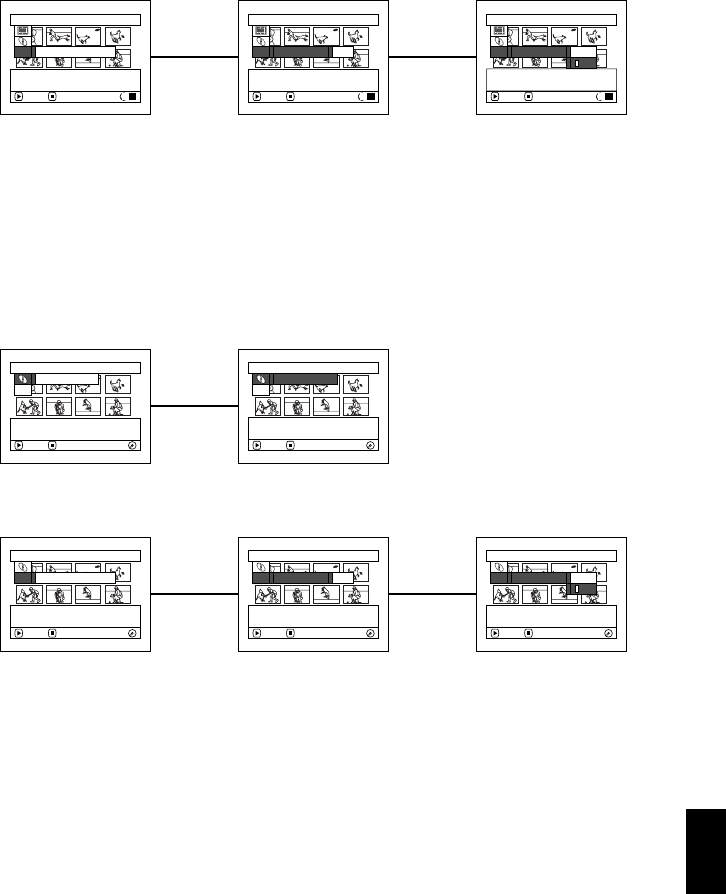
English
73
●Others
Note:
The Scene menu will not appear in the VF mode.
“Finalize Disc” in the Disc menu will not appear with a previously finalized DVD-RW disc.
2
FLOW OF QUICK MENU (WITH DVD-R DISC):
The details of each function are described on pages showing the Normal Menu: See each reference
page.
●Disc
●Others
Note:
The menu item “Finalize Disc” will not appear with a finalized DVD-R disc.
ETC
R
W
VR
Qu i c k
M
enu
Repea t P l ay : Of f
ENTER RETURN
Oth er s
M
enu
ETC
R
W
VR
Qu i c k
M
enu
Repea t P l ay Of f
Se l ec t t he repeat p l ay
set t i ng.
ENTER RETURN
ETC
R
W
VR
Qu i c k
M
enu
Repea t P l ay On
Of f
Cancel repeat play.
ENTER RETURN
(p. 139)
ETC
RR
Qu i c k
M
enu
ENTER RETURN
Final ize Disc
M
enu f or d i sc.
ETC
RR
Qu i c k
M
enu
Final ize DVD-R disc.
ENTER RETURN
Final ize Disc
(p. 138)
ETC
RR
Qu i c k
M
enu
Repea t P l ay : Of f
ENTER RETURN
Oth er s
M
enu
ETC
RR
Qu i c k
M
enu
Repea t P l ay Of f
Se l ec t t he repeat p l ay
set t i ng.
ENTER RETURN
ETC
RR
Qu i c k
M
enu
Repea t P l ay On
Of f
Cancel repeat play.
ENTER RETURN
(p. 139)
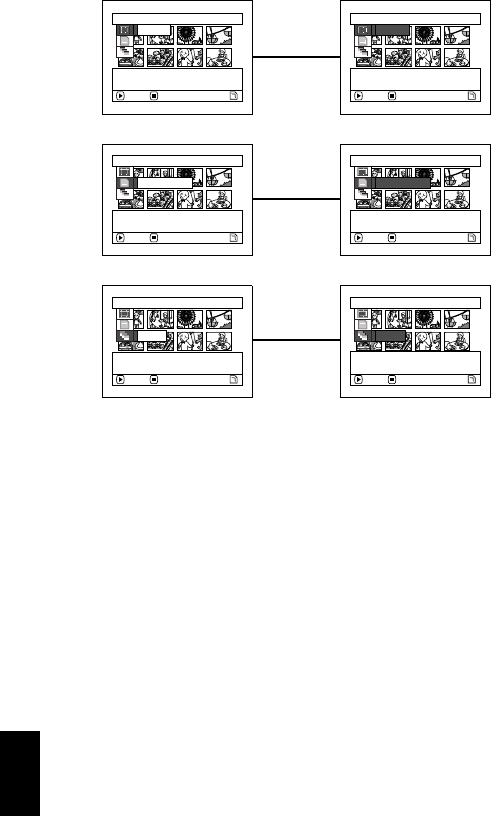
English
74
3
FLOW OF QUICK MENU (WITH CARD):
The details of each function are described on pages showing the Normal Menu: See each reference
page.
Qu i c k
M
enu
ENTER RETURN
De l e t e
M
enu fo r scene.
Qu i c k
M
enu
Delete selected photo.
ENTER RETURN
De l e t e
Qu i c k
M
enu
For
m
at Card
ENTER RETURN
M
enu fo r ca rd.
Qu i c k
M
enu
For
m
at Card
Card For
m
at.
ENTER RETURN
Qu i c k
M
enu
Star t
ENTER RETURN
Sl i de show o f a l l scenes.
Qu i c k
M
enu
Star t
Star t s l i de show.
ENTER RETURN
(p. 113)
(p. 135)
(p. 140)

English
75
1<>23
Manually Focusing Subject
The DVD video camera/recorder usually focuses on a subject automatically (autofocus). You can also
manually focus a subject depending on the recording conditions.
FOCUSING DURING RECORDING
Normally, the DVD video camera/recorder automatically focuses the subject (autofocus), but you
can also manually focus a subject, depending on the recording conditions (manual focus).
Focusing range
You can switch the display mode of on-screen information:
•On T (tele) side: approximately 3.2 feet (1 m) from lens surface to infinity
•On W (wide) side: approximately 13/16" (2 cm) from lens surface to infinity
1Press the FOCUS button during recording.
“MF” will appear on the screen.
2Press the zoom lever to “T” control side to
zoom in on subject.
3Use the S R buttons to adjust the focus,
while viewing the image in the viewfinder or
on the LCD screen.
Note:
•Pressing FOCUS will alternate between manual focus
and auto focus. With auto focus, no indication will
appear on the screen.
•Be sure to zoom in on your subject before manually
focusing on it. If you bring the subject into focus at the
“W” control side, focus will be faulty when you turn the
zoom lever to the “T” control side to zoom in on the
subject.
•Manual focus is released when the DVD video
camera/recorder is turned off. When you turn the DVD
video camera/recorder on next time, auto focus will be
restored.
Manual Focus icon
VOL.
FOCUS
Adjust with S and R buttons
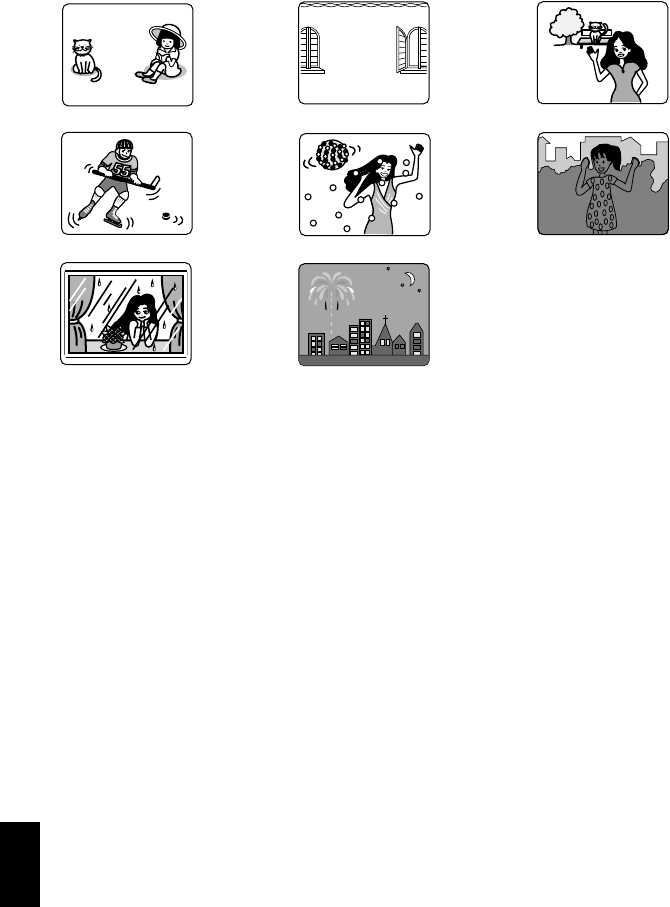
English
76
Manually focus the following objects, which may not be automatically focused (see page 75):
Objects not in
the center of
screen
Objects that
are far and
near at the
same time
Objects with
little variation
in brightness,
such as white
wall
Objects
moving rapidly
Dark objectsObjects lit by
neon sign,
spotlight, etc.
which glares
or emits
strong light
Object behind
glass with
water
droplets, dirt
on it
Night view
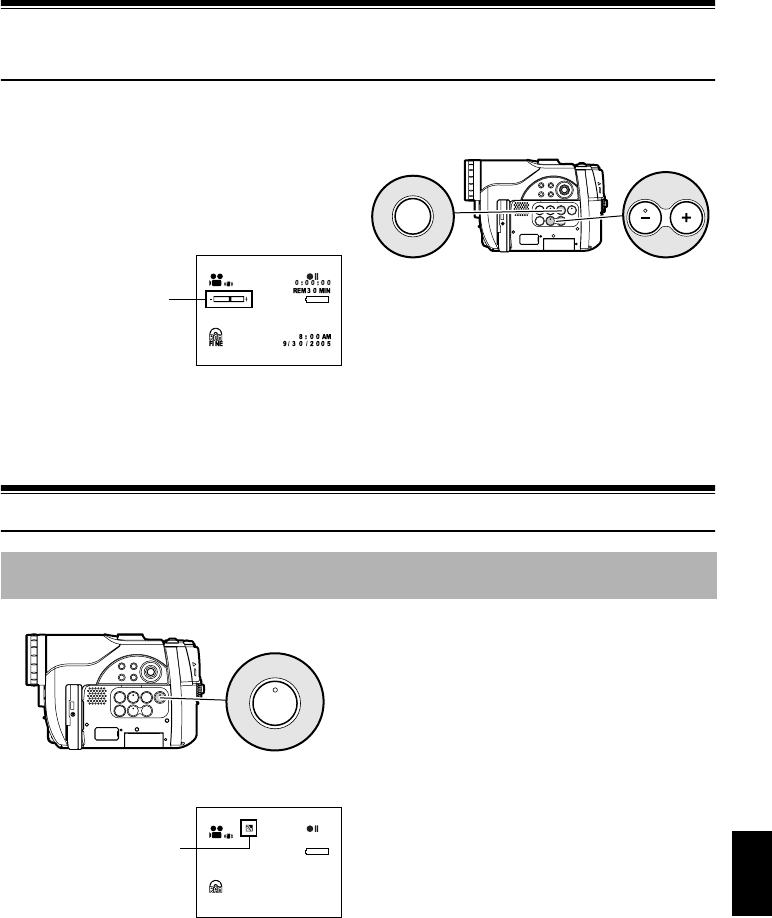
English
77
1<>23
Adjusting Brightness of Image to be recorded
(Exposure)
The DVD video camera/recorder usually adjusts the exposure automatically. You can also manually
adjust the exposure depending on the recording conditions.
1Press the EXPOSURE button during
recording.
The exposure adjustment bar will appear on
the screen.
2Use the S R buttons to adjust the exposure,
while viewing the image in the viewfinder or
on the LCD screen.
Note:
•Pressing EXPOSURE will alternate between manual
adjustment and auto exposure. With auto exposure,
no indication will appear on the screen.
•The exposure setting will return to Auto when the
DVD video camera/recorder is turned off.
1<>23
Compensating for Backlight
1Press the BLC button during recording.
The backlight correction icon will appear.
Note:
•Pressing the BLC button will alternate between
backlight setting between on and off.
•The backlight setting will automatically return to “off”
when the DVD video camera/recorder is turned off.
Exposure adjustment bar
VOL.
EXPOSURE
Adjust with S and R buttons
When subject is lighted from rear, this function will compensate for lighting so that the subject is not
too dark.
BLC
3 0 MIN
0:00:00
REM
FINE
8:00AM
9/3 0 /2005
Backlight correction icon

English
78
1<>2
Using External Microphone
Connect external microphone (generally available) to the external microphone jack of this DVD
video camera/recorder. Clearer sound can be recorded. Turn on the switch on external microphone
and start recording. For details on external microphone, see “Major Specifications” on page 186.
Note:
•Depending on the shape of its plug, an external microphone cannot be plugged in, while the cable is left plugged
in the AV/S input/output terminal. Unplug the AV/S input/output cable to use the external microphone.
•This DVD video camera/recorder cannot use a plug-in power type microphone. (Power is not supplied from this
DVD video camera/recorder.)
To external
microphone jack
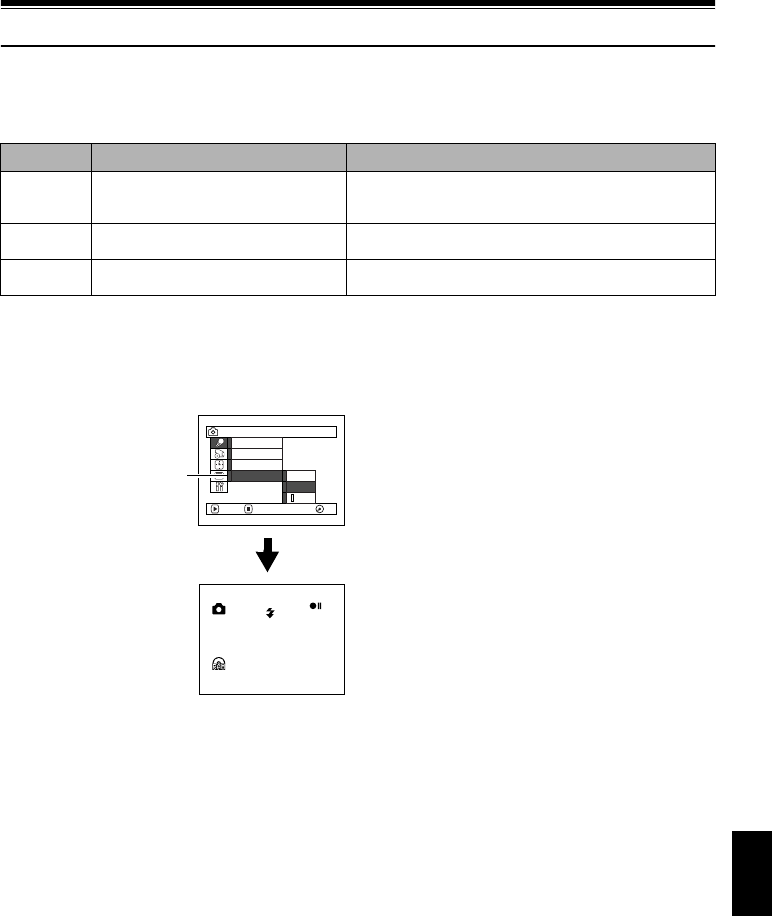
English
79
13
Built-in Video Flash (for DZ-GX20MA only)
When recording photos in a dark place, or if the subject is lit from rear, the DZ-GX20MA makes use
of the built-in Video Flash for automatic brightening: The Video Flash can also be set to On where
the light is always being emitted, or Off when you wish to record without using the flash even in a
dark place.
1Press the MENU button, and choose Flash
from the Camera Functions Setup menu.
2Choose the option for Flash and decide it.
3Press the MENU
button to end the
setting.
* Displayed when
using DZ-
GX20MA to
record photo (not
displayed when
the optional Video
Flash is
connected)
●Optional Video Flash (for DZ-
GX20MA or DZ-MV780MA only)
See “Introduction to Optional Accessories” on
page 162.
You can use the optional DZ-FLH3 Video Flash*
(p. 162): Refer to the instruction manual of Video
Flash for use.
* Unavailable for DZ-MV750MA.
Note:
•The built-in Video Flash setting will not change even
when the DVD video camera/recorder is turned off.
Unless recording is to be made with the fixed Flash
setting, it is recommended to return it to “Auto” after
recording with the “On” or “Off” setting, before turning
the DVD video camera/recorder off.
•When recording dark subjects, the shutter speed will
be slower, so don’t let the camera shake.
•However, dark subjects may not be in clear focus
even if the Video Flash is used. It is recommended
that you light a subject when recording in a dark
place.
•The built-in Video Flash cannot be used when a
conversion lens is attached: Specify “Flash: Off”.
•The Video Flash automatically adjusts the amount of
light emitted, but the light amount adjustment may be
insufficient when a subject is too far away or too near.
•The distance for the built-in Video Flash to adjust the
appropriate amount of light will vary depending on the
subject, but it is approximately 3.2 – 8.2 feet
(1 – 2.5 m).
•When recording a close-up photo, specify Flash: Off.
Using the flash too near subject could cause a whitish
image.
•“ ( ” will blink during charging of the battery for Video
Flash.
•While “ ( ” is flashing, the video flash will not emit
light, though the DVD camera/recorder is recording.
•Do not use the Video Flash when approaching the
human eye. Emitting light from Video Flash near
human eye could damage the subject’s eyesight.
Especially when recording a baby or small child,
move the DVD video camera/recorder at least 3.2 feet
(1 m) away.
•Do not use the Video Flash while pointing it at a driver
in vehicle: Doing so could dazzle the driver, causing
an accident.
•Do not use the Video Flash in a place where there is
flammable or explosive gas: Doing so could cause fire
or explosion.
•When the DZ-FLH3 is attached to DZ-GX20MA, the
built-in video flash in DZ-GX20MA will not operate.
Setting On-screen display Manner of emitting light
Auto ( when the PHOTO button is
pressed
Automatically emits light in dark place or in a spot lit
from rear.
On (Always emits light regardless of brightness.
Off )No light emission.
Progra
m
AE
W
hi te Bal.
Flash
Dig. Z
oom
On
Au t o
ENTER RETURN
Of f
Ca
m
era Funct i ons Setup
RA
M
RA
M
394
REM
8:00AM
9/3 0 /2005
*
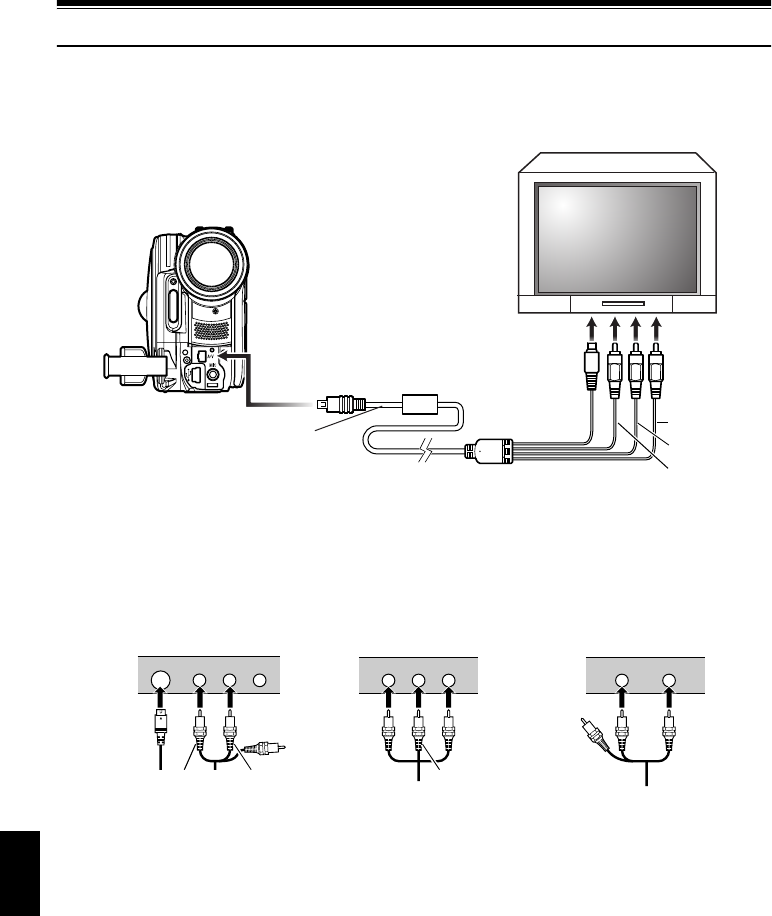
English
80
1<>23
Viewing on TV Screen
Connecting to a TV
CONNECTING TO A TV
Use the provided AV/S input/output cable to connect the DVD video camera/recorder to a TV as
follows:
Note:
•Using S-VIDEO will deliver clearer playback status.
•Before connecting, make sure that the volume on TV
is turned down: Forgetting this may cause howling
(see “Terminology”, p. 166) from the TV speakers.
•Insert the AV/S input/output cable plugs into jacks
straight: Obliquely inserting them could damage the
jacks.
* If your TV has an S-VIDEO input jack, you can connect the S-VIDEO plug to it.
To AV input/output jack
AV/S input/output cable
(provided)
To video/audio
input jacks
Red
Yellow
White
To S-VIDEO
input jack*
S-VIDEO VIDEOAUDIO
LR
VIDEOAUDIO
LR
VIDEOAUDIO
Stereo Type with
S-VIDEO Jack
Stereo Type Monaural Type
Red White
Red
YellowWhite
Yellow
White

English
81
1<>23
VIEWING ON TV SCREEN
1Turn the TV on and set the input selector to
“VCR” whichever applicable Video input.
Refer to the TV instruction manual for how to
switch the TV input.
2Turn the DVD video camera/recorder on.
The image that the DVD video camera/
recorder is seeing will appear on the TV
screen.
You can also monitor the image on the LCD
screen or viewfinder of the DVD video
camera/recorder.
3Perform playback, recording or editing.
You can perform playback, editing or editing
on Disc Navigation while checking on TV
screen.
Note:
•Adjust the volume of sound on TV.
•The infrared remote control is useful when operating
the DVD video camera/recorder while viewing an
image on TV screen. However, if you use a Hitachi
VCR, the remote control may inadvertently operate
the VCR if it is near the DVD video camera/recorder.
To prevent this, set the remote control code of the
VCR to a position other than “VCR2”.
•Information that the DVD video camera/recorder is
recording will appear on the TV screen: You can also
display only part of information or switch off the
display. Refer to “SETTING ON-SCREEN DISPLAY
OUTPUT ON OR OFF (OSD OUTPUT)” on page 100,
and press the DISPLAY button to switch the display
status.
•When copy-guarded disc is played back, no image will
appear on TV screen.
•If you use TV with wide mode (aspect ratio 16:9) and
set the TV to the wide mode, the entire Disc
Navigation display may not be displayed on the TV
screen. If this happens, release the wide mode setting
on TV (see the TV instruction manual for releasing the
wide mode).
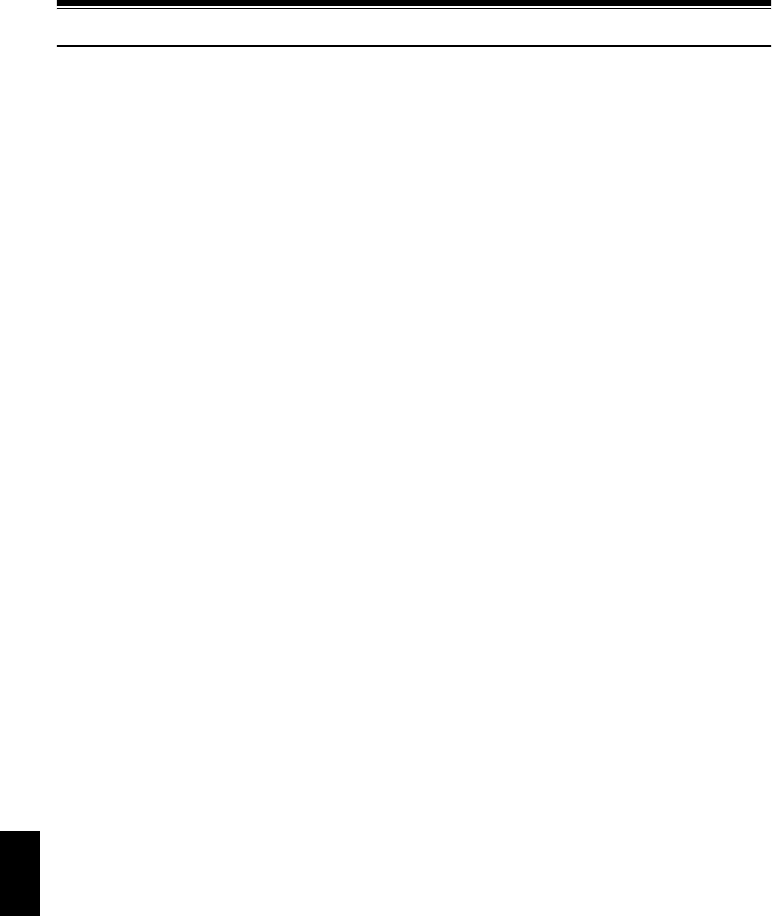
English
82
1<>2
Playback on DVD Recorder/Player
PLAYING BACK DVD-RAM/DVD-RW (VR-mode) DISC
You can use a DVD recorder (see “Terminology”, p. 166) or DVD player that conforms to DVD-RAM/
DVD-RW (VR-mode) to play back 8 cm DVD-RAM/DVD-RW (VR-mode) discs recorded on this DVD
video camera/recorder.
1Insert the disc into the DVD recorder/player
and play it back.
See the instruction manual for DVD
recorder/player.
Note:
•When playing back disc on another device, the Disc
Navigation display will be different from the one on
this DVD video camera/recorder.
•Finalizing DVD-RW (VR-mode) may be necessary.
•Do not insert a DVD-RW (VR-mode) that was
recorded on this DVD video camera/recorder into a
device that does not conform to DVD-RW (VR-mode):
Doing so may make the disc unusable.
PLAYING BACK DVD-RW (VF-mode)/DVD-R DISC
1Finalize a recorded DVD-RW (VF-mode)/
DVD-R disc.
You need to finalize (see “Terminology”,
p. 166) a disc to play it back on DVD player:
See page 138.
No further data can be recorded on finalized
disc.
Note:
Use this DVD video camera/recorder to finalize the
DVD-R disc recorded on the DVD video camera/
recorder.
2Insert the disc into the DVD player and play
it back.
See the instruction manual for DVD player.
Note:
•Do not insert a DVD-RW (VF-mode)/DVD-R disc that
has not been finalized into any DVD recorder: The
disc may be unusable (except for devices that allow
playback of a DVD-R disc not finalized on this DVD
video camera/recorder).
•Do not insert a DVD-RW (VF-mode)/DVD-R recorded
on a DVD recorder manufactured by a company other
than Hitachi, and not finalized, in this DVD video
camera/recorder: Doing so will make the disc
unusable.
•DVD-RW (VF-mode)/DVD-R discs recorded on this
DVD video camera/recorder or other 8 cm DVD-RW
(VF-mode)/DVD-R discs can be played back on other
DVD players or other devices conforming to 8 cm
DVD-RW (VF-mode)/DVD-R, but playback on all DVD
players is not guaranteed.
•Playback may not be possible on some DVD players,
or it may depend on the recorded status of DVD-RW
(VF-mode)/DVD-R discs: In such cases, play back the
DVD-RW (VF-mode)/DVD-R disc on this DVD video
camera/recorder. Also, playback on DVD players may
stop momentarily between scenes.
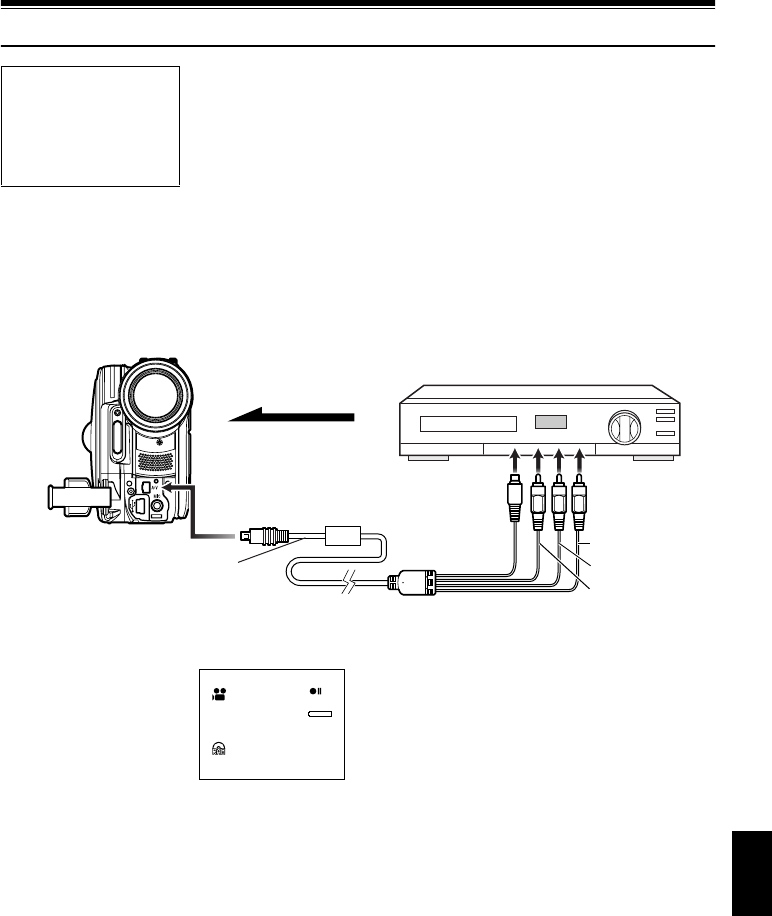
English
83
13
Recording (Dubbing) Images
RECORDING (DUBBING) IMAGES FROM OTHER VIDEO DEVICE
You can record (dub) images from other video devices to disc or card in this DVD video camera/
recorder.
Use the AV/S input/output cable (provided) to connect the DVD video camera/recorder to the
other video device as follows:
1Set the input source on
the DVD video camera/
recorder to “LINE (L
IN)”.
Switch the input
referring to “Input
Source” on page 97.
Choose “S LINE” to input S-VIDEO signal
(only for DZ-GX20MA or DZ-MV780MA).
2Turn on the connected device, and start
playback.
The picture will appear on the LCD screen or
viewfinder of this DVD video camera/
recorder.
3Press the REC button.
Recording will start on this DVD video
camera/recorder.
The operation of this line-input recording is
the same as for recording movie.
Press the PHOTO button when recording a
photo.
Before You Begin
•Before connecting this DVD video camera/recorder to another device,
be sure to turn both devices off.
•Insert a recordable disc*1 or card*2 into this DVD video camera/recorder
(see p. 24, 28).
*1 No photo can be recorded on DVD-RW/DVD-R.
*2 Only photos can be recorded: No video can be recorded.
* If you are using DZ-GX20MA or DZ-MV780MA, and the connected AV device has an S-VIDEO output jack, you
can connect the S-VIDEO jack of AV/S input/output cable.
To AV input/output jack
AV/S input/output cable
(provided)
To video/audio
output jacks
To S-VIDEO
output jack of
VCR, etc.*
Signal flow
Red
Yellow
White
3 0 MIN
0:00:00
REM
FINE
L IN
8:00AM
9/3 0 /2005

English
84
Note:
•If you operate the DVD video camera/recorder
connected to another device, always power the
camera/recorder from AC outlet using the AC adapter/
charger.
•If you use a Hitachi VCR, it will be operated by the
remote control provided with the DVD video camera/
recorder. When recording an image from a Hitachi
VCR, change the remote control code of the VCR to
other than “VCR2”.
•With DZ-GX20MA or DZ-MV780MA, using S-VIDEO
will enable you to record clearer images.
•The DZ-MV750MA cannot record S-VIDEO input.
•Reduce the volume of external input sound heard
from the built-in speaker: The loud volume may cause
noise to enter the recorded image.
•The recorded contents can be played back in the
same manner as when playing back camera images
recorded on this DVD video camera/recorder.
•The “Input Source” setting will return to “CAMERA”
whenever DVD video camera/recorder is turned off.
•Recording of most images is prohibited by the copy-
guard signal to protect the copyright, except for
images recorded on camcorders for personal
enjoyment. “COPY PROTECTED” appears in these
images: They cannot be recorded on this DVD video
camera/recorder.
Typical copyright protected images include those of
DVD video, LD, recorded video tapes, some parts of
digital satellite broadcasts, etc.
•If a video signal that cannot be read by this DVD
video camera/recorder is present – even in images
recorded on camcorder for personal enjoyment
without copy-guard signal – the input image may not
be recorded normally.
•If the input signal is interrupted by switching the
channel on TV or switching the signal using video
selector (see “Terminology”, p. 166), normal recording
cannot be performed.
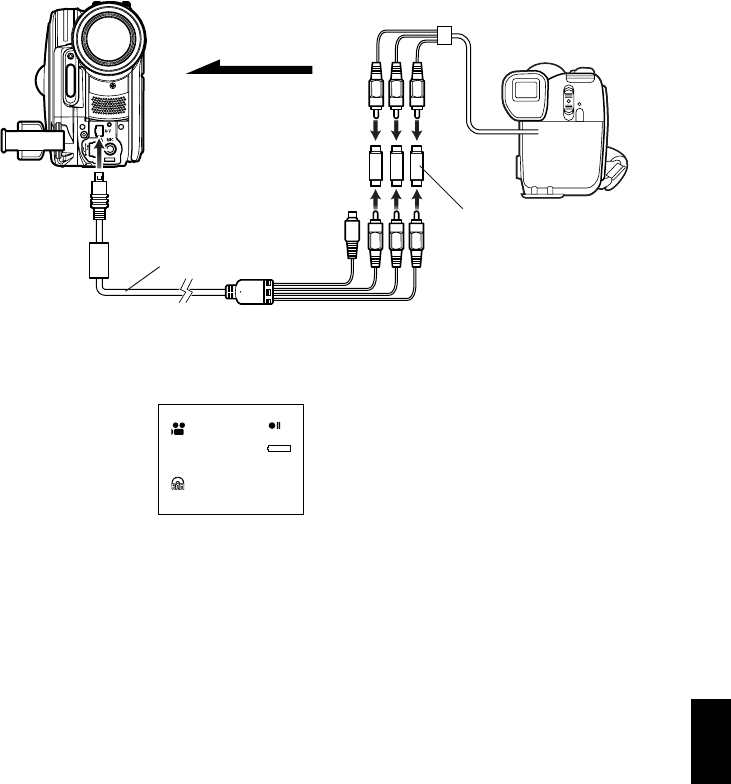
English
85
RECORDING (DUBBING) IMAGES FROM OTHER VIDEO CAMERAS
You can record (dub) images from other video cameras on a disc*1 or card*2 in DVD video camera/
recorder. Use the AV/S input/output cable (provided) to connect the DVD video camera/recorder to
the other video camera.
1Set the input source on
the DVD video camera/
recorder to “LINE (L
IN)”.
Switch the input
referring to “Input
Source” on page 97.
Choose “S LINE” to input S-VIDEO signal
(only for DZ-GX20MA or DZ-MV780MA).
2Turn on the connected device, and start
playback.
The picture will appear on the LCD screen or
viewfinder of this DVD video camera/
recorder.
3Press the REC button.
Recording will start on this DVD video
camera/recorder.
The operation of this line-input recording is
the same as for recording movie.
Note:
•With DZ-GX20MA or DZ-MV780MA, using S-VIDEO
will enable you to record clearer images.
•Reduce the volume of external input sound heard
from the built-in speaker: The loud volume may cause
noise to enter the recorded image.
•Still images can also be recorded on DVD-RAM disc
or card. See “SWITCHING EXTERNAL INPUT
RECORDING METHOD (PHOTO INPUT)” on
page 98 for details, and “Recording Stills” on page 52
for how to record still images.
*1: The AV/S input/output cable provided with this DVD video camera/recorder can be directly connected to some
video cameras.
*2: If the video camera to be connected has an S-VIDEO output jack, you can connect it to the DVD video camera/
recorder (only for DZ-GX20MA or DZ-MV780MA).
To S-VIDEO output
jack of video
camera, etc.*2
DVD video camera,
8mm video camera,
VHS video camera,
etc.
3 relay adapters
(generally available)
Signal flow
To AV input/
output jack
AV/S input/output cable (provided)
*1
*
1
No photo can be recorded on DVD-RW/DVD-R.
*2Only photos can be recorded: No video can be recorded.
3 0 MIN
0:00:00
REM
FINE
L IN
8:00AM
9/3 0 /2005

English
86
RECORDING (DUBBING) IMAGES ON OTHER VIDEO DEVICES
You can record (dub) images played back on this DVD video camera/recorder, on other video
devices.
Use the AV/S input/output cable (provided) to connect the DVD video camera/recorder to another
video device as shown in the following figure:
1Press the DISC NAVIGATION button.
2Select a scene to be played back.
3Set the channel of the connected video device
to an external input.
4Press the playback (A) button on this DVD
video camera/recorder and the record button
on connected device: The DVD video
camera/recorder will start playback and the
recorded device will record (dub) it.
Note:
•Using an S-VIDEO jack will deliver clearer images.
•Audio is heard from the speaker: If the volume is too
high, noise may enter the dubbed image.
•It is recommended that you use Disc Navigation to
create a play list including the scenes to be dubbed
among the scenes recorded on this DVD video
camera/recorder (p. 127).
•Be sure to use the AC adapter/charger to power the
DVD video camera/recorder from AC outlet, to prevent
battery power from shutting off during recording on
another video device.
•If you are using a Hitachi VCR, using the remote
control provided with this DVD video camera/recorder
may operate the VCR. To record (dub) images from
the DVD video camera/recorder to Hitachi VCR,
change the remote control code of VCR to a position
other than “VCR2”.
* If the video device to be connected has an S-VIDEO input jack, you can connect it to the DVD video camera/
recorder.
Signal flow
To AV input/output jack
AV/S input/output cable
(provided)
To video/audio
input jacks
To S-VIDEO
input jack of
VCR, etc.*
Red
Ye l lo w
White

87
English
Advanced Techniques
This section explains about various settings to further extend the usefulness of this DVD
video camera/recorder.
Checking Flow of Normal Menu
The following two on-screen menu modes are available with this DVD video camera/recorder:
• Quick Menu: To display only the fundamental menu items for first timers (p. 64)
• Normal Menu: To display all menu items for experts
Press the MENU button while the camera image is being displayed on the LCD monitor: The Normal
Menu will appear.
Use the f/e/d/c buttons to select a menu item, and then press the A button to choose
the option.
See page 65 for the setting method.
The screens used here to explain are displayed when DVD-RAM disc is used. Some items will not
appear when a DVD-RW/DVD-R disc or card is used, or when no disc is inserted.
No menu appears during recording.
<Menu screen for setting>
Camera Functions
Spo r t s
Portrait
Spo t l i ght
Sand&Snow
Low L i ght
Auto
Progra
m
AE
W
hi te Bal.
Dig. Zoo
m
MIC.Fi l ter
EIS
ENTER RETURN
Camera Funct i ons Setup
RA
M
RA
M
Display of selected
setup item
Selection of setup items
S: Camera Functions Setup
T: Record Functions Setup
U:Date Setup
V: LCD/EVF Setup
W: Initial Setup
Functions settable
Display of disc or card
being used (p. 55)
Options settable
Guide display
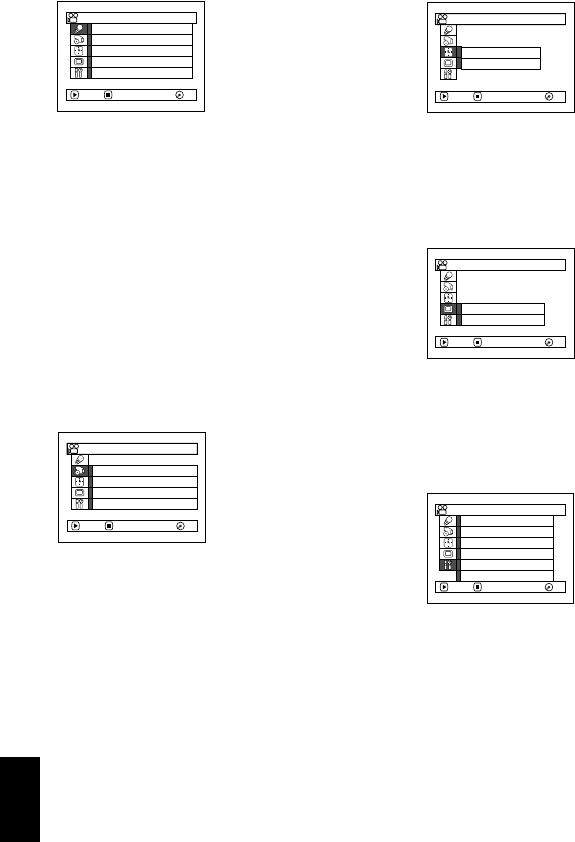
English
88
●Flow of Normal Menu
Refer to page indicated for details of each function.
Camera Functions Setup*9
Program AE (p. 89)
White balance (p. 91)
EIS*1 (p. 93)
Digital zoom (p. 57)
Microphone filter*2 (p. 93)
Flash*3 (p. 79)
Record Functions Setup
Movie quality*4 (p. 94)
16:9*5 (p. 95)
Input selection (p. 97)
External still input*6*9 (p. 98)
Self-timer*7 (p. 99)
On-screen information display output*8*9
(p. 100)
Date Setup
Date setting (p. 38)
Display format*9 (p. 39)
LCD/EVF Setup*9
Adjust (p. 101)
EVF Display (p. 102)
Initial Setup
Beep*9 (p. 103)
Power save*9 (p. 103)
Recording LED*9 (p. 104)
Language selection (p. 104)
Demo mode (p. 165)
Reset (p. 105)
*1: Not displayed when DZ-GX20MA or DZ-MV780MA
is in “N” or “P” status.
*2: Displayed only in “O” status.
*3: Displayed when DZ-GX20MA is recording a photo
(not displayed when the optional Video Flash is
connected).
*4: Not displayed with DVD-RAM disc in “N” status.
The quality mode is displayed in “P” status. (p. 97)
*5: Not displayed in “N” or “P” status, or with external
input.
*6: Displayed with DVD-RAM disc in “N” status, or “P”,
and input selection is set to external signal or
S external signal.
*7: Displayed with DVD-RAM disc in “N” status, or “P”
status.
*8: Displayed only when input selection is set to
camera.
*9: Not displayed in Quick Menu.
On
Au t o
Progra
m
AE :
W
hi te Bal. :
Dig. Zoom :
MIC.Fi l ter :
EIS :
ENTER RETURN
40x
Of f
Au t o
Ca
m
era Func t i ons Se t up
RA
M
RA
M
V I DEO Mo d e : F I NE
I npu t Source : CAMERA
OSD Ou t pu t : On
ENTER RETURN
Record Funct i ons Setup
16:9 :Off
RA
M
RA
M
Date Set
Da t e Mod e : M/ D/ Y
ENTER RETURN
Date Se tup
RA
M
RA
M
EVF D i sp l a y : Au t o
Ad j us t
ENTER RETURN
LCD/ EVF Set up
RA
M
RA
M
De
m
o Mode : Auto
Reset
Language : Engl is h
ENTER RETURN
Beep : O n
Po
w
er Save : Of f
Record LED : On
Initial Setup
RA
M
RA
M
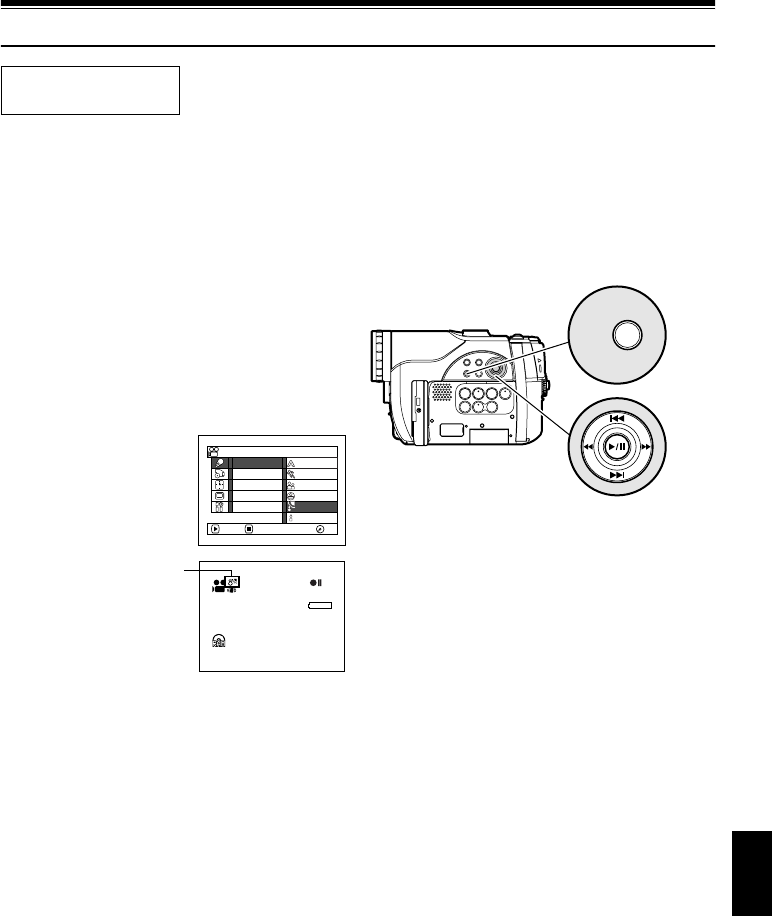
English
89
1<>23
Setting Up Camera Functions
SELECTING SHOOTING MODE TO MATCH THE SUBJECT
(SWITCHING PROGRAM AE MODE)
This DVD video camera/recorder automatically detects the status of subject and surrounding
situation and records the optimum image: If you choose the shooting mode to match the recording
conditions, clearer images will be recorded.
1Press the MENU button, use the f/e/
d/c buttons to choose “Program AE” on
the “Camera Functions Setup” screen, and
then press the A button.
The options will appear on the right of
“Program AE”.
2Use the f/e/d/
c buttons to choose
the desired option, and
then press the A
button: The selected
option will be set.
3Press the MENU button to end the setting.
The menu screen will disappear.
Note:
•You can check the selected AE mode by the on-
screen information display. However, nothing will
appear in the Auto mode.
•The shooting mode set as above will be stored in
memory even if the DVD video camera/recorder is
turned off.
•When recording in a dark area, an after-image will
appear when filming a moving subject or if camera
shake occurs (it is therefore recommended that you
use a tripod in such cases).
•If the Sports mode is used under a fluorescent light,
the image may flicker: In this case, use the Auto mode
for recording.
a Auto : The camera/recorder automatically
judges the subject and surrounding environment
for optimum recording.
s Sports : Reduces blurring when recording
rapidly moving subjects such as in golf or tennis.
t Portrait : Makes a subject, such as a person
or a creature, stand out from a blurred
background.
u Spotlight : Prevents overexposure of subject
portrait face, etc. when strong light strikes the
subject, as in a wedding or on stage.
v Sand & Snow : Prevents underexposure of
subject portrait face, etc. in a place where
reflection of light is intense, such as at the
seaside in midsummer or on a ski slope.
w Low Light : Allows user to record in a dark
place even with decreased lighting.
Turn the LCD monitor 180º during recording:
The LCD monitor light can then be used for
recording.
Before You Begin •See page 65 for how to set.
•No menu screen appears with external input.
Spo r t s
Por t r a i t
Spo t l i ght
Sand&Snow
Low L i ght
Auto
Progra
m
AE
W
hi te Bal.
Dig .Zoo
m
MIC.Fi l ter
EIS
ENTER RETURN
Camera Func t i ons Setup
RA
M
RA
M
3 0 MIN
0:00:00
REM
FINE
8:00AM
9/3 0 /2005
Selected AE mode
MENU
Use f / e / d / c to select,
and then press A to designate.
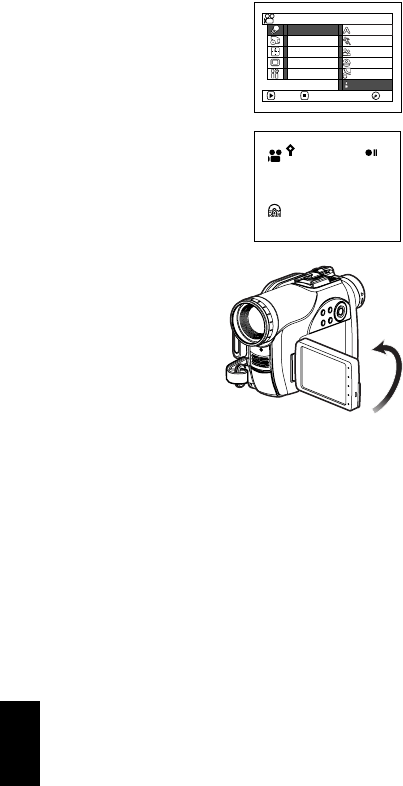
English
90
RECORDING DARK SUBJECTS USING LCD MONITOR LIGHT
When Program AE is set to Low Light, you can use the light from LCD monitor to record a subject.
1Press the MENU button, and choose
“Program AE” from the “Camera Functions
Setup” menu.
2Choose “Low Light”,
and designate it.
3Press the MENU
button to end the
setting.
4Open the LCD
monitor, turn it
180º so that it faces
the same direction
as the lens: The
LCD monitor will
light white.
Note:
•Use the viewfinder to check the image to be recorded.
•The LCD monitor light allows you to record a subject
up to 3.2 feet (1 m) even in a dark place.
•An after-image will appear when filming a moving
subject or if camera shake occurs (it is recommended
that you use a tripod).
•If a subject cannot be focused properly, manually
adjust the focus (see page 75).
Spo r t s
Por t r a i t
Spo t l i ght
Sand&Snow
Low L i ght
Auto
Progra
m
AE
W
hi te Bal.
MIC.Fi l ter
Dig .Zoo
m
EIS
ENTER RETURN
Camera Func t i ons Setup
RA
M
RA
M
394
REM
8:00AM
9/3 0 /2005

English
91
ADJUSTING COLOR (WHITE BALANCE)
This DVD video camera/recorder automatically adjusts the color of subject. Change the white
balance setting depending on the recording conditions.
1Press the MENU
button, choose “White
Bal.” on the “Camera
Functions Setup” menu
screen, and then press
the A button.
2Choose the desired
option, and then press
the A button.
3Press the MENU button to end the setting.
Note:
•The white balance mode can be confirmed using the
on-screen information.
•The white balance setting will be stored in memory
even when the DVD video camera/recorder is turned
off.
•Do not block the infrared sensor (see “Terminology”,
p. 166) with hand, etc.
•If a tele or wide-conversion lens is used, the auto
white balance may not operate depending on the
recording conditions. If this happens, set to the mode
to match the recording conditions, or manually set the
white balance.
•Be sure to remove the lens cap before turning the
DVD video camera/recorder on: If the DVD video
camera/recorder is turned on with the lens capped,
the white balance will not work normally.
Mode Setting content On-screen display
Auto White balance always automatically adjusted None
Set You can manually adjust white balance to match the light
source or situation (p. 92) h
Outdoor To record in fine weather i
Indoor 1 To record under incandescent light, halogen light or bulb-
color type fluorescent light j
Indoor 2 To record under fluorescent light k
Camera Func t i ons Setup
Set
Outdoor
Indoor 1
Progra
m
AE
W
hi te Bal.
Di g . Zoo
m
MIC.F i l ter
EIS
ENTER RETURN
Indoor 2
Aut o
RA
M
RA
M
3 0 MIN
0:00:00
REM
FINE
8:00AM
9/3 0 /2005
White balance mode
Infrared sensor block
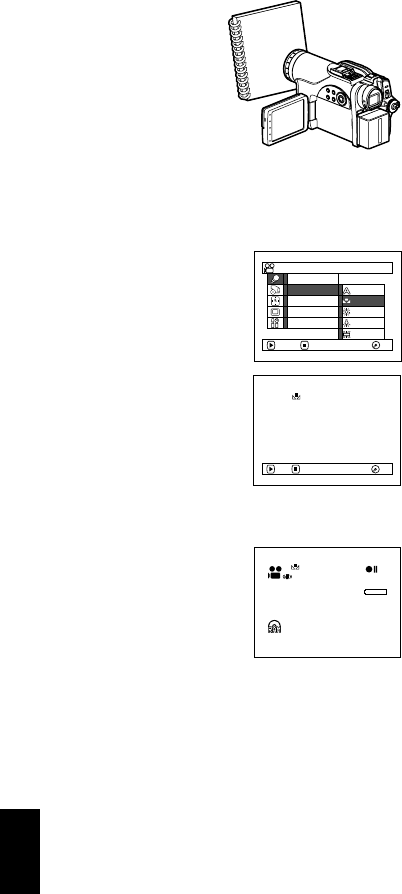
English
92
●Setting white balance manually
1Point the DVD
video camera/
recorder at a white
object so that it fills
the screen. Use an
object that is not
transparent.
If focus is not
correct when the
white object fills the screen, manually focus
the object, referring to “Manually Focusing
Subject” (see page 75).
2Press the MENU
button, choose “White
Bal.”, “Set”, and then
press the A button.
3Hold A pressed until
the “h” indicator
changes from blinking
to a steady light. When
the “h” indicator
lights, the white balance
setting will be
complete.
4Press the C button to
end the setting.
Note:
•The white balance set using the “Set” option will be
stored in memory until it is re-set.
•Do not use a colored object when setting the white
balance: The appropriate tint cannot be set.
•If “Input Source: LINE, S-LINE” has been specified,
you cannot use the “Set” mode of white balance
(p. 97).
•The setting on white balance “Set” may not be
possible in a dark place. Also, the white balance
cannot be set when the zoom bar is in the digital
zoom range (p. 57). In such status, the “h” indicator
will remain blinking. Set the white balance in a bright
place with “Dig. Zoom Off” specified.
•If the recording conditions have changed, re-set the
white balance for appropriate colors.
•The setting will be stored in memory even when the
DVD video camera/recorder is turned off: The “h”
indicator will blink when the DVD video camera/
recorder is turned on next time. Re-set the white
balance as needed.
Thick paper
Set
Outdoor
Progra
m
AE
W
hi te Bal.
Di g . Zoo
m
EIS
ENTER RETURN
Aut o
Indoor 1
Indoor 2
MIC.F i l ter
Camera Func t i ons Setup
RA
M
RA
M
Set EX IT RA
M
RA
M
3 0 MIN
0:00:00
REM
FINE
8:00AM
9/3 0 /2005
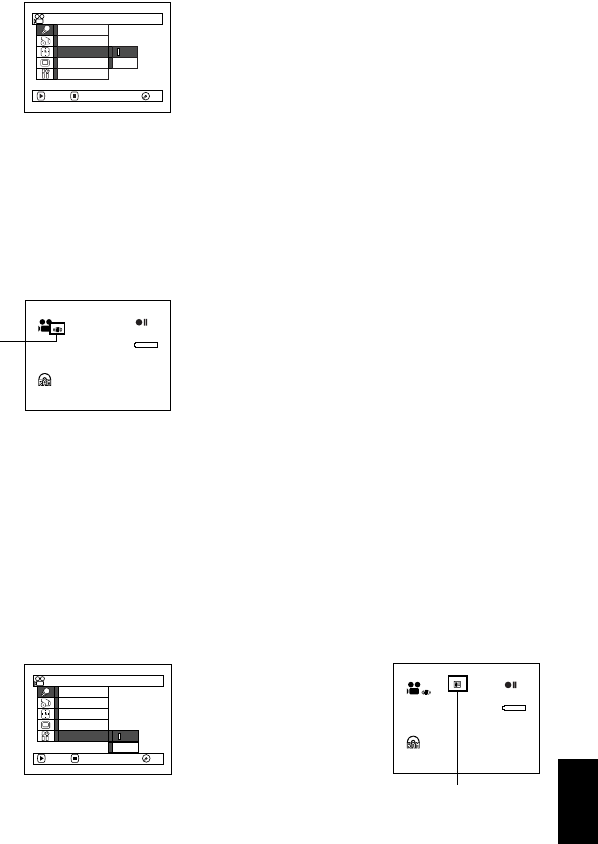
English
93
USING THE ELECTRONIC IMAGE STABILIZER (EIS)
When you use zoom (see page 57) to record a magnified subject image, it will correct fuzziness in the
recorded image.
1Press the MENU
button, choose “EIS” on
the “Camera Functions
Setup” menu screen,
and then press the A
button.
2Choose the “On” or “Off”, and then press the
A button.
3Press the MENU button to end the setting.
●Checking EIS On or Off
You can check EIS On or Off by the on-screen
information display.
After recording with EIS set to “Off”, it is
recommended that you return the setting to
“On” and then turn the DVD video camera/
recorder off, unless you normally record with
“Off” setting.
Note:
•The EIS setting will be stored in memory even when
the DVD video camera/recorder is turned off.
•It is recommended that you specify “EIS Off” when
using the DVD video camera/recorder on a desk or
tripod.
•When “EIS On” is specified, there will be a slight
difference between the actual movement and the
movement on screen.
•Gross camera shake may not be entirely corrected
even if “EIS On” is specified: Firmly hold the DVD
video camera/recorder with both hands.
•EIS may not operate correctly when the tele or wide-
conversion lens is used.
•EIS cannot be used when recording photos on DZ-
GX20MA or DZ-MV780MA.
RECORDING SUBJECT USING LARGE MAGNIFICATION (DIGITAL ZOOM)
See page 57 for setting on digital zoom.
REDUCING WIND NOISE DURING RECORDING (MIC.FILTER)
When recording sound from the microphone built into this DVD video camera/recorder, you can
reduce wind noise in recording.
If “MIC.Filter: ON” is specified, the low-frequency components in the sound picked up by
microphone will be cut off during recording: This makes it easier to hear the target voice or sound
during playback.
1Press the MENU
button, choose
“MIC.Filter” on the
“Camera Functions
Setup” menu screen,
and then press the A
button.
2Choose the desired option, and then press the
A button.
3Press the MENU button
to end the setting.
Note:
•You can also use the on-
screen display to confirm
that the MIC.Filter has been
set.
•The MIC.Filter setting will be stored in memory even
when the DVD video camera/recorder is turned off.
•The MIC.Filter function will work only during movie
recording.
•The microphone filter function works only with the
built-in microphone: It will not function when using an
external microphone (p. 78).
Progra
m
AE
W
hi te Bal.
Dig. Z
oom
EIS
Of f
On
ENTER RETURN
MIC.F i l ter
Ca
m
era Funct i ons Setup
RA
M
RA
M
3 0 MIN
0:00:00
REM
FINE
8:00AM
9/3 0 /2005
EIS
O
n
O
ff
Progra
m
AE
W
hi te Bal.
Dig. Zoo
m
MIC.Fi l ter
EIS
ENTER RETURN
Camera Func t i ons Setup
RA
M
RA
M
3 0 MIN
0:00:00
REM
FINE
8:00AM
9/3 0 /2005
Microphone filter icon

English
94
Setting Up Record Functions
1<>2
SWITCHING MOVIE QUALITY (VIDEO MODE)
Choose the movie quality from “XTRA”, “FINE”, “STD”.
1Press the MENU
button, use the f/
e/d/c/A
buttons to choose
“VIDEO Mode” on the
“Record Functions
Setup” menu screen,
and then press the A button.
2Choose the desired quality mode, and then
press the A button.
3Press the MENU button to end the setting.
Note:
•The movie quality setting will be stored in memory
even when the DVD video camera/recorder is turned
off.
•The “VIDEO Mode” setting will not change even if the
disc is replaced.
•When using DVD-RW (VF-mode)/DVD-R disc, you
cannot switch the setting on movie quality or wide-
screen mode while recording on the disc: The DVD
video camera/recorder will be automatically set to the
movie quality or wide-screen mode first used with the
disc for recording.
•The movie quality setting is effective only during
movie recording: The setting will not be displayed
during recording of stills.
Block-like noise may appear in recorded image, or the outline of subject image is distorted under the
recording conditions listed below: Pan the DVD video camera/recorder as slowly as possible. (Block
noise is likely to appear in the “STD” mode):
•If there is a complicated pattern in background (as in following figure on left)
•If the DVD video camera/recorder is moved excessively or quickly
•If subject is moving rapidly even when the DVD video camera/recorder is not moving
It is recommended that you record critical subjects in the “XTRA” or “FINE” mode. (p. 29)
FINE
STD
XTRA
V IDEO Mode
O
SD
O
utput
Input Source
16:9
ENTER RETURN
Record Funct ions Setup
RA
M
RA
M
3 0 MIN
0:00:00
REM
FINE
8:00AM
9/3 0 /2005
Movie quality
(Image when block-like noise occurs) (Image without block-like noise)
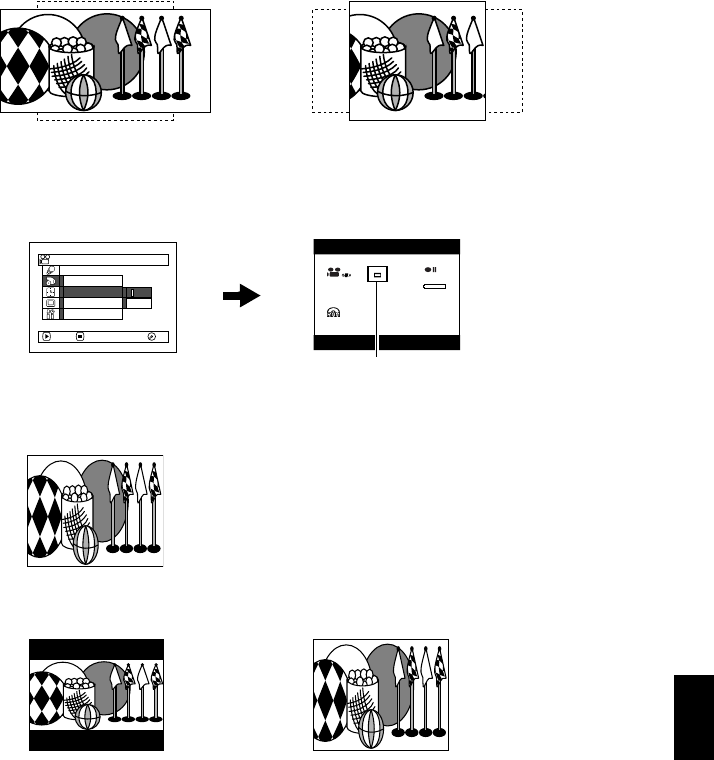
English
95
1<>2
SETTING TO WIDE TV SCREEN MODE (16:9 MODE)
When viewing recorded images later on a wide-screen TV (aspect ratio 16:9), specify wide-screen
(16:9) mode “On”: You can also record images with the aspect ratio changed (the aspect ratio with
“Off” is 4:3).
1Press the MENU button, choose “16:9” on the
“Record Setup Functions” menu screen, and
then press the A button.
2Choose “On”, and then press the A button.
3Press the MENU button to end the setting.
When viewing playback on an ordinary TV screen later, specify “16:9 Off”: Recording with “16:9 On”
specified will be played back on an ordinary TV with longer vertical direction of image.
An image recorded with “16:9 On” specified will appear as follows:
“16:9 Off” specified
(aspect ratio 4:3)
“16:9 On” specified
(aspect ratio 16:9)
8:00AM
9/3 0 / 2005
3 0 MIN
0:00:00
REM
FINE
ENTER RETURN
On
Of f
OSD Ou t p u t
Input Source
Record Funct ions Setup
V IDEO Mode
16:9
RA
M
RA
M
16:9 mode icon
Display on LCD monitor screen Display in viewfinder

English
96
Note:
•The 16:9 setting will be kept even after the DVD video camera/recorder is turned off.
•The 16:9 mode cannot be used with photo recording, external input, S-VIDEO external input (for DZ-GX20MA or
DZ-MV780MA only), or “STD” recording using DVD-RW (VF-mode)/DVD-R disc.
•Once the DVD-RW (VF-mode)/DVD-R disc has been recorded in the wide-screen mode, you will not be able to
switch to recording of external input or S-VIDEO external input (DZ-GX20MA or DZ-MV780MA only) using the
same disc.
•When using DVD-RW (VF-mode)/DVD-R, switching between wide mode (16:9) and normal mode (4:3) will not be
possible while using the same disc.
•Images recorded with “16:9 On” (aspect ratio 16:9) specified will be played back with the setting used during
recording regardless of the 16:9 setting then being used.
•The characters of dates and titles will be longer in the vertical direction on a wide-screen TV and on the LCD
monitor of this DVD video camera/recorder.
•When “16:9 On” is specified, black bands will appear across the top and bottom of LCD monitor screen (except on
menu or Disc Navigation screen, or playback image recorded with “16:9 Off” is specified).
•The 16:9 setting is not compatible with ID-1/ID-2*.
•To view images recorded at 16:9 setting, switch the aspect ratio of your TV: See TV instruction manual for this
switching.
•When using a video selector (see “Terminology”, p. 166), the TV may not automatically be switched to 16:9 mode.
* This system records the aspect ratio (16:9, 4:3) information in void space between video signals.

English
97
3
SWITCHING QUALITY OF STILL IMAGE (QUALITY)
You can switch the still recording quality only when using card.
1Press the MENU
button, use the f/
e/d/c/A
buttons to choose
“Quality” on the
“Record Functions
Setup” menu screen,
and then press the A button.
2Choose the option you want, and then press
the A button.
3Press the MENU
button to end the
setting.
Note:
The still quality setting will be stored in memory even
when the DVD video camera/recorder is turned off.
1<>23
RECEIVING IMAGE FROM ANOTHER DEVICE (INPUT SOURCE)
If you wish to input an image from another device to this DVD video camera/recorder, you must
first switch the setting on the DVD video camera/recorder.
Refer to the explanation starting from page 83 on how to connect the DVD video camera/recorder to
other devices or record images input from them.
* Displayed on DZ-GX20MA or DZ-MV780MA only.
1Press the MENU
button, use the f/
e/d/c/A
buttons to choose
“Input Source” on the
“Record Functions
Setup” menu screen,
and then press the A button.
2Choose “LINE”, and then press the A
button.
3Press the MENU button
to end the setting.
Note:
The “Input Source” setting will
return to “CAMERA” whenever
the DVD video camera/
recorder is turned off.
It is recommended that you use “FINE” when recording vital images. (p. 31 “SIZE AND
QUALITY OF PHOTOS”)
Record Funct ions Setup
N
O
R
M
EC
O
FINE
Qua l i t y
Se l f T i
m
er
O
SD
O
utput
Input Source
ENTER RETURN
999
REM
NORM
8:00AM
9/3 0 /2005
Still recording quality
Setting Content On-screen display
CAMERA Usually select this option. No display
LINE To input image from another device L IN
SLINE
*To input S-VIDEO signal from another device S IN
CAMERA
LINE
SLINE
V IDEO Mode
16: 9
OSD Ou t p u t
Input Source
ENTER RETURN
Record Funct ions Setup
RA
M
RA
M
8:00AM
9/3 0 /2005
3 0 MIN
0:00:00
REM
FINE
L IN
External input icon
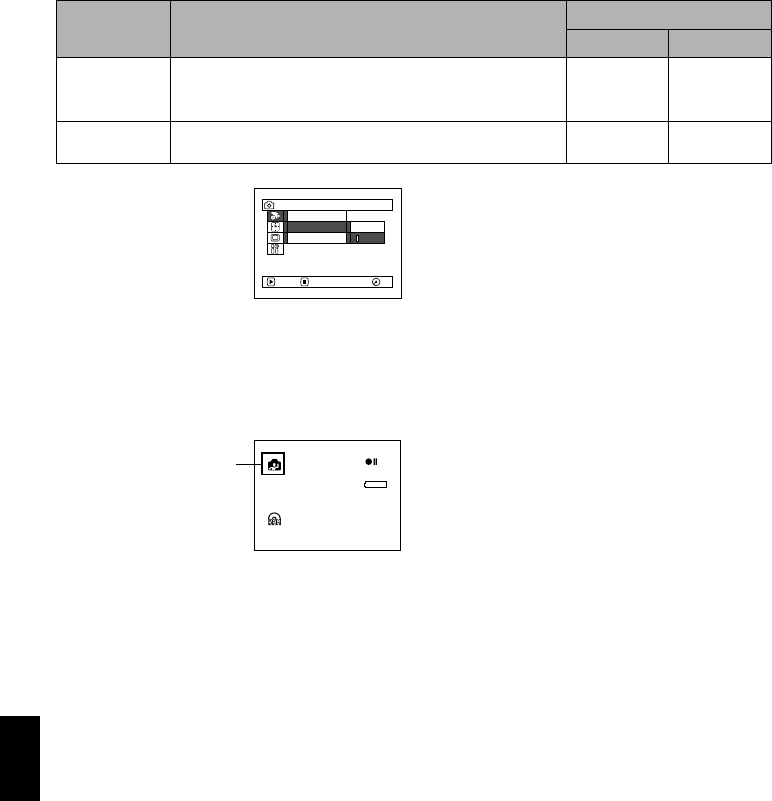
English
98
13
SWITCHING EXTERNAL INPUT RECORDING METHOD (PHOTO INPUT)
When “Input Source: LINE or S LINE” is specified, you can record stills of externally input images
on either a DVD-RAM disc or a card. The DVD video camera/recorder can record an external image
with little movement by specifying “Frame”, but “Field” is recommended for recording image with
movement.
1Press the MENU
button, use the f/
e/d/c/A
buttons to choose
“PHOTO Input” on the
“Record Functions
Setup” menu screen,
and then press the A button.
2Select the desired option and then press the
A button.
3Press the MENU button to end the setting.
Note:
•The PHOTO Input setting can be confirmed using the
on-screen information.
•The PHOTO Input setting will be stored in memory
even when the DVD video camera/recorder is turned
off.
•Refer to “Recording (Dubbing) Images”, p. 83 to see
how to connect the DVD video camera/recorder to
another device.
Recording
format Details of setting On-screen display
DVD-RAM card
Frame
Does not suit recording of frequently moving video
subjects, despite high image quality. Frame suits recording
of less moving video. DG
Field Suitable for recording of frequently moving video subjects. CF
ENTER RETURN
Record Funct ions Setup
Field
F r ame
PHOTO Input
Se l f T i mer
Input Source
RA
M
RA
M
999
REM
L IN
8:00AM
9/3 0 /2005
Still external input icon
(Field)
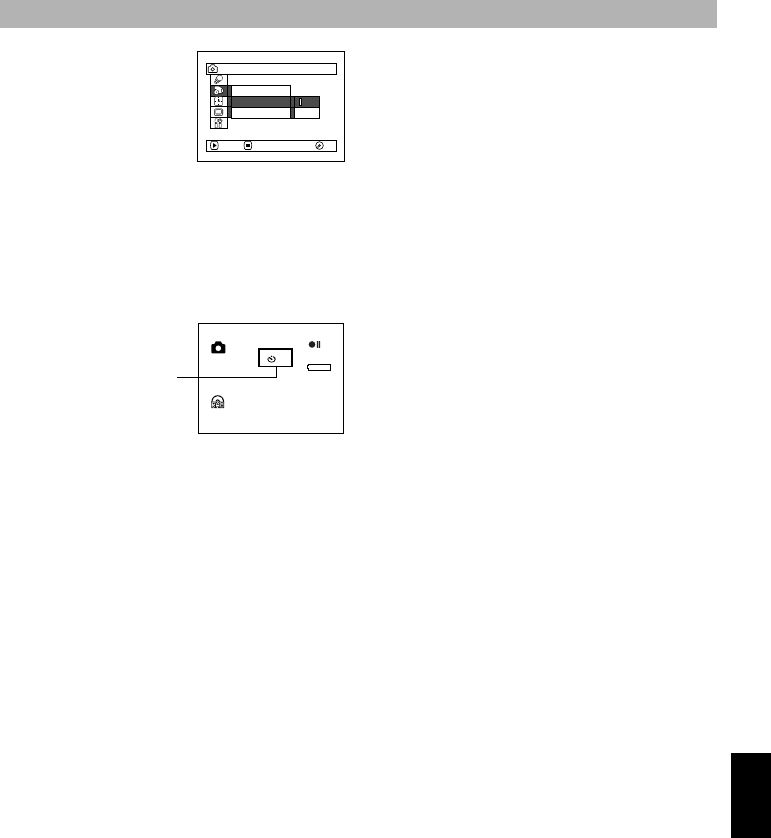
English
99
13
SELF-TIMER
You can record photos using the self-timer function, as with ordinary cameras.
1Press the MENU
button, use the f/
e/d/c/A
buttons to choose “Self
Timer” on the “Record
Functions Setup” menu
screen, and then press
the A button.
2Select “On”, and then press the A button.
The self-timer will be set.
3Press the MENU button to end the setting.
4Press the PHOTO button.
The recording indicator at the front of DVD
video camera/recorder will blink.
The self-timer indicator will start to count
down, and recording will commence
approximately 10 seconds later.
Note:
•You can also check that self-timer has been set by
reviewing the on-screen information.
•To release the self-timer mode, choose “Off” on the
menu screen or turn DVD video camera/recorder off.
•To suspend self-timer, press the PHOTO button again
before recording starts, or press the C button.
The self-timer function is valid only when recording photos (stills).
Se l f T i mer On
Of f
OSD Ou t p u t
Input Source
ENTER RETURN
Record Funct ions Setup
RA
M
RA
M
10 999
REM
8:00AM
9/3 0 /2005
Self-timer recording
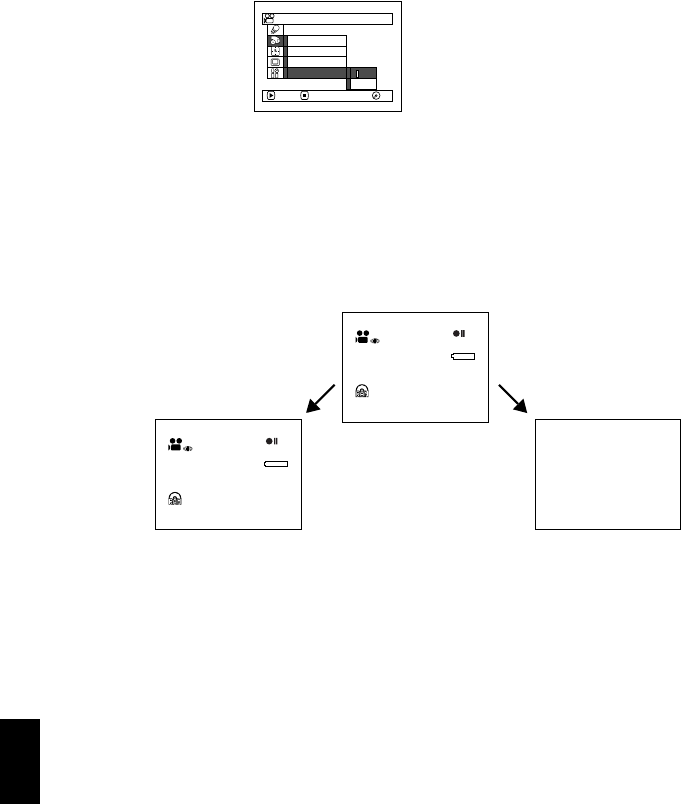
English
100
1<>23
SETTING ON-SCREEN DISPLAY OUTPUT ON OR OFF (OSD OUTPUT)
If you connect this DVD video camera/recorder to a TV to view images on TV screen, you can
switch off the on-screen information (displayed in the viewfinder or on the LCD screen) from the TV
screen.
1Press the MENU
button, use the f/
e/d/c/A
buttons to choose “OSD
Output” on the “Record
Functions Setup” menu
screen, and then press
the A button.
2Choose “On” or “Off”, and press the A
button.
3Press the MENU button to end the setting.
Note:
•The “OSD Output” setting will be stored in memory
even when the DVD video camera/recorder is turned
off.
•Even if “Off” is chosen, the on-screen information will
appear during playback. See page 63 for playback on-
screen information display.
•Even after the on-screen information is removed from
the TV screen, it will still appear in the viewfinder or
on the LCD screen.
•The on-screen display output functions only when the
input selection is set to camera: It cannot be set
during external input.
ENTER RETURN
On
Of f
OSD Ou t p u t
Input Source
Record Funct ions Setup
V IDEO Mode
16:9
RA
M
RA
M
3 0 MIN
0:00:00
REM
FINE
8:00AM
9/3 0 /2005
3 0 MIN
0:00:00
REM
FINE
8:00AM
9/3 0 /2005
LCD screen or viewfinder
“On” setting “Off” setting
TV screen TV screen
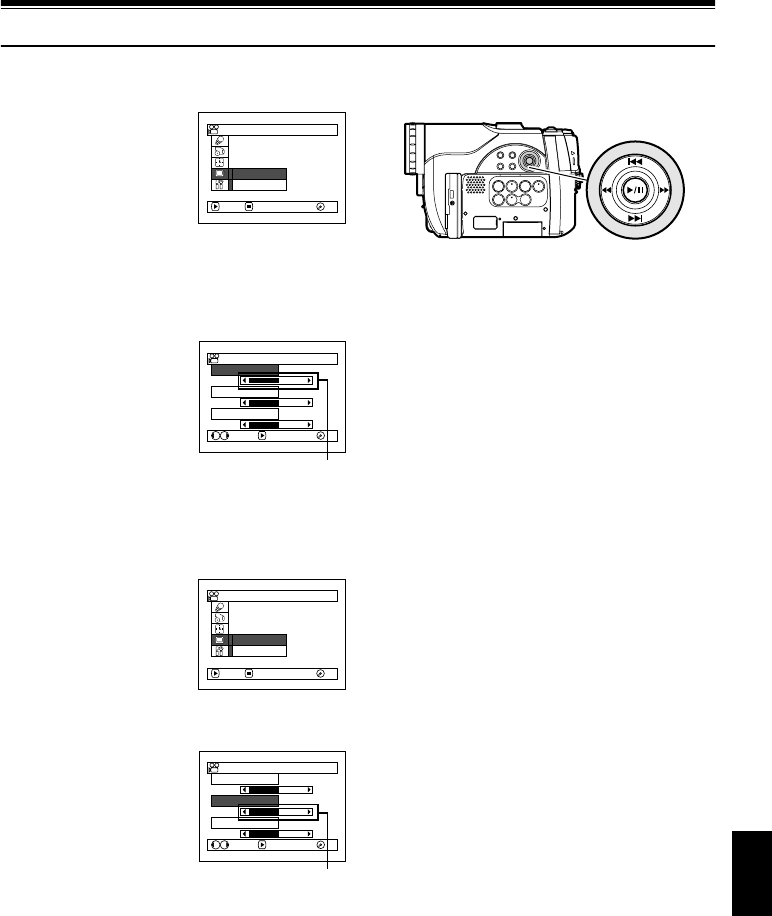
English
101
1<>23
LCD/EVF Setup
SETTING BRIGHTNESS OF LCD SCREEN (LCD BRIGHTNESS)
1Press the MENU
button, use the f/
e/d/c/A
buttons to choose
“Adjust” on the “LCD/
EVF Setup” menu
screen, and then choose
“LCD Brightness”.
The brightness adjustment bar will appear on
the screen.
2Use the d/c buttons
for adjustment.
Press d :
The screen becomes
dimmer.
Press c :
The screen becomes
brighter.
3Press the MENU button to end the setting.
Note:
The brightness setting will be stored in memory even
after the DVD video camera/recorder is turned off.
SETTING BRIGHTNESS OF VIEWFINDER (EVF BRIGHTNESS)
1Press the MENU
button, use the f/
e/d/c/A
buttons to choose
“Adjust” on the “LCD/
EVF Setup” menu
screen, and then choose
“EVF Brightness”.
2Use the d/c buttons
for adjustment.
Press d :
The screen becomes
dimmer.
Press c :
The screen becomes
brighter.
3Press the MENU button to end the
adjustment.
Note:
The brightness setting is stored in memory even after
the DVD video camera/recorder is turned off.
Ad j us t
EVF D i s p l a y
ENTER RETURN
LCD/ EVF Set up
RA
M
RA
M
LCD Br i ghtness
EVF Br ightness
Co l o r Le ve l
ENTERADJUST
LCD/ EVF Ad j u s t
RA
M
RA
M
Brightness
adjustment bar
Use f / e / d / c to select,
and then press A to designate.
Ad j us t
EVF D i s p l a y
ENTER RETURN
LCD/ EVF Set up
RA
M
RA
M
LCD Br i ghtness
EVF Br ightness
Co l o r Le ve l
ENTERADJUST
LCD/ EVF Ad j u s t
RA
M
RA
M
Brightness
adjustment bar
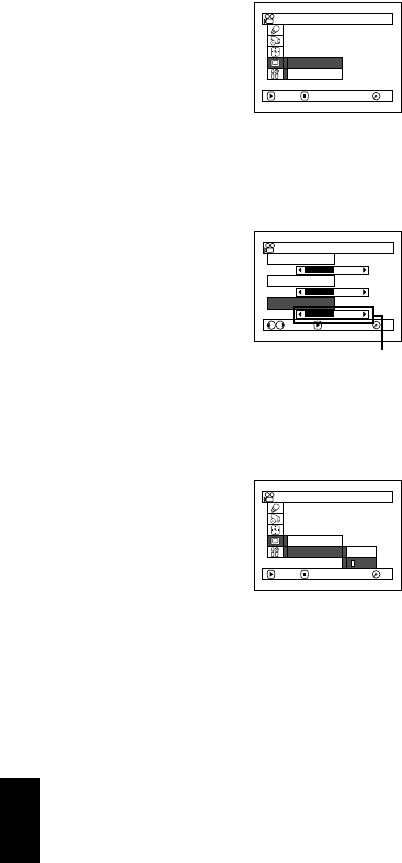
English
102
SETTING COLOR DENSITY (COLOR LEVEL)
You can adjust the color density of the LCD monitor screen and viewfinder.
1Press the MENU
button, use the f/
e/d/c/A
buttons to choose
“Adjust” on the “LCD/
EVF Setup” menu
screen, and then choose
“Color Level”.
The color density adjustment bar will appear
on the screen.
2Use the d/c buttons
for adjustment.
Press d :
For lighter color.
Press c :
For denser color.
3Press the MENU button.
Note:
•The color setting will be stored in memory even after
the DVD video camera/recorder is turned off.
•Even if the brightness or density of LCD monitor
screen or viewfinder is changed, the brightness or
density of the recorded image itself will not change.
ALWAYS DISPLAYING IMAGE IN VIEWFINDER
1Press the MENU
button, use the f/
e/d/c/A
buttons to choose “EVF
Display” on the “LCD/
EVF Setup” menu
screen.
2Choose “On” and decide it.
3Press the MENU button to end the setting:
Images will always appear in the viewfinder
regardless of whether the LCD monitor is
open/closed.
Note:
The setting on EVF Display will be stored in memory
even after the DVD video camera/recorder is turned off.
Ad j us t
EVF D i s p l a y
ENTER RETURN
LCD/ EVF Set up
RA
M
RA
M
LCD Br i ghtness
EVF Br ightness
Co l o r Le ve l
ENTERADJUST
LCD/ EVF Ad j u s t
RA
M
RA
M
Color density
adjustment bar
Ad j us t
EVF D i s p l a y
ENTER RETURN
LCD/ EVF Set up
Au t o
O
n
RA
M
RA
M
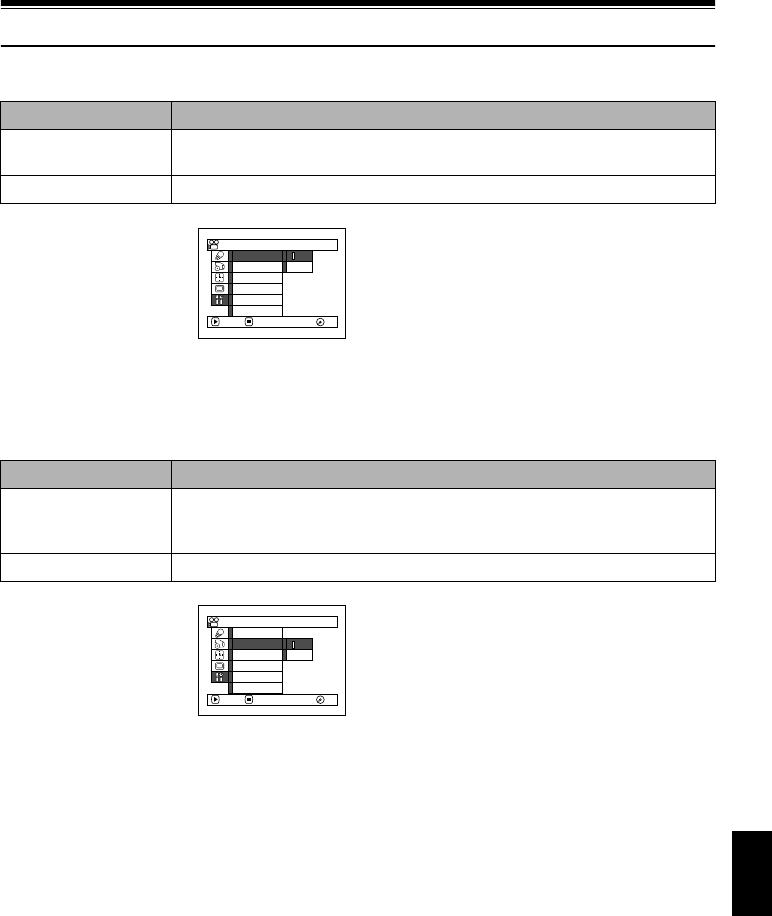
English
103
1<>23
Initial Settings
SWITCHING OPERATING SOUND ON OR OFF (BEEP)
1Press the MENU
button, use the f/
e/d/c/A
buttons to choose
“Beep” on the “Initial
Setup” menu screen,
and then press the A
button.
2Select “On” or “Off”, and then press the A
button.
3Press the MENU button to end the setting.
Note:
The “Beep” setting will be stored in memory even when
the DVD video camera/recorder is turned off.
TURNING DVD VIDEO CAMERA/RECORDER OFF AUTOMATICALLY
(POWER SAVE)
1Press the MENU
button, use the f/
e/d/c/A
buttons to choose
“Power Save” on the
“Initial Setup” menu
screen, and then press
the A button.
2Select “On” or “Off”, and then press the A
button.
3Press the MENU button to end the setting.
Note:
•To turn the DVD video camera/recorder on again from
automatic off activated by the power save function,
set the power switch to “OFF”, and then set it to “O”,
“N” or “P”
•The Power Save setting will not appear in the on-
screen information display.
•The Power Save setting will be stored in memory
even when the DVD video camera/recorder is turned
off.
Setting Content
On Beep is heard when the power switch is changed over, the REC button is
pressed, etc.
Off No beep is heard.
On
Of f
Power Save
Beep
ENTER RETURN
Demo Mode
Reset
Language
Record LED
Ini t ial Setup
RA
M
RA
M
Setting Content
On
To engage power save. If the DVD video camera/recorder is left in the recording
pause status without being operated for 5 minutes, it will automatically turn off to
prevent the battery from discharging needlessly.
Off To cancel power save.
On
Of f
Power Save
Beep
Record LED
ENTER RETURN
Demo Mode
Reset
Language
Ini t ial Setup
RA
M
RA
M
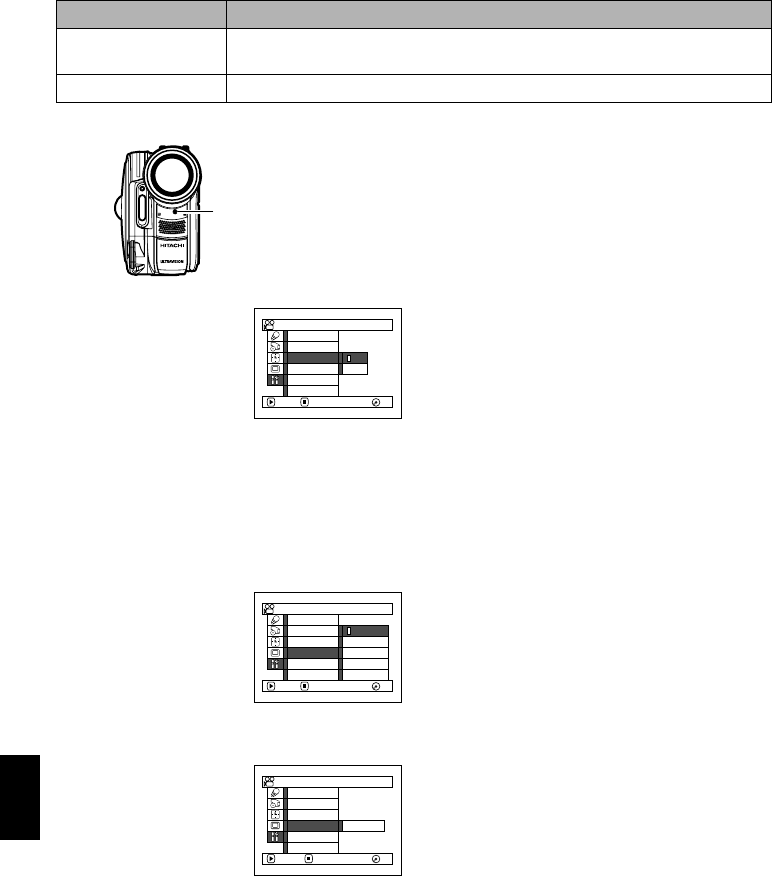
English
104
TURNING RECORD LED ON OR OFF (RECORD LED)
You can switch off the recording indicator on the front of DVD video camera/recorder even during
recording.
1Press the MENU
button, use the f/
e/d/c/A
buttons to choose
“Record LED” on the
“Initial Setup” menu
screen, and then press
the A button.
2Select “On” or “Off”, and then press the A
button.
3Press the MENU button to end the setting.
Note:
•The Record LED setting will not appear in the on-
screen information display.
•The Record LED setting will be stored in memory
even when the DVD video camera/recorder is turned
off.
•Specify “Record LED: Off” when recording a subject
behind a glass or water tank that reflects light: The
reflected light of the recording indicator will not be
recorded.
•Even if “Record LED Off” is specified, the recording
indicator will light while the self-timer is counting
down.
CHANGING DISPLAY LANGUAGE (LANGUAGE)
You can change the language used to display the menu and information.
The following shows that English is changed to French.
1Press the MENU
button, use the f/
e/d/c/A
buttons to choose
“Language” on the
“Initial Setup” menu
screen, and then press
the A button.
2Select “Français”, and
then press the A
button.
3Press the MENU button to end the setting.
Note:
The language setting will be stored in memory even
when the DVD video camera/recorder is turned off.
Setting Content
On The recording indicator will light red to show that the DVD video camera/recorder
is recording.
Off The recording indicator will not light even during recording.
Recording indicator
Record LED On
Of f
Power Save
Beep
ENTER RETURN
Demo Mode
Reset
Language
Ini t ial Setup
RA
M
RA
M
Language
Deu t sh
Italiano
ENTER RETURN
F r ança i s
Español
Engl ish
Power Save
Beep
Demo Mode
Reset
Record LED
Initial Setup
RA
M
RA
M
Langue
Configurati on Ini tiale
ENTRER RETOUR
F r ança i s
Power Save
Beep
Mode Démo
Régl Défaut
LED Enrg.
RA
M
RA
M
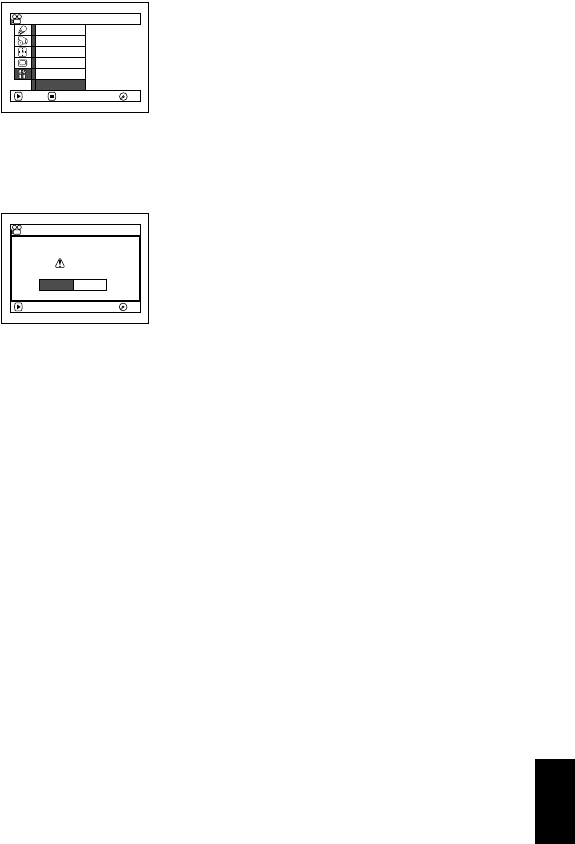
English
105
RESETTING MENU SETTINGS TO DEFAULTS (RESET)
You can restore menu settings to defaults (initial settings at the factory (p. 185)). (Note, however, that
the date/time will not be reset.)
1Press the MENU
button, use the f/
e/d/c/A
buttons to choose
“Reset” on the “Initial
Setup” menu screen,
and then press the A
button.
The screen for verifying reset will appear.
2If you are sure that you
wish to reset, use the
d button to choose
“YES”, and then press
the A button.
The setting items have
now been reset to defaults.
3Press the MENU button to end the setting.
Note:
To cancel resetting midway, choose “NO” on the screen
for verification in step 2 or press the C button.
Record LED
Power Save
Beep
ENTER RETURN
Demo Mode
Reset
Language
Ini t ial Setup
RA
M
RA
M
ENTER
Reset?
YES NO
Reset
RA
M
RA
M
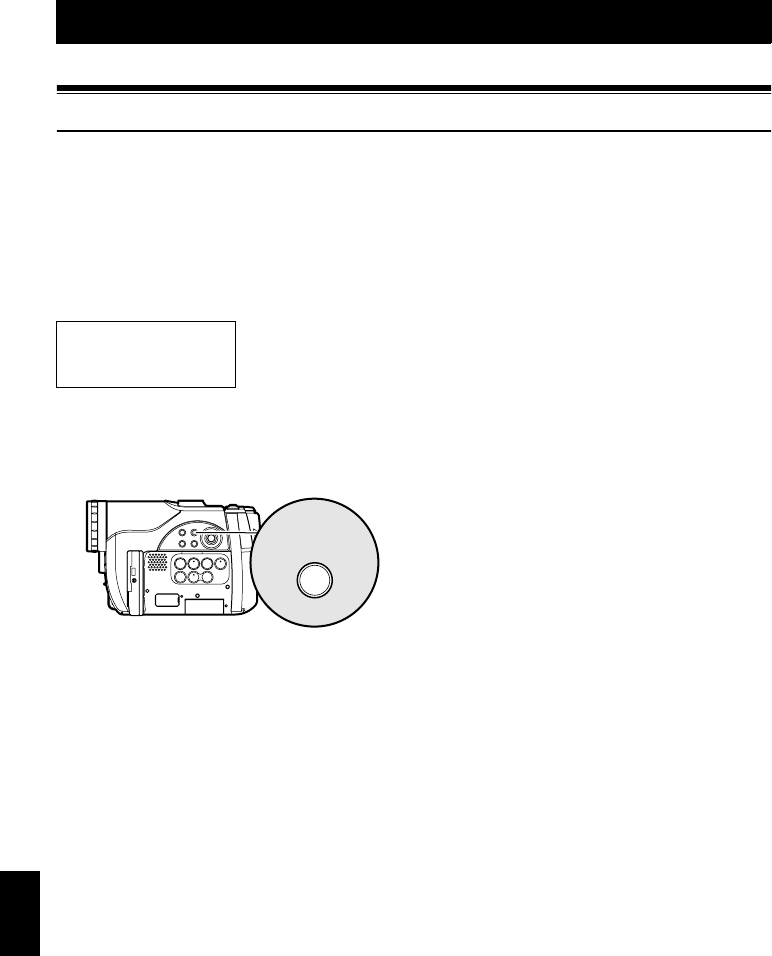
English
106
Disc Navigation
1<>23
Using Disc Navigation
STARTING OR TERMINATING DISC NAVIGATION
Disc Navigation is a tool for editing scenes recorded on this DVD video camera/recorder.
Here is an explanation on “scene” and “program”, so that you will be able to make most use of Disc
Navigation function.
The screens in this instruction manual are basically those that will appear when DVD-RAM disc is
used: Some items will not appear when DVD-RW/DVD-R disc or card is used, but the operation is
the same.
1Press the DISC NAVIGATION button.
The Disc Navigation screen (shown on
page 107) will appear.
2Press the DISC NAVIGATION button again.
Disc Navigation will be terminated and the
DVD video camera/recorder will enter the
recording pause status.
You can also press the C button to end Disc
Navigation.
Before You Begin •Turn the DVD video camera/recorder on (p. 45).
•When using disc: Set the power switch to “O” or “N”.
•When using card: Set the power switch to “P”.
DISC
NAVIGATION
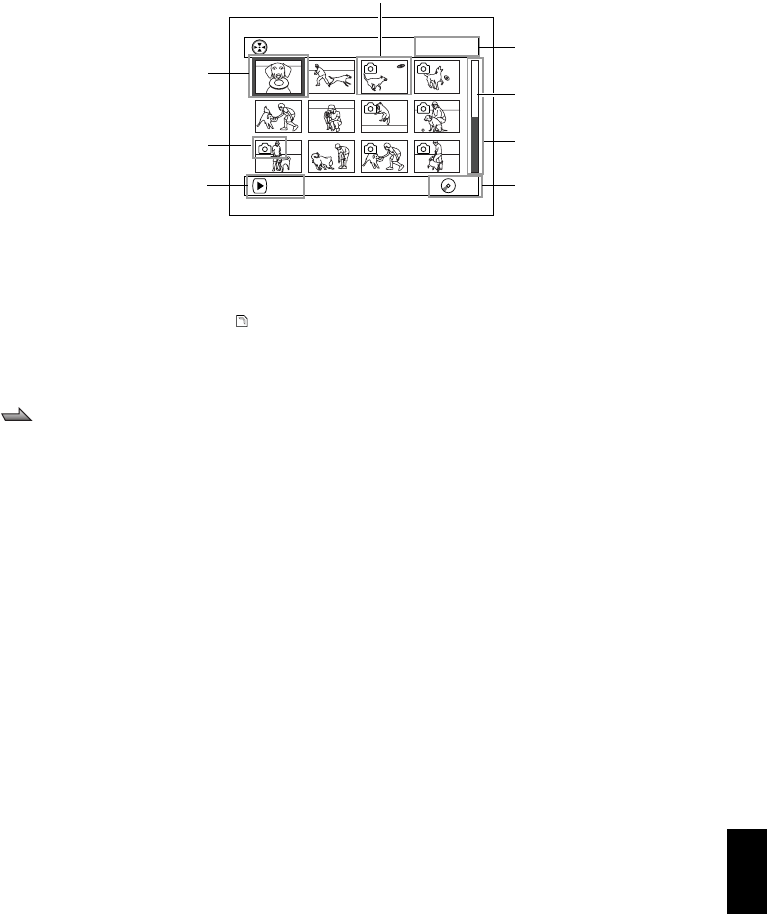
English
107
Disc Navigation screen
Note:
•The background color of screen allows you to identify
whether disc or card is used on this DVD video
camera/recorder.
- Purple: When disc is used.
- Green: When card is used.
•Pressing the DISPLAY button will display the
recording date/time of the scene on which the cursor
is placed in the space for operating guide. Pressing
DISPLAY again will display the operating guide.
•If no disc or card is inserted, the Disc navigation
screen cannot be displayed even by pressing the
DISC NAVIGATION button.
•Each time Disc Navigation is started with a DVD-RW
(VF-mode)/DVD-R disc inserted, message “Creating
Thumbnail ...” will appear. After the message appears,
the Disc Navigation screen will appear.
•If the following disc or card is inserted, the Disc
Navigation screen will appear or some message will
be displayed:
- Write-protected disc
- Finalized DVD-RW (VF-mode)/DVD-R disc
- DVD-R recorded on a Hitachi DVD video camera/
recorder model older than DZ-GX20MA/MV780MA/
MV750MA/GX20A/MV780A/MV730A
- Locked card
•Do not leave the disc navigation screen displayed on
TV to which the DVD video camera/recorder is
connected: Doing so could damage the TV screen,
possibly by burning.
*1 Scene number refers to display number on thumbnail display screen.
*2 No still icon will appear for card.
*3 The operation guide will vary depending on the operation status of DVD video camera/recorder.
*4 Appears when 13 scenes or more have been recorded.
*5 “690R” will appear for DVD-R disc. “ ” will appear for card.
001/ 014All Progra
m
s
PLAY
RA
M
RA
M
Cursor
Still image icon*2
Operation guide*3
Thumbnail (see “Terminology”, p. 166)
Selected scene number*1/
Number of all scenes
Current page position*4
Bar graph
Disc type icon*5
Icons to be displayed on thumbnail:
V .................... Photo (p. 52)
................. Skip (p. 118)
[ ...................... Fade-in (p. 117)
] ...................... Fade-out (p. 117)
T ..................... Lock (p. 121)

English
108
PLAYING BACK FROM DISC NAVIGATION SCREEN
1Press the DISC NAVIGATION button.
2Use the f/e/d/c buttons to select
the desired scene.
The selected scene will be framed: This is
called a “cursor”.
3Press the A button.
Playback will start from the selected scene.
Note:
Pressing the d or c button will move the cursor
to the preceding or following scene.
Pressing the f or e button will move to
preceding or following page.
●When playback ends:
The DVD video camera/
recorder will enter the
playback pause status at
the last image of last scene.
Pressing the C or DISC
NAVIGATION button will
restore the Disc
Navigation screen.
When the playback pause
status continues for as long as 5 minutes, the
Disc Navigation screen will automatically be
restored.
●Playing back photos
A photo on DVD-RAM disc will be displayed
for approx. 3 seconds. When playing back
photos on card, playback will stop after each
photo playback.
Note:
•Press the A button to temporarily stop playback.
Pressing A again will start from that point.
•If you press the A button after playback of the last
scene on disc finishes, playback will start again from
the beginning of disc.
•Pressing the C button will always restore the Disc
Navigation screen.
•When playing back photos on card, “Playback” will
appear. In the case of a photo with a large number of
pixels, it will take some time for the photo to appear.
001/ 014All Progra
m
s
PLAY
RA
M
RA
M
007/ 014All Progra
m
s
PLAY
RA
M
RA
M
A
Up
Down
RightLeft
Playback pause

English
109
SELECTING MULTIPLE SCENES
1Press the DISC NAVIGATION button.
2Use the f/e/d/c buttons to select
the desired scene.
3Press the SELECT button once:
The selected scene will be framed in red and
yellow.
Repeat steps 2 and 3 to randomly select
multiple scenes.
SELECTING CONSECUTIVE SCENES TOGETHER
1Press the DISC NAVIGATION button.
2Use the f/e/d/
c buttons to point the
cursor at the first scene
in the range of scenes
you want to select.
3Hold down the
SELECT button for at
least one second:
The selected scene will
be doubly framed in
yellow and blue.
4Use the f/e/d/
c buttons to select the
last scene in the range
you want, and then
press the A button:
The thumbnails of
scenes in the specified
range will be framed in
red, and then selected.
Note:
•You can know the status of scenes from the colors of
cursor and bargraph:
•Pressing the A button after selecting scenes will
play back only the selected scenes from the
beginning of each.
•To cancel a selected scene, select the scene to be
canceled, and then press the SELECT button.
To cancel all selected scenes, press the C button.
•You can also select scenes in reverse from the last
scene in the range.
•To release multiple selection, press the C or SELECT
button before pressing the A button in step 4.
•Up to 999 scenes can be selected for both disc and
card.
005 / 014All Progra
m
s
PLAY
RA
M
RA
M
Yellow frame
005 / 014All Progra
m
s
ENTER CANCEL RA
M
RA
M
Double frames in
yellow and blue
010/ 014All Progra
m
s
PLAY DESELECT ALL RA
M
RA
M
When scenes up to
this point are selected
Red frame
Cursor Bar graph Status of scenes
Yellow Light blue Current cursor position
Blue Light blue Range of scenes being
selected
Red Red Scenes already selected
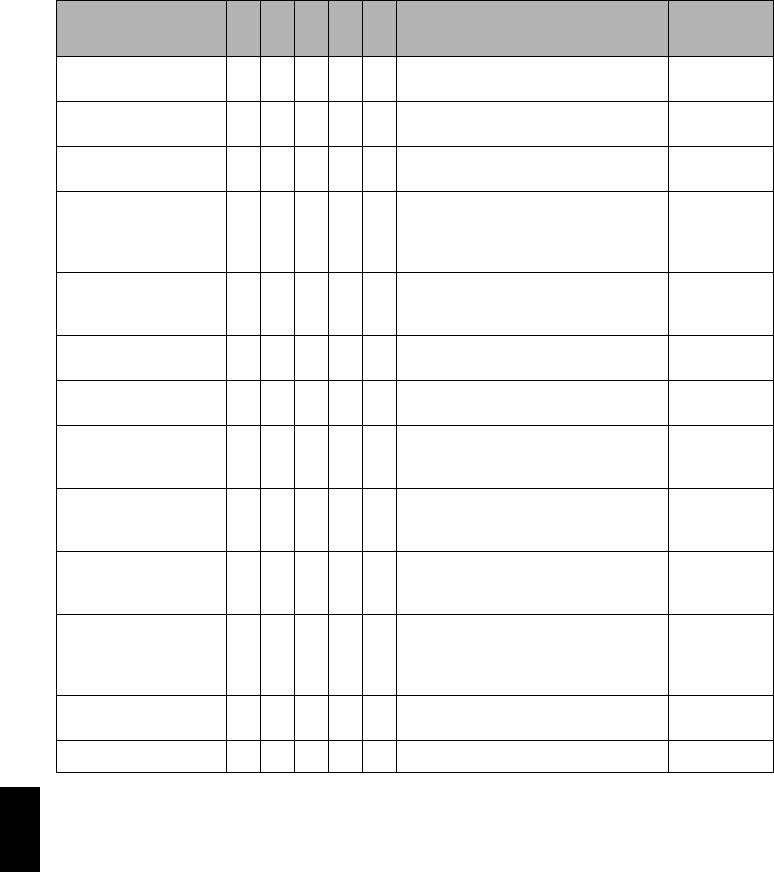
English
110
FUNCTIONS AVAILABLE WITH DISC NAVIGATION
The Disc Navigation mode will allow a variety of further operations.
Functions Available with Disc Navigation
* Only deletion is possible.
Note:
Note
Setting special effects to scenes (fade, skip, thumbnail) are unique to this DVD video camera/recorder. When a disc
with any effects set on this DVD video camera/recorder is directly played back on a DVD recorder/player or read into
PC, the set effect results will not be reflected in the playback or reading. To reflect the set effect results, connect
both devices using the AV/S input/output cable and then perform recording (Dubbing, p. 86).
Available function
1
<
>
2
3
Contents Reference
page
Editing of scenes ●● E*You can delete unnecessary scenes,
combine scenes, or divide one scene.
113 – 116
Setting special effects to
scenes ●● You can attach fade and skip to a
scene, and change existing thumbnails.
117 – 119
Copy from disc to card ●●
You can copy photos recorded on DVD-
RAM disc to card.
120
Scene lock
●
You can lock any scene so that it will
not be deleted by mistake: Essential
scenes are thereby protected, and
recording another still is possible.
121
Scene information
display ●●●●●
You can display information on one
scene or multiple scenes, such as
image quality, recording time, etc.
123
Changing title ●● You can change the title of play list or
program.
125, 133
Creation of play list ●● You can create an original movie by
changing the combination of scenes.
127
Disc or Card
initialization ●●● ●
You can initialize a DVD-RAM/DVD-RW
disc or card so that it can be used on
this DVD video camera/recorder.
135
Remaining display
(Capacity) ●●●●●
The remaining recordable movie time
or number of recordable stills is
displayed.
136
Disc protection
●●
You can protect the DVD-RAM/DVD-
RW (VR-mode) disc to prevent deletion
or editing by mistake.
136
Disc finalization
●●●
You can use this DVD video camera/
recorder to finalize any DVD-RW/DVD-
R disc recorded on it so that the disc
can be viewed on DVD player, etc.
138
Repeat play ●●●● You can repeatedly play back programs
and scenes.
139
Slide show ●You can play back stills continuously. 140
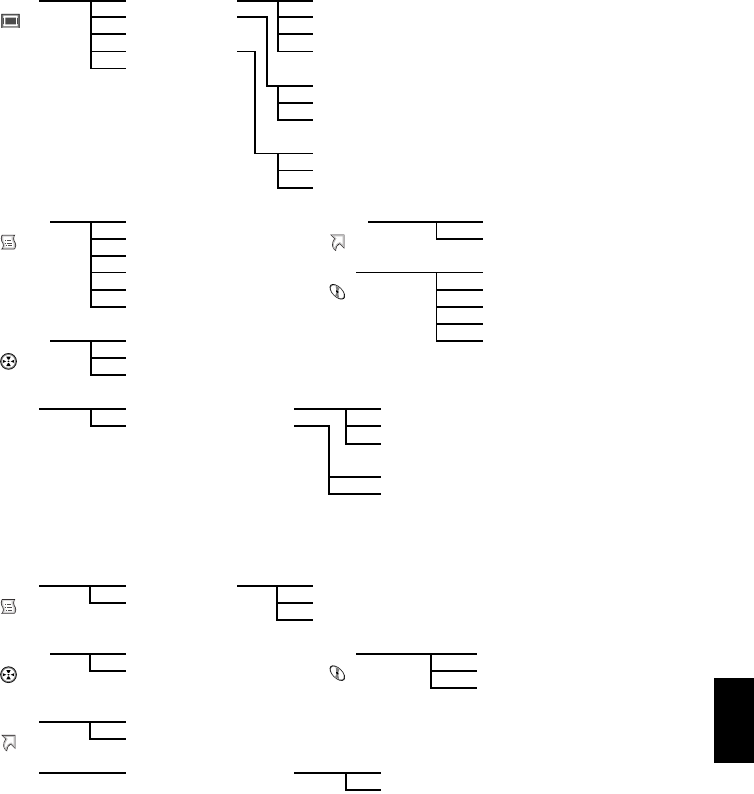
English
111
UNDERSTANDING FLOW OF DISC NAVIGATION MENU
Press the MENU button on the Disc Navigation screen: The menu screens for Disc Navigation and
menu screens for disc and card will appear.
See “Checking Flow of Normal Menu” on page 87.
Refer to pages indicated for details of settings.
●When using DVD-RAM/DVD-RW (VR-mode) disc
●When using DVD-RW (VF-mode)/DVD-R disc
Scene Edit (p. 113) Divide (p. 115)
Effect (p. 117) Delete (p. 113)
Copy*1(p. 120) Combine (p. 116)
Select (p. 122) Move*2(p. 116) *2Will appear when a
play list is displayed.
Detail (p. 123)
*1 DVD-RAM only Fade (p. 117)
Skip (p. 118)
Thumbnail (p. 119)
Start → Current (p. 122)
Current → End (p. 122)
All (p. 122)
Play list Switch (p. 128) Go To Top (p. 134)
Play (p. 128) End (p. 134)
Create (p. 127)
Edit (p. 129 – 132) Disc Finalize Disc*4(p. 138)
Title (p. 133) Format Disc (p. 135)
Delete (p. 133) Protect Disc (p. 136)
Capacity (p. 136)
Program Switch (p. 124) Update Control Info. (p. 137)
Play (p. 125) *4 DVD-RW (VR-mode) only
Title (p. 125)
Others Category*3(p.139) All (p.139)
Repeat Play (p. 139) VIDEO (p. 139)
*3 DVD-RAM only PHOTO (p. 139)
On (p. 139)
Off (p. 139)
ETC
Scene Select (p. 122) Start → Current (p. 122)
Detail (p. 123) Current → End (p. 122)
All (p. 122)
Program Switch (p. 124) Disc Finalize Disc (p. 138)
Play (p. 125) Format Disc*5(p. 135)
Capacity (p. 136)
*5 DVD-RW (VF-mode) only
Go To Top (p. 134)
End (p. 134)
Others Repeat Play (p. 139) On (p. 139)
Off (p. 139)
ETC
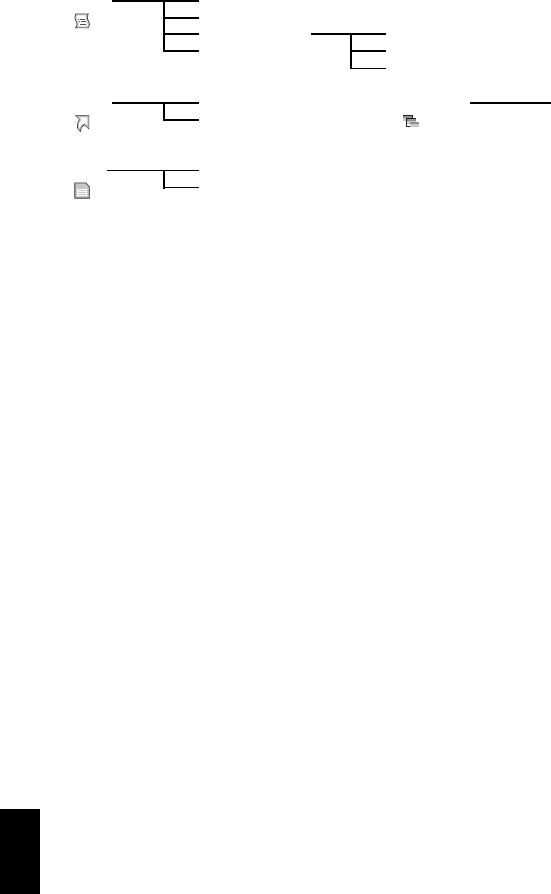
English
112
●When using card
Scene Delete (p. 113)
Lock (p. 121)
Select (p. 122) Start → Current (p. 122)
Detail (p. 123) Current → End (p. 122)
All (p. 122)
Go To Top (p. 134) Slide Show Start (p. 140)
End (p. 134)
Card Format Card (p. 135)
Capacity (p. 136)
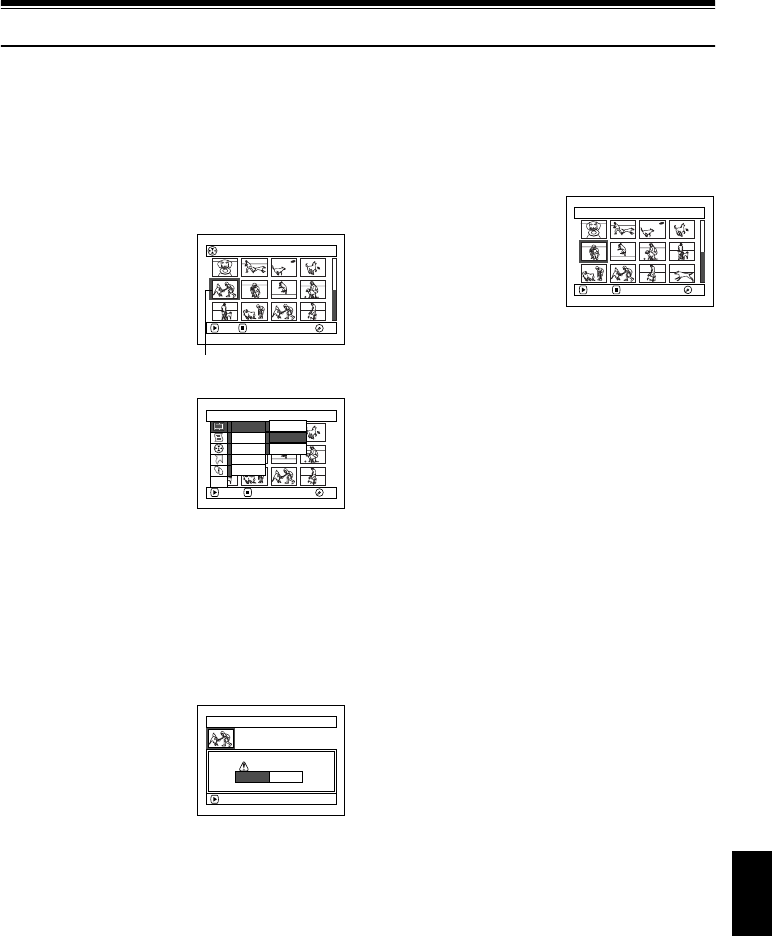
English
113
Scene
1<3
DELETING SCENES (EDIT – DELETE)
You may want to delete unwanted scenes.
Scenes on DVD-RW (VF-mode)/DVD-R disc cannot be deleted, and menu item “Delete” will not
appear with DVD-R disc.
1Press the DISC NAVIGATION button.
2Select the scene to be
deleted.
3Press the MENU
button.
4Choose “Scene”,
“Edit”, “Delete”, and
then press the A
button.
When using card,
choose “Scene”,
“Delete”, and then
press the A button.
5The “Delete Scene” screen will appear: If you
are sure you want to delete the selected scene,
press the A button.
If you want to change the scene to be deleted,
you can change it on this screen.
6The screen for verifying
deletion will appear:
Choose “YES”, and then
press the A button.
Choose “NO” to cancel
deletion.
After Yes or No setting, the “Delete Scene”
screen will be restored.
Repeat steps 5 and 6 to delete other scenes.
7Press the C button to
quit.
Note:
•If you point the cursor at the scene to be deleted on
DISC NAVIGATION screen, and then press the
DELETE button on remote control, the screen in step
5 will appear.
•To delete an unwanted part of a scene on DVD-RAM/
DVD-RW (VR-mode) disc, divide the scene first, and
then delete the unnecessary part (see page 115).
•If you delete all data on disc or card, initializing the
disc or card will be recommended (see page 135).
•If the time of deleted scenes (stills) is quite short, the
remaining free space of disc may not increase in the
disc or card remaining indicator.
•The locked scenes on card cannot be deleted (see
page 121).
All Programs
005/014
PLAY DESELECT ALL RA
M
RA
M
Scene to be deleted
Scene
ENTER RETURN RA
M
RA
M
Ed i t
Ef f ec t
Dev i de
De l e t e
Comb i ne
Copy
Se l ect
De t a i l
ETC
Delete Scene
Delete scene?
9 / 30 /2005 8: 00:00A
M
Scene No. 005
ENTER
YES NO
Delete Scene 005/013
ENTER EX I T RA
M
RA
M

English
114
●Editing using submenu
Press the MENU button before pressing the A button in step 5 (see page 113): The submenu will
appear.
Pressing the C button will restore the screen in step 5.
Note:
Although the submenu screen will appear for each setting, some menu items may not appear, depending on the
setting.
Ed i t
ENTER RETURN RA
M
RA
M
De l e t e
Ex i t
Se l ec t
ENTER RETURN RA
M
RA
M
Start– Current
Cu r r ent– End
All
Go To
ENTER RETURN RA
M
RA
M
End
Top
Edit Delete .......................To delete selected scenes
Exit............................To restore the Disc Navigation screen
Select Start → Current.......To select scenes from the start to the one that the cursor is on
at the moment
Current → End........To select scenes from the scene the cursor is on to the end
All .............................To select all scenes
Go To Top ............................To move the cursor to the first scene
End............................To move the cursor to the last scene
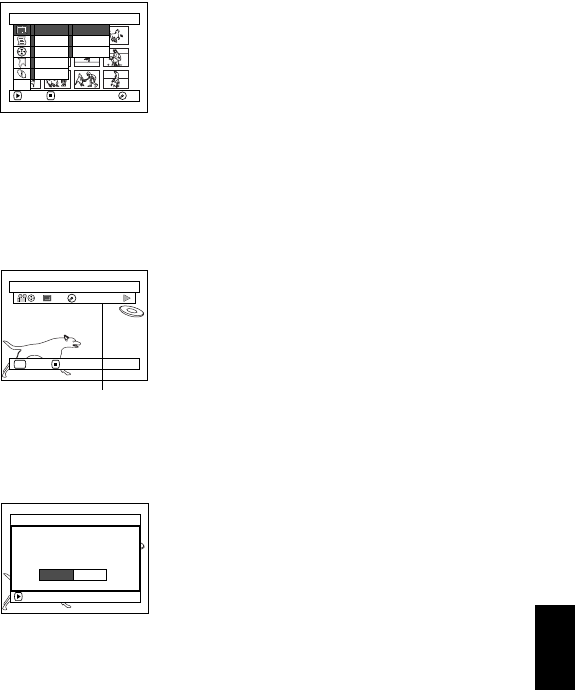
English
115
1<
DIVIDING MOVIES (EDIT – DIVIDE)
You can divide a scene into two parts.
To delete unnecessary portion of scene, first divide the scene, and then delete the unnecessary
portion.
1Press the DISC NAVIGATION button.
2Select the scene to be divided.
3Press the MENU button.
4Choose, “Scene”,
“Edit”, “Divide” and
then press the A
button.
5The “Divide Scene”
screen will appear: If
you are sure you want to divide the selected
scene, press the A button: The selected
scene will be played back.
If you want to change the scene to be divided,
you can change it on this screen.
6When you reach the
point where you want
to divide the scene,
press the SELECT
button.
7The screen for verifying
division will appear:
Choose “YES”, and then
press the A button.
Choose “NO” to cancel
division.
After division, the “Divide Scene” screen will
be restored.
Repeat steps 5 – 7 to divide another scene.
8Press the C button to quit.
Note:
•If you press the MENU button before pressing the
A button in step 5, the submenu will appear (see
page 114).
•Search and frame advance are useful when
designating division points.
•Combining scenes that were divided will restore the
original scene (see page 116).
•If a special effect has been added to the original
scene, the “IN” effect will be added to the first half of
scene, and the “OUT” effect, to the latter half.
•The division point may drift before or after the
designated point by approximately 0.5 seconds.
•Since a scene with a skip set cannot be played back,
no division point can be specified: Release the skip
for the scene before dividing it.
•If the division point is at a still, a message will appear,
but no division will be made.
•If the division point is at the start or end of a scene, a
message will appear, but no division will be made.
•A movie scene whose recording time is 0.5 seconds
or less cannot be divided.
•If free space available on disc is insufficient, division
will not be possible: Delete unnecessary scenes.
Scene
ENTER RETURN RA
M
RA
M
Ed i t
Ef f ec t
Dev i de
De l e t e
Comb i ne
Copy
Se l ect
De t a i l
ETC
Select Division Point
002 0:00:18
ENTER CANCEL
SEL
RA
M
RA
M
The status bar of
scene being played
back can be switched
off or on by pressing
the DISPLAY button
ENTER
D i v i de scene?
D i v i de Scene
YES NO
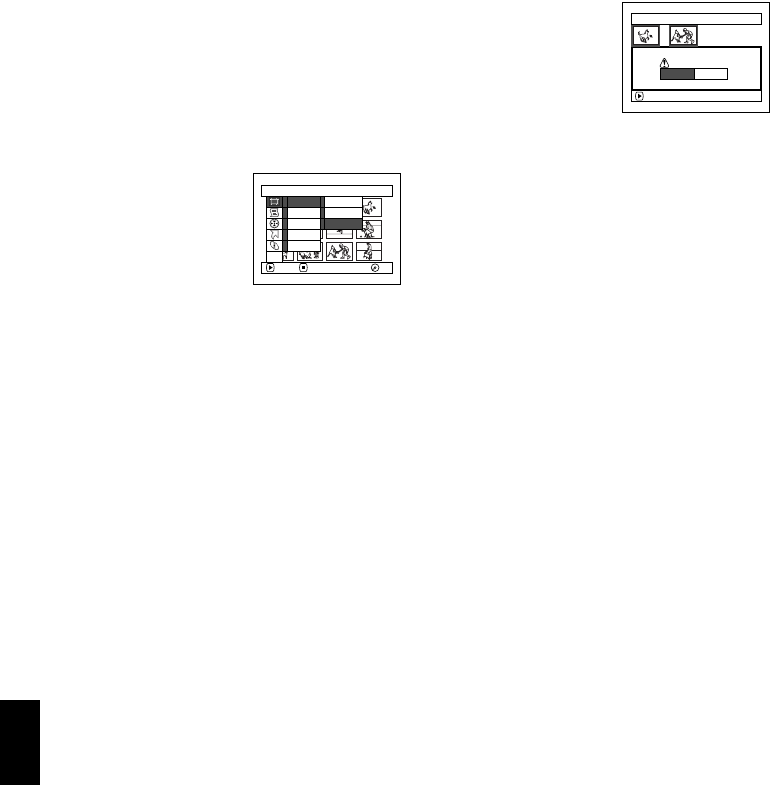
English
116
1<
COMBINING MULTIPLE SCENES (EDIT – COMBINE)
If you have recorded numerous short scenes, combining them will be facilitated by the use of Disc
Navigation.
Be sure to select consecutive multiple scenes. Combining scenes is possible only when “Category:
All” is specified (p. 139). Stills cannot be combined.
1Press the DISC NAVIGATION button.
2Select the consecutive multiple scenes to be
combined.
See page 109 when selecting multiple scenes.
3Press the MENU button.
4Choose, “Scene”,
“Edit”, “Combine” and
then press the A
button.
5The “Combine Scenes”
screen will appear: If
you are sure you want to combine the
selected scenes, press the A button.
If you want to change the scenes to be
combined, you can change them on this
screen.
6The screen for verifying
combination will
appear: Choose “YES”,
and then press the A
button.
The two images
appearing on the verification screen are those
of the first and last scenes to be combined.
Choose “NO” to cancel combination.
After Yes or No setting, the “Combine
Scenes” screen will be restored.
The thumbnail of the first scene will appear in
the combined scene.
Repeat steps 5 and 6 to combine other scenes.
7Press the C button to quit.
Note:
•If you press the MENU button before pressing the
A button in step 5, the submenu will appear (see
page 114).
•With fade effect, the “IN” effect of the first video in the
selected range and the “OUT” effect on the last video
will be attached to a combined scene.
•Scenes in different programs (different recording
dates) cannot be combined: Create a play list first,
and then combine such scenes on the play list.
1<
ARRANGING ORDER OF SCENES (EDIT – MOVE)
You can arrange scenes within a play list by moving them to desired positions. (p. 132) Create a play
list first, and then arrange the scenes [“CREATING NEW PLAY LIST (CREATE)”, p. 127].
Scene
ENTER RETURN RA
M
RA
M
Ed i t
Ef f ec t
Dev i de
De l e t e
Comb i ne
Copy
Se l ect
De t a i l
ETC
Combine Scenes
ENTER
Combine scenes?
YES NO
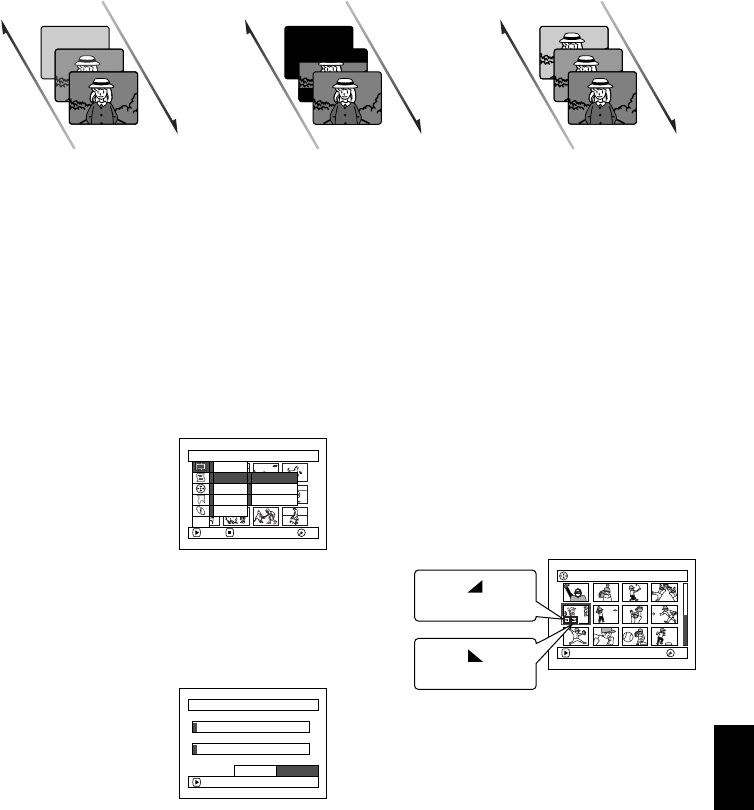
English
117
1<
DIRECTING SCENES EFFECTIVELY (EFFECT – FADE)
You can add fading to the beginning and/or end of scene.
There are three types of special effects:
1Press the DISC NAVIGATION button.
2Select the scene for adding special effects.
3Press the MENU button.
4Choose, “Scene”,
“Effect”, “Fade” and
then press the A
button.
5The “Fade Set” screen
will appear: If you are
sure you want to add the fade effect to the
scene, press the A button.
If you want to change the scene to which fade
is added, you can change it on this screen.
6Select the special effects
for “IN” and/or
“OUT”, choose “Enter”,
and then press the A
button.
You can use f/e to
move the cursor to “IN”, “OUT”, “Enter” or
“Cancel”.
Use d/c to choose the effect to be added,
and then press A to set the effect.
To cancel setting, choose “Cancel”.
If you choose “Enter” and press A, the
“Fade Set” screen will be restored after a
message appears.
Repeat steps 5 and 6 to add fade to other
scenes.
7Press the C button to quit.
The “[” and/or “]” icon(s) will appear in
the scenes for which fade in and/or fade out
have been set.
Note:
If a disc on which fade has been set on scene with this
DVD video camera/recorder is played on a DVD
reorder/player, or the scene is captured into a PC, the
set fade will not be reflected (see Note on page 110).
Fade Out Fade Out Fade Out
White:
Fades in from white screen
Fades out to white screen
Wipe:
Fades in from black screen
to vertical direction of screen
Fades out from vertical
direction of screen to black
screen
B/W:
Fades in from Black and
White screen to color screen
Fades out from color screen
to Black and White screen
Fade InFade InFade In
Scene
ENTER RETURN RA
M
RA
M
Ed i t
Ef fec t
Copy
Se l ect
De t a i l
Sk i p
Thumbna il
Fade
ETC
Fade
IN
OUT
Ent er
None
W
hi te
W
ipe B/W
ENTER
None
W
hi te
W
ipe B/W
Canc e l
005/ 013All Progra
m
s
PLAY
RA
M
RA
M
“In” effect
“Out” effect
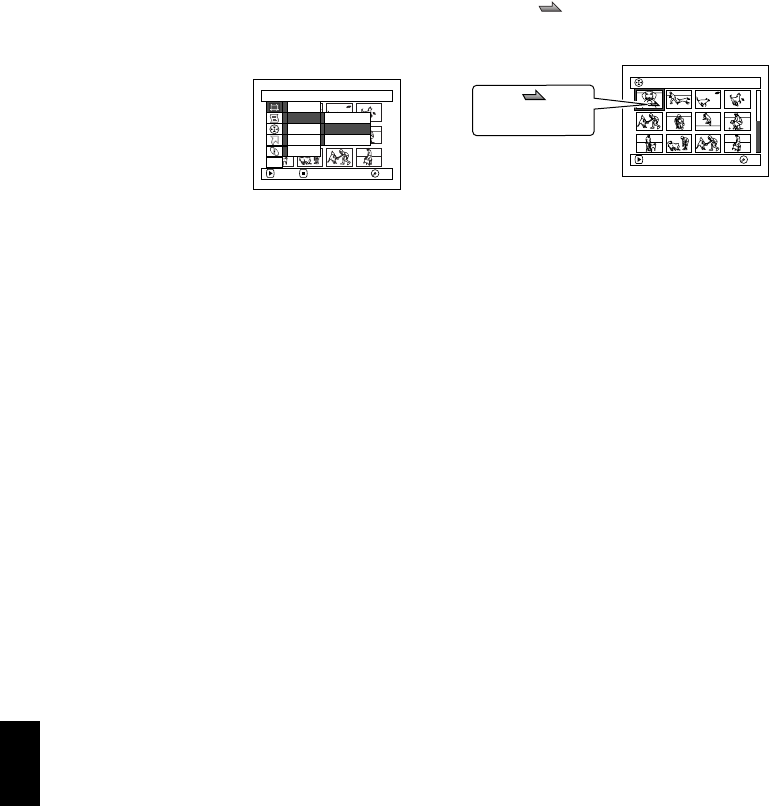
English
118
1<
PLAYING BACK BY SKIPPING SCENES (EFFECT – SKIP)
You can specify “Skip” for scenes you do not want to play back: The selected scenes will be skipped.
1Press the DISC NAVIGATION button.
2Select the scene to be skipped.
3Press the MENU button.
4Choose “Scene”,
“Effect”, “Skip”, and
then press the A
button.
5The “Set Skip” screen
will appear: If you are
sure you want to skip the selected scene,
press the A button.
If you want to change the scene to be
skipped, you can change it on this screen.
After skip setting, the “Set Skip” screen will
be restored.
Repeat step 5 to set skipping of other scenes.
6Press the C button to quit.
A skip icon “ ” will appear in the
thumbnail of any scene for which skipping
has been set.
●Releasing Skip
Perform the same procedure as setting skip: The
skip icon will disappear and skipping of the
scene will be released.
Note:
•Multiple scenes can be selected for skipping (p. 109).
•If you press the MENU button before pressing the
A button in step 5, the submenu screen will appear
(p. 114).
•If a disc on which skip has been set on scene with
this DVD video camera/recorder is played on a DVD
reorder/player, or the scene is captured into a PC, the
set skip will not be reflected (see Note on page 110).
Scene
ENTER RETURN RA
M
RA
M
Ed i t
Ef fec t
Copy
Se l ect
De t a i l
Sk i p
Thumbna il
Fade
ETC
001/ 013All Progra
m
s
PLAY
RA
M
RA
M
Skip icon
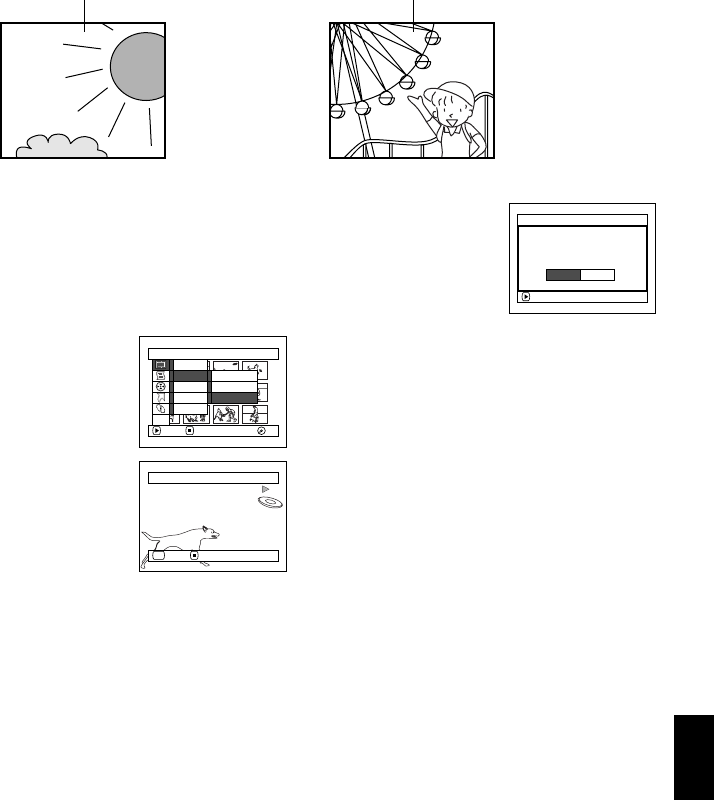
English
119
1<
CHANGING IMAGES FOR THUMBNAILS (EFFECT – THUMBNAIL)
Normally, the first image of the recorded scene is displayed as a thumbnail: You can choose another
image of the scene for thumbnail. If you set a vivid image to thumbnail, you can know what you
recorded from a glance at the Disc Navigation screen.
1Press the DISC NAVIGATION button.
2Select the thumbnail of the scene to be
changed.
3Press the MENU button.
4Choose “Scene”,
“Effect”, “Thumbnail”,
and then press the A
button.
5The “Change
Thumbnail” screen will
appear: If you are sure
you want to change the
thumbnail of the
selected scene, press the
A button: The
selected scene will be played back.
If you want to change the scene whose
thumbnail is to be changed, you can change it
on this screen.
6When the image you want to use as the
thumbnail of the scene appears, press the
SELECT button.
7The screen for verifying
switching of thumbnail
will appear: Choose
“YES”, and then press
the A button.
Choose “NO” to cancel
switching of thumbnail.
After Yes or No setting, the “Change
Thumbnail” screen will be restored.
Repeat steps 5 – 7 to change the other scenes.
8Press the C button to quit.
Note:
•If you press the MENU button before pressing the
A button in step 5, the submenu screen will
appear. (See page 114)
•A thumbnail of still cannot be changed.
•Since the scene to which skipping is set cannot be
played back, you will not be able to change its
thumbnail: Release the skip setting of the scene to
change the thumbnail.
•If a disc on which thumbnail has been set with this
DVD video camera/recorder is played on a DVD
reorder/player, or the scene is captured into a PC, the
set thumbnail will not be reflected (see Note on
page 110).
● ● ● ● ● ●
Original thumbnail You can use this image as thumbnail.
Scene
ENTER RETURN RA
M
RA
M
Ed i t
Ef fec t
Copy
Se l ect
De t a i l
Sk i p
Thumbna il
Fade
ETC
Se l ec t Thu
m
bnai l Point
ENTER CANCEL
SEL
ENTER
Change thu
m
bna i l ?
Change Thu
m
bna i l
YES NO
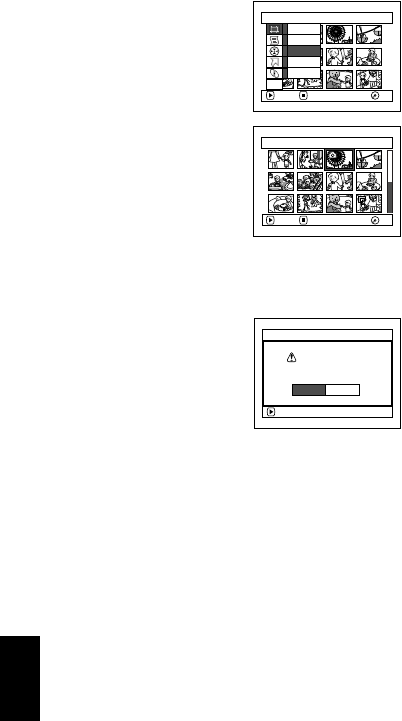
English
120
13
COPYING STILLS ON DVD-RAM DISC TO CARD (COPY)
1Set the power switch to “O” or “N“.
2Press the DISC NAVIGATION button.
3Select the still to be copied.
4Press the MENU button.
5Choose “Copy” on the
“Scene” menu screen,
and then press the A
button.
6The “Copy to card”
screen will appear: If
you are sure you want
to copy the selected
still, press the A
button.
If you want to change the still to be copied,
you can change it on this screen.
7The screen for verifying
copy will appear:
Choose “YES”, and then
press the A button.
Choose “NO” to cancel
copy.
After Yes or No setting, the “Copy to card”
screen will be restored.
Repeat steps 6 and 7 to copy other stills to
card.
8Press the C button to quit.
Note:
•No movie can be copied.
•If you press the MENU button before pressing the
A button in step 6, the submenu screen will appear
(p. 114).
•See “Category” (p. 139) to check the stills recorded
on DVD-RAM disc.
•You can also select multiple scenes (p. 109).
•Even if all scenes, including movies, are selected to
be copied, only stills will be copied.
•Data on card cannot be copied to disc.
•The quality of still copied from disc to card will be the
same as when you recorded still on disc.
•Stills recorded on a device other than this DVD video
camera/recorder may not be copied normally.
Scene
ENTER RETURN RA
M
RA
M
Ed i t
Ef fect
Copy
Se l ect
De t a i l
ETC
Copy to card 003/014
ENTER EX I T RA
M
RA
M
ENTER
Copy PHOTO scenes
to card?
Copy to card
YES NO
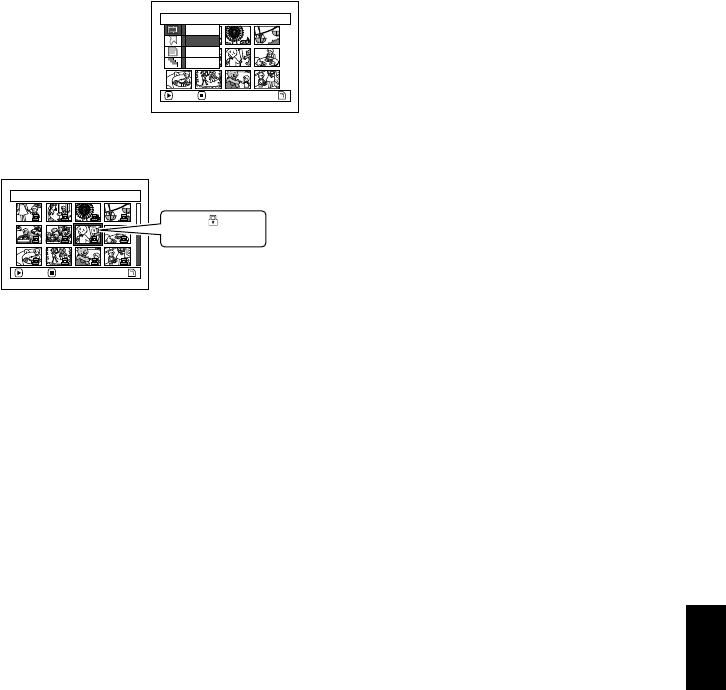
English
121
3
LOCKING SCENES ON CARD (LOCK)
You can lock each photo recorded on card so that it will not be deleted or edited by mistake.
1Set the power switch to “P”.
2Press the DISC NAVIGATION button.
3Select the scene to be locked.
4Press the MENU button.
5Choose “Lock” on the
“Scene” menu screen,
and then press the A
button.
6The “Lock Set” screen
will appear: If you are
sure you want to lock the selected scene,
press the A button.
If you want to change the scene to be locked,
you can change it on this screen.
After setting, the “Lock Set” screen will be
restored.
Repeat step 6 to lock another scene.
7Press the C button to quit.
The lock icon “T” will appear on any scene
for which lock has been set.
●To unlock the scene:
Select the locked scene, and then use the same
procedure as above to unlock the scene: The lock
icon will disappear and locking will be released.
Note:
•If you press the MENU button before pressing the
A button in step 6, the submenu screen will appear
(p. 114).
•You can also select multiple scenes (p. 109).
•When initializing the card, the locked scenes will also
be deleted.
Scene
ENTER RETURN
De t a i l
Lock
Delete
Se l ect
7/19Lock Set
ENTER EX I T
Lock icon

English
122
1<>23
SELECTING SCENES USING MENU SCREEN (SELECT)
You can use this “Select” function to select consecutive scenes at one time.
This function is useful when there are numerous scenes.
1Press the DISC NAVIGATION button.
2Point the cursor at the first or last scene to be
selected: When selecting all scenes, simply
proceed with step 3.
3Press the MENU button.
4Choose “Select” on the “Scene” menu screen.
5Choose “Start →
Current”, “Current →
End” or “All” and then
press the A button.
●Deselecting selected scenes
Deselecting scenes one by one:
While you are displaying the “All Programs”
screen on which scenes have been selected,
choose the scene to be deselected and then press
the SELECT button.
Note:
Up to 999 scenes can be selected.
Deselecting all the selected scenes at once:
While you are displaying the “All Programs”
screen on which scenes have been selected, press
the C button.
Scene
ENTER RETURN RA
M
RA
M
Ed i t
Ef f ec t
Copy
Se l ect
De t a i l
ETC
Start– Current
Cu r r ent– End
All
006 / 011All Progra
m
s
PLAY
RA
M
RA
M
006 / 011All Progra
m
s
PLAY
RA
M
RA
M
DESELECT ALL
006 / 011All Progra
m
s
PLAY
RA
M
RA
M
DESELECT ALL
006 / 011All Progra
m
s
PLAY
RA
M
RA
M
DESELECT ALL
Current scene
“Start → Current” is specified:
The scenes from the first to
current will be selected.
“Current → End” is specified:
The scenes from the current to
end will be selected.
“All” is specified:
All scenes from the first to end
will be selected.
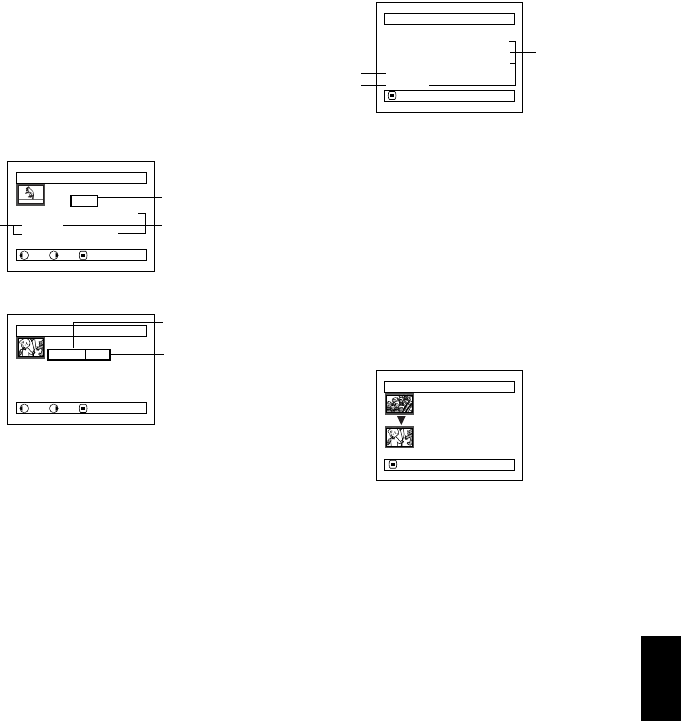
English
123
1<>23
DISPLAYING INFORMATION USING MENU SCREEN (DETAIL)
You can display various information for a scene: the recording mode, recording date/time and
length, special effects and movie quality mode.
1Press the DISC NAVIGATION button.
2Select the scene whose information you wish
to know.
3Press the MENU button.
4Choose “Scene”, “Detail”, and then press the
A button.
The detailed information on the scene will
appear.
Note:
•DCF (Design rule for Camera File system) is a
unified image file format for video cameras: Image
files can be commonly used for all digital devices
that conform to DCF.
•Pressing the c button will display information on
the following scene; pressing the d button will
display information on the preceding scene.
5Press the C button to quit.
Note:
•If multiple scenes have been selected, the total
recording time of the selected scenes (total number in
case of stills) will appear.
*1 Not displayed with DVD-RW (VF-mode)/DVD-R
disc.
*2 Not displayed with DVD-RAM/DVD-RW/DVD-R
recorded on another device (finalized).
*3 Not displayed with a DVD-RAM/DVD-RW/DVD-R
disc (finalized) that was recorded on another
device.
*4 May not appear if the loaded card does not
comply with DCF.
*5 Number of pixels on still in horizontal direction:
This may not appear with a JPEG file that does
not conform to this DVD video camera/recorder.
Detail
Scene No. 007
V I DEO ( F I NE ) 1m i n 13 s e c
Dat e : 9 /30 / 2005 8:00 : 00A
M
Skip :
O
ff
Fade IN:None OUT :None
PREV NEXT RETURN
Detail
Scene No. 7
100–0007 (640 )
Dat e : 9 /30 / 2005 8:00 : 00A
M
Lock :
O
ff
PREV NEXT RETURN
(When using disc)
(When using card)
*1
*5
*4
*3
*2
*1 Number of scenes whose quality mode is
unknown:
This will appear when the disc has a scene
recorded on a device other than this DVD video
camera/recorder, only if the disc has a scene
whose mode is unknown.
*2 This will not appear with DVD-RW/DVD-R disc,
since no still image can be recorded on it.
*3 Not displayed with a DVD-RAM/DVD-RW/DVD-R
disc (finalized) that was recorded on another
device.
De t a i l
V I DEO : 1
m
i n43sec ( 2scenes)
(XTRA) : 0
m
i n 0sec ( 0scenes)
(F I NE) : 1
m
i n43sec ( 2scenes)
(STD) : 0
m
i n 0sec ( 0scenes)
PHOTO : 0
(- - -) : 1
m
i n 0sec ( 0scenes)
RETURN
*1
*2
(When using disc)
*3
De t a i l
Scene No. 6
Scenes: 2
9 / 27 /2005 12 :50:00PM
Scene No. 7
9 / 30/ 2005 8 :00:00AM
RETURN
(When using card)

English
124
Program
WHAT IS “PROGRAM”?
Program refers to an assembly of scenes recorded on the same date regardless of whether they are
movie or still.
1<>2
SWITCHING TO THUMBNAIL DISPLAY OF SPECIFIC DATE (SWITCH)
Since the scenes recorded on this DVD video camera/recorder are collected as “programs” for each
recording date, selecting a program will allow you to display only the scenes on a specific date.
1Press the DISC NAVIGATION button.
2Press the MENU button.
3Use the f/e/d/
c/A buttons to
choose “Switch” on the
“Program” menu
screen, and then press
the A button.
4Select the program to
be displayed, and then
press the A button.
The Disc Navigation
screen of the selected
program will appear.
Note:
•Pressing the C button on the “Switch Program”
screen will restore the Disc Navigation screen.
•If a disc recorded on another device is loaded in this
DVD video camera/recorder, the program may not be
a collection of recordings on the same date.
9:00AM 10:20AM 11:45AM 1:30PM 5:20PM 8:00PM
Movie Movie Still Still Movie Still
Recorded on September 10
Program No. 1
Scene No. 1 Scene No. 2 Scene No. 3 Scene No. 4 Scene No. 5 Scene No. 6
Program
ENTER RETURN RA
M
RA
M
Sw i t c h
Play
Ti tle
ETC
Swi tch Progra
m
01 8 / 30/ 2005
02 9/10/ 2005
A l l Pr ogr a
m
s
ENTER RETURN
03 9 / 30/ 2005
001/ 00803 9/30 /2005
PLAY
RA
M
RA
M
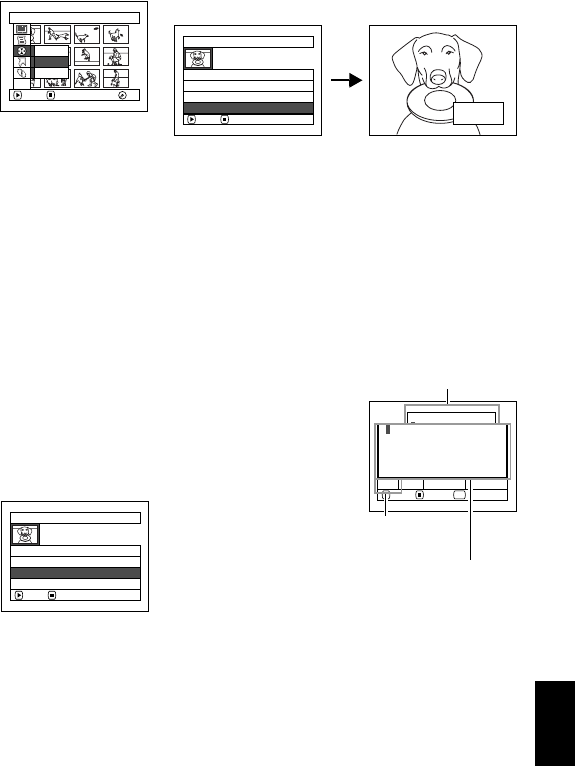
English
125
1<>2
PLAYING BACK PROGRAM (PLAY)
You can play back only the selected program.
1Press the DISC NAVIGATION button.
2Press the MENU button.
3Use the f/e/d/
c/A buttons to
choose “Play” on the
“Program” menu
screen, and then press
the A button.
4Select the program to be played back, and
then press the A button.
Playback will start from the first scene of the
selected program.
Note:
If “Repeat Play: On” is specified, the selected program
will be repeatedly played back (PLAYING BACK
SCENES REPEATEDLY (REPEAT PLAY), p. 139).
1<
CHANGING TITLE OF PROGRAM (TITLE)
The recording date/time has initially been attached to any program.
You can change the recording date/time to any desired title.
1Press the DISC NAVIGATION button.
2Press the MENU button.
3Choose “Title” on the “Program” menu
screen, and then press the A button.
4Select the program
whose title you want to
change, and then press
the A button.
The screen for setting a
title will appear.
5Use f/e/d/c
to select a letter, and
then press the A
button: The selected
letter will be entered.
Repeat this procedure
to create a title.
Up to 20 characters can
be input.
Program
ENTER RETURN RA
M
RA
M
Sw i t c h
Play
Ti tle
ETC
Start Progra
m
01 8 / 30/ 2005
02 9/10/ 2005
A l l Pr ogr a
m
s
ENTER RETURN
03 9 / 30/ 2005 8:00AM
9/30/2005
Progra
m Title
ENTER RETURN
01 8 / 30/ 2005
02 9/10/ 2005
03 9 / 30/ 2005
INPUT DELETE SELECT
9 /30/ 2005TITLE
ABCDEFGHI JKLM
NOPQRSTUVWXYZ
ÀÈ Ì ÒÙÁÉ Í ÓÚÃÑÕ
ÂÊ Î ÔÛÄË Ï ÖÜÇ
1234567890SPACE
1 Cancel
SEL
Ent er
Title input bar
Input mode
Palette for selecting
characters

English
126
6After entering the title,
choose “Enter” and
then press the A
button.
7The screen for verifying
the change in title will
appear: Choose “YES”,
and then press the A
button.
Choose “NO” to cancel
changing of the title.
After Yes or No setting, the Disc Navigation
screen of the selected program will appear.
Note:
•If you wish to delete the letter for title, press the C
button once: The input letter will be deleted. Holding
down the C button will delete all letters in the TITLE
column.
•You can also use the DELETE button on remote
control to delete any input letters.
•Pressing the SELECT button on the title setting
screen (in step 5) will change the cursor position from
the title input bar to character select palette, input
mode number, and then to “Cancel”. You can also use
f/e/d/c to move the cursor up/down and to
the left/right and change its position.
•To cancel the setting of title, choose “NO” on the
screen for verifying the entered title: The screen for
verifying cancellation of title setting will appear. To
cancel title setting, choose “YES”.
•If you press the C button on the screen for verifying
change in title, the title setting screen will be restored.
•Double byte characters set on other devices may be
displayed blank on this DVD video camera/recorder.
•Titles set on this DVD video camera/recorder may not
be visible on other devices.
●Characters available for entering
title
You can use the SELECT button to select
characters from the “capital letter”, “small
letter” and “symbol” input modes.
With step 5, select the input mode and then
press the A button, or press the DISPLAY
button.
ENTER DELETE SELECT
at a ParkTITLE
abcdefghi jk lm
nopqrstuvwxyz
à è ì òùáé í óúãñõ
âêîôûäë ïöüçß
2Ent er Cancel
SEL
1234567890SPACE
ENTER
Finish title setting?
TITLE a t a Par k
YES NO
CHANGE DELETE SELECT
TITLE
ABCDEFGHI JKLM
NOPQRSTUVWXYZ
ÀÈ Ì ÒÙÁÉ Í ÓÚÃÑÕ
ÂÊ Î ÔÛÄË Ï ÖÜÇ
1Cancel
SEL
1234567890SPACE
9 /30/ 2005
Ent er
CHANGE DELETE SELECT
TITLE
abcdefghi jk lm
nopqrstuvwxyz
à è ì òùáé í óúãñõ
âêîôûäë ïöüçß
2Cancel
SEL
1234567890SPACE
9 /30/ 2005
Ent er
CHANGE DELETE SELECT
TITLE
3Cancel
SEL
1234567890SPACE
9 /30/ 2005
Ent er
Input mode

English
127
1<
Play List
WHAT IS “PLAY LIST”?
You can create a play list on this DVD video camera/recorder by gathering your favorites from the
recorded scenes.
Since the play list is not created by copying data, you will consume little of the disc capacity by
making a play list. On the other hand, deleting scenes on play list will not increase the remaining
disc capacity for recording.
Play list of up to No. 99 can be created, and up to 999 scenes can be included in each play list of No. 1
to No. 99.
1<
CREATING NEW PLAY LIST (CREATE)
1Press the DISC NAVIGATION button.
2Select the scenes to be programmed in a play
list.
3Press the MENU button.
4Use the f/e/d/
c/A buttons to
choose “Create” on the
“PlayList” menu screen,
and then press the A
button.
5The scene select screen
will appear: If the
selected scenes on the
play list are the ones
you want, press the
A button.
If you want to change any of scenes you are
registering, you can also use this screen (see
pages 109 and 122).
6When creation of a play list is complete, the
created play list will appear on the Disc
Navigation screen.
Note:
•You can also select multiple scenes (p. 109).
•Only the data on scenes is recorded on play list: If
you create or delete play lists, the original scenes in
programs will not be erased.
Editing scenes on play list will not affect the scenes in
programs.
•If the added scene had skip or fade setting, that
information will also be added to the play list.
•You can add other scenes or remove unnecessary
scenes to/from the create play list (see pages 129–
131).
•The date/time when a play list was created will appear
as the title for the play list. This title can later be
changed (p. 133).
•If you press the MENU button before pressing A in
step 5, the submenu will appear (see page 114).
•If free space available on disc is insufficient, creation
of new play list may not be possible: Delete
unnecessary scenes.
Example: Program 2
Play list 1 created
Program 1
PlayList
ENTER RETURN RA
M
RA
M
S
w
itch
Play
Create
Title
ETC
Delete
Ed i t
Create PlayL ist 004/019
ENTER DESELECT ALL RA
M
RA
M

English
128
1<
SWITCHING TO DISPLAY OF EACH PLAY LIST (SWITCH)
Select the desired one of multiple play lists: The Disc Navigation screen of the selected play list will
appear.
1Press the DISC NAVIGATION button.
2Press the MENU button.
3Use the f/e/d/
c/A buttons to
choose “Switch” on the
“PlayList” menu
screen, and then press
the A button.
4Use the “Switch
Playlist” screen to select
the play list you wish to
display, and then press
the A button.
The Disc Navigation
screen of the selected play list will be
displayed.
Note:
To display the Disc Navigation screen showing all
programs (all recorded scenes), choose “All Programs”
on the “Switch PlayList” screen.
●Editing on play list
When making settings on play list, such as
changing title, setting skip, adding fade, etc., use
the same procedure for setting on program or
scenes. Perform these settings, referring to the
following reference pages:
1<
PLAYING BACK A PLAY LIST (PLAY)
1Press the DISC NAVIGATION button.
2Press the MENU button.
3Use the f/e/d/
c/A buttons to
choose “Play” on the
“PlayList” menu screen,
and then press the A
button.
4Use the “Start Playlist”
screen to select the play
list to be played back,
and then press the A
button.
The selected play list
will be played back from the first scene. To
cancel playback midway, press the C button:
The Disc navigation screen of the play list
being played back will appear.
Note:
If “Repeat Play: On” is specified, the play list will be
repeatedly played back (see page 139).
Switch PlayList
01 8/30 /2005 12: 30P
M
02 9/10 /2005 8 :00A
M
A l l Pr ogr a
m
s
ENTER RETURN
03 9 / 12/ 2005 9 :30A
M
PlayList
ENTER RETURN RA
M
RA
M
Create
Ed i t
Sw i t c h
Play
Ti tle
Delete
ETC
001/ 00801 8/30/2005 12:..
PLAY
RA
M
RA
M
Deleting scene, p. 113
Changing thumbnail, p. 119
Setting skip, p. 118
Adding fade, p. 117
Combining scenes, p. 116
Dividing a scene, p. 115
Copying to card, p. 120
Changing title, p. 125, 133
Arranging order of scenes
(only on play list)
p. 132
Start PlayList
01 8/30 /2005 12: 30P
M
02 9/10 /2005 8 :00A
M
ENTER RETURN
03 9 / 12/ 2005 9 :30A
M
04 9 /20/ 2005 3 : 15P
M
PlayList
ENTER RETURN RA
M
RA
M
Create
Ed i t
Sw i t c h
Play
Ti tle
Delete
ETC
12: 30PM
8/30/2005
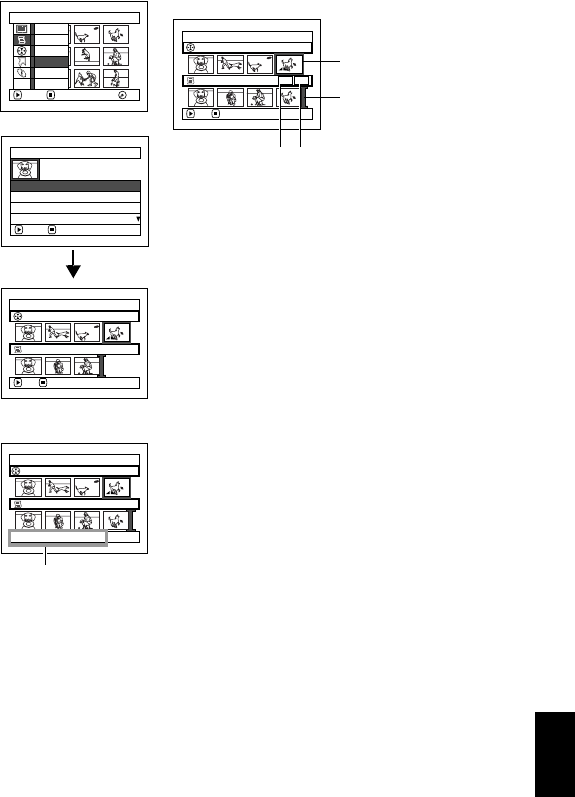
English
129
1<
ADDING SCENES TO PLAY LIST (EDITING PLAY LIST)
1Press the DISC NAVIGATION button.
2Press the MENU button.
3Use the f/e/d/
c/A buttons to
choose “Edit” on the
“PlayList” menu screen,
and then press the A
button.
4Use the play list select
screen to select the play
list to which you wish
to add scenes, and then
press the A button.
The scenes of the
program that was
displayed in step 1 will
appear in the upper
row, and the scenes of
selected play list will
appear in the lower
row.
Note:
If the DISPLAY button is
pressed when the
thumbnails are displayed,
the recording date/time of
the selected scene will
appear across the bottom
of screen. Press DISPLAY
button again to restore the
previous screen.
5Press the e button to move the cursor to the
lower row, and press the d or c button to
select the point where the scene is to be
inserted.
6Press the f button to move the cursor to the
upper row, and press the d or c button to
point the cursor to the scene to be added.
7Press the A button to copy the scene.
After adding scenes is completed, the edited
play list will appear.
Repeat steps 5 – 7 to add other scenes.
8Press the C button: The screen for verifying
exit will appear.
Note:
•The cursor shows the position where the scene is to
be added.
•You can also select multiple scenes (p. 109).
•Pressing C in the middle of adding scenes will display
the screen for verifying an exit from “Edit PlayList”.
Choose “YES” to exit the edition of play list. Choosing
“NO” will restore the “Edit PlayList” screen.
•If you press the MENU button in step 5 or 6, the
submenu screen for editing play list will appear. You
can also use this submenu to add scenes (see
page 114).
PlayList
ENTER RETURN RA
M
RA
M
Create
Ed i t
Sw i t c h
Play
Ti tle
Delete
ETC
Edit PlayList
01 8/30 /2005 12: 30P
M
02 9/10 /2005 8 :00A
M
ENTER RETURN
03 9 / 12/ 2005 9 :30A
M
04 9 /20/ 2005 3 : 15P
M
Edit PlayList
PlayList No.01
Al l Progra
ms
004/014
007/007
ADD EX I T
Edit PlayList
PlayList No.01
Al l Progra
ms
004/014
008/008
8 /30 /2005 1 2 :30: 00PM
Recording date/time
*1: Number of scene before insertion position cursor
*2: Number of all scenes on play list
Edit PlayList
PlayList No.01
Al l Progra
ms
004/014
008/008
ADD EX I T
Insertion position
Scene to be added
*1 *2
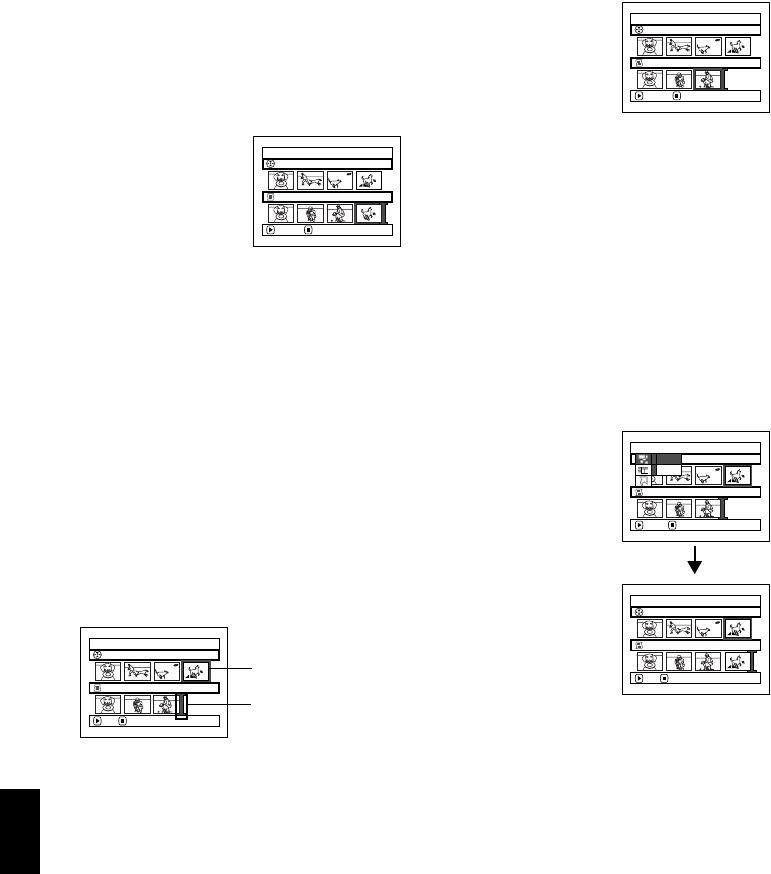
English
130
1<
DELETING SCENES FROM PLAY LIST (EDITING PLAY LIST)
1Press the DISC NAVIGATION button.
2Display the editing screen of the play list to
be edited.
Perform steps 2 – 4 on page 129.
3Move the cursor to the
play list in lower row,
and place the cursor on
the scene to be deleted.
4Press the A button.
Repeat steps 3 and 4 to
delete other scenes.
5Press the C button: The
screen for verifying exit
will appear.
Note:
•You can also select multiple scenes (p. 109).
•Place the cursor on scene to be deleted, and then
press the DELETE button on remote control: You can
also delete the scene on the play list.
1<
ADDING SCENES USING SUBMENU FOR EDITING (EDITING PLAY LIST)
You can use the menu screen to add scenes to a play list.
1Press the DISC NAVIGATION button.
2Display the editing screen of the play list to
be edited.
Perform steps 2 – 4 on page 129.
3From the play list in lower row, select the
position where you wish to insert a scene.
4Select the scenes to be added from the upper
row.
5Press the MENU button.
6Choose “Add”, and
then press the A
button.
Repeat steps 3 – 6 to
add other scenes.
7Press the C button: The
screen for verifying exit
will appear.
Note:
•The selected scenes will be added in the insertion
position.
•You can also select multiple scenes (p. 109).
Edit PlayList
PlayList No.02
Al l Progra
ms
004/014
008/008
EX ITDELETE
Edit PlayList
PlayList No.02
Al l Progra
ms
004/014
007/007
EX ITDELETE
Edit PlayList
PlayList No.03
Al l Progra
ms
004/014
007/007
ADD EX I T
Scene to be added
Insertion position
Ed i t
Al l Progra
ms
ENTER RETURN
007/007PlayList No.03
004/014
Ex i t
Add
Edit PlayList
PlayList No.03
Al l Progra
ms
004/014
008/008
ADD EX I T

English
131
1<
DELETING SCENES USING SUBMENU FOR EDITING (EDITING PLAY LIST)
You can delete scenes from play list on the editing screen.
1Press the DISC NAVIGATION button.
2Display the editing screen of the play list to
be edited.
Perform steps 2 – 4 on page 129.
3Move the cursor to the
play list in lower row.
4Select the scene to be deleted, and then press
the MENU button.
5Choose “Delete” on the
“Edit” menu screen,
and then press the A
button.
Repeat steps 3 – 5 other
scenes can be deleted.
6Press the C button: The screen for verifying
exit will appear.
Note:
•If all scenes on play list are deleted, the play list itself
will also be deleted.
•You can also select multiple scenes (p. 109).
1<
SELECTING SCENES USING SUBMENU FOR EDITING (EDITING PLAY
LIST)
You can specify the range of scenes when adding or deleting consecutive multiple scenes to/from
play list. This “Select” menu item is useful when selecting consecutive multiple scenes in items for
adding or deleting scenes using menu on page 122.
1Press the DISC NAVIGATION button.
2Display the editing
screen of the play list to
be edited.
Perform steps 2 – 4 on
page 129.
3Specify the first or last scene of those you
wish to select, and then press the MENU
button.
To select all scenes, simply press the MENU
button.
4Use “Operating Menu”
(p. 65) to choose “Start
→ Current”, “Current
→ End”, “All” on the
“Select” menu screen,
and then press the A
button.
Note:
See page 122 for the status of scenes to be
selected.
5Press the C button: The screen for verifying
exit will appear.
Edit PlayList
PlayList No.04
Al l Progra
ms
001/014
007/007
DELETE EX IT
Ed i t
PlayList No.04
Al l Progra
ms
001/014
007/007
ENTER RETURN
Ex i t
Delete
Edit PlayList
PlayList No.04
Al l Progra
ms
004/014
007/007
ADD EX I T
Select
PlayList No.03
Al l Progra
ms
001/014
007/007
ENTER RETURN
Start– Current
Cu r r ent– End
All
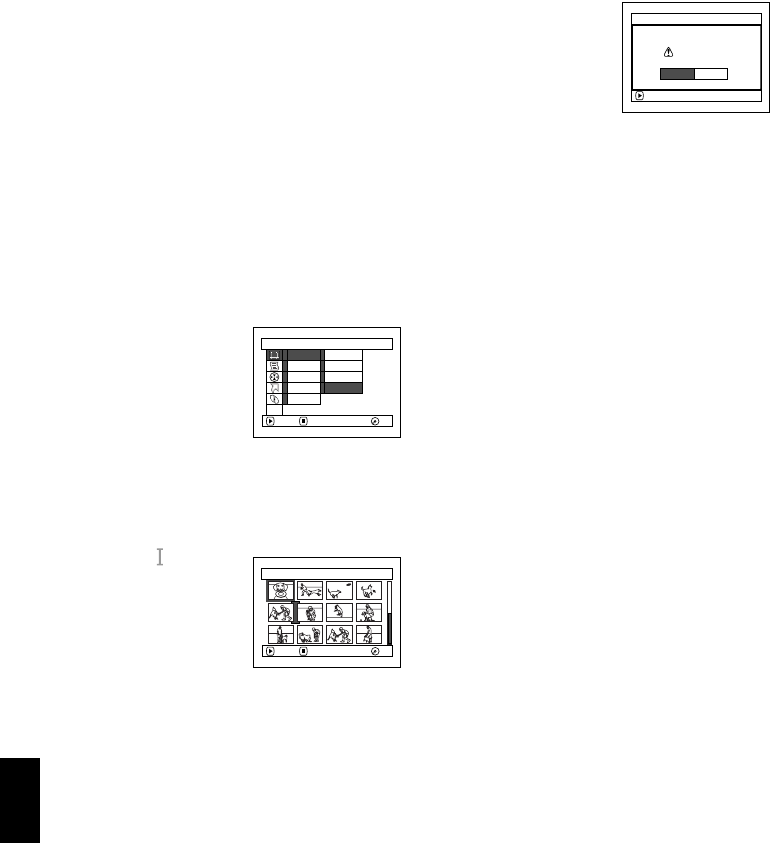
English
132
1<
ARRANGING ORDER OF SCENES (MOVE)
When using DVD-RAM, you can move scenes only by specifying “Category: All”.
1Press the DISC NAVIGATION button.
2Press the MENU button.
3Use the f/e/d/c/A buttons to
choose “Switch” on the “PlayList” menu
screen, and then press the A button.
Select the play list to be edited, and then press
the A button.
4Select the scene to be moved.
You can also select multiple scenes (see pages
109 and 122).
5Press the MENU button.
6Choose “Scene”, “Edit”,
“Move”, and then press
the A button.
7The “Move Scenes”
screen will appear: If
you are sure you want
to move the scene, press the A button.
If you want to change the scene selected in
step 4, you can do it on this screen.
8Move the “ ” mark to
the position where you
wish to move the scene,
and then press the A
button.
9The screen for verifying
move will appear:
Choose “YES”, and then
press the A button.
Choose “NO” to cancel
move.
After Yes or No setting, the scene select screen
will be restored.
Repeat steps 7 – 9 to move another scene.
10Press the C button to quit.
Note:
•If you press the MENU button before pressing the
A button in step 7, the submenu screen will appear
(p. 114).
•Only scenes on play list can be moved.
•When using DVD-RAM, scenes can be moved only
when “Category: All” is specified (p. 139).
Scene
ENTER RETURN RA
M
RA
M
Ed i t
Ef fect
Copy
Se l ect
De t a i l
Divide
De l e t e
Comb i ne
M
ove
ETC
Se lect I nsert Po int 006/019
ENTER RETURN RA
M
RA
M
ENTER
Move scenes?
Move Scene
YES NO

English
133
1<
CHANGING TITLE OF PLAY LIST (TITLE)
The play lists have serial numbers in the order you have created them, along with the created dates/
times: You can change this title at any time.
1Press the DISC NAVIGATION button.
2Press the MENU button.
3Use the f/e/d/c/A buttons to
choose “Title” on the “PlayList” menu screen,
and then press the A button.
4Use the “Playlist Title” screen to select the
play list whose title you wish to change, and
then press the A button.
See “CHANGING
TITLE OF PROGRAM
(TITLE)” on page 125
for how to enter a title.
5The screen for verifying
exit will appear: Choose
“YES” and then press
the A button.
6Press the C button to
quit.
After changing the title,
the Disc Navigation
screen on the play list
whose title has been
changed will appear.
Note:
The registered title can be changed at any time using
the same procedure.
1<
DELETING PLAY LIST (DELETE)
1Press the DISC NAVIGATION button.
2Press the MENU button.
3Use the f/e/d/c/A buttons to
choose “Delete” on the “PlayList” menu
screen, and then press the A button.
4Use the “Delete
Playlist” screen to select
the play list you wish to
delete, and then press
the A button.
5The screen for verifying deletion will appear:
Choose “YES”, and then press the A
button.
Choose “NO” to cancel deletion.
After Yes or No setting, the Disc Navigation
screen of all programs will be restored.
Note:
•Even if you delete a play list, the original scenes
stored on disc will not be deleted.
•If any play list is deleted, the number of play lists will
automatically be revised. (For example, if the No. 2
play list is deleted, the No. 3 play list will become No.
2 play list.)
PlayList Ti t le
01 8/30 /2005 12: 30P
M
02 9/10 /2005 8 :00A
M
ENTER RETURN
03 9 / 12/ 2005 9 :30A
M
04 9 /20/ 2005 3 : 15P
M
ENTER
Finish t itl e setting?
TITLE a t a Par k
YES NO
001/ 008
PLAY
01 at a Park
RA
M
RA
M
Delete PlayList
01 8/30 /2005 12: 30P
M
02 9/10 /2005 8 :00A
M
ENTER RETURN
03 9 / 12/ 2005 9 :30A
M
04 9 /20/ 2005 3 : 15P
M
Delete PlayList
Delete PlayList?
PlayList No. 01
8 / 30 /2005 12: 30P
M
ENTER
YES NO

English
134
1<>23
Go To
From the Disc Navigation screen, you can jump to the first scene or last scene.
TOP (END)
1Press the DISC NAVIGATION button.
2Press the MENU button.
3Use the f/e/d/
c/A buttons to
choose “Top” or “End”
on the “Go To” menu
screen, and then press
the A button.
Go T o
ENTER RETURN RA
M
RA
M
End
ETC
Top
014 / 014All Progra
m
s
PLAY
RA
M
RA
M
(When “End” is specified)
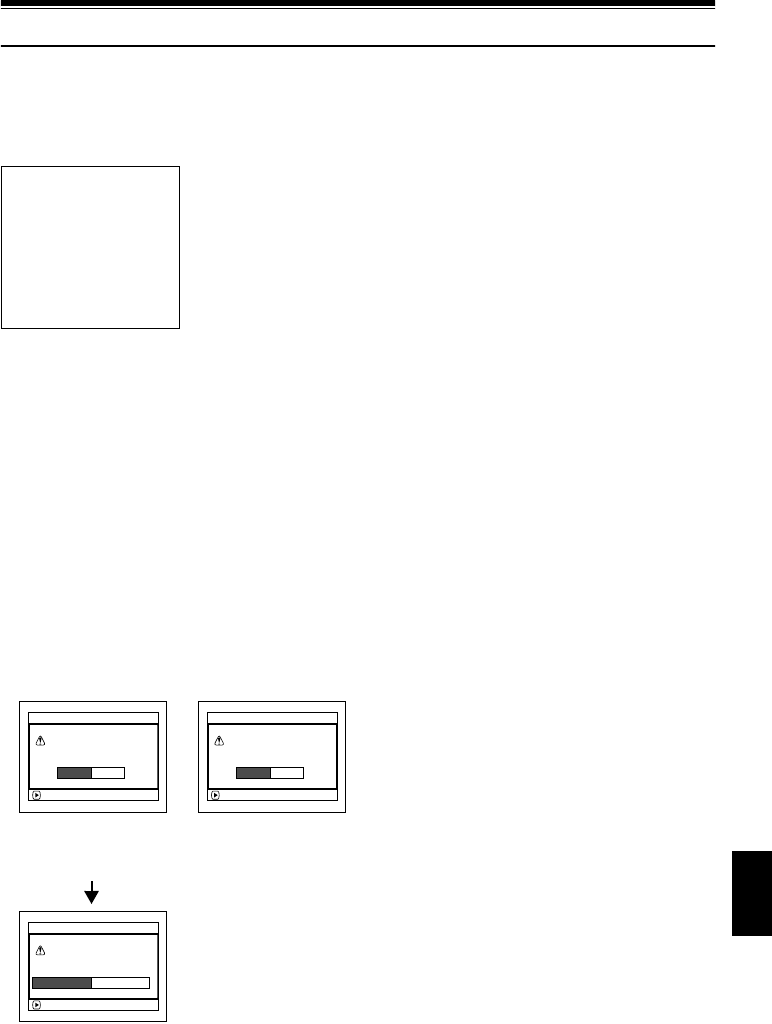
English
135
Disc or Card Management
1<>3
INITIALIZING DISC OR CARD (FORMAT DISC. FORMAT CARD)
Initializing a DVD-RAM/DVD-RW disc or card will allow you to delete any recorded contents.
Before using a DVD-RW on this video camera/recorder, you must format it.
1Press the DISC NAVIGATION button.
2Press the MENU button.
3Use the f/e/d/c/A buttons to
choose “Format Disc” or “Format Card” on
the “Disc” or “Card” menu screen, and then
press the A button.
The screen for verifying “Format Disc” or
“Format Card” will appear.
4Choose “YES”, and then press the A
button.
When using DVD-RW, a screen for prompting
you to choose the VF or VR mode will appear.
Choose “NO” to cancel initialization.
Note:
•If you wish to delete all recorded contents, it is
recommended that you use initialization, which will
delete all the scenes in much less time than using the
scene delete function.
•Initialization will delete all the recorded contents on
disc or card: Be careful not to delete data by mistake.
•It may not be possible to initialize a disc with many
scratches or dirt: Such a disc cannot be used (p. 27).
•This DVD video camera/recorder may not recognize
some discs or cards that have been initialized on PC
or a device other than this DVD video camera/
recorder.
•If you attempt to initialize a disc or card in this DVD
video camera/recorder when it is connected to PC via
PC connection cable, the disc or card may not be
initialized and may be unusable on this DVD video
camera/recorder.
•If you choose the VR mode when initializing a
finalized DVD-RW (VR-mode), the finalization will not
be released. (The DVD-RW will be a finalized disc
without any recorded data, and recording will be
possible on it.)
Choosing the VF mode will release the finalization of
the disc.
Before You Begin
•Be sure to use the AC adapter/charger to power the DVD video camera/
recorder for initialization. If the DVD video camera/recorder is turned off
during initialization and the initialization is interrupted, incorrect
initialization will result and the incorrectly initialized disc will be
unusable.
•If you use a brand-new DVD-RW/DVD-R disc, message “Disc is not
formatted” will appear: Initialize the disc, following the subsequent
messages (p. 47).
ENTER
A ll data
w
i ll be deleted.
For
m
at the disc no
w
?
For
m
at Disc
YES NO
ENTER
A ll data
w
i ll be deleted.
For
m
at the card no
w
?
For
m
at Card
YES NO
ENTER
A ll data
w
i ll be deleted.
Select record for
m
at.
For
m
at Disc
VR
M
ode VF
M
ode
(When using card)(When using
DVD-RAM/DVD-RW
disc)
(When using
DVD-RW disc)
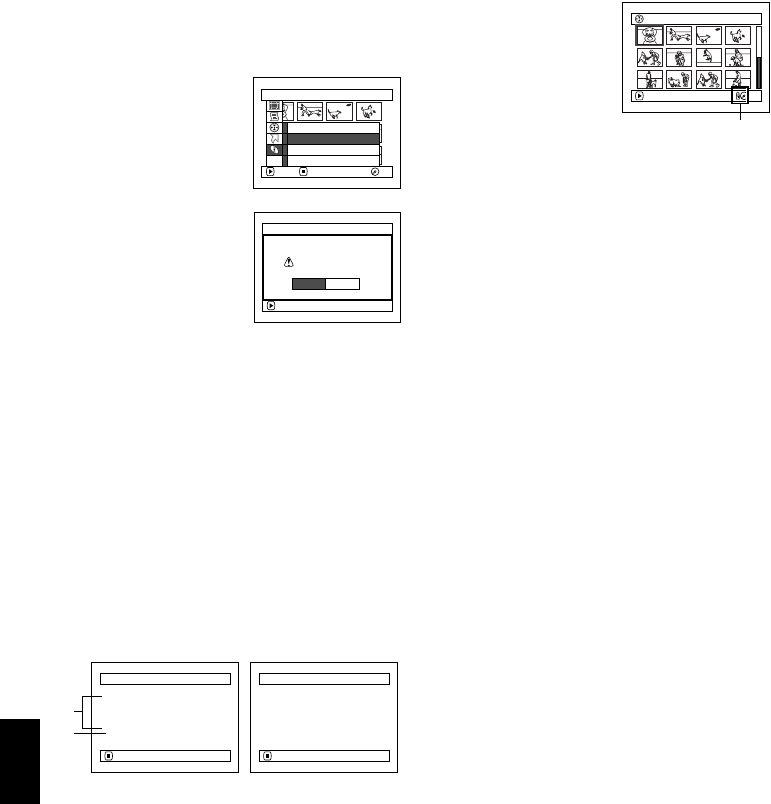
English
136
1<
PROTECTING DISC FROM WRITING (PROTECT DISC)
You can protect a DVD-RAM/DVD-RW (VR-mode) disc in order to prevent recorded images from
being erased or edited by mistake. Further recording will not be possible on protected disc until the
protection is released.
1Press the DISC NAVIGATION button.
2Press the MENU button.
3Use the f/e/d/
c/A buttons to
choose “Protect Disc”
on the “Disc” menu
screen, and then press
the A button.
4The screen for
verifying protection
will appear:
Choose “YES”, and
then press the A
button.
Choose “NO” to
cancel protection.
After “YES” or “NO”
setting, the Disc
Navigation screen will
be restored.
Note:
•To release disc protection, perform the same
procedure as above: The screen for verifying the
release of protection will appear.
Choose “YES” to release the protection.
•If disc protection has been engaged on another
device, it may not be releasable on this DVD video
camera/recorder: Use the original device that
protected the disc to release the protection.
1<>23
VERIFYING REMAINING FREE SPACE ON DISC OR CARD (CAPACITY)
You can find out how long you will be able to record on one side of disc or on card.
1Press the DISC NAVIGATION button.
2Press the MENU button.
3Use the f/e/d/c/A buttons to
choose “Capacity” on the “Disc” or “Card”
menu screen, and then press the A button.
4Press the C button to quit.
The Disc Navigation screen will be restored.
Note:
With a write-protected disc (see “Terminology”, p. 166)
or locked card, the remaining space will always be
displayed as “0”.
Disc
ENTER RETURN RA
M
RA
M
Format Disc
Protect Disc
Ca pac i t y
Update Cont rol Info.
ETC
ENTER
Protect Disc
YES NO
Write protect disc?
001/ 019All Progra
m
s
PLAY
RA
M
RA
M
Disc protect icon
*1 With DVD-RW (VF-mode)/DVD-R disc: The quality
mode first used for recording with disc will appear.
*2 With DVD-RW/DVD-R disc: This will not be
displayed.
Capacity
Capac i t y : 90%
Approx.
V I DEO( XTRA): 17
m
in
V I DEO( F I N E ) : 2 6
m
in
V I DEO( S T D ) : 5 4
m
in
PHOTO :996
RETURN
Capacity
Capac i t y : 96%
Approx.
PHOTO( FI N E ) : 46 2
PHOTO( NORM) : 9 2 4
PHOTO( ECO) : 1848
RETURN
(When using disc)
*1
*2
(When using card)
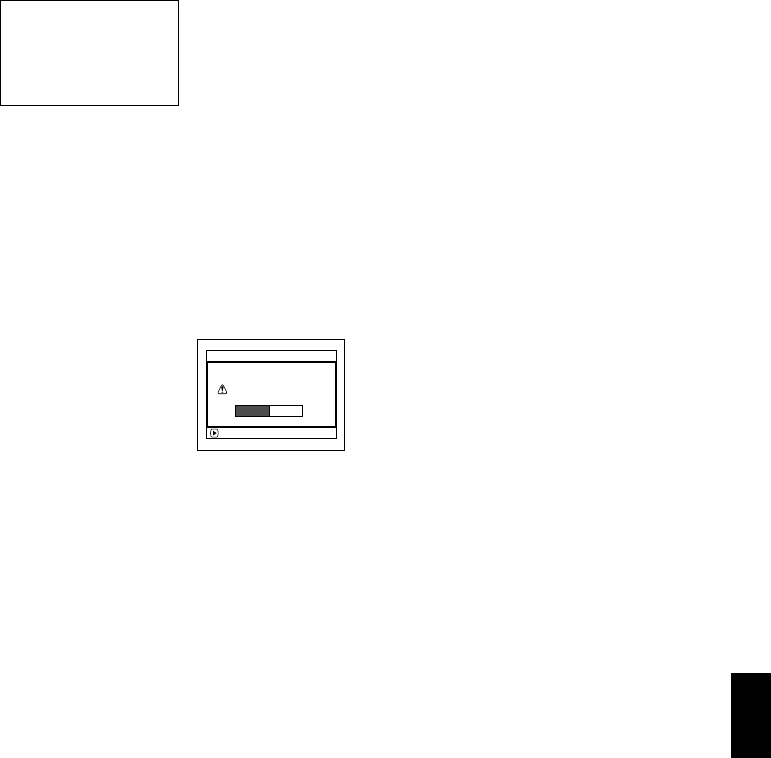
English
137
1<
UPDATING CONTROL INFORMATION OF DVD-RAM/DVD-RW (VR-mode)
DISC (UPDATE CONTROL INFO.)
Disc Navigation in this DVD video camera/recorder handles information on scenes, such as
thumbnail, skip, fade, in a particular manner. If you use another device to edit a disc recorded on this
DVD video camera/recorder, and then use the data again with Disc Navigation in this DVD video
camera/recorder, the Disc Navigation may not appear normally. If this happens, use the Update
Control Info function to update the data.
1Press the DISC NAVIGATION button.
2Press the MENU button.
3Use the f/e/d/c/A buttons to
choose “Update Control Info.” on the “Disc”
menu screen, and then press the A button.
The screen for verifying “Update Control
Info.” will appear.
4Choose “YES”, and then
press the A button.
The message for
proceeding will appear,
and then the Disc
Navigation menu
screen will be restored.
A black screen may appear while the message
for updating is displayed.
Choose “NO” to cancel updating.
Note:
•It may take time to update the control information if
the disc has many recorded scenes.
•Even if control information is updated, some discs will
be unusable on Disc Navigation of this DVD video
camera/recorder.
Before You Begin
•When using the AC adapter/charger to power the DVD video camera/
recorder for updating control information, make sure that power is not
turned off during updating: If the DVD video camera/recorder is turned
off during updating and the updating is interrupted, the control
information will not be updated correctly.
ENTER
Upda te Con t r o l In f o?
Upda te Con t r o l In f o.
YES NO

English
138
<>2
FINALIZING DVD-RW/DVD-R DISC (FINALIZE DISC)
If you want to play back a DVD-RW/DVD-R disc recorded on this DVD video camera/recorder,
using a device conforming to 8 cm DVD disc – such as a DVD player, etc. – you must finalize the
disc on this DVD video camera/recorder. (See “Terminology”, p. 166)
The date of program will appear on the menu screen of DVD player as a title.
1Press the DISC NAVIGATION button.
2Press the MENU button.
3Use the f/e/d/c/A buttons to
choose “Finalize Disc” on the “Disc” menu
screen, and then press the A button.
The disc will be finalized.
4Choose “YES”, and then
press the A button.
The message showing
that the disc is being
finalized will appear,
and the disc will then be
finalized.
5When finalization is complete, the Disc
Navigation screen of all programs will
appear.
U will appear on the Disc Navigation screen
for a finalized disc.
Note:
•Do not finalize a disc recorded on this DVD video
camera/recorder using any other device.
•No recording can be done on any finalized DVD-RW
(VF-mode)/DVD-R disc.
•If the disc in the DVD video camera/recorder has
already been finalized, you cannot choose “Finalize
Disc”.
•The time required to finalize disc that appears on the
“Finalize Disc” screen is only for reference.
•The shorter the recording time on disc, the longer it
will take to finalize it.
•The second and later finalization will be faster with a
disc which has previously been finalized.
Before You Begin
•Be sure to use the AC adapter/charger to power the DVD video camera/
recorder when finalizing a DVD-RW/DVD-R disc. Finalization cannot be
executed using a battery. If the DVD video camera/recorder is turned off
during finalization and the finalization is interrupted, incorrect
finalization will result, and at worst, the disc may be damaged.
ENTER
Further recording on this
disc will be impossible.
Finalize? (Apporox. 23min.)
Finalize Disc
YES NO
*
* Will vary depending
on the recording
time.
001/ 015All Progra
m
s
PLAY
F
R
W
VR
SELECT I TEM
TOP PREV NEXT END
001/010
01: 19 / 10/2005
02: 19 / 15/2005
03: 19 / 18/2005
04: 10/08/2005
05 : 1 0 / 10/2005
07 : 1 1 / 23/2005
06: 11/13/2005
08 : 1 1 / 30/2005
09: 12/13/2005
10 : 1 2 / 10/2005
Screen when viewed on DVD player
(DVD-RW (VF-mode)/DVD-R)
Finalized disc

English
139
1
Others
DISPLAYING MOVIES OR STILLS INDEPENDENTLY (CATEGORY)
Scenes recorded on this DVD video camera/recorder will be displayed in the order of recording
regardless of whether they are movies or stills. You can use the Disc Navigation screen to switch this
display to stills only or movies only.
1Press the DISC NAVIGATION button.
2Press the MENU button.
3Use the f/e/d/
c/A buttons to
choose “Category” on
the “Others” menu
screen, and then press
the A button.
4Specify the desired
option for display, and
then press the A
button.
When the Disc Navigation screen is finished,
“Category: All” will be restored.
1<>2
PLAYING BACK SCENES REPEATEDLY (REPEAT PLAY)
1Press the DISC NAVIGATION button.
2Press the MENU button.
3Use the f/e/d/
c/A buttons to
choose “Repeat Play”
on the “Others” menu
screen, and then press
the A button.
4Choose “On”, and then press the A button:
Playback will start.
Choose “Off” to cancel Repeat Play setting.
●When Repeat Play is set:
If one scene has been specified: When playback
of the last scene is finished, playback of all
scenes will repeat from the first scene.
If the range for playback has been specified:
Playback of the scenes in that range will repeat.
●To release Repeat Play
Use one of the following 3 methods to release:
•Choose “Off” in step 4 above.
•Turn the DVD video camera/recorder off
once.
•Press the DISC EJECT button to remove the
disc.
Note:
•Press the C button to terminate playback. However,
the Repeat Play setting will not be cancelled.
•Still images can also be played back repeatedly.
•Repeat playback will not function when playback is
instructed from the recording pause status.
Others
ENTER
RETURN RA
M
RA
M
Category
Repeat Play
VIDEO
Al l
PHOTO
All: To display all scenes, movies or stills,
in the order of recording.
VIDEO: To display only movies in the order of
recording.
PHOTO: To display only photos in the order of
recording.
006 / 015All Progra
m
s
PLAY
RA
M
RA
M
(When “PHOTO” is
specified)
Others
ENTER
RETURN RA
M
RA
M
Category
Repeat Play
On
O
ff
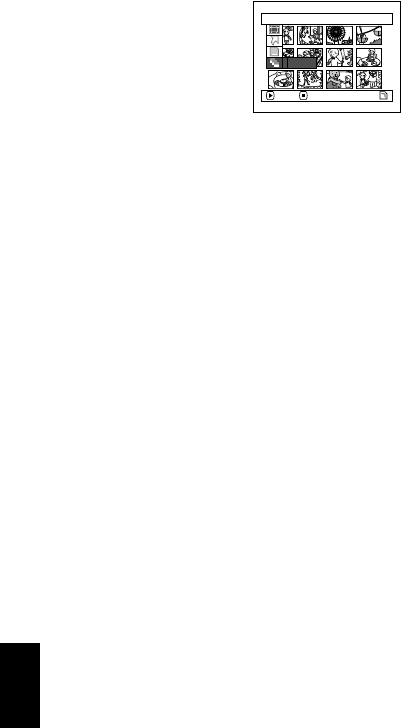
English
140
3
SLIDE SHOW (CONTINUOUS PLAYBACK OF STILLS)
If you play back stills recorded on a card, the DVD video camera/recorder will enter the playback
pause status after each still is played back.
Setting Slide Show allows you to continuously play back stills.
1Press the DISC NAVIGATION button.
2Press the MENU button.
3Use the f/e/d/
c/A buttons to
choose “Slide Show”,
“Start”, and then press
the A button.
When playback is finished, the DVD video
camera/recorder will enter the playback
pause status at the final still.
Pressing the C button will restore the Disc
Navigation screen.
Note:
•One still is played for approx. 5 seconds.
•With slide show, playback will start from the first photo
on card regardless of the position of cursor.
•If you press the C button or turn the DVD video
camera/recorder off, Slide Show will be canceled.
Start: To start a slide show
Slide Show
ENTER RETURN
Start
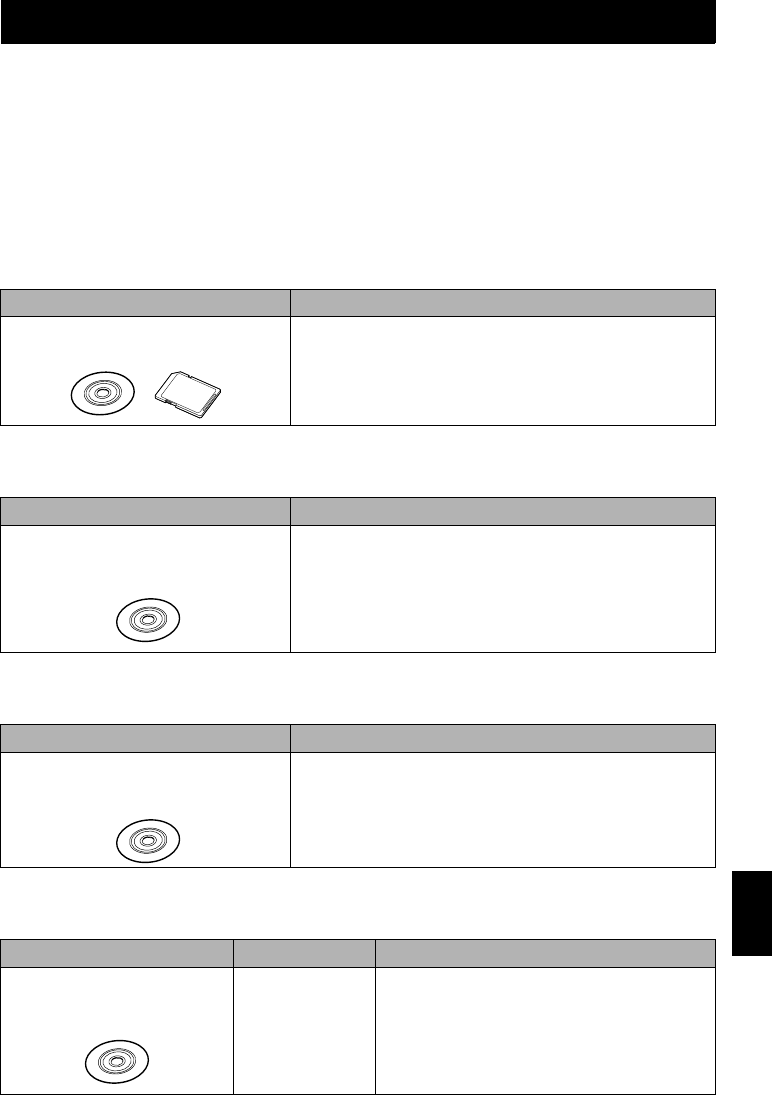
141
English
Connecting to PC
Connecting to PC 1<>23
THE FOLLOWING ARE AVAILABLE WHEN CONNECTING TO PC
Use the provided PC connection cable to connect this DVD video camera/recorder to your PC in
which the software on the CD-ROM provided or generally available software is installed: The videos
and photos recorded on the DVD video camera/recorder can be used on the PC.
Before using, on PC, a DVD-RW/DVD-R recorded on this DVD video camera/recorder, you must
finalize it using this DVD video camera/recorder.
●Using, on PC, the photos recorded on DVD-RAM disc or card in this DVD
video camera/recorder:
●Viewing, on PC, DVD-RAM/DVD-RW (VR-mode) disc recorded on this DVD
video camera/recorder:
●Viewing, on PC, DVD-RW (VF-mode)/DVD-R disc recorded on this DVD
video camera/recorder:
●Copying contents on DVD-RAM/DVD-RW (VR-mode) disc recorded on
this DVD video camera/recorder to another DVD-RAM disc using PC:
Original disc Application used
DVD-RAM disc or card recorded on this
DVD video camera/recorder
Application on which JPEG files can be used
•Open the DCIM\100*HPNX1 folder of DVD-RAM disc or
card.
Original disc Application used
DVD-RAM/DVD-RW (VR-mode) disc
recorded on this DVD video camera/
recorder and finalized
DVD-MovieAlbumSE** or generally available playback software
conforming to DVD video recording (DVD-VR) format (see
“Terminology”, p. 166)
Example: PowerDVD produced by CyberLink
Original disc Application used
DVD-RW (VF-mode)/DVD-R disc recorded
on this DVD video camera/recorder and
finalized
Generally available playback software compatible with DVD
video (see “Terminology”, p. 166)
Example: PowerDVD produced by CyberLink
Original disc Written media Application used
DVD-RAM/DVD-RW (VR-mode)
disc recorded on this DVD video
camera/recorder
Another DVD-RAM
disc
DVD-MovieAlbum copy tool**
•Copy the data to hard disk of PC, and then
write the data to another DVD-RAM disc.
•Copying in program units is also possible.
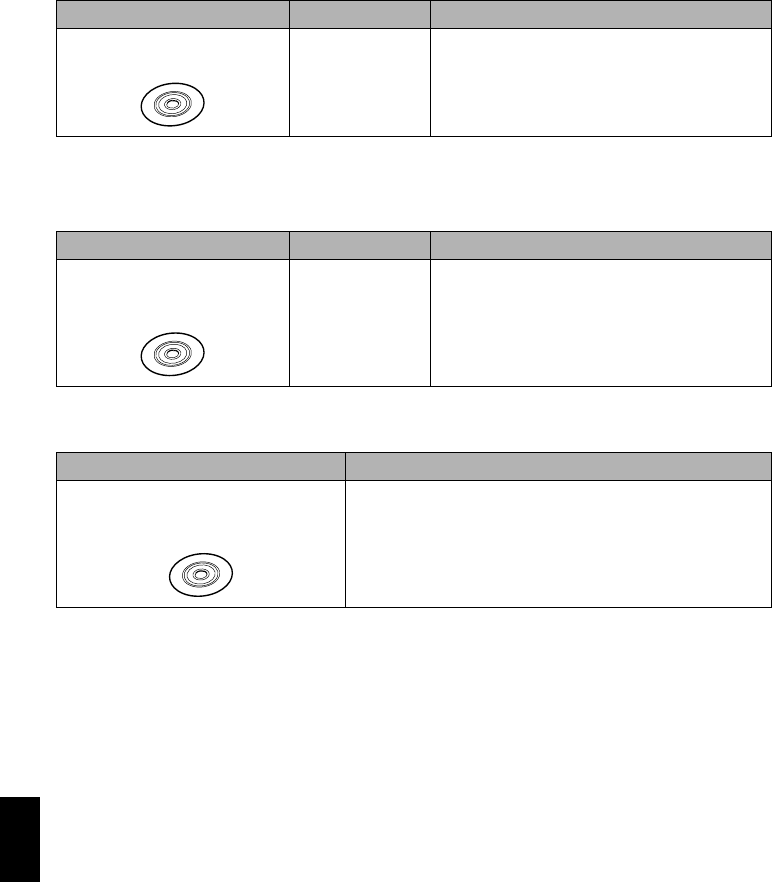
English
142
●Using PC to edit images on DVD-RAM disc recorded on this DVD video
camera/recorder:
●Capturing into PC, images on DVD-RAM/DVD-RW (VR-mode) disc
recorded on this DVD video camera/recorder, and creating a DVD video
(DVD-RW/DVD-R) (see page 150):
●Capturing into PC, the images on DVD-RAM/DVD-RW (VR-mode) disc
recorded on this DVD video camera/recorder (see page 150):
Note:
Images recorded on a DVD-RW/DVD-R cannot be edited nor can images recorded on a DVD-RW (VF-mode)/DVD-
R be played using the software provided with this DVD video camera/recorder.
Languages compatible with each software program:
•DVD-MovieAlbumSE, DVDfunSTUDIO and UDF driver (DVD-RAM driver) can handle Japanese,
English, German, French, Spanish, Italian and Chinese (simplified).
•3D-TitleSTUDIO provided with DVD-MovieAlbumSE can handle Japanese and English.
•When installing the provided software, the language on your Windows® will automatically be
installed: If your Windows® is run on a language other than the above, the English version will be
installed.
Original disc Written disc Application used
DVD-RAM disc recorded on this
DVD video camera/recorder
Original DVD-RAM
disc or another
DVD-RAM disc
DVD-MovieAlbumSE**
Original disc Written disc Application used
DVD-RAM/DVD-RW (VR-mode)
disc recorded on this DVD video
camera/recorder
Blank DVD-RW/
DVD-R disc
•DVD-MovieAlbumSE**
•DVDfunSTUDIO**
Original disc Application used
DVD-RAM/DVD-RW (VR-mode) disc
recorded on this DVD video camera/
recorder
•DVD-MovieAlbumSE**
•DVD-MovieAlbumSE copy tool**
*The number may be different when recording was made on a device conforming to DCF.
** Software stored on the provided CD-ROM
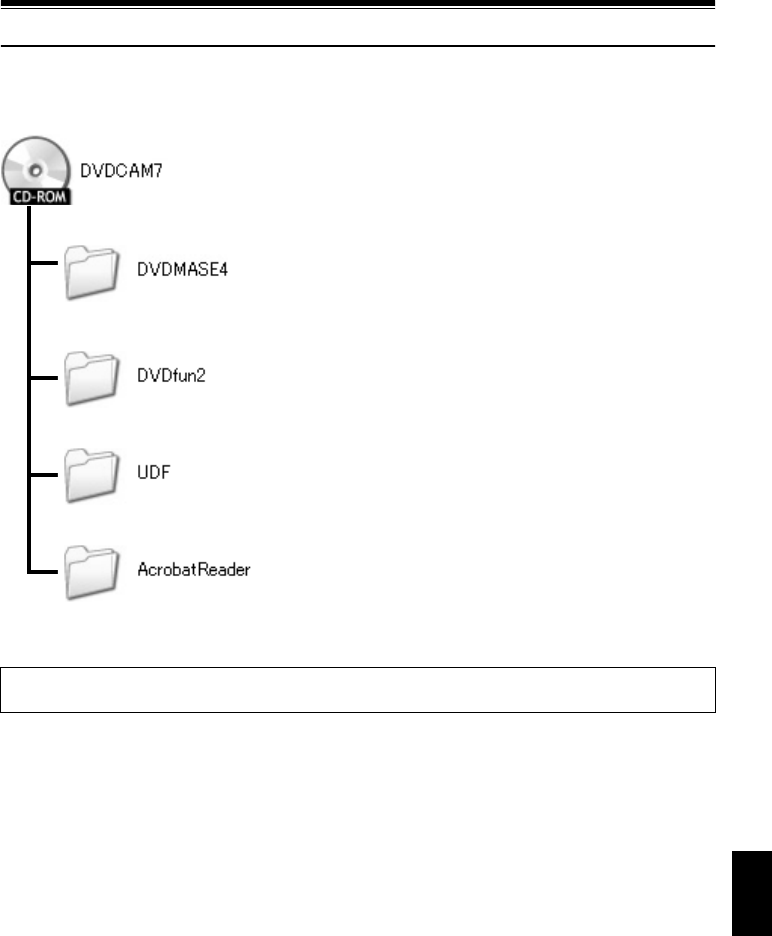
English
143
Contents on Provided CD-ROM
The CD-ROM supplied with the DVD video camera/recorder contains the following folders:
To refer to the contents of CD-ROM, set the CD-ROM in the CD-ROM drive of PC, right-click the CD-
ROM icon and choose “Open”.
Contains the DVD-MovieAlbumSE (see page 146 for
installation).
You can use DVD-MovieAlbumSE to play and edit the images
recorded on a DVD-RAM, and to play (but not edit) the images
recorded on a DVD-RW.
Contains the DVDfunSTUDIO (see page 147 for installation).
You can use DVDfunSTUDIO to create a DVD-Video disc from
movies edited on DVD-MovieAlbumSE.
Contains the UDF driver (see page 147 for installation).
Install this driver if you wish to use JPEG stills recorded on
DVD-RAM disc, on your PC.
Contains the Acrobat Reader (see page 144 for installation).
If Acrobat Reader is not installed in your PC, you will need to
install it in order to open the on-line manuals (instruction
manual files) for DVD-MovieAlbumSE and UDF driver.
Although the CD-ROM may contain a folder or file other than the above, they will not be needed on this
DVD video camera/recorder unless some special instruction is given.

English
144
●DVD-MovieAlbumSE
You can read the instruction manual using either
of the following procedures:
•Open the PDF file in
DVDMASE 4\manual\English folder
contained on the provided CD-ROM.
•After installing DVD-MovieAlbumSE, open
“Programs”or “All Programs” from the
Windows “Start” menu, choose “Hitachi
DVDCAM” and “DVD-MovieAlbumSE”, and
then open “Instruction Manual”.
●DVDfunSTUDIO
•After installing DVDfunSTUDIO, open
“Programs” or “All Programs” from the
Windows “Start” menu, choose “Hitachi
DVDCAM” and “DVDfunSTUDIO”, and then
open the electronic instruction manual in
“Document” folder.
To read the above manual, you will need Adobe
Acrobat Reader.
If Adobe Acrobat Reader has not been installed
in your PC, start AcrobatReader\English
\AR500ENU.exe on the provided CD-ROM to
install it.
●UDF driver (DVD-RAM driver)
•After installing the UDF driver (DVD-RAM
driver), open “Programs” or “All Programs”
from the Windows “Start” menu, choose
“DVD-RAM” and “DVD-RAM Driver”, and
then open “How to use DVD-RAM disc”.
●Requirements of available PC
•The provided software cannot be used on Windows® 98 or Windows® 98 Second Edition.
•OS: Windows® Me / 2000 Professional / XP
•Computer: IBM PC/AT compatible
•CPU: Intel® Pentium® III 800 MHz or higher (Pentium® 4 1.8 GHz or higher is recommended)
Operation with Pentium compatible CPU other than those produced by Intel®/AMD® may not be
supported.
•Memory: At least 256 MB (512 MB or more is recommended)
•Free space on hard disk: At least 400 MB (does not include capacity needed to copy or edit video or
photo data)
•CD-ROM drive (used to install software)
•Display adapter (video memory of at least 4 MB) and display that can display at least 1024 × 768
pixels and 65,536 colors (16-bit colors), and is compatible with DirectX® 8.1 or higher.
•DirectSound® compatible sound card
•USB: One unused port is necessary for this product (USB2.0 port is recommended)
Note:
•Operation is not guaranteed in the following cases:
- Using PC with OS other than Windows® Me / 2000 Professional / XP installed
- When operated on Pentium® compatible CPU other than those produced by Intel® or AMD®
- When connected via USB hub
•Multiprocessor is not supported.
•Even when your PC satisfies the above conditions of available PC, malfunction may result or restriction in use
may occur, depending on the combination of other software in PC or peripheral devices.
Read the electronic instruction manuals on PC for complete information on using each software program.

English
145
Installing Software
Before installing the UDF driver (DVD-RAM driver) provided with this DVD video camera/
recorder, check to see if another UDF driver* has already been installed in your PC.
*InstantWrite® provided with the DZ-WINPC1, DZ-WINPC2 or DZ-WINPC2B PC kit for the Hitachi
DZ-MV100A DVD video camera/recorder, or with the DZ-WINPC3 PC editing kit for the Hitachi
DZ-MV200A, DZ-MV230A or DZ-MV270A DVD video camera/recorder.
If the UDF driver has been installed, uninstall it and then install the UDF driver on the provided CD-
ROM. Use “Control Panel” – “Add or Remove Programs” or “Add or Remove Applications” to
uninstall the UDF driver.
If any question messages appear that mean “This file is not used on another application. Do you
wish to delete it together?” during uninstalling, click “No” for all such questions.
Note:
•If your PC uses Windows® XP or 2000 Professional, set the user name to “Administrator (computer’s manager)”
(or user name with equivalent authorization), log on to PC, and then install the software (if you do not have
authorization, consult your system manager).
•For the software provided with this DVD video camera/recorder, no program with different version can coexist: If
any programs with different versions are already installed in your PC, uninstall them, and then install the software
from the provided CD-ROM. However, installing the provided software may disable some functions that were
usable on the previously installed software programs with different versions.
DISPLAYING INSTALLER SCREEN
1Turn the PC on.
If any software is being run on the PC,
terminate all the programs being used.
2Insert the provided CD-ROM into the CD-
ROM drive of PC.
The installer screen will automatically appear.
If the installer screen does not automatically
appear, use the following procedure to
display it:
3Use the Windows My Computer or Explorer
to open the drive in which the CD-ROM is
located.
4Double-click the Setup.exe icon.
The “.exe” extension may not appear,
depending on the PC being used.
Before You Begin

English
146
INSTALLING SOFTWARE
1Click “All” on the installer screen.
Clicking “All” allows you to install the DVD-
RAM driver, DVD-MovieAlbumSE 4.1 and
DVDfunSTUDIO 2.2 all at one time.
If any of the software programs are already
installed, uninstall them, and then proceed
with installing the provided programs.
2The screen for installing DVD-
MovieAlbumSE will appear: Click “Next”.
3Choose your TV broadcast system, and then
click “Next”.
4If you do not wish to change the folder in
which DVD-MovieAlbumSE is installed, click
“Next”.
If you wish to change the folder, click
“Change”, and then choose the folder in
which DVD-MovieAlbumSE is to be installed.
5Click “Install”.
Installation will start.
Click
ClickConfirm
Click
Click
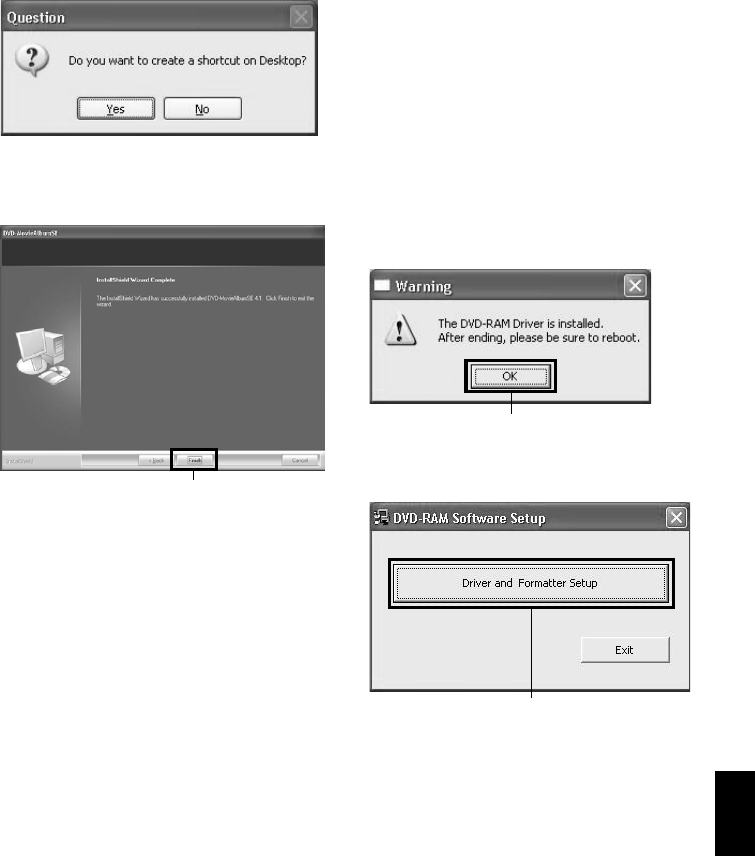
English
147
6A message verifying whether a shortcut icon
is to be created on desktop will appear: If you
want to create one, click “Yes”.
If not, choose “No”.
7Click “Finish”.
Then the installation of DVDfunSTUDIO will
start.
8The screen for installing DVDfunSTUDIO
will appear: Click “Next”.
9If you do not wish to change the folder in
which DVDfunSTUDIO is installed, click
“Next”.
If you wish to change the folder, click
“Change”, and then choose the folder in
which DVDfunSTUDIO is to be installed.
10
Click “Install”.
Installation will start.
11
A message verifying whether a shortcut icon
is to be created on desktop will appear: If you
want to create one, click “Yes”.
If not, choose “No”.
12
Click “Finish”.
Then the installation of DVD-RAM driver
will start.
13
After the DVD-RAM driver has been
installed, a message that prompts you to
restart the PC will appear: Click “OK”.
14
The driver setup screen will appear: Click the
“Driver and Formatter Setup” button.
Click
Click
Click
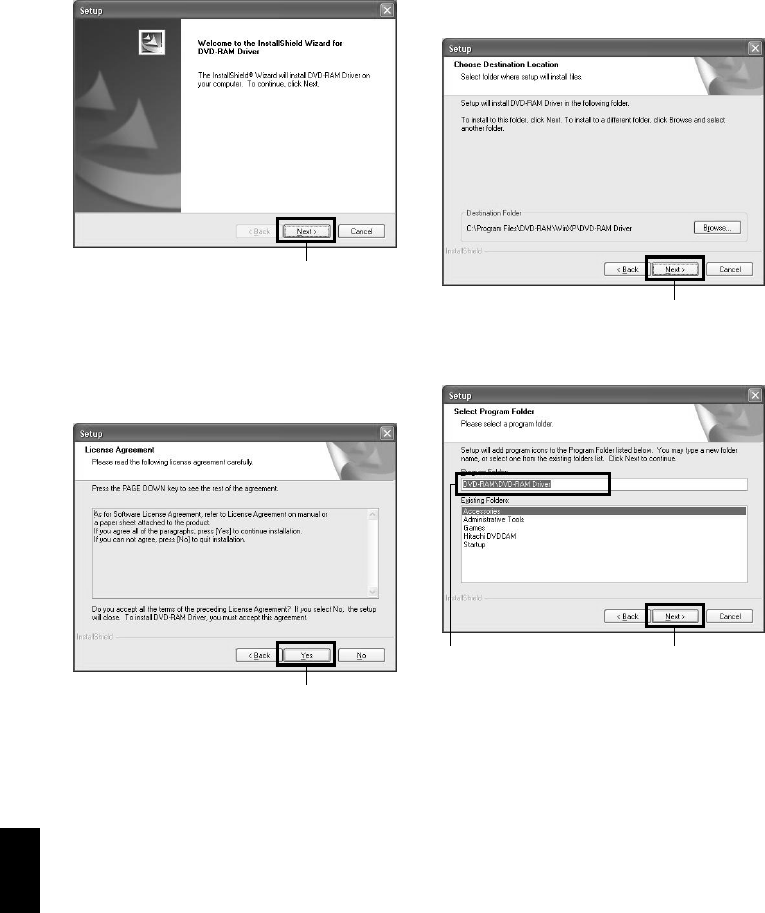
English
148
15
Click “Next”.
16
Carefully read the License Agreement: If you
accept it, click “Yes”.
The contents of agreement displayed on
actual screen may be different from those in
the figure.
17
If you do not wish to change the folder in
which the UDF driver is installed, click
“Next”.
18
If you do not wish to change the folder name,
click “Next”.
Click
Click
Click
Confirm Click
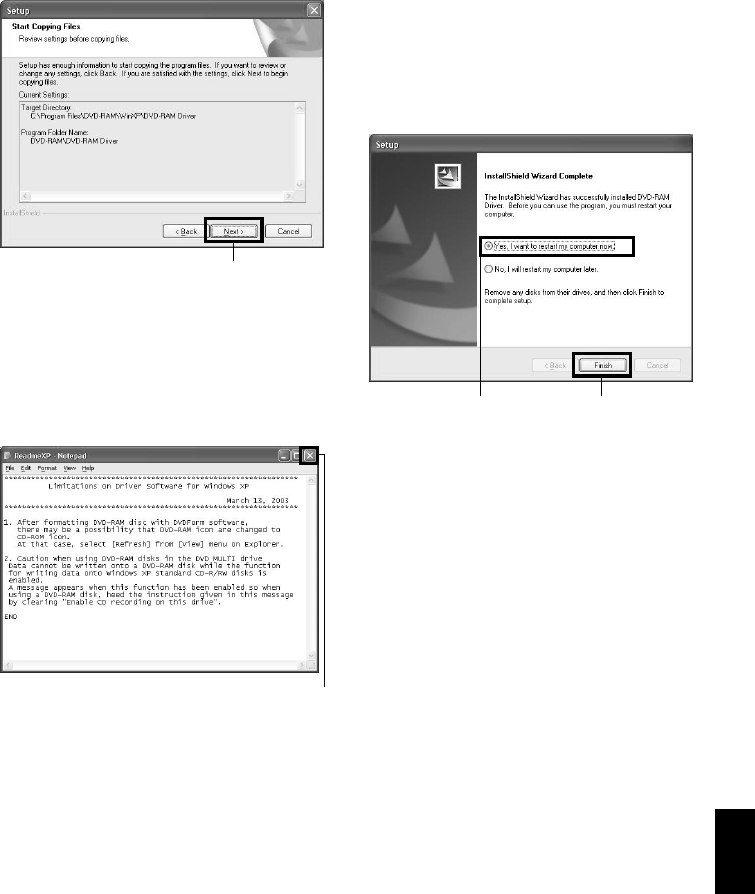
English
149
19
Check the displayed contents, and then click
“Next”.
20
Installation will start. When installation is
complete, some notes will appear: Check the
contents, and then click “×” at the top right of
window.
The contents displayed on actual screen may
be different from those in the figure.
21
If your PC uses Windows® XP/Me, a
message that prompts you to restart will
appear: Click “Finish” and then restart the
PC.
Installing the UDF driver is now complete.
If your PC uses Windows® 2000 Professional,
proceed with step 22.
22
If your PC uses Windows® 2000 Professional,
a message announcing the start for detecting
device will appear: Click “Finish” to start the
detection of device.
It may take several minutes for PC to detect
the device. When detection of the device is
complete, a message that prompts you to
restart will appear: Click “Yes” to restart the
PC.
Installing the software is now complete.
Note:
•If software that detects computer virus, etc., has been
installed, invalidate it.
Click
Click
Confirm Click
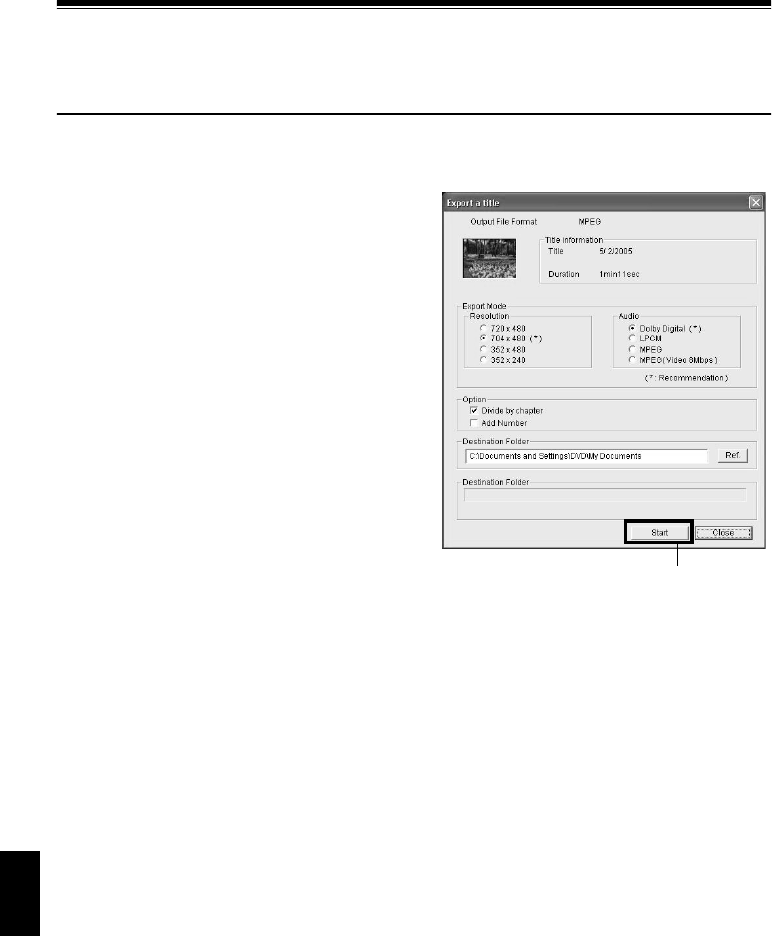
English
150
Creating DVD Video (DVD-RW/DVD-R) from
DVD-RAM/DVD-RW (VR-mode) Disc Recorded
on DVD Video Camera/Recorder
Using DVD-MovieAlbumSE and DVDfunSTUDIO, you can create a DVD video (DVD-RW/DVD-R
disc) from the images recorded on this DVD video camera/recorder, following the procedure below:
1Insert a DVD-RAM/DVD-RW (VR-mode)
that contains the scenes you wish to use to
create a DVD video (DVD-RW/DVD-R) into
this DVD video camera/recorder.
2Start DVD-MovieAlbumSE, and edit the
scenes on DVD-RAM disc as necessary. When
using a DVD-RW (VR-mode), playback of
scenes will be possible, but editing them will
not be possible.
3Right-click the thumbnail from which you
wish to create a DVD video on the DVD-
MovieAlbumSE screen, and execute “Export”.
4The “Program Export” screen as shown
below will appear: Perform settings for
export.
For settings on “Resolution” and “Audio” in
the “Export Mode” box, choose the options
with “Recommendations” displayed. If you
change the folder name in “Destination
Folder” column, you can also change the
folder in which the exported file will be
stored.
Note:
•Choose “Divide by Chapter” in the “Option” box:
Each scene of program recorded on the DVD
video camera/recorder will be saved as an
independent movie file so that export can be
executed at high speed. If you do not choose
“Divide by Chapter”, movie files may be unified
and re-encoded, so it may take time to export
them. DVD-MovieAlbumSE may automatically re-
encode a movie recorded in the XTRA mode
containing rapidly moving scenes, regardless of
the “Divide by Chapter” setting, and it may take
some time to export the movie file.
•Any disc on which scenes were combined (see
page 116) on Disc Navigation of this DVD video
camera/recorder is re-encoded, so it may take time
to export files.
•Re-encoding may cause image degradation.
5Click the “Start” button to start export.
“Program Export” Screen Click

English
151
6When export is complete, message “The file
exporting was completed successfully.
Do you wish to create a ‘DVD-Video’ disc”
will appear. Check the small box for “Eject the
disc being used”, and then click “Yes”.
7The cover of disc insertion block will open:
Remove the DVD-RAM disc, insert a brand-
new DVD-RW/DVD-R disc, and then close
the cover of disc insertion block.
DVD-MovieAlbumSE will automatically end,
and the “Export to Disc” screen will appear:
Click the “Start” button.
If you use DVDfunSTUDIO to delete a
recorded DVD-RW (see page 159), you will be
able to reuse the disc.
8DVDfunSTUDIO will automatically start.
The following Collect Tool will appear: Click
“OK”.
Any scene exported on DVD-MovieAlbumSE
will be automatically registered on
DVDfunSTUDIO.
You can now change the DVD menu to the
desired style, change the title, choose the size
of disc to be used (8 cm/12 cm/12 cm double-
layered) and the playback method. Refer to
the DVDfunSTUDIO instruction manual for
details.
9Click the Burn button: Writing to DVD-RW/
DVD-R disc will start. When writing is
complete, a DVD video disc will be created.
Then the disc cover of this DVD video
camera/recorder will open automatically.
Note:
•The menu screen created on DVDfunSTUDIO will not
appear on this DVD video camera/recorder.
Also, depending on the written contents, the images
may not be playable on this DVD video camera/
recorder.
In such cases, use a standard DVD player to display
the created menu.
•The following table shows the recordable time on 8
cm DVD-RW/DVD-R disc from DVDfunSTUDIO.
* The recordable time will be less than that
shown in the above table, depending on some
conditions, such as number of thumbnails to
be created on DVDfunSTUDIO.
•A DVD video can be created from MPEG files on PC
using DVDfunSTUDIO, but it may not be playable on
this DVD video camera/recorder.
•Although DVDfunSTUDIO can handle a wide-screen
image recorded on this DVD video camera/recorder
as is, a wide-screen image recorded in the STD mode
of this DVD video camera/recorder must be re-
encoded.
Movie quality mode
of DVD-RAM/DVD-
RW (VR-mode) disc
in DVD video
camera/recorder
Recordable time on
8 cm DVD-RW/DVD-R
disc (using
DVDfunSTUDIO)
STD Approx. 50 minutes
FINE Approx. 25 minutes
XTRA At least 18 minutes
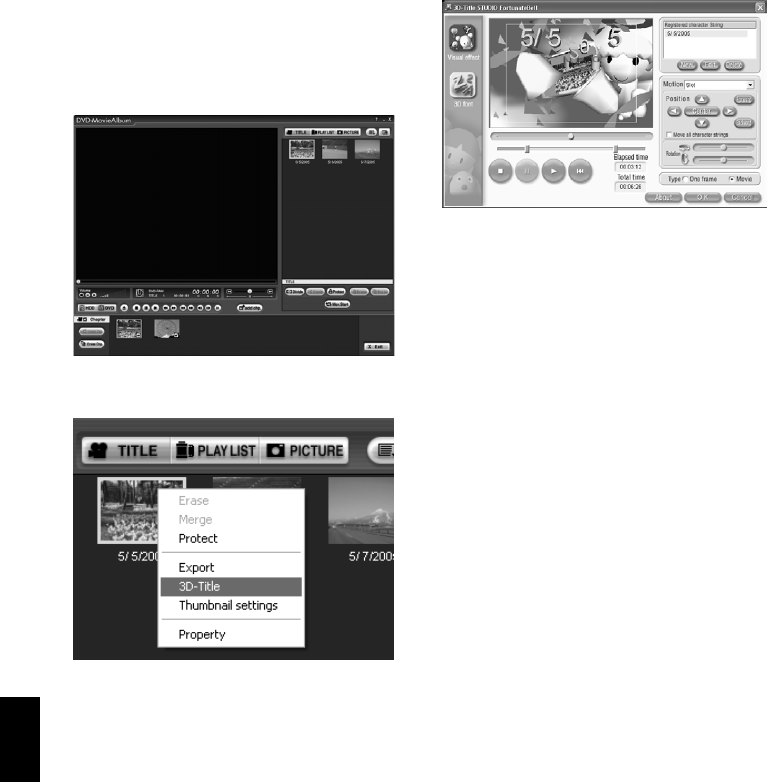
English
152
INSERTING 3D TITLE IMAGES
You can attach a 3D title to the images recorded on a DVD-RAM.
1Connect the DVD video camera/recorder in
which the DVD-RAM to be edited is loaded
to USB port of PC.
2Start up DVD-MovieAlbumSE.
The contents recorded on the DVD-RAM will
appear.
From this screen, you can cut, move scenes,
and create a play list.
3Right-click the top of program, and then
choose “Enter 3D Title”.
The 3D title creation screen (3D-Title
STUDIO) will start.
You can then attach a 3D title to the top of
program.
4Click “OK”.
The set 3D title will be written to the DVD-
RAM.
Note:
•To attach a 3D title to a designated position, divide
the program at that position.
•The attached 3D title will be treated as one scene by
this DVD video camera/recorder. If you wish to
combine it with subsequent scenes, use DVD-
MovieAlbumSE to delete the chapter of the scenes
that follow the 3D title, or use the Disc Navigation
function of this DVD video camera/recorder to select
the 3D title and the scenes that follow it, and combine
them (see page 116).
•A DVD-RAM requires free space of several tens
seconds to attach a 3D title.
•No 3D title can be entered while in the HDD mode of
DVD-MovieAlbumSE.
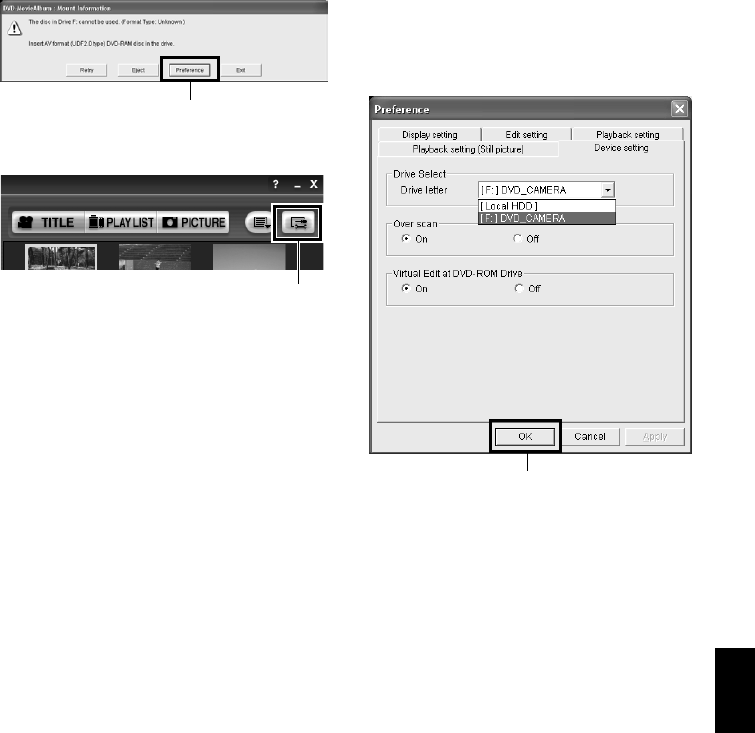
English
153
●If no image appears on DVD-MovieAlbumSE:
If, when DVD-MovieAlbumSE starts, no scene recorded on DVD-RAM/DVD-RW (VR-mode)
appears, or “Drive X: disc cannot be used on DVD-MovieAlbumSE” appears, use the DVD-
MovieAlbumSE Preferences to choose the drive in which the DVD-RAM/DVD-RW (VR-mode) is
loaded.
1Click “Preferences”.
If “The disc in drive X: cannot be used.”
appears, click “Preferences” on the screen.
If no image appears on the screen, click
“Preferences” on DVD-MovieAlbumSE.
2Use “Device Settings” – “Drive Select” to
choose the drive.
The “Preferences” screen shown on the right
will appear: Click the “Device Settings” tab,
and from the Drive Name list in “Drive
Select” box choose the drive where the DVD-
RAM/DVD-RW (VR-mode) is loaded, and
then click “OK”.
Click
Click
Click
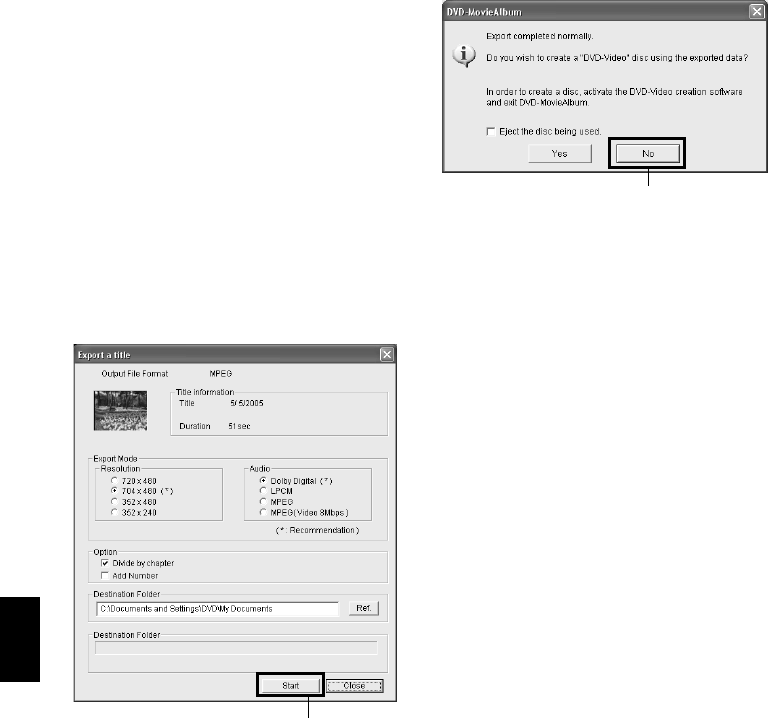
English
154
CREATING A DVD VIDEO (DVD-RW/DVD-R) USING SCENES RECORDED
ON MULTIPLE DVD-RAM/DVD-RW (VR-MODE) DISCS
You can use the “Export” function of DVD-MovieAlbumSE to save scenes recorded on multiple
DVD-RAM/DVD-RW (VR-mode) discs, by using PC for a video file (MPEG2 file).
Since a video file exported on DVD-MovieAlbumSE can be created to a DVD video using
DVDfunSTUDIO, you can write video files recorded on multiple DVD-RAM/DVD-RW (VR-mode)
discs collectively to one DVD-RW/DVD-R disc in order to create a DVD video.
1Connect the DVD video camera/recorder in
which a DVD-RAM/DVD-RW (VR-mode) is
loaded, to PC.
2Start up DVD-MovieAlbumSE.
3From the DVD-MovieAlbumSE screen, select
the thumbnail of the program from which
you wish to create a DVD video, and right-
click it to execute “Export”.
4The "Program Export" screen as shown below
will appear: Perform settings for export.
For settings on “Resolution” and “Audio” in
the “Export Mode” box, choose the options
with “Recommendation” displayed. If you
change the folder name in “Destination
Folder” column, you can also change the
folder in which the exported file will be
stored.
5Click the “Start” button.
6When export is complete, the screen shown
below will appear: Choose “No”, and then
click “Close” on the “Export a title” screen.
7Remove the DVD-RAM/DVD-RW (VR-
mode) disc, and load another DVD-RAM/
DVD-RW (VR-mode) disc.
Click the Eject button on DVD-
MovieAlbumSE: The cover of disc insertion
block of this DVD video camera/recorder will
open. Remove the disc. Load another disc,
and close the cover of disc insertion block.
When the recognition of the loaded disc is
complete, the contents on the disc will appear
on DVD-MovieAlbumSE.
8Repeat steps 3 – 7 to save any scenes recorded
on multiple DVD-RAM/DVD-RW (VR-
mode) discs in PC.
9Exit DVD-MovieAlbumSE.
When exporting the video file on the final
DVD-RAM/DVD-RW (VR-mode) is
complete, remove it and exit DVD-
MovieAlbumSE. Then insert a blank DVD-
RW/DVD-R disc so you can use
DVDfunSTUDIO to write the exported video
file as a DVD video.
“Export a title” Screen Click
Click
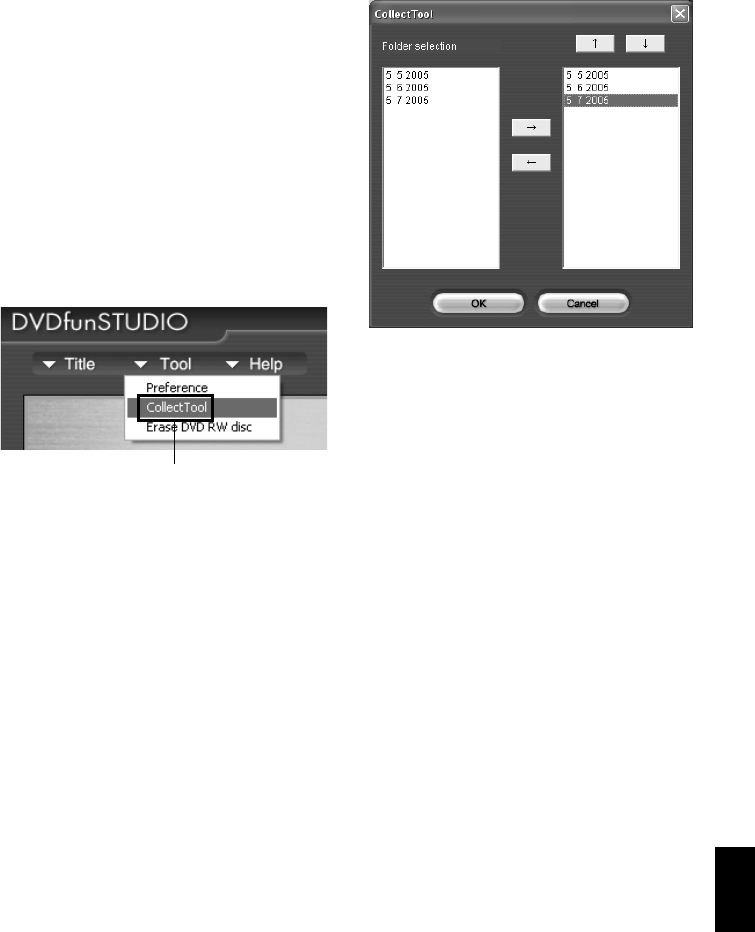
English
155
10
Insert a DVD-RW/DVD-R and start up
DVDfunSTUDIO.
To start up DVDfunSTUDIO, click Windows
[Start] button, choose [All Programs] (or
[Programs]), [Hitachi DVDCAM], and then
[DVDfunSTUDIO].
11
Register the scenes in DVDfunSTUDIO.
All the scenes that you saved in PC using
DVD-MovieAlbumSE by repeating steps 3 – 7
can easily be registered in DVDfunSTUDIO
by using its Collect Tool.
Choose [▼ Tools] – [CollectTool] on
DVDfunSTUDIO.
The CollectTool shown below will appear,
and the names of the folders in which scenes
were saved using DVD-MovieAlbumSE will
be displayed. Choose the folder you wish to
read in, and click the “→” button: The
selected folder will be added to the read-in
schedule list. Choose a folder from the read-in
schedule list and click the “↑” or “↓” button:
You can change the order of folders to be read
in.
Click “View Files” on DVDfunSTUDIO and
choose a folder to view: All the video files in
the folder will appear. Right-click the
displayed video file to choose “Register”: The
scenes can be registered in DVDfunSTUDIO.
12
Click the “Burn” button.
After registering scenes in DVDfunSTUDIO
and changing the style and menu of DVD
video menu, click the “Burn” button: Writing
to DVD-RW/DVD-R will start. When writing
is complete, a DVD video disc will be created.
After writing, the cover of disc insertion block
of this DVD video camera/recorder will
automatically open.
Choose
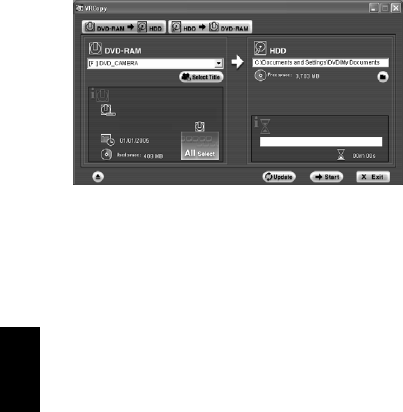
English
156
CAPTURING SCENES ON DVD-RAM/DVD-RW (VR-MODE) INTO PC
You can capture scenes recorded on a DVD-RAM/DVD-RW (VR-mode) into the hard disk (HDD) of
PC, using either of the following methods:
Capturing in DVD-VR format:
You can perform playback and simple editing using the DVD-MovieAlbumSE HDD mode, and use
the DVD-MovieAlbum copy tool to copy scenes to another DVD-RAM/DVD-RW (VR-mode) disc.
Capturing in MPEG2 file format:
You can use a file captured in the MPEG2 file format to create a DVD video on DVDfunSTUDIO, or
use the file with on generally available software that conforms to MPEG2 file (no playback or editing
of MPEG2 file is possible on DVD-MovieAlbumSE provided with this DVD video camera/recorder).
●To capture in DVD-VR format
1Connect to PC the DVD video camera/
recorder in which a DVD-RAM/DVD-RW
(VR-mode) is loaded.
2Start up the DVD-MovieAlbumSE copy tool.
Execute [Start] – [Programs] or [All
Programs] – [Hitachi DVDCAM] – [DVD-
MovieAlbumSE] – [DVD-MovieAlbumSE
copy tool]: The screen shown below will
appear.
Choose the “DVD-RAM→HDD” tab to copy
the scenes on DVD-RAM/DVD-RW (VR-
mode) to HDD.
3Set up for copying from DVD-RAM to HDD.
Select the drive to be copied (DVD-RAM
drive) and the copy destination (HDD folder).
Then click “Choose Title” to choose the title to
be copied.
4Click “Start”.
A folder called DVD_RTAV will be created in
the copy destination folder.
After capturing scenes in the DVD-VR
format, you can perform playback and simple
editing using the DVD-MovieAlbumSE HDD
mode (see “DVD-MovieAlbumSE HDD
MODE” on page 158), and use the DVD-
MovieAlbum copy tool to copy the scenes to
another DVD-RAM/DVD-RW (VR-mode).
Note:
•The DVD-VR format data copied to PC will be stored
in a folder called DVD_RTAV. If you delete or modify
any files in DVD_RTAV folder using Explorer, etc., the
folder will become unusable on DVD-MovieAlbumSE.
•If “Entire Disc” is not specified for “Choose Title” in
step 3, the data on play list, or the JPEG files
conforming to DCF standard that were copied to HDD,
will not be copied.
•If, when choosing the copy destination (HDD folder) in
step 3, a DVD_RTAV folder already exists in HDD
folder, no copying can be done to the folder: Choose
a different folder.
•If, when copying an entire DVD-RAM/DVD-RW (VR-
mode), the disc has a folder or file that conforms to
the DCF standard, a message for verifying the copy of
such data to HDD will appear after the data
conforming to the video recording format are copied.
Choose “YES” when copying JPEG files, etc. to HDD.
* Note that not all files recorded on DVD-RAM/
DVD-RW (VR-mode) will be copied to HDD.
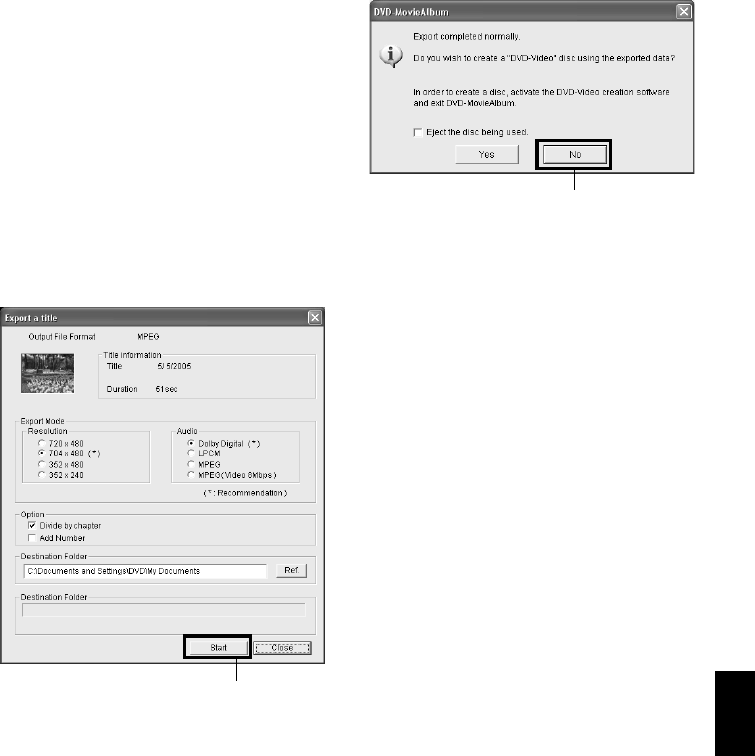
English
157
●To capture in MPEG2 file format
1Connect to PC the DVD video camera/
recorder in which a DVD-RAM/DVD-RW
(VR-mode) is loaded.
2Start up DVD-MovieAlbumSE.
3From the DVD-MovieAlbumSE screen, select
the thumbnail of the program from which
you wish to create a DVD video, and right-
click it to execute “Export”.
4The “Program Export” screen as shown on
the right will appear: Perform settings for
export.
For settings on “Resolution” and “Audio” in
the “Export Mode” box, choose the options
with “Recommendation” displayed: If other
options are chosen, it will take more time to
export. If you change the folder name in
“Destination Folder” column, you can also
change the folder in which the exported file
will be stored.
5Click the “Start” button.
6When export is complete, the screen shown
below will appear: Choose “No”, and then
click “Close” on the “Export a title” screen.
MPEG2 files will be stored in the export
destination folder specified on the “Export a
title” screen in step 4.
Note:
For export of wide-screen scenes recorded on this DVD
video camera/recorder, the scenes will be exported in
the 4:3 aspect ratio status. When using them on
DVDfunSTUDIO, they will be displayed as wide images
in 16:9 aspect ratio.
“Export a title” Screen Click
Click
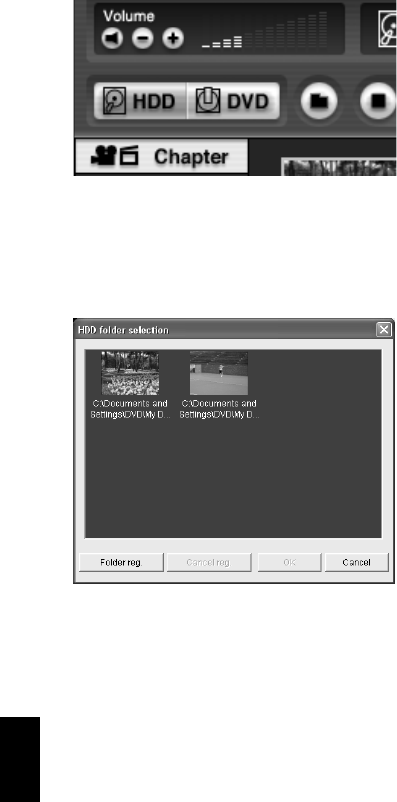
English
158
DVD-MovieAlbumSE HDD MODE
DVD-MovieAlbumSE has an HDD mode whose copy tool you can use to either play back the DVD-
VR format data captured onto HDD, or perform simple editing of the data.
1Start DVD-MovieAlbumSE and click the
[HDD] button.
2Choose the folder containing the VR-format
data in HDD.
If the HDD button is clicked at the first
startup, the HDD folder select screen will
automatically appear.
Clicking the [Folder] button after selecting the
HDD folder will display the folder select
screen: Pressing the [Register Folder] button
will allow you to select another folder.
The HDD mode allows you to perform simple
editing, such as creation of chapter, division of
title, export of scenes, and playback. The
following functions available in DVD mode
cannot be used in the HDD mode:
•Capturing video files on PC
•Deleting titles or entire groups of data
•Entering 3D title
•Deleting chapter of title
•Deleting or adding file in photo mode
(deleting or adding folder)
•DV capturing
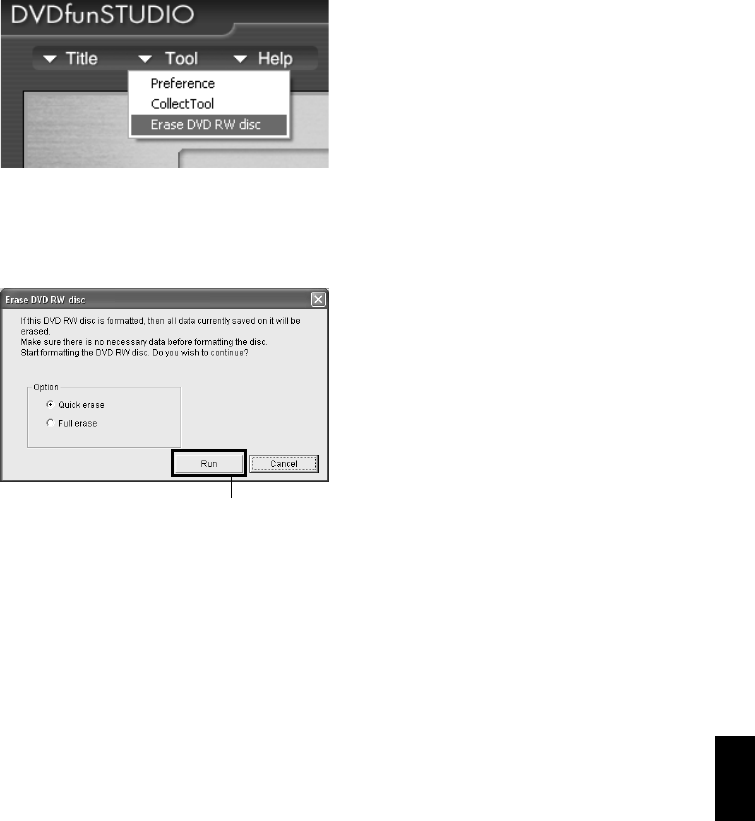
English
159
REUSING A RECORDED DVD-RW
Use DVDfunSTUDIO to delete contents on a recorded DVD-RW: It will then be reusable.
1Choose [
H
Tool]-[Erase DVD RW disc] on
DVDfunSTUDIO.
2The window shown below will appear:
Choose [Quick erase] or [Full erase] and then
click [Run].
Erasure will start.
Quick erase:
Erasure will finish in approx. one minute
(only the data on table of contents will be
deleted).
Full erase:
Erasure will take up to one hour (all
contents will be deleted).
The erasure time will vary depending on the
speed of drive or media.
Note:
This operation will erase all data recorded on the DVD-
RW: Be sure you want to erase the contents before
starting operation.
Click
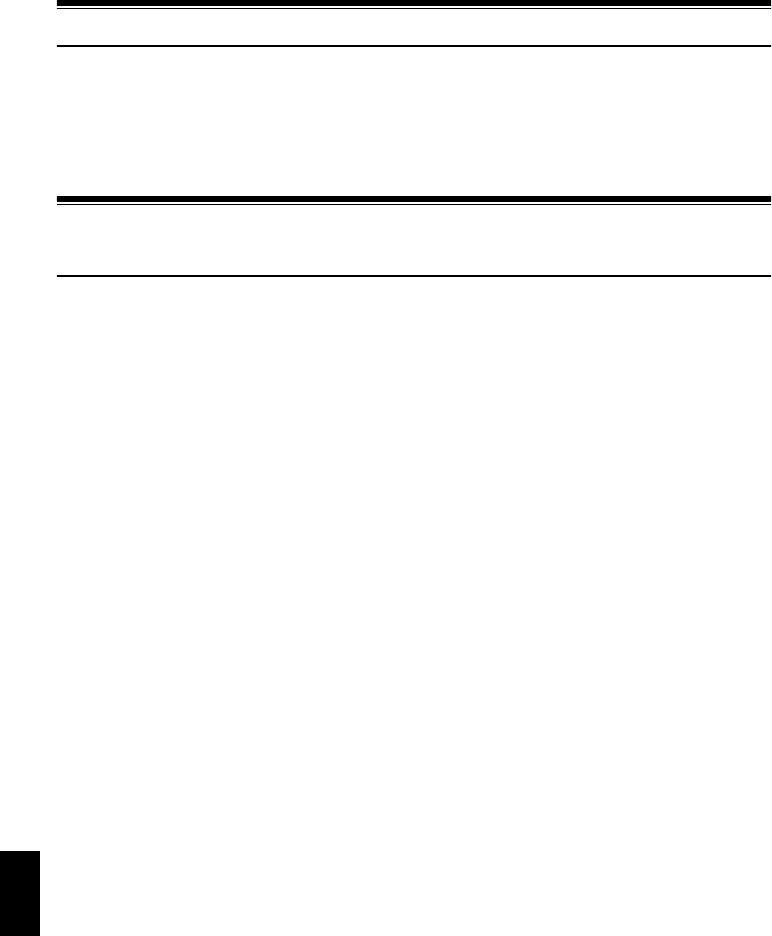
English
160
Uninstalling Software
To uninstall (delete) any provided software that has been installed, use “Control Panel” to open
“Add or Remove Applications”, choose the applications to be uninstalled from the displayed list of
applications, and then click the “Change/Remove” button.
Note:
After uninstalling software, be sure to restart the PC.
Cautions When Using DVD Video Camera/
Recorder by Connecting It to PC
Note:
•Do not use Windows® application to finalize a DVD-
RW/DVD-R disc recorded on this DVD video camera/
recorder: The disc will become unusable.
•When formatting a DVD-RAM disc on Windows®, use
the UDF2.01 format (2.0 if 2.01 cannot be selected)
(see “Terminology” on page 166). Formatting with
other standards could cause the DVD video camera/
recorder to malfunction.
•Before processing or editing photos, be sure to copy
the JPEG files in 100HPNX1 folder to the hard disk of
PC.
•Ordinary data on PC can usually be written to DVD-
RAM disc in this DVD video camera/recorder, but
Hitachi does not guarantee the operation.
•Data may be readable or writable from/to storage
media in this DVD video camera/recorder using
software other than that provided with this DVD video
camera/recorder, but Hitachi does not guarantee the
operation.
•If the PC is started from suspend (see “Terminology”
on page 166) (or sleep or standby) with this DVD
video camera/recorder connected to the PC, the DVD
video camera/recorder may not be recognized:
Disconnect the DVD video camera/recorder from PC
once, and restart the PC.
•Multiple DVD video camera/recorders cannot be
simultaneously connected to PC.
•Use a reference of approx. 30 minutes at approx.
86ºF (30ºC) or less for operation when connecting this
DVD video camera/recorder to PC.
- Use a reference of a continuous 30 minutes or less
for write operation when using the DVD-MovieAlbum
copy tool provided with DVD-MovieAlbumSE.
- If the temperature of this DVD video camera/
recorder is too high, writing or reading on this DVD
video camera/recorder may be faulty. And in
particular, note that, if an error occurs during writing
to DVD-RW/DVD-R disc, the disc will not be usable.
Take care that the temperature of this DVD video
camera/recorder is not too high.
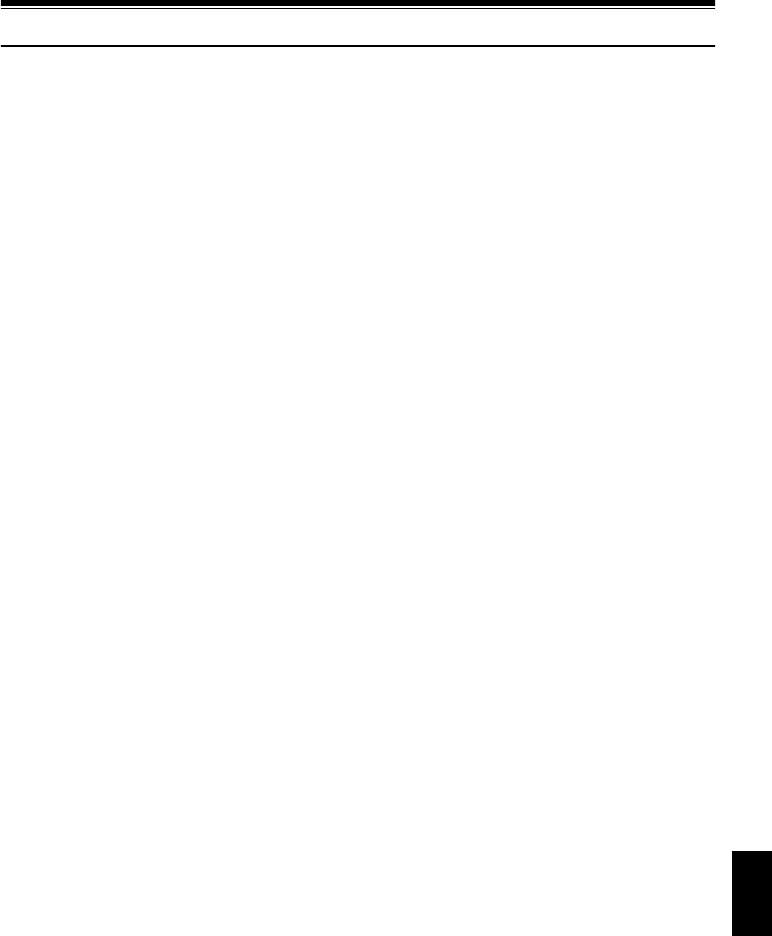
English
161
Introduction to Video Editing Software
The following introduces the software (generally available) you can use with PC to edit videos
recorded on this DVD video camera/recorder. The information on the product on this page is for
reference only; Hitachi does not guarantee or endorse the operation of a given product. Contact the
software company for any inquiries on the specifications and operation requirements of the product.
●For Mac
PIXELA CORPORATION
“Pixe VRF Browser”
Information on product: http://www.pixela-1.com/vrf_browser.htm
You can capture videos recorded on a DVD-RAM/DVD-RW (VR-mode) disc using this DVD video
camera/recorder into a Mac and edit them (capturing videos recorded on DVD-R is not possible).
Note:
•This DVD video camera/recorder cannot be connected to a Mac via USB. When using a DVD-RAM/DVD-RW disc
recorded using this DVD video camera/recorder on Mac, it is recommended that you use the DVD-Multi (or DVD-
RAM) drive of the above PIXELA CORPORATION.
•A DVD-RAM/DVD-RW disc written using the above software may not be playable on this DVD video camera/
recorder. In such a case, play it back on a generally available DVD recorder, DVD player or PC.
•The information on this page is as of June, 2005. The name and specifications of a product may change. Visit the
above website for the latest information.

English
162
Subsidiary Information
Introduction to Optional Accessories
CAMERA ACCESSORIES
POWER SUPPLY
Wide conversion lens (DZ-WL1)* Tele-conversion lens (DZ-TL1)*
Video flash (DZ-FLH3)** Step-up ring
(DZ-SR3437 for DZ-GX20MA or DZ-MV750MA, DZ-
SR3037 for DZ-MV780MA)
•When using camera accessories, be sure to read the instruction manuals for each accessory.
* When attaching the wide or tele-conversion lens to this DVD video camera/recorder, you will need the optional
step-up ring: Attach it after removing the lens hood covering the lens (see p. 58).
** Unavailable for DZ-MV750MA.
Battery (DZ-BP7SW)* Battery (DZ-BP14SW)
* Unavailable for DZ-GX20MA.

English
163
Removing Disc from Its Package
No disc in package – such as in DVD Round Holder, square cartridge or caddy case – can be used on
this DVD video camera/recorder: Remove the disc from the holder, cartridge or caddy when using.
The way to remove a disc from its package may vary with the disc maker: See the disc instruction
sheet.
The following explains how to remove the discs made by Hitachi Maxell:
REMOVING AND REPLACING FROM/IN ROUND DVD HOLDER
1Hold the Round DVD
Holder with SIDE A
facing up. While
pushing the two release
levers in the direction of
arrows (1) marked on
holder, slowly open
SIDE A of the holder in
the direction of arrows
(2), taking care not to
drop the disc.
2Without touching the
recording surface, hold
the disc edge and center
hole to remove it.
1
1
2
2
SIDE A mark
Release
levers
Do not open
more than 90º.

English
164
REMOVING DISC FROM CARTRIDGE
1Use a fine tipped pen, etc. to snap off the lock
pins, and then remove them.
2While pushing the
release levers in the
direction of arrows,
gently pull out the
holder with the disc,
taking care not to
drop the bare disc.
●Removing disc from caddy case
1Insert your finger
into the hole in the
center of disc,
taking care not to
touch the
recording surface,
and slide the disc
obliquely upward
so that it is not caught by claws.
Cleaning
Be sure to set the power switch to “OFF” before cleaning this DVD video camera/recorder.
●Cleaning LCD screen and camera
lens
Use dry, soft cloth to wipe dirt off. When
cleaning the LCD screen, be careful not to use
force, scratch it, or subject it to impact: Doing
such could cause a defect in the screen, result in
display unevenness, or damage the LCD
monitor.
●If dust adheres to the viewfinder
lens, remove it using a cotton
swab, etc.
Do not rub the lens with force: Doing so could
scratch the lens.
●Do not use benzene or thinner to
clean DVD video camera/recorder
case
The coating of case could peel off or the case
could deteriorate. Wipe off dirt on the case with
a moist cloth which has been completely wrung
out. When using chemical cleaning cloth, follow
instructions for use.
Snap off and
remove lock pin

English
165
Changing Setting of Demonstration
This DVD video camera/recorder is equipped with a demonstration function.
The default at purchase time is “Auto”, which will automatically start the demonstration approx. three
minutes after the DVD video camera/recorder is turned on.
Use the following procedure if you wish to view the demonstration immediately or change the setting
to “Off”.
1Press the MENU button.
2Choose “Initial Setup”,
“Demo Mode”, and
then press the A
button.
3Press the f or e
button to choose the
desired option, and then press the A
button.
Press the MENU button again: The menu
screen will disappear.
To stop the demonstration midway, press the
C button.
The demo mode will end when the DVD
video camera/recorder is turned off or the
DISC EJECT button is pressed down.
Note:
•You can press the DISC NAVIGATION button to stop
demonstration midway: The Disc Navigation screen
will appear.
•If you choose “Auto”, the demonstration will not start if
a disc is loaded with the power switch set to “O” or
“N”, or a card is loaded with the power switch set to
“P”.
•The demonstration function will not work when the
DVD video camera/recorder is connected to PC.
•While the demonstration is being given, the recording
indicator will blink.
Auto: To start demonstration approx. 3
minutes after turning the DVD video
camera/recorder on.
Off: To set demonstration to off.
Start: To start demonstration immediately.
Off
Start
ENTER RETURN
Demo Mode
Reset
Record LED
Power Save
Beep
Language Auto
Ini t ial Setup
RA
M
RA
M
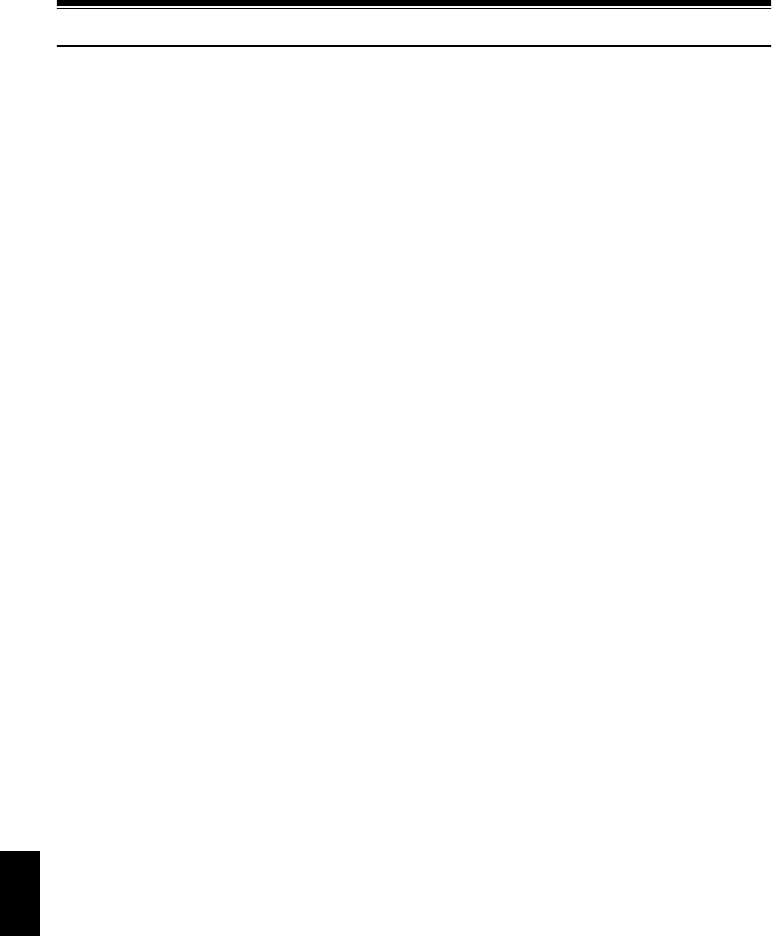
English
166
Terminology
DISC PROTECT:
This disables writing to disc (protects disc from writing) so that images recorded on DVD-RAM/
DVD-RW (VR-mode) disc cannot be accidentally deleted and the disc cannot be initialized.
DOLBY DIGITAL:
An audio recording format widely used for DVD video. Using this technology instead of PCM
recording can enhance the recording capacity, which will allow user to achieve a recording of images
with higher resolution (bit rate) or a longer recording time.
DVD PLAYER:
This device can play back video and audio signals recorded on DVD-Video and DVD-R discs using
the DVD video format. Most DVD players can play back a DVD-R disc recorded on the DVD video
camera/recorder (some DVD players cannot play back the disc).
DVD-R DISC:
One-time recordable DVD disc: The recorded contents cannot be deleted or overwritten. If
recordable space remains on the disc, additional recording will be possible if the disc has not been
finalized.
DVD-RAM DISC:
Rewritable DVD disc.
DVD RECORDER:
This device can record video and audio on any recordable DVD disc, such as DVD-RAM, that
conforms to the DVD video recording format. Some DVD recorders can record on a DVD-R disc
conforming to DVD video format. A DVD recorder that is compatible with 8 cm DVD-RAM can play
back DVD-RAM discs recorded on the DVD video camera/recorder.
DVD-RW DISC:
Re-recordable DVD disc: You can choose DVD video format (VF mode) or DVD video recording
format (VR mode) when recording on it.
DVD VIDEO (DVD-VF) FORMAT:
This application format establishes the file name, directory structure, data format, etc. to record
videos (movies). A generally available DVD video conforms to this format.
DVD VIDEO RECORDING (DVD-VR) FORMAT:
Format to record video data on writable DVD disc: This format has been adopted for DVD video
camera/recorders, and DVD recorders that are compatible with DVD-RAM/DVD-RW disc, etc.

English
167
FINALIZE:
This process makes a DVD-RW/DVD-R disc recorded on this DVD video camera/recorder playable
on a DVD player, etc. that conforms to 8 cm DVD: No further recording can be made on a finalized
disc.
HOWLING:
This phenomenon occurs as follows: When the DVD video camera/recorder is connected to a device,
such as TV, the audio input to the microphone of DVD video camera/recorder is amplified and
output from the speakers of TV, and the signal is again input to the microphone: This is repeated to
form an endless loop of audio signal, and the signal is amplified up to the audio output amplitude
limit of the device. Howling can be prevented by changing the positional relationship between the
DVD video camera/recorder and TV, or by turning down the volume on TV.
INFRARED SENSOR:
This sensor is used to adjust the white balance.
LASER PICKUP BLOCK:
This block emits laser beam to a disc, and then collects the laser beam reflected from the disc to
convert it to an electric signal. The block consists of a laser, lens, receiving element, etc.
LINEAR PCM:
Audio recording format similar to Dolby Digital: However, linear PCM does not compress an audio
signal, but instead samples it and converts it to a digital signal to be recorded. Therefore, the amount
of data used is larger than that of Dolby Digital.
SCENE:
Video (movie): “One scene” refers to images recorded from one press of REC button until recording
is stopped by pressing the REC button again.
Photo (still): “One scene” refers to a single photo recording by pressing the PHOTO button.

English
168
SD MEMORY CARD:
This is a standard of memory card developed in 1999. The card is 32 mm long × 24 mm wide × 2.1
mm thick, and has 9 pins.
SLOT-IN TYPE PC:
PC that has a DVD drive into/from which a DVD is directly inserted or ejected without using a tray.
SUSPENDING PC:
This function stores the status of PC before it is turned off: It will restart the work from the status
immediately before PC was turned off, when the PC is turned on next time.
THUMBNAIL:
This refers to a reduced screen displayed on Disc Navigation in order to identify the recorded image
contents.
UDF2.01 FORMAT:
UDF stands for Universal Disc Format: This is a world standard file format for optical storage
defined by OSTA*. UDF revision 2.0 or 2.01 has been adopted for DVD-RAM/DVD-RW (VR-mode)
disc to ensure compatibility with DVD recorders and PCs, as well as DVD video camera/recorders.
* Optional Storage Technology Association: An organization that is promoting writable optical
storage.
VIDEO SELECTOR:
This device can input multiple audio and video signals, and select the desired audio and video
signals among those input signals, to output them.
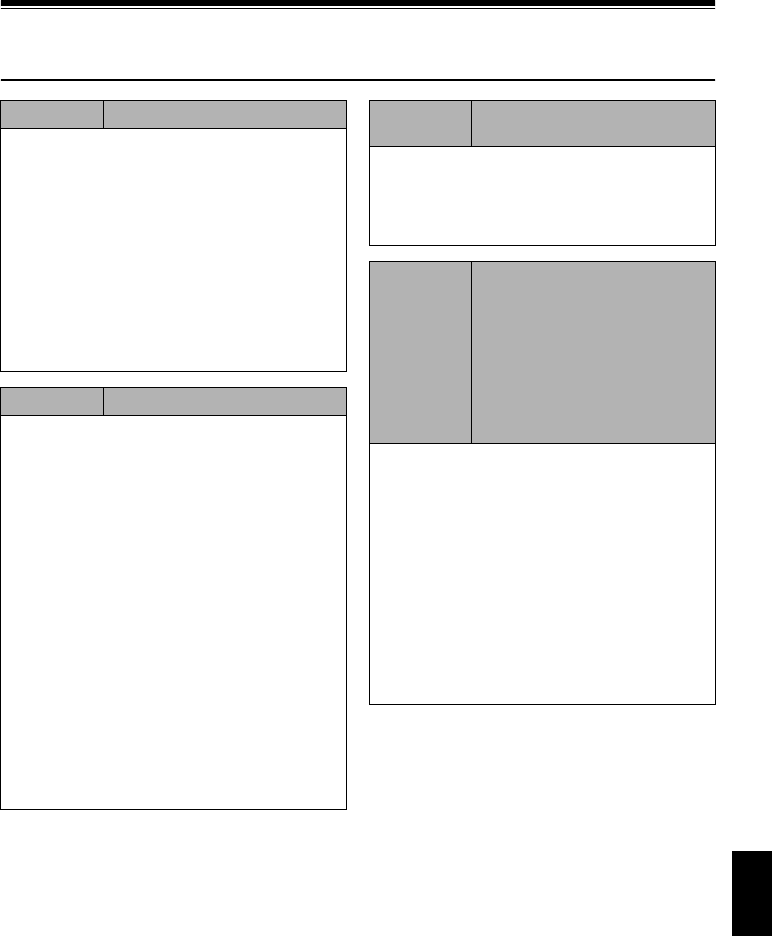
English
169
No DVD Video Camera/Recorder Operation –
Check the Following:
Check 1 No movie can be recorded
Movie can be recorded only on disc.
Check the following:
•Is proper type of disc inserted?
•Is power switch set to “O”?
•Is the DVD-RAM/DVD-RW (VR-mode) disc in
DVD video camera/recorder write-protected?
Release the write-protect.
•When using DVD-RW (VF-mode)/DVD-R disc:
Has the disc been finalized?
•Does disc have remaining recording space?
If movie still cannot be recorded after the above
check is clear, the disc may be damaged: Use
another disc.
Check 2 No still can be recorded
Still can be recorded only on DVD-RAM disc or SD
memory card.
Check the following:
•Is proper type of disc or card inserted?
•Is power switch set to match the recording
medium?
−When using DVD-RAM disc: Set to “N”.
If the LOCK switch on this DVD video camera/
recorder is set to L (upper position), set it to
K (lower position).
If the LOCK switch is set to L (upper position),
switching to “N” is not possible.
−When using SD memory card: Set to “P”.
•Is loaded DVD-RAM disc write-protected?
•When using SD memory card: Is the erase
prevention switch locked? (p. 28)
•Does disc or card have remaining recording
space?
If still cannot be recorded after the above check is
clear, the disc or card may be damaged: Use
another disc or card.
Check 3 Skip or search playback does
not work well
If the temperature inside the DVD video camera/
recorder is high, normal operation may not be
possible. Turn the DVD video camera/recorder off,
wait for a few moments, and then turn it on again
for operation.
Check 4
• No operation can be
performed because the
ACCESS/PC or CARD
ACCESS indicator on this
DVD video camera/recorder
remains lit or blinking.
• After disc or card is
inserted, it takes some time
until recording is possible.
In the following cases, it will take more time than
usual until operation is possible:
•Immediately after a disc or card is reinserted.
•When a long time has elapsed since the DVD
video camera/recorder was turned off last.
•When the temperature is greatly different from
the status of previous recording.
•When disc with scratches, dirt or fingerprints is
inserted.
•When disc is subject to severe vibrations.
•When the battery or DC power cord was
disconnected instead of following the correct
procedure using power switch to turn the DVD
video camera/recorder off.
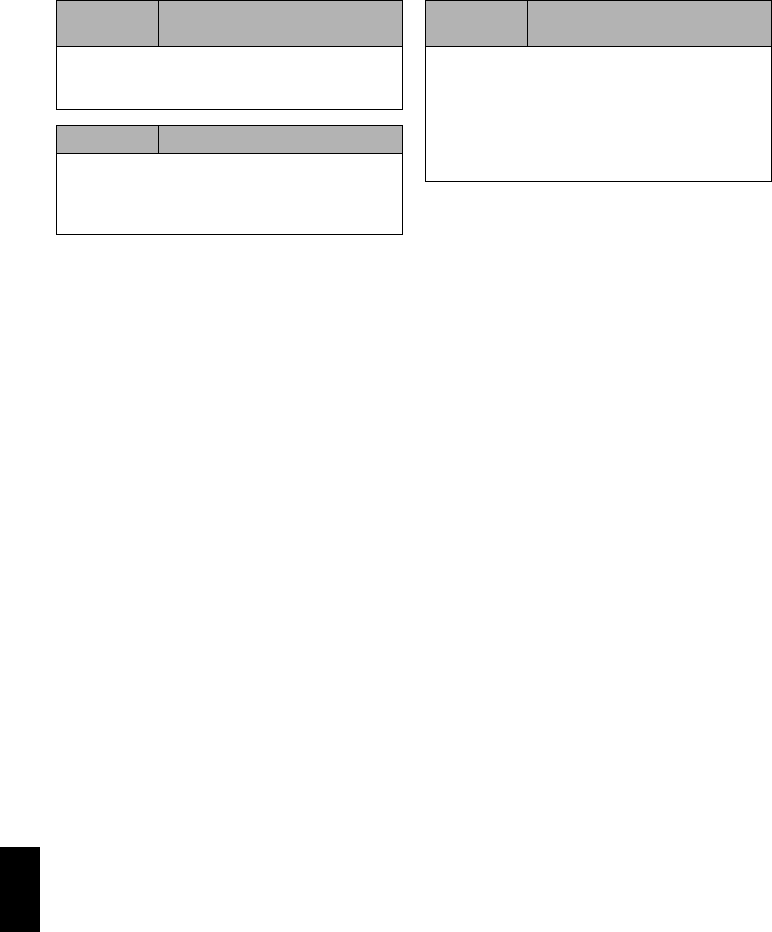
English
170
Check 5 No DVD video camera/recorder
operation
Is a fully charged battery attached?
Is the DVD video camera/recorder powered from
AC outlet?
Check 6 No image in viewfinder
Is LCD monitor open?
No image will appear in viewfinder unless the LCD
monitor is closed and securely locked to DVD
video camera/recorder.
Check 7 No image appears on the LCD
screen or in the viewfinder
•Is DVD video camera/recorder connected to PC
using PC connection cable?
Unplug the PC connection cable.
•Does DVD video camera/recorder stop at the
end of the scene to which wipe-out was set and
played back?
Press the DISC NAVIGATION button.

English
171
Trouble Messages
A message may appear while you are operating the DVD video camera/recorder. If a message
appears, refer to the following table and take appropriate corrective action.
Messages are arranged in alphabetical order.
Message Cause & Troubleshooting Reference
page
(1) Data error in a part
of image file. Repair
data now?
(2) Found error in image
file. Repair data now?
(3) Data error in all
image file. Repair all
data now?
It is possible that the system cannot normally complete writing of
file when power is turned off for some reason during recording or
editing (deleting, dividing or combining scenes, or creating play
list). Selecting “YES” will automatically repair the video file, but
even if “NO” is selected, the same message will appear when the
DVD video camera/recorder is turned on next time. (Do not
remove the disc while the DVD video camera/recorder is
recognizing it: Ignoring this will deactivate the file repair function.)
Follow the instructions on screen, taking note of the following
cautions:
•Repair will normally be complete in several minutes, but it may
take longer (up to one hour).
•Be sure to use the AC adapter/charger to power the DVD video
camera/recorder when repairing data: Repair is not possible
using a battery. If a battery has been attached, turn the power
switch off once, connect the AC adapter/charger, and then start
repairing.
•Data may not be repaired, depending on the timing when
power was turned off.
•Data may not be repaired normally if data recorded on another
recorder is mixed in.
•The repaired data may be different from the original recorded
content because of partial deletion of defective portion.
•Since the date/time for repair is added to the repaired data
(only the corrected portion for partial repair), the original date/
time information will be lost.
•Since all movies, and then all stills, are repaired, the order of
recorded contents will be lost in case of message (2) (3) only.
•See *1 on page 177.
—
(1) Disc is not
formatted. If it formats, it
becomes possible to
use for camera.
(2) However, when you
record from PC
connection terminal,
please do not format.
(3) All data will be
deleted. Select record
format. (Displayed only
when DVD-RW is used)
(4) Format the disc
now? (Displayed only
when DVD-R is used)
DVD-RW/DVD-R disc that was not initialized for camera use was
inserted.
47
Battery is almost empty.
Replace it.
Replace with a charged battery, or use AC adapter/charger to
power the DVD video camera/recorder. 40, 44

English
172
Cannot combine scene. Unless consecutive scenes are selected, they cannot be
combined. 116
Cannot combine scene
of multiple programs.
Create Playlist first, and
then combine scenes.
Scenes in different programs (different recording dates) cannot
be combined. Create a Playlist first, and then combine such
scenes on the playlist. 116
Cannot combine.
Deselect PHOTO
scenes.
Select only movies and combine them.
116
Cannot combine. Select
multiple scenes.
Select a range of at least 2 scenes to be combined, and then
combine them. 116
Cannot delete scenes. This may occur when scene that was edited for division, etc. is to
be deleted.
Combine the divided scenes, and then delete them.
113, 116
Cannot execute.
Change display
category to ALL.
This message will appear if you attempt to combine or move
scenes with “Category: VIDEO or PHOTO” specified. 139
Cannot execute.
Unselect multiple
scenes.
Division or change in thumbnail was executed when multiple
scenes were selected. 109
Cannot read disc.
Check dirt/crack/both-
sides contrary/inserted
correctly.
Error occurred while the disc was being recognized. Make sure
that there is no scratch or dirt on disc, that the surface/back of
disc is not reversed, and that the disc is firmly pushed against the
turntable. See *3 on page 177 for troubleshooting.
27, 46
CANNOT RECORD
PHOTOS
Are you using DVD-RW/DVD-R disc? You cannot record still
image on DVD-RW/DVD-R disc (recordable of still images from
PC). Use DVD-RAM disc to record still images.
24, 31
Cannot replace
thumbnail on PHOTO
scenes.
The thumbnail of a still cannot be changed.
Select a movie. 119
Cannot select any more
scenes.
The maximum number of selectable scenes is 999. 122
CARD ALMOST FULL Remaining space is only enough to record less than 10 stills.
Delete unnecessary stills and try the card, or use another card. 30, 113, 136
Card error has
occurred.
Format the card now?
Was the card formatted on PC? Was formatting interrupted
midway? When using the card on this DVD video camera/
recorder, choose “YES” and format it.
135
Card error has
occurred.
Formatting is not
complete.
The card may be damaged: Use another card.
28
Card error. •The card terminals may be dirty: Wipe off dirt, and try the card
again, or use another card.
•Data other than still image may be included: Use another card.
28
Card error has
occurred. Keep card
inside & restart.
Card error could have occurred during editing of scenes. Turn off
the DVD video camera/recorder with the card being used inside,
connect the AC adapter/charger, and then power the DVD video
camera/recorder again. Repair of scenes will be attempted.
44, 45
Message Cause & Troubleshooting Reference
page

English
173
Card full. Delete unnecessary stills and try the card, or use another card.
30, 113
No more recording on this card can be done: Delete unnecessary
stills or use another card.
Card full.
Cannot execute.
Delete unnecessary stills and try the card, or use another card. 30, 113
Card is not formatted.
Format the card now?
Was the card formatted on PC? When using the card on this DVD
video camera/recorder, choose “YES” and format it. 135
CHECK DISC A disc unusable on this DVD video camera/recorder may have
been inserted or the disc may be damaged.
Make sure that the type of disc is correct, and make sure that the
disc is not write-protected.
26, 136
Control Information
Error.
Mismatch may occur between the recorded image and scene
information.
Update the control information.
137
•Use another disc.
•See *3 on page 177. —
COPY PROTECTED The video signal input to this DVD video camera/recorder may be
copy-guarded.
Some prerecorded video materials, such as movies, are guarded
against copying.
Copy-guarded materials cannot be recorded on this DVD video
camera/recorder.
84
DISC ACCESS The recorded scene is being stored on disc.
Wait until the message disappears, and you can start to use the
DVD video camera/recorder.
50, 52
This DVD video camera/recorder is verifying whether the correct
disc has been inserted.
Wait until the message disappears, and you can start to use the
DVD video camera/recorder.
169
DISC ALMOST FULL Remaining free space on disc is less than 1 minute of video or 10
photos: Delete unnecessary scenes or use another disc. 29, 113
Disc error has occurred.
Finalizing is not
complete.
•Disc error occurred during finalizing, and finalizing failed.
Replace the disc.
•See *3 on page 177.
138
Disc error has occurred.
Format the disc now?
•Has the disc been initialized on PC? Has initializing the disc on
PC been interrupted?
Choose “YES” and initialize the disc when using it on this DVD
video camera/recorder. Initializing the disc will erase all data on
it.
•See *2 on page 177.
135
Disc error has occurred.
Formatting is not
complete.
The disc may be dirty.
Remove the disc and wipe off fingerprints, dust, etc. before
reusing it, or use another disc.
This message may also appear if you insert a disc for which
formatting was interrupted midway. In this case, use another disc.
27, 135
Disc error has occurred.
Keep disc inside &
restart.
Disc error could have occurred during editing of scenes.
Turn off the DVD video camera/recorder with the disc being used
in it, connect AC adapter/charger, and then power the DVD video
camera/recorder again. Repair of scenes will be tried.
44
Message Cause & Troubleshooting Reference
page

English
174
Disc error. •Use another disc.
•See *3 on page 177. 25, 27
•Mismatch in recording information may be caused by editing
done on some device other than this DVD video camera/
recorder.
Initialize the disc or use another disc.
•Initializing the disc will erase all data on it.
135
Disc full. Cannot
execute.
Delete unnecessary scenes before using this disc, or use another
disc. 113
Disc has no data. This message will appear when an attempt is made to execute
playback or editing on Disc Navigation with no scene recorded. —
Disc has no Play List. Switching of play list was selected with no play list stored. 128
Disc includes protected
scenes. Delete scenes?
The disc may be software protected from a device other than this
DVD video camera/recorder. To release this case, use a device
that has executed software-protect.
—
Disc is full. Cannot add
control info.
The number of entered scenes has reached the limit that can be
entered, so the control information for generating thumbnails
cannot be added.
Combine several scenes or delete them.
113, 116
Disc is not formatted.
Format the disc now?
•Has the disc been initialized on a PC?
Choose “YES” and initialize the disc when using it on this DVD
video camera/recorder. Initialization will delete all data on the
disc.
•See *2 on page 177.
135
Drive overheat. Please
retry later.
The temperature inside the DVD video camera/recorder is too
high, and reading or writing of the data on disc may not be
performed normally.
Turn the DVD video camera/recorder off and wait for a while. The
temperature will be effectively decreased if the DVD video
camera/recorder is placed in a well-ventilated spot.
45
DVD-R* Disc, 16:9
mode cannot be
changed when Video
mode is STD.
With DVD-RW (VF-mode)/DVD-R disc, the setting of 16:9 mode
will not be possible when the Video mode is STD.
* “DVD-RW (VF)” will appear when using a DVD-RW (VF-mode). 96
DVD-R* Disc, Input
Source cannot be
changed.
Once a DVD-RW (VF-mode)/DVD-R disc has been recorded in
the 16:9 mode, the input source will not be changeable.
* “DVD-RW (VF)” will appear when using a DVD-RW (VF-mode).
96
DVD-R* Disc, Video
mode and 16:9 mode
cannot be changed.
With DVD-RW (VF-mode)/DVD-R disc, the movie quality mode
and 16:9 mode once used for recording cannot be changed.
* “DVD-RW (VF)” will appear when using a DVD-RW (VF-mode).
29, 96
END OF DISC The disc is full.
You cannot record on this disc anymore. Prepare another disc or
delete unnecessary movie scenes from this disc.
113
End scene cannot be
divided.
Division is not possible at the end of scene. 115
Error occurred. Please
replace disc or format
disc.
•Abnormality has occurred with the DVD-RAM disc to be
repaired. Initialize the disc before using it, or use the another
disc. Initializing the disc will erase all data on it.
•See *2 on page 177.
135
Message Cause & Troubleshooting Reference
page
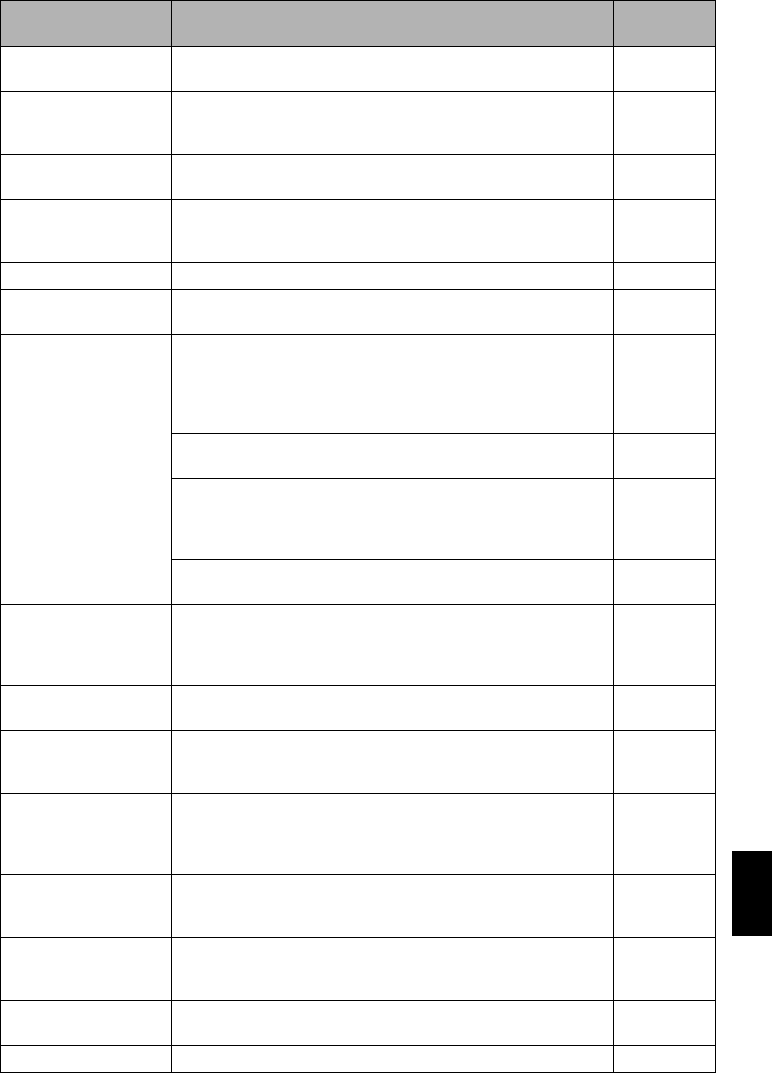
English
175
Error occurred. Please
replace disc.
An abnormality occurred with a DVD-R disc to be repaired.
Replace the disc. —
Finalize may not be
complete. Finalize again
now?
Instantaneous shutoff occurred during finalizing, after which
power was supplied and disc was inserted. 138
It is unrecordable on
this card.
The inserted card cannot be used in this DVD video camera/
recorder: Use another card. 28
JPEG file related to
scenes are not found.
This message will appear when stills recorded on DVD-RAM disc
using a device other than this DVD video camera/recorder are to
be copied to card.
—
No card. Insert a card. 49
No card.
Please insert card.
No card is inserted.
Insert a card. 49
NO DISC This message may appear when the DVD video camera/recorder
or disc is moved from a cold place to a warm place.
Condensation has occurred on the camera/recorder lens or DVD-
RAM drive. Do not remove the disc; leave the DVD video camera/
recorder turned off in a place as dry as possible for 1 – 2 hours.
7
The disc has not been inserted.
Insert it. 46
The disc is not inserted correctly.
Push the disc against the turntable at the center until a click is
heard.
See *3 on page 177.
46
Is the disc surface/bottom reversed?
Check the surface/bottom of disc, and reinsert it correctly. 46, 47
No more scenes. Play
List was deleted.
•All scenes are deleted from the play list.
•Since a play list with no scenes cannot be supported by
specifications, a play list from which all registered scenes have
been deselected will be deleted.
130, 131
Photo cannot be
divided.
Still image cannot be divided. 115
PlayLists over limit. An attempt was made to create new play list or copy play list,
even though limit specified for play lists in the video recording
standard had already been stored.
127
Same scenes on Play
List will be deleted.
Delete scenes?
•This will appear when scenes are to be deleted.
•When a play list exists on disc, an attempt to delete scenes in
program will display this message. (This message will not
appear if you deselect scenes from play list.)
113
Scenes over limit.
Cannot add scene.
The number of scenes entered in play list has reached the limit
that can be entered.
Delete several scenes.
127, 131
Scenes over limit.
Cannot divide scene.
The number of entered scenes has reached the limit that can be
entered.
Delete several scenes.
127, 131
Scenes over limit.
Cannot move scene.
This message will appear if you try to move a scene when the
number of scenes has already reached the registrable limit. 127
Stop processing The C button was pressed to stop processing of multiple scenes. —
Message Cause & Troubleshooting Reference
page

English
176
There was no scene
which can be deleted.
This message will appear if you try to delete multiple scenes on
Disc Navigation when all the selected scenes have been locked.
Release the lock on scenes before executing deletion.
113, 121
This card cannot be
used.
Please replace card.
The card cannot be used in this DVD video camera/recorder: Use
another card. 28
This disc cannot be
used. Please replace
disc.
A disc that cannot be used on this DVD video camera/recorder
has been loaded. Check the type of disc. 26
This disc is recorded by
the PAL system. Please
replace disc.
This DVD video camera/recorder can use only discs recorded on
the NTSC system. A disc recorded on the PAL system cannot be
used on this DVD video camera/recorder.
—
Top scene cannot be
divided.
Division is not possible at the start of scene. 115
UNFORMAT DISC The disc is not initialized or it is damaged.
If this message appears, be sure to initialize the disc on this DVD
video camera/recorder before using it.
Reinitializing even a disc used on this DVD video camera/
recorder may be necessary (initializing will erase all recorded
contents on disc). If this message appears, try to initialize the
disc. If the same message still appears, the disc may be
damaged: Use another disc.
135
See *2 on page 177. 27
Use AC adapter/
charger.
Finalization is not possible when the DVD video camera/recorder
is powered by a battery: Use the AC adapter/charger for
finalization.
44, 138
Use AC adapter/
charger.
Turn off power.
Scene cannot be repaired when the DVD video camera/recorder
is powered by a battery.
If the AC adapter/charger is unavailable in handy place, remove
the disc, use the opposite side, or use another disc. To repair the
removed disc, insert the disc into the DVD video camera/recorder
afterwards, and connect the AC adapter/charger.
44
VIDEO scene cannot be
copied to card.
No movie can be copied to card.
Select stills and copy them to card. 120
Write protected.
Check card.
A card with the erase prevention switch locked is inserted: Unlock
the switch. 28
Write protected.
Check disc.
•A write-protected disc is inserted.
•Release the write-protect using the Disc Navigation menu. 136
Message Cause & Troubleshooting Reference
page

English
177
*1
•This message may also appear when dirt adheres to disc. If this message appears when a recorded
disc is recognized immediately after it is inserted, do not repair the disc; remove it and then use a
soft, dry cloth to clean off the dirt before using it.
•This message may also appear when condensation occurs. In this case, do not repair the disc; turn
the DVD video camera/recorder off, wait until it dries out, and then turn it on again.
•If the repair message appears when you turn the DVD video camera/recorder on from off with a
disc loaded after recording on it, choose repair.
•If the repair message appears when recording and playback are normally possible with another
disc – and no condensation occurs and the disc is not dirty – choose repair.
*2
•This message may also appear when dirt adheres to disc. In this case, do not initialize the disc:
Remove it and then use the provided disc cleaning cloth to clean off the dirt before using it.
•This message may also appear when condensation occurs. In this case, do not initialize the disc;
turn the DVD video camera/recorder off, wait until it dries out, and then turn it on again.
•Initialization will delete all data on disc.
*3
•This message may also appear when dirt adheres to disc. Remove the disc and then use the
provided disc cleaning cloth to clean off the dirt before using it.
•This message may also appear when condensation occurs. Wait until the DVD video camera/
recorder dries out, and then turn it on again.
•This message will appear when a single-sided disc is inserted in reverse. Reinsert the disc correctly.
(Insert the disc with the label printed surface facing the outside.)
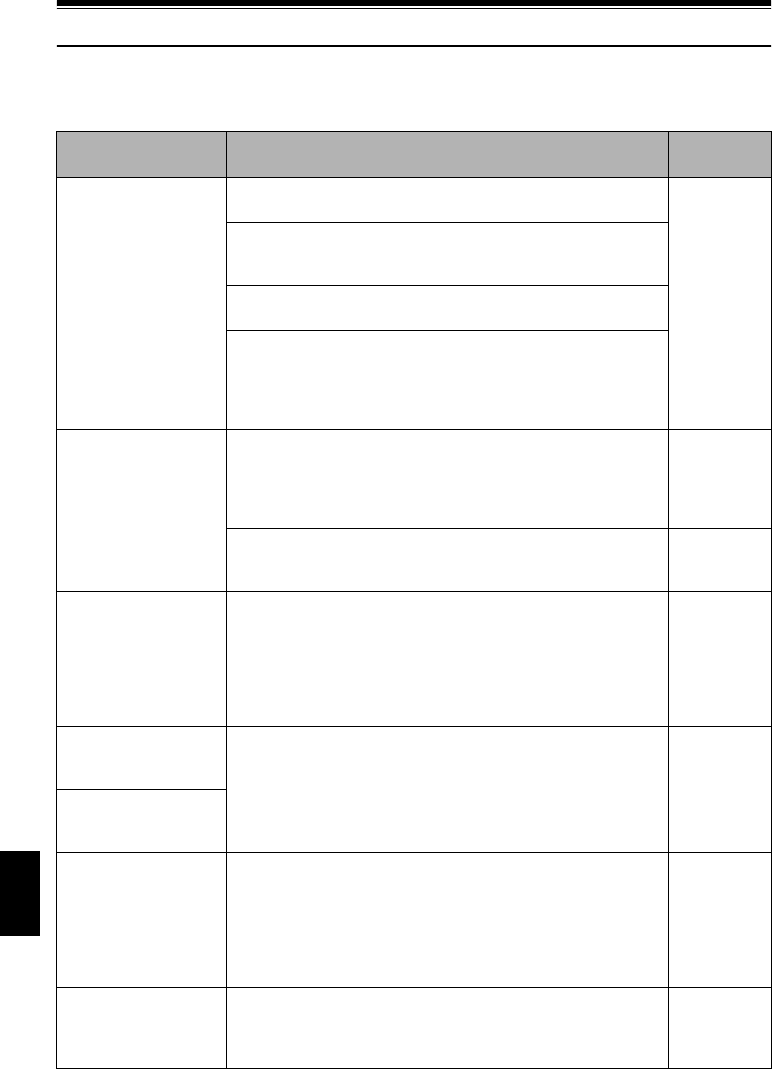
English
178
Troubleshooting
Check to see the following before asking for a repair. If the suggested solution still cannot restore the
DVD video camera/recorder to normal, do not attempt to repair it yourself, but consult your dealer.
Power supplies
Symptom Cause and Correction Reference
page
Battery cannot be
charged.
Is the ambient temperature too low or too high?
Charge the battery at 50 – 86ºF (10 – 30ºC).
40
Is the battery abnormally hot?
Remove the battery, leave it for a while to cool down, then charge
it.
Is the DC power cord connected to AC adapter/charger? Unplug
it.
Has the battery been unused for a long time?
Remove the battery, and then reattach it. If the battery is still not
charged, it may be dead: Purchase a new one.
•If the battery does not charge after you try the above four
procedures, it may be dead: Purchase a new battery.
Battery weakens fast Are you using the DVD video camera/recorder where the
temperature is low?
A fully charged battery (DZ-BP14S/DZ-BP7S/DZ-BP14SW/DZ-
BP7SW) may be discharged sooner than usual at low
temperatures. Keep extra batteries on hand.
42
Battery may be dead.
The performance of battery will deteriorate if it is used for an
extended period of time or frequently: Purchase a new battery.
43
The CHARGE indicator
on AC adapter/charger
is blinking.
Is the ambient temperature too low or too high?
Charge the battery in environment where the temperature is 50 –
86ºF (10 – 30ºC).
The battery has possibly discharged excessively. Continue
charging: After a while, the battery will be charged to the
specified voltage, and the CHARGE indicator will light. Then the
battery charge will be completed normally.
40, 41
Power turns off
immediately after being
turned on.
Is battery charged?
Charge it.
40
When power is turned
on, the LCD screen will
turn on and off.
Power goes off
unexpectedly.
Is Power Save set to “On”?
If the powered DVD video camera/recorder is left for as long as 5
minutes without recording or playback with “Power Save: On”
specified, it will automatically turn off to save battery power. To
restart recording in this case, set the power switch to “OFF” and
then set it to “O”. You can also specify “Power Save: Off” to stop
automatic power off.
103
Power cannot be turned
off.
Detach the battery or AC adapter/charger once, and then press
the RESET button of DVD video camera/recorder: Reattach a
power supply to DVD video camera/recorder before turning it on
again.
41, 44, 185
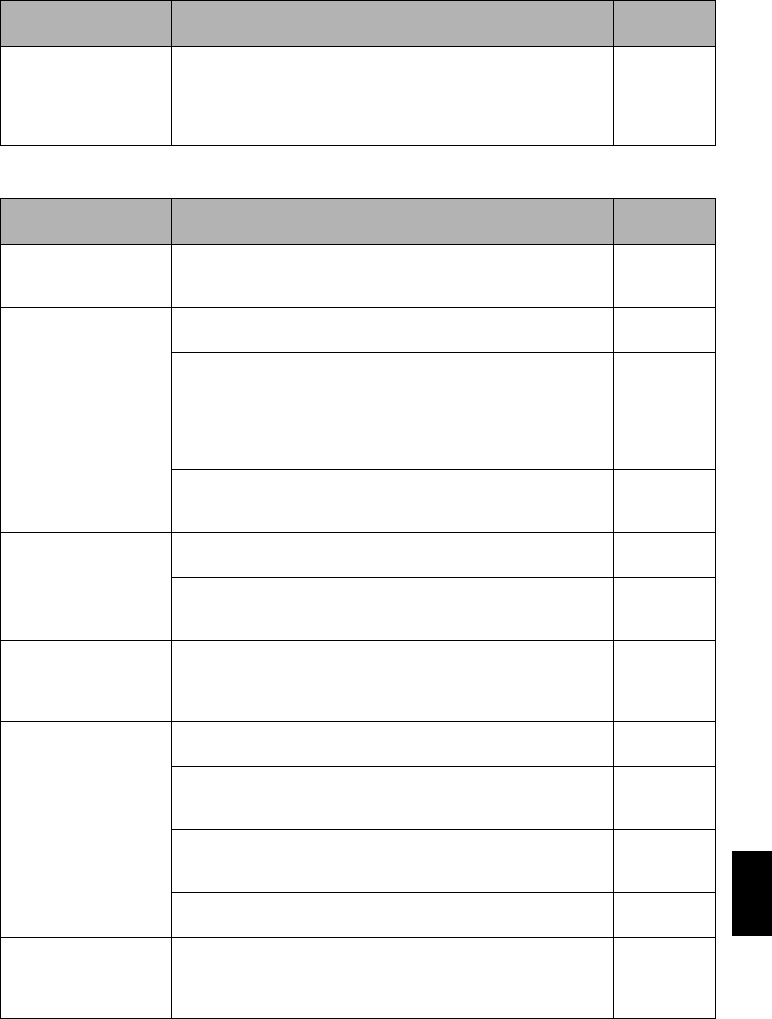
English
179
During recording
Even if the DVD video
camera/recorder is off,
opening the cover will
cause the ACCESS
indicator to blink.
The DVD video camera/recorder will automatically turn on to
recognize a disc: Closing the cover will automatically turn the
DVD video camera/recorder off. 47
Symptom Cause and Correction Reference
page
Pressing the REC or
PHOTO button will not
start recording.
Is input image copy-guarded?
Is the disc write-protected or the card locked? 28, 84,
136, 169
Recording starts but
stops immediately.
Is disc scratched or does dirt or fingerprint adhere to it?
Clean the disc. If there is still no improvement, replace the disc. 27
Is some other AV device directly connected to the video/audio
input/output jack of this DVD video camera/recorder?
If the AV device is connected via several other devices, such as
AV selector, the video signal may not be transmitted incorrectly.
In such a case, reduce the number of devices through which the
video signal is transmitted, or connect AV device directly.
83
Are you attempting to record image from video game or PC?
From some video games or PCs, image cannot be recorded on
this DVD video camera/recorder.
—
LCD screen is hard to
see.
Has brightness of LCD screen been adjusted?
Stop recording and adjust the brightness. 101
Is the DVD video camera/recorder being used outdoors?
Use the viewfinder. When using LCD monitor, adjust its angle so
that LCD screen is not exposed to direct sunlight.
36, 37
Unevenness appears on
LCD monitor screen.
Did you press the LCD monitor or the area around it?
If the LCD monitor is pressed, some unevenness will occur.
Release your hand and leave the LCD monitor for a while:
Normal display will be restored.
—
Focus is not correct. Is it difficult to use auto focus with your subject?
Focus manually. 76
Does “MF” appear?
The DVD video camera/recorder is set to manual focus. Focus
the subject manually, or release manual focus.
75
Is the diopter control correctly adjusted if you are using the
viewfinder as a monitor?
Adjust the diopter control.
37
In cases other than the above, set the power switch to “OFF”, and
then set it to “O”, “N” or “P” again. 45
An error message for
repair appears.
Repair is only possible when the DVD video camera/recorder is
powered by the AC adapter/charger. Remove the disc, and then
insert another disc: The removed disc can later be repaired by
connecting the AC adapter/charger.
44
Symptom Cause and Correction Reference
page
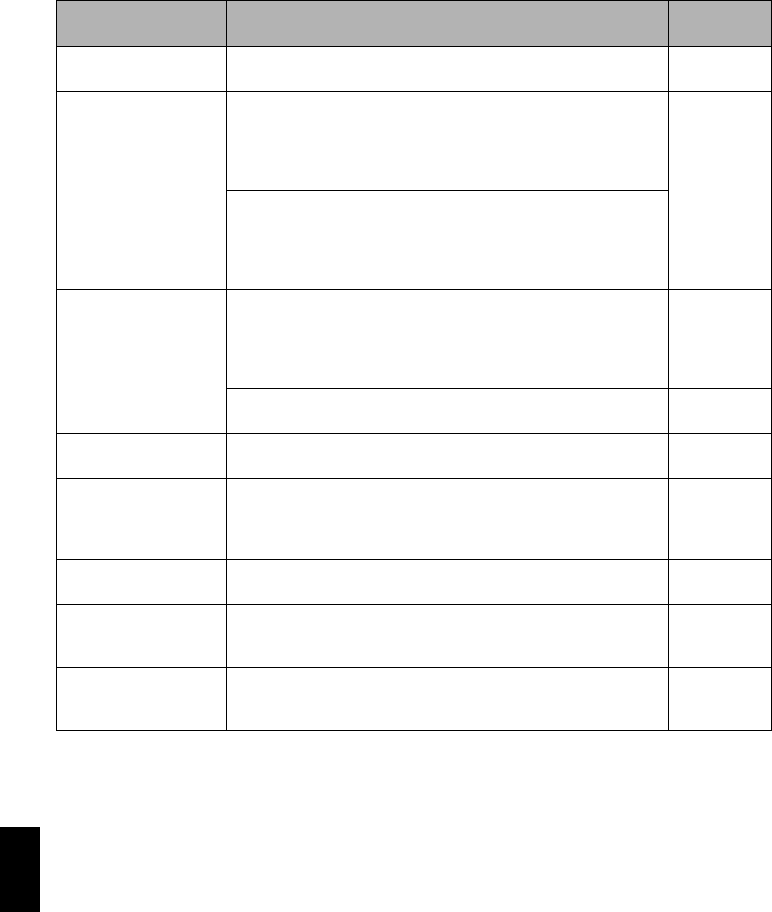
English
180
During playback
Symptom Cause and Correction Reference
page
Recognition of disc is
not complete
Is disc dirty?
Use the provided disc cleaning cloth to clean it. 27
Pressing the playback
button will not start
playback.
Has the image been recorded by devices other than this DVD
video camera/recorder?
Playback of image recorded on devices other than this DVD video
camera/recorder may be impossible on this DVD video camera/
recorder. 59
Has scene been edited on a device other than this DVD video
camera/recorder?
If a scene recorded on this DVD video camera/recorder is edited
on a device other than this DVD video camera/recorder, playback
may not be possible on this DVD video camera/recorder.
No playback picture
appears on TV screen.
Is TV input selector set correctly?
Some TVs have multiple video input jacks. Check whether the
correct input was selected on TV to match the connected jacks. If
the DVD video camera/recorder is connected to VCR, set its
input selector to “external input (LINE)”.
81
Is the DVD video camera/recorder connected to TV correctly?
Check the connections. 80
Playback picture is
momentarily interrupted.
Is disc scratched or does dirt or fingerprint adhere to it?
Clean the disc. 27
Poor playback picture Was the image input from analog VCR (VHS, 8 mm) and
recorded?
The problem may be improved if a VCR equipped with TBC
circuit is used for playback.
—
Playback picture is
greatly distorted.
Was recording of external input made with “Frame” specified?
Specify “Field” for “PHOTO Input” in record functions setup. 98
No sound Is the TV volume control set correctly?
Adjust TV volume control, and be sure to adjust the volume on
TV.
81
Disc Navigation
thumbnails do not
appear.
Was the image recorded from AV input/output jack with
interference?
Record image with no noise or disturbance.
—
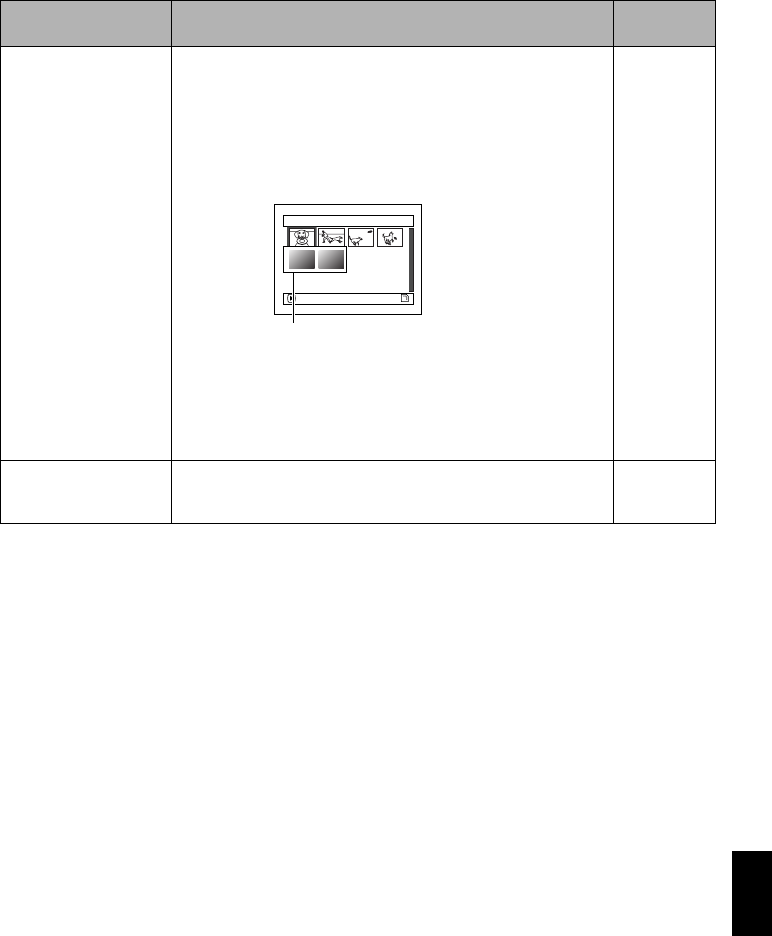
English
181
Photos on card cannot
be played back.
This DVD video camera/recorder can play back image data
recorded on SD memory card in other digital cameras conforming
to the DCF (Design rule for Camera File system) standard. The
range of image data normally playable on this DVD video
camera/recorder is that with pixels from 80 horizontal × 60
vertical to 4000 horizontal × 3000 vertical. If the pixel data is
outside this range, blue thumbnails will appear (thumbnails* in
the figure), meaning the image is unplayable.
Even when the number of pixels is within the above range,
playback may not be possible, depending on the recording status
of the digital cameras used.
DCF (Design rule for Camera File system) is an integrated image
file format of digital cameras: Image files can be used on all
digital devices conforming to DCF.
—
It will take some time to
play back photos on
card.
When playing back a still, “Playback.” will appear: Stills with a
large number of pixels will take some time to appear. —
Symptom Cause and Correction Reference
page
1/ 6Al l
scenes
PLAY
Fig. 1*
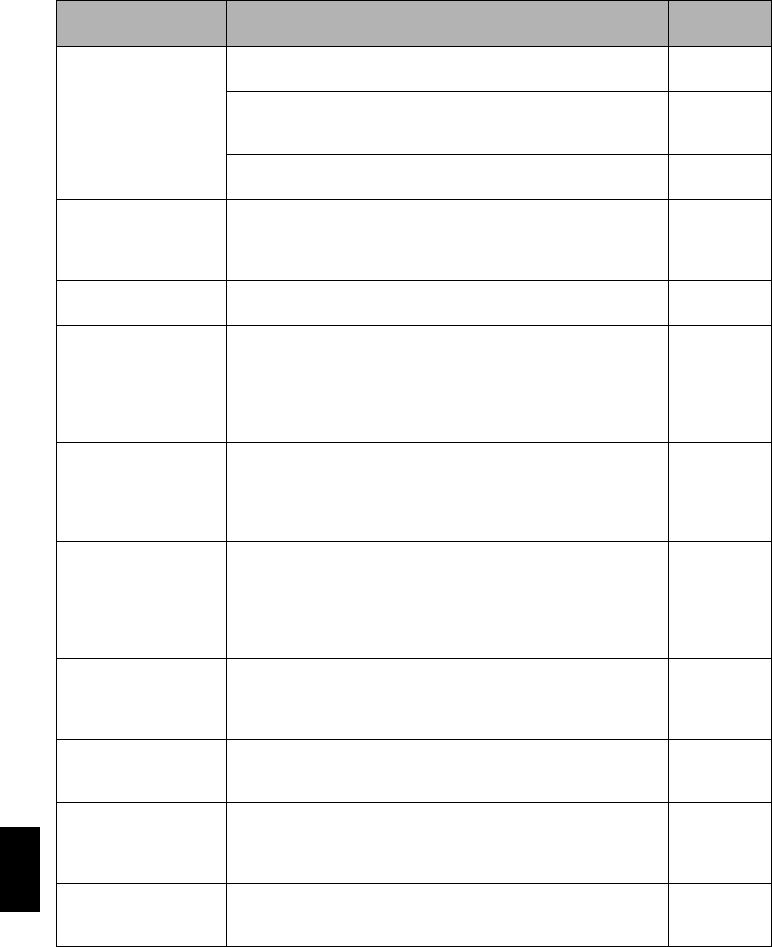
English
182
When the DVD video camera/recorder is connected to PC:
Symptom Cause and Correction Reference
page
No drive icon appears
on PC.
The DVD video camera/recorder is not turned on.
Check the power supply. 45
Turn PC off and then disconnect the PC connection cable. Turn
PC on again, and then use the PC connection cable to connect
the DVD video camera/recorder to PC.
—
Make sure the PC connection cable is completely plugged into
this DVD video camera/recorder. —
Error occurs in playback
of DVD video camera/
recorder on PC.
If error occurs with USB connection, the transfer rate is not
sufficient. It is recommended that you use a USB terminal
conforming to USB2.0 when connecting the DVD video camera/
recorder.
144
Application is not
normally run on PC.
Turn the PC and DVD video camera/recorder off, and try again. —
Error occurs during
writing to disc.
The temperature of DVD video camera/recorder is too high due
to continuous operation.
Disconnect the DVD video camera/recorder from PC once,
remove the disc from the DVD video camera/recorder, and then
turn it off. After a few moments, connect them again and write to
a brand-new disc.
—
Transfer of images
stops.
Connect the DVD video camera/recorder to another USB terminal
of PC. If your PC is a desktop type, it is recommended that you
use USB terminal on the back of PC. If you are using USB2.0
extended card, it is also recommended that you install the newest
version driver provided by each USB2.0 card maker.
—
DVD drive built into PC
cannot be used after the
provided software has
been installed.
This problem can be solved if the DVD editing or creating
software of your PC is upgraded, or if the UDF driver is
uninstalled. However, with Windows® Me / 2000 Professional,
uninstalling the UDF driver will make it impossible for the JPEG
stills recorded on DVD-RAM of this DVD video camera/recorder
to be read by the PC.
—
DVD-RW (VF-mode)/
DVD-R disc cannot be
played back on DVD-
MovieAlbumSE.
DVD-MovieAlbumSE does not support playback or data read on
DVD-RW (VF-mode)/DVD-R disc: Use generally available DVD
video playback software to play back DVD-RW (VF-mode)/DVD-R
disc on PC.
—
Error appears when
starting DVD-
MovieAlbumSE.
Make sure that your PC display adapter (video card) conforms to
DirectX8.1. 144
Video written to hard
disk of PC cannot be
edited on DVD-
MovieAlbum copy tool.
DVD-MovieAlbumSE cannot edit DVD-VR data stored on hard
disk of PC: Copy the data to another DVD-RAM disc and then
edit it. —
Movies are not
recognized by
application in PC.
Make sure the power switch of this DVD video camera/recorder is
set to “O” or “N”. 45

English
183
The DISC EJECT
button is not valid when
the DVD video camera/
recorder is connected to
PC.
While the DVD video camera/recorder is connected to PC, use
Explorer to right-click the DVD video camera/recorder drive icon
and execute “Eject”.
If DVD-MovieAlbumSE is running, clicking the eject button on
DVD-MovieAlbumSE will open the cover of disc insertion block of
this DVD video camera/recorder: Remove the disc.
—
When the time stamp of
file in DVD-RAM is
viewed on PC, it is
different from the actual
recording time.
The file system of this DVD video camera/recorder is operated on
Greenwich Mean Time (GMT), and time lag information has not
been set. With Windows® as of January, 2005, the time stamp of
file viewed on Explorer looks different from the actual recording
time. The actual recording time will appear for date/time
indication on playback screen.
—
When DVD-
MovieAlbumSE is
started, “Disc in Drive X:
cannot be used”
appears.
A disc other than DVD-RAM/DVD-RW (VR-mode) is loaded in
drive: DVD-MovieAlbumSE cannot be used for media other than
DVD-RAM/DVD-RW (VR-mode).
—
Click the “Preference” button in the dialog box, click the “Device
Setting” tab to choose the drive where DVD-RAM/DVD-RW (VR-
mode) disc is loaded in the “Drive Select” column, and then click
“OK”.
—
An image that should
have been recorded
does not appear when
DVD-MovieAlbumSE is
started.
Click the “Preference” button at top right of DVD-MovieAlbumSE
screen, click the “Device Setting” tab to choose the drive where
DVD-RAM/DVD-RW (VR-mode) disc is loaded in the “Drive
Select” column, and then click “OK”.
—
When executing
“Export” on DVD-
MovieAlbumSE, it will
take time to read.
•If stills are included in the range of “Export”, it may take more
time because data must be re-encoded and read.
•If “Divide by Chapter” is not chosen, it may take some time
because data will be read while being re-encoded.
150
“Hardware Removal”
results in error.
Exit Windows® once, and then disconnect the DVD video
camera/recorder. If your PC uses Windows® 2000 Professional,
the problem may be solved if you install Windows® 2000 Service
Pack 3 or later.
—
No USB HS (high
speed) connection even
when USB2.0 card is
used.
Make sure that you have already installed the driver provided with
the USB2.0 card.
You will need to install the driver provided by USB2.0 card maker
in order to operate the USB2.0 card at HS (high speed).
—
Symptom Cause and Correction Reference
page
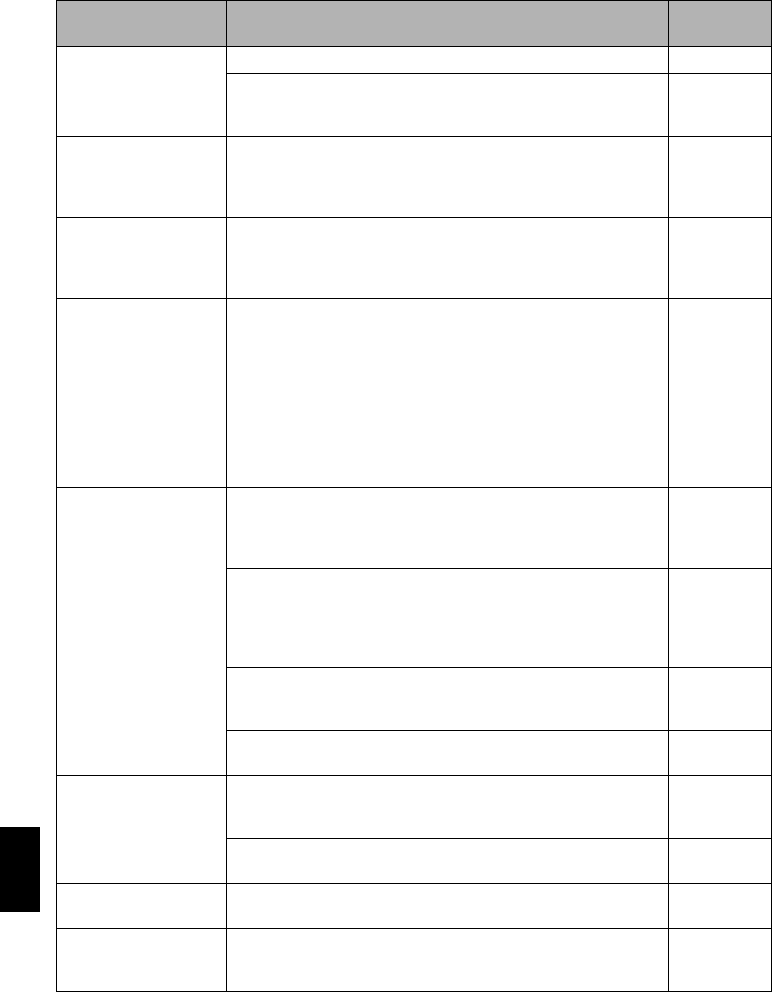
English
184
Miscellaneous
Symptom Cause and Correction Reference
page
Power does not come
on, or no operation
occurs by pressing
button.
Execute system reset (press the RESET button). 185
Has the DVD video camera/recorder been subjected to impact?
The DVD video camera/recorder could be damaged. Consult your
dealer.
—
The date and time are
incorrect.
Has the DVD video camera/recorder been left unused for a long
period of time?
The internal backup memory battery may be discharged:
Charge it.
38
No scene can be
deleted.
Is the cursor placed on the scene to be deleted?
If the selected scene (framed in red) exists, that scene will be
deleted even if you use yellow cursor to select any scene. Check
the colors of cursors and bar graph on the thumbnail screen.
109, 113
Disc cannot be
removed.
(Cover will not open.)
Did you detach the battery or AC adapter/charger before setting
the power switch to “OFF”?
Is the battery charged?
Connect a charged battery or the AC adapter/charger, and then
press the DISC EJECT button to remove the disc.
Did the DVD video camera/recorder turn off because the battery
remaining level ran out?
Connect a charged battery or the AC adapter/charger, set the
power switch to “OFF”, and then press the DISC EJECT button to
remove the disc.
47, 48
DVD video camera/
recorder cannot be
operated from remote
control.
Is the remote control pointed at the infrared receiver on DVD
video camera/recorder?
Point it at the infrared receiver to operate the DVD video camera/
recorder.
35
Is the infrared receiver on DVD video camera/recorder exposed
to direct sunlight or strong fluorescent light, etc.?
The remote control cannot operate the DVD video camera/
recorder when strong light strikes the infrared receiver. Adjust the
place or angle of the DVD video camera/recorder.
35
Is there battery in the remote control?
Also check the polarities of battery. The battery could be dead:
Try replacing it.
34
Is the DVD video camera/recorder powered?
Tur n it on. 45
Disc cover cannot be
closed.
Is disc correctly inserted?
Was disc inserted from wrong direction?
Remove the disc and then reinsert it.
46
Connect a fully charged battery or AC adapter/charger, and then
turn the DVD video camera/recorder on. 41, 44
Operating sound is
heard cyclically.
This sound is heard because the disc is cyclically operated and
does not indicate a fault. —
Some vibrations are felt
or slight sound is heard
from mechanism.
These vibrations or sound are caused by disc drive: This does
not indicate a fault. —
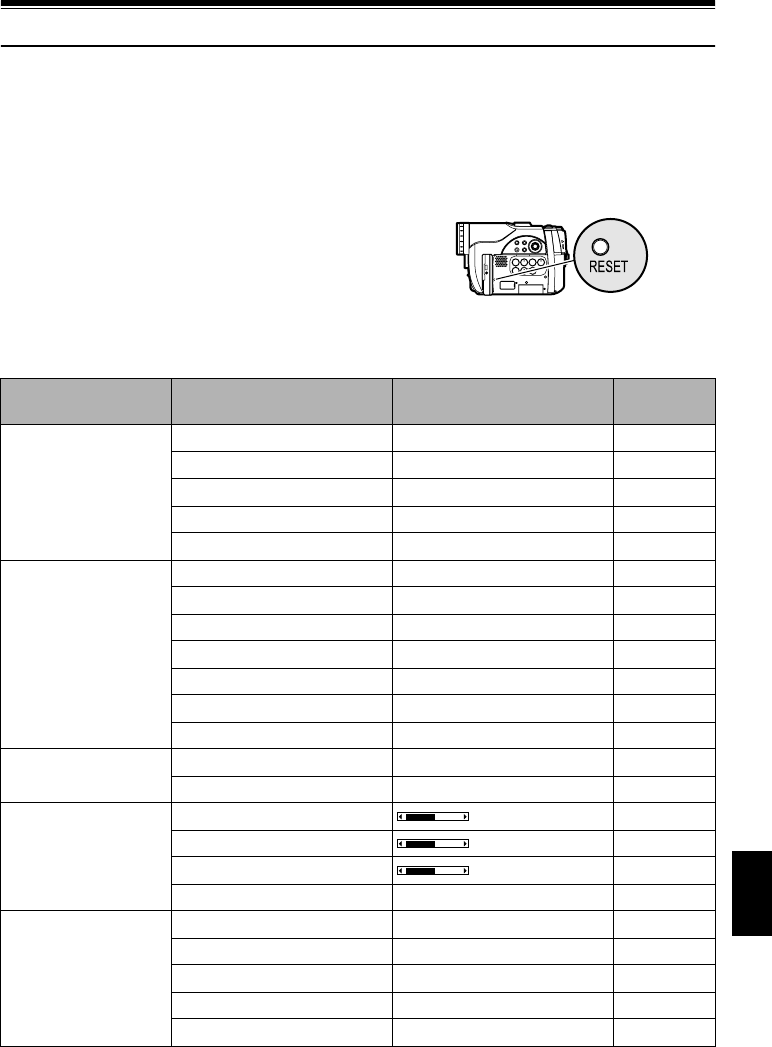
English
185
System Reset
If the DVD video camera/recorder does not operate normally, perform “System Reset”: The DVD
video camera/recorder may recover to normal. “System Reset” will reset all settings to factory
defaults. The date and time will also be reset: Set the date and time again before using the DVD
video camera/recorder.
1Set the power switch to “OFF” to turn the
DVD video camera/reorder off.
Detach the battery or AC adapter/charger.
2Use a fine tipped pen to hold down the reset
button for several seconds.
All settings will be reset.
Note:
Do not press the reset button with undue force.
●List of setting items
* Some items will not appear depending on the disc or card inserted.
Item Default Setting
method
Camera Functions
Setup
Program AE Auto p. 89
White Bal. Auto p. 91
ElS On p. 93
Dig.Zoom 40× p. 57
MIC.Filter Off p. 93
Record Functions Setup VIDEO Mode FINE p. 94
Quality FINE p. 97
16:9 Off p. 95
Input Source CAMERA p. 97
PHOTO Input Field p. 98
Self Timer Off p. 99
OSD Output On p. 100
Date Setup Date Set 1/1/2005 12:00AM p. 38
Date Mode M/D/Y p. 39
LCD/EVF Setup LCD Brightness p. 101
EVF Brightness p. 101
Color Level p. 102
EVF Display Auto p. 102
Initial Setup Beep On p. 103
Power Save Off p. 103
Record LED On p. 104
Language English p. 104
Demo Mode Auto p. 165
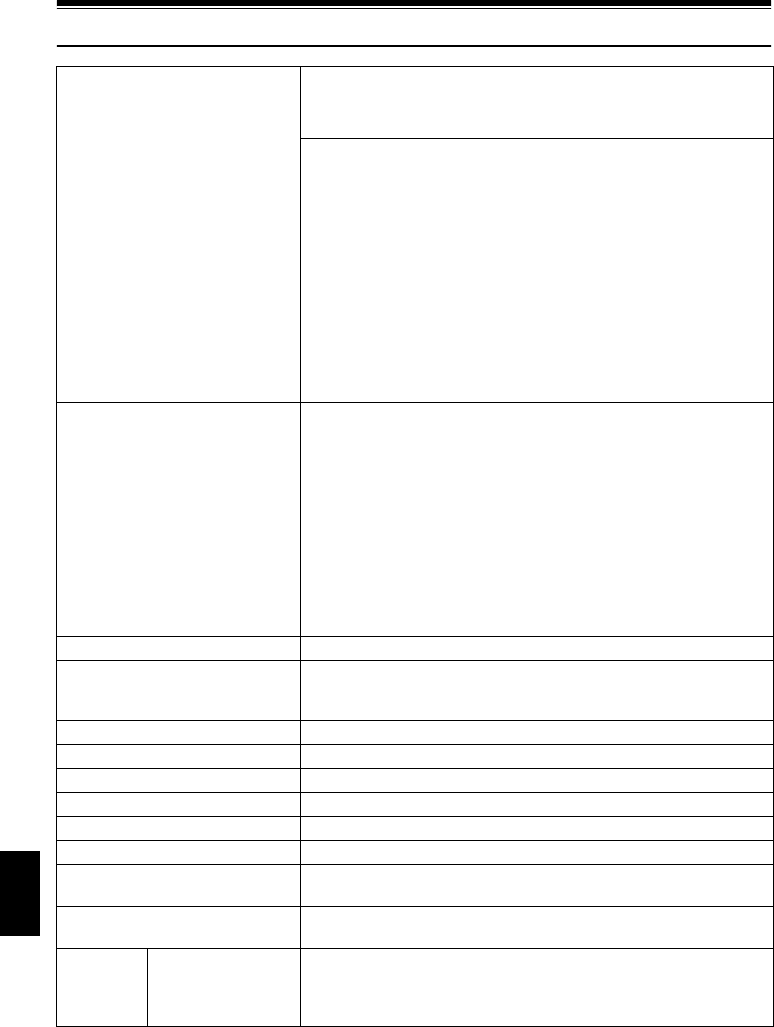
English
186
Major Specifications
CCD DZ-GX20MA : 1/3.6-inch interlaced
DZ-MV780MA : 1/4.5-inch interlaced
DZ-MV750MA : 1/6-inch interlaced
Total number of pixels
DZ-GX20MA approx. 2,120,000
DZ-MV780MA approx. 1,330,000
DZ-MV750MA approx. 680,000
Number of effective pixels
DZ-GX20MA Movie: approx. 1,230,000
Still: approx. 1,920,000
DZ-MV780MA Movie: approx. 690,000
Still: approx. 1,100,000
DZ-MV750MA Movie: approx. 340,000
Still: approx. 340,000
Lens DZ-GX20MA : F1.8 – 2.2
f = 3/16" – 1-3/4" (4.5 – 45 mm)
Filter diameter: 1-5/16" (34 mm)
Thread pitch: 0.5 mm
DZ-MV780MA : F1.8 – 2.3
f = 1/8" – 1-1/4" (3.2 – 32 mm)
Filter diameter: 1-1/4" (30.5 mm)
Thread pitch: 0.5 mm
DZ-MV750MA : F1.6 – 2.3
f = 1/8" – 1-1/16" (2.78 – 43.3 mm)
Filter diameter: 1-5/16" (34 mm)
Thread pitch: 0.5 mm
Focus Auto/Manual
Zoom Optical 10× (DZ-GX20MA/DZ-MV780MA),
Optical 16× (DZ-MV750MA),
240× with digital zoom added, 40× for still
Required minimum illumination 0.3 lx in Low Light mode
Viewfinder 0.2-inch color (equivalent to approx. 200,000 pixels)
LCD monitor 2.5-inch color TFT (approx. 120,000 pixels)
Electronic image stabilizer Electronic type
Shutter speed 1/4 – 1/4000 second (movie)
Self-timer recording Still recording only
External microphone jack ø3.5 mm stereo mini-jack: (a plug-in power type microphone cannot
be used)
Recording mode Movie (with sound)
Still (with DVD-RAM disc, SD memory card)
Maximum
recordable
time
(per side)
DVD-RAM/RW/R disc approx. 18 minutes (XTRA)
approx. 30 minutes (FINE)
approx. 60 minutes (STD)

English
187
Maximum
number of
recordable
stills
DVD-RAM disc
(per side)
DZ-GX20MA approx. 750
DZ-MV780MA/DZ-MV750MA
approx. 999
External input approx. 999
If movies and stills are mixed on one disc, the recordable number will
decrease.
SD memory card
(when using 32 MB
card)
DZ-GX20MA approx. 29 (in FINE mode)
DZ-MV780MA approx. 58 (in FINE mode)
DZ-MV750MA approx. 232 (in FINE mode)
External input approx. 232 (in FINE mode)
Varies depending on the recording quality and the type of card. (p. 30)
Recording
format
DVD-RAM/DVD-RW
(VR-mode) disc
Movie:
Conforming to DVD video recording (DVD-VR) format (Dolby
Digital)
Still (DVD-RAM only):
Simultaneous recording, conforming to DVD video recording (DVD-
VR) standard (704 × 480 pixels) and JPEG (DZ-GX20MA: 1600 ×
1200 pixels, DZ-MV780MA: 1280 × 960 pixels, DZ-MV750MA: 640
× 480 pixels, External input: 640 × 480 pixels)
DVD-RW (VF-mode)/
DVD-R disc
Movie:
Conforming to DVD video format (Dolby Digital)
Card Still:
Conforming to JPEG (DZ-GX20MA: 1600 × 1200 pixels, DZ-
MV780MA: 1280 × 960 pixels, DZ-MV750MA: 640 × 480 pixels)
standard
External input: 640 × 480 pixels
Audio playback format MPEG Audio layer 2, linear PCM, Dolby Digital
Recording medium 8 cm DVD-RAM disc (conforming to DVD-RAM Ver. 2.1)
8 cm DVD-RW (conforming to DVD-RW for General Ver. 1.1, 2x speed
[2x/1x])
8 cm DVD-R disc (conforming to DVD-R for General Ver. 2.0)
SD memory card
Jacks Video/audio input/output ×1, External microphone input ×1,
PC connection terminal (connected to PC USB port) ×1
Battery system Lithium-ion
Power consumption When recording with LCD monitor off (DVD-RAM disc used)
DZ-GX20MA approx. 4.4W (in FINE mode)
DZ-MV780MA approx. 3.8W (in FINE mode)
DZ-MV750MA approx. 3.2W (in FINE mode)
Dimensions
(W × H × D)
DZ-GX20MA : approx. 2" × 3-9/16" × 5-3/8"
(51 × 90 × 137 mm)
(excluding projections)
DZ-MV780MA : approx. 2" × 3-3/8" × 4-13/16"
(51 × 86 × 123 mm)
(excluding projections)
DZ-MV750MA : approx. 2" × 3-1/2" × 5-1/4"
(51 × 89 × 133 mm)
(excluding projections)

English
188
Operating temperature (humidity) 32 – 104ºF (0 – 40ºC) (less than 80%).
32 – 86ºF (0 – 30ºC) when connected to PC
Storage temperature -4 – 140ºF (-20 – 60ºC)
Weight DZ-GX20MA approx. 480 g (without battery or disc)
DZ-MV780MA approx. 420 g (without battery or disc)
DZ-MV750MA approx. 450 g (without battery or disc)
Total weight when recording DZ-GX20MA approx. 555 g
DZ-MV780MA approx. 475 g
DZ-MV750MA approx. 505 g
Provided accessories AC adapter/charger, Battery, AV/S input/output cable,
Infrared remote control (not provided with DZ-MV750MA), Lithium
battery for remote control (not provided with DZ-MV750MA),
Lens cap, Lens cap string, Shoulder strap, Power cable,
DC power cord, Software CD-ROM, PC connection cable,
Single-sided 8 cm DVD-R disc,
Disc cleaning cloth
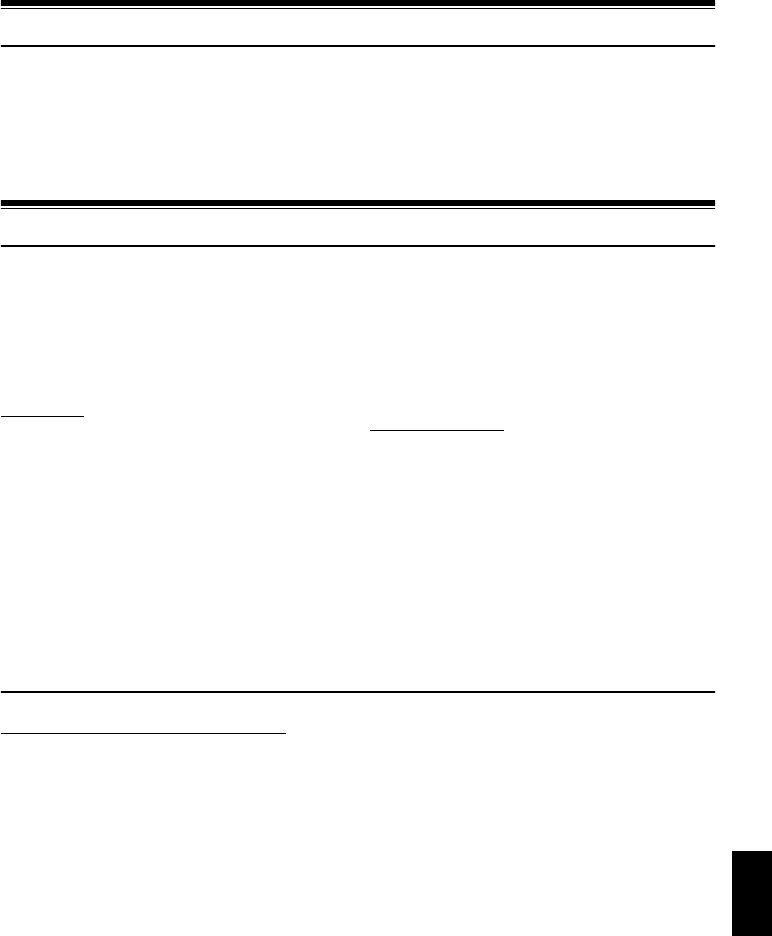
English
189
To Order in the United States
BY PHONE
To Order in the Canada
TO ORDER ACCESSORIES
(Canada only)
BY PHONE
POUR COMMANDER DES
ACCESSOIRES
(Canada seulement)
PAR TÉLÉPHONE
DECLARATION OF CONFORMITY
with FCC Rules for Electromagnetic Compatibility
This device complies with part 15 of FCC Rules.
Operation is subject to the following two conditions: (1) this device may not cause harmful
interference, and (2) this device must accept any interference received, including interference that
may cause undesired operation.
Service Hotline: 1-800-HITACHI
(1-800-448-2244)
FOR AUTHORIZED HITACHI SERVICE
FACILITY IN CANADA
Please consult the following telephone number
Service Direct: 1-800-HITACHI
(1-800-448-2244)
HITACHI CANADA LTD.
DIGITAL MEDIA DIVISION
2495 Meadowpine Blvd.
Mississauga, Ontario
L5N 6C3
Service Direct: 1-800-HITACHI
(1-800-448-2244)
during business hours
Monday-Friday EST 9:00am – 7:00pm
Saturday EST 9:00am – 5:00pm
Choisissez les articles qui vous conviennent et
passez commande.
Service Direct: 1-800-HITACHI
(1-800-448-2244)
HITACHI CANADA LTD.
DIGITAL MEDIA DIVISION
2495 Meadowpine Blvd.
Mississauga, Ontario
L5N 6C3
Service Direct: 1-800-HITACHI
(1-800-448-2244)
Durant les heures de bureau:
Lundi au vendredi 9:00am – 7:00pm (h.n.e)
Samedi 9:00am – 5:00pm (h.n.e)
Products: DVD VIDEO CAMERA/RECORDER
Models: DZ-GX20MA/DZ-MV780MA/DZ-MV750MA
Trade Name: HITACHI
Responsible Party: HITACHI AMERICA, LTD.
HOME ELECTRONICS DIVISION
900 Hitachi Way
Chula Vista, CA 91914-3556 U.S.A
Tel: 619-591-5200
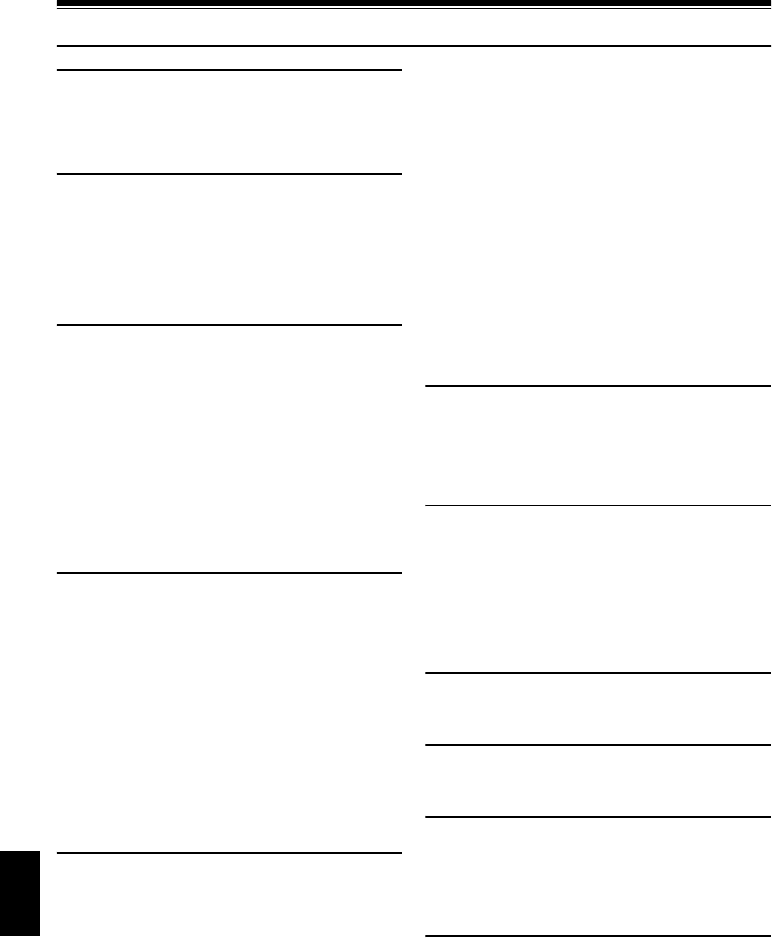
English
190
Index
Numerics
16:9 .................................................................95
240x (Dig. Zoom) ..............................................57
40x (Dig. Zoom) ................................................57
8 cm bare disc ..................................................25
A
AC adapter/charger ...........................................44
ACCESS/PC indicator ..................................50, 52
Add (edit) .......................................................130
All programs ...................................................124
Auto (program AE) .............................................89
Autofocus .........................................................75
AV input/output jack ...........................................80
B
Backlight correction ...........................................77
Battery
Attaching to DVD video camera/recorder .......41
Charging ..................................................40
Recordable time on DVD video camera/
recorder .................................................42
Removing from DVD video camera/
recorder .................................................41
Setting Up ................................................40
BATTERY EJECT button ....................................41
Beep .............................................................103
Black & White fade ..........................................117
Brightness ......................................................101
C
Camera Functions Setup ....................................89
Capacity .........................................................136
Card
Available ...................................................28
Capacity ...........................................30, 136
Category ................................................139
Format ...................................................135
Handling ...................................................28
Quality .....................................................97
CHARGE indicator .............................................40
Cleaning ........................................................164
Color Level .....................................................102
Connecting to TV ..............................................80
Copy ..............................................................120
Create ...........................................................127
D
Date and time ...................................................38
Date setup ........................................................38
Defaults .........................................................105
Delete (edit) ....................................................131
Delete (play list) ..............................................133
Delete (scene) ........................................113, 130
Demo Mode ....................................................165
Detail (scene) .................................................123
Dig. Zoom ........................................................57
Diopter control ..................................................37
Disc Available ...................................................25
Capacity ...................................................29
Finalize ..................................................138
Format ...................................................135
Handling ...................................................27
Protect ...................................................136
Update Control Info. .................................137
DISC EJECT button ...........................................48
Display
Information LCD ........................................53
Scenes information ..................................123
Viewfinder .................................................37
Divide ............................................................115
DVD player ...............................................82, 166
DVD-R .............................................................25
DVD-RAM ........................................................25
DVD recorder ............................................82, 166
DVD-RW ..........................................................25
DVD video format ............................................166
DVD video recording (DVD-VR) format ..........31, 166
E
Edit (play List) .................................................129
EIS ..................................................................93
EXPOSURE button ............................................77
Exposure control ...............................................77
External microphone jack ....................................78
F
Fade ..............................................................117
FIELD (PHOTO Input) ........................................98
Finalize Disc ...................................................138
FINE (VIDEO Mode) ..........................................94
FOCUS button ..................................................75
Format Disc ....................................................135
FRAME (PHOTO Input) ......................................98
Frame advance/Frame back ................................60
G
Go To (during playback) ......................................62
Go To (on Disc Navigation) ...............................134
H
Hand strap ........................................................32
Howling ....................................................80, 167
I
Information display mode ....................................53
Infrared receiver ................................................35
Infrared sensor ................................................167
Initial Setup ....................................................103
Input Source .....................................................97
L
Language .......................................................104
Laser pickup block .....................................46, 167
Lens cap ..........................................................33
Lens cap string attachment hole ..........................33
Linear PCM ............................................167, 187
Lock ..............................................................121
Lock switch .......................................................51
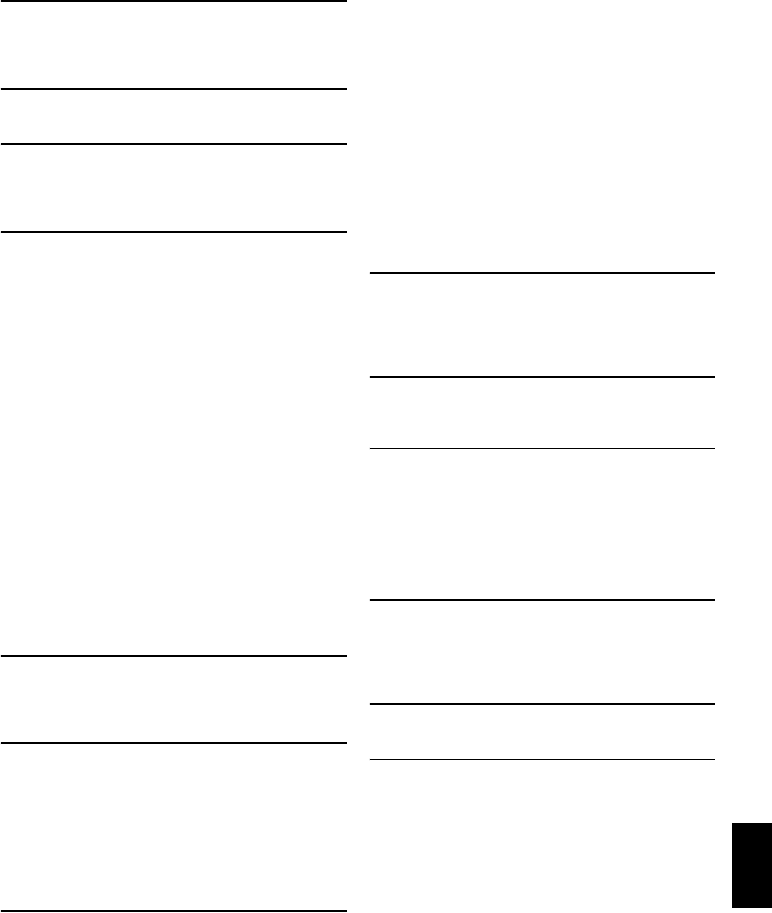
English
191
Low Light (Program AE) ..................................... 90
M
MF .................................................................. 75
MIC.Filter ......................................................... 93
Move ............................................................. 132
N
Normal Menu ................................................... 87
O
Optical 10× zoom lens ....................................... 57
Optical 16x zoom lens ....................................... 57
OSD Output ................................................... 100
P
PHOTO Input ................................................... 98
Play (play list) ................................................. 128
Play (program) ................................................ 125
Play list ......................................................... 127
Add scenes ............................................ 129
Add scenes (submenu) ............................ 130
Create ................................................... 127
Delete ................................................... 133
Delete scenes ......................................... 130
Delete scenes (submenu) ......................... 131
Move ..................................................... 132
Play ....................................................... 128
Select scenes (submenu) ......................... 131
Switch ................................................... 128
Title ....................................................... 133
Portrait (Program AE) ........................................ 89
Power Save .................................................... 103
Power switch .................................................... 45
Program ........................................................ 124
Play ....................................................... 125
Switch ................................................... 124
Title ....................................................... 125
Program AE ..................................................... 89
Protect Disc ................................................... 136
Q
Quality (Card) ................................................... 97
Quick Menu ...................................................... 64
QUICK MENU button ......................................... 65
R
Record button ................................................... 50
Recording indicator ......................................... 104
Remote control ................................................. 34
Repeat Play ................................................... 139
Reset
settings .................................................. 105
system ................................................... 185
RESET button ................................................ 185
S
Sand & Snow (Program AE) ............................... 89
Scene
Combine ................................................ 116
Delete ................................................... 113
Detail ..................................................... 123
Divide .................................................... 115
Fade ...................................................... 117
Move ............................................. 116, 132
Select .................................................... 122
Skip ....................................................... 118
Searching for image .......................................... 60
Select (Scene) ................................................ 109
SELECT button ............................................... 109
Self Timer ........................................................ 99
Shoulder Strap ................................................. 33
Skip (Scene) .................................................. 118
Skip playback ................................................... 61
Slide Show ..................................................... 140
Sports (Program AE) ......................................... 89
Spotlight (Program AE) ...................................... 89
STD (VIDEO Mode) ........................................... 94
Stereo microphone ............................................ 51
Submenu ....................................................... 114
Switch (play list) .............................................. 128
Switch (program) ............................................ 124
T
Tele-conversion lens .......................................... 58
Thumbnail ...................................................... 107
Title (play list) ................................................. 133
Title (program) ................................................ 125
U
UDF2.01 format ...................................... 160, 168
Update Control Info. ........................................ 137
V
Video flash ....................................................... 79
VIDEO Mode .................................................... 94
FINE ....................................................... 94
STD ........................................................ 94
XTRA ...................................................... 94
Video selector .................................... 84, 96, 168
Vol. button ........................................................ 59
W
White Bal. ........................................................ 91
White fade ..................................................... 117
Wide conversion lens ......................................... 58
Wipe fade ...................................................... 117
X
XTRA (VIDEO Mode) ........................................ 94
Z
Zoom lever ....................................................... 57

English
192
Be sure to read the following before opening
the package of CD-ROM
This Agreement will take effect at the moment you open the package of the storage device (CD-ROM) provided
with this product, if you agree to the terms herein.
If you do not accept the terms of this Agreement, immediately return the unopened package of storage medium
and enclosed materials (printed matter, external package, and all others) to your dealer, or return only the package
of storage medium to your dealer.
Consult your dealer for any refund on the unused product. However, if only the package of storage medium is
returned, no refund is possible.
This License Agreement certifies that you were granted license in the past.
License Agreement
Article 1 Grant of License
Hitachi, Ltd. grants you the following rights for the following products (to be referred to as “This Software”
hereafter) that you have obtained with this Agreement:
Article 2 Copyrights
The copyrights of This Software, attached manual, etc. are owned by Matsushita Electric Industrial Co., Ltd., and
are protected by copyright laws in Japan and USA, as well as by other intellectual property and international
properties:
Article 3 Other Rights and Limitations
Article 4 Quality Assurance
Under no circumstances will Hitachi, Ltd., Matsushita Electric Industrial Co., Ltd. accept any responsibility for any
damages you may incur from using or being unable to use This Software (including, but not limited to, loss of
business profit, interruption of business, loss of business information, or other monetary damages).
Article 5 Termination of Agreement
If you fail to comply with the terms of this Agreement, Hitachi, Ltd., Matsushita Electric Industrial Co., Ltd. reserve
the right to terminate the Agreement. In such a case, you will be obliged to discard all copies of This Software and
its components.
Article 6 Prioritized License Agreement
When some software programs are installed, the license agreements will be displayed (to be referred to as online
license agreement).
If the online license agreement conflicts with this Agreement, the online license agreement shall have a priority.
(a) You may use This Software only on a single piece of equipment. However, if this equipment cannot be used
because of mechanical problem, you may temporarily use This Software on another piece of equipment.
(b) Although This Software contains several components that can be run on computer as independent functions, all
components are licensed as a single product: You may not, by any means, use these components on different
computers at the same time.
(a) You may not copy This Software or any of the printed materials attached, except for duplications to provide
back-up or storage.
(b) Use of This Software by third parties is prohibited, whether by transferring, renting, leasing, lending, moving,
or any other measures.
(c) You may not decompile or disassemble this Software.
(d) Duplication and/or distribution of any files on this storage medium for commercial use is prohibited.
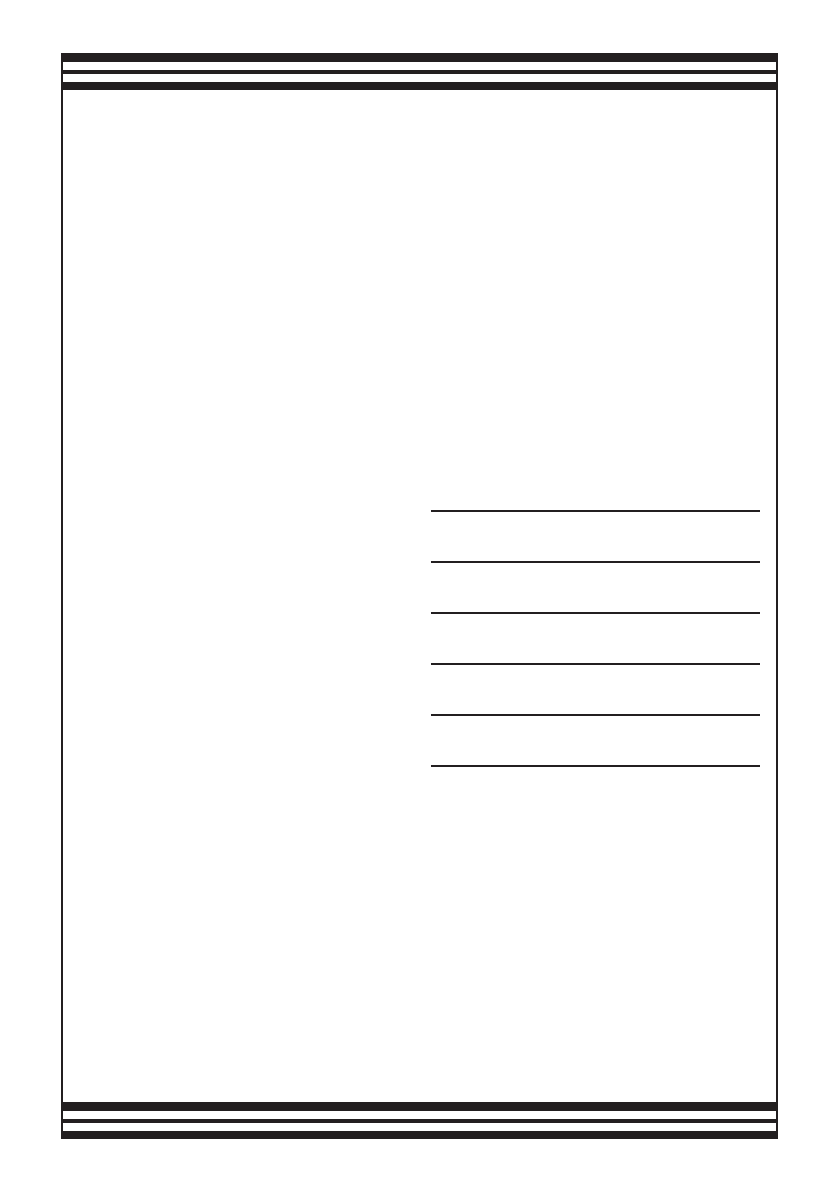
U.S.A. ONLY
NOT VALID IN CANADA
HITACHI
Warranty Limitations
The Limited Warranty provided by Hitachi does
not cover:
Retain your sales receipt for warranty purposes.
Please complete the section below for your records
as it may be needed in the event of loss.
Important Notice:
Attach your sales receipt to this card.
DVD, VCR, Camcorder Products,
AC Adapter Charger
Limited Warranty Registration
(for your records)
Model No.
Serial No.
Date of Purchase
Dealer Name
Dealer Address
City
State Zip
A. Cabinet (exterior finish items), Battery
packs, Accessories, Lens Cleanings, Head
Cleanings, DVD Disc Damage, Video Tape
Damage, or Software Modifications.
B. Any defect, malfunction, or failure caused
by or resulting from improper service,
maintenance, repair, use of DVD Cleaning
Disks, use of Video Cleaning Cassettes,
software, or from abuse, neglect, accident
or any other cause beyond the control of
Hitachi.
C. Unpacking, set-up or installation,
adjustment of customer operated controls,
user instruction.
D. Any product with Serial Numbers altered or
removed.
E. New products purchased or service
performed outside of the continental United
States or its possessions.
F. Product used for a commercial or industrial
purpose.
NO PERSON, AGENT, DISTRIBUTOR, DEALER, SERVICE
FACILITY, OR COMPANY IS AUTHORIZED TO CHANGE,
MODIFY, OR AMEND THE TERMS OF THIS LIMITED
WARRANTY IN ANY MANNER OR FASHION WHATSOEVER,
EXCEPT AND TO THE EXTENT PROVIDED IN THIS LIMITED
WARRANTY, HITACHI MAKES NO EXPRESS WARRANTY
REGARDING THIS HITACHI PRODUCT. FURTHER, ALL
IMPLIED WARRANTIES RELATING TO ANY PORTION OF THIS
PRODUCT, INCLUDING ANY WARRANTY OF
MERCHANTABILITY OR FITNESS FOR A PARTICULAR
PURPOSE, ARE LIMITED TO 90 DAYS FOR LABOR AND ONE
YEAR FOR PARTS, THE DURATION OF THE APPLICABLE
EXPRESS WARRANTY CONTAINED ABOVE. HITACHI SHALL
NOT BE LIABLE TO THE PURCHASER OR TO ANY OTHER
PERSON FOR ANY INCIDENTAL OR CONSEQUENTIAL
DAMAGES OR LOSS OF PROFIT OF PRODUCT RESULTING
FROM ANY DEFECT IN OR MALFUNCTION OR FAILURE OF
THIS HITACHI PRODUCT. SOME STATES DO NOT ALLOW
LIMITATIONS ON HOW LONG AN IMPLIED WARRANTY LASTS,
OR THE EXCLUSION OF INCIDENTAL OR CONSEQUENTIAL
DAMAGES, SO THE ABOVE LIMITATION MAY NOT APPLY TO
YOU. THIS WARRANTY GIVES YOU SPECIFIC LEGAL RIGHTS
AND YOU MAY ALSO HAVE OTHER RIGHTS WHICH VARY
FROM STATE TO STATE.
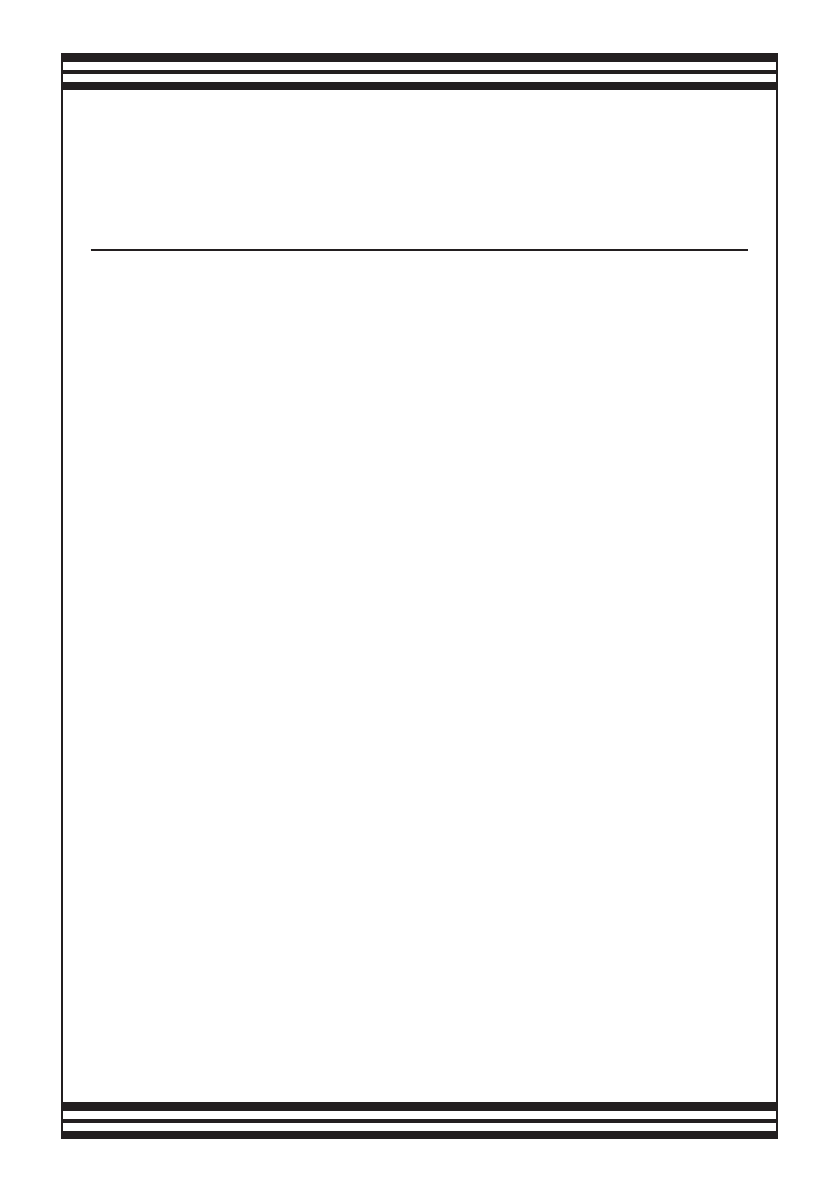
U.S.A. ONLY
NOT VALID IN CANADA
HITACHI
• DVD Products
• VCR Products
• CAMCORDER Products
• AC ADAPTER CHARGER
Conditions of
Hitachi Limited Warranty
LIMITED WARRANTY
Hitachi America, Ltd., Home Electronics Division
(“Hitachi,”) warrants this component in duration as
stated below:
Hitachi America, Ltd.
Home Electronics Division
• 90 DAYS LABOR (Carry-in)
• 1 YEAR PARTS (Except Battery)
HITACHI AMERICA, LTD.
HOME ELECTRONICS DIVISION
900 Hitachi Way
Chula Vista, CA 91914-3556
Tel: 1-800-HITACHI
REGISTER YOUR HITACHI PRODUCT
ON-LINE AT HITACHI.COM/TV
(Continued on reverse side)
These Hitachi Products are warranted to be free
of defects in parts and workmanship at the time of
purchase by the original owner. If this product is
found to be defective, Hitachi will repair or
replace defective parts at no charge to the
original owner. Parts used for replacement are
warranted for the remainder of the original Limited
Warranty period. For 90 days from the date of
original purchase, Hitachi will provide labor for the
repair or replacement of defective parts without
charge, subject to the following conditions:
1. Owner must provide verification of the date of
purchase when requesting Limited Warranty
Service. (Dated Sales Receipt Required)
2. All repairs must be performed by a Hitachi
Authorized Service Facility.
3. This warranty is valid only in the U.S.A.
For information concerning repairs, operation,
technical assistance or for referral to the location of
your nearest Authorized Service Facility or Parts
Distributor, call: 1-800-HITACHI (1-800-448-2244)
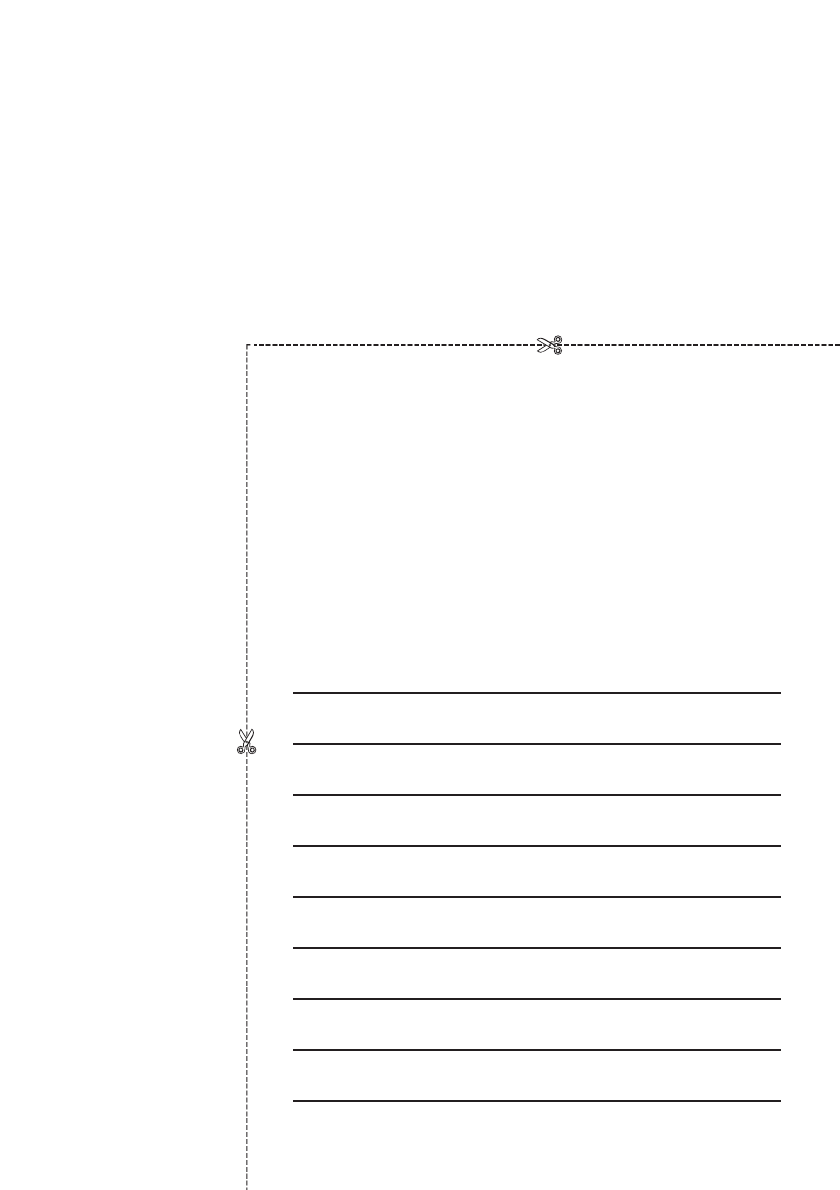
REGISTER YOUR PRODUCT ON-LINE AT
HITACHI.COM/TV
OR MAIL IN TO ADDRESS ON THIS CARD.
HITACHI
Model No.
Serial No.
Customer Name
Date of purchase
Customer Address
City State Zip
Phone No.
( )
Dealer name
Dealer address
City State Zip
“In order to allow Hitachi to better serve customer needs, please
complete this card and return it to Hitachi America, Ltd., Home
Electronics Division. Completion of this card is not required in order
to validate your Hitachi limited warranty, but would assist us in
developing better services and programs for our customers.”
(Please print or type)
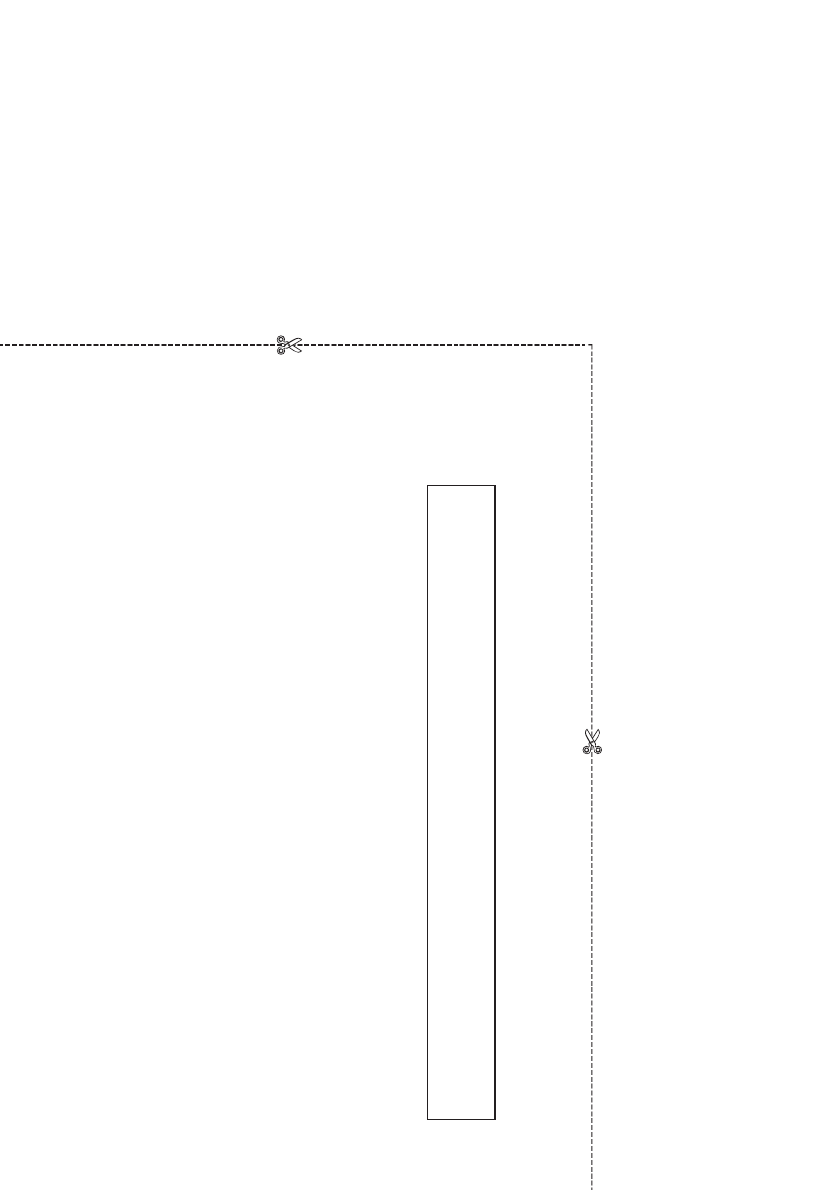
Register your product on-line at hitachi.com/tv
or mail this portion to the following address
Attn:Warranty Department
Hitachi America, Ltd., Home Electronics Division
900 Hitachi Way
Chula Vista, CA 91914-3556

NOT VALID IN U.S.A.
NON VALIDE AUX E.U.
CANADA ONLY
CANADA SEULEMENT
HITACHI CANADA LTD DIGITAL MEDIA DIVISION
HITACHI WARRANTY POLICY
IMPORTANT: KEEP THIS WARRANTY CARD AND ATTACH IT TO YOUR BILL OF SALE FOR FUTURE USE.
WARRANTY PERIOD - 1 YEAR PARTS AND LABOR
WARRANTY DOES NOT COVER:
HITACHI CANADA LTD
HITACHI VIDEO PRODUCTS are guaranteed to be free from defects in workmanship and material. If any failure resulting from either workmanship
or material defect should occur under normal and proper usage within the period stated hereunder from the original provable date of purchase, such
failure should be repaired at no cost to the buyer, provided the defective product is brought to a HITACHI AUTHORIZED SERVICE CENTER in
Canada.
Where HITACHI service is not available, the purchaser must assume the responsibility and expense for the proper packing, shipping and all costs
associated with the delivery to and from the closest HITACHI AUTHORIZED SERVICE CENTER. All goods returned to a HITACHI authorized
service center must be shipped on a “PREPAID BASIS”. To avoid any damage to the returned goods, please ensure that proper packaging procedures
are followed. A short written description of the problem along with proof of warranty should accompany the product returned for repair. Only products
under warranty will be returned on a no-charge basis to the customer. The customer is responsible for all transport costs if the product is no longer
under warranty.
1 Products received for repair without sales or delivery receipt
showing date of purchase by the original customer.
2 Damages caused by incorrect use, carelessness,
unauthorized alterations, improper storage or unauthorized
repair or service.
3 Damage caused by fire, flood, lightning, acts of God, or
other events beyond the control of Hitachi.
4 Products purchased and/or used outside Canada.
5 In transit damage claims, improper handling by carrier or
post offices.
6 Products or parts thereof which have had serial numbers
removed, altered or defaced.
7 Products used for commercial purposes or institutions.
8 Products used for rental.
9 Original installation (set-up), external adjustment and all
normal maintenance needed such as cleaning of video
head and lens pick-up, or any software modification or
damage.
10 Products sold in Canada by any other organization which is
not authorized by Hitachi Canada Ltd.
11 The replacement of video camera pickup element if the pick
up element has been over-exposed to an intense source of
light.
12 Batteries, earphone, antennas, accessories and external
parts such as cabinet and knobs.
IMPORTANT: This warranty is in lieu of all other warranties, or agreements whether express or implied, and no person, dealer or
company is authorized to change, modify, or extend its terms in any manner whatsoever.
TERMES ET GARANTIE DES PRODUITS HITACHI
IMPORTANT: CONSERVER CETTE CARTE DE GARANTIE AINSI QUE LA FACTURE D’ACHAT UTILISATION ULTÉRIEURE.
PÉRIODE DE GARANTIE: 1 AN PIÈCES ET MAIN-D’OEUVRE
CETTE GARANTIE NE S’APPLIQUE PAS DANS LES CAS SUIVANTS:
HITACHI CANADA LTD
LES PRODUITS VIDÉO sont garantis contre tout défaut de matériel et de fabrication. Toute panne attribuable à de tels défauts sera réparée sans frais
pourvu que la panne se soit produite lors d’un usage normal et au cours de la période de garantie ci-dessous qui court à partir de la date d’achat initiale et
que l’appareil soit apporté à un CENTRE DE SERVICE AUTORISÉ HITACHI où l’appareil sera réparé sans frais.
En l’absence d’un centre de service HITACHI dans un rayon acceptable, l’acheteur doit assumer la responsabilité et les coûts pour un emballage adéquat,
l’expédition ainsi que tous les coûts associés à la livraison de l’appareil au CENTRE DE SERVICE AUTORISÉ HITACHI le plus près. Toutes les
dépenses encourues pour le transport ou la livraison à nos centres de service autorisés Hitachi sont aux frais de l’acheteur. Le produit doit être emballé
adéquatement pour éviter les bris, tout en s’assurant d’y inclure une brève description du problème ainsi qu’une PREUVE validant la garantie. Seuls les
produits encore couverts par la garantie seront retournés sans frais au consommateur.
1 Produits reçus pour réparation sans preuve validant la
garantie.
2 Dommages résultant de négligence, mauvais usage,
réparation sans autorisation, entreposage inadéquat et de
toute réparation effectuée par des centres de service non
autorisés par Hitachi.
3 Dommages ou pertes échappant à tout contrôle de la part de
Hitachi tel que: feu, inondation, foudre, etc.
4 Produits achetés et/ou utilisés à l’extérieur du Canada.
5 Dommages encourus suite à une mauvaise manipulation du
transporteur ou de la poste.
6 Produits dont le numéro de série a été enlevé, retouché ou
effacé.
7 Produits utilisés à des fins commerciales ou institutionnelles.
8 Produits utilisés pour la location.
9 Installation originale (réglage initial), réglage externe et tout
entretien régulier tel que le nettoyage des têtes vidéo et de
l’objectif ou toute modification ou tout dommage au logiciel.
10 Produits vendus au Canada par toute autre organisation qui
n’est pas dûment autorisée par Hitachi Canada Ltd.
11 Le remplacement du tube de prise de vues si dernier a été
surexposé à une source de lumière intense.
12 Batteries, écouteurs, antennes, accessoires et toutes les
parties externes telles que boutons et cabinet.
IMPORTANT: Cette garantie ne peut être modifiée par aucune autre garantie ou entente, écrite ou verbale. Aucune personne,
marchand ou compagnie n’est autorisé à la changer, la modifier ou à en élargir les clauses d’aucune manière.
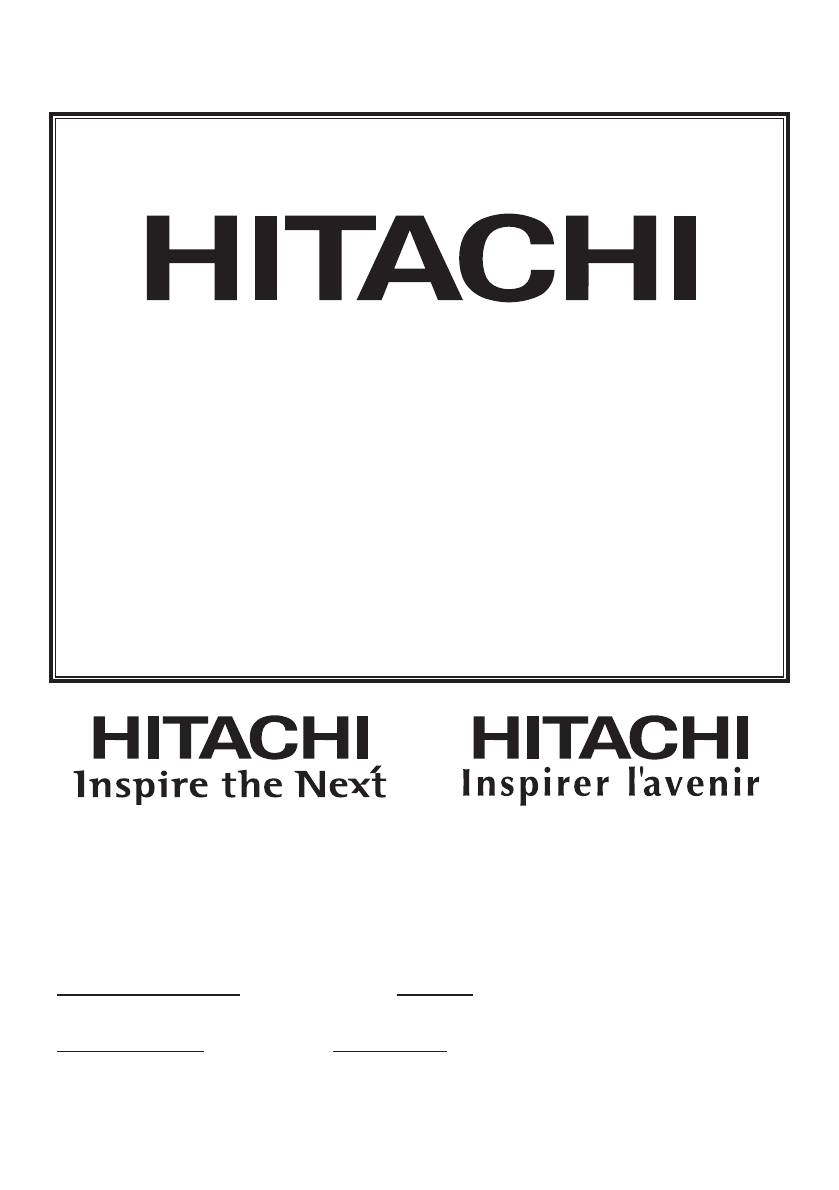
VIDEO PRODUCT
YOUR
WARRANTY
PRODUIT VIDÉO
VOTRE
GARANTIE
HITACHI CANADA LTD
DIGITAL MEDIA DIVISION
2495 Meadowpine Blvd., Mississauga, Ontario L5N 6C3 CANADA
IMPORTANT NOTICE: This warranty will not apply to product purchased outside of
Canada OR sold by any organization other than HITACHI CANADA LTD
AVIS IMPORTANT: Notre garantie ne couvre pas les produits achetés à l’extérieur du
Canada OU vendus par toute organisation autre que HITACHI CANADA LTD
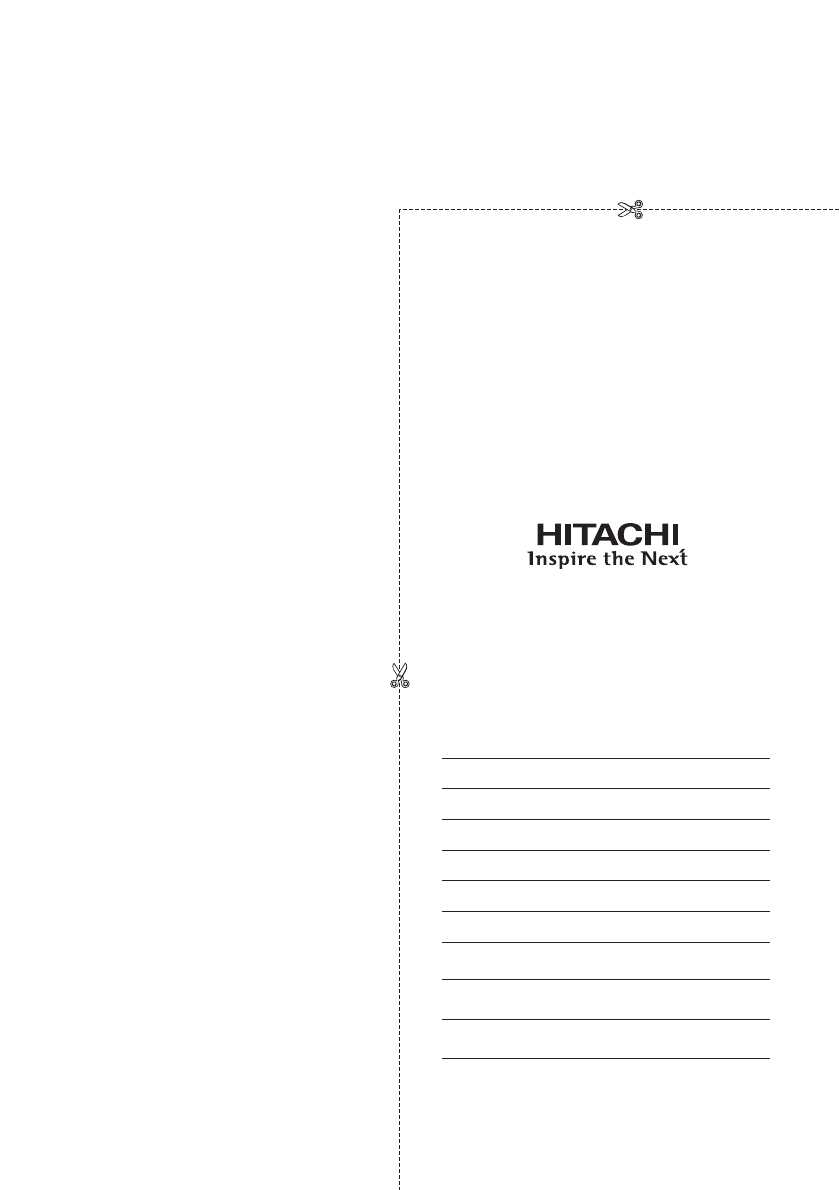
IMPORTANT
REGISTER YOUR PRODUCT ON-LINE AT:
WWW.HITACHI.CA
IMPORTANT
ENREGISTREZ VOTRE PRODUIT EN-LIGNE À:
WWW. HITACHI.CA
“In order to allow Hitachi to better serve our customers’ needs, please
complete this card and return it to Hitachi Canada Ltd. Completion of this
card is not required in order to validate your Hitachi limited warranty, but
would assist us in developing better services and programs for our
customers.” (Please print or type)
«Afin de permettre à Hitachi de mieux répondre aux besoins de la clientèle,
veuillez remplir cette carte et la retourner à Hitachi Canada Ltd. Il n’est pas
nécessaire de remplir cette carte pour valider vorte garantie limitée Hitachi;
toutefois, elle nous aide à améliorer les services et programmes offerts à
nos clients.» (En caractères d’imprimerie S.V.P.)
Model No. / N
°
de modèle Serial No. / N
°
de série Date of purchase / Date d’achat
Customer’s first and last name / Prénom et nom du client
Customer’s address - PO Box No. / Adresse ou casier postal du client
City / Ville Province Postal Code / Code postal
Telephone No. / N
°
de téléphone
Dealer’s name / Nom du marchand Dealer’s address / Adresse du marchand
City / Ville Province Postal Code / Code postal
What are the two most important factors that influenced your purchase decision?
Quels sont les deux facteurs les plus importants qui ont influencé votre décision d’achat?
How did you hear about this Hitachi, VIDEO PRODUCT?
Comment avous-vous pris connaissance LES PRODUIT VIDÉO de Hitachi?
What other VIDEO PRODUCTS brands did you consider before selecting Hitachi?
Quelle autre marque LES PRODUCTS VIDÉO avez-vous envisagé d’acquérir avant d’opter pour Hitachi?
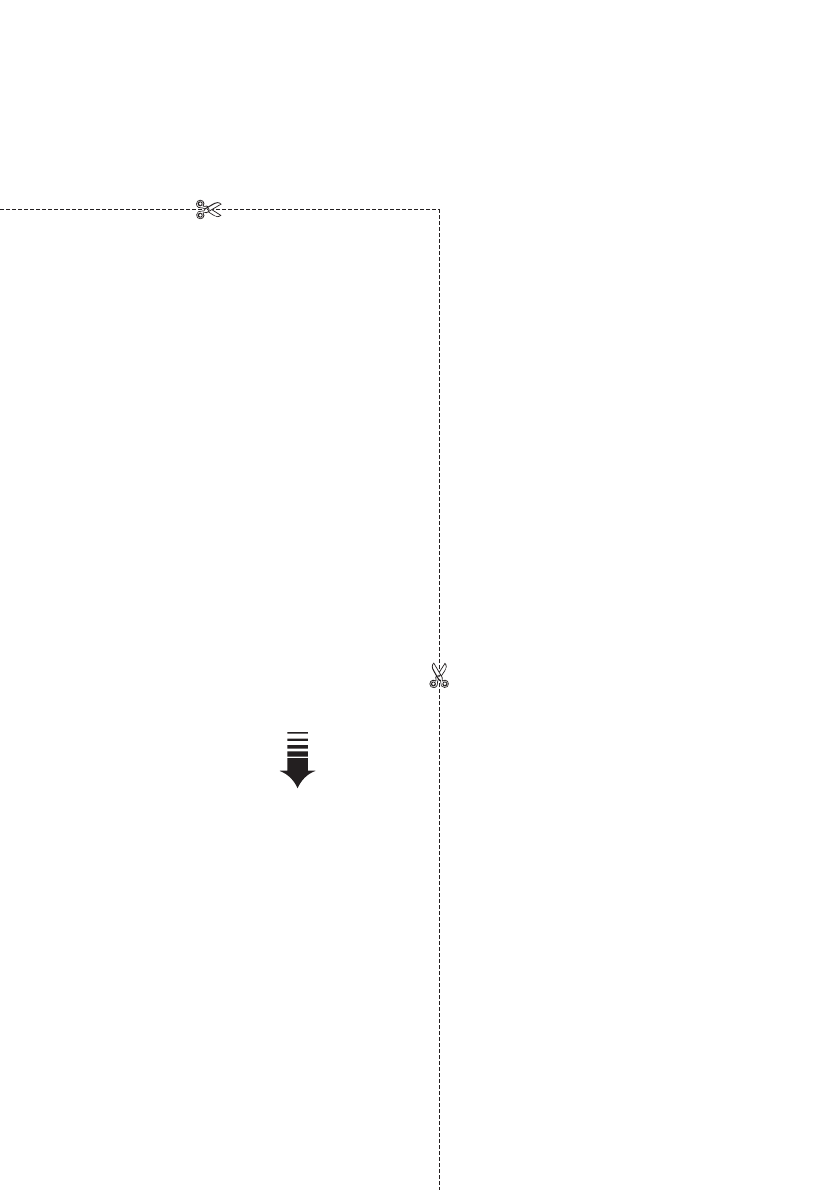
Register your
product on-line at
Hitachi.ca or mail
to the address on
this card.
Enregistrez votre
produit en ligne à
Hitachi.ca ou par
la poste à
l’adresse indiquée
sur cette carte.
ATT:WARRANTY DEPARTMENT
HITACHI CANADA LTD.
2495 MEADOWPINE Blvd.,
MISSISSAUGA ON L5N 6C3