Hitachi Flat Panel Television L40A105A Users Manual 3IM0821B_En
L40A105A l40a105a
L40A105A to the manual e2240b01-de0e-4d78-ac6f-a2f998827a1a
2015-01-24
: Hitachi Hitachi-Flat-Panel-Television-L40A105A-Users-Manual-313317 hitachi-flat-panel-television-l40a105a-users-manual-313317 hitachi pdf
Open the PDF directly: View PDF ![]() .
.
Page Count: 29
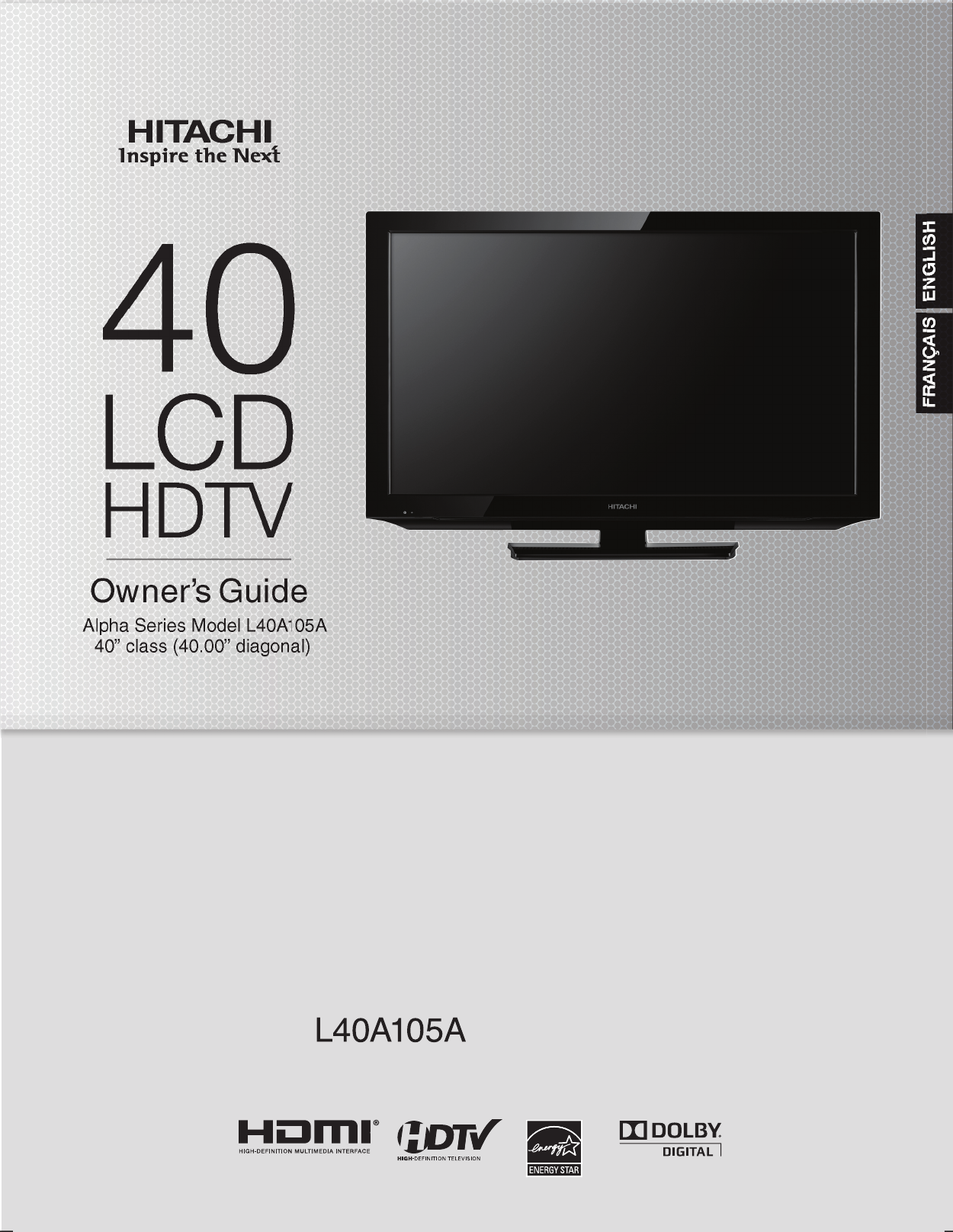
Thank you for purchasing this Hitachi product.
Please read these instructions carefully.
For additional assistance please Call Toll Free
Record the model name and serial number of your LCD
Television for future reference.This information is located
on the back of the television.
1-800-289-0981 (USA/CANADA)
Keep this owner’s guide for future reference.
or visit our website at www.hitachi.us/tv.
ENGLISH
MODEL NAME. ________________________ SERIAL NO. ___________________________
Ow ner ’s Guid e
A
40” class (40.00” diagonal)
lpha Series Model L40A105A
TABLE OF CONTENTS
2-6 IMPORTANT SAFETY INSTRUCTIONS
7 HOW TO ATTACH/REMOVE THE STAND
9-12 FIRST TIME USE
13-21 TV OPERATION
22-24 CONNECTIONS TO OTHER EQUIPMENT
25 RECEPTION DISTURBANCES
26 TROUBLESHOOTING
27 SPECIFICATIONS
28 LIMITED WARRANTY
ENGLISH
FRANÇAIS
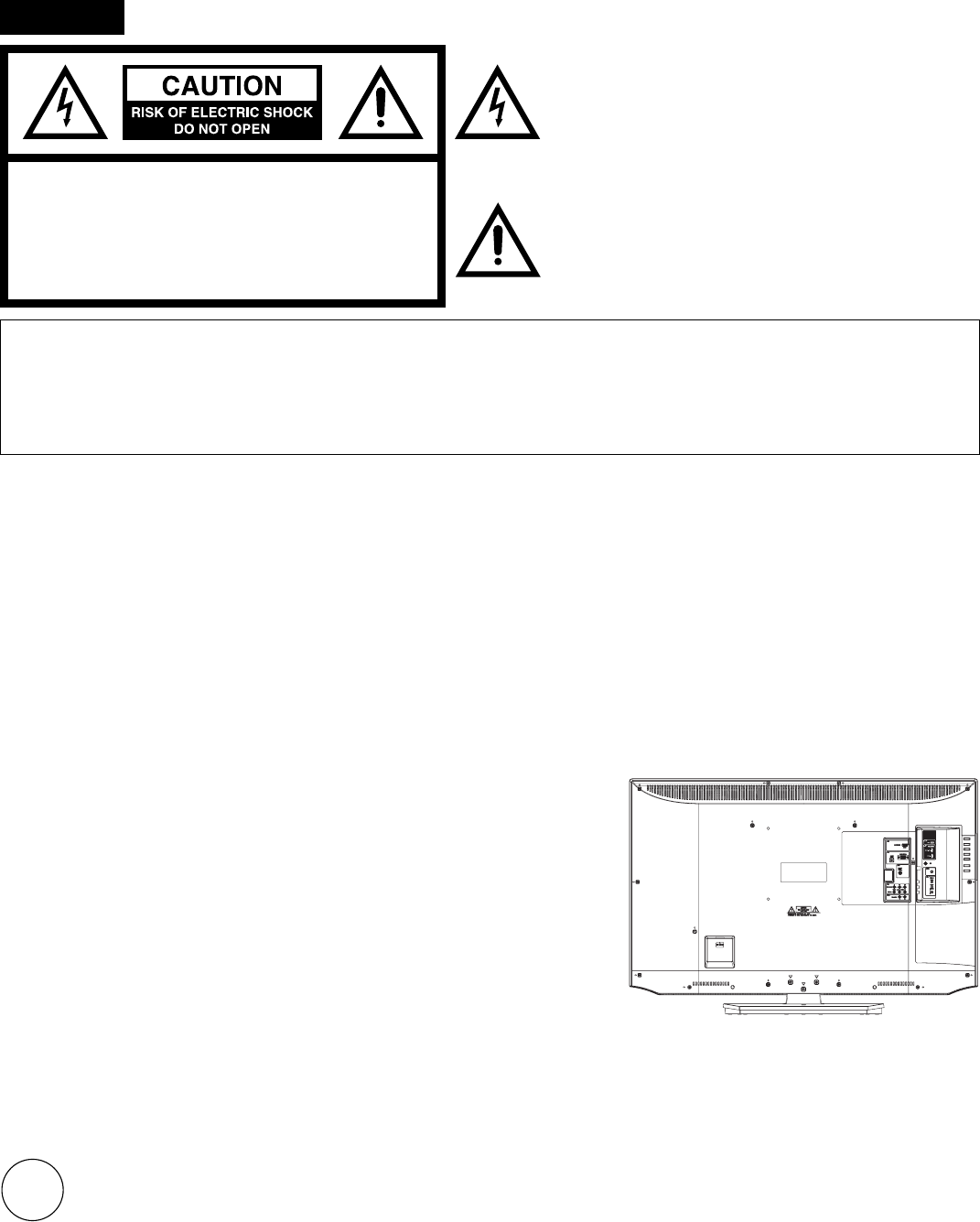
2
The lightning flash with arrowhead symbol, within an equilateral
triangle is intended to alert the user to the presence of uninsulated
dangerous voltage within the product's enclosure that may be of
sufficient magnitude to constitute a risk of electric shock.
The exclamation point within an equilateral triangle is intended
to alert the user to the presence of important operating
and maintenance (servicing) instructions in the literature
accompanying the appliance.
CAUTION: TO REDUCE THE RISK OF ELECTRIC
SHOCK, DO NOT REMOVE COVER
(OR BACK). NO USER-SERVICEABLE
PARTS INSIDE. REFER SERVICING TO
QUALIFIED SERVICE PERSONNEL.
WARNING: TO PREVENT FIRE OR SHOCK HAZARD, DO NOT EXPOSE THIS APPLIANCE TO RAIN OR MOISTURE.
TO PREVENT THE SPREAD OF FIRE, KEEP CANDLES OR OPEN FLAMES AWAY FROM THIS PRODUCT AT
ALL TIMES.
CAUTION: TO PREVENT ELECTRIC SHOCK, DO NOT USE THIS POLARIZED PLUG WITH AN EXTENSION CORD,
RECEPTACLE OR OTHER OUTLET UNLESS THE BLADES CAN BE FULLY INSERTED TO PREVENT BLADE
EXPOSURE.
WARNING: This equipment has been tested and found to comply with the limits for a Class B digital device, pursuant to Part 15 of the FCC Rules.
These limits are designed to provide reasonable protection against harmful interference in a residential installation. This equipment
generates, uses and can radiate radio frequency energy and, if not installed and used in accordance with the instructions, may cause
harmful interference to radio communications.
However, there is no guarantee that interference will not occur in a particular installation. If this equipment does cause harmful interference
to radio or television reception, which can be determined by turning the equipment off and on, the user is encouraged to try to correct the
interference by one or more of the following measures:
- Reorient or relocate the receiving antenna.
- Increase the separation between the equipment and receiver.
- Connect the equipment into an outlet on a circuit different from that to which the receiver is connected.
- Consult the dealer or an experienced radio/TV technician for help.
CAUTION: Changes or modifications not expressly approved by the party responsible for compliance with the FCC Rules could void the user’s
authority to operate this equipment.
ENGLISH
ENERGY STAR®
This television’s factory default settings as shipped meet ENERGY STAR requirements.
Please see the Convenience Functions section of this operating guide for more information on factory settings and the energy saving
Auto Shut Off feature.
Location of the required Marking
The rating sheet and the safety caution are on
the rear of the unit.
Lead/Mercury Notice
This product contains lead and one or more non-replaceable mercury backlights. Do not put in trash. Recycle or dispose of
according to applicable laws. For product recycling and disposal information, contact your local government agency or visit
www.eiae.org (in USA) or www.epsc.ca (in Canada). FOR MORE INFORMATION, CALL 1-800-289-0981.
Hg
3IM0821B_En.indd 23IM0821B_En.indd 2 11/29/11 10:05:47 AM11/29/11 10:05:47 AM
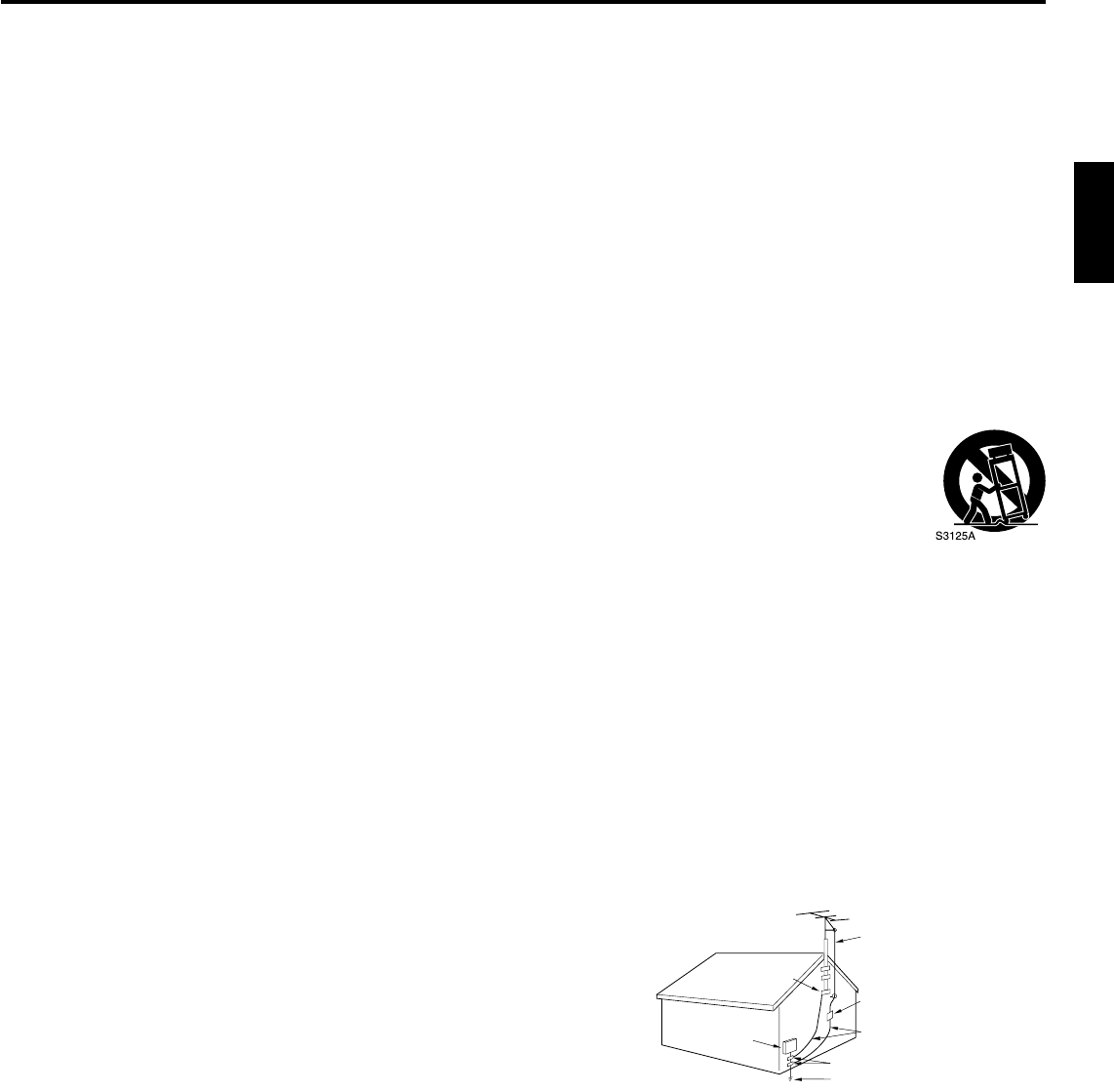
3
ENGLISH
1) Read these instructions.
2) Keep these instructions.
3) Heed all warnings.
4) Follow all instructions.
5) Do not use this apparatus near water.
6) Clean only with dry cloth.
7) Do not block any ventilation openings. Install in accordance with the manufacturer’s instructions.
8) Do not install near any heat sources such as radiators, heat registers, stoves, or other apparatus (including amplifiers)
that produce heat.
9) Do not defeat the safety purpose of the polarized or grounding-type plug. A polarized plug has two blades with
one wider than the other. A grounding type plug has two blades and a third grounding prong. The wide blade or the
third prong are provided for your safety. If the provided plug does not fit into your outlet, consult an electrician for
replacement of the obsolete outlet.
10) Protect the power cord from being walked on or pinched particularly at plugs, convenience receptacles, and the point
where they exit from the apparatus.
11) Only use attachments/accessories specified by the manufacturer.
12) Use only with cart, stand, tripod, bracket, or table specified by the manufacturer, or sold with the
apparatus. When a cart is used, use caution when moving the cart/apparatus combination to avoid injury
from tip-over.
13) Unplug this apparatus during lightning storms or when unused for long periods of time.
14) Refer all servicing to qualified service personnel. Servicing is required when the apparatus has been damaged in any
way, such as power-supply cord or plug is damaged, liquid has been spilled or objects have fallen into the apparatus,
the apparatus has been exposed to rain or moisture, does not operate normally, or has been dropped.
15) Apparatus should not be exposed to dripping or splashing, and objects filled with liquids, such as vases, should not
be placed on the apparatus.
16) An outside antenna system should not be located in the vicinity of overhead power lines or other electric light or power
circuits, or where it can fall into such power lines or circuits. When installing an outside antenna system, extreme care
should be taken to keep from touching such power lines or circuits, as contact with them might be fatal.
17) Do not overload wall outlets and extension cords, as this can result in a risk of fire or electric shock.
18) Do not push objects through any openings in this unit, as they may touch dangerous voltage points or short out parts
that could result in fire or electric shock. Never spill or spray any type of liquid into the unit.
19) If an outside antenna or cable system is connected to the unit, be sure
the antenna or cable system is grounded to provide some protection
against voltage surges and built-up static charges, Section 810 of the
National Electrical Code, ANSI/NFPA 70, provides information with
respect to proper grounding of the mast and supporting structure,
grounding of the lead-in wire to an antenna discharge unit, size of
grounding conductors, location of antenna discharge unit, connection
to grounding electrodes, and requirements for the grounding
electrode.
20) When replacement parts are required, be sure the service technician
uses replacement parts specified by the manufacturer or those that
have the same characteristics as the original part.
Unauthorized substitutions may result in fire, electric shock or other hazards.
21) Upon completion of any service or repairs to this unit, ask the service technician to perform safety checks to
determine that the unit is in proper operating condition.
22) When you connect the product to other equipment, turn off the power and unplug all of the equipment from the wall
outlet. Failure to do so may cause an electric shock and serious personal injury. Read the owner's manual of the other
equipment carefully and follow the instructions when making any connections.
23) Sudden high volume sound may cause hearing or speaker damage. When you use headphones, (if the unit is
equipped with a headphone jack) keep the volume at a moderate level. If you use headphones continuously with high
volume sound, it may cause hearing damage.
ANTENNA
DISCHARGE UNIT
(NEC SECTION 810-20)
ANTENNA
LEAD IN WIRE
GROUNDING CONDUCTORS
(NEC SECTION 810-21)
GROUND CLAMPS
POWER SERVICE GROUNDING
ELECTRODE SYSTEM
(NEC ART 250, PART H)
GROUND
CLAMP
ELECTRIC SERVICE
EQUIPMENT
NEC-NATIONAL
ELECTRICAL CODE
S2898A
EXAMPLE OF ANTENNA GROUNDING AS PER THE
NATIONAL ELECTRICAL CODE
IMPORTANT SAFETY INSTRUCTIONS
3IM0821B_En.indd 33IM0821B_En.indd 3 11/29/11 10:05:49 AM11/29/11 10:05:49 AM
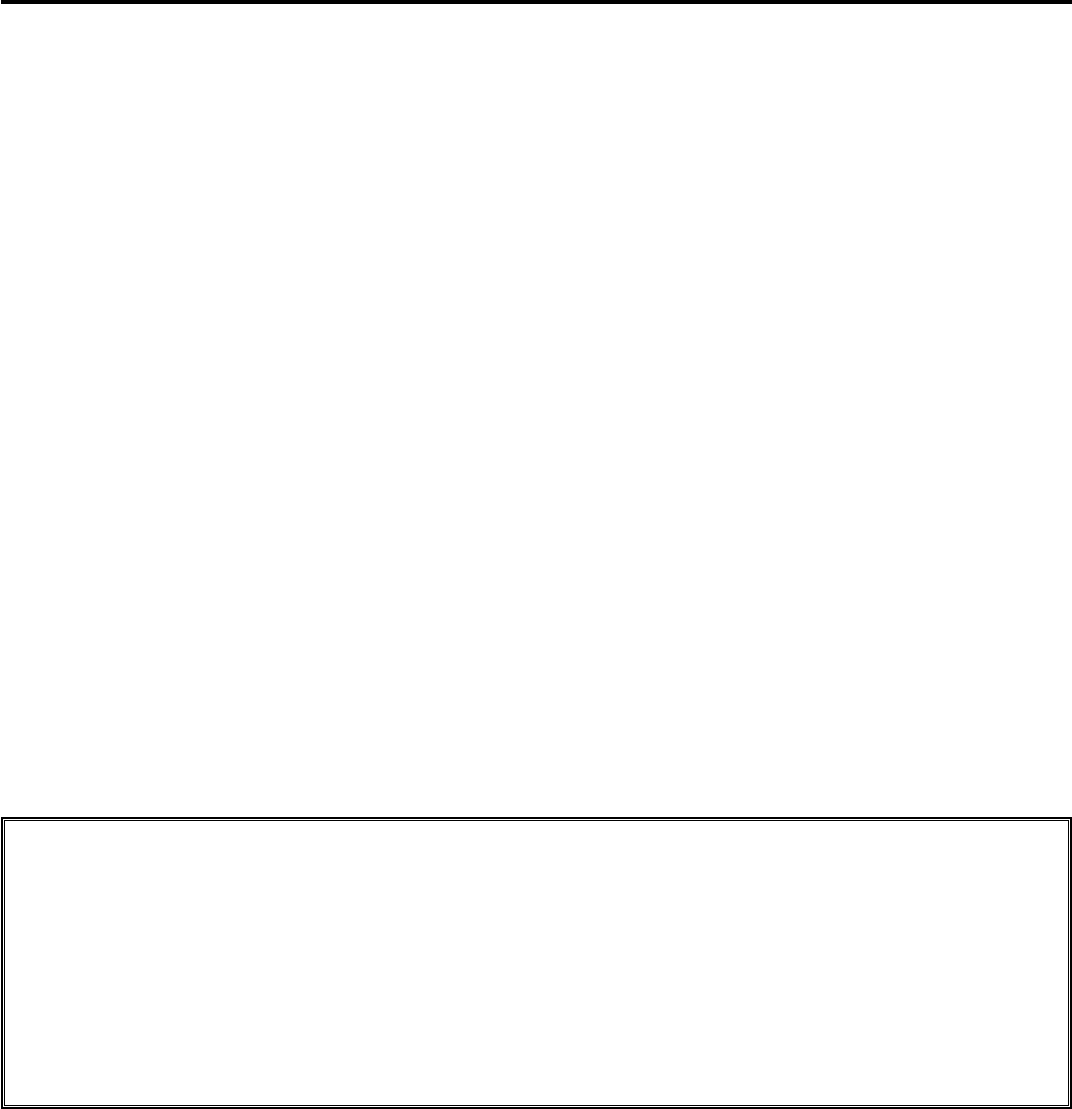
4
24) Do not allow the product to output distorted sound for an extended period of time. It may cause speaker overheating
and fire.
25) This reminder is provided to call the cable TV system installer’s attention to Article 820-40 of the NEC that provides
guidelines for proper grounding and, in particular, specifies that the cable ground shall be connected to the grounding
system of the building, as close to the point of cable entry as practical.
26) The socket-outlet must be installed near the unit and easily accessible.
27) The mains plug is used as the disconnect and shall remain readily operable.
Power source
This LCD television is designed to operate on 120 volts 60 Hz, AC current. Insert the power cord into a 120 volts 60 Hz outlet.
To prevent electric shock, do not use the LCD television’s (polarized) plug with an extension cord, receptacle, or other outlet unless
the blades can be fully inserted to prevent blade exposure.
Never connect the LCD television to 50 Hz, direct current, or anything other than the specified voltage.
Warning
To reduce the risk of fire or electric shock, do not expose this apparatus to rain or moisture.
Caution
Never remove the back cover of the LCD television as this can expose you to very high voltages and other hazards. If the television
does not operate properly, unplug the LCD television and call your authorized dealer or service center.
Adjust only those controls that are covered in the instructions, as improper changes or modifications not expressly approved by
Hitachi could void the user’s warranty.
“Standard Television Receiving Apparatus - Appareil de réception télévision ordinaire, Canada BETS-7 / NTMR-7”;
Declaration of Conformity
This device complies with part 15 of the FCC Rules. Operation is subject to the following two conditions:
(1) This device may not cause harmful interference and (2)This device must accept any interference received, including interference that
may cause undesired operation.
For questions regarding this declaration, contact: Hitachi America, Ltd.
900 Hitachi Way
Chula Vista, CA 91914-3556
ATTN: Customer Relations
IMPORTANT SAFETY INSTRUCTIONS (continued)
CONDENSATION
Moisture will form in the operating section of the unit if the unit is brought from cool surroundings into a warm room or if the temperature
of the room rises suddenly. When this happens, unit's performance will be impaired. To prevent this, let the unit stand in its new
surroundings for about an hour before switching it on, or make sure that the room temperature rises gradually.
Condensation may also form during the summer if the unit is exposed to the breeze from an air conditioner. In such cases, change the
location of the unit.
HOW TO HANDLE THE LCD PANEL
Do not press hard or jolt the LCD panel. It may cause the LCD panel glass to break and injury may occur.
If the LCD panel is broken, make absolutely sure that you do not touch the liquid in the panel. This may cause skin inflammation.
If the liquid gets in your mouth, immediately gargle and consult with your doctor. Also, if the liquid gets in your eyes or touches your
skin, consult with your doctor after rinsing for at least 15 minutes or longer in clean water.
Possible Adverse Effects on LCD Panel: If a fixed (non-moving) pattern remains on the LCD Panel for long periods of time, the image
can become permanently engrained in the LCD Panel and cause subtle but permanent ghost images. This type of damage is NOT
COVERED BY YOUR WARRANTY. Never leave your LCD Panel on for long periods of time while it is displaying the following formats or
images:
Fixed Images, such as stock tickers, video game patterns, TV station logos, and websites.
Special Formats that do not use the entire screen. For example, viewing letterbox style (16:9) media on a normal (4:3) display (black
bars at top and bottom of screen); or viewing normal style (4:3) media on a widescreen (16:9) display (black bars on left and right
sides of screen).
The following symptoms are not signs of malfunction but technical limitation. Therefore we disclaim any responsibility for
these symptoms.
LCD Panels are manufactured using an extremely high level of precision technology, however sometimes parts of the screen may be
missing picture elements or have luminous spots. This is not a sign of a malfunction.
Do not install the LCD Panel near electronic equipment that produces electromagnetic waves. Some equipment placed too near this
unit may cause interference.
Effect on infrared devices – There may be interference while using infrared devices such as infrared cordless headphones.
•
•
•
•
•
•
•
3IM0821B_En.indd 43IM0821B_En.indd 4 11/29/11 10:05:49 AM11/29/11 10:05:49 AM
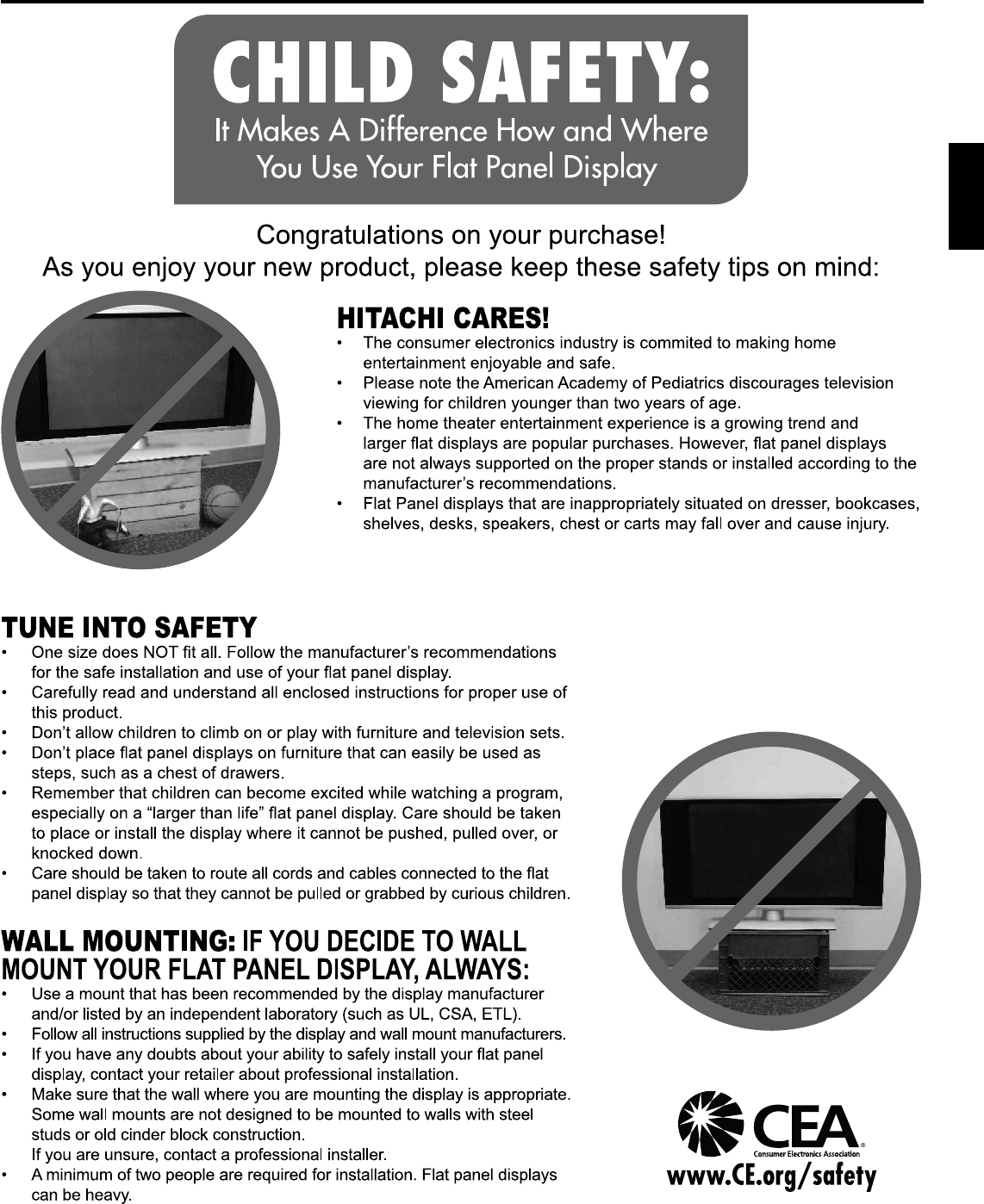
5
ENGLISH
CHILD SAFETY NOTICE
3IM0821B_En.indd 53IM0821B_En.indd 5 11/29/11 10:05:49 AM11/29/11 10:05:49 AM
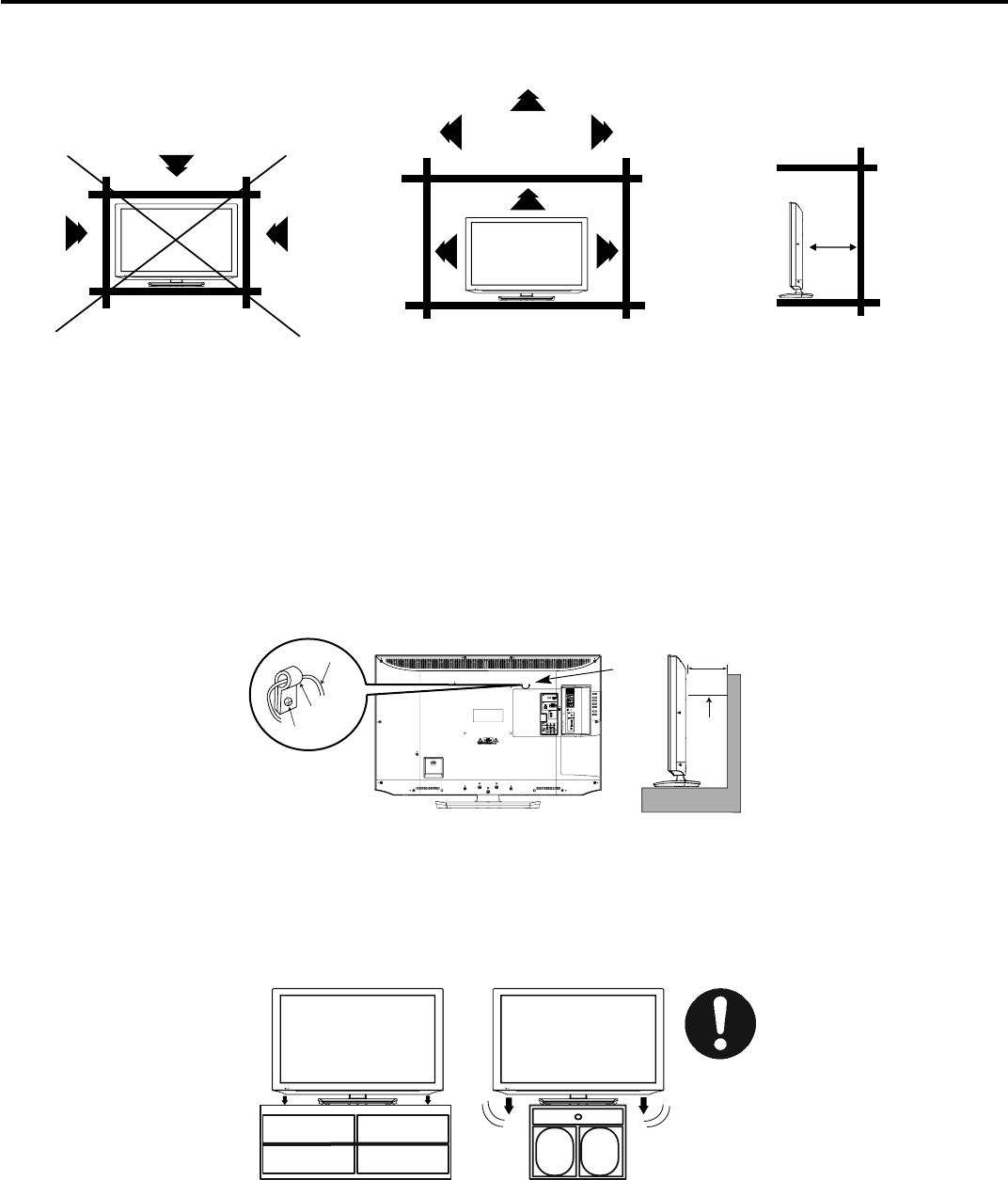
6
The unit emits heat when in operation. Do not place any covers or blankets on the unit, this may cause overheating. Do not block
ventilation holes, or set up near radiators. Do not place in direct sunlight. When placing on a shelf leave 4 inches (10 cm) free space
around the entire unit.
Notes when mounting the LCD TV on a wall
If the unit is to be mounted on the wall, contact the retailer where you purchased the LCD TV for advice, and have the equipment profes-
sionally installed. Incomplete or improper installation may cause injury to you, and/or damage to the LCD TV.
The screws ISO M6 thread type should be used. The insertion length must be within 12 - 16mm.
If the insertion length is less than 12mm, the weight can not be maintained.
If the insertion length is more than 16mm, a space is created between the Wall Mount Bracket and the Television.
(Insertion Length) = (Screw Length) - (Washers Thickness) - (Mounting Bracket Thickness)
Securing to a Wall
1. Using metallic wire fasten the set to the clamping screw on the rear of the LCD TV as shown below.
2. Keep the LCD TV 4 inches away from the wall except when mounted using the wall mount bracket and secure to the wall as shown
below:
Wire
Clamp
Screw
Wire 4 inches
Wire
NOTICE FOR TV CABINET
If the unit is to be mounted on a cabinet smaller than length of the unit, it could result in an unstable location and the unit may tumble
over, making a risk of personal, possibly fatal injury. Also, this would damage the product seriously. Accordingly, Hitachi accepts no
responsibility or liability for any injuries or property damage resulting from the improper installation.
YES !! NO !!
SAFETY PRECAUTIONS
4 inches
4 inches
3IM0821B_En.indd 63IM0821B_En.indd 6 11/29/11 10:05:51 AM11/29/11 10:05:51 AM
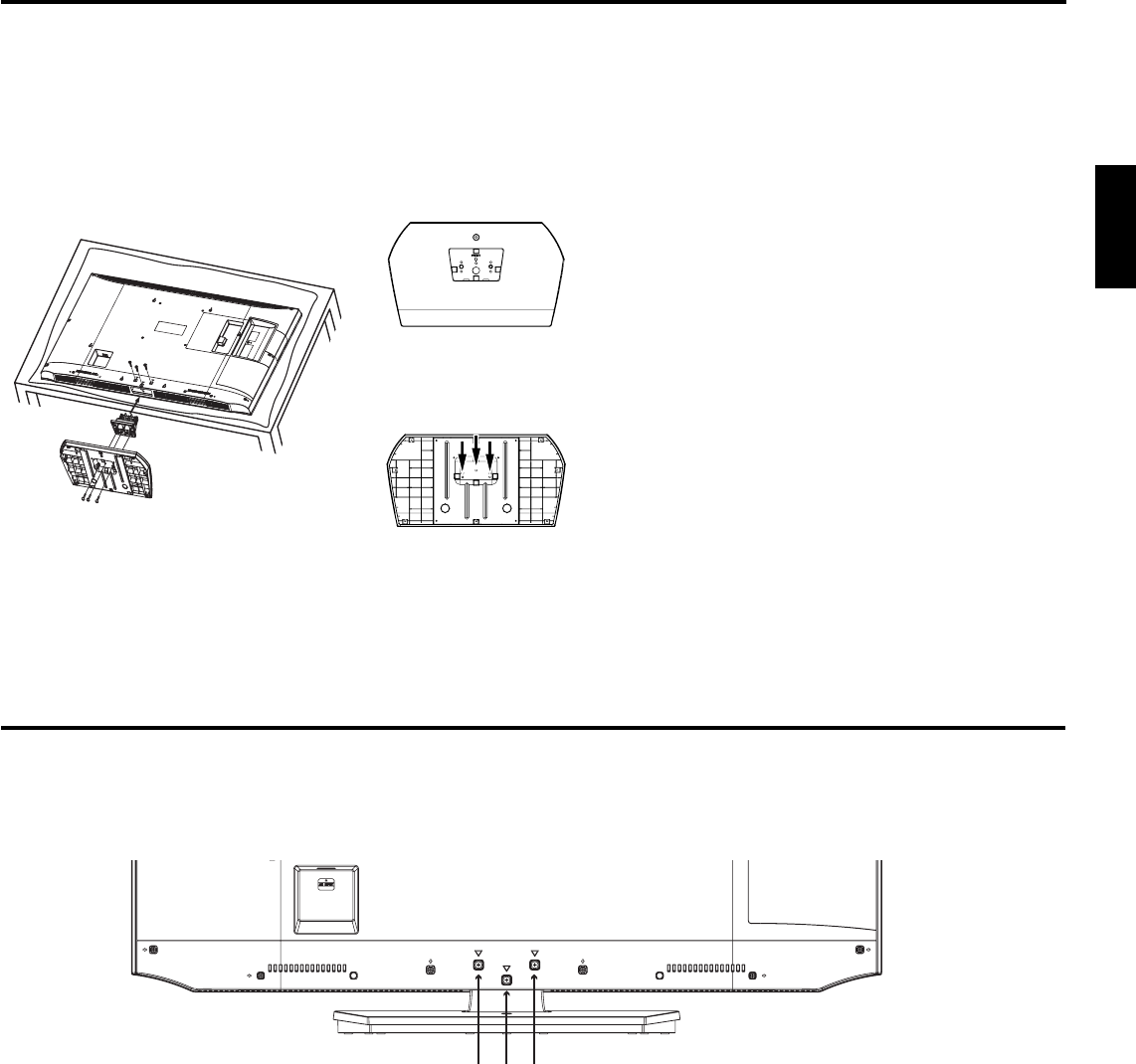
7
ENGLISH
How to attach the stand
How to remove the stand
When you transport this product, remove the stand and pack fl at against the back of the unit in the carton. To remove the stand,
perform these steps in reverse order.
For wall mounting, the base must be removed. To disconnect the base/stand remove the 3 screws from the back.
NOTE:
• Unplug the AC cord from the AC INPUT terminal.
• Before beginning this process, assure that TV is laid on a clean, safe, and cushioned space to avoid any damage to the unit.
• Do not touch or press the LCD screen, the glass might break under pressure.
Place the TV on its front onto a table.
Align the stand’s bottom-plate (supplied) as seen here.
It will fi t in only one direction.
Hold the unit and attach the stand frame (a) slowly and secure the stand frame (a) with the 3 screws (supplied). (M4x35mm),
as shown in Figure 1.
Finally secure the bottom-plate (b) with 3 screws (supplied) (M4x12mm) as indicated by the arrows in Figure 2.
Be sure to follow the instructions. Insufficient tightening or incorrect installation of the stand will not support your unit correctly, and
could result in damage or injury from tip-over.
•
Screws
LCD PANEL FRONT
Figure 1
Figure 2
(a)
(b)
(b)
3IM0821B_En.indd 73IM0821B_En.indd 7 11/29/11 10:05:57 AM11/29/11 10:05:57 AM

8
Features
LCD color TV
Unique space saving design combines a 40” class LCD color TV.
Integrated Digital Tuner - You can view digital broadcasts without using a Digital TV Set-Top Box.
Closed Caption Decoder With Full Text Mode - Displays text captions or full screen text on the screen for hearing impaired viewers.
Picture Adjustments Using The Remote Control - The On-Screen display allows precise remote control adjustment of
BRIGHTNESS, CONTRAST, COLOR, TINT and SHARPNESS.
Programmable TV Sleep Timer - Operable from the remote control, the TV can be programmed for up to 120 minutes to turn off
automatically.
On-Screen 3 Languages Display - You can select one of 3 Languages, English, Spanish or French for on-screen programming
Parental Control - The Parental Control function can read the rating of a TV program or movie content if the program is encoded
with this information. Parental Control will allow you to set a restriction level.
This LCD Television receiver will display television closed captioning, ( or ), in accordance with paragraph 15.119 and 15.122
of the FCC rules.
•
•
•
•
•
•
* HDMI, the HDMI Logo, and High-Definition Multimedia Interface are trademarks or registered trademarks of HDMI Licensing LLC
in the United States and other countries.
* Manufactured under license from Dolby Laboratories. Dolby and the double-D symbol are trademarks of Dolby Laboratories.
* VGA and XGA are trademarks of International Business Machines Corporation.
* VESA is a registered trademark of the Video Electronics Standard Association.
Power source
TO USE AC POWER
Connect the AC cord plug into this unit’s AC INPUT jack.
Connect the AC cord into an AC outlet.
1.
2.
NOTE:
Please make sure to insert the cord securely at both the LCD TV and the wall outlet.
The AC cord has a polarized type AC line plug. If the supplied AC cord does not match your AC outlet, contact a qualified electrician.
WARNING:
Do not connect this unit to the power using any device other than the supplied AC cord. This could cause fire, electrical shock, or
damage.
Do not use with a voltage other than the power voltage specified. This could cause fire, electrical shock, or damage.
CAUTION:
When this unit is not used for a long time, (e.g., away on a trip) in the interest of safety, be sure to unplug it from the AC outlet.
Do not plug/unplug the AC cord when your hands are wet. This may cause electrical shock.
If you need to replace the supplied AC adapter or AC cord, the specified one is recommended. Contact the dealer that you purchased
the unit from.
•
•
•
•
•
•
•
AC cord (supplied)
AC 120V, 60Hz
Wider Hole
and Blade
AC Outlet
3IM0821B_En.indd 83IM0821B_En.indd 8 11/29/11 10:05:58 AM11/29/11 10:05:58 AM
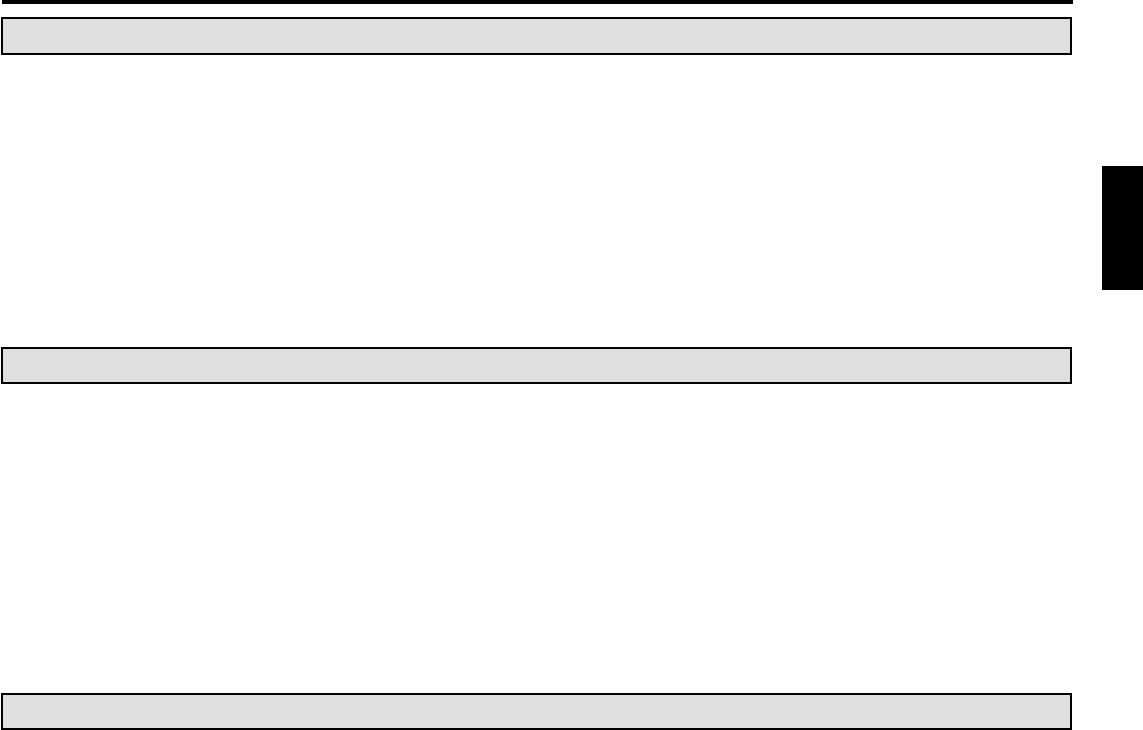
9
ENGLISH
Contents
Before using your unit
IMPORTANT SAFETY INSTRUCTIONS ............................................................................................................................... 3
CHILD SAFETY NOTICE ...................................................................................................................................................... 5
SAFETY PRECAUTIONS ..................................................................................................................................................... 6
How to attach the stand ........................................................................................................................................................ 7
How to remove the stand ...................................................................................................................................................... 7
Features ................................................................................................................................................................................ 8
Power source ........................................................................................................................................................................ 8
Contents ............................................................................................................................................................................... 9
Location of controls ............................................................................................................................................................. 10
Remote control ................................................................................................................................................................... 11
Antenna connections .......................................................................................................................................................... 12
Cable TV connections ......................................................................................................................................................... 12
TV operation
Starting setup ..................................................................................................................................................................... 13
TV operation ....................................................................................................................................................................... 13
Quick guide for menu operation .......................................................................................................................................... 14
Convenience functions ....................................................................................................................................................... 15
Memorizing channels .......................................................................................................................................................... 16
Checking the digital signal strength .................................................................................................................................... 17
Labeling channels ............................................................................................................................................................... 17
Labeling video inputs .......................................................................................................................................................... 17
Setting the Parental Control ................................................................................................................................................ 17
Closed Caption ................................................................................................................................................................... 19
CC advanced ...................................................................................................................................................................... 19
Aspect Switching ................................................................................................................................................................ 20
Time Shift ............................................................................................................................................................................ 21
Additional information
Connections to other equipment ......................................................................................................................................... 22
Reception disturbances ...................................................................................................................................................... 25
Troubleshooting .................................................................................................................................................................. 26
Specifications ..................................................................................................................................................................... 27
LIMITED WARRANTY ........................................................................................................................................................ 28
3IM0821B_En.indd 93IM0821B_En.indd 9 11/29/11 10:05:59 AM11/29/11 10:05:59 AM
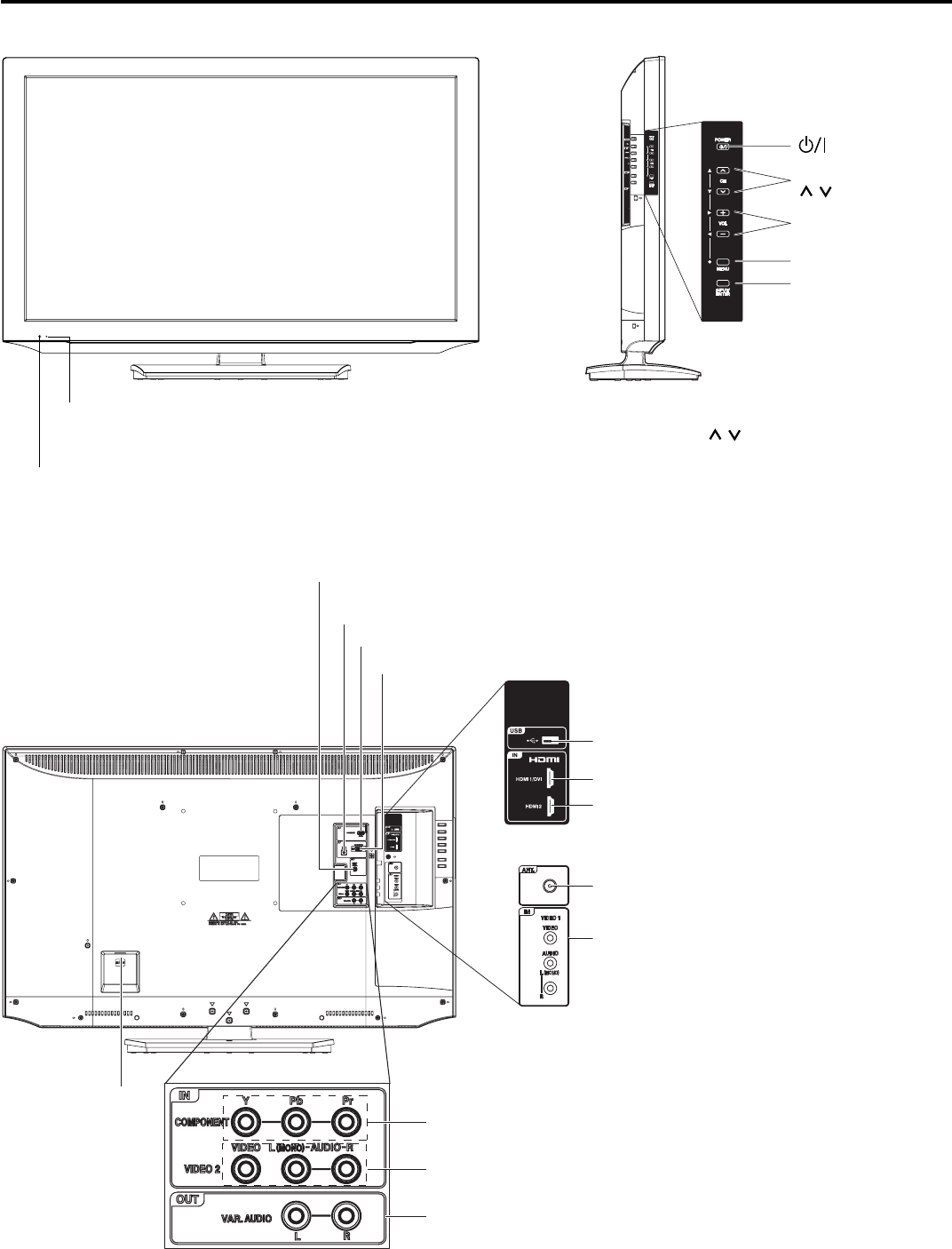
10
Location of controls
Left sideFront
Remote sensor
POWER button
INPUT/ENTER button
VOL (VOLUME)
+/– buttons
CH (CHANNEL)
/ buttons
MENU button
Rear
Press MENU button to display the menu screen.
CH (CHANNEL) / buttons,
VOL (VOLUME)
+/–
buttons and INPUT/ENTER button can be used
to select the desired setting during the menu screen
operations.
PC/DVI AUDIO IN jack
VIDEO1 IN jacks
(VIDEO/AUDIO
(L (MONO)/R))
COMPONENT IN jacks
HDMI2 IN jack
PC MONITOR IN jack
AC INPUT jack
ANT. (RF) IN jack
Power Indicator
Red : Standby
Green : On
HDMI1/DVI IN jack
DIGITAL AUDIO
COAXIAL OUT jack
VIDEO2 IN jacks
(VIDEO/AUDIO (L (MONO)/R))
VAR.(VARIABLE)
AUDIO (L/R) OUT jacks
HDMI3 IN jack
USB INPUT
3IM0821B_En.indd 103IM0821B_En.indd 10 11/29/11 10:05:59 AM11/29/11 10:05:59 AM
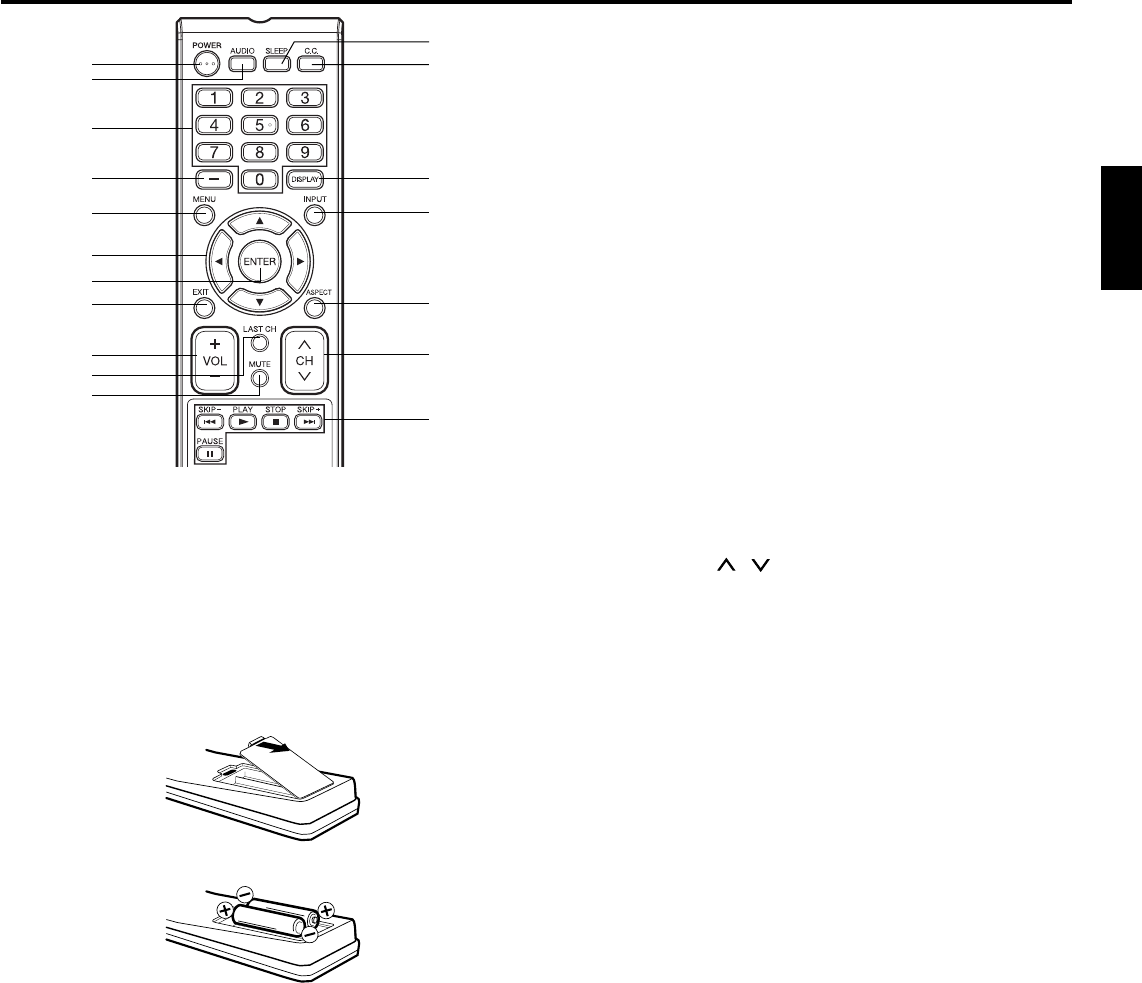
11
ENGLISH
HOW TO INSTALL BATTERIES
1. Open the battery compartment cover.
2. Install two “AAA” batteries (supplied).
3. Replace the battery compartment cover.
Before using the remote control, batteries must first be installed. Use two “AAA” size batteries. The batteries may last approximately
one year depending on how much the remote control is used.
For best performance, it is recommended that batteries should
be replaced on a yearly basis, or when the remote operation
becomes erratic. Do not mix old and new batteries or different
types.
BATTERY PRECAUTIONS
These precautions should be followed when using batteries in this
device:
Use only the size and type of batteries specified.
Be sure to follow the correct polarity when installing the batteries
as indicated in the battery compartment. Reversed batteries
may cause damage to the device.
Do not mix different types of batteries together (e.g. Alkaline and
Carbon-zinc) or old batteries with fresh ones.
If the device is not to be used for a long period of time, remove
the batteries to prevent damage or injury from possible battery
leakage.
Do not try to recharge batteries not intended to be recharged;
they can overheat and rupture. (Follow battery manufacturer’s
directions.)
Please use caution when inserting batteries to avoid battery
damage. If the spring terminal in the remote control remains in
contact with a side of a damaged battery it can cause a short
circuit. Never use damaged batteries as they can become very
hot and are dangerous.
•
•
•
•
•
•
1.POWER Button - Press to turn the LCD TV’s power on/off.
2.AUDIO Button - Press to change the audio language.
3.Direct Channel Selection Buttons (0-9) - Allows direct
access to any channel of the LCD TV.
4.– Button -This button is the “–” button used when selecting
digital channels.
5.MENU Button - Use to display the On-Screen menu function.
6.
CURSOR ▲/▼/◀/▶
Buttons
- Use to navigate and select menu
functions of the LCD TV.
7.ENTER Button - Press to enter or select functions for the On-
Screen menu.
8.EXIT Button - Press to exit the On-Screen menu.
9.VOL (VOLUME) + / – Buttons - Press the + button to
increase, or the – button to decrease the sound level.
10.LAST CH Button - Pressing this button allow you to go back
to the previous channel selected. Press this button again to
return to the channel you were watching.
11.MUTE Button - To turn off the sound, press this button once.
The LCD TV will be silenced and “Mute” will appear on the
screen. The muting feature can be released by pressing
the MUTE button again or by pressing either of the VOL
(VOLUME) + or – buttons.
12.SLEEP Button - To set the LCD TV to turn off after a preset
amount of time, use the SLEEP button on the remote control.
13.C.C. Button - Used to display the Closed Captions menu
screen.
14.DISPLAY Button - When you press this button, the current
information will be displayed on the screen.
15.INPUT Button - Press to change the TV’s input.
16.ASPECT Button - Press to change the picture size.
17.CH (CHANNEL) / Buttons - Press to change the
channels of the LCD TV.
18.Time Shift control Buttons - See page 21.
Remote control
3
12
6
1
5
4
8
9
7
16
17
2
10
11
13
14
15
18
3IM0821B_En.indd 113IM0821B_En.indd 11 11/29/11 10:06:00 AM11/29/11 10:06:00 AM
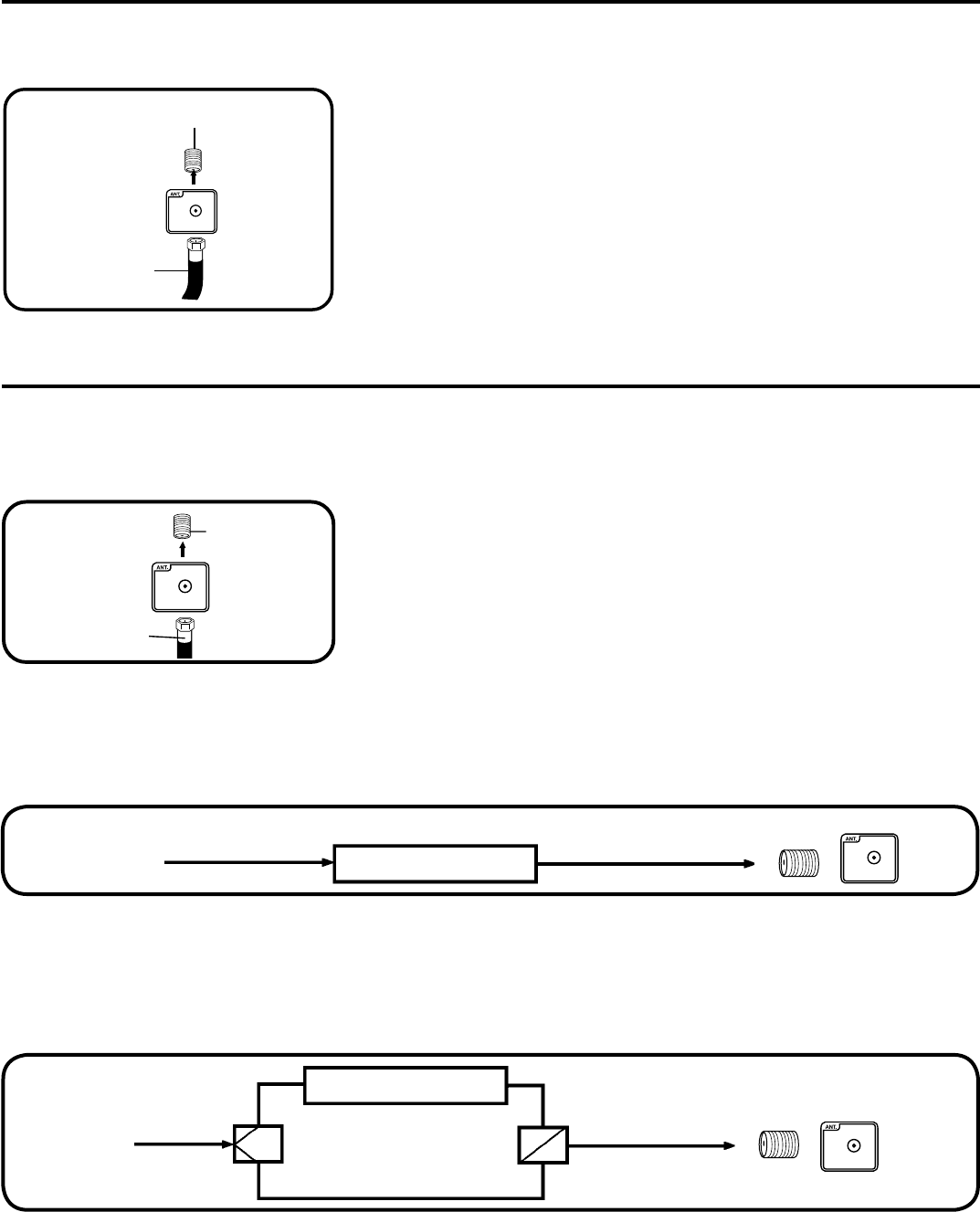
12
Antenna connections
If you are using an indoor or outdoor antenna, follow the instructions below that correspond to your antenna system. If you
are using a Cable TV service, see Cable TV connections.
Combination VHF/UHF Antenna (Single 75 ohm cable)
Connect the 75 ohm cable from the combination VHF/UHF antenna to the Antenna
Jack.
75 ohm
Coaxial
Cable
Antenna
Jack
Cable TV connections
For basic Cable TV service not requiring a Converter/Descrambler box, connect the
75 ohm Coaxial Cable directly to the Antenna Jack on the back of the TV.
For subscribers to scrambled Cable TV service
If you subscribe to a Cable TV service which requires the use of a Converter/Descrambler box, connect the incoming 75 ohm Coaxial
Cable to the Converter/Descrambler box. Using another 75 ohm Coaxial Cable, connect the output jack of the Converter/Descrambler
box to the Antenna Jack on the TV. Follow the connections shown below. Set the TV to the output channel of the Converter/Descrambler
box (usually channel 3 or 4) and use the Converter/Descrambler box to select channels.
For subscribers to unscrambled Cable TV service with scrambled premium channels
If you subscribe to a Cable TV service in which basic channels are unscrambled and premium channels require the use of a Converter/
Descrambler box, you may wish to use a signal Splitter and an A/B Switch box (available from the Cable TV company or an electronics
supply store). Follow the connections shown below. With the switch in the “B” position, you can directly tune any nonscrambled channels
on your TV. With the switch in the “A” position, tune your TV to the output of the Converter/Descrambler box (usually channel 3 or 4) and
use the Converter/Descrambler box to tune scrambled channels.
This TV has an extended tuning range and can tune most cable channels without using a Cable TV Converter box. Some
cable companies offer “premium pay channels” where the signal is scrambled. Descrambling these signals for normal
viewing requires the use of a descrambler device which is generally provided by the Cable TV company.
For subscribers to basic Cable TV service
Incoming 75 ohm Cable TV Cable 75 ohm Cable to TV
Antenna
Jack
Converter/
Descrambler
Splitter B
A
Incoming
75 ohm
Cable TV
Cable A/B Switch 75 ohm Cable to TV
Converter/
Descrambler Antenna
Jack
75 ohm
Coaxial Cable
Antenna
Jack
3IM0821B_En.indd 123IM0821B_En.indd 12 11/29/11 10:06:01 AM11/29/11 10:06:01 AM
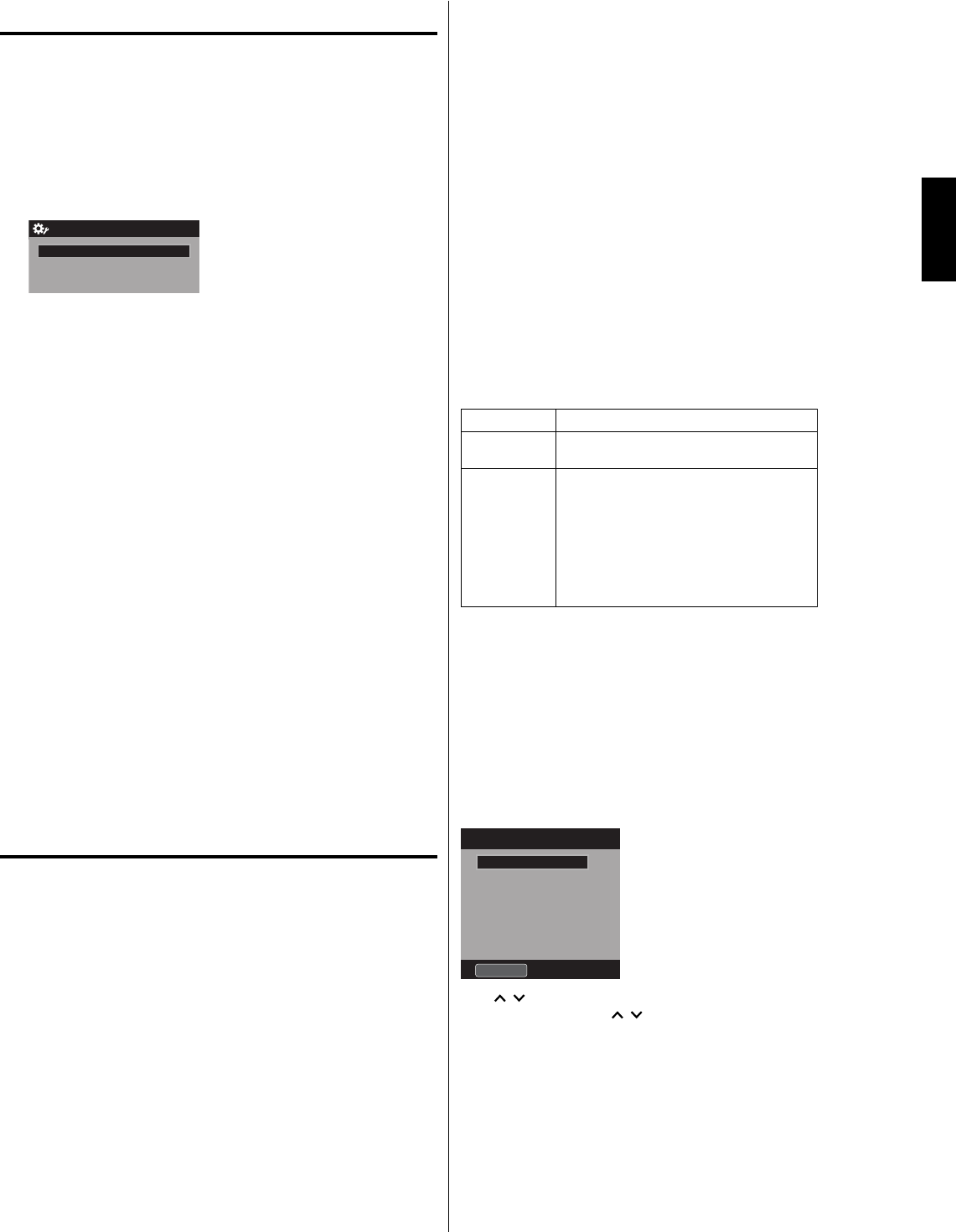
13
ENGLISH
Starting setup
The Auto Setup menu appears the first time you turn on the
TV, and assists you to specify the Air/Cable setting, and
program your channels automatically.
IMPORTANT: Make sure that the antenna or cable TV system
connection is made!
1To turn on the TV, press POWER (POWER indicator on the
front of the unit changes green. It may take approx. 10 seconds
for a picture to appear on screen.). The Auto Setup function
begins.
Auto Setup
Scan Start
TV Location Store
E-POP Demo On
Source Cable
2Press ▲ or ▼ to select “TV Location”, then press ◀ or ▶ to
select “Home” or “Store”. This product qualifies for ENERGY
STAR In Home mode default setting.
NOTE:
This unit has been preset to STORE brightness. This setting
does not qualify under ENERGY STAR. To reduce brightness
and energy consumption, change setting to ‘HOME’. This
setting does qualify under ENERGY STAR.
The device may not conform to the ENERGY STAR standard
after Reset is performed or the Backlight is adjusted.
•
•
3Press ▲ or ▼ to select “E-POP Demo”, then press ◀ or ▶ to
select “On” or “Off”.
On: A TV feature introduction will be popped up at the bottom
of the screen.
Off: Turn off the E-POP Demo feature.
4Press ▲ or ▼ to select “Source”, then press ◀ or ▶ to select
“Air” or “Cable”.
5Press ▲ or ▼ to select “Scan”, then press ▶ or ENTER.
6“Auto Setup” will begin. After the Auto Setup is completed, the
TV channel appears on the screen.
Depending on the reception condition, it may take up to 30
minutes to complete memorizing digital cable channels.
Please allow the process to complete without interruption.
•
NOTE:
If you press EXIT in the process of “Auto Setup”, the Auto Setup
stops and changes to the normal screen.
When you make a menu selection, your changes occur
immediately. You do not have to press EXIT to see your changes.
TV operation
1To turn on the TV, press POWER.
(POWER indicator on the front of the unit changes green.
It may take approx. 10 seconds for a picture to appear on
screen.)
2Adjust the volume level by pressing VOL + or – . The volume
level will be indicated on the screen by green bars. As the
volume level increases, so do the number of bars. If the
volume decreases, the number of green bars also decreases.
3Set the Source option to the appropriate position (see “Air/
Cable selection” on page 16).
4Press the Direct Channel Selection Buttons (0-9, –)
buttons to select the channel.
(If you press only the channel number, channel selection will
be delayed for a few seconds.)
•
•
TO SELECT ANALOG CHANNELS
1-9: Press 1-9 as needed. Example, to select channel 2,
press 2, then press ENTER.
10-99: Press the 2 digits in order. Example, to select
channel 12, press 1, 2, then press ENTER.
100-135: Press the 3 digits in order. Example, to select
channel 120, press 1, 2, 0, then press ENTER.
TO SELECT DIGITAL CHANNELS
Press the first 1-3 digits, then press the – button followed by
the remaining number.
Example, to select channel 15-1, press 1, 5, –, 1, then press
ENTER.
If a channel is selected with only audio content, “Audio only”
will be displayed on the screen.
If a channel is selected with a weak digital signal, “Weak
Signal or Channel not available.” will be displayed on the
screen.
The same program may be available on either an analog
channel or a digital channel. You may choose to watch
either format.
If a channel is selected to which you have not subscribed,
“Digital channel is encrypted” will be displayed on the
screen.
•
•
•
•
VHF/UHF/CABLE CHANNELS
Air Cable
VHF
2-13
VHF
2-13
UHF
14-69
STD/HRC/IRC
14-36 (A) (W)
37-59 (AA) (WW)
60-85 (AAA) (ZZZ)
86-94 (86) (94)
95-99 (A-5) (A-1)
100-135 (100) (135)
01 (4A)
NOTE:
If a channel with no broadcast is selected, the sound will
automatically be muted.
It may take a few seconds for a digital channel picture to appear
on screen after being selected.
To select the video input source
To view a signal from another device connected to your LCD
TV, such as a VCR player, press INPUT, then press ▲ or ▼ or
corresponding Number buttons (0-7), then press ENTER. You
can select TV, Video1, Video2, Component, HDMI1, HDMI2,
HDMI3 or PC depending on which input jacks you used to connect
your devices.
Input List
0.TV
1.Video1
3.Component
2.Video2
4.HDMI1
[0-7]:Select
5.HDMI2
6.HDMI3
7.PC
CH /
Press and release CH / . The channel automatically stops at
the next channel set into memory.
For proper operation, before selecting channels, they should be
set into the memory. See “Memorizing channels” on page 16.
•
•
3IM0821B_En.indd 133IM0821B_En.indd 13 11/29/11 10:06:02 AM11/29/11 10:06:02 AM
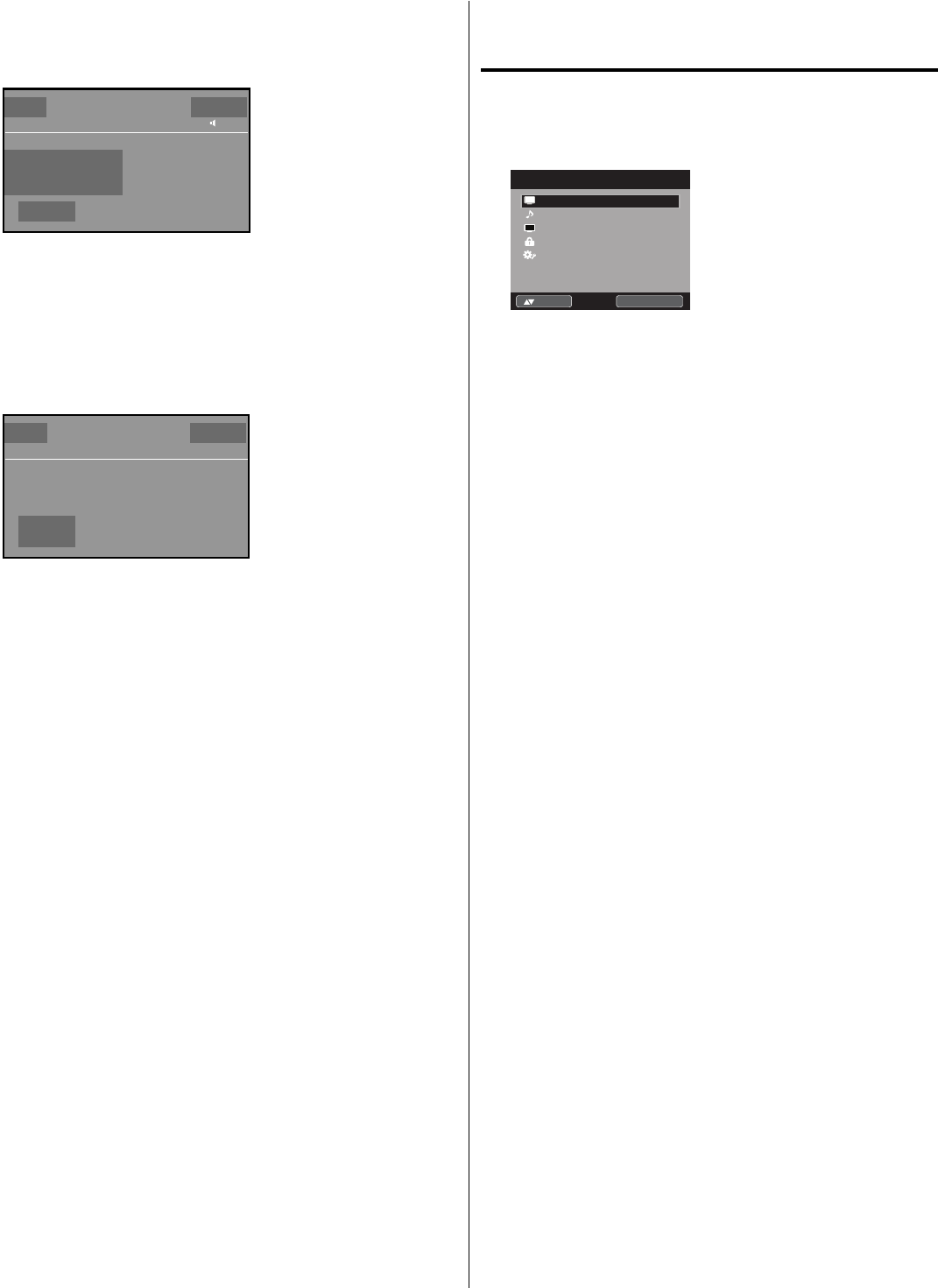
14
DISPLAY
Press DISPLAY to display the current information on the screen.
When the TV receives a digital signal, the digital information will
appear.
62-1 HDTV_Moving_Picture...
CH-1 TV-MA
Digital Air
No Program Information is available
Sleep Timer
Off
English
Full
1080i
USB Memory Information
■ Play Time : --:--:--
Message: Now Live View
USB Memory is unplugged
Channel number• Station name•
Channel label (if preset)•
Broadcast program name
•
Parental Control• Signal type•
Sleep timer• Audio language•
Program guide• Picture size•
Resolution• Time Shift display•
When the TV receives an analog signal, the analog information will
appear.
X
14
Analog Cable
Sleep Timer
Off
Mono
Full
480i
Channel number• Channel label (if preset)•
Parental Control• Signal type•
Sleep timer• Picture size•
Audio information
(Stereo, SAP or Mono)
• Resolution•
Press DISPLAY again to clear the display.
NOTE:
After a few seconds the DISPLAY screen will return to normal
TV operation automatically.
LAST CH
This button allows you to go back to the last channel selected by
pressing LAST CH. Press LAST CH again to return to the last
channel you were watching.
MUTE
Press MUTE to switch off the sound. The TV’s sound will be
silenced and “Mute” will appear on the screen. The sound can be
switched back on by pressing this button again or by pressing the
VOL + or – buttons.
SLEEP
To set the TV to turn off after a preset amount of time, press
SLEEP on the remote control. The clock will count up 10 minutes
for each press of the SLEEP button (Off, 0h 10m, 0h 20m, ..., 2h
0m). After the sleep timer is programmed, the display will appear
briefly every ten minutes to remind you that the sleep timer is
operating. To confirm the sleep timer setting, press SLEEP and
the remaining time will be displayed for a few seconds. To cancel
the sleep timer, press SLEEP repeatedly until the display turns to
Off.
•
Quick guide for menu
operation
Example: Select Menu Language.
1Press INPUT to select TV mode.
2Press MENU. The TV menu screen will appear.
Audio
Channel
Locks
Setup
Main Menu
Video >>
ENTER :Select:Move
CH
3Press ▲ or ▼ to select “Setup”, then press ▶ or ENTER.
4Press ▲ or ▼ to select “Menu Language”, then press ◀ or ▶
to select the desired language.
On the following pages the menu can be called in the same
way as here.
5Press EXIT to return to the normal screen.
NOTE:
If no buttons are pressed for more than 60 seconds, the menu
screen will clear and the TV will return to normal viewing
automatically.
•
3IM0821B_En.indd 143IM0821B_En.indd 14 11/29/11 10:06:02 AM11/29/11 10:06:02 AM
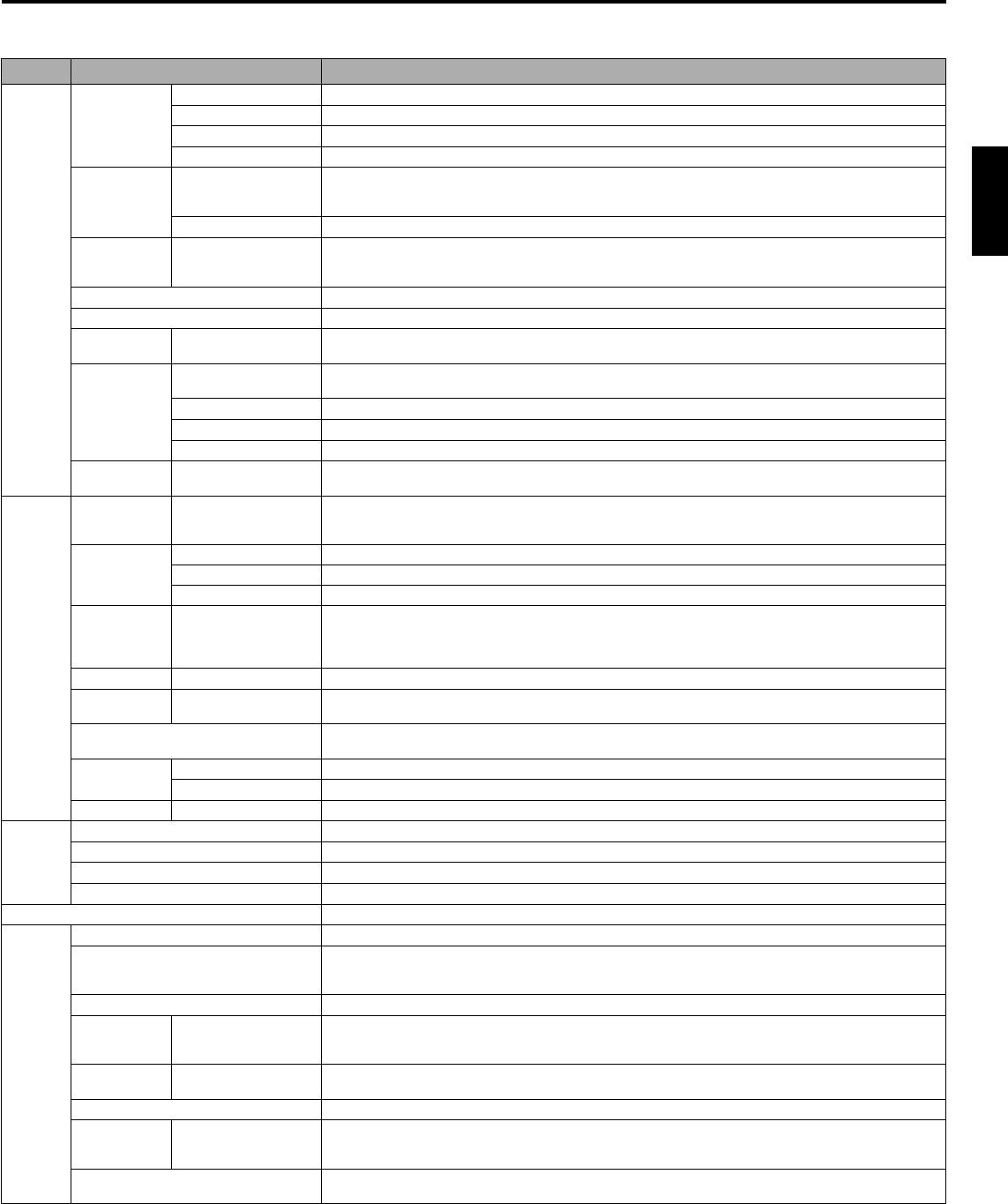
15
ENGLISH
Convenience functions
You can change the default settings by pressing the MENU button on your remote, then select the one of the icons at the left of the menu
follow the On-Screen prompts to set your preferences.
Icon Selected Items Setup hint
Video Picture Mode Dynamic Bright and dynamic picture (factory-set)
Standard Standard picture quality (factory-set)
Movie Movie-like picture setting (factory-set)
Custom Your personal preferences (set by you; see “Picture Setting”)
Picture
Setting Brightness / Contrast /
Sharpness / Color /
Tint
You can adjust the picture quality to your preference.
Color Temperature Bluish (Cool) / Neutral (Standard) / Reddish (Warm)
DBC On/Eco/Off Use this feature to change the Black level automatically according to the brightness of an image. The
Black level will become dark in a dark scene. If “Eco” is selected, the power consumption is reduced
and “Backlight” will be skipped.
Backlight*
2
The Backlight feature adjusts the screen brightness for improved picture clarity.
Aspect See page 20.
Auto Movie
Mode On/Off A smoother motion may be obtained by setting the Auto Movie Mode to “On” (480i only).
PC Setting H Position /
V Position Adjust the horizontal / vertical position of the image on the PC monitor screen. Each video
standard will require a different value for this setting.
Clock Minimize any vertical bars or stripes visible on the screen background.
Phase This must be adjusted after the frequency has been set optimize picture quality.
Auto Adjust Adjust the all PC settings automatically.
Noise
Reduction On/Off Noise Reduction can reduce the roughness of the picture.
Audio
Equalizer
Mode
Standard/Music/
Movie/News/
Custom/Flat
You can adjust the Equalizer Mode to your preference.
Audio Setting Bass/Treble You can adjust the sound quality to your preference. (Flat mode only)
Equalizer Setting 100Hz/250Hz/500Hz/1kHz/2kHz/4kHz/10kHz (Not available in Flat mode)
Balance You can adjust the sound quality to your preference.
MTS Stereo / SAP / Mono
The multi-channel TV sound (MTS) feature provides high-fidelity stereo sound. MTS also can
transmit a second audio program (SAP) containing a second language or other audio information.
When the TV receives a stereo or SAP broadcast, the word “Stereo” or “SAP” displays on-screen
when you press DISPLAY.
Surround On/Off The dynamic presence and sound created offers a thoroughly enjoyable listening experience.
Perfect
Volume On/Off Volume level will be adjusted automatically between signals.
Audio Language When two or more audio languages are included in a digital signal, you can select one of the
audio language. (This function is available only for digital broadcast.)
HDMI1 Audio HDMI When you connect the HDMI device to the TV, select this setting.
DVI When you connect the DVI device to the TV with an analog audio connection, select this setting.
Speakers On/Off Use this feature to turn the TV speakers off when you connect an audio system.
Channel Channel Manager See page 16.
Signal Meter See page 17.
Auto Channel Scan See page 16.
Channel Labels See page 17.
Locks See page 17.
Setup Closed Captions See page 19.
Menu Language You can choose from three different languages (English, Français (French) and Español
(Spanish)) for the on-screen displays.
Select the language you prefer first, then proceed with the other menu options.
Video Label See page 17.
On Timer Off / 0h30m / 1h00m
/ 1h30m / 2h00m /
3h00m⋅⋅⋅12h00m
You can set the On Timer to automatically turn on the TV. To cancel the On Timer select “Off”.
Auto Shut
Off
*1
On/Off If the Auto Shut Off feature is On, a station being viewed stops broadcasting and the TV is not
operated, the TV will automatically shut itself off after 15 minutes.
Auto Setup See page 13.
PC Standby On/Off
In PC mode, if no signal is received and no operation performed for 1 minute, the TV will turn
to standby mode automatically (LED light will flash red). When an input signal is received or an
operation performed on the PC, the TV will return to the On mode.
Reset*2
The Reset function returns your settings to the factory settings.
“Aspect”, “MTS”, “Audio Language”, “HDMI1 Audio” and “Speakers” cannot be reset by this function.
NOTE:
*¹ If there is no input signal in the PC mode after 1 minute, Auto Shut Off will be activated.
PC Standby setting is precedence when in the PC mode.
*
2
The device may not conform to the Energy Star standard after Reset is performed or the Backlight is adjusted.
3IM0821B_En.indd 153IM0821B_En.indd 15 11/29/11 10:06:03 AM11/29/11 10:06:03 AM
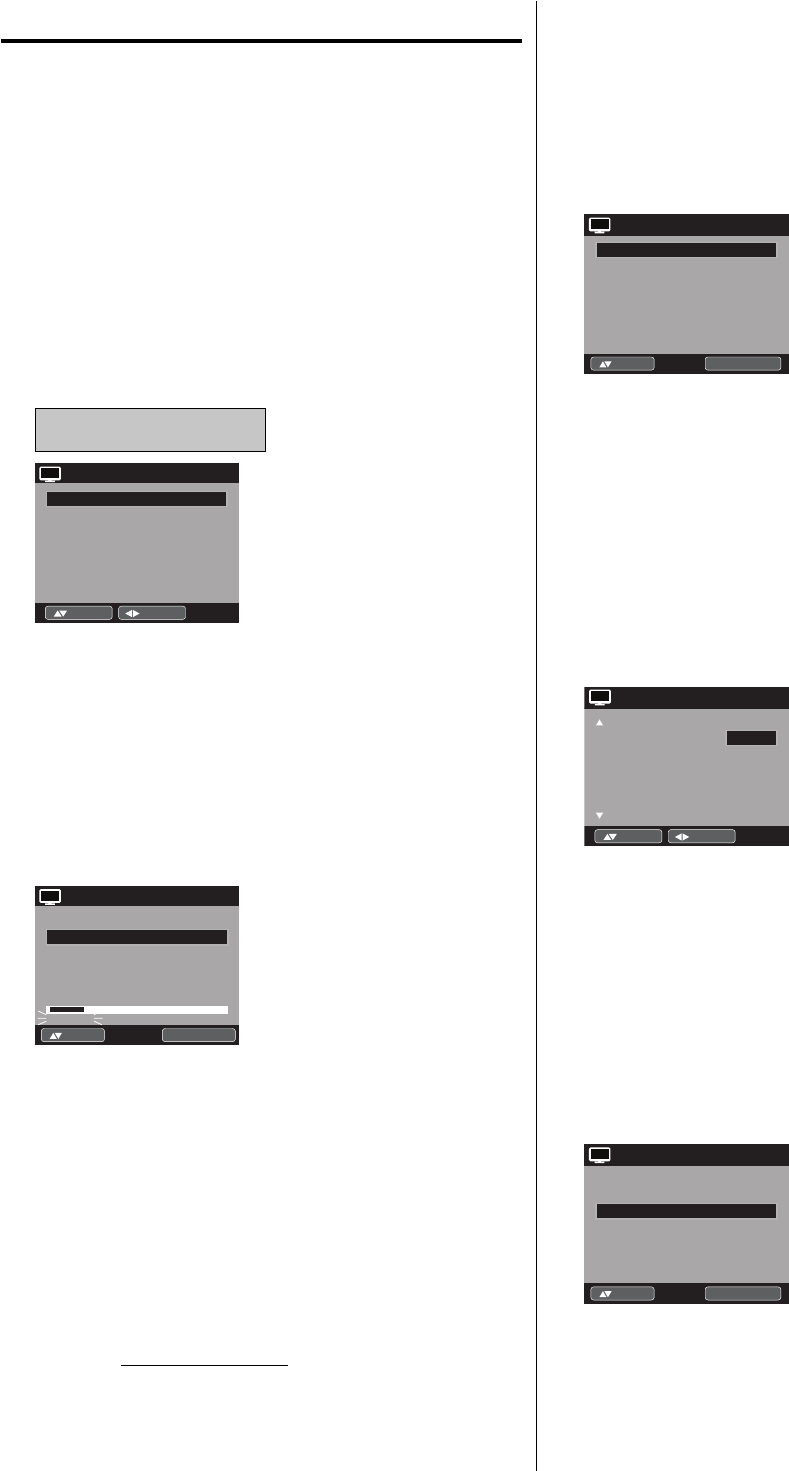
16
Memorizing channels
This TV is equipped with a channel memory feature which
allows channels to skip up or down to the next channel
set into memory, skipping over unwanted channels. Before
selecting channels, they must be programmed into the TV’s
memory. To use this TV with an antenna, set the Source
option to the Air mode. When shipped from the factory this
menu option is in the Cable mode.
Air/Cable selection
1Select “Channel”, then press ▶ or ENTER.
2Press ▲ or ▼ to select “Auto Channel Scan”, then press ▶ or
ENTER.
3Press ▲ or ▼ to select “Source”.
4Press ◀ or ▶ to select “Air” or “Cable”.
Air - VHF/UHF channels
Cable - CABLE TV channels
Scan Start
Auto Channel Scan
Source Cable
:Adjust
:Move
CH
NOTE:
It may take a few seconds for a digital channel picture to appear
on screen after being selected.
Scan
1Select “Channel”, then press ▶ or ENTER.
2Press ▲ or ▼ to select
“Auto Channel Scan”, then press
▶
or
ENTER.
3Press ▲ or ▼ to select “Scan”, then press ▶ or ENTER.
Auto Channel Scan
Source Cable
Digital Channel Found : 5
Analog Channel Found : 7
Scanning
Scan Cancel
ENTER :Cancel:Move
CH
4The TV will begin memorizing all the channels available in
your area.
It may take from 15 minutes to 25 minutes to complete
memorizing digital cable channels.
Depending on the reception condition, a bar display may
not advance for several minutes, please be patient.
•
•
NOTE:
Memorizing channels is best accomplished during evening
“PRIMETIME” hours, as more stations are broadcasting digital
signals. Memorizing channels can only be accomplished while
a station is broadcasting a digital signal to set that channel into
memory.
If you are unsure of the digital channels available in your area,
you may visit www.antennaweb.org to receive a list based on your
address or zip code. Should you require further assistance you
may call our toll-free customer service line at 1-800-289-0981
(USA/CANADA).
New digital channels may be added to your area periodically, it
is recommended to perform the “Scan” procedure regularly.
•
•
•
•
Add Digital Channel
If you find a new unregistered digital channel, you can add the
new channel into the channel memory.
1Tune in the new channel.
2Select “Channel”, then press ▶ or ENTER.
3Press ▲ or ▼ to select “Channel Manager”, then press ▶ or
ENTER.
View/Skip >>
Clear All >>
Channel Manager
Add Digital Channel >>
ENTER :Select:Move
CH
4Press ▲ or ▼ to select “Add Digital Channel”, then press ▶
or ENTER. The new channel will be added into the channel
memory.
View/Skip channel
You can select the channel that you want to skip.
1Select “Channel”, then press ▶ or ENTER.
2Press ▲ or ▼ to select “Channel Manager”, then press ▶ or
ENTER.
3Press ▲ or ▼ to select “View/Skip”, then press ▶ or ENTER.
4Press ▲ or ▼ to select the channel that you want to skip.
CH Signal
2 Analog
3 Analog View
3-1 Digital View
3-2 Digital View
4 Analog View
View/Skip
Skip
:Adjust
:Move
CH
5Press◀ or ▶to select “View” or “Skip”, whichever function you
want to perform.
6Repeat steps 4 - 5 for other channels you want to view or skip.
Clear All
All channels are deleted from the channel memory.
1Select “Channel”, then press ▶ or ENTER.
2Press ▲ or ▼ to select “Channel Manager”, then press ▶ or
ENTER.
3Press ▲ or ▼ to select “Clear All”, then press ▶ or ENTER.
View/Skip >>
Channel Manager
Add Digital Channel >>
Clear All >>
ENTER :Select:Move
CH
3IM0821B_En.indd 163IM0821B_En.indd 16 11/29/11 10:06:03 AM11/29/11 10:06:03 AM
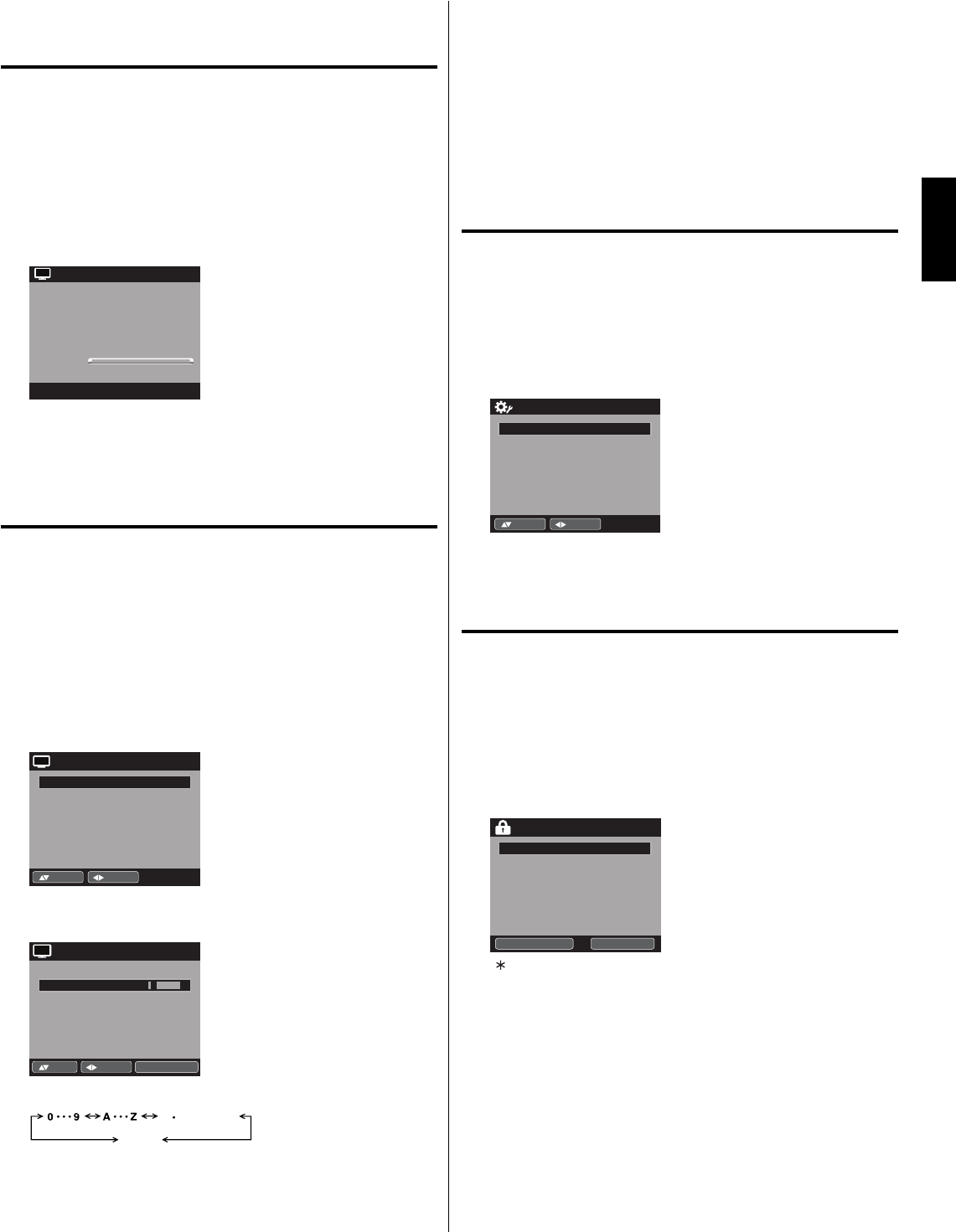
17
ENGLISH
Checking the digital signal
strength
This TV will allow you to view the digital signal meter for
digital channels.
1Select “Channel”, then press ▶ or ENTER.
2Press ▲ or ▼ to select “Signal Meter”.
3Press ▶ or ENTER to check the digital signal strength.
The digital signal strength screen will appear.
If necessary, adjust the direction of the antenna to obtain the
maximum signal strength.
Signal Meter
Signal Level
0 50 100
CH
NOTE:
Signal meter feature is not available for analog channels.
After 240 seconds, the Signal Meter screen will clear and the TV
will return to normal viewing automatically.
•
•
Labeling channels
Channel label appears with the channel number display each
time you turn on the TV, select a channel, or press DISPLAY.
You can choose any four characters to identify a channel.
To create channel labels
1Select “Channel”, then press ▶ or ENTER.
2Press ▲ or ▼ to select “Channel Labels”, then press ▶ or
ENTER.
The Channel Labels menu will appear.
3
Press ◀ or ▶ to select a channel you want to label, then press ▼.
Channel Label
Label Clear >>
Channel Labels
Channel Number 15-1
CH-1
:Adjust
:Move
CH
4Press ◀ or ▶ repeatedly until the character you want appears
in the first space.
Label Clear >>
Channel Labels
Channel Number 15-1
Channel Label CH-1
CH
:Adjust
:Move ENTER :Select
The characters rotation as follows:
SPACE
-
, () @ / + =
-
If the character which you desire appears, press ENTER.
Repeat this step to enter the rest of the characters.
If you would like a blank space in the label name, you must
choose the empty space from the list of characters.
5Repeat steps 3-4 for other channel. You can assign a label to
each channel.
6When you finish inputting the label name, press EXIT to return
to the normal screen.
To clear a Channel Label
After step 3 above, press ▲ or ▼ to select “Label Clear”, then
press ▶ or ENTER.
NOTE:
The channel labels will be reset after “Scan” on page 16.
Labeling video inputs
The Video Label feature allows you to label each input
source for your TV.
1Select “Setup”, then press ▶ or ENTER.
2Press ▲ or ▼ to select “Video Label”, then press ▶ or ENTER.
3Press ▲ or ▼ to select an input which you want to label.
4Press ◀ or ▶ to select the desired label for that input source.
Component -
HDMI1 -
HDMI2 -
HDMI3 -
PC -
Video Label
Video1 -
Video2 -
:Adjust
:Move
Available video labels: – / VCR / DVD / STB / Cable / Satellite /
Receiver / Game / Camcorder / PC / DVI PC / Blu-ray
Setting the Parental Control
An age limitation can be set to restrict children from viewing
or hearing violent scenes or pictures that you may choose
to exclude. You may set this restriction separately. To use the
Parental Control function, you must register a password.
To register a password
1Select “Locks”, then press ▶ or ENTER.
2Select and enter your password (4 digits) using Number
buttons (0-9), then press ENTER.
Locks
New Password * * *_
:Enter Code
[0-9] ENTER :Select
“ ” appears instead of the number.
3Enter the same password again to confirm, then press
ENTER.
The password is now registered.
NOTE:
If you forget the password, contact Customer Service at
1-800-289-0981 (USA/CANADA) for assistance.
Your original remote control will be required.
To avoid forgetting the password, write it down and keep in a
safe place.
•
•
•
3IM0821B_En.indd 173IM0821B_En.indd 17 11/29/11 10:06:04 AM11/29/11 10:06:04 AM
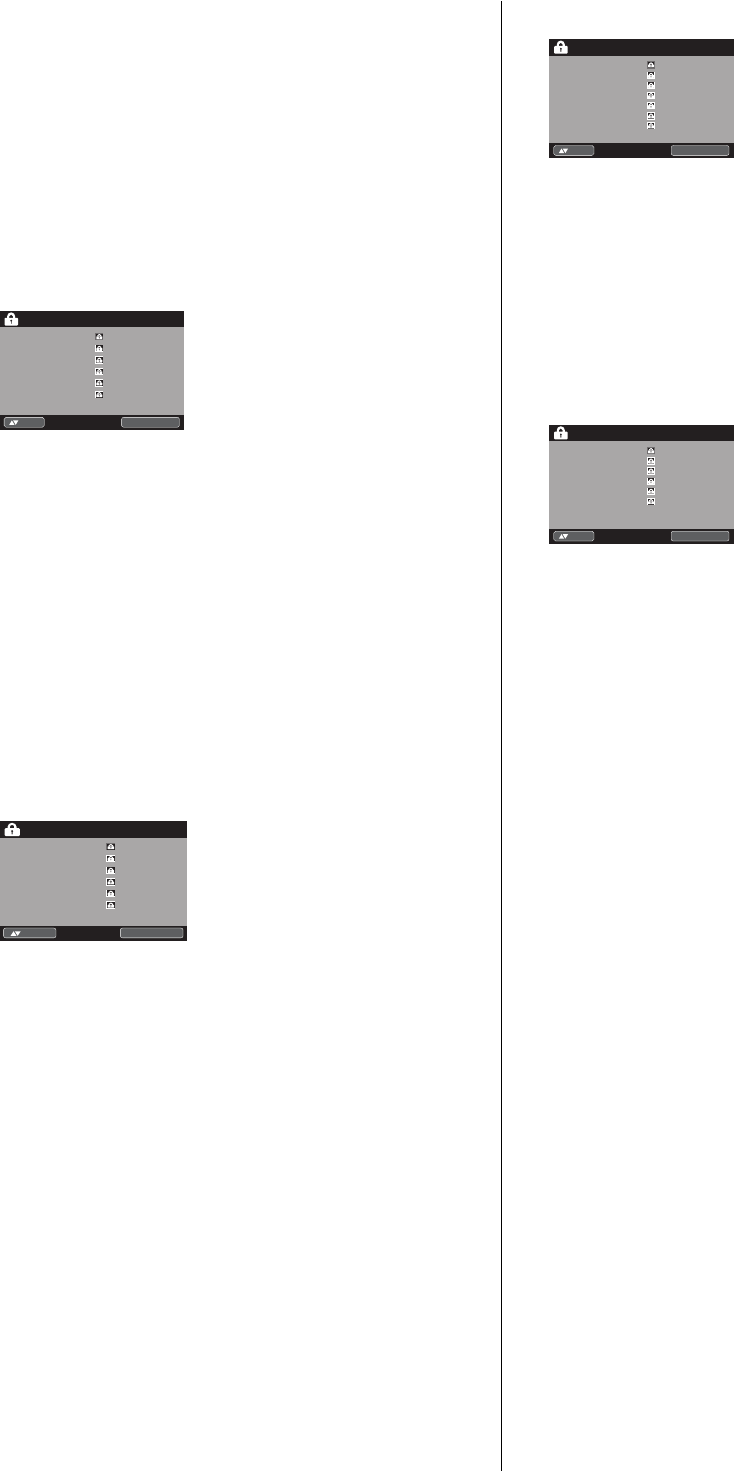
18
To set the Parental Control
1Select “Locks”, then press ▶ or ENTER.
2Use Number buttons (0-9) to enter your password, then
press ENTER. Then Locks menu will appear.
3Press ▲ or ▼ to select “Parental Control”, then press ◀ or ▶ to
select “On” .
4Press ▲ or ▼ to select “Ratings”, then press ▶ or ENTER.
The Ratings menu appears.
5Press ▲ or ▼ to select which rating will be used, then press ▶
or ENTER. Each rating below will appear.
TV
TV-Y
TV-Y7
TV-G
TV-PG
TV-14
TV-MA
TV
ENTER :Select
:
Move
You can set the rating using age level and genre.
Age:
TV-Y : All children
TV-Y7 : 7 years old and above
TV-G : General audience
TV-PG : Parental guidance
TV-14 : 14 years old and above
TV-MA : 17 years old and above
When you select TV-Y7, TV-PG, TV-14 or TV-MA,
press DISPLAY to set sub-ratings.
Genre:
D : Dialogue
L : Language
S : Sex
V : Violence
FV : Fantasy Violence
Movie
G
PG
PG-13
R
NC-17
X
Movie
ENTER :Select:Move
G : All ages
PG : Parental guidance
PG-13 : Parental guidance
less than 13 years old
R : Under 17 years old parental guidance
suggested
NC-17 : 17 years old and above
X : Adult only
Canadian English ratings
CAN ENG Rating
ENTER :Select
:
Move
E
C
C8+
G
PG
14+
18+
You can set the rating using age level.
E : Exempt
C : Programming intended for children under age 8
C8+ : Programming generally considered acceptable for
children 8 years and over to watch on their own
G : General Audience
PG : Parental Guidance
14+ : Programming contains themes or content which
may not be suitable for viewers under the age of 14
18+ : Adult
Canadian French ratings
CAN FRE Rating
ENTER :Select
:
Move
E
G
8 ans+
13 ans+
16 ans+
18 ans+
E : Exempt
G : General
8 ans+ : 8 + General
13 ans+ : Programming may not be suitable for children
under the age of 13
16 ans+ : Programming is not suitable for children under the
age of 16
18 ans+ : Programming restricted to adults
6Press ▲ or ▼ to select the desired rating, then press ENTER.
7Press EXIT to return to the normal screen.
Parental Control function is activated now.
To use the TV after the TV is protected.
When a program is received that is blocked by the Parental
Control, press MUTE, then enter your password.
The protection will be temporarily overridden. If the TV is turned off
or the channel is changed, the Parental Control restriction will be
reactivated.
NOTE:
The Parental Control function is activated only on programs and
input sources that include a rating signal.
•
3IM0821B_En.indd 183IM0821B_En.indd 18 11/29/11 10:06:04 AM11/29/11 10:06:04 AM
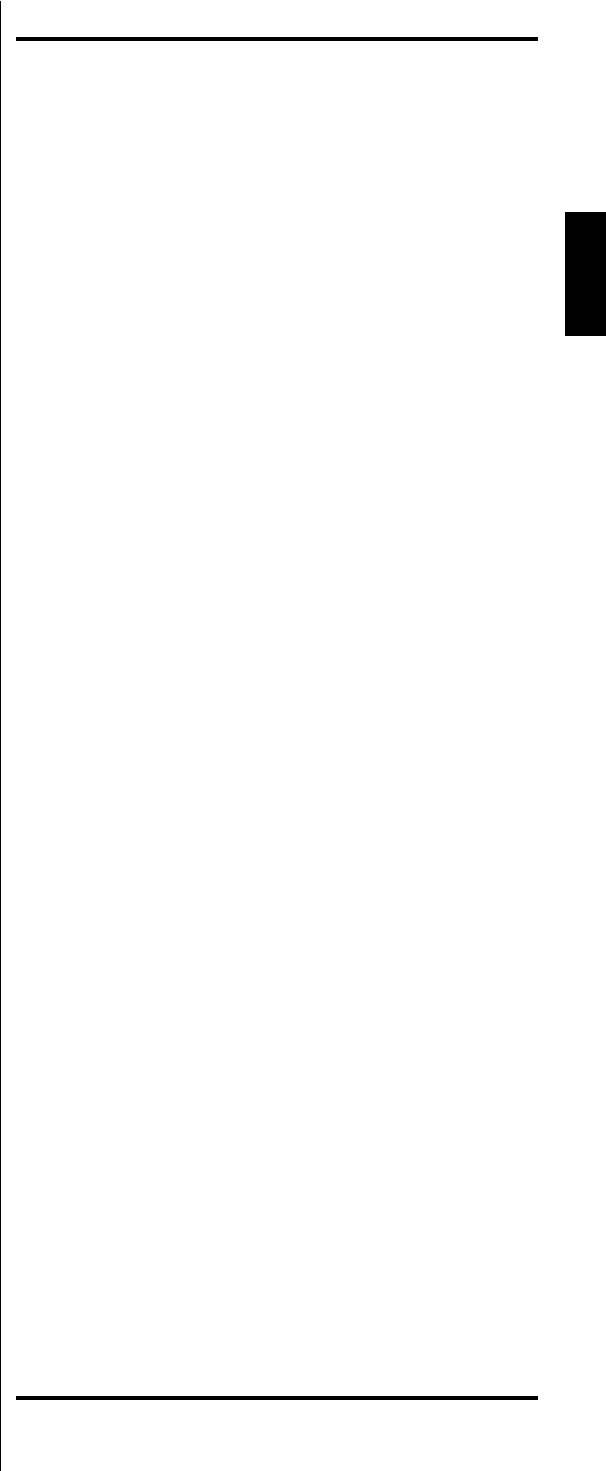
19
ENGLISH
Closed Caption
WHAT IS CLOSED CAPTIONING?
This television has the capability to decode and display Closed
Captioned television programs. Closed Captioning will display
text on the screen for hearing impaired viewers.
Captions: This Closed Caption Mode will display text on the
screen in English or another language if program supports other
languages. Generally, Closed Captions in English are transmitted
on CC1 and a Closed Caption in other languages is transmitted
on CC2.
Tex t: The Text Closed Caption Mode will usually fill 1/2 of the
screen with other text information such as weather if program
supports this feature.
1Select “Setup”, then press ▶ or ENTER.
2Press ▲ or ▼ to select “Closed Captions”, then press ▶ or
ENTER.
The Closed Captions menu will appear.
3Press ◀ or ▶ to set “CC Display” to “On”.
On: Captions will be displayed on the screen.
Off: Captions will not be displayed on the screen.
4Press ▲ or ▼ to select “Analog Caption” or “Digital Caption”.
When you select “Analog Caption”, you can choose from CC1,
CC2, CC3, CC4, Text1, Text2, Text3 and Text4.
When you select “Digital Caption”, you can choose from
Service1, Service2, Service3, Service4, Service5 and Service6.
5Press ◀ or ▶ to select the desired Closed
Captions mode for
both Digital and Analog Caption.
6Press ▲ or ▼ to select “CC Priority”, then press ◀ or ▶ to
select “Digital CC” or “Analog CC”.
NOTE:
Depending on the broadcast signal, some Analog Captions
will function with a Digital broadcast signal. This step
prevents that two kind of captions are overlapping.
•
NOTE:
If the program or video you selected is not closed-captioned, no
captions will display on-screen.
If text is not available in your viewing area, a black rectangle
may appear on-screen. If this happens, set the CC Display to
“Off”.
When selecting Closed Captions, the captioning will be delayed
approx. 10 seconds.
If no caption signal is received, no captions will appear, but the
television will remain in the Caption Mode.
Misspellings or unusual characters may occasionally appear
during Closed Captioning.
This is normal with Closed Captioning, especially with live
programs. This is because during live programs, captions are
also entered live. These transmissions do not allow time for
editing.
When Captions are being displayed, on-screen displays, such
as volume and mute may be seen but may interfere with Closed
Captions.
Some cable systems and copy protection systems may
interfere with the Closed Captioned signal.
If using an indoor antenna or if TV reception is very poor, the
Closed Caption Decoder may not appear or may appear with
strange characters or misspelled words. In this case, adjust the
antenna for better reception or use an outdoor antenna.
Closed Captions menu also can be displayed by pressing C.C.
on the remote control.
CC advanced
When you have selected Custom as the display method,
you can adjust the various setting listed below as follows:
This feature is designed to customize Digital Captions only.
•
•
•
•
•
•
•
•
•
To change the password
1Select “Locks”, then press ▶ or ENTER.
2
Use Number buttons (0-9) to enter your password, then press
ENTER. The Locks menu will appear.
3Press ▲ or ▼ to select “Change Password”, then press ▶ or
ENTER.
The Change Password menu will appear.
4Enter a new password using Number buttons (0-9), then
press ENTER.
5Enter the same password again to confirm, then press
ENTER.
The password is now registered.
Downloading the additional Parental Control rating
system
As a supplement to the standard Parental Control rating system,
your television will be able to download an additional rating
system, if such a system becomes available in the future.
To download the additional Parental Control rating system
(when available)
1Select “Locks”, then press ▶ or ENTER.
2
Use Number buttons (0-9) to enter your password, then press
ENTER. The Locks menu will appear.
3Press ▲ or ▼ to select “Parental Control”, then press ◀ or ▶
to select “On”.
4Press ▲ or ▼ to select “Region 5”, then press ▶ or ENTER.
5If the TV is not storing the additional rating system, the TV
will begin downloading it, which may take some time to be
completed.
6Set your preferred content rating limits for the additional rating
system.
7You also need “Region 5 Update” procedure to update rating
information.
NOTE:
You can only download the additional Parental Control rating
system when your TV is receiving a digital signal.
When you download the additional rating system, it may take
some time for the download to occur.
The Parental Control rating information and system are not
determined or controlled by the TV.
The standard Parental Control rating system is available
whether your TV is receiving a digital signal or not, and will
block both analog and digital programs. To set the restriction
level using the standard Parental Control rating system, select
Ratings in step 4.
The downloadable Parental Control rating system is an evolving
technology, and availability, content, and format may vary.
You cannot select this feature if the TV is not receiving a digital
signal for the current station.
•
•
•
•
•
•
To clear the all Parental Control settings
1Select “Locks”, then press ▶ or ENTER.
2Use Number buttons (0-9) to enter your password, then
press ENTER. The Locks menu will appear.
3Press ▲ or ▼ to select “Reset”, then press ▶ or ENTER.
The Reset screen will appear.
4Use Number buttons (0-9) to enter your password, then
press ENTER. All your settings return to the factory settings.
3IM0821B_En.indd 193IM0821B_En.indd 19 11/29/11 10:06:05 AM11/29/11 10:06:05 AM
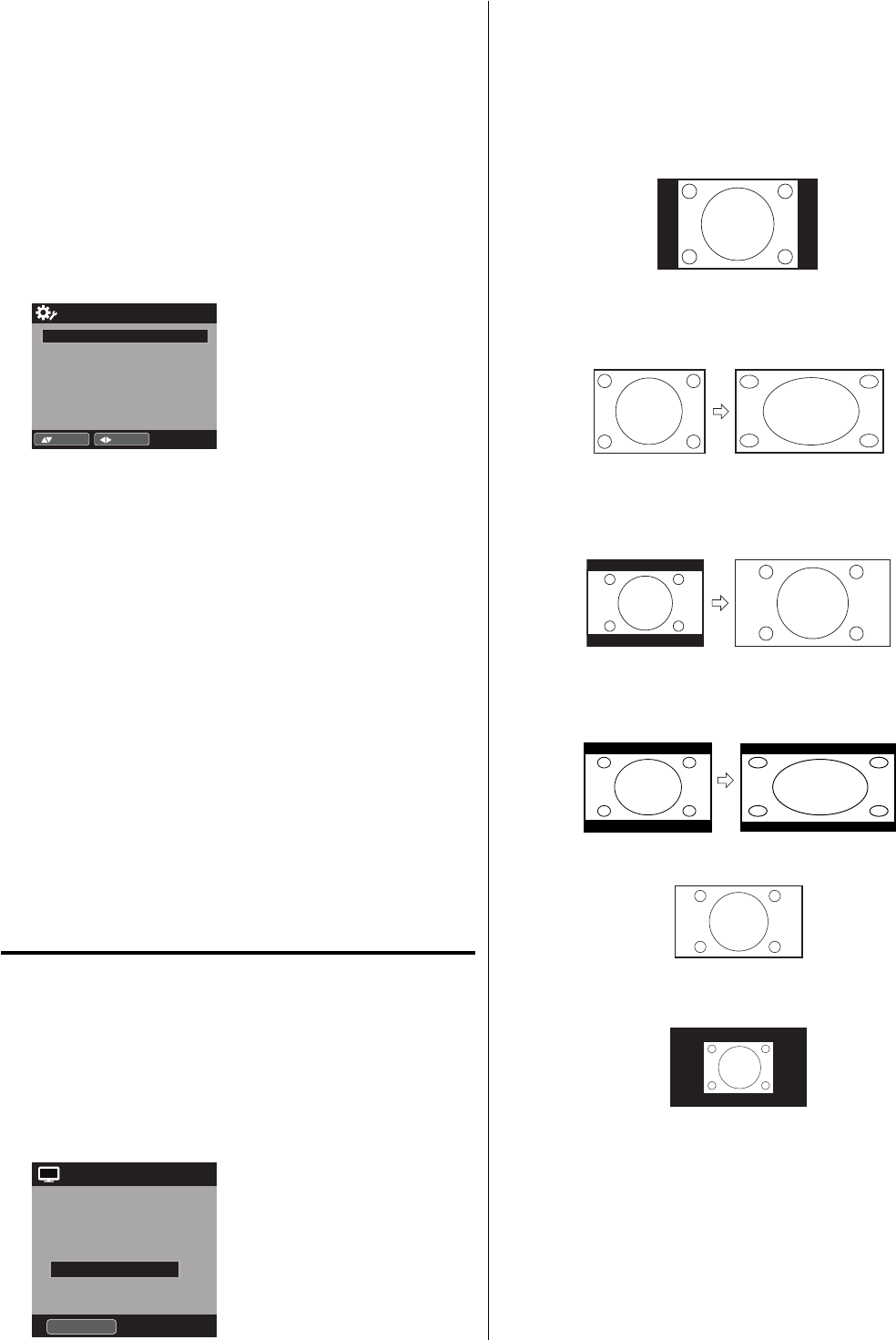
20
NOTE:
Selectable picture format aspect ratios may vary depending on
the input source or broadcast signal.
Aspect menu also can be displayed by pressing ASPECT on
the remote control.
•
•
Natural
In some cases, this image will display the size of standard 4:3 with
a black side bar.
Cinema Wide1 (for 4:3 format programs)
To fill the screen, the right and left edges are extended. However,
the center of the picture remains near its former ratio.
The top and bottom edges of the picture may be hidden.
Cinema Wide2 (for letter box programs)
The entire picture is uniformly enlarged-it is stretched the same
amount both wider and taller (retains its original proportion).
The top and bottom edges of the picture may be hidden.
Cinema Wide3 (for letter box programs with subtitles)
To fill the width of the screen, it is extended horizontally. However,
it is only slightly extended at the top and the bottom.
The top and bottom edges of the picture may be hidden.
Full (for 16:9 source programs)
Full will display the picture at the maximum size.
Native (for PC mode only)
Detects the resolution of the signal of the image and it will be shown
on the screen with same amount of pixels.
NOTE:
Some High Definition and/or Digital broadcasts may not allow
you to change the picture format aspect ratio.
In HDMI or COMPONENT mode with a scanning rate of 720p,
1080i or 1080p (only HDMI), only the Cinema Wide2 and Full
are available.
In PC mode, only the Natural, Full and Native are available. In
PC mode (WXGA, WXGA+, FHD), only the Full and Native are
available.
When the PC connected to the HDMI terminal and 1920x1080
resolution (FHD) is selected, the top and bottom, right and left
edges of the picture may be hidden on all picture sizes.
•
•
•
•
1Select “Setup”, then press ▶ or ENTER.
2Press ▲ or ▼ to select “Closed Captions”, then press ▶ or
ENTER.
The Closed Captions menu will appear.
3Press ◀ or ▶ to set “CC Display” to “On”.
4Press ▲ or ▼ to select “Digital CC Preset”, then press ◀ or ▶
to select “Custom”.
5Press ▲ or ▼ to select “CC Advanced”, then press ▶ or
ENTER.
The CC Advanced menu will appear.
6Press ▲ or ▼ to select the desired item, then press ◀ or ▶ to
change the setting.
CC Advanced
Text Size Auto
Text Type Auto
Text Edge Auto
Text Color Auto
Text Opacity Auto
Background Color Auto
Background Opacity Auto
:Adjust
:Move
You can select from among the following items and
parameters.
Text Size: Auto, Small, Standard, Large
Text Type: Auto, Style1, Style2, Style3, Style4, Style5,
Style6, Style7
Text Edge: Auto, None, Raised, Depressed, Uniform, Left
Shadow, Right Shadow
Text Color: Auto, Black, White, Red, Green, Blue, Yellow,
Magenta, Cyan
Text Opacity: Auto, Solid, Transparent, Translucent,
Flashing
Background
Color:
Auto, Black, White, Red, Green, Blue, Yellow,
Magenta, Cyan
Background
Opacity:
Auto, Solid, Transparent, Translucent,
Flashing
NOTE:
You cannot set both “Text Color” and “Background Color” as a
same color.
You cannot set both “Text Opacity” and “Background Opacity” to
“Transparent”.
Aspect Switching
You can display the image at its optimum condition by
selecting display aspect.
Selecting the picture format aspect ratio
1Select “Video”, then press ▶ or ENTER.
2Press ▲ or ▼ to select “Aspect”, then press ▶ or ENTER
to display Aspect. Press ▲ or ▼ or corresponding Number
buttons (0-4)
to select the desired picture format aspect ratio,
as described below.
Aspect
1.Cinema Wide1
2.Cinema Wide2
0.Natural
4.Full
3.Cinema Wide3
[0-4] :Select
•
•
3IM0821B_En.indd 203IM0821B_En.indd 20 11/29/11 10:06:05 AM11/29/11 10:06:05 AM
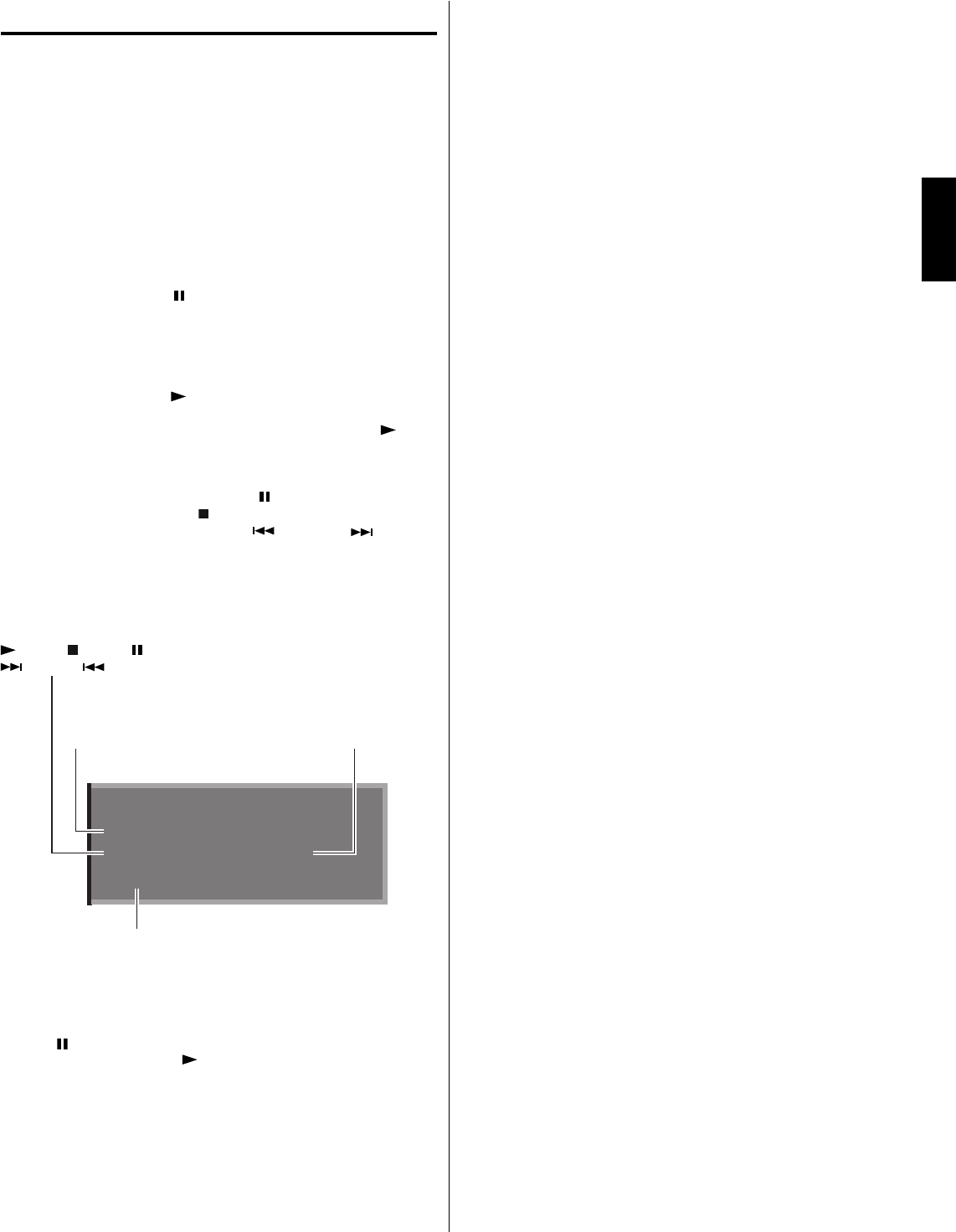
21
ENGLISH
Time Shift
You can record a digital program by using the USB memory
drive. This function is for your convenience, and allows you
to pause/record a live program for a period of time based on
the size of the USB drive inserted.
Note: The connected USB device must;
Have a minimum approx. 100 MB of memory (32 GB max.).
Formatted as FAT16/32.
Have a write speed higher than 40Mb/sec.
Contain no other files.
Do not use USB extension cable.
Preparation:
Plug-in an external storage device into USB port.
To start recording, press (PAUSE). The recording will start and
the picture will be paused.
To view a live program, press ■ (STOP). The paused picture
goes back to a live program and recording continues.
To stop recording, press ■ (STOP) again during viewing a live
program with recording.
To start playback, press (PLAY). The recorded program starts
playback.
If you want to watch the program while recording, press
(PLAY).
You can watch the recorded program while recording the current
program.
To pause the playback picture, press (PAUSE).
To stop the playback, press (STOP).
To fast forward or fast reverse, press (SKIP–) or (SKIP+).
USB status display
Press DISPLAY while watching a DTV channel, or press the Time
Shift operation buttons. The status display will appear.
USB Memory Information
●
▶ Delay Time : 00:02:09
Message: Now Play View
•
•
•
•
•
•
•
•
•
•
•
•
Playback status :
(PLAY), (STOP), (PAUSE),
(SKIP+), (SKIP-)
Recording
Delayed time from the current program
or Playing time in the play mode.
If there are no recorded program in
the USB memory, --:--:-- will appear
•
Message display
Now Live View... Viewing live program
Now Play View... Viewing recorded program
Now Pause View... Pausing the program
Not Available... Inhibited function
USB Memory is full...Caution of available USB memory
less than 100MB (Insufficient USB free space...will show
when (PAUSE) is pressed.
No Data... When you press (PLAY) and there are no
data recorded in the USB memory
USB Memory is unplugged... USB memory is not connected
•
•
•
•
•
•
•
To delete the recorded program
Disconnect the USB memory, record another program, or turn off
the TV.
Note:
Time shift does not work for ATV or external inputs. If you change the
signal while recording a program (Live View), recording will stop.
During Play view mode, ATV channel select or input select will not work.
Time shift recordable time is approximately 10 minutes per 1 GB for HD
or 30 minutes for SD (depending on the programs).
You cannot watch the recorded program on a PC or other device.
All of the USB memory may not able to be used.
We will accept no responsibility whatsoever for loss of files on USB
devices caused by connection to this unit.
•
•
•
•
•
•
3IM0821B_En.indd 213IM0821B_En.indd 21 11/29/11 10:06:06 AM11/29/11 10:06:06 AM
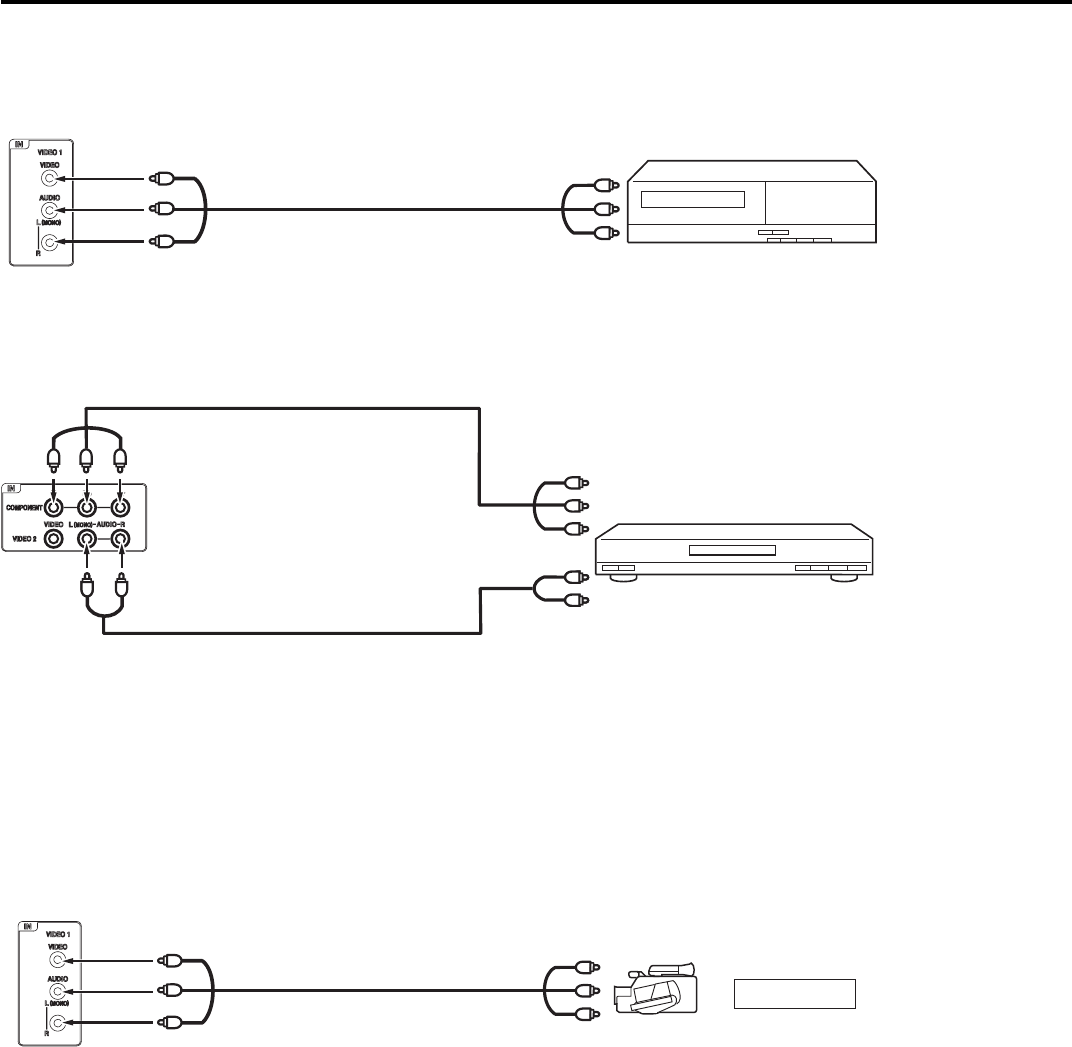
22
Y
Pb
Pr
The exact arrangement you use to interconnect various video and audio components to this unit is dependent on the model and features
of each component. Check the Owner’s Manual provided with each component for the location of video and audio inputs and outputs.
To connect the LCD TV to a VCR
Connections to other equipment
To connect the LCD TV to a DVD player with Component Video Input
You can enjoy a high quality picture by connecting the unit’s COMPONENT VIDEO OUT jacks of your DVD player with the component
video cables (not supplied).
Left of the unit
To Video/Audio OUT
Video/Audio cord (not supplied)
To VIDEO/AUDIO IN
To Component OUT
Audio cord
(not supplied)
Component video cord
(not supplied)
To AUDIO IN
Rear of the unit
To COMPONENT IN
To Audio OUT
NOTE:
Component Video input of the unit are for use with a device which output 480i/1080i interlaced signals and 480p/720p progressive
signals.
•
VCR
DVD
or GAME CONSOLE
To connect the LCD TV to a camcorder, or a game console
To playback from a camcorder, connect the camcorder to the unit as shown.
This unit can also be used as a display device for many video games. However, due to the wide variety of signals generated by these
devices and subsequent hook-up variations required, they have not all been included in the suggested connection diagrams. You’ll need
to consult each component’s Owner’s Manual for additional information.
Left of the unit
Video/Audio cord (not supplied)
To VIDEO/AUDIO IN To Video/Audio OUT
YPb Pr
3IM0821B_En.indd 223IM0821B_En.indd 22 11/29/11 10:06:07 AM11/29/11 10:06:07 AM

23
ENGLISH
Connections to other equipment (continued)
Using an AV Amplifier with built-in digital surround
If you are using an AV Amplifier with built-in digital surround sound, you can enjoy various audio systems including Dolby Digital
Surround audio that sounds just like the movie.
Connect an AV amplifier with built-in Dolby Digital decoder, etc. as shown below.
Coaxial digital cable
(not supplied)
AV Amplifier with built-in digital surround
decoder as listed above
Center Speaker
To DIGITAL AUDIO
COAXIAL OUT
To Coaxial
Digital Audio Input
Rear of the unit
Front
Speaker
(Left)
Front
Speaker
(Right)
Subwoofer
Surround
Speaker (Left) Surround
Speaker
(Right)
TV
NOTE:
When you are viewing digital broadcast, this unit will not work in conjunction with DTS audio or MPEG audio. There will be no sound
output if connected to an AV amplifier with a built-in DTS decoder or MPEG decoder.
•
To Audio (L) Input To Audio (R) Input
Audio cord (not supplied)
Amplifier
Rear of the unit
To connect an audio system
This connection allows you to use an audio amplifier and external speakers, and adjust the audio level using the TV’s remote control.
To control the audio, turn on the TV and the stereo amplifier, and turn off the TV’s built-in speakers (see page 15).
NOTE:
To hear sound when using an external audio amplifier, the volume of both the TV and the amplifier must be set above 0 (zero).
For example, if the volume of the TV is set to 0, you will not be able to hear any sound, even if the volume of the amplifier is at its
highest level.
•
•
To VAR. (VARIABLE)
AUDIO (L/R) OUT
3IM0821B_En.indd 233IM0821B_En.indd 23 11/29/11 10:06:07 AM11/29/11 10:06:07 AM
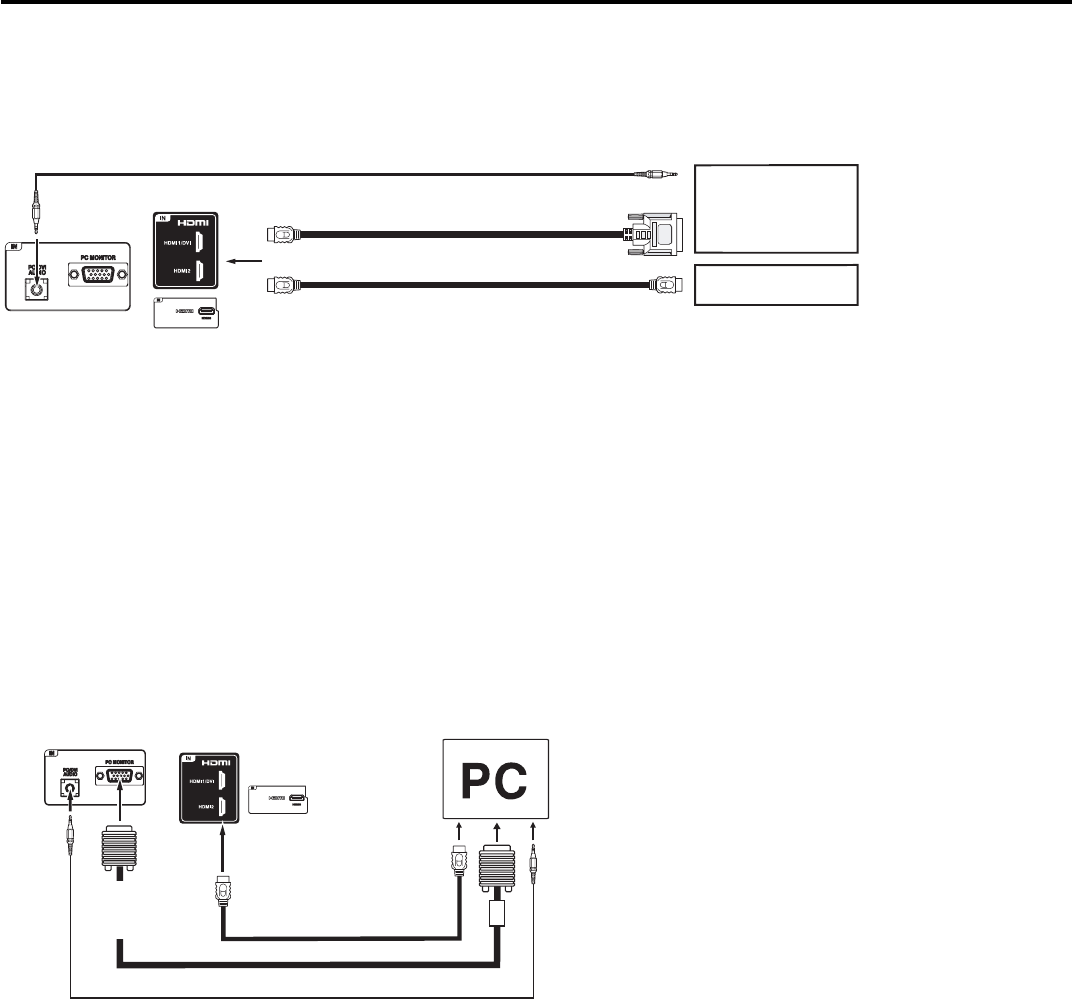
24
To connect a HDMI or a DVI device to the unit
The HDMI input receives digital audio and uncompressed video from a HDMI device or uncompressed digital video from a DVI device.
When you connect to a DVI device with a HDMI-to-DVI adapter cable, it transfers only video signal. Separate analog audio cords
required.
Connections to other equipment (continued)
Rear and Left of the unit
HDMI - to - DVI adapter cable
(HDMI type A connector)
(not supplied)
Audio cord (not supplied)
HDMI cable (type A connector)
(not supplied)
To DVI OUT
To HDMI OUT
HDMI device
DVI device
To HDMI IN
To PC/DVI AUDIO IN
NOTE:
When using HDMI1/DVI IN to connect your HDMI or DVI devices, you must select the corresponding audio input source
(HDMI or DVI) on the menu screen (see page 15). Otherwise you will only see the image with no sound.
•
or
VGA cable (not supplied)
To connect the TV to a PC (Personal Computer)
BEFORE YOU CONNECT THIS TV TO YOUR PC, CHANGE THE ADJUSTMENT OF YOUR PC’S RESOLUTION AND REFRESH
RATE (60 HZ).
Connect one end of a (male to male) VGA cable to the video cord of the computer and the other end to the
VGA connector PC MONITOR
IN on the rear of the
TV
. Attach the connectors firmly with the screws on the plug.
In case of a Multimedia computer, connect the audio
cord to the audio output of your Multimedia computer and to the AUDIO IN connector of the PC/DVI AUDIO IN jack of the TV. You can
also connect the PC with HDMI cable. If you use HDMI cable, you don’t have to connect the audio cord. If you use DVI-to-HDMI cable,
please connect audio cord as same way as VGA cable.
Press INPUT on the remote control to select PC mode.
Switch on the computer. The TV can operate as the computer monitor.
HDMI cable (not supplied)
Rear and Left of the unit
Audio cord (not supplied)
To HDMI IN
To
PC/DVI
AUDIO
IN To PC
MONITOR
IN
Monitor Display modes
Mode Resolution Refresh rate
VGA 640x480 60/ 72/ 75 Hz
VGA 720x400 70Hz
SVGA 800x600 56/ 60/ 72/ 75 Hz
XGA 1024x768 60/ 70/ 75 Hz
WXGA 1280x768 60Hz
WXGA 1280x720 60Hz
WXGA 1360x768 60Hz
SXGA 1280x1024 60Hz
WXGA+ 1440x900 60Hz
FHD 1920x1080 60Hz
To return to normal mode
Press INPUT again.
NOTE:
The on-screen displays will have a different appearance in PC mode than in TV mode.
If there is no video signal from the PC when the unit is in PC mode, “No signal” will appear on the TV-screen.
When the PC connected to the HDMI terminal and 1920x1080 resolution (FHD) is selected, the top and bottom, right and left edges of
the picture may be hidden on all aspect. In this case, use the PC MONITOR IN jack (VGA cable) is recommended to connect.
When the PC’s resolution is set to 1920 x 1080/60 Hz (FHD mode), a signal that differs from the FHD signal, which has been
confirmed operational on this TV, may appear depending on the PC used. In this case, “Auto Adjust” or other position adjustment
functions may fail to correct the image position. To solve this problem, change the PC settings to select another resolution.
•
•
•
•
3IM0821B_En.indd 243IM0821B_En.indd 24 11/29/11 10:06:07 AM11/29/11 10:06:07 AM

25
ENGLISH
Reception disturbances
IGNITION NOISE:
Black spots or horizontal streaks may appear, picture may flutter or drift. Usually caused by interference
from automobile ignition systems, neon lamps, electrical drills, and other electrical appliances.
GHOSTS:
Ghosts are caused by the television signal following two paths. One is the direct path and the other
is reflected from tall buildings, hills or some other objects. Changing the direction or position of the
antenna may improve reception. Ghosting may also be caused by defects in the antenna system such
as unshielded leads or connecting several sets to the same antenna without using multiple antenna
couplers.
SNOW:
If your receiver is located in the fringe area of a television station where the signal is weak, your
picture may be marred by the appearance of small dots. When the signal is extremely weak, it may be
necessary to install a special antenna to improve the picture.
RADIO FREQUENCY INTERFERENCE:
The interference produces moving ripples or diagonal streaks, and in some cases, causes loss of
contrast in the picture.
PREVENTION OF AN OBSTACLE TO RADIO RECEIVERS
This television has been designed pursuant to the FCC class B Rules. This is to prevent a problem to
Radio receivers. If this television causes a problem to Radio receivers, then take the following steps:
•
•
•
•
Keep the television away from Radio.
Adjust Radio antennas in order for the television not to receive interference.
The antenna cable of Radio should be kept away from the television.
Use a coaxial cable for antenna.
You can check if this television influences Radio receivers by turning off all other equipment other than
the television. If you find a problem receiving Radio when using the television, check the instructions
mentioned above.
BLOCK NOISE or FREEZE (DIGITAL INPUT):
Fuzzy blocks may appear in some area or the whole area of the screen. This is usually caused by
interference from automobile ignition systems, neon lamps, electrical drills, ghosting of the image and
lost or weak receiving signals.
BLACK SCREEN:
When using an antenna, weak signals will display a black screen. It may be necessary to upgrade your
antenna.
NOTE:
The TV set can generate sound distortion in external devices such as a radio. Please separate radio equipment from the TV set to a
considerable distance.
•
3IM0821B_En.indd 253IM0821B_En.indd 25 11/29/11 10:06:07 AM11/29/11 10:06:07 AM
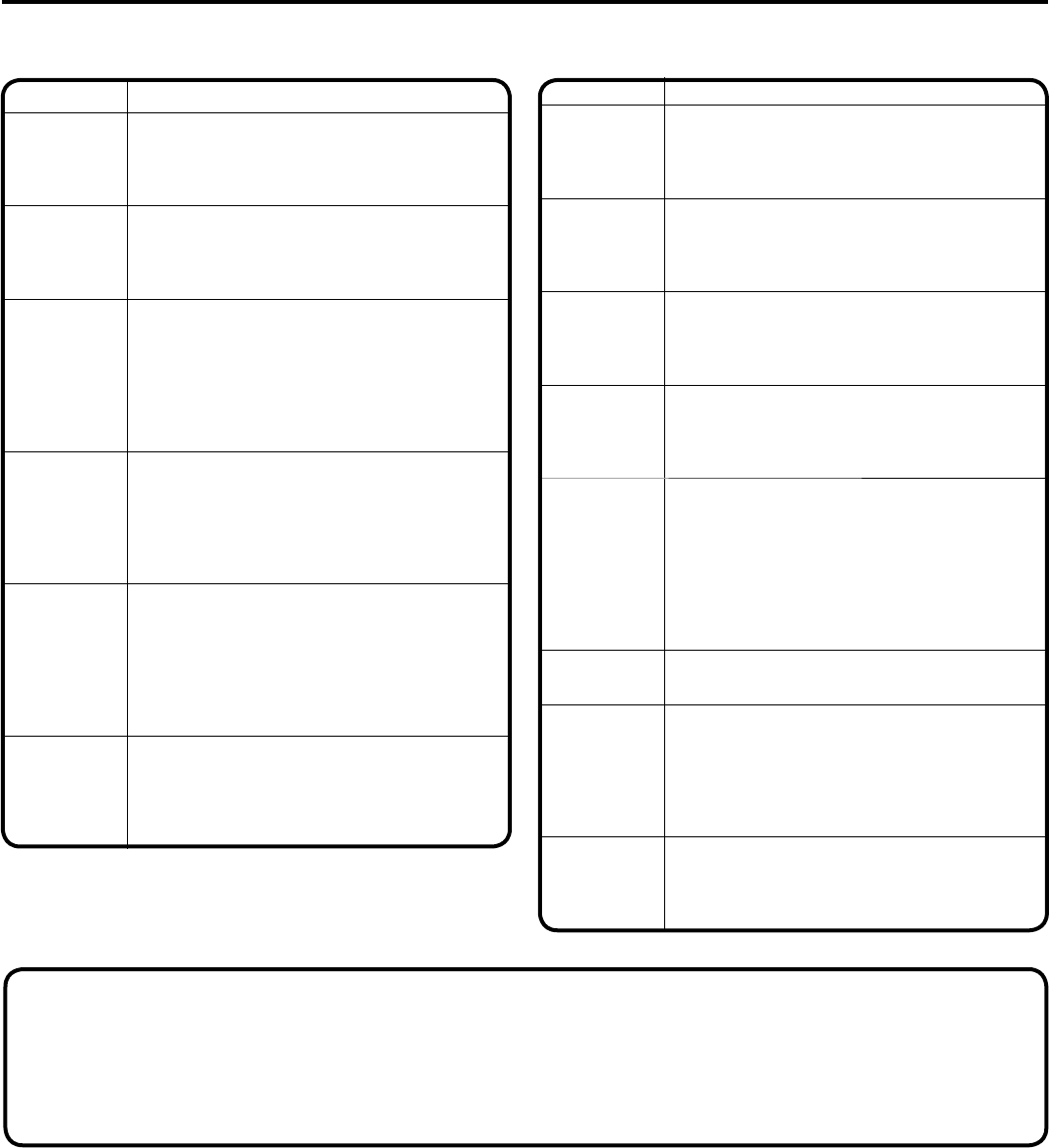
26
SYMPTOMS POSSIBLE SOLUTIONS
Digital
broadcasting
screen
problem.
Check digital signal strength.•
No CATV
reception.
Check all Cable TV connections.
Set Source menu option to the Cable mode.
Station or Cable TV system problems, try
another station.
•
•
•
Horizontal
or diagonal
bars on
screen.
Check antenna connections, adjust or re-
direct antenna.
Check for sources of possible interference.
•
•
No reception
above
channel 13.
Make sure Source option is in the appropriate
mode.
If using antenna, check UHF antenna
connections.
•
•
No Remote
operation.
Batteries are weak, dead or inserted
incorrectly.
Remote is out of range, move closer to TV
(within 15 feet).
Make sure Remote is aimed at sensor.
Confirm there are no obstructions between
the Remote and the TV.
Make sure the power cord is plugged in.
•
•
•
•
•
TV shuts off. Sleep Timer is set.
Power interrupted.
•
•
Closed
Caption is
not activated.
TV station experiencing problems or program
tuned is not closed captioned. Try another
channel.
Check Cable TV connection or VHF/UHF
antenna, reposition or rotate antenna.
Set Closed Caption Decoder in the menu.
•
•
•
TV is not
shown in
your
language.
Select proper language in the menu options.
•
Use the following checklist for troubleshooting if you have problems with your LCD TV. Consult your local dealer or service outlet if
problems persist. Be sure all connections are properly made when using with other units.
SYMPTOMS POSSIBLE SOLUTIONS
TV does not
operate.
Make sure the power cord is plugged in.
Try another AC outlet.
Power is off, check fuse or circuit breaker.
Unplug unit for an hour, then plug it back in.
•
•
•
•
Poor sound
or no sound.
Station or Cable TV experiencing problems,
tune to another station.
Check sound adjustments (Volume or Mute).
Check for sources of possible interference.
•
•
•
Poor picture
or no picture.
Station or Cable TV experiencing problems,
tune to another station.
Make sure channels are set into memory.
Check antenna or Cable TV connections,
adjust antenna.
Check for sources of possible interference.
Check picture control adjustments.
•
•
•
•
•
Poor
reception on
some
channels.
Station or Cable TV experiencing problems,
tune to another station.
Make sure channels are set into memory.
Station is weak, adjust antenna to receive
desired station.
Check for sources of possible interference.
•
•
•
•
Poor color or
no color.
Station or Cable TV experiencing problems,
tune to another station.
Make sure channels are set into memory.
Check picture control adjustments.
Check antenna or Cable TV connections,
adjust antenna.
Check for sources of possible interference.
•
•
•
•
•
Picture
wobbles or
drifts.
Station or Cable TV experiencing problems,
tune to another station.
Make sure channels are set into memory.
Cable TV company is scrambling signal.
Adjust antenna.
•
•
•
•
Troubleshooting
FOR CUSTOMER SERVICE, ADDITIONAL SET-UP AND OPERATING ASSISTANCE, OR TO ORDER ACCESSORIES PLEASE CALL:
1-800-289-0981 (USA/CANADA)
WHEN CALLING CUSTOMER SERVICE – PLEASE HAVE YOUR MODEL NUMBER READY
OR WRITE TO:
ORION SALES, INC.
3471 N. UNION DR.
OLNEY, ILLINOIS 62450
3IM0821B_En.indd 263IM0821B_En.indd 26 11/29/11 10:06:09 AM11/29/11 10:06:09 AM
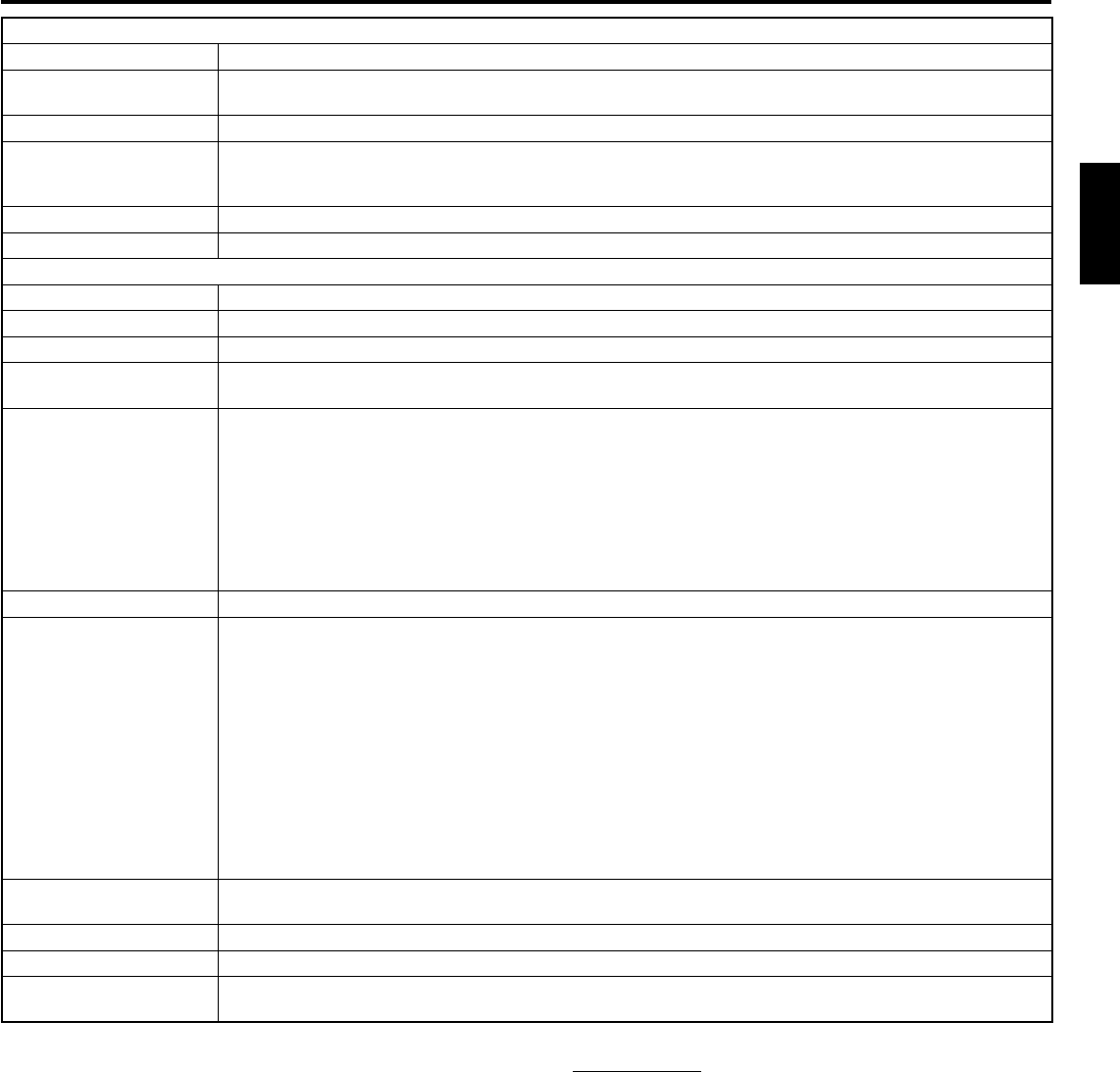
27
ENGLISH
Specifications
GENERAL
Power supply AC 120V, 60Hz
Power consumption Operation: 147W
Standby: 0.3W
Weight 15.0 kg (33.1 lbs)
Dimensions Width: 986 mm (38-7/8 inches)
Height: 667 mm (26-5/16 inches)
Depth: 236.9 mm (9-3/8 inches)
Operating temperature 5˚C - 40˚C
Operating humidity Less than 80% RH
TELEVISION
Type 1016.1 mmV (40″ class/40.00″ diagonal)
Display method Transmission TFT color LCD panel
Number of Pixels 1920 (H) x 1080 (V)
Broadcasting system US system M
ATSC standard (8VSB), QAM
Receiving channels VHF 2-13
UHF 14-69
CATV 14-36 (A)-(W)
37-59 (AA)-(WW)
60-85 (AAA)-(ZZZ)
86-94 (86)-(94)
95-99 (A-5)-(A-1)
100-135 (100)-(135)
01 (4A)
Tuner type Frequency synthesized
Inputs Video: 1.0 V (p-p),75 ohms
Audio: –8 dBm/50k ohms
Component video: (Y) 1.0 V (p-p), 75 ohms
(Pb)/(Pr) 0.7 V (p-p), 75 ohms
HDMI: HDMI compliant (type A connector)
HDCP compliant
E-EDID compliant
Suggested scan rates: 480i, 480p, 720p, 1080i, 1080p
HDMI Audio: 2-channel PCM
32/44.1/48 kHz sampling frequency
16/20/24 bits per sample
PC Monitor: Mini-Dsub 15pin
Antenna: VHF/UHF In 75 ohms coaxial
Outputs Audio: 0-600mV/1k ohm
Digital audio: 0.5 V (p-p), 75 ohms terminated
Speakers 40.6 mm x 121.9 mm (1-5/8 inches x 4-13/16 inches), 8 ohms x 2
Audio output power 10.0W + 10.0W
ACCESSORIES Remote control/Batteries (AAA) x 2/AC Cord/Clamp/Clamp screw/Stand/Stand Screw x 6 /Frame Stand/
Owner’s Guide/Easy Graphic Guide
Designs and specifications are subject to change without notice.
For information on our other products, please visit our website at www.hitachi.us
•
•
3IM0821B_En.indd 273IM0821B_En.indd 27 11/29/11 10:06:09 AM11/29/11 10:06:09 AM

28
ORION AMERICA, INC (“ORION”) warrants this product to be free from manufacturing defects in material and workmanship under
normal use and conditions for a period of 1 year from date of original purchase in the United States and Canada.
Should service be necessary under this warranty for any reason due to a manufacturing defect or malfunction during the first 12
months from date of original purchase, ORION will provide in-home repair by an ORION authorized Independent Service Center at
no charge. Also, if an original part fails due to manufacturing defect in material and workmanship within one year from date of original
purchase we will replace the defective part, provided the defect or malfunction is verified along with dated proof of purchase.
There are ORION authorized Independent Service Centers located throughout the United States and Canada. For the one nearest
you, DIAL TOLL FREE: 1-800-289-0981 (USA/CANADA). ORION will not be liable for damages incurred in shipment of the unit. If there
are no ORION authorized Independent Service Centers in your area please call - 1-800-289-0981 (USA/CANADA) for assistance.
Note: This warranty is void if the product is:
(a) Damaged through negligence, misuse, abuse, or accident.
(b) Used in a commercial application or rentals.
(c) Modified or repaired by anyone other than an Independent Service Center authorized by ORION to effect warranty repairs to the
class of product or by the ORION Factory Service Center.
(d) Damaged because it is improperly connected to the equipment of other manufacturers.
This warranty does not cover:
(a) Damage to equipment not properly connected to the product.
(b)
Costs incurred in the shipping of the product to an ORION authorized Independent Service Center or ORION Factory Service Center.
(c) Damage or improper operation of unit caused by customer abuse, misuse, negligence, or failure to follow operating instructions
provided with the product.
(d) Ordinary adjustments to the product which can be performed by customer as outlined in the owner’s manual.
(e) Signal reception problems caused by external antenna or cable systems.
(f) Removal and/or reinstallation of the unit to/from any mounting bracket.
THIS WARRANTY IS NON TRANSFERABLE AND APPLIES ONLY TO THE ORIGINAL PURCHASER AND DOES NOT EXTEND
TO SUBSEQUENT OWNERS OF THE PRODUCT. ANY APPLICABLE IMPLIED WARRANTIES, INCLUDING THE WARRANTY
OF MERCHANTABILITY, ARE LIMITED IN DURATION TO A PERIOD OF THE EXPRESS WARRANTY AS PROVIDED HEREIN
BEGINNING WITH THE DATE OF ORIGINAL PURCHASE AT RETAIL AND NO WARRANTIES, WHETHER EXPRESS OR IMPLIED
SHALL APPLY TO THIS PRODUCT THEREAFTER. ORION MAKES NO WARRANTY AS TO THE FITNESS OF THE PRODUCT FOR
ANY PARTICULAR PURPOSE AND USE.
UNDER NO CIRCUMSTANCES SHALL ORION OR HITACHI AMERICA, LTD. OR ANY OF THEIR RESPECTIVE AFFILIATES,
PARENT COMPANIES OR SUBSIDIARIES BE LIABLE FOR ANY LOSS, DIRECT, INDIRECT, INCIDENTAL, SPECIAL, OR
CONSEQUENTIAL DAMAGE ARISING OUT OF OR IN CONNECTION WITH THE USE OF THIS PRODUCT.
THIS WARRANTY IS VALID ONLY IN THE UNITED STATES OF AMERICA AND CANADA. THIS WARRANTY GIVES YOU
SPECIFIC LEGAL RIGHTS, HOWEVER, YOU MAY HAVE OTHER RIGHTS WHICH MAY VARY FROM JURISDICTION TO
JURISDICTION. SOME JURISDICTIONS DO NOT ALLOW LIMITATIONS ON IMPLIED WARRANTIES OR EXCLUSIONS OF
CONSEQUENTIAL DAMAGES, THEREFORE THESE RESTRICTIONS MAY NOT APPLY TO YOU.
ORION AMERICA, INC.
3471 N. UNION DR.
OLNEY, ILLINOIS 62450
LIMITED WARRANTY
40” LCD HDTV
3IM0821B_En.indd 283IM0821B_En.indd 28 11/29/11 10:06:09 AM11/29/11 10:06:09 AM

Memo
................................................................................................................................................................
................................................................................................................................................................
................................................................................................................................................................
................................................................................................................................................................
................................................................................................................................................................
................................................................................................................................................................
................................................................................................................................................................
................................................................................................................................................................
................................................................................................................................................................
................................................................................................................................................................
................................................................................................................................................................
................................................................................................................................................................
................................................................................................................................................................
................................................................................................................................................................
................................................................................................................................................................
................................................................................................................................................................
................................................................................................................................................................
................................................................................................................................................................
................................................................................................................................................................
................................................................................................................................................................
................................................................................................................................................................
................................................................................................................................................................
................................................................................................................................................................
................................................................................................................................................................
................................................................................................................................................................
................................................................................................................................................................
................................................................................................................................................................
................................................................................................................................................................
................................................................................................................................................................
................................................................................................................................................................
................................................................................................................................................................
................................................................................................................................................................
................................................................................................................................................................
................................................................................................................................................................
................................................................................................................................................................
................................................................................................................................................................
................................................................................................................................................................
................................................................................................................................................................
................................................................................................................................................................
................................................................................................................................................................
................................................................................................................................................................
................................................................................................................................................................
................................................................................................................................................................
................................................................................................................................................................
3IM0821B_En.indd 293IM0821B_En.indd 29 11/29/11 10:06:09 AM11/29/11 10:06:09 AM