Hitachi L42S601 User Manual LCD TELEVISION Manuals And Guides L0710571
HITACHI LCD Television Manual L0710571 HITACHI LCD Television Owner's Manual, HITACHI LCD Television installation guides
User Manual: Hitachi L42S601 L42S601 HITACHI LCD TELEVISION - Manuals and Guides View the owners manual for your HITACHI LCD TELEVISION #L42S601. Home:Electronics Parts:Hitachi Parts:Hitachi LCD TELEVISION Manual
Open the PDF directly: View PDF ![]() .
.
Page Count: 64
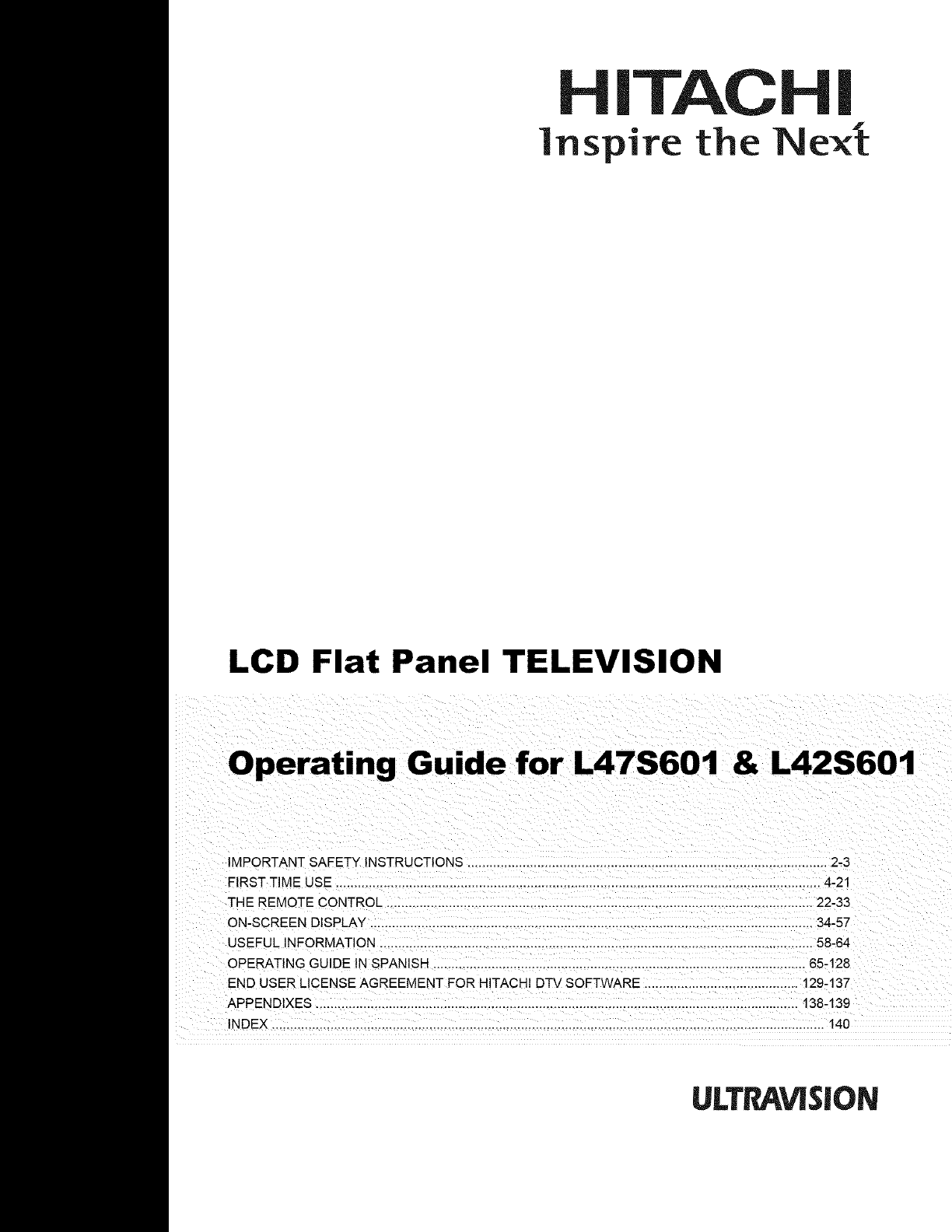
H|TACH
lnspire the Nex_
LCD Flat Panel TELEVISION
& L42S601
IMPORTANT SAFETY INSTRUCTIONS ........................................................................................... 2-3
FIRST TIME USE .................................................................................................................................... 4-21
THE REMOTE CONTROL ............................................................................................................... 22-33
ON-SCREEN DISPLAY ....................................................................................................... 34-57
USEFUL INFORMATION ............................................................................................................... 58-64
OPERATING GU DE IN SPANISH ................................................................................................ 65-128
END USER LICENSE AGREEMENT FOR HITACHI DTV SOFTWARE .......................................... 129-137
APPENDIXES ............................................... 138-139
INDEX ....................................................................................................................................................... 140
ULTr_VISION
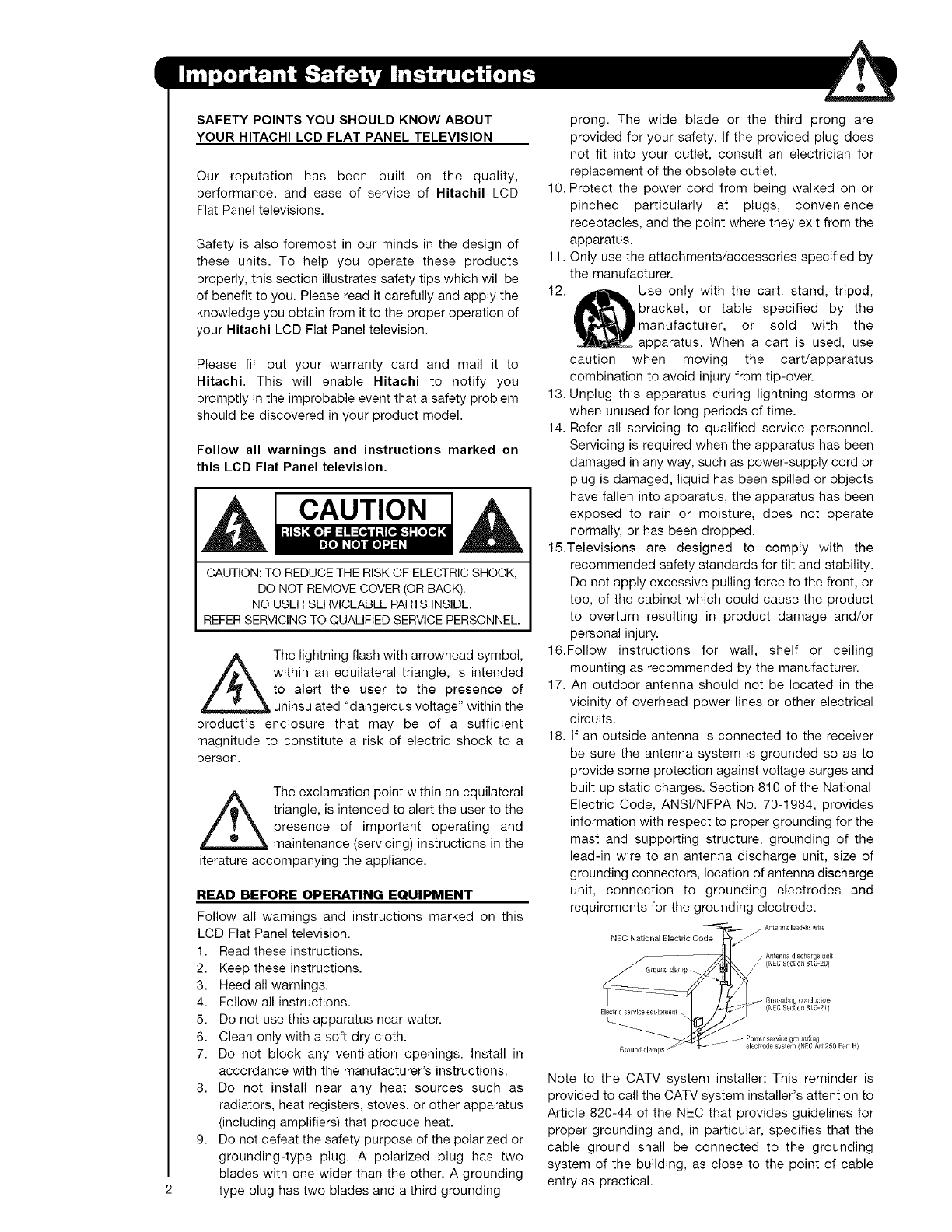
SAFETY POINTS YOU SHOULD KNOW ABOUT
YOUR HITACHI LCD FLAT PANEL TELEVISION
Our reputation has been built on the quality,
performance, and ease of service of Hitachil LCD
Flat Panel televisions.
Safety is also foremost in our minds in the design of
these units. To help you operate these products
properly, this section illustrates safety tips which will be
of benefit to you. Please read it carefully and apply the
knowledge you obtain from it to the proper operation of
your Hitachi LCD Flat Panel television.
Please fill out your warranty card and mail it to
Hitachi. This will enable Hitachi to notify you
promptly in the improbable event that a safety problem
should be discovered in your product model.
Follow all warnings and instructions marked on
this LCD Flat Panel television.
CAUTION
CAUTION: TO REDUCE THE RISK OF ELECTRIC SHOCK,
DO NOT REMOVE COVER (OR BACK).
NO USER SERVICEABLE PARTS INSIDE.
REFER SERVICING TO QUALIFIED SERVICE PERSONNEL.
The lightning flash with arrowhead symbol,
within an equilateral triangle, is intended
to alert the user to the presence of
uninsulated "dangerous voltage" within the
product's enclosure that may be of a sufficient
magnitude to constitute a risk of electric shock to a
person.
,_The exclamation point within an equilateral
triangle, is intended to alert the user to the
presence of important operating and
maintenance (servicing) instructions in the
literature accompanying the appliance.
READ BEFORE OPERATING EQUIPMENT
Follow all warnings and instructions marked on this
LCD Flat Panel television.
1. Read these instructions.
2. Keep these instructions.
3. Heed all warnings.
4. Follow all instructions.
5. Do not use this apparatus near water.
6. Clean only with a soft dry cloth.
7. Do not block any ventilation openings. Install in
accordance with the manufacturer's instructions.
8. Do not install near any heat sources such as
radiators, heat registers, stoves, or other apparatus
(including amplifiers) that produce heat.
9. Do not defeat the safety purpose of the polarized or
grounding-type plug. A polarized plug has two
blades with one wider than the other. A grounding
type plug has two blades and a third grounding
prong. The wide blade or the third prong are
provided for your safety. If the provided plug does
not fit into your outlet, consult an electrician for
replacement of the obsolete outlet.
10. Protect the power cord from being walked on or
pinched particularly at plugs, convenience
receptacles, and the point where they exit from the
apparatus.
11. Only use the attachments/accessories specified by
the manufacturer.
12. Use only with the cart, stand, tripod,
bracket, or table specified by the
manufacturer, or sold with the
apparatus. When a cart is used, use
caution when moving the cart/apparatus
combination to avoid injury from tip-over.
13. Unplug this apparatus during lightning storms or
when unused for long periods of time.
14. Refer all servicing to qualified service personnel.
Servicing is required when the apparatus has been
damaged in any way, such as power-supply cord or
plug is damaged, liquid has been spilled or objects
have fallen into apparatus, the apparatus has been
exposed to rain or moisture, does not operate
normally, or has been dropped.
15.Televisions are designed to comply with the
recommended safety standards for tilt and stability.
Do not apply excessive pulling force to the front, or
top, of the cabinet which could cause the product
to overturn resulting in product damage and/or
personal injury.
16.Follow instructions for wall, shelf or ceiling
mounting as recommended by the manufacturer.
17. An outdoor antenna should not be located in the
vicinity of overhead power lines or other electrical
circuits.
18. If an outside antenna is connected to the receiver
be sure the antenna system is grounded so as to
provide some protection against voltage surges and
built up static charges. Section 810 of the National
Electric Code, ANSI/NFPA No. 70-1984, provides
information with respect to proper grounding for the
mast and supporting structure, grounding of the
lead-in wire to an antenna discharge unit, size of
grounding connectors, location of antenna discharge
unit, connection to grounding electrodes and
requirements for the grounding electrode.
j Aiitenna lead- n v,dle
NEC National Electric Code j/
_ Ar_tenrradischarge u
(NC SectJoll 810-2(
,._ Grounding c0_duct0r_
(NEC Sec io_1 810 21)
Electric service eq_H_rnem \
Power service grounding
ode sysem (NEC Ar_250 Par_ It/
Note to the CATV system installer: This reminder is
provided to call the CATV system installer's attention to
Article 820-44 of the NEC that provides guidelines for
proper grounding and, in particular, specifies that the
cable ground shall be connected to the grounding
system of the building, as close to the point of cable
entry as practical.
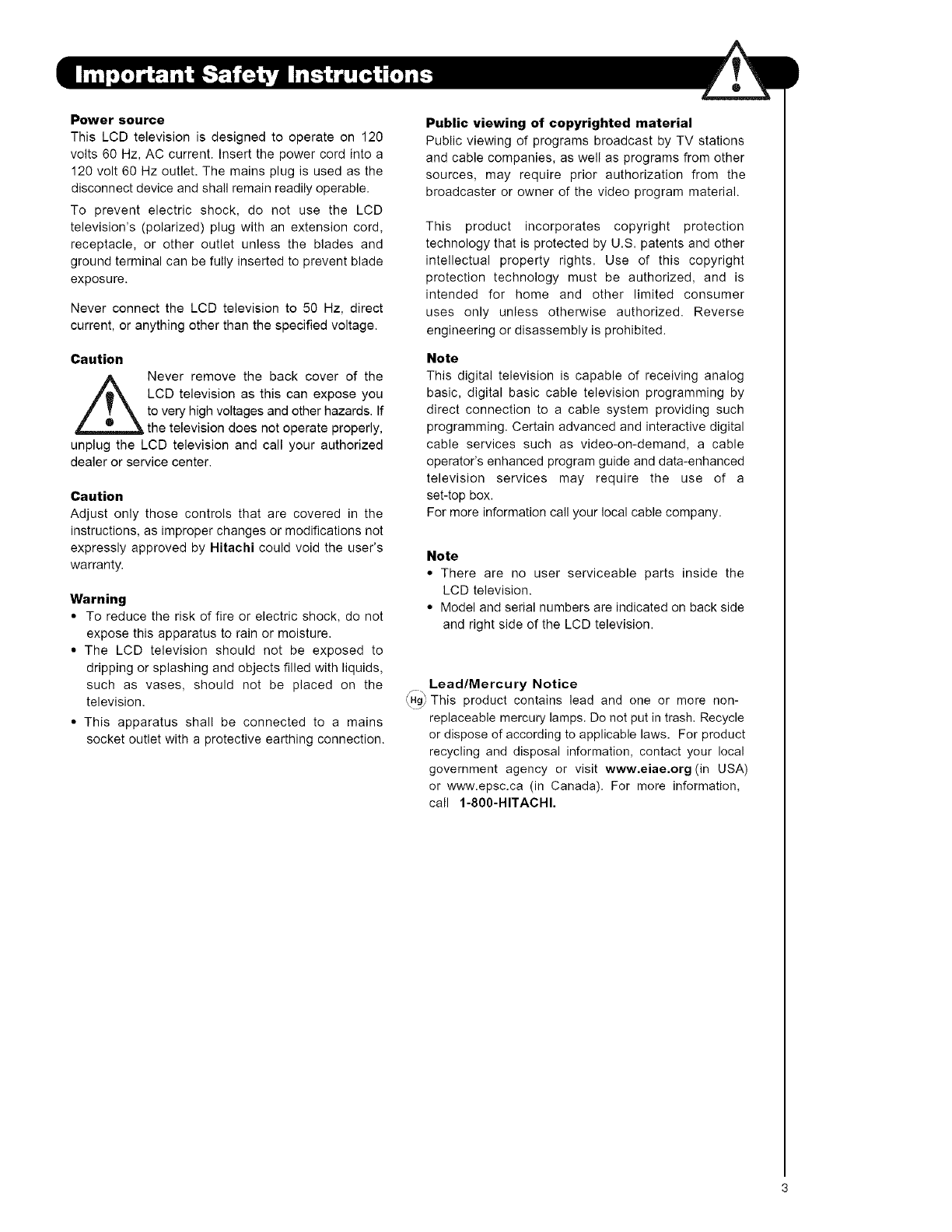
Power source
This LCD television is designed to operate on 120
volts 60 Hz, AC current. Insert the power cord into a
120 volt 60 Hz outlet. The mains plug is used as the
disconnect device and shall remain readily operable.
To prevent electric shock, do not use the LCD
television's (polarized) plug with an extension cord,
receptacle, or other outlet unless the blades and
ground terminal can be fully inserted to prevent blade
exposure.
Never connect the LCD television to 50 Hz, direct
current, or anything other than the specified voltage.
Caution
Never remove the back cover of the
LCD television as this can expose you
to very high voltages and other hazards. If
the television does not operate properly,
unplug the LCD television and call your authorized
dealer or service center.
Caution
Adjust only those controls that are covered in the
instructions, as improper changes or modifications not
expressly approved by Hitachi could void the user's
warranty.
Warning
•To reduce the risk of fire or electric shock, do not
expose this apparatus to rain or moisture.
• The LCD television should not be exposed to
dripping or splashing and objects filled with liquids,
such as vases, should not be placed on the
television.
• This apparatus shall be connected to a mains
socket outlet with a protective earthing connection.
Public viewing of copyrighted material
Public viewing of programs broadcast by TV stations
and cable companies, as well as programs from other
sources, may require prior authorization from the
broadcaster or owner of the video program material.
This product incorporates copyright protection
technology that is protected by U.S. patents and other
intellectual property rights. Use of this copyright
protection technology must be authorized, and is
intended for home and other limited consumer
uses only unless otherwise authorized. Reverse
engineering or disassembly is prohibited.
Note
This digital television is capable of receiving analog
basic, digital basic cable television programming by
direct connection to a cable system providing such
programming. Certain advanced and interactive digital
cable services such as video-on-demand, a cable
operator's enhanced program guide and data-enhanced
television services may require the use of a
set-top box.
For more information call your local cable company.
Note
•There are no user serviceable parts inside the
LCD television.
• Model and serial numbers are indicated on back side
and right side of the LCD television.
Lead/Mercury Notice
_Hg_This product contains lead and one or more non-
replaceable mercury lamps. Do not put in trash. Recycle
or dispose of according to applicable laws. For product
recycling and disposal information, contact your local
government agency or visit www.eiae.erg (in USA)
or www.epsc.ca (in Canada). For more information,
call 1-800-HITACHI.
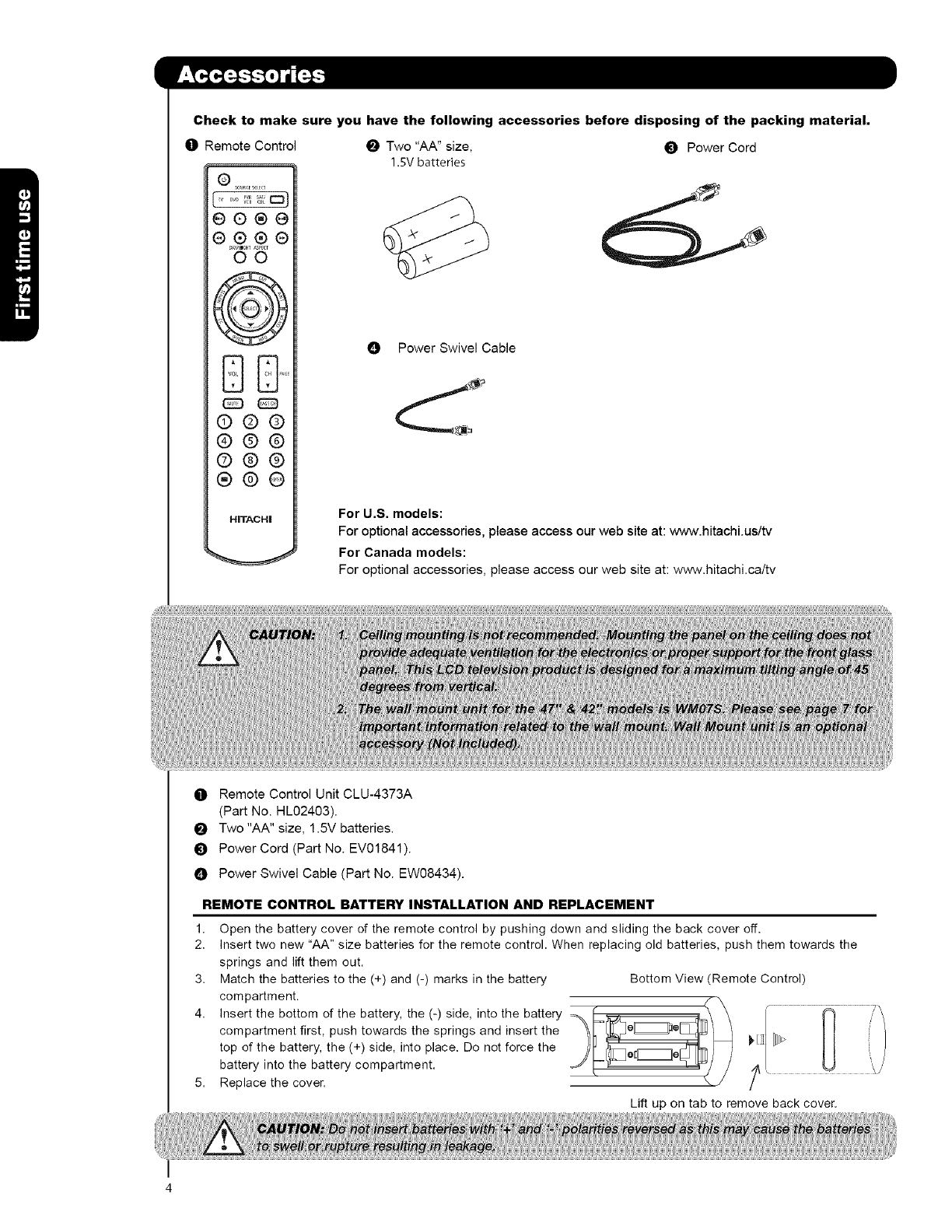
Checkto makesureyouhavethefollowingaccessoriesbeforedisposingofthepackingmaterial,
O Remote Control _ Two "AA" size, _) Power Cord
_v Dv_ wR
e@®@
®®®®
_s_H_ AS_rCT
O0
@
DU....
©©@
©@@
©@@
®@@
HiTACHi
1,5V batteries
0 Power Swivel Cable
For U.S. models:
For optional accessories, please access our web site at: www.hitachi.us/tv
For Canada models:
For optional accessories, please access our web site at: www.hitachi.ca/tv
O Remote Control Unit CLU-4373A
(Part No. HL02403).
I_ Two "AA" size, 1.5V batteries.
t_ Power Cord (Part No. EV01841).
0 Power Swivel Cable (Part No. EW08434).
1,
2.
3.
4.
REMOTE CONTROL BATTERY INSTALLATION AND REPLACEMENT
Open the battery cover of the remote control by pushing down and sliding the back cover off.
Insert two new "AA" size batteries for the remote control. When replacing old batteries, push them towards the
springs and lift them out.
Match the batteries to the (+) and (-) marks in the battery Bottom View (Remote Control)
compartment. ___ r/_ (7i
Insert the bottom of the battery, the (-) side, into the battery /
compartment first, push towards the springs and insert the
top of the battery, the (+) side, into place. Do not force the ),1] I]BH>
battery into the battery compartment. _ _ _/
Replace the cover.
Lift up on tab to remove back cover.
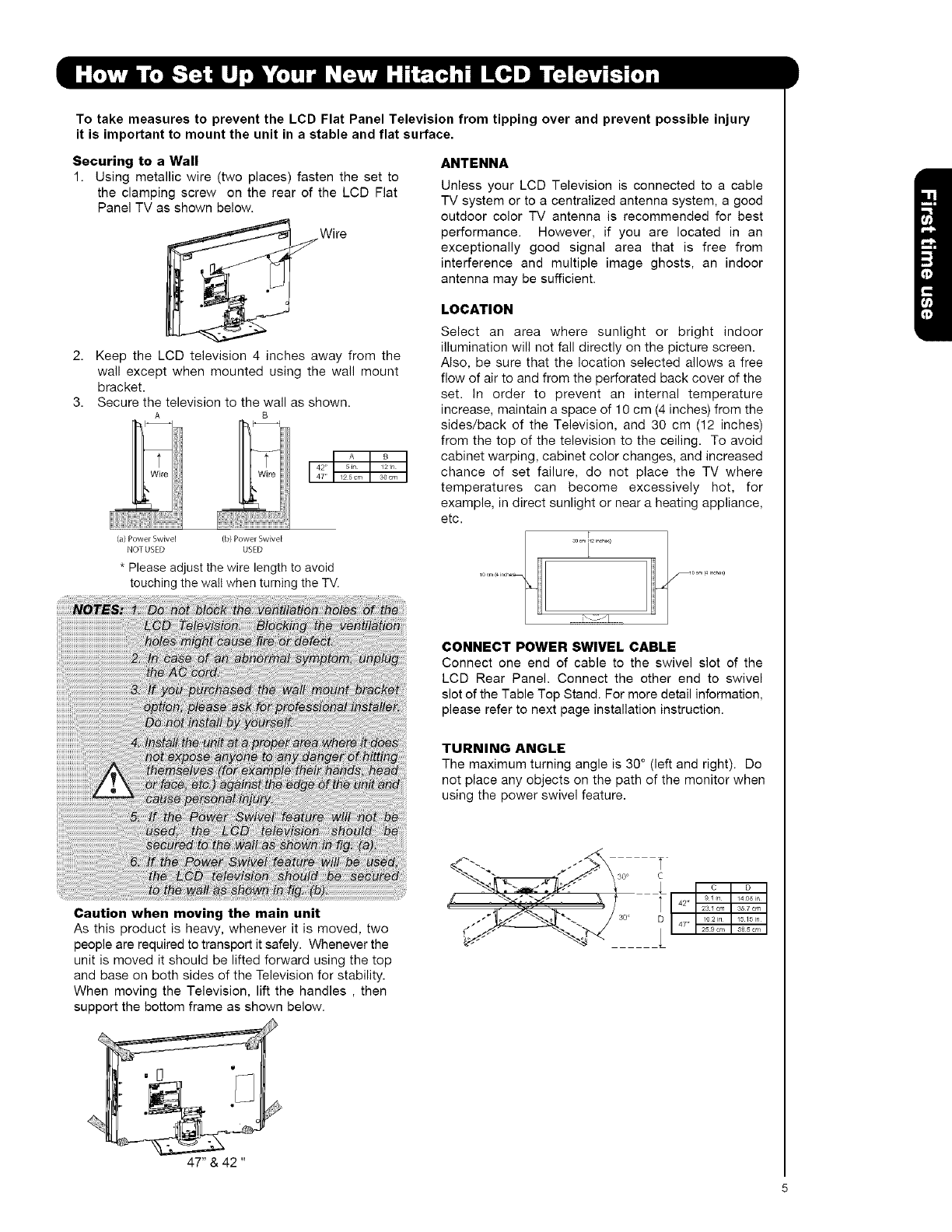
To take measures to prevent the LCD Flat Panel Television from tipping over and prevent possible injury
it is important to mount the unit in a stable and flat surface.
Securing to a Wall
1. Using metallic wire (two places) fasten the set to
the clamping screw on the rear of the LCD Fiat
Panel TV as shown below.
Wire
ANTENNA
Unless your LCD Television is connected to a cable
TV system or to a centralized antenna system, agood
outdoor color TV antenna is recommended for best
performance. However, if you are located in an
exceptionally good signal area that is free from
interference and multiple image ghosts, an indoor
antenna may be sufficient.
2. Keep the LCD television 4 inches away from the
wall except when mounted using the wall mount
bracket.
3. Secure the television to the wall as shown.
A B
A B
I 42' 5in 12in47 = 12 5 cm 30 cm
(a) Power Swivel (b) Power Swivel
NOT USED USED
* Please adjust the wire length to avoid
touching the walt when turning the TV.
NOTE ve tii ti th
LOCATION
Select an area where sunlight or bright indoor
illumination will not fall directly on the picture screen.
Also, be sure that the location selected allows a free
flow of air to and from the perforated back cover of the
set. In order to prevent an internal temperature
increase, maintain a space of 10 cm (4 inches) from the
sides/back of the Television, and 30 cm (12 inches)
from the top of the television to the ceiling. To avoid
cabinet warping, cabinet color changes, and increased
chance of set failure, do not place the TV where
temperatures can become excessively hot, for
example, in direct sunlight or near a heating appliance,
etc.
CONNECT POWER SWIVEL CABLE
Connect one end of cable to the swivel slot of the
LCD Rear Panel. Connect the other end to swivel
slot of the Table Top Stand. For more detail information,
please refer to next page installation instruction.
TURNING ANGLE
The maximum turning angle is 30 °(left and right). Do
not place any objects on the path of the monitor when
using the power swivel feature.
Caution when moving the main unit
As this product is heavy, whenever it is moved, two
people are required to transport it safely. Whenever the
unit is moved it should be lifted forward using the top
and base on both sides of the Television for stability.
When moving the Television, lift the handles , then
support the bottom frame as shown below.
_j°_-. /3o D } 47,._
47" & 42 "

ACCORDANDPOWERSWIVELCABLEINSTALLATIONINSTRUCTION
TheACcordandpowerswivelcableprovidedwithyournewLCDFlatPanelTelevisionneedtobeinstalledcorrectly
toavoidtheirdisconnectionwhenrotatingthe13/onitsTabletopstand.
LocatedonthebackoftheTVare2plasticclampstoholdtheACcordandpowerswivelcable.Pleasefollow
theinstructionsbelow.
O
O
O
Pass the AC cord through Clamp #1 and connect
it to the TV. Pull on the clamp to tighten the
AC cord to the TV.
Connect power swivel cable on one end to the
swivel slot of the LCD Rear Panel. Connect
the other end to the swivel slot of the Table
Top Stand Base.
The AC cord, power swivel cable and the signal
cables can all be held together with Clamp #2.
O Clamp #1 : Pass theAC cord through this clamp ;
then pull the clamp to tighten the AC
cord to the TV.
•. 0
O Swivel slot the
LCD back panel.
AC CORD OClamp #2: Use this clamp to hold the AC cord, power
swivel connector and the signal cables.
O Swivel on Top
slot Table
Stand Base.
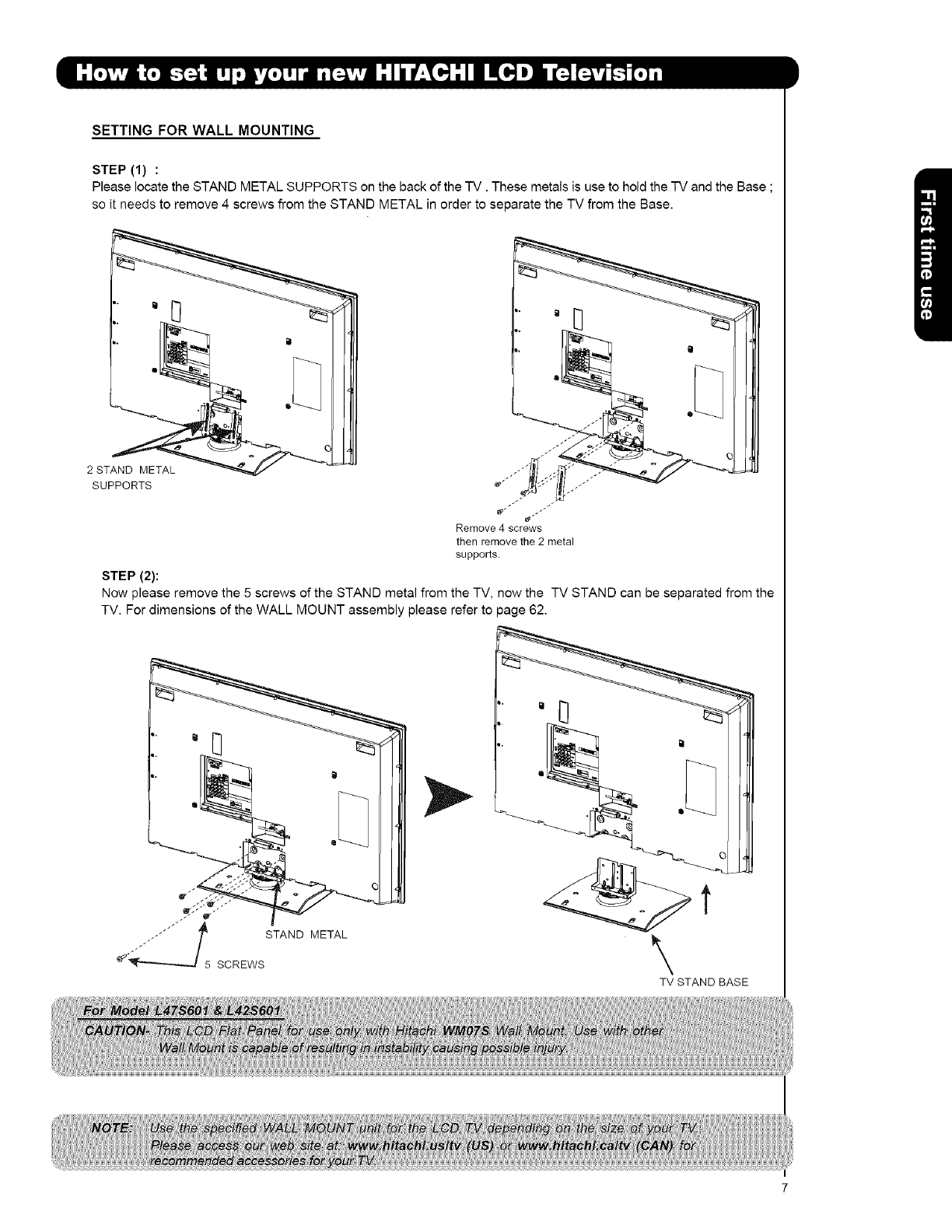
SETTING FOR WALL MOUNTING
STEP (1) :
Please locate the STAND METAL SUPPORTS on the back of the TV. These metals is use to hold the TV and the Base ;
so it needs to remove 4 screws from the STAND METAL in order to separate the TV from the Base.
2ST
SUPPORTS
Remove4 screws
then remove the 2 metal
supports.
STEP (2):
Now please remove the 5 screws of the STAND metal from the TV, now the TV STAND can be separated from the
TV. For dimensions of the WALL MOUNT assembly please refer to page 62.
_5 STAND METAL
SCREWS
,. Q il
\TV STAND BASE
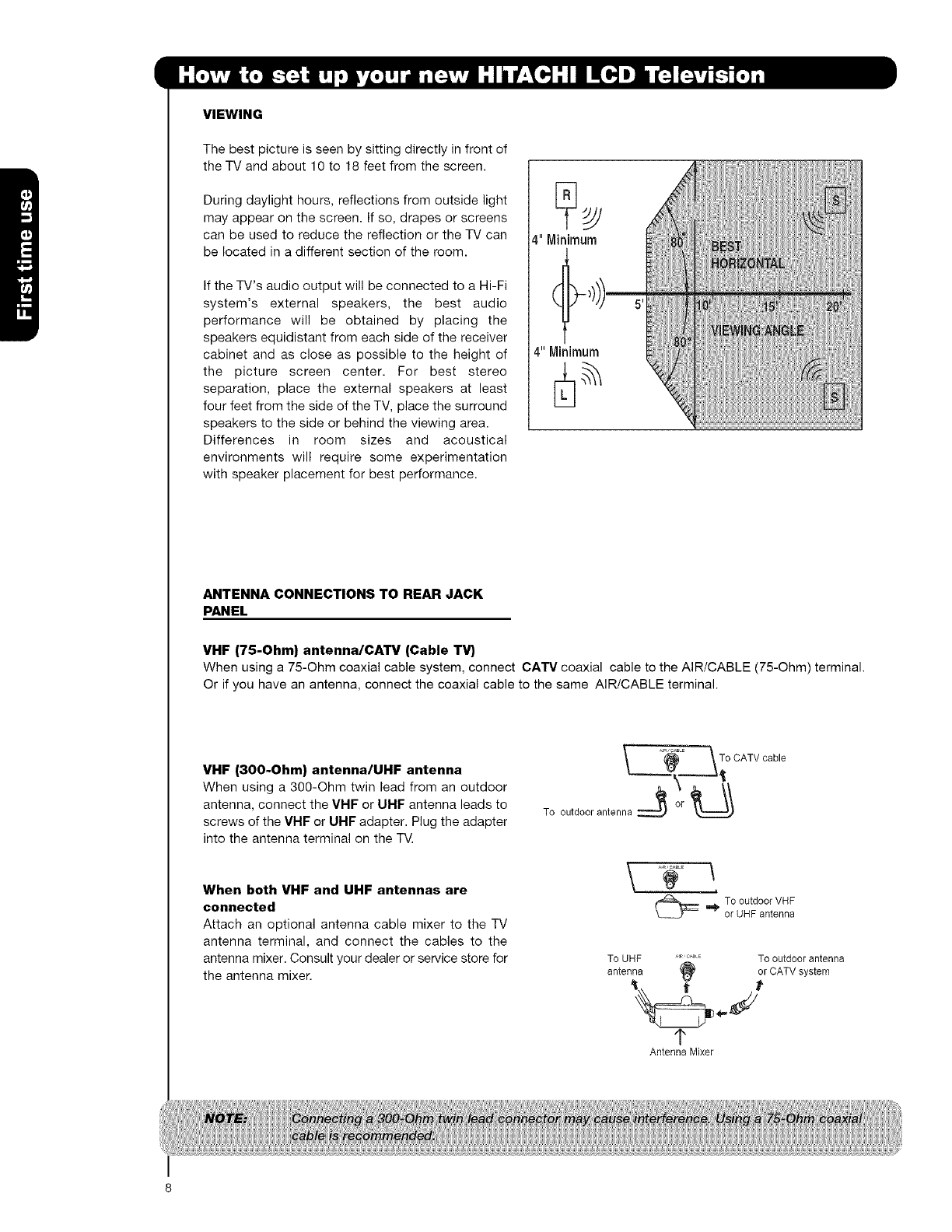
VIEWING
The best picture is seen by sitting directly in front of
the TV and about 10 to 18 feet from the screen.
During daylight hours, reflections from outside light
may appear on the screen. If so, drapes or screens
can be used to reduce the reflection or the TV can
be located in a different section of the room.
If the TV's audio output will be connected to a Hi-Fi
system's external speakers, the best audio
performance will be obtained by placing the
speakers equidistant from each side of the receiver
cabinet and as close as possible to the height of
the picture screen center. For best stereo
separation, place the external speakers at least
four feet from the side of the TV, place the surround
speakers to the side or behind the viewing area.
Differences in room sizes and acoustical
environments will require some experimentation
with speaker placement for best performance.
4" Minimum
4" Minimum
ANTENNA CONNECTIONS TO REAR JACK
PANEL
VHF (75-Ohm) antenna/CATV (Cable TV}
When using a 75-Ohm coaxial cable system, connect CATV coaxial cable to the AIR/CABLE (75-Ohm) terminal.
Or if you have an antenna, connect the coaxial cable to the same AIR/CABLE terminal.
VHF (300-Ohm) antenna/UHF antenna
When using a 300-Ohm twin lead from an outdoor
antenna, connect the VMF or Ill-IF antenna leads to
screws of the VHF or UHF adapter. Plug the adapter
into the antenna terminal on the TV.
When both VHF and UHF antennas are
connected
Attach an optional antenna cable mixer to the TV
antenna terminal, and connect the cables to the
antenna mixer. Consult your dealer or service store for
the antenna mixer.
_ .,_E _To CATV cable
To outdoor antenna _" !r 1_
To outdoor VHF
or UHFantenna
To UHF ....... To outdoorantenna
(_ orCATVsystem
antenna
1"
AntennaMixer
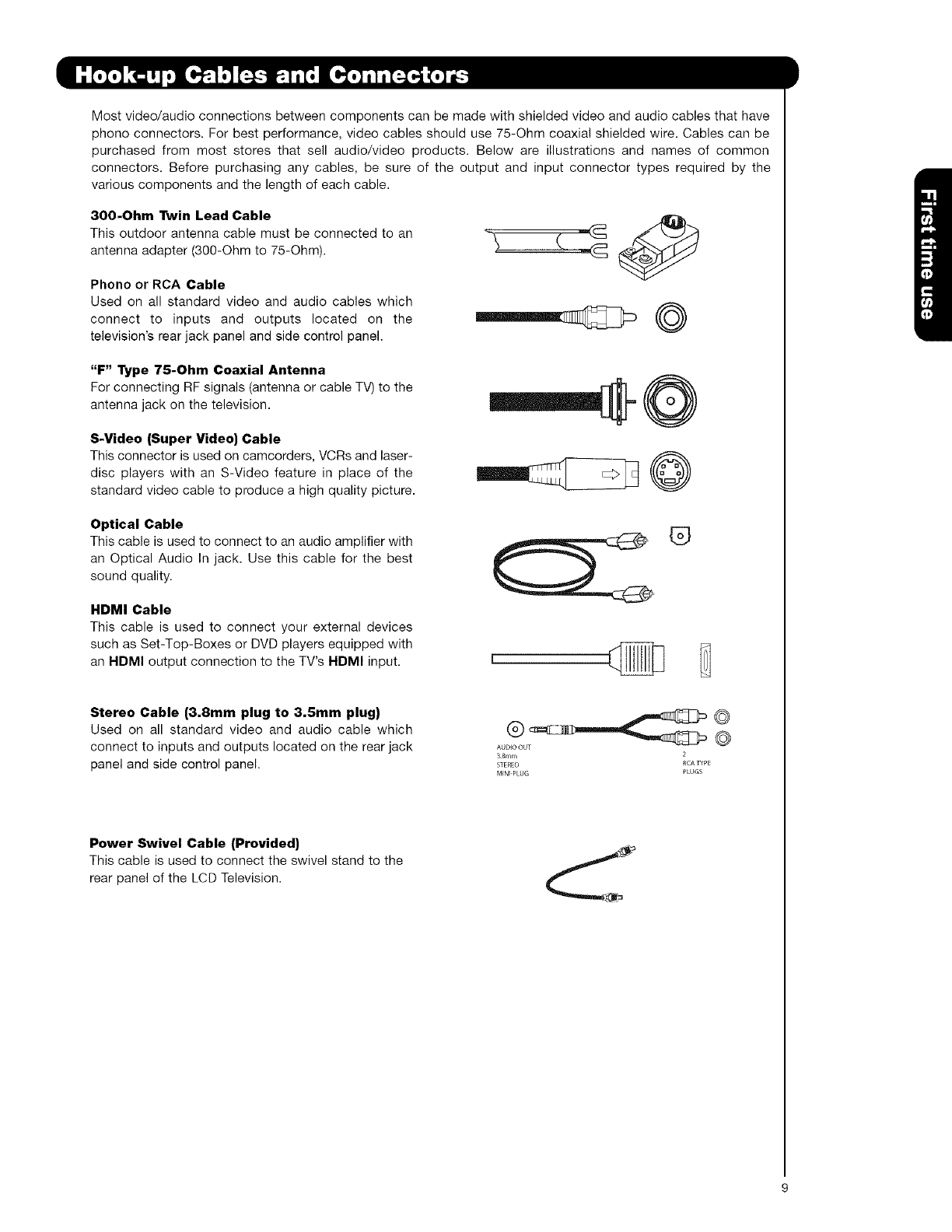
Mostvideo/audioconnectionsbetweencomponentscanbemadewithshieldedvideoandaudiocablesthathave
phoneconnectors.Forbestperformance,videocablesshoulduse75-Ohmcoaxialshieldedwire.Cablescanbe
purchasedfrommoststoresthatsellaudio/videoproducts.Belowareillustrationsandnamesof common
connectors.Beforepurchasinganycables,besureoftheoutputandinputconnectortypesrequiredbythe
variouscomponentsandthelengthofeachcable.
300-Ohm Twin Lead Cable
This outdoor antenna cable must be connected to an
antenna adapter (300-Ohm to 75-Ohm).
Phone or RCA Cable
Used on all standard video and audio cables which
connect to inputs and outputs located on the
television's rear jack panel and side control panel. @
"F" Type 75-Ohm Coaxial Antenna
For connecting RF signals (antenna or cable TV) to the
antenna jack on the television.
S-Video (Super Video) Cable
This connector is used on camcorders, VCRs and laser-
disc players with an S-Video feature in place of the
standard video cable to produce a high quality picture.
Optical Cable
This cable is used to connect to an audio amplifier with
an Optical Audio In jack. Use this cable for the best
sound quality.
HDMI Cable
This cable is used to connect your external devices
such as Set-Top-Boxes or DVD players equipped with
an HDMI output connection to the TV's HDMI input.
®
Stereo Cable (3.8mm plug to 3.5mm plug)
Used on all standard video and audio cable which
connect to inputs and outputs located on the rear jack
panel and side control panel. 38ram 2
STEREO RCATYpE
M[N_PLUG PLUGS
Power Swivel Cable (Provided)
This cable is used to connect the swivel stand to the
rear panel of the LCD Television.

InadditiontocontrollingallofthefunctionsonyourHITACHILCDTV,thenewremotecontrolisdesignedto
operatedifferenttypesofdevices,suchas,DVDPlayers,CBL(CableBoxes),set-top-boxes,satellitereceivers,
andVCRs.Theremotecontrolmustbeprogrammedtocontrolthechosendevice.Pleaseseepages22-33fora
completedescriptionofallfeaturesandprogrammingoftheRemoteControl.
POWER BUTTON
(TV, DVD, SAT/CBL,PVR/VCR) .................
Turns the selected device on and off.
MODE INDICATOR ......
Turns on or blinks to show remote control ..............
mode when the SOURCE ACCESS buttons
are pressed.
DAY/NIGHT BUTTON
(TV)
Toggles picture mode settings .............
between DAY and NIGHT mode.
MENU BUTTON
(TV,DVD,SAT/CBL,PVR/VCR)
Accesses the OSD menu system.
iNPUTS BUTTON,
(TV) ......
Aooesses the INPUTS menu sys_m.
CURSOR PADISELECT BUTTON
(TV, DVD, SAT/CBL,PVR/VCR) ........
The Cursor Pad is used as a cursor to navigate
through the OSD and INPUT menu systems.
The Select button is used to Select/Activate
highlighted menu items.
Closed Caption (CC) BUTTON ...................
(TV)
Press to show and change the
Closed Caption mode.
GUIDE BUTTON///
(SAT/CBL, PVR)
Accesses the program guide of other devices.
VOLUME BUTTONS
(TV)
Increase up and decrease down to adjust
the audio level of your T_L
MUTE BUTTON (TV) /
Reduces the audio level to 50% if pressed"
once, and to complete mute if pressed
twice. Press it a third time to restore audio
level. //
NUMERmC BUTTONS /
(TV, DVD, SAT/CBL, PVPJVCR)
Used to manually enter the TV channel, and used
for numeric entry when navigating through the
the OSD, iNPUTS.
(-) BUTTON ..................
(TV,STB)
The (-) button is used when the remote is in
Set-Top-Box (STB) mode or when the TV uses a
digital input
SOURCESELECT
- \
[w DVDPWSAT/_ ,
VCR CBL i_
@®
®®
DA6RT ASPECT
@@ @
SOURCE ACCESS BUTTONS
_(TV, DVD, PVR/VCR, SAT/CBL)
Changes the mode of the Universal Remote
Control to control the device selected.
PAUSE BUTTON
/(PVR/VCR, DVD)
Press to pause other devices when the remote is in
DVD, PVR/VCR mode.
DVDNCR CONTROL BUTTONS
(DVD, PVR/VCR)
Controls the functions of your VCR and DVD
(TV)
Changes the aspect ratio of the TV.
EXiT BUTTON
(TV, SAT/CBL, PVR/VCR)
Exits out of the OSD, INPUTS menu
systems if their menu is displayed.
ANT (Antenna) BUTTON
(TV)
Press for change to antenna input.
FAVORITE CHANNEL
(FAV CH) button (TV)
Press to enter/access Favorite Channel (FAV CH) mode
(Favorite channel Js only available for TV mode.)
(TV, STB, CBL, PVR)
Displays various information on the
screen, such as channel information.
............CHANNEL UP & DOWN BUTTONS
(TV, CBL, STB, PVR/VCR)
Changes up or down the channel
BUTTON
(TV, SAT/CBL, PVR)
Switches between the current and last channei viewed.
ENTER BUTTON
(TV, VCR, SAT/CBL)
Press to use as SELECT feature.
LEGEND
TV- Television
CBL- Cable Box
SAT- Satellite
PVR- Video Recorder/Player
DVD - Digital Video Disc Player
VCR - Videocassete Recorder
10
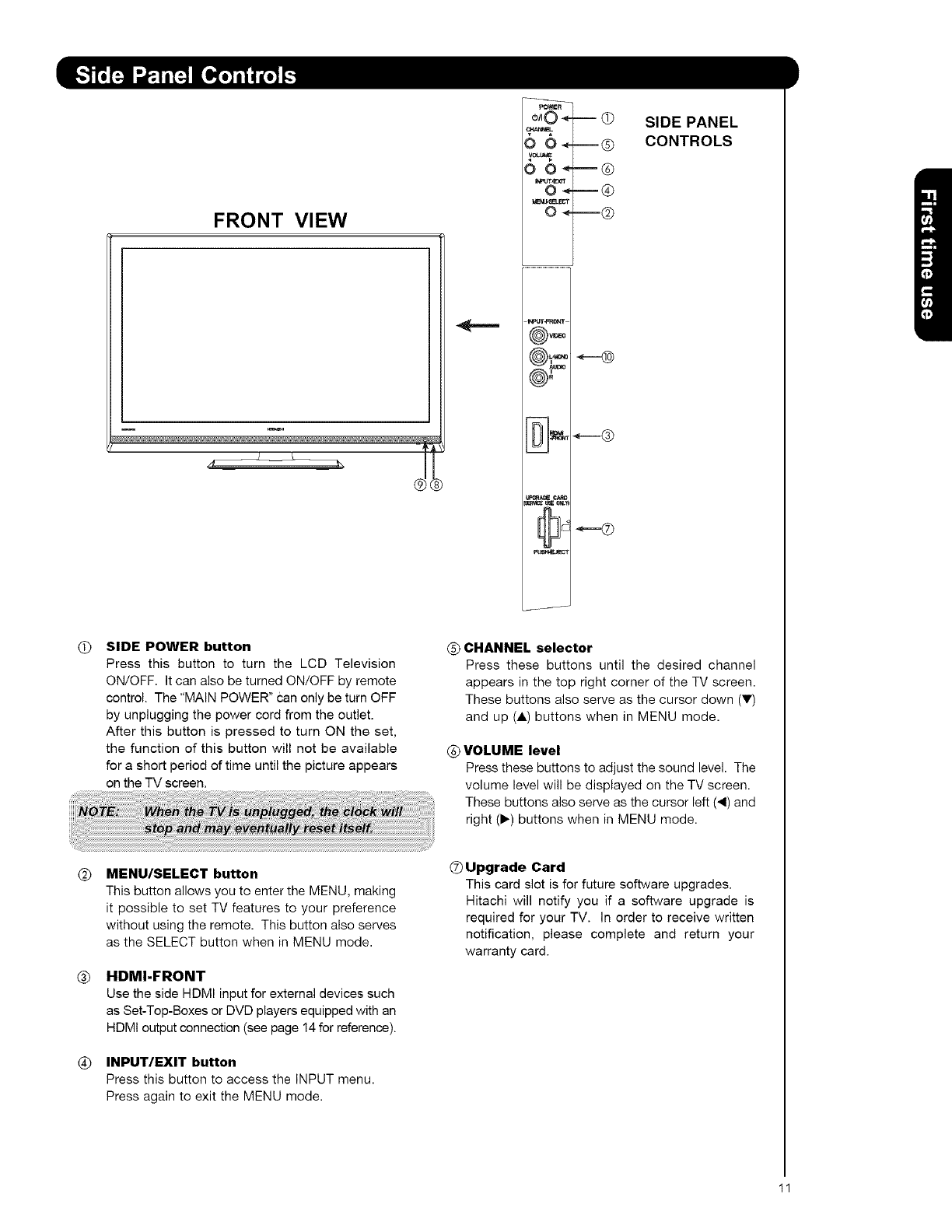
FRONT VIEW
_R
o/IO -* -- (9
v
00_--@
0 0_--@
0_--@
SIDE PANEL
CONTROLS
SL;
u_
_-®
(9 SIDE POWER button
Press this button to turn the LCD Television
ON/OFF. It can also be turned ON/OFF by remote
control. The "MAIN POWER" Can only be turn OFF
by unplugging the power cord from the outlet.
After this button is pressed to turn ON the set,
the function of this button will not be available
for a short period of time until the picture appears
on the TV screen.
®CHANNEL selector
Press these buttons until the desired channel
appears in the top right corner of the TV screen.
These buttons also serve as the cursor down (V)
and up (A) buttons when in MENU mode.
(_) VOLUME level
Press these buttons to adjust the sound level. The
volume level will be displayed on the TV screen.
These buttons also serve as the cursor left (4) and
right (1_) buttons when in MENU mode.
@
®
®
MENU/SELECT button
This button allows you to enter the MENU, making
it possible to set TV features to your preference
without using the remote. This button also serves
as the SELECT button when in MENU mode.
HDMI-FRONT
Use the side HDMI input for external devices such
as Set-Top-Boxes or DVD players equipped with an
HDMI output connection (see page 14 for reference).
INPUT/EXIT button
Press this button to access the INPUT menu.
Press again to exit the MENU mode.
0Upgrade Card
This card slot is for future software upgrades.
Hitachi will notify you if a software upgrade is
required for your TV. In order to receive written
notification, please complete and return your
warranty card.
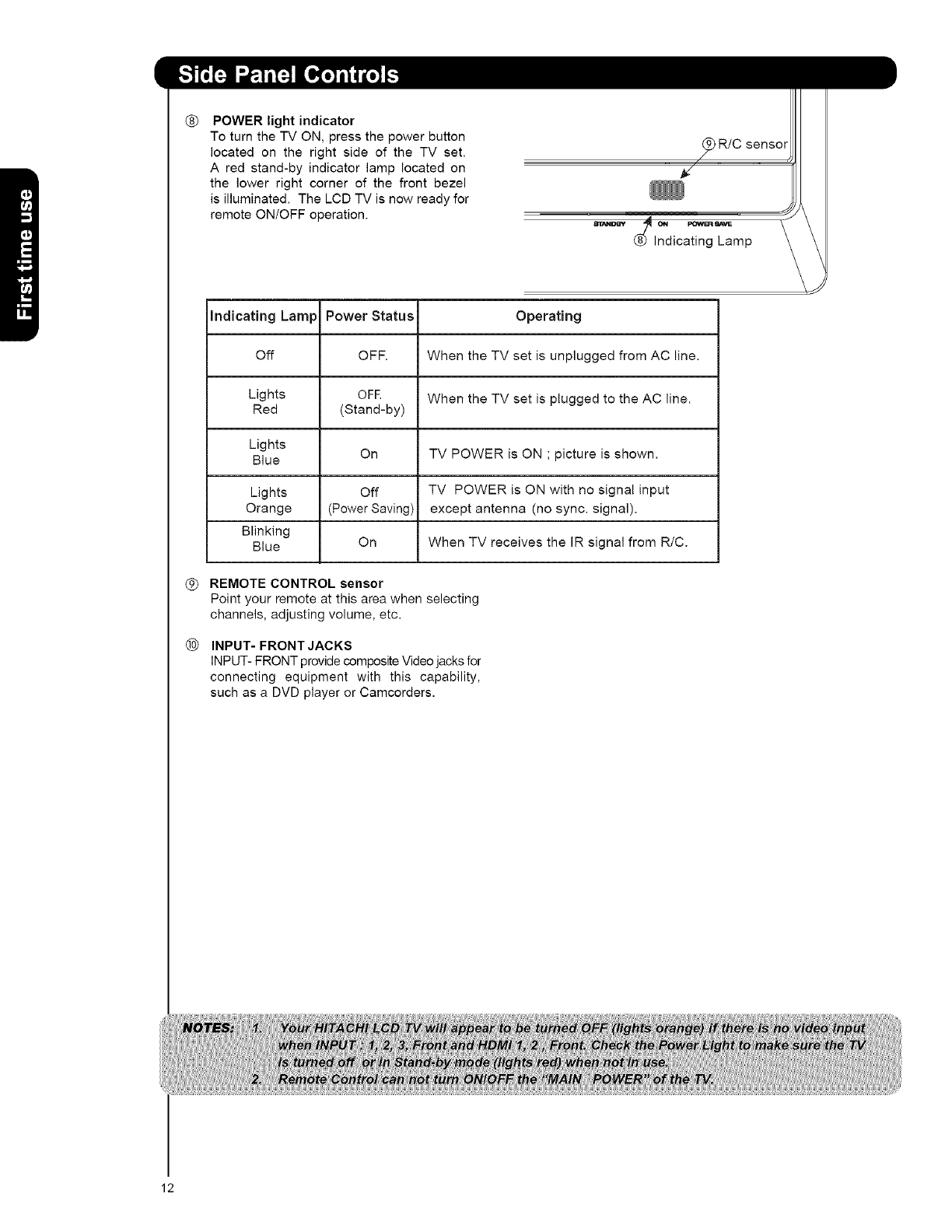
®POWER light indicator
To turn the TV ON, press the power button
located on the right side of the TV set.
A red stand-by indicator lamp located on
the lower right corner of the front bezel
is illuminated. The LCD TV is now ready for
remote ON/OFF operation.
_R/C sensor
Er_NDBY ON FOW_
Indicating Lamp
indicating Lamp Power Status Operating
Off OFF. When the TV set is unplugged from AC line.
Lights OFR When the TV set is plugged to the AC line.
Red (Stand-by)
Lights
Blue On TV POWER is ON ; picture is shown.
Lights Off TV POWER is ON with no signal input
Orange (Power Saving) except antenna (no sync. signal),
Blinking
Blue On When TV receives the IR signal from R/C.
® REMOTE CONTROL sensor
Point your remote at this area when selecting
channels, adjusting volume, etc.
®INPUT- FRONT JACKS
INPUT- FRONT provide composite Video jacks for
connecting equipment with this capability,
such as a DVD player or Camcorders.
12
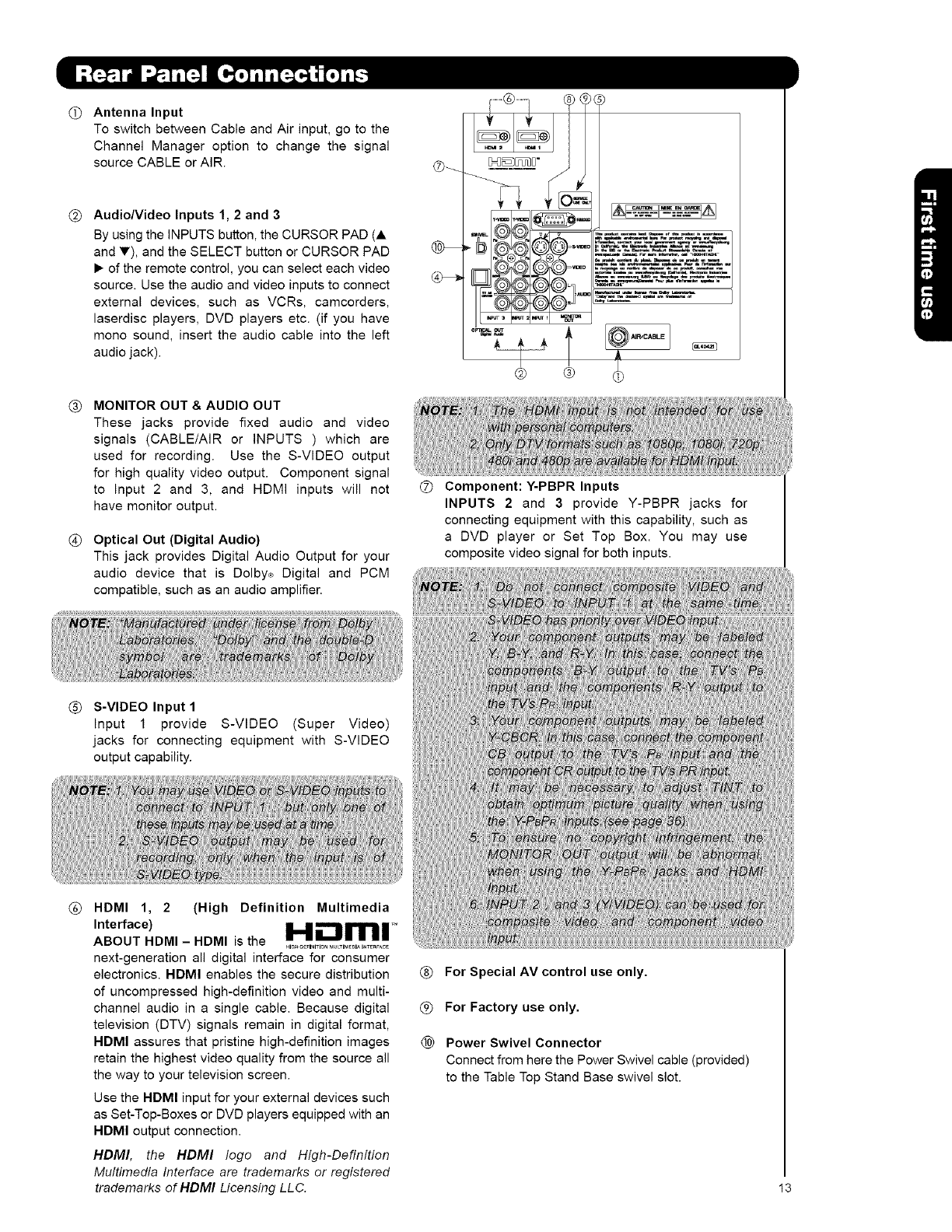
@
@
®
®
Antenna Input
To switch between Cable and Air input, go to the
Channel Manager option to change the signal
source CABLE or AIR.
AudioNideo Inputs 1, 2 and 3
By using the INPUTS button, the CURSOR PAD (A
and V), and the SELECT button or CURSOR PAD
• of the remote control, you can select each video
source. Use the audio and video inputs to connect
external devices, such as VCRs, camcorders,
laserdisc players, DVD players etc. (if you have
mono sound, insert the audio cable into the left
audio jack).
MONITOR OUT & AUDIO OUT
These jacks provide fixed audio and video
signals (CABLE/AIR or INPUTS ) which are
used for recording. Use the S-VIDEO output
for high quality video output. Component signal
to Input 2 and 3, and HDMI inputs will not
have monitor output.
Optical Out (Digital Audio)
This jack provides Digital Audio Output for your
audio device that is Dolbyco Digital and PCM
compatible, such as an audio amplifier.
®
@ @
[_1-_dl_=%"-_=l_]
r_
Component: Y-PBPR Inputs
INPUTS 2 and 3provide Y-PBPR jacks for
connecting equipment with this capability, such as
a DVD player or Set Top Box. You may use
composite video signal for both inputs.
®S-VIDEO Input 1
Input 1 provide S-VIDEO (Super Video)
jacks for connecting equipment with S-VIDEO
output capability.
®HDMI 1, 2 (High Definition Multimedia
Interface)
ABOUT HDMI - HDMI is the _I_H _FI_ITIO N MULTIMEDIA I_TERFACE
next-generation all digital interface for consumer
electronics. HDMI enables the secure distribution
of uncompressed high-definition video and multi-
channel audio in a single cable. Because digital
television (DTV) signals remain in digital format,
HDMI assures that pristine high-definition images
retain the highest video quality from the source all
the way to your television screen.
Use the HDMI input for your external devices such
as Set-Top-Boxes or DVD players equipped with an
HDMI output connection.
HDMI, the HDMI logo and High-Definition
Multimedia Interface are trademarks or registered
trademarks of HDMI Licensing LLC.
®For Special AV control use only.
For Factory use only,
(_ Power Swivel Connector
Connect from here the Power Swivel cable (provided)
to the Table Top Stand Base swivel slot.
13
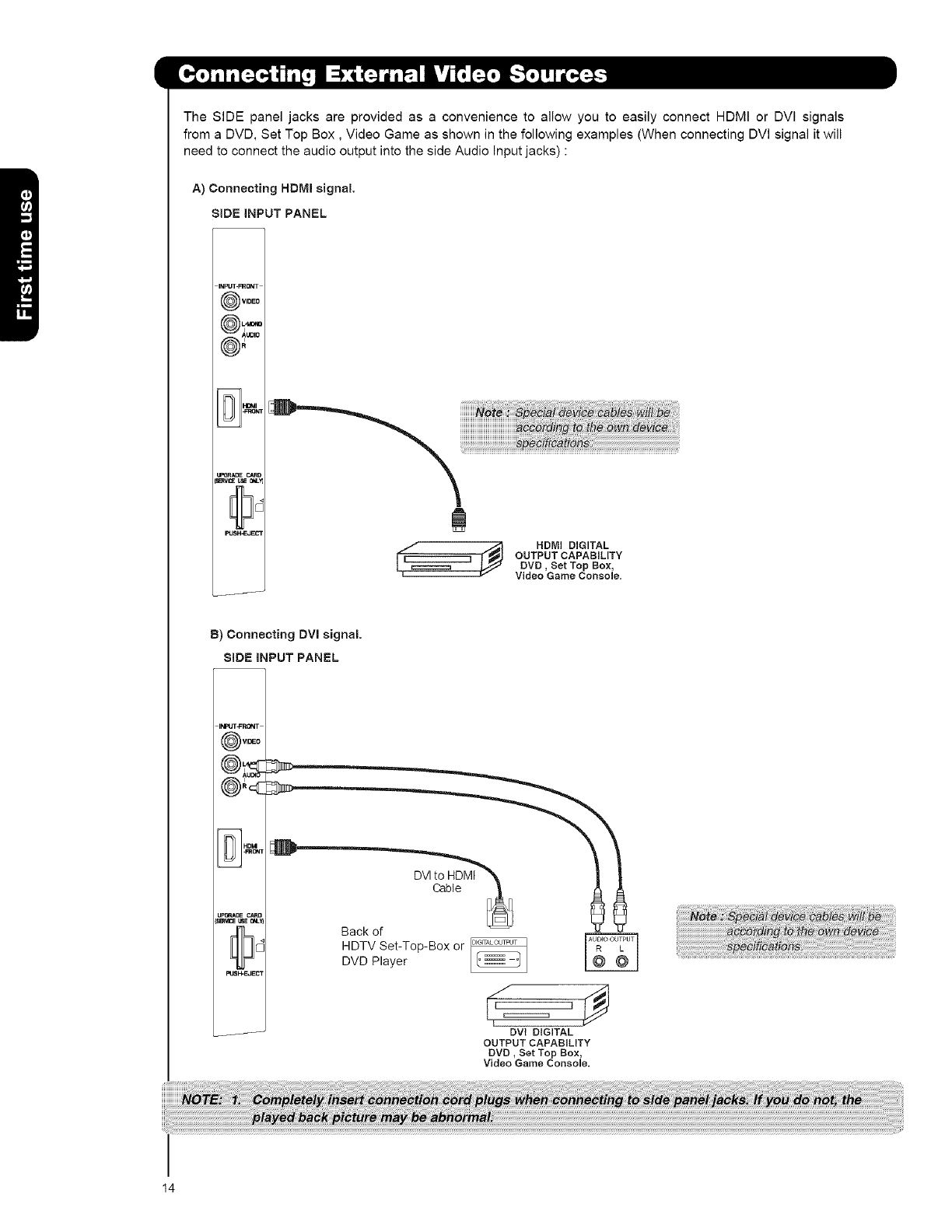
TheSIDEpaneljacksareprovidedasa conveniencetoallowyouto easilyconnectHDMIorDVIsignals
fromaDVD,SetTopBox,VideoGameasshowninthefollowingexamples(WhenconnectingDVlsignalitwill
needtoconnecttheaudiooutputintothesideAudioInputjacks):
A) Connecting HDMI signal
SIDE INPUT PANEL
INpUT-FRON
VIDE
UDi
_HDMI DIGITAL
OUTPUT CAPABILITY
DVD, Set Top Box,
VideoGameConsole.
B) Connecting DVI signal
SIDE INPUT PANEL
Back of
HDTV Set-Top-Box or
DVD Player
DVt DIGITAL
OUTPUTCAPABILITY
DVD, Set Top Box,
VideoGame Console,
14
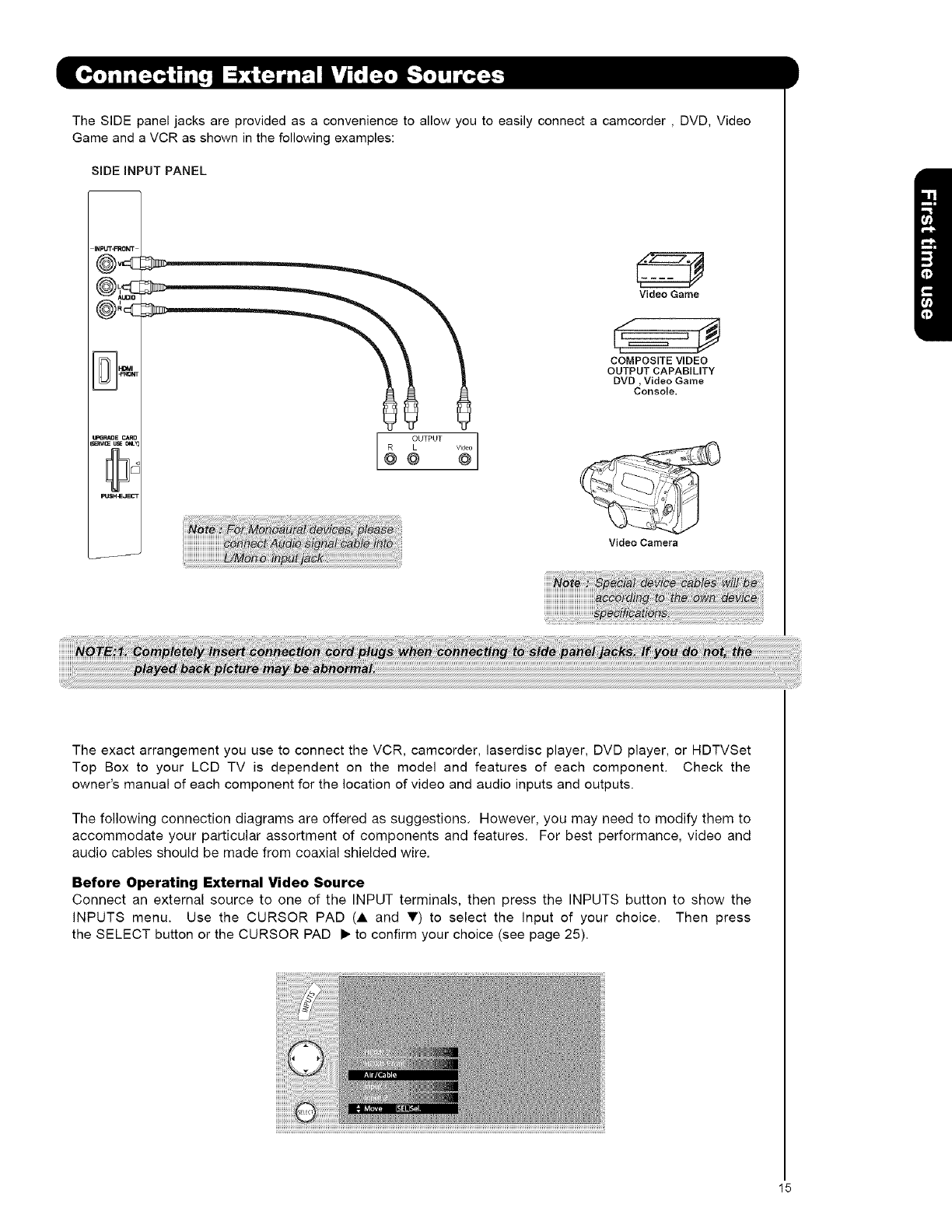
TheSIDEpaneljacksareprovidedasaconveniencetoallowyoutoeasilyconnectacamcorder,DVD,Video
GameandaVCRasshowninthefollowingexamples:
SiDEiNPUT PANEL
Video Game
COMPOSITE VIDEO
OUTPUT CAPABILITY
DVD, Video Game
Console.
OUTPUT Video
VideoCamera
The exact arrangement you use to connect the VCR, camcorder, laserdisc player, DVD player, or HDTVSet
Top Box to your LCD TV is dependent on the model and features of each component. Check the
owner's manual of each component for the location of video and audio inputs and outputs.
The following connection diagrams are offered as suggestions. However, you may need to modify them to
accommodate your particular assortment of components and features. For best performance, video and
audio cables should be made from coaxial shielded wire.
Before Operating External Video Source
Connect an external source to one of the INPUT terminals, then press the INPUTS button to show the
INPUTS menu. Use the CURSOR PAD (A and V) to select the input of your choice. Then press
the SELECT button or the CURSOR PAD • to confirm your choice (see page 25).
15
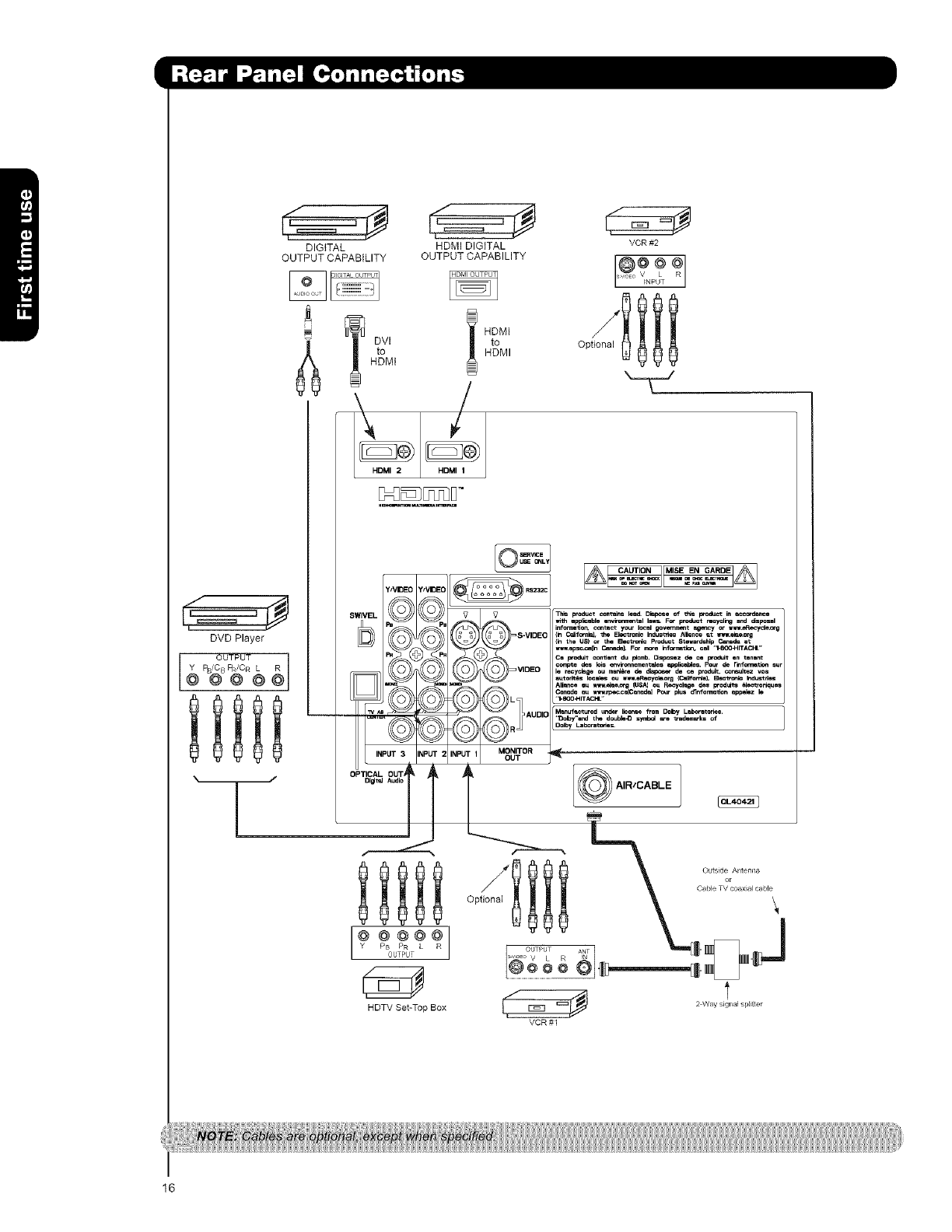
DIGITAL HDMI DIGITAL VCR #2
OUTPUT CAPABILITY OUTPUT CAPABILITY @V@@L @R
__ ....... NPUT
t HDMI
DVl to Optional
to HDMI
HDMI
I
DVD Player
@@@@
16
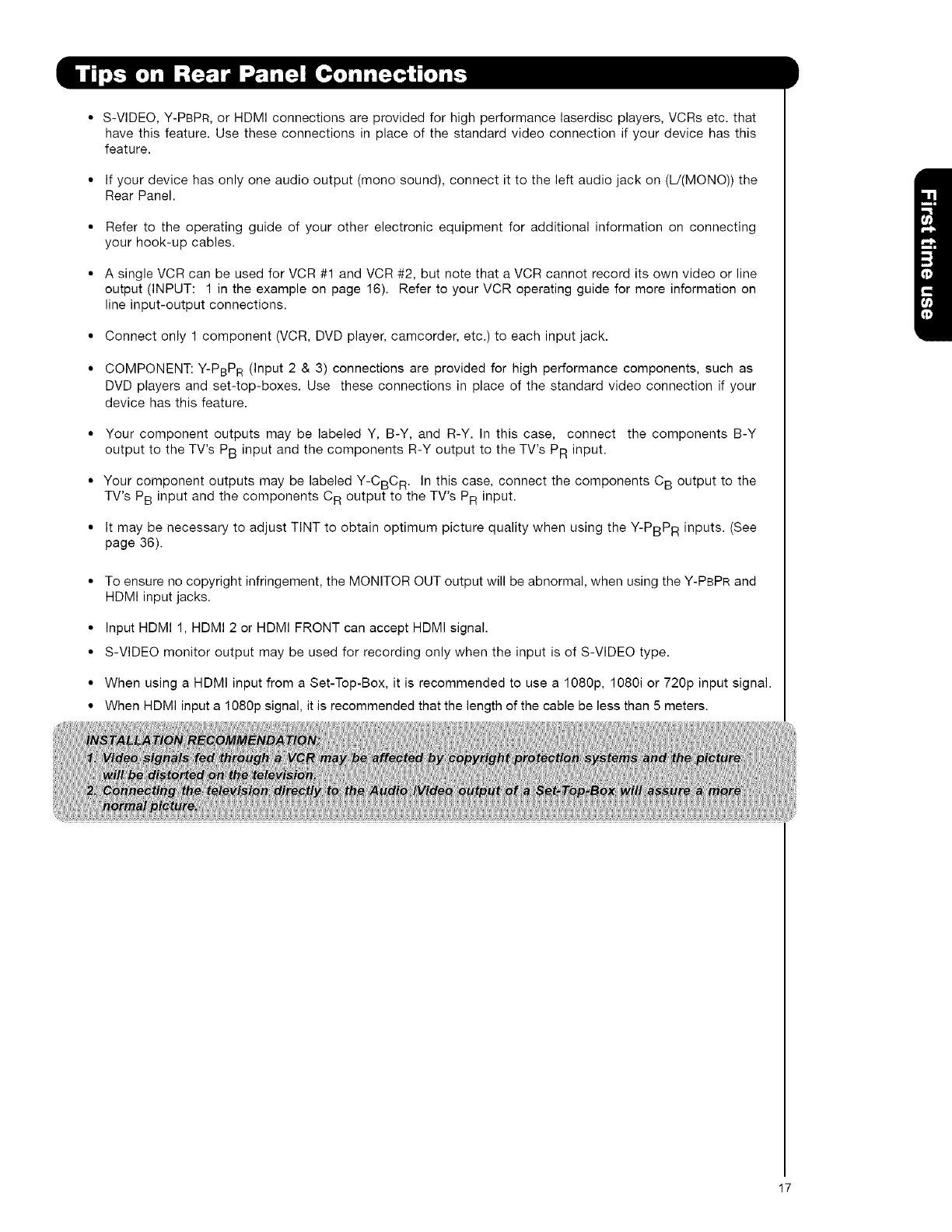
•S-VIDEO, Y-PBPR, or HDMI connections are provided for high performance laserdisc players, VCRs etc. that
have this feature. Use these connections in place of the standard video connection if your device has this
feature.
• If your device has only one audio output (mono sound), connect it to the left audio jack on (L/(MONO)) the
Rear Panel.
• Refer to the operating guide of your other electronic equipment for additional information on connecting
your hook-up cables.
• A single VCR can be used for VCR #1 and VCR #2, but note that a VCR cannot record its own video or line
output (INPUT: 1 in the example on page 16). Refer to your VCR operating guide for more information on
line input-output connections.
• Connect only 1 component (VCR, DVD player, camcorder, etc.) to each input jack.
• COMPONENT: Y-PBPR (Input 2 & 3) connections are provided for high performance components, such as
DVD players and set-top-boxes. Use these connections in place of the standard video connection if your
device has this feature.
• Your component outputs may be labeled Y, B-Y, and R-Y. In this case, connect the components B-Y
output to the TV's PB input and the components R-Y output to the TV's PR input.
• Your component outputs may be labeled Y-CBC R. In this case, connect the components C B output to the
TV's PB input and the components C R output to the TV's PR input.
• It may be necessary to adjust TINT to obtain optimum picture quality when using the Y-PBPR inputs. (See
page 36).
• To ensure no copyright infringement, the MONITOR OUT output will be abnormal, when using the Y-PBPR and
HDMI input jacks.
• Input HDMI 1, HDMI 2 or HDMI FRONT can accept HDMI signal.
• S-VIDEO monitor output may be used for recording only when the input is of S-VIDEO type.
• When using a HDMI input from a Set-Top-Box, it is recommended to use a 1080p, 1080i or 720p input signal.
•When HDMI input a 1080p signal, it is recommended that the length of the cable be less than 5 meters.
17
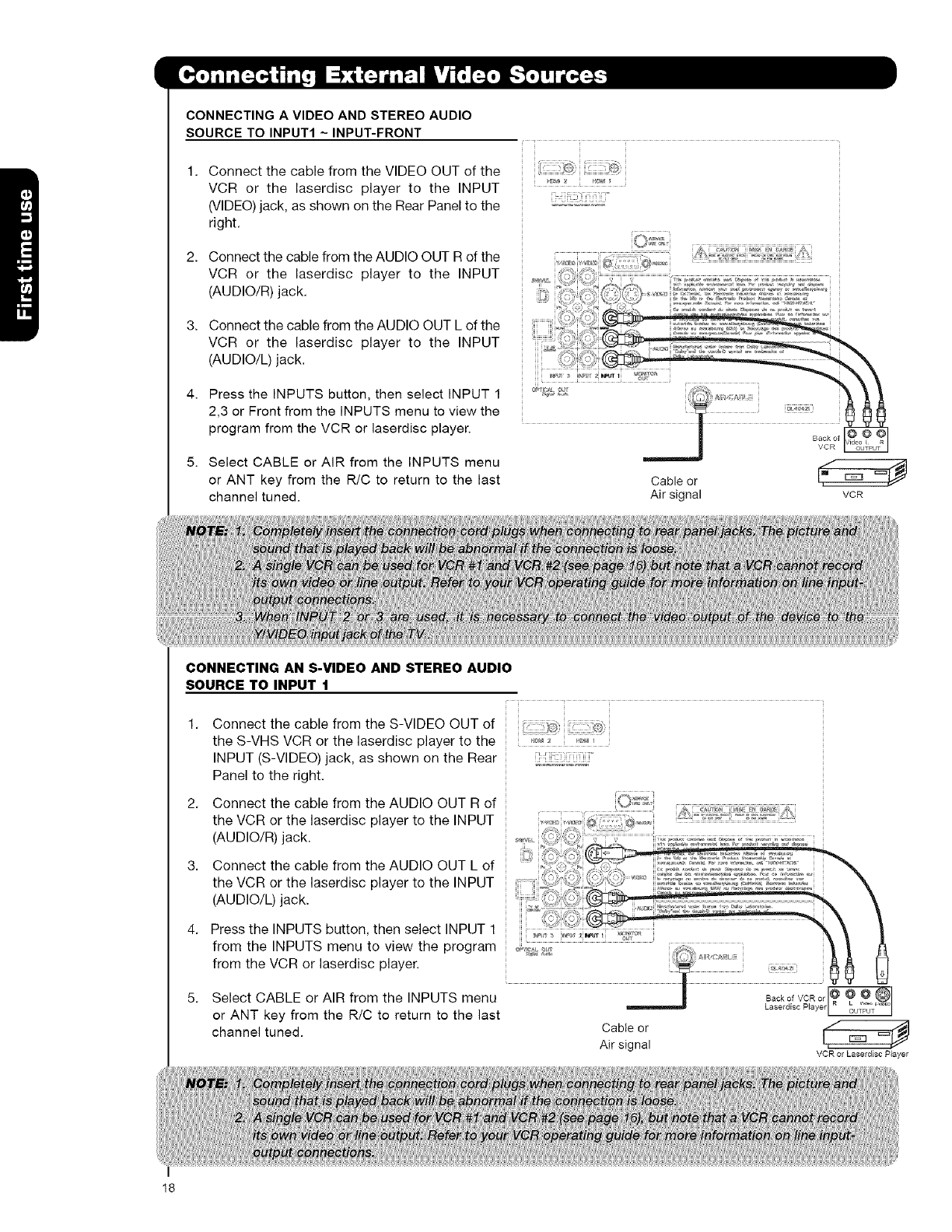
18
CONNECTING A VIDEO AND STEREO AUDIO
SOURCE TO INPUT1 ~INPUT-FRONT
Connect the cable from the VIDEO OUT of the
VCR or the laserdisc player to the INPUT
(VIDEO) jack, as shown on the Rear Panel to the
right.
Connect the cable from the AUDIO OUT R of the
VCR or the laserdisc player to the INPUT
(AUDIO/R) jack.
Connect the cable from the AUDIO OUT L of the
VCR or the laserdisc player to the INPUT
(AUDIO/L) jack.
Press the INPUTS button, then select INPUT 1
2,3 or Front from the INPUTS menu to view the
program from the VCR or laserdisc player.
Select CABLE or AIR from the INPUTS menu
or ANT key from the R/C to return to the last
channel tuned.
Back of
Cable or
Air signal VCR
CONNECTING AN S-VIDEO AND STEREO AUDIO
SOURCE TO INPUT 1
1. Connect the cable from the S-VIDEO OUT of
the S-VHS VCR or the laserdisc player to the
INPUT (S-VIDEO) jack, as shown on the Rear
Panel to the right.
2. Connect the cable from the AUDIO OUT R of
the VCR or the laserdisc player to the INPUT
(AUDIO/R) jack.
3. Connect the cable from the AUDIO OUT L of
the VCR or the laserdisc player to the INPUT
(AUDIO/L) jack.
4. Press the INPUTS button, then select INPUT 1
from the INPUTS menu to view the program
from the VCR or laserdisc player.
5. Select CABLE or AIR from the INPUTS menu
or ANT key from the R/C to return to the last
channel tuned.
Back of VCR or _
Laserdisc Player
Cable or
Air signal VCR or Laserdisc Player
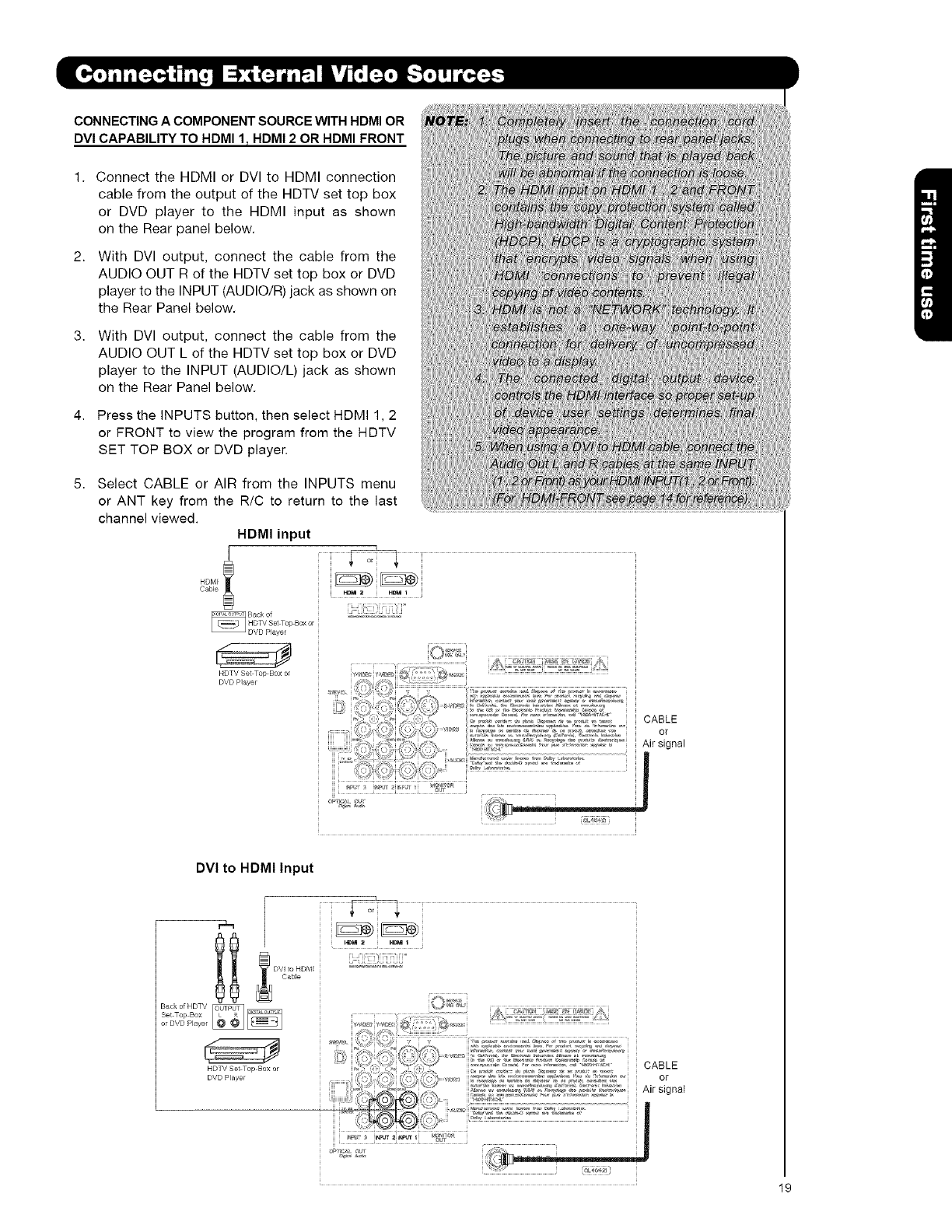
CONNECTING ACOMPONENT SOURCE WITH HDMI OR
DVI CAPABILITY TO HDMI I rHDMI 2 OR HDMI FRONT
1. Connect the HDMI or DVI to HDMI connection
cable from the output of the HDTV set top box
or DVD player to the HDMI input as shown
on the Rear panel below.
2. With DVl output, connect the cable from the
AUDIO OUT R of the HDTV set top box or DVD
player to the INPUT (AUDIO/R) jack as shown on
the Rear Panel below.
3. With DVl output, connect the cable from the
AUDIO OUT L of the HDTV set top box or DVD
player to the INPUT (AUDIO/L) jack as shown
on the Rear Panel below.
4. Press the INPUTS button, then select HDMI 1,2
or FRONT to view the program from the HDTV
SET TOP BOX or DVD player.
5. Select CABLE or AIR from the INPUTS menu
or ANT key from the R/C to return to the last
channel viewed.
HDMI input
]
HDM[ !
Cal?_e _I_M zHDM I
il iili i_iiiiiiii_
HDTV Set Top Box or
DVD Playe_
i_ ¸ _i
, != ...........................! i _i _ ii_ ¸ _ _:_ i _i i
DVI to HDMI Input
Set Top Box
or DVD Player
HDTV Set Top Box or
D//D Player
il iii_iii___iiii_ii°
/i /i 2
19
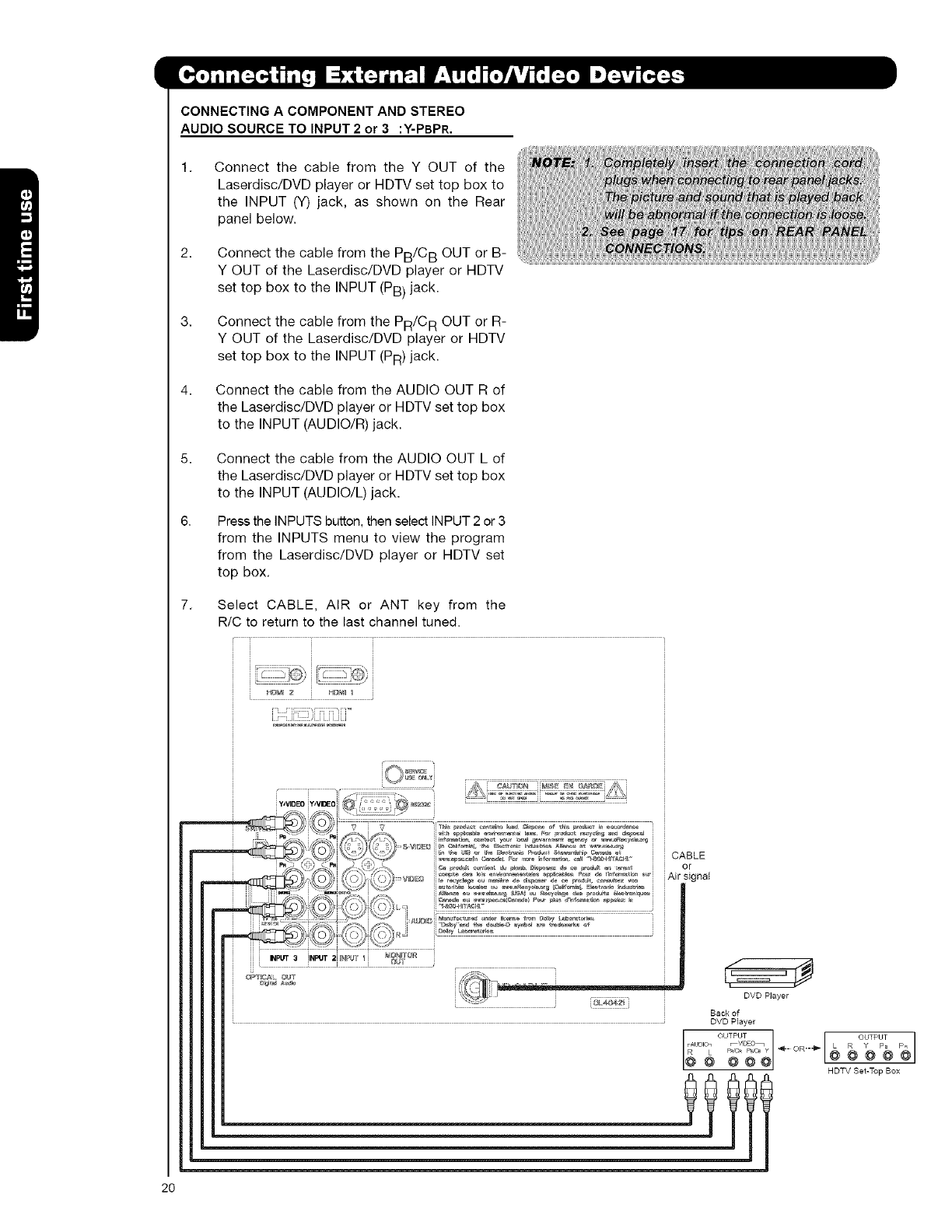
CONNECTING ACOMPONENT AND STEREO
AUDIO SOURCE TO INPUT 2 or 3 :Y-PBPR.
1,
2.
3.
4,
5,
7,
Connect the cable from the Y OUT of the
Laserdisc/DVD player or HDTV set top box to
the INPUT (Y) jack, as shown on the Rear
panel below.
Connect the cable from the PB/CB OUT or B-
Y OUT of the Laserdisc/DVD player or HDTV
set top box to the INPUT (PB) jack.
Connect the cable from the PR/CR OUT or R-
Y OUT of the Laserdisc/DVD player or HDTV
set top box to the INPUT (PR) jack.
Connect the cable from the AUDIO OUT R of
the Laserdisc/DVD player or HDTV set top box
to the INPUT (AUDIO/R) jack.
Connect the cable from the AUDIO OUT L of
the Laserdisc/DVD player or HDTV set top box
to the INPUT (AUDIO/L) jack.
Press the INPUTS button then select INPUT 2 or 3
from the INPUTS menu to view the program
from the Laserdisc/DVD player or HDTV set
top box.
Select CABLE, AIR or ANT key from the
R/C to return to the last channel tuned.
::: .'/ y
HI_[*a 2 HI_[_ I
DVD Player
Back of
DVD Player
OUTPUT
rAUD_07 _V'O=O_
@ @ @@@
R L P_C_ _,_ y *- OR'-_ _ @ @@ROUTPUTyPa
HDTV Set-Top Box
2O
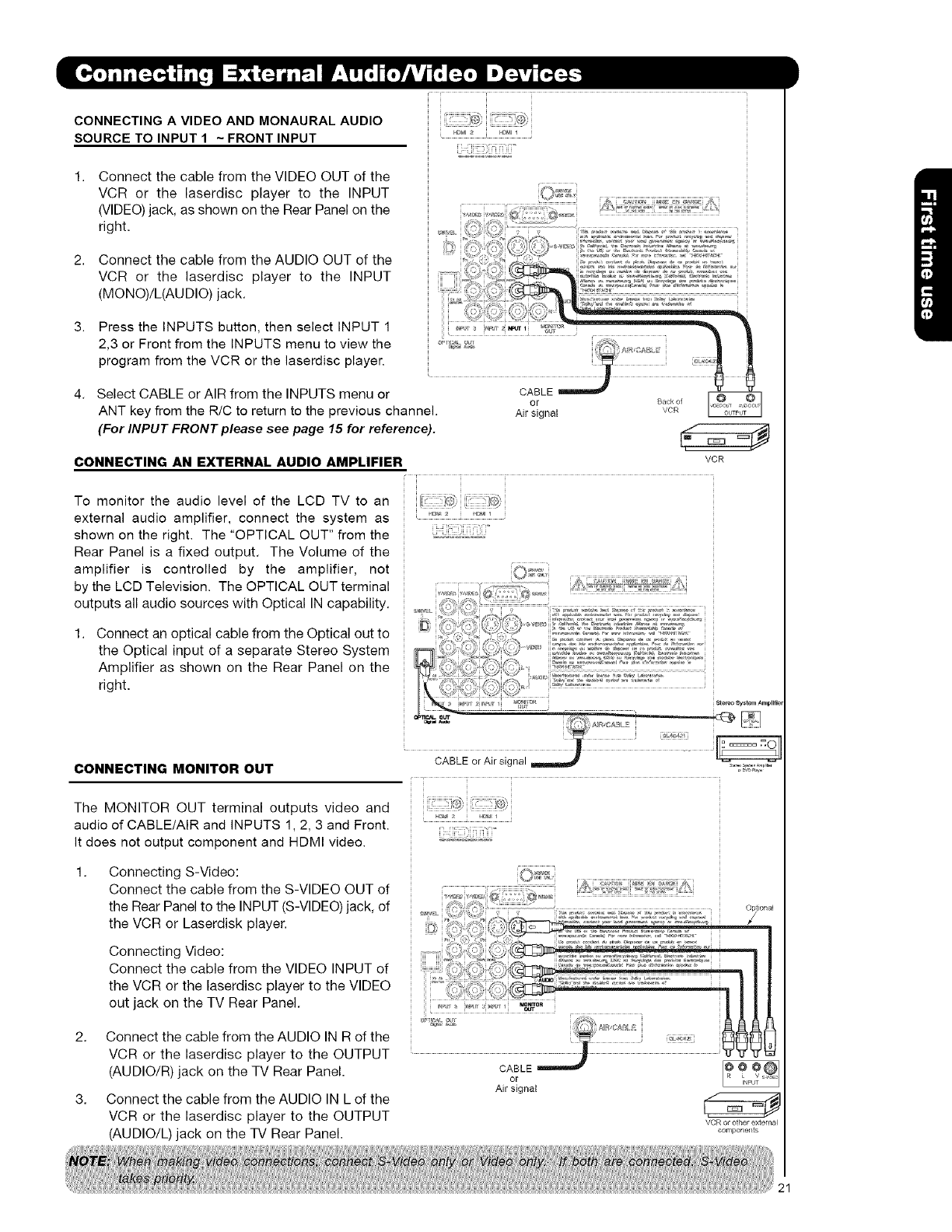
CONNECTINGA VIDEO AND MONAURAL AUDIO
SOURCE TO INPUT 1 ~FRONT INPUT
1. Connect the cable from the VIDEO OUT of the
VCR or the laserdisc player to the INPUT
(VIDEO) jack, as shown on the Rear Panel on the
right.
il i;ii!!!ii77ii;ii;iii:_i;i°
2. Connect the cable from the AUDIO OUT of the
VCR or the laserdisc player to the INPUT
(MONO)/L(AUDIO) jack,
3. Press the INPUTS button, then select INPUT 1
2,3 or Front from the INPUTS menu to view the
program from the VCR or the laserdisc player.
4. Select CABLE or AIR from the INPUTS menu or
ANT key from the R/C to return to the previous channel.
(For INPUT FRONT please see page 15 for reference).
CONNECTING AN EXTERNAL AUDIO AMPLIFIER
CABLE
or
Air signal °..o,vo.
VCR
To monitor the audio level of the LCD TV to an
external audio amplifier, connect the system as
shown on the right. The "OPTICAL OUT" from the
Rear Panel is a fixed output. The Volume of the
amplifier is controlled by the amplifier, not
by the LCD Television. The OPTICAL OUT terminal
outputs all audio sources with Optical IN capability.
1. Connect an optical cable from the Optical out to
the Optical input of a separate Stereo System
Amplifier as shown on the Rear Panel on the
right.
CONNECTING MONITOR OUT
The MONITOR OUT terminal outputs video and
audio of CABLE/AIR and INPUTS 1, 2, 3 and Front.
It does not output component and HDMI video.
1. Connecting S-Video:
Connect the cable from the S-VIDEO OUT of
the Rear Panel to the INPUT (S-VIDEO) jack, of
the VCR or Laserdisk player.
Connecting Video:
Connect the cable from the VIDEO INPUT of
the VCR or the laserdisc player to the VIDEO
out jack on the TV Rear Panel,
2, Connect the cable from the AUDIO IN R of the
VCR or the laserdisc player to the OUTPUT
(AUDIO/R) jack on the TV Rear Panel.
3, Connect the cable from the AUDIO IN L of the
VCR or the laserdisc player to the OUTPUT
(AUDIO/L) jack on the TV Rear Panel.
CABLE or Air signal ............
il iii:!;;i:ii:ii;i_iii_
i_ _'m<_'i
i; .... Optional
{_ :" ) ,t
; ..........................oo, ...........................
or
Air signal
VCR or other external
components
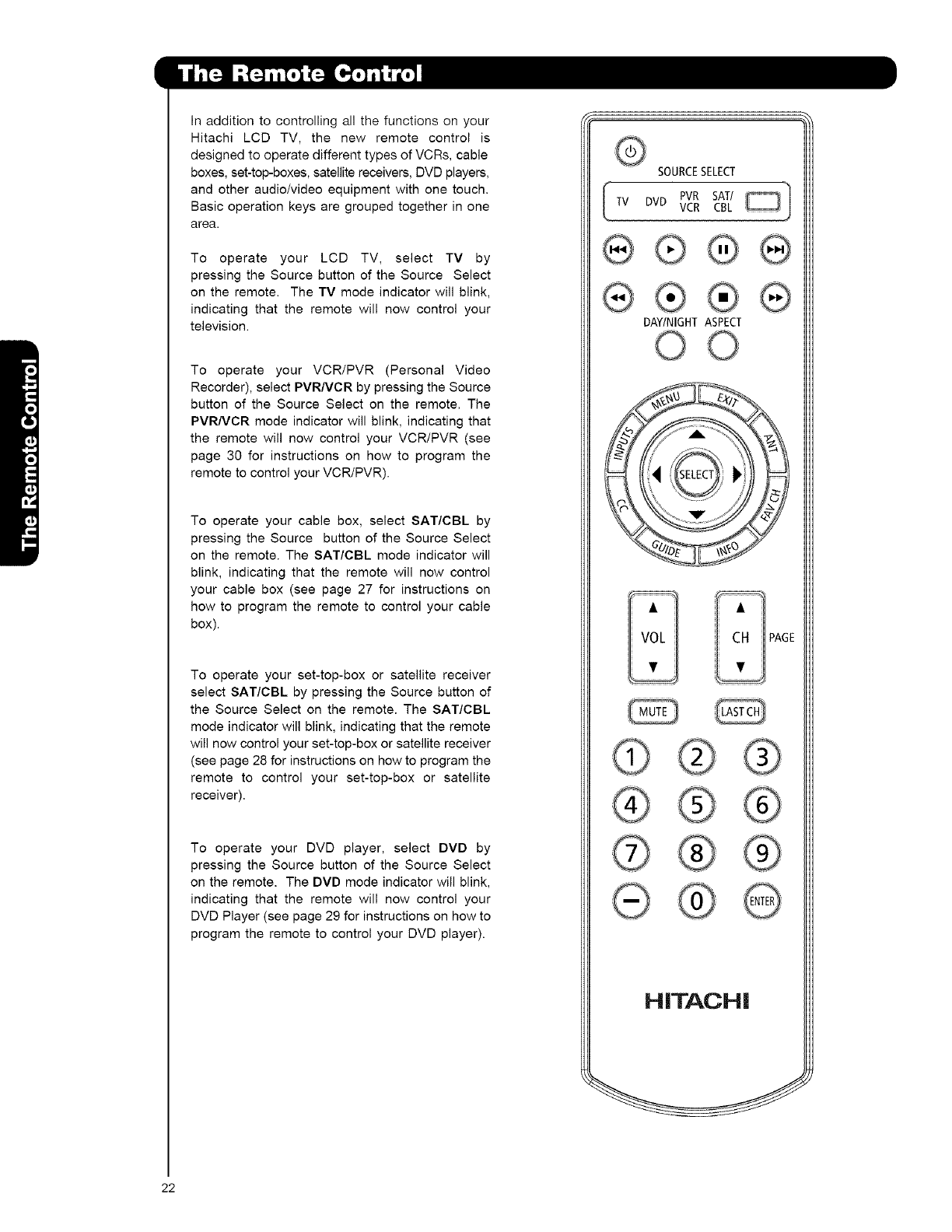
In addition to controlling all the functions on your
Hitachi LCD TV, the new remote control is
designed to operate different types of VCRs, cable
boxes, set-top-boxes, satellite receivers, DVD players,
and other audio/video equipment with one touch.
Basic operation keys are grouped together in one
area.
To operate your LCD TV, select TV by
pressing the Source button of the Source Select
on the remote. The TV mode indicator will blink,
indicating that the remote will now control your
television.
To operate your VCR/PVR (Personal Video
Recorder), select PVRNCR by pressing the Source
button of the Source Select on the remote. The
PVRNCR mode indicator will blink, indicating that
the remote will now control your VCR/PVR (see
page 30 for instructions on how to program the
remote to control your VCR/PVR).
To operate your cable box, select SAT/CBL by
pressing the Source button of the Source Select
on the remote. The SAT/CBL mode indicator will
blink, indicating that the remote will now control
your cable box (see page 27 for instructions on
how to program the remote to control your cable
box).
To operate your set-top-box or satellite receiver
select SAT/CBL by pressing the Source button of
the Source Select on the remote. The SAT/CBL
mode indicator will blink, indicating that the remote
will now control your set-top-box or satellite receiver
(see page 28 for instructions on how to program the
remote to control your set-top-box or satellite
receiver).
To operate your DVD player, select DVD by
pressing the Source button of the Source Select
on the remote. The DVD mode indicator will blink,
indicating that the remote will now control your
DVD Player (see page 29 for instructions on how to
program the remote to control your DVD player).
SOURCESELECT
Tv DVDPVRSATIJr m'l
VCR CBL _
,J
DAYINIGHT ASPECT
Q
®
HITACHI
22
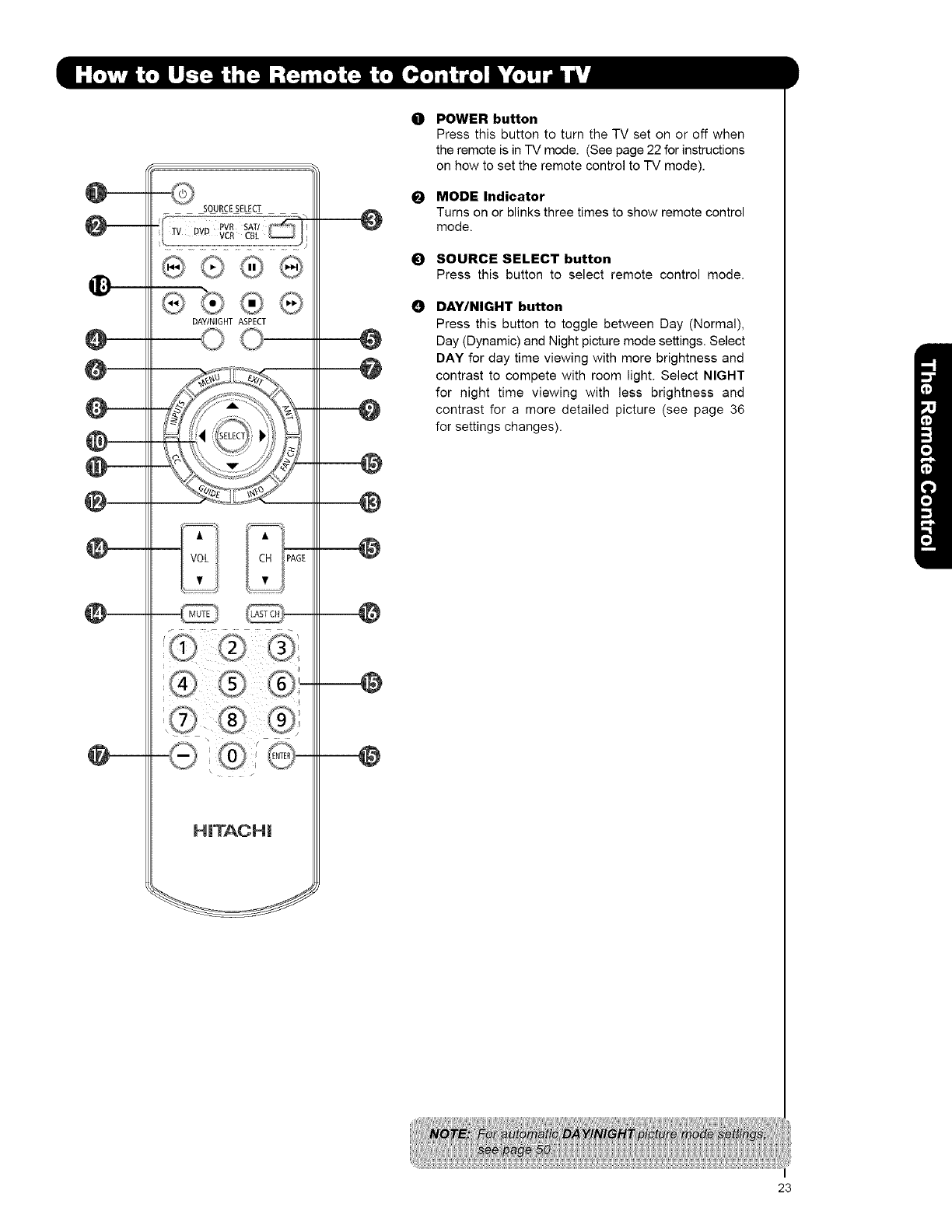
©
0
@
@
@
@
SOURCESELECT
DAY/NIGHT ASPECT
HiTACHi
0
@
©
POWER button
Press this button to turn the TV set on or off when
the remote is in TV mode, (See page 22 for instructions
on how to set the remote control to TV mode),
MODE Indicator
Turns on or blinks three times to show remote control
mode.
_) SOURCE SELECT button
Press this button to select remote control mode.
ODAY/NIGHT button
Press this button to toggle between Day (Normal),
Day (Dynamic) and Night picture mode settings. Select
DAY for day time viewing with more brightness and
contrast to compete with room light. Select NIGHT
for night time viewing with less brightness and
contrast for a more detailed picture (see page 36
for settings changes).
23
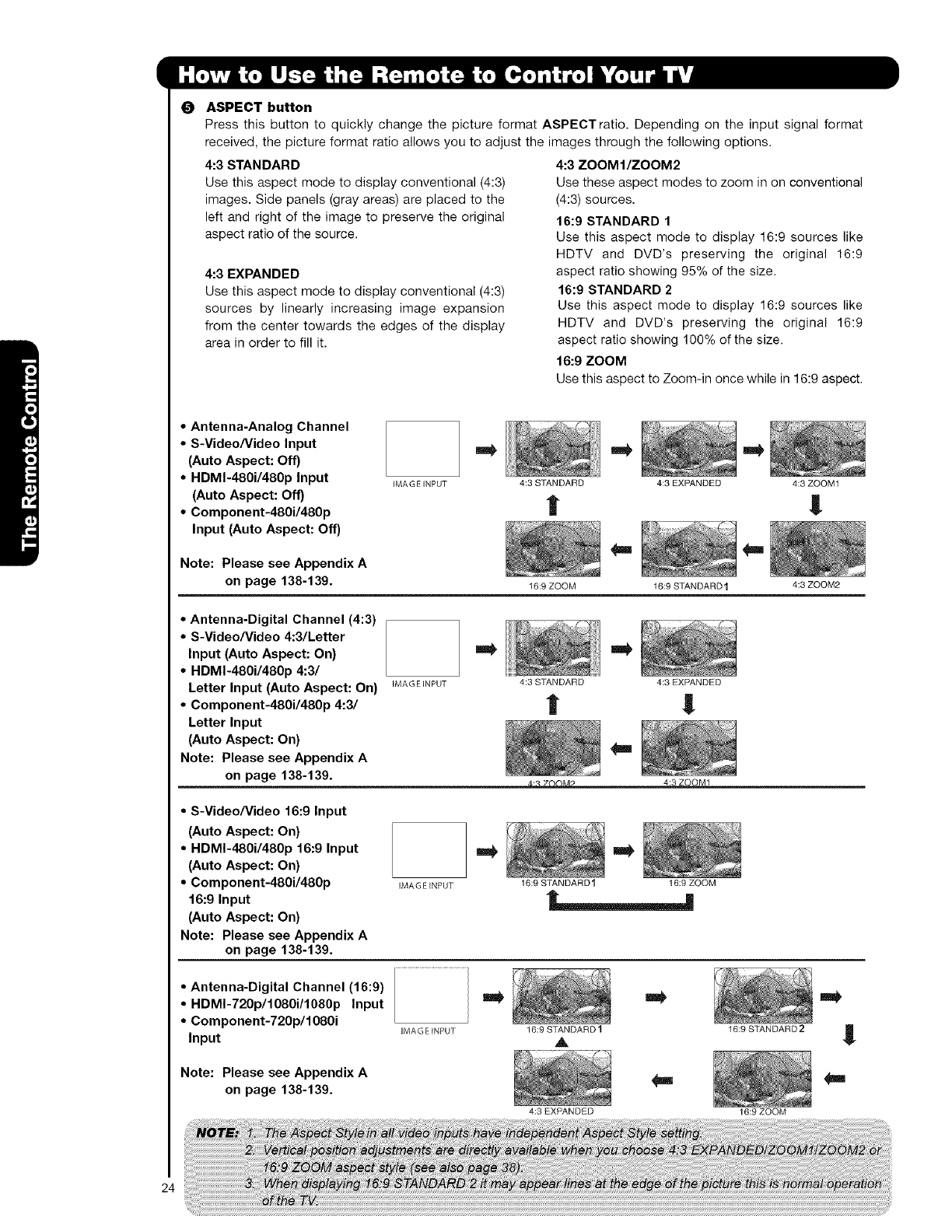
OASPECT button
Press this button to quickly change the picture format ASPECT ratio. Depending on the input signal format
received, the picture format ratio allows you to adjust the images through the following options.
4:3 STANDARD
Use this aspect mode to display conventional (4:3)
images. Side panels (gray areas) are placed to the
left and right of the image to preserve the original
aspect ratio of the source.
4:3 EXPANDED
Use this aspect mode to display conventional (4:3)
sources by linearly increasing image expansion
from the center towards the edges of the display
area in order to fill it.
4:3 ZOOM I/ZOOM 2
Use these aspect modes to zoom in on conventional
(4:3) sources.
16:9 STANDARD 1
Use this aspect mode to display 16:9 sources like
HDTV and DVD's preserving the original 16:9
aspect ratio showing 95% of the size.
16:9 STANDARD 2
Use this aspect mode to display 16:9 sources like
HDTV and DVD's preserving the original 16:9
aspect ratio showing 100% of the size.
16:9 ZOOM
Use this aspect to Zoom-in once while in 16:9 aspect.
• Antenna-Analog Channel
• S-Video/Video Input
(Auto Aspect: Off)
• HDMI-480i/480p Input
(Auto Aspect: Off)
• Component-480i/480p
Input (Auto Aspect: Off)
Note: Please see Appendix A
on page 138-139.
IMAGE INPUT
mm
4:3 STANDARD 4:3 EXPANDED 4:3 ZOOM1
l !
,I
I6:9 ZOOM 16:9 STANDARD I 4:3 ZOOM2
• Antenna-Digital Channel (4:3)
• S-Video/Video 4:3/Letter
Input (Auto Aspect: On)
• HDMI-480i/480p 4:3/
Letter Input (Auto Aspect: On)
• Component-480i/480p 4:3/
Letter Input
(Auto Aspect: On)
Note: Please see Appendix A
on page 138-139.
IMA G EINPUT 4:3 STANDARD 4:3 EXPANDED
| !
,_ "4:3 ZOOM1
•S-Video/Video 16:9 Input
(Auto Aspect: On)
•HDMI-480i/480p 16:9 Input
(Auto Aspect: On)
•Component-480i/480p
16:9 Input
(Auto Aspect: On)
Note: Please see Appendix A
on page 138-139.
• Antenna-Digital Channel (16:9)
•HDMI-720p/1080i/1080p Input
•Component-720p/1080i
Input
IMAGE INPUT
IMAGE INPUT
16:9 STANDARD 1 16:9 ZOOM
19:9 STANDARD 1
A
4:3 EXPANDED
16:9 STANDARD 2
16:9 ZOOM
Note: Please see Appendix A
on page 138-139. sn
24
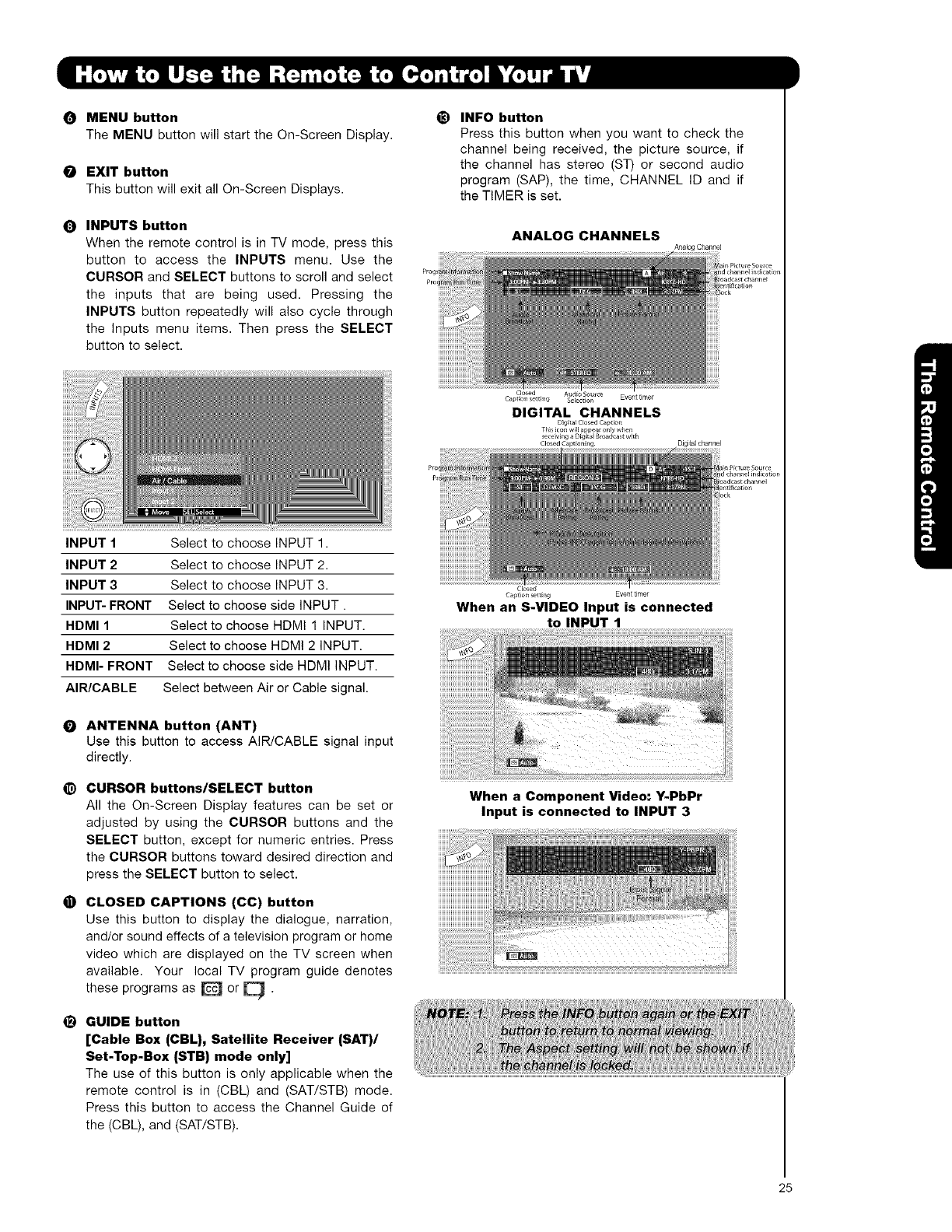
OMENU button
The MENU button will start the On-Screen Display.
OEXIT button
This button will exit all On-Screen Displays.
QINPUTS button
When the remote control is in TV mode, press this
button to access the INPUTS menu. Use the
CURSOR and SELECT buttons to scroll and select
the inputs that are being used. Pressing the
INPUTS button repeatedly will also cycle through
the Inputs menu items. Then press the SELECT
button to select.
_) INFO button
Press this button when you want to check the
channel being received, the picture source, if
the channel has stereo (ST) or second audio
program (SAP), the time, CHANNEL ID and if
the TIMER is set.
ANALOG CHANNELS
A':alog Channel
DJgita]channe;
INPUT 1
INPUT 2
INPUT 3
INPUT- FRONT
HDMI 1
HDMI 2
HDMI- FRONT
AIR/CABLE
Select to choose INPUT 1.
Select to choose INPUT 2.
Select to choose INPUT 3.
Select to choose side INPUT.
Select to choose HDMI 1 INPUT.
Select to choose HDMI 2 INPUT.
Select to choose side HDMI INPUT.
Select between Air or Cable signal.
OANTENNA button (ANT)
Use this button to access AIR/CABLE signal input
directly.
_) CURSOR buttons/SELECT button
All the On-Screen Display features can be set or
adjusted by using the CURSOR buttons and the
SELECT button, except for numeric entries. Press
the CURSOR buttons toward desired direction and
press the SELECT button to select.
_) CLOSED CAPTIONS (CC) button
Use this button to display the dialogue, narration,
and/or sound effects of a television program or home
video which are displayed on the TV screen when
available. Your local TV program guide denotes
these programs as [_ or [_ .
_) GUIDE button
[Cable Box (CBL), Satellite Receiver (SAT)/
Set-Top-Box (STB) mode only]
The use of this button is only applicable when the
remote control is in (CBL) and (SAT/STB) mode.
Press this button to access the Channel Guide of
the (CBL), and (SAT/STB).
CEosed
Capt_on_tt[ng Eventtimef
When an S-VIDEO Input is connected
to INPUT 1
When a Component Video: Y-PbPr
Input is connected to INPUT 3
25
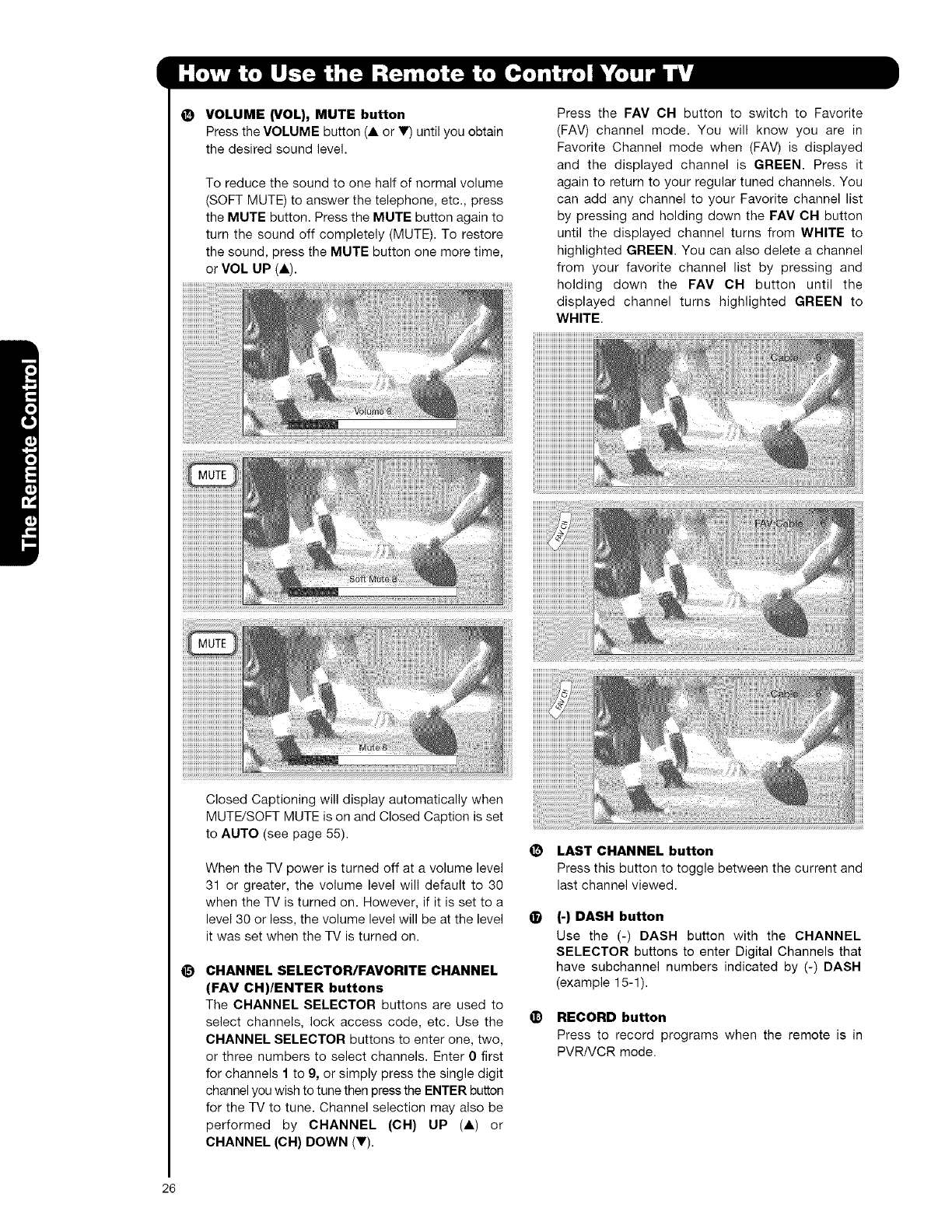
@VOLUME {VOL), MUTE button
Press the VOLUME button (A or V) until you obtain
the desired sound level.
To reduce the sound to one half of normal volume
(SOFT MUTE) to answer the telephone, etc., press
the MUTE button. Press the MUTE button again to
turn the sound off completely (MUTE). To restore
the sound, press the MUTE button one more time,
or VOL UP (A).
Press the FAV CH button to switch to Favorite
(FAV) channel mode. You will know you are in
Favorite Channel mode when (FAV) is displayed
and the displayed channel is GREEN. Press it
again to return to your regular tuned channels. You
can add any channel to your Favorite channel list
by pressing and holding down the FAV CH button
until the displayed channel turns from WHITE to
highlighted GREEN. You can also delete a channel
from your favorite channel list by pressing and
holding down the FAV OH button until the
displayed channel turns highlighted GREEN to
WHITE.
Closed Captioning will display automatically when
MUTE/SOFT MUTE is on and Closed Caption is set
to AUTO (see page 55).
When the TV power is turned off at a volume level
31 or greater, the volume level will default to 30
when the TV is turned on. However, if it is set to a
level 30 or less, the volume level will be at the level
it was set when the TV is turned on.
CHANNEL SELECTOR/FAVORITE CHANNEL
(FAV CH)/ENTER buttons
The CHANNEL SELECTOR buttons are used to
select channels, lock access code, etc. Use the
CHANNEL SELECTOR buttons to enter one, two,
or three numbers to select channels. Enter 0 first
for channels I to 9, or simply press the single digit
channel you wish to tune then press the ENTER button
for the TV to tune. Channel selection may also be
performed by CHANNEL (OH) UP (A) or
CHANNEL (OH) DOWN (V).
(_ LAST CHANNEL button
Press this button to toggle between the current and
last channel viewed.
®(-) DASH button
Use the (-) DASH button with the CHANNEL
SELECTOR buttons to enter Digital Channels that
have subchannel numbers indicated by (-) DASH
(example 15-1).
_) RECORD button
Press to record programs when the remote is in
PVR/VCR mode.
26
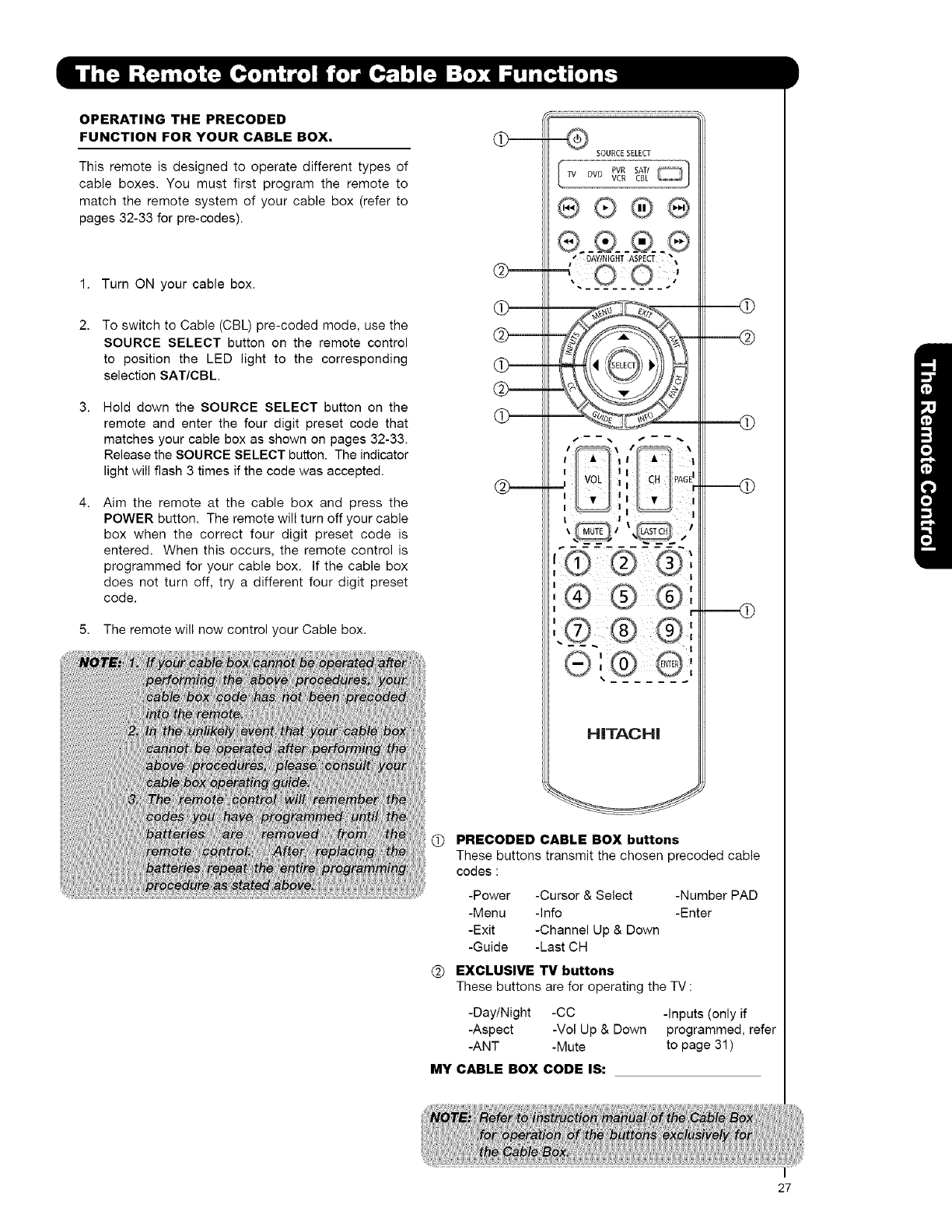
OPERATING THE PRECODED
FUNCTION FOR YOUR CABLE BOX,
This remote is designed to operate different types of
cable boxes. You must first program the remote to
match the remote system of your cable box (refer to
pages 32-33 for pre-codes).
1.
2.
Turn ON your cable box.
To switch to Cable (CBL) pre-coded mode, use the
SOURCE SELECT button on the remote control
to position the LED light to the corresponding
selection SAT/CBL.
Hold down the SOURCE SELECT button on the
remote and enter the four digit preset code that
matches your cable box as shown on pages 32-33.
Release the SOURCE SELECT button. The indicator
light will flash 3 times if the code was accepted.
Aim the remote at the cable box and press the
POWER button. The remote will turn off your cable
box when the correct four digit preset code is
entered. When this occurs, the remote control is
programmed for your cable box. If the cable box
does not turn off, try a different four digit preset
code.
5. The remote will now control your Cable box.
I
@
@._____
@m
@
SOURCESELECT
®®®
' ':i E
J i J
HITACHI
@
@PRECODED CABLE BOX buttons
These buttons transmit the chosen precoded cable
codes :
-Power -Cursor & Select -Number PAD
-Menu -Info -Enter
-Exit -Channel Up & Down
-Guide -Last CH
(_) EXCLUSIVE TV buttons
These buttons are for operating the TV :
-Day/Night -CC -Inputs (only if
-Aspect -Vol Up & Down programmed, refer
-ANT -Mute to page 31 )
MY CABLE BOX CODE IS:
27
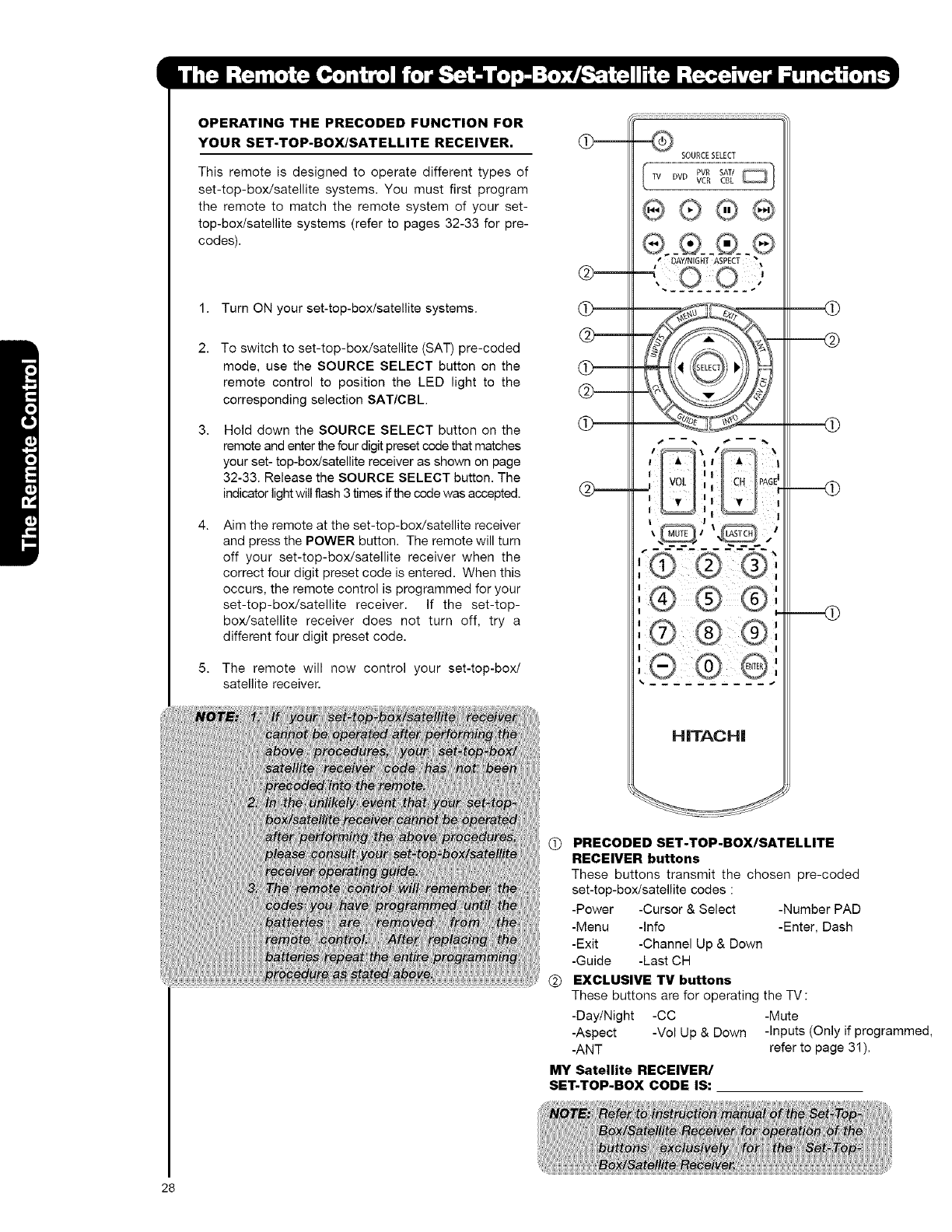
OPERATING THE PRECODED FUNCTION FOR
YOUR SET-TOP-BOX/SATELLITE RECEIVER.
This remote is designed to operate different types of
set-top-box/satellite systems. You must first program
the remote to match the remote system of your set-
top-box/satellite systems (refer to pages 32-33 for pre-
codes).
1.
2.
5,
Turn ON your set-top-box/satellite systems.
To switch to set-top-box/satellite (SAT) pre-coded
mode, use the SOURCE SELECT button on the
remote control to position the LED light to the
corresponding selection SAT/CBL
Hold down the SOURCE SELECT button on the
remote and enter the four digit preset code that matches
your set- top-box/satellite receiver as shown on page
32-33. Release the SOURCE SELECT button. The
indicator light will flash 3 times if the code was accepted.
Aim the remote at the set-top-box/satellite receiver
and press the POWER button. The remote will turn
off your set-top-boxisateNite receiver when the
correct four digit preset code is entered. When this
occurs, the remote control is programmed for your
set-top-box/sateNite receiver. If the set-top-
box/satellite receiver does not turn off, try a
different four digit preset code.
The remote will now control your set-top-box/
satellite receiver.
@
@---
@
@---
SOURCESELECT
®®®,®
I iIj I
..J J I j r
I i ill I
I I I I
I !
HITACHI
@
@
OPRECODED SET-TOP-BOX/SATELLITE
RECEIVER buttons
These buttons transmit the chosen pre-coded
set-top-box/satellite codes :
-Power -Cursor & Select -Number PAD
-Menu -Info -Enter, Dash
-Exit -Channel Up & Down
-Guide -Last CH
EXCLUSIVE TV buttons
These buttons are for operating the TV :
-Day/Night -CC -Mute
-Aspect -Vol Up & Down -Inputs (Only if programmed,
-ANT refer to page 31 ).
MY Satellite RECEIVER/
SET-TOP-BOX CODE IS:
28
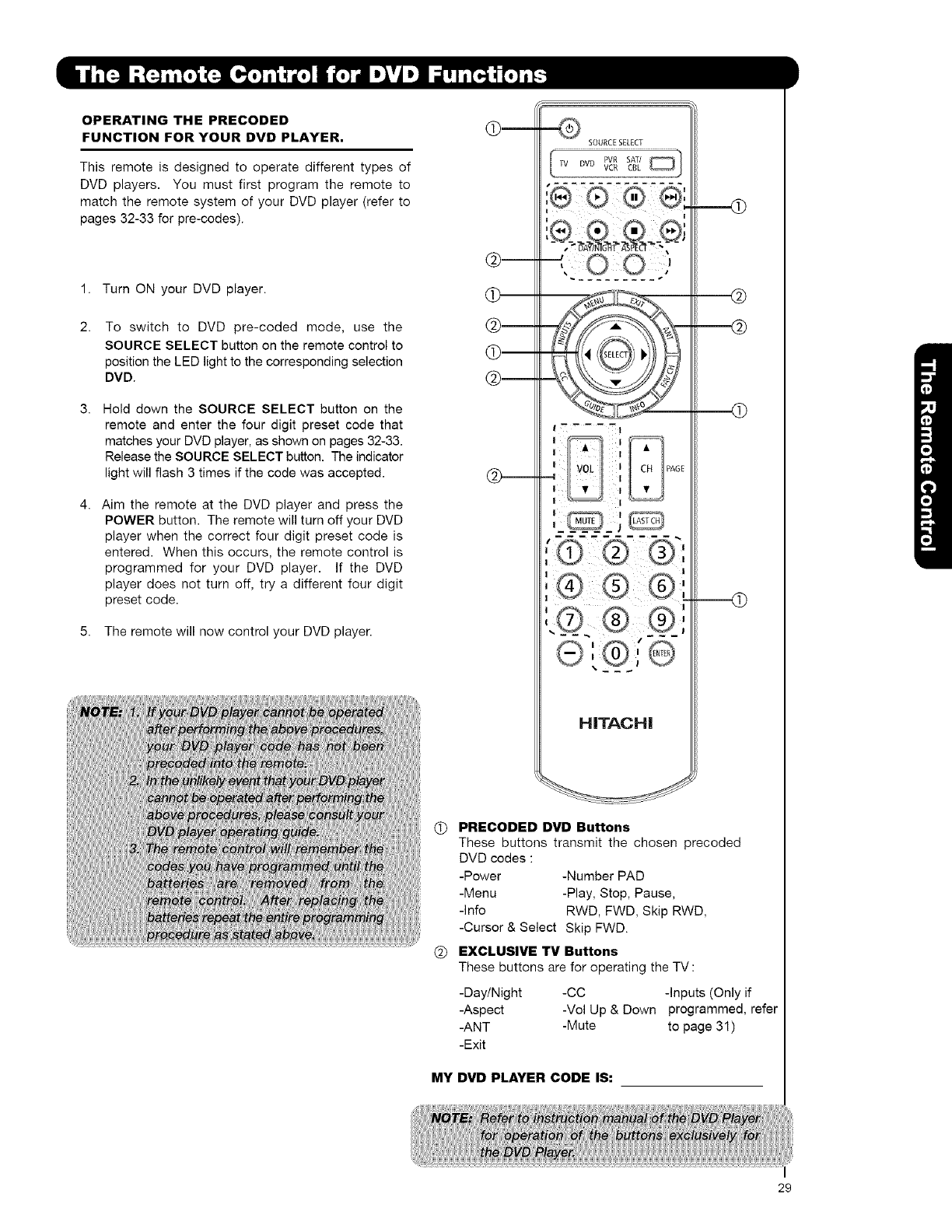
OPERATING THE PRECODED _
FUNCTION FOR YOUR DVD PLAYER.
This remote is designed to operate different types of
DVD players. You must first program the remote to
match the remote system of your DVD player (refer to
pages 32-33 for pre-codes).
1.
2.
Turn ON your DVD player.
To switch to DVD pre-coded mode, use the
SOURCE SELECT button on the remote control to
position the LED light to the corresponding selection
DVD.
Hold down the SOURCE SELECT button on the
remote and enter the four digit preset code that
matches your DVD player, as shown on pages 32-33.
Release the SOURCE SELECT button. The indicator
light will flash 3 times if the code was accepted.
Aim the remote at the DVD player and press the
POWER button. The remote will turn off your DVD
player when the correct four digit preset code is
entered. When this occurs, the remote control is
programmed for your DVD player. If the DVD
player does not turn off, try a different four digit
preset code.
5. The remote will now control your DVD player.
(b
G
@___.
SOURCESELECT
I-----I
HITACHI
(_ PRECODED DVD Buttons
These buttons transmit the chosen precoded
DVD codes :
-Power -Number PAD
-Menu -Play, Stop, Pause,
-Info RWD, FWD, Skip RWD,
-Cursor & Select Skip FWD.
EXCLUSIVE TV Buttons
These buttons are for operating the TV :
-Day/Night -CC -Inputs (Only if
-Aspect -Vol Up & Down programmed, refer
-ANT -Mute to page 31)
-Exit
MY DVD PLAYER CODE IS:
29
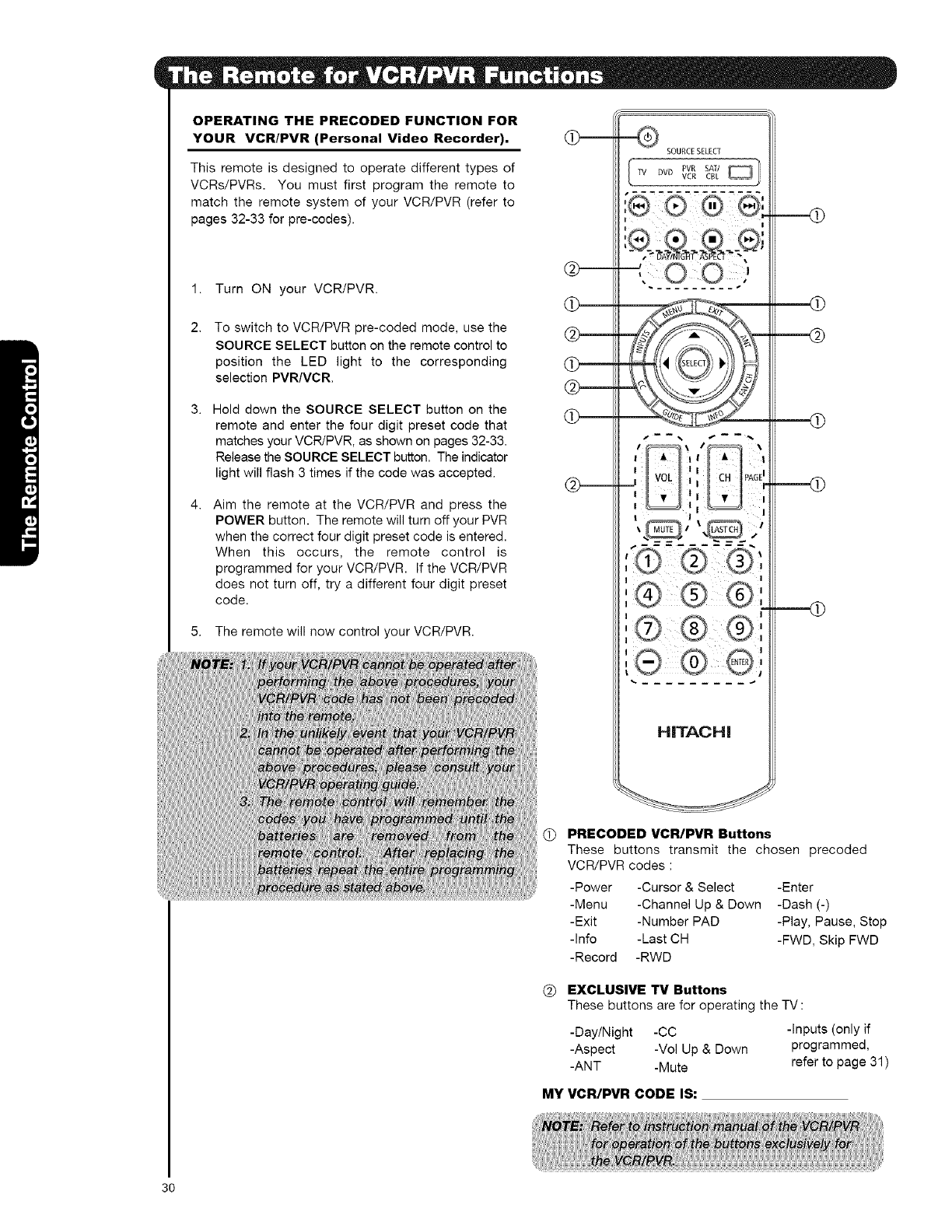
OPERATING THE PRECODED FUNCTION FOR
YOUR VCR/PVR (Personal Video Recorder).
This remote is designed to operate different types of
VCRs/PVRs. You must first program the remote to
match the remote system of your VCR/PVR (refer to
pages 32-33 for pre-codes).
1.
2.
Turn ON your VCR/PVR.
To switch to VCR/PVR pre-coded mode, use the
SOURCE SELECT button on the remote control to
position the LED light to the corresponding
selection PVR/VCR.
Hold down the SOURCE SELECT button on the
remote and enter the four digit preset code that
matches your VCPJPVR, as shown on pages 32-33.
Release the SOURCE SELECT button. The indicator
light will flash 3 times if the code was accepted.
Aim the remote at the VCR/PVR and press the
POWER button. The remote will turn off your PVR
when the correct four digit preset code is entered.
When this occurs, the remote control is
programmed for your VCR/PVR. If the VCR/PVR
does not turn off, try a different four digit preset
code.
5. The remote will now control your VCR/PVR.
SOURCESELECT
PVR SAT/ Q
DVD VCR CBL
I
HITACHI
@
@
@
PRECODED VCR/PVR Buttons
These buttons transmit the chosen precoded
VCR/PVR codes :
-Power -Cursor & Select -Enter
-Menu -Channel Up & Down -Dash (-)
-Exit -Number PAD -Play, Pause, Stop
-Info -Last CH -FWD, Skip FWD
-Record -RWD
EXCLUSIVE TV Buttons
These buttons are for operating the TV :
-Day/Night -CC
-Aspect -Vol Up & Down
-ANT -Mute
-Inputs (only if
programmed,
refer to page 31)
MY VCR/PVR CODE IS:
3O
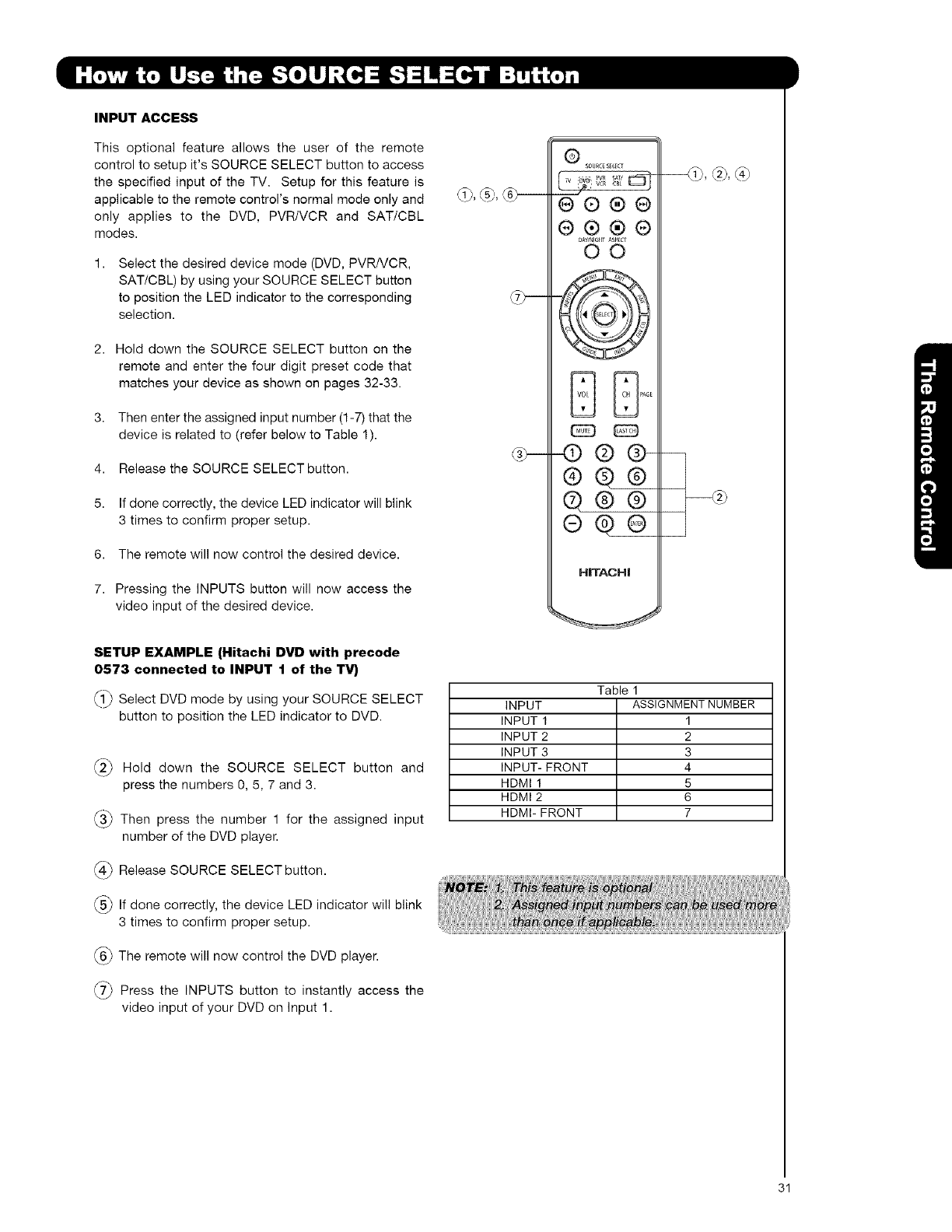
INPUT ACCESS
This optional feature allows the user of the remote
control to setup it's SOURCE SELECT button to access
the specified input of the TV. Setup for this feature is
applicable to the remote control's normal mode only and
only applies to the DVD, PVR/VCR and SAT/CBL
modes.
Select the desired device mode (DVD, PVR/VCR,
SAT/CBL) by using your SOURCE SELECT button
to position the LED indicator to the corresponding
selection.
2. Hold down the SOURCE SELECT button on the
remote and enter the four digit preset code that
matches your device as shown on pages 32-33.
3. Then enter the assigned input number (1-7) that the
device is related to (refer below to Table 1).
4. Release the SOURCE SELECT button.
5. If done correctly, the device LED indicator will blink
3 times to confirm proper setup.
6. The remote will now control the desired device.
7. Pressing the INPUTS button will now access the
video input of the desired device.
SETUP EXAMPLE (Hitachi DVD with precode
0573 connected to INPUT 1 of the TV)
_ Select DVD mode by using your SOURCE SELECT
button to position the LED indicator to DVD.
_._ Hold down the SOURCE SELECT button and
press the numbers 0, 5, 7 and 3.
_3_ Then press the number 1 for the assigned input
number of the DVD player.
(_ Release SOURCE SELECT button.
_ If done correctly, the device LED indicator will blink
3 times to confirm proper setup.
The remote will now control the DVD player.
_._ Press the INPUTS button to instantly access the
video input of your DVD on Input 1.
Q sou_c__E_EC_
@®®@
®®®®
_),Y/NIG]_T A2ECE
O0
@®@-
®®®
@®®
®@®
H|TACH|
Table 1
INPUT ASSIGNMENT NUMBER
INPUT 1 1
INPUT 2 2
INPUT 3 3
INPUT- FRONT 4
HDMI I 5
HDMI 2 6
HDMI- FRONT 7
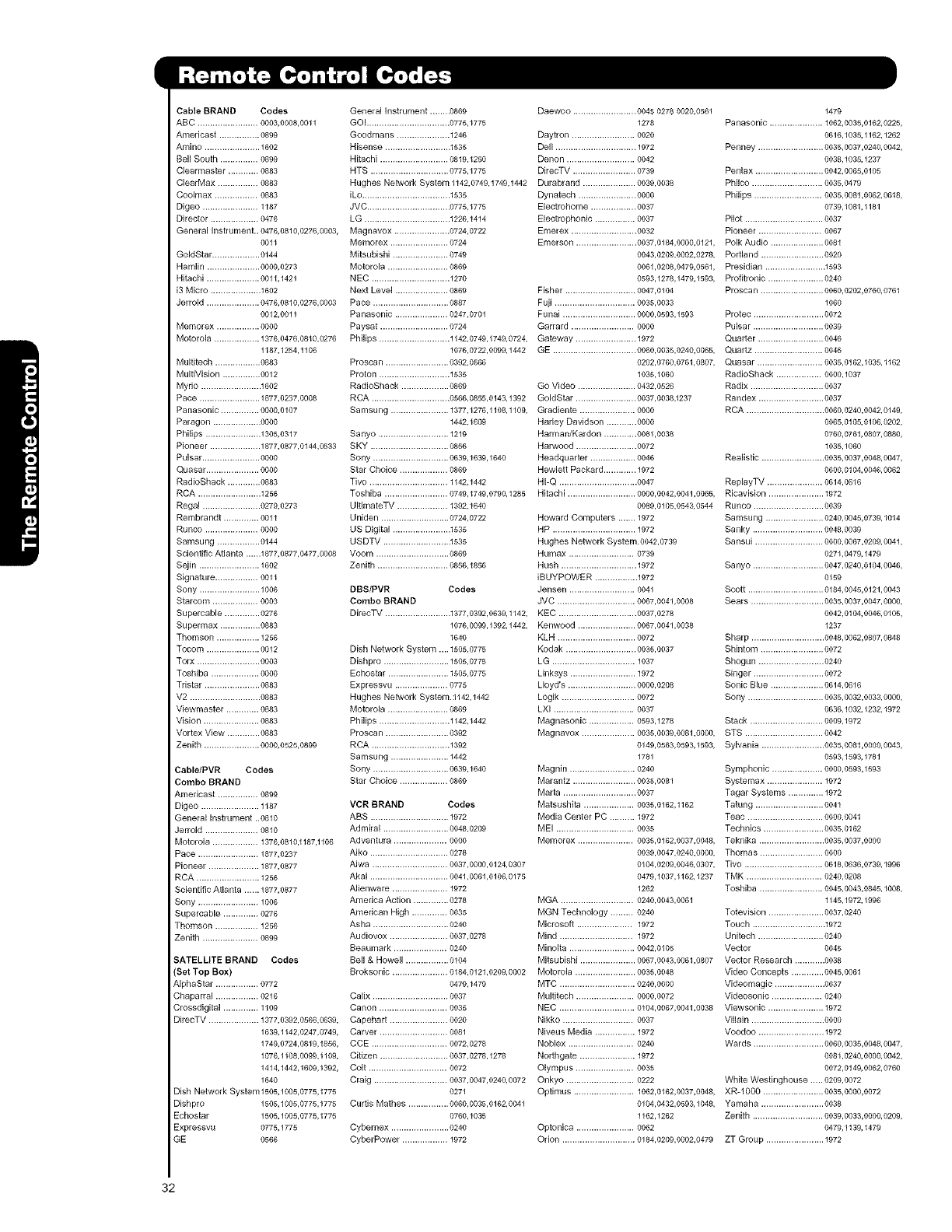
Cable BRAND Codes
ABC ........................ 0003,0008,0011
Americast ................ 0899
An_ino ...................... 1602
Bell South ............... 0899
Clearmaster ............ 0883
ClearMax ................ 0883
Coolmax ................. 0883
Digeo ...................... 1187
Director ................... 0476
General instrument.. 0476,0810,0276,0003,
0011
GoldStar ................... 0144
Hamlin ..................... 0009,6273
Hitachi ..................... 0011,1421
i3 Micro .................... 1602
Jerrold ..................... 0476,6810,0276,0003
0012,0011
Memorex ................. 0000
Motorola .................. 1376,0476,0810,0276
1187,1254,1106
Mugitech .................. 0883
MugiVision ............... 0012
Myfio ........................ 1602
Pace ........................ 1877,0237,0008
Panasonic ............... 0000,0107
Paragon ................... 0000
Philips ...................... 1305,0317
Pioneer .................... 1877,0877,0144,0533
Pulsar ....................... 0000
Quasar ..................... 0000
RadioShack ............. 0883
RCA ......................... 1256
Regal ....................... 0279,0273
Rembrandt .............. 0011
Runco ..................... 0000
Samsung ................. 0144
Scientific Atlanta ......1877,0877,0477,0008
Sejin ........................ 1602
Signature ................. 0011
Sony ........................ 1006
StarDom .................. 0003
Supercable .............. 0276
Supermax ................ 0883
Thomson ................. 1256
Tocom ..................... 0012
Torx ......................... 0003
Toshiba ................... 0000
Tdstar ...................... 0883
V2 ............................ 0883
Viewmaster ............. 0883
Vision ...................... 0883
Vortex View ............. 0883
Zenith ...................... 0000,0525,0899
Cable/PVR Codes
Combo BRAND
Americast ................ 0899
Digeo ....................... 1187
General Instrument ..0810
Jerrold ..................... 0810
Motorola .................. 1376,0810,1187,1106
Pace ........................ 1877,0237
Pioneer .................... 1877,0877
RCA ......................... 1256
Scientific Atlanta ...... 1877,0877
Sony ........................ 1006
Supercable .............. 0276
Thomson ................. 1256
Zenith ...................... 0899
SATELLITE BRAND Codes
(Set Top Box)
AlphaStar ................. 0772
Chaparral ................. 0216
Crossdigital .............. 1109
DirecTV .................... 1377,0392,0566,0639,
1639,1142,0247,0749,
1749,0724,0819,1856,
1076,1108,0099,1109,
1414,1442,1609,1392,
1640
Dish Network System1505,1005,0775,1775
Dishpro 1505,1005,0775,1775
Echostar 1505,1005,0775,1775
Expressvu 0775,1775
GE 0566
General instrument ........0869
GOI ................................. 0775,1775
Goodmans ..................... 1248
Hisense .......................... 1535
Hitachi ........................... 0819,1250
HTS ............................... 0775,1775
Hughes Network System 1142,0749,1749,1442
iLo ................................... 1535
JVC ................................. 0775,1775
LG .................................. 1226,1414
Magnavox ...................... 0724,0722
Memorex ....................... 0724
Mitsubishi ...................... 0749
Motorola ........................ 0869
NED ............................... 1270
Next Level ..................... 0869
Pace .............................. 0887
Panasonic ..................... 0247,0701
Paysat ........................... 0724
Philips ............................ 1142,0749,1749,0724,
1076,0722,0099,1442
Proscan ......................... 0392,0566
Proton ............................ 1535
RadioShack ................... 0869
RCA ............................... 0568,0855,0143,1392
Sa msu ng ....................... 1377,1276,1108,1109,
1442,1609
Sanyo ............................ 1219
SKY ............................... 0856
Sony .............................. 0639,1639,1640
Star Choice ................... 0869
Tivo ............................... 1142,1442
Toshiba ......................... 0749,1749,0790,1285
UgimateTV .................... 1392,1840
Uniden ........................... 0724,0722
US Digital ....................... 1535
USDTV .......................... .1535
Voom ............................. 0869
Zenith ............................ 0858,1856
DBS/PVR Codes
Combo BRAND
DireoTV .......................... 1377,0392,0639,1142,
1076,0099,1392,1442,
1640
Dish Network System ....1505,0775
Dishpro .......................... 1505,0775
Echostar ........................ 1505,0775
Expressvu ..................... 0775
Hughes Network System._ 142,1442
Motorola ........................ 0869
Philips ............................ 1142,1442
Proscan ......................... 0392
RCA ............................... 1392
Samsung ....................... 1442
Sony .............................. 0639,1640
Star Choice ................... 0869
VCR BRAND Codes
ABS ............................... 1972
Admiral .......................... 0048,0209
Adventura ..................... oooo
Aiko ............................... 0278
Aiwa .............................. 0037,0000,0124,0307
Akai ............................... 0041,0061,0106,0175
AIienware ...................... 1972
America Action .............. 0278
American High .............. 0035
Asha .............................. 0240
Audiovox ....................... 0037,0278
Beaumark ..................... 0240
Bell & Howell ................. 0104
Broksonic ...................... 0184,0121,0209,0002
0479,1479
Calix .............................. 0037
Canon ........................... 0035
Capehart ....................... 0020
Carver ........................... 0081
CCE .............................. 0072,0278
Citizen ........................... 0037,0278,1278
Colt ............................... 0072
Craig ............................. 0037,0047,0240,0072
0271
Curtis Mathes ................ 0060,0035,0162,0041
0760,1035
Cybemex ....................... 0240
CyberPower .................. 1972
Daewoo ......................... 0045 0278 0020,0561
1278
Daytron ......................... 0020
Dell ................................ 1972
Denon ........................... 0042
DirecTV ......................... 0739
Durabrand ..................... 0039,0038
Dynatech ....................... 0000
Electrohome .................. 0037
Electrophonic ................ 0037
Emerex .......................... 0032
Emerson ........................ 0037,0184,0000,0121,
0043,0209,0002,0278,
0061,0208,0479,0561,
0593,1278,1479,1593,
Fisher ............................ 0047,0104
Fuji ................................ 0035,0033
Funai ............................. 0000,0593,1593
Garrard ......................... 0000
Gateway ........................ 1972
GE ................................. 0060,0035,0240,0865,
0202,0760,0761,0807,
1035,1060
Go Video ....................... 0432,0526
GoldStar ........................ 0037,0038,1237
Gradiente ...................... 0000
Harley Davidson ............ 0000
Harman/Kardon ............. 0081,0038
Harwood ........................ 0072
Headquarter .................. 0046
Hewlett Packard ............. 1972
HI-Q ............................... oo47
Hitachi ........................... 0000,0042,0041,0865,
0089,0105,0543,0544
Howard Computers ....... 1972
HP ................................. 1972
Hughes Network System.o042,0739
Humax .......................... 0739
Hush .............................. 1972
iBUYPOWER ................. 1972
Jensen .......................... 0041
JVC ............................... 0067,0041,0008
KEC ............................... 0037,0278
Kenwood ....................... 0067,0041,0038
KLN ............................... oo72
Kodak ............................ 0035,0037
LG ................................. 1037
Linksys .......................... 1972
Lloyd's ........................... 0000,0208
Logik ............................. 0072
LXl ................................ oo37
Magnasonic .................. 0593,1278
Magnavox ..................... 0035,0039,0081,0800,
0149,0563,0593,1593,
1781
Magnin .......................... 0240
Marantz ......................... 0035,0081
Marta ............................. 0037
Matsushita .................... 0035,0162,1162
Media Center PC .......... 1972
MEI ............................... 0035
Memorex ...................... 0035,0162,0037,0048,
0039,0047,0240,0000,
0104,0209,0046,0307,
0479,1037,1162,1237
1262
MGA ............................. 0240,0043,0061
MGN Technology ......... 0240
Microsoft ...................... 1972
Mind ............................. 1972
Minolta .......................... 0042,0105
Mitsubishi ...................... 0067,0043,0061,0807
Motorola ........................ 0035,0048
MTC .............................. 0240,0000
Multitech ....................... 0000,0072
NEC .............................. 0104,0067,0041,0038
Nikko ............................ 0037
Niveus Media ................ 1972
Noblex .......................... 0240
Northgate ...................... 1972
Olympus ....................... 0035
Onkyo ........................... 0222
Optimus ........................ 1062,0162,0037,0048,
0104,0432,0593,1048,
1162,1262
Optonica ....................... 0062
Orion ............................. 0184,6209,6002,0479
1479
Panasonic ..................... 1062,0035,0162,0225,
0616,1035,1162,1262
Penney .......................... 0035,0037,0240,0042,
0038,1035,1237
Pentax ........................... 0042,0065,0105
Philco ............................ 0035,0479
Philips ........................... 0035,6081,0082,0618,
0739,1081,1181
Pilot ............................... 0037
Pioneer ......................... 0067
Polk Audio ..................... 0081
Portland ......................... 0020
Presidian ........................ 1593
Profitronic ...................... 0240
Proscan ......................... 0060,0202,0760,0761
1060
Protec ............................ 0072
Pulsar ............................ 0039
Quarter .......................... 0048
Quartz ........................... 0046
Quasar .......................... 0035,0162,1035,1162
RadioShack .................. 0800,1037
Radix ............................. 0037
Randex .......................... 0037
RCA ............................... 0060,6240,0042,0149,
0065,0105,0106,0202,
0760,0761,0807,0880,
1035,1060
Realistic ......................... 0035,0037,0048,0047,
0000,0104,0046,0062
ReplayTV ...................... 0614,0616
Ricavision ...................... 1972
Runco ............................ 0039
Samsung ....................... 0240,6045,0739,1014
Sanky ............................ 0048,0039
Sansui ........................... 0000,0067,0209,0041,
0271,0479,1479
Sanyo ............................ 0047,0240,0104,0046,
0159
Scott .............................. 0184,0045,0121,0043
Sears ............................. 0035,0037,0847,0000,
0042,0104,0046,0105,
1237
Sharp ............................. 0048,0062,0807,0848
Shintom ......................... 0072
Shogun .......................... 0240
Singer ............................ 0072
Sonic Blue ..................... 0614,0616
Sony .............................. 0035,0032,0033,0000,
0636,1032,1232,1972
Stack ............................. 0009,1972
STS ............................... 0042
Sylvania ......................... 0035,0081,0800,0043,
0593,1593,1781
Symphonic .................... 0000,0593,1593
Systemax ...................... 1972
Tagar Systems .............. 1972
Tatung ........................... 0041
Teac .............................. 0000,0041
Technics ........................ 0035,0162
Teknika .......................... 0035,0037,0800
Thomas ......................... 0000
Tivo ............................... 0618,0638,0739,1996
TMK .............................. 0240,0208
Toshiba ......................... 0045,0043,0845,1008,
1145,1972,1996
Totevision ...................... 0037,0240
Touch ............................. 1972
Unitech .......................... 0240
Vector 0045
Vector Research ............ 0038
Video Concepts ............. 0045,0061
Videomagic .................... 0037
Videosonic .................... 0240
Viewsonic ...................... 1972
Villain ............................. oooo
Voodoo .......................... 1972
Wards ............................ 0060,0035,0048,0047,
0081,0240,0000,0042,
0072,0149,0062,0760
White Westinghouse ..... 0209,0072
XR-IO00 ........................ 0035,0000,0872
Yamaha ......................... 0038
Zenith ............................ 0039,0033,0000,0209,
0479,1139,1479
ZT Group ....................... 1972
32
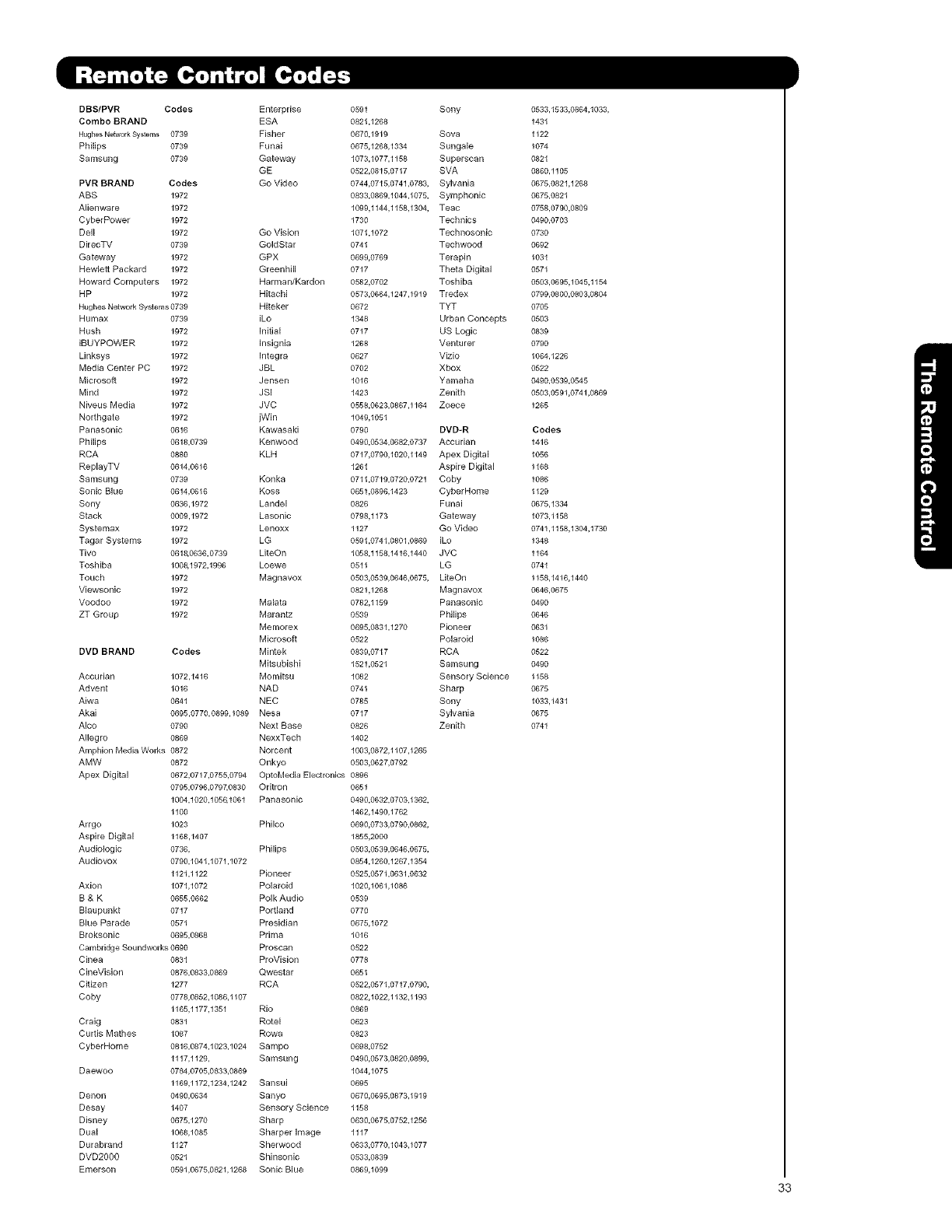
DBS/PVR Codes Enterprise
Combo BRAND ESA
HughesNetworkSystems 0739 Fisher
Philips 0739 Funai
Samsung 0739 Gateway
GE
PVR BRAND Codes Go Video
ABS 1972
Alienware 1972
CyberPower 1972
Dell 1972 Go Vision
DirecTV 0739 GoldStar
Gateway 1972 GPX
Hewlett Packard 1972 Greenhill
Howard Computers 1972 Harman/Kardon
HP 1972 Hitachi
Hughes Network Systems 0739 Hiteker
Humax 0739 iLo
Hush 1972 blitial
iBUYPOWER 1972 insignia
Linksys 1972 Integra
Media Center PC 1972 JBL
Microsoft 1972 Jensen
Mind 1972 JSl
Niveus Media 1972 JVC
Northgate 1972 jWin
Panasonic 0616 Kawasaki
Philips 0618,0739 Kenwood
RCA 0680 KLH
ReplayTV 0614,0616
Samsung 0739 Konka
Sonic Blue 0614,0616 Koss
Sony 0636,1972 Landel
Stack 0009,1972 Lasonic
Systemax 1972 Lenoxx
Tagar Systems 1972 LG
Tivo 0618,0636,0739 LiteOn
Toshiba 1008,1972,1996 Loewe
Touch 1972 Magnavox
Viewsonic 1972
Voodoo 1972 Malata
ZT Group 1972 Marantz
Memorex
Microsoft
DVD BRAND Codes Mintek
Mgsubishi
Accudan 1072,1416 Momgsu
Advent 1016 NAD
Aiwa 0641 NEC
Akai 0695,0770,0899,1089 Nesa
AIco 0790 Next Base
Allegro 0869 NexxTech
Amphion Media Works 0872 Norcent
AMW 0872 Onkyo
0591 Sony 0533,1533,0864,1033,
0821,1268 1431
0670,1919 Sova 1122
0675,1268,1334 Sungale 1074
1073,1077,1158 Superscan 0821
0522,0815,0717 SVA 0860,1105
0744,0715,0741,0783, Sylvania 0675,0821,1268
0833,0869,1044,1075, Symphonic 0675,0821
1099,1144,1158,1304, Teac 0758,0790,0809
1730 Technics 0490,0703
1071,1072 Technosonic 0730
0741 Techwood 0692
0699,0769 Terapin 1031
0717 Theta Digital 0571
0582,0702 Toshiba 0503,0695,1045,1154
0573,0664,1247,1919 Tredex 0799,0800,0803,0804
0672 TYT 0705
1348 Urban Concepts 0503
0717 US Logic 0839
1268 Venturer 0790
0627 Vizio 1064,1226
0702 Xbox 0522
1016 Yamaha 0490,0539,0545
1423 Zenith 0503,0591,0741,0869
0558,0623,0867,1164 Zoece 1265
1049,1051
0790 DVD-R Codes
0490,0534,0682,0737 Accurian 1416
0717,0790,1020,1149 Apex Digital 1056
1261 Aspire Digital 1168
0711,0719,0720,0721 Coby 1086
0651,0896,1423 CyberHome 1129
0826 Funai 0675,1334
0798,1173 Gateway 1073,1158
1127 Go Video 0741,1158,1304,1730
0591,0741,0801,0869 iLo 1348
1058,1158,1416,1440 JVC 1164
0511 LG 0741
0503,0539,0646,0675, LiteOn 1158,1416,1440
0821,1268 Magnavox 0646,0675
0782,1159 Panasonic 0490
0539 Philips 0646
0695,0831,1270 Pioneer 0631
0522 Polaroid 1086
0839,0717 RCA 0522
1521,0521 Samsung 0490
1082 Sensory Science 1158
0741 Sharp 0675
0785 SoNy 1033,1431
0717 Sylvania 0675
0826 Zenith 0741
1402
1003,0872,1107,1265
0503,0627,0792
Apex Digital 0672,0717,0755,0794 OptoMedia Electronics 0896
0795,0796,0797,0830 Odtron 0651
1004,1020,1056,1061 Panasonic 0490,0632,0703,1362,
1100 1462,1490,1762
Arrgo 1023 Philco 0690,0733,0790,0862,
Aspire Digital 1168,1407 1855,2000
Audiologic 0736, Philips 0503,0539,0646,0675,
Audiovox 0790,1041,1071,1072 0854,1260,1267,1354
1121,1122 Pioneer 0525,0571,0631,0632
Axion 1071,1072 Polaroid 1020,1061,1086
B & K 0655,0662 Polk Audio 0539
Blaupunkt 0717 Portland 0770
Blue Parade 0571 Presidian 0675,1072
Broksonic 0695,0868 Pdma 1016
Cambridge Soundworks 0690 Proscan 0522
Cinea 0831 ProVision 0778
CineVision 0876,0833,0869 Qwestar 0651
Citizen 1277 RCA 0522,0571,0717,0790,
Coby 0778,0852,1086,1107 0822,1022,1132,1193
1165,1177,1351 Rio 0869
Craig 0831 Rotel 0623
Curtis Mathes 1087 Rowa 0823
CyberHome 0816,0874,1023,1024 Sampo 0698,0752
1117,1129, Sa msung 0490,0573,0820,0899,
Daewoo 0784,0705,0833,0869 1044,1075
1169,1172,1234,1242 Sansui 0695
Denon 0490,0634 Sanyo 0670,0695,0873,1919
Desay 1407 Sensory Science 1158
Disney 0675,1270 Sharp 0630,0675,0752,1256
Dual 1068,1085 Sharper Image 1117
Durabrand 1127 Sherwood 0633,0770,1043,1077
DVD2000 0521 Shinsonic 0533,0839
Emerson 0591,0675,0821,1268 Sonic Blue 0869,1099
33
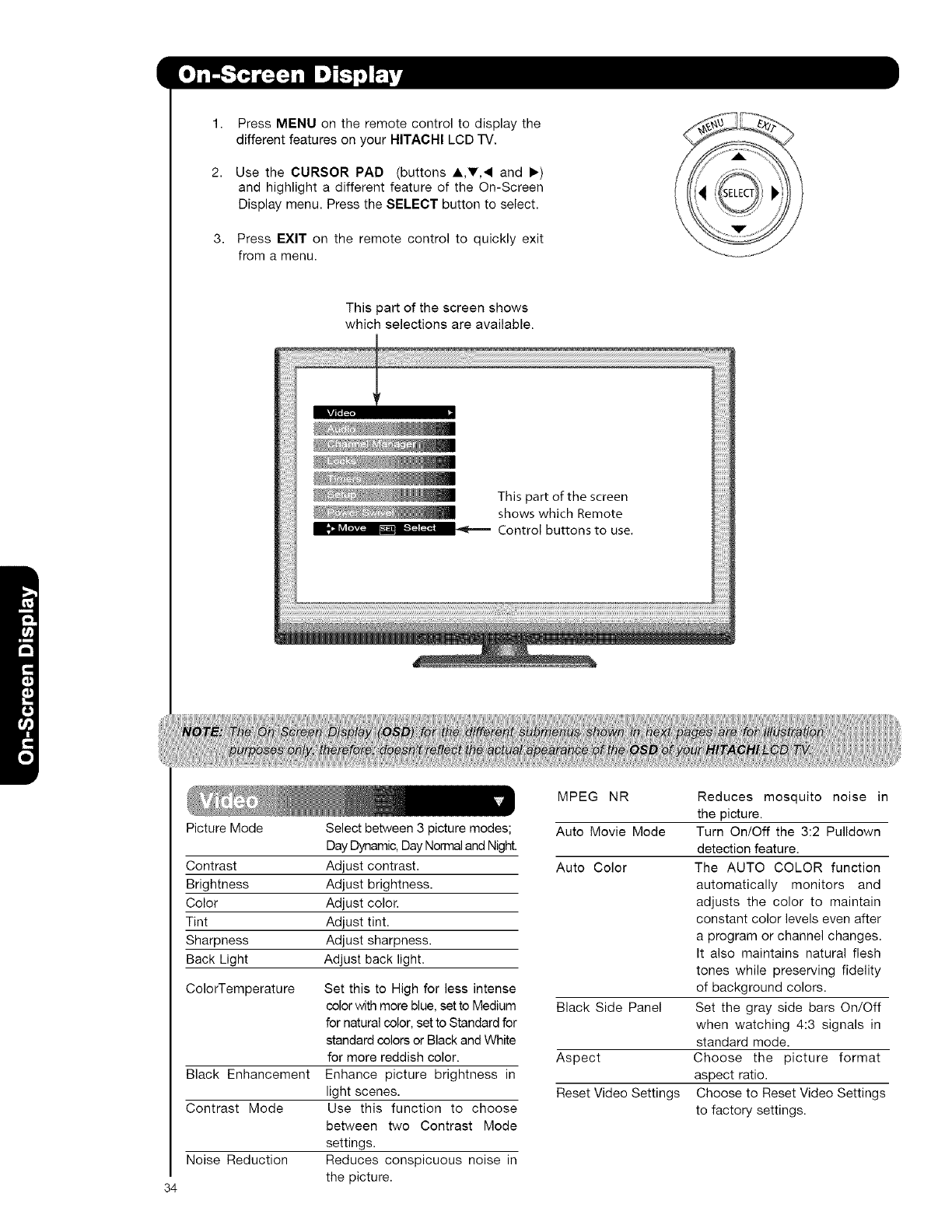
3,
Press MENU on the remote control to display the
different features on your HITACHI LCD TV.
Use the CURSOR PAD (buttons A,T,4 and I_)
and highlight a different feature of the On-Screen
Display menu. Press the SELECT button to select.
Press EXIT on the remote control to quickly exit
from a menu.
This part of the screen shows
which selections are available.
34
Picture Mode
Contrast
Brightness
Color
Tint
Sharpness
Back Light
ColorTemperature
Black Enhancement
Contrast Mode
Noise Reduction
Select between 3 picture modes;
Day Dynamic, Day Normal and Night.
Adjust contrast.
Adjust brightness.
Adjust color.
Adjust tint.
Adjust sharpness.
Adjust back light.
Set this to High for less intense
color with more blue, set to Medium
for natural color, set to Standard for
standard colors or Black and White
for more reddish color.
Enhance picture brightness in
light scenes.
Use this function to choose
between two Contrast Mode
settings.
Reduces conspicuous noise in
the picture.
MPEG NR
Auto Movie Mode
Auto Color
Black Side Panel
Aspect
Reset Video Settings
Reduces mosquito noise in
the picture.
Turn On/Off the 3:2 Pulldown
detection feature.
The AUTO COLOR function
automatically monitors and
adjusts the color to maintain
constant color levels even after
a program or channel changes.
It also maintains natural flesh
tones while preserving fidelity
of background colors.
Set the gray side bars On/Off
when watching 4:3 signals in
standard mode.
Choose the picture format
aspect ratio.
Choose to Reset Video Settings
to factory settings.
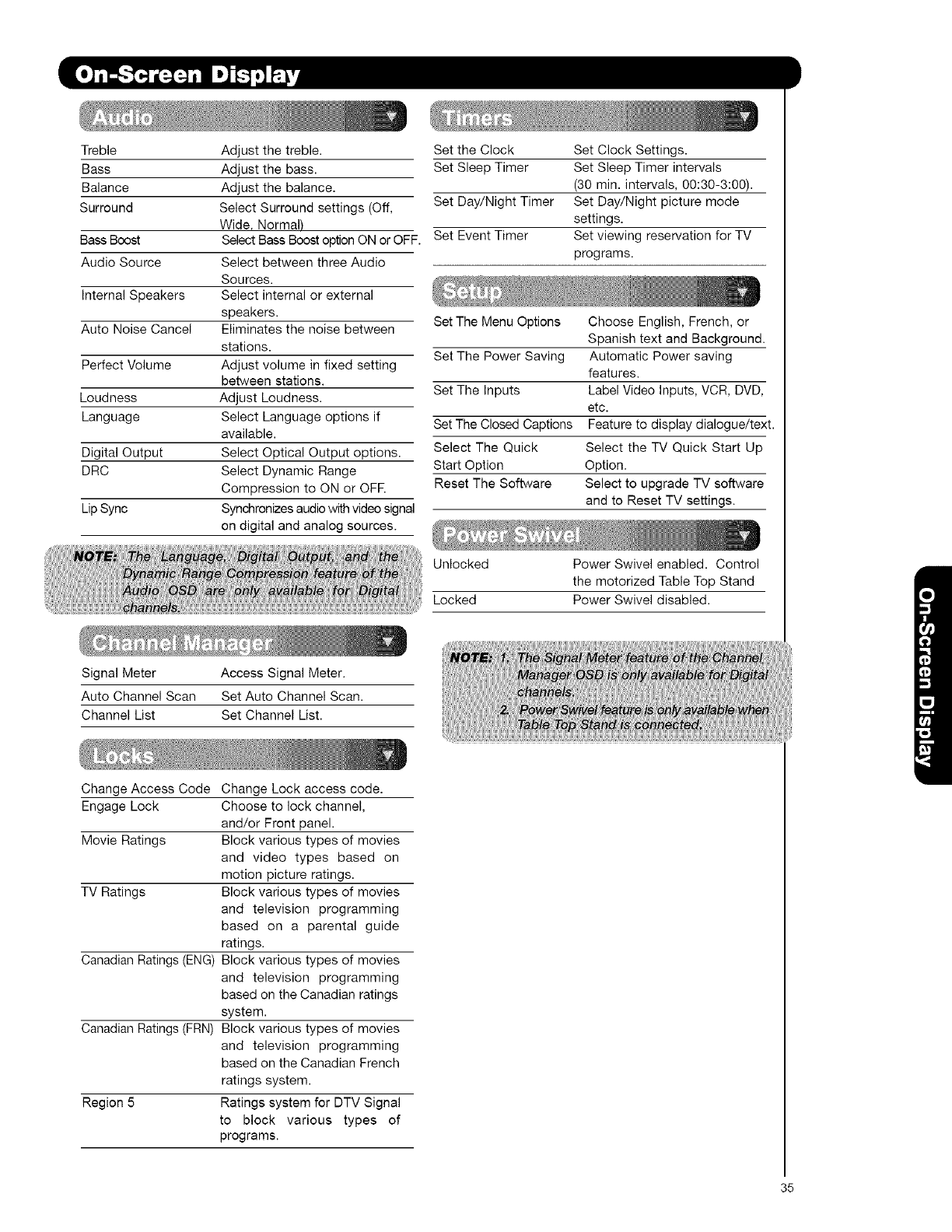
Treble
Bass
Balance
Surround
BassBoost
Audio Source
Internal Speakers
Auto Noise Cancel
Perfect Volume
Loudness
Language
Digital Output
DRC
Lip Sync
Adjust the treble.
Adjust the bass.
Adjust the balance.
Select Surround settings (Off,
Wide Normal)
Select Bass Boost option ON or OFF.
Select between three Audio
Sources.
Select internal or external
speakers.
Eliminates the noise between
stations.
Adjust volume in fixed setting
between stations.
Adjust Loudness.
Select Language options if
available.
Select Optical Output options.
Select Dynamic Range
Compression to ON or OFR
Synchronizes audio with video signal
on digital and analog sources.
Set the Clock Set Clock Settings.
Set Sleep Timer Set Sleep Timer intervals
(30 min. intervals, 00:30-3:00).
Set Day/Night Timer Set Day/Night picture mode
settings.
Set Event Timer Set viewing reservation for TV
programs.
Set The Menu Options
Set The Power Saving
Set The Inputs
Set The Closed Captions
Select The Quick
Start Option
Reset The Software
Choose English, French, or
Spanish text and Background.
Automatic Power saving
features.
Label Video Inputs, VCR, DVD,
etc.
Feature to display dialogue/text.
Select the TV Quick Start Up
Option.
Select to upgrade TV software
and to Reset TV settings.
Unlocked Power Swivel enabled. Control
the motorized Table Top Stand
Locked Power Swivel disabled.
Signal Meter Access Signal Meter.
Auto Channel Scan Set Auto Channel Scan.
Channel List Set Channel List.
Change Access Code Change Lock access code.
Engage Lock Choose to lock channel,
and/or Front panel.
Movie Ratings Block various types of movies
and video types based on
motion picture ratings.
TV Ratings Block various types of movies
and television programming
based on a parental guide
ratings.
Canadian Ratings (ENG) Block various types of movies
and television programming
based on the Canadian ratings
system.
Canadian Ratings (FRN) Block various types of movies
and television programming
based on the Canadian French
ratings system.
Region 5 Ratings system for DTV Signal
to block various types of
programs.
35
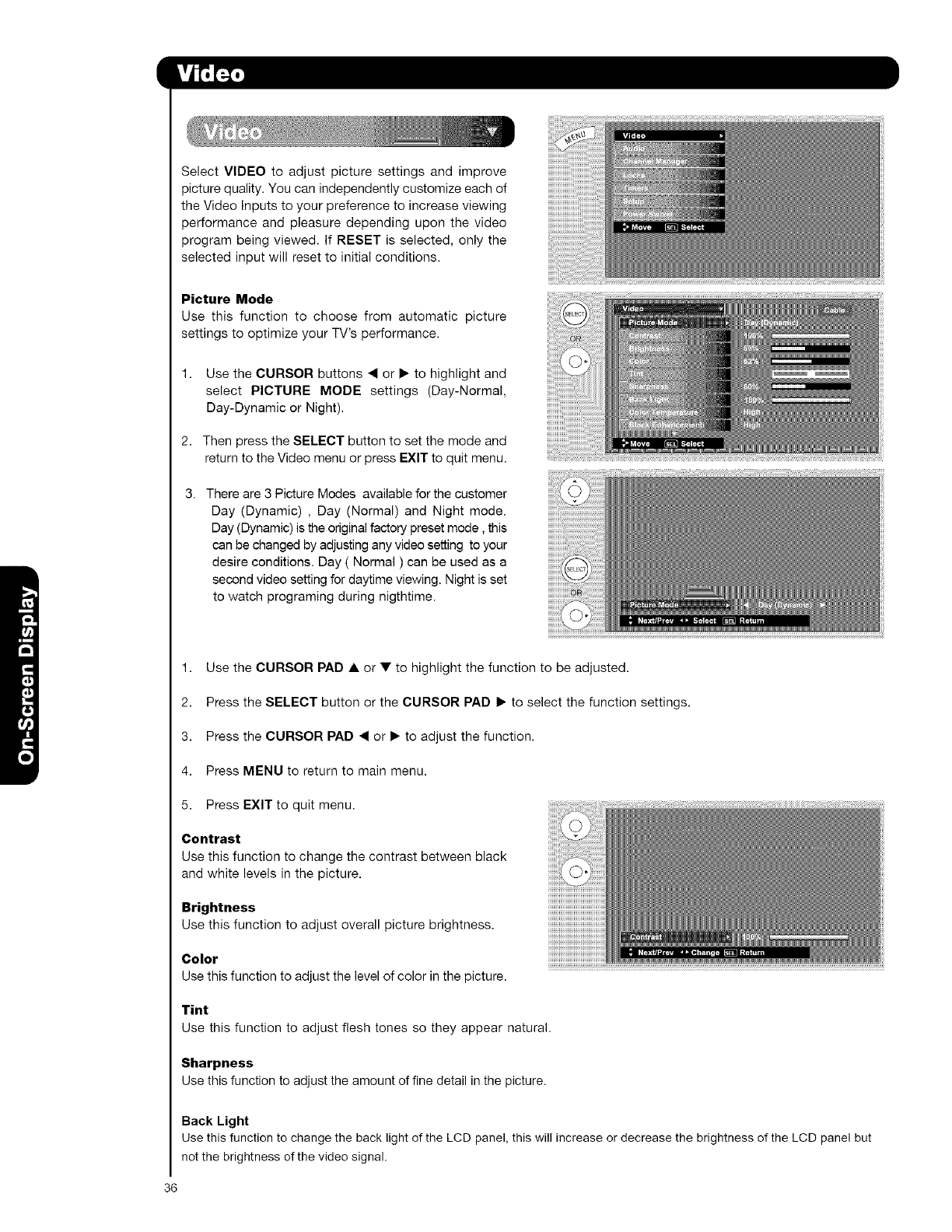
SelectVIDEOtoadjustpicturesettingsandimprove
picturequality.Youcanindependentlycustomizeeachof
theVideoInputstoyourpreferencetoincreaseviewing
performanceandpleasuredependinguponthevideo
programbeingviewed.IfRESETisselected,onlythe
selectedinputwillresettoinitialconditions.
Picture Mode
Use this function to choose from automatic picture
settings to optimize your TV's performance.
1. Use the CURSOR buttons _1 or I_ to highlight and
select PICTURE MODE settings (Day-Normal,
Day-Dynamic or Night).
2. Then press the SELECT button to set the mode and
return to the Video menu or press EXIT to quit menu.
3. There are 3 Picture Modes available for the customer
Day (Dynamic) , Day (Normal) and Night mode.
Day (Dynamic) is the original factory preset mode, this
can be changed by adjusting any video setting to your
desire conditions. Day ( Normal ) can be used as a
second video setting for daytime viewing. Night is set
to watch programing during nigthtime.
1,
2.
3.
4. Press MENU to return to main menu.
5. Press EXIT to quit menu.
Contrast
Use this function to change the contrast between black
and white levels in the picture.
Brightness
Use this function to adjust overall picture brightness.
Color
Use this function to adjust the level of color in the picture.
Tint
Use this function to adjust flesh tones so they appear natural
Sharpness
Use this function to adjust the amount of fine detail in the picture.
Use the CURSOR PAD •or • to highlight the function to be adjusted.
Press the SELECT button or the CURSOR PAD I_ to select the function settings.
Press the CURSOR PAD _1 or I_ to adjust the function.
Back Light
Use this function to change the back light of the LCD panel, this will increase or decrease the brightness of the LCD panel but
not the brightness of the video signal.
36
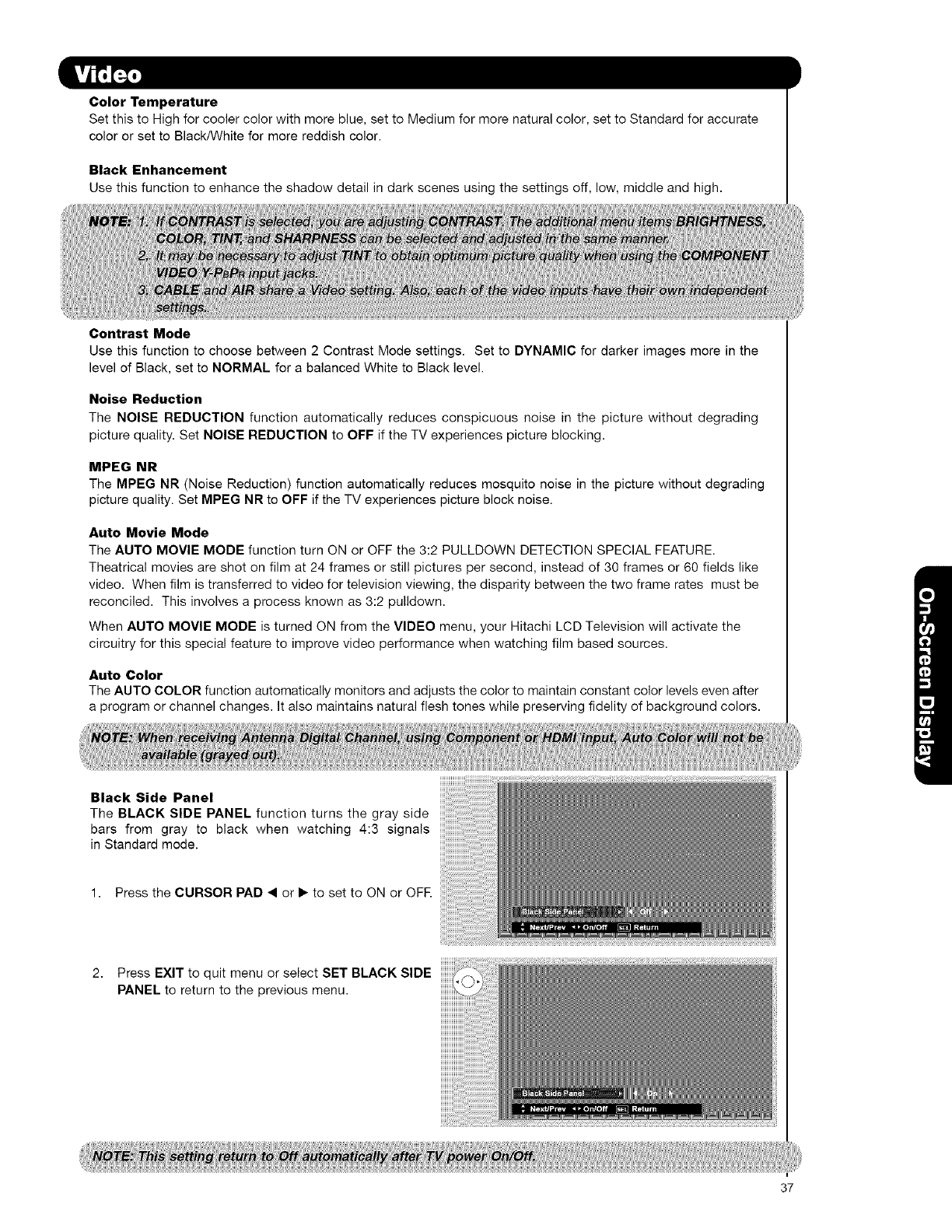
Color Temperature
Set this to High for cooler color with more blue, set to Medium for more natural color, set to Standard for accurate
color or set to Black/White for more reddish color.
Black Enhancement
Use this function to enhance the shadow detail in dark scenes using the settings off, low, middle and high.
Contrast Mode
Use this function to choose between 2 Contrast Mode settings. Set to DYNAMIC for darker images more in the
level of Black, set to NORMAL for a balanced White to Black level.
Noise Reduction
The NOISE REDUCTION function automatically reduces conspicuous noise in the picture without degrading
picture quality. Set NOISE REDUCTION to OFF if the TV experiences picture blocking.
MPEG NR
The MPEG NR (Noise Reduction) function automatically reduces mosquito noise in the picture without degrading
picture quality. Set MPEG NR to OFF if the TV experiences picture block noise.
Auto Movie Mode
The AUTO MOVIE MODE function turn ON or OFF the 3:2 PULLDOWN DETECTION SPECIAL FEATURE.
Theatrical movies are shot on film at 24 frames or still pictures per second, instead of 30 frames or 60 fields like
video. When film is transferred to video for television viewing, the disparity between the two frame rates must be
reconciled. This involves a process known as 3:2 pulldown.
When AUTO MOVIE MODE is turned ON from the VIDEO menu, your Hitachi LCD Television will activate the
circuitry for this special feature to improve video performance when watching film based sources.
Auto Color
The AUTO COLOR function automatically monitors and adjusts the color to maintain constant color levels even after
a program or channel changes. It also maintains natural flesh tones while preserving fidelity of background colors.
Black Side Panel
The BLACK SIDE PANEL function turns the gray side
bars from gray to black when watching 4:3 signals
in Standard mode.
1. Press the CURSOR PAD <or • to set to ON or OFE
2. Press EXIT to quit menu or select SET BLACK SIDE
PANEL to return to the previous menu.
37
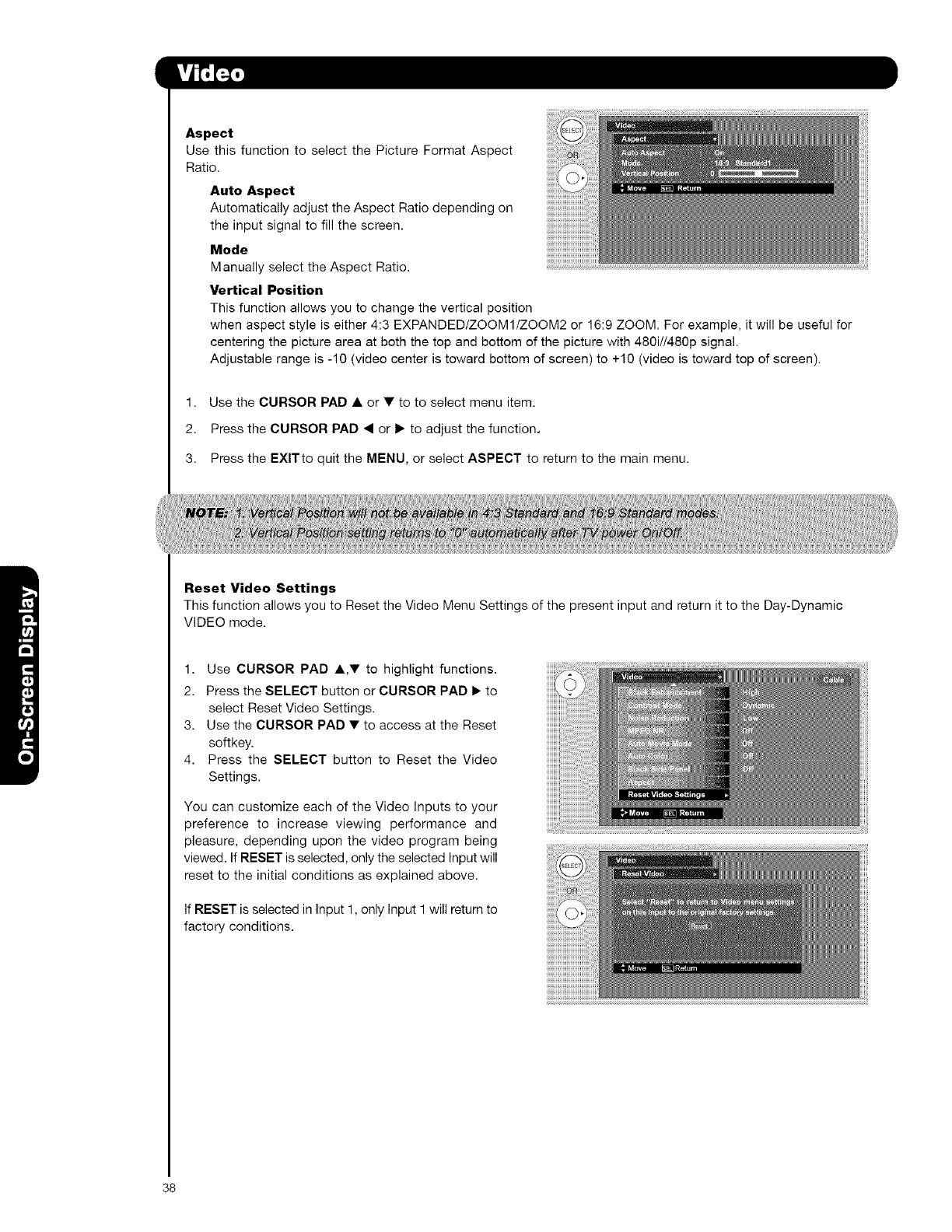
Aspect
Use this function to select the Picture Format Aspect
Ratio.
Auto Aspect
Automatically adjust the Aspect Ratio depending on
the input signal to fill the screen.
Mode
Manually select the Aspect Ratio.
Vertical Position
This function allows you to change the vertical position
when aspect style is either 4:3 EXPANDED/ZOOMI/ZOOM2 or 16:9 ZOOM. For example, it will be useful for
centering the picture area at both the top and bottom of the picture with 480i//480p signal.
Adjustable range is -10 (video center is toward bottom of screen) to +10 (video is toward top of screen).
1. Use the CURSOR PAD • or • to to select menu item.
2. Press the CURSOR PAD • or I_ to adjust the function.
3. Press the EXlTto quit the MENU, or select ASPECT to return to the main menu.
Reset Video Settings
This function allows you to Reset the Video Menu Settings of the present input and return it to the Day-Dynamic
VIDEO mode.
1. Use CURSOR PAD •,Y to highlight functions.
2. Press the SELECT button or CURSOR PAD 1_ to
select Reset Video Settings.
3. Use the CURSOR PAD •to access at the Reset
softkey.
4. Press the SELECT button to Reset the Video
Settings.
You can customize each of the Video Inputs to your
preference to increase viewing performance and
pleasure, depending upon the video program being
viewed. If RESET is selected, only the selected Input will
reset to the initial conditions as explained above.
If RESET is selected in Input 1, only Input 1 will return to
factory conditions.
38
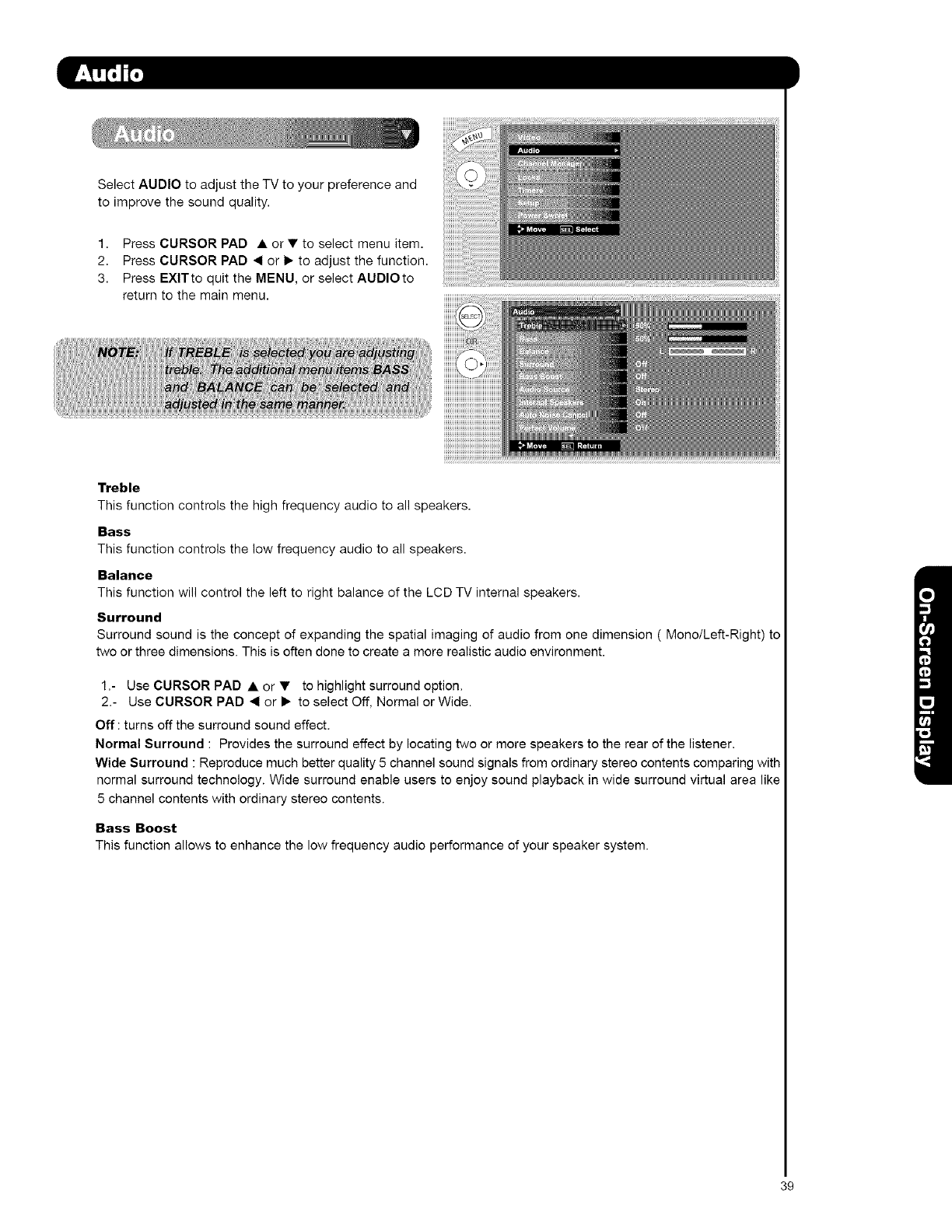
SelectAUDIOtoadjusttheTVtoyourpreferenceand
toimprovethesoundquality.
1. Press CURSOR PAD • or •to select menu item.
2. Press CURSOR PAD _ or 1_to adjust the function.
3. Press EXlTto quit the MENU, or select AUDIOto
return to the main menu.
Treble
This function controls the high frequency audio to all speakers.
Bass
This function controls the low frequency audio to all speakers.
Balance
This function will control the left to right balance of the LCD TV internal speakers.
Surround
Surround sound is the concept of expanding the spatial imaging of audio from one dimension (Mono/Left-Right) to
two or three dimensions. This is often done to create a more realistic audio environment.
1.- Use CURSOR PAD • or • to highlight surround option.
2.- Use CURSOR PAD _1 or • to select Off, Normal or Wide.
Off:turns off the surround sound effect.
Normal Surround : Provides the surround effect by locating two or more speakers to the rear of the listener.
Wide Surround : Reproduce much better quality 5 channel sound signals from ordinary stereo contents comparing with
normal surround technology. Wide surround enable users to enjoy sound playback in wide surround virtual area like
5 channel contents with ordinary stereo contents.
Bass Boost
This function allows to enhance the low frequency audio performance of your speaker system.
39
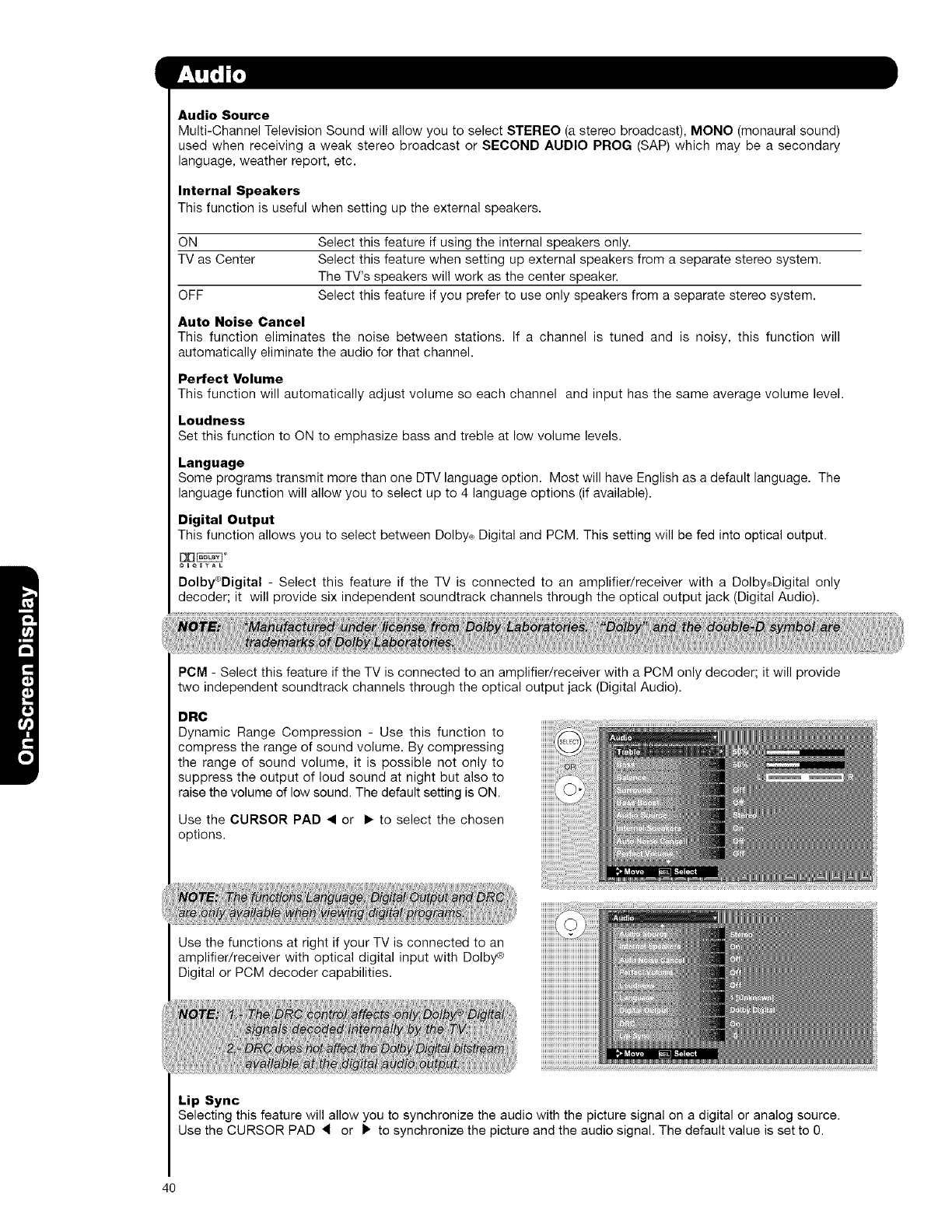
Audio Source
Multi-Channel Television Sound will allow you to select STEREO (a stereo broadcast), MONO (monaural sound)
used when receiving a weak stereo broadcast or SECOND AUDIO PROG (SAP) which may be a secondary
language, weather report, etc.
Internal Speakers
This function is useful when setting up the external speakers.
ON Select this feature if using the internal speakers only.
TV as Center Select this feature when setting up external speakers from a separate stereo system.
The TV's speakers will work as the center speaker.
OFF Select this feature if you prefer to use only speakers from a separate stereo system.
Auto Noise Cancel
This function eliminates the noise between stations. If a channel is tuned and is noisy, this function will
automatically eliminate the audio for that channel.
Perfect Volume
This function will automatically adjust volume so each channel and input has the same average volume level.
Loudness
Set this function to ON to emphasize bass and treble at low volume levels.
Language
Some programs transmit more than one DTV language option. Most will have English as a default language. The
language function will allow you to select up to 4 language options (if available).
Digital Output
This function allows you to select between Dolby_ Digital and PCM. This setting will be fed into optical output.
D[3_ °
_U_B_AL
Dolby®Digital - Select this feature if the TV is connected to an amplifier/receiver with a Dolby_Digital only
decoder; it will provide six independent soundtrack channels through the optical output jack (Digital Audio).
PCM - Select this feature if the TV is connected to an amplifier/receiver with a PCM only decoder; it will provide
two independent soundtrack channels through the optical output jack (Digital Audio).
DRC
Dynamic Range Compression - Use this function to
compress the range of sound volume. By compressing
the range of sound volume, it is possible not only to
suppress the output of loud sound at night but also to
raise the volume of low sound. The default setting is ON.
Use the CURSOR PAD • or I_ to select the chosen
options.
Use the functions at right if your TV is connected to an
amplifier/receiver with optical digital input with Dolby ®
Digital or PCM decoder capabilities.
Lip Sync
Selecting this feature will allow you to synchronize the audio with the picture signal on a digital or analog source.
Use the CURSOR PAD 4 or 1_ to synchronize the picture and the audio signal. The default value is set to 0.
40
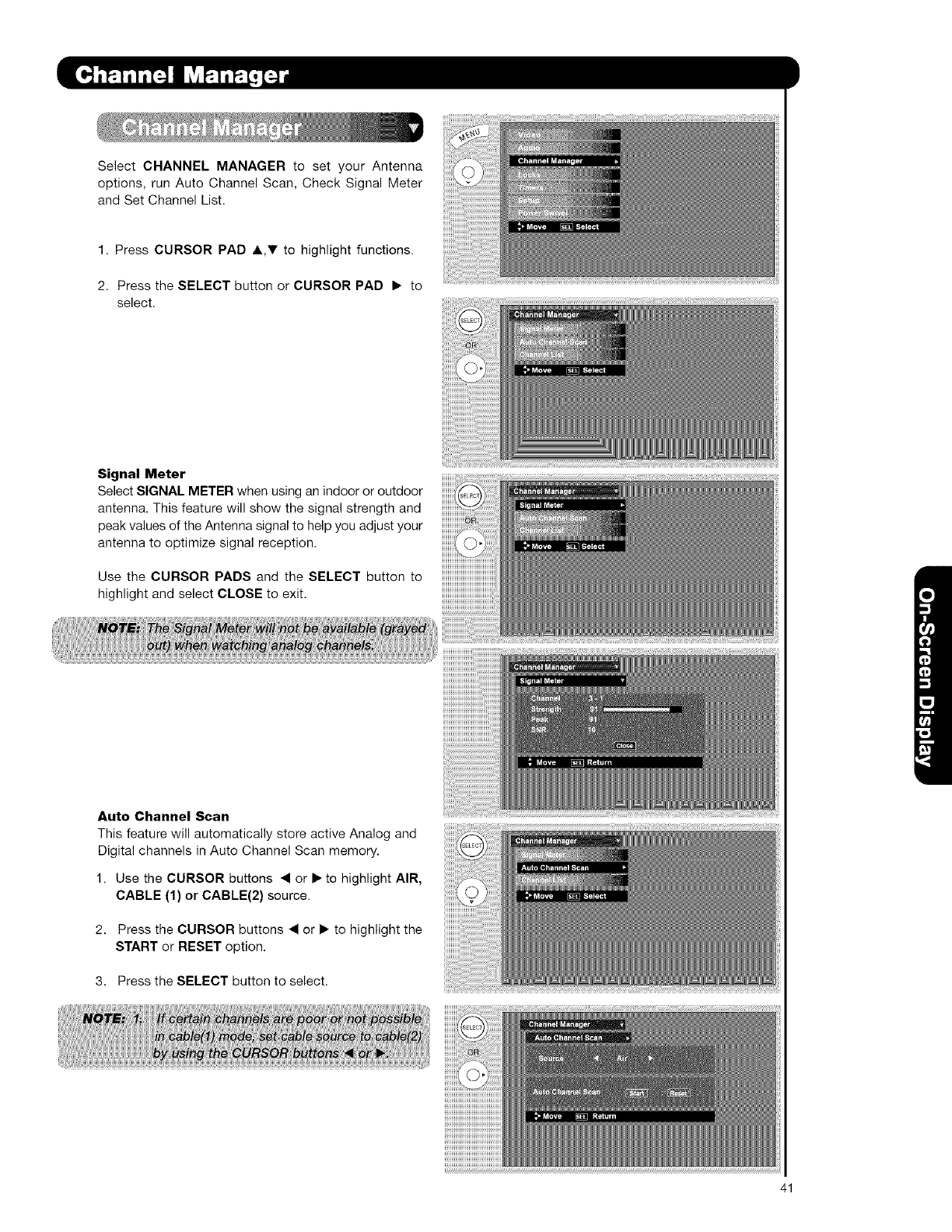
SelectCHANNELMANAGERto setyourAntenna
options,runAutoChannelScan,CheckSignalMeter
andSetChannelList.
1.PressCURSORPADA,y tohighlightfunctions.
2. PresstheSELECTbuttonorCURSORPAD• to
select.
Signal Meter
Select SIGNAL METER when using an indoor or outdoor
antenna. This feature will show the signal strength and
peak values of the Antenna signal to help you adjust your
antenna to optimize signal reception.
Use the CURSOR PADS and the SELECT button to
highlight and select CLOSE to exit.
Auto Channel Scan
This feature will automatically store active Analog and
Digital channels in Auto Channel Scan memory.
1. Use the CURSOR buttons .4 or • to highlight AIR,
CABLE (1) or CABLE(2) source.
2. Press the CURSOR buttons .4 or • to highlight the
START or RESET option.
3. Press the SELECT button to select.
41
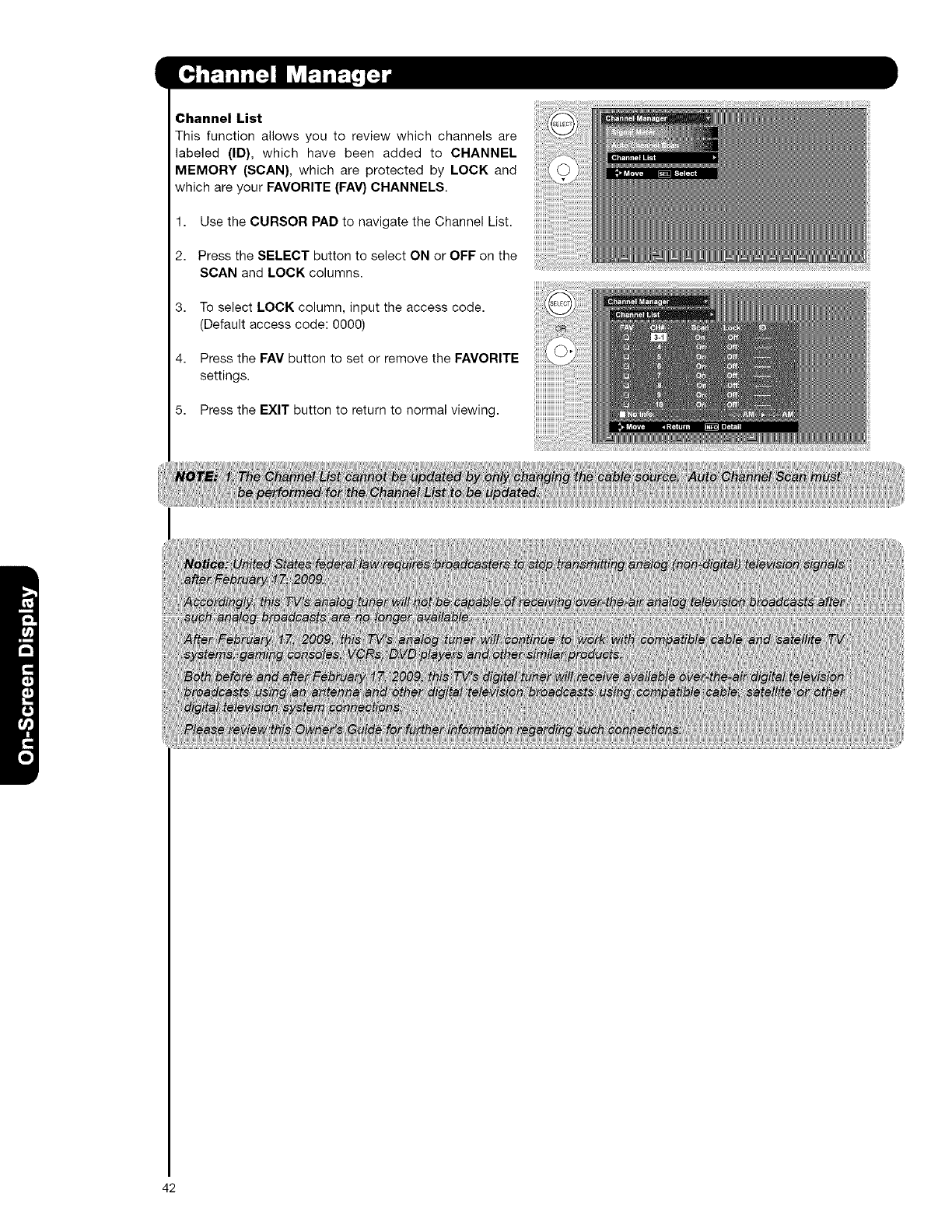
Channel List
This function allows you to review which channels are
labeled (ID}, which have been added to CHANNEL
MEMORY (SCAN}, which are protected by LOCK and
which are your FAVORITE (FAV} CHANNELS.
1. Use the CURSOR PAD to navigate the Channel List.
2. Press the SELECT button to select ON or OFF on the
SCAN and LOCK columns.
3. To select LOCK column, input the access code.
(Default access code: 0000)
4. Press the FAV button to set or remove the FAVORITE
settings.
5. Press the EXIT button to return to normal viewing.
42
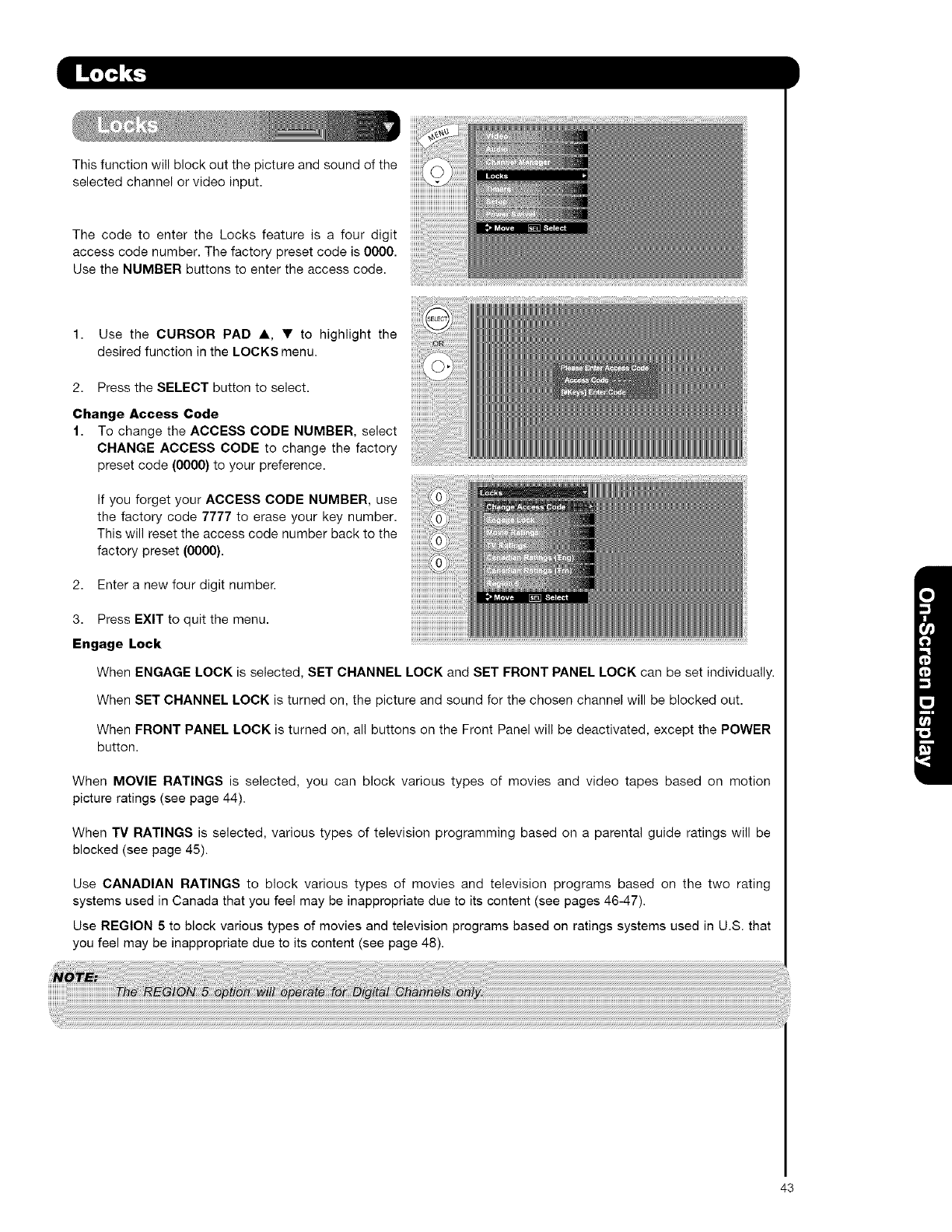
Thisfunctionwillblockoutthepictureandsoundofthe
selectedchannelorvideoinput.
Thecodeto entertheLocksfeatureis afourdigit
accesscodenumber.Thefactorypresetcodeis0000.
UsetheNUMBERbuttonstoentertheaccesscode.
1. UsetheCURSORPADA, • to highlightthe
desiredfunctionintheLOCKSmenu.
2. PresstheSELECTbuttontoselect.
Change Access Code
1. To change the ACCESS CODE NUMBER, select
CHANGE ACCESS CODE to change the factory
preset code (0000) to your preference.
If you forget your ACCESS CODE NUMBER, use
the factory code 7777 to erase your key number.
This will reset the access code number back to the
factory preset (0000).
2. Enter a new four digit number.
3. Press EXIT to quit the menu.
Engage Lock
When ENGAGE LOCK is selected, SET CHANNEL LOCK and SET FRONT PANEL LOCK can be set individually.
When SET CHANNEL LOCK is turned on, the picture and sound for the chosen channel will be blocked out.
When FRONT PANEL LOCK is turned on, all buttons on the Front Panel will be deactivated, except the POWER
button.
When MOVIE RATINGS is selected, you can block various types of movies and video tapes based on motion
picture ratings (see page 44).
When "iV RATINGS is selected, various types of television programming based on a parental guide ratings will be
blocked (see page 45).
Use CANADIAN RATINGS to block various types of movies and television programs based on the two rating
systems used in Canada that you feel may be inappropriate due to its content (see pages 46-47).
Use REGION 5 to block various types of movies and television programs based on ratings systems used in U.S. that
you feel may be inappropriate due to its content (see page 48).
43
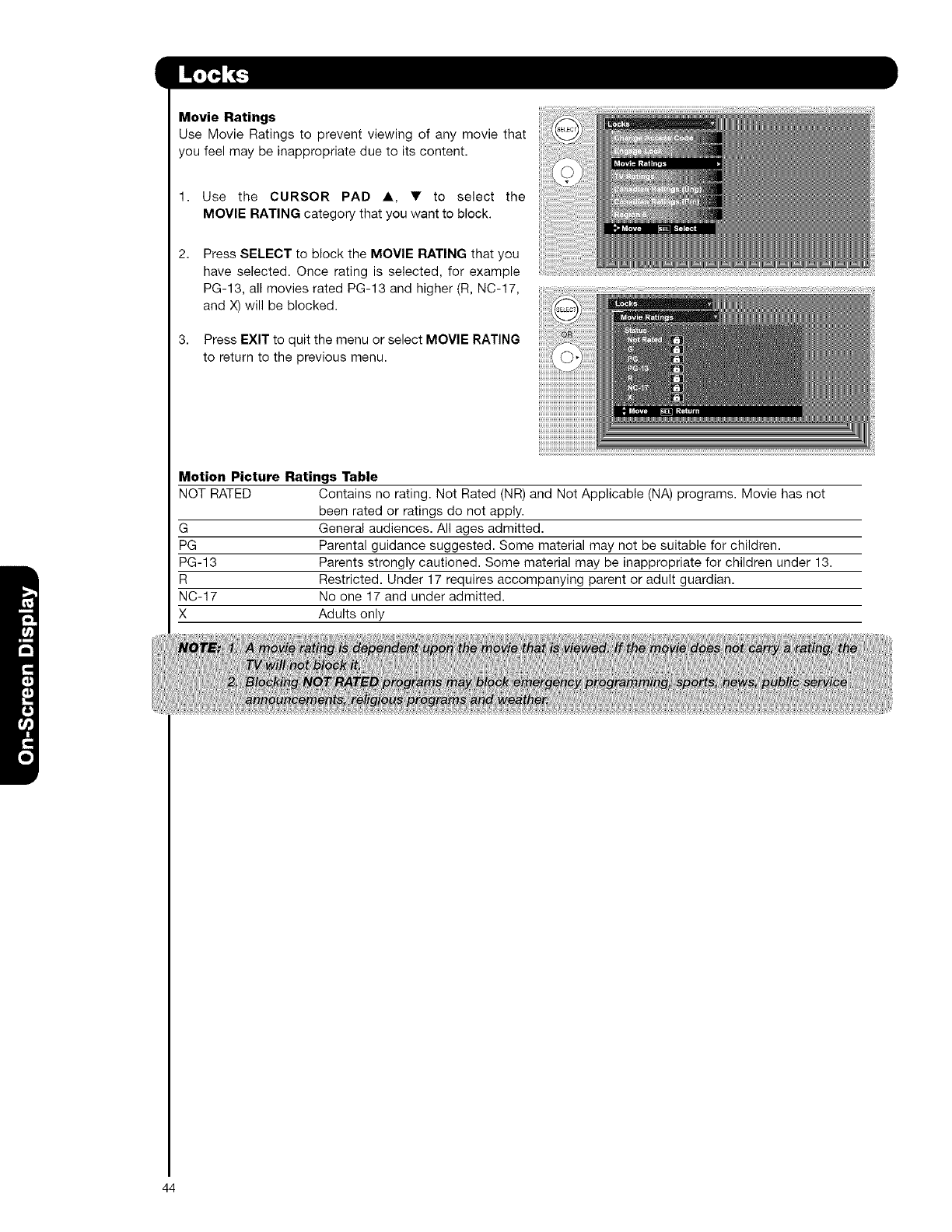
Movie Ratings
Use Movie Ratings to prevent viewing of any movie that
you feel may be inappropriate due to its content.
2,
3,
Use the CURSOR PAD A, • to select the
MOVIE RATING category that you want to block.
Press SELECT to block the MOVIE RATING that you
have selected. Once rating is selected, for example
PG-13, all movies rated PG-13 and higher (R, NC-17,
and X) will be blocked.
Press EXIT to quit the menu or select MOVIE RATING
to return to the previous menu.
Motion Picture Ratings Table
NOT RATED Contains no rating. Not Rated (NR) and Not Applicable (NA) programs. Movie has not
been rated or ratings do not apply.
G General audiences. All ages admitted.
PG Parental guidance suggested. Some material may not be suitable for children.
PG-13 Parents strongly cautioned. Some material may be inappropriate for children under 13.
R Restricted. Under 17 requires accompanying parent or adult guardian.
NC-17 No one 17 and under admitted.
X Adults only
44
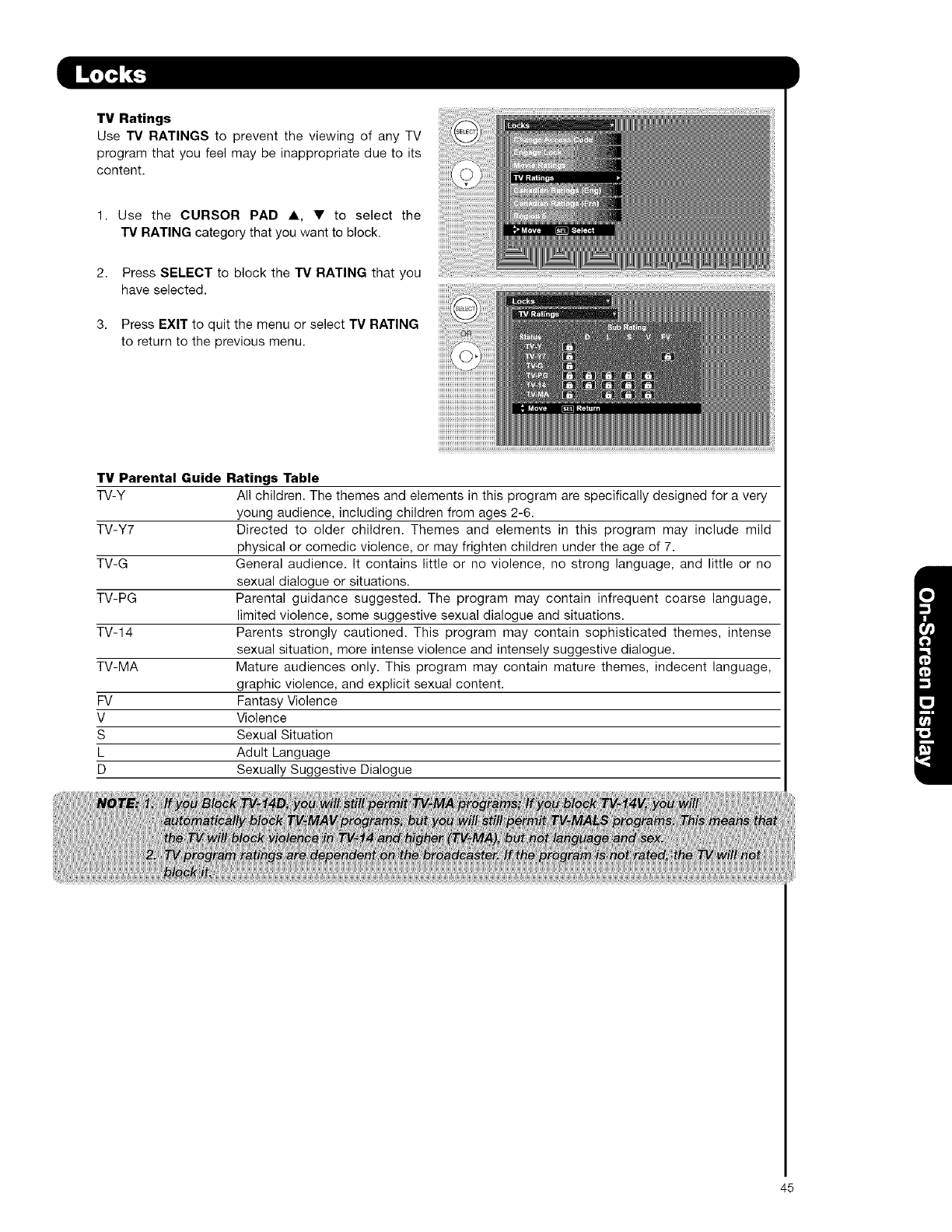
TV Ratings
Use "IV RATINGS to prevent the viewing of any TV
program that you feel may be inappropriate due to its
content.
Use the CURSOR PAD A, •to select the
"IV RATING category that you want to block.
Press SELECT to block the "IV RATING that you
have selected.
Press EXIT to quit the menu or select "IV RATING
to return to the previous menu.
TV Parental Guide Ratings Table
TV-Y All children. The themes and elements in this program are specifically designed for a very
young audience, including children from ages 2-6.
TV-Y7 Directed to older children. Themes and elements in this program may include mild
physical or comedic violence, or may frighten children under the age of 7.
TV-G General audience. It contains little or no violence, no strong language, and little or no
sexual dialogue or situations.
TV-PG Parental guidance suggested. The program may contain infrequent coarse language,
limited violence, some suggestive sexual dialogue and situations.
TV-14 Parents strongly cautioned. This program may contain sophisticated themes, intense
sexual situation, more intense violence and intensely suggestive dialogue.
TV-MA Mature audiences only. This program may contain mature themes, indecent language,
graphic violence, and explicit sexual content.
FV Fantasy Violence
V Violence
S Sexual Situation
L Adult Language
D Sexually Suggestive Dialogue
45
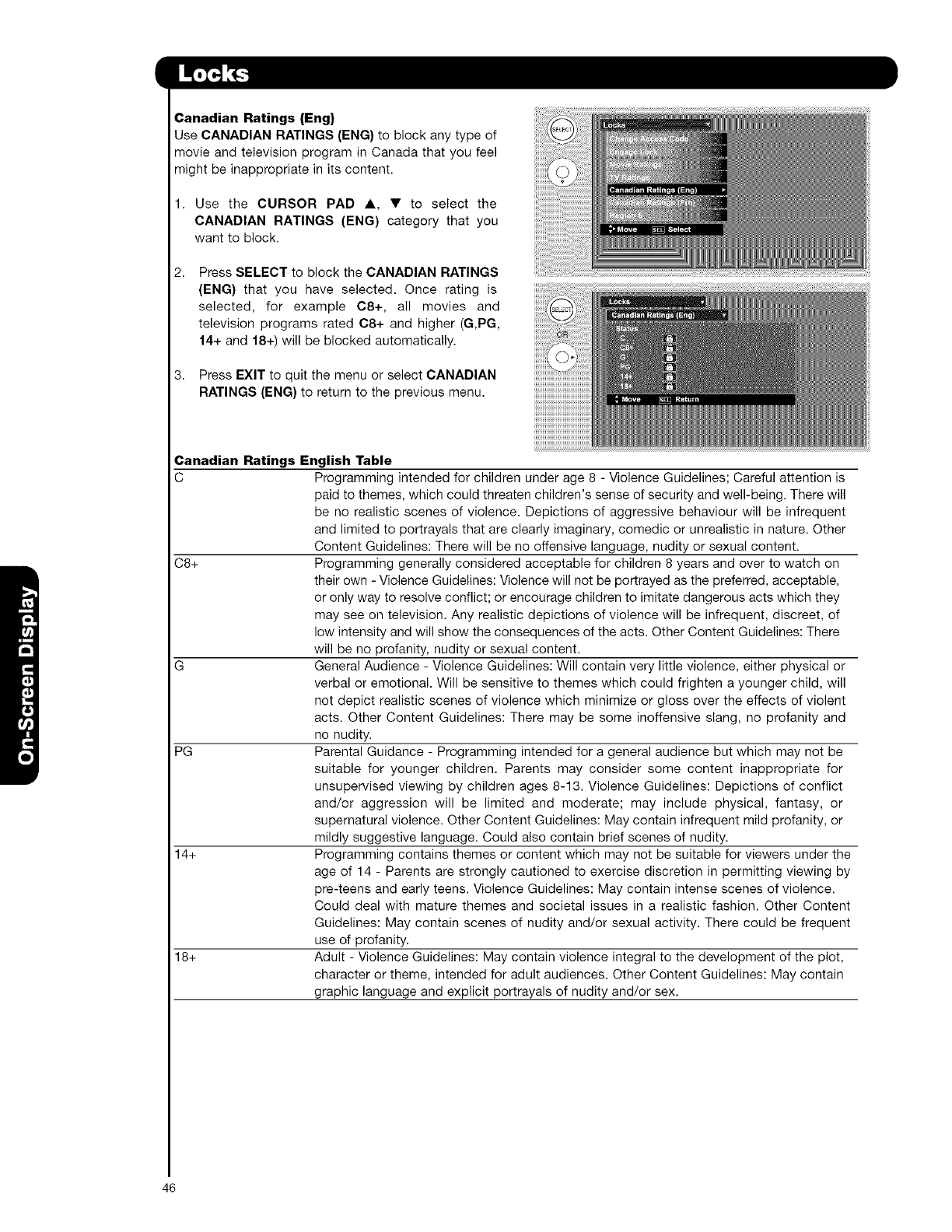
Canadian Ratings (Eng)
Use CANADIAN RATINGS (ENG) to block any type of
movie and television program in Canada that you feel
might be inappropriate in its content.
1. Use the CURSOR PAD A, • to select the
CANADIAN RATINGS (ENG) category that you
want to block.
2. Press SELECT to block the CANADIAN RATINGS
(ENG) that you have selected. Once rating is
selected, for example C8+, all movies and
television programs rated C8+ and higher (G,PG,
14+ and 18+) will be blocked automatically.
3. Press EXIT to quit the menu or select CANADIAN
RATINGS (ENG) to return to the previous menu.
Canadian Ratings English Table
C Programming intended for children under age 8 - Violence Guidelines; Careful attention is
paid to themes, which could threaten children's sense of security and well-being. There will
be no realistic scenes of violence. Depictions of aggressive behaviour will be infrequent
and limited to portrayals that are clearly imaginary, comedic or unrealistic in nature. Other
Content Guidelines: There will be no offensive language, nudity or sexual content.
C8+ Programming generally considered acceptable for children 8 years and over to watch on
their own - Violence Guidelines: Violence will not be portrayed as the preferred, acceptable,
or only way to resolve conflict; or encourage children to imitate dangerous acts which they
may see on television. Any realistic depictions of violence will be infrequent, discreet, of
low intensity and will show the consequences of the acts. Other Content Guidelines: There
will be no profanity, nudity or sexual content.
G General Audience - Violence Guidelines: Will contain very little violence, either physical or
verbal or emotional. Will be sensitive to themes which could frighten a younger child, will
not depict realistic scenes of violence which minimize or gloss over the effects of violent
acts. Other Content Guidelines: There may be some inoffensive slang, no profanity and
no nudity.
PG Parental Guidance - Programming intended for a general audience but which may not be
suitable for younger children. Parents may consider some content inappropriate for
unsupervised viewing by children ages 8-13. Violence Guidelines: Depictions of conflict
and/or aggression will be limited and moderate; may include physical, fantasy, or
supernatural violence. Other Content Guidelines: May contain infrequent mild profanity, or
mildly suggestive language. Could also contain brief scenes of nudity.
14+ Programming contains themes or content which may not be suitable for viewers under the
age of 14 - Parents are strongly cautioned to exercise discretion in permitting viewing by
pre-teens and early teens. Violence Guidelines: May contain intense scenes of violence.
Could deal with mature themes and societal issues in a realistic fashion. Other Content
Guidelines: May contain scenes of nudity and/or sexual activity. There could be frequent
use of profanity.
18+ Adult - Violence Guidelines: May contain violence integral to the development of the plot,
character or theme, intended for adult audiences. Other Content Guidelines: May contain
graphic language and explicit portrayals of nudity and/or sex.
46
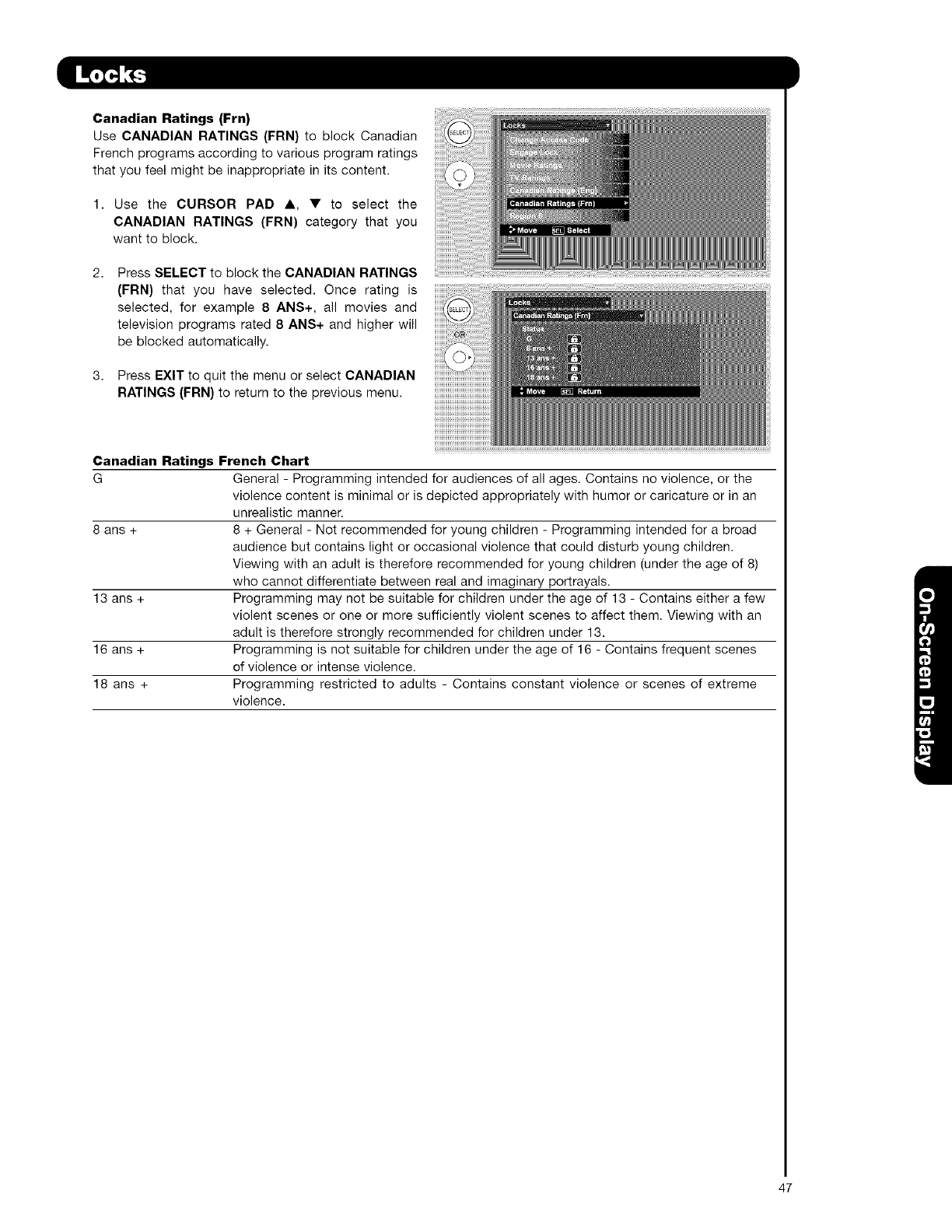
Canadian Ratings (Frn)
Use CANADIAN RATINGS (FRN) to block Canadian
French programs according to various program ratings
that you feel might be inappropriate in its content.
1. Use the CURSOR PAD A, • to select the
CANADIAN RATINGS (FRN) category that you
want to block.
Press SELECT to block the CANADIAN RATINGS
(FRN) that you have selected. Once rating is
selected, for example 8 ANS+, all movies and
television programs rated 8 ANS+ and higher will
be blocked automatically.
3. Press EXIT to quit the menu or select CANADIAN
RATINGS (FRN) to return to the previous menu.
Canadian Ratings French Chart
G General - Programming intended for audiences of all ages. Contains no violence, or the
violence content is minimal or is depicted appropriately with humor or caricature or in an
unrealistic manner.
8 ans + 8 + General - Not recommended for young children - Programming intended for a broad
audience but contains light or occasional violence that could disturb young children.
Viewing with an adult is therefore recommended for young children (under the age of 8)
who cannot differentiate between real and imaginary portrayals.
13 ans + Programming may not be suitable for children under the age of 13 - Contains either a few
violent scenes or one or more sufficiently violent scenes to affect them. Viewing with an
adult is therefore strongly recommended for children under 13.
16 ans + Programming is not suitable for children under the age of 16 - Contains frequent scenes
of violence or intense violence.
18 ans + Programming restricted to adults - Contains constant violence or scenes of extreme
violence.
47
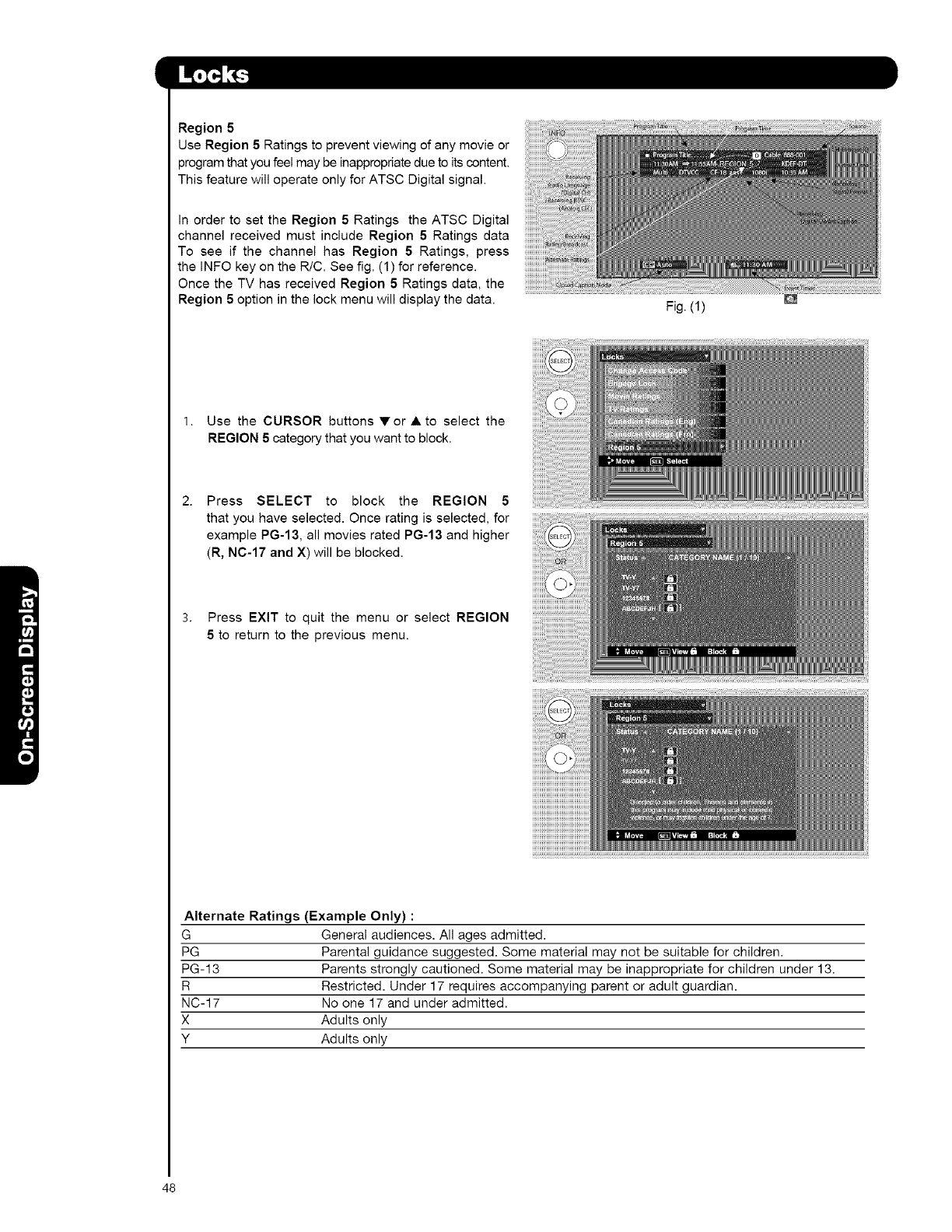
Region5
UseRegion5Ratingstopreventviewingofany movie or
program that you feel may be inappropriate due to its content.
This feature will operate only for ATSC Digital signal.
In order to set the Region 5 Ratings the ATSC Digital
channel received must include Region 5 Ratings data
To see if the channel has Region 5 Ratings, press
the INFO key on the R/C. See fig. (1) for reference.
Once the TV has received Region 5 Ratings data, the
Region 5 option in the lock menu will display the data.
1. Use the CURSOR buttons V or •to select the
REGION 5 category that you want to block.
2.
3,
Press SELECT to block the REGION 5
that you have selected. Once rating is selected, for
example PG-13, all movies rated PG-13 and higher
(R, NC-17 and X) will be blocked.
Press EXIT to quit the menu or select REGION
5 to return to the previous menu.
iiiiiiiii&
Fig. (1)
Alternate Ratings (Example Only) :
G General audiences. All ages admitted.
PG Parental guidance suggested. Some material may not be suitable for children.
PG-13 Parents strongly cautioned. Some material may be inappropriate for children under 13.
R Restricted. Under 17 requires accompanying parent or adult guardian.
NC-17 No one 17 and under admitted.
X Adults only
Y Adults only
48
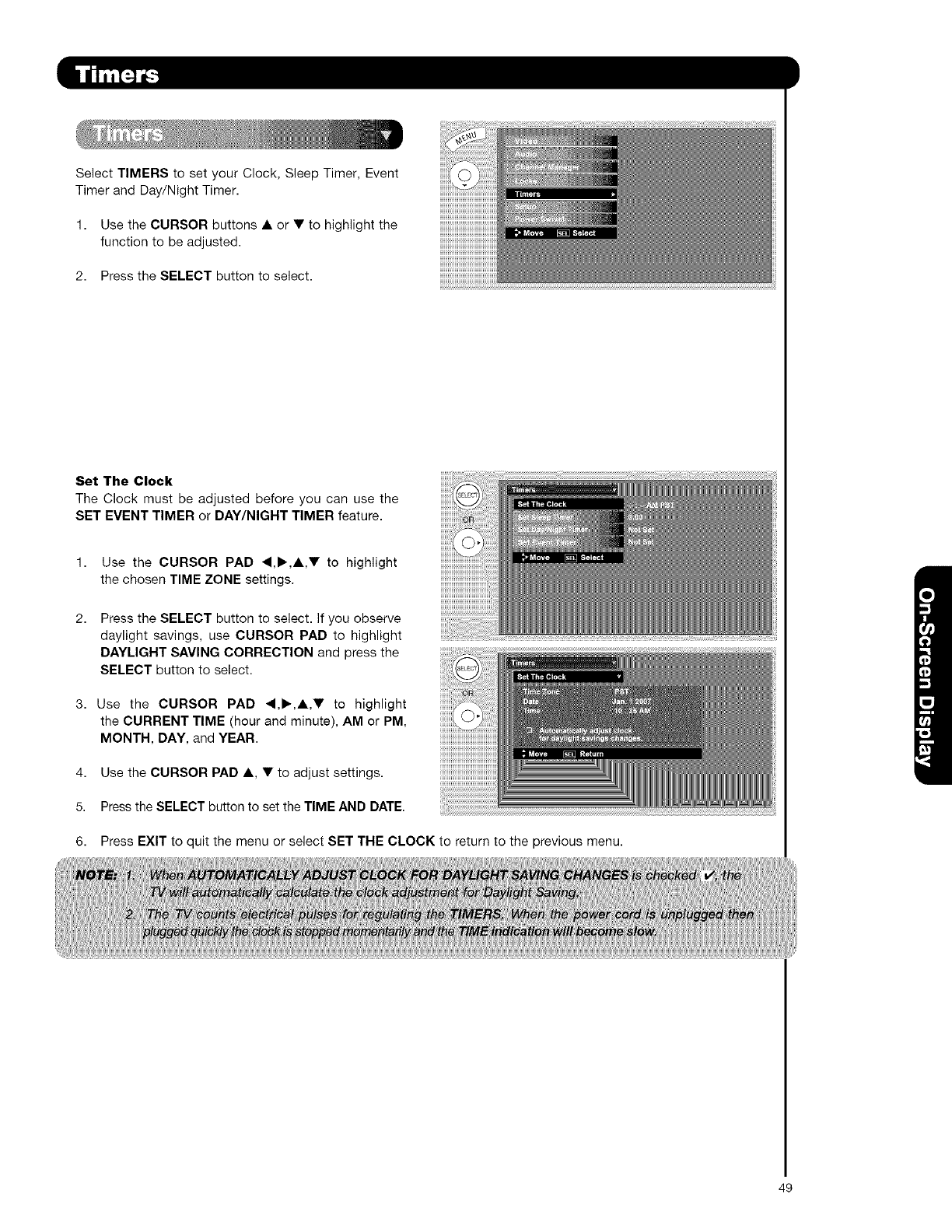
SelectTIMERStosetyourClock,SleepTimer,Event
TimerandDay/NightTimer.
1. Use the CURSOR buttons • or • to highlight the
function to be adjusted.
2. Press the SELECT button to select.
Set The Clock
The Clock must be adjusted before you can use tile
SET EVENT TIMER or DAY/NIGHT TIMER feature.
4,
5.
6.
Use the CURSOR PAD 4,1_,•,• to highlight
the chosen TIME ZONE settings.
Press the SELECT button to select. If you observe
daylight savings, use CURSOR PAD to highlight
DAYLIGHT SAVING CORRECTION and press the
SELECT button to select.
Use the CURSOR PAD 4,1_,A,• to highlight
the CURRENT TIME (hour and minute), AM or PM,
MONTH, DAY, and YEAR.
Use the CURSOR PAD •, • to adjust settings.
Pressthe SELECT button to set the TIME AND DATE.
Press EXIT to quit the menu or select SET THE CLOCK to return to the previous menu.
49
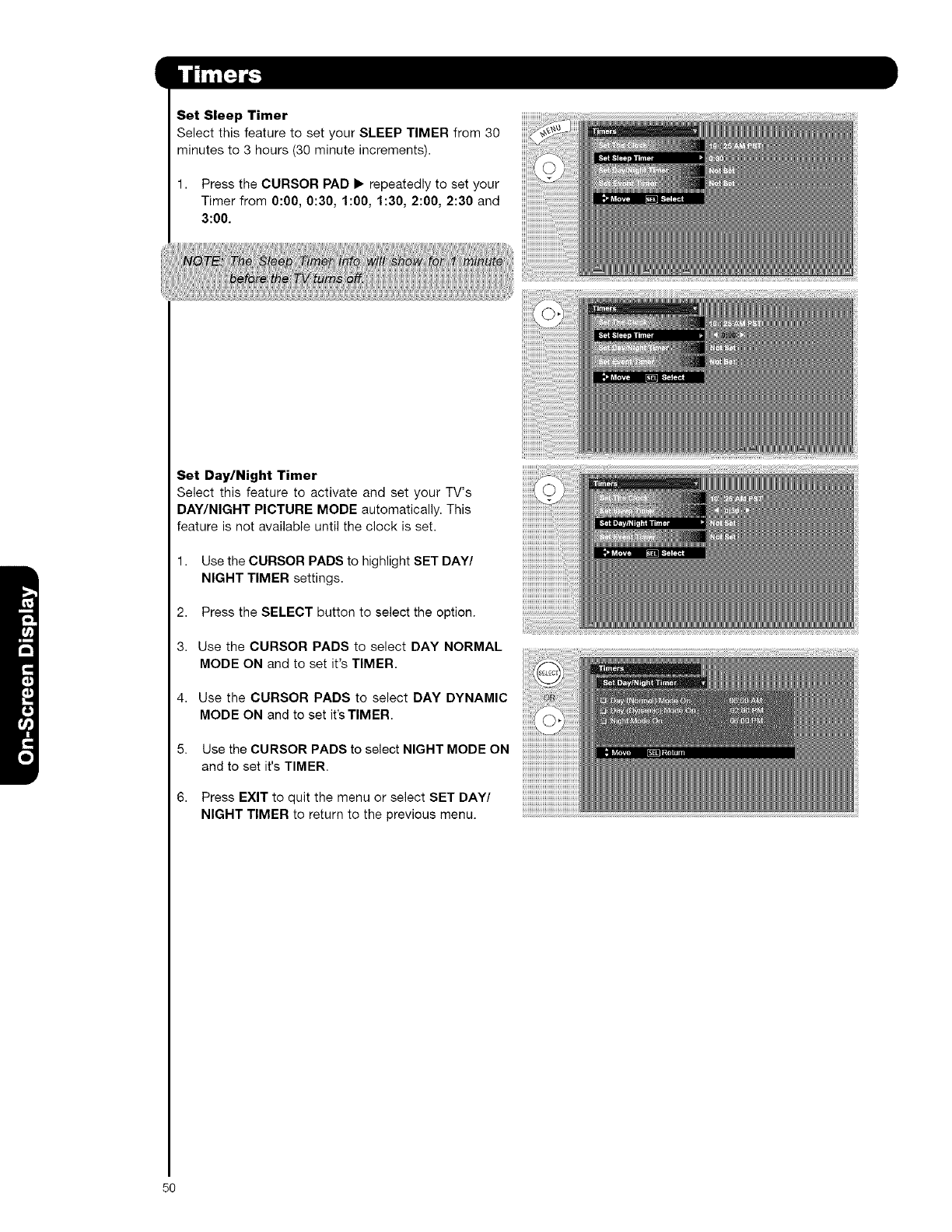
Set Sleep Timer
Select this feature to set your SLEEP TIMER from 30
minutes to 3 hours (30 minute increments).
1. Press the CURSOR PAD • repeatedly to set your
Timer from 0:00, 0:30, 1:00, 1:30, 2:00, 2:30 and
3:00.
Set Day/Night Timer
Select this feature to activate and set your TV's
DAY/NIGHT PICTURE MODE automatically. This
feature is not available until the clock is set.
1. Use the CURSOR PADS to highlight SET DAY/
NIGHT TIMER settings.
2. Press the SELECT button to select the option.
3. Use the CURSOR PADS to select DAY NORMAL
MODE ON and to set it's TIMER.
4. Use the CURSOR PADS to select DAY DYNAMIC
MODE ON and to set it's TIMER.
5. Use the CURSOR PADS to select NIGHT MODE ON
and to set it's TIMER.
6. Press EXIT to quit the menu or select SET DAY/
NIGHT TIMER to return to the previous menu,
50
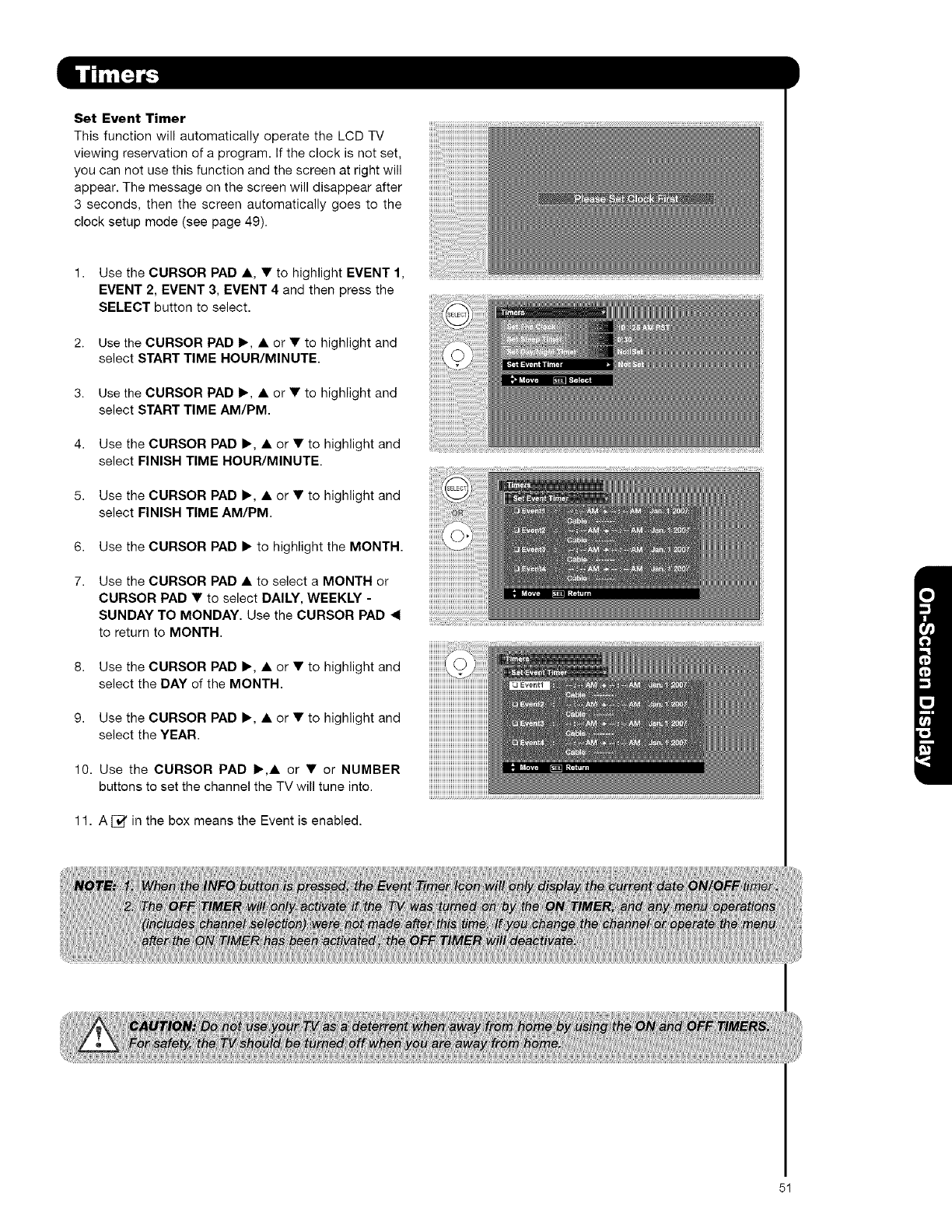
Set Event Timer
This function will automatically operate the LCD TV
viewing reservation of a program. If the clock is not set,
you can not use this function and the screen at right will
appear. The message on the screen will disappear after
3 seconds, then the screen automatically goes to the
clock setup mode (see page 49).
1. Use the CURSOR PAD A, •to highlight EVENT 1,
EVENT 2, EVENT 3, EVENT 4 and then press the
SELECT button to select.
2. Use the CURSOR PAD •, • or • to highlight and
select START TIME HOUR/MINUTE.
3. Use the CURSOR PAD •, • or • to highlight and
select START TIME AM/PM.
4. Use the CURSOR PAD •, • or • to highlight and
select FINISH TIME HOUR/MINUTE
5. Use the CURSOR PAD •, • or • to highlight and
select FINISH TIME AM/PM.
6. Use the CURSOR PAD • to highlight the MONTH.
7, Use the CURSOR PAD • to select a MONTH or
CURSOR PAD • to select DAILY, WEEKLY -
SUNDAY TO MONDAY. Use the CURSOR PAD _1
to return to MONTH.
8. Use the CURSOR PAD •, • or • to highlight and
select the DAY of the MONTH.
9. Use the CURSOR PAD •, • or • to highlight and
select the YEAR.
10. Use the CURSOR PAD •,• or • or NUMBER
buttons to set the channel the TV will tune into.
11. A [_' in the box means the Event is enabled.
5!
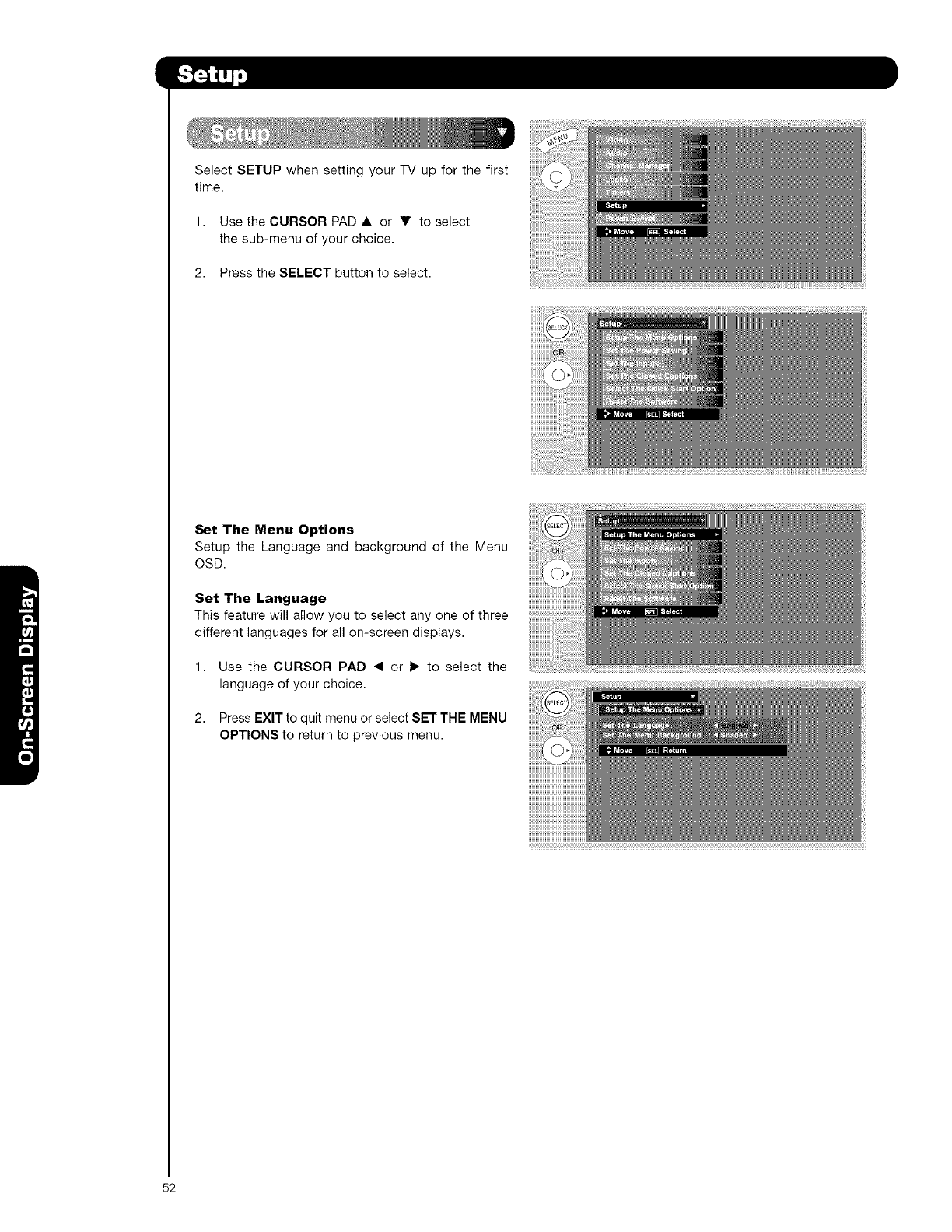
Select SETUP when setting your TV up for the first
time.
1. Use the CURSOR PAD • or • to select
the sub-menu of your choice.
2. Press the SELECT button to select.
Set The Menu Options
Setup the Language and background of the Menu
OSD.
Set The Language
This feature will allow you to select any one of three
different languages for all on-screen displays.
1. Use the CURSOR PAD _1 or I_ to select the
language of your choice.
2. Press EXIT to quit menu or select SET THE MENU
OPTIONS to return to previous menu.
!!!!!!!!!!_
52
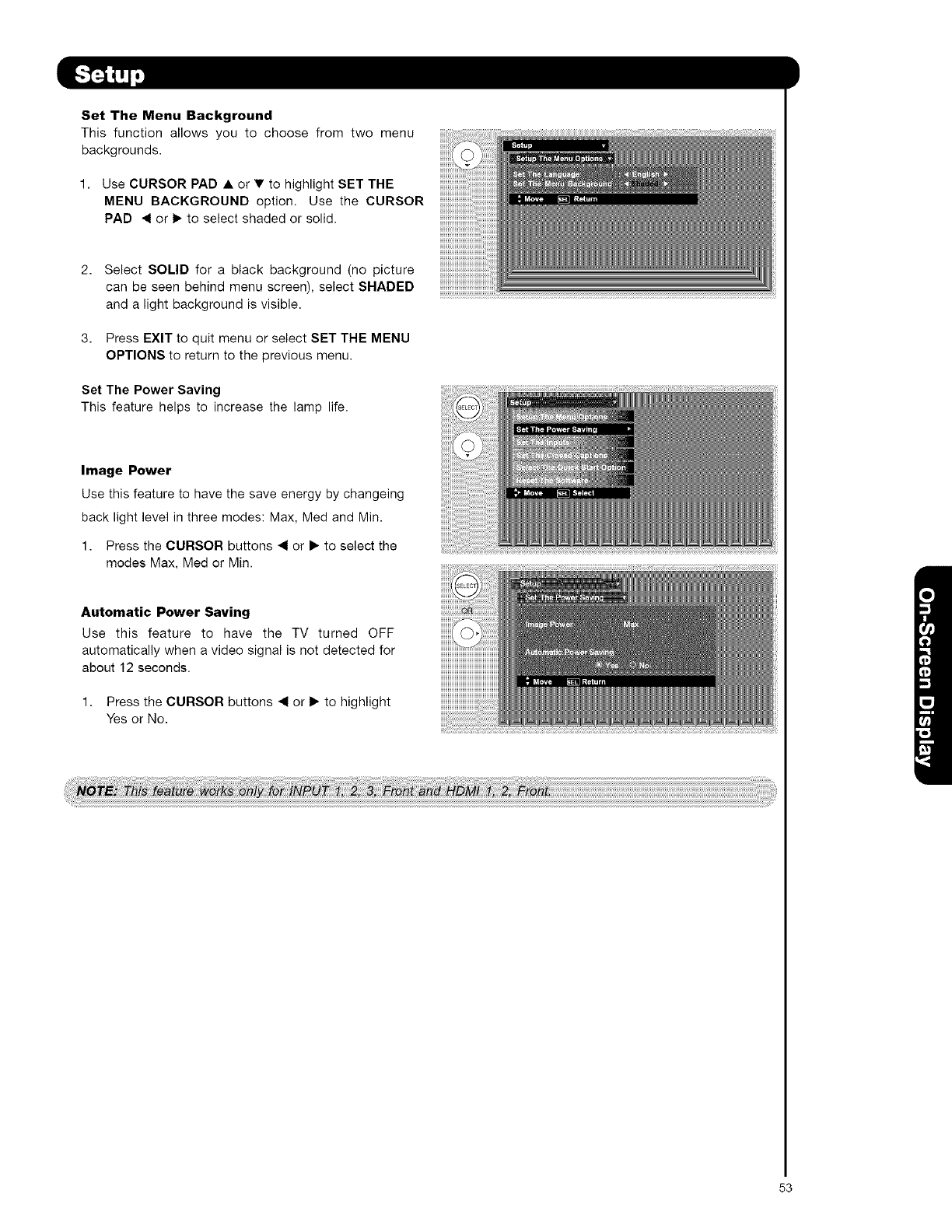
Set The Menu Background
This function allows you to choose from two menu
backgrounds.
1. Use CURSOR PAD • or • to highlight SET THE
MENU BACKGROUND option. Use the CURSOR
PAD <or 1_ to select shaded or solid.
2. Select SOLID for a black background (no picture
can be seen behind menu screen), select SHADED
and a light background is visible.
3. Press EXIT to quit menu or select SET THE MENU
OPTIONS to return to the previous menu.
Set The Power Saving
This feature helps to increase the lamp life.
Image Power
Use this feature to have the save energy by changeing
back light level in three modes: Max, Med and Min.
1. Press the CURSOR buttons <1 or • to select the
modes Max, Med or Min.
Automatic Power Saving
Use this feature to have the TV turned OFF
automatically when a video signal is not detected for
about 12 seconds.
1. Press the CURSOR buttons ,_ or • to highlight
Yes or No.
53
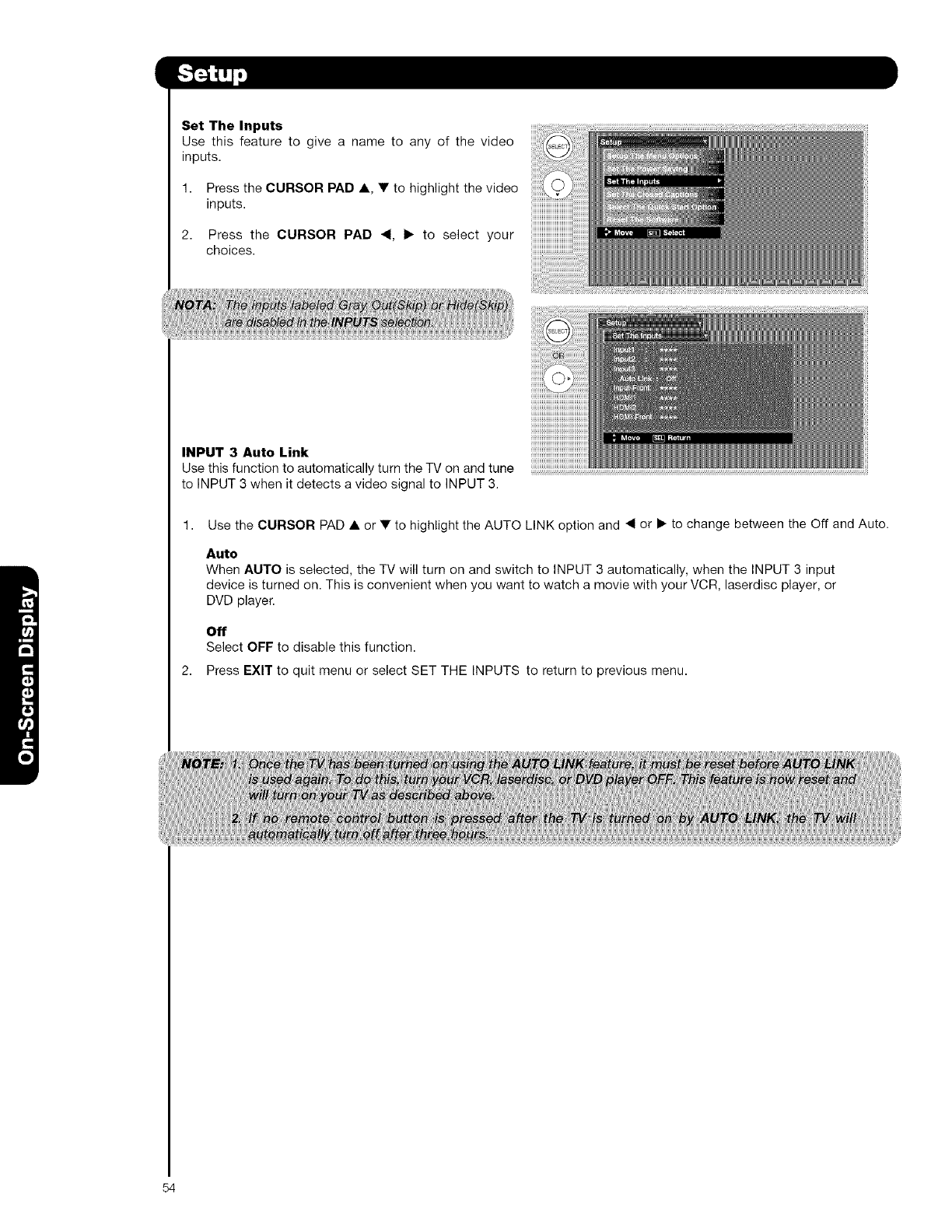
Set The Inputs
Use this feature to give a name to any of the video
inputs.
1. Press the CURSOR PAD A, • to highlight the video
inputs.
2. Press the CURSOR PAD _1, • to select your
choices.
INPUT 3 Auto Link
Use this function to automatically turn the TV on and tune
to INPUT 3 when it detects a video signal to INPUT 3.
1. Use the CURSOR PAD • or • to highlight the AUTO LINK option and _1 or • to change between the Off and Auto.
2,
Auto
When AUTO is selected, the TV will turn on and switch to INPUT 3 automatically, when the INPUT 3 input
device is turned on. This is convenient when you want to watch a movie with your VCR, laserdisc player, or
DVD player.
Off
Select OFF to disable this function.
Press EXIT to quit menu or select SET THE INPUTS to return to previous menu.
54
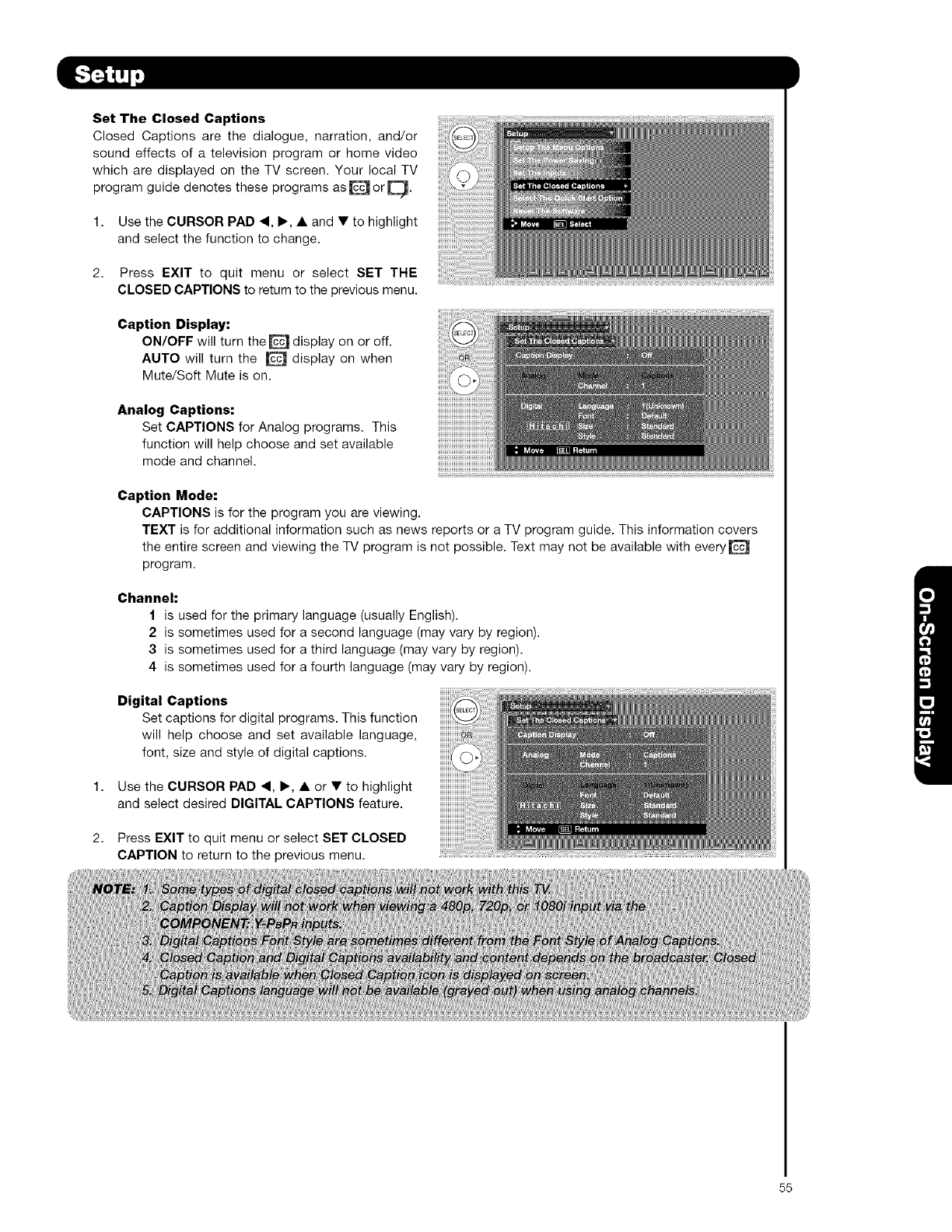
Set The Closed Captions
Closed Captions are the dialogue, narration, and/or
sound effects of a television program or home video
which are displayed on the TV screen. Your local TV
program guide denotes these programs as [_ or [_.
1. Use the CURSOR PAD 4, I_, • and • to highlight
and select the function to change.
2. Press EXIT to quit menu or select SET THE
CLOSED CAPTIONS to return to the previous menu.
Caption Display:
ON/OFF will turn the [&_J display on or off.
AUTO will turn the D display on when
Mute/Soft Mute is on.
Analog Captions:
Set CAPTIONS for Analog programs. This
function will help choose and set available
mode and channel.
Caption Mode:
CAPTIONS is for the program you are viewing.
TEXT is for additional information such as news reports or a TV program guide. This information covers
the entire screen and viewing the TV program is not possible. Text may not be available with every [_'1
program.
Channel:
I is used for the primary language (usually English).
2 is sometimes used for a second language (may vary by region).
3 is sometimes used for a third language (may vary by region).
4 is sometimes used for a fourth language (may vary by region).
Digital Captions
Set captions for digital programs. This function
will help choose and set available language,
font, size and style of digital captions.
1. Use the CURSOR PAD ._, I_, • or • to highlight
and select desired DIGITAL CAPTIONS feature.
2. Press EXIT to quit menu or select SET CLOSED
CAPTION to return to the previous menu.
55
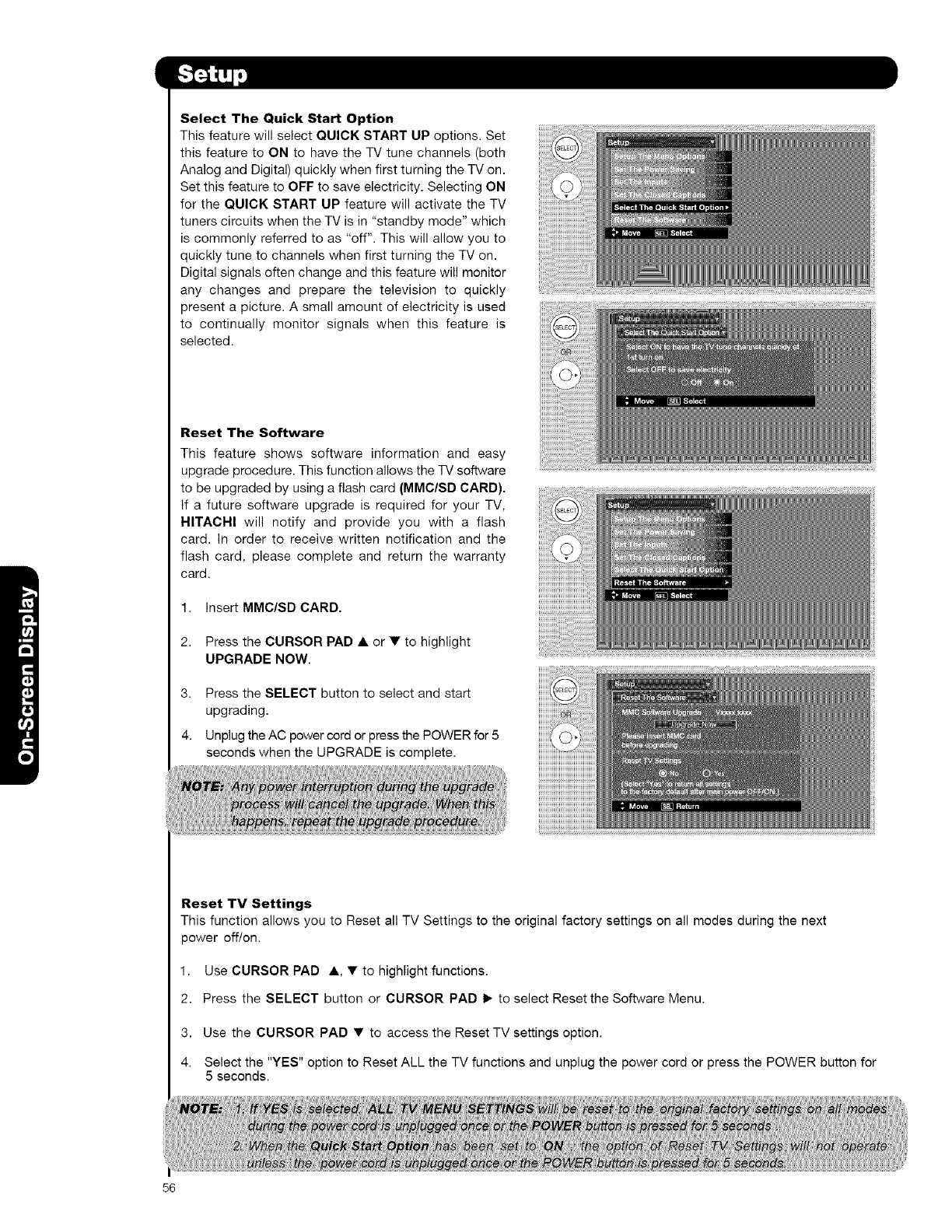
56
Select The Quick Start Option
This feature will select QUICK START UP options. Set
this feature to ON to have the TV tune channels (both
Analog and Digital) quickly when first turning the TV on.
Set this feature to OFF to save electricity. Selecting ON
for the QUICK START UP feature will activate the TV
tuners circuits when the TV is in "standby mode" which
is commonly referred to as "off". This will allow you to
quickly tune to channels when first turning the TV on.
Digital signals often change and this feature will monitor
any changes and prepare the television to quickly
present a picture. A small amount of electricity is used
to continually monitor signals when this feature is
selected.
Reset The Software
This feature shows software information and easy
upgrade procedure. This function allows the TV software
to be upgraded by using a flash card (MMO/SD CARD).
If a future software upgrade is required for your TV,
HITACHI will notify and provide you with a flash
card. In order to receive written notification and the
flash card, please complete and return the warranty
card.
1. Insert MMC/SD CARD.
2. Press the CURSOR PAD • or • to highlight
UPGRADE NOW.
3. Press the SELECT button to select and start
upgrading.
4. Unplug the AC power cord or press the POWER for 5
seconds when the UPGRADE is complete.
Reset TV Settings
This function allows you to Reset all TV Settings to the original factory settings on all modes during the next
power off/on.
1. Use CURSOR PAD A, • to highlight functions.
2. Press the SELECT button or CURSOR PAD I_ to select Reset the Software Menu.
3. Use the CURSOR PAD • to access the Reset TV settings option.
4. Select the "YES" option to Reset ALL the TV functions and unplug the power cord or press the POWER button for
5 seconds.
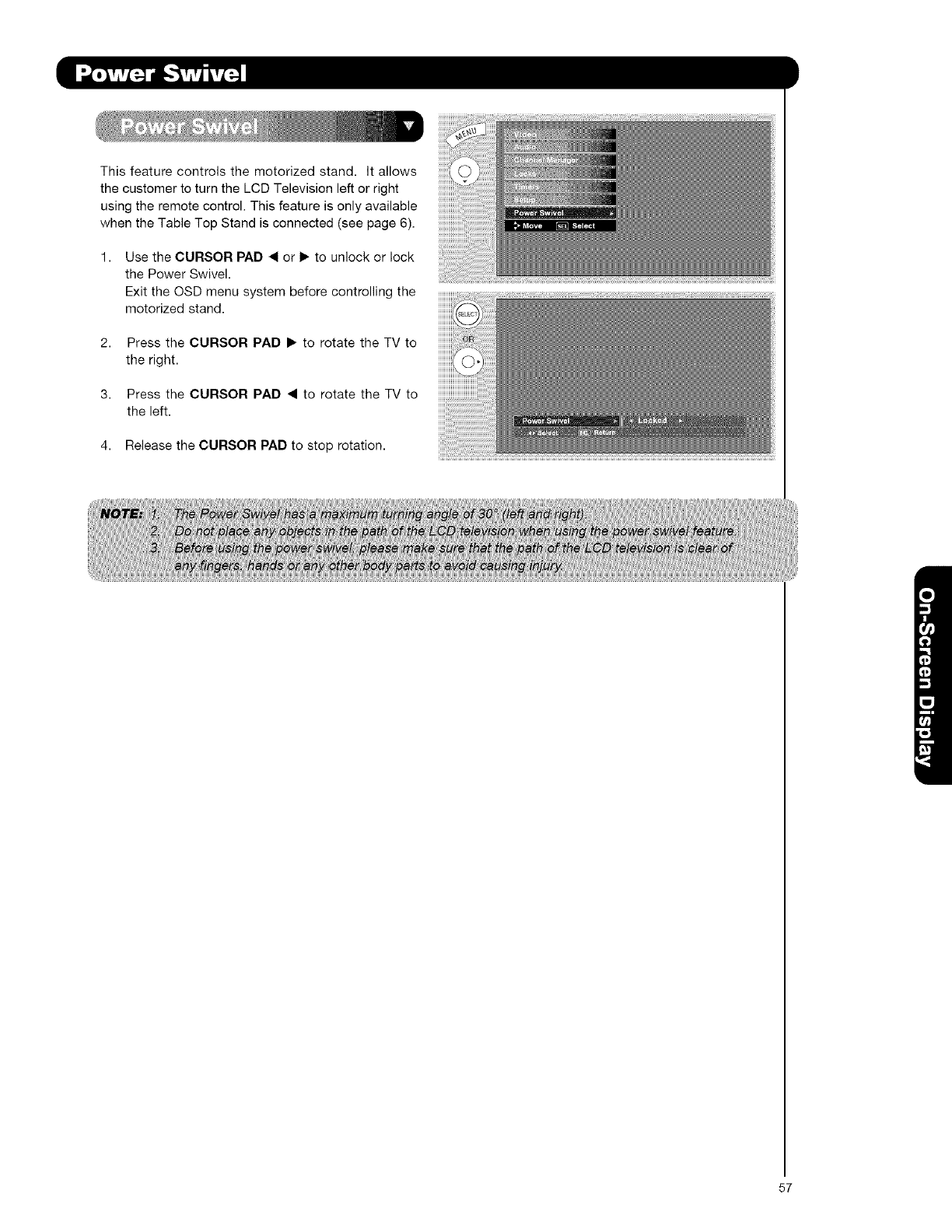
Thisfeaturecontrolsthemotorizedstand.Itallows
thecustomertoturntheLCDTelevisionleftorright
usingtheremotecontrol,Thisfeatureisonlyavailable
whentheTableTopStandisconnected(seepage6).
UsetheCURSORPAD• or• tounlockorlock
thePowerSwivel.
ExittheOSDmenusystembeforecontrollingthe
motorizedstand.
2. PresstheCURSORPAD• torotatetheTVto
theright.
3. PresstheCURSORPAD• to rotatetheTVto
theleft.
4. ReleasetheCURSORPADtostoprotation.
57
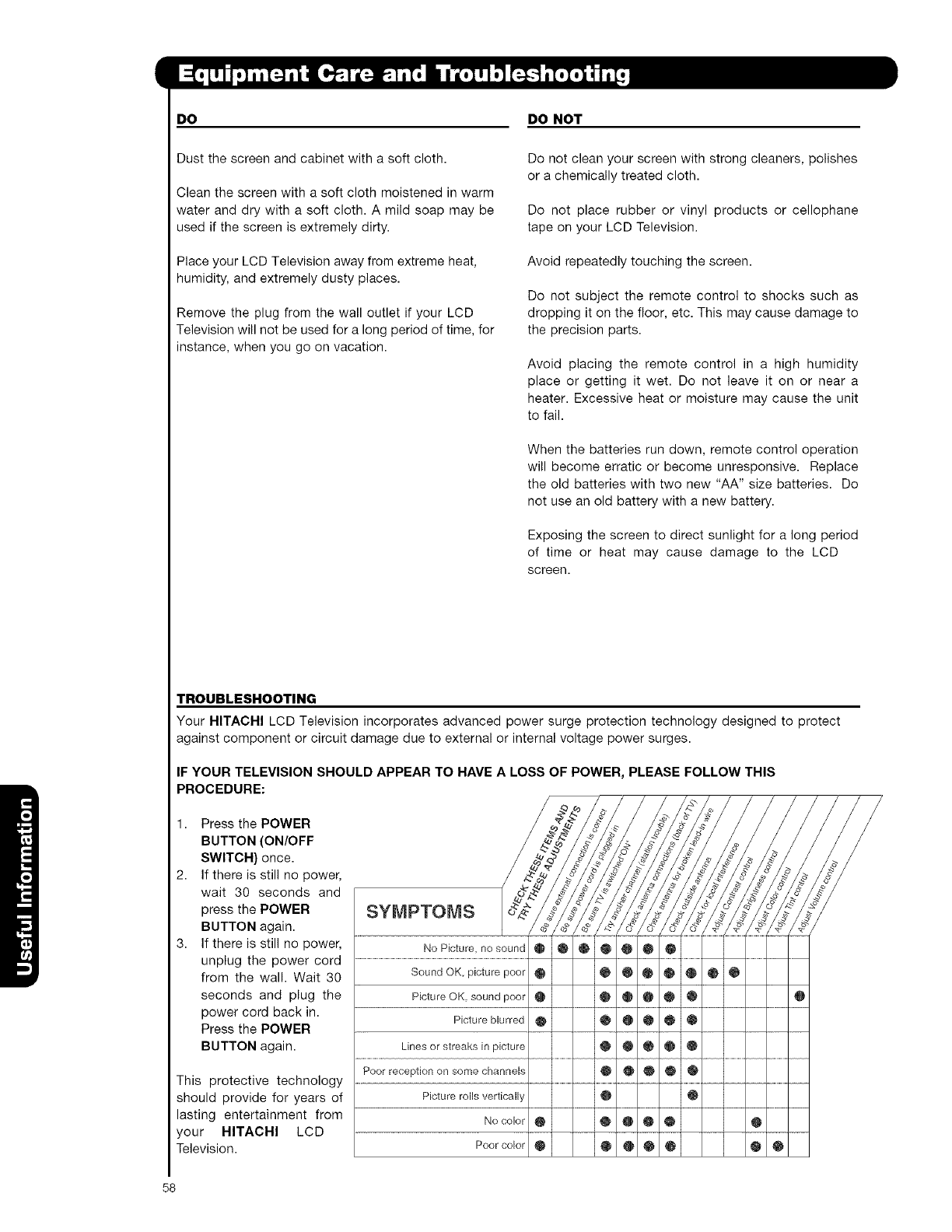
DO DO NOT
Dust the screen and cabinet with a soft cloth.
Clean the screen with a soft cloth moistened in warm
water and dry with a soft cloth. A mild soap may be
used if the screen is extremely dirty.
Place your LCD Television away from extreme heat,
humidity, and extremely dusty places.
Remove the plug from the wall outlet if your LCD
Television will not be used for a long period of time, for
instance, when you go on vacation.
Do not clean your screen with strong cleaners, polishes
or a chemically treated cloth.
Do not place rubber or vinyl products or cellophane
tape on your LCD Television.
Avoid repeatedly touching the screen.
Do not subject the remote control to shocks such as
dropping it on the floor, etc. This may cause damage to
the precision parts.
Avoid placing the remote control in a high humidity
place or getting it wet. Do not leave it on or near a
heater. Excessive heat or moisture may cause the unit
to fail.
When the batteries run down, remote control operation
will become erratic or become unresponsive. Replace
the old batteries with two new "AA" size batteries. Do
not use an old battery with a new battery.
Exposing the screen to direct sunlight for a long period
of time or heat may cause damage to the LCD
screen.
TROUBLESHOOTING
Your HITACHI LCD Television incorporates advanced power surge protection technology designed to protect
against component or circuit damage due to external or internal voltage power surges.
IF YOUR TELEVISION SHOULD APPEAR TO HAVE A LOSS OF POWER, PLEASE FOLLOW THIS
PROCEDURE:
1. Press the POWER
BUTTON (ON/OFF
SWITCH) once.
2. If there is still no power,
wait 30 seconds and
press the POWER
BUTTON again.
3. If there is still no power,
unplug the power cord
from the wall. Wait 30
seconds and plug the
power cord back in.
Press the POWER
BUTTON again.
This protective technology
should provide for years of
lasting entertainment from
your HITACHI LCD
Television.
SYMPTOMS
No Picture, no sound
Sound OK, picture poor
Picture OK sound poor
Picture blurred
Lines or streaks in picture
Poor reception on some channels
Picture rolls verticall
Nocolor
Poor color
58
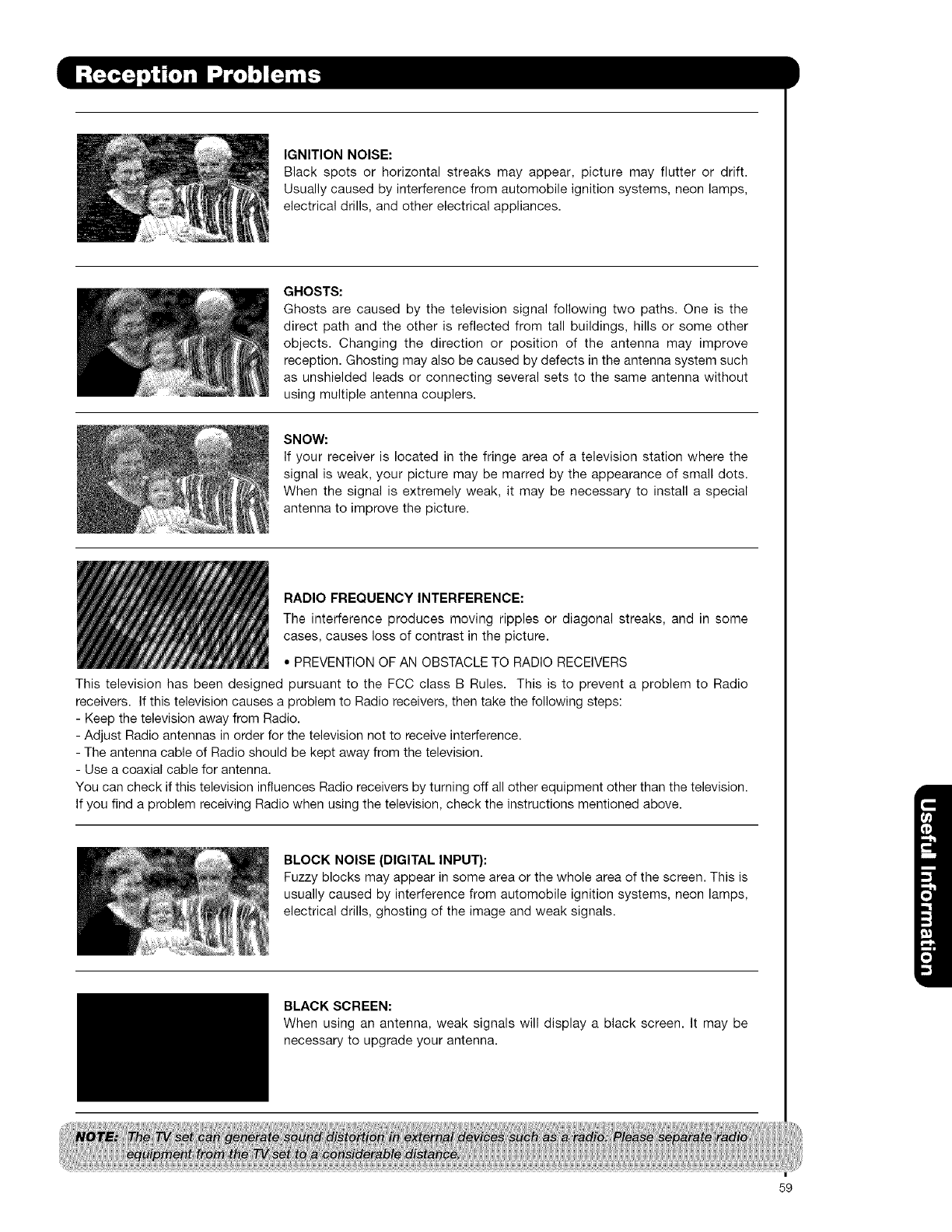
IGNITIONNOISE:
Blackspotsorhorizontalstreaksmayappear,picturemayflutterordrift.
Usuallycausedbyinterferencefromautomobileignitionsystems,neonlamps,
electrical drills, and other electrical appliances.
GHOSTS:
Ghosts are caused by the television signal following two paths. One is the
direct path and the other is reflected from tall buildings, hills or some other
objects. Changing the direction or position of the antenna may improve
reception. Ghosting may also be caused by defects in the antenna system such
as unshielded leads or connecting several sets to the same antenna without
using multiple antenna couplers.
SNOW:
If your receiver is located in the fringe area of a television station where the
signal is weak, your picture may be marred by the appearance of small dots.
When the signal is extremely weak, it may be necessary to install a special
antenna to improve the picture.
RADIO FREQUENCY INTERFERENCE:
The interference produces moving ripples or diagonal streaks, and in some
cases, causes loss of contrast in the picture.
° PREVENTION OF AN OBSTACLE TO RADIO RECEIVERS
This television has been designed pursuant to the FCC class B Rules. This is to prevent a problem to Radio
receivers. If this television causes a problem to Radio receivers, then take the following steps:
- Keep the television away from Radio.
- Adjust Radio antennas in order for the television not to receive interference.
- The antenna cable of Radio should be kept away from the television.
- Use a coaxial cable for antenna.
You can check if this television influences Radio receivers by turning off all other equipment other than the television.
If you find a problem receiving Radio when using the television, check the instructions mentioned above.
BLOCK NOISE (DIGITAL INPUT):
Fuzzy blocks may appear in some area or the whole area of the screen. This is
usually caused by interference from automobile ignition systems, neon lamps,
electrical drills, ghosting of the image and weak signals.
BLACK SCREEN:
When using an antenna, weak signals will display a black screen. It may be
necessary to upgrade your antenna.
59
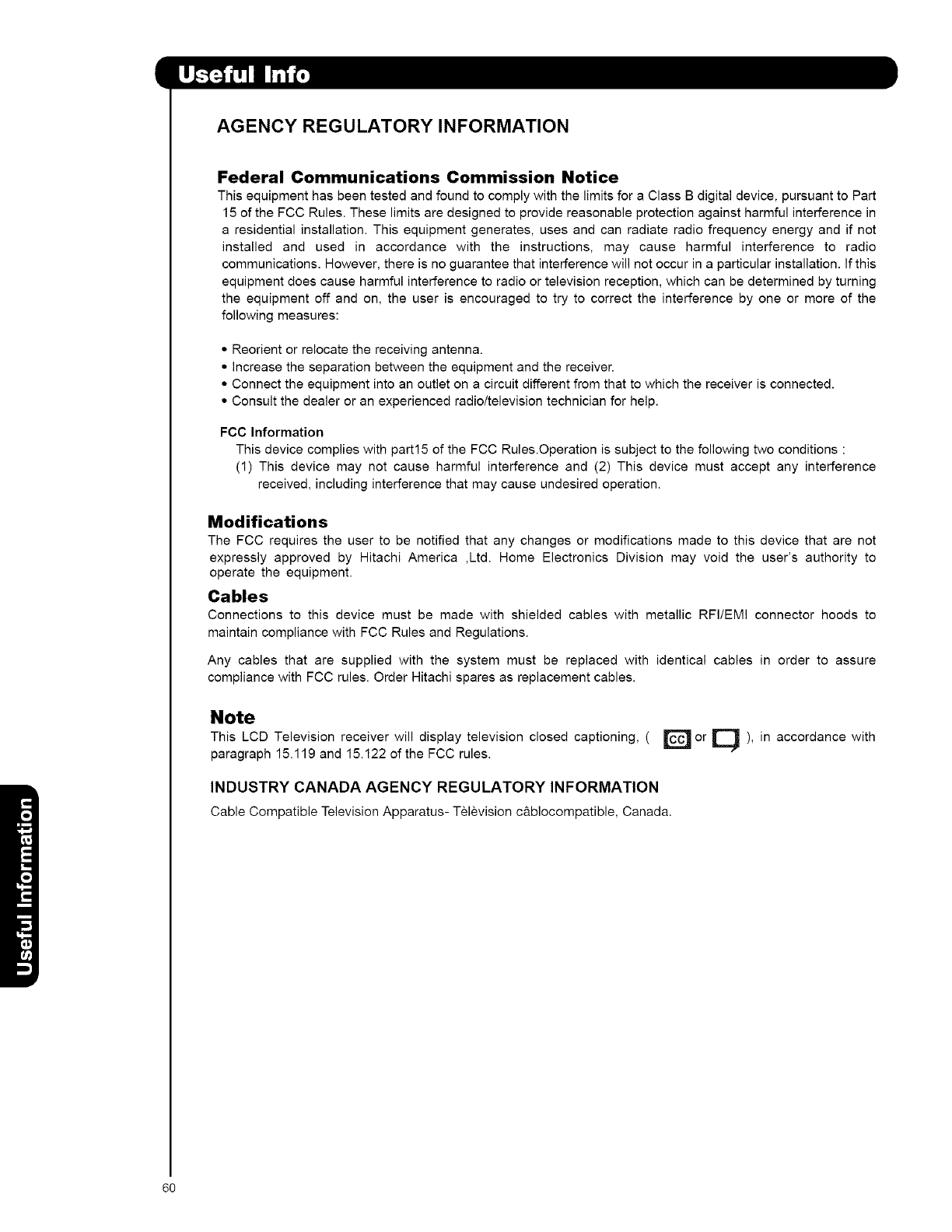
AGENCY REGULATORY INFORMATION
Federal Communications Commission Notice
This equipment has been tested and found to comply with the limits for a Class B digital device, pursuant to Part
15 of the FCC Rules. These limits are designed to provide reasonable protection against harmful interference in
a residential installation. This equipment generates, uses and can radiate radio frequency energy and if not
installed and used in accordance with the instructions, may cause harmful interference to radio
communications. However, there is no guarantee that interference will not occur in a particular installation. If this
equipment does cause harmful interference to radio or television reception, which can be determined by turning
the equipment off and on, the user is encouraged to try to correct the interference by one or more of the
following measures:
•Reorient or relocate the receiving antenna.
• Increase the separation between the equipment and the receiver.
• Connect the equipment into an outlet on a circuit different from that to which the receiver is connected.
• Consult the dealer or an experienced radio/television technician for help.
FCC Information
This device complies with part15 of the FCC Rules.Operation is subject to the following two conditions :
(1) This device may not cause harmful interference and (2) This device must accept any interference
received, including interference that may cause undesired operation.
Modifications
The FCC requires the user to be notified that any changes or modifications made to this device that are not
expressly approved by Hitachi America ,Ltd. Home Electronics Division may void the user's authority to
operate the equipment.
Cables
Connections to this device must be made with shielded cables with metallic RFI/EMI connector hoods to
maintain compliance with FCC Rules and Regulations.
Any cables that are supplied with the system must be replaced with identical cables in order to assure
compliance with FCC rules. Order Hitachi spares as replacement cables.
Note
This LCD Television receiver will display television closed captioning, ( D or El ), in accordance with
paragraph 15.119 and 15.122 of the FCC rules.
INDUSTRY CANADA AGENCY REGULATORY INFORMATION
Cable Compatible Television Apparatus- Television c&blocompatible, Canada.
6O
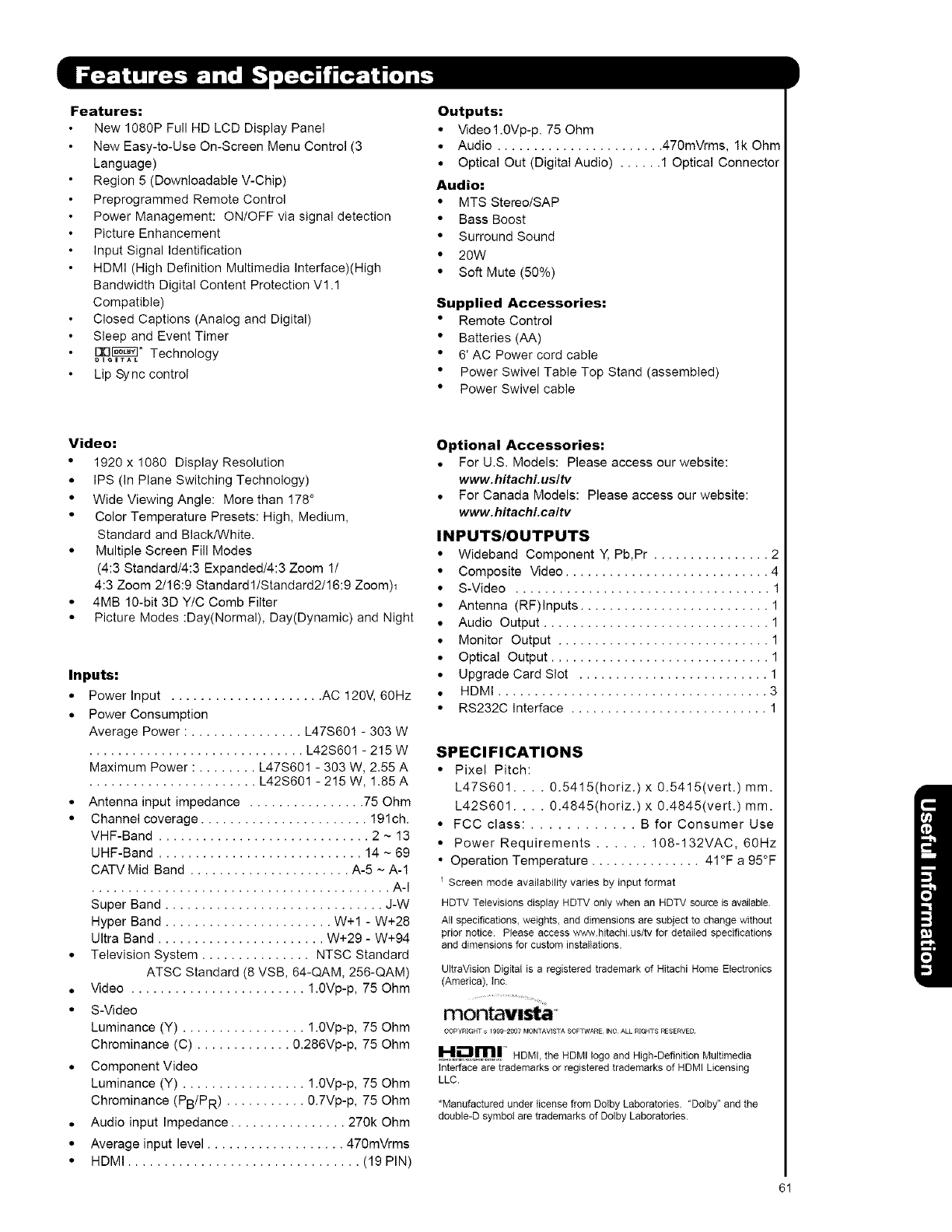
Features:
New 1080P Full HD LCD Display Panel
New Easy-to-Use On-Screen Menu Control (3
Language)
Region 5 (Downloadable V-Chip)
Preprogrammed Remote Control
Power Management: ON/OFF via signal detection
Picture Enhancement
Input Signal Identification
HDMI (High Definition Multimedia Interface)(High
Bandwidth Digital Content Protection V1.1
Compatible)
Closed Captions (Analog and Digital)
Sleep and Event Timer
_B,B_ °Technology
Lip S-_nc control
Outputs:
•Videol.0Vp-p. 75 Ohm
• Audio ....................... 470mVrms, lk Ohm
• Optical Out (Digital Audio) ...... 1 Optical Connector
Audio:
• MTS Stereo/SAP
• Bass Boost
• Surround Sound
• 20W
• Soft Mute (50%)
Supplied Accessories:
• Remote Control
• Batteries (AA)
• 6' AC Power cord cable
• Power Swivel Table Top Stand (assembled)
• Power Swivel cable
Video:
• 1920 x 1080 Display Resolution
•IPS (In Plane Switching Technology)
• Wide Viewing Angle: More than 178 °
• Color Temperature Presets: High, Medium,
Standard and Black/White.
• Multiple Screen Fill Modes
(4:3 Standard/4:3 Expanded/4:3 Zoom 1/
4:3 Zoom 2/16:9 Standard1/Standard2/16:9 Zoom)l
• 4MB 10-bit 3D Y/C Comb Filter
• Picture Modes :Day(Normal), Day(Dynamic) and Night
Inputs:
•Power Input ..................... AC 120V, 60Hz
• Power Consumption
Average Power : ............... L47S601 - 303 W
.............................. L42S601 - 215W
Maximum Power : ........ L47S601 - 303 W, 2.55 A
....................... L42S601 - 215 W, 1.85A
• Antenna input impedance ................ 75 Ohm
• Channel coverage ....................... 191ch.
VHF-Band ............................. 2 ~ 13
UHF-Band ............................ 14 ~ 69
CATV Mid Band ...................... A-5 ~ A-1
......................................... A-I
Super Band .............................. J-W
Hyper Band ....................... W+I - W+28
Ultra Band ....................... W+29 - W+94
• Television System ............... NTSC Standard
ATSC Standard (8 VSB, 64-QAM, 256-QAM)
• Video ........................ 1.0Vp-p, 75 Ohm
• S-Video
Luminance (Y) ................. 1.0Vp-p, 75 Ohm
Chrominance (C) ............. 0.286Vp-p, 75 Ohm
• Component Video
Luminance (Y) ................. 1.0Vp-p, 75 Ohm
Chrominance (PB/PR) ........... 0.7Vp-p, 75 Ohm
• Audio input Impedance ................ 270k Ohm
• Average input level ................... 470mVrms
• HDMI ................................ (19 PIN)
Optional Accessories:
• For U.S. Models: Please access our website:
www.hitachi.usltv
• For Canada Models: Please access our website:
www.hitachLcaltv
INPUTS/OUTPUTS
• Wideband Component Y, Pb,Pr ................ 2
• Composite Video ............................ 4
• S-Video ................................... 1
• Antenna (RF)lnputs .......................... 1
• Audio Output ............................... 1
• Monitor Output ............................. 1
• Optical Output .............................. 1
• Upgrade Card Slot .......................... 1
• HDMI ..................................... 3
• RS232C Interface ........................... 1
SPECIFICATIONS
• Pixel Pitch:
L47S601 .... O.5415(horiz.) x O.5415(vert.) mm.
L42S601 .... O.4845(horiz.) x O.4845(vert.) mm.
• FCC class: ............ B for Consumer Use
• Power Requirements ...... 108-132VAC, 60Hz
•Operation Temperature ............... 41°F a 95°F
i Screen mode availability varies by inputformat
HDTV Televisionsdisplay HDTVonly when an HDTV sourceis available.
All specifications,weights, anddimensionsaresubject to changewithout
prior notice. Pleaseaccess \_/w.hitachkus/tv for detailedspecifications
and dimensionsforcustom installations.
UltraVisionDigital is a registeredtrademarkof HitachiHome Electronics
(America),tnc.
COPYRIGHT c 199_2007 MONTAViS_A SOF'FCtARE INO ALL RIGHTS RESERVED
H_m! HDMI, the HDMI logo and High-Definition Multimedia
Interface are trademarks or registered trademarks of HDMI Licensing
LLC.
*Manufactured under license from Dolby Laboratories. "Dolby" and the
double-D symbol are trademarks of Dolby Laboratories.
6!
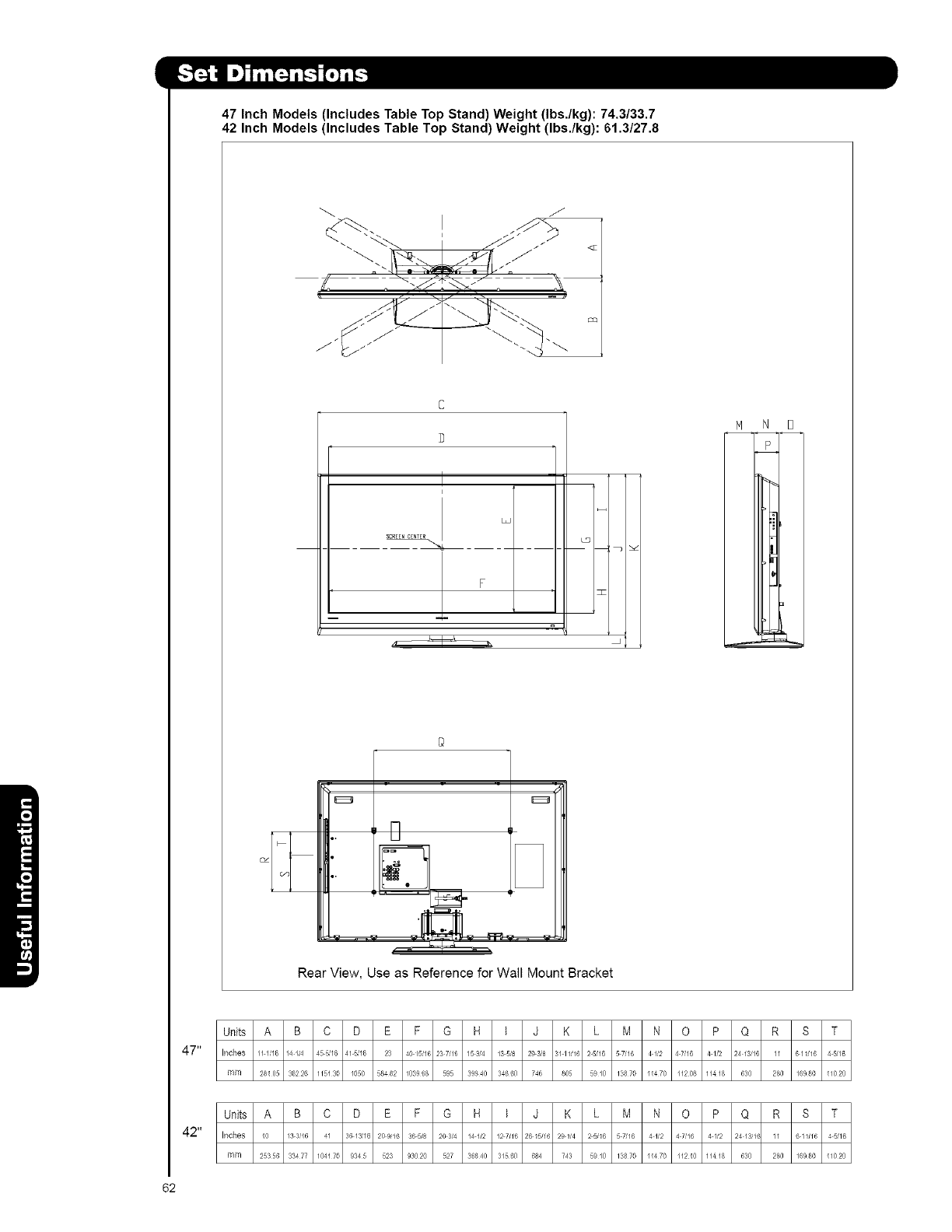
47 Inch Models (Includes Table Top Stand) Weight (Ibs./kg): 74.3/33,7
42 Inch Models (Includes Table Top Stand) Weight (Ibs./kg): 61.3/27.8
C
D
i
SCR[[NC[NT[R_
__ F , iI
N D
N
II
Rear View, Use as Reference for Wall Mount Bracket
Units A B C D E F G H I J K L M N O P Q R S T
47" I_ohe_111/16 14114 45d16 41d16 23 4015//6 237//6 153/4 135,_8 293/8 3/1///6 25/16 57/16 41/2 47/6 41/2 24/3//6 11 61///6 45/18
nlnl 28105 36226 115130 /050 58482 103968 595 39940 34660 746 8o5 5910 13870 11470 112o8 11418 630 28o 16980 11020
Units A B C D E F G H I J K L M N O P Q R S T
42" Inches /0 133//6 41 36/371_ 20916 365/8 203/4 141/2 127//6 26/5_/i 29//4 251/6 57//6 4//2 47i16 41/2 2413_16 11 61///6 45,_18
nlnl 25356 33477 104170 9345 523 93020 527 36840 31560 684 743 5910 13870 11470 1121o 11418 630 28o 16980 11020
62
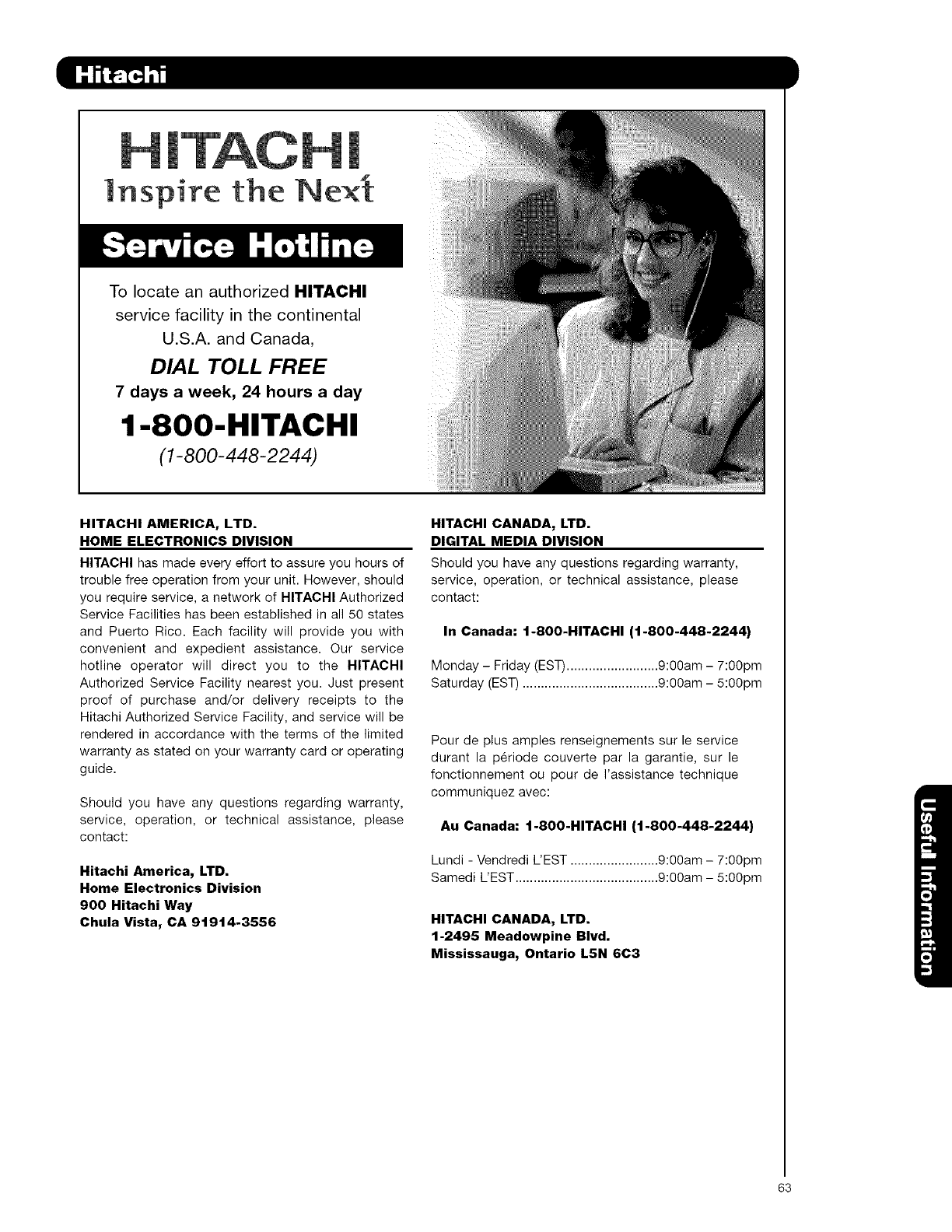
lnspire the
To locate an authorized HITACHI
service facility in the continental
U.S.A. and Canada,
DIAL TOLL FREE
7 days a week, 24 hours a day
1-800-HITACHI
(1-800-448-2244)
HITACHI AMERICA, LTD.
HOME ELECTRONICS DIVISION
HITACHI has made every effort to assure you hours of
trouble free operation from your unit. However, should
you require service, a network of HITACHI Authorized
Service Facilities has been established in all 50 states
and Puerto Rico. Each facility will provide you with
convenient and expedient assistance. Our service
hotline operator will direct you to the HITACHI
Authorized Service Facility nearest you. Just present
proof of purchase and/or delivery receipts to the
Hitachi Authorized Service Facility, and service will be
rendered in accordance with the terms of the limited
warranty as stated on your warranty card or operating
guide.
Should you have any questions regarding warranty,
service, operation, or technical assistance, please
contact:
Hitachi America, LTD.
Home Electronics Division
900 Hitachi Way
Chula Vista, CA 91914-3556
HITACHI CANADA, LTD.
DIGITAL MEDIA DIVISION
Should you have any questions regarding warranty,
service, operation, or technical assistance, please
contact:
In Canada: 1-800-HITACHI (1-800-448-2244)
Monday - Friday (EST) ......................... 9:00am - 7:00pm
Saturday (EST) ..................................... 9:00am - 5:00pm
Pour de plus amples renseignements sur le service
durant la periode couverte par la garantie, sur le
fonctionnement ou pour de I'assistance technique
communiquez avec:
Au Canada: 1-800-HITACHI (1-800-448-2244)
Lundi - Vendredi L'EST ........................ 9:00am - 7:00pm
Samedi L'EST ....................................... 9:00am - 5:00pm
HITACHI CANADA, LTD.
1-2495 Meadowpine Blvd.
Mississauga, Ontario L5N 6C3
63
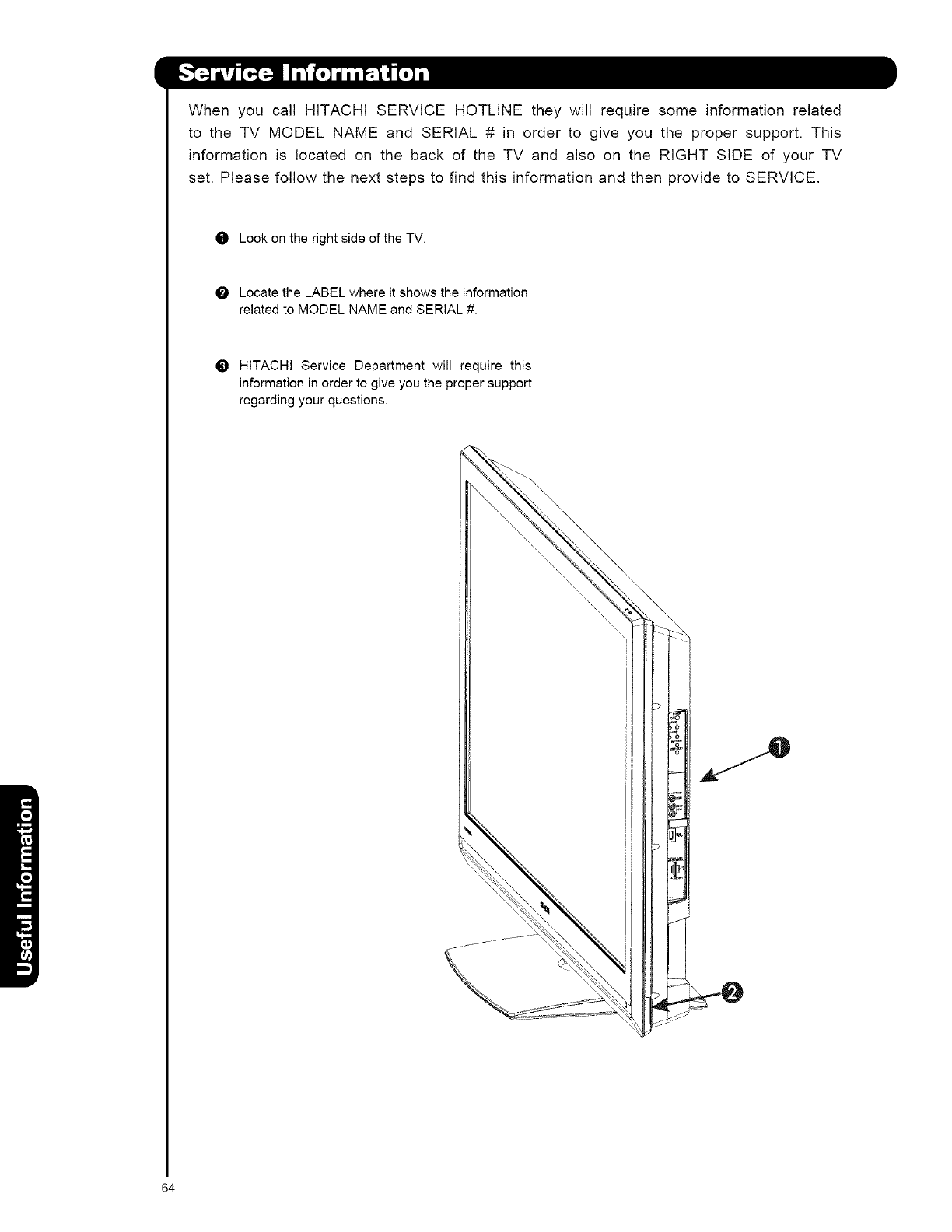
When you call HITACHI SERVICE HOTLINE they will require some information related
to the TV MODEL NAME and SERIAL # in order to give you the proper support. This
information is located on the back of the TV and also on the RIGHT SIDE of your TV
set. Please follow the next steps to find this information and then provide to SERVICE.
O Look on the right side of the TV.
Locate the LABEL where it shows the information
related to MODEL NAME and SERIAL #.
_) HITACHI Service Department will require this
information in order to give you the proper support
regarding your questions.
64