Hitachi Quick Start Guide QSG 4K Roku TV 65R8 55R7 50R8
User Manual: Hitachi Quick Start Guide Consumer Products : Digital Solutions Division : Hitachi America, Ltd.
Open the PDF directly: View PDF ![]() .
.
Page Count: 1
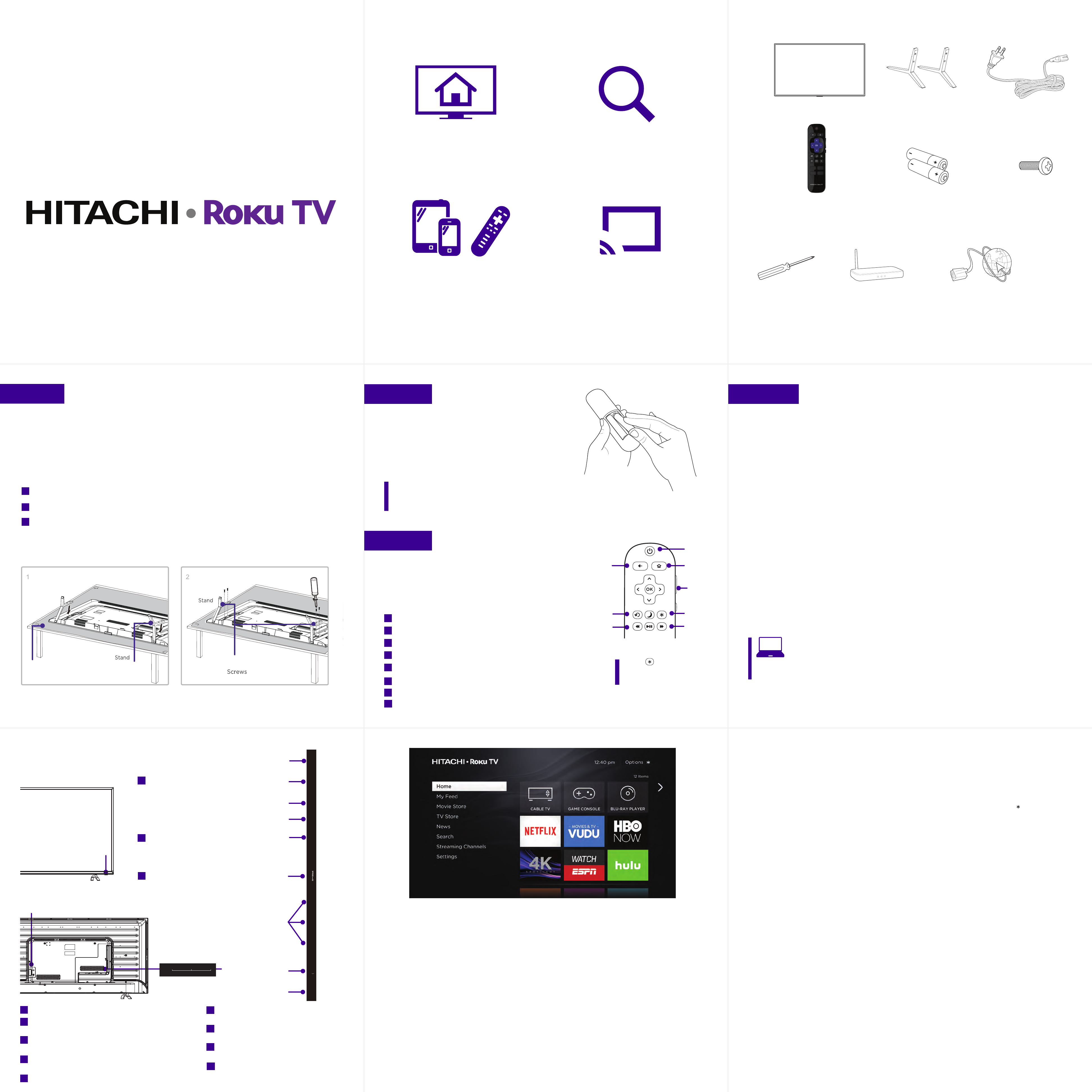
C
The TV remote should feel right at home in your
hand. It was designed to be incredibly intuitive for
watching TV and navigating on-screen menus.
G
Step 4 Complete guided setup
Step 1 Set up your TV
DIGITAL AUDIO OUT Connect an optical
cable to an external digital audio system.
HEADPHONE OUT Connect headphones
or other external speakers.
AUDIO OUT Connect sound box or other external
speakers.
RESET BUTTON Press and hold for factory
reset. Careful, you will lose all your settings!
Hi! Let’s get started.
What’s in the box
What you need
For optional support, please see Owner’s Guide at: www.hitachi.us/tv
*A paid subscription or other payments may be required for some channels. Channel availability subject to change and varies by country. Check with
individual channel provider for Internet connection speeds required to stream or access 4K, 1080p and 720p HD content. **Limitations apply for the Roku
mobile app. Please see support.roku.com for device compatibility information.
Get to know your TV
TV SIDE
TV FRONT
TV BACK
A
B
D
STATUS LIGHT Glows when
the TV is in standby, flashes
when the TV is busy, flashes
once with each button press
of the remote control.
IR RECEIVER Receives
signal from the TV remote.
COMPOSITE AV IN If your
device isn’t able to connect
using HDMI®, connect to
your TV using standard red/
white/yellow cables.
POWER PORT Connect your
TV to the power source with
the included power cable.
A
B
D
F
H
J
C
E
K
I
Ready for the step-by-step? You’re only minutes away from TV bliss!
Remove your TV from the box
Be careful, it’s heavy!
To mount on a wall
Follow the instructions that come with the wall mount.
To use the stand
To prevent damage to the screen, carefully place
your TV on a soft, cushioned surface.
Put the column of the stands into the TV, align the
stands with the screw holes located on the TV.
Secure the stands to the TV with four (4) screws.
A
B
C
ABC
ETHERNET Port for connecting to wired network.
HDMI ARC PORT Connect HDMI ARC (audio return channel)
capable audio devices like sound bars or AV receivers.
3 HDMI PORTS Connect cable box, Blu-ray player, gaming
console, or other devices to your TV using HDMI cables.
USB PORT Connect a USB device for browsing photos,
music and movies.
CABLE/AIR IN Connect Cable TV feed or an outdoor VHF/
UHF antenna.
Step 2 Power up
In this step, we’ll make sure all systems are GO!
Power your TV remote by inserting the included
batteries carefully matching (+) and (-) indicated inside
the battery compartment.
Connect your power cord to the TV, then plug it in to
the wall outlet.
Power Tip! Always replace dead batteries with two brand-new batteries
from the same manufacturer. Never use damaged batteries.
If your remote gets warm/hot during use, discontinue use and
contact customer support immediately at www.hitachi.us/tv.
It’s the final stretch—hurray!
Let’s Connect
Your TV will automatically detect wireless networks in your area. Have your network name and password handy and
follow the easy on-screen instructions. For the highest performance connection, you can also connect using an Ethernet
cable.
Once you’re connected, your TV will automatically update with the latest software—plus you can start streaming the
entertainment you know and love. Unlike other TVs, your new Roku TV automatically receives regular software updates
in the background when it’s connected to the internet. This allows it to give you a better and better experience.
If you aren’t ready to connect your TV to a wireless network, you can still use it as a regular TV.
And setup is done…congratulations!
Continue using the remote to personalize your Home screen and channel line-up, stream movies, and so much more.
If you have an antenna connected, just click the tuner tile to watch broadcast TV channels. The fun has just begun!
Establish your network connection
Step 3 Grab your remote
B
A
C
D
F
POWER Turn TV on and off
BACK Return to previous screen
HOME Return to Roku Home screen
VOLUME Raise and lower volume
INSTANT REPLAY Replay last 7 seconds of streaming video
OPTIONS View more options
RWD SCAN Rewind streaming video, scroll left one page at a time
FWD SCAN Fast forward streaming video, scroll right one page at a time
A
B
D
E
CYour Roku account: During Guided Setup, you’ll be prompted to create your Roku account online
at roku.com/link. Your TV will generate a unique code that links your TV to your new account.
Roku accounts are free, and while a valid credit card is recommended, it is not required. If you choose
to register with a credit card, you will be able to easily rent movies, TV shows and download apps without having to
enter in your credit card information each time. A unique PIN can be added to the account to prevent unauthorized
purchases.
Troubleshooting
Connecting brings out your TV’s full potential!
Your easy way to endless entertainment
Problems connecting my cable/satellite box
or antenna through a coaxial cable
• For best performance, use the HDMI connection.
If not available, then:
• Make sure the cable connections to the TV
and your device are securely fastened.
• Select cable/satellite box or antenna TV input.
• Select “Start finding channels” and follow the
on-screen instructions to perform a full channel scan.
Cannot connect to wireless network (Wi-Fi)
• Select the correct wireless network name and
verify the password entered (case sensitive).
• Relocate the router from objects that interfere with
performance (cordless phones, baby monitors, etc. ).
• Reboot the router by disconnecting the power
for more than 2 minutes and reconnect.
Having trouble completing the guided setup? Don’t worry, it’s usually an easy fix.
My picture is too small (black bars on the side)
• Play your movie/video and press the ( ) asterisk button.
• Select Picture Size, select the picture size of your
preference.
If the TV remote control isn’t working
• Remove any obstruction and point the remote at
the TV’s IR receiver (see Get to know your TV).
• Try a fresh set of batteries.
• If the status light on the front of your TV flashes once
each time you press a remote button, the problem is
not with the remote. Unplug the TV and plug it back in.
Need more help?
www.hitachi.us/tv
800.HITACHI (800.448.2244)
Copyright © 2016 Hitachi America, Ltd. and Roku, Inc.
All material in this Quick Start Guide is provided by Hitachi America, Ltd. and Roku, Inc. and their respective subsidiaries, affiliates and licensors and is protected under U.S. and international copyright and/or
other intellectual property laws. Reproduction or transmission of the materials, in whole or in part, in any manner, electronic, print, or otherwise, without the prior written consent of Hitachi America, Ltd. and
Roku, Inc. is a violation of the rights of Hitachi America, Ltd. and Roku, Inc. under the aforementioned laws. Roku, Roku TV, and the Roku logo are the trademarks or registered trademarks of Roku, Inc. Hitachi
is a trademark or registered trademark of Hitachi, Ltd. All other trademarks are the property of their respective owners.
Internet connection
(needed for streaming)
Wireless router
(needed for streaming)
Phillips head
screwdriver
You’re in Control
Control with included remote or free Roku
Mobile app**. Search, browse and add channels,
or view the Roku Feed with your phone or tablet.
Make any night a movie night
Choose from over 300,000+ movies and TV
episodes , across all major streaming movie
channels like Netflix, Amazon Video, Google
Play, VUDU, and more.*
Get in the groove
Stream music from one of 120 music channels
like Pandora, iHeart Radio and Spotify. Access
your entire MP3 collection instantly with
Amazon Cloud Player or the Roku Media Player.
Explore your passions
In addition to popular streaming channels like HBO
NOW, SHOWTIME, PBS Kids, and FOX NOW, your Roku
TV also offers hundreds of streaming channels to fuel
your passions – including fitness, cooking, religion,
outdoors, international programming, and much more.
4K UHD Spotlight Channel
The Roku 4K** UHD Spotlight channel features
many movies and TV shows available in 4K UHD
resolution from streaming services such as
Netflix, Amazon Video, VUDU, and more.
Personalized Home Screen
Put all of your favorite cable, satellite, or
over-the-air TV; streaming channels*, gaming
console, and other devices front-and-center.
Send to the big screen
Send videos and more from
your smartphone to your TV**.
Find it fast
Search for movies, TV shows,
actors, and directors across top
streaming channels and quickly
compare viewing and price options.
Here’s some buttons you should know about.
Connect now to get the most out of your Hitachi Roku TV
Tip! The button gives
you easy access to picture
settings, display options, and
more. Try it on every screen!
HITACHI Roku TV
Hitachi Roku TV Power cord
TV remote
TV stand
2 x AAA batteries
for remote
4 Screws
F
H
E
G
G
H
E
F
G
H
I
J
K
L
L
HITACHI Roku TV
*A paid subscription or other payments may be required for some channels. Channel availability subject to change and varies by country. Check with individual channel
provider for Internet connection speeds required to stream or access 4K, 1080p and 720p HD content. **4K content will not be available on all channels and may require
additional payment.
You’ll have access to more than 3,000 streaming channels*.
VIDEO L R
- AUDIO -
AV IN
RESET
L
R- AUDIO -HEADPHONE
AIR/CABLE
HDMI 4
HDMI 3
HDMI 2
LAN HDMI 1
ARC)SPDIF
USB
VIDEO L R
- AUDIO -
AV IN
RESET
L
R- AUDIO -HEADPHONE
AIR/CABLE
HDMI 4
HDMI 3
HDMI 2
LAN HDMI 1
ARC)SPDIF
USB