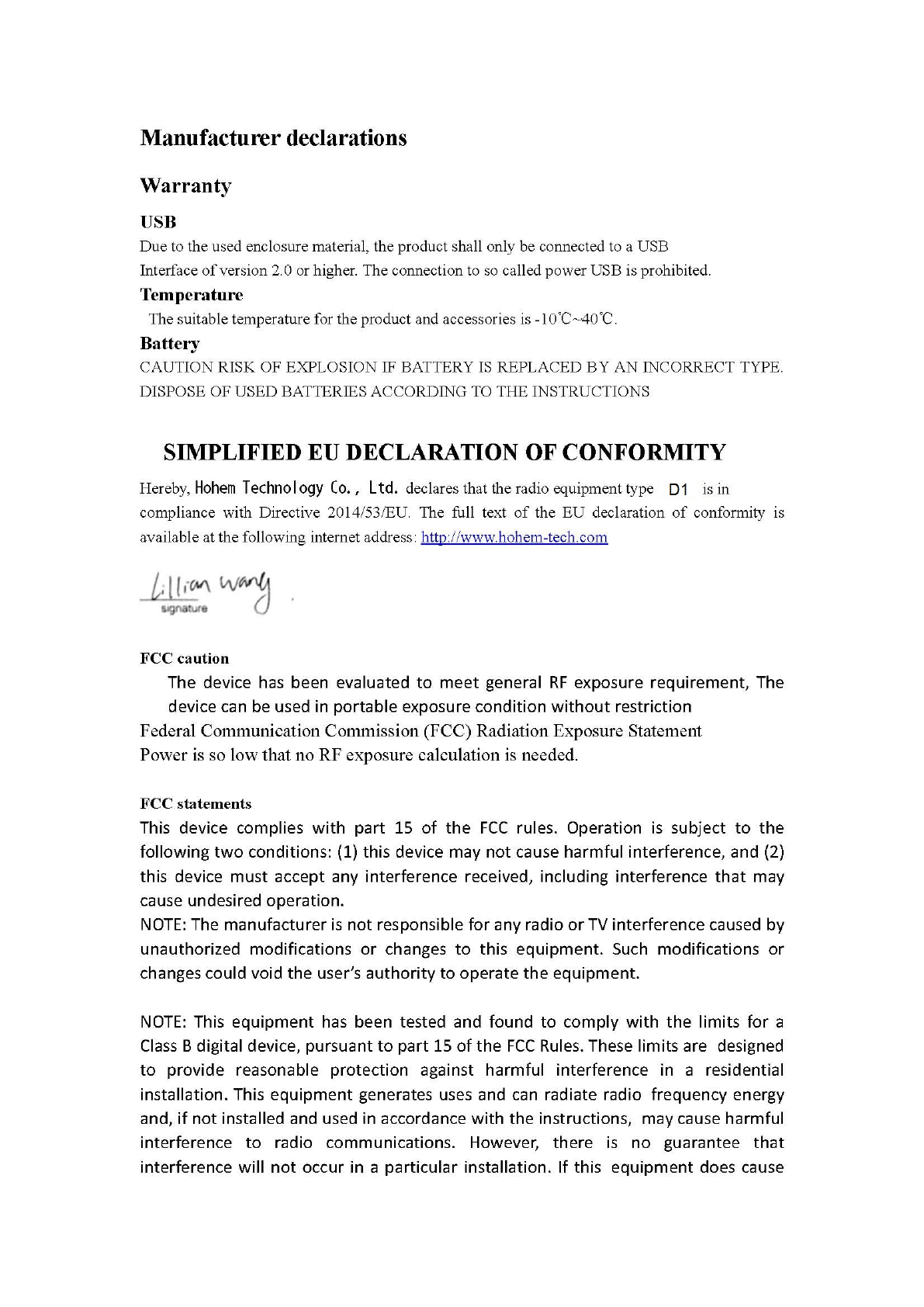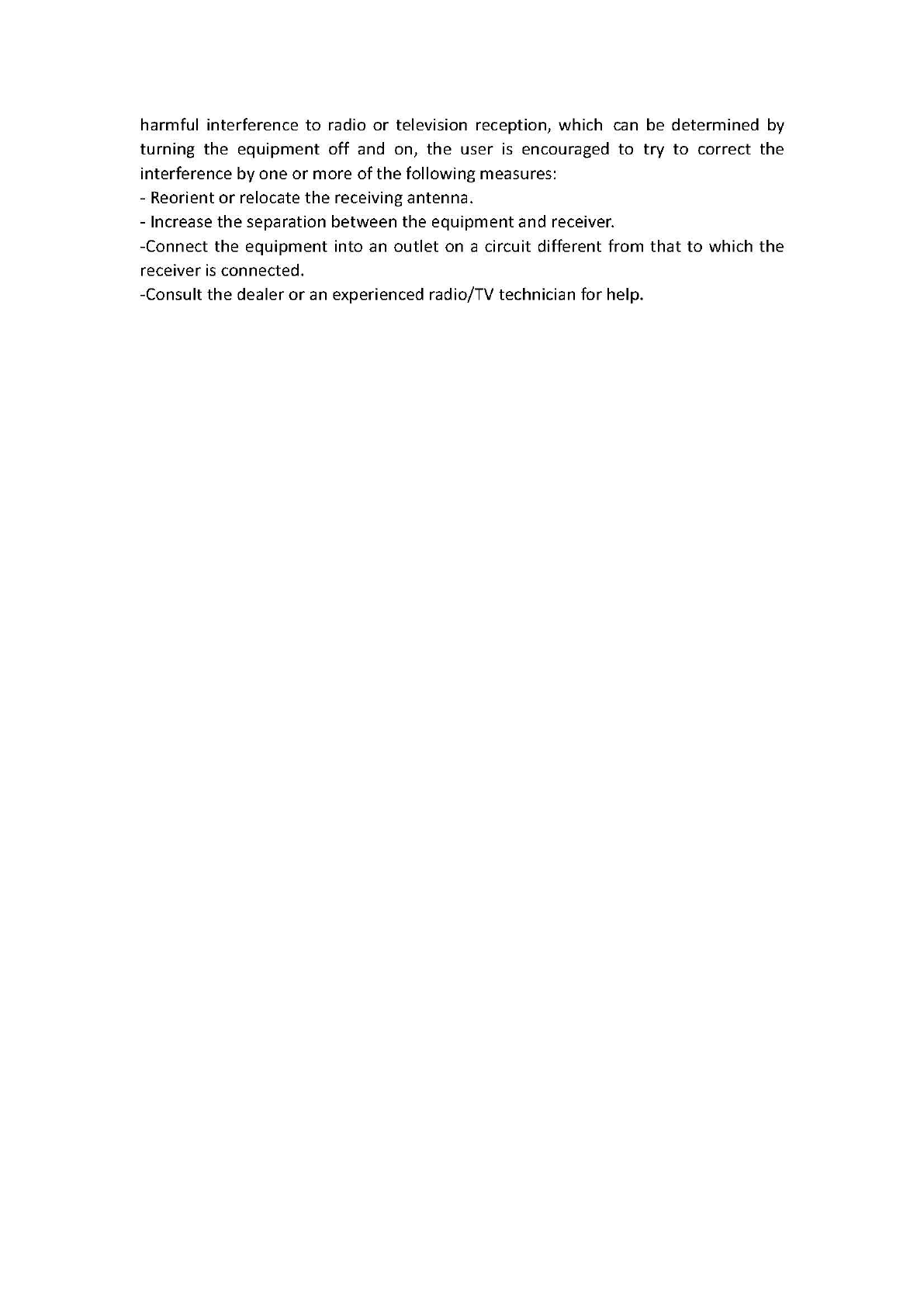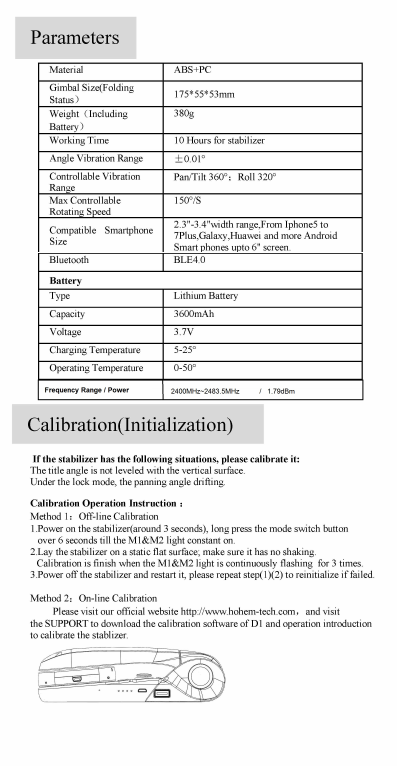Hohem Technology D1 2-AXIS HANDHELD STABILIZING GIMBAL FOR SMART PHONE User Manual
Hohem Technology Co., Ltd. 2-AXIS HANDHELD STABILIZING GIMBAL FOR SMART PHONE Users Manual
Users Manual

Foldable Stabilizer for Smartphone
D1
Hohem Technology Co.,Ltd
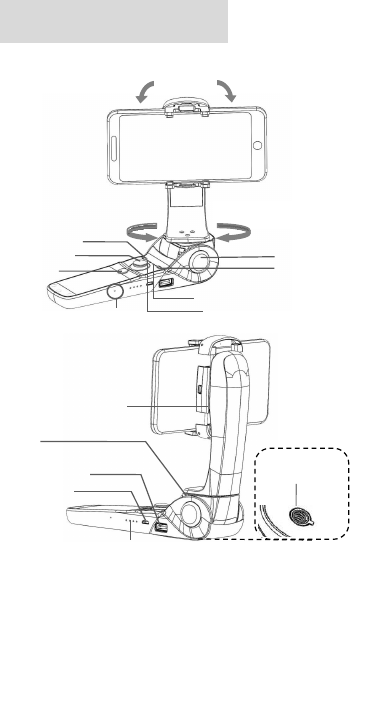
Panning/Tilting 360°
2.Accessories List
Standard Accessories
USB Cable*1
Carry Bag*1
Manual *1
Warranty Card*1
Optional Accessories
Tripod
Extension Pole
Smartphone Charging Cable
1.Product Overview
Production Introduction
Mode Switch button
Photo/Video
switch button
Bluetooth Indicator
4-way joystick
Power on/off Button
Roll axis unlocking Button
Working Modes Indicator
Reset Hole
Mobile Phone
Charging Port 2
Rolling
Roll Axis
Mobile Phone
Charging Port 1
Battery Capacity
Indicator
Pan/Tilt Axis
Battery Charging&Upgrade Port
1/4 inch
Screen Hole
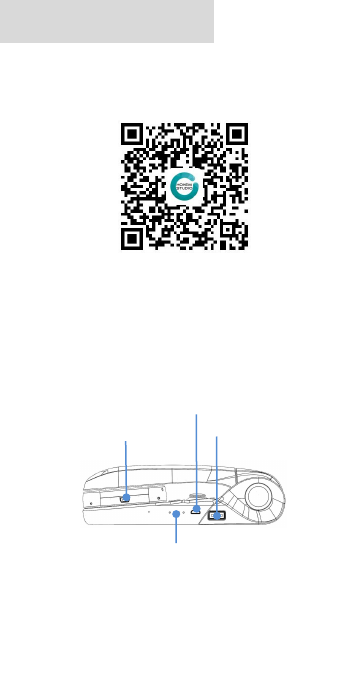
1.Install the ‘Hohem Studio’ App
Search for ‘Hohem Studio’ in the App Store or Google Play
And install the app on your mobile phone.
2. Stabilizer Charging &Smartphone Charging
Fully charge the stabilizer before using it for the first time
Using the standard USB Cable Connecting to the Stabilizer charging port
(or other power sources)
*‘Hohem Studio’ supports iOS 8.0 and Android 4.4 or above
Charging port 2:
Charging the mobile phone
Charging port 1:
Charging the mobile phone
Input Charging Port:
Charging the stabilizer
Power Indicator
a. 4 Led lights indicators
4 Led lights on means power is 100%
3 Led lights on means power is 75%
2 Led lights on means power is 50%
b.Indicator Light Fast Flashing: Charging status
c.Indicator Light Normal: Fully charged status
*the charging time is about 4 hours while directly charging from
the wall charger
Installation Instruction
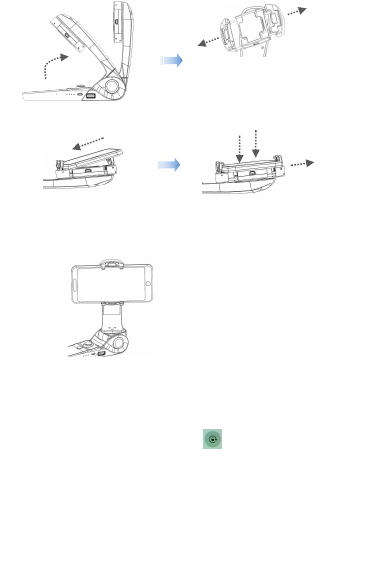
3.Mount and Balance the mobile phone
a.Open the Roll Axis
b.Pull the mobile phone clip to the
max and make sure the charging
port 2 and smartphone charging
port are at the same side
e.Balance the mobile phone
With the stabilizer power off, make sure
the mobile phone remains level when
released.
c.Put one side of the
mobile phone first
d.Then put another side of the
mobile phone into the clip and
make sure they are fit together
with each other.
4. Connect“Hohem Studio”APP
a. Open the bluetooth on the mobile phone:
For iPhone, please off “ Portrait Orientation ”
For Android Phone, please off “auto-rotate screen”
b. Open APP, choose the product model then confirm into Bluetooth connection
c. Power on:Long press power button until M1&M2 lights quick flashing for twice
(Power off :Long press power button until M1&M2 lights quick flashing for twice)
d. Click the device and then start pairing
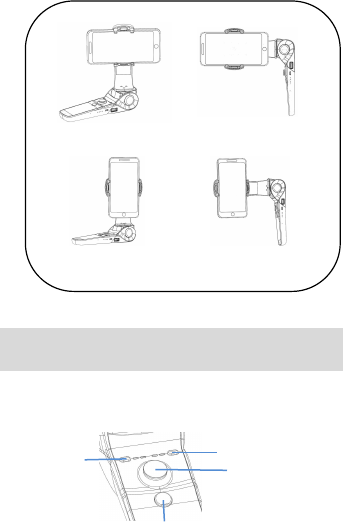
A
④
5. Four Main Usages Status
1.Operation Instruction
Multi-functional button
Single press:Photo
Double press:Video
Power on/off : Long press
4-way Joystick Functional Button
Up/Down: Zoom in/out
Left/Right: Pan/Tilt Angle adjustment
Mode Switch Button
Single Click:
M1/M2 working mode
Operation Instruction&Working Mode
Instruction
B
C
D
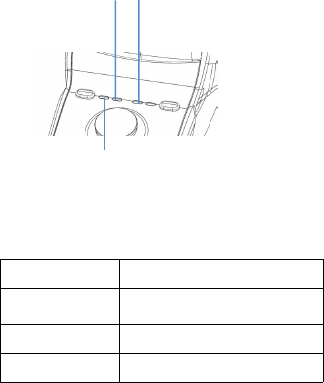
Working Mode
Instruction
M1: Following Mode
The default setting is following mode, the
Pan /Tilt axis will follow by hand holding
movement
M2: Locking Mode
The Pan Axis and Tilt Axis are both fixed.
Setting&Locking
Rolling Angle by Hand
Position the smart phone by hand for 1
second, the roll angle will be fixed
2. Indicator Instruction
M1 Light normal on:Pan/Tilt Working Model
(M1&M2 quick flashing simultaneously for twice :Power on/off)
3.Working Mode Instruction
M2 light normal on:
Lock working mode
Bluetooth light ON means
Bluetooth Connected.
Bluetooth light OFF means
Bluetooth not Connected.
Working Modes
Smart Shooting Mode
Open the APP ‘Hohem Studio’ and connect the stabilizer via Bluetooth
Auto Face-Tracking Shooting
Single Click for 180°/360° panorama
*It will add more new functions in the ‘Hohem Studio’ App, such as ‘Motion
Time-lapse’, ‘Single Click for Calibration’ and so on.
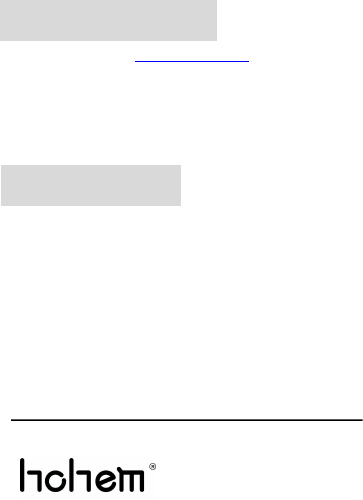
Please visit our official website http://www.hohem-tech.com, and visit the SUPPORT
to download the USB driver software, the software of D1 firmware upgrade, the latest
Firmware and operation manual to upgrade the firmware.
We provide various kinds of optional accessories.Please contact us for more
information.Email:service@hohem-tech.com
Firmware upgrade
①Please install and use the product according to the manual.
②Please use the standard battery charger.
③Please reconfirm the gimbal and the smartphone are well installed
before power on.
④Keep the battery away from fire and heat source.
⑤Prohibit any user for any illegal purpose. Users will be responsible for
all behavior of purchasing and using the products.
For any unknown sources or usage, we will not provide any service.
⑥If there is any question, please contact the technician of Hohem Tech,
we won’t be responsible for any wrong operations by users.
⑦If there is any question, please contact the technician of Hohem Tech,
we won’t be responsible for any wrong operations by users.
⑧Hohem Tech reserves the right for final explanation.
Hohem Technology Co.,Ltd
http://www.hohem-tech.com
Email: service@hohem-tech.com
DISCLAIMER