Homoo Electronic Technology HM200603160809 JAKI (Bluetooth / Wired) dual mode mechanical keyboard User Manual
Shanghai Homoo Electronic Technology Co., Ltd. JAKI (Bluetooth / Wired) dual mode mechanical keyboard
User Manual
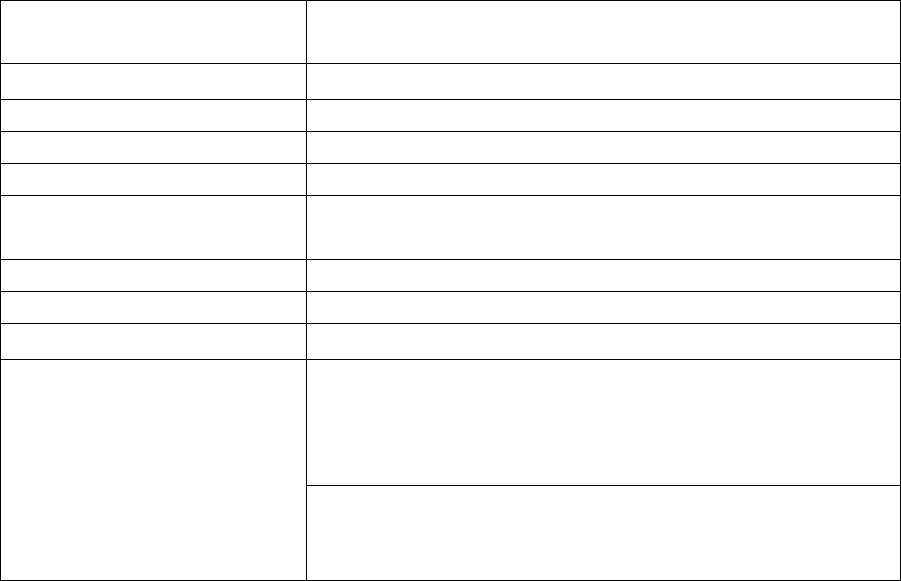
JAKI JB001 (Bluetooth/wired) dual mode mechanical keyboard
Contents:
Table 1 -- -- -- -- -- -- -- -- -- -- -- -- -- -- -- -- -- -- -- -- -- -- -Introduction
Table 2-- -- -- -- -- -- -- -- -- -- -- -- -- -- -- -- -- -- -- -- -- -- -Package Contents
Table 3 -- -- -- -- -- -- -- -- -- -- -- -- -- -- -- -- -- -- -- -- -- -- -Six Working Modes
Table 4-- -- -- -- -- -- -- -- -- -- -- -- -- -- -- -- -- -- -- -- -- Bluetooth Connecting with the Device
Table 5-- -- -- -- -- -- -- -- -- -- -- -- -- -- -- -- -- -- -- -- -- -Charge Mode
Table 6-- -- -- -- -- -- -- -- -- -- -- -- -- -- -- -- -- -- -- Bluetooth Mode Button Menu of Windows
System
Table 7-- -- -- -- -- -- -- -- -- -- -- -- -- -- -- -- -- ---USB Mode Button Menu of Windows
System
Table8-- -- -- -- -- -- -- -- -- -- -- -- -- -- -- -- -- -- -- -- Bluetooth /USB Dual Mode Button Menu
of Windows System
Table9-- -- -- -- -- -- -- -- -- -- -- -- -- -- -- -- -- -- -- -- -- Bluetooth Mode Button Menu of MAC
OS System
Table10-- -- -- -- -- -- -- -- -- -- -- -- -- -- -- -- -- --USB Mode Button Menu of MAC OS
System
Table11-- -- -- -- -- -- -- -- -- -- -- -- -- -- -- -- -- -- -- -Bluetooth /USB Dual Mode Button Menu
of MAC OS System
Table 1
Name of Product: JAKI JB001 ( Bluetooth / Wired) dual mode mechanical
keyboard
Shaft Body: Cherry MX switch
Origin: Taiwan
Battery: Lithium polymer battery
Non-stop Work Hour: About 620h (environment temperature centigrade 20°)
20% Intensity of Work Hour: About 300 days (environment temperature centigrade
20°)
Material of Keyboard Body: ABS
Material of Keycap Body: ABS two molding
Safety Certification: FC, C-TICK, SRRC
Operating Environment and
Announcements:
Operating Temperature: centigrade 0°- centigrade 45°
(In lower temperature environment, battery efficiency will
reduce, which leads to the reduction of single discharge
work hour. This is a normal phenomenon.)
Do not use any liquid to clean the body of the keyboard or
put it into open fire or get close to burning object; avoid
using it in moist environment.
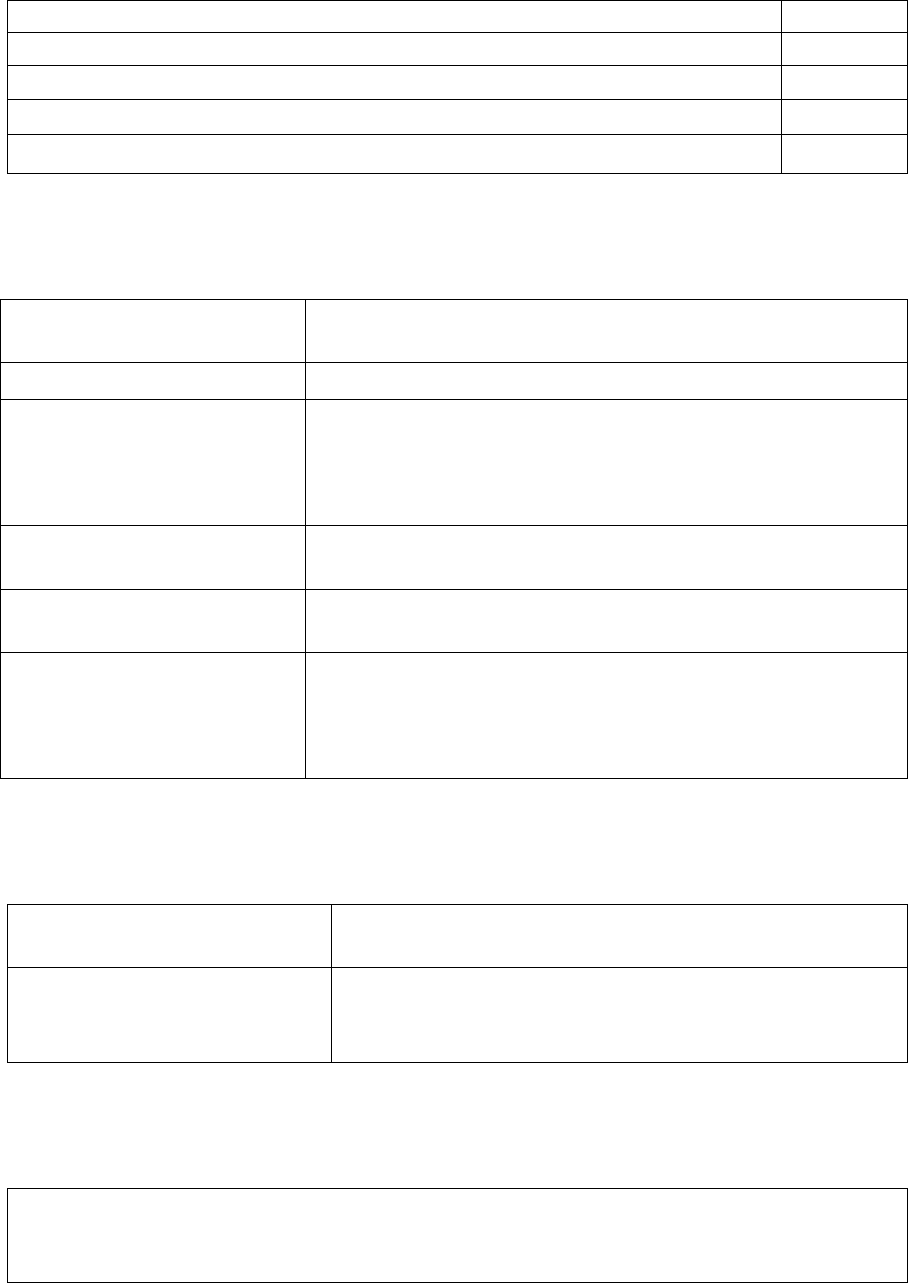
Table 2
Name of Product Quantity
JAKI JB001 Bluetooth (Wired / Wireless) Dual Mode Mechanical Keyboard 1
Specification 1
Mac OS Function Key 4
Keyboard Cable 1
Table 3
Windows System Bluetooth
Mode
Default
Windows System USB Mode Plug USB keyboard Cable to connect with computer.
Windows System Bluetooth
/USB Dual Mode
Plug USB keyboard Cable to connect with computer and
switch between Bluetooth and wired mode (applying to the
need of the input of 2 devices at the same time) through
FN+1 or FN+2.
MAC OS System Bluetooth
Mode FN+SCRLK, indicator light 3 flashes slowly
MAC OS System USB Mode Plug USB keyboard Cable to connect with APPLE MAC
device.
MAC OS System Bluetooth
/USB Dual Mode Plug USB keyboard Cable to connect with computer and
switch between Bluetooth and wired mode (applying to the
need of the input of 2 devices at the same time) through
FN+1 or FN+2.
Table 4
Long Press NUMLK for 3s Indicator light 1 begins to flash fast, entering the
matching state between keyboard and mainframe.
Press fn+numlk
Indicator light 1and indicator light 2 flashes at the same
time, which means the original reserved matching device
of keyboard is cleared away.
Table 5
Plug USB Cable and indicator light 4 is on then it automatically enters USB keyboard
mode; the keyboard begins to be charged and the indicator light 4 will die out after
finishing charging.
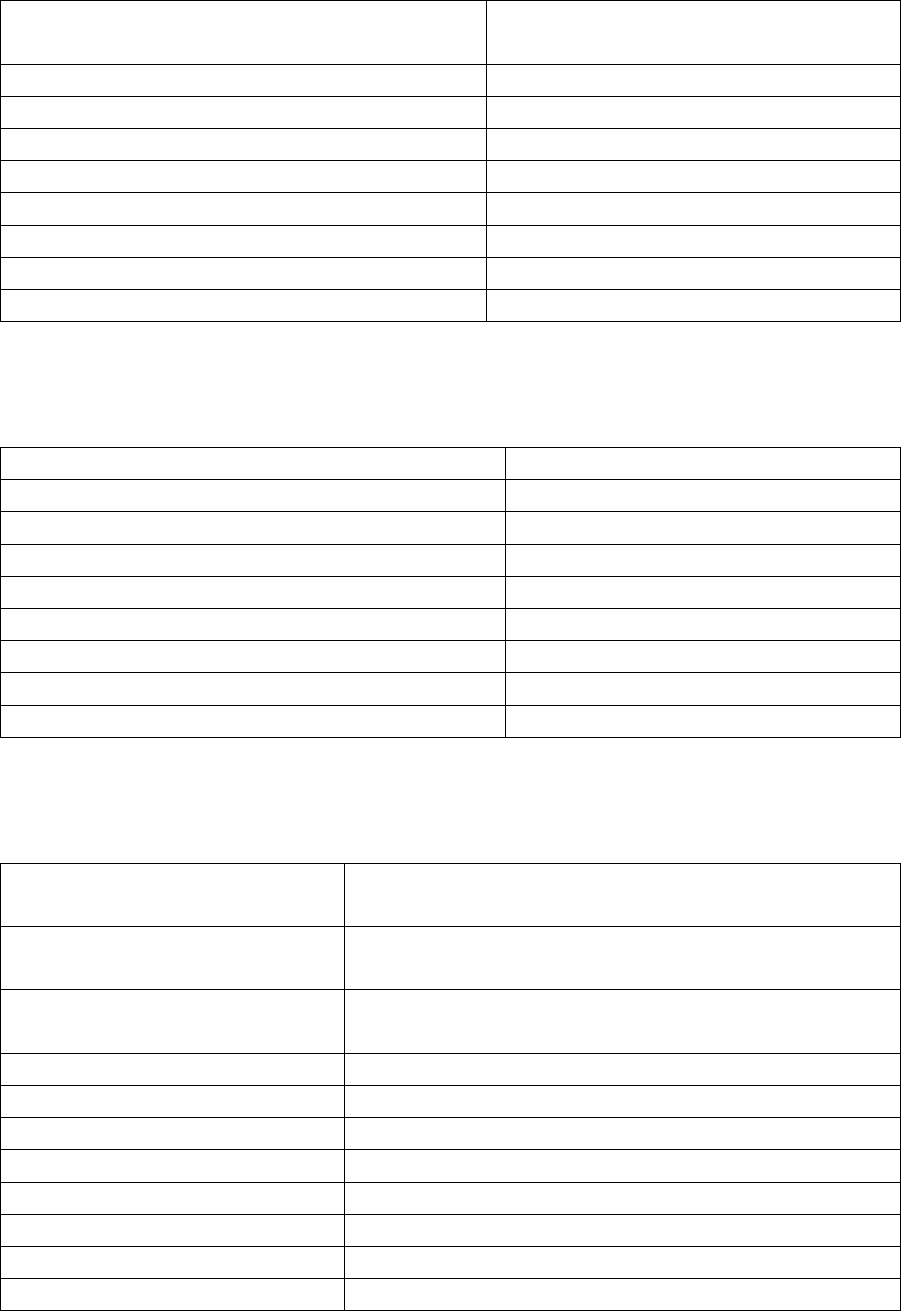
Table 6
Bluetooth---Instructions of Buttons (windows) Function
FN + F1 Play / Pause
FN + F2 Volume down
FN + F3 Volume up
FN + F4 Mute / Un-mute
FN + F5 Win key block
INS Calculator
FN+INS Ins
FN+SCRLK WINDOWS/MAC OS Switch
Table 7
Wired--- Instructions of Buttons (windows mode) Function
FN + F1 Play / Pause
FN + F2 Volume down
FN + F3 Volume up
FN + F4 Mute / Un-mute
FN + F5 Win key block
INS Calculator
FN+INS Ins
FN+SCRLK WINDOWS/MAC OS Switch
Table 8
Bluetooth/Wired--- Instructions
of Buttons (windows mode) Function
FN+1 Switch to Bluetooth mode, automatically
connecting Bluetooth to match device B
FN+2 Switch to the wired mode and connect to the
device A through USB keyboard Cable
FN + F1 Play / Pause
FN + F2 Volume down
FN + F3 Volume up
FN + F4 Mute / Un-mute
FN + F5 Win key block
INS Calculator
FN+INS Ins
FN+SCRLK WINDOWS/MAC OS Switch
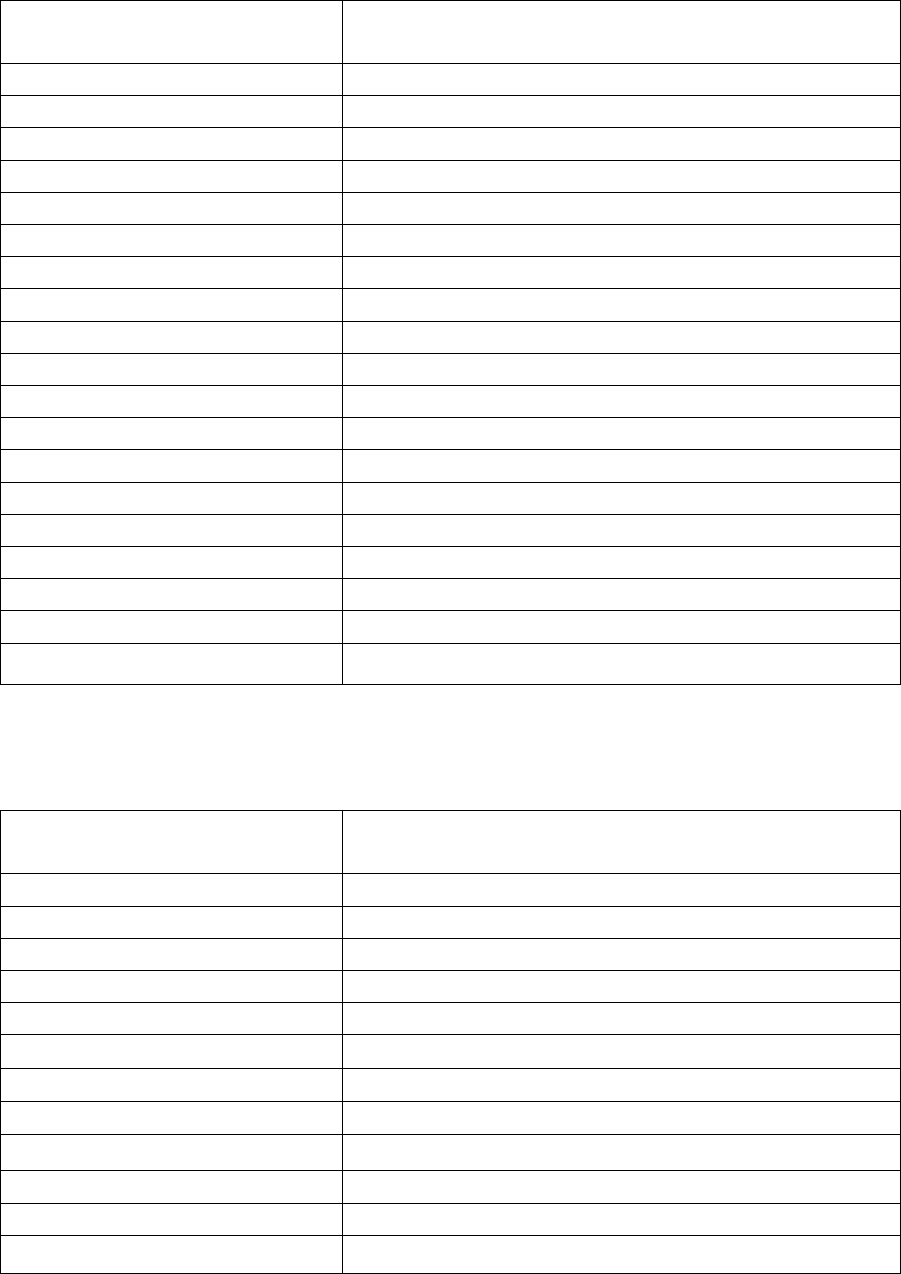
Table 9
Bluetooth—Instructions of
Buttons(MAC OS )
F1 Play / Pause
F2 Volume down
F3 Volume up
F4 Mute / Un-mute
F10 Reduction of display screen brightness
F11 Increase of display screen brightness
F12 CD Switch
FN + F1 F1
FN + F2 F2
FN + F3 F3
FN + F4 F4
FN + F5 F5
FN + F6 F6
FN + F7 F7
FN + F8 F8
FN + F9 F9
FN+F10 F10
FN + F11 F11
FN+F12 F12
Table 10
Wired--- Instructions of Buttons
(MAC OS Mode)
F1 Play / Pause
F2 Volume down
F3 Volume up
F4 Mute / Un-mute
F10 Reduction of display screen brightness
F11 Increase of display screen brightness
F12 CD Switch
FN + F1 F1
FN + F2 F2
FN + F3 F3
FN + F4 F4
FN + F5 F5
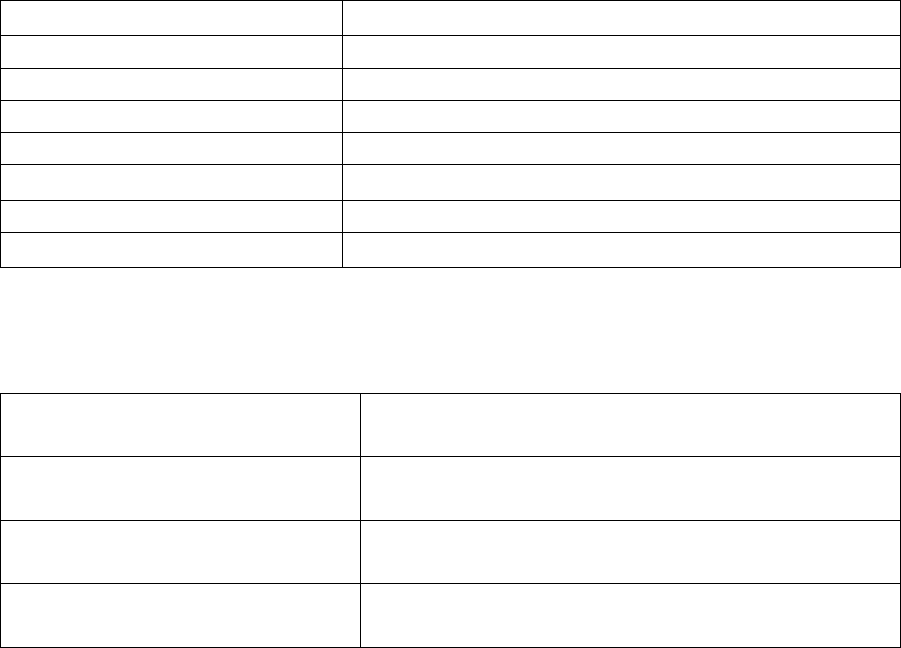
FN + F6 F6
FN + F7 F7
FN + F8 F8
FN + F9 F9
FN + F10 F10
FN + F11 F11
FN+F12 F12
Ins INS
Table 11
Bluetooth/Wired --- Instructions of
Buttons (MAC OS Mode)
FN+1 Switch to Bluetooth mode, automatically connecting
Bluetooth to match device B
FN+2 Switch to the wired mode and connect to the device A
through USB keyboard Cable
Instructions of Buttons Refer to what the current working mode table
describes
Federal Communications Commission (FCC) Statement
15.21
You are cautioned that changes or modifications not expressly approved by the part
responsible for compliance could void the user’s authority to operate the equipment.
15.105(b)
This equipment has been tested and found to comply with the limits for a Class B digital
device, pursuant to part 15 of the FCC rules. These limits are designed to provide reasonable
protection against harmful interference in a residential installation. This equipment generates,
uses and can radiate radio frequency energy and, if not installed and used in accordance with
the instructions, may cause harmful interference to radio communications. However, there is
no guarantee that interference will not occur in a particular installation. If this equipment does
cause harmful interference to radio or television reception, which can be determined by
turning the equipment off and on, the user is encouraged to try to correct the interference by
one or more of the following measures:
-Reorient or relocate the receiving antenna.
-Increase the separation between the equipment and receiver.
-Connect the equipment into an outlet on a circuit different from that to which the receiver is
connected.
-Consult the dealer or an experienced radio/TV technician for help.
This device complies with Part 15 of the FCC Rules. Operation is subject to the following two
conditions:
1) this device may not cause harmful interference, and
2) this device must accept any interference received, including interference that may cause
undesired operation of the device.
FCC RF Radiation Exposure Statement:
This equipment complies with FCC radiation exposure limits set forth for an uncontrolled
environment. End users must follow the specific operating instructions for satisfying RF
exposure compliance. This transmitter must not be co-located or operating in conjunction
with any other antenna or transmitter.