Honda 2013 Pilot Owners Manual
Honda-2013-Pilot-Owners-Manual-762569 honda-2013-pilot-owners-manual-762569
Honda-2013-Pilot-Owners-Manual-106998 honda-2013-pilot-owners-manual-106998
Owners Manual Pdf ZA1313OM 2013 Honda Pilot Owners Manual Pdf | Owner's Manual Pdf
2015-10-23
: Honda Honda-2013-Honda-Pilot-Owners-Manual-816790 honda-2013-honda-pilot-owners-manual-816790 honda pdf
Open the PDF directly: View PDF ![]() .
.
Page Count: 486 [warning: Documents this large are best viewed by clicking the View PDF Link!]

Contents
This owner’s manual should be considered a permanent part of the
vehicle and should remain with the vehicle when it is sold.
This owner’s manual covers all models of your vehicle. You may find
descriptions of equipment and features that are not on your
particular model.
Images throughout this owner’s manual (including the front cover)
represent features and equipment that are available on some, but
not all, models. Your particular model may not have some of these
features.
This owner’s manual is for vehicles sold in the United States and
Canada.
The information and specifications included in this publication were
in effect at the time of approval for printing. Honda Motor Co., Ltd.
reserves the right, however, to discontinue or change specifications
or design at any time without notice and without incurring any
obligation.
2Safe Driving P. 23
For Safe Driving P. 24 Seat Belts P. 29 Airbags P. 37
2Instrument Panel P. 67
Indicators P. 68 Gauges and Displays P. 80
2Controls P. 97
Setting the Clock P. 98 Locking and Unlocking the Doors P. 99
Opening and Closing the Moonroof* P. 123
Adjusting the Seats P. 137
2Features P. 171
Audio System P. 172 Audio System Basic Operation P. 216
General Information on the Audio System P. 272
Compass* P. 320
2Driving P. 323
Before Driving P. 324 Towing a Trailer P. 329
Parking Your Vehicle P. 364 Rearview Camera* P. 369
Accessories and Modifications P. 375
2Maintenance P. 377
Before Performing Maintenance P. 378 Maintenance Minder™ P. 381
Checking and Maintaining Wiper Blades P. 410
Remote Control and Wireless Headphone Care* P. 425
2Handling the Unexpected P. 433
Tools P. 434 If a Tire Goes Flat P. 435
Overheating P. 448 Indicator, Coming On/Blinking P. 450
2Information P. 463
Specifications P. 464 Identification Numbers P. 466
Emissions Testing P. 470 Warranty Coverages P. 472
Gracenote® End User License Agreement P. 476
QRG Quick Reference Guide
Index Index
Home Book Table of Contents
TOC Chapter Table of Contents
Navigation Key
2013 Pilot
Online Reference Owner's Manual
00X31-SZA-64000
© 2012 American Honda Motor Co., Inc - All Rights Reserved
* Not available on all models

Contents
Child Safety P. 52 Exhaust Gas Hazard P. 65 Safety Labels P. 66
Opening and Closing the Tailgate P. 110 Security System P. 118 Opening and Closing the Windows P. 120
Operating the Switches Around the Steering Wheel P. 124 Adjusting the Mirrors P. 135
Interior Lights/Interior Convenience Items P. 150 Climate Control System P. 165
Rear Entertainment System* P. 251 Audio Error Messages P. 266
HomeLink® Universal Transceiver* P. 276 Bluetooth® HandsFreeLink® P. 278
Off-Highway Driving Guidelines P. 340 When Driving P. 342 Braking P. 360
Multi-View Rear Camera* P. 370 Refueling P. 371 Fuel Economy P. 374
Maintenance Under the Hood P. 389 Replacing Light Bulbs P. 402
Checking and Maintaining Tires P. 414 Battery P. 423 Remote Transmitter Care P. 424
Climate Control System Maintenance P. 427 Cleaning P. 428
Engine Does Not Start P. 444 Jump Starting P. 445 Shift Lever Does Not Move P. 447
Fuses P. 454 Emergency Towing P. 459 When You Cannot Open the Tailgate P. 461
Devices that Emit Radio Waves P. 467 Reporting Safety Defects P. 469
Authorized Manuals P. 474 Customer Service Information P. 475
Quick Reference Guide P. 2
Safe Driving P. 23
Instrument Panel P. 67
Controls P. 97
Features P. 171
Driving P. 323
Maintenance P. 377
Handling the Unexpected P. 433
Information P. 463
Index P. 478
2013 Pilot
* Not available on all models

2
Quick Reference Guide - 2013 Pilot
Quick Reference Guide
Visual Index
❙Steering Wheel Adjustments
(P134)
❙ (Vehicle Stability Assist (VSA®)
System OFF) Button (P352)
❙Gauges (P 80)
❙Information Display* (P81)
❙System Indicators (P68)
❙Multi-Information Display* (P85)
❙Hazard Warning Button
❙Audio System (P172)
❙Navigation System*
() See Navigation System Manual
❙Climate Control System (P165)
❙Rear Window Defogger (P131)
❙Heated Mirror Button* (P131)
❙Ignition Switch (P124)
* Not available on all models
Home
QRG
Index

3
Quick Reference Guide - 2013 Pilot
❙ (Select/Reset) Knob (P81)
❙Headlights/Turn Signals (P125)
❙Fog Lights* (P127)
❙Brightness Control (P130)
❙Cruise Control Buttons (P348)
❙Wipers/Washers (P128)
❙Horn (Press an area around .)
❙SEL/RESET Button* (P81)
❙ / (Information) Button* (P85)
❙Navigation System Voice Control Buttons*
() See Navigation System Manual
❙Bluetooth® HandsFreeLink® System
Voice Control Buttons (P301)
❙Remote Audio Control Buttons (P184)
* Not available on all models
(P217)
Home
QRG
Index

Visual Index
4
Quick Reference Guide -2013 Pilot
❙Power Door Lock Master Switch (P103)
❙Power Window Switches (P120)
❙Rearview Mirror (P135)
❙Hood Release Handle (P390)
❙Glove Box (P 152)
❙Driver's Front Airbag (P40)
❙Door Mirror Controls (P136)
❙Passenger's Front Airbag
(P40)
❙Fuel Fill Door Release Handle (P372)
❙Parking Brake Release Handle (P360)
❙Shift Lever
Automatic Transmission
(P345)
❙Accessory Power Socket
(P156)
❙Interior Fuse Box (P456)
❙Seat Heater Switches* (P162)
❙Parking Brake (P360)
* Not available on all models
Home
QRG
Index

5
Quick Reference Guide - 2013 Pilot
❙Sun Visors
❙Vanity Mirrors
❙Moonroof Switch* (P123)
❙Map Lights (P151)
❙Sunglasses Holder (P161)
❙HomeLinkr Button (P276)
❙Side Curtain Airbags (P47)
❙Seat Belts (P29)
❙Grab Handle
❙Coat Hook (P159)
❙Seat Belt (Installing a Child Seat) (P60)
❙Seat Belt to Secure a Child Seat (P61)
❙Accessory Power Socket (P156)
❙USB Adapter Cable (P173)
❙Auxiliary Input Jack (P173)
❙Accessory Power Socket (P157)
❙Third Row Seat (P57)
❙Second Row Seat (P146)
❙Front Seat (P137)
❙Side Airbags (P44)
* Not available on all models
*
Home
QRG
Index

Visual Index
6
Quick Reference Guide - 2013 Pilot
❙Windshield Wipers (P128)
❙Door Lock/Unlock Control (P101)
❙How to Refuel (P372)
❙High-Mount Brake Light (P409)
❙Opening/Closing the Tailgate
(P110)
❙Rear Wiper (P129)
❙Back-Up Lights (P406)
❙Brake/Taillights (P406)
❙Rear Turn Signal Lights (P406)
❙Rear Side Marker Lights (P406)
❙Power Door Mirrors (P136)
❙Maintenance Under the Hood (P389)
❙Fog Lights
*(P127)
❙Rearview Camera* (P369)
❙Front Turn Signal/Parking Lights (P125)
❙Side Marker Lights (P125)
❙Tires (P414)
❙Headlights (P125)
❙Tailgate Release Button (P111)
* Not available on all models
(P410)
(P402)
(P405)
(P405)
(P410)
(P435)
(P403)
Home
QRG
Index

7
Quick Reference Guide - 2013 Pilot
Safe Driving (P 23)
Airbags (P37)
●Your vehicle is fitted with airbags to help protect you and
your passengers during a moderate-to-severe collision.
Child Safety (P52)
●All children 12 and younger should be seated in the rear seat.
●Smaller children should be properly restrained in a forward-facing child seat.
●Infants must be properly restrained in a rear-facing child seat.
Exhaust Gas Hazard (P65)
●Your vehicle emits dangerous exhaust gases that contain carbon
monoxide. Do not run the engine in confined spaces where carbon
monoxide gas can accumulate.
Before Driving Checklist (P28)
●Before driving, check that the front seats, head restraints,
steering wheel, and mirrors have been properly adjusted.
Seat Belts (P29)
●Fasten your seat belt and sit upright well
back in the seat.
●Check that your passengers are wearing
their seat belts correctly.
Fasten your lap belt as
low as possible.
Home
QRG
Index

8
Quick Reference Guide - 2013 Pilot
Instrument Panel (P 67)
System Indicators
Malfunction Indicator
Lamp
Low Oil Pressure
Indicator
Charging System
Indicator
Daytime Running
Lights Indicator*
Vehicle Stability Assist
(VSA®) System Indicator
VSA® OFF Indicator
Low Tire Pressure
Indicator*/Low Tire
Pressure/TPMS
Indicator*
Lights Reminders
Lights On Indicator
High Beam Indicator
Fog Light Indicator*
Immobilizer System
Indicator
Seat Belt Reminder
Indicator
System Indicators
CRUISE CONTROL
Indicator
Parking Brake and
Brake System Indicator
Supplemental
Restraint System
Indicator
Side Airbag Off
Indicator
Door Open Indicator
CRUISE MAIN Indicator
Tachometer
Speedometer
Fuel Gauge
Low Fuel Indicator
Shift Lever Position Indicator
System Message
Indicator*
Gauges (P80)/Information Display* (P81)/
Multi-Information Display* (P85)/System Indicators (P68)
Fuel Economy Indicator
VTM-4r system Indicator*TPMS Indicator*
Maintenance
Minder Indicator*
Washer Level
Indicator*
A/T Temperature
Indicator*
Turn Signal and
Hazard Warning
Indicators
Starter System
Indicator*
System Indicators
Canada
U.S.
Canada
U.S.
Anti-lock Brake System
(ABS) Indicator
Power Tailgate Indicator*
Security System Alarm
Indicator*
Information Display*/
Multi-Information Display*
Canada
U.S.
Canada
U.S.
* Not available on all models
Home
QRG
Index

9
Quick Reference Guide - 2013 Pilot
Controls (P97)
Clock (P 98)
aPress the CLOCK button to access the
clock adjustment mode screen.
bPress to select the item you want to
adjust (12/24 hour mode, hour,
minutes).
cRotate to make the adjustment.
dPress to enter your selection. Repeat
steps 2 to 4 to adjust other items.
eTo enter the selection, press and
select EXIT, then press .
The navigation system receives signals
from GPS satellites, updating the
clock automatically.
Models without navigation system
Models with navigation system
Turn Signals (P125)
Turn Signal Control Lever
Right
Left
Lights (P125)
Light Control Switches
Low Beam
High Beam
Flashing
Home
QRG
Index

10
Quick Reference Guide - 2013 Pilot
Wipers and Washers
(P128)
Wiper/Washer Control Lever
Adjustment Ring
: Long Delay
: Short Delay
MIST
OFF
INT: Low speed with intermittent
LO: Low speed wipe
HI: High speed wipe
Pull toward
you to spray
washer fluid.
Steering Wheel (P134)
●To adjust, pull the adjustment lever
towards you, adjust to the desired
position, then lock the lever back in place.
Tailgate (P110)
●With all the doors unlocked, press
the tailgate release button and lift
open the tailgate.
●Press the power tailgate button on the
driver’s door or the remote transmitter to
open and close the power tailgate.
Glass Hatch (P116)
●To open the glass hatch, press the glass
hatch release button on the tailgate.
●Press the glass hatch release button on
the driver’s door or the remote
transmitter to open the glass hatch.
Models with the power tailgate
Models without the power tailgate
Home
QRG
Index

11
Quick Reference Guide - 2013 Pilot
Power Door Mirrors
(P136)
●With the ignition switch in ON (w, move
the selector switch to L or R.
●Push the appropriate edge of the
adjustment switch to adjust the mirror.
●Place the selector switch in the L or R
position to use the reverse tilt door
mirror feature.
Selector Switch
Adjustment Switch
Power Windows (P120)
●With the ignition switch in ON (w, open
and close the power windows.
●If the power window lock button is in
the off position, each passenger's
window can be opened and closed with
its own switch.
●If the power window lock button is in the
on position (indicator is on), each
passenger's window switch is disabled.
Power Window Lock Button
Window
Switch
Indicator
Home
QRG
Index

12
Quick Reference Guide - 2013 Pilot
Climate Control System (P165)
●Press the AUTO button to activate the climate control system.
●Press the button to turn the system on or off.
●Press the button to defrost the windshield.
The climate control system is voice operable. See the navigation system manual for complete
details.
Models with navigation system
Fan Control Bar
(Rear Window
Defogger/Heated
Mirror*) Button
(Windshield
Defroster) Button
A/C (Air Conditioning)
Button
Air flows from floor and
windshield defroster vents.
Air flows from floor vents.
Air flows from floor and
dashboard vents.
Air flows from dashboard
vents.
(Recirculation) Button
Passenger’s
Side
Temperature
Control Dial
AUTO Button
Driver’s Side
Temperature
Control Dial
MODE Control Button
SYNC (Synchronized) Button
(On/Off) Button
Rear Climate Control
●Press the AUTO button to activate the
rear climate control system.
●Press the OFF button repeatedly to turn
the system off.
Rear Passenger
Compartment
Temperature
Control Bar Fan Control Bar
Airflows
from the
rear floor
vents
Airflow is
divided
between the
rear floor
vents and
rear ceiling
vents.
Airflows
from the
rear ceiling
vents
OFF Button
AUTO Button
Home
QRG
Index

13
Quick Reference Guide - 2013 Pilot
Features (P171)
Audio System (P172)
SCAN Button
SKIP Bar
Interface Dial*
HDD Button
VOL/ (Volume/
Power) Knob
USB/AUX Button
CD Slot
(CD Eject) Button
Preset Buttons (1-6)
PHONE Button
Button*
FM/AM Button*
AUDIO Button*
CD Button
●Audio Remote Controls (P184)
●VOL (Volume) Button
Press and release to adjust the volume up/
down.
●MODE Button
Press and release to change the audio
mode: FM1/FM2/AM/XM1*/XM2*/CD/
CD-L*/HDD*/AUX.
●CH (Channel) Button
Radio:Press and release to change the
preset station.
Press and hold to select the next or
previous strong station.
CD/CD Library*/HDD*/USB device:
Press and release to skip to the
beginning of the next song or
return to the beginning of the
current song.
Press and hold to change a folder.
VOL Button
MODE Button
CH Button
* Not available on all models
Home
QRG
Index

14
Quick Reference Guide - 2013 Pilot
Driving (P323)
Release Button Shift Lever
Depress the brake pedal and press the
release button to move out of (P.
Move the shift lever without
pressing the release button.
Press the release button to
move the shift lever.
Automatic Transmission (P346)
●Shift to (P and depress the brake pedal when starting the engine.
●Shifting
Park
Turn off or start the engine.
Transmission is locked.
Reverse
Neutral
Transmission is not locked.
Drive
Normal driving.
Drive (D3)
Press the (d button while the shift lever is in
(D.
Used when:
•Going up or down hills
•Towing a trailer in hilly terrain
Second
Used to increase engine braking (the
transmission is locked in 2nd gear)
First
Used to further increase engine braking
(the transmission is locked in 1st gear)
(d Button
Home
QRG
Index

15
Quick Reference Guide - 2013 Pilot
VSA® OFF Button (P353)
●The vehicle stability assist (VSA®) system
helps stabilize the vehicle during
cornering, and helps maintain traction
while accelerating on loose or slippery
road surfaces.
●VSA® comes on automatically every time
you start the engine.
●To turn VSA® on or off, press and hold
the button until you hear a beep.
Cruise Control (P348)
●Cruise control allows you to maintain a
set speed without keeping your foot on
the accelerator pedal.
●To use cruise control, press the CRUISE
button, then press DECEL/SET button
once you have achieved the desired speed
(above 25 mph or 40 km/h).
Tire Pressure Monitoring
System (TPMS) (P355)
●TPMS monitors tire pressure.
●TPMS is turned on automatically every
time you start the engine.
Refueling (P371)
aPull the fuel fill door
release handle.
bTurn the fuel fill cap
slowly to remove the
cap.
cPlace the cap in the
holder on the fuel fill
door.
dAfter refueling, screw
the cap back on until it
clicks at least once.
Fuel recommendation: Unleaded gasoline with a pump octane number 87 or
higher required
Fuel tank capacity: 21 US gal (79.5 L)
Home
QRG
Index

16
Quick Reference Guide - 2013 Pilot
Maintenance (P377)
Under the Hood (P389)
●Check engine oil, engine coolant, and windshield washer
fluid. Add when necessary.
●Check brake fluid.
●Check the battery condition monthly.
aPull the hood release handle under the corner of
the dashboard.
bLocate the hood latch lever, pull the lever up, and lift up
the hood.
cWhen finished, close the hood and make sure it is firmly
locked in place.
Lights (P402)
●Inspect all lights regularly.
Wiper Blades (P410)
●Replace blades if they leave
streaks across the windshield.
Tires (P414)
●Inspect tires and wheels regularly.
●Check tire pressures regularly.
●Install snow tires for winter driving.
Home
QRG
Index

Quick Reference Guide - 2013 Pilot
17
Handling the Unexpected (P433)
Flat Tire (P435)
●Park in a safe location and replace the
flat tire with the compact spare tire in the
cargo area.
Indicators Come On
(P450)
●Identify the indicator and consult the
owner's manual.
Engine Won't Start (P444)
●If the battery is dead, jump start using a
booster battery.
Blown Fuse (P454)
●Check for a blown fuse if an electrical
device does not operate.
Overheating (P448)
●Park in a safe location. If you do not see
steam under the hood, open the hood,
and let the engine cool down.
Emergency Towing (P459)
●Call a professional towing service if you
need to tow your vehicle.
Home
QRG
Index

18
Quick Reference Guide - 2013 Pilot
What to Do If
The ignition switch does
not turn from (0 to (q.
Why?
●The steering wheel may be locked.
●Try to turn the steering wheel left and right
while turning the ignition key.
The ignition switch does
not turn from (q to (0 and
I cannot remove the key.
Why?
The shift lever should be moved to (P.
Why does the brake pedal
pulsate slightly when
applying the brakes?
This can occur when the ABS activates, and does not indicate a
problem. Apply firm, steady pressure on the brake pedal. Never
pump the brake pedal.
The rear door cannot be
opened from inside the
vehicle. Why?
Check if the childproof lock is in the
lock position. If so, open the rear
door with the outside door handle.
To cancel this function, push the
lever to the unlock position.
Home
QRG
Index

19
Quick Reference Guide - 2013 Pilot
Why do the doors lock
after I unlocked the doors
using a remote
transmitter?
If you do not open the doors within 30 seconds, the doors are
relocked automatically for security.
Why does the beeper
sound when I open the
driver's door?
The beeper sounds when:
●The key is left in the ignition switch.
●The exterior lights are left on.
Why does the beeper
sound when I start driving?
The beeper sounds when:
●Driver and/or front passenger are not wearing their seat belts.
●The parking brake lever is not fully released.
Why do I hear a screeching
sound when I apply the
brake pedal?
The brake pads may need to be replaced. Have your vehicle
inspected by a dealer.
Home
QRG
Index

20
Quick Reference Guide - 2013 Pilot
California Proposition 65 Warning
Event Data Recorders
This vehicle is equipped with an event data recorder (EDR).
The main purpose of an EDR is to record, in certain crash or near
crash-like situations, such as an air bag deployment or hitting a
road obstacle, data that will assist in understanding how a vehicle’s
systems performed. The EDR is designed to record data related
to vehicle dynamics and safety systems for a short period of
time, typically 30 seconds or less. The EDR in this vehicle is
designed to record such data as:
•How various systems in your vehicle were operating;
•Whether or not the driver and passenger safety belts were
buckled/fastened;
•How far (if at all) the driver was depressing the accelerator
and/or brake pedal; and,
•How fast the vehicle was traveling.
These data can help provide a better understanding of the
circumstances in which crashes and injuries occur. NOTE: EDR data
are recorded by your vehicle only if a non-trivial crash situation
occurs; no data are recorded by the EDR under normal driving
conditions and no personal data (e.g., name, gender, age, and
crash location) are recorded. However, other parties, such as law
enforcement, could combine the EDR data with the type of
personally identifying data routinely acquired during a crash
investigation.
WARNING: This product contains or emits
chemicals known to the state of California to cause
cancer and birth defects or other reproductive
harm.
To read data recorded by an EDR, special equipment is required,
and access to the vehicle or the EDR is needed. In addition to the
vehicle manufacturer, other parties, such as law enforcement, that
have the special equipment, can read the information if they have
access to the vehicle or the EDR.
The data belongs to the vehicle owner and may not be accessed by
anyone else except as legally required or with the permission of the
vehicle owner.
Service Diagnostic Recorders
This vehicle is equipped with service-related devices that record
information about powertrain performance. The data can be used
to verify emissions law requirements and/or help technicians
diagnose and solve service problems. It may also be combined with
data from other sources for research purposes, but it remains
confidential.
California Perchlorate Contamination Prevention Act
The airbags, seat belt tensioners, and CR type batteries in this
vehicle may contain perchlorate materials - special handling may
apply. See www.dtsc.ca.gov/hazardouswaste/perchlorate/
As you read this manual, you will find information that is preceded
by a symbol. This information is intended to help you avoid
damage to your vehicle, other property, or the environment.
NOTICE
Home
QRG
Index

21
Quick Reference Guide - 2013 Pilot
A Few Words About Safety
Your safety, and the safety of others, is very important. And
operating this vehicle safely is an important responsibility.
To help you make informed decisions about safety, we have
provided operating procedures and other information on labels and
in this manual. This information alerts you to potential hazards that
could hurt you or others.
Of course, it is not practical or possible to warn you about all the
hazards associated with operating or maintaining your vehicle. You
must use your own good judgement.
You will find this important safety information in a variety of
forms, including:
●Safety Labels - on the vehicle.
●Safety Messages - preceded by a safety alert symbol 3 and
one of three signal words: DANGER, WARNING, or CAUTION.
These signal words mean:
●Safety Headings - such as Important Safety Precautions.
●Safety Section - such as Safe Driving.
●Instructions - how to use this vehicle correctly and safely.
This entire book is filled with important safety information - please
read it carefully.
3DANGER
You WILL be KILLED or SERIOUSLY HURT if
you don't follow instructions.
3WARNING
You CAN be KILLED or SERIOUSLY HURT if
you don't follow instructions.
3CAUTION
You CAN be HURT if you don't follow
instructions.
Home
QRG
Index

22
Home
QRG
Index

23
Safe Driving
You can find many safety recommendations throughout this chapter, and throughout this manual.
For Safe Driving
Important Safety Precautions ............. 24
Important Handling Information......... 26
Your Vehicle's Safety Features............ 27
Seat Belts
About Your Seat Belts........................ 29
Fastening a Seat Belt.......................... 32
Seat Belt Inspection............................ 36
Airbags
Airbag System Components............... 37
Types of Airbags ................................ 40
Front Airbags (SRS) ............................ 40
Side Airbags ...................................... 44
Side Curtain Airbags .......................... 47
Airbag System Indicators.................... 48
Airbag Care ....................................... 51
Child Safety
Protecting Child Passengers ............... 52
Safety of Infants and Small Children .......54
Safety of Larger Children ................... 63
Exhaust Gas Hazard
Carbon Monoxide Gas....................... 65
Safety Labels
Label Locations .................................. 66 Home
QRG
Index

24
Safe Driving
For Safe Driving
The following pages explain your vehicle's safety features and how to use them
properly. The safety precautions below are ones that we consider to be among the
most important.
Important Safety Precautions
■Always wear your seat belt
A seat belt is your best protection in all types of collisions. Airbags are designed to
supplement seat belts, not replace them. So even though your vehicle is equipped
with airbags, make sure you and your passengers always wear your seat belts, and
wear them properly.
■Restrain all children
Children age 12 and under should ride properly restrained in a back seat, not the
front seat. Infants and small children should be restrained in a child seat. Larger
children should use a booster seat and a lap/shoulder seat belt until they can use the
belt properly without a booster seat.
■Be aware of airbag hazards
While airbags can save lives, they can cause serious or fatal injuries to occupants
who sit too close to them, or are not properly restrained. Infants, young children,
and short adults are at the greatest risk. Be sure to follow all instructions and
warnings in this manual.
■Don't drink and drive
Alcohol and driving don't mix. Even one drink can reduce your ability to respond to
changing conditions, and your reaction time gets worse with every additional drink.
So don't drink and drive, and don't let your friends drink and drive, either.
1Important Safety Precautions
Some states, provinces and territories prohibit the use
of cell phones other than hands-free devices by the
driver while driving.
Home
QRG
Index
TOC

25
uuFor Safe DrivinguImportant Safety Precautions
Safe Driving
■Pay appropriate attention to the task of driving safely
Engaging in cell phone conversation or other activities that keep you from paying
close attention to the road, other vehicles, and pedestrians could lead to a crash.
Remember, situations can change quickly, and only you can decide when it is safe to
divert some attention away from driving.
■Control your speed
Excessive speed is a major factor in crash injuries and deaths. Generally, the higher
the speed, the greater the risk, but serious injuries can also occur at lower speeds.
Never drive faster than is safe for current conditions, regardless of the maximum
speed posted.
■Keep your vehicle in safe condition
Having a tire blowout or a mechanical failure can be extremely hazardous.
To reduce the possibility of such problems, check your tire pressures and condition
frequently, and perform all regularly scheduled maintenance.
Home
QRG
Index
TOC

26
uuFor Safe DrivinguImportant Handling Information
Safe Driving
Important Handling Information
Your vehicle has higher ground clearance than a passenger vehicle designed for use
only on pavement. Higher ground clearance has many advantages for off-highway
driving. It allows you to travel over bumps, obstacles, and rough terrain. It also
provides good visibility so you can anticipate problems earlier.
These advantages come at some cost. Because your vehicle is taller and rides higher
off the ground, it has a higher center gravity making it more susceptible to tripping
or roll over if you make abrupt turns. Utility vehicles have a significantly higher
rollover rate than other types of vehicles. In a rollover crash, an unbelted person is
significantly more likely to die than a person wearing a seat belt. As a reminder,
make sure you and your passengers always wear seat belts.
1Important Handling Information
For information on how to reduce the risk of rollover,
read:
2Driving Guidelines for Your Utility Vehicle
P. 344
2Off-Highway Driving Guidelines P. 340
Failure to operate your vehicle correctly might result
in a crash or a rollover.
Home
QRG
Index
TOC

27
uuFor Safe Driving uYour Vehicle's Safety Features
Continued
Safe Driving
Your Vehicle's Safety Features
The following checklist will help you take an active role in protecting yourself and
your passengers.
1Your Vehicle's Safety Features
Your vehicle is equipped with many features that
work together to help protect you and your
passengers during a crash.
Some features do not require any action on your part.
These include a strong steel framework that forms a
safety cage around the passenger compartment,
front and rear crush zones, a collapsible steering
column, and tensioners that tighten the front seat
belts in a sufficient crash.
However, you and your passengers cannot take full
advantage of these features unless you remain seated
in the correct position and always wear your seat
belts. In fact, some safety features can contribute to
injuries if they are not used properly.
2
3
4
5
6
7
8
9
10
11
12
Safety Cage
Crush Zones
Seats and Seat-Backs
Head Restraints
Collapsible Steering Column
Seat Belts
Front Airbags
Side Airbags
Side Curtain Airbags
Door Locks
Seat Belt Tensioners
Occupant Position Detection
System (OPDS) Sensor
2
10
9
7
8
3
4
5
6
7
8
10
11
12
2
9
Home
QRG
Index
TOC

uuFor Safe DrivinguYour Vehicle's Safety Features
28
Safe Driving
For the safety of you and your passengers, make a habit of checking these items
each time before you drive.
•After everyone has entered the vehicle, be sure all doors and the tailgate are
closed and locked. Locking the doors and the tailgate helps prevent an occupant
from being ejected and an outsider from unexpectedly opening a door or the
tailgate.
2Locking/Unlocking the Doors from the Inside P. 103
•Adjust your seat to a position suitable for driving. Be sure the front seats are
adjusted as far to the rear as possible while allowing the driver to control the
vehicle. Sitting too close to a front airbag can result in serious or fatal injury in a
crash.
2Adjusting the Seats P. 137
•Adjust head restraints to the proper position. Head restraints are most effective
when the center of the head restraint aligns with the center of your head. Taller
persons should adjust their head restraint to the highest position.
2Adjusting the Head Restraints P. 141
•Always wear your seat belt, and make sure you wear it properly. Confirm that any
passengers are properly belted as well.
2Fastening a Seat Belt P. 32
•Protect children by using seat belts or child seats according to a child's age, height
and weight.
2Child Safety P. 52
■Safety Checklist
1Safety Checklist
If the door and/or the tailgate open indicator is on, a
door and/or the tailgate is not completely closed.
Close all doors and the tailgate tightly until the
indicator goes off.
2Door Open Indicator P. 72
2Door, Glass Hatch, and Tailgate Open
Indicator* P. 72
* Not available on all models
Home
QRG
Index
TOC

29
Continued
Safe Driving
Seat Belts
About Your Seat Belts
Seat belts are the single most effective safety device because they keep you
connected to the vehicle so that you can take advantage of many built-in safety
features. They also help keep you from being thrown against the inside of the
vehicle, against other passengers, or out of the vehicle. When worn properly, seat
belts also keep your body properly positioned in a crash so that you can take full
advantage of the additional protection provided by the airbags.
In addition, seat belts help protect you in almost every type of crash, including:
-frontal impacts
-side impacts
-rear impacts
-rollovers
■Lap/shoulder seat belts
All eight seating positions are equipped with lap/shoulder seat belts with emergency
locking retractors. In normal driving the retractor lets you move freely while keeping
some tension on the belt. During a collision or sudden stop the retractor locks to
restrain your body. The second and third row passenger’s seat belts also have a
lockable retractor for use with child seats.
2Installing a Child Seat with a Lap/Shoulder Seat Belt P. 60
1About Your Seat Belts
Seat belts cannot completely protect you in every
crash. But in most cases, seat belts can reduce your
risk of serious injury.
Most states and all Canadian provinces and territories
require you to wear seat belts.
3
WARNING
Not wearing a seat belt properly increases
the chance of serious injury or death in a
crash, even though your vehicle has
airbags.
Be sure you and your passengers always
wear seat belts and wear them properly.
Home
QRG
Index
TOC

uuSeat BeltsuAbout Your Seat Belts
30
Safe Driving
■Proper use of seat belts
Follow these guidelines for proper use:
•All occupants should sit upright, well back in the seat, and remain in that position
for the duration of the trip. Slouching and leaning reduces the effectiveness of
the belt and can increase the chance of serious injury in a crash.
•Never place the shoulder part of a lap/shoulder seat belt under your arm or
behind your back. This could cause very serious injuries in a crash.
•Two people should never use the same seat belt. If they do, they could be very
seriously injured in a crash.
•Do not put any accessories on the seat belts. Devices intended to improve comfort
or reposition the shoulder part of a seat belt can reduce the protective capability
and increase the chance of serious injury in a crash.
Your vehicle monitors front seat belt use. If
the ignition switch is turned to ON (w before
the driver's seat belt is fastened, a beeper will
sound and the indicator will blink. If the driver
does not fasten the belt before the beeper
stops, the indicator will remain on.
The beeper will also periodically sound and
the indicator will blink while driving until the
driver's and front passenger’s seat belts are
fastened.
■Seat Belt Reminder
1About Your Seat Belts
If a rear seat passenger moves around and extends
the seat belt, the lockable retractor may activate. If
this happens, release the retractor by unfastening the
seat belt and allow the belt to retract completely.
Then refasten the belt.
1Seat Belt Reminder
The indicator will also come on if a front passenger
does not fasten their seat belt within 6 seconds after
the ignition switch is turned to ON (w.
When no one is sitting in the front passenger's seat,
or a child or small adult is riding there, the indicator
will not come on.
This is because the weight sensors in the seat cannot
detect their presence.
Home
QRG
Index
TOC

31
uuSeat BeltsuAbout Your Seat Belts
Safe Driving
The front seats are equipped with automatic seat belt tensioners to enhance safety.
The tensioners automatically tighten the front seat belts during a moderate-to-
severe frontal collision, sometimes even if the collision is not severe enough to
inflate the front airbags.
■Automatic Seat Belt Tensioners
1Automatic Seat Belt Tensioners
The seat belt tensioners can only operate once.
If a tensioner is activated, the SRS indicator will come
on. Have a dealer replace the tensioner and
thoroughly inspect the seat belt system as it may not
offer protection in a subsequent crash.
During a moderate-to-severe side impact, the
tensioner on that side of the vehicle also activates.
Home
QRG
Index
TOC

32
uuSeat BeltsuFastening a Seat Belt
Safe Driving
Fastening a Seat Belt
After adjusting a front seat to the proper position, and while sitting upright and well
back in the seat:
2Adjusting the Seats P. 137
1. Pull the seat belt out slowly.
2. Insert the latch plate into the buckle, then
tug on the belt to make sure the buckle is
secure.
uMake sure that the belt is not twisted or
caught on anything.
1Fastening a Seat Belt
No one should sit in a seat with an inoperative seat
belt or one that does not appear to be working
correctly. Using a seat belt that is not working
properly may not protect the occupant in a crash.
Have a dealer check the belt as soon as possible.
Never insert any foreign objects into the buckle or
retractor mechanism.
Pull out slowly.
Correct
Seated
Posture.
Latch
Plate
Buckle
Home
QRG
Index
TOC

Continued 33
uuSeat BeltsuFastening a Seat Belt
Safe Driving
3. Position the lap part of the belt as low as
possible across your hips, then pull up on
the shoulder part of the belt so the lap part
fits snugly. This lets your strong pelvic
bones take the force of a crash and reduces
the chance of internal injuries.
4. If necessary, pull up on the belt again to
remove any slack, then check that the belt
rests across the center of your chest and
over your shoulder. This spreads the forces
of a crash over the strongest bones in your
upper body.
The front seats have adjustable shoulder anchors to accommodate taller and
1. Move the anchor up and down while
holding the release button.
2. Position the anchor so that the belt rests
across the center of your chest and over
your shoulder.
1Fastening a Seat Belt
To release the belt, push the red PRESS button then
guide the belt by hand until it has retracted
completely.
When exiting the vehicle, be sure the belt is out of
the way and will not get caught by closing the door.
3
WARNING
Improperly positioning the seat belts can
cause serious injury or death in a crash.
Make sure all seat belts are properly
positioned before driving.
Lap belt
as low as
possible
■Adjusting the Shoulder Anchor
1Adjusting the Shoulder Anchor
The shoulder anchor height can be adjusted to four
levels. If the belt contacts your neck, lower the height
one level at a time.
After an adjustment, make sure that the shoulder
anchor position is secure.
Push
Push
Home
QRG
Index
TOC
shorter occupants.

uuSeat BeltsuFastening a Seat Belt
34
Safe Driving
1. Pull out the seat belt’s small latch plate and
the latch plate from each holding slot in the
ceiling.
2. Line up the triangle marks on the small
latch plate and anchor buckle. Make sure
the seat belt is not twisted. Attach the belt
to the anchor buckle.
3. Insert the latch plate into the buckle.
Properly fasten the seat belt the same way
you fasten the lap/shoulder seat belt.
■Seat Belt with Detachable Anchor
1Seat Belt with Detachable Anchor
To unlatch the detachable anchor, insert the latch
plate into the slot on the side of the anchor buckle.
3
WARNING
Using the seat belt with the detachable
anchor unlatched increases the chance of
serious injury or death in a crash.
Before using the seat belt, make sure the
detachable anchor is correctly latched.
Small Latch Plate
Latch Plate
Small Latch Plate
Latch Plate
Small Latch Plate
Anchor Buckle
Latch
Plate
Buckle
Home
QRG
Index
TOC

35
uuSeat BeltsuFastening a Seat Belt
Safe Driving
If you are pregnant, the best way to protect yourself and your unborn child when
driving or riding in a vehicle is to always wear a seat belt and keep the lap part of the
belt as low as possible across the hips.
■Advice for Pregnant Women
1Advice for Pregnant Women
Each time you have a checkup, ask your doctor if it is
okay for you to drive.
To reduce the risk of injuries to both you and your
unborn child that can be caused by an inflating front
airbag:
•When driving, sit upright and adjust the seat as far
back as possible while allowing full control of the
vehicle.
•When sitting in the front passenger's seat, adjust
the seat as far back as possible.
Wear the shoulder belt
across the chest avoiding
the abdomen.
Wear the lap part of the
belt as low as possible
across the hips.
Home
QRG
Index
TOC

36
uuSeat BeltsuSeat Belt Inspection
Safe Driving
Seat Belt Inspection
Regularly check the condition of your seat belts as follows:
•Pull each belt out fully, and look for frays, cuts, burns, and wear.
•Check that the latches work smoothly and the belts retract easily.
uIf a belt does not retract easily, cleaning the belt may correct the problem. Only
use a mild soap and warm water. Do not use bleach or cleaning solvents. Make
sure the belt is completely dry before allowing it to retract.
Any belt that is not in good condition or working properly will not provide proper
protection and should be replaced as soon as possible.
A belt that has been worn during a crash may not provide the same level of
protection in a subsequent crash. Have your seat belts inspected by a dealer after
any collision.
1Seat Belt Inspection
3
WARNING
Not checking or maintaining seat belts can
result in serious injury or death if the seat
belts do not work properly when needed.
Check your seat belts regularly and have
any problem corrected as soon as possible.
Home
QRG
Index
TOC

37
Continued
Safe Driving
Airbags
Airbag System Components
3
4
5
6
7
9
11 12 2
10
88
88
8
8
8
2
3
5
10
13
Home
QRG
Index
TOC

38
uuAirbagsuAirbag System Components
Safe Driving
The front, front side, and side curtain
airbags are deployed according to the
direction and severity of impact. The airbag
system includes:
aTwo SRS (Supplemental Restraint System)
front airbags. The driver's airbag is stored
in the center of the steering wheel; the
front passenger's airbag is stored in the
dashboard. Both are marked SRS
AIRBAG.
bTwo side airbags, one for the driver and
one for a front passenger. The airbags are
stored in the outer edges of the seat-
backs. Both are marked SIDE AIRBAG.
cTwo side curtain airbags, one for each
side of the vehicle. The airbags are stored
in the ceiling, above the side windows.
The front and rear pillars are marked
SIDE CURTAIN AIRBAG.
dAn electronic control unit that continually
monitors and records information about
the sensors, the airbag activators, the
seat belt tensioners, and driver and front
passenger seat belt use when the ignition
switch is in ON (w.
eAutomatic front seat belt tensioners. The
driver's and front passenger's seat belts
incorporate sensors that detect whether
or not they are fastened.
fA driver's seat position sensor. If the seat
is too far forward, the airbag will inflate
with less force.
gWeight sensors in the front passenger's
seat. The front passenger's airbag will be
turned off if the weight on the seat is 65
lbs (29 kg) or less (the weight of an infant
or small child).
hImpact sensors that can detect a
moderate to severe front impact, side
impact, or if your vehicle is about to
rollover.
iAn indicator on the dashboard that alerts
you that the front passenger's front
airbag has been turned off.
jSensors that can detect if a child or small
statured adult is in the deployment path
of the front passenger's side airbag.
kAn indicator on the instrument panel that
alerts you to a possible problem with your
airbag system or seat belt tensioners.
lAn indicator on the instrument panel that
alerts you that the front passenger's side
airbag has been turned off.
mSafing Sensor
Home
QRG
Index
TOC

39
uuAirbagsuAirbag System Components
Safe Driving
Airbags can pose serious hazards. To do their job, airbags must inflate with
tremendous force. So, while airbags help save lives, they can cause burns, bruises,
and other minor injuries, and sometimes even fatal ones if occupants are not
wearing their seat belts properly and sitting correctly.
What you should do: Always wear your seat belt properly, and sit upright and
as far back from the steering wheel as possible while allowing full control of the
vehicle. A front passenger should move their seat as far back from the dashboard
as possible.
Remember, however, that no safety system can prevent all injuries or deaths that
can occur in a severe crash, even when seat belts are properly worn and the
airbags deploy.
Do not place hard or sharp objects between yourself and a front airbag.
Carrying hard or sharp objects on your lap, or driving with a pipe or other sharp
object in your mouth, can result in injuries if your front airbag inflates.
Do not attach or place objects on the front airbag covers. Objects on the
covers marked SRS AIRBAG could interfere with the proper operation of the airbags
or be propelled inside the vehicle and hurt someone if the airbags inflate.
■Important Facts About Your Airbags
1Important Facts About Your Airbags
Do not attempt to deactivate your airbags. Together,
airbags and seat belts provide the best protection.
When driving, keep hands and arms out of the
deployment path of the front airbag by holding each
side of the steering wheel. Do not cross an arm over
the airbag cover.
Home
QRG
Index
TOC

40
uuAirbagsuTypes of Airbags
Safe Driving
Types of Airbags
Your vehicle is equipped with three types of airbags:
•Front airbags: Airbags in front of the driver's and front passenger's seats.
•Side airbags: Airbags in the driver's and front passenger's seat-backs.
•Side curtain airbags: Airbags above the side windows.
Each is discussed in the following pages.
Front Airbags (SRS)
The front SRS airbags inflate in a moderate-to-severe frontal collision to help protect
the head and chest of the driver and/or front passenger.
SRS (Supplemental Restraint System) indicates that the airbags are designed to
supplement seat belts, not replace them. Seat belts are the occupant's primary
restraint system.
The front airbags are housed in the center of the steering wheel for the driver, and
in the dashboard for the front passenger. Both airbags are marked SRS AIRBAG.
■Housing Locations
1Types of Airbags
The airbags can inflate whenever the ignition switch
is in ON (w.
1Front Airbags (SRS)
Dual-Stage, Multiple-Threshold Front Airbags
(SRS)
Your vehicle is equipped with dual-stage, multiple-
threshold front airbags (SRS).
During a frontal crash severe enough to cause one or
both front airbags to deploy, the airbags can inflate
at different rates, depending on the severity of the
crash, whether or not the seat belts are latched, and/
or other factors. Frontal airbags are designed to
supplement the seat belts to help reduce the
likelihood of head and chest injuries in frontal
crashes.
Home
QRG
Index
TOC

Continued 41
uuAirbagsuFront Airbags (SRS)
Safe Driving
Front airbags are designed to inflate during moderate-to-severe frontal collisions.
When the vehicle decelerates suddenly, the sensors send information to the control
unit which signals one or both front airbags to inflate.
A frontal collision can be either head-on or angled between two vehicles, or when a
vehicle crashes into a stationary object, such as a concrete wall.
While your seat belt restrains your torso, the
front airbag provides supplemental protection
for your head and chest.
The front airbags deflate immediately so that
they won't interfere with the driver's visibility
or the ability to steer or operate other
controls.
The total time for inflation and deflation is so fast that most occupants are not
aware that the airbags deployed until they see them lying in front of them.
■Operation
■How the Front Airbags Work
1How the Front Airbags Work
After a front airbag inflates in a crash, you may see
what looks like smoke. This is actually powder from
the airbag's surface. Although the powder is not
harmful, people with respiratory problems may
experience some temporary discomfort. If this occurs,
get out of the vehicle as soon as it is safe to do so.
Although the driver's and front passenger's airbags
normally inflate within a split second of each other, it
is possible for only one airbag to deploy. This can
happen if the severity of a collision is at the margin,
or threshold, that determines whether or not the
airbags will deploy. In such cases, the seat belt will
provide sufficient protection, and the supplemental
protection offered by the airbag would be minimal.
Home
QRG
Index
TOC

42
uuAirbagsuFront Airbags (SRS)
Safe Driving
■When front airbags should not deploy
Minor frontal crashes: Front airbags were designed to supplement seat belts and
help save lives, not to prevent minor scrapes, or even broken bones that might occur
during a less than moderate-to-severe frontal crash.
Side impacts: Front airbags can provide protection when a sudden deceleration
causes a driver or front passenger to move towards the front of the vehicle. Side
airbags and side curtain airbags have been specifically designed to help reduce the
severity of injuries that can occur during a moderate-to-severe side impact which
can cause the driver or passenger to move towards the side of the vehicle.
Rear impacts: Head restraints and seat belts are your best protection during a rear
impact. Front airbags cannot provide any significant protection and are not designed
to deploy in such collisions.
Rollovers: Seat belts and, in vehicles equipped with a rollover sensor, side airbags
and side curtain airbags offer the best protection in a rollover. Because front airbags
could provide little if any protection, they are not designed to deploy during
■When front airbags deploy with little or no visible damage
Because the airbag system senses sudden deceleration, a strong impact to the
vehicle framework or suspension might cause one or more of the airbags to deploy.
Examples include running into a curb, the edge of a hole, or other low fixed object
that causes a sudden deceleration in the vehicle chassis. Since the impact is
underneath the vehicle, damage may not be readily apparent.
■When front airbags may not deploy, even though exterior damage
appears severe
Since crushable body parts absorb crash energy during an impact, the amount of
visible damage does not always indicate proper airbag operation. In fact, some
collisions can result in severe damage but no airbag deployment because the airbags
would not have been needed or would not have provided protection even if they
had deployed.
Home
QRG
Index
TOC
a rollover.

43
uuAirbagsuFront Airbags (SRS)
Safe Driving
Your front airbags have advanced features to help reduce the likelihood of airbag
related injuries to smaller occupants.
The driver's advanced front airbag system
includes a seat position sensor.
If the seat is too far forward, the airbag
inflates with less force, regardless of the
severity of the impact.
The passenger's advanced front airbag system
has weight sensors.
Although Honda recommends against
carrying an infant or small child in front, if
the sensors detect the weight of a child (up
to about 65 lbs or 29 kg), the system will
automatically turn off the passenger's
front airbag.
■Advanced Airbags
1Advanced Airbags
If there is a problem with the driver's seat position
sensor, the SRS indicator will come on and the airbag
will inflate with full (normal) force, regardless of the
driver's seating position.
For both advanced front airbags to work properly:
•Do not spill any liquid on or under the seats.
•Do not put any object under the passenger’s seat.
•Make sure any objects are positioned properly on
the floor. Improperly positioned objects can
interfere with the advanced airbag sensors.
•All occupants should sit upright and wear their seat
belts properly.
•Do not place any cover over the passenger side
dashboard.
Make sure the floor mat behind the front passenger's
seat is hooked to the floor mat anchor. An improperly
placed mat can interfere with the advanced airbag
sensors.
2Floor Mats P. 429
Driver’s
Seat
Position
Sensor
Passenger’s
Seat
Weight
Sensors
Home
QRG
Index
TOC

44
uuAirbagsuSide Airbags
Safe Driving
Side Airbags
The side airbags help protect the upper torso of the driver or a front passenger
during a moderate-to-severe side impact.
The side airbags are housed in the outside
edge of the driver's and passenger's seat-
backs.
Both are marked SIDE AIRBAG.
When the sensors detect a moderate-to-
severe side impact, the control unit signals the
side airbag on the impact side to immediately
inflate.
■Housing Locations
1Side Airbags
Do not attach accessories on or near the side airbags.
They can interfere with the proper operation of the
airbags, or hurt someone if an airbag inflates.
If the impact is on the passenger's side, the airbag
may not deploy when there is no passenger in the
front passenger seat.
Do not cover or replace the front seat-back covers
without consulting a dealer.
Improperly replacing or covering front seat-back
covers can prevent your side airbags from properly
deploying during a side impact.
Housing
Location
■Operation
When
inflated
Side
Airbag
Home
QRG
Index
TOC

45
uuAirbagsuSide Airbags
Continued
Safe Driving
■When a side airbag deploys with little or no visible damage
Because the airbag system senses sudden acceleration, a strong impact to the side
of the vehicle's framework can cause a side airbag to deploy. In such cases, there
may be little or no damage, but the side impact sensors detected a severe enough
impact to deploy the airbag.
■When a side airbag may not deploy, even though visible damage appears
severe
It is possible for a side airbag to not deploy during an impact that results in
apparently severe damage. This can occur when the point of impact was towards
the far front or rear of the vehicle, or when the vehicle's crushable body parts
absorbed most of the crash energy. In either case, the side airbag would not have
been needed nor provided protection even if it had deployed.
Home
QRG
Index
TOC

uuAirbagsuSide Airbags
46
Safe Driving
To reduce the likelihood that a front passenger may be injured by an inflating side
airbag, the passenger side airbag is automatically turned off when:
•The height sensors detect a child or short-statured adult is seated in the front
passenger seat.
•The position sensor detects that the front passenger is leaning into the
deployment path of the side airbag.
When the side airbag cutoff system is activated, the side airbag off indicator
comes on.
2Side Airbag Off Indicator P. 50
If the side airbag off indicator comes on, have the passenger sit upright. A few
seconds after the passenger is sitting properly, the side airbag will automatically be
turned on, and the indicator will go off.
If the front passenger is a child, stop when it is safe to do so, and have the child sit
properly restrained in a rear seat.
■Side Airbag Cutoff System
■Side Airbag Off Indicator
1Side Airbag Cutoff System
The sensors that monitor the front passenger's height
and body position may not work if:
•The seat-back is wet
•The passenger is touching a metal or other
electrical conductive object
•A seat cushion is on the seat
•The passenger is wearing excessively thick clothing
Sensor that
monitors the
passenger’s height.
Sensor that monitors the
passenger’s position.
Home
QRG
Index
TOC

47
uuAirbagsuSide Curtain Airbags
Safe Driving
Side Curtain Airbags
The side curtain airbags help protect the heads of the driver and passengers in outer
seating positions during a moderate-to-severe side impact.
The side curtain airbags are located in the
ceiling above the side windows on both sides
of the vehicle.
The side curtain airbag is designed to deploy
in a moderate-to-severe side impact.
■When side curtain airbags deploy in a frontal collision
One or both side curtain airbags may inflate in a moderate to severe angled
frontal collision.
In this case, the side curtain airbags will deploy slightly after the front airbags.
■Housing Locations
1Side Curtain Airbags
The side curtain airbags are most effective when an
occupant is wearing their seat belt properly and
sitting upright, well back in their seat.
Do not attach any objects to the side windows or roof
pillars as they can interfere with the proper operation
of the side curtain airbags.
Side Curtain Airbag Storage
■Operation
Deployed Side Curtain Airbag
Home
QRG
Index
TOC

48
uuAirbagsuAirbag System Indicators
Safe Driving
Airbag System Indicators
If a problem occurs in the airbag system, the SRS indicator will come on and a
message appears on the multi-information display*.
■When the ignition switch is turned to
ON (w
The indicator comes on for a few seconds,
then goes off. This tells you the system is
working properly.
If the indicator comes on at any other time, or does not come on at all, have the
system checked by a dealer as soon as possible. If you don't, your airbags and seat
belt tensioners may not work properly when they are needed.
■SRS (Supplemental Restraint System) Indicator
1SRS (Supplemental Restraint System) Indicator
3
WARNING
Ignoring the SRS indicator can result in
serious injury or death if the airbag systems
or tensioners do not work properly.
Have your vehicle checked by a dealer as
soon as possible if the SRS indicator alerts
you to a possible problem.
* Not available on all models
Home
QRG
Index
TOC

Continued 49
uuAirbagsuAirbag System Indicators
Safe Driving
■When the passenger airbag off
indicator comes on
The indicator comes on to alert you that the
passenger's front airbag has been turned off.
This occurs when the front passenger’s weight
sensors detect 65 lbs (29 kg) or less, the
weight of an infant or small child, on the seat.
Infants and small children should always ride properly restrained in a back seat.
2Child Safety P. 52
Objects placed on the seat can also cause the indicator to come on.
If the front passenger seat is empty, the passenger's front airbag will not deploy and
the indicator will not come on.
■Passenger Airbag Off Indicator
1Passenger Airbag Off Indicator
If the indicator comes on with no front passenger and
no objects on the passenger’s seat, or with an adult
riding there, something may be interfering with the
weight sensors. Such as:
•An object hanging on the seat or in the seat-back
pocket.
•A child seat or other object pressing against the
rear of the seat-back.
•A rear passenger pushing or pulling on the back of
the front passenger's seat.
•The front seat or seat-back is forced back against
an object on the seat or floor behind it.
•An object placed under the front passenger's seat.
If none of these conditions exist, have your vehicle
checked by a dealer as soon as possible.
The passenger airbag off indicator may come on and
goes off repeatedly if the total weight on the seat is
near the airbag cutoff threshold.
U.S. Canada
Home
QRG
Index
TOC

uuAirbagsuAirbag System Indicators
50
Safe Driving
■When the side airbag off indicator comes on
This indicator comes on if the passenger's side airbag has been turned off because
the passenger is too small to be sitting in the front seat, is slouching or not sitting
upright, or has leaned into the airbag's deployment path.
Unless the passenger is a smaller statured adult or a child, the indicator should go
off when the passenger returns to a proper upright sitting position.
■Side Airbag Off Indicator
1Side Airbag Off Indicator
When you turn the ignition switch to ON (w, the
indicator should come on for a few seconds and then
go out. If it doesn't come on, stays on, or comes on
while driving without a passenger in the front seat,
have the system checked by a dealer as soon as
possible.
Canada
U.S.
U.S. Canada
Home
QRG
Index
TOC

51
uuAirbagsuAirbag Care
Safe Driving
Airbag Care
You do not need to, and should not, perform any maintenance on or replace any
airbag system components yourself. However, you should have your vehicle
inspected by a dealer in the following situations:
■When the airbags have deployed
If an airbag has inflated, the control unit and other related parts must be
replaced. Similarly, once an automatic seat belt tensioner has been activated, it
must be replaced.
■When the vehicle has been in a moderate-to-severe collision
Even if the airbags did not inflate, have your dealer inspect the following: the driver’s
seat position sensor, weight sensors in the passenger’s seat, front seat belt
tensioners, and each seat belt that was worn during the crash.
■Do not remove or modify a front seat without consulting a dealer
This would likely disable the driver's seat position sensor or the passenger’s weight
sensors. If it is necessary to remove or modify a front seat to accommodate a person
with disabilities, contact a Honda dealer, or for U.S. vehicles, American Honda
Automobile Customer Service at 800-999-1009 and for Canadian vehicles, Honda
Canada Customer Relations at 888-9-HONDA-9.
1Airbag Care
We recommend against the use of salvaged airbag
system components, including the airbag, tensioners,
sensors, and control unit.
Home
QRG
Index
TOC

52
Safe Driving
Child Safety
Protecting Child Passengers
Each year, many children are injured or killed in vehicle crashes because they are
either unrestrained or not properly restrained. In fact, vehicle accidents are the
number one cause of death of children age 12 and under.
To reduce the number of child deaths and injuries, every state, Canadian province
and territory requires that infants and children be properly restrained when they ride
in a vehicle.
Children should sit properly restrained in a rear seat. This is because:
•An inflating front or side airbag can injure
or kill a child sitting in the front seat.
•A child in the front seat is more likely to
interfere with the driver's ability to safely
control the vehicle.
•Statistics show that children of all sizes and
ages are safer when they are properly
restrained in a rear seat.
1Protecting Child Passengers
The National Highway Traffic Safety
Administration and Transport Canada recommend
that all children age 12 and under be properly
restrained in a rear seat. Some states or provinces/
territories have laws restricting where children may
ride.
3
WARNING
Children who are unrestrained or
improperly restrained can be seriously
injured or killed in a crash.
Any child too small for a seat belt should be
properly restrained in a child seat. A larger
child should be properly restrained with a
seat belt, using a booster seat if necessary.
Home
QRG
Index
TOC
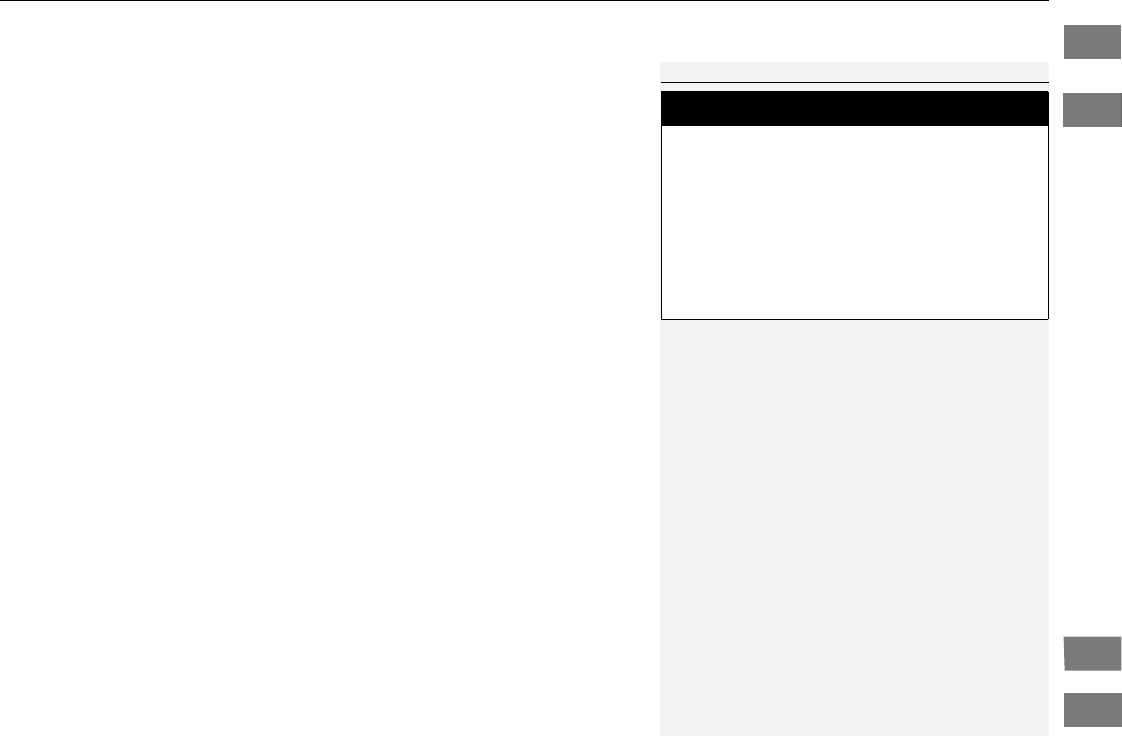
53
uuChild SafetyuProtecting Child Passengers
Safe Driving
•Any child who is too small to wear a seat belt correctly must be restrained in an
approved child seat that is properly secured to the vehicle using either the lap belt
portion of the lap/shoulder belt or the lower anchors of the LATCH system.
•Never hold a child on your lap because it is impossible to protect them in the
event of a collision.
•Never put a seat belt over yourself and a child. During a crash, the belt would
likely press deep into the child and cause serious or fatal injuries.
•Never let two children use the same seat belt. Both children could be very
seriously injured in a crash.
•Do not allow children to operate the doors, windows or seat adjustments.
•Do not leave children in the vehicle unattended, especially in hot weather when
the inside of the vehicle can get hot enough to kill them. They could also activate
vehicle controls causing it to move unexpectedly.
1Protecting Child Passengers
To deactivate a lockable retractor, release the buckle
and allow the seat belt to wind up all the way.
To remind you of the passenger's front airbag
hazards and child safety, your vehicle warning came
with a label on the dashboard (U.S. models) and has
labels on the front visors. Please read and follow the
instructions on these labels.
2Safety Labels P. 66
3
WARNING
Allowing a child to play with a seat belt or
wrap one around their neck can result in
serious injury or death.
Instruct children not to play with any seat
belt and make sure any unused seat belt a
child can reach is buckled, fully retracted,
and locked.
Home
QRG
Index
TOC

54
uuChild SafetyuSafety of Infants and Small Children
Safe Driving
Safety of Infants and Small Children
An infant must be properly restrained in a rear-facing, reclining child seat until the
infant reaches the seat maker's weight or height limit for the seat, and the infant is
at least one year old.
■Positioning a rear-facing child seat
Child seats must be placed and secured in a
rear seating position.
When properly installed, a rear-facing child seat may prevent the driver or a front
passenger from moving their seat all the way back, or from locking their seat-back
in the desired position.
It can also interfere with proper operation of the passenger's advanced front
airbag system.
2Airbags P. 37
If this occurs, we recommend that you install the child seat directly behind the front
passenger's seat, move the seat as far forward as needed, and leave it unoccupied.
Or, you may wish to get a smaller rear-facing child seat.
■Protecting Infants
1Protecting Infants
Rear-facing child seats should never be installed in a
forward facing position.
Always refer to the child seat manufacturer’s
instructions before installation.
3
WARNING
Placing a rear-facing child seat in the front
seat can result in serious injury or death
during a crash.
Always place a rear-facing child seat in the
rear seat, not the front.
Home
QRG
Index
TOC

Continued 55
uuChild Safety uSafety of Infants and Small Children
Safe Driving
If a child is at least one year old and within the weight range indicated by the child
seat manufacturer, the child should be properly restrained in a firmly secured
forward-facing child seat.
■Forward-facing child seat placement
We strongly recommend placing a forward-
facing child seat in a rear seating position.
Placing a forward-facing child seat in the front seat can be hazardous, even with
advanced front airbags that automatically turn the passenger's front airbag off. A
rear seat is the safest place for a child.
■Protecting Smaller Children
1Protecting Smaller Children
Educate yourself about the laws and regulations
regarding child seat use where you are driving, and
follow the child seat manufacturer's instructions.
Many experts recommend use of a rear-facing seat
up to age two, if the child’s height and weight are
appropriate for a rear-facing seat.
3
WARNING
Placing a forward-facing child seat in the
front seat can result in serious injury or
death if the front airbag inflates.
If you must place a forward-facing child
seat in front, move the vehicle seat as far
back as possible, and properly restrain the
child.
Home
QRG
Index
TOC

uuChild SafetyuSafety of Infants and Small Children
56
Safe Driving
Most child seats are LATCH-compatible (Lower Anchors and Tethers for CHildren).
Some have a rigid-type connector, while others have a flexible-type connector. Both
are equally easy to use. Some existing and previously owned child seats can only be
installed using the seat belt. Whichever type you choose, follow the child seat
manufacturer's use and care instructions as well as the instructions in this manual.
Proper installation is key to maximizing your child's safety.
In seating positions and vehicles not equipped with LATCH, a LATCH compatible
child seat can be installed using the seat belt and a top tether for added security.
This is because all child seats are required to be designed so that they can be secured
with a lap belt or the lap part of a lap/shoulder belt. In addition, the child seat
manufacturer may advise that a seat belt be used to attach a LATCH-compatible seat
once a child reaches a specified weight. Please read the child seat owner’s manual
for proper installation instructions.
■Important consideration when selecting a child seat
Make sure the child seat meets the following three requirements:
•The child seat is the correct type and size for the child.
•The child seat is the correct type for the seating position.
•The child seat is compliant with Federal Motor Vehicle Safety Standard 213 or
Canadian Motor Vehicle Safety Standard 213.
■Selecting a Child Seat
1Selecting a Child Seat
Installation of a LATCH-compatible child seat is
simple.
LATCH-compatible child seats have been developed
to simplify the installation process and reduce the
likelihood of injuries caused by incorrect installation.
Home
QRG
Index
TOC

57
uuChild Safety uSafety of Infants and Small Children
Continued
Safe Driving
A LATCH-compatible child seat can be installed in each of the second row seats, and
the passenger's side third row seat. A child seat is attached to the lower anchors
with either the rigid or flexible type of connectors.
1. Locate the lower anchors under the marks.
■Installing a LATCH-Compatible Child Seat
Marks
Second row seat
Marks
Third row seat
Home
QRG
Index
TOC

uuChild SafetyuSafety of Infants and Small Children
58
Safe Driving
2. Place the child seat on the vehicle seat then
attach the child seat to the lower anchors
according to the instructions that came
with the child seat.
uWhen installing the child seat, make
sure that the lower anchors are not
obstructed by the seat belt or any
other object.
1Installing a LATCH-Compatible Child Seat
For your child's safety, when using a child seat
installed using the LATCH system, make sure that the
seat is properly secured to the vehicle. A child seat
that is not properly secured will not adequately
protect a child in a crash and may cause injury to the
child or other vehicle occupants.
Rigid Type
Lower
Anchors
Flexible
Type
Home
QRG
Index
TOC

59
uuChild Safety uSafety of Infants and Small Children
Continued
Safe Driving
3. Put the head restraint to its upper-most
position, then route the tether strap
between the head restraint legs, and secure
the tether strap hook onto the anchor.
4. Go to step 6.
3. Lower the head restraint to its lowest
position.
4. Route the tether strap over the head
restraint. Make sure the strap is not twisted.
5. Secure the tether strap hook onto
the anchor.
6. Tighten the tether strap as instructed by the
child seat maker.
7. Make sure the child seat is firmly secured by
rocking it forward and back and side to
side; little movement should be felt.
8. Make sure any unused seat belt that a child
can reach is buckled, the lockable retractor
is activated, and the belt is fully retracted
and locked.
Tether
Strap
Hook
Anchor
Outer position
Outer position
Tether
Strap
Hook
Anchor
Center position
Center position
All models
Home
QRG
Index
TOC

uuChild SafetyuSafety of Infants and Small Children
60
Safe Driving
1. Place the child seat on the vehicle seat.
2. Route the seat belt through the child seat
according to the seat maker's instructions,
and insert the latch plate into the buckle.
uInsert the latch plate fully until it clicks.
3. Slowly pull the shoulder part of the belt all
the way out until it stops. This activates the
lockable retractor.
4. Let the seat belt completely wind up into
the retractor, then try to pull it out to make
sure the retractor is locked.
uIf you are able to pull the shoulder belt
out, the lockable retractor is not
activated. Pull the seat belt all the way
out, and repeat steps 3 – 4.
5. Grab the shoulder part of the seat belt near
the buckle, and pull up to remove any slack
from the lap part of the belt.
uWhen doing this, place your weight
on the child seat and push it into the
vehicle seat.
■Installing a Child Seat with a Lap/Shoulder Seat Belt
1Installing a Child Seat with a Lap/Shoulder Seat Belt
A child seat that is not properly secured will not
adequately protect a child in a crash and may cause
injury to the child or other vehicle occupants.
Home
QRG
Index
TOC

Continued 61
uuChild Safety uSafety of Infants and Small Children
Safe Driving
6. Make sure the child seat is firmly secured by
rocking it forward and back and side to
side; little movement should be felt.
7. Make sure any unused seat belt that a child
can reach is buckled, the lockable retractor
is activated, and the belt is fully retracted
and locked.
A tether anchorage point is provided behind
each second and third row seating position. A
child seat that is installed with a seat belt and
comes with a tether can use the tether for
additional security.
1Installing a Child Seat with a Lap/Shoulder Seat Belt
To deactivate a lockable retractor, release the buckle
and allow the seat belt to wind up all the way.
■Adding Security with a Tether
Tether Anchorage Points
Anchor Fitting
Tether Anchorage Points
Anchor Fitting
1Adding Security with a Tether
Since a tether can provide additional security to the
lap/shoulder seat belt installation, we recommend
using a tether whenever one is available.
Home
QRG
Index
TOC

62
uuChild SafetyuSafety of Infants and Small Children
Safe Driving
■Using an outer anchor
1. Put the head restraint to its upper-most
position, then route the tether strap
through the head restraint legs. Make sure
the strap is not twisted.
2. Secure the tether strap hook onto the
anchor.
3. Tighten the tether strap as instructed by the
child seat manufacturer.
■Using the center anchor
1. Lower the head restraint to its lowest
position.
2. Route the tether strap over the head
restraint. Make sure the strap is not twisted.
3. Secure the tether strap hook onto the
anchor.
4. Tighten the tether strap as instructed by the
child seat manufacturer.
Tether
Strap
Hook
Anchor
Tether
Strap
Hook
Anchor
Home
QRG
Index
TOC

63
uuChild SafetyuSafety of Larger Children
Continued
Safe Driving
Safety of Larger Children
The following pages give instructions on how to check proper seat belt fit, what kind
of booster seat to use if one is needed, and important precautions for a child who
must sit in front.
When a child is too big for a child seat, secure the child in a rear seat using the lap/
shoulder seat belt. Have the child sit upright and all the way back, then answer the
following questions.
■Checklist
•Do the child's knees bend comfortably over
the edge of the seat?
•Does the shoulder belt cross between the
child's neck and arm?
•Is the lap part of the seat belt as low as
possible, touching the child's thighs?
•Will the child be able to stay seated like this
for the whole trip?
If you answer yes to all these questions, the child is ready to wear the lap/shoulder
seat belt correctly. If you answer no to any question, the child needs to ride on a
booster seat until the seat belt fits properly without a booster seat.
■Protecting Larger Children
■Checking Seat Belt Fit
1Safety of Larger Children
3
WARNING
Allowing a child age 12 or under to sit in
front can result in injury or death if the
passenger's front airbag inflates.
If a larger child must ride in front, move the
vehicle seat as far to the rear as possible,
have the child sit up properly and wear the
seat belt properly, using a booster seat if
needed.
Home
QRG
Index
TOC

uuChild SafetyuSafety of Larger Children
64
Safe Driving
If a lap/shoulder seat belt cannot be used
properly, position the child in a booster seat in
a rear seating position. For the child's safety,
check that the child meets the booster seat
manufacturer's recommendations.
Your vehicle has a rear seat where children can be properly restrained. If you ever
have to carry a group of children, and a child must ride in front:
•Make sure you read and fully understand the instructions and safety information
in this manual.
•Move the front passenger seat as far back as possible.
•Have the child sit upright and well back in the seat.
•Check that the seat belt is properly positioned so that the child is secure in
the seat.
■Monitoring child passengers
We strongly recommend that you keep an eye on child passengers. Even older,
more mature children sometimes need to be reminded to fasten their seat belts
and sit up properly.
■Booster Seats
1Booster Seats
When installing a booster seat, make sure to read the
instructions that came with it, and install the seat
accordingly.
There are high- and low-type booster seats. Choose a
booster seat that allows the child to wear the seat
belt correctly.
Some U.S. states and Canadian provinces and
territories require children to use a booster seat until
they reach a given age or weight (e.g. 6 years or 60
lbs). Be sure to check current laws in the state or
province, or territory where you intend to drive.
■Protecting Larger Children-Final Checks
Home
QRG
Index
TOC

65
Safe Driving
Exhaust Gas Hazard
Carbon Monoxide Gas
The engine exhaust from this vehicle contains carbon monoxide, a colorless,
odorless, and highly toxic gas. As long as you properly maintain your vehicle, carbon
monoxide gas will not get into the interior.
■Have the exhaust system inspected for leaks whenever
•The exhaust system is making an unusual noise.
•The exhaust system may have been damaged.
•The vehicle is raised for an oil change.
When you operate a vehicle with the tailgate open, airflow can pull exhaust gas into
the interior and create a hazardous condition. If you must drive with the tailgate
open, open all the windows and set the climate control system as shown below.
1. Select the fresh air mode.
2. Select the mode.
3. Set the fan speed to high.
4. Set the temperature control to a comfortable setting.
Adjust the climate control system in the same manner if you sit in your parked
vehicle with the engine running.
1Carbon Monoxide Gas
An enclosed area such as a garage can quickly fill up
with carbon monoxide gas.
Do not run the engine with the garage door closed.
Even when the garage door is open, drive out of the
garage immediately after starting the engine.
3
WARNING
Carbon monoxide gas is toxic.
Breathing it can cause unconsciousness and
even kill you.
Avoid any enclosed areas or activities that
expose you to carbon monoxide.
Home
QRG
Index
TOC

66
Safe Driving
Safety Labels
Label Locations
These labels are in the locations shown. They warn you of potential hazards that can cause serious injury or death. Read these
labels carefully.
If a label comes off or becomes hard to read (except for the U.S. dashboard label which may be removed by the owner), contact a dealer
for a replacement.
Sun Visor
U.S. models
Canadian models
Radiator Cap
U.S. models
U.S. models only
Dashboard
Canadian models
Doorjambs
U.S. models only
Sun Visor
Home
QRG
Index
TOC

67
Instrument Panel
This chapter describes the buttons, indicators, and gauges that are used while driving.
Indicators ............................................ 68
Multi-Information Display Warning and
Information Messages*.................... 78
Gauges and Displays
Gauges.............................................. 80
Information Display*.......................... 81
Multi-Information Display*................. 85
* Not available on all models
Home
QRG
Index

68
Instrument Panel
Indicators
Indicator Name On/Blinking Explanation Message*
Parking Brake
and Brake
System Indicator
(Red)
●Comes on for a few seconds
when you turn the ignition
switch to ON (w, then goes
off.
●Comes on when the parking
brake is applied, and goes off
when it is released.
●Comes on when the brake
fluid level is low.
●Comes on if there is a
problem with the brake
system.
●The beeper sounds and the
indicator comes on if you
drive with the parking brake
not fully released.
●Comes on while driving -
Make sure the parking brake is
released. Check the brake fluid
level.
2What to do when the
indicator comes on while
driving P. 452
●Comes on along with the ABS
indicator - Have the vehicle
checked by a dealer.
2If the Brake System
Indicator (Red) Comes On
P. 452
Low Oil Pressure
Indicator
●Comes on when you turn the
ignition switch to ON (w, and
goes off when the engine
starts.
●Comes on when the engine
oil pressure is low.
●Comes on while driving -
Immediately stop in a safe place.
2If the Low Oil Pressure
Indicator Comes On P. 450
U.S.
Canada
U.S. Canada
* Not available on all models
Home
QRG
Index
TOC

69
uuIndicatorsu
Continued
Instrument Panel
Indicator Name On/Blinking Explanation Message*
Malfunction
Indicator Lamp
●Comes on when you turn the ignition
switch to ON (w, and goes off either
when the engine starts or after
several seconds if the engine is not
started. If “readiness codes” have not
been set, it blinks five times before it
goes off.
●Comes on if there is a problem with
the emissions control system.
●Blinks when a misfire in the engine's
cylinders is detected.
●Readiness codes are part of the on board
diagnostics for the emissions control
systems.
2Testing of Readiness Codes P. 470
●Comes on while driving - Have the
vehicle checked by a dealer.
●Blinks while driving - Stop in a safe
place where there are no flammable
objects. Stop the engine for 10 minutes
or more, and wait for it to cool down.
Then, take the vehicle to a dealer.
2If the Malfunction Indicator Lamp
Comes On or Blinks P. 451
Charging System
Indicator
●Comes on when you turn the ignition
switch to ON (w, and goes off when
the engine starts.
●Comes on when the battery is not
charging.
●Comes on while driving - Turn off the
climate control system and rear defogger
in order to reduce electricity
consumption.
2If the Charging System Indicator
Comes On P. 450
Shift Lever
Position
Indicator
●Indicates current shift lever position.
(d indicator:
●Comes on for a few seconds when
you turn the ignition switch to ON
(w, then goes off.
●Comes on when you press the (d
button while the shift lever is in (D.
2Shifting P. 346 —
* Not available on all models
Home
QRG
Index
TOC

70
uuIndicatorsu
Instrument Panel
Indicator Name On/Blinking Explanation Message*
Transmission
Indicator
●Comes on for a few seconds when
you turn the ignition switch to ON
(w, then goes off.
●Blinks if the transmission system has a
problem.
●Blinks while driving - Avoid sudden
starts and acceleration and have the
vehicle checked by a dealer immediately.
Seat Belt
Reminder
Indicator
●Comes on and the beeper sounds if
you are not wearing a seat belt when
you turn the ignition switch to ON
(w. If the front passenger is not
wearing a seat belt, the indicator
comes on a few seconds later.
●Blinks while driving if either you or
the front passenger has not fastened
a seat belt. The beeper sounds and
the indicator blinks at regular
intervals.
●The beeper stops and the indicator goes
off when you and the front passenger
fasten their seat belts.
●Stays on after you or the front
passenger has fastened the seat belt
- A detection error may have occurred in
the sensor. Have the vehicle checked by a
dealer.
2Seat Belt Reminder P. 30
Low Fuel
Indicator
●Comes on when the fuel reserve is
running low (approximately 2.8 U.S.
gal./10.8 Liter).
●Blinks if there is a problem with the
fuel gauge.
●Comes on - Refuel your vehicle as soon
as possible.
●Blinks - Have the vehicle checked by a
dealer.
* Not available on all models
Home
QRG
Index
TOC

71
uuIndicatorsu
Continued
Instrument Panel
Indicator Name On/Blinking Explanation Message*
ABS (Anti-lock
Brake System)
Indicator
●Comes on for a few seconds when
you turn the ignition switch to ON
(w, then goes off.
●If it comes on at any other time, there
is a problem with the ABS.
●Stays on constantly - Have the vehicle
checked by a dealer. With this indicator
on, your vehicle still has normal braking
ability but no anti-lock function.
2ABS (Anti-lock Brake System) P. 362
Supplemental
Restraint System
Indicator
●Comes on for a few seconds when
you turn the ignition switch to ON
(w, then goes off.
●Comes on if a problem with any of
the following is detected:
-Supplemental restraint system
-Side airbag system
-Side curtain airbag system
-Seat belt tensioner
●Stays on constantly or does not come
on at all - Have the vehicle checked by a
dealer.
VTM-4® System
Indicator*
●Comes on for a few seconds when
you turn the ignition switch to ON
(w, then goes off.
●Comes on if there is a problem with
the VTM-4®.
●Blinks when the VTM-4® system is
overheated. The system is inactive.
●Stays on constantly - Have the vehicle
checked by a dealer.
●Blinks while driving - The VTM-4® fluid
temperature is too high. Stop in a safe
place, shift to (P, and idle the engine
until the indicator goes off. If the
indicator does not stop blinking, take
your vehicle to a dealer.
2VTM (Variable Torque
Management)-4r System* P. 354
—
* Not available on all models
Home
QRG
Index
TOC

72
uuIndicatorsu
Instrument Panel
Indicator Name On/Blinking Explanation Message*
VSA® (Vehicle
Stability Assist)
System Indicator
●Comes on for a few seconds when
you turn the ignition switch to ON
(w, then goes off.
●Blinks when VSA® is active.
●Comes on if there is a problem with
the VSA® system.
●Comes on if there is a problem with
the hill start assist system.
●Stays on constantly - Have the vehicle
checked by a dealer.
2VSA® (Vehicle Stability Assist), aka
ESC (Electronic Stability Control),
System P. 352
VSA® (Vehicle
Stability Assist)
OFF Indicator
●Comes on for a few seconds when
you turn the ignition switch to ON
(w, then goes off.
●Comes on when you deactivate
VSA®.
2VSA® On and Off P. 353 —
Door Open
Indicator
●Comes on for a few seconds if you
turn the ignition switch to ON (w,
then goes off.
●Comes on if any door, glass hatch, or
tailgate is not completely closed.
●Goes off when all doors, glass hatch, and
tailgate are closed.
Door, Glass
Hatch, and
Tailgate Open
Indicator*
●Comes on for a few seconds if you
turn the ignition switch to ON (w,
then goes off.
●Comes on if any door, glass hatch, or
tailgate is not completely closed.
●Goes off when all doors, glass hatch, and
tailgate are closed.
—
* Not available on all models
Home
QRG
Index
TOC

73
uuIndicatorsu
Continued
Instrument Panel
Indicator Name On/Blinking Explanation Message*
Daytime
Running Lights
Indicator*
●Comes on for a few seconds when
you turn the ignition switch to ON
(w, then goes off.
●Comes on if there is a problem with
the DRL system.
●Have your vehicle checked by a dealer.
2Daytime Running Lights P. 127
System Message
Indicator*
●Comes on for a few seconds when
you turn the ignition switch to ON
(w, then goes off.
●Comes on along with a beep when a
problem is detected. A system
message on the multi-information
display appears at the same time.
●While the indicator is on, press the /
(information) button to see the
message again.
●Refer to the Indicators information in this
chapter when a system message appears
on the multi-information display. Take
the appropriate action for the message.
●The multi-information display does not return
to the normal screen unless the warning is
canceled, or the / (information)
button is pressed.
—
A/T Temperature
Indicator
●Comes on for a few seconds when
you turn the ignition switch to ON
(w, then goes off.
●Comes on when the transmission
fluid temperature is too high.
●Comes on while driving - Stop in a safe
place, shift to (P, and idle the engine
until the indicator goes off.
* Not available on all models
Home
QRG
Index
TOC
*

74
uuIndicatorsu
Instrument Panel
Indicator Name On/Blinking Explanation Message*
TPMS Indicator
●Comes on for a few seconds when
you turn the ignition switch to ON
(w.
●Comes on if there is a problem with
the TPMS, or when a compact spare
tire is temporarily installed.
●Stays on constantly or does not come
on at all - Have the vehicle checked by a
dealer. If the vehicle is fitted with a
compact spare, get your regular tire
repaired or replaced and put back on
your vehicle as soon as you can.
—
Low Tire
Pressure
Indicator
Low Tire
Pressure/TPMS
Indicator
●Comes on for a few seconds when
you turn the ignition switch to ON
(w.
●Comes on if the tire pressure of any
of the tires becomes significantly low.
●Comes on for a while and then goes
off when a compact spare tire is
temporarily installed.
●Blinks for about one minute, and
then stays on if there is a problem
with the TPMS, or when a compact
spare tire is temporarily installed.
●Comes on while driving - Stop in a safe
place, check tire pressures, and inflate
the tire(s) if necessary.
●Blinks and remains on - Have the
vehicle checked by a dealer. If the vehicle
is fitted with a compact spare, get your
regular tire repaired or replaced and put
back on your vehicle as soon as you can.
Models with
information
display
Models with
information
display
Models with
multi-
information
display
Models with information display
Models with multi-information display
Models with multi-information display
* Not available on all models
Home
QRG
Index
TOC

75
uuIndicatorsu
Continued
Instrument Panel
Indicator Name On/Blinking Explanation Message*
Turn Signal
Indicators
●The turn signal indicators blink when
you operate the turn signal lever.
●If you press the hazard warning
button, both indicators and all turn
signals blink at the same time.
●Does not blink or blinks rapidly - A
turn signal light bulb has blown. Change
the bulb immediately.
2Replacing Light Bulbs P. 404 P. 405
—
High Beam
Indicator
●Comes on when the high beam
headlights are on. ——
Lights On
Indicator
●Comes on whenever the light switch
is on, or in AUTO when the exterior
lights are on.
●If you remove the key from the ignition
switch while the lights are on, a chime
sounds when the driver's door is opened.
—
Fog Light
Indicator*
●Comes on when the fog lights are on. ——
Side Airbag Off
Indicator
●Comes on for a few seconds when
you turn the ignition switch to ON
(w, then goes off.
●Comes on when the passenger side
airbag system is automatically shut
off.
●It does not mean there is a problem with
your side airbags.
●Comes on when nobody is sitting in
the passenger seat - Have the vehicle
checked by a dealer.
●Comes on when someone is sitting in
the seat - Have the passenger sit
properly.
U.S.
Canada
* Not available on all models
P. 406
Home
QRG
Index
TOC

76
uuIndicatorsu
Instrument Panel
Indicator Name On/Blinking Explanation Message*
Immobilizer
System Indicator
●Comes on briefly when you turn the
ignition switch to ON (w, then goes
off.
●Comes on if the immobilizer system
cannot recognize the key
information.
●Blinks - You cannot start the engine.
Turn the ignition switch to LOCK (0, pull
the key out, and then insert the key and
turn it to ON (w again.
●Repeatedly blinks - The system may be
malfunctioning. Have the vehicle checked
by a dealer.
●Do not attempt to alter this system or add
other devices to it. Electrical problems
can occur.
—
Security System
Alarm Indicator*
●Blinks when the security system alarm
has been set. 2Security System Alarm* P. 118 —
Starter System
Indicator*
●Comes on if there is a problem with
the starter system.
●As a temporary measure, hold the
ignition switch to START (e for up to 15
seconds and start the engine. Have the
vehicle checked by a dealer.
Fuel Economy
Indicator
●Comes on and stays on while you are
driving with good fuel economy. ——
U.S.
Canada
U.S.
Canada
* Not available on all models
Home
QRG
Index
TOC

77
uuIndicatorsu
Instrument Panel
Indicator Name On/Blinking Explanation Message*
CRUISE MAIN
Indicator
●Comes on when you press the
CRUISE button. 2Cruise Control P. 348 —
CRUISE
CONTROL
Indicator
●Comes on if you have set a speed for
cruise control. 2Cruise Control P. 348 —
Washer Level
Indicator*
●Comes on when washer fluid is low.
●Refill washer fluid.
2Refilling Window Washer Fluid
P. 401
Maintenance
Minder
Indicator*
●Comes on when you turn the ignition
switch to ON (w, then goes off.
●Comes on when the scheduled
maintenance is due soon.
2Maintenance Minder™ P. 381 —
Power Tailgate
Indicator*
●Comes on for a few seconds when
you turn the ignition switch to ON
(w.
●Comes on if there is a problem with
the power tailgate system.
●Stays on constantly or does not come
on at all - You can still open or close the
tailgate manually. Have the vehicle
checked by a dealer.
U.S.
Canada
U.S.
Canada
* Not available on all models
Home
QRG
Index
TOC

78
uuIndicatorsuMulti-Information Display Warning and Information Messages*
Instrument Panel
Multi-Information Display Warning and Information Messages*
The following messages appear only on the multi-information display. Press the / (information) button to see the message again
with the system message indicator on.
Message Condition Explanation
●Appears when the fuel fill cap is loose or is not
installed. 2Check/Tighten Fuel Cap Message P. 451
●Appears when the scheduled maintenance is due
soon.
●Consequently, SERVICE DUE NOW and SERVICE
PAST DUE follow.
2Maintenance Minder Messages on the Multi-
Information Display P. 386
●Appears when you open the driver's door while the
ignition key is in LOCK (0.
●Remove the key from the ignition switch.
●Appears when the engine coolant temperature gets
abnormally high. 2Overheating P. 448
●Appears when the daytime running lights are off.
2Daytime Running Lights P. 127
* Not available on all models
Home
QRG
Index
TOC

79
uuIndicatorsuMulti-Information Display Warning and Information Messages*
Instrument Panel
Message Condition Explanation
●Appears if there is a problem with the parking sensor
system. The beeper sounds.
●Check if the area around the sensor(s) is covered with
mud, ice, snow, etc. If the indicator(s) stays on even
after you clean the area, have the system checked by a
dealer.
Home
QRG
Index
TOC
* Not available on all models

80
Instrument Panel
Gauges and Displays
Gauges
Gauges include the speedometer, tachometer, fuel gauge, and related indicators.
They are displayed when the ignition switch is in ON (w.
Displays your driving speed in mph (U.S.) or km/h (Canada).
Shows the number of engine revolutions per minute.
Displays the amount of fuel left in the fuel tank.
Displays the temperature of the engine coolant.
■Speedometer
■Tachometer
■Fuel Gauge
■Temperature Gauge
1Fuel Gauge
NOTICE
You should refuel when the reading approaches .
Running out of fuel can cause the engine to misfire,
damaging the catalytic converter.
The actual amount of remaining fuel may differ from
the fuel gauge reading.
E
1Temperature Gauge
NOTICE
Driving with the temperature gauge pointer in the
upper zone can cause serious engine damage. Pull
safely to the side of the road and allow engine
temperature to return to normal.
2Overheating P. 448
Home
QRG
Index
TOC

81
uuGauges and DisplaysuInformation Display*
Continued
Instrument Panel
Information Display*
The information display shows the odometer, trip meter, engine oil life and
maintenance service item codes, and other gauges.
Press the (Select/Reset) knob to change the display.
Shows the total number of miles or kilometers that your vehicle has accumulated.
■Switching the Display
■Odometer
Engine oil life
Trip meter B
Average fuel economy
Trip meter A
Instant fuel economy
Range (estimated distance)
Outside temperature*
Odometer
* Not available on all models
Home
QRG
Index
TOC

uuGauges and DisplaysuInformation Display*
82
Instrument Panel
Shows the total number of miles or kilometers driven since the last reset. Meters A
and B can be used to measure two separate trips.
■Resetting a trip meter
To reset a trip meter, display it, then press and hold the knob. The trip meter is
reset to 0.0.
Shows the instant fuel economy as a bar graph in mpg or l/100 km.
Shows the estimated average fuel economy of each trip meter in mpg (U.S.) or l/100
km (Canada). The display is updated at set intervals. When a trip meter is reset, the
average fuel economy is also reset.
Shows the remaining oil life and Maintenance MinderTM.
2Maintenance Minder™ P. 381
Shows the estimated distance you can travel on the remaining fuel. This distance is
estimated from the fuel economy of your trips in the past.
■Trip Meter
■Instant Fuel Economy
■Average Fuel Economy
■Engine Oil Life
■Range
1Trip Meter
Switch between trip meter A and trip meter B by
pressing the knob.
Home
QRG
Index
TOC
* Not available on all models

83
uuGauges and DisplaysuInformation Display*
Continued
Instrument Panel
Appears when the fuel fill cap is loose or is not installed.
2Check/Tighten Fuel Cap Message P. 451
Shows each tire’s pressure.
2TPMS (Tire Pressure Monitoring System) P. 355
■Check Fuel Cap
■Tire Pressure Monitor
Home
QRG
Index
TOC
* Not available on all models

uuGauges and DisplaysuInformation Display*
84
Instrument Panel
Shows the outside temperature in Fahrenheit (U.S.) or Celsius (Canada).
■Adjusting the outside temperature indicator
Adjust the temperature reading up to ±5ºF or ±3ºC if the temperature reading
seems incorrect.
1. Turn the ignition switch to ON (w.
2. Press and hold the (Select/Reset) knob
for 10 seconds or more.
uThe information display shows the reset
mode initial display.
3. Select outside temperature with the
knob.
4. Press and hold the knob for a few
seconds to enter the outside temperature
setting mode.
5. Turn the knob to adjust the
temperature.
6. Press and release the knob.
uThe new outside temperature is now
entered.
■Outside Temperature*
1Outside Temperature*
The temperature sensor is in the front bumper. Road
heat and exhaust from another vehicle can affect the
temperature reading when your vehicle speed is less
than 19 mph (30 km/h).
It may take several minutes for the display to be
updated after the temperature reading has stabilized.
1Adjusting the outside temperature indicator
Adjust the temperature reading up to ±5ºF or ±3ºC.
Reset Mode Initial Display
Oil life
Outside Temperature
* Not available on all models
Home
QRG
Index
TOC

85
uuGauges and DisplaysuMulti-Information Display*
Continued
Instrument Panel
Multi-Information Display*
Shows the odometer, trip meter, outside temperature indicator, and other gauges. It also displays important messages such as
warnings and other helpful information.
Press the / (information) button or the SEL/RESET button to change
the display.
■Switching the Display
SEL/RESET
Button
Tire Pressure Monitor
/ Button
Engine oil life Trip meter B
Trip meter A
Odometer
Customize Settings
Trip Computer
* Not available on all models
Home
QRG
Index
TOC

86
uuGauges and DisplaysuMulti-Information Display*
Instrument Panel
Shows the total number of miles or kilometers that your vehicle has accumulated.
■Odometer
Average Speed
Average fuel economyTrip Computer Instant fuel economy
SEL/RESET
Button
/ Button
Range
Elapsed Time
Home
QRG
Index
TOC
* Not available on all models

Continued 87
uuGauges and DisplaysuMulti-Information Display*
Instrument Panel
Shows the total number of miles or kilometers driven since the last reset. Meters A
and B can be used to measure two separate trips.
■Resetting a trip meter
To reset a trip meter, display it, then press and hold the SEL/RESET button. The trip
meter is reset to 0.0.
Shows the outside temperature in Fahrenheit (U.S.) or Celsius (Canada).
■Adjusting the outside temperature display
Adjust the temperature reading up to ±5°F or ±3°C if the temperature reading
seems incorrect.
■Trip Meter
■Outside Temperature
1Trip Meter
Switch between trip meter A and trip meter B by
pressing the SEL/RESET button.
1Outside Temperature
The temperature sensor is in the front bumper.
Road heat and exhaust from another vehicle can
affect the temperature reading when your vehicle
speed is less than 19 mph (30 km/h).
It may take several minutes for the display to be
updated after the temperature reading has stabilized.
Use the multi-information display’s customized
features to correct the temperature.
2Customized Features P. 90
Home
QRG
Index
TOC
* Not available on all models

uuGauges and DisplaysuMulti-Information Display*
88
Instrument Panel
Shows the instant fuel economy, average fuel economy, range, elapsed time, and
average speed.
■Instant Fuel Economy
Shows the instant fuel economy as a bar graph in mpg (U.S.) or l/100 km (Canada).
■Average Fuel Economy
Shows the estimated average fuel economy of each trip meter in mpg (U.S.) or l/100
km (Canada). The display is updated at set intervals. When a trip meter is reset, the
average fuel economy is also reset.
■Range
Shows the estimated distance you can travel on the remaining fuel. This distance is
estimated from the fuel economy of your trips in the past.
■Elapsed Time
Shows the time elapsed since the last time Trip A or Trip B was reset.
■Average Speed
Shows the average speed in mph or km/h since the last time Trip A or Trip B was
reset.
Shows each tire's pressure.
2TPMS (Tire Pressure Monitoring System) P. 355
■Trip Computer
■Tire Pressure Monitor
1Average Fuel Economy
You can change when to reset the average fuel
economy.
2Customized Features P. 90
1Elapsed Time
You can change when to reset the elapsed time.
2Customized Features P. 90
1Average Speed
You can change when to reset the average speed.
2Customized Features P. 90
Home
QRG
Index
TOC
* Not available on all models

uuGauges and DisplaysuMulti-Information Display*
90
Instrument Panel
Use the multi-information display to customize certain features.
■How to customize
Select the CUSTOMIZE SETTINGS by pressing the / button while the
ignition switch is in ON (w, and the vehicle is at a complete stop. Press the SEL/
RESET button to change the display to the CHG SETTING.
■Customized Features
1Customized Features
To customize other features, press the /
button.
2List of customizable options P. 92
2Example of customization settings P. 94
Customization is possible when you see the driver’s
ID (DRIVER 1 or DRIVER 2) on the CHG SETTING
screen.
The driver’s ID indicates which remote transmitter
you have used to unlock the driver’s door.
The customized settings are recalled every time you
unlock the driver’s door with that remote.
When you customize settings:
Shift to (P.
SEL/RESET Button
Enters the selected item.
/ Button
Changes the customize
menu and items.
Home
QRG
Index
TOC
* Not available on all models

91
uuGauges and DisplaysuMulti-Information Display*
Continued
Instrument Panel
■Customization flow
Press the / button.
SEL/RESET
CUSTOMIZE SETTINGS
SECURITY RELOCK TIMER
TRIP A INFO RESET
LANGUAGE SELECTION
ADJUST OUTSIDE TEMP. DISPLAY
MEMORY POSITION LINK
INTERIOR LIGHT DIMMING TIME
HEADLIGHT AUTO OFF TIMER
AUTO LIGHT SENSITIVITY
AUTO DOOR LOCK
AUTO DOOR UNLOCK
KEY AND REMOTE UNLOCK MODE
KEYLESS LOCK ACKNOWLEDGMENT
3
4
3
4
METER SETUP
POSITION SETUP
LIGHTING SETUP
DOOR/WINDOW SETUP
SEL/RESET
SEL/RESET
SEL/RESET
SEL/RESET
PTG KEYLESS OPEN MODE*
3
4
3
4
EXIT
CHG SETTING
DEFAULT ALL
EXIT
SEL/RESET
3
4
3
4
3
4
SEL/RESET
SEL/RESET
3
4
* Not available on all models
Home
QRG
Index
TOC

92
uuGauges and DisplaysuMulti-Information Display*
Instrument Panel
■List of customizable options
*: Default Setting
Setup Group Customizable Features Description Selectable Settings
METER
SETUP
LANGUAGE SELECTION Changes the displayed language. ENGLISH*/FRENCH/SPANISH
ADJUST OUTSIDE TEMP.
DISPLAY Adjusts the temperature reading by a few degrees.
-5°F ~ ±0°F* ~ +5°F (U.S.)
-3°C ~ ±0°C* ~ +3°C (Canada)
TRIP A INFO RESET
Changes the setting of how to reset trip meter A,
average fuel economy A, average speed A, and
elapsed time A.
with REFUEL/
MANUAL ONLY*/IGN OFF
POSITION
SETUP MEMORY POSITION LINK Changes the driver's seat and the outside mirror
positions to a stored setting. ON*/OFF
LIGHTING
SETUP
INTERIOR LIGHT
DIMMING TIME
Changes the length of time the interior lights stay on
after you close the doors. 60 sec/30 sec*/15 sec
HEADLIGHT AUTO OFF
TIMER
Changes the length of time the exterior lights stay
on after you close the driver's door. 60 sec/30 sec/15 sec*/0 sec
AUTO LIGHT SENSITIVITY Changes the timing for the headlights to come on. MAX/HIGH/MID*/LOW/MIN
Home
QRG
Index
TOC
* Not available on all models

93
uuGauges and DisplaysuMulti-Information Display*
Continued
Instrument Panel
*1:Not available on all models
*2: Default Setting
Setup Group Customizable Features Description Selectable Settings
DOOR/
WINDOW
SETUP
AUTO DOOR LOCK Changes the setting for the automatic locking
feature.
SHIFT FROM (P/WITH VEH
SPEED*2/OFF
AUTO DOOR UNLOCK Changes the setting for when the doors unlock
automatically.
SHIFT TO (P *2/IGN OFF/OFF
DRIVER DOOR*2/ALL DOORS
KEY AND REMOTE
UNLOCK MODE
Sets up either the driver's door or all doors to unlock
on the first push of the remote transmitter. DRIVER DOOR*2/ALL DOOR
KEYLESS LOCK
ACKNOWLEDGMENT
LOCK/UNLOCK- The exterior lights flash. LOCK (2nd
push)- The beeper sounds. ON*2/OFF
SECURITY RELOCK TIMER
Changes the time it takes for the doors to relock and
the security system to set after you unlock the
vehicle without opening any door.
90 sec/60 sec/30 sec*2
PTG KEYLESS OPEN
MODE*1
Changes the keyless setting for when the power
tailgate opens.
ANYTIME*2 / WHEN
UNLOCKED
DEFAULT
ALL
Cancels/Resets all the customized settings as
default. CANCEL*2/SET
Home
QRG
Index
TOC
* Not available on all models

94
uuGauges and DisplaysuMulti-Information Display*
Instrument Panel
■Example of customization settings
The steps for changing the TRIP A INFO RESET setting to with REFUEL are shown
below. The default setting for TRIP A INFO RESET is MANUAL ONLY.
1. Press and release / button until
CUSTOMIZE SETTINGS appears on the
display.
2. Press the SEL/RESET button.
uCHG SETTING appears on the display.
3. Press the SEL/RESET button to go into the
METER SETUP group.
4. Press the SEL/RESET button again.
uLANGUAGE SELECTION appears first
on the display.
Home
QRG
Index
TOC
* Not available on all models

95
uuGauges and DisplaysuMulti-Information Display*
Instrument Panel
5. Press the / button until TRIP A
INFO RESET appears on the display, then
press the SEL/RESET button.
uThe display switches to the setup screen,
where you can select with REFUEL,
MANUAL ONLY, IGN OFF, or EXIT.
6. Press the / button and select with
REFUEL, then press the SEL/RESET button.
uThe with REFUEL setup screen appears,
then the display returns to the customize
item screen.
7. Press the / button until EXIT
appears on the display, then press the SEL/
RESET button.
8. Repeat Step 7 until you return to the
normal screen.
Home
QRG
Index
TOC
* Not available on all models

96
Home
QRG
Index

97
Controls
This chapter explains how to operate the various controls necessary for driving.
Setting the Clock ................................ 98
Locking and Unlocking the Doors
Key Types and Functions .................... 99
Locking/Unlocking the Doors from the
Outside .......................................... 101
Locking/Unlocking the Doors from the
Inside ............................................. 103
Childproof Door Locks ..................... 104
Auto Door Locking/Unlocking .......... 105
Opening and Closing the Tailgate... 110
Security System ................................ 118
Immobilizer System .......................... 118
Security System Alarm*.................... 118
Opening and Closing the Windows..... 120
Opening and Closing the Moonroof
*
...... 123
Operating the Switches Around the
Steering Wheel
Ignition Switch................................. 124
Turn Signals..................................... 125
Light Switches.................................. 125
Fog Lights*...................................... 127
Daytime Running Lights ................... 127
Wipers and Washers ........................ 128
Brightness Control ........................... 130
Rear Defogger/Heated Door Mirror*
Button ........................................... 131
Driving Position Memory System*.... 132
Adjusting the Steering Wheel........... 134
Adjusting the Mirrors....................... 135
Interior Rearview Mirror ................... 135
Power Door Mirrors ......................... 136
Adjusting the Seats .......................... 137
Adjusting the Seat Positions............. 137
Interior Lights/Interior Convenience
Items ................................................ 150
Interior Lights .................................. 150
Interior Convenience Items .............. 152
Climate Control System ................... 165
Using Automatic Climate Control .... 165
Automatic Climate Control Sensors ......170
* Not available on all models
Home
QRG
Index

98
Controls
Setting the Clock
Clock
You can adjust the time in the clock display, using the CLOCK button with the
ignition switch in ON (w.
1. Press the CLOCK button to access the clock
adjustment mode screen.
2. Press to select the item you want to
adjust (12/24 hour mode, hour, minute).
3. Rotate to make the adjustment.
4. Press to enter your selection. Repeat
steps 2 to 4 to adjust other items.
5. To enter the selection, press and select
EXIT, then press .
Models with audio/information screen
1Clock
These indications are used to show how to operate
the selector knob.
Rotate to select.
Press to enter.
You can also press the SETUP button to access the
clock adjustment mode screen.
1. Press the SETUP button.
2. Rotate to select CLOCK ADJUST on the
screen.
3. Press , CLOCK ADJUST appears.
The clock is automatically updated through the
navigation system, so the time does not need to be
adjusted.
Models with navigation system
Home
QRG
Index
TOC

99
Continued
Controls
Locking and Unlocking the Doors
Key Types and Functions
This vehicle comes with the following keys:
Use the keys to start and stop the engine, and
to lock and unlock all the doors and tailgate.
You can also use the remote transmitter to
lock and unlock the doors and tailgate.
■Master Keys
1Key Types and Functions
All the keys have an immobilizer system. The
immobilizer system helps to protect against vehicle
theft.
2Immobilizer System P. 118
The keys contain precision electronics.
Adhere to the following advice to prevent damage to
the electronics:
•Do not leave the keys in direct sunlight, or in
locations with high temperature or high humidity.
•Do not drop the keys or set heavy objects on them.
•Keep the keys away from liquids.
•Do not take the keys apart except for replacing the
battery.
If the circuits in the keys are damaged, the engine
may not start, and the remote transmitter may not
work.
If the keys do not work properly, have them
inspected by a dealer.
Home
QRG
Index
TOC

uuLocking and Unlocking the DoorsuKey Types and Functions
100
Controls
Can be used to start and stop the engine, and
lock and unlock driver's door.
Contains a number that you will need if you
purchase a replacement key.
■Valet Key
1Valet Key
When you need to leave a key with a third party,
leave the valet key.
■Key Number Tag
1Key Number Tag
Keep the key number tag separate from the key in a
safe place outside of your vehicle.
If you wish to purchase an additional key, contact a
dealer.
If you lose your key and you cannot start the engine,
contact a dealer.
Home
QRG
Index
TOC

101
uuLocking and Unlocking the DoorsuLocking/Unlocking the Doors from the Outside
Continued
Controls
Locking/Unlocking the Doors from the Outside
■Locking the doors
Press the lock button.
Once:
uSome exterior lights flash, all the doors
and tailgate lock, and the security
Twice (within five seconds after the first
push):
uA beeper sounds and verifies the security
system is set.
■Unlocking the doors
Press the unlock button.
Once:
uSome exterior lights flash twice, and the
driver's door unlocks.
Twice:
uThe remaining doors and tailgate unlock.
■Using the Remote Transmitter
1Using the Remote Transmitter
If you do not open a door within 30 seconds of
unlocking the vehicle with the remote transmitter,
the doors will automatically relock.
You can change the relock timer setting.
2Customized Features P. 90
If the interior light switch is in the door activated
position, the interior lights come on when you press
the unlock button.
No doors opened: The lights fade out after 30
seconds.
Doors relocked with the remote: The lights go off
immediately.
2Interior Lights P. 150
The remote transmitter uses low-power signals, so
the operating range may vary depending on the
surroundings.
The remote will not lock the vehicle when a door or
the tailgate is open.
If the distance at which it works varies, the battery is
probably low.
If the LED does not come on when you press a
button, the battery is dead.
2Replacing the Button Battery P. 424
You can customize the door unlock mode setting.
2Customized Features P. 90
Models with multi-information display
Models with multi-information display
LED
Unlock
Button
Lock
Button
Home
QRG
Index
TOC
system sets.

uuLocking and Unlocking the DoorsuLocking/Unlocking the Doors from the Outside
102
Controls
Fully insert the key and turn it.
■Locking the driver's door
Push the lock tab rearward a or push the
master door lock switch in the lock direction
b, and close the door.
■Locking the passenger's doors
Push the lock tab rearward and close the door.
■Lockout prevention system
The doors and the tailgate cannot be locked when the key is in the ignition switch, and
any door or the tailgate is open.
■Locking/Unlocking the Doors Using a Key
1Locking/Unlocking the Doors Using a Key
When you lock the driver's door with a key, all of the
other doors and tailgate lock at the same time. When
unlocking, the driver's door unlocks first. Turn the
key a second time within a few seconds to unlock the
remaining doors and the tailgate.
You can customize the door unlock mode setting.
2Customized Features P. 90
Models with multi-information display
Lock
Unlock
■Locking a Door Without Using a Key
1Locking a Door Without Using a Key
When you lock the driver's door, all the other doors
and tailgate lock at the same time.
Make sure you have the key in your hand before
locking the door to prevent it from being locked in
the vehicle.
2
Home
QRG
Index
TOC

103
uuLocking and Unlocking the DoorsuLocking/Unlocking the Doors from the Inside
Controls
Locking/Unlocking the Doors from the Inside
■Locking a door
Pull the lock tab.
■Unlocking a door
Push the lock tab in.
Press the master door lock switch in as shown
to lock or unlock all doors and the tailgate.
■Using the Lock Tab
1Using the Lock Tab
When you lock/unlock either front door using the
master door lock switch, tailgate, glass hatch, and all
the other doors lock/unlock at the same time.
To Unlock
Lock Tab
To Lock
■Using the Master Door Lock Switch
1Using the Master Door Lock Switch
When you lock/unlock the driver's door using the
master door lock switch, all the other doors and the
tailgate lock/unlock at the same time.
The front passenger's door also has the master door
lock switch.
To Unlock
Master Door
Lock Switch
To Lock
Home
QRG
Index
TOC

104
uuLocking and Unlocking the DoorsuChildproof Door Locks
Controls
Childproof Door Locks
The childproof door locks prevent the rear doors from being opened from the inside
regardless of the position of the lock tab.
Slide the lever in the rear door to the lock
position, and close the door.
■When opening the door
Open the door using the outside door handle.
■Setting the Childproof Door Locks
1Childproof Door Locks
To open the door from the inside when the
childproof door lock is on, put the lock tab in the
unlock position, lower the rear window, put your
hand out of the window, and pull the outside door
handle.
Lock
Unlock
Home
QRG
Index
TOC

105
uuLocking and Unlocking the DoorsuAuto Door Locking/Unlocking
Controls
Auto Door Locking/Unlocking
Your vehicle locks all doors and unlocks the driver’s door automatically when a
certain condition is met.
■Drive lock mode
All doors and the tailgate lock when the vehicle’s speed reaches about 10 mph
■Park unlock mode
The driver’s door unlocks when the shift lever is moved into (P with the brake
■Auto Door Locking
■Auto Door Unlocking
1Auto Door Locking/Unlocking
You can turn off or change to another auto door
locking/unlocking setting using the master door lock
switch.
2Customizing the Auto Door Locking/
Unlocking Setting* P. 106
You can turn off or change to another auto door
locking/unlocking setting using the multi-information
display.
2Customized Features P. 90
Models without multi-information display
Models with multi-information display
* Not available on all models
Home
QRG
Index
TOC
(15 km/h).
pedal depressed.

106
uuLocking and Unlocking the DoorsuCustomizing the Auto Door Locking/Unlocking Setting*
Controls
Customizing the Auto Door Locking/Unlocking Setting*
You can customize the auto door locking/unlocking setting to your liking using the master door lock switch.
■Auto door locking
■Auto door unlocking
*1: Default setting
■List of the Auto Door Locking/Unlocking Customizable Options
Mode Description
Drive Lock Mode*1 All doors and the tailgate lock when the vehicle’s speed reaches about 10 mph (15 km/h).
Park Lock Mode All doors and the tailgate lock when the shift lever is moved out of (P with the brake pedal depressed.
Off The auto door locking is deactivated all the time.
Mode Description
Park Unlock Mode
Driver’s door unlocks.*1 All doors and the tailgate unlock.
When the shift lever is moved into (P with the brake pedal depressed.
Ignition Switch Unlock
Mode
Driver’s door unlocks. All doors and the tailgate unlock.
When the ignition switch is moved out of ON (w.
Off The auto door unlocking is deactivated all the time.
* Not available on all models
Home
QRG
Index
TOC

107
uuLocking and Unlocking the DoorsuCustomizing the Auto Door Locking/Unlocking Setting*
Continued
Controls
*1: Default setting
■Customizing Flow for Auto Door Locking Options
Steps Drive Lock Mode*1 Park Lock Mode Off
1Apply the parking brake. Make sure the shift lever is in (P.
2Turn the ignition switch to ON (w.
3The driver’s door must be closed at this stage. Open the driver’s door.
4Move the shift lever out of (P with the
brake pedal depressed. −
5
Press and hold the front of the master door lock switch on the driver’s door for more
than five seconds. Release the switch after you hear a click twice.
Press and hold the front of the master
door lock switch on the driver’s door for
more than five seconds. Release the switch
after you hear one click.
6Turn the ignition switch to ACCESSORY
(q within 20 seconds. −
7Move the shift lever to (P. −
8
Turn the ignition switch to LOCK (0
within 20 seconds.
uCustomization is completed.
Turn the ignition switch to LOCK (0
within 20 seconds.
uCustomization is completed.
Turn the ignition switch to LOCK (0
within 20 seconds.
uCustomization is completed.
Home
QRG
Index
TOC

108
uuLocking and Unlocking the DoorsuCustomizing the Auto Door Locking/Unlocking Setting*
Controls
*1: Default setting
■Customizing Flow for Auto Door Unlocking Options
Steps
Ignition Switch Unlock Mode Park Unlock Mode
Off
To unlock driver’s
door
To unlock all doors
and the tailgate
To unlock driver’s
door*1
To unlock all doors
and the tailgate
1Apply the parking brake. Make sure the shift lever is in (P.
2Turn the ignition switch to ON (w.
3The driver’s door must be closed at this stage. Open the driver’s door.
4Move the shift lever out of (P with the brake pedal
depressed. −
5
Press and hold the rear of the master door lock switch on the driver’s door for more than five seconds. You will hear a click twice.
6Release the switch.
Keep pressing the
switch for another five
seconds to hear one
more click.
Release the switch.
Keep pressing the
switch for another five
seconds to hear one
more click.
Release the switch.
Home
QRG
Index
TOC

109
uuLocking and Unlocking the DoorsuCustomizing the Auto Door Locking/Unlocking Setting*
Controls
*1: Default setting
Steps
Ignition Switch Unlock Mode Park Unlock Mode
Off
To unlock driver’s door To unlock all doors and
the tailgate To unlock driver’s door*1
To unlock all
doors and
the tailgate
7
Turn the ignition switch to ACCESSORY (q within 20
seconds.
uCustomization is completed.
−
8Move the shift lever to (P. −
9Turn the ignition switch to LOCK (0 within 20 seconds.
uCustomization is completed.
Turn the ignition switch to LOCK (0 within
20 seconds.
uCustomization is completed.
Turn the ignition switch to
LOCK (0 within 20
seconds.
uCustomization is
completed.
Home
QRG
Index
TOC

110
Controls
Opening and Closing the Tailgate
Precautions for Opening/Closing the Tailgate
Always make sure individuals and objects are clear of the tailgate before opening or
closing it.
■Opening the tailgate
•Open the tailgate all the way.
uIf it is not fully opened, the tailgate may come down accidentally by its
•Be careful when it is windy. The wind may cause the tailgate to close.
■Closing the tailgate
Keep the tailgate closed while driving to:
uAvoid possible damage.
uPrevent exhaust gas from leaking into the vehicle.
2Carbon Monoxide Gas P. 65
1Precautions for Opening/Closing the Tailgate
Be careful not to hit your head on the tailgate or to
put your hands between the tailgate and the cargo
area when closing the tailgate.
When operating the power tailgate, make sure there
is enough space around your vehicle. People near the
tailgate may be seriously hurt if the tailgate hits or
closes on their heads. Be especially cautious if
children are around.
When you are storing or picking up luggage from the
cargo area while the engine is idling, do not stand in
front of the exhaust pipe. You may get burned.
Do not allow any passenger in the cargo space. They
may get hurt during hard braking, a sudden
acceleration, or a crash.
3
WARNING
Closing a power tailgate while anyone is in
the path of the tailgate can cause serious
injury.
Make sure everyone is clear before closing
the tailgate.
Models with power tailgate
Home
QRG
Index
TOC
own weight.

111
uuOpening and Closing the TailgateuOpening/Closing the Tailgate Using the Tailgate Release Button
Controls
Opening/Closing the Tailgate Using
the Tailgate Release Button
When all the doors are unlocked, the tailgate
is unlocked. Press the tailgate release button
and lift open the tailgate.
To manually close the tailgate, grab the inner
handle, pull the tailgate down, and push it
closed from outside.
Tailgate
Release
Button
Inner Handle
Home
QRG
Index
TOC

112
uuOpening and Closing the TailgateuOpening/Closing the Power Tailgate*
Controls
Opening/Closing the Power Tailgate*
The power tailgate can be operated by pressing the power tailgate button on the
remote transmitter, pressing the power tailgate button on the driver's door, or
pressing the button on the tailgate.
■The power tailgate can be opened when:
•The tailgate and glass hatch are fully closed.
•The shift lever is in (P.
•The key is not in the ignition switch when using the remote transmitter.
•You have changed the PTG KEYLESS OPEN MODE setting to WHEN
UNLOCKED, you need to unlock the tailgate before you press the tailgate button
to open it.
2Customized Features P. 90
■The power tailgate can be closed when:
•The tailgate is fully open.
•The key is not in the ignition switch when using the remote transmitter.
1Opening/Closing the Power Tailgate*
The power tailgate may not open or close under the
following conditions:
•The vehicle is parked on a steep hill.
•The vehicle is swayed in a strong wind.
•The tailgate or the roof is covered with snow or ice.
If you close the power tailgate when all the doors are
locked, the power tailgate locks automatically.
If you replace the battery or the power tailgate fuse
while the tailgate is open, the power tailgate may be
disabled. The power tailgate resumes once you
manually close the tailgate.
Installing aftermarket components other than
genuine Honda accessories on the power tailgate
may prevent it from fully opening or closing.
Make sure the power tailgate is fully open before you
get your luggage in and out.
Make sure the power tailgate is fully closed before
you start the vehicle.
* Not available on all models
Home
QRG
Index
TOC

Continued 113
uuOpening and Closing the TailgateuOpening/Closing the Power Tailgate*
Controls
Press the power tailgate button for more than
one second to operate.
To reverse direction while the power tailgate is
in operation, press the button again. The
beeper sounds three times and the tailgate
reverses direction.
■Customizing when to open the tailgate
ANYTIME:
The power tailgate unlocks and opens at the same time. This is the default setting.
WHEN UNLOCKED:
The tailgate opens when all doors are unlocked.
2Customized Features P. 90
To change the setting, do the following:
1. Apply the parking brake.
2. Turn the ignition switch to ON (w.
3. Press and hold the power tailgate button in the driver' s door until you
hear a beep.
4. Turn the ignition switch to OFF (0.
uWhen ANYTIME is set, you hear one long beep.
uWhen WHEN UNLOCKED is set, you hear three short beeps.
■Remote Transmitter
1Opening/Closing the Power Tailgate*
If the power tailgate meets resistance while opening
or closing, the auto reverse feature reverses the
direction. Three beeps sound.
The auto reverse function stops sensing when the
tailgate is almost closed to make sure that it fully
closes.
Do not touch the sensors located on both sides of the
tailgate. The power tailgate does not close if you
touch either sensor when you are trying to close the
tailgate.
Be careful not to scratch the sensors with a sharp
object. If scratched, they can be damaged, and the
power tailgate closing feature malfunctions.
Power
Tailgate
Button
Models with multi-information display
Models without multi-information display
* Not available on all models
Home
QRG
Index
TOC

uuOpening and Closing the TailgateuOpening/Closing the Power Tailgate*
114
Controls
To open or close the power tailgate, press the
tailgate button in the driver's door for about
one second. The beeper sounds and some
exterior lights flash.
To reverse direction while the power tailgate is
in operation, press the button again. The
beeper sounds three times and the tailgate
reverses direction.
Press the button on the tailgate to close the
power tailgate.
If you press the button again while the power
tailgate is closing, it stops and reverses
direction.
■Power Tailgate Button
Power
Tailgate
Button
■Power Tailgate Close Button
1Power Tailgate Close Button
If you push the power tailgate close button while the
tailgate is automatically opening or closing, the
power tailgate operation stops. Use caution if the
tailgate stops in the middle of either operation. It may
suddenly swing up or down.
Power
Tailgate
Close
Button
Home
QRG
Index
TOC
* Not available on all models

115
uuOpening and Closing the TailgateuOpening/Closing the Power Tailgate*
Controls
If you manually close the power tailgate, it latches automatically.
The power tailgate fail-safe mode detects if there is an extra load on the tailgate (for
example, it is covered with snow). If an extra load is detected, the tailgate opens
completely then lowers to the close position.
■Auto-Closer
■Power Tailgate Fail-safe Mode
1Auto-Closer
The auto-closer feature does not activate if you push
the tailgate release button while the power tailgate is
closing.
Do not put any force on the tailgate while the power
tailgate is latching.
Keep your hands away from the tailgate when you
manually close the tailgate and let it latch
automatically. It is dangerous to put your hands
around the tailgate as it starts to latch itself.
1Power Tailgate Fail-safe Mode
If you try to manually close the power tailgate
immediately after it fully opens, the power tailgate
fail-safe mode may activate.
Once the power tailgate fail-safe mode activates,
wait until the power tailgate fully closes. Keep away
from the power tailgate when it is in motion.
If the power tailgate fail-safe mode constantly
activates, consult at a dealer.
Home
QRG
Index
TOC

116
uuOpening and Closing the TailgateuOpening/Closing the Glass Hatch
Controls
Opening/Closing the Glass Hatch
The glass hatch can be operated by pressing the glass hatch release button* on the
remote transmitter, pressing the glass hatch release button on the driver's door, or
pressing the button on the tailgate.
■Opening the glass hatch
•Open the glass hatch all the way.
uIf it is not fully opened, the glass hatch may come down accidentally by
its own weight.
•Be careful when it is windy. The wind may cause the glass hatch to close.
■Closing the glass hatch
•To close the glass hatch, lower it and press on the handle until it latches.
•Keep the glass hatch closed while driving to:
uAvoid possible damage.
uPrevent exhaust gas from leaking into the vehicle.
2Carbon Monoxide Gas P. 65
1Opening/Closing the Glass Hatch
The rear wiper does not operate with the glass hatch
open.
* Not available on all models
Home
QRG
Index
TOC
*

117
uuOpening and Closing the TailgateuOpening/Closing the Glass Hatch
Controls
Press the glass hatch release button for more
than one second to operate.
To open the glass hatch, press the glass hatch
release button in the driver' s door or press the
button on the tailgate for about one second.
uThe beeper sounds and some exterior
lights flash.
■Remote Transmitter*
Glass Hatch
Release
Button
■Glass Hatch Release Button*
Glass Hatch
Release
Button
* Not available on all models
Home
QRG
Index
TOC

118
Controls
Security System
Immobilizer System
The immobilizer system prevents a key that has not been pre-registered from
starting the engine. Each key contains electronic transmitters that use electronic
signals to verify the key.
Pay attention to the following when inserting the key into the ignition switch:
•Do not allow objects that emit strong radio waves near the ignition switch.
•Make sure the key is not covered by or touching a metal object.
•Do not bring a key from another vehicle's immobilizer system near the
ignition switch.
Security System Alarm*
The security system alarm activates when the doors, tailgate, glass hatch, or hood is
opened without the key, or remote transmitter.
■When the security system alarm activates
The horn sounds intermittently, and all the exterior lights flash.
■To deactivate the security system alarm
Unlock the vehicle using the key or remote transmitter. The system, along with the
horn and flashing lights, is deactivated.
1Immobilizer System
NOTICE
Leaving the ignition key in the vehicle can result in
theft or accidental movement of the vehicle.
Always take the ignition key with you whenever you
leave the vehicle unattended.
Do not alter the system or add other devices to it.
Doing so may damage the system and make your
vehicle inoperable.
1Security System Alarm*
The security alarm continues for a maximum of two
minutes until the security system alarm deactivates.
* Not available on all models
Home
QRG
Index
TOC

119
uuSecurity SystemuSecurity System Alarm*
Controls
■Setting the security system alarm
The security system alarm automatically sets when the following conditions have
been met:
•The ignition switch is in LOCK (0, and the key has been removed from the
ignition switch.
•The hood and tailgate are closed.
•All doors, the tailgate, and the glass hatch are locked with the key or the
remote transmitter.
■When the security system alarm sets
The security system alarm indicator in the instrument panel blinks. When the
blinking interval changes after about 15 seconds, the security system alarm is set.
■To cancel the security system alarm
The security system alarm is canceled when the vehicle is unlocked using the key or
remote transmitter. The security system alarm indicator goes off at the same time.
■The PANIC button on the remote
transmitter
If you press the PANIC button for
approximately one second, the following will
occur for about 30 seconds:
•The horn sounds.
•Some exterior lights flash.
■Canceling panic mode
Press any button on the remote transmitter, or turn the ignition switch to ON (w.
■Panic Mode
1Security System Alarm*
Do not set the security system alarm when someone
is in the vehicle or a window is open. The system can
accidentally activate when:
•Unlocking the door with the lock tab or the master
door lock switch.
If the battery goes dead after you have set the
security system alarm, the security alarm may go off
once the battery is recharged or replaced.
If this occurs, deactivate the security system alarm by
unlocking a door using the key or remote transmitter.
Do not attempt to alter this system or add another
device to it.
PANIC
Button
* Not available on all models
Home
QRG
Index
TOC

120
Controls
Opening and Closing the Windows
Opening/Closing the Power Windows
The power windows can be opened and closed when the ignition switch is in ON
(w, using the switches on the doors. The driver side switches can be used to open
and close all of the windows.
The power window lock button on the driver side must be switched off (not pushed
in, indicator off) to open and close the windows from anywhere other than the
driver's seat.
When the power window lock button is pushed in, the indicator comes on and you
can only operate the driver's window. Turn the power window lock button on when
children are in the vehicle.
■Automatic operation
To open: Push the switch down firmly.
To close: Pull the switch up firmly.
The window opens or closes completely. To
stop the window at any time, push or pull the
switch briefly.
■Manual operation
To open: Push the switch down lightly.
To close: Pull the switch up lightly.
Release the switch when the window reaches
the desired position.
■Opening/Closing Windows with Auto-Open/Close Function
1Opening/Closing the Power Windows
The power windows can be operated for up to 10
minutes after you turn the ignition switch off.
Opening either front door cancels this function.
Auto Reverse
If a power window senses resistance when closing
automatically, it will stop closing and reverse
direction.
The driver’s window auto reverse function is disabled
when you continuously pull up the switch.
The auto reverse function stops sensing when the
window is almost closed to ensure that it fully closes.
3
WARNING
Closing a power window on someone's
hands or fingers can cause serious injury.
Make sure your passengers are away from
the windows before closing them.
ON
OFF
Power Window
Lock Button
Indicator
Driver’s
Window
Switch
Front Passenger’s
Window Switch
Home
QRG
Index
TOC

121
uuOpening and Closing the WindowsuOpening/Closing the Power Windows
Continued
Controls
To open: Push the switch down.
To close: Pull the switch up.
Release the switch when the window reaches
the desired position.
To open: Press the unlock button twice
within 10 seconds and hold it down for the
second time. If the windows stop midway,
repeat the procedure.
■
Opening/Closing Windows without Auto-Open/Close Function
Close
Open
■Opening the Windows and Moonroof* with the Remote
Transmitter
Unlock
Button
* Not available on all models
Home
QRG
Index
TOC

122
uuOpening and Closing the WindowsuOpening/Closing the Power Windows
Controls
To open: Unlock the driver’s door with the
key. Within 10 seconds of returning the key to
the central position, turn the key in the unlock
direction and hold it there.
To close: Lock the driver’s door with the key.
Within 10 seconds of returning the key to the
central position, turn the key in the lock
direction and hold it there.
Release the key to stop the windows/
moonroof at the desired position. If you want
further adjustment, repeat the same
operation.
■Opening/Closing the Windows and Moonroof* with the Key
Close Open
* Not available on all models
Home
QRG
Index
TOC

123
Controls
Opening and Closing the Moonroof*
You can only operate the moonroof when the ignition switch is in ON (w. Use the
switch in the front of the ceiling to open and close the moonroof.
■Automatic operation
To open: Pull the switch back firmly,
To close: Push the switch forward firmly,
The moonroof will automatically open or close
all the way. To stop the moonroof midway,
touch the switch briefly.
■Manual operation
To open: Pull the switch back, and hold it
until the desired position is reached.
To close: Push the switch forward, and hold it
until the desired position is reached.
■Tilting the moonroof up
To tilt: Push on the center of the
To close: Push the switch forward firmly,
■Opening/Closing the Moonroof
1Opening/Closing the Moonroof
NOTICE
Opening the moonroof in below freezing
temperature or when it is covered with snow or ice
can damage the moonroof panel or motor.
The power moonroof can be operated for up to 10
minutes after you turn the ignition switch off.
Opening either front door cancels this function.
When resistance is detected, the auto reverse
function causes the moonroof to change directions,
then stop. Auto reverse stops sensing when the
moonroof is almost closed to ensure that it fully
closes. Make sure that all objects, including fingers,
are clear of the moonroof.
You can use the remote transmitter or the key to
operate the moonroof.
2Opening the Windows and Moonroof*
with the Remote Transmitter P. 121
2Opening/Closing the Windows and
Moonroof* with the Key P. 122
3
WARNING
Opening or closing the moonroof on
someone's hands or fingers can cause
serious injury.
Make sure all hands and fingers are clear of
the moonroof before opening or closing it.
Open
Close
Tilt
* Not available on all models
Home
QRG
Index
TOC
then release.
then release.
then release.
moonroof switch.

124
Controls
Operating the Switches Around the Steering Wheel
Ignition Switch
1Ignition Switch
You cannot take the key out unless the shift lever is
in (P.
If you open the driver's door when the key is in LOCK
(0 or ACCESSORY (q, a warning buzzer will sound
to remind you to take the key out.
When this happens, the following messages appear
on the multi-information display*:
•In LOCK (0: REMOVE KEY
•In ACCESSORY (q: REMOVE KEY The buzzer will
stop when you take the key out.
If the key won't turn from LOCK (0 to ACCESSORY
(q, turn the key while moving the steering wheel left
and right. The steering wheel will unlock, allowing
the key to turn.
(0 LOCK: Insert and remove the key in this
position.
(q ACCESSORY: Operate the audio system and
other accessories in this position.
(w ON: This is the position when driving.
(e START: This position is for starting the engine.
The switch returns to ON (w when you let go of
the key.
* Not available on all models
Home
QRG
Index
TOC

125
uuOperating the Switches Around the Steering WheeluTurn Signals
Continued
Controls
Turn Signals
The turn signals can be used when the ignition
switch is in ON (w.
Light Switches
Rotating the light switch turns the lights on
and off, regardless of the position of the
ignition switch.
■High beams
Push the lever forward until you hear a click.
■Low beams
When in high beams, pull the lever back to
return to low beams.
■Flashing the high beams
Pull the lever back, and release it.
Right Turn
Left Turn
■Manual Operation
1Light Switches
If you remove the key from the ignition switch while
the lights are on, a chime sounds when the driver’s
door is opened.
Do not leave the lights on when the engine is off
because it will cause the battery to discharge.
High Beams
Flashing the high
beams
Low Beams
Turns on parking, side marker,
tail, and rear license plate lights
Turns on headlights, parking, side
marker, tail, and rear license plate
lights
Home
QRG
Index
TOC

uuOperating the Switches Around the Steering WheeluLight Switches
126
Controls
Automatic lighting control can be used when
the ignition switch is in ON (w.
When you turn the light switch to AUTO, the
headlights and other exterior lights will switch
on and off automatically depending on the
ambient brightness.
uYou can change the auto light sensitivity
setting.
2Customized Features P. 90
The headlights, all other exterior lights, and the instrument panel lights turn off
within 15 seconds after you remove the key and close the driver's door.
uYou can change the headlight auto off timer setting.
2Customized Features P. 90
If you turn the ignition switch to LOCK (0 with the headlight switch on, but do not
open the door, the lights turn off after 10 minutes (three minutes, if the switch is in
the AUTO position).
The lights turn on again when you unlock or open the driver's door. If you unlock
the door, but do not open it within 15 seconds, the lights go off. If you open the
driver's door, you will hear a lights on reminder chime.
■Automatic Lighting Control
1Automatic Lighting Control
We recommend that you turn on the lights manually
when driving at night, in a dense fog, or in dark areas
such as long tunnels or parking facilities.
The light sensor is in the location shown below.
Do not cover this light sensor with anything;
otherwise, the automatic lighting system may not
work properly.
Adjust the auto light sensitivity as follows:
Setting The exterior lights come on
when the ambient light is at
MAX
HIGH
MID
LOW
MIN
Light Sensor
Bright
Dark
■Automatic Lighting Off Feature
Home
QRG
Index
TOC

127
uuOperating the Switches Around the Steering WheeluFog Lights*
Controls
Fog Lights*
When the low beam headlights are on, turn
the fog light switch on to use the fog lights.
Daytime Running Lights
The high beam headlights come on slightly dimmer than normal when the following
conditions have been met:
•The ignition switch is in ON (w.
•The headlight switch is off, or in .
•The parking brake is released.
The lights remain on even if you set the parking brake. Turning off the ignition
switch will turn off the daytime running lights.
The high beam headlights return to the original brightness once the headlight
switch is turned on.
1Fog Lights*
When the fog lights are on, the indicator in the
instrument panel will be on.
Fog Light Switch
* Not available on all models
Home
QRG
Index
TOC

128
uuOperating the Switches Around the Steering WheeluWipers and Washers
Controls
Wipers and Washers
The windshield wipers and washers can be
used when the ignition switch is in ON (w.
■MIST
The wipers run at high speed until you release
the lever.
■Wiper switch (OFF, INT, LO, HI)
Change the wiper switch setting according to
the amount of rain.
■Adjusting the delay
Turn the adjustment ring to adjust the wiper
delay.
■Washer
Sprays while you pull the lever toward you.
When you release the lever, the wipers make
two or three more sweeps before stopping.
■Front Wiper/Washer
1Wipers and Washers
NOTICE
Do not use the wipers when the windshield is dry.
The windshield will get scratched, or the rubber
blades will get damaged.
NOTICE
In cold weather, the blades may freeze to the
windshield, becoming stuck.
Operating the wipers in this condition may damage
the wipers. Use the defroster to warm the
windshield, then turn the wipers on.
Turn the washers off if no washer fluid comes out.
The pump may get damaged.
If the vehicle speeds up while the wipers are
operating intermittently, the length of the wipe
interval shortens. When the vehicle starts moving, the
wipers make a single sweep.
When the vehicle speeds up, the wiper operation’s
shortest delay setting ( ) and the LO setting become
the same.
Intermittent Time
Adjustment Ring
MIST
INT: Low speed with
intermittent
3
OFF
2
LO: Low speed wipe
4
HI: High speed wipe
5
Pull to use
washer.
3
5
4
2
Long delay
Short delay
Home
QRG
Index
TOC

129
uuOperating the Switches Around the Steering WheeluWipers and Washers
Controls
The rear wiper and washer can be used when
the ignition switch is in ON (w.
■Wiper switch (OFF, INT, ON)
Change the wiper switch setting according to
the amount of rain.
■Washer ( )
Sprays while you rotate the switch to this
position.
Hold it to activate the wiper and to spray the
washer. Once released, it stops operating
after a few more sweeps.
■Operating in reverse
When you shift the transmission to (R with the front wiper activated, the rear wiper
operates automatically as follows even if its switch is off.
■Rear Wiper/Washer
1Wipers and Washers
If the wiper stops operating due to any obstacle such
as the build-up of snow, park the vehicle in a safe
place.
Rotate the wiper switch to OFF, and turn the ignition
switch to ACCESSORY (q or LOCK (0, then remove
the obstacle.
The wiper motor is equipped with a breaker that may
stop motor operation temporarily to prevent an
overload. Wiper operation will return to normal
within a few minutes, once the circuit has returned to
normal.
INT: Intermittent
OFF
3
ON: Continuous wipe
2
Washer
4
4
4
3
2
Front Wiper Position Rear Wiper Operation
INT (Intermittent) Intermittent
LO (Low speed wipe)
HI (High speed wipe) Continuous
Home
QRG
Index
TOC

130
uuOperating the Switches Around the Steering WheeluBrightness Control
Controls
Brightness Control
When the ignition switch is in ON (w, you can
use the brightness control knob to adjust
instrument panel brightness.
Brighten: Turn the knob to the right.
Dim: Turn the knob to the left.
You will hear a beep when the brightness
reaches minimum or maximum. The
information display*/multi-information
display* will return to its original state several
seconds after you adjust the brightness.
■Brightness level indicator
The brightness level is shown on the
information display*/multi-information
display* while you are adjusting it.
1Brightness Control
Instrument panel brightness varies, depending on
whether the exterior lights are on or off. The
instrument panel dims to reduce glare when they are
on.
Pressing the (Select/Reset) knob or the /
(information) button* switches the display.
If you turn the knob to the right until the brightness
display is up to max, the beeper sounds. This cancels
the reduced instrument panel brightness when the
exterior lights are on.
Control Knob
On multi-information display
On information display
* Not available on all models
Home
QRG
Index
TOC

131
uuOperating the Switches Around the Steering WheeluRear Defogger/Heated Door Mirror* Button
Controls
Rear Defogger/Heated Door Mirror* Button
Press the rear defogger and heated door mirror button to defog the rear window
and mirrors when the ignition switch is in ON (w.
The rear defogger and heated door mirrors
automatically switch off after 15 minutes.
1Rear Defogger/Heated Door Mirror* Button
NOTICE
When cleaning the inside of the rear window, be
careful not to damage the heating wires.
It is critical to wipe the window from side to side
along the defogger heating wires.
This system consumes a lot of power, so turn it off
when the window has been defogged.
Also, do not use the system for a long period when
the engine is idling. This may weaken the battery,
making it difficult to start the engine.
* Not available on all models
Home
QRG
Index
TOC

132
uuOperating the Switches Around the Steering WheeluDriving Position Memory System*
Controls
Driving Position Memory System*
You can store two driver’s seat and door mirror positions with the driving position
memory system.
When you unlock and open the driver’s door with a remote transmitter, the seat and
door mirrors adjust automatically to one of the two preset positions.
The multi-information display shows you which remote transmitter you used to
unlock the vehicle when you enter.
•Driver 1 transmitter is linked to memory button 1.
•Driver 2 transmitter is linked to memory button 2.
1Driving Position Memory System*
Using the multi-information display, you can disable
the automatic seat adjustment function.
2Customized Features P. 90
The customize setting is also stored by the Driver 1
and 2 transmitters. What setting is recalled next time
depends on which transmitter you use to unlock and
open the driver's door.
Driver 1 Driver 2
* Not available on all models
Home
QRG
Index
TOC

133
uuOperating the Switches Around the Steering WheeluDriving Position Memory System*
Controls
1. Turn the ignition switch to ON (w. Adjust
the driver’s seat and the door mirrors to the
desired position.
2. Press the SET button.
uYou will hear a beep, and the memory
button indicator light will blink.
3. Press and hold memory button (1 or (2
within five seconds of pressing the SET
button.
uOnce the seat and the door mirror
positions have been memorized, the
indicator light on the button you pressed
stays on.
1. Move the shift lever to (P.
2. Apply the parking brake.
3. Press a memory button ((1 or (2).
uYou will hear a beep, and the indicator
light will blink.
The seat and the door mirrors will
automatically move to the memorized
positions. When they have finished moving,
you will hear a beep, and the indicator light
stays on.
■Storing a Position in Memory
1Storing a Position in Memory
After you press the SET button, the storing operation
will be canceled when:
•You do not press the memory button within five
seconds.
•You readjust the seat position before the double-
beep.
•You readjust the door mirrors.
•You turn the ignition switch to any position except
ON (w.
Memory Button 1
Memory Button 2
SET Button
■Recalling the Stored Position
1Recalling the Stored Position
The seat and the door mirrors will stop moving if you:
•Press the SET button, or a memory button ((1 or
(2).
•Adjust the seat position.
•Adjust the door mirrors.
•Shift into any position except (P.
Memory Button 1
Memory Button 2
SET Button
Home
QRG
Index
TOC
* Not available on all models

134
uuOperating the Switches Around the Steering WheeluAdjusting the Steering Wheel
Controls
Adjusting the Steering Wheel
The steering wheel height and distance from your body can be adjusted so that you
can comfortably grip the steering wheel in an appropriate driving posture.
1. Push the steering wheel adjustment
lever down.
uThe steering wheel adjustment lever
is under the steering column.
2. Move the steering wheel up or down, and
in or out.
uMake sure you can see the instrument
panel gauges and indicators.
3. Pull the steering wheel adjustment lever up
to lock the steering wheel in position.
uAfter adjusting the position, make sure
you have securely locked the steering
wheel in place by trying to move it up,
down, in, and out.
1Adjusting the Steering Wheel
Make any steering wheel adjustments before you
start driving.
3
WARNING
Adjusting the steering wheel position while
driving may cause you to lose control of the
vehicle and be seriously injured in a crash.
Adjust the steering wheel only when the
vehicle is stopped.
Lever
Home
QRG
Index
TOC

135
Controls
Adjusting the Mirrors
Interior Rearview Mirror
Adjust the angle of the rearview mirror when you are sitting in the correct
driving position.
Flip the tab to switch the position.
The night position will help to reduce the glare
from headlights behind you when driving
after dark.
When driving after dark, the automatic
dimming rearview mirror always reduces the
glare from headlights behind you.
■Rearview Mirror with Day and Night Positions*
1Adjusting the Mirrors
Keep the inside and outside mirrors clean and
adjusted for best visibility.
Adjust the mirrors before you start driving.
2Adjusting the Seat Positions P. 137
Tab
Daytime
Position
Night Position
Up
Down
■Automatic Dimming Rearview Mirror*
Sensor
1Automatic Dimming Rearview Mirror*
The auto dimming function cancels when the shift
position is in (R.
* Not available on all models
Home
QRG
Index
TOC

136
uuAdjusting the MirrorsuPower Door Mirrors
Controls
Power Door Mirrors
You can adjust the door mirrors when the
ignition switch is in ON (w.
■Mirror position adjustment
L/R selector switch: Select the left or right
mirror. After adjusting the mirror, return the
switch to the center position.
Mirror position adjustment switch: Press
the switch left, right, up, or down to move
the mirror.
If activated, either side door mirror
automatically tilts downward when you put
the shift lever in (R; this improves close-in
visibility on the selected side of the vehicle
when reversing. The mirror automatically
returns to its original position when you shift
out of (R.
To activate this feature, turn the ignition
switch to ON (w and slide the selector switch
to the left or right side.
Selector
Switch
Adjustment
Switch
■Reverse Tilt Door Mirror*
Selector Switch
* Not available on all models
Home
QRG
Index
TOC

137
Continued
Controls
Adjusting the Seats
Adjusting the Seat Positions
Adjust the driver's seat as far back as possible
while allowing you to maintain full control of
the vehicle. You should be able to sit upright,
well back in the seat and be able to
adequately press the pedals without leaning
forward, and grip the steering wheel
comfortably. The passenger's seat should be
adjusted in a similar manner, so that it is as far
back from the front airbag in the dashboard
as possible.
■Adjusting the front power seat(s)*
1Adjusting the Seats
The National Highway Traffic Safety Administration
and Transport Canada recommend that drivers allow
at least 10 inches (25 cm) between the center of the
steering wheel and the chest.
Always make seat adjustments before driving.
3
WARNING
Sitting too close to a front airbag can result
in serious injury or death if the front
airbags inflate.
Always sit as far back from the front
airbags as possible while maintaining
control of the vehicle.
Move back.
Allow sufficient
space.
Horizontal Position
Adjustment
Height Adjustment
(Driver's seat only) Seat-back Angle
Adjustment
Lumbar Support
Adjustment
(Driver's seat
only)
Driver’s seat is
shown.
* Not available on all models
Home
QRG
Index
TOC

uuAdjusting the SeatsuAdjusting the Seat Positions
138
Controls
■Adjusting the front manual seat(s)*
1Adjusting the front manual seat(s)*
Once a seat is adjusted correctly, rock it back and
forth to make sure it is locked in position.
Horizontal Position
Adjustment
Pull up on the bar to move the
seat, then release the bar.
Height Adjustment
(Driver side only)
Pull up or push down the lever
to raise or lower the seat.
Seat-back Angle
Adjustment
Pull up the lever to
change the angle.
Driver’s seat is shown.
* Not available on all models
Home
QRG
Index
TOC

Continued 139
uuAdjusting the SeatsuAdjusting the Seat Positions
Controls
■Adjusting the second row seats
1Adjusting the second row seats
Once a seat is adjusted correctly, rock it back and
forth to make sure it is locked in position.
Horizontal Position
Adjustment
Pull up on the bar to move the
seat, then release the bar.
Home
QRG
Index
TOC

uuAdjusting the SeatsuAdjusting the Seat Positions
140
Controls
Adjust the driver's seat-back to a comfortable,
upright position, leaving ample space
between your chest and the airbag cover in
the center of the steering wheel.
The front seat passenger should also
adjust their seat-back to a comfortable,
upright position.
Reclining a seat-back so that the shoulder part of the belt no longer rests against the
occupant's chest reduces the protective capability of the belt. It also increases the
chance of sliding under the belt in a crash and being seriously injured. The farther a
seat-back is reclined, the greater the risk of injury.
■Adjusting the Seat-Backs
1Adjusting the Seat-Backs
Do not put a cushion, or other object, between the
seat-back and your back.
Doing so may interfere with proper seat belt or airbag
operation.
If you cannot get far enough away from the steering
wheel and still reach the controls, we recommend
that you investigate whether some type of adaptive
equipment may help.
3
WARNING
Reclining the seat-back too far can result in
serious injury or death in a crash.
Adjust the seat-back to an upright position,
and sit well back in the seat.
Home
QRG
Index
TOC

Continued 141
uuAdjusting the SeatsuAdjusting the Seat Positions
Controls
Your vehicle is equipped with head restraints
in all seating positions.
Head restraints are most effective for
protection against whiplash and other rear-
impact crash injuries when the center of the
back of the occupant's head rests against the
center of the restraint. The tops of the
occupant's ears should be level with the
center height of the restraint.
■Adjusting the Head Restraints
1Adjusting the Head Restraints
3
WARNING
Improperly positioning head restraints
reduces their effectiveness and increases
the likelihood of serious injury in a crash.
Make sure head restraints are in place and
positioned properly before driving.
Position head in the center
of the head restraint.
Home
QRG
Index
TOC

142
uuAdjusting the SeatsuAdjusting the Seat Positions
Controls
■Adjusting the front, second row outer, and third row outer head restraint
positions
To raise the head restraint: Pull it upward.
To lower the head restraint: Push it down
while pressing the release button.
Home
QRG
Index
TOC

143
uuAdjusting the SeatsuAdjusting the Seat Positions
Continued
Controls
A passenger sitting in the second row/third
row center seating position should adjust
the height of their head restraint to an
appropriate position before the vehicle
begins moving.
To raise the head restraint:
Pull it upward.
To lower the head restraint:
Push it down while pressing the release
button.
Push short side of the cap and pry up on long
side of the cap. Push the release buttons
sideways, and push the restraint down.
■Changing the Second Row/Third Row Center Seat Head
Restraint Positions
Long side
Short side
Third row center seat
Home
QRG
Index
TOC

uuAdjusting the SeatsuAdjusting the Seat Positions
144
Controls
Head restraints can be removed for cleaning or repair.
To remove a head restraint:
Pull the restraint up as far as it will go. Then push the release button, and pull the
restraint up and out.
To reinstall a head restraint:
Insert the legs back in place, then adjust the head restraint to an appropriate height
while pressing the release button. Pull up on the restraint to make sure it is locked
in position.
After all occupants have adjusted their seats and head restraints, and put on their
seat belts, it is very important that they continue to sit upright, well back in their
seats, with their feet on the floor, until the vehicle is safely parked and the engine
is off.
Sitting improperly can increase the chance of injury during a crash. For example,
if an occupant slouches, lies down, turns sideways, sits forward, leans forward or
sideways, or puts one or both feet up, the chance of injury during a crash is
greatly increased.
In addition, an occupant who is out of position in the front seat can be seriously or
fatally injured in a crash by striking interior parts of the vehicle or being struck by an
inflating front airbag.
■Removing and Reinstalling the Head Restraints
■Maintain a Proper Sitting Position
1Removing and Reinstalling the Head Restraints
3
WARNING
Failure to reinstall, or correctly reinstall, the
head restraints can result in severe injury
during a crash.
Always replace the head restraints before
driving.
1Maintain a Proper Sitting Position
3
WARNING
Sitting improperly or out of position can
result in serious injury or death in a crash.
Always sit upright, well back in the seat,
with your feet on the floor.
Home
QRG
Index
TOC

145
uuAdjusting the SeatsuAdjusting the Seat Positions
Controls
The driver’s and front passenger’s seats have active head restraints. In a rear impact,
an occupant properly secured by a seat belt will be pushed against the seat-back and
the head restraint will move forward. This reduces the distance between the
restraint and the occupant’s head, which helps reduce the likelihood of whiplash
and injuries to the neck and upper spine.
■Active Head Restraints
1Active Head Restraints
In order for the active head restraints to operate
properly:
•Do not hang any items on the head restraints, or
from the restraint legs.
•Do not place any objects between an occupant and
the seat-back.
•Install each restraint in its proper location.
After a collision, the activated restraint should return
to its normal position. If the restraint does not return
to its normal position, or in the event of a severe
collision, have the vehicle inspected by a dealer.
Home
QRG
Index
TOC

146
uuAdjusting the SeatsuRear Seats
Controls
Rear Seats
The second row seats can fold down separately to allow for additional
■To fold down the seat
1. Store the center seat belt first. Insert the latch plate into the slot on the side of the
anchor buckle.
2. Retract the seat belt into the holder on the ceiling.
2Seat Belt with Detachable Anchor P. 34
3. Lower the center head restraint to its lowest position. Put the armrest back into
the seat-back.
4. Pull the release lever.
■To return the seat to the original
position
Pull the seat-back up in the upright position.
■Folding Down the Second Row Seats
1Folding Down the Second Row Seats
Make sure all items in the cargo area or items
extending to the rear seats are properly
secured. Loose items can fly forward if you have
to brake hard.
Remove any items from the rear seat cushion and
floor before you fold down the rear seat.
The front seat(s) must be far enough forward so they
do not interfere with the second seats as they fold
down.
1To return the seat to the original position
Make sure the seat-back, head restraints and seat
cushion are securely latched back into place before
driving.
Home
QRG
Index
TOC
storage space.

Continued 147
uuAdjusting the SeatsuRear Seats
Controls
The third row seats can fold down separately to allow for additional storage space.
■To fold down the seat
1. Store the center seat belt first. Insert the latch plate into the slot on the side of the
anchor buckle.
2. Retract the seat belt into the holder on the ceiling and side panel.
2Seat Belt with Detachable Anchor P. 34
3. Lower the center head restraint to its lowest position. Put the armrest back into
the seat-back.
4. Pull the release lever.
■To return the seat to the original
position
Pull the seat-back up in the upright position.
■Folding Down the Third Row Seats
1Folding Down the Third Row Seats
Make sure all items in the cargo area or items
extending to the rear seats are properly
secured. Loose items can fly forward if you have
to brake hard.
Remove any items from the rear seat cushion and
floor before you fold down the rear seat.
When you fold down one side of the rear seats and
use the non-recessed part of the cargo area, make
sure to secure the cargo. Loose items can fly forward
and cause injury if you have to brake hard.
The second seat(s) must be far enough forward so
they do not interfere with the third seats as they fold
down.
1To return the seat to the original position
Make sure the seat-back, head restraints and seat
cushion are securely latched back into place before
driving.
Home
QRG
Index
TOC

uuAdjusting the SeatsuRear Seats
148
Controls
Pull up on the seat-back lever.
Slide the whole seat forward.
■Third Row Seat Access
1Third Row Seat Access
When you enter the third row seat, be careful not to
trip over the second row seat belt. If necessary, move
the seat forward after tilting the seat-back forward.
Lever
Home
QRG
Index
TOC

149
uuAdjusting the SeatsuArmrest
Controls
Armrest
The console lid can be used as an armrest.
Pull down the armrest in the center seat-back.
■Using the Front Seat Armrest
■Using the Second Row Seat Armrest
Home
QRG
Index
TOC

150
Controls
Interior Lights/Interior Convenience Items
Interior Lights
■ON
The interior lights come on regardless of
whether the doors are open or closed.
■Door activated
The interior lights come on in the following
situations:
•When any of the doors are opened.
•You unlock the driver's door.
•You remove the key from the ignition
switch.
Only the cargo area light comes on when the
tailgate is opened.
■OFF
The interior lights remain off regardless of
whether the doors are open or closed.
■Interior Light Switches
1Interior Light Switches
In the door activated position, the interior lights fade
out and go off about 30 seconds after the doors are
closed.
The lights go off after 30 seconds in the following
situations:
•When you unlock the driver's door but do not open
it.
•When you remove the key from the ignition switch
but do not open a door.
The interior lights go off immediately in the following
situations:
•When you lock the driver's door.
•When you close the driver's door with the key in
the ignition switch.
•When you turn the ignition switch to ON (w.
If you leave any of the doors open without the key in
the ignition switch, the interior lights go off after
about 15 minutes.
You can change the interior lights dimming time.
2Customized Features P. 90
Models with multi-information display
Door Activated
Position
OFF
Front
Door Activated Position
ON
OFF
Cargo Area
ON
Home
QRG
Index
TOC

151
uuInterior Lights/Interior Convenience ItemsuInterior Lights
Controls
■Front
The map lights can be turned on and off by
pressing the lenses.
■Second and third row
The map lights can be turned on and off by
pressing the lenses when the front interior
light switch is in the door activated position.
■Map Lights
1Map Lights
When the front interior light switch is in the door
activated position and any door is open, the map
light will not go off when you press the lens.
Home
QRG
Index
TOC

152
uuInterior Lights/Interior Convenience ItemsuInterior Convenience Items
Controls
Interior Convenience Items
Pull the handle to open the glove box. You
can lock the glove box with the master key.
Pull the handle to open the console
compartment.
■Glove Box
1Glove Box
3
WARNING
An open glove box can cause serious injury
to your passenger in a crash, even if the
passenger is wearing the seat belt.
Always keep the glove box closed while
driving.
Glove Box To Lock
■Console Compartment
Home
QRG
Index
TOC

153
uuInterior Lights/Interior Convenience ItemsuInterior Convenience Items
Continued
Controls
Slide the lid using the release knob to open or
close the console compartment.
Hook the strap to the seat back to use it.
■Under-floor Storage Area
Home
QRG
Index
TOC

uuInterior Lights/Interior Convenience ItemsuInterior Convenience Items
154
Controls
Pull the lever and lift the lid to open the
compartment.
■Front seat beverage holders
Are located in the console between the
front seats.
■Storage Compartment
■Beverage Holders
1Beverage Holders
NOTICE
Spilled liquids can damage the upholstery, carpeting,
and electrical components in the interior.
Be careful when you are using the beverage holders.
Hot liquid can scald you.
Home
QRG
Index
TOC

155
uuInterior Lights/Interior Convenience ItemsuInterior Convenience Items
Continued
Controls
■Second row seat beverage holders
Fold the armrest down to use the rear seat
beverage holders.
■Third row seat beverage holders
Home
QRG
Index
TOC

uuInterior Lights/Interior Convenience ItemsuInterior Convenience Items
156
Controls
The accessory power sockets can be used when the ignition switch is in ACCESSORY
(q or ON (w.
■Accessory power socket
Open the cover to use it.
■Accessory power socket
Open the console lid and the cover to use it.
■Accessory Power Sockets
1Accessory Power Sockets
NOTICE
Do not insert an automotive type cigarette lighter
element.
This can overheat the power socket.
The accessory power socket is designed to supply
power for 12 volt DC accessories that are rated 120
watts or less (10 amps).
To prevent battery drain, only use the power socket
with the engine running.
When each socket is being used simultaneously, the
combined power rating of the accessories should not
exceed 120 watts (10 amps).
Home
QRG
Index
TOC
(instrument panel)
(console compartment)

157
uuInterior Lights/Interior Convenience ItemsuInterior Convenience Items
Continued
Controls
■Accessory power socket
Open the cover to use it.
■Accessory power socket (cargo area)
Open the cover to use it.
Home
QRG
Index
TOC
(back of the console compartment)

uuInterior Lights/Interior Convenience ItemsuInterior Convenience Items
158
Controls
The AC power outlet can be used when the engine is running.
Open the cover to use it. Plug in the appliance
slightly, turn it 90° clockwise, then push it all
the way.
■AC Power Outlet*
1AC Power Outlet*
NOTICE
Do not use the AC power outlet for electric
appliances that require high initial peak wattage,
such as cathode-ray tube type televisions,
refrigerators, electric pumps, etc. It is not suitable for
devices that process precise data, such as medical
equipment, and that require an extremely stable
power supply, such as microcomputer-controlled
electric blankets, touch sensor lamps, etc.
The AC power outlet is designed to supply power for
up to 115 volt appliances that are rated 150 watts or
less.
* Not available on all models
Home
QRG
Index
TOC

Continued 159
uuInterior Lights/Interior Convenience ItemsuInterior Convenience Items
Controls
There are coat hooks near the third row seats.
Use the cargo net to store small and
light items.
■Coat Hooks
1Coat Hooks
The coat hooks are not designed for large or heavy
items.
■Cargo Net*
1Cargo Net*
NOTICE
To prevent damage, do not place more than 22 lbs
(10 kg) on this cargo net.
Make sure to use the cargo net securely hooked.
3
WARNING
Do not use this cargo net if the third row
seats are folded down.
Objects placed on the cargo net could be
thrown forward during a crash or sudden
stop and hurt someone.
* Not available on all models
Home
QRG
Index
TOC

uuInterior Lights/Interior Convenience ItemsuInterior Convenience Items
160
Controls
Use the floor cargo hooks to secure luggage in
the cargo area.
There is a hook on the side of the cargo area.
■Cargo Hooks
1Cargo Hooks
NOTICE
Do not hang a large object or an object. Hanging
heavy or large objects may damage the hooks.
Hooks
■Grocery Hook
Hook
Home
QRG
Index
TOC

Continued 161
uuInterior Lights/Interior Convenience ItemsuInterior Convenience Items
Controls
To open the sunglasses holder, push and
release the indent. To close, push it again until
it latches.
You can store eyeglasses and other small
items in this holder.
■Conversation mirror*
The sunglasses holder comes with a mirror.
Open the sunglasses holder fully, then push it
back to the first detent.
You can use the mirror to view the rear seats.
■Sunglasses Holder
1Sunglasses Holder
Keep the holder closed while driving except when
accessing stored items.
Push
* Not available on all models
Home
QRG
Index
TOC

uuInterior Lights/Interior Convenience ItemsuInterior Convenience Items
162
Controls
The ignition switch must be in ON (w to use
the seat heaters. The HI setting heats the seats
faster than the LO setting.
There is no heater in the passenger's seat-
back due to the side airbag cutoff system.
The appropriate indicator will be on while the
seat heater is on. Each time you press the
switch, the mode changes to HI, LO and OFF.
■Seat Heaters*
1Seat Heaters*
Do not use the seat heaters even in LO when the
engine is off. Under such conditions, the battery may
be weakened, making the engine difficult to start.
In the LO setting, the heater runs continuously and
does not automatically turn off.
3
WARNING
Heat induced burns are possible when
using seat heaters.
Persons with a diminished ability to sense
temperature (e.g., persons with diabetes,
lower-limb nerve damage, or paralysis) or
with sensitive skin should not use seat
heaters.
* Not available on all models
Home
QRG
Index
TOC

163
uuInterior Lights/Interior Convenience ItemsuInterior Convenience Items
Continued
Controls
■Second row seat heaters*
The outer second row seat cushions and seat-
backs are equipped with seat heaters. Turning
the switch on the driver side warms the outer
seat behind the driver’s seat. The passenger
side switch warms the outer seat behind the
front passenger seat.
uPress the right side of the switch, HI, to
rapidly heat up the seat.
When a comfortable temperature is
reached, select LO to keep the seat
warm.
* Not available on all models
Home
QRG
Index
TOC

uuInterior Lights/Interior Convenience ItemsuInterior Convenience Items
164
Controls
Pull the tab and roll up the sunshade all the
way. Use the hooks to hang it.
■Integrated Sunshades*
1Integrated Sunshades*
Use the sunshades only when the windows are fully
closed. Using the shade while a window is open can
unhook and blow off the shade, hitting and hurting
anyone sitting near the window.
Hooks
Tab
* Not available on all models
Home
QRG
Index
TOC

165
Continued
Controls
Climate Control System
Using Automatic Climate Control
The automatic climate control system maintains the interior temperature you select.
The system also selects the proper mix of heated or cooled air that will raise or lower
the interior temperature to your preference as quickly as possible.
Use the system when the engine is running.
1. Press the AUTO button.
2. Adjust the interior temperature using the driver's side or passenger's side
control dial.
3. Press the button to cancel.
■Switching between the recirculation and fresh air modes
Press the button and switch the mode depending on environmental conditions.
Recirculation Mode (indicator on): Recirculates air from the vehicle’s interior through
the system.
Fresh Air Mode (indicator off): Maintains outside ventilation. Keep the system in
fresh air mode in normal situations.
1Using Automatic Climate Control
If any buttons are pressed while using the climate
control system in AUTO, the function of the button
that was pressed will take priority.
The AUTO indicator will go off, but functions
unrelated to the button that was pressed will be
controlled automatically.
To prevent cold air from blowing in from outside, the
fan may not start immediately when the AUTO
button is pressed.
If the interior is very warm, you can cool it down
more rapidly by partially opening the windows,
turning the system on AUTO, and setting the
temperature to low. Change the fresh mode to
recirculation mode until the temperature cools down.
When you set the temperature to the lower or upper
limit, Lo or Hi is displayed.
Pressing the button switches the climate
control system between on and off. When turned on,
the system returns to your last selection.
Floor and
defroster vents
Floor ventsDashboard and
floor vents
Dashboard vents
AUTO Button
Driver's Side
Temperature
Control Dial
Passenger's Side
Temperature
Control Dial
/ (Fan Control) Bar
(Recirculation) Button
A/C (Air Conditioning) Button
Home
QRG
Index
TOC

uuClimate Control SystemuUsing Automatic Climate Control
166
Controls
Pressing the button turns the air
conditioning system on and automatically
switches the system to fresh air mode.
Pressing the button again to turn off, the
system returns to the previous settings.
■To rapidly defrost the windows
1. Press the button.
2. Press the button.
■Defrosting the Windshield and Windows
1Defrosting the Windshield and Windows
For your safety, make sure you have a clear view
through all the windows before driving.
Do not set the temperature near the upper or lower
limit.
When cold air hits the windshield, the outside of the
windshield may fog up.
If the side windows fog up, adjust the vents so that
the air hits the side windows.
1To rapidly defrost the windows
After defrosting the windows, switch over to fresh air
mode.
If you keep the system in recirculation mode, the
windows may fog up from humidity. This impedes
visibility.
Home
QRG
Index
TOC

167
uuClimate Control SystemuSynchronized Mode
Controls
Synchronized Mode
You can set the temperature synchronously for the driver side, the passenger side,
and the rear passenger compartment in synchronized mode.
1. Press the SYNC button.
uThe system will switch to synchronized mode.
2. Adjust the temperature using driver’s side temperature control dial.
Press the SYNC button to return to dual mode.
1Synchronized Mode
When you press the button, the system changes
to synchronized mode.
When the system is in tri-zone mode, the driver side
temperature, the passenger side temperature, and
the rear passenger compartment (if it is on) can be set
separately.
Home
QRG
Index
TOC

168
uuClimate Control SystemuRear Climate Control System
Controls
Rear Climate Control System
Use the system when the engine is running.
1. Press the REARLOCK button.
uLOCK appears on the front control panel. The rear system changes to
2. The system automatically adjusts the fan speed and airflow levels to maintain the
set rear temperature.
uChange the temperature if necessary.
3. To turn off the rear climate control system, press and hold the REARLOCK button
for a few seconds.
■Using the Rear Climate Control System From the Front Panel
1Rear Climate Control System
AUTO LOCK appears on the rear control panel while
the rear lock is on.
If the rear lock is on while in SYNC mode, the rear
control panel is disabled. AUTO LOCK SYNC appears
on the rear control panel.
Rear Temperature
Control Button
Rear Temperature
Control Button
Home
QRG
Index
TOC
AUTO mode.

169
uuClimate Control SystemuRear Climate Control System
Controls
Use the system when the engine is running.
1. Press the AUTO button.
2. Adjust the interior temperature using the rear temperature control bar.
3. To turn off the rear climate control system, press OFF button repeatedly until the
system shuts off.
■Using the Rear Climate Control System From the Rear Panel
1Using the Rear Climate Control System From the Rear Panel
When the REARLOCK button on the front control
panel is off, the temperature of the rear passenger
compartment can be controlled independently.
Fan Control Bar
Rear Temperature
Control Bar OFF Button
MODE Button
AUTO Button
Rear floor vents Rear ceiling vents
and floor vents
Rear ceiling
vents
Home
QRG
Index
TOC

170
uuClimate Control SystemuAutomatic Climate Control Sensors
Controls
Automatic Climate Control Sensors
The automatic climate control system is
equipped with a sunlight sensor, an interior
temperature and humidity sensor. Do not
cover or spill any liquid on them.
Sunlight Sensor
Temperature and
Humidity Sensor
Home
QRG
Index
TOC

171
Features
This chapter describes how to operate technology features.
Audio System
About Your Audio System................ 172
USB Adapter Cable .......................... 173
Auxiliary Input Jack .......................... 173
Audio System Theft Protection ......... 174
Audio System Basic Operation ........ 175
Audio/Information Screen*.............. 176
Audio Remote Controls.................... 184
Adjusting the Sound ........................ 185
Playing the AM/FM Radio ................. 186
Playing the XM® Radio*................... 190
Playing a CD .................................... 193
Models without navigation system
Playing an iPod®............................... 203
Playing a USB Flash Drive ................. 207
Playing Bluetooth® Audio................. 211
Audio System Basic Operation ........ 216
Audio Remote Controls.................... 217
Adjusting the Sound ........................ 218
Playing the AM/FM Radio................. 219
Playing the XM® Radio..................... 223
Playing a CD .................................... 226
Playing Hard Disc Drive (HDD) Audio .... 230
Playing an iPod®............................... 240
Rear Entertainment System*........... 251
Models with navigation system
Audio Error Messages ...................... 266
General Information on the Audio
System ............................................. 272
HomeLink® Universal Transceiver*.. 276
Bluetooth® HandsFreeLink®
Using HFL ........................................ 278
HFL Menus ...................................... 280
Bluetooth® HandsFreeLink®
Using HFL ........................................ 301
HFL Menus ...................................... 303
Compass*.......................................... 320
Models without navigation system
Models with navigation system
* Not available on all models
Home
QRG
Index

172
Features
Audio System
About Your Audio System
See the Navigation System Manual for operation of the voice commands.
The audio system features AM/FM radio and the XM® Radio* service. It can also play
audio CDs, WMA/MP3/AAC files, iPod®, iPhone®, USB flash drives, and Bluetooth®
devices.
You can operate the audio system from the buttons and switches on the panel, or
the remote controls on the steering wheel.
1About Your Audio System
XM® Radio is available on a subscription basis only.
For more information on XM® Radio, contact a
dealer.
2General Information on the Audio System
P. 272
XM® Radio is available in the United States and
Canada, except Hawaii, Alaska, and Puerto Rico.
XM® is a registered trademark of Sirius XM Radio, Inc.
Video CDs, DVDs, and 3-inch (8-cm) mini CDs are not
supported.
iPod® and iPhone® are registered trademarks owned
by Apple Inc.
State or local laws may prohibit the operation of
handheld electronic devices while operating a
vehicle.
Models with navigation system
Remote Control
iPod®
USB Flash
Drive
* Not available on all models
Home
QRG
Index
TOC

173
uuAudio SystemuUSB Adapter Cable
Features
USB Adapter Cable
1. Unclip the USB connector and loosen the
adapter cable.
2. Install the iPod® dock connector or the USB
flash drive to the USB connector.
Auxiliary Input Jack
Use the jack to connect standard audio devices.
1. Open the AUX cover.
2. Connect a standard audio device to the
input jack using a 1/8 inch (3.5 mm)
uThe audio system automatically switches
to the AUX mode.
1USB Adapter Cable
•Do not leave the iPod® or USB flash drive in the
vehicle. Direct sunlight and high temperatures may
damage it.
•Do not use an extension cable with the USB
adapter cable.
•Do not connect the iPod® or USB flash drive using a
hub.
•Do not use a device such as a card reader or hard
disk drive, as the device or your files may be
damaged.
•We recommend backing up your data before using
the device in your vehicle.
•Displayed messages may vary depending on the
device model and software version.
If the audio system does not recognize the iPod®, try
reconnecting it a few times or reboot the device. To
reboot, follow the manufacturer's instructions
provided with the iPod® or visit www.apple.com/
ipod.
1Auxiliary Input Jack
To switch the mode, press any of the audio mode
buttons. You can return to the AUX mode by
pressing the AUX button.
You cannot use the auxiliary input jack if you replace
the audio system.
State or local laws may limit the circumstances in
which you can launch or control your attached audio
device.
Home
QRG
Index
TOC
stereo miniplug.

174
uuAudio SystemuAudio System Theft Protection
Features
Audio System Theft Protection
The audio system is disabled when it is disconnected from the power source, such as
when the battery is disconnected or goes dead.
■Reactivating the audio system
1. Turn the ignition switch to ON (w, and turn on the audio system.
uIf you turn the ignition switch to ACCESSORY (q, you will be requested to
enter the audio security code. See step 3.
2. Press and hold the power button again for more than two seconds.
uThe audio system is reactivated when the system’s control unit recognizes that
the system is in your vehicle.
If the control unit fails to recognize, ENTER CODE appears on the audio/
information screen.
3. Enter the audio security code using the preset buttons. If you enter an incorrect
digit, continue to the last digit, then try again. If you do not enter the code
correctly after 10 tries, leave the system for one hour before trying again, or visit
a dealer to have the system reset.
1Audio System Theft Protection
We recommend that you write down the serial
number in this owner’s manual.
You can find out about your serial number and
security code from a dealer.
You can register the security code at Owner Link
(owners.honda.com.), and find information on how
to retrieve the serial number and obtain the code at
radio-navicode.honda.com.
See the Navigation System Manual for details.
U.S. models
Models with navigation system
Models without navigation system
Except LX models
Home
QRG
Index
TOC

175
Features
Audio System Basic Operation
To use the audio system function, the ignition switch must be in ACCESSORY (q or
ON (w.
Use the selector knob or SETUP button to
access some audio functions.
Press to switch between the normal and
extended display for some functions.
Selector knob: Rotate left or right to scroll
through the available choices. Press to set
your selection.
SETUP button: Press to select any mode such
as the Auto Select, Sound Settings, Play
Mode, Resume/Pause, or compass.
RETURN button: Press to go back to the
previous display.
button: Press to change the audio/
information screen brightness. The brightness
can be set differently for the day time and
night time.
Press once for the daytime mode.
Press twice for the nighttime mode.
Adjust the brightness using .
Models without navigation system
1Audio System Basic Operation
These indications are used to show how to operate
the selector knob.
Rotate to select.
Press to enter.
Selector Knob
SETUP
Button
RETURN
Button
Home
QRG
Index
TOC

176
uuAudio System Basic OperationuAudio/Information Screen*
Features
Audio/Information Screen*
Displays audio status, trip computer and wallpaper, and allows you to go to various
setup options.
Press DISPLAY button. Rotate and select the mode from the four display modes.
Press .
■Switching the Display
1Switching the Display
These indications are used to show how to operate
the selector knob.
Rotate to select.
Press to enter.
DISPLAY Button
Selector Knob
* Not available on all models
Home
QRG
Index
TOC

Continued 177
uuAudio System Basic OperationuAudio/Information Screen*
Features
Shows the current audio information.
2Audio System Basic Operation P. 175
Shows the instant fuel economy, average fuel economy, distance (trip meter),
average speed, elapsed time, and range.
2Instant Fuel Economy P. 82
2Trip Meter P. 82
2Range P. 82
■Average speed
Shows the average speed in mph (U.S.) or km/h (Canada).
■Elapsed time
Shows the time during one drive cycle.
Shows a clock screen or an image you import.
2Wallpaper Setup P. 179
Minimizes the display by only showing the compass, audio status, and clock on the
upper part of the display.
■Audio Display
■Trip Computer
■Wallpaper
■Minimum Display
1Trip Computer
You can reset the trip computer.
2Trip Computer P. 88
Home
QRG
Index
TOC
* Not available on all models

178
uuAudio System Basic OperationuAudio/Information Screen*
Features
1. Press SETUP button.
2. Rotate and select the setup option you
want to change. Press .
2DVD setup from the front panel P. 254
2Phone Setup P. 283
2To Create Phone Name/PIN P. 310
2Automatic Answering P. 289
2Automatic Transferring P. 289
2To Clear the System P. 312
2Speed Dial P. 313
■Setting Options
■DVD Setup*
■Phone Setup
* Not available on all models
Home
QRG
Index
TOC

Continued 179
uuAudio System Basic OperationuAudio/Information Screen*
Features
You can change, store, delete the wallpaper on the audio/information screen.
See the navigation system manual for how to change the wallpaper.
■Importing pictures from USB
You can import up to five images, one at a time, for wallpaper from USB flash drive.
Select Import picture from USB from setup menu and properly connect a USB
flash drive to store an image.
1. Connect the USB flash drive to the adapter
cable.
2USB Adapter Cable P. 173
2. Press the SETUP button.
3. Rotate to select Wallpaper Setup,
then press .
4. Rotate to select Import picture from
USB, then press .
5. Rotate to select a desired picture, then
press .
uLoading Picture will appear on the
display.
■Wallpaper Setup
1Wallpaper Setup
•When importing wallpaper files, the image must be
in the USB flash drive’s root directory.
Images in a folder cannot be imported.
•The file format of the image that can be imported
is BMP (bmp) or JPEG (jpg).
•The maximum image size is 1,024 x 768 pixels.
Smaller images are displayed in the middle of the
screen with the extra area appearing in black.
If the USB flash drive does not have any pictures, No
Files will appear.
Models with navigation system
Home
QRG
Index
TOC
* Not available on all models

180
uuAudio System Basic OperationuAudio/Information Screen*
Features
6. The preview of the imported data is
displayed.
7. Rotate to select OK, then press .
uThe imported list number and the
confirmation message will appear. Then
the display will return to the import
wallpaper list.
■Choose wallpaper
1. Rotate to select Choose Wallpaper on the wallpaper setup menu, then
uThe screen will change to the wallpaper list.
2. Rotate to select desired wallpaper and press .
3. Your selection will be indicated by the filled in circle.
uYou can also select Default Wallpaper (Honda logo) or Clock on the list.
■Delete wallpaper
1. Rotate to select Delete Picture from mem on the wallpaper setup menu,
then press .
uThe screen will change to the delete wallpaper list.
2. Rotate to select wallpaper that you want to delete and press .
uThe confirmation message will appear.
3. Rotate to select Yes, then press to delete completely.
Home
QRG
Index
TOC
press .
* Not available on all models

181
uuAudio System Basic OperationuAudio/Information Screen*
Continued
Features
You can reset all data on the trip computer.
1. Press the SETUP button.
2. Rotate to select Trip Computer Reset,
then press .
3. Rotate to Trip A or Trip B, then
uThe confirmation message will appear.
4. Rotate to select Yes, then press to
reset completely.
■Trip Computer Reset
Home
QRG
Index
TOC
press .

182
uuAudio System Basic OperationuAudio/Information Screen*
Features
■Brightness/Contrast
If you select Brightness or Contrast, adjust
the setting by rotating and pressing .
■Menu Color
If you select Menu Color, rotate to setting
you want, then press .
■Display Setup
Home
QRG
Index
TOC
* Not available on all models

183
uuAudio System Basic OperationuAudio/Information Screen*
Features
1. Rotate to select Language Selection,
then press .
2. Rotate to select the language, then
press .
■Language Selection
Home
QRG
Index
TOC
* Not available on all models

184
uuAudio System Basic OperationuAudio Remote Controls
Features
Audio Remote Controls
Allows you to operate the audio system while driving.
MODE Button
Cycles through the audio modes as follows:
FM1FM2AMXM1*XM2*CD
CD-LAUX
VOL Button
Press : Increases the volume.
Press : Decreases the volume.
CH Button
•When listening to the radio
Press (+: Selects the next preset radio station.
Press (-: Selects the previous preset radio station.
Press and hold (+: Selects the next strong station.
Press and hold (-: Selects the previous strong station.
•When listening to a CD, CD Library, iPod® or USB flash drive.
Press (+: Skips to the next song.
Press (-: Goes back to the beginning of the current or previous song.
•When listening to a CD or CD Library.
Press and hold (+: Skips to the next folder/album.
Press and hold (-: Goes back to the previous folder/album.
1Audio Remote Controls
The CD mode appears only when a CD is loaded.
When in AUX mode, the following are operable from
the remote controls:
•iPod®/USB flash drive connected to the USB
adapter cable
•Bluetooth® Audio (with some phones only)
MODE
Button
CH
(Channel)
Button
VOL
(Volume)
Button
3
4
* Not available on all models
Home
QRG
Index
TOC

185
uuAudio System Basic OperationuAdjusting the Sound
Features
Adjusting the Sound
Press the SETUP button, and rotate to
select Sound Settings, then press . Rotate
to scroll through the following choices:
1Adjusting the Sound
The SVC has four modes: OFF, LOW, MID, and
HIGH.
SVC adjusts the volume level based on the vehicle
speed. As you go faster, audio volume increases. As
you slow down, audio volume decreases.
Selector Knob
RETURN Button
SETUP Button
Speed-sensitive
Volume
Compensation
Home
QRG
Index
TOC

186
uuAudio System Basic OperationuPlaying the AM/FM Radio
Features
Playing the AM/FM Radio
Selector Knob
Press and turn to tune the radio
frequency.
SCAN Button
Press to sample each of the strongest
stations on the selected band for 10
seconds. To turn off scan, press the
button again.
VOL/ (Volume/Power) Knob
Press to turn the audio system on
and off.
Turn to adjust the volume.
Preset Buttons (1-6)
To store a station:
1. Tune to the selected station.
2. Pick a preset button and hold it
until you hear a beep.
To listen to a stored station, select a
band, then press the preset button.
SKIP Bar
Press and hold to search up and down the
selected band for a station with a strong
signal.
CATEGORY Bar (FOLDER Bar)
Press either side to display and
select an RDS category.
TITLE Button
Press to switch the RDS name on and
off.
AM/FM Button
Press to select a band.
RETURN Button
Press to go back to the previous display.
SETUP Button
Press to display menu items.
Models without rear entertainment system
Home
QRG
Index
TOC

187
uuAudio System Basic OperationuPlaying the AM/FM Radio
Continued
Features
Selector Knob
Press and turn to tune the radio
frequency.
SCAN Button
Press to sample each of the strongest
stations on the selected band for 10
seconds. To turn off scan, press the
button again.
VOL/ (Volume/Power) Knob
Press to turn the audio system on
and off.
Turn to adjust the volume.
Preset Buttons (1-6)
To store a station:
1. Tune to the selected station.
2. Pick a preset button and hold it
until you hear a beep.
To listen to a stored station, select a
band, then press the preset button.
SKIP Bar
Press and hold to search up and down the
selected band for a station with a strong
signal. CATEGORY Bar
Press either side to display and
select an RDS category.
TITLE Button
Press to switch the RDS name on and off.
AM/FM Button
Press to select a band.
RETURN Button
Press to go back to the previous display.
SETUP Button
Press to display menu items.
Models with rear entertainment system
Home
QRG
Index
TOC

uuAudio System Basic OperationuPlaying the AM/FM Radio
188
Features
Use the auto select feature to scan both bands and store the strongest station in
each preset.
1. Press the SETUP button.
2. Rotate to select Auto Select, then
3. Select ON, then press .
To turn off auto select, select OFF, then press
. This restores the presets you originally set.
■Auto Select
1Playing the AM/FM Radio
The ST indicator appears on the display indicating
stereo FM broadcasts.
Stereo reproduction in AM is not available.
Switching the Audio Mode
Press the MODE button on the steering wheel.
2Audio Remote Controls P. 184
You can store six AM stations and twelve FM stations
into the preset button memory. FM1 and FM2 let you
store six stations each.
Auto Select function scans and stores up to six AM
stations and twelve FM stations with a strong signal
into the preset button memory.
If you do not like the stations auto select has stored,
you can manually store your preferred frequencies.
Home
QRG
Index
TOC
press .

189
uuAudio System Basic OperationuPlaying the AM/FM Radio
Features
Provides text data information related to your selected RDS capable FM station.
■RDS INFO ON
Press the TITLE button while listening to an RDS capable station. RDS INFO ON
appears, and the station name is displayed.
■To find an RDS station from your selected program category
1. Press the FOLDER bar or the CATEGORY
bar to display and select an RDS category.
2. Use SKIP or SCAN to select an RDS station.
■Radio Data System (RDS)
Home
QRG
Index
TOC

190
uuAudio System Basic OperationuPlaying the XM® Radio*
Features
Playing the XM® Radio*
SCAN Button
Press to sample all channels (in the
channel mode), or channels within
a category (in the category mode).
Each sampling continues for a few
seconds. Press SCAN again to
cancel scanning and continue
listening to the channel.
VOL/ (Volume/Power) Knob
Press to turn the audio system on and
off.
Turn to adjust the volume.
Preset Buttons (1-6)
To store a channel:
1. Select the channel.
2. Pick a preset button and hold it
until you hear a beep.
To listen to a stored channel, select
XM, then press the preset button.
SKIP Bar
Press to skip to the previous or next
channel.
CATEGORY Bar
Press either side to display and
select an XM® Radio category.
TITLE Button
Press and release to cycle the display
between the name, title, and category.
(XM®) Button
Press to select XM® radio.
RETURN Button
Press to go back to the previous display. Selector Knob
Turn to select channel.
SETUP Button
Press to display menu items.
Models without rear entertainment system
* Not available on all models
Home
QRG
Index
TOC

191
uuAudio System Basic OperationuPlaying the XM® Radio*
Continued
Features
SCAN Button
Press to sample all channels (in the
channel mode), or channels within
a category (in the category mode).
Each sampling continues for a few
seconds. Press SCAN again to cancel
scanning and continue listening to
the channel.
VOL/ (Volume/Power) Knob
Press to turn the audio system on and off.
Turn to adjust the volume.
Preset Buttons (1-6)
To store a channel:
1. Select the channel.
2. Pick a preset button and hold it
until you hear a beep.
To listen to a stored channel, select
XM, then press the preset button.
SKIP Bar
Press to skip to the previous or next
channel.
CATEGORY Bar
Press either side to display and
select an XM® Radio category.
TITLE Button
Press and release to cycle the display
between the name, title, and category.
(XM®) Button
Press to select XM® radio.
RETURN Button
Press to go back to the previous display. Selector Knob
Turn to select channel.
SETUP Button
Press to display menu items.
Models with rear entertainment system
Home
QRG
Index
TOC

uuAudio System Basic OperationuPlaying the XM® Radio*
192
Features
1. Press the button to select the XM® radio band (XM1 or XM2).
2. Press and hold the TITLE button to switch between the channel mode and
category mode.
If you press the SETUP button, rotate to select XM Mode, and press .
de by turning and pressing the
3. Select a channel using the TUNE ( ), SKIP, CATEGORY, SCAN, or
1. Press to display a channel list.
2. Rotate to select a channel, then
■To Play the XM® Radio
■To Select a Channel from a List
1Playing the XM® Radio*
In the channel mode, all available channels are
selectable. In the category mode, you can select a
channel within a category (Jazz, Rock, Classical, etc.).
You can store twelve XM® stations in the preset
buttons. XM1 and XM2 let you store six stations
each.
There may be instances when XM® Radio does not
broadcast all the data fields (artist name, title).
This does not indicate a problem with your audio
system.
Channel list is shown.
* Not available on all models
Home
QRG
Index
TOC
press .
selector knob.
You can select channel mode or category mo
preset buttons.

193
uuAudio System Basic OperationuPlaying a CD
Continued
Features
Playing a CD
Your audio system supports audio CDs, CD-Rs and CD-RWs in either MP3, WMA, or AAC format. With the CD loaded, press the
CD button.
SCAN Button
You will get a 10-second sampling
of each song.
●Press to sample all tracks on the
CD (all files in the current folder
in MP3, WMA, or AAC).
●Press two times to sample the
first file in each of the main
folders (MP3, WMA, or AAC).
●To turn off scan, press and hold
the button.
VOL/ (Volume/Power) Knob
Press to turn the audio system on
and off.
Turn to adjust the volume.
CD Button
Press to play a CD
TITLE Button
Press to display the text data on a CD (if it
was recorded with text data).
RETURN Button
Press to go back to the previous display.
Selector Knob
Turn to change tracks/files. Turn to
select an item, then press to set your
selection.
SETUP Button
Press to display menu items.
Models without rear entertainment system
CD Slot
Insert a CD about halfway into the
CD slot.
(CD Eject) Button
Press to eject a CD.
SKIP Bar
Press or to change tracks (files in
MP3, WMA or AAC).
Press and hold to move rapidly within a
track/file.
CATEGORY Bar (FOLDER Bar)
Press (+ to skip to the next folder,
and (- to skip to the beginning of
the previous folder in MP3, WMA or
AAC.
Home
QRG
Index
TOC

194
uuAudio System Basic OperationuPlaying a CD
Features
SCAN Button
You will get a 10-second sampling of
each song.
●Press to sample all tracks on the CD
(all files in the current folder in
MP3, WMA, or AAC).
●Press two times to sample the first
file in each of the main folders
(MP3, WMA, or AAC).
●To turn off scan, press and hold the
button.
VOL/ (Volume/Power) Knob
Press to turn the audio system on and
off.
Turn to adjust the volume.
SKIP Bar
Press or to change tracks (files in MP3,
WMA or AAC).
Press and hold to move rapidly within a track/
file.
TITLE Button
Press to display the text data on a CD (if it
was recorded with text data).
RETURN Button
Press to go back to the previous display.
SETUP Button
Press to display menu items.
Models with rear entertainment system
CD Button
Press to play a CD
Selector Knob
Turn to change tracks/files. Turn to
select an item, then press to set your
selection.
CD Slot
Insert a CD about halfway into the
CD slot.
(CD Eject) Button
Press to eject a CD.
CATEGORY Bar
Press (+ to skip to the next folder,
and (- to skip to the beginning of
the previous folder in MP3, WMA or
AAC.
Home
QRG
Index
TOC

Continued 195
uuAudio System Basic OperationuPlaying a CD
Features
1. Press to switch the display to a folder list.
2. Rotate to select a folder.
3. Press to change the display to a list of
files in that folder.
4. Rotate to select a file, then press .
■How to Select a File from a Folder with the Selector Knob
(MP3/WMA/AAC)
1Playing a CD
NOTICE
Do not use CDs with adhesive labels. The label can
cause the CD to jam in the unit.
WMA files protected by digital rights management
(DRM) cannot be played.
The audio system displays UNSUPPORTED, then
skips to the next file.
Text data appears on the display under the following
circumstances:
•When you select a new folder, file, or track.
•When you change the audio mode to CD.
•When you insert a CD.
If you eject the CD but do not remove it from the slot,
the system reloads the CD automatically after several
seconds.
Folder Selection
Track Selection
Home
QRG
Index
TOC

uuAudio System Basic OperationuPlaying a CD
196
Features
You can select repeat, random, and scan modes when playing a track or file.
1. Press the SETUP button.
2. Rotate to select Play Mode, then
3. Rotate to select a mode, then press .
■To turn off a play mode
1. Press the SETUP button.
2. Rotate to select Play Mode, then press .
3. Rotate to select Normal Play, then press .
■How to Select a Play Mode
1How to Select a Play Mode
Press the RETURN button to go back to the previous
display, and press the SETUP button to cancel this
setting mode.
Play Mode Menu Items
Normal Play
Repeat One Track: Repeats the current track/file(s).
Repeat One Folder (MP3/WMA/AAC): Repeats all
files in the current folder.
Random in Folder (MP3/WMA/AAC): Plays all files
in the current folder in random order.
Random in Disc: Plays all tracks/files in random
order.
Scan Tracks: Samples all tracks on the CD.
(MP3/WMA/AAC): Samples all files in the current
folder.
Scan Folders (MP3/WMA/AAC): Samples the first file
in each folder.
Play Mode Items
Home
QRG
Index
TOC
press .

197
uuAudio System Basic OperationuPlaying CD Library
Continued
Features
Playing CD Library
The songs on music CDs can be recorded to the flash memory. You can then play the songs directly from your vehicle’s
audio system.
SCAN Button
You will get a 10-second sampling of
each song.
Press to sample all tracks on the
album list.
●Press two times to sample the first
track in each album list.
●To turn off scan, press and hold the
button.
VOL/ (Volume/Power) Knob
Press to turn the audio system on
and off.
Turn to adjust the volume.
CDL Button
Press to play tracks from CD Library.
The previously selected track will be
played.
TITLE Button
Press to display the text data on the album
list (if it was recorded with text data or
data was found from Gracenote®).
RETURN Button
Press to go back to the previous display.
Selector Knob
Press to display the album list.
Turn to change tracks/albums. Turn
to select an item, then press to set
your selection.
SETUP Button
Press to display menu items.
Models without rear entertainment system
CD Slot
Insert a CD about halfway into the
CD slot.
(CD Eject) Button
Press to eject a CD.
SKIP Bar
Press or to change tracks.
Press and hold to move rapidly within a
track.
CATEGORY Bar (FOLDER Bar)
Press (+ to skip to the next album,
and (- to skip to the beginning of
the previous album.
Home
QRG
Index
TOC

198
uuAudio System Basic OperationuPlaying CD Library
Features
SCAN Button
You will get a 10-second
sampling of each song.
Press to sample all tracks on the
album list.
●Press two times to sample the
first track in each album list.
●To turn off scan, press and hold
the button.
VOL/ (Volume/Power) Knob
Press to turn the audio system on and off.
Turn to adjust the volume.
SKIP Bar
Press or to change tracks.
Press and hold to move rapidly within a track.
TITLE Button
Press to display the text data on the album list
(if it was recorded with text data or data was
found from Gracenote®).
RETURN Button
Press to go back to the previous display. SETUP Button
Press to display menu items.
Models with rear entertainment system
CDL Button
Press to play tracks from CD Library.
The previously selected track will be
played.
Selector Knob
Press to display the album list.
Turn to change tracks/albums. Turn to
select an item, then press to set your
selection.
CD Slot
Insert a CD about halfway into the
CD slot.
(CD Eject) Button
Press to eject a CD.
CATEGORY Bar
Press (+ to skip to the next album,
and (- to skip to the beginning of
the previous album.
Home
QRG
Index
TOC

Continued 199
uuAudio System Basic OperationuPlaying CD Library
Features
■If the CD is played in the audio unit for the first time
1. A prompt appears and asks if you want the
currently playing CD to be recorded to the
flash memory.
2. Rotate to select YES. Press to start
recording.
uThe display changes to the album list.
3. Rotate to select one of the album
numbers you want the currently playing CD
to be stored, then press .
4. The display indicates, with an icon, that the
CD is being recorded.
uThe icon disappears when the recording
is finished.
■Recording a Music CD to CD Library
1Playing CD Library
You can store up to 18 albums.
The system supports the recording function from the
standard CD-DA only.
2Recommended CDs P. 273
The system does not support the CD-DA with copy
protection.
Gracenote® searches for the title information for the
CD you have recorded to the flash memory. If the
information is found, song titles are displayed.
While recording a CD:
•If you turn off the ignition switch, you need to
record the CD from the beginning next time you
turn on the ignition switch.
•If you eject the CD, and reload it again, you can
start recording from where it was left off.
Forward/rewind, repeat, random and scan function
are not available during recording. You can listen to
tracks from other album lists while recording.
There is no compensation offered in the case of
unsuccessful recording of audio data or the loss of
audio data due to any cause whatsoever.
Album Number
Current Recording Track Number
Recording Icon
Home
QRG
Index
TOC

200
uuAudio System Basic OperationuPlaying CD Library
Features
■Deactivating the prompt display
If you do not want the prompt to appear on the display for the first time you
play a CD:
1. Press the SETUP button.
2. Rotate to select CD Library Setup,
then press .
3. Rotate to select Prompt to Record CD,
then press .
uTo activate the prompt display again,
follow the same procedure.
■Recording a CD Manually 1. Insert a CD you want to record to the flash
memory, and press the SETUP button.
2. Rotate to select CD Library Setup,
then press .
3. Rotate to select Record CD Now, then
press .
uThe display changes to the album list.
4. Rotate to select one of the album numbers you want the currently playing CD
to be stored, then press .
uIf you select an album number that has already had another CD, the system
asks if you want to replace this album with the album currently in the slot.
Select Yes to replace, and No to return.
Select this option.
Select this option.
Home
QRG
Index
TOC

Continued 201
uuAudio System Basic OperationuPlaying CD Library
Features
You can select repeat, random, and scan modes when playing CD Library.
1. Press the SETUP button.
2. Rotate to select Play Mode, then
3. Rotate to select a mode, then press .
■To turn off a play mode
1. Press the SETUP button.
2. Rotate to select Play Mode, then press .
3. Rotate to select Normal Play, then press .
■Selecting a Play Mode for CD Library
1Selecting a Play Mode for CD Library
Press the RETURN button to go back to the previous
display, and press the SETUP button to cancel this
setting mode.
Play Mode Menu Items
Normal Play
Repeat One Track: Repeats the current track.
Repeat Album: Repeats all tracks in the current
album.
Scan Tracks: Samples all tracks on the CD.
Scan Albums: Samples the first track in each album.
Random in Albums: Plays all tracks in the current
album in random order.
Random All: Plays all tracks in the current album list
in random order.
Home
QRG
Index
TOC
press .

uuAudio System Basic OperationuPlaying CD Library
202
Features
1. Press the SETUP button.
2. Rotate to select CD Library Setup,
then press .
3. Rotate to select a menu item, then
■To update Gracenote® Album Info
1. Insert the update disc into the disc slot that includes the update.
2. Press the SETUP button.
3. Rotate to select CD Library Setup.
4. Rotate to select Update Album Info DB, then press .
5. Rotate to select Yes. Press to start updating.
■Other CD Library Setup Menu
1Other CD Library Setup Menu
CD Library setup menu items
Delete Library Album: Delete albums in CD Library.
Rotate to select an album you want to delete and
select Yes.
Album Info DB Version: Displays the current
album’s database version information.
Update Album Info DB:
2To update Gracenote® Album Info P. 202
1To update Gracenote® Album Info
To acquire updated files:
Consult a dealer
US: Visit www.honda.com.
Canada: Visit www.honda.ca.
Once you perform an update, any information you
edited before will be overwritten or erased.
2Gracenote® End User License Agreement
P. 476
Home
QRG
Index
TOC
press .

203
uuAudio System Basic OperationuPlaying an iPod®
Continued
Features
Playing an iPod®
Connect the iPod® using your dock connector to the USB adapter cable, then press the USB/AUX button.
2USB Adapter Cable P. 173
VOL/ (Volume/Power) Knob
Press to turn the audio system on
and off.
Turn to adjust the volume.
RETURN Button
Press to go back to the previous display.
Selector Knob
Turn to select a song, file, menu item,
or play mode. Press to set your
selection.
SETUP Button
Press to display menu items.
USB/AUX Button
Press to select iPod® (if connected).
SKIP Bar
Press or to change songs.
Press and hold to move rapidly
within a song.
Models without rear entertainment system
USB Indicator
Appears when an iPod® is connected.
Album Art
Home
QRG
Index
TOC

204
uuAudio System Basic OperationuPlaying an iPod®
Features
VOL/ (Volume/Power) Knob
Press to turn the audio system on
and off.
Turn to adjust the volume.
RETURN Button
Press to go back to the previous display.
Selector Knob
Turn to select a song, file, menu item,
or play mode. Press to set your
selection.
SETUP Button
Press to display menu items.
USB/AUX Button
Press to select iPod® (if connected).
SKIP Bar
Press or to change songs.
Press and hold to move rapidly
within a song.
Models with rear entertainment system
USB Indicator
Appears when an iPod® is connected.
Album Art
Home
QRG
Index
TOC

Continued 205
uuAudio System Basic OperationuPlaying an iPod®
Features
1. Press to display the iPod® menu.
2. Rotate to select a menu.
3. Press to display the items on that menu.
4. Rotate to select an item, then press .
■How to Select a File from the iPod® Menu
1Playing an iPod®
Available operating functions vary on models or
versions. Some functions may not be available on the
vehicle's audio system.
If there is a problem, you may see an error message
on the audio/information screen.
2iPod®/USB Flash Drive P. 268
iPod® Menu
Home
QRG
Index
TOC

uuAudio System Basic OperationuPlaying an iPod®
206
Features
You can select repeat and shuffle modes when playing a file.
1. Press the SETUP button.
2. Rotate to select Play Mode, then
3. Rotate to select a mode, then press .
■To turn off a play mode
1. Press the SETUP button.
2. Rotate to select Play Mode, then press .
3. Rotate to select Normal Play, then press .
■How to Select a Play Mode
1How to Select a Play Mode
Play Mode Menu Items
Normal Play
Repeat One Track: Repeats the current track.
Shuffle All: Plays all available files in a selected list
(playlists, artists, albums, songs, genres, or
composers) in random order.
Shuffle Repeat: Repeats the shuffle all feature.
Shuffle Albums: Plays all available albums in a
selected list (playlists, artists, albums, songs, genres,
or composers) in random order.
Shuffle Album Repeat: Repeats the shuffle album
feature.
Play Mode
Items
Home
QRG
Index
TOC
press .

207
uuAudio System Basic OperationuPlaying a USB Flash Drive
Continued
Features
Playing a USB Flash Drive
Your audio system reads and plays sound files on a USB flash drive in either MP3, WMA or AAC*1 format.
Connect your USB flash drive to the USB adapter cable, then press the USB/AUX button.
2USB Adapter Cable P. 173
*1:Only AAC format files
recorded with iTunes ® are playable on this unit.
VOL/ (Volume/Power) Knob
Press to turn the audio system on
and off.
Turn to adjust the volume.
RETURN Button
Press to go back to the previous display.
Selector Knob
Turn to select a file, then press to set
your selection.
SETUP Button
Press to display menu items.
USB/AUX Button
Press to select USB flash drive (if
connected).
SKIP Bar
Press or to change files.
Press and hold to move rapidly
within a file.
Models without rear entertainment system
USB Indicator
Appears when a USB flash drive
is connected.
Home
QRG
Index
TOC

208
uuAudio System Basic OperationuPlaying a USB Flash Drive
Features
VOL/ (Volume/Power) Knob
Press to turn the audio system on
and off.
Turn to adjust the volume.
RETURN Button
Press to go back to the previous display.
Selector Knob
Turn to select a file, then press to set
your selection.
SETUP Button
Press to display menu items.
USB/AUX Button
Press to select USB flash drive (if
connected).
SKIP Bar
Press or to change files.
Press and hold to move rapidly
within a file.
Models with rear entertainment system
USB Indicator
Appears when a USB flash drive
is connected.
Home
QRG
Index
TOC

Continued 209
uuAudio System Basic OperationuPlaying a USB Flash Drive
Features
1. Press to switch the display to a folder list.
2. Rotate to select a folder.
3. Press to change the display to a list of
files in that folder.
4. Rotate to select a file, then press .
■How to Select a File from a Folder with the Selector Knob
1Playing a USB Flash Drive
Use the recommended USB flash drives.
2General Information on the Audio System
P. 272
Files in WMA format protected by digital rights
management (DRM) are not played.
The audio system displays UNPLAYABLE FILE, and
then skips to the next file.
If there is a problem, you may see an error message
on the audio/information screen.
2iPod®/USB Flash Drive P. 268
Folder Selection
Track Selection
Home
QRG
Index
TOC

uuAudio System Basic OperationuPlaying a USB Flash Drive
210
Features
You can select repeat and random modes when playing a file(s).
1. Press the SETUP button.
2. Rotate to select Play Mode, then
3. Rotate to select a mode, then press .
■To turn off a play mode
1. Press the SETUP button.
2. Rotate to select Play Mode, then press .
3. Rotate to select Normal Play, then press .
■How to Select a Play Mode
1How to Select a Play Mode
Play Mode Menu Items
Normal Play
Repeat One Track: Repeats the current file.
Random All: Plays all files in random order.
Random Repeat: Repeats the random all feature.
Play Mode
Items
Home
QRG
Index
TOC
press .

211
uuAudio System Basic OperationuPlaying Bluetooth® Audio
Continued
Features
Playing Bluetooth® Audio
Your audio system allows you to listen to music from your Bluetooth®-compatible phone.
This function is available when the phone is paired and linked to the vehicle's Bluetooth® HandsFreeLink® (HFL) system.
2Phone Setup P. 305
VOL/ (Volume/Power) Knob
Press to turn the audio system on
and off.
Turn to adjust the volume.
RETURN Button
Press to go back to the previous display.
Selector Knob
Turn to change files. Turn to select an
item, then press to set your selection.
SETUP Button
Press to display menu items.
USB/AUX Button
Press to select Bluetooth® Audio.
SKIP Bar
Press or to change files.
Models without rear entertainment system
Bluetooth Indicator
Appears when your phone is
connected to HFL.
Home
QRG
Index
TOC

212
uuAudio System Basic OperationuPlaying Bluetooth® Audio
Features
VOL/ (Volume/Power) Knob
Press to turn the audio system on
and off.
Turn to adjust the volume.
RETURN Button
Press to go back to the previous display.
Selector Knob
Turn to change files. Turn to select an
item, then press to set your selection.
SETUP Button
Press to display menu items.
USB/AUX Button
Press to select Bluetooth® Audio.
SKIP Bar
Press or to change files.
Models with rear entertainment system
Bluetooth Indicator
Appears when your phone
is connected to HFL.
Home
QRG
Index
TOC

Continued 213
uuAudio System Basic OperationuPlaying Bluetooth® Audio
Features
1. Make sure that your phone is paired and linked to HFL.
2. Press the USB/AUX button.
If the phone is not recognized, another HFL-compatible phone, which is not
compatible for Bluetooth® Audio, may be already linked.
■To pause or resume a file
1. Press the SETUP button.
2. Rotate to select Resume/Pause, then
press .
Each time you press , the setting switches
between Pause and Resume.
■To Play Bluetooth® Audio Files
1Playing Bluetooth® Audio
Not all Bluetooth-enabled phones with streaming
audio capabilities are compatible with the system.
For a list of compatible phones:
•U.S.: Visit www.handsfreelink.honda.com, or call
1-888-528-7876.
•Canada: Visit www.handsfreelink.ca, or call
In some states, it may be illegal to perform some data
device functions while driving.
If more than one phone is paired to the HFL system,
there will be a delay before the system begins to play.
1To Play Bluetooth® Audio Files
To play the audio files, you may need to operate your
phone. If so, follow the phone maker's operating
instructions.
The pause function may not be available on some
phones.
If any audio device is connected to the auxiliary input
jack, you may need to press the USB/AUX button
repeatedly to select the Bluetooth® Audio system.
Switching to another mode pauses the music playing
from your phone.
Home
QRG
Index
TOC
1-888-528-7876.

uuAudio System Basic OperationuPlaying Bluetooth® Audio
214
Features
You can select repeat and random modes when playing a file(s).
1. Press the SETUP button.
2. Rotate to select Play Mode, then
3. Rotate to select a mode, then press .
■To turn off a play mode
1. Press the SETUP button.
2. Rotate to select Play Mode, then press .
3. Rotate to select Normal Play, then press .
■How to Select a Play Mode
1How to Select a Play Mode
PlayMode Menu Items
Normal Play
Repeat One Track: Repeats the current file.
Random All: Plays all files in random order.
Home
QRG
Index
TOC
press .

215
uuAudio System Basic OperationuPlaying Bluetooth® Audio
Features
Press the (pick-up) button on the steering
wheel to receive a call when Bluetooth® Audio
is playing.
2Playing Bluetooth® Audio P. 211
Press the (hang-up) button to end the call
and return to Bluetooth® Audio.
■Switching to HFL
1Switching to HFL
If you receive a call while Bluetooth® Audio is in the
pause mode, it will resume play after ending the call.
Button
Button
Home
QRG
Index
TOC

216
Features
Audio System Basic Operation
To use the audio system function, the ignition switch must be in ACCESSORY (q or
ON (w.
Use the interface dial or AUDIO button to
access some audio functions.
Press to switch between the normal and
extended display for some functions.
Interface dial: Rotate left or right to scroll
through the available choices. Move
AUDIO button: Press to display the audio
system on the navigation screen.
Models with navigation system
1Audio System Basic Operation
These indications are used to show how to operate
the interface dial.
Rotate to select.
Press to enter.
Move up to select.
Move down to select.
Move left to select.
Move right to select.
Press the MODE, (+, (-, or button on the
steering wheel to change any audio setting.
2Audio Remote Controls P. 217
3
4
Interface Dial
AUDIO Button
Home
QRG
Index
TOC
your selection.
the interface dial and press to set

217
uuAudio System Basic OperationuAudio Remote Controls
Features
Audio Remote Controls
Allows you to operate the audio system while driving.
MODE Button
Cycles through the audio modes as follows:
FM1FM2AMXM1XM2CD
HDDAUX
VOL Button
Press : Increases the volume.
Press : Decreases the volume.
CH Button
•When listening to the radio
Press (+: Selects the next preset radio station.
Press (-: Selects the previous preset radio station.
Press and hold (+: Selects the next strong station.
Press and hold (-: Selects the previous strong station.
•When listening to a CD, HDD, iPod® or USB flash drive
Press (+: Skips to the next song.
Press (-: Goes back to the beginning of the current or previous song.
•When listening to a CD or HDD
Press and hold (+: Skips to the next folder/album.
Press and hold (-: Goes back to the previous folder/album.
1Audio Remote Controls
The CD mode appears only when a CD is loaded.
When in AUX mode, the following are operable from
the remote controls:
•iPod®/USB flash drive connected to the USB
adapter cable
•Bluetooth® Audio (with some phones only)
MODE Button
CH
(Channel)
Button
VOL
(Volume)
Button
3
4
Home
QRG
Index
TOC

218
uuAudio System Basic OperationuAdjusting the Sound
Features
Adjusting the Sound
Press the AUDIO button, and move to
select AUDIO MENU. Rotate to select
Sound Setup, then press . Rotate to
scroll through the following choices:
1Adjusting the Sound
The SVC has four modes: OFF, LOW, MID, and
HIGH.
SVC adjusts the volume level based on the vehicle
speed. As you go faster, audio volume increases. As
you slow down, audio volume decreases.
Dolby PL II signal processing creates multi-channel
surround sound from 2-channel stereo audio sources.
Dolby ProLogic II is available only in DISC (CD-DA,
MP3, WMA, AAC), XMr Radio, AUX (USB, iPodr,
AUX, Bluetoothr Audio), and HDD modes.
Manufactured under license from Dolby Laboratories.
Dolby, ProLogic, MLP Lossless, and the double-D
symbol are trademarks of Dolby Laboratories.
Interface Dial
AUDIO
Button
Speed-sensitive Volume
Compensation
Center*
Dolby ProLogic II*
* Not available on all models
Home
QRG
Index
TOC

219
uuAudio System Basic OperationuPlaying the AM/FM Radio
Continued
Features
Playing the AM/FM Radio
FM Button
TITLE Button
Press to switch the RDS name on and off.
SCAN Button
Press to sample each of the strongest
stations on the selected band for 10
seconds. To turn off scan, press the
button again.
VOL/ (Volume/Power) Knob
Press to turn the audio system on and off.
Turn to adjust the volume.
Preset Buttons (1-6)
To store a station:
1. Tune to the selected station.
2. Pick a preset button and hold it
until you hear a beep.
To listen to a stored station, select a
band, then press the preset button.
SKIP Bar
Press to search up and down the
selected band for a station with a
strong signal.
AUDIO Button
Press to display the audio system on
the navigation screen.
AM Button
Press to select a band.
CATEGORY Bar
Press either side to display and select
an RDS category.
Models without rear entertainment system
TUNE Knob
Turn to tune the radio frequency.
Home
QRG
Index
TOC

220
uuAudio System Basic OperationuPlaying the AM/FM Radio
Features
Models with rear entertainment system
TUNE Knob
Turn to tune the radio frequency.
SCAN Button
Press to sample each of the strongest
stations on the selected band for 10
seconds. To turn off scan, press the
button again.
VOL/ (Volume/Power) Knob
Press to turn the audio system on and
off.
Turn to adjust the volume.
Preset Buttons (1-6)
To store a station:
1. Tune to the selected station.
2. Pick a preset button and hold it
until you hear a beep.
To listen to a stored station, select a
band, then press the preset button.
SKIP Bar
Press and hold to search up and down the
selected band for a station with a strong signal.
CATEGORY Bar
Press either side to display and
select an RDS category.
TITLE Button
Press to switch the RDS name on and off.
AM/FM Button
Press to select a band.
AUDIO Button
Press to display the audio system on
the navigation screen.
Home
QRG
Index
TOC

Continued 221
uuAudio System Basic OperationuPlaying the AM/FM Radio
Features
Use the auto select feature to scan both bands and store the strongest station in
each preset.
1. Press the AUDIO button.
2. Move to select AUDIO MENU.
3. Rotate to select A.SEL, then press .
4. Rotate to select ON, then press .
To turn off auto select, rotate to select
OFF, then press . This restores the presets
you originally set.
■Auto Select
1Playing the AM/FM Radio
The ST indicator appears on the display indicating
stereo FM broadcasts.
Stereo reproduction in AM is not available.
Switching the Audio Mode
Press the MODE button on the steering wheel.
2Audio Remote Controls P. 217
You can store 6 AM stations and 12 FM stations into
the preset button memory. FM1 and FM2 let you
store 6 stations each.
Auto Select function scans and stores up to six AM
stations and twelve FM stations with a strong signal
into the preset button memory.
If you do not like the stations auto select has stored,
you can manually store your preferred frequencies.
Home
QRG
Index
TOC

222
uuAudio System Basic OperationuPlaying the AM/FM Radio
Features
Provides text data information related to your selected RDS-capable FM station.
■To find an RDS station from your selected program category
1. Press the AUDIO button.
2. Move to select AUDIO MENU.
3. Rotate to select RDS Search, then
4. Move or to select a search method
(Seek up, Seek down, Scan).
5. Rotate to select a category. Press .
■Radio text display
1. Press the AUDIO button.
2. Move to select AUDIO MENU.
3. Rotate to select Read Radio Text, then
press .
■Radio Data System (RDS)
RDS Category
Home
QRG
Index
TOC
press .

223
uuAudio System Basic OperationuPlaying the XM® Radio
Continued
Features
Playing the XM® Radio
TITLE Button
Press and release to cycle the
display between the name, title,
and category.
(XM®) Button
Press to select XM® Radio, and to select the
XM1 or XM2 band.
VOL/ (Volume/Power) Knob
Press to turn the audio system on and off.
Turn to adjust the volume.
SKIP Bar
Press or to the
previous or next channel.
CATEGORY Bar
Press either side to display and
select an XMr Radio category.
TUNE Knob
Turn to tune a station.
Preset Buttons (1-6)
To store a channel:
1. Tune to the selected channel.
2. Pick a preset button and hold it
until you hear a beep.
To listen to a stored channel, select
XM, then press the preset button.
SCAN Button
Press to sample all channels (in the
channel mode), or channels within a
category (in the category mode).
Each sampling continues for a few
seconds. Press SCAN again to cancel
scanning and continue listening to
the channel.
Models without rear entertainment system
AUDIO Button
Press to display the audio system on
the navigation screen.
Home
QRG
Index
TOC

224
uuAudio System Basic OperationuPlaying the XM® Radio
Features
SCAN Button
Press to sample all channels (in the
channel mode), or channels within a
category (in the category mode).
Each sampling continues for a few
seconds. Press SCAN again to cancel
scanning and continue listening to the
channel.
VOL/ (Volume/Power) Knob
Press to turn the audio system on and off.
Turn to adjust the volume.
Preset Buttons (1-6)
To store a channel:
1. Select the channel.
2. Pick a preset button and hold it
until you hear a beep.
To listen to a stored channel, select
XM, then press the preset button.
SKIP Bar
Press to skip to the previous or next
channel.
CATEGORY Bar
Press either side to display and
select an XM® Radio category.
TITLE Button
Press and release to cycle the display
between the name, title, and category.
(XM®) Button
Press to select XM® radio, and to select the
XM1 or XM2 band. TUNE Knob
Turn to tune a station.
AUDIO Button
Press to display the audio system on the
navigation screen.
Models with rear entertainment system
Home
QRG
Index
TOC

225
uuAudio System Basic OperationuPlaying the XM® Radio
Features
1. Press the button.
2. Press the AUDIO button, move to select AUDIO MENU.
3. Rotate to select Mode. Press .
4. Rotate to select CH (channel mode) or CAT (category mode). Press .
5. Select a channel using the TUNE (), SKIP, CATEGORY, SCAN, or Preset
buttons.
1. Press the AUDIO button, move to select
AUDIO MENU.
2. Rotate to select Channel List. Then
press .
3. Rotate to select a channel, then
■To Play the XM® Radio
■To Select a Channel from a List
1Playing the XM® Radio
In the channel mode, all available channels are
selectable. In the category mode, you can select a
channel within a category (Jazz, Rock, Classical, etc.).
You can store 12 XM® stations in the preset buttons.
XM1 and XM2 let you store 6 stations each.
There may be instances when XM® Radio does not
broadcast all the data fields (artist name, title). This
does not indicate a problem with your audio system.
Home
QRG
Index
TOC
press .

226
uuAudio System Basic OperationuPlaying a CD
Features
Playing a CD
Your audio system supports audio CDs, CD-Rs and CD-RWs in either MP3 or WMA format. With the CD loaded, press the CD button.
SCAN Button
You will get a 10-second sampling of each
song.
●Press to sample all tracks on the CD (all files
in the current folder in MP3, WMA, or AAC).
●Press two times to sample the first file in
each of the main folders (MP3, WMA, or
AAC).
●To turn off scan, press and hold the button.
VOL/ (Volume/Power) Knob
Press to turn the audio system on and off.
Turn to adjust the volume.
CD Slot
Insert a CD about halfway into the CD
slot.
AUDIO Button
Press to display the audio system on
the navigation screen.
CD Button
Press to play a CD.
(CD Eject) Button
Press to eject a CD.
Models without rear entertainment system
TITLE Button
Press to display the text data on a CD
(if it was recorded with text data).
SKIP Bar
Press or to change tracks (files in
MP3, WMA, or AAC).
Press and hold to move rapidly within a
track/file. CATEGORY Bar
Press (+ to skip to the next folder, and (- to
skip to the beginning of the previous folder in
MP3, WMA or AAC.
Home
QRG
Index
TOC

227
uuAudio System Basic OperationuPlaying a CD
Continued
Features
SCAN Button
You will get a 10-second sampling of each song.
●Press to sample all tracks on the CD (all files in
the current folder in MP3, WMA, or AAC).
●Press two times to sample the first file in each
of the main folders (MP3, WMA, or AAC).
●To turn off scan, press and hold the button.
VOL/ (Volume/Power) Knob
Press to turn the audio system on and off.
Turn to adjust the volume.
SKIP Bar
Press or to change tracks (files in MP3,
WMA or AAC).
Press and hold to move rapidly within a track/
file.
TITLE Button
Press to display the text data on a CD (if it
was recorded with text data).
AUDIO Button
Press to display the audio system on
the navigation screen.
Models with rear entertainment system
CD Button
Press to play a CD CD Slot
Insert a CD about halfway into the
CD slot.
(CD Eject) Button
Press to eject a CD.
CATEGORY Bar
Press (+ to skip to the next folder, and (- to
skip to the beginning of the previous folder in
MP3, WMA or AAC.
Home
QRG
Index
TOC

uuAudio System Basic OperationuPlaying a CD
228
Features
1. Press the AUDIO button, move to select
FOLDER LIST.
2. Rotate to select a folder.
3. Press to change the display to a list of
files in that folder.
4. Rotate to select a file, then press .
■How to Select a File from a Folder with the Interface Dial
(MP3/WMA/AAC)
1Playing a CD
NOTICE
Do not use CDs with adhesive labels. The label can
cause the CD to jam in the unit.
WMA files protected by digital rights management
(DRM) cannot be played.
The audio system displays UNSUPPORTED, then
skips to the next file.
Text data appears on the display under the following
circumstances:
•When you select a new folder, file, or track.
•When you change the audio mode to CD.
•When you insert a CD.
If you eject the CD but do not remove it from the slot,
the system reloads the CD automatically after several
seconds.
Home
QRG
Index
TOC

229
uuAudio System Basic OperationuPlaying a CD
Features
You can select repeat, random, and scan modes when playing a track or file.
1. Press the AUDIO button, move to select
AUDIO MENU.
2. Rotate to select Repeat, Random, or
Scan, then press .
3. Rotate to select a mode, then press .
■To turn off a play mode
1. Press the AUDIO button, move to select AUDIO MENU.
2. Rotate to select Repeat, Random, or Scan, then press .
3. Rotate to select OFF, then press .
■How to Select a Play Mode
1How to Select a Play Mode
Play Mode Menu Items
OFF
TRACK REPEAT: Repeats the current track/file.
FOLDER REPEAT (MP3/WMA/AAC): Repeats all files
in the current folder.
FOLDER RANDOM (MP3/WMA/AAC): Plays all files
in the current folder in random order.
TRACK RANDOM: Plays all tracks/files in random
order.
TRACK SCAN: Samples all track/file(s).
FOLDER SCAN (MP3/WMA/AAC): Samples the first
file in each folder.
Home
QRG
Index
TOC

230
uuAudio System Basic OperationuPlaying Hard Disc Drive (HDD) Audio
Features
Playing Hard Disc Drive (HDD) Audio
The songs on music CDs can be recorded to the built-in HDD. You can then play the songs directly from your vehicle’s audio system.
VOL/ (Volume/Power) Knob
Press to turn the audio system on and
off.
Turn to adjust the volume.
HDD Button
Press to play tracks stored on the HDD.
AUDIO Button
Press to display the audio system on the
navigation screen.
Models without rear entertainment system
CD Slot
Insert a CD about halfway into the
CD slot.
(CD Eject) Button
Press to eject a CD.
SKIP Bar
Press or to change tracks.
Press and hold to move rapidly within a track.
CATEGORY Bar
Press (+ to skip to the next track list,
and (- to skip to the beginning of the
previous track list.
Home
QRG
Index
TOC

231
uuAudio System Basic OperationuPlaying Hard Disc Drive (HDD) Audio
Continued
Features
VOL/ (Volume/Power) Knob
Press to turn the audio system on and off.
Turn to adjust the volume.
SKIP Bar
Press or to change tracks.
Press and hold to move rapidly within a track.
AUDIO Button
Press to display the audio system on the
navigation screen.
Models with rear entertainment system
HDD Button
Press to play tracks stored on the HDD.
CD Slot
Insert a CD about halfway into the CD slot.
(CD Eject) Button
Press to eject a CD.
CATEGORY Bar
Press (+ to skip to the next track list, and
(- to skip to the beginning of the previous
track list.
Home
QRG
Index
TOC

uuAudio System Basic OperationuPlaying Hard Disc Drive (HDD) Audio
232
Features
■If the CD is played in the audio unit for the first time
The songs on music CDs are automatically
recorded to HDD by factory default.
uThe recording icon appears while the CD
is being recorded.
■Stopping recording
1. Move to select AUDIO MENU.
2. Rotate to select Cancel Rec to HDD, then press .
■Recording a Music CD to HDD
1Recording a Music CD to HDD
You can store up to 9999 tracks.
The system supports the recording function from the
standard CD-DA only.
2Recommended CDs P. 273
The system does not support the CD-DA with copy
protection.
Gracenote® searches for the title information for the
CD you have recorded to the HDD. If the information
is found, song titles are displayed.
If you turn off the ignition switch while recording a
CD, there may be pauses between songs when you
playback from the HDD.
Forward/rewind, repeat, random and scan functions
are not available during recording. You can listen to
tracks from other album lists while recording.
There is no compensation offered in the case of
unsuccessful recording of audio data or the loss of
audio data due to any cause whatsoever.
Album Number
Current Recording Track Number
Recording Icon
Home
QRG
Index
TOC

Continued 233
uuAudio System Basic OperationuPlaying Hard Disc Drive (HDD) Audio
Features
You can select repeat, random, and scan modes when playing HDD.
1. Press the AUDIO button, move to select
AUDIO MENU.
2. Rotate to select Repeat, Random, or
Scan, then press .
3. Rotate to select a mode, then press .
■To turn off a play mode
1. Press the AUDIO button, move to select AUDIO MENU.
2. Rotate to select Repeat, Random, or Scan, then press .
3. Rotate to select OFF, then press .
■How to Select a Play Mode for HDD
1How to Select a Play Mode for HDD
Play Mode Menu Items
OFF
TRACK REPEAT: Repeats the current track.
TRACK SCAN: Samples all tracks on the HDD.
TRACK RANDOM: Plays all tracks on the HDD in
random order.
Home
QRG
Index
TOC

uuAudio System Basic OperationuPlaying Hard Disc Drive (HDD) Audio
234
Features
■Recording a CD Manually
1. Press the AUDIO button, move to select
AUDIO MENU.
2. Rotate to select HDD Setup, then
3. Rotate to select CD Recording, then
press .
4. Rotate to select MANUAL, then
5. Move to select RETURN.
6. Rotate to select Rec to HDD. Press .
uTo cancel recording, rotate to select
Cancel Rec to HDD. Press .
■HDD Setup
1HDD Setup
HDD Setup menu items
CD Recording:
2Recording a CD Manually P. 200
Gracenote Info. Update:
2To update Gracenote® Album Info P. 202
Home
QRG
Index
TOC
press .
press .

Continued 235
uuAudio System Basic OperationuPlaying Hard Disc Drive (HDD) Audio
Features
■To update Gracenote® Album Info
1. Insert the update disc into the disc slot that includes the update.
2. Press the AUDIO button, move to select AUDIO MENU.
3. Rotate to select HDD Setup.
4. Rotate to select Gracenote Info. Update, then press .
5. Rotate to select USB or DISC update source media, then press .
6. Rotate to select Yes. Press to start updating.
7. Rotate to select OK, on the confirmation screen. Press .
1To update Gracenote® Album Info
To acquire updated files:
Consult a dealer
US: Visit www.honda.com.
Canada: Visit www.honda.ca.
Once you perform an update, any information you
edited before will be overwritten or erased.
2Gracenote® End User License Agreement
P. 476
Home
QRG
Index
TOC

uuAudio System Basic OperationuPlaying Hard Disc Drive (HDD) Audio
236
Features
Search for music recorded to HDD using six different methods.
1. Press the AUDIO button, move to select
MUSIC SEARCH.
2. Rotate to select an item. Press .
uMove or to select alphabetical
tabs on some screens.
uThe first track begins playing.
■Searching for Music
1Searching for Music
Albums, Artists, and Tracks display lists in
alphabetical order. Ripped Date displays albums in
chronological order.
You can also search for music on the HDD through
voice commands using SBV.
RANDOM ALL TRACKS
Move to select RANDOM ALL TRACKS to shuffle
the playback of all tracks that have been recorded to
HDD.
Home
QRG
Index
TOC

Continued 237
uuAudio System Basic OperationuPlaying Hard Disc Drive (HDD) Audio
Features
Add a track from any playlist to one of the six user playlists.
1. Press the AUDIO button, move to select
AUDIO MENU.
2. Rotate to select Add to Playlist, then
press .
3. Rotate to select a playlist. Press .
uThe track is added to the end of the
playlist.
Change the playlist name, track title, artist name, genre, and track order of the
current playlist. You can also delete tracks, playlists, and albums.
1. Press the AUDIO button, move to select
AUDIO MENU.
2. Rotate to select Edit Music Info., then
press .
3. Rotate to select an item. Press .
■Adding a Track to a User Playlist
1Adding a Track to a User Playlist
The maximum number of songs in each of the six
user playlists is 999. Adding new songs overwrites
the oldest songs.
Adding a track from a user playlist into the same user
playlist will cause the track to appear twice in the
playlist.
■Editing a Playlist
1Editing a Playlist
Deleting an album (original playlist) also deletes the
album tracks you have stored in any user playlists.
Deleting a user playlist or deleting all tracks from a
user playlist does not remove the playlist folder.
The folder retains the playlist name and artist
information.
Home
QRG
Index
TOC

238
uuAudio System Basic OperationuPlaying Hard Disc Drive (HDD) Audio
Features
The following items are available, depending on the type of playlist:
•Edit Artist Name: Enter a new artist name. Move to select OK when finished.
Then, select whether to apply the new artist name to the album (playlist) and all
tracks, the current track only, all tracks, or the album (playlist) only.
•Edit Playlist Name (user playlists): Enter a new playlist name. Move to select
OK when finished.
•Edit Album Name (original playlists): Enter a new album name. Move to select
OK when finished.
•Edit Track Name: Enter a new track name. Move to select OK when finished.
•Edit Genre: Select a new genre. Then select the original playlist to apply
•Edit Track Order (user playlists): Select the track to move, and then select
than one track. Move to select OK
•Delete Playlist: Deletes the user playlist. Rotate to select Yes at the
confirmation prompt to delete the playlist.
•Delete Album: Deletes the original playlist. Rotate to select Yes at the
confirmation prompt to delete the album.
•Delete Track: Deletes the current track. Rotate to select Yes at the
confirmation prompt to delete the current track.
Home
QRG
Index
TOC
the genre.
when finished.
the new location. Repeat to move more

239
uuAudio System Basic OperationuPlaying Hard Disc Drive (HDD) Audio
Features
Display the music information (album name, artist name, genre) for an album
(original playlist).
uGracenoter searches for the information
of the currently selected album (original
playlist).
1. Press the AUDIO button, move to select
AUDIO MENU.
2. Rotate to select Add to Get Music
Info., then press .
3. Rotate to select an album. Press .
uThe information is displayed.
■Displaying Music Information
1Displaying Music Information
The maximum number of original playlists is 999 with
a maximum of 99 songs in each playlist.
Each album CD counts as an original playlist.
Home
QRG
Index
TOC

240
uuAudio System Basic OperationuPlaying an iPod®
Features
Playing an iPod®
Connect the iPod® using your dock connector to the USB adapter cable, then press the USB/AUX button.
2USB Adapter Cable P. 173
VOL/ (Volume/Power) Button
Press to turn the audio system on and off.
Turn to adjust the volume.
SKIP Bar
Press or to change songs.
Press and hold to move rapidly
within a song.
USB/AUX Button
Press to select iPod® (if connected).
Models without rear entertainment system
AUDIO Button
Press to display the audio system
on the navigation screen.
Home
QRG
Index
TOC

241
uuAudio System Basic OperationuPlaying an iPod®
Continued
Features
VOL/ (Volume/Power) Button
Press to turn the audio system on
and off.
Turn to adjust the volume.
SKIP Bar
Press or to change songs.
Press and hold to move rapidly
within a song.
AUDIO Button
Press to display the audio system
on the navigation screen.
USB/AUX Button
Press to select iPod® (if connected).
Models with rear entertainment system
Home
QRG
Index
TOC

uuAudio System Basic OperationuPlaying an iPod®
242
Features
1. Press the AUDIO button, move to select
MUSIC SEARCH.
2. Rotate to select a menu.
3. Press to display the items on that menu.
4. Rotate to select an item, then press .
■How to Select a File from the iPod® Menu
1Playing an iPod®
Available operating functions vary on models or
versions. Some functions may not be available on the
vehicle's audio system.
If there is a problem, you may see an error message
on the audio display.
2iPod®/USB Flash Drive P. 268
iPod® Menu
Home
QRG
Index
TOC

243
uuAudio System Basic OperationuPlaying an iPod®
Features
You can select repeat and shuffle modes when playing a file.
1. Press the AUDIO button, move to select
AUDIO MENU.
2. Rotate to select Repeat or Shuffle,
then press .
3. Rotate to select a mode, then press .
■To turn off a play mode
1. Press the AUDIO button, move to select
AUDIO MENU.
2. Rotate to select Repeat or Shuffle,
then press .
3. Rotate to select OFF, then press .
■How to Select a Play Mode
1How to Select a Play Mode
Play Mode Menu Items
OFF
Shuffle: Plays all available files in a selected list
(playlists, artists, albums, songs, genres, or
composers) in random order.
Shuffle Albums: Plays all available albums in a
selected list (playlists, artists, albums, songs, genres,
or composers) in random order.
Repeat: Repeats the current track.
Play Mode Items
Home
QRG
Index
TOC

244
uuAudio System Basic OperationuPlaying a USB Flash Drive
Features
Playing a USB Flash Drive
Your audio system reads and plays sound files on a USB flash drive in either MP3, WMA or AAC*1 format.
Connect your USB flash drive to the USB adapter cable, then press the USB/AUX button.
2USB Adapter Cable P. 173
*1:Only AAC format files recorded with iTunes ® are playable on this unit.
VOL/ (Volume/Power) Knob
Press to turn the audio system on
and off.
Turn to adjust the volume.
SKIP Bar
Press or to change files.
Press and hold to move rapidly
within a song.
AUDIO Button
Press to display the audio system on
the navigation screen.
USB/AUX Button
Press to select USB flash drive (if
connected).
Models without rear entertainment system
Home
QRG
Index
TOC

245
uuAudio System Basic OperationuPlaying a USB Flash Drive
Continued
Features
VOL/ (Volume/Power) Knob
Press to turn the audio system on
and off.
Turn to adjust the volume.
SKIP Bar
Press or to change files.
Press and hold to move rapidly
within a song.
AUDIO Button
Press to display the audio system on
the navigation screen.
USB/AUX Button
Press to select USB flash drive (if
connected).
Models with rear entertainment system
Home
QRG
Index
TOC

uuAudio System Basic OperationuPlaying a USB Flash Drive
246
Features
1. Press the AUDIO button, move to select
FOLDER LIST.
2. Rotate to select a folder.
3. Press to change the display to a list of
files in that folder.
4. Rotate to select a file, then press .
■How to Select a File from a Folder with the Selector Knob
1Playing a USB Flash Drive
Use the recommended USB flash drives.
2General Information on the Audio System
P. 272
Files in WMA format protected by digital rights
management (DRM) are not played.
The audio system displays UNPLAYABLE FILE, and
then skips to the next file.
If there is a problem, you may see an error message
on the audio display.
2iPod®/USB Flash Drive P. 268
RANDOM ALL TRACKS
Move to select RANDOM ALL TRACKS to shuffle
the playback of all tracks on the USB flash drive.
Home
QRG
Index
TOC

247
uuAudio System Basic OperationuPlaying a USB Flash Drive
Features
You can select repeat, random, and scan modes when playing a file.
1. Press the AUDIO button, move to select
AUDIO MENU.
2. Rotate to select Repeat, Random, or
Scan, then press .
3. Rotate to select a mode, then press .
■To turn off a play mode
1. Press the AUDIO button, move to select
AUDIO MENU.
2. Rotate to select Repeat, Random, or
Scan, then press .
3. Rotate to select OFF, then press .
■How to Select a Play Mode
1How to Select a Play Mode
Play Mode Menu Items
OFF
TRACK REPEAT: Repeats the current file.
FOLDER REPEAT: Repeats all files in the current
folder.
FOLDER RANDOM: Plays all files in the current
folder in random order.
TRACK RANDOM: Plays all files in random order.
TRACK SCAN: Samples all files in the current folder.
FOLDER SCAN (MP3/WMA/AAC): Samples the first
file in each folder.
Play Mode Items
Home
QRG
Index
TOC

248
uuAudio System Basic OperationuPlaying Bluetooth® Audio
Features
Playing Bluetooth® Audio
Your audio system allows you to listen to music from your
Bluetooth®-compatible phone.
This function is available when the phone is paired and linked to the vehicle's
Bluetooth® HandsFreeLink® (HFL) system.
2Phone Setup P. 305
1Playing Bluetooth® Audio
Not all Bluetooth-enabled phones with streaming
audio capabilities are compatible with the system.
For a list of compatible phones:
•U.S.: Visit www.handsfreelink.honda.com, or call
1-888-528-7876.
•Canada: Visit www.handsfreelink.ca, or call
In some states, it may be illegal to perform some data
device functions while driving.
If more than one phone is paired to the HFL system,
there will be a delay before the system begins to play.
VOL/ (Volume/
Power) Knob
Press to turn the audio
system on and off.
Turn to adjust the
volume.
AUDIO Button
Press to display the audio
system on the navigation
screen.
USB/AUX Button
Press to select
Bluetooth® Audio.
SKIP Bar
Press or to change
files.
Models without rear entertainment system
Home
QRG
Index
TOC
1-888-528-7876.

249
uuAudio System Basic OperationuPlaying Bluetooth® Audio
Continued
Features
VOL/ (Volume/
Power) Knob
Press to turn the audio
system on and off.
Turn to adjust the
volume.
AUDIO Button
Press to display the audio
system on the navigation
screen.
USB/AUX Button
Press to select
Bluetooth® Audio.
SKIP Bar
Press or to
change files.
Models with rear entertainment system
Home
QRG
Index
TOC

uuAudio System Basic OperationuPlaying Bluetooth® Audio
250
Features
1. Make sure that your phone is paired and
linked to HFL.
2. Press the USB/AUX button.
If the phone is not recognized, another HFL-
compatible phone, which is not compatible
for Bluetooth® Audio, may be already linked.
■To pause or resume a file
1. Press the AUDIO button, move to select AUDIO MENU.
2. Rotate to select Resume/Pause, then press .
Each time you press , the setting switches between Pause and Resume.
Press the (pick-up) button on the steering
wheel to receive a call when Bluetooth® Audio
is playing.
2Bluetooth® HandsFreeLink® P. 301
Press the (hang-up) button to end the call
and return to Bluetooth® Audio.
■To Play Bluetooth® Audio Files
1To Play Bluetooth® Audio Files
To play the audio files, you may need to operate your
phone. If so, follow the phone maker's operating
instructions.
The pause function may not be available on some
phones.
If any audio device is connected to the auxiliary input
jack, you may need to press the USB/AUX button
repeatedly to select the Bluetooth® Audio system.
Switching to another mode pauses the music playing
from your phone.
■Switching to HFL
1Switching to HFL
If you receive a call while Bluetooth® Audio is in the
pause mode, it will resume play after ending the call.
Button
Button
Home
QRG
Index
TOC

251
Continued
Features
Rear Entertainment System*
Allows the rear passengers to enjoy a different entertainment source, such as DVD,
CD, CD Library*, HDD*, and radio, than the front passengers.
The rear seat passengers can listen to audio from the rear entertainment system by
a wireless headphone that comes with your vehicle.
To turn on the switch: Pivot the left
earpiece outward.
To adjust the volume: Turn the dial at the
bottom of the right earpiece.
■Wireless Headphones
1Rear Entertainment System*
NOTICE
This vehicle’s overhead mounted video display, if so
equipped, includes mercury-containing components.
Upon removal, please reuse, recycle, or dispose of as
hazardous waste.
The system also allows for auxiliary inputs from
standard video games. The jacks are on the back of
the center console compartment.
V = Video jack
L = Left audio jack
R = Right audio jack
Auxiliary Input Jacks
1Wireless Headphones
Your vehicle comes with two wireless headphones.
Wear the headphone correctly with the earpiece
marked with L goes to your left ear and R goes to
your right ear.
Wearing the headphone backward may affect the
audio reception.
* Not available on all models
Home
QRG
Index
TOC

uuRear Entertainment System*uOperating the System
252
Features
Press the OPEN button and pull down
the screen to the first or second detent
until it latches.
Operating the System
To operate the system, turn the ignition switch to ON (w or ACCESSORY (q. Press
the button to turn on the system (indicator on).
■ button on the front panel
When you press the button (indicator
on), the beeper sounds twice, and the front
display changes to what is displayed on the
rear overhead screen.
The audio from the front speakers switches to
the audio played in the rear.
■Overhead Screen
1 Overhead Screen
NOTICE
This vehicle’s overhead mounted video display, if so
equipped, includes mercury-containing components.
Upon removal, please reuse, recycle, or dispose of as
hazardous waste.
You can use the rear control panel as a remote. Press
the RELEASE button to detach it.
Overhead Screen
1 Operating the System
If you do not operate the system from the front panel
for more than 20 seconds, the indicator in the
button goes off, and the front display returns to what
has previously been displayed.
REAR POWER
Button
REAR SOURCE
Button
Home
QRG
Index
TOC
* Not available on all models

253
uuRear Entertainment System*uOperating the System
Continued
Features
■System Controls and Menus for DVD
(Power) Button
Press to turn on the system.
DVD Button
Press to watch a DVD.
(Light) Button
Press to illuminate the buttons and bars for a few seconds.
SKIP Buttons
Press or to change chapters.
(Play/Pause) Button
Press to pause or play a DVD.
TITLE/SCROLL Button
Press to display the
status of the DVD
that is currently
playing.
MENU Button
The following options appear when you
play a DVD and press the MENU button:
Top Menu
Menu
Play Mode Audio
Subtitle
Angle
Search Title
Chapter
Repeat
SETUP Button
The following options appear when you play a DVD and
press the SETUP button:
Disp Adjust
( P. 259)
Brightness
Contrast
Black Level
Color
CANCEL Button
Press to go back to the
previous display or operation.
3, 4, , and ENT Buttons
Use 3, 4, , or to highlight a
menu item, and press the ENT Button
to make a selection.
Tint
Normal
Wide
Zoom
Full
Aspect Ratio
( P. 259)
PERSONAL SURROUND ( P. 259)
Language ( P. 259)
Rewind Button
Press and hold to reverse to chapters.
Fast-forward Button
Press and hold to fast forward to chapters.
NumInput
Home
QRG
Index
TOC
* Not available on all models

uuRear Entertainment System*uOperating the System
254
Features
■Playing a DVD
•Insert a DVD into the lower slot of the front audio unit.
uThe system automatically starts the DVD.
•To fast forward, press and hold the (SKIP) bar, and to reverse, press and hold
the bar on the front panel.
•To go to the next chapter, press the bar, and to go to the beginning of the
current chapter, press the bar on the front panel. Quickly press the bar
twice to go to the previous chapter.
■DVD setup from the front panel
Press the button on the front panel
while a DVD is playing and display REAR
MENU in front. Rotate to select DVD
Setup, then press .
Setting up Audio:
1. Rotate to select Audio, then press .
2. Rotate to select a language for audio that is available on the DVD, then
Setting up Subtitle:
1. Rotate to select Subtitle, then press .
2. Rotate to select a subtitle language that is available on the DVD.
1Playing a DVD
DVD is available for the rear seat passenger only.
If you have turned off the Auto Play feature, press the
(play) button on the front panel or remote.
Models without navigation system
Home
QRG
Index
TOC
press .
* Not available on all models

255
uuRear Entertainment System*uOperating the System
Continued
Features
Auto Play On:
1. Rotate to select Auto Play On, then press .
2. The check mark disappears, and the auto play feature turns off.
uWith this feature off, the DVD does not automatically start playing when the
disc is inserted. Press button to play.
Title/Chapter Search:
1. Rotate to select Title Search or Chapter Search, then press .
2. Rotate to select a title or chapter number, then press .
Press the button on the front panel
while a DVD is playing. Rotate to select
DVD Setup, then press .
Title/Chapter Search:
1. Rotate to select Title Search or Chapter Search, then press .
2. Rotate to select a title or chapter number, then press .
Setting up Audio:
1. Rotate to select Audio, then press .
2. Rotate to select a language for audio that is available on the DVD, then
Models with navigation system
Home
QRG
Index
TOC
press .
* Not available on all models

uuRear Entertainment System*uOperating the System
256
Features
Setting up Subtitle:
1. Rotate to select Subtitle, then press .
2. Rotate to select a subtitle language that is available on the DVD.
Setting up Repeat:
1. Rotate to select Repeat, then press .
2. Rotate to select the icon in the center to repeat the current chapter, the icon
on the right to repeat the current title, or OFF to turn off repeat.
Auto Play:
1. Rotate to select Auto Play, then press .
2. Rotate to select OFF or ON, then press .
uWith this feature off, the DVD does not automatically start playing when the
disc is inserted. Press button to play.
■TITLE/SCROLL button on the remote
Press the TITLE/SCROLL button while the DVD is playing to see the current status of
title, chapter, elapsed time, angle, subtitle, audio, and sound characteristics.
1TITLE/SCROLL button on the remote
Press the TITLE/SCROLL button again to return.
Home
QRG
Index
TOC
* Not available on all models

257
uuRear Entertainment System*uOperating the System
Continued
Features
■MENU button on the remote
Press the MENU button while the DVD is
playing to see the available options. Use the
and buttons to highlight the option and
then press the ENT button.
Top Menu:
The top page of the DVD’s title menu appears. The title menu also appears when
you press the MENU button while the DVD is in the slot not playing. Press the
CANCEL or MENU button to return.
Menu:
The DVD’s title menu appears.
Play Mode:
You can change the following three settings:
Audio - Select a language for audio that is available on the DVD. The sound
characteristics (Dolby Digital, LPCM, MPEG Audio, etc) of that audio is also
displayed.
Subtitle - Select a subtitle that is available on the DVD.
Angle - Select a view angle that is available on the DVD. If the DVD currently playing
does not carry multiple angles, only one option Angle 1 comes on. Press the
CANCEL or MENU button to return. Home
QRG
Index
TOC
* Not available on all models

258
uuRear Entertainment System*uOperating the System
Features
Search:
You can search for a DVD segment from the following methods.
Title Search - Select the title you want to play.
Chapter Search - Select the chapter you want to play.
NumInput:
Enter a two digit number, if issued to the DVD, to find the segment you want to start
to play.
1. Select NumInput to go to the number input screen.
2. Use the 3, 4, , and buttons to input numbers.
uIf you want to delete a number, select DEL.
3. The cursor automatically goes to ENT after you input two digits. Press the ENT
button to enter.
Repeat:
Highlight this option and press the ENT button to change the repeat mode from
chapter repeat and title repeat, to repeat off.
Home
QRG
Index
TOC
* Not available on all models

Continued 259
uuRear Entertainment System*uOperating the System
Features
■SETUP button on the remote
Press the SETUP button while the DVD is
playing to see the available options. Use the
and buttons to highlight the option and
then press ENT.
Disp Adjust:
You can adjust the overhead screen’s Brightness, Contrast, Black Level, Tint, and
Color. To return to the default display setting, select Reset.
After you make all the adjustments, the screen goes back to the top SETUP screen,
or press the CANCEL button to return.
Aspect Ratio:
You can select the screen mode with a different aspect ratio from Normal, Wide,
Zoom, and Full. After you select the mode, it takes about one second to return to
the play mode with the selected ratio.
PERSONAL SURROUND:
You can select the sound effect mode that fits the DVD’s audio source from Music,
Cinema, and Voice. Select Off to turn this feature off.
Language:
You can select the display language from English, French, and Spanish.
1SETUP button on the remote
Some DVD formats do not allow for some of the
setting adjustments.
Home
QRG
Index
TOC
* Not available on all models

uuRear Entertainment System*uOperating the System
260
Features
Initial Settings -
Press the SETUP button to configure the initial Language, Dynamic Range, and
Angle Mark settings before playing a DVD.
Language Settings:
Select the language for the DVD’s displayed menus (Menu Language), the DVD’s
audio (Audio Language), and the DVD’s subtitle (Subtitle Language).
1. Select the language setting.
2. Select the language from English, French, Spanish, Arabic, German, Italian,
Dutch, Chinese, Korean, Thai, Japanese, and other.
3. If you select other, you need to enter the four digit language code to configure
the language that is not listed. Select Yes to go to the number input screen.
uTo return to the Language Settings screen, select No.
4. Press the ENT button each time you input a digit.
uIf you want to delete a number, select DEL.
5. The cursor automatically goes to ENT after you input four digits. Press the ENT
button to command.
Dynamic Range:
This feature reduces the difference between the loud and quiet sound levels. Select
ON or OFF.
Angle Mark:
You can select whether to display the angle mark appearing in the upper right
corner of the screen when you change the view angle while the DVD is playing.
Select ON or OFF.
When the DVD is not playing
1SETUP button on the remote
Initial Settings:
The prior language varies by disc. You may not be
able to configure your selected language setting.
Home
QRG
Index
TOC
* Not available on all models

261
uuRear Entertainment System*uOperating the System
Continued
Features
■System Controls and Menus for Audio
(Power) Button
Press to turn on the system.
AUX Button
Press to use a USB, iPod, auxiliary video (rear), or auxiliary audio (front).
(Light) Button
Press to illuminate the buttons and bars for a few seconds.
SKIP Buttons
2 Audio System Basic Operation P. 175
(Play/Pause) Button
Press to pause a playing CD.
SCROLL Button
Press to switch search mode on XM radio, and scroll titles on CD.
CANCEL Button
Press to go back to the previous
display or operation.
3,4, , and ENT Buttons
Use 3, 4, , or to highlight a
menu item, and press the ENT Button
to make a selection.
CD/CDL Button*
Press to listen to a CD or CD library.
AM/FM Button
Press to listen to
AM or FM radio.
SETUP Button
2 SETUP button on the remote P. 259
XM Button
Press to listen
to XM radio.
MENU Button
Press to display audio menu for AM/FM radio, XM radio, or CD on the overhead screen.
CD/HDD Button*
Press to listen to a CD or hard disc drive.
Rewind Button
Press and hold to reverse the track.
Fast-forward Button
Press and hold to fast-forward the track.
* Not available on all models
P. 216
Home
QRG
Index
TOC

uuRear Entertainment System*uOperating the System
262
Features
■Playing AM/FM radio in the rear
Press the AM/FM button.
When you press the MENU button while the radio is playing, the audio menu
appears on the overhead screen. The available functions are the same as those of
the front audio system. The SKIP button on the control panel works the same as the
SKIP bar on the front panel for AM/FM radio operation.
2Playing the AM/FM Radio P. 186
■Playing XM radio in the rear
Press the XM button.
When you press the MENU button while the radio is playing, the audio menu
appears on the overhead screen. The available functions are the same as those of
the front audio system. The SKIP button on the control panel works the same as the
SKIP bar on the front panel for XM radio operation.
2Playing the XM® Radio* P. 190
To change the mode between category and channel, press and hold the
TITLE/SCROLL button for five seconds.
1System Controls and Menus for Audio
If you press the button on the front panel, you
can operate the rear entertainment system from the
front display.
2 button on the front panel P. 252
* Not available on all models
Home
QRG
Index
TOC

263
uuRear Entertainment System*uOperating the System
Features
■Playing a CD, CD Library*, and Hard disc drive*
Press the CD/CDL or CD/HDD button.
The available options appear on the overhead screen are Repeat, Random, and
Scan. These functions are the same as those of the front audio system.
2Playing a CD P. 193
2Playing CD Library P. 197
2Playing Hard Disc Drive (HDD) Audio P. 230
To scroll your audio data title, press the TITLE/SCROLL button.
■Playing iPod® and a USB flash drive
Press the AUX button.
The available options appear on the overhead screen are Repeat, Random, and
Scan. These functions are the same as those of the front audio system.
2Playing an iPod® P. 203
2Playing a USB Flash Drive P. 207
To scroll your audio data title, press the TITLE/SCROLL button.
1System Controls and Menus for Audio
You can also insert an audio CD compatible with the
system, or recorded in MP3/WMA/AAC formats into
the lower slot and play. The front passengers can
listen to the same CD, or select another audio source.
2Playable Discs P. 265
2Audio Sources for Front and Rear Seats
P. 264
* Not available on all models
Home
QRG
Index
TOC

264
uuRear Entertainment System*uAudio Sources for Front and Rear Seats
Features
Audio Sources for Front and Rear Seats
The table shows the possible audio source combinations of the front audio system
and rear entertainment system’s simultaneous use.
*1: The front seat passengers are only able to hear the DVD’s sound from the front speakers.
*2:There are two cases. Two different CDs can be played, one for the front seats, and the other for the
rear seats if the upper and lower slots are used. If only one slot is used, the front and rear seats can
share the same audio source.
Front AM/FM
Radio
XM
Radio CD CD
Library HDD DVD*1 USB
iPod®
Rear
AM/FM
Radio Yes Yes Yes Yes Yes Yes Yes
XM Radio Yes Yes Yes Yes Yes Yes No
CD Yes Yes Yes*2 No Yes Yes Yes
CD Library Yes Yes No Yes Yes Yes Yes
HDD Yes Yes Yes Yes Yes Yes Yes
DVD Yes Yes Yes Yes Yes Yes Yes
USB iPod®Yes No Yes Yes Yes Yes Yes
1Audio Sources for Front and Rear Seats
Yes: These audio sources are simultaneously playable.
No: These audio sources are not simultaneously
playable.
Home
QRG
Index
* Not available on all models
TOC

265
uuRear Entertainment System*uPlayable Discs
Features
Playable Discs
The discs that come with these labels can be
played in your vehicle’s rear entertainment
system.
Also look for the region code of 1 or ALL on
the package or jacket on the disc.
DVD-ROMs are not playable in this unit.
1Playable Discs
This product incorporates copyright protection
technology that is protected by U.S. patents and
other intellectual property rights.
Use of this copyright protection technology must be
authorized by Macrovision, and is intended for home
and other limited viewing uses only unless otherwise
authorized by Macrovision.
Manufactured under license under U.S. Patent’s:
5,451,942; 5,956,674; 5,974,380; 5,978,762;
6,487,535 & other U.S. and worldwide patents
issued & pending. DTS and DTS Digital Surround are
registered trademarks and the DTS logos and Symbol
are trademarks of DTS, Inc. All Rights Reserved.
Reverse engineering or disassembly is prohibited.
Manufactured under license from Dolby Laboratories.
Dolby, Pro Logic, MLP Lossless and the double-D
symbol are trademarks of Dolby Laboratories.
Home
QRG
Index
TOC

266
Features
Audio Error Messages
CD Player
If a disc error occurs, you may see the following error messages.
Error Message Cause Solution
UNSUPPORTED FILE Track/file format not supported ●Current track/file will be skipped. The next supported track/file
plays automatically.
CHECK DISC Disc error ●Check that the disc is not damaged or deformed.
2Protecting CDs P. 274
Models without navigation system
Home
QRG
Index
TOC

267
uuAudio Error MessagesuCD Player
Features
Error Message Cause Solution
BAD DISC PLEASE CHECK
OWNERS MANUAL Servo error ●Press the (eject) button and remove the disc, and check that the
error message is cleared.
●Check that the disc is not damaged or deformed, and insert the
disc again.
2Recommended CDs P. 273
●If the error message reappears, press the button, and pull out
the disc.
●Insert a different disc. If the new disc plays, there is a problem with
the first disc.
●If the error message repeats, or the disc cannot be removed,
contact a dealer. Do not try to force the disc out of the player.
BAD DISC PLEASE CHECK
OWNERS MANUAL PUSH
EJECT
Mechanical error
MECH ERROR Mechanical error
CHECK DISC
Focus error
Disc violates copyright
Disc not supported
CHECK DISC LOAD Load error
UNSUPPORTED Track format not supported ●Current track will be skipped. The next supported track plays
automatically.
HEAT ERROR High temperature ●Turn the audio system off and allow the player to cool down until
the error message is cleared.
Models with navigation system
Home
QRG
Index
TOC

268
uuAudio Error MessagesuiPod®/USB Flash Drive
Features
iPod®/USB Flash Drive
If an error occurs while playing an iPod® or USB flash drive, you may see the following error messages. If you cannot clear the error
error message, contact a dealer.
Error Message Solution
USB ERROR Appears when there is a problem with the USB adapter unit. Check if the device is compatible with the
USB adapter unit.
BAD USB DEVICE PLEASE
CHECK OWNERS MANUAL
Appears when an incompatible device is connected. Disconnect the device. Then turn the audio system
off, and turn it on again. Do not reconnect the device that caused the error.
NO SONG Appears when the iPod® is empty. Check that compatible files are stored on the device.
UNSUPPORTED VER Appears when an unsupported iPod® is connected. If it appears when a supported iPod® is connected,
update the iPod® software to the newer version.
Retry Connection Appears when the system does not acknowledge the iPod®. Reconnect the iPod®.
UNPLAYABLE FILE Appears when the files in the USB flash drive are DRM or an unsupported format. This error message
appears for about 3 seconds, then plays the next song.
No Song Appears when the USB flash drive is empty or there are no MP3, WMA, or AAC files in the USB flash
drive. Check that compatible files are stored on the device.
UNSUPPORTED Appears when an unsupported device is connected. If it appears when a supported device is
connected, reconnect the device.
Models without navigation system
Home
QRG
Index
TOC

269
uuAudio Error MessagesuiPodr
Features
iPodr
Error Message Cause Solution
UNSUPPORTED Appears when an unsupported
iPodr is connected. Update the iPodr software to the latest version.
CONNECT RETRY Appears when the iPodr cannot
be authenticated. Reconnect the iPodr.
NO SONG Appears when there are no
tracks in the iPodr.Store tracks in the iPodr.
Models with navigation system
Home
QRG
Index
TOC

270
uuAudio Error MessagesuUSB Flash Drive
Features
USB Flash Drive
Error Message Cause Solution
FILE ERROR The system cannot read the
track(s).
Check the tracks in the USB flash drive. There is a possibility that the
tracks have been damaged.
UNSUPPORTED Appears when an unsupported
device is connected.
If it appears when a supported device is connected, reconnect the
device.
UNPLAYABLE FILE
Appears when the tracks in the
USB flash drive are DRM or an
unsupported format.
This error message appears for about 3 seconds, then plays the next
song.
NO SONG
Appears when the USB flash
drive is empty or there are no
tracks in MP3, WMA, or AAC
format in the drive.
Save tracks in MP3, WMA, or AAC format in the USB flash drive.
BAD USB DEVICE PLEASE
CHECK OWNER'S MANUAL
Appears when the overcurrent
protection feature of the system
stops supplying power to USB
because an incompatible device
is connected.
Disconnect the device. Turn the audio system off, and turn it on
again.
Do not reconnect the device that caused the error.
ERROR Appears when the Internal USB
ROM error occurs. Try a different USB flash drive.
Models with navigation system
Home
QRG
Index
TOC

271
uuAudio Error MessagesuDVD Player Error Messages
Features
DVD Player Error Messages
Error Message Cause Solution
CHECK DISC FOCUS Error Press the disc eject button, and remove the disc. Check for an error
indication. Insert the disc again. If the code does not disappear or
the disc cannot removed, consult a dealer.
Mech Error Mechanical Error
CHECK REGION Invalid region code The disc is not playable in this unit. Eject the disc, and insert a disc
compatible with this system.
UNSUPPORTED FILE DVD format not supported
Models with rear entertainment system
Home
QRG
Index
TOC

272
Features
General Information on the Audio System
XM® Radio Service*
1. You need your radio ID ready before registering for subscription.
To see the ID on the display: Turn the selector knob until 0 appears.
2. Have your radio ID and credit card number ready, and either call or visit the XM®
website to subscribe.
Press the (XM®) button and stay in this mode for about 30 minutes until the
service is activated. Make sure your vehicle is in an open area with good reception.
LOADING: XM® is loading the audio or program information.
Ch Off Air: The channel is not currently broadcasting.
Ch Unauthorized: The encryption code is being updated. Channels 0 and 1 still
work normally.
NO SIGNAL: The signal is too weak in the current location.
Ch Unavailable: No such channel exists, the channel is not part of your
subscription, or the artist or title information is unavailable.
CHECK ANTENNA: There is a problem with the XM® antenna. Contact a dealer.
■Subscribing to XM® Radio
■Receiving XM® Radio
■XM® Radio Display Messages
1Subscribing to XM® Radio
Contact Information for XM
®
Radio:
US: XM® Radio at www.siriusxm.com or
Canada: XM® Canada at www.xmradio.ca, or
1Receiving XM® Radio
The XM
®
satellites are in orbit over the equator,
therefore, objects south of the vehicle may cause
satellite reception interruptions. Satellite signals are
more likely to be blocked by tall buildings and
mountains the farther north you travel from the
equator.
You may experience reception problems under the
following circumstances:
•In a location with an obstruction to the south of
your vehicle.
•In tunnels
•On the lower level of a multi-tiered road
•Large items carried on the roof rack
* Not available on all models
Home
QRG
Index
TOC
1-877-209-0079
1-800-852-9696

273
uuGeneral Information on the Audio SystemuRecommended CDs
Continued
Features
Recommended CDs
•Use only high-quality CD-R or CD-RW discs labeled for audio use.
•Use only CD-R or CD-RW discs on which the recordings are closed.
•Play only standard round-shaped CDs.
•Some software files may not allow for audio play or text data display.
•Some versions of MP3, WMA or AAC formats may be unsupported.
1Recommended CDs
A Dual-disc cannot play on this audio unit. If recorded
under certain conditions, a CD-R or CD-RW may not
play either.
■CDs with MP3, WMA or AAC files
The CD packages or jackets should have one of these marks.
Home
QRG
Index
TOC

uuGeneral Information on the Audio SystemuRecommended CDs
274
Features
■Protecting CDs
Follow these precautions when handling or storing CDs:
•Store a CD in its case when it is not being played.
•When wiping a CD, use a soft clean cloth from the center to the outside edge.
•Handle a CD by its edge. Never touch either surface.
•Never insert foreign objects into the CD player.
•Keep CDs out of direct sunlight and extreme heat.
•Do not place stabilizer rings or labels on the CD.
•Avoid fingerprints, liquids, and felt-tip pens on the CD.
1Protecting CDs
NOTICE
Do not insert a damaged CD. It may be stuck inside
and damage the audio unit.
Examples:
●Damaged CDs
Bubbled/
Wrinkled
With Label/
Sticker
Using
Printer Label
Kit
Sealed With Plastic Ring
●Poor quality
CDs
Chipped/
Cracked
Warped Burrs
●Small CDs
3-inch
(8-cm)
CD
●Bubbled, wrinkled, labeled, and
excessively thick CDs
Home
QRG
Index
TOC

275
uuGeneral Information on the Audio System uCompatible iPod® and USB Flash Drives
Features
Compatible iPod® and USB Flash Drives
•Use a recommended USB flash drive of 256 MB or higher.
•Some digital audio players may not be compatible.
•Some USB flash drives (e.g., a device with security lockout) may not work.
•Some software files may not allow for audio play or text data display.
•Some versions of MP3, WMA, or AAC formats may be unsupported.
■iPod® Model Compatibility
Model
iPod classic ® 80GB/160GB
iPod classic ® 120GB
iPod classic ® 160GB (launch in 2009)
iPod ® (5th generation)
iPod nano ®
iPod touch ®
■USB Flash Drives
1iPod® Model Compatibility
This system may not work with all software versions
of these devices.
1USB Flash Drives
Files on the USB flash drive are played in their stored
order. This order may be different from the order
displayed on your PC or device.
Home
QRG
Index
TOC

276
Features
HomeLink® Universal Transceiver*
The HomeLink® Universal Transceiver can be programmed to operate up to three
remote controlled devices around your home, such as garage doors, lighting, or
home security systems.
Refer to the safety information that comes with your garage door opener to test that
the safety features are functioning properly. If you do not have the safety
information, contact the manufacturer.
Before programming HomeLink, make sure that people and objects are out of the
way of the garage or gate to prevent potential injury or damage.
When programming a garage door opener, park just outside the garage
Training HomeLink
If you have not trained any of the buttons in
HomeLink before, you should erase any
previously learned codes. To do this:
•Press and hold the two outside buttons for
about 20 seconds, until the red indicator
blinks. Release the buttons, and proceed to
step 1.
•If you are training the second or third
button, go directly to step 1.
■Important Safety Precautions
1HomeLink® Universal Transceiver*
HomeLink® is a registered trademark of Johnson
Controls., Inc.
Before programming HomeLink to operate a garage
door opener, confirm that the opener has an external
entrapment protection system, such as an “electronic
eye,” or other safety and reverse stop features. If it
does not, HomeLink may not be able to operate it.
Red Indicator
* Not available on all models
Home
QRG
Index
TOC
door's path.

277
uuHomeLink® Universal Transceiver*uTraining HomeLink
Features
■Training a Button
1 Training a Button
Retraining a Button
If you want to retrain a programmed button for a
new device, you do not have to erase all button
memory. You can replace the existing memory code
using this procedure.
Erasing Codes
To erase all the codes, press and hold the two outside
buttons until the HomeLink indicator begins to blink
(about 10 to 20 secs). You should erase all codes
before selling the vehicle.
If you have any problems, see the device’s
instructions, visit www.homelink.com, or call
HomeLink at (800) 355-3515.
1. Press and hold the desired HomeLink button until
the HomeLink indicator begins to blink.
2. Continue to hold the HomeLink button and follow
steps 1 - 3 under “Training a Button.”
Indicator remains on
for about 25 secs.
Standard transmitter
Indicator blinks rapidly for
two secs, then remains on
for about 23 secs.
Rolling code transmitter
1. Position the remote transmitter you wish to link 1 to 3 inches (3 - 8 cm) from the HomeLink
button you want to program.
2. Press and hold the desired HomeLink button and the button on
the remote transmitter.
Does the HomeLink indicator (LED) blink after 10 secs?
3. Press and hold the
programmed HomeLink button
for about a sec.
Does the device (garage door
opener) work?
Training
Complete
4. Press and hold the HomeLink button again.
5. Press and hold the HomeLink
button again.
The remote-controlled device
should operate.
Training Complete
a. Press and hold the remote and the HomeLink
button at the same time. Then, while continuing to
hold the HomeLink button, press and release the
button on the remote every 2 secs.
Does the LED blink within 20 secs?
a. The remote has a rolling code. Press the “learn”
button on the remote-controlled device (e.g.
garage door opener).
b. Within 30 secs, press and hold the programmed
HomeLink button for 2 secs.
YES
YES
NO
NO
NO
HomeLink LED
is on.
HomeLink indicator blinks for 2 secs,
then remains on.
YES
Home
QRG
Index
TOC

278
Features
Bluetooth® HandsFreeLink®
Bluetooth® HandsFreeLink® (HFL) allows you to place and receive phone calls using
your vehicle's audio system, without handling your cell phone.
Using HFL
(Pick-up) button: Press to go directly to the Phone screen or to answer an
incoming call.
(Hang-up) button: Press to end a call.
(Talk) button: Press to call a number with a stored voice tag.
(Back) button: Press to cancel a command.
PHONE button: Press to go directly to the Phone screen.
Selector knob: Rotate to select an item on the screen, then press .
■HFL Buttons
1Bluetooth® HandsFreeLink®
To use HFL, you need a Bluetooth-compatible cell
phone. For a list of compatible phones, pairing
procedures, and special feature capabilities:
•U.S.: Visit www.handsfreelink.honda.com, or call
1-888-528-7876.
•Canada: Visit www.handsfreelink.ca, or call
Voice control tips
•Aim the vents away from the ceiling and close the
windows, as noise coming from them may interfere
with the microphone.
•Press and release the button when you want to
call a number using a stored voice tag. Speak
clearly and naturally after a beep.
•If the microphone picks up voices other than yours,
the command may be misinterpreted.
•To change the volume level, use the audio system's
volume knob or the remote audio controls on the
steering wheel.
State or local laws may prohibit the operation of
handheld electronic devices while operating a
vehicle.
Models without navigation system
Talk Button
Volume up
Microphone
Hang-up Button
Pick-up
Button Volume down
Selector
Knob
PHONE
Button
Back Button
Home
QRG
Index
TOC
1-888-528-7876.

279
uuBluetooth® HandsFreeLink®uUsing HFL
Features
The display shows call status and phone
information.
■HFL Status Display
1Bluetooth® HandsFreeLink®
Bluetooth® Wireless Technology
The Bluetooth® word mark and logos are registered
trademarks owned by Bluetooth SIG, Inc., and any
use of such marks by Honda Motors Co., Ltd., is
under license. Other trademarks and trade names are
those of their respective owners.
HFL Limitations
An incoming call on HFL will interrupt the audio
system when it is playing. It will resume when the call
is ended.
Signal Strength
HFL Mode
Battery Level
Status
Roam Status
Call Name
Bluetooth Indicator
Comes on when your
phone is connected to
HFL.
1HFL Status Display
The information that appears on the display varies
between phone models.
You can change the system language to English,
French, or Spanish.
2Customized Features P. 90
Home
QRG
Index
TOC

280
uuBluetooth® HandsFreeLink®uHFL Menus
Features
HFL Menus
The ignition switch must be in ACCESSORY (q or ON (w to use HFL.
or
*1: Appears only when a phone is connected to HFL.
1HFL Menus
To use HFL, you must first pair your Bluetooth-
compatible cell phone to the system while the vehicle
is parked.
PHONE
PHONE
Speed Dial
Call History*1
Dialed Calls
Dial
Phonebook*1
Received Calls
Missed Calls
Display your speed dial entry lists.
(up to 20 entries per paired phone)
Display the menu for
an alphabetical search
in the paired phone’s
phonebook.
Enter a phone number to dial.
Display the last 20
incoming calls.
Display the last 20
outgoing calls.
Display the last 20
missed calls.
All Calls
Display the last 20
incoming, outgoing,
or missed calls.
Alphabet Search
All Listings Display the paired
phone’s phonebook.
Home
QRG
Index
TOC

281
uuBluetooth® HandsFreeLink®uHFL Menus
Continued
Features
Phone Setup Connection Add a New Phone
Connect
Disconnect
Delete
Pair a phone to the system.
Connect a phone to the system.
Disconnect a paired phone from
the system.
Delete a previously paired phone.
Bluetooth PIN Create a Bluetooth PIN number for a
paired phone.
Redial Redial the last number dialed in the phone’s history.
Home
QRG
Index
TOC

282
uuBluetooth® HandsFreeLink®uHFL Menus
Features
Edit Speed Dial Store Speed Dial
Delete Speed Dial
Store Voice Tag
Delete Voice Tag
Select a number from the Call
History, phonebook, or manual
entry to store as a speed dial
number.
Delete a previously stored speed dial
number.
Create a voice tag for a speed dial
number.
Delete a voice tag for a speed dial
number.
Security Code Create a security code number for a paired phone.
Auto Answer
Auto Transfer
Set incoming calls to be automatically answered.
Set calls to automatically transfer from your phone
to HFL when you enter the vehicle.
System Clear Clear the system of all paired phones, phonebook
entries, speed dials, and security codes.
Home
QRG
Index
TOC

Continued 283
uuBluetooth® HandsFreeLink®uHFL Menus
Features
■To pair a cell phone (when there is no phone paired to the system)
1. Press the PHONE button or the button.
2. Rotate to select Yes, then press .
3. Make sure your phone is in search or
discoverable mode, then press .
uHFL automatically searches for a
Bluetooth device.
4. When your phone appears on the list, select
it by pressing .
uIf your phone doesn’t appear, select
Phone Not Found? and search for
Bluetooth devices using your phone.
From your phone, select
HandsFreeLink.
5. HFL gives you a four-digit pairing code to
input on your phone.
When your phone prompts you, input the
four-digit pairing code.
6. You will receive a notification on the screen
if pairing is successful.
■Phone Setup
1Phone Setup
Your Bluetooth-compatible phone must be paired to
HFL before you can make and receive hands-free
calls.
Phone Pairing Tips:
•You cannot pair your phone while the vehicle is
moving.
•Up to six phones can be paired.
•Your phone's battery may drain faster when it is
paired to HFL.
•If your phone is not ready for pairing or not found
by the system within three minutes, the system will
time out and returns to idle.
Home
QRG
Index
TOC

284
uuBluetooth® HandsFreeLink®uHFL Menus
Features
■To pair a cell phone (when a phone has already been paired to the system)
1. Press the PHONE button or the button.
2. Rotate to select Phone Setup, then
press .
3. Rotate to select Connection, then
4. Rotate to select Add New Phone, then
press .
5. Rotate to select Empty (Add New),
then press .
Home
QRG
Index
TOC
press .

285
uuBluetooth® HandsFreeLink®uHFL Menus
Continued
Features
6. Make sure your phone is in search or
discoverable mode, then press .
uHFL automatically searches for a
Bluetooth device.
7. When your phone appears on the list, select
it by pressing .
uIf your phone doesn’t appear, select
Phone Not Found? and search for
Bluetooth devices using your phone.
From your phone, select
HandsFreeLink.
8. HFL gives you a four-digit pairing code to
input on your phone.
When your phone prompts you, input the
four-digit pairing code.
9. You will receive a notification on the screen
if pairing is successful.
Home
QRG
Index
TOC

uuBluetooth® HandsFreeLink®uHFL Menus
286
Features
■To change the Bluetooth PIN setting
1. Press the PHONE button or the button.
uRotate to select Phone Setup, then
press .
2. Rotate to select Connection, then
3. Rotate to select Bluetooth PIN, then
press .
4. Rotate to select Fixed PIN or Random
PIN, then press .
5. If you select Fixed PIN, enter a new
Bluetooth PIN.
uRotate to select, then press .
Rotate to select , then press to
delete.
1To change the Bluetooth PIN setting
The default pairing code is 0000 until you change the
setting.
To create your own, select Fixed, and delete the
current code, then enter a new one.
For a randomly generated pairing code each time you
pair a phone, select Random.
Home
QRG
Index
TOC
press .

287
uuBluetooth® HandsFreeLink®uHFL Menus
Continued
Features
■To delete a paired phone
1. Press the PHONE button or the button.
2. Rotate to select Phone Setup, then
press .
uRepeat the procedure to select
Connection, then Delete.
3. Rotate to select a phone you want to
delete, then press .
uThe Bluetooth icon indicates the
currently linked phone.
4. You will receive a confirmation message on
the screen. Rotate to select Yes, then
press .
uYou will receive a notification on the
screen if it is successful.
Home
QRG
Index
TOC

uuBluetooth® HandsFreeLink®uHFL Menus
288
Features
You can protect each of the six cell phones with a security PIN.
1. Press the PHONE button or the button.
2. Rotate to select Phone Setup, then
press .
uRepeat the procedure to select Security
Code.
3. Select a phone you want to add a security
code to.
uRotate to select a phone you want to
add a security code to, then press .
4. Enter a new four-digit number.
uRotate to select, then press .
Rotate to select , then press to
delete.
If the phone name you selected is security
code protected the speed dial list becomes
.
■To Create a Security Code
1To Create a Security Code
In the phone is already security code protected, you
need to enter the current security code before
clearing the code or creating a new one.
Speed Dial List When
Security Code-Protected
Home
QRG
Index
TOC

289
uuBluetooth® HandsFreeLink®uHFL Menus
Continued
Features
You can choose when the HFL system automatically answers incoming calls.
1. Press the PHONE button or the button.
2. Rotate to select Phone Setup, then
press .
uRepeat the procedure to select Auto
Answer.
3. Rotate to select a mode you want, then
press .
If you get into the vehicle while you are on the phone, the call can be automatically
transferred to HFL.
1. Press the PHONE button or the button.
2. Rotate to select Phone Setup, then
press .
uRepeat the procedure to select Auto
Transfer.
3. Press to select On or Off.
uThe check box is checked when Auto
Transfer On is selected. Select Auto
Transfer On again to turn it off.
■Automatic Answering
■Automatic Transferring
Home
QRG
Index
TOC

290
uuBluetooth® HandsFreeLink®uHFL Menus
Features
Security codes, paired phones, all stored voice tags, all speed dial entries, and all
imported phonebook data are erased.
1. Press the PHONE button or the button.
2. Rotate to select Phone Setup, then
press .
uRepeat the procedure to select System
Clear.
3. You will receive a notification message on
the screen. Rotate to select Yes, then
press .
4. You will receive a confirmation message on
the screen.
■To Clear the System
Home
QRG
Index
TOC

Continued 291
uuBluetooth® HandsFreeLink®uHFL Menus
Features
When your phone is paired, the contents of its phonebook and call history are
automatically imported to HFL.
■Automatic Import of Cellular Phonebook and Call History
1Automatic Import of Cellular Phonebook and Call History
When you select a person from the list in the cellular
phonebook, you can see up to three category icons.
The icons indicate what types of numbers are stored
for that name.
If a name has four or more numbers, ∙∙∙ appears
instead of category icons.
On some phones, it may not be possible to import the
category icons to HFL.
The phonebook is updated after every connection.
Call history is updated after every connection or call.
Pref
Home
Mobile
Work
Pager
Car
Fax
Message
Other
Voice
Home
QRG
Index
TOC

292
uuBluetooth® HandsFreeLink®uHFL Menus
Features
Up to 20 speed dial numbers can be stored per phone.
To store a speed dial number:
1. Press the PHONE button or the button.
2. Rotate to select Phone Setup, then
press .
uRepeat the procedure to select Edit
Speed Dial, then Store Speed Dial.
3. Rotate to select No Entry, then
4. Rotate to select a place to choose a
number from, then press .
By Phonebook:
uSelect a number from the linked cell
phone’s imported phonebook.
By Call History:
uSelect a number from the call history.
By Manual Entry:
uInput the number manually.
5. When the speed dial is successfully stored,
you are asked to create a voice tag for the
number. Rotate to select Yes or No,
then press .
6. Using the button, follow the prompts to
say the name for the speed dial entry.
■Speed Dial
Home
QRG
Index
TOC press .

Continued 293
uuBluetooth® HandsFreeLink®uHFL Menus
Features
■To add a voice tag to a stored speed dial number
1. Press the PHONE button or the button.
2. Rotate to select Phone Setup, then
press .
uRepeat the procedure to select Edit
Speed Dial.
3. Select an existing speed dial entry.
4. Rotate to select Store Voice Tag, then
press .
5. Using the button, follow the prompts to
complete the voice tag.
1Speed Dial
Avoid using duplicate voice tags.
Avoid using “home” as a voice tag.
It is easier for HFL to recognize a longer name. For
example, use “John Smith” instead of “John.”
Home
QRG
Index
TOC

294
uuBluetooth® HandsFreeLink®uHFL Menus
Features
■To delete a voice tag
1. Press the PHONE button or the button.
2. Rotate to select Phone Setup, then
press .
uRepeat the procedure to select Edit
Speed Dial.
3. Select an existing speed dial entry.
4. Rotate to select Delete Voice Tag,
then press .
5. You will receive a confirmation message on
the screen.
■To delete a speed dial number 1. Press the PHONE button or the button.
2. Rotate to select Phone Setup, then
press .
uRepeat the procedure to select Edit
Speed Dial.
3. Select an existing speed dial entry.
4. Rotate to select Delete Speed Dial,
then press .
5. You will receive a confirmation message on
the screen.
Home
QRG
Index
TOC

Continued 295
uuBluetooth® HandsFreeLink®uHFL Menus
Features
You can make calls by inputting any phone number, or by using the imported
phonebook, call history, speed dial entries, or redial.
■Making a Call
1Making a Call
Any voice-tagged speed dial entry can be dialed by
voice from any screen.
Press the button and follow the prompts.
The maximum range between your phone and
vehicles is 30 feet (10 meters).
Once a call is connected, you can hear the voice of
the person you are calling through the audio
speakers.
Home
QRG
Index
TOC

296
uuBluetooth® HandsFreeLink®uHFL Menus
Features
■To make a call using the imported phonebook
When your phone is paired, the contents of its phonebook are automatically
imported to HFL.
1. Press the PHONE button or the button.
2. Rotate to select Phonebook, then
3. The phonebook is stored alphabetically.
Rotate to select the initial, then
4. Rotate to select a name, then press .
5. Rotate to select a number, then
uDialing starts automatically.
Home
QRG
Index
TOC
press .
press .
press .

Continued 297
uuBluetooth® HandsFreeLink®uHFL Menus
Features
■To make a call using a phone number
1. Press the PHONE button or the button.
2. Rotate to select Dial, then press .
3. Rotate to select a number, then
4. Rotate to select , then press .
uDialing starts automatically.
■To make a call using redial
1. Press the PHONE button or the button.
2. Rotate to select Redial, then press .
uDialing starts automatically.
1To make a call using redial
Press and hold the button to redial the last
number dialed in your phone’s history.
Home
QRG
Index
TOC
press .

uuBluetooth® HandsFreeLink®uHFL Menus
298
Features
■To make a call using the call history
Call history is stored by All Calls, Dialed Calls, Received Calls, and Missed Calls.
1. Press the PHONE button or the button.
2. Rotate to select Call History, then
3. Rotate to select All Calls, Dialed Calls,
Received Calls, or Missed Calls, then
press .
4. Rotate to select a number, then
uDialing starts automatically.
■To make a call using a speed dial entry
1. Press the PHONE button or the button.
2. Rotate to select Speed Dial, then
3. Rotate to select a number, then
uDialing starts automatically.
1To make a call using the call history
The call history displays the last 20 dialed, received, or
missed calls.
(Appears only when a phone is connected to HFL.)
Some phones do not support All Calls.
1To make a call using a speed dial entry
On the Phone screen, the first six speed dials on the
list can be directly selected by pressing the
corresponding audio preset buttons (1-6).
Select Select another speed dial to view another
paired phone’s speed dial list. You can make a call
from that list using the currently connected phone.
Any voice-tagged speed dial entry can be dialed by
voice from any screen.
Press the button and follow the prompts.
Home
QRG
Index
TOC
press .
press .
press .
press .

Continued 299
uuBluetooth® HandsFreeLink®uHFL Menus
Features
When there is an incoming call, an audible
notification sounds (if activated) and the
Incoming Call screen appears.
Press the button to answer the call.
Press the button to decline or end the call.
■Receiving a Call
1Receiving a Call
Call Waiting.
Press the button to put the current call on hold to
answer the incoming call.
Press the button again to return to the current
call.
Ignore the incoming call if you do not want to answer
it.
Press the button if you want to hang up the
current call.
HFL Mode
Caller Name
Home
QRG
Index
TOC

uuBluetooth® HandsFreeLink®uHFL Menus
300
Features
The following options are available during a call.
Mute: Mute your voice.
Transfer: Transfer a call from HFL to your phone.
Dial Tones: Send numbers during a call. This is useful when you call an automated
phone system.
1. To view the available options, press the
PHONE button.
2. Rotate to select the option, then
■Options During a Call
1Options During a Call
Dial Tones: Available on some phones.
Home
QRG
Index
TOC press .

301
Continued
Features
Bluetooth® HandsFreeLink®
Bluetooth® HandsFreeLink® (HFL) allows you to place and receive phone calls using
your vehicle's audio system, without handling your cell phone.
Using HFL
(Pick-up) button: Press to go directly to the Phone screen or to answer an
incoming call.
(Hang-up) button: Press to end a call.
(Talk) button: Press to call a number with a stored voice tag.
PHONE button: Press to go directly to the Phone screen.
(Back) button:Press to cancel a command.
Interface dial: Rotate or move to select an item on the screen, then press .
■HFL Buttons
1Bluetooth® HandsFreeLink®
To use HFL, you need a Bluetooth-compatible cell
phone. For a list of compatible phones, pairing
procedures, and special feature capabilities:
•U.S.: Visit www.handsfreelink.honda.com, or call
1-888-528-7876.
•Canada: Visit www.handsfreelink.ca, or call 1-888-
528 -7876.
Voice control tips
•Aim the vents away from the ceiling and close the
windows, as noise coming from them may interfere
with the microphone.
•Press and release the button when you want to
call a number using a stored voice tag. Speak
clearly and naturally after a beep.
•If the microphone picks up voices other than yours,
the command may be misinterpreted.
•To change the volume level, use the audio system's
volume knob or the remote audio controls on the
steering wheel.
State or local laws may prohibit the operation of
handheld electronic devices while operating a
vehicle.
Models with navigation system
Talk
Button
Volume up Microphone
Hang-up Button
Pick-up Button
Volume down
Interface
Dial
PHONE
Button
(Back) Button
Home
QRG
Index
TOC

uuBluetooth® HandsFreeLink®uUsing HFL
302
Features
The display shows call status and phone
information.
■HFL Status Display
1Bluetooth® HandsFreeLink®
Bluetooth®
Wireless Technology
The Bluetooth® word mark and logos are registered
trademarks owned by Bluetooth SIG, Inc., and any
use of such marks by Honda Motors Co., Ltd., is
under license. Other trademarks and trade names are
those of their respective owners.
HFL Limitations
An incoming call on HFL will interrupt the audio
system when it is playing. It will resume when the call
is ended.
Signal Strength
HFL Mode
Battery Level Status
Roam Status
Call Name
Bluetooth Indicator
Comes on when your
phone is connected to HFL.
1HFL Status Display
The information that appears on the display varies
between phone models.
You can change the system language to English,
French, or Spanish.
2Customized Features P. 90
Home
QRG
Index
TOC

303
uuBluetooth® HandsFreeLink®uHFL Menus
Continued
Features
HFL Menus
The ignition switch must be in ACCESSORY (q or ON (w to use HFL.
You can operate HFL by voice when on the PHONE screen. Below is the flow chart
showing available voice commands.
1HFL Menus
To use HFL, you must first pair your Bluetooth-
compatible cell phone to the system while the vehicle
is parked.
“Phone Setup”
Delete a previously paired phone.
Switch from a currently linked phone to
another paired phone.
Pair your phone to the system.
Disconnect your paired phone from the system.
Set a “fixed” or “random” pass-key code for
phone pairing.
“Connection”
“Add New Phone”
“Connect”
“Disconnect”
“Delete”
“Pass-Key”
Delete a voice tag for a speed dial number.
Create a voice tag for a speed dial number.
Select a number from Call History or
Phonebook to store as a speed dial number.
Delete a previously stored speed dial number.
“Edit Speed Dial”
“Store Voice Tag”
“Delete Voice Tag”
“Store Speed Dial”
“Delete Speed Dial”
Create a PIN number for a paired phone.
Create a user name for a paired phone.
“Phone Name/PIN” “Phone Name”
“PIN”
“Clear Phone Information”
“Auto Answer”
“Auto Transfer” Turn the auto transfer on or off.
Turn the auto answer on or off.
Delete all paired phones, phonebook
entries, speed dials, and pass-keys.
Press the (Pick-Up) button to display the PHONE screen.
Press the (Talk) button each time you give a voice command.
Home
QRG
Index
TOC

304
uuBluetooth® HandsFreeLink®uHFL Menus
Features
Display a list of all 20 speed dial entries.
Send numbers or names during a call.
Mute your voice during a call.
Transfer a call from HFL to your phone, or from
your phone to HFL.
“Dial”
“Dial Tones”
“Dial”
“Mute”
“Transfer”
The first four on the Cellular Phone screen.
“Speed dial entries”
“One”
“Two”
“Three”
“Four”
“Phonebook”
“Call History” Display the last 30 incoming, outgoing, or missed calls.
Display the paired phone’s previously imported phonebook
(or import a new one).
Press the (Pick-Up) button to display the Cellular Phone screen.
Press the (Talk) button each time you give a voice command.
“More Speed Dial”
Say a phone number to dial.
Home
QRG
Index
TOC

Continued 305
uuBluetooth® HandsFreeLink®uHFL Menus
Features
■To pair a cell phone (when there is no
phone paired to the system)
1. Press the PHONE button or the button.
2. Rotate to select Yes. Press .
3. Put your cell phone in Discovery or
Search
mode.
4. Select OK.
5. Select your phone in the list.
uSelect Phone Not Found? if your phone
is not found.
uRefer to your phone manual for
instructions on searching for a
Bluetoothr device.
6. Enter the 4-digit pairing code on your
phone when prompted to complete the
pairing process.
■Phone Setup
1Phone Setup
Your Bluetooth-compatible phone must be paired to
HFL before you can make and receive hands-free
calls.
You can control the HFL system using voice
commands.
2HFL Menus P. 303
The maximum range between your phone and
vehicle is about 30 feet (10 meters).
Phone Pairing Tips
•You cannot pair your phone while the vehicle is
moving.
•Your phone must be in discovery or search mode
when pairing the phone. Refer to your phone’s
manual.
•Up to six phones can be paired.
•Your phone’s battery may drain faster when it is
paired to HFL.
•If your phone is not ready for pairing or not found
by the system within three minutes, the system will
time out and returns to idle.
•The default pass-key “0000” is used until you
change the setting.
Pass-Key
You can change the pass-key setting.
2To change the Pass-key setting P. 307
You can delete the paired phone.
2To delete a paired phone P. 308
Home
QRG
Index
TOC

uuBluetooth® HandsFreeLink®uHFL Menus
306
Features
■To pair a cell phone (when a phone has already been paired to the system)
1. Press the PHONE button or the button.
2. Move to select PHONE SETUP.
3. Rotate to select Connection, then press .
4. Rotate to select Add New Phone.
5. Select the location (1-6) for the phone to be
added.
6. Put your cell phone in Discovery or Search
mode.
7. Select OK.
uThe system begins to search for your
phone.
8. Select your phone in the list.
uSelect Phone Not Found? if your phone
is not found.
uRefer to your phone manual for
instructions on searching for a
Bluetoothr device.
9. Enter the 4-digit pairing code on your
phone when prompted to complete the
pairing process.
1To pair a cell phone (when a phone has already been paired to
the system)
If a prompt appears asking to connect to a phone,
select No and proceed with step 1.
Home
QRG
Index
TOC
press .

307
uuBluetooth® HandsFreeLink®uHFL Menus
Continued
Features
■To change the Pass-key setting
1. Press the PHONE button or the button.
2. Move to select PHONE SETUP.
3. Rotate to select Connection, then press .
4. Rotate to select Pass-Key. Press .
5. Rotate to select an item. Press .
The following items are available:
•Random: Uses a randomly generated pass-key.
•Fixed: Create your own pass-key.
Home
QRG
Index
TOC

308
uuBluetooth® HandsFreeLink®uHFL Menus
Features
6. If you select Fixed, move to select
DELETE to remove the current pass-key.
7. Enter a new pass-key. Move to
select
OK.
■To delete a paired phone
1. Press the PHONE button or the button.
2. Move to select PHONE SETUP.
3. Rotate to select a Connection, then press .
4. Rotate to select Delete.
Home
QRG
Index
TOC

Continued 309
uuBluetooth® HandsFreeLink®uHFL Menus
Features
5. Rotate to select a phone to delete.
uThe Bluetoothr icon indicates the
currently linked phone.
uItems to be deleted are indicated with a
trash icon.
6. Move to select OK.
7. Rotate to select Yes. Press to delete
the device(s).
■To change the currently paired phone
1. Press the PHONE button or the button.
2. Move to select PHONE SETUP.
3. Rotate to select Connection, then press .
4. Rotate to select Connect. Press .
5. Rotate to select a phone. Press .
uHFL disconnects the linked phone and
starts searching for another paired
phone. If no other paired phone is found,
HFL automatically links the previous
phone.
6. Press to select OK.
Trash icon
Bluetoothr icon
1To change the currently paired phone
If no other phones are found or paired when trying to
switch to another phone, HFL will inform you that the
original phone is linked again.
Home
QRG
Index
TOC
press .

uuBluetooth® HandsFreeLink®uHFL Menus
310
Features
1. Press the PHONE button or the button.
2. Move to select PHONE SETUP.
3. Rotate to select Phone Name/PIN, then press .
4. Rotate to select an item. Press .
The following items are available:
•Phone Name: Enter a name.
•PIN: Enter a 4-digit PIN. Re-enter to confirm. You can select DO NOT USE PIN to
remove a PIN number.
■To Create Phone Name/PIN
1To Create Phone Name/PIN
You can control the HFL system using voice
commands.
2HFL Menus P. 303
You can name up to six HFL users. Each can be PIN
protected, and have their own phonebook, speed
dial entries, and call history.
User name
PIN-protected speed dial
Home
QRG
Index
TOC

311
uuBluetooth® HandsFreeLink®uHFL Menus
Continued
Features
If you get into the vehicle while you are on the phone, the call can be automatically
transferred to HFL.
1. Press the PHONE button or the button.
2. Move to select PHONE SETUP.
3. Rotate to select Auto Transfer, then press .
4. Rotate to select On, then press .
You can choose when the HFL system automatically answers incoming calls.
1. Press the PHONE button or the button.
2. Move to select PHONE SETUP.
3. Rotate to select Auto Answer, then press .
4. Rotate to select a mode you want press .
■Automatic Transferring
■Automatic Answering
Home
QRG
Index
TOC

uuBluetooth® HandsFreeLink®uHFL Menus
312
Features
All paired phones, phonebook entries, speed dials, and pass-keys are erased.
1. Press the PHONE button or the button.
2. Move to select PHONE SETUP.
3. Rotate to select Clear Phone Information, then press .
u If more than one phone is paired to the system, select the phone you want to
clear. The Bluetooth icon indicates the currently linked phone. Move to
select OK.
4. Rotate to select Yes, then press .
5. You will receive a notification message on the screen. Rotate to select Yes,
then press .
6. You will receive a notification message on the screen. Rotate to finish.
When your phone is paired, the contents of its phonebook and call history are
automatically imported to HFL.
■To Clear the System
■Automatic Import of Cellular Phonebook and Call History
1Automatic Import of Cellular Phonebook and Call History
Up to 10,000 numbers for 1,000 names can be
imported. Up to three icons are displayed for each
phonebook entry. If there are more than three
numbers for an entry, “…” is displayed.
This feature is not available on all phones.
Preference
Home
Mobile
Work
Pager
Car
Fax
Other
Voice
Home
QRG
Index
TOC

Continued 313
uuBluetooth® HandsFreeLink®uHFL Menus
Features
To store a speed dial number:
1. Press the PHONE button or the button.
2. Move to select PHONE SETUP.
3. Rotate to select Edit Speed Dial, then press .
4. Rotate to select Store Speed Dial, then press .
5. Rotate to select a location in the speed
dial list. Press .
6. Rotate to select a number entry
method. Press .
7. Follow the prompt to enter a voice tag.
The following options are available:
•Phonebook: Adds a number from the imported phonebook.
•Call History: Adds a number from the last 30 numbers.
•Dial: Enters a number manually.
■Speed Dial
1Speed Dial
You can control the HFL system using voice
commands.
2HFL Menus P. 303
Up to 20 speed dial entries can be stored per user.
The first four entries are displayed on the Cellular
Phone screen.
You can select a No Entry field directly from the
Cellular Phone screen to store a speed dial number.
Speed dial
Home
QRG
Index
TOC

uuBluetooth® HandsFreeLink®uHFL Menus
314
Features
■To add a voice tag to a stored speed dial number
1. Press the PHONE button or the button.
2. Move to select PHONE SETUP.
3. Rotate to select Edit Speed Dial, then press .
4. Rotate to select Store Voice Tag.
5. Rotate to select a speed dial entry.
6. Follow the prompt to enter a voice tag.
1To add a voice tag to a stored speed dial number
Voice tags allow you to call speed dial entries from
any screen by saying “Dial by voice tag” and the
voice tag followed by “Dial”.
•Avoid using duplicate voice tags.
•Avoid using “Home” as a voice tag.
•It is easier for HFL to recognize a longer name (e.g.,
“John Smith” instead of “John”).
Home
QRG
Index
TOC
press .
press .

315
uuBluetooth® HandsFreeLink®uHFL Menus
Continued
Features
■To delete a voice tag
1. Press the PHONE button or the button.
2. Move to select PHONE SETUP.
3. Rotate to select Edit Speed Dial, then press .
4. Rotate to select Delete Voice Tag. Press .
5. Rotate to select the number you want to delete the voice tag for. Move to
select OK.
■To delete a speed dial number
1. Press the PHONE button or the button.
2. Move to select PHONE SETUP.
3. Rotate to select Edit Speed Dial, then press .
4. Rotate to select Delete Speed Dial. Press .
5. Rotate to select the entry you want to delete. Move to select OK.
Home
QRG
Index
TOC

uuBluetooth® HandsFreeLink®uHFL Menus
316
Features
You can make calls by inputting any phone number, or by using the imported
phonebook, call history, or speed dial entries.
■Making a Call
1Making a Call
You can control the HFL system using voice
commands.
2HFL Menus P. 303
When you say “Dial by number” or “Dial by
voice tag” on most screens, the following screen
appears:
Say the phone number or the voice tag (e.g.,
“John Smith”), followed by “Dial”.
2To add a voice tag to a stored speed dial
number P. 314
Only one phone can be used with HFL at a time.
When there are more than two paired phones in the
vehicle, a first paired phone the system finds will be
automatically linked.
Home
QRG
Index
TOC

Continued 317
uuBluetooth® HandsFreeLink®uHFL Menus
Features
■To make a call using the imported phonebook
When your phone is paired, the contents of its phonebook are automatically
imported to HFL.
1. Press the PHONE button or the button.
2. Rotate to select Phonebook, then press .
3. Rotate to select a name. Press .
uMove or to select alphabetical
tabs to display the entries in the group.
4. Rotate to select a number. Press to
begin dialing.
■To make a call using a phone number
1. Press the PHONE button or the button.
2. Rotate to select Dial, then press .
3. Enter a phone number.
4. Move to select DIAL to begin dialing.
1To make a call using the imported phonebook
You must first import a phonebook before using it to
make calls.
2Automatic Import of Cellular Phonebook
and Call History P. 312
1To make a call using a phone number
A command that consists of several words can be
spoken together. For example, say
“123-456-
7890” at once.
Home
QRG
Index
TOC

uuBluetooth® HandsFreeLink®uHFL Menus
318
Features
■To make a call using the call history
Call history is stored by All, Dial, Receive, and Missed.
1. Press the PHONE button or the button.
2. Rotate to select Call History, then press .
3. Rotate to select a call. Press to begin
dialing.
uMove or to select All, Dial,
Receive, Missed to view the call history
by category.
■To make a call using a speed dial entry
1. Press the PHONE button or the button.
2. Rotate to select one of the four speed dial numbers. Press to begin dialing.
1To make a call using the call history
The call history only shows the last 30 calls from your
phone.
1To make a call using a speed dial entry
Select More Speed Dial to view another paired
phone’s speed dial list.
To make a call using speed dial, you need to create
speed dial entries.
2Speed Dial P. 313
If the other phone is PIN-protected, enter the PIN
when prompted. Select OK. PINs are optional.
2To Create Phone Name/PIN P. 310
Home
QRG
Index
TOC

319
uuBluetooth® HandsFreeLink®uHFL Menus
Features
1. Press the (Pick-up) button to answer a
call and display the Calling screen.
uHANDSFREELINK is also displayed on
the display.
2. Press the (Hang-up) button to
terminate the call.
The following options are available during a call.
Mute: Mute your voice.
Transfer: Transfer a call from HFL to your phone, or from your phone to HFL.
Dial Tones: Send numbers or names during a call. This is useful when you call an
automated phone system.
1. To view the available options, press the
PHONE button.
2. Rotate to select the option, then
■Receiving a Call
1Receiving a Call
An incoming call notification appears on the screen,
and you hear an audible ring tone.
If your phone has Call Waiting, press the button
to put the original call on hold and answer the
incoming call. To return to the original call, press the
button again. If you want to hang up the original
call and answer the new call, press the button.
To change the volume level of HFL, use the audio
system volume knob or the steering wheel volume
controls.
Some phones may send battery, signal strength, and
roaming status information to the screen.
Phonebook
Displays the imported phonebook.
2To make a call using the imported
phonebook P. 317
■Options During a Call
1Options During a Call
Dial Tones: Available on some phones.
Home
QRG
Index
TOC
press .

320
Features
Compass*
When you turn the ignition switch to ON (w, the compass self-calibrates, and the
compass display appears.
Compass Calibration
If the compass indicates the wrong direction, or the compass display blinks, you
need to manually calibrate the system.
1. Turn the ignition switch to ON (w.
2. Press and hold the SETUP button until
the display shows the compass setting
menu list.
3. Rotate to select Calibration, then
4. When the display changes to Start
Calibration, press .
5. Drive the vehicle slowly in two circles.
uThe compass starts to show a direction
after the calibration. The CAL indicator
goes off.
1Compass*
Compass calibration can be affected under the
following conditions:
•Driving near power lines or stations
•Crossing a bridge
•Passing a large vehicle, or driving near a large
object that can cause a magnetic disturbance
•When accessories such as antennas and roof racks
are mounted by magnets
On some models, the Compass Calibration screen is
displayed but Calibration and Zone Adjust will not
respond if selected.
1Compass Calibration
Calibrate the compass in an open area.
While setting the compass:
•The RETURN button returns to the previous screen.
•The SETUP button cancels the setting mode.
* Not available on all models
Home
QRG
Index
TOC
press .

321
uuCompass*uCompass Zone Selection
Features
Compass Zone Selection
1. Turn the ignition switch to ON (w.
2. Press and hold the SETUP button until
the display shows the compass setting
menu list.
3. Rotate to select Zone Adjust, then
press . The display shows the current
zone number.
4. Rotate to select the zone number of
your area (See Zone Map), then press .
1Compass Zone Selection
The zone selection is done to compensate the variation
between magnetic north and true north.
If the calibration starts while the audio system is in
use, the display returns to normal after the calibration
is completed.
Zone Number
Zone Map
Guam Island: Zone 8
Puerto Rico: Zone11
Home
QRG
Index
TOC

322
Home
QRG
Index

323
Driving
This chapter discusses driving, refueling, and information on items such as accessories.
Before Driving
Driving Preparation .......................... 324
Maximum Load Limit........................ 327
Towing a Trailer
Towing Preparation.......................... 329
Driving Safely with a Trailer .............. 338
Towing Your Vehicle........................ 339
Off-Highway Driving Guidelines
General Information......................... 340
Important Safety Precautions............ 340
Avoiding Trouble ............................. 341
When Driving
Starting the Engine .......................... 342
Precautions While Driving................. 344
Automatic Transmission................... 345
Shifting............................................ 346
Cruise Control ................................. 348
VSA
®
(Vehicle Stability Assist), aka ESC
(Electronic Stability Control), System ...... 352
VTM (Variable Torque Management)-4r
System*............................................. 354
TPMS (Tire Pressure Monitoring System)... 355
Tire Pressure Monitoring System (TPMS) -
Required Federal Explanation ......... 357
Braking
Brake System ................................... 360
ABS (Anti-lock Brake System) ........... 362
Brake Assist System ......................... 363
Parking Your Vehicle
When Stopped ................................ 364
Parking Sensor System*................... 365
Rearview Camera*............................ 369
Multi-View Rear Camera*................ 370
Refueling
Fuel Information .............................. 371
How to Refuel ................................. 372
Fuel Economy.................................... 374
Accessories and Modifications
Accessories ...................................... 375
Modifications................................... 375
* Not available on all models
Home
QRG
Index

324
Driving
Before Driving
Driving Preparation
Check the following items before you start driving.
•Make sure there are no obstructions on the windows, door mirrors, exterior
lights, or other parts of the vehicle.
uRemove any frost, snow, or ice.
uRemove any snow on the roof, as this can slip down and obstruct your field of
vision while driving. If frozen solid, remove ice once it has softened.
uWhen removing ice from around the wheels, be sure not to damage the wheel
or wheel components.
•Make sure the hood is securely closed.
uIf the hood opens while driving, your front view will be blocked.
•Make sure the tires are in good condition.
uCheck air pressures, and check for damage and excessive wear.
2Checking and Maintaining Tires P. 414
•Make sure there are no people or objects behind or around the vehicle.
uThere are blind spots from the inside.
■Exterior Checks
1Exterior Checks
NOTICE
When doors are frozen shut, use warm water around
the door edges to melt any ice. Do not try to force
them open, as this can damage the rubber trim
around the doors. When done, wipe dry to avoid
further freezing.
Do not pour warm water into the key cylinder.
You will be unable to insert key if the water freezes in
the hole.
Heat from the engine and exhaust can ignite
flammable materials left under the hood, causing a
fire. If you've parked your vehicle for an extended
period, inspect and remove any debris that may have
collected, such as dried grass and leaves that have
fallen or have been carried in for use as a nest by a
small animal. Also check under the hood for leftover
flammable materials after you or someone else has
performed maintenance on your vehicle.
Home
QRG
Index
TOC

Continued 325
uuBefore DrivinguDriving Preparation
Driving
•Store or secure all items on board properly.
uCarrying too much cargo, or improperly storing it, can affect your vehicle's
handling, stability, stopping distance, and tires, and make it unsafe.
2Maximum Load Limit P. 327
•Do not pile items higher than the seat height.
uThey can block your view and may be thrown forward in the event of sudden
braking.
•Do not place anything in the front seat footwells. Make sure to secure the floor
mat.
uAn object or unsecured floor mat can interfere with your brake and accelerator
pedal operation while driving.
•If you have any animals on board, do not let them move around in the vehicle.
uThey may interfere with driving and a crash could occur.
•Securely close and lock all doors and the tailgate.
2Locking/Unlocking the Doors from the Inside P. 103
•Adjust your seating position properly.
uAdjust the head restraint, too.
2Adjusting the Seats P. 137
2Adjusting the Head Restraints P. 141
•Adjust the mirrors and steering wheel properly for your driving.
uAdjust them while sitting in the proper driving position.
2Adjusting the Steering Wheel P. 134
2Adjusting the Mirrors P. 135
■Interior Checks
1Interior Checks
The headlight aim is set by the factory, and does not
need to be adjusted. However, if you regularly carry
heavy items in the cargo area or tow a trailer, have
the aiming readjusted at a dealer or by a qualified
technician.
Home
QRG
Index
TOC

326
uuBefore DrivinguDriving Preparation
Driving
•Be sure items placed on the floor behind the front seats cannot roll under the
seats.
uThey can interfere with the driver's ability to operate the pedals, the operation
of the seats, or the operation of the sensors under the seats.
•Everyone in the vehicle must fasten their seat belt.
2Fastening a Seat Belt P. 32
•Make sure that the indicators in the instrument panel come on when you start the
vehicle, and go off soon after.
uAlways have a dealer check the vehicle if a problem is indicated.
2Indicators P. 68
Home
QRG
Index
TOC

327
uuBefore DrivinguMaximum Load Limit
Continued
Driving
Maximum Load Limit
The maximum load for your vehicle is 1,340 lbs (608 kg).
See Tire and Loading Information label attached to the driver's doorjamb.
This figure includes the total weight of all occupants, cargo, and accessories, and
the tongue load if you are towing a trailer.
Steps for Determining Correct Load Limit -
(1) Locate the statement “The combined weight of occupants and cargo should
never exceed XXX kg or XXX lbs.” on your vehicle's placard.
(2) Determine the combined weight of the driver and passengers that will be
riding in your vehicle.
(3) Subtract the combined weight of the driver and passengers from XXX kg
or XXX lbs.
(4) The resulting figure equals the available amount of cargo and luggage load
capacity. For example, if the “XXX” amount equals 1, 400 lbs. and there
will be five 150 lb. passengers in your vehicle, the amount of available cargo
and luggage load capacity is 650 lbs. (1,400 - 750 (5 x 150) = 650 lbs.)
1Maximum Load Limit
Gross Vehicle Weight Rating (GVWR):
The maximum allowable weight of the vehicle, all
occupants, all accessories, all cargo, and the tongue
load.
2Specifications P. 464
Gross Axle Weight Rating (GAWR):
The maximum allowable weight of the vehicle axle.
2Specifications P. 464
3
WARNING
Overloading or improper loading
can affect handling and stability
and cause a crash in which you
can be hurt or killed.
Follow all load limits and other
loading guidelines in this manual.
Label Example
Home
QRG
Index
TOC

328
uuBefore DrivinguMaximum Load Limit
Driving
(5) Determine the combined weight of luggage and cargo being loaded on
the vehicle. That weight may not safely exceed the available cargo and
luggage load capacity calculated in step 4.
(6) If your vehicle will be towing a trailer, load from your trailer will be
transferred to your vehicle. Consult this manual to determine how this
reduces the available cargo and luggage load capacity of your vehicle.
In addition, the total weight of the vehicle, all occupants, accessories, cargo,
and trailer tongue load must not exceed the Gross Vehicle Weight Rating
(GVW R) or the Gross Axle Weight Rating (GAWR). Both are on a label on the
driver’s doorjamb.
Load Limits Example
Example1
Max Load
1,340 lbs
(608 kg)
Passenger Weight
150 lbs x 2 = 300 lbs
(68 kg x 2 = 136 kg)
Cargo Weight
1,040 lbs
(472 kg)
Example2
Max Load
1,340 lbs
(608 kg)
Passenger Weight
150 lbs x 5 = 750 lbs
(68 kg x 5 = 340 kg)
Cargo Weight
590 lbs
(268 kg)
Home
QRG
Index
TOC

329
Continued
Driving
Towing a Trailer
Towing Preparation
Your vehicle can tow a trailer if you carefully observe the load limits, use the proper
equipment, and follow the towing guidelines. Check the load limits before driving.
■Total trailer weight
Do not exceed the maximum allowable
weight of the trailer, cargo, and everything in
or on it shown in the table.
Towing loads in excess of this can seriously
affect vehicle handling and performance and
can damage the engine and drivetrain.
Each weight limit is calculated based on the following conditions:
•Occupants fill seats from the front of the vehicle to the back
•Each occupant weights 150 lbs (68 kg)
•Each occupant has 15 lbs (7 kg) of cargo in the cargo area
Any additional weight, cargo or accessories reduce the maximum trailer weight and
maximum tongue load.
■Towing Load Limits
1Towing Load Limits
Check if all loads are within limits at a public scale.
If a public scale is not available, add the estimated
weight of your cargo load to the weight of your
trailer (as quoted by the manufacturer), and then
measure the tongue load with an appropriate scale or
tongue gauge or estimate it based on cargo
distribution.
Refer to the trailer owner's manual for additional
information.
Break-in Period
Avoid towing a trailer during your vehicle's first 600
miles (1,000 km).
Never exceed the gross weight ratings.
Gross weight information
2Vehicle Specifications P. 464
3
WARNING
Exceeding any load limit or improperly
loading your vehicle and trailer can cause a
crash in which you can be seriously hurt or
killed.
Check the loading of your vehicle and
trailer carefully before starting to drive.
Total Load
Number of
occupants 4WD models 2WD models with
ATF cooler
2WD models
without ATF cooler
24,500 lbs (2,041 kg) 3,500 lbs (1,588 kg) 2,000 lbs (905 kg)
34,300 lbs (1,950 kg) 3,300 lbs (1,497 kg)
Towing not
recommended
44,100 lbs (1,860 kg) 3,100 lbs (1,406 kg)
54,000 lbs (1,814 kg) 3,000 lbs (1,361 kg)
63,800 lbs (1,724 kg) 2,800 lbs (1,270 kg)
72,000 lbs (905 kg) 2,000 lbs (905 kg)
8Towing not
recommended
Towing not
recommended
Home
QRG
Index
TOC

330
uuTowing a TraileruTowing Preparation
Driving
■Tongue load
The weight of the tongue with a fully loaded
trailer on the hitch should be approximately:
Boat trailers: 5 - 10% of the total trailer
weight
Other trailers: 8 - 15% of total trailer weight
Tongue Load
Tongue Load
Number of
occupants 4WD models 2WD models with
ATF cooler
2WD models
without ATF cooler
2450 lbs (204 kg) 350 lbs (159 kg) 200 lbs (90 kg)
3400 lbs (181 kg) 300 lbs (136 kg)
Towing not
recommended
4330 lbs (150 kg) 230 lbs (104 kg)
5270 lbs (122 kg) 200 lbs (90 kg)
6190 lbs (86 kg) 150 lbs (68 kg)
7100 lbs (45 kg) 100 lbs (45 kg)
8Towing not
recommended
Towing not
recommended
Home
QRG
Index
TOC

331
uuTowing a TraileruTowing Preparation
Continued
Driving
■To estimate the tongue load
Excessive tongue load reduces front tire traction and steering control. Too little
tongue load can make the trailer unstable and cause it to sway.
You can estimate the tongue load by measuring the trailer hitch height from the
ground in the following steps:
1. Park the vehicle on level ground.
2. Measure the distance between the ground and the bottom of the trailer hitch.
3. Connect the fully loaded trailer to the hitch.
4. Measure the distance between the ground and the bottom of the trailer
hitch again.
5. Subtract the second measurement from the first measurement, then refer to the
following table.
If the difference becomes more than indicated in the table, distribute the load or
remove cargo as needed.
If the difference is 4WD models 2WD models
5/8” 150 lbs (68 kg)
1 1/4” 250 lbs (114 kg)
1 3/4” 350 lbs (159 kg)
2 1/4” 450 lbs (205 kg) -
Home
QRG
Index
TOC

uuTowing a TraileruTowing Preparation
332
Driving
■How to weigh the trailer loads using the public scale
Check each weight in the order indicated as shown.
Refer to the table on the right for each weight’s limit except for the tongue load.
2Tongue load P. 330
•If you cannot weigh the rear axle, subtract 1 from 2.
•The maximum gross combined weight (4) decreases by 2% for every 1,000 feet
(305 meters) of elevation.
•To calculate the tongue load, subtract 5 from 6.
•Refer to the trailer owner's manual for additional information.
1How to weigh the trailer loads using the public scale
Fully load the vehicle and trailer. An attendant who
watches the scale is needed as all occupants should
stay in the vehicle.
*: LX models
If a public scale is not available, add the estimated
weight of your cargo load to the weight of your
trailer (as quoted by the manufacturer), and then
measure the tongue load with an appropriate scale or
tongue gauge or estimate it based on cargo
distribution.
Weight limit for 2WD models 4WD models
Front gross axle 2,921 lbs (1,325 kg)
Gross vehicle 5,952 lbs
(2,700 kg)
6,096 lbs
(2,765 kg)
Rear gross axle 3,196 lbs
(1,450 kg)
3,362 lbs
(1,525 kg)
3,252 lbs
(1,475 kg)*
Gross combined 8,466 lbs
(3,840kg)
9,579 lbs
(4,345kg)
1. Front gross axle weight.
2. Gross vehicle weight.
4. Gross combined weight.
3. Rear gross axle weight.
5. Hitched trailer weight.
6. Unhitched trailer weight.
Home
QRG
Index
TOC

Continued 333
uuTowing a TraileruTowing Preparation
Driving
Your vehicle has a class 3 trailer hitch as standard equipment.
The jumper harness and trailer brake fuse are stored in the glove box.
2Trailer brakes P. 334
2Trailer light P. 335
Turn the knob one-quarter left to open the
cover.
uThe 7-Pin trailer connector and trailer
hitch are located.
■Towing Equipment and Accessories
1Towing Equipment and Accessories
Make sure that all equipment is properly installed and
maintained, and that it meets federal, state, province/
territory, and local regulations.
Consult your trailer sales or rental agency if any other
items are recommended or required for your towing
situation.
The lighting and wiring of trailers can vary by type
and brand. If a connector is required, it should only
be installed by a qualified technician.
Trailer packages and products:
•Ball mount, hitch plug, hitch pin etc.
•Wiring harness kit
•Trailer hitch kit (jumper harness included)
2Trailer brakes P. 334
•Automatic transmission cooler kit
2Automatic transmission cooler P. 337
Are available at a dealer.
2WD models
Knob
7-Pin Trailer
Connector
Trailer Hitch
Home
QRG
Index
TOC

uuTowing a TraileruTowing Preparation
334
Driving
■Trailer brakes
Recommended for any trailer with a total weight of 1,000 lbs (450 kg) or more:
There are two common types of trailer brakes: surge and electric. Surge brakes are
common for boat trailers, since the brakes will get wet.
If you choose electric brakes, be sure they are electronically actuated. Do not
attempt to attach trailer brakes to your vehicle's hydraulic system, as it will lower
braking effectiveness and create a potential hazard.
The 4-pin gray connector installed in your vehicle has all of the circuits required to
install most electric trailer brake controllers.
Have a qualified mechanic install your trailer
brake controller following the trailer brake
controller manufacturer’s instructions. Failure
to properly install the trailer brake controller
may increase the distance it takes for you to
stop your vehicle when towing a trailer.
The trailer jumper harness is used to install the
controller for the electric trailer brakes.
Insert the trailer brake fuse into the engine
compartment sub fuse box.
2Engine Compartment Sub Fuse Box P. 455
1Trailer brakes
The 4-pin gray connector is located under the
instrument panel near the top of the parking brake
pedal.
Electric Brake
(Brown/White)
Ground (Black)
Brake (20A)
(Purple)
Stop (Sky Blue)
Trailer brake controller
connector’s terminals:
Electric Brake
(Brown/White)
Ground
(Black)
Brake (20A)
(Blue)
Brake Lights
(Sky Blue)
Touring models
Home
QRG
Index
TOC

Continued 335
uuTowing a TraileruTowing Preparation
Driving
■Trailer light
Trailer lights and equipment must comply with federal, state, province/territory, and
local regulations. Check with your local trailer sales or rental agency for the
requirements in the area where you plan to tow.
We recommend that you have a dealer install a Honda wiring harness and converter.
They are designed for your vehicle.
1Trailer light
The trailer lighting connector is located behind the
left side panel in the cargo area.
Even if you are planning to use the non-Honda trailer
lighting harness and converter, ask a dealer for the
correct connector and pins.
Left Turn Signal and
Brake Lights (Red)
Back-up Lights (Yellow)
Electric Brake
(Brown/White)
Right Turn Signal and
Brake Lights (White)
Ground (Black)
Ground (Black)
Taillights (Green)
+B Charge (Blue)
Pins’ wiring color codes and their purposes:
Home
QRG
Index
TOC

336
uuTowing a TraileruTowing Preparation
Driving
The 7-pin trailer connector is needed for your trailer lights.
When inserting the connector to the socket, check if the connector and the socket
are free of dirt, moisture, or other foreign material.
■Hitches
Read the trailer manufacturer's instructions, and select the appropriate draw bar for
the height of the trailer you will be towing.
■Weight distribution hitches
A weight distributing hitch is not recommended for use with your vehicle.
An improperly adjusted weight distributing hitch may reduce handling, stability, and
braking performance.
Touring models
Pins’ wiring color codes and
their purposes: 1. Pull the socket lid to open.
3. Hook the lid
retaining tab onto
the socket retaining
tab.
2. Insert the 7-pin trailer
connector into the socket.
Socket
Back Light
(Yellow)
Left Turn/
Stop (Red)
Electric Brake
(Brown/White)
Right Turn/
Stop (White)
Ground (Black)
Small Light
(Green)
+B Charge
(Blue)
Home
QRG
Index
TOC

337
uuTowing a TraileruTowing Preparation
Driving
■Safety chains
Always use safety chains when you tow a trailer. Leave enough slack to allow the
trailer to turn corners easily, but do not allow the chains to drag on the ground.
■Sway control
Recommended to use if your trailer tends to sway. Consult the trailer maker for
what kind of sway control you need and how to install it.
■Automatic transmission cooler
Install an additional ATF (automatic transmission fluid) cooler to help prevent the
transmission from overheating, and damaging. You can get the additional ATF
cooler at a dealer.
■Trailer mirrors
Many states, provinces and territories require special exterior mirrors when towing a
trailer. Install special mirrors whenever you cannot clearly see behind you, or if the
trailer creates a blind spot.
2WD models
Home
QRG
Index
TOC

338
uuTowing a TraileruDriving Safely with a Trailer
Driving
Driving Safely with a Trailer
•Have the trailer properly serviced and keep it in good condition.
•Make sure that all the weights and load in the vehicle and trailer are within limits.
2Towing Load Limits P. 329
•When towing more than 3,500lbs (1,590 kg), use of gasoline with a pump octane
number of 91 or higher is recommended.
uTowing performance can be affected by high altitude, high temperature, or
steep uphill.
•Securely attach the hitch, safety chains, and other necessary parts to the trailer.
•Securely store all the items in and on the trailer so that they do not shift while
driving.
•Check if the lights and brakes on the trailer are working properly.
•Check the pressures of the trailer tires, including the spare.
•Drive slower than normal.
•Obey posted speed limits for vehicles with trailers.
•Use the (D position when towing a trailer on level roads.
•Turn more slowly and with a wider turning arc than normal.
•Allow more time and distance for braking.
•Do not brake or turn suddenly.
■Things You Need To Know Before Towing a Trailer
■Towing Speeds and Gears
■Turning and Braking
1Driving Safely with a Trailer
Parking
In addition to the normal precautions, place wheel
chocks at each of the trailer's tires.
Home
QRG
Index
TOC

339
uuTowing a TraileruTowing Your Vehicle
Driving
•Monitor your temperature gauge. If it nears the red (Hot) mark, turn off the
climate control system and reduce speed. Pull to the side of the road safely to cool
down the engine if necessary.
•Shift to the (d position if the transmission shifts frequently.
If the tires slip when retrieving a boat from the water, shift to (1, and turn on VTM-
4r lock. Disengage VTM-4r lock as soon as the boat is out of the water to prevent
damage to the VTM-4r system.
Towing Your Vehicle
Your vehicle is not designed to be towed behind a motor home. If your vehicle needs
to be towed in an emergency, refer to the emergency towing information.
2Emergency Towing P. 459
■Driving in Hilly Terrain
■Retrieving a Boat
Home
QRG
Index
TOC

340
Driving
Off-Highway Driving Guidelines
General Information
Your vehicle has been designed primarily for use on pavement, however, its higher
ground clearance allows you to occasionally travel on unpaved roads. It is not
designed for trail-blazing, or other challenging off-road activities.
If you decide to drive on unpaved roads, you will find that it requires somewhat
different driving skills and that your vehicle will handle somewhat differently than it
does on pavement. Pay attention to the precautions and tips in this section, and get
acquainted with your vehicle before leaving the pavement.
Important Safety Precautions
To avoid loss of control or rollover, be sure to follow all precautions and
recommendations:
•Be sure to store cargo properly and do not exceed your cargo load limits.
2Maximum Load Limit P. 327
•Whenever you drive, make sure you and your passengers always wear seat belts.
•Keep your speed low, and never go faster than the conditions allow.
•It’s up to you to continually assess the situation and drive within the limits.
1Off-Highway Driving Guidelines
Failure to operate your vehicle correctly might result
in a crash or a rollover.
2Important Handling Information P. 26
2Precautions While Driving P. 344
3
WARNING
Improperly operating this vehicle on or off
pavement can cause a crash or rollover in
which you and your passengers can be
seriously injured or killed.
•Follow all instructions and guidelines in
this owner’s manual.
•Keep your speed low, and don’t drive
faster than conditions permit.
Home
QRG
Index
TOC

341
uuOff-Highway Driving GuidelinesuAvoiding Trouble
Driving
Avoiding Trouble
•Check Out Your Vehicle before you leave the pavement and make sure that all
scheduled maintenance has been completed. Pay special attention to the
condition of the tires, and check the tire pressures.
•Remember the route you choose presents limits (too steep or bumpy), you have
limits (driving skill and comfort), and your vehicle has limits (traction, stability, and
power). Failing to recognize these limits will likely put you and your passengers in
a hazardous situation.
•Accelerating and Braking should be done slowly and gradually. Trying to start
or stop too fast can cause a loss of traction and you could lose control.
•Avoiding Obstacles and Debris in the road reduces the likelihood of a rollover
or damage to your suspension or other components.
•Driving on Slopes increasing your risk of a rollover, particularly if you attempt to
drive across a slope that is too steep. Going straight or down a slope is usually the
safest. If you can’t clearly see all conditions or obstacles on a slope, walk it before
you drive it. If there is any doubt whether you can safely pass, don’t try it. Find
another route. If you get stuck when climbing, do not try to turn around. Back
down slowly following the same route you took up the hill.
•Crossing a Stream - Avoid driving through deep water. If you encounter water
in your route (a small stream or large puddle, for example), evaluate it carefully
before going ahead. Make sure it is shallow, flowing slowly, and has firm ground
underneath. If you are not sure of the depth or the ground, turn around and find
another route. Driving through deep water can also damage your vehicle. The
water can get into the transmission and differential, diluting the lubricant and
causing an eventual failure. It can also wash the grease out of the wheel bearings.
•If You Get Stuck, carefully go in the direction that you think will get you
unstuck. Do not spin the tires as this will only make things worse and could
damage the transmission. If you are unable to free yourself, your vehicle will need
to be towed. Front and rear tow hooks are provided for this purpose. Home
QRG
Index
TOC

342
Driving
When Driving
Starting the Engine
1. Make sure the parking brake is applied.
2. Check that the shift lever is in (P, then
depress the brake pedal.
uAlthough it is possible to start the vehicle
in (N, it is safer to start it in (P.
3. Turn the ignition switch to START (e
without depressing the accelerator pedal.
1Starting the Engine
Keep your foot firmly on the brake pedal when
starting the engine.
The engine is harder to start in cold weather and in
thinner air found at altitudes above 8,000 feet (2,400
meters).
When starting the engine in cold weather, turn off all
electrical accessories such as the lights, climate
control system, and rear defogger in order to reduce
battery drain.
If you live in a region where winter is extremely cold,
an engine block heater will improve starting and
warming of the engine. If temperatures consistently
below -22°F (-30°C) are expected, the coolant
mixture should be changed to a higher concentration
to prevent freezing. Consult a dealer for details.
If the exhaust system sounds abnormal or you can
smell exhaust gas inside the vehicle, have your vehicle
checked by a dealer. There may be a problem with
the engine or exhaust system.
Do not hold the key in START (e for more than 15
seconds.
•If the engine does not start right away, wait for at
least 10 seconds before trying again.
•If the engine starts, but then immediately stops,
wait at least 10 seconds before repeating step 3
while gently depressing the accelerator pedal.
Release the accelerator pedal once the engine
starts.
Brake Pedal
Home
QRG
Index
TOC

343
uuWhen DrivinguStarting the Engine
Driving
1. Keeping your right foot on the brake pedal, release the parking brake. Check that
the parking brake indicator has gone off.
2Parking Brake P. 360
2. Put the shift lever in (D. Select (R when reversing.
3. Gradually release the brake pedal and gently depress the accelerator pedal to
pull away.
■Hill start assist system
Hill start assist keeps the brake engaged briefly to help prevent the vehicle from
rolling on inclines as you move your foot from the brake pedal to the accelerator.
Move the shift lever to (D or (d when facing uphill, or (R when facing downhill,
then release the brake pedal.
■Starting to Drive
1Starting the Engine
The immobilizer system protects your vehicle from
theft. If an improperly coded key (or other device) is
used, the engine's fuel system is disabled.
2Immobilizer System P. 118
1Hill start assist system
Hill start assist may not prevent the vehicle from
rolling downhill on a very steep or slippery slope, and
does not operate on small inclines.
Hill start assist is not a replacement for the parking
brake.
Hill start assist will operate even when VSA® is
switched off.
Home
QRG
Index
TOC

344
uuWhen DrivinguPrecautions While Driving
Driving
Precautions While Driving
Utility vehicles have a significantly higher rollover rate than other types of vehicles.
To prevent rollovers or loss of control:
•Take corners at slower speeds than you would with a passenger vehicle.
•Avoid sharp turns and abrupt maneuvers whenever possible.
•Do not modify your vehicle in any way that you would raise the center of gravity.
•Do not carry heavy cargo on the roof.
Avoid driving in deep water and on flooded roads. This can damage the engine,
driveline, or cause electrical component failure.
If there is a strong impact with something under the vehicle, stop in a safe location.
Check the underside of the vehicle for damage or any fluid leaks.
■Driving Guidelines for Your Utility Vehicle
■In Rain
■Other Precautions
1Driving Guidelines for Your Utility Vehicle
Failure to operate your vehicle correctly might result
in a crash or a rollover.
2Important Handling Information P. 26
2Precautions While Driving P. 344
1Precautions While Driving
NOTICE
Do not operate the shift lever while pressing the
accelerator pedal. You could damage the
transmission.
If the ignition switch is turned to ACCESSORY (q or
LOCK (0 while driving, the engine will shut down
and all steering and brake power assist functions will
stop, making it difficult to control the vehicle.
Do not put the shift lever in (N, as you will lose
engine braking (and acceleration) performance.
During the first 600 miles (1,000 km) of operation,
avoid sudden acceleration or full throttle operation so
as not to damage the engine or powertrain.
Avoid hard braking for the first 200 miles (300 km).
You should also follow this when the brake pads are
replaced.
Home
QRG
Index
TOC

345
uuWhen DrivinguAutomatic Transmission
Driving
Automatic Transmission
The following conditions cause the engine to run at high revolutions, and
increase creeping:
•Immediately after the engine starts.
•When the climate control system is in use.
Keep the brake pedal firmly depressed when stopped.
Quickly depressing the accelerator pedal while driving uphill may cause the
transmission to drop to a lower gear, unexpectedly increasing vehicle speed. Depress
the accelerator pedal carefully, especially on slippery roads and curves.
■Creeping
■Kickdown
Home
QRG
Index
TOC

346
uuWhen DrivinguShifting
Driving
Shifting
Change the shift position in accordance with your driving needs.
■Shift lever positions
1Shifting
You cannot turn the ignition switch to LOCK (0 and
remove the key unless the shift lever is in (P.
The vehicle may move forward very slightly even in
(N while the engine is cold.
Depress the brake pedal firmly and, when necessary,
apply the parking brake.
Park
Used when parking or starting the
engine
Reverse
Used when reversing
Neutral
Used when idling
Drive
Used for normal driving (gears change
between 1st and 5th automatically)
Drive (D3)
Press the (d button while the shift lever
is in (D.
Used when:
●Going up or down hills
●Towing a trailer in hilly terrain
Second
Used to increase engine braking
(the transmission is locked in 2nd gear)
First
Used to further increase engine braking
(the transmission is locked in 1st gear)
Release Button
(d Button
Home
QRG
Index
TOC

347
uuWhen DrivinguShifting
Driving
■Shift Lever Operation
1Shift Lever Operation
NOTICE
When you change the shift lever from (D to (R and
vice versa, come to a complete stop and keep the
brake pedal depressed.
Operating the shift lever before the vehicle has come
to a complete standstill can damage the transmission.
Use the shift lever position indicator to check the
lever position before pulling away.
Whichever position the shift lever is in when driving,
a blinking D indicator indicates a transmission
problem.
Avoid sudden acceleration and have the transmission
checked by a dealer as soon as possible.
The fuel supply may be cut off if you drive at engine
speeds in or over the tachometer's red zone (engine
speed limit). If this happens, you may experience a
slight jolt.
It may not be possible to operate the shift lever if the
brake pedal is applied while the shift lever release
button is held down.
Depress the brake pedal first.
Tachometer's red zone
Shift Lever Position Indicator
Depress the brake pedal and press
the shift lever release button to shift.
Shift without pressing the shift lever
release button.
Press the shift lever release button
and shift.
Home
QRG
Index
TOC

348
uuWhen DrivinguCruise Control
Driving
Cruise Control
Maintains a constant vehicle speed without having to keep your foot on the
accelerator. Use cruise control on freeways or open roads where you can travel at a
constant speed with little acceleration or deceleration.
1Cruise Control
It may not be possible to maintain a constant speed
when driving uphill or downhill.
When not using cruise control:
Turn off cruise control by pressing the CRUISE
button.
3
WARNING
Improper use of the cruise control can lead
to a crash.
Use the cruise control only when traveling
on open highways in good weather.
■Shift positions for cruise control:
In (D or (d
Always keep sufficient distance
between you and the vehicle in
front of you.
■Vehicle speed for cruise control:
Desired speed in a range above
roughly 25 mph (40 km/h) ~
CRUISE MAIN is on in the
instrument panel.
Cruise control is ready to use.
■Press the CRUISE button
on the steering wheel.
When to use
When to use
Home
QRG
Index
TOC

349
uuWhen DrivinguCruise Control
Continued
Driving
Take your foot off the pedal and press the DECEL/SET button when you reach the
desired speed.
The moment you release the DECEL/SET button, the set speed is fixed, and cruise
control begins. The CRUISE CONTROL indicator comes on.
■To Set the Vehicle Speed
DECEL/SET Button
On when cruise control begins
Press and release
On
On
Home
QRG
Index
TOC

uuWhen DrivinguCruise Control
350
Driving
Increase or decrease the vehicle speed using the RES/ACCEL or DECEL/SET buttons
on the steering wheel.
•Each time you press the button, the vehicle speed is increased or decreased by
about 1 mph (1.6 km/h).
•If you keep the button pressed, the vehicle speed increases or decreases until you
release it. This speed is then set.
■To Adjust the Vehicle Speed
1To Adjust the Vehicle Speed
You can set the vehicle speed using the DECEL/SET
button on the steering wheel when adjusting the
speed with the accelerator and brake pedals.
To decrease speed
To increase speed
Home
QRG
Index
TOC

351
uuWhen DrivinguCruise Control
Driving
To cancel cruise control, do any of
the following:
•Press the CANCEL button.
•Press the CRUISE button.
•Depress the brake pedal.
The CRUISE CONTROL indicator goes off.
■To Cancel
1To Cancel
Resuming the prior set speed:
After cruise control has been canceled, you can still
resume the prior set speed by pressing the RES/
ACCEL button while driving at a speed of at least 25
mph (40 km/h) or more.
You cannot set or resume in the following situations:
•When vehicle speed is less than 25 mph (40 km/h)
•When the CRUISE button is turned off
At vehicle speeds of 22 mph (35 km/h) or less, cruise
control is canceled automatically.
CRUISE
Button CANCEL
Button
Home
QRG
Index
TOC

352
uuWhen DrivinguVSA® (Vehicle Stability Assist), aka ESC (Electronic Stability Control), System
Driving
VSA® (Vehicle Stability Assist), aka ESC (Electronic
Stability Control), System
VSA® helps to stabilize the vehicle during cornering if the vehicle turns more or less
than what was intended. It also assists in maintaining traction on slippery surfaces.
It does so by regulating engine output and selectively applying the brakes.
When VSA® activates, you may notice that the
engine does not respond to the accelerator.
You may also notice some noise from the
hydraulic system. You will also see the
indicator blink.
■VSA® Operation
1VSA® (Vehicle Stability Assist), aka ESC (Electronic Stability
Control), System
The VSA® may not function properly if tire type and
size are mixed. Make sure to use the same size and
type of tire, and the air pressures as specified.
When the VSA® indicator comes on and stays on
while driving, there may be a problem with the
system. While this may not interfere with normal
driving, have your vehicle checked by a dealer
immediately.
VSA® cannot enhance stability in all driving situations
and does not control the entire braking system. You
still need to drive and corner at speeds appropriate
for the conditions and always leave a sufficient
margin of safety.
The main function of the VSA® system is generally
known as Electronic Stability Control (ESC). The
system also includes a traction control function.
VSA® System
Indicator
Home
QRG
Index
TOC

353
uuWhen DrivinguVSA® (Vehicle Stability Assist), aka ESC (Electronic Stability Control), System
Driving
This button is on the driver side control panel.
To turn the VSA® system on and off, press and
hold it until you hear a beep.
VSA® will stop and the indicator will come on.
To turn it on again, press the (VSA® OFF)
button until you hear a beep.
VSA® is turned on every time you start the
engine, even if you turned it off the last time
you drove the vehicle.
■VSA® On and Off
1VSA® (Vehicle Stability Assist), aka ESC (Electronic Stability
Control), System
Without VSA®, your vehicle will have normal braking
and cornering ability, but it will not have VSA®
traction and stability enhancement.
In certain unusual conditions when your vehicle gets
stuck in shallow mud or fresh snow, it may be easier
to free it with the VSA® temporarily switched off.
When the VSA® system is off, the traction control
system is also off. You should only attempt to free
your vehicle with the VSA® off if you are not able to
free it when the VSA® is on.
Immediately after freeing your vehicle, be sure to
switch VSA® on again. We do not recommend driving
your vehicle with the VSA® and traction control
systems switched off.
If the low tire pressure/TPMS, low tire pressure, or
TPMS indicator comes on or blinks, the VSA® system
comes on automatically. In this case, you cannot turn
the system off by pressing the button.
You may hear a motor sound coming from the
engine compartment while system checks are being
performed immediately after starting the engine or
while driving. This is normal.
VSA® OFF Indicator
Home
QRG
Index
TOC

354
uuWhen DrivinguVTM (Variable Torque Management)-4r System*
Driving
VTM (Variable Torque Management)-4r System*
Senses a traction loss caused by a road condition change, and automatically
transfers some power to the rear wheels.
Use the VTM-4r LOCK to increase more torque to the rear wheels.
1. Stop your vehicle with the engine running.
2. Move the shift lever to (1, (2, or (R.
3. Press the VTM-4r LOCK button.
uThe indicator in the button comes on.
Any of the following disengages the VTM-4r LOCK:
•Pressing the VTM-4r LOCK button again.
•Moving the shift lever to (D or (d.
•Turning the ignition switch to the LOCK (0 position.
■To Engage the VTM-4r LOCK
■To Disengage the VTM-4r LOCK
1VTM (Variable Torque Management)-4r System*
NOTICE
Do not continuously spin the front tires of your
vehicle. Continuously spinning the front tires can
cause transmission or rear differential damage.
1To Engage the VTM-4r LOCK
Do not use the VTM-4r LOCK button on dry, paved
roads. Driving on dry, paved roads with VTM-4r
LOCK on may damage the rear differential when
making a turn. Strange noise and vibration can also
result.
The VTM-4r LOCK can be used to help free your
vehicle from being stuck in mud, sand, or gravel.
When the lock is engaged, apply light pressure to the
accelerator pedal.
When more torque is applied, the rear tires are not
likely to spin. This is normal.
If you are not able to free the vehicle, stop and
reverse direction.
As soon as this feature is no longer needed,
disengage the VTM-4r LOCK.
1To Disengage the VTM-4r LOCK
The VTM-4r LOCK temporarily disengages when the
vehicle speed exceeds 18 mph (30 km/h). The
indicator in the button remains on.
* Not available on all models
Home
QRG
Index
TOC

355
uuWhen DrivinguTPMS (Tire Pressure Monitoring System)
Continued
Driving
TPMS (Tire Pressure Monitoring System)
Monitors the tire pressure while you are
driving. If your vehicle's tire pressure becomes
significantly low, the low tire pressure
indicator comes on.
Monitors the tire pressure while you are
driving. If your vehicle's tire pressure becomes
significantly low, the low tire pressure/TPMS
indicator comes on and a message appears on
the multi-information display.
1TPMS (Tire Pressure Monitoring System)
Conditions such as low ambient temperature and
altitude change directly affect tire pressure and can
trigger the low tire pressure indicator to come on.
2If the Low Tire Pressure Indicator Comes
On P. 452
Tire pressure checked and inflated in:
•Warm weather can become under-inflated in
colder weather.
•Cold weather can become over-inflated in warmer
weather.
The low tire pressure indicator will not come on as a
result of over inflation.
Conditions such as low ambient temperature and
altitude change directly affect tire pressure and can
trigger the low tire pressure/TPMS indicator to come
on.
2If the Low Tire Pressure/TPMS Indicator
Comes On or Blinks P. 453
Tire pressure checked and inflated in:
•Warm weather can become under-inflated in
colder weather.
•Cold weather can become over-inflated in warmer
weather.
The low tire pressure/TPMS indicator will not come
on as a result of over inflation.
Models with information display
Models with multi-information display
Models with information display
Models with multi-information display
Home
QRG
Index
TOC

uuWhen DrivinguTPMS (Tire Pressure Monitoring System)
356
Driving
If your vehicle's tire pressure becomes significantly low, the specific tire indicator
comes on.
To select the tire pressure monitor, turn the
ignition switch to ON
(w
, and press the /
(information) button until you see the tire
pressure screen.
The pressure for each tire is displayed in PSI
(U.S.) or kPa (Canada).
CHECK TIRE PRESSURE is displayed when a
tire has significantly low pressure. The specific
tire is displayed on the screen.
■Tire Pressure Monitor
1Tire Pressure Monitor
The pressure displayed on the multi-information
display can be slightly different from the actual
pressure as measured by a gauge. If there is a
significant difference between the two values, or if
the low tire pressure/TPMS indicator and the message
on the multi-information display do not go off after
you have inflated the tire to the specified pressure,
have the system checked by a dealer.
CHECK TPMS SYSTEM may appear if you drive with
the compact spare tire, or there is a problem with the
TPMS.
Models with multi-information display
Models with information display
Models with multi-information display
Home
QRG
Index
TOC

357
uuWhen DrivinguTire Pressure Monitoring System (TPMS) - Required Federal Explanation
Continued
Driving
Tire Pressure Monitoring System (TPMS) -
Required Federal Explanation
Each tire, including the spare (if provided), should be checked monthly when
cold and inflated to the inflation pressure recommended by the vehicle
manufacturer on the vehicle placard or tire inflation pressure label.
(If your vehicle has tires of a different size than the size indicated on the
vehicle placard or tire inflation pressure label, you should determine the
proper tire inflation pressure for those tires.)
As an added safety feature, your vehicle has been equipped
with a tire pressure monitoring system (TPMS) that illuminates
a low tire pressure telltale when one or more tires is
significantly under-inflated.
Accordingly, when the low tire pressure tell tale illuminates, you should
stop and check your tires as soon as possible, and inflate them to the
proper pressure.
Driving on a significantly under-inflated tire causes the tire to overheat and can
lead to tire failure. Under-inflation also reduces fuel efficiency and tire tread life,
and may affect the vehicle's handling and stopping ability.
Home
QRG
Index
TOC

358
uuWhen DrivinguTire Pressure Monitoring System (TPMS) - Required Federal Explanation
Driving
Please note that the TPMS is not a substitute for proper tire maintenance,
and it is the driver's responsibility to maintain correct tire pressure, even if
under-inflation has not reached the level to trigger illumination of the
TPMS low tire pressure telltale.
Your vehicle has also been equipped with a TPMS malfunction indicator to
indicate when the system is not operating properly. The TPMS malfunction
indicator is provided by a separate telltale, which displays the symbol
“TPMS” when illuminated.
When the malfunction indicator is illuminated, the system may
not be able to detect or signal low tire pressure as intended.
TPMS malfunctions may occur for a variety of reasons, including
the installation of replacement or alternate tires or wheels on the
vehicle that prevent the TPMS from functioning properly.
Always check the TPMS malfunction telltale after replacing one or
more tires or wheels on your vehicle to ensure that the
replacement or alternate tires and wheels allow the TPMS to
continue to function properly.
Models with information display
Home
QRG
Index
TOC

359
uuWhen DrivinguTire Pressure Monitoring System (TPMS) - Required Federal Explanation
Driving
Your vehicle has also been equipped with a TPMS malfunction
indicator to indicate when the system is not operating properly. The
TPMS malfunction indicator is combined with the low tire pressure
telltale. When the system detects a malfunction, the telltale will flash
for approximately one minute and then remain continuously
illuminated. This sequence will continue upon subsequent vehicle start-
ups as long as the malfunction exists.
When the malfunction indicator is illuminated, the system may not be
able to detect or signal low tire pressure as intended.
TPMS malfunctions may occur for a variety of reasons, including the
installation of replacement or alternate tires or wheels on the vehicle
that prevent the TPMS from functioning properly.
Always check the TPMS malfunction telltale after replacing one or more
tires or wheels on your vehicle to ensure that the replacement or
alternate tires and wheels allow the TPMS to continue to function
properly.
Models with multi-information display
Home
QRG
Index
TOC

360
Driving
Braking
Brake System
Use the parking brake to keep the vehicle stationary when parking.
To apply:
Depress the parking brake pedal down with
your foot.
To release:
1. Depress the brake pedal.
2. Pull the release handle fully.
■Parking Brake
1Parking Brake
NOTICE
Release the parking brake fully before driving. The
rear brakes and axle can be damaged if you drive
with the parking brake applied.
If you start driving without fully releasing the parking
brake, a buzzer sounds as a warning, and RELEASE
PARKING BRAKE appears on the multi-information
display*.
Always apply the parking brake when parking.
* Not available on all models
Home
QRG
Index
TOC

361
uuBrakinguBrake System
Driving
Your vehicle is equipped with disc brakes at all four wheels. A vacuum power assist
helps reduce the effort needed on the brake pedal. The brake assist system increases
the stopping force when you depress the brake pedal hard in an emergency
situation. The anti-lock brake system (ABS) helps you retain steering control when
braking very hard.
2Brake Assist System P. 363
2ABS (Anti-lock Brake System) P. 362
■Foot Brake
1Foot Brake
Check the brakes after driving through deep water,
or if there is a buildup of road surface water. If
necessary, dry the brakes by lightly depressing the
pedal several times.
If you hear a continuous metallic friction sound when
applying the brakes, the brake pads need to be
replaced. Have the vehicle checked by a dealer.
Constantly using the brake pedal while going down a
long hill builds up heat, which reduces the brake
effectiveness. Apply engine braking by taking your
foot off the accelerator pedal and downshifting to a
lower gear.
Do not rest your foot on the brake pedal while
driving, as it will lightly apply the brakes and cause
them to lose effectiveness over time and reduce pad
life. It will also confuse drivers behind you.
Home
QRG
Index
TOC

362
uuBrakinguABS (Anti-lock Brake System)
Driving
ABS (Anti-lock Brake System)
Helps prevent the wheels from locking up, and helps you retain steering control by
pumping the brakes rapidly, much faster than you.
The electronic brake distribution (EBD) system, which is part of the ABS, also
balances the front-to-rear braking distribution according to vehicle loading.
You should never pump the brake pedal. Let the ABS work for you by always
keeping firm, steady pressure on the brake pedal. This is sometimes referred to as
“stomp and steer.”
■ABS operation
The brake pedal may pulsate slightly when the ABS is working. Keep holding the
pedal firmly down. On dry pavement, you will need to press on the brake pedal very
hard before the ABS activates. However, you may feel the ABS activate immediately
if you are trying to stop on snow or ice.
When the vehicle speed goes under 6 mph (10 km/h), the ABS stops.
■ABS
1ABS (Anti-lock Brake System)
NOTICE
The ABS may not function correctly if you use an
incorrect tire type and size.
When the ABS indicator comes on while driving,
there may be a problem with the system.
While normal braking is not affected, there is a
possibility of the ABS not operating. Have the vehicle
checked by a dealer immediately.
The ABS does not reduce the time or distance it takes
to stop the vehicle. It only helps with steering control
during hard braking.
In the following cases, your vehicle may need more
stopping distance than a vehicle without the ABS:
•When driving on rough road surfaces, including
when driving on uneven surfaces, such as gravel or
snow.
•When tire chains are installed.
You may hear a motor sound coming from the
engine compartment while system checks are being
performed immediately after starting the engine or
while driving. This is normal.
Home
QRG
Index
TOC

363
uuBrakinguBrake Assist System
Driving
Brake Assist System
Designed to assist the driver by generating greater braking force when you depress
the brake pedal hard during emergency braking.
■Brake assist system operation
Press the brake pedal firmly for more powerful braking.
When brake assist operates, the pedal may wiggle slightly and an operating noise
may be heard. This is normal. Keep holding the brake pedal firmly down.
Home
QRG
Index
TOC

364
Driving
Parking Your Vehicle
When Stopped
1. Depress the brake pedal firmly with the shift lever in (D.
2. Firmly apply the parking brake.
3. Move the shift lever from (D to (P.
4. Turn off the engine.
Always set the parking brake firmly, in particular if you are parked on an incline.
1Parking Your Vehicle
Do not park your vehicle near flammable objects,
such as dry grass, oil, or timber.
Heat from the exhaust can cause a fire.
1When Stopped
NOTICE
The following can damage the transmission:
•Depressing the accelerator and brake pedals
simultaneously.
•Holding the vehicle in place when facing uphill by
depressing the accelerator pedal.
•Moving the shift lever into (P before the vehicle
stops completely.
Raise the wiper arms when snow is expected.
Home
QRG
Index
TOC

365
uuParking Your VehicleuParking Sensor System*
Continued
Driving
Parking Sensor System*
The corner and rear center sensors monitor obstacles around your vehicle, and the
beeper and display let you know the approximate distance between your vehicle and
the obstacle.
■The sensor location and range
1Parking Sensor System*
Even when the system is on, always confirm if there is
no obstacle near your vehicle before parking.
The system may not work properly when:
•The sensors are covered with snow, ice, mud, or
dirt.
•The vehicle is on an uneven surface, such as grass,
bumps, or a hill.
•The vehicle has been out in hot or cold weather.
•The system is affected by some electric devices that
generate ultrasonic waves.
•Driving in bad weather.
The system may not sense:
•Thin or low objects.
•Sonic-absorptive materials, such as snow, cotton,
or sponge.
•Objects directly under the bumper.
Do not put any accessories on or around the sensors.
Within about 60 cm (24 in) or less Within about 110 cm (43 in) or less
Front Corner Sensors Rear Center Sensors
Rear Corner Sensors
* Not available on all models
Home
QRG
Index
TOC

uuParking Your VehicleuParking Sensor System*
366
Driving
■When you activate the system
The indicator in the button comes on and the beeper sounds when the system is on.
The corner sensors start to detect an obstacle when the shift lever is in any position
other than (P, and the vehicle speed is less than 5 mph (8 km/h).
The rear center sensors start to detect an obstacle when the shift lever is in (R, and
the vehicle speed is less than 5 mph (8 km/h).
1Parking Sensor System*
When you turn the ignition switch to ON (w, the
system will be in the previously selected condition.
Parking Sensor System
Button:
Press to activate the
system with the ignition
switch in ON (w.
Beep
* Not available on all models
Home
QRG
Index
TOC

367
uuParking Your VehicleuParking Sensor System*
Continued
Driving
■When the distance between your vehicle and obstacles behind becomes shorter
Length of the
intermittent
beep
Distance between the Bumper and Obstacle
Appropriate Indicator
Navigation
screen indicator
color
Corner Sensors Center Sensors
Long —About 43-24 in (110-60 cm) Yellow
Short About 24-18 in (60-45 cm) About 24-18 in (60-45 cm) Amber
Very short About 18-14 in (45-35 cm) About 18-14 in (45-35 cm) Amber
Continuous About 14 in (35 cm) or less About 14 in (35 cm) or less Red
Multi-
information
display
Stays on
Navigation
screen
Blinks
Home
QRG
Index
TOC
* Not available on all models

uuParking Your VehicleuParking Sensor System*
368
Driving
■The parking sensor system on navigation screen
•An appropriate indicator blinks when there
are any obstacles around the parking
sensors. The color of the indicator changes
in accordance with the distance between
your vehicle and obstacles.
•An appropriate indicator stays on in red
when there is a problem with the
corresponding parking sensor.
2Multi-Information Display Warning
and Information Messages* P. 78
1. Make sure that the parking sensor system is not activated. Turn the ignition
switch to LOCK (0.
2. Press and hold the parking sensor system button, and turn the ignition switch to
ON (w.
3. Keep pressing the button for ten seconds. Release the button when the indicator
in the button flashes.
4. Press the button again. The indicator in the button goes off.
uThe beeper sounds twice. The rear sensors are now turned off.
To turn the rear sensors on again, follow the above procedure. The beeper sounds
three times when the rear sensors come back on.
■Turning off All Rear Sensors
1Turning off All Rear Sensors
When you shift to (R, the indicator in the parking
sensor system button blinks as a reminder that the
rear sensors have been turned off.
* Not available on all models
Home
QRG
Index
TOC

369
Driving
Rearview Camera*
About Your Rearview Camera
The audio/information screen can display your vehicle’s rear view.
The display automatically changes to a rear view when the shift lever is
moved to (R.
■Rearview Camera Display Area
1About Your Rearview Camera
The rear camera view is restricted. You cannot see
the corner ends of the bumper or what is underneath
the bumper. Its unique lens also makes objects
appear closer or farther than they actually are.
Visually confirm that it is safe to drive before backing
up. Certain conditions (such as weather, lighting, and
high temperatures) may also restrict the rear view. Do
not rely on the rearview display which does not give
you all information about conditions at the back of
your vehicle.
To turn the guide lines on or off, press and hold the
RETURN button for about three seconds.
If you turn the guide lines off, they remain off until
you turn them back on.
Rotate to adjust the brightness of the rearview
camera.
If the camera lens is covered with dirt or moisture,
use a soft, moist cloth to keep the lens clean and free
of debris.
Models without navigation system
Screen display
Bumper
Guidelines Approx. 118 in (3 m)
Approx. 79 in (2 m)
Approx. 39 in (1 m)
Approx. 20 in (0.5 m)
Tailgate Open Range
Approx. 118 in (3 m)
Approx. 79 in (2 m)
Approx. 39 in (1 m)
Camera
* Not available on all models
Home
QRG
Index
TOC

370
Driving
Multi-View Rear Camera*
About Your Multi-View Rear Camera
For models with the navigation system, see the Navigation System Manual.
Models with navigation system
* Not available on all models
Home
QRG
Index
TOC

371
Continued
Driving
Refueling
Fuel Information
■Fuel recommendation
Use of lower octane gasoline can cause a persistent, heavy metallic knocking noise
that can lead to engine damage.
■Top tier detergent gasoline
Because the level of detergency and additives in gasoline vary in the market, Honda
endorses the use of “TOP TIER Detergent Gasoline” where available to help
maintain the performance and reliability of your vehicle. TOP TIER Detergent
Gasoline meets a new gasoline standard jointly established by leading automotive
manufacturers to meet the needs of today’s advanced engines.
Qualifying gasoline retailers will, in most cases, identify their gasoline as having met
“TOP TIER Detergent Gasoline” standards at the retail location. This fuel is
guaranteed to contain the proper level of detergent additives and be free of metallic
additives. The proper level of detergent additives, and absence of harmful metallic
additives in gasoline, help avoid build-up of deposits in your engine and emission
control system.
For further important fuel-related information for your vehicle, or on information on
gasoline that does not contain MMT, visit www.hondacars.com. In Canada, visit
www.honda.ca for additional information on gasoline. For more information on top
tier gasoline, visit www.toptiergas.com.
Unleaded gasoline, pump octane number 87 or higher
1Fuel Information
NOTICE
We recommend quality gasoline containing
detergent additives that help prevent fuel system and
engine deposits. In addition, in order to maintain
good performance, fuel economy, and emissions
control, we strongly recommend the use of gasoline
that does NOT contain harmful manganese-based
fuel additives such as MMT, if such gasoline is
available.
Use of gasoline with these additives may adversely
affect performance, and cause the malfunction
indicator lamp on your instrument panel to come on.
If this happens, contact a dealer for service.
Home
QRG
Index
TOC

uuRefuelinguHow to Refuel
372
Driving
■Gasoline containing ethanol
Some gasoline today is blended with oxygenates such as ethanol. Your vehicle is
designed to operate on oxygenated gasoline containing up to 10% ethanol by
volume. Do not use gasoline containing methanol. If you notice any undesirable
operating symptoms, try another service station or switch to another brand of
gasoline.
■Fuel tank capacity: 21.0 US gal (79.5 liters)
How to Refuel
1. Stop your vehicle with the service
station pump on the left side of the
vehicle in the rear.
2. Turn off the engine.
3. Pull on the fuel fill door release
handle under the lower left corner of
the dashboard.
uThe fuel fill door opens.
1How to Refuel
3
WARNING
Gasoline is highly flammable and explosive.
You can be burned or seriously injured
when handling fuel.
•Stop the engine, and keep heat, sparks,
and flame away.
•Handle fuel only outdoors.
•Wipe up spills immediately.
Pull
Home
QRG
Index
TOC

373
uuRefuelinguHow to Refuel
Driving
4. Remove the fuel fill cap slowly. If you hear a
release of air, wait until this stops, then turn
the knob slowly to open the fuel fill cap.
5. Place the fuel fill cap in the holder.
6. Insert the fuel filler nozzle fully.
uWhen the tank is full, the filler nozzle will
click off automatically. This leaves space
in the fuel tank in case the fuel expands
with a change in the temperature.
7. After filling, replace the fuel fill cap,
tightening it until you hear it click at least
once.
uShut the fuel fill door by hand.
1How to Refuel
The filler nozzle automatically stops to leave space in
the fuel tank so that fuel does not overflow as a result
of changes in air temperature.
If the fuel filler nozzle keeps turning off when the
tank is not full, there may be a problem with the
pump's fuel vapor recovery system. Try filling at
another pump. If this does not fix the problem,
consult a dealer.
Do not continue to add fuel after the nozzle has
automatically stopped. Additional fuel can exceed
the full tank capacity.
Cap
Cap
Holder
Home
QRG
Index
TOC

374
Driving
Fuel Economy
Improving Fuel Economy
Fuel economy depends on several conditions, including driving conditions, your
driving habits, the condition of your vehicle, and loading. Depending on these and
other conditions, you may or may not achieve the rated fuel economy of this vehicle.
You can optimize your fuel economy with proper maintenance of your vehicle.
Always maintain your vehicle in accordance with the messages displayed on the
information display*/multi-information display*.
•Use the recommended viscosity engine oil, displaying the API Certification Seal.
•Maintain the specified tire pressure.
•Do not load the vehicle with excess cargo.
•Keep your vehicle clean. A buildup of snow or mud on your vehicle's underside
adds weight and increases wind resistance.
■Maintenance and Fuel Economy
1Improving Fuel Economy
Direct calculation is the recommended method to
determine actual fuel consumed while driving.
In Canada, posted fuel economy numbers are
established following a simulated test. For more
information on how this test is performed, please visit
http://oee.nrcan.gc.ca/
Miles driven Gallons of
fuel
Miles per
Gallon
100 Liter Kilometers L per 100 km
* Not available on all models
Home
QRG
Index
TOC

375
Driving
Accessories and Modifications
Accessories
When installing accessories, check the following:
•Do not install accessories on the windshield. They can obstruct your view and
delay your reaction to driving conditions.
•Do not install accessories on the side pillars or across the side windows.
Accessories installed in these areas may interfere with proper operation of the
side curtain airbags.
•Be sure electronic accessories do not overload electrical circuits or interfere with
proper operation of your vehicle.
2Fuses P. 454
•Before installing any electronic accessory, have the installer contact a dealer for
assistance. If possible, have a dealer inspect the final installation.
Modifications
Do not modify your vehicle or use non-Honda components that can affect its
handling, stability, and reliability.
Overall vehicle performance can be affected. Always make sure all equipment is
properly installed and maintained, and that it meets federal, state, province,
territory, and local regulations.
1Accessories and Modifications
Honda Genuine accessories are recommended to
ensure proper operation on your vehicle.
3
WARNING
Improper accessories or modifications can
affect your vehicle's handling, stability, and
performance, and cause a crash in which
you can be seriously hurt or killed.
Follow all instructions in this owner's
manual regarding accessories and
modifications.
Home
QRG
Index
TOC

376
Home
QRG
Index

377
Maintenance
This chapter discusses basic maintenance.
Before Performing Maintenance
Inspection and Maintenance ............ 378
Safety When Performing Maintenance..... 379
Parts and Fluids Used in Maintenance
Service ........................................... 380
Maintenance Minder™ .................... 381
Maintenance Under the Hood
Maintenance Items Under the Hood..... 389
Opening the Hood ........................... 390
Recommended Engine Oil ................ 392
Oil Check......................................... 393
Adding Engine Oil............................ 394
Changing the Engine Oil and Oil Filter ..... 395
Engine Coolant................................ 397
Transmission Fluid............................ 399
Brake Fluid....................................... 400
Power Steering Fluid ........................ 400
Refilling Window Washer Fluid......... 401
Replacing Light Bulbs ....................... 402
Checking and Maintaining Wiper Blades
....410
Checking and Maintaining Tires
Checking Tires ................................. 414
Tire and Loading Information Label...... 415
Tire Labeling .................................... 415
DOT Tire Quality Grading (U.S. Vehicles).......417
Wear Indicators................................ 419
Tire Service Life................................ 419
Tire and Wheel Replacement ........... 420
Tire Rotation.................................... 421
Winter Tires ..................................... 422
Battery............................................... 423
Remote Transmitter Care
Replacing the Button Battery ........... 424
Remote Control and Wireless
Headphone Care*........................... 425
Climate Control System Maintenance
.....427
Cleaning
Interior Care .................................... 428
Exterior Care.................................... 430
* Not available on all models
Home
QRG
Index

378
Maintenance
Before Performing Maintenance
Inspection and Maintenance
For your safety, perform all listed inspections and maintenance to keep your vehicle
in good condition. If you become aware of any abnormality (noise, smell, insufficient
brake fluid, oil residue on the ground, etc.), have your vehicle inspected by a dealer.
(Note, however, that service at a dealer is not mandatory to keep your warranties in
effect.) Refer to the separate maintenance booklet for detailed maintenance and
inspection information.
■Daily inspections
Perform inspections before long distance trips, when washing the vehicle, or when
refueling.
■Periodic inspections
•Check the automatic transmission fluid level monthly.
2Automatic Transmission Fluid P. 399
•Check the brake fluid level monthly.
2Checking the Brake Fluid P. 400
•Check the tire pressure monthly. Examine the tread for wear and foreign objects.
2Checking and Maintaining Tires P. 414
•Check the operation of the exterior lights monthly.
2Replacing Light Bulbs P. 402
•Check the condition of the wiper blades at least every six months.
2Checking and Maintaining Wiper Blades P. 410
■Types of Inspection and Maintenance
1Inspection and Maintenance
Maintenance, replacement, or repair of
emissions control devices and systems may be
done by any automotive repair establishment or
individuals using parts that are “certified” to
EPA standards.
According to state and federal regulations, failure to
perform maintenance on the maintenance main
items marked with # will not void your emissions
warranties. However, all maintenance services should
be performed in accordance with the intervals
indicated by the information display*/multi-
information display*.
2Maintenance Service Items P. 383
If you want to perform complex maintenance tasks
that require more skills and tools, purchase the
service manual.
2Authorized Manuals P. 474
If you want to perform maintenance yourself, make
sure that you have the necessary tools and skills first.
After performing maintenance, update the records in
the separate maintenance booklet.
U.S. models
* Not available on all models
Home
QRG
Index
TOC

379
uuBefore Performing MaintenanceuSafety When Performing Maintenance
Maintenance
Safety When Performing Maintenance
Some of the most important safety precautions are given here.
However, we cannot warn you of every conceivable hazard that can arise in
performing maintenance. Only you can decide whether or not you should perform
a given task.
•To reduce the possibility of fire or explosion, keep cigarettes, sparks, and flames
away from the battery and all fuel related parts.
•Never leave rags, towels, or other flammable objects under the hood.
uHeat from the engine and exhaust can ignite them causing a fire.
•To clean parts, use a commercially available degreaser or parts cleaner, not
gasoline.
•Wear eye protection and protective clothing when working with the battery or
compressed air.
•Engine exhaust contains carbon monoxide, which is poisonous and can kill you.
uOnly operate the engine if there is sufficient ventilation.
•The vehicle must be in a stationary condition.
uMake sure your vehicle is parked on level ground, the parking brake is set, and
the engine is off.
•Be aware that hot parts can burn you.
uMake sure to let the engine and exhaust system cool thoroughly before
touching vehicle parts.
•Be aware that moving parts can injure you.
uDo not start the engine unless instructed, and keep your hands and limbs away
from moving parts.
■Maintenance Safety
■Vehicle Safety
1Safety When Performing Maintenance
3
WARNING
Improperly maintaining this vehicle or
failing to correct a problem before driving
can cause a crash in which you can be
seriously hurt or killed.
Always follow the inspection and
maintenance recommendations according
to the schedules in this owner's manual.
3
WARNING
Failure to properly follow maintenance
instructions and precautions can cause you
to be seriously hurt or killed.
Always follow the procedures and
precautions in this owner's manual.
Home
QRG
Index
TOC

380
uuBefore Performing MaintenanceuParts and Fluids Used in Maintenance Service
Maintenance
Parts and Fluids Used in Maintenance Service
The use of Honda genuine parts and fluids is recommended when maintaining and
servicing your vehicle. Honda genuine parts are manufactured according to the
same high quality standards used in Honda vehicles.
Home
QRG
Index
TOC

381
Continued
Maintenance
Maintenance Minder™
If the engine oil life is less than 15%, you will see the Maintenance Minder messages
appear on the information display or the multi-information display every time you
* *
turn the ignition switch to ON (w. The messages notify you when to change
the engine oil, or when to bring your vehicle to a dealer for indicated
maintenance services.
To Use Maintenance MinderTM
1. Turn the ignition switch to ON (w.
2. Press the (Select/Reset) knob repeatedly
until the engine oil life appears on the
information display.
The Maintenance Minder indicator ( ) stays
on in the instrument panel after the engine oil
life becomes 0%. Have the indicated
maintenance done by a dealer immediately.
■Displaying the Engine Oil Life
Models with information display
1Displaying the Engine Oil Life
Based on the engine operating conditions, the
remaining engine oil life is calculated and displayed
as a percentage.
Displayed Engine Oil
Life (%)
Calculated Engine Oil
Life (%)
100 100 to 91
90 90 to 81
80 80 to 71
70 70 to 61
60 60 to 51
50 50 to 41
40 40 to 31
30 30 to 21
20 20 to 16
15 15 to 11
10 10 to 6
55 to 1
00
* Not available on all models
Home
QRG
Index
TOC

382
uuMaintenance Minder™uTo Use Maintenance MinderTM
Maintenance
To switch the display, press the (Select/Reset) knob.
■Maintenance Minder Messages on the Information Display
Oil Life Display Explanation Information Maintenance Minder Indicator
The engine oil life indicator starts
to appear along with other due
soon maintenance item codes
when the remaining oil life
becomes 15 percent.
The engine oil is approaching the
end of its service life.
Starts to come on when the
remaining engine oil life becomes
15 percent.
It goes off when the display is
switched.
The SERVICE message also starts
to appear along with the engine oil
life indicator and the maintenance
item codes.
The engine oil has almost reached
the end of its service life, and the
maintenance items should be
inspected and serviced as soon as
possible.
The remaining engine oil life has
passed its service life, and a
negative distance appears after
driving over 10 miles (U.S. models)
or 10 km (Canadian models). The
negative distance on the display
blinks.
The engine oil life has passed.
The maintenance items must be
inspected and serviced
immediately. Stays on as a reminder even when
the display is switched.
Home
QRG
Index
TOC

383
uuMaintenance Minder™uTo Use Maintenance MinderTM
Continued
Maintenance
■Maintenance Service Items
1Maintenance Service Items
•Independent of the Maintenance Minder
information, replace the brake fluid every 3 years.
•Inspect idle speed every 160,000 miles (256,000
km).
•Adjust the valves during services A, B, 1, 2, or 3 if
they are noisy.
Maintenance Minder Message
Maintenance
Minder Indicator
Sub Items
Main Item
*1: If a message SERVICE does not appear more than 12 months after the display is reset, change the
engine oil every year.
*2: If you drive in dusty conditions, replace the air cleaner element every 15,000 miles (24,000 km).
*3: If you drive primarily in urban areas that have high concentrations of soot in the air from industry and
from diesel-powered vehicles, replace the dust and pollen filter every 15,000 miles (24,000 km).
#: See information on maintenance and emissions warranty.
CODE Maintenance Main Items
A●Replace engine oil*1
B●Replace engine oil*1 and oil filter
●Inspect front and rear brakes/service as necessary
●Check parking brake adjustment
●Inspect tie rod ends, steering gearbox, and boots
●Inspect suspension components
●Inspect driveshaft boots
●Inspect brake hoses and lines (Including ABS/VSA)
●Inspect all fluid levels and condition of fluids
●Inspect exhaust system#
●Inspect fuel lines and connections#
*4: If you drive regularly in very high temperatures (over 110ºF, 43ºC), in very low temperatures (under
-20ºF, -29ºC), or tow a trailer, replace every 60,000 miles/100,000 km.
*5: Driving in mountainous areas at very low vehicle speeds or trailer towing results in higher level of
mechanical (shear) stress to fluid. This requires differential fluid changes more frequently than
recommended by the Maintenance Minder. If you regularly drive your vehicle under these conditions,
have the differential fluid changed at 7,500 miles (12,000 km), then every 15,000 miles (24,000 km).
CODE Maintenance Sub Items
1●Rotate tires
2●Replace air cleaner element*2
●Replace dust and pollen filter*3
●Inspect drive belt
3●Replace transmission and transfer* fluid
4●Replace spark plugs
●Replace timing belt and inspect water pump*4
●Inspect valve clearance
5●Replace engine coolant
6●Replace VTM-4r* rear differential fluid*5
* Not available on all models
Home
QRG
Index
TOC

uuMaintenance Minder™uTo Use Maintenance MinderTM
384
Maintenance
Reset the engine oil life display if you have performed the maintenance service.
1. Turn the ignition switch to ON (w.
2. Display the engine oil life by repeatedly
pressing the (Select/Reset) knob.
3. Press and hold the knob for ten seconds
or more.
uThe information display shows the reset
mode initial display.
4. Press and hold the knob for five seconds
or more.
uThe displayed maintenance items
disappear and the engine oil life display
will return to 100%.
■Resetting the Display
1Resetting the Display
NOTICE
Failure to reset the engine oil life after a maintenance
service results in the system showing incorrect
maintenance intervals, which can lead to serious
mechanical problems.
The dealer will reset the engine oil life display after
completing the required maintenance service. If
someone other than a dealer performs maintenance
service, reset the engine oil life display yourself.
Reset Mode Initial Display
Oil Life
Outside Temperature*
* Not available on all models
Home
QRG
Index
TOC

385
uuMaintenance Minder™uTo Use Maintenance MinderTM
Continued
Maintenance
To Use Maintenance MinderTM
1. Turn the ignition switch to ON (w.
2. Press the / button repeatedly until the engine oil life appears on the
multi-information display.
■Displaying the Engine Oil Life
Models with multi-information display
1Displaying the Engine Oil Life
Based on the engine operating conditions, the
remaining engine oil life is calculated and displayed
as a percentage.
There is a list of maintenance main and sub items you
can view on the multi-information display.
2Maintenance Service Items P. 387
Displayed Engine Oil
Life (%)
Calculated Engine Oil
Life (%)
100 100 to 91
90 90 to 81
80 80 to 71
70 70 to 61
60 60 to 51
50 50 to 41
40 40 to 31
30 30 to 21
20 20 to 16
15 15 to 11
10 10 to 6
55 to 1
00
SEL/RESET Button
Engine Oil Life
Home
QRG
Index
TOC

386
uuMaintenance Minder™uTo Use Maintenance MinderTM
Maintenance
The system message indicator ( ) comes on along with the Maintenance Minder message.
■Maintenance Minder Messages on the Multi-Information
Display
Maintenance Message Oil Life Display Explanation Information
SERVICE DUE SOON 15% The remaining engine oil life is 15 to
6 percent. Once you switch the
display by pressing the /
(information) button, this message
will go off.
The engine oil is approaching the end
of its service life, and the maintenance
items should be inspected and serviced
soon.
SERVICE DUE NOW 5% The remaining engine oil life is 5 to 1
percent. Press the / button
to switch to another display.
The engine oil has almost reached the
end of its service life, and the
maintenance items should be inspected
and serviced as soon as possible.
SERVICE PAST DUE Negative Distance The remaining engine oil life has
passed its service life, and a negative
distance appears after driving over
10 miles (U.S. models) or 10 km
(Canadian models). Press the /
button to switch to another
display.
The engine oil life has passed.
The maintenance items must be
inspected and serviced immediately.
Home
QRG
Index
TOC

387
uuMaintenance Minder™uTo Use Maintenance MinderTM
Continued
Maintenance
■Maintenance Service Items
1Maintenance Service Items
•Independent of the Maintenance Minder
information, replace the brake fluid every 3 years.
•Inspect idle speed every 160,000 miles (256,000
km).
•Adjust the valves during services A, B, 1, 2, or 3
only if they are noisy.
Maintenance Minder Message System Message
Indicator
Sub ItemsMain Item
*1: If a message SERVICE does not appear more than 12 months after the display is reset, change the
engine oil every year.
*2: If you drive in dusty conditions, replace the air cleaner element every 15,000 miles (24,000 km).
*3: If you drive primarily in urban areas that have high concentrations of soot in the air from industry and
from diesel-powered vehicles, replace the dust and pollen filter every 15,000 miles (24,000 km).
# : See information on maintenance and emissions warranty.
CODE Maintenance Main Items
A●Replace engine oil*1
B●Replace engine oil*1 and oil filter
●Inspect front and rear brakes/service as necessary
●Check parking brake adjustment
●Inspect tie rod ends, steering gearbox, and boots
●Inspect suspension components
●Inspect driveshaft boots
●Inspect brake hoses and lines (Including ABS/VSA)
●Inspect all fluid levels and condition of fluids
●Inspect exhaust system#
●Inspect fuel lines and connections#
*4: If you drive regularly in very high temperatures (over 110ºF, 43ºC), in very low temperatures (under
-20ºF, -29ºC), or tow a trailer, replace every 60,000 miles/100,000 km.
*5: Driving in mountainous areas at very low vehicle speeds or trailer towing results in higher level of
mechanical (shear) stress to fluid. This requires differential fluid changes more frequently than
recommended by the Maintenance Minder. If you regularly drive your vehicle under these conditions,
have the differential fluid changed at 7,500 miles (12,000 km), then every 15,000 miles (24,000 km).
CODE Maintenance Sub Items
1●Rotate tires
2●Replace air cleaner element*2
●Replace dust and pollen filter*3
●Inspect drive belt
3●Replace transmission and transfer* fluid
4●Replace spark plugs
●Replace timing belt and inspect water pump*4
●Inspect valve clearance
5●Replace engine coolant
6●Replace VTM-4r* rear differential fluid*5
* Not available on all models
Home
QRG
Index
TOC

uuMaintenance Minder™uTo Use Maintenance MinderTM
388
Maintenance
Reset the engine oil life display if you have performed the maintenance service.
1. Turn the ignition switch to ON (w.
2. Display the engine oil life by repeatedly pressing the SEL/RESET button.
3. Press and hold the SEL/RESET button for 10 seconds or more.
uThe oil life reset mode is displayed on the multi-information display.
4. Select RESET with the / button, then press the SEL/RESET button.
uThe service code will disappear and the engine oil life display will return to 100%.
To cancel the oil life reset mode, select CANCEL, then press the SEL/RESET button.
■Resetting the Display
1Resetting the Display
NOTICE
Failure to reset the engine oil life after a maintenance
service results in the system showing incorrect
maintenance intervals, which can lead to serious
mechanical problems.
The dealer will reset the engine oil life display after
completing the required maintenance service. If
someone other than a dealer performs maintenance
service, reset the engine oil life display yourself.
Maintenance Item Codes Engine Oil Life
/
(information)
Button
SEL/RESET
Button
Home
QRG
Index
TOC

389
Maintenance
Maintenance Under the Hood
Maintenance Items Under the Hood
Brake Fluid
(Black Cap)
Engine Coolant
Reservoir
Radiator Cap
Washer Fluid (Blue Cap)
Engine Oil Dipstick
(Orange Loop)
Engine Oil Fill Cap
Automatic Transmission Fluid
Dipstick (Yellow Loop)
Battery
Power Steering
Fluid (Red Cap)
Home
QRG
Index
TOC

390
uuMaintenance Under the HooduOpening the Hood
Maintenance
Opening the Hood
1. Park the vehicle on a level surface, and set
the parking brake.
2. Pull the hood release handle under the
lower left corner of the dashboard.
uThe hood will pop up slightly.
3. Push up the hood latch lever in the center
of the hood to release the lock mechanism,
and open the hood.
4. Remove the support rod from the clamp
using the grip. Mount the support rod in
the hood.
When closing, remove the support rod, and
stow it in the clamp, then gently lower the
hood. Remove your hand at a height of
approximately 12 inches (30 cm) and let the
hood close.
1Opening the Hood
NOTICE
Do not open the hood when the wiper arms are
raised.
The hood will strike the wipers, and may damage
either the hood or the wipers.
When closing the hood, check that the hood is
securely latched.
If the hood latch lever moves stiffly, or if you can
open the hood without lifting the lever, the latch
mechanism should be cleaned and lubricated.
Hood Release Handle
Pull
Lever
Support Rod
Grip
Clamp
Home
QRG
Index
TOC

391
uuMaintenance Under the HooduEngine Compartment Covers
Maintenance
Engine Compartment Covers
The component parts in the engine compartment are protected by two covers.You
may need to remove the covers when you perform certain maintenance work.To
remove the covers:
1Engine Compartment Covers
When removing the clip, insert a flat-tip screwdriver,
then lift and remove the center pin.
When mounting the clip, insert while keeping the
center pin of the clip raised, then push until the pin is
flat.
Center pin
Push until the
pin is flat.
Bulkhead Cover
Remove the holding clips.
Home
QRG
Index
TOC

392
uuMaintenance Under the HooduRecommended Engine Oil
Maintenance
Recommended Engine Oil
Oil is a major contributor to your engine's
performance and longevity. If you drive the
vehicle with insufficient or deteriorated oil,
the engine may fail or be damaged.
This seal indicates the oil is energy conserving
and that it meets the American Petroleum
Institute’s latest requirements.
Use a Genuine Honda Motor Oil or another
commercial engine oil of suitable viscosity for
the ambient temperature as shown.
■Synthetic oil
You may also use synthetic motor oil if it is labeled with the API Certification Seal
and is the specified viscosity grade.
•Genuine Honda Motor Oil
•Premium-grade 0W-20 detergent oil with an API Certification Seal on the
container.
1Recommended Engine Oil
Engine Oil Additives
Your vehicle does not require oil additives. In fact,
they may adversely affect the engine performance
and durability.
Ambient Temperature
Home
QRG
Index
TOC

393
uuMaintenance Under the HooduOil Check
Maintenance
Oil Check
We recommend that you check the engine oil level every time you refuel.
Park the vehicle on level ground.
Wait approximately three minutes after turning the engine off before you check
the oil.
1. Remove the dipstick (orange loop).
2. Wipe the dipstick with a clean cloth or
paper towel.
3. Insert the dipstick back all the way into
its hole.
4. Remove the dipstick again, and check the
level. It should be between the upper and
lower marks. Add oil if necessary.
1Oil Check
If the oil level is near or below the lower mark, slowly
add oil being careful not to overfill.
Upper Mark
Lower Mark
Home
QRG
Index
TOC

394
uuMaintenance Under the HooduAdding Engine Oil
Maintenance
Adding Engine Oil
1. Unscrew and remove the engine oil fill cap.
2. Add oil slowly.
3. Reinstall the engine oil fill cap, and tighten
it securely.
4. Wait for three minutes and recheck the
engine oil dipstick.
1Adding Engine Oil
If any oil spills, wipe it up immediately. Spilled oil may
damage the engine compartment components.
NOTICE
Do not fill the engine oil above the upper mark.
Overfilling the engine oil can result in leaks and
engine damage.
Engine Oil Fill Cap
Home
QRG
Index
TOC

395
uuMaintenance Under the HooduChanging the Engine Oil and Oil Filter
Continued
Maintenance
Changing the Engine Oil and Oil Filter
You must change the engine oil and oil filter regularly in order to maintain the
engine's lubrication. The engine may be damaged if they are not changed regularly.
Change the oil and filter in accordance with the maintenance message on the
information display*/multi-information display*.
1. Run the engine until it reaches normal
operating temperature, and then turn the
engine off.
2. Open the hood and remove the engine oil
fill cap.
3. Remove the drain bolt and washer from
the bottom of the engine, and drain the
oil into a suitable container.
1Changing the Engine Oil and Oil Filter
NOTICE
You may damage the environment if you do not
dispose of the oil in a suitable way. If you are
changing the oil by yourself, appropriately dispose of
the used oil. Put the oil in a sealed container and take
it to a recycling center. Do not throw the oil away
into a garbage can or onto the ground.
Drain Bolt
Washer
* Not available on all models
Home
QRG
Index
TOC

uuMaintenance Under the HooduChanging the Engine Oil and Oil Filter
396
Maintenance
4. Remove the oil filter and dispose of the
remaining oil.
5. Check that the filter gasket is not stuck to
the engine contact surface.
uIf it is stuck, you must detach it.
6. Wipe away dirt and dust adhering to the
contact surface of the engine block, and
install a new oil filter.
uApply a light coat of new engine oil to
the filter gasket.
7. Put a new washer on the drain bolt, then
reinstall the drain bolt.
uTightening torque:
29 lbf∙ft (39 N∙m, 4.0 kgf∙m)
8. Pour the recommended engine oil into the
engine.
uEngine oil change capacity (including
filter):
4.5 US qt (4.3 L)
9. Reinstall the engine oil fill cap securely and
start the engine.
10. Run the engine for a few minutes, and
then check that there is no leak from the
drain bolt or oil filter.
11. Stop the engine, wait for three minutes,
and then check the oil level on the
dipstick.
uIf necessary, add more engine oil.
1Changing the Engine Oil and Oil Filter
You will need a special wrench to replace the oil
filter. You can buy this wrench from a dealer.
When installing the new oil filter, follow the
instructions supplied with the oil filter.
Reinstall the engine oil fill cap. Start the engine. The
low oil pressure indicator should go off within five
seconds. If it does not, turn off the engine, and check
your work.
Oil Filter
Home
QRG
Index
TOC

397
uuMaintenance Under the HooduEngine Coolant
Continued
Maintenance
Engine Coolant
This coolant is premixed with 50% antifreeze and 50% water. Do not add any
straight antifreeze or water.
We recommend you check the engine coolant level every time you refuel. Check the
reserve tank first. If it is completely empty, also check the coolant level in the
radiator. Add the engine coolant accordingly.
1. Check the amount of coolant in the
reserve tank.
2. If the coolant level is below the MIN mark,
add the specified coolant until it reaches
the MAX mark.
3. Inspect the cooling system for leaks.
Specified coolant: Honda Long Life Antifreeze/Coolant Type 2
■Reserve Tank
1Engine Coolant
NOTICE
If temperatures consistently below -22°F (-30°C) are
expected, the coolant mixture should be changed to
a higher concentration. Consult a dealer for more
information.
If Honda antifreeze/coolant is not available, you may
use another major brand non-silicate coolant as a
temporary replacement. Check that it is a high quality
coolant recommended for aluminum engines.
Continued use of any non-Honda coolant can result
in corrosion, causing the cooling system to
malfunction or fail. Have the cooling system flushed
and refilled with Honda antifreeze/coolant as soon as
possible.
Do not add rust inhibitors or other additives to your
vehicle's coolant system. They may not be compatible
with the coolant or with the engine components.
Reserve
Tank
MAX
MIN
Home
QRG
Index
TOC

uuMaintenance Under the HooduEngine Coolant
398
Maintenance
1. Make sure the engine and radiator
are cool.
2. Turn the radiator cap counterclockwise and
relieve any pressure in the coolant system.
Do not push the cap down when turning.
3. Push down and turn the radiator cap
counterclockwise to remove it.
4. The coolant level should be up to the base
of the filler neck. Add coolant if it is low.
5. Put the radiator cap back on, and tighten
it fully.
6. Pour coolant into the reserve tank until it
reaches the MAX mark. Put the cap back
on the reserve tank.
■Radiator
1Radiator
NOTICE
Pour the fluid slowly and carefully so you do not spill
any. Clean up any spills immediately; they can
damage components in the engine compartment.
3
WARNING
Removing the radiator cap while the
engine is hot can cause the coolant to spray
out, seriously scalding you.
Always let the engine and radiator cool
down before removing the radiator cap.
Radiator Cap
Home
QRG
Index
TOC

399
uuMaintenance Under the HooduTransmission Fluid
Maintenance
Transmission Fluid
Check the fluid level when the engine is at normal operating temperature.
1. Park on level ground, and start the engine.
2. Wait until the radiator fan starts and then
turn off the engine.
uPerform step 3 after waiting for about 60
seconds (less than 90 seconds).
3. Remove the dipstick (yellow loop) from the
transmission and wipe it with a clean cloth.
4. Insert the dipstick all the way back
into the transmission securely, as shown
in the image.
5. Remove the dipstick and check the
fluid level.
uIt should be between the upper and
lower marks in the HOT range.
6. If the level is below the lower mark,
add fluid into the dipstick hole to bring it
to the level between the upper and lower
marks, and have your vehicle checked by a
dealer immediately.
■Automatic Transmission Fluid
Specified fluid: Honda ATF DW-1 (automatic transmission fluid)
1Automatic Transmission Fluid
NOTICE
Do not mix Honda ATF DW-1 with other
transmission fluids.
Using a transmission fluid other than Honda ATF
DW-1 may adversely affect the operation and
durability of your vehicle's transmission, and damage
the transmission.
Any damage caused by using a transmission fluid that
is not equivalent to Honda ATF DW-1 is not covered
by Honda's new vehicle warranty.
NOTICE
Pour the fluid slowly and carefully so you do not spill
any. Clean up any spills immediately; they can
damage components in the engine compartment.
Upper Mark
Lower Mark
HOT
Range
Home
QRG
Index
TOC

400
uuMaintenance Under the HooduBrake Fluid
Maintenance
Brake Fluid
The fluid level should be between the MIN
and MAX marks on the side of the reservoir.
Power Steering Fluid
We recommend that you check the power steering fluid level every time you refuel.
Check when the engine is not running.
1. Look at the side of the reservoir. The fluid
should be between the UPPER LEVEL and
LOWER LEVEL.
2. Add power steering fluid if necessary to the
UPPER LEVEL mark.
uInspect the system for a leak. If the fluid
level goes below the LOWER LEVEL
frequently, have the system inspected as
soon as possible.
Specified fluid: Honda Heavy Duty Brake Fluid DOT 3
■Checking the Brake Fluid
1Brake Fluid
NOTICE
Brake fluid marked DOT 5 is not compatible with your
vehicle's braking system and can cause extensive
damage.
If the specified brake fluid is not available, you should
use only DOT 3 or DOT 4 fluid from a sealed
container as a temporary replacement.
Using any non-Honda brake fluid can cause corrosion
and decrease the longevity of the system. Have the
brake system flushed and refilled with Honda Heavy
Duty Brake Fluid DOT 3 as soon as possible.
If the brake fluid level is at or below the MIN mark,
have a dealer inspect for leaks or worn brake pads as
soon as possible.
Brake Reservoir
MIN
MAX
Specified fluid: Honda Power Steering Fluid
1Power Steering Fluid
NOTICE
Turning the steering wheel to full left or right lock
and holding it there can damage the power steering
pump.
NOTICE
Pour the fluid slowly and carefully so you do not spill
any. Clean up any spills immediately; it could damage
components in the engine compartment.
UPPER LEVEL
LOWER LEVEL
Home
QRG
Index
TOC

401
uuMaintenance Under the HooduRefilling Window Washer Fluid
Maintenance
Refilling Window Washer Fluid
Check the amount of window washer fluid.
If the level is low, fill the washer reservoir.
If the washer fluid is low, the washer level indicator* appears on the instrument
panel or a message appears on the multi-information display*.
Pour the washer fluid carefully. Do not overflow the reservoir.
Models without washer level sensor
1Refilling Window Washer Fluid
NOTICE
Do not use engine antifreeze or a vinegar/water
solution in the windshield washer reservoir.
Antifreeze can damage your vehicle's paint. A
vinegar/water solution can damage the windshield
washer pump.
Models with washer level sensor
* Not available on all models
Home
QRG
Index
TOC

402
Maintenance
Replacing Light Bulbs
Headlight Bulbs
When replacing, use the following bulbs.
1. Remove the clips using a flat-tip
screwdriver, then remove the upper part of
the air intake duct.
2Engine Compartment Covers P. 391
2. Push the tab to remove the coupler.
3. Rotate the old bulb to the left to remove.
4. Insert a new bulb into the headlight
assembly and turn it to the right.
5. Insert the coupler into the connector of
the bulb.
High beam headlight: 60W (HB3)
Low beam headlight: 55 W (H11)
■High Beam Headlight
1Headlight Bulbs
NOTICE
Halogen bulbs get very hot when lit.
Oil, perspiration, or a scratch on the glass can cause
the bulb to overheat and shatter.
The headlight aim is set by the factory, and does not
need to be adjusted. However, if you regularly carry
heavy items in the cargo area or tow a trailer, have
the aiming readjusted at a dealer or by a qualified
technician.
The HB3 and H11 types are halogen bulbs.
When replacing a bulb, handle it by its base, and
protect the glass from contact with your skin or hard
objects. If you touch the glass, clean it with
denatured alcohol and a clean cloth.
The exterior lights' inside lenses (headlights, brake
lights, etc.) may fog temporarily after a car wash or
while driving in the rain. This does not impact the
exterior light function.
However, if you see a large amount of water or ice
accumulated inside the lenses, have your vehicle
inspected by a dealer.
Tab
Coupler
Bulb
Driver's side
Driver and passenger side
Home
QRG
Index
TOC

Continued 403
uuReplacing Light BulbsuFog Light Bulbs*
Maintenance
1. Remove the clips using a flat-tip
screwdriver, then remove the upper part of
the air intake duct.
2Engine Compartment Covers P. 391
2. Push the tab to remove the coupler.
3. Rotate the old bulb to the left to remove.
4. Insert a new bulb into the headlight
assembly and turn it to the right.
5. Insert the coupler into the connector of
Fog Light Bulbs*
When replacing, use the following bulbs.
1. Remove the clips using a flat-tip
screwdriver, and pull down the under
cover.
■Low Beam Headlights
Bulb
Tab Coupler
Driver's side
Driver and passenger side
Fog Light: 55 W (H11)
1Fog Light Bulbs*
NOTICE
Halogen bulbs get very hot when lit. Oil, perspiration,
or a scratch on the glass can cause the bulb to
overheat and shatter.
The fog lights are halogen bulbs.
When replacing a bulb, handle it by its plastic case,
and protect the glass from contact with your skin or
hard objects. If you touch the glass, clean it with
denatured alcohol and a clean cloth.
Clip
* Not available on all models
Home
QRG
Index
TOC
the bulb.

uuReplacing Light BulbsuSide Turn Signal/Emergency Indicator Light Bulbs*
404
Maintenance
2. Push the tab to remove the coupler.
3. Rotate the old bulb to the left to remove.
4. Insert new bulb.
Side Turn Signal/Emergency Indicator Light Bulbs*
Door mirrors have the side turn lights. Have an authorized Honda dealer inspect and
replace the light bulbs.
Bulb
Coupler
Tab
1Fog Light Bulbs*
Insert a flat-tip screwdriver, lift and remove the center
pin to remove the clip.
Insert the clip with the center pin raised, and push
until it is flat.
Center pin
Push until the
pin is flat.
* Not available on all models
Home
QRG
Index
TOC

405
uuReplacing Light BulbsuFront Turn Signal/Parking Light and Front Side Marker Light Bulbs
Maintenance
Front Turn Signal/Parking Light and
Front Side Marker Light Bulbs
When replacing, use the following bulbs.
1. Turn the socket to the left and remove it.
2. Remove the old bulb and insert a new bulb.
Front Turn Signal/Parking Light: 28/8 W (Amber)
Front Side Marker Light: 3CP
Bulb
Socket
Home
QRG
Index
TOC

406
uuReplacing Light BulbsuBrake Light, Taillight, Back-Up Light, Rear Turn Signal Light and Rear Side Marker Light Bulbs
Maintenance
Brake Light, Taillight, Back-Up Light, Rear Turn
Signal Light and Rear Side Marker Light Bulbs
When replacing, use the following bulbs.
1. Use a Phillips-head screwdriver to remove
the bolts.
2. Loosen the assembly by carefully prying on
the top and side edges.
uWrap the flat-tip screwdriver with a cloth
to prevent scratches.
Brake/Taillight: 21/5 W
Back-Up Light: 18 W
Rear Turn Signal/Taillight: 21/5 W
Rear Side Marker Light: 5 W
Bolts
Home
QRG
Index
TOC

407
uuReplacing Light BulbsuBrake Light, Taillight, Back-Up Light, Rear Turn Signal Light and Rear Side Marker Light Bulbs
Maintenance
3. Turn the socket to the left and remove it.
Remove the old bulb.
4. Insert a new bulb.
5. Reinstall the light assembly by sliding it into
the hole on the body.
Bulb
Socket
Home
QRG
Index
TOC

408
uuReplacing Light BulbsuRear License Plate Light Bulb
Maintenance
Rear License Plate Light Bulb
When replacing, use the following bulb.
1. Remove the lens by prying on the edge of
the lens using a flat-tip screwdriver.
uWrap the flat-tip screwdriver with a cloth
to prevent scratches.
2. Remove the old bulb.
3. Insert a new bulb.
Rear License Plate Light: 5 W
Bulb
Lens
Home
QRG
Index
TOC

409
uuReplacing Light BulbsuHigh-Mount Brake Light Bulb
Maintenance
High-Mount Brake Light Bulb
When replacing, use the following bulb.
1. Remove the lens segment by prying on the
edge using a flat-tip screwdriver.
uWrap the flat-tip screwdriver with a cloth
to prevent scratches.
2. Remove the screw under each lens.
3. Pull the high-mount brake light assembly
out of the vehicle.
4. Remove the two mounting screws from the
light assembly.
5. Remove the lens from the light assembly.
6. Remove the old bulb and insert a new bulb.
High-Mount Brake Light: 5 W
Screw
Lens Segment
Bulb
Home
QRG
Index
TOC

410
Maintenance
Checking and Maintaining Wiper Blades
Checking Wiper Blades
If the wiper blade rubber has deteriorated, it will leave streaks and the metal wiper
arm may scratch the window glass.
Changing the Wiper Blade Rubber
1. Lift the driver side wiper arm first, then the
passenger side.
2. Press and hold the tab, then slide the blade
from the wiper arm.
1Changing the Wiper Blade Rubber
NOTICE
Avoid dropping the wiper arm; it may damage the
windshield.
Tab
Home
QRG
Index
TOC

411
uuChecking and Maintaining Wiper BladesuChanging the Wiper Blade Rubber
Maintenance
3. Slide the wiper blade out from its holder by
pulling the tabbed end out.
4. Remove the retainers from the rubber blade
that has been removed, and mount to a
new rubber blade.
5. Slide the new wiper blade onto the holder
from the bottom end.
uThe tab on the holder should fit in the
indent of the wiper blade.
6. Slide the wiper blade onto the wiper arm
until it clicks.
7. Lower the passenger side wiper arm first,
then the driver side.
Blade
Retainer
Blade
Indent
Tab
Home
QRG
Index
TOC

412
uuChecking and Maintaining Wiper BladesuChanging the Rear Wiper Blade Rubber
Maintenance
Changing the Rear Wiper Blade Rubber
1. Raise the wiper arm off.
2. Pivot the bottom end of the wiper blade up
until it comes off from the wiper arm.
3. Slide the blade out of the wiper.
4. Remove the retainers from wiper blade and
mount it to a new rubber blade.
1Changing the Wiper Blade Rubber
NOTICE
Avoid dropping the wiper blade, it may damage the
rear window.
Wiper Blade
Wiper
Arm
Blade
Retainer
Rubber
Home
QRG
Index
TOC

413
uuChecking and Maintaining Wiper BladesuChanging the Rear Wiper Blade Rubber
Maintenance
5. Slide the new wiper blade onto the holder.
uMake sure it is engaged correctly, then
install the wiper blade assembly onto the
wiper arm.
Home
QRG
Index
TOC

414
Maintenance
Checking and Maintaining Tires
Checking Tires
To safely operate your vehicle, your tires must be of the proper type and size, in
good condition with adequate tread, and properly inflated.
■Inflation guidelines
Properly inflated tires provide the best combination of handling, tread life, and comfort.
Refer to the driver’s doorjamb label or specification’s page for the specified pressure.
Underinflated tires wear unevenly, adversely affect handling and fuel economy, and
are more likely to fail from overheating.
Overinflated tires make your vehicle ride harshly, are more prone to road hazards,
and wear unevenly.
Every day before you drive, look at each of the tires. If one looks lower than the
others, check the pressure with a tire gauge.
At least once a month or before long trips, use a gauge to measure the pressure in
all tires, including the spare. Even tires in good condition can lose 1 to 2 psi (10 to
20 kPa, 0.1 to 0.2 kgf/cm2) per month.
■Inspection guidelines
Every time you check inflation, also examine the tires and valve stems.
Look for:
•Bumps or bulges on the side or in the tread. Replace the tire if you find any cuts,
splits, or cracks in the side of the tire. Replace it if you see fabric or cord.
•Remove any foreign objects and inspect for air leaks.
•Uneven tread wear. Have a dealer check the wheel alignment.
•Excessive tread wear.
2Wear Indicators P. 419
•Cracks or other damage around valve stem.
1Checking Tires
Measure the air pressure when tires are cold. This
means the vehicle has been parked for at least three
hours, or driven less than 1 mile (1.6 km). If
necessary, add or release air until the specified
pressure is reached.
If checked when hot, tire pressure can be as much as
4–6 psi (30–40 kPa, 0.3–0.4 kgf/cm2) higher than if
checked when cold.
Have a dealer check the tires if you feel a consistent
vibration while driving. New tires and any that have
been removed and reinstalled should be properly
balanced.
3
WARNING
Using tires that are excessively worn or
improperly inflated can cause a crash in
which you can be seriously hurt or killed.
Follow all instructions in this owner’s
manual regarding tire inflation and
maintenance.
Home
QRG
Index
TOC

415
uuChecking and Maintaining TiresuTire and Loading Information Label
Continued
Maintenance
Tire and Loading Information Label
The label attached to the driver’s doorjamb provides necessary tire and loading
information.
Tire Labeling
The tires that came on your vehicle have a
number of markings. Those you should be
aware of are described below.
Whenever tires are replaced, they should be replaced with tires of the same size.
1Tire and Loading Information Label
The tire and loading information label attached to the
driver’s doorjamb contains:
aThe number of people your vehicle can carry.
bThe total weight your vehicle can carry. Do not
exceed this weight.
cThe original tire sizes for front, rear, and spare.
dThe proper cold tire pressure for front, rear, and
spare.
Label
Example
4
3
2
Example Tire Size
Tire
Identification
Number (TIN)
Maximum
Tire Load
Maximum
Tire Pressure
Tire Size
■Tire Sizes
1Tire Sizes
Following is an example of tire size with an
explanation of what each component means.
P235/60 R18 102T
P: Vehicle type (P indicates passenger vehicle).
235: Tire width in millimeters.
60: Aspect ratio (the tire’s section height as a
percentage of its width).
R: Tire construction code (R indicates radial).
18: Rim diameter in inches.
102: Load index (a numerical code associated with
the maximum load the tire can carry).
T: Speed symbol (an alphabetical code indicating the
maximum speed rating).
Home
QRG
Index
TOC

uuChecking and Maintaining TiresuTire Labeling
416
Maintenance
The tire identification number (TIN) is a group of numbers and letters that look like
the example in the side column. TIN is located on the sidewall of the tire.
Cold Tire Pressure – The tire air pressure when the vehicle has been parked for at
least three hours or driven less than 1 mile (1.6 km).
Load Rating – Means the maximum load that a tire is rated to carry for a given
inflation pressure.
Maximum Inflation Pressure – The maximum tire air pressure that the tire
can hold.
Maximum Load Rating – Means the load rating for a tire at the maximum
permissible inflation pressure for that tire.
Recommended Inflation Pressure – The cold tire inflation pressure recommended
by the manufacturer.
Treadwear Indicators (TWI) – Means the projections within the principal grooves
designed to give a visual indication of the degrees of wear of the tread.
■Tire Identification Number (TIN)
■Glossary of Tire Terminology
1Tire Identification Number (TIN)
DOT B97R FW6X 2209
DOT: This indicates that the tire meets all
requirements of the U.S. Department of
Transportation.
B97R: Manufacturer's identification mark.
FW6X: Tire type code.
22 09: Date of manufacture.
Year
Week
Home
QRG
Index
TOC

417
uuChecking and Maintaining TiresuDOT Tire Quality Grading (U.S. Vehicles)
Continued
Maintenance
DOT Tire Quality Grading (U.S. Vehicles)
The tires on your vehicle meet all U.S. Federal Safety Requirements. All tires are
also graded for treadwear, traction, and temperature performance according
to Department of Transportation (DOT) standards. The following explains
Quality grades can be found where applicable on the tire sidewall between
shoulder and maximum section width.
The treadwear grade is a comparative rating based on the wear rate of the tire
tested under controlled conditions on a specified government test course.
For example, a tire graded 150 would wear one and one-half (1 1/2) times as
well on the government course As a tire graded 100. The relative performance
of tires depends upon the actual conditions of their use, however, and may
depart significantly from the norm due to variations in driving habits, service
practices and differences in road characteristics and climate.
■Uniform Tire Quality Grading
■Treadwear
1Uniform Tire Quality Grading
For example:
Treadwear 200
Traction AA
Temperature A
All passenger car tires must conform to
Federal Safety Requirements in addition to
these grades.
Home
QRG
Index
TOC
these gradings.

uuChecking and Maintaining TiresuDOT Tire Quality Grading (U.S. Vehicles)
418
Maintenance
The traction grades, from highest to lowest, are AA, A, B, and C. Those
grades represent the tire's ability to stop on wet pavement as measured
under controlled conditions on specified government test surfaces of
asphalt and concrete. A tire marked C may have poor traction performance.
The temperature grades are A (the highest), B, and C, representing the tire' s
resistance to the generation of heat and its ability to dissipate heat tested
under controlled conditions on a specified indoor laboratory test wheel.
Sustained high temperature can cause the material of the tire to degenerate
and reduce tire life, and excessive temperature can lead to sudden tire
failure. The grade C corresponds to a level of performance which all
passenger car tires must meet under the Federal Motor Vehicle Safety
Standard No. 109. Grades B and A represent higher levels of performance
on the laboratory test wheel than the minimum required by law.
■Traction
■Temperature
1Traction
Warning: The traction grade assigned to this tire
is based on straight-ahead braking
traction tests, and does not include
acceleration, cornering, hydroplaning, or
peak traction characteristics.
1Temperature
Warning: The temperature grade fo r this ries
established for a tire that is properly inflated
and not overloaded. Excessive speed,
underinflation, or excessive loading, either
separately or in combination, can casue
heat buildup and possible tire failure.
Home
QRG
Index
TOC

419
uuChecking and Maintaining TiresuWear Indicators
Maintenance
Wear Indicators
The groove where the wear indicator is
located is 1/16 inch (1.6 mm) shallower than
elsewhere on the tire. If the tread has worn so
that the indicator is exposed, replace the tire.
Worn out tires have poor traction on wet
roads.
Tire Service Life
The life of your tires is dependent on many factors, including driving habits, road
conditions, vehicle loading, inflation pressure, maintenance history, speed, and
environmental conditions (even when the tires are not in use).
In addition to regular inspections and inflation pressure maintenance, it is
recommended that you have annual inspections performed once the tires reach five
years old. All tires, including the spare, should be removed from service after 10
years from the date of manufacture, regardless of their condition or state of wear.
Example of a Wear
Indicator mark
Home
QRG
Index
TOC

420
uuChecking and Maintaining TiresuTire and Wheel Replacement
Maintenance
Tire and Wheel Replacement
Replace your tires with radials of the same size, load range, speed rating, and
maximum cold tire pressure rating (as shown on the tire’s sidewall). Using tires of a
different size or construction can cause the ABS, VSA® (vehicle stability assist), hill
start assist, and the VTM-4r* system to work incorrectly.
It is best to replace all four tires at the same time. If that isn’t possible, replace the
front or rear tires in pairs.
Make sure that the wheel’s specifications match those of the original wheels.
If you replace a wheel, only use TPMS specified wheels approved for your vehicle.
1Tire and Wheel Replacement
3
WARNING
Installing improper tires on your vehicle can
affect handling and stability. This can cause
a crash in which you can be seriously hurt or
killed.
Always use the size and type of tires
recommended in this owner’s manual.
* Not available on all models
Home
QRG
Index
TOC

421
uuChecking and Maintaining TiresuTire Rotation
Maintenance
Tire Rotation
Rotating tires according to the maintenance messages on the information display*/
multi-information display* helps to distribute wear more evenly and increase tire life.
■Tires without rotation marks
Rotate the tires as shown here.
■Tires with rotation marks
Rotate the tires as shown here.
1Tire Rotation
Tires with directional tread patterns should only be
rotated front to back (not from one side to the other).
Directional tires should be mounted with the rotation
indication mark facing forward, as shown below.
When the tires are rotated, make sure the air
pressures are checked.
Front
Direction Mark
Front
Front
* Not available on all models
Home
QRG
Index
TOC

422
uuChecking and Maintaining TiresuWinter Tires
Maintenance
Winter Tires
If driving on snowy or frozen roads, mount all season marked “M+S” tires, snow
tires, or tire chains; reduce speed; and maintain sufficient distance between vehicles
when driving.
Be particularly careful when operating the steering wheel or brakes to
prevent skidding.
Use tire chains, snow tires, or all season tires when necessary or according to the law.
When mounting, refer to the following points.
For winter tires:
•Select the size and load ranges that are the same as the original tires.
•Mount the tires to all four wheels.
For tire chains:
•Install them on the front tires only.
•Because your vehicle has limited tire clearance, we strongly recommend using the
chains listed below:
•Follow the chain manufacturer's instruction when installing. Mount them as
tightly as you can.
•Check that the chains do not touch the brake lines or suspension.
•Drive slowly.
Cable-type: QCC Premium Cobra 1046P
1Winter Tires
NOTICE
Traction devices that are the wrong size or improperly
installed can damage your vehicle's brake lines,
suspension, body, and wheels. Stop driving if they are
hitting any part of the vehicle.
When tire chains are mounted, follow the chain
manufacturer's instructions regarding vehicle
operational limits.
If your vehicle is equipped with summer tires, be
aware that these tires are not designed for winter
driving conditions. For more information, contact a
dealer.
3
WARNING
Using the wrong chains, or not properly
installing chains, can damage the brake
lines and cause a crash in which you can be
seriously injured or killed.
Follow all instructions in this owner's
manual regarding the selection and use of
tire chains.
Home
QRG
Index
TOC

423
Maintenance
Battery
Checking the Battery
Check the battery condition monthly. Look at
the test indicator window and check the
terminals for corrosion.
If your vehicle's battery is disconnected or goes dead:
•The audio system is disabled.
2Reactivating the audio system P. 174
•The clock resets.
2Setting the Clock P. 98
•The navigation system* is disabled.
2Refer to the navigation system manual
Charging the Battery
Disconnect both battery cables to prevent damaging your vehicle's electrical system.
Always disconnect the negative (–) cable first, and reconnect it last.
1Battery
WARNING: Battery post, terminals,
and related accessories contain lead
and lead compounds.
Wash your hands after handling.
The test indicator's color information is on the
battery.
When you find corrosion, clean the battery terminals
by applying a baking powder and water solution.
Clean terminals with a damp towel. Cloth/towel dry
the battery. Coat the terminals with grease to help
prevent future corrosion.
3
WARNING
The battery gives off explosive hydrogen
gas during normal operation.
A spark or flame can cause the battery to
explode with enough force to kill or
seriously hurt you.
When conducting any battery
maintenance, wear protective clothing and
a face shield, or have a skilled technician do
it.
Test Indicator Window
* Not available on all models
Home
QRG
Index
TOC

424
Maintenance
Remote Transmitter Care
Replacing the Button Battery
If the indicator does not come on when the button is pressed, replace the battery.
1. Unscrew the cover with a small Phillips-
head screwdriver. Press a button to pry
open the transmitter.
2. Open the keypad.
uSeparate the inner cover from the
keypad by releasing the two tabs on
the cover.
3. Make sure to replace the battery with the
correct polarity.
1Replacing the Button Battery
NOTICE
An improperly disposed of battery can damage the
environment. Always confirm local regulations for
battery disposal.
Replacement batteries are commercially available or
at a dealer.
Keypad
Screw
Battery type: CR1616
Battery
Home
QRG
Index
TOC

425
Continued
Maintenance
Remote Control and Wireless Headphone Care*
Replacing the Battery
If it takes several pushes on the remote control buttons to operate the rear
entertainment system*.
1. Remove the cover.
2. Make sure to replace the battery with the
correct polarity.
■Remote Control
Models with rear entertainment system
1Replacing the Battery
NOTICE
An improperly disposed of battery can damage the
environment. Always confirm local regulations for
battery disposal.
Replacement batteries are commercially available or
at a dealer.
Battery type: BR3032
* Not available on all models
Home
QRG
Index
TOC

426
uuRemote Control and Wireless Headphone Care*uReplacing the Battery
Maintenance
If there is no sound coming from the wireless headphone, replace the battery.
1. To open the cover, insert a coin in the slot
and twist it slightly to pry the cover away
from the earpiece.
2. Make sure to replace the battery with the
correct polarity.
■Wireless Headphone
Coin
Battery type: AAA
Battery
Cover
Home
QRG
Index
TOC

427
Maintenance
Climate Control System Maintenance
Dust and Pollen Filter
The climate control system is equipped with a dust and pollen filter that collects
pollen, dust, and other debris in the air. The Maintenance MinderTM messages will let
you know when to replace the filter.
We recommend that you replace the dust and pollen filter sooner when using your
vehicle in areas with high concentrations of dust.
1Dust and Pollen Filter
If the airflow from the climate control system
deteriorates noticeably, and the windows fog up
easily, the filter may need to be replaced. Please
contact a dealer for replacement.
Home
QRG
Index
TOC

428
Maintenance
Cleaning
Interior Care
Use a damp cloth with a mixture of mild detergent and warm water to remove dirt.
Use a clean cloth to remove detergent residue.
Use a soft brush with a mixture of mild soap and warm water to clean the seat belts.
Let the belts air dry. Wipe the openings of the seat belt anchors using a clean cloth.
■Cleaning Seat Belts
1Interior Care
Do not spill liquids inside the vehicle.
Electrical devices and systems may malfunction if
liquids are splashed on them.
Do not use silicone based sprays on electrical devices
such as audio devices and switches.
Doing so may cause the items to malfunction or a fire
inside the vehicle.
If a silicone based spray is inadvertently used on
electrical devices, consult a dealer.
Depending on their composition, chemicals and
liquid aromatics may cause discoloration, wrinkles,
and cracking to resin-based parts and textiles.
Do not use alkali solvents or organic solvents such as
benzene or gasoline.
After using chemicals, make sure to gently wipe them
off using a dry cloth.
Do not place used cloths on top of resin based parts
or textiles for long periods of time without washing.
Opening
Home
QRG
Index
TOC

429
uuCleaninguInterior Care
Maintenance
The floor mats hook over the floor anchors,
which keep the mat from sliding forward.
Do not put additional floor mats on top of
the anchored mat.
Vacuum dirt and dust from the leather frequently. Pay close attention to the pleats
and seams. Clean the leather with a soft cloth dampened with a 90% water and
10% neutral soap solution. Then buff it with a clean, dry cloth. Remove any dust or
dirt on leather surfaces immediately.
■Floor Mats
1Floor Mats
If you use any floor mats that were not originally
provided with your vehicle, make sure they are
designed for your specific vehicle, fit correctly, and
are securely anchored by the floor anchors.
Position the rear seat floor mats properly. If they are
not properly positioned, the floor mats can interfere
with the front seat functions.
Front
Rear
■Maintaining Genuine Leather*
* Not available on all models
Home
QRG
Index
TOC

430
uuCleaninguExterior Care
Maintenance
Exterior Care
Dust off the vehicle body after you drive.
Regularly inspect your vehicle for scratches on painted surfaces. A scratch on a
painted surface can result in body rust. If you find a scratch, promptly repair it.
Wash the vehicle regularly. Wash more frequently when driving in the
following conditions:
•If driving on roads with road salt.
•If driving in coastal areas.
•If tar, soot, bird droppings, insects, or tree sap are stuck to painted surfaces.
•Fold in the door mirrors.
Make sure to follow the instructions indicated on the automated car wash.
•Keep sufficient distance between the cleaning nozzle and the vehicle body.
•Take particular care around the windows. Standing too close may cause water to
enter the vehicle interior. Do not spray water into the engine compartment.
■Washing the Vehicle
■Using an Automated Car Wash
■Using High Pressure Cleaners
1Washing the Vehicle
Do not spray water into the air intake vents or engine
compartment. It can cause a malfunction.
Air Intake Vents
Home
QRG
Index
TOC

431
uuCleaninguExterior Care
Maintenance
A good coat of automotive body wax helps protect your vehicle’s paint from the
elements. Wax will wear off over time and expose your vehicle’s paint to the
elements, so reapply as necessary.
If you get gasoline, oil, engine coolant, or battery fluid on resin coated parts, they
may be stained or the coating may peel. Promptly wipe it away using a soft cloth and
clean water.
Wipe using a glass cleaner.
Aluminum is susceptible to deterioration caused by salt and other road
contaminants. Use a sponge and mild detergent to wipe away promptly.
Be careful not to use harsh chemicals (including some commercial wheel cleaners) or
a stiff brush. They can damage the clear coat of the aluminum alloy wheels that
helps keep the aluminum from corroding and tarnishing.
■Applying Wax
■Maintaining the Bumpers and Other Resin Coated Parts
■Cleaning the Window
■Maintaining Aluminum Wheels*
1Applying Wax
NOTICE
Chemical solvents and strong cleaners can damage
the paint, metal, and plastic on your vehicle. Wipe up
spills immediately.
1Maintaining the Bumpers and Other Resin Coated Parts
Ask a dealer about the correct coating material when
you want to repair the painted surface of the parts
made of resin.
1Cleaning the Window
Wires are mounted to the inside of the rear window.
Wipe along the same direction as the wires with a
soft cloth so as not to damage them.
* Not available on all models
Home
QRG
Index
TOC

432
Home
QRG
Index

433
Handling the Unexpected
This chapter explains how to handle unexpected troubles.
Tools
Types of Tools .................................. 434
If a Tire Goes Flat
Changing a Flat Tire......................... 435
Engine Does Not Start
Checking the Engine........................ 444
Jump Starting.................................... 445
Shift Lever Does Not Move.............. 447
Overheating
How to Handle Overheating............. 448
Indicator, Coming On/Blinking
If the Low Oil Pressure Indicator Comes
On ............................................. 450
If the Charging System Indicator Comes
On ................................................. 450
If the Malfunction Indicator Lamp Comes
On or Blinks ................................... 451
If the Brake System Indicator (Red) Comes
On ................................................. 452
If the Low Tire Pressure Indicator Comes
On ................................................. 452
If the TPMS Indicator Comes On ...... 453
If the Low Tire Pressure/TPMS Indicator
Comes On or Blinks ....................... 453
Fuses
Fuse Locations ................................. 454
Inspecting and Changing Fuses........ 458
Emergency Towing........................... 459
When You Cannot Open the Tailgate
..... 461
Home
QRG
Index

434
Handling the Unexpected
Tools
Types of Tools
1Types of Tools
The tools and jack are under the cargo area on the
passenger’s side.
Wheel Nut Wrench/
Jack Handle
Jack
Towing Hook
Stay Extension Bar
Home
QRG
Index
TOC

435
Continued
Handling the Unexpected
If a Tire Goes Flat
Changing a Flat Tire
If a tire goes flat while driving, grasp the steering wheel firmly, and brake
gradually to reduce speed. Then, stop in a safe place. Replace the flat tire with a
compact spare tire. Go to a dealer as soon as possible to have the full-size tire
repaired or replaced.
1. Park the vehicle on firm, level, and non-slippery surface and apply the
parking brake.
2. Move the shift lever to (P.
3. Turn on the hazard warning lights and turn the ignition switch to LOCK (0.
1Changing a Flat Tire
Periodically check the tire pressure of the compact
spare. It should be set to the specified pressure.
Specified Pressure: 60 psi (420 kPa, 4.2 kgf/cm2)
When driving with the compact spare tire, keep the
vehicle speed under 50 mph (80 km/h). Replace with
a full-size tire as soon as possible.
The compact spare tire and wheel in your vehicle are
specifically for this model.
Do not use them with another vehicle.
Do not use another type of compact spare tire or
wheel with your vehicle.
Do not mount tire chains on a compact spare tire.
If a chain-mounted front tire goes flat, remove one of
the full-size rear tires and replace it with the compact
spare tire. Remove the flat front tire and replace it
with the full-size tire that was removed from the rear.
Mount the tire chains on the front tire.
Do not use a puncture-repairing agent on a flat tire,
as it can damage the tire pressure sensor.
Home
QRG
Index
TOC

436
uuIf a Tire Goes FlatuChanging a Flat Tire
Handling the Unexpected
1. Remove the cargo area floor lid.
2. Remove the cover and take the jack, stay,
wheel nut wrench, and extension bar out
of the tool case.
3. Remove the cover and the rubber cap on
the cargo area to access the shaft for the
spare tire hoist.
4. Fold down the third row seats.
2Folding Down the Third Row Seats
P. 147
■Getting Ready to Replace the Flat Tire
Cover
Cover
Home
QRG
Index
TOC

437
uuIf a Tire Goes FlatuChanging a Flat Tire
Continued
Handling the Unexpected
5. Put the extension bar with the wheel nut
wrench on the hoist shaft.
Turn the wrench to the left to lower the
spare tire to the ground.
6. Keep turning the wheel nut wrench to
create slack in the cable.
7. Remove the bracket from the spare tire.
8. Place a wheel block or rock in front and
rear of the wheel diagonal to the flat tire.
Wheel Nut
Wrench
Extension Bar
Bracket
Wheel
Blocks
The tire to be replaced.
Home
QRG
Index
TOC

438
uuIf a Tire Goes FlatuChanging a Flat Tire
Handling the Unexpected
9. Place the compact spare tire (wheel side
up) under the vehicle body, near the tire
that needs to be replaced.
10. Loosen each wheel nut about one turn
using the wheel nut wrench.
Home
QRG
Index
TOC

Continued 439
uuIf a Tire Goes FlatuChanging a Flat Tire
Handling the Unexpected
1. Place the jack under the jacking point
closest to the tire to be changed.
2. Turn the dial at the bottom of the jack to
the right until the top of the jack contacts
the jacking point.
uMake sure that the jacking point tab is
resting in the jack notch.
■How to Set Up the Jack
1How to Set Up the Jack
Do not use the jack with people or luggage in the
vehicle.
Use the jack provided in your vehicle.
Other jacks may not support the weight (“load”) or
their shape may not match.
The following instructions must be followed to use
the jack safely.
•Do not use while the engine is running.
•Use only where the ground is firm and level.
•Use only at the jacking points.
•Do not get in the vehicle while using the jack.
•Do not put anything on top of or underneath the
jack.
3
WARNING
The vehicle can easily roll off the jack,
seriously injuring anyone underneath.
Follow the directions for changing a tire
exactly, and never get under the vehicle
when it is supported only by the jack.
Home
QRG
Index
TOC

440
uuIf a Tire Goes FlatuChanging a Flat Tire
Handling the Unexpected
3. Raise the vehicle, using the stay, extension bar, and the jack handle, until the tire
is off the ground.
Stay
Extension Bar
Wheel Nut
Wrench as Jack
Handle
Home
QRG
Index
TOC

Continued 441
uuIf a Tire Goes FlatuChanging a Flat Tire
Handling the Unexpected
1. Remove the wheel nuts and flat tire.
2. Wipe the mounting surfaces of the wheel
with a clean cloth.
3. Mount the compact spare tire.
4. Screw the wheel nuts until they touch
the lips around the mounting holes, and
stop rotating.
5. Lower the vehicle and remove the jack.
Tighten the wheel nuts in the order
indicated in the image. Go around,
tightening the nuts, two to three times in
this order.
Wheel nut torque:
94 lbf∙ft (127 N∙m, 13 kgf∙m)
■Replacing the Flat Tire
1Replacing the Flat Tire
Do not over tighten the wheel nuts by applying extra
torque using your foot or a pipe.
Home
QRG
Index
TOC

uuIf a Tire Goes FlatuChanging a Flat Tire
442
Handling the Unexpected
If you store a full size tire on the hoist, remove the spacer to loosen the two bolts.
1. Remove the center cap.
2. Place the flat tire face up under the hoist.
3. Insert the hoist bracket into the center hole
of the flat tire.
4. Turn the extension bar with the wheel nut
wrench to the right until the flat tire rests
against the underbody of the vehicle and
you hear the hoist click.
5. Securely put the jack, stay, extension
bar, and wheel nut wrench back in the
tool case.
■Storing the Flat Tire
1Storing the Flat Tire
Always raise the spare tire hoist, even if you are not
stowing a tire. If the hoist is left down, it will be
damaged during driving and need to be replaced.
3
WARNING
Loose items can fly around the interior in a
crash and can seriously injure the
occupants.
Store the wheel, jack, and tools securely
before driving.
Bolts
Home
QRG
Index
TOC

443
uuIf a Tire Goes FlatuChanging a Flat Tire
Handling the Unexpected
If you replace a flat tire with the spare tire, the low tire pressure indicator comes on
while you are driving. After driving for a few miles (kilometers), the indicator will go
off and the TPMS indicator comes on, but this is normal.
If you replace the tire with a specified regular tire, the low tire pressure or TPMS
indicator will go off after a few miles (kilometers).
If you replace a flat tire with the spare tire, the low tire pressure/TPMS indicator
comes on while you are driving. After driving for a few miles (kilometers), the
indicator will start blinking for a short time and then stay on. CHECK TPMS
SYSTEM appears on the multi-information display, but this is normal.
If you replace the tire with a specified regular tire, the warning message on the
multi-information display and the low tire pressure/TPMS indicator will go off after
a few miles (kilometers).
■TPMS and the Spare Tire
1TPMS and the Spare Tire
The system cannot monitor the pressure of the spare
tire. Manually check the spare tire pressure to be sure
that it is correct.
Use TPMS specific wheels. Each is equipped with a
tire pressure sensor mounted inside the tire behind
the valve stem.
Models with information display
Models with multi-information display
Home
QRG
Index
TOC

444
Handling the Unexpected
Engine Does Not Start
Checking the Engine
If the engine does not start, check the starter.
Starter condition Checklist
Starter doesn’t turn or turns
over slowly.
The battery may be dead. Check
each of the items on the right and
respond accordingly.
Check brightness of the interior light.
Turn on interior lights and check brightness.
●If the interior lights are dim or do not come on at all
2Battery P. 423
●If the interior lights come on normally 2 Inspecting and Changing Fuses P. 458
The starter turns over normally
but the engine doesn’t start.
There may be a problem with the
fuse. Check each of the items on
the right and respond accordingly.
Review the engine start procedure.
Follow its instructions, and try to start the engine again. 2 Starting the Engine P. 342
Check the immobilizer system indicator.
When the immobilizer system indicator is blinking, the engine cannot be started.
2Immobilizer System P. 118
Check the fuel level.
There should be enough fuel in the tank. 2 Fuel Gauge P. 80
Check the fuse.
Check all fuses, or have the vehicle checked by a dealer.
2Inspecting and Changing Fuses P. 458
If the problem continues:
2Emergency Towing P. 459
1Checking the Engine
If you must start the vehicle immediately, use an
assisting vehicle to jump start it.
2Jump Starting P. 445
Home
QRG
Index
TOC

445
Continued
Handling the Unexpected
Jump Starting
Turn off the power to electric devices, such as audio and lights. Turn off the engine,
then open the hood.
1. Connect the first jumper cable to your
vehicle's + terminal.
2. Connect the other end of the first jumper
cable to the booster battery + terminal.
uUse a 12-volt booster battery only.
3. Connect the second jumper cable to the
booster battery - terminal.
4. Connect the other end of the second
jumper cable to the grounding strap as
shown.
Do not connect this jumper cable to any
other part.
5. If your vehicle is connected to another
vehicle, start the assisting vehicle's engine
and increase its rpm slightly.
6. Attempt to start your vehicle's engine. If it
turns over slowly, check that the jumper
cables have good metal-to-metal contact.
■Jump Starting Procedure
1Jump Starting
Securely attach the jumper cables clips so that they
do not come off when the engine vibrates. Also be
careful not to tangle the jumper cables or allow the
cable ends to touch each other while attaching or
detaching the jumper cables.
Battery performance degrades in cold conditions and
may prevent the engine from starting.
3
WARNING
A battery can explode if you do not follow
the correct procedure, seriously injuring
anyone nearby.
Keep all sparks, open flames, and smoking
materials away from the battery.
Booster Battery
Home
QRG
Index
TOC

446
uuJump Startingu
Handling the Unexpected
Once your vehicle's engine has started, remove the jumper cables in the following
order.
1. Disconnect the jumper cable from your vehicle's ground.
2. Disconnect the other end of the jumper cable from the booster battery -
terminal.
3. Disconnect the jumper cable from your vehicle's + terminal.
4. Disconnect the other end of the jumper cable from the booster battery +
terminal.
Have your vehicle inspected by a nearby service station or a dealer.
■What to Do After the Engine Starts
Home
QRG
Index
TOC

447
Handling the Unexpected
Shift Lever Does Not Move
Follow the procedure below if you cannot move the shift lever out of the
(P position.
1. Set the parking brake.
2. Remove the key from the ignition switch.
3. Wrap a cloth around the tip of a small flat-
tip screwdriver. Put it into the shift lock
release slot as shown in the image, and
remove the cover.
4. Insert the key into the shift lock release slot.
5. While pushing on the key, press the shift
lever release button and place the shift lever
into (N.
uThe lock is now released. Have the shift
lever checked by a dealer as soon as
possible.
■Releasing the Lock
Slot
Cover
Release Button
Shift Lock
Release Slot
Home
QRG
Index
TOC

448
Handling the Unexpected
Overheating
How to Handle Overheating
Overheating symptoms are as follows:
•The temperature gauge needle is at the mark or the engine suddenly
loses power.
•Steam or spray comes out of the engine compartment.
■First thing to do
1. Immediately park the vehicle in a safe place.
2. Turn off all accessories and turn on the hazard warning lights.
uNo steam or spray present: Keep the engine running and open the hood.
uSteam or spray is present: Turn off the engine and wait until it subsides.
Then, open the hood.
1How to Handle Overheating
NOTICE
Continuing to drive with the temperature gauge
needle at the mark may damage the engine.
3
WARNING
Steam and spray from an overheated
engine can seriously scald you.
Do not open the hood if steam is coming
out.
H
H
Home
QRG
Index
TOC

449
uuOverheatinguHow to Handle Overheating
Handling the Unexpected
■Next thing to do
1. Check that the cooling fan is operating and
stop the engine once the temperature
gauge needle comes down.
uIf the cooling fan is not operating,
immediately stop the engine.
2. Once the engine has cooled down, inspect
the coolant level and check the cooling
system components for leaks.
uIf the coolant level in the reserve tank is
low, add coolant until it reaches the
MAX mark.
uIf there is no coolant in the reserve tank,
check that the radiator is cool. Cover the
radiator cap with a heavy cloth and open
the cap. If necessary, add coolant up to
the base of the filler neck, and put the
cap back on.
■Last thing to do
Once the engine has cooled sufficiently, restart it and check the temperature gauge.
If the temperature needle has gone down, resume driving. If it has not gone down,
contact a dealer for repairs.
1How to Handle Overheating
If the coolant is leaking, contact a dealer for repairs.
Use water as an emergency/temporary measure only.
Have a dealer flush the system with proper antifreeze
as soon as possible.
3
WARNING
Removing the radiator cap while the
engine is hot can cause the coolant to spray
out, seriously scalding you.
Always let the engine and radiator cool
down before removing the radiator cap.
Reserve
Tank
MAX
MIN
Home
QRG
Index
TOC

450
Handling the Unexpected
Indicator, Coming On/Blinking
If the Low Oil Pressure Indicator Comes On
■Reasons for the indicator to come on
Comes on when the engine oil pressure is low.
■What to do as soon as the indicator comes on
1. Immediately park the vehicle on level ground in a safe place.
2. If necessary, turn the hazard warning lights on.
■What to do after parking the vehicle
1. Stop the engine and let it sit for about three minutes.
2. Open the hood and check the oil level.
2Oil Check P. 393
3. Start the engine and check the low oil pressure indicator.
uThe light goes out: Start driving again.
uThe light does not go out within 10 seconds: Stop the engine and
contact a dealer for repairs immediately.
If the Charging System Indicator Comes On
■Reasons for the indicator to come on
Comes on when the battery is not being charged.
■What to do when the indicator comes on
Turn off the climate control system, rear defogger, and other electrical
systems, and immediately contact a dealer for repairs.
1If the Low Oil Pressure Indicator Comes On
NOTICE
Running the engine with low oil pressure can cause
serious mechanical damage almost immediately.
1If the Charging System Indicator Comes On
If you need to stop temporarily, do not turn off the
engine. Restarting the engine may rapidly discharge
the battery.
Home
QRG
Index
TOC

451
uuIndicator, Coming On/BlinkinguIf the Malfunction Indicator Lamp Comes On or Blinks
Handling the Unexpected
If the Malfunction Indicator
Lamp Comes On or
Blinks
■Reasons for indicator lamp to come on or blink
•Comes on when there is a problem with the engine emissions control
system, or the fuel fill cap is missing, or loose.
•Blinks when engine misfiring is detected.
■What to do when the indicator lamp comes on
Avoid high speeds and immediately get your vehicle inspected at a
dealer.
■What to do when the indicator lamp blinks
Park the vehicle in a safe place with no flammable items and wait at least
ten minutes or more with the engine stopped until it cools.
■The message appears on when:
An evaporative system leak is detected. This may be caused by the fuel fill cap being
loose or not being installed.
■What to do when the message appears:
1. Stop the engine.
2. Check that the fuel fill cap is fully installed.
uIf not, loosen the cap, and then retighten it until it clicks at least once.
3. Drive for several days of normal driving.
uThe message should go off.
■When the malfunction indicator lamp comes on
Malfunction indicator lamp comes on if the system continues to detect a leak of
gasoline vapor. If this happens, check the fuel fill cap using the procedures
described above.
■Check/Tighten Fuel Cap Message
1If the Malfunction Indicator Lamp Comes On or Blinks
NOTICE
If you drive with the malfunction indicator lamp on,
the emissions control system and the engine could be
damaged.
If the malfunction indicator lamp blinks again when
restarting the engine, drive to the nearest dealer at
31 mph (50 km/h) or less. Have your vehicle
inspected.
Home
QRG
Index
TOC

452
uuIndicator, Coming On/BlinkinguIf the Brake System Indicator (Red) Comes On
Handling the Unexpected
If the Brake System Indicator (Red) Comes On
■Reasons for the indicator to come on
•The brake fluid is low.
•There is a malfunction in the brake system.
■What to do when the indicator comes on while driving
Press the brake pedal lightly to check pedal pressure.
•If normal, check the brake fluid level the next time you stop.
•If abnormal, take immediate action. If necessary, downshift the
transmission to slow the vehicle using engine braking.
If the Low Tire Pressure Indicator Comes On
■Reasons for the indicator to come on
A tire pressure is significantly low. If the compact spare tire is
installed, the indicator stays on for a while, then goes off after driving
a few miles (kilometers).
■What to do when the indicator comes on
Stop your vehicle in a safe place. Check the tire pressure and adjust the
pressure to the specified level. The specified tire pressure is on a label on
the driver side doorjamb.
1If the Brake System Indicator (Red) Comes On
Have your vehicle repaired immediately.
It is dangerous to drive with low brake fluid. If there
is no resistance from the brake pedal, stop
immediately in a safe place. If necessary downshift
the gears.
If the brake system indicator and ABS indicator come
on simultaneously, the electronic brake distribution
system is not working. This can result in vehicle
instability under sudden braking.
Have your vehicle inspected by a dealer immediately.
U.S.
Canada
Models with information display
1If the Low Tire Pressure Indicator Comes On
NOTICE
Driving on an extremely underinflated tire can cause
it to overheat. An overheated tire can fail. Always
inflate your tires to the prescribed level.
Home
QRG
Index
TOC

453
uuIndicator, Coming On/BlinkinguIf the TPMS Indicator Comes On
Handling the Unexpected
If the TPMS Indicator Comes On
■Reasons for the indicator to come on
•Comes on when there is a problem with the TPMS.
•If the compact spare is installed, the indicator comes on after driving
for a few miles (kilometers).
■What to do when the indicator comes on
Have the tire inspected by a dealer as soon as possible. If the compact
spare tire causes the indicator to come on, change the tire to a full-size
tire. The indicator goes off after driving for a few miles (kilometers).
If the Low Tire Pressure/TPMS Indicator Comes On or
Blinks
■Reasons for the indicator to come on or blink
A tire pressure is significantly low. If there is a problem with the TPMS or
the compact spare tire is installed, the indicator blinks for about one
minute, and then stays on.
■What to do when the indicator comes on
Stop your vehicle in a safe place. Check the tire pressure and adjust the
pressure to the specified level. The specified tire pressure is on a label on
the driver side doorjamb.
■What to do when the indicator blinks
Have the tire inspected by a dealer as soon as possible. If the compact
spare tire causes the indicator to blink, change the tire to a full- size tire.
The indicator goes off after driving for a few miles (kilometers).
Models with information display
Models with multi-information display
1If the Low Tire Pressure/TPMS Indicator Comes On or Blinks
NOTICE
Driving on an extremely underinflated tire can cause
it to overheat. An overheated tire can fail. Always
inflate your tires to the prescribed level.
Home
QRG
Index
TOC

454
Handling the Unexpected
Fuses
Fuse Locations
If any electrical devices are not working,
turn the ignition switch to LOCK (0 and
check to see if any applicable fuse is blown.
Fuse locations are shown on the fuse box
cover. Locate the fuse in question by the
fuse number and box cover number.
Located on the passenger’s side, near the
windshield washer reservoir. Push the tabs
to open the box.
■Engine Compartment Fuse Box
■Circuit protected and fuse rating
Circuit Protected Amps
1Main Fuse 120 A
− −
2OP Main 80 A
IG Main 50 A
3Blower 40 A
AC Inverter 30 A
4Head Light Main 50 A
Power Window Main 40 A
5 − −
6 Condenser Fan 30 A
7Cooling Fan 30 A
8 Rear Defogger 30 A
9 − −
10 Fog Lights*(20 A)
11 Sub 15 A
12 ACM 10 A
13 Front Passenger’s Power
Seat Reclining*(20 A)
14 Front Passenger’s Power
Seat Slide*(20 A)
15 Oil Level 7.5 A
16 FI ECU (7.5 A)
17 Radio 20 A
18 IG Coil 15 A
19 Main 15 A
20 MG Clutch 7.5 A
21 DBW 15 A
22 Interior Lights 7.5 A
23 Back Up 10 A
Circuit Protected Amps
* Not available on all models
Home
QRG
Index
TOC

455
uuFusesuFuse Locations
Continued
Handling the Unexpected
Located near the battery. Push the tabs to
open the box.
■Engine Compartment
Sub Fuse Box
■Circuit protected and fuse rating
Circuit Protected Amps
1Power Tailgate Motor*(40 A)
2VTM-4
*(20 A)
3Trailer Main (30 A)
4
VSA FSR 40 A
5
Rear Blower 30 A
6VSA Motor 30A
7Hazard 15 A
8 Power Tailgate Closer*(20 A)
9Driver’s Power Seat
Reclining*(20 A)
10 Driver’s Power Seat Slide*(20 A)
11 Stop & Horn 20 A
12 Rear Console Accessory
Socket 15 A
13 Rear Wiper 10 A
14 Trailer E-Brake (20 A)
15 Front Heated Seat*(20 A)
16 Center Console Accessory
Socket 15 A
17 Trailer Charge (20 A)
18 Front Accessory Socket 15 A
19 Rear Accessory Socket 15 A
20 Glass Hatch Motor 20 A
21 Rear Heated Seat*(15 A)
22 Head Light Washer Motor (30 A)
* Not available on all models
Home
QRG
Index
TOC

456
uuFusesuFuse Locations
Handling the Unexpected
Located under the dashboard.
Fuse locations are shown on the label on
the side panel.
Locate the fuse in question by the fuse
number and label number.
■Circuit protected and fuse rating
■Interior Fuse Box
Fuse Box
Circuit Protected Amps
1VTM-4*(7.5 A)
2Fuel Pump 20 A
3ACG 10 A
4VSA 7.5 A
5 − −
6 − −
7Auto Light 10 A
8Auto Light 7.5 A
9ODS 7.5 A
10 Meter 7.5 A
11 SRS 10 A
12 Right Daytime Running
Light 10 A
13 Left Daytime Running Light 10 A
14 Small Lights (Interior) 7.5 A
15 Small Lights (Exterior) 10 A
16 Right Head Light Low 15 A
17 Left Head Light Low 15 A
18 Daytime Running Light
Main 20 A
19 Small Lights Main 15 A
20 − −
TPMS 7.5 A
21 Head Light Low Main 20 A
22 VBSOL2 7.5 A
23 STRLD 7.5 A
24 − −
25 − −
26 Driver’s Power Window 20 A
27 HAC OP 20 A
28 Moonroof (20 A)
29 Door Lock 20 A
30 Front Passenger’s Power
Window 20 A
31 Audio Amp (30 A)
Circuit Protected Amps
32 Passenger’s Side Rear
Power Window 20 A
33 Driver’s Side Rear Power
Window 20 A
34 − −
35 ACC 10 A
36 HAC 10 A
37 Day Light 7.5 A
38 Wiper 30 A
Circuit Protected Amps
* Not available on all models
Home
QRG
Index
TOC

457
uuFusesuFuse Locations
Handling the Unexpected
Located on the left side of cargo area.
Remove the cover by prying on the edge of
the cover using a flat-tip screwdriver.
uWrap the flat-tip screwdriver with a
cloth to prevent scratches.
Fuse locations are shown on the fuse
box cover.
Locate the fuse in question by the fuse
number and box cover number.
■Circuit protected and fuse rating
■Cargo Area Fuse Box
Circuit Protected Amps
1Small Light 20 A
2Stop Light (7.5 A)
3Back Light (7.5 A)
4Turn Light Hazard (7.5 A)
Home
QRG
Index
TOC

458
uuFusesuInspecting and Changing Fuses
Handling the Unexpected
Inspecting and Changing Fuses
1. Turn the ignition switch to LOCK (0. Turn
headlights and all accessories off.
2. Remove the fuse box cover.
3. Check the large fuse in the engine
compartment.
uIf the fuse is blown, use a Phillips-head
screwdriver to remove the screw and
replace it with a new one.
4. Inspect the small fuses in the engine
compartment and the vehicle interior.
uIf there is a burned out fuse, remove it
with the fuse puller and replace it with a
new one.
1Inspecting and Changing Fuses
NOTICE
Replacing a fuse with one that has a higher rating
greatly increases the chances of damaging the
electrical system.
Replace fuse with a spare fuse of the same specified
amperage.
Confirm the specified amperage using the charts on
P. 454 to 457.
There is a fuse puller on the back of the engine
compartment fuse box cover.
Blown Fuse
Fuse Puller
Home
QRG
Index
TOC

459
Handling the Unexpected
Emergency Towing
Call a professional towing service if you need to tow your vehicle.
■Flat bed equipment
The operator loads your vehicle on the back of a truck.
This is the best way to transport your vehicle.
■Wheel lift equipment
The tow truck uses two pivoting arms that go under the front tires and lift them off
the ground. The rear tires remain on the ground. This is an acceptable way to
tow your vehicle.
1Emergency Towing
NOTICE
Trying to lift or tow your vehicle by the bumpers will
cause serious damage. The bumpers are not designed
to support the vehicle's weight.
Never tow your vehicle with just a rope or chain.
It is very dangerous, since ropes or chains may shift
from side to side or break.
All models
2WD models
Home
QRG
Index
TOC

460
uuEmergency TowinguIf Your Vehicle Gets Stuck
Handling the Unexpected
If Your Vehicle Gets Stuck
For very short distances, such as freeing the vehicle, you can use the detachable
towing hook that mounts on the anchors in the front and rear bumpers.
1. Put cloth on the edge of the cover.
Carefully pry with a small flat-tip
screwdriver or a metal fingernail file to
remove the cover.
uThe cover is attached to the bumper by a
tether.
2. Remove the rubber cap by pulling it out.
3. Remove the towing hook and wheel
wrench from the tool case in the cargo
area.
4. Screw the towing hook into the hole, and
tighten it with the wheel nut wrench.
Remove the rear bumper cover.
2Towing Equipment and Accessories P. 333
1If Your Vehicle Gets Stuck
NOTICE
To avoid damage to your vehicle, use the towing
hook for straight, flat ground towing only. Do not
tow at an angle. The hook should not be used to tow
the vehicle onto a flat bed. Do not use it as a tie
down.
Cover
Front
Towing Hook
Rear
Home
QRG
Index
TOC

461
Continued
Handling the Unexpected
When You Cannot Open the Tailgate
If you cannot open the tailgate, use the following procedure.
1. Use a flat-tip screwdriver and remove the
cover on the inside of the tailgate.
2. To open the tailgate, push the tailgate
while sliding the lever to the right.
■What to Do When Unable to Open the Tailgate
1What to Do When Unable to Open the Tailgate
What to do-Following up
After taking these steps, contact a dealer to have the
vehicle checked.
When you open the tailgate from inside, make sure
there is enough space around the tailgate, and it
does not hit anyone or any object.
Cover
Models with power tailgate
Lever
Home
QRG
Index
TOC

462
uuWhen You Cannot Open the Tailgateu
Handling the Unexpected
2. To open the tailgate, push the tailgate
while pushing down the lever with the flat-
tip screwdriver.
Models without power tailgate
Home
QRG
Index
TOC

463
Information
This chapter includes your vehicle's specifications, locations of identification numbers, and other
information required by regulation.
Specifications .................................... 464
Identification Numbers
Vehicle Identification Number (VIN)...... 466
Engine Number and Transmission
Number...................................... 466
Devices that Emit Radio Waves ....... 467
Reporting Safety Defects ................. 469
Emissions Testing
Testing of Readiness Codes.............. 470
Warranty Coverages ........................ 472
Authorized Manuals......................... 474
Customer Service Information......... 475
Gracenote® End User License
Agreement...................................476
Home
QRG
Index

464
Information
Specifications
■Vehicle Specifications
*1: 2WD models
*2: 4WD models
*3: LX models with 4WD
*4: Except LX models with 4WD
Model Honda Pilot
No. of Passengers:
Front 2
Second 3
Third 3
Total 8
Weights:
Gross Vehicle Weight
Rating
U.S.: 5,953 lbs (2,700 kg)*1
6,096 lbs (2,765 kg)*2
Canada: 2,700 kg*1
2,765 kg*2
Gross Axle Weight
Rating (Front)
U.S.: 2,921 lbs (1,325 kg)
Canada: 1,325 kg
Gross Axle Weight
Rating (Rear)
U.S.: 3,197 lbs (1,450 kg)*1
3,251 lbs (1,475 kg)*3
3,362 lbs (1,525 kg)*4
Canada: 1,450 kg*1
1,525 kg*2
Air Conditioning:
Refrigerant Type HFC-134a (R-134a)
Charge Quantity 21.2 – 22.9 oz (600 – 650 g)
Lubricant Type ND-OIL8
■Engine Specifications
■Fuel
■Battery
■Washer Fluid
Displacement 212 cu-in (3,471 cm3)
Spark Plugs NGK DILZKR7A11G
Fuel:
Type
Unleaded gasoline, Pump octane number
of 87 or higher
Fuel Tank Capacity 21.0 US gal (79.5 ℓ)
Capacity/Type 60AH(5)/72AH(20)
Tank Capacity U.S.: 4.2 US qt (4.0 ℓ)
Canada: 6.9 US qt (6.5 ℓ)
■Light Bulbs
*5: Not available on all models
Headlights (Low Beam) 55W (H11)
Headlights (High Beam) 60 W (HB3)
Daytime Running Lights 60 W (HB3)
Fog Lights*5 55W (H11)
Front Turn Signal/Parking Lights 28/8W (Amber)
Side Turn Signal Lights
(on Door Mirrors)*5 LED
Front Side Marker Lights 3CP
Rear Side Marker Lights 5W
Brake/Taillights 21/5W
Back-Up Lights 18W
Rear Turn Signal/Taillights 21/5W
High-Mount Brake Light 5W
Rear License Plate Light 5W
Interior Lights
Map Lights (Front) 8W
Map Lights (Rear) 4CP
Door Courtesy Lights 2CP
Console Compartment
Light 1.4W
Glove Box Light 1.4W
Foot Light LED
Cargo Area Light 8W
Vanity Mirror Lights 1.4W
Home
QRG
Index
TOC

465
uuSpecificationsu
Information
■Brake Fluid
■Automatic Transmission Fluid
*1: 2WD models
*2: 4WD models
■Rear Differential Fluid*
■Transfer Assembly Fluid*
Specified Honda Heavy Duty Brake Fluid DOT 3
Specified Honda ATF DW-1
(automatic transmission fluid)
Capacity Change 3.2 US qt (3.1 ℓ)*1
3.6 US qt (3.4 ℓ)*2
Specified Honda VTM-4 Differential Fluid
Capacity Change 2.79 US qt (2.64 ℓ)
Specified HYPOID GEAR OIL API GL4 or GL5
SAE75W-85 (SAE90 CAN BE USED)
Capacity Change 0.45 US qt (0.43 ℓ)
■Engine Oil
■Engine Coolant
Recommended ·Genuine Honda Motor Oil 0W-20
·API Premium-grade 0W-20 detergent oil
Capacity
Change 4.2 US qt (4.0 ℓ)
Change
including
filter
4.5 US qt (4.3 ℓ)
Specified Honda Long-Life Antifreeze/Coolant Type2
Ratio 50/50 with distilled water
Capacity
1.98 US gal (7.5 ℓ)
(change including the remaining
0.198 US gal (0.75 ℓ) in the reserve tank)
■Tire
*3: U.S. LX
*4: Except U.S. LX
Regular
Size P235/65R/17 103T*3
P235/60R/18 102T*4
Pressure
psi (kPa [kgf/cm2])
Front 31 (210 [2.1])*3
35 (240 [2.4])*4
Rear 33 (230 [2.3])*3
35 (240 [2.4])*4
Compact
Spare
Size T165/80D17 104M
Pressure
psi (kPa [kgf/cm2]) 60 (420 [4.2])
Wheel Size Regular 17 x 7.5J*3
18 x 7.5J*4
Compact Spare 17 x 4T
* Not available on all models
Home
QRG
Index
TOC

466
Information
Identification Numbers
Vehicle Identification Number (VIN)
Your vehicle has a 17-digit vehicle identification number (VIN) used to register your
vehicle for warranty purposes, and for licensing and insuring your vehicle. See the
image below for the VIN locations.
Engine Number and Transmission Number
See the image below for the locations of your vehicle's engine number and
transmission number.
Vehicle Identification Number
Engine Number
Certification Label/
Vehicle Identification Number
Automatic Transmission Number
Home
QRG
Index
TOC

467
Continued
Information
Devices that Emit Radio Waves
The following products and systems on your vehicle emit radio waves when in operation.
Each of the above complies with the appropriate requirements or the required
standards of FCC (Federal Communications Commission) and Industry Canada
Standard, described below:
As required by the FCC:
This device complies with Part 15 of the FCC rules. Operation is
subject to the following two conditions: (1) This device may not
cause harmful interference, and (2) this device must accept any
interference received, including interference that may cause
undesired operation.
Changes or modifications not expressly approved by the party
responsible for compliance could void the user's authority to
operate the equipment.
Audio System
Bluetooth® Audio
Bluetooth® HandsFreeLink®
Immobilizer System
Parking Sensor System
Remote Transmitter
Tire Pressure Monitoring System (TPMS)
Rear Entertainment System Remote Control
Models with Parking Sensor System
Models with Rear Entertainment System
Home
QRG
Index
TOC

468
uuDevices that Emit Radio Wavesu
Information
This device complies with Industry Canada Standard RSS-Gen/210/310. Operation is
subject to the following two conditions: (1) this device may not cause interference,
and (2) this device must accept any interference, including interference that may
cause undesired operation of the device.
Home
QRG
Index
TOC

469
Information
Reporting Safety Defects
In the U.S.
If you believe that your vehicle has a defect which could cause a crash or could cause injury or death, you
should immediately inform the National Highway Traffic Safety Administration (NHTSA) in addition to
notifying American Honda Motor Co., Inc.
If NHTSA receives similar complaints, it may open an investigation, and if it finds that a safety defect exists
in a group of vehicles, it may order a recall and remedy campaign. However, NHTSA cannot become involved
in individual problems between you, your dealer, or American Honda Motor Co., Inc.
To contact NHTSA, you may:
call the Vehicle Safety Hotline toll-free at 1-888-327-4236 (TTY: 1-800-424-9153);
go to
http://www.safercar.gov ;
or write to: Administrator, NHTSA
1200 New Jersey Avenue, SE.,
Washington, DC 20590.
You can also obtain other information about motor vehicle safety from http:// www.safercar.gov.
In Canada
If you believe that your vehicle has a defect which could cause a crash or could cause injury or death, you
should immediately inform Honda Canada Inc. and you may also inform Transport Canada.
If Transport Canada receives similar complaints, it may open an investigation, and if it finds that a safety
defect exists in a group of vehicles, it may lead to a recall and remedy campaign. However, Transport Canada
cannot become involved in individual problems between you, your dealer, or Honda Canada Inc.
To contact Transport Canada’s Defect Investigations and Recalls Division, you may call 1-800-333-0510. For
more information on reporting safety defects or about motor vehicle safety, go to http://www.tc.gc.ca/roadsafety
.Home
QRG
Index
TOC

470
Information
Emissions Testing
Testing of Readiness Codes
Your vehicle uses “readiness codes,” as part of its onboard self diagnostic system.
Some states refer to these codes during testing to see if your vehicle's emissions
components are working properly.
The codes may not be read if you go through the testing just after the battery has
gone dead or been disconnected.
To check if they are set, turn the ignition switch to ON (w, without starting the
engine. The malfunction indicator lamp will come on for several seconds. If it then
goes off, the readiness codes are set. If it blinks five times, the readiness codes are
not set.
If you are required to have your vehicle tested before the readiness codes are ready,
prepare the vehicle for retesting by doing the following:
1. Fill the gas tank to approximately 3/4 full.
2. Park the vehicle and leave the engine off for 6 hours or more.
3. Make sure the ambient temperature is between 40°F and 95°F (4°C and 35°C).
4. Start the engine without touching the accelerator pedal, and let it idle for
5. Keep the vehicle in (P. Increase the engine speed to 2,000 rpm, and hold it there
for about 3 minutes.
6. Let the engine idle with your foot off the accelerator for 20 seconds.
1Testing of Readiness Codes
The readiness codes are erased when the battery is
disconnected, and set again only after several days of
driving under a variety of conditions.
If a testing facility determines that the readiness
codes are not set, you may be requested to return at
a later date to complete the test.
If the testing facility determines the readiness codes
are still not set, see a dealer.
Home
QRG
Index
TOC
20 seconds.

471
uuEmissions TestinguTesting of Readiness Codes
Information
7. Select a nearby, lightly traveled major highway where you can maintain a speed
of 50 to 60 mph (80 to 97 km/h) for at least 20 minutes. Drive on the highway in
(D. Do not use cruise control. When traffic allows, drive for 90 seconds without
moving the accelerator pedal. (Vehicle speed may vary slightly; this is okay.) If you
cannot do this for a continuous 90 seconds because of traffic conditions, drive for
at least 30 seconds, then repeat it two more times (for a total of 90 seconds).
8. Drive in city/suburban traffic for at least 10 minutes. When traffic conditions
allow, let the vehicle coast for several seconds without using the accelerator pedal
or the brake pedal.
9. Park the vehicle and leave the engine off for 30 minutes.
Home
QRG
Index
TOC

472
Information
Warranty Coverages
■U.S. Owners
Your new vehicle is covered by these warranties:
New Vehicle Limited Warranty – covers your new vehicle, except for the
emissions control systems and accessories, against defects in materials and
workmanship.
Emissions Control Systems Defects Warranty and Emissions Performance
Warranty – these two warranties cover your vehicle’s emissions control systems.
Time, mileage, and coverage are conditional. Please read your warranty booklet for
exact information.
Seat Belt Limited Warranty – a seat belt that fails to function properly is covered
by a limited warranty. Please read your warranty booklet for details.
Rust Perforation Limited Warranty – all exterior body panels are covered for
rust-through from the inside for the specified time period with no mileage limit.
Accessory Limited Warranty – Honda accessories are covered under this
warranty. Time and mileage limits depend on the type of accessory and other
factors. Please read your warranty booklet for details.
Replacement Parts Limited Warranty – covers all Honda replacement parts
against defects in materials and workmanship.
Home
QRG
Index
TOC

473
uuWarranty Coveragesu
Information
Replacement Battery Limited Warranty – provides prorated coverage for a
replacement battery purchased from a dealer.
Replacement Muffler Lifetime Limited Warranty – provides coverage for as
long as the purchaser of the muffler owns the vehicle.
Restrictions and exclusions apply to all these warranties. Please read the 2013 Honda
warranty information booklet that came with your vehicle for precise information on
warranty coverages. Your vehicle’s original tires are covered by their manufacturer.
Tire warranty information is in a separate booklet.
■Canadian Owners
Please refer to the 2013 warranty manual that came with your vehicle.
Home
QRG
Index
TOC

474
Information
Authorized Manuals
■For U.S. Owners:
The publications listed below can be purchased from Helm Incorporated. You can
order a manual by phone at (800) 782-4356 (credit card orders only), or online at
www.helminc.com.
Make an inquiry to Helm Inc. at (800) 782-4356 if you are interested in ordering
other models' or other years' manuals.
Publication
Form Number Form Description
61SZA04 2013 Honda Pilot Service Manual
61SZA04EL 2013 Honda Pilot Electrical Troubleshooting Manual
61SZA40 2013 Honda Pilot Body Repair Manual
31SZA640 2013 Honda Pilot Owner’s Manual
31SZA840 2013 Honda Pilot Navigation System Owner’s Manual
31SZAM40 2013 Honda Pilot Service History
31SZAA40 2013 Honda Pilot Technology Reference Guide
(LX/EX/EX-L/EX-L with RES)
31SZAB40 2013 Honda Pilot Technology Reference Guide
(EX-L with Navigation)
31SZAC40 2013 Honda Pilot Technology Reference Guide (Touring)
HON-R Order Form for Previous Years-Indicate Year and Model Desired
1Authorized Manuals
Service Manual:
Covers maintenance and recommended procedures
for repair to engine and chassis components. It is
written for the journeyman technician, but it is simple
enough for most mechanically inclined owners to
understand.
Electrical Troubleshooting Manual:
Complements the Service Manual by providing in-
depth troubleshooting information for each electrical
circuit in your vehicle.
Body Repair Manual:
Describes the procedures involved in the replacement
of damaged body parts.
For Canadian Owners:
Si vous avez besoin d'un Manuel du Conducteur en
français, veuillez demander à votre concessionnaire
de commander le numéro de pièce 33SZAC40
Home
QRG
Index
TOC

475
Information
Customer Service Information
Honda dealership personnel are trained professionals.
They should be able to answer all your questions. If you encounter a problem that
your dealership does not solve to your satisfaction, please discuss it with the
dealership's service manager or general manager. If you are dissatisfied with the
decision made by the dealership's management, contact Honda Customer Services.
U.S. Owners:
American Honda Motor Co., Inc.
Honda Automobile Customer Services
Mail Stop 500-2N-7A
1919 Torrance Blvd.
Torrance, CA 90501-2746
Tel: (800) 999-1009
Canadian Owners:
Honda Canada Inc.
Customer Relations
180 Honda Boulevard
Markham, ON
L6C 0H9
Tel: 1-888-9-HONDA-9
Fax: 1-877-939-0909
E-mail: Honda_cr@ch.honda.com
In Puerto Rico and the
U.S. Virgin Islands:
Bella International
P.O. Box 190816
San Juan, PR 00919-0816
Tel: (787) 620-7546
1Customer Service Information
When you call or write, please give us the following
information:
•Vehicle Identification Number
2Vehicle Identification Number (VIN)
P. 466
•Date of purchase
•Odometer reading of your vehicle
•Your name, address, and telephone number
•A detailed description of the problem
•Name of the dealer who sold the vehicle to you
Home
QRG
Index
TOC

476
Information
Gracenote® End User License Agreement
This application or device contains software from Gracenote, Inc. of Emeryville,
California (“Gracenote”). The software from Gracenote (the “Gracenote Software”)
enables this application to perform disc and/or file identification and obtain music-
related information, including name, artist, track, and title information (“Gracenote
Data”) from online servers or embedded databases (collectively, “Gracenote
Servers”) and to perform other functions. You may use Gracenote Data only by
means of the intended End-User functions of this application or device.
You agree that you will use Gracenote Data, the Gracenote Software, and
Gracenote Servers for your own personal non-commercial use only.
You agree not to assign, copy, transfer or transmit the Gracenote Software or any
Gracenote Data to any third party. YOU AGREE NOT TO USE OR EXPLOIT
GRACENOTE DATA, THE GRACENOTE SOFTWARE, OR GRACENOTE SERVERS,
EXCEPT AS EXPRESSLY PERMITTED HEREIN.
You agree that your non-exclusive license to use the Gracenote Data, the
Gracenote Software, and Gracenote Servers will terminate if you violate these
restrictions. If your license terminates, you agree to cease any and all use of the
Gracenote Data, the Gracenote Software, and Gracenote Servers. Gracenote
reserves all rights in Gracenote Data, the Gracenote Software, and the
Gracenote Servers, including all ownership rights. Under no circumstances will
Gracenote become liable for any payment to you for any information that you
provide. You agree that Gracenote, Inc. may enforce its rights under this
Agreement against you directly in its own name.
1Gracenote® End User License Agreement
Gracenote Music Recognition Service (CDDB)
Music recognition technology and related data are
provided by Gracenote®. Gracenote is the industry
standard in music recognition technology and related
content delivery. For more information, please visit
www. gracenote.com.
When music is recorded to the HDD from a CD,
information such as the recording artist and track
name are retrieved from the Gracenote Database and
displayed (when available). Gracenote may not
contain information for all albums.
Gracenote is an internet-based music recognition
service that allows artist, album, and track
information from CDs to display on the HDD. More
information about Gracenote is available at
www.honda.com/ (in U.S.) or www.honda.ca (in
Canada).
CD and music-related data from Gracenote, Inc.,
copyright© 2000 to present Gracenote.
Home
QRG
Index
TOC

477
uuGracenote® End User License Agreementu
Information
The Gracenote service uses a unique identifier to track queries for statistical
purposes. The purpose of a randomly assigned numeric identifier is to allow the
Gracenote service to count queries without knowing anything about who you are.
For more information, see the web page for the Gracenote Privacy Policy for the
Gracenote service.
The Gracenote Software and each item of Gracenote Data are licensed to you
“AS IS.” Gracenote makes no representations or warranties, express or implied,
regarding the accuracy of any Gracenote Data from in the Gracenote Servers.
Gracenote reserves the right to delete data from the Gracenote Servers or to
change data categories for any cause that Gracenote deems sufficient. No
warranty is made that the Gracenote Software or Gracenote Servers are error-free
or that functioning of Gracenote Software or Gracenote Servers will be
uninterrupted. Gracenote is not obligated to provide you with new enhanced or
additional data types or categories that Gracenote may provide in the future and
is free to discontinue its services at any time.
GRACENOTE DISCLAIMS ALL WARRANTIES EXPRESS OR IMPLIED, INCLUDING, BUT
NOT LIMITED TO, IMPLIED WARRANTIES OF MERCHANTABILITY, FITNESS FOR A
PARICULAR PURPOSE, TITLE, AND NON-INFRINGEMENT. GRACENOTE DOES NOT
WARRANT THE RESULTS THAT WILL BE OBTAINED BY YOUR USE OF THE
GRACENOTE SOFTWARE OR ANY GRACENOTE SERVER. IN NO CASE WILL
GRACENOTE BE LIABLE FOR ANY CONSEQUENTIAL OR INCIDENTAL DAMAGES OR
FOR ANY LOST PROFITS OR LOST REVENUES.
copyright © 2000 to present Gracenote
1Gracenote® End User License Agreement
Gracenote Software, copyright© 2000 to present
Gracenote. One or more patents owned by
Gracenote apply to this product and service.
See the Gracenote website for a non-exhaustive list
of applicable Gracenote patents.
Gracenote, CDDB, MusicID, MediaVOCS, the
Gracenote logo and logotype, and the “Powered by
Gracenote” logo are either registered trademarks or
trademarks of Gracenote in the United States and/or
other countries.
Home
QRG
Index
TOC

478
A
ABS (Anti-lock Brake System)................... 362
AC Power Outlet....................................... 158
Accessories and Modifications................. 375
Accessory Power Sockets .......................... 156
Additives
Coolant ................................................... 397
Engine Oil................................................ 392
Washer.................................................... 401
Additives, Engine Oil................................ 392
Adjusting
Armrest ................................................... 149
Front Seats .............................................. 137
Head Restraints........................................ 141
Mirrors .................................................... 135
Rear Seats................................................ 146
Steering Wheel ........................................ 134
Temperature.............................................. 87
Air Conditioning System
(Climate Control System)........................ 165
Changing the Mode ................................ 165
Defrosting the Windshield and
Windows ............................................... 166
Dust and Pollen Filter ............................... 427
Recirculation/Fresh Air Mode ................... 165
Sensors.................................................... 170
Synchronized Mode ................................. 167
Using Automatic Climate Control ............ 165
Air Pressure ....................................... 415, 465
Airbags........................................................ 37
Advanced Airbags ..................................... 43
After a Collision ........................................ 41
Airbag Care............................................... 51
Event Data Recorder.................................. 20
Front Airbags (SRS).................................... 40
Indicator........................................ 48, 71, 75
Passenger Airbag Off Indicator .................. 49
Sensors ..................................................... 37
Side Airbag Cutoff System......................... 46
Side Airbag Off Indicator ........................... 50
Side Airbags .............................................. 44
Side Curtain Airbags.................................. 47
AM/FM Radio.................................... 186, 219
Anti-lock Brake System (ABS) .................. 362
Indicator.................................................... 71
Armrest ..................................................... 149
Audio Remote Controls ................... 184, 217
Audio System............................................ 172
Adjusting the Sound........................ 185, 218
Auxiliary Input Jack.................................. 173
Error Messages........................................ 266
General Information ................................ 272
iPod®....................................................... 240
MP3/WMA/AAC.............................. 207, 244
Reactivating ............................................ 174
Recommended CDs................................. 273
Recommended Devices............................ 275
Remote Controls ............................. 184, 217
Security Code.......................................... 174
Theft Protection ...................................... 174
USB Adapter Cable ................................. 173
USB Flash Drives...................................... 275
Audio/Information Display ...................... 176
Authorized Manuals ................................ 474
Auto Door Locking/Unlocking ................ 105
Customize ........................................ 93, 106
Automatic Lighting.................................. 126
Automatic Transmission .......................... 345
Creeping................................................. 345
Fluid ....................................................... 399
Kickdown ............................................... 345
Operating the Shift Lever .................. 14, 347
Shift Lever Does Not Move...................... 447
Shifting................................................... 346
Auxiliary Input Jack ................................. 173
Average Fuel Economy ........................ 82, 88
Average Speed ................................... 88, 177
B
Battery ...................................................... 423
Charging System Indicator ................ 69, 450
Jump Starting ......................................... 445
Maintenance (Checking the Battery) ....... 423
Maintenance (Replacing)......................... 424
Belts (Seat).................................................. 29
Beverage Holders..................................... 154
Bluetooth® Audio............................. 211, 248
Bluetooth® HandsFreeLink®............. 278, 301
Booster Seats (For Children)...................... 64
Home
QRG
INDEX A B C D E F G H I J K L M N O P Q R S T U V W X Y Z

479
Brake System ............................................ 360
Anti-lock Brake System (ABS) .................. 362
Brake Assist System................................. 363
Fluid ....................................................... 400
Foot Brake .............................................. 361
Indicator ........................................... 68, 452
Parking Brake.......................................... 360
Brightness Control (Instrument Panel) ... 130
Bulb Replacement.................................... 402
Brake Light, Taillight, Back-Up Light,
Rear Turn Signal Light and
Rear Side Marker Light .......................... 406
Fog Lights ............................................... 403
Front Turn Signal/Parking Light and
Front Side Marker Light......................... 405
Headlights .............................................. 402
High-Mount Brake Light.......................... 409
Rear License Plate Light........................... 408
Side Turn Signal/
Emergency Indicator Light ..................... 404
Bulb Specifications................................... 464
C
Carbon Monoxide Gas ............................... 65
Cargo Hook .............................................. 160
Cargo Net ................................................. 159
Carrying Cargo ................................. 325, 327
CD Library................................................. 197
CD Player .......................................... 193, 226
Certification Label ................................... 466
Changing Bulbs......................................... 402
Charging System Indicator................. 69, 450
Child Safety................................................. 52
Childproof Door Locks ............................. 104
Child Seat .................................................... 52
Booster Seats............................................. 64
Child Seat for Infants................................. 54
Child Seat for Small Children ..................... 55
Installing a Child Seat with a Lap/
Shoulder Seat Belt ................................... 60
Larger Children.......................................... 63
Rear-facing Child Seat ............................... 54
Selecting a Child Seat ................................ 56
Childproof Door Locks ............................. 104
Cleaning the Exterior ............................... 430
Cleaning the Interior................................ 428
Climate Control System............................ 165
Changing the Mode ................................ 165
Defrosting the Windshield and
Windows ............................................... 166
Dust and Pollen Filter............................... 427
Recirculation/Fresh Air Mode ................... 165
Sensors.................................................... 170
Synchronized Mode ................................. 167
Using Automatic Climate Control ............ 165
Clock............................................................ 98
Coat Hook ................................................. 159
Compact Spare Tire .......................... 435, 465
Console Compartment ............................. 152
Controls....................................................... 97
Coolant (Engine) ...................................... 397
Adding to the Radiator............................ 398
Adding to the Reserve Tank..................... 397
Overheating ............................................ 448
Creeping (Automatic Transmission) ........ 345
Cruise Control........................................... 348
Indicator.................................................... 77
Cup Holders .............................................. 154
Customer Service Information................. 475
Customized Features.................................. 90
D
Daytime Running Lights .......................... 127
Dead Battery............................................. 445
Defrosting the Windshield and
Windows ................................................. 166
Detachable Anchor .................................... 34
Devices that Emit Radio Waves ............... 467
Dimming
Headlights............................................... 125
Rearview Mirror....................................... 135
Dipstick (Engine Oil)................................. 393
Directional Signals (Turn Signal) ............. 125
Display/Information Button....................... 85
Door Mirrors............................................. 136
Doors........................................................... 99
Auto Door Locking .................................. 105
Auto Door Unlocking .............................. 105
Door Open Indicator............................ 28, 72
Keys.......................................................... 99 Home
QRG
Index
INDEX A B C D E F G H I J K L M N O P Q R S T U V W X Y Z

480
Locking/Unlocking the Doors
from the Inside ...................................... 103
Locking/Unlocking the Doors
from the Outside ................................... 101
Lockout Prevention System ...................... 102
DOT Tire Quality Grading ........................ 417
Driver’s Seat Lumbar Support .................. 137
Driving....................................................... 323
Automatic Transmission........................... 345
Braking.................................................... 360
Cruise Control ......................................... 348
Off-Highway Driving Guidelines ............... 340
Shifting Gear ........................................... 346
Starting the Engine .................................. 342
Driving Position Memory System............. 132
Dust and Pollen Filter ............................... 427
E
Elapsed Time ....................................... 88, 177
Electronic Stability Control (ESC) ............. 352
Emergency................................................. 459
Emissions Testing (Readiness Codes) ....... 470
Engine ....................................................... 466
Coolant ................................................... 397
Jump Starting .......................................... 445
Oil ........................................................... 392
Starting ................................................... 342
Switch Buzzer .......................................... 124
Engine Coolant ......................................... 397
Adding to the Radiator ............................ 398
Adding to the Reserve Tank..................... 397
Overheating ............................................ 448
Temperature Gauge .................................. 80
Engine Oil ................................................. 392
Adding.................................................... 394
Checking................................................. 393
Displaying Oil Life............................ 381, 385
Low Oil Pressure Indicator ................. 68, 450
Recommended Engine Oil ....................... 392
Exhaust Gas Hazard
(Carbon Monoxide) .................................. 65
Exterior Care (Cleaning)........................... 430
Exterior Mirrors ........................................ 136
F
Features .................................................... 171
Filters
Dust and Pollen ....................................... 427
Oil........................................................... 395
Flat Tire ..................................................... 435
Floor Mats................................................. 429
Fluids
Automatic Transmission .......................... 399
Brake ...................................................... 400
Engine Coolant ....................................... 397
Power Steering........................................ 400
Windshield Washer ................................. 401
Fog Light Indicator..................................... 75
Folding Down the Rear Seats .. 146, 147, 148
Foot Brake ................................................ 361
Front Airbags (SRS) .................................... 40
Front Seats................................................ 137
Adjusting ................................................ 137
Fuel ..................................................... 15, 371
Economy................................................. 374
Gauge ...................................................... 80
Instant Fuel Economy .......................... 82, 88
Low Fuel Indicator..................................... 70
Range ................................................. 82, 88
Recommendation.................................... 371
Refueling ................................................ 371
Fuel Economy ........................................... 374
Fuel Fill Cap ........................................ 15, 373
Message ................................................. 451
Fuel Fill Door ...................................... 15, 372
Fuses ......................................................... 454
Inspecting and Changing ........................ 458
Locations ........................ 454, 455, 456, 457
G
Gasoline (Fuel)
Economy................................................. 374
Gauge ...................................................... 80
Information............................................. 371
Instant Fuel Economy .......................... 82, 88
Low Fuel Indicator..................................... 70
Refueling ................................................ 371
Gauges........................................................ 80
Gear Shift Lever Positions
Automatic Transmission .......................... 346
Home
QRG
Index
INDEX A B C D E F G H I J K L M N O P Q R S T U V W X Y Z

481
Index
Glass (care) ............................................... 431
Glove Box ................................................. 152
H
Halogen Bulbs .................................. 402, 403
Handling the Unexpected ....................... 433
HandsFreeLink® (HFL) ...................... 278, 301
Automatic Answering ............................. 289
Automatic Import of Cellular Phonebook and
Call History ................................... 291, 312
Automatic Transferring ................... 289, 311
HFL Buttons .................................... 278, 301
HFL Menus...................................... 280, 303
HFL Status Display........................... 279, 302
Making a Call ................................. 295, 316
Options During a Call...................... 300, 319
Phone Setup ................................... 283, 305
Receiving a Call............................... 299, 319
Speed Dial ...................................... 292, 313
To Clear the System ........................ 290, 312
To Create a Security PIN.................. 288, 310
Hazard Warning Button .............................. 2
Head Restraints ........................................ 141
Headlights ................................................ 125
Aiming.................................................... 402
Automatic Operation .............................. 126
Dimming......................................... 125, 127
Operating ............................................... 125
Heaters (Seat)........................................... 162
HFL (HandsFreeLink®)...................... 278, 301
High Beam Indicator .................................. 75
Hill Start Assist System ............................. 343
I
Identification Numbers ............................ 466
Engine and Transmission ......................... 466
Vehicle Identification ............................... 466
Ignition Switch.......................................... 124
Illumination Control ................................. 130
Knob ....................................................... 130
Immobilizer System .................................. 118
Indicator.................................................... 76
Indicators .................................................... 68
A/T Temperature ....................................... 73
ABS (Anti-lock Brake System)..................... 71
Charging System ............................... 69, 450
CRUISE CONTROL.............................. 77, 349
CRUISE MAIN .................................... 77, 348
Door Open .......................................... 28, 72
Fog Light ................................................... 75
Fuel Economy ............................................ 76
High Beam ................................................ 75
Immobilizer System.................................... 76
Lights On................................................... 75
Low Fuel.................................................... 70
Low Oil Pressure ................................ 68, 450
Low Tire Pressure....................... 74, 355, 357
Low Tire Pressure/TPMS ..................... 74, 355
Maintenance Minder ......................... 77, 381
Malfunction Indicator Lamp ............... 69, 451
Parking Brake and Brake System........ 68, 452
Power Tailgate .......................................... 77
Seat Belt Reminder .............................. 30, 70
Security System Alarm ............................... 76
Shift Lever Position .................................... 69
Side Airbag Off ................................... 50, 75
Starter System........................................... 76
Supplemental Restraint System............ 48, 71
System Message........................................ 73
Tailgate Open............................................ 72
TPMS ................................................ 74, 358
Transmission ............................................. 70
Turn Signal................................................ 75
VSA® (Vehicle Stability Assist)
System ............................................ 72, 352
VSA® OFF .......................................... 72, 353
VTM-4® System ................................. 71, 354
Washer Level............................................. 77
Information .............................................. 463
Information Display ................................... 81
Instant Fuel Economy........................... 82, 88
Instrument Panel........................................ 67
Brightness Control................................... 130
Integrated Sunshades .............................. 164
Interior Lights........................................... 150
Interior Rearview Mirror.......................... 135
iPod®......................................................... 240
Home
QRG
Index
INDEX A B C D E F G H I J K L M N O P Q R S T U V W X Y Z

482
J
Jack (Wheel Nut Wrench)......................... 439
Jump Starting............................................ 445
K
Key Number Tag ....................................... 100
Keyless Lockout Prevention ..................... 102
Keys ............................................................. 99
Lockout Prevention.................................. 102
Master Keys............................................... 99
Number Tag ............................................ 100
Rear Door Won’t Open ............................ 104
Remote Transmitter ................................. 101
Types and Functions .................................. 99
Valet Key................................................. 100
Won’t Turn................................................ 18
Kickdown (Automatic Transmission)....... 345
L
Language (HFL)................................. 279, 302
LATCH (Child Seats) .............................. 57, 61
Lights ................................................. 125, 402
Automatic ............................................... 126
Bulb Replacement.................................... 402
Daytime Running Lights........................... 127
Fog Lights................................................ 127
High Beam Indicator .................................. 75
Interior .................................................... 150
Light Switches ......................................... 125
Lights On Indicator .................................... 75
Turn Signals ............................................ 125
Load Limits................................................ 327
Locking/Unlocking...................................... 99
Auto Door Locking/Unlocking.................. 105
Childproof Door Locks............................. 104
From Inside ............................................. 103
From Outside .......................................... 101
Keys .......................................................... 99
Using a Key ............................................. 102
Lockout Prevention System ..................... 102
Low Battery Charge ................................. 450
Low Fuel Indicator...................................... 70
Low Oil Pressure Indicator ................. 68, 450
Lower Anchors...................................... 57, 61
Luggage (Maximum Load Limit) ............. 327
M
Maintenance............................................. 377
Battery .................................................... 423
Brake Fluid .............................................. 400
Cleaning ................................................. 428
Climate Control System........................... 427
Coolant................................................... 397
Maintenance Minder™ ........................... 381
Oil........................................................... 393
Power Steering Fluid................................ 400
Precautions ............................................. 378
Radiator .................................................. 398
Remote Control....................................... 425
Remote Transmitter ................................ 424
Replacing Light Bulbs .............................. 402
Safety ..................................................... 379
Service Items................................... 383, 387
Tires........................................................ 414
Transmission Fluid................................... 399
Under the Hood...................................... 389
Wireless Headphone ............................... 426
Malfunction Indicator Lamp ............. 69, 451
Map Lights................................................ 151
Maximum Load Limit............................... 327
Meters, Gauges .......................................... 80
Mirrors ...................................................... 135
Adjusting ................................................ 135
Door ....................................................... 136
Exterior ................................................... 136
Interior Rearview..................................... 135
Modifications (and Accessories).............. 375
Moonroof ................................................. 123
MP3................................... 193, 207, 226, 244
Multi-Information Display......................... 85
Multi-View Rear Camera ......................... 370
N
Numbers (Identification) ......................... 466
Home
QRG
Index
INDEX A B C D E F G H I J K L M N O P Q R S T U V W X Y Z

483
O
Odometer ............................................. 81, 86
Off-Highway Driving Guidelines............. 340
Oil (Engine) .............................................. 392
Adding ................................................... 394
Checking ................................................ 393
Displaying Oil Life ........................... 381, 385
Low Oil Pressure Indicator ................. 68, 450
Recommended Engine Oil ....................... 392
Viscosity.................................................. 392
Opening/Closing
Hood ...................................................... 390
Moonroof ............................................... 123
Power Windows...................................... 120
Tailgate................................................... 110
Outside Temperature Display ............. 84, 87
Overheating ............................................. 448
P
Panic Mode............................................... 119
Parking ..................................................... 364
Parking Brake........................................... 360
Parking Brake and
Brake System Indicator .................... 68, 452
Parking Sensor System............................. 365
Passenger Airbag Off Indicator................. 49
Passing Indicators..................................... 125
Power Tailgate ......................................... 112
Power Windows ....................................... 120
Precautions While Driving....................... 344
Driving Guidelines
for Your Utility Vehicle ........................... 344
Rain......................................................... 344
Pregnant Women ....................................... 35
Puncture (Tire) .......................................... 435
R
Radiator .................................................... 398
Radio (AM/FM).................................. 186, 219
Radio (XM®).............................................. 223
Radio Data System (RDS).................. 189, 222
Range .................................................... 82, 88
RDS (Radio Data System).................. 189, 222
Readiness Codes (Emissions Testing) ....... 470
Rear Defogger/
Heated Door Mirror Button ................... 131
Rear Entertainment System ..................... 251
Rear Seats (Folding Down)....... 146, 147, 148
Rearview Camera.............................. 369, 370
Rearview Mirror........................................ 135
Refueling................................................... 371
Fuel Gauge................................................ 80
Gasoline .......................................... 371, 464
Low Fuel Indicator ..................................... 70
Regulations ............................... 357, 417, 467
Remote Transmitter ................................. 101
Replacement
Battery .................................................... 424
Bulbs ....................................................... 402
Fuses ............................... 454, 455, 456, 457
Tires ........................................................ 420
Wiper Blade Rubber ................................ 410
Reporting Safety Defects......................... 469
Resetting a Trip Meter......................... 82, 87
S
Safe Driving ................................................ 23
Safety Check ............................................... 28
Safety Labels............................................... 66
Safety Message........................................... 21
Seat Belts .................................................... 29
Adjusting the Shoulder Anchor.................. 33
Automatic Seat Belt Tensioners ................. 31
Checking................................................... 36
Detachable Anchor.................................... 34
Fastening .................................................. 32
Installing a Child Seat with a Lap/
Shoulder Seat Belt ................................... 60
Pregnant Women ...................................... 35
Reminder .................................................. 30
Warning Indicator ............................... 30, 70
Seat Heaters.............................................. 162
Seats .......................................................... 137
Adjusting ................................................ 137
Driver’s Seat Lumbar Support .................. 137
Front Seats .............................................. 137
Rear Seats ............................................... 146
Seat Heaters............................................ 162
Security System......................................... 118
Immobilizer System Indicator ..................... 76 Home
QRG
Index
INDEX A B C D E F G H I J K L M N O P Q R S T U V W X Y Z

484
Security System Alarm Indicator ................. 76
SEL/RESET Knob .................................... 81, 85
Select Lever ......................................... 14, 346
Operation .......................................... 14, 347
Releasing................................................. 447
Won’t Move ............................................ 447
Selecting a Child Seat ................................. 56
Selector Knob (Audio) ...................... 175, 216
Setting the Clock ........................................ 98
Shift Lever ........................................... 14, 346
Shift Lever Position Indicator............. 69, 347
Shifting (Transmission)............................. 346
Shoulder Anchor......................................... 33
Side Airbags ................................................ 44
Cutoff System............................................ 46
Off Indicator .............................................. 46
Side Curtain Airbags................................... 47
Snow Tires ................................................. 422
Spare Tire .......................................... 435, 465
Spark Plugs................................................ 464
Specifications ............................................ 464
Specified Fuel.................................... 371, 464
Speedometer............................................... 80
SRS Airbags (Airbags) ................................. 40
Starting the Engine .................................. 342
Does Not Start ......................................... 444
Engine Switch Buzzer............................... 124
Jump Starting .......................................... 445
Steering Wheel ......................................... 134
Adjusting................................................. 134
Stopping.................................................... 364
Storage Compartment ............................. 154
Summer Tires............................................ 422
Sunglasses Holder..................................... 161
Supplemental Restraint System (SRS)........ 40
Switches
(Around the Steering Wheel) ........ 2, 3, 124
Synchronized Mode ................................. 167
System Message Indicator.......................... 73
T
Tachometer................................................. 80
Tailgate ..................................................... 110
Unable to Open....................................... 461
Temperature
Outside Temperature Display............... 84, 87
Temperature Gauge................................... 80
Temperature Sensor..................... 84, 87, 170
Time (Setting) ............................................. 98
Tire Pressure Monitoring System
(TPMS) ..................................................... 355
Indicator............................................ 74, 453
Tires........................................................... 414
Air Pressure ..................................... 415, 465
Checking and Maintaining ...................... 414
Inspection ............................................... 414
Labeling .................................................. 415
Puncture (Flat Tire) .................................. 435
Regulations ............................................. 417
Rotation .................................................. 421
Spare Tire........................................ 435, 465
Summer.................................................. 422
Tire Chains.............................................. 422
Wear Indicators....................................... 419
Winter .................................................... 422
Tools ......................................................... 434
Towing a Trailer....................................... 329
Equipment and Accessories..................... 333
Load Limits ............................................. 329
Towing Your Vehicle ............................... 339
Behind a Motorhome.............................. 339
Emergency.............................................. 459
TPMS
(Tire Pressure Monitoring System) ........ 355
Indicator ........................................... 74, 453
Transmission............................................. 346
Automatic............................................... 346
Fluid ....................................................... 399
Number .................................................. 466
Shift Lever Position Indicator ............. 69, 347
Trip Meter .................................... 82, 87, 177
Troubleshooting ...................................... 433
Blown Fuse ..................... 454, 455, 456, 457
Brake Pedal Vibrates ................................. 18
Buzzer Sounds When Opening Door ......... 19
Emergency Towing ................................. 459
Engine Won’t Start ................................. 444
Noise When Braking ................................. 19
Overheating............................................ 448
Puncture/Flat Tire .................................... 435
Rear Door Won’t Open ..................... 18, 104
Select Lever Won’t Move ........................ 447
Home
QRG
Index
INDEX A B C D E F G H I J K L M N O P Q R S T U V W X Y Z

485
Warning Indicators.................................... 68
Turn Signals.............................................. 125
Indicators (Instrument Panel) ..................... 75
U
Unlocking the Doors................................ 101
USB Adapter Cable .......................... 172, 173
USB Flash Drives ....................................... 275
V
Valet Key .................................................. 100
Vanity Mirrors .............................................. 5
Vehicle Identification Number................ 466
Vehicle Stability Assist (VSA®)................. 352
Off............................................................ 72
Off Button .............................................. 353
System...................................................... 72
Viscosity (Oil).................................... 392, 465
VSA® (Vehicle Stability Assist) ................. 352
VTM (Variable Torque Management)
System..................................................... 354
W
Wallpaper................................................. 179
Warning and Information Messages ........ 78
Warning Indicator On/Blinking ............... 450
Warning Labels .......................................... 66
Warranties (Warranty Manual provided
separately) .............................................. 472
Watts ......................................................... 464
Wear Indicators (Tire)............................... 419
Wheel Nut Wrench (Jack Handle) ........... 439
Window Washers...................................... 128
Adding/Refilling Fluid............................... 401
Switch ..................................................... 128
Windows (Opening and Closing)............. 120
Windshield ................................................ 128
Cleaning.................................................. 431
Defrosting/Defogging .............................. 166
Washer Fluid ........................................... 401
Wiper Blades ........................................... 410
Wipers and Washers................................ 128
Winter Tires .............................................. 422
Snow Tires............................................... 422
Tire Chains .............................................. 422
Wipers and Washers................................. 128
Checking and Replacing Wiper Blades ..... 410
Front ....................................................... 128
Rear ........................................................ 129
WMA ................................. 193, 207, 226, 244
Worn Tires................................................. 414
X
XM® Radio................................................. 223
Home
QRG
Index
INDEX A B C D E F G H I J K L M N O P Q R S T U V W X Y Z
