Honeywell CN75LAN CN75LAN mobile computer User Manual android
Honeywell International Inc CN75LAN mobile computer android
Contents
- 1. User Manual android
- 2. User Manual windows
- 3. User Manual safety guide
User Manual android
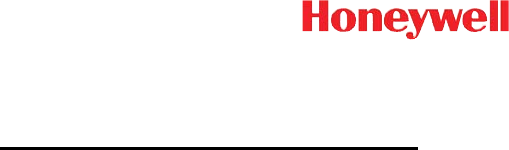
CN75
powered by Android 6.0
Quick Start Guide
CN75-A6-EN-QS-01 Rev (a)
2/17
Preliminary Draft, Not for Release
Please Review 2/1/17
Out of Box
Make sure that your shipping box contains these items:
• CN75 mobile computer (Model CN75LAN or CN75WAN)
• Rechargeable 3.7 V, Lithium-ion battery
• Product Documentation
If you ordered accessories for your mobile computer, verify that
they are also included with the order. Be sure to keep the original
packaging in case you need to return the mobile computer for
service.
Memory Card Specifications
Honeywell recommends the use of Single Level Cell (SLC)
industrial grade microSD™ memory cards with the computer for
maximum performance and durability. Contact a Honeywell
sales representative for additional information on qualified
memory card options.
Preliminary Draft, Not for Release
Please Review 2/1/17
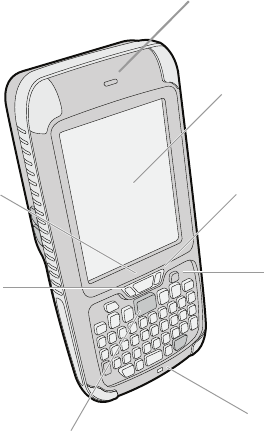
Computer Features
Notification LED
Scan Button
Microphone
Power Button
Battery Status LED
Good Read LED
Speaker
Touch Panel
Preliminary Draft, Not for Release
Please Review 2/1/17

Volume Buttons
Speaker Port
Battery
Camera
Imager
(LED/Laser Aperture)
Preliminary Draft, Not for Release
Please Review 2/1/17
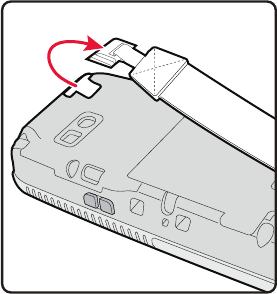
Detach Hand Strap
Detach the hand strap to access to the back of the computer.
Preliminary Draft, Not for Release
Please Review 2/1/17
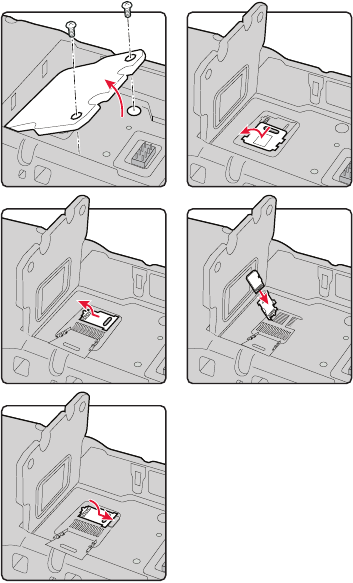
Install a microSD Card
Note: Format the microSD card before initial use.
1 2
3 4
5
Preliminary Draft, Not for Release
Please Review 2/1/17
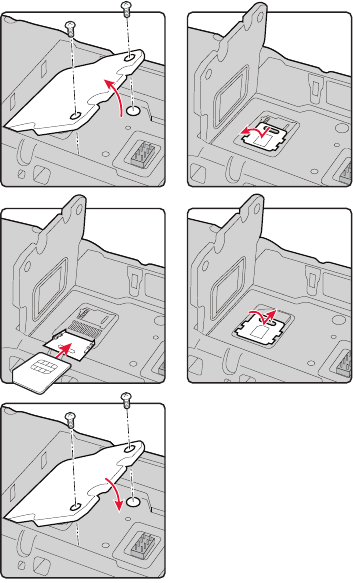
Install a SIM Card
1
5
2
3 4
Preliminary Draft, Not for Release
Please Review 2/1/17
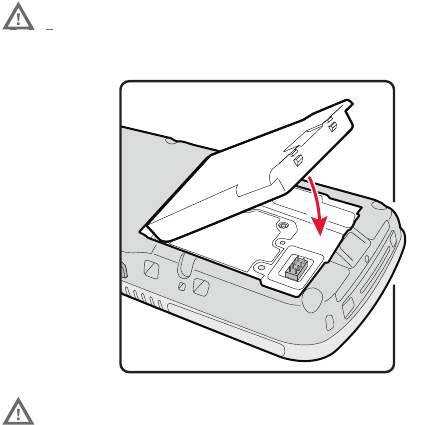
Install the Battery
The CN75 mobile computer ships with a Lithium-ion 3.7 V, 4000
mAH (14.8 Wh) battery manufactured for Honeywell Interna-
tional Inc.
We recommend use of Honeywell Li-ion battery
packs. Use of any non-Honeywell battery may result
in damage not covered by the warranty.
Ensure all components are dry prior to placing the
battery in the terminal. Mating wet components may
cause damage not covered by the warranty.
Preliminary Draft, Not for Release
Please Review 2/1/17
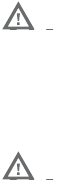
Charge the Computer
The CN75 mobile computer ships with a partially charged
battery. Charge the battery with a 70 Series charging device for
a minimum of 6 hours.
Using the computer while charging the battery increases the
time required to reach a full charge. If the terminal is drawing
more current than supplied by the charging source, charging
will not take place. For additional information, see the user
guide.
CN75 mobile computers are designed for use with the
following charging accessories: DX1 Desktop Dock, DX2 Dual
Dock, and DX4 Quad Dock and a power supply.
We recommend the use of Honeywell peripherals,
power cables and power adapters. Use of any non-
Honeywell accessories or power adapters may cause
damage not covered by the warranty.
Ensure all components are dry prior to mating the
computers and batteries with peripheral devices.
Mating wet components may cause damage not
covered by the warranty.
Preliminary Draft, Not for Release
Please Review 2/1/17

Turn Power On/Off
The computer automatically turns on when you install the
battery pack.
Note: You should always power off the computer before
removing the battery.
To turn the computer off:
1. Press and hold the Power button until the options menu
appears.
2. Touch Power Off.
3. When prompted to shut down the phone, touch OK.
Note: To turn the computer back on, press and release the Power
button.
Sleep Mode (Suspend Mode)
Sleep mode automatically turns the touch panel display off and
locks the computer to save battery power when the computer is
inactive for a programmed period of time.
1. Press and release the Power button to wake the computer.
2. Drag the lock toward the top of the display to unlock the
computer.
Note: To adjust the time out limit, touch All Apps > Settings >
Display > Sleep.
Preliminary Draft, Not for Release
Please Review 2/1/17
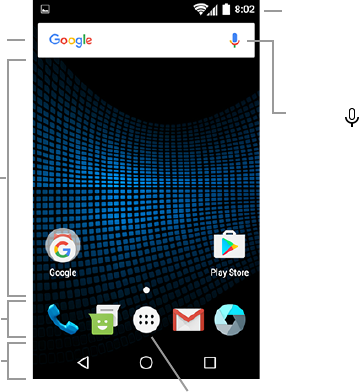
About the Home Screen
To learn how to customize the Home screen, see the user guide.
Search Bar
Home Screen
Panel
Notification /
Status Bar
Touch to
initiate a voice
search or
command.
Touch the All Apps icon to
access apps and settings.
Favorites
Tray
Navigation
Buttons
Preliminary Draft, Not for Release
Please Review 2/1/17
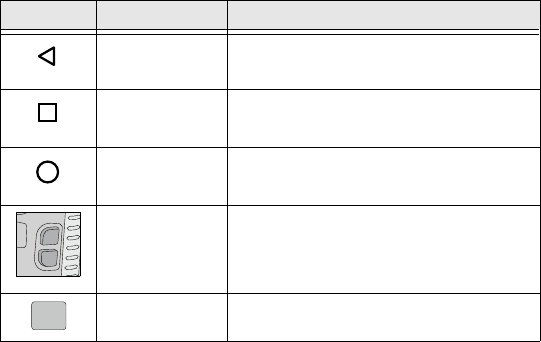
Navigation and Function Buttons
To learn more about how to use the keypad for your computer
model, see the user guide.
To change the default button function of the scan button, use
the Key remap option under Settings. For additional
information on how to remap a button function, see the user
guide.
Buttons Description Function
Back Return to the previous screen.
Recent Apps View and switch between recently
used apps.
Home Return to Home screen.
Volume Raises or lowers the volume of the
speaker.
Scan Trigger the scanner.
Preliminary Draft, Not for Release
Please Review 2/1/17
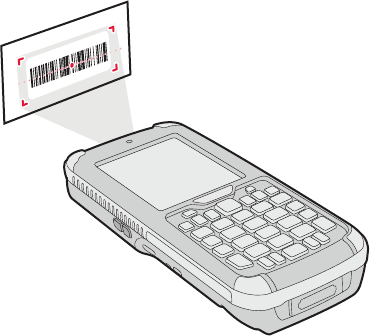
Scan a Bar Code
Note: For optimum performance, avoid reflections by scanning
the bar code at a slight angle.
1. Touch All Apps > Demos > Scan Demo.
2. Point the computer at the bar code.
3. Touch and hold Scan on the touch screen or press and hold
the Scan button. Center the aiming beam over the bar code.
The decode results appear on the screen.
Preliminary Draft, Not for Release
Please Review 2/1/17
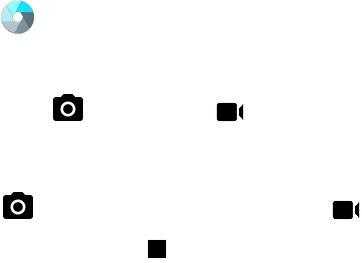
Take a Photo or Video
1. Touch on the Home Screen. The camera application
opens on the computer.
2. Swipe from the left side of the screen to select either single
photo mode or video mode .
3. Point the camera lens at the object you want to capture. The
camera lens is located on the back of the computer.
4. Touch to capture a single photo or touch to start
recording video. Touch to stop recording video.
Preliminary Draft, Not for Release
Please Review 2/1/17
Sync Data
To move files between your and a computer:
1. Connect the CN75 to your computer using a USB charge/
communication accessory.
2. By default, the CN75 is in USB charging only mode.
To enable file transfers, swipe down from the top of the
Home screen to access the Notifications panel.
3. Touch the USB notification, and then select either File
transfers (MTP) or Photo transfer (PTP).
4. Depending on the Windows® operating system, either open
File Explorer or Windows Explorer.
5. Under Computer, click on CX75 NCF.
6. You can now copy, delete and/or move files or folders
between the computer and CN75 or a microSD card
installed in the CN75 as you would with any other storage
drive (e.g., cut and paste or drag and drop).
Preliminary Draft, Not for Release
Please Review 2/1/17
Restart the Computer
You may need to restart the mobile computer to correct
conditions where an application stops responding to the system
or the computer seems to be locked up.
1. Press and hold the Power button until the options menu
appears.
2. Select Reboot and then OK.
To restart the computer if the touch panel display is
unresponsive:
•Press and hold the Power button for approximately 8 seconds
until the computer restarts.
Note: If you try to restart the computer and still experience
issues, you may need to see the user guide for information
on how to perform a Factory Reset (Clean Boot).
Support
To search our knowledge base for a solution or log into the
Technical Support portal and report a problem, go to
www.hsmcontactsupport.com.
User Documentation
For the user guide and other documentation, go to
www.honeywellaidc.com.
Preliminary Draft, Not for Release
Please Review 2/1/17
Limited Warranty
For warranty information, go to www.honeywellaidc.com and
click Get Resources > Product Warranty.
Patents
For patent information, see www.hsmpats.com.
Trademarks
Android and Google and other marks are trademarks of Google
Inc.
Windows, File Explorer, and Windows Explorer are either
registered trademarks or registered trademarks of Microsoft
Corporation in the United States and/or other countries.
Disclaimer
Honeywell International Inc. (“HII”) reserves the right to make
changes in specifications and other information contained in
this document without prior notice, and the reader should in all
cases consult HII to determine whether any such changes have
been made. The information in this publication does not
represent a commitment on the part of HII.
HII shall not be liable for technical or editorial errors or
omissions contained herein; nor for incidental or consequential
damages resulting from the furnishing, performance, or use of
this material. HII disclaims all responsibility for the selection
and use of software and/or hardware to achieve intended
results.
This document contains proprietary information that is
protected by copyright. All rights are reserved. No part of this
document may be photocopied, reproduced, or translated into
another language without the prior written consent of HII.
Copyright © 2017 Honeywell International Inc. All rights
reserved.
Preliminary Draft, Not for Release
Please Review 2/1/17