Honeywell CT60L1N Dolphin CT60 User Manual
Honeywell International Inc Dolphin CT60
Contents
User Manual
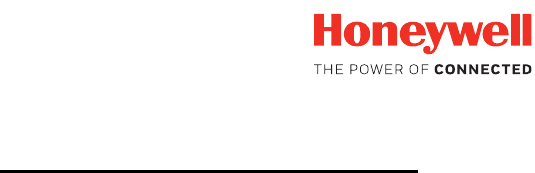
Dolphin™ CT60
powered by Android 7
Quick Start Guide
CT60-A7-EN-QS Rev (b)
10/17
Draft, Not for Release, 10/3/17
2
Out of the Box
Make sure that your shipping box contains these items:
• Dolphin CT60 mobile computer (Model CT60L0N or
CT60L1N)
• Rechargeable 3.6 VDC Li-ion battery
• Product documentation
If you ordered accessories for your mobile computer, verify that
they are also included with the order. Be sure to keep the original
packaging in case you need to return the mobile computer for
service.
Note: CT60L0N models do not include a WWAN radio.
Memory Card Specifications
Honeywell recommends the use of Single Level Cell (SLC)
industrial grade microSD™ or microSDHC™ memory cards with
Dolphin mobile computers for maximum performance and
durability. Contact a Honeywell sales representative for addi-
tional information on qualified memory card options.
Draft, Not for Release, 10/3/17
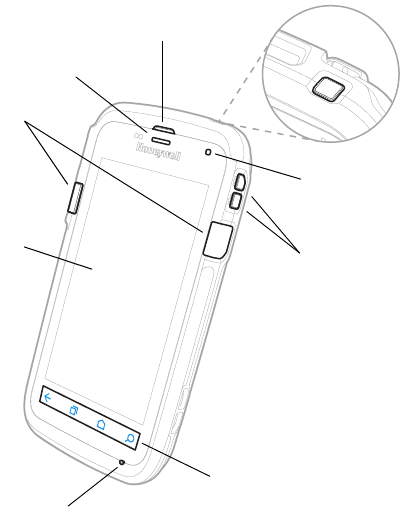
3
Mobile Computer Features
Scan Buttons
Microphone
Power
Button
Battery Status /
Notification LED
Good Read LED
Speaker
Touch Panel
Volume Buttons
Navigation Panel
Draft, Not for Release, 10/3/17
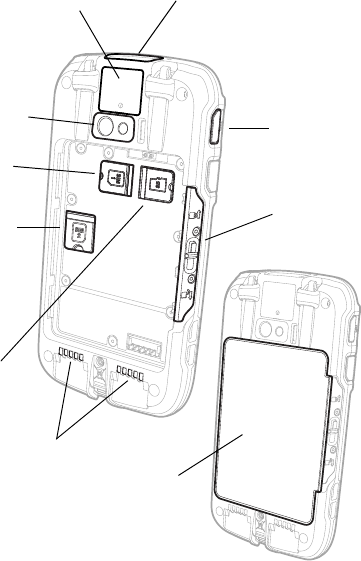
4
Note: Hand strap not shown.
Camera Lens
Battery
Camera Button
Battery Latch
Imager
(LED / Laser Aperture)
SIM Card 1 Door
(CT60L1N Model)
SIM Card 2 Door
(CT60L1N Model)
microSD Card
Door
Laser Safety
Label Location
I/O Connector
Draft, Not for Release, 10/3/17
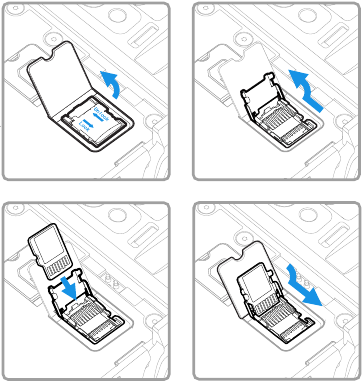
5
Install a microSD Card (SD)
Note: Format the microSD card before initial use.
Note: Always power off the computer and remove the battery before
attempting to install or remove a card.
1
3
2
4
Draft, Not for Release, 10/3/17
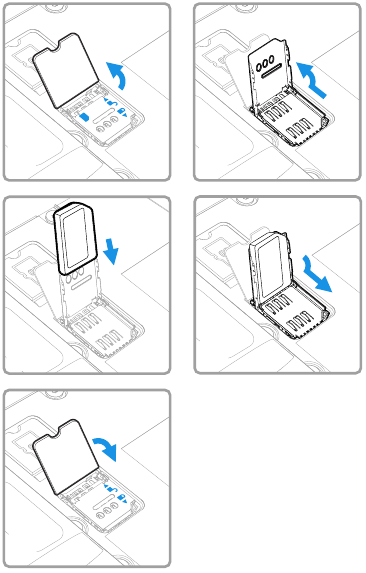
6
Install a microSIM Card (SIM 1)
Note: Feature available on CT60L1N Models only.
Note: Always power off the computer and remove the battery before
attempting to install or remove a card.
3 4
1
5
2
Draft, Not for Release, 10/3/17
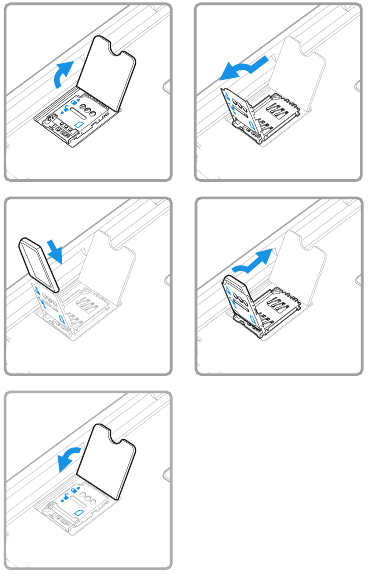
7
Install a Secondary microSIM Card (SIM 2)
Note: Feature available on CT60L1N Models only.
Note: Always power off the computer and remove the battery before
attempting to install or remove a card.
3 4
1
5
2
Draft, Not for Release, 10/3/17
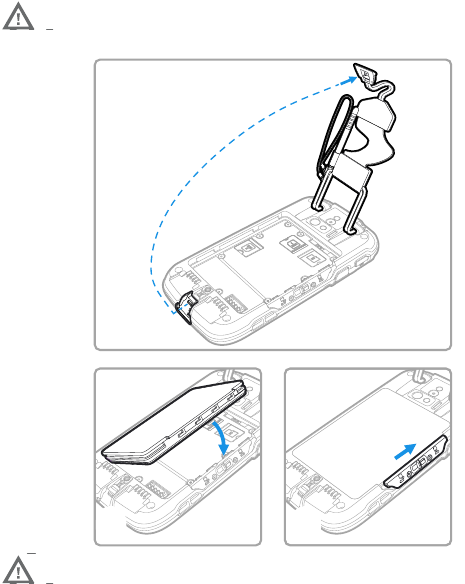
8
Install the Battery
The CT60 mobile computer ships with a Li-ion 3.6 VDC,
14.6 watt-hour battery manufactured for Honeywell
International Inc.
We recommend use of Honeywell Li-ion battery
packs. Use of any non-Honeywell battery may result
in damage not covered by the warranty.
Ensure all components are dry prior to placing the
battery in the computer. Mating wet components
may cause damage not covered by the warranty.
1
2 3
Draft, Not for Release, 10/3/17
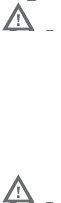
9
Charge the Mobile Computer
The CT60 mobile computer ships with a partially charged bat-
tery. Charge the battery with a CT50 Series charging device for a
minimum of 4 hours. Using the computer while charging the
battery increases the time required to reach a full charge.
CT60 mobile computers are designed for use with the following
CT50 charging accessories: HomeBase, Ethernet HomeBase,
ChargeBase, NetBase, Quad Battery Charger, Vehicle Power
Adapter, Vehicle Dock, and USB Adapter.
We recommend the use of Honeywell accessories and
power adapters. Use of any non-Honeywell
accessories or power adapters may cause damage not
covered by the warranty.
Ensure all components are dry prior to mating the
computers and batteries with peripheral devices.
Mating wet components may cause damage not
covered by the warranty.
Draft, Not for Release, 10/3/17
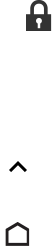
10
Turn Power On/Off
To turn the computer on:
• Press and release the Power button.
To turn the computer off:
1. Press and hold the Power button until the options menu
appears.
2. Touch Power Off.
3. When prompted to shut down the computer, touch OK.
Note: Note: You should always power off the computer before removing
the battery.
Sleep Mode
Sleep mode automatically turns the touch panel display off and
locks the computer to save battery power when the computer is
inactive for a programmed period of time.
1. Press and release the Power button to wake the computer.
2. Drag the toward the top of the display to unlock the
computer.
Adjust the Display Sleep Time
To adjust the amount of time before the display sleeps after
inactivity:
1. Touch > Settings > Display > Sleep.
2. Select the amount of time before the display goes to sleep.
3. Touch to return to the Home screen.
Draft, Not for Release, 10/3/17
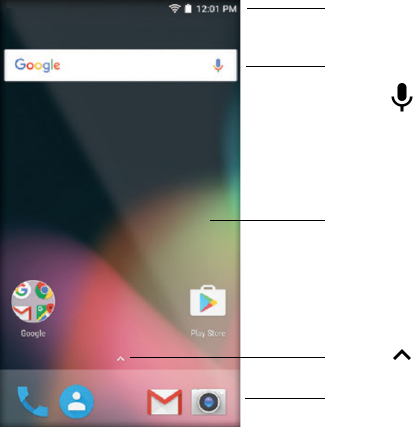
11
About the Home Screen
To learn how to customize the Home screen, see the user guide.
Notification /
Status Bar
Search Bar
Touch to
initiate a voice
search or
command.
Home Screen
Panel
Touch to
access all apps.
Favorites Tray
Draft, Not for Release, 10/3/17
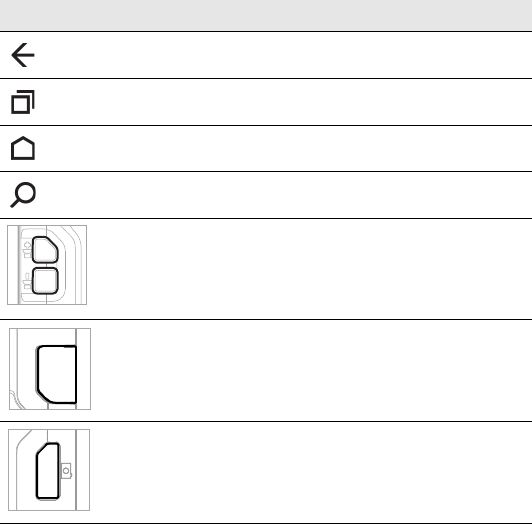
12
Navigation and Function Buttons
To learn more about how to re-map a button, see the user guide.
Button Description
Back Return to the previous screen.
Recent Apps View and switch between
recently used apps.
Home Return to the Home screen.
Search Start a search on the computer
or the Internet.
Volume Raise or lower the volume of the
speaker.
Scan Press right or left scan button to
trigger the scanner.
Camera Press to open the camera app
and take a photo.
Draft, Not for Release, 10/3/17
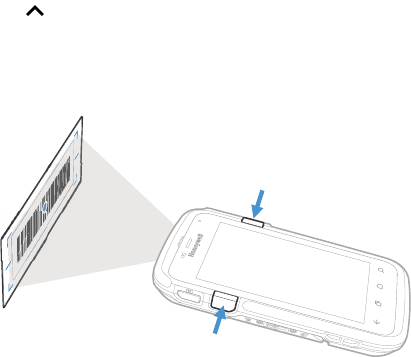
13
Scan a Bar Code with the Scan Demo
Note: For optimum performance, avoid reflections by scanning the bar
code at a slight angle.
1. Touch > Demos > Scan Demo.
2. Point the computer at the bar code.
3. Touch Scan on the touch screen or press and hold a Scan
button. Center the aiming beam over the bar code.
The decode results appear on the screen.
Note: In the Scan Demo app, not all bar code symbologies are enabled
by default. If a bar code does not scan, the correct symbology may
not be enabled. To learn how to modify the default app settings,
see the user guide.
Draft, Not for Release, 10/3/17
14
Sync Data
To move files between your CT60 and a computer:
1. Connect the CT60 to your computer using a USB charge/
communication accessory.
2. By default, the CT60 is in USB charging only mode. To
enable file transfers, swipe down from the top of the Home
screen to access the Notifications panel.
3. Touch the USB notification, and then select either Transfer
files or Transfer photos (PTP).
4. Depending on the Windows® operating system on your
computer, either open File Explorer or Windows Explorer.
5. Under “Computer” or “This PC”, click on the CT60. You can
now copy, delete and/or move files or folders between the
computer and CT60 or a microSD card installed in the CT60
as you would with any other storage drive (e.g., cut and
paste or drag and drop).
Draft, Not for Release, 10/3/17
15
Restart the Mobile Computer
You may need to restart the mobile computer to correct condi-
tions where an application stops responding to the system or
the computer seems to be locked up.
1. Press and hold the Power button until the options menu
appears.
2. Select Reboot and then OK.
To restart the computer if the touch panel display is unrespon-
sive:
• Press and hold the Power button for approximately 8 seconds
until the computer restarts.
Note: If you try to restart the computer and still experience issues, you
may need to see the user guide for information on how to perform
a Factory Reset (Clean Boot).
Support
To search our knowledge base for a solution or log into the
Technical Support Portal and report a problem, go to
www.hsmcontactsupport.com.
User Documentation
For the user guide and other documentation, go to
www.honeywellaidc.com.
Limited Warranty
For warranty information, go to www.honeywellaidc.com and
click Get Resources > Product Warranty.
Draft, Not for Release, 10/3/17
16
Patents
For patent information, see www.hsmpats.com.
Trademarks
Google Play, Google and Android are trademarks of Google Inc.
Windows is either a registered trademark or registered trade-
mark of Microsoft Corporation in the United States and/or other
countries.
Disclaimer
Honeywell International Inc. (“HII”) reserves the right to make
changes in specifications and other information contained in
this document without prior notice, and the reader should in all
cases consult HII to determine whether any such changes have
been made. The information in this publication does not repre-
sent a commitment on the part of HII.
HII shall not be liable for technical or editorial errors or omis-
sions contained herein; nor for incidental or consequential
damages resulting from the furnishing, performance, or use of
this material. HII disclaims all responsibility for the selection
and use of software and/or hardware to achieve intended
results.
This document contains proprietary information that is pro-
tected by copyright. All rights are reserved. No part of this docu-
ment may be photocopied, reproduced, or translated into
another language without the prior written consent of HII.
Copyright © 2017–2018 Honeywell International Inc. All rights
reserved.
Draft, Not for Release, 10/3/17