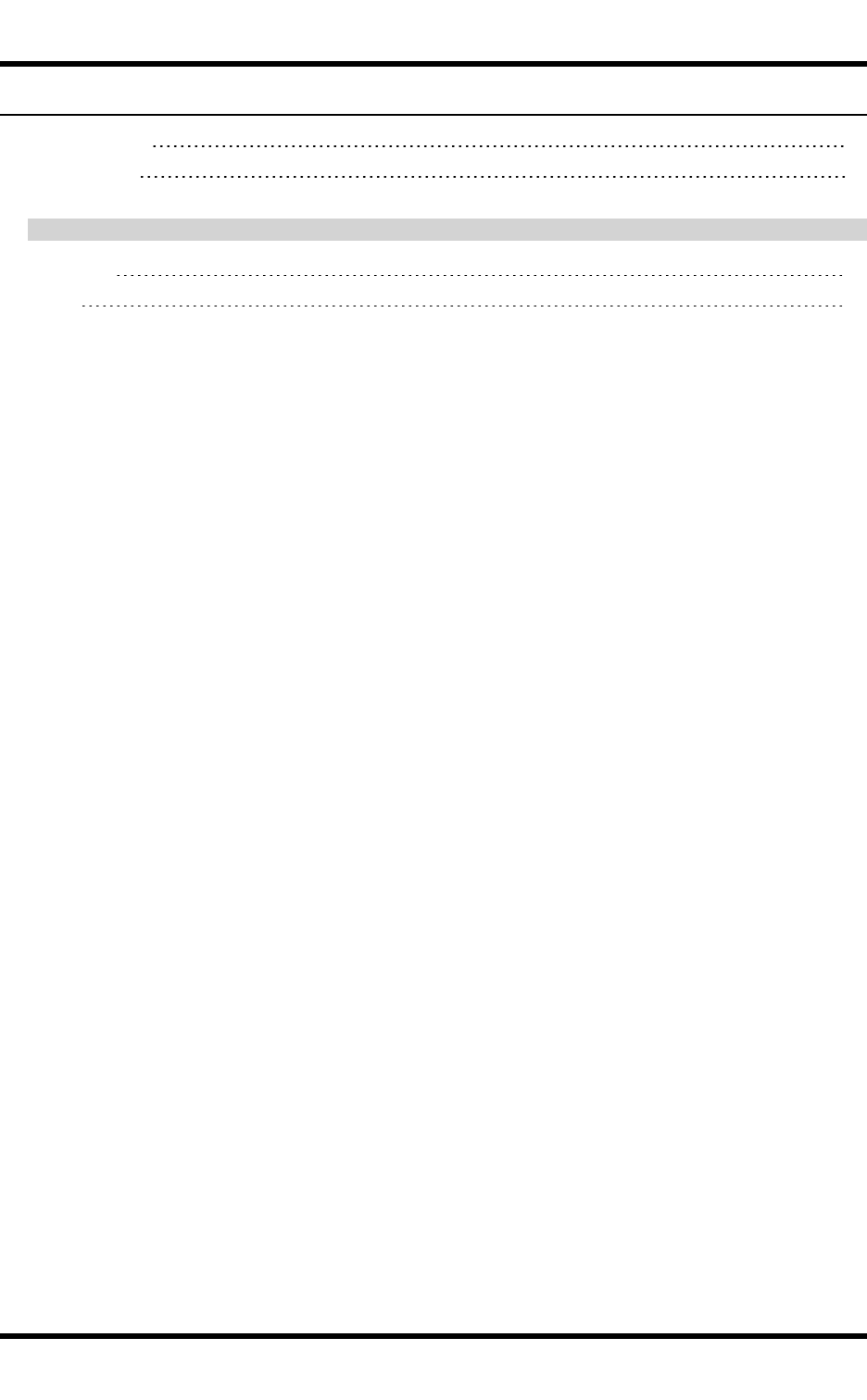Honeywell LXEBT001 MX9, FC300 Handheld computer User Manual MX9 User Guide
Honeywell International, Inc. MX9, FC300 Handheld computer MX9 User Guide
Contents
- 1. Installation Guide
- 2. Host Manual
- 3. Users Manual F300
- 4. Users Manual MX9
Users Manual MX9
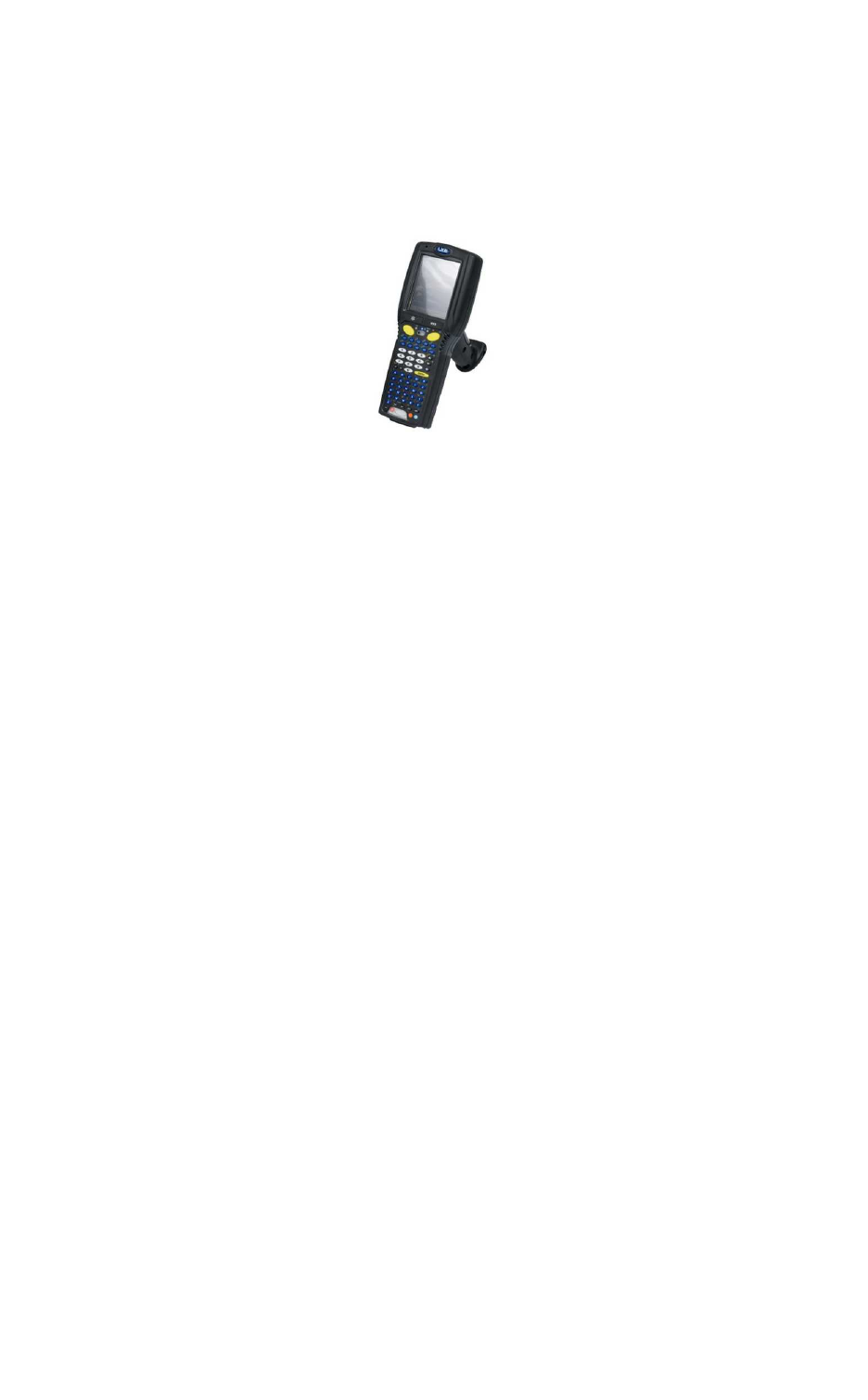
2009 Copyright© by LXE®, Inc, An EMS Technologies Company. All Rights Reserved.
MX9 User Guide
E-EQ-MX9OGWW-A
For Review Only - Do Not Distribute - LXE Confidential
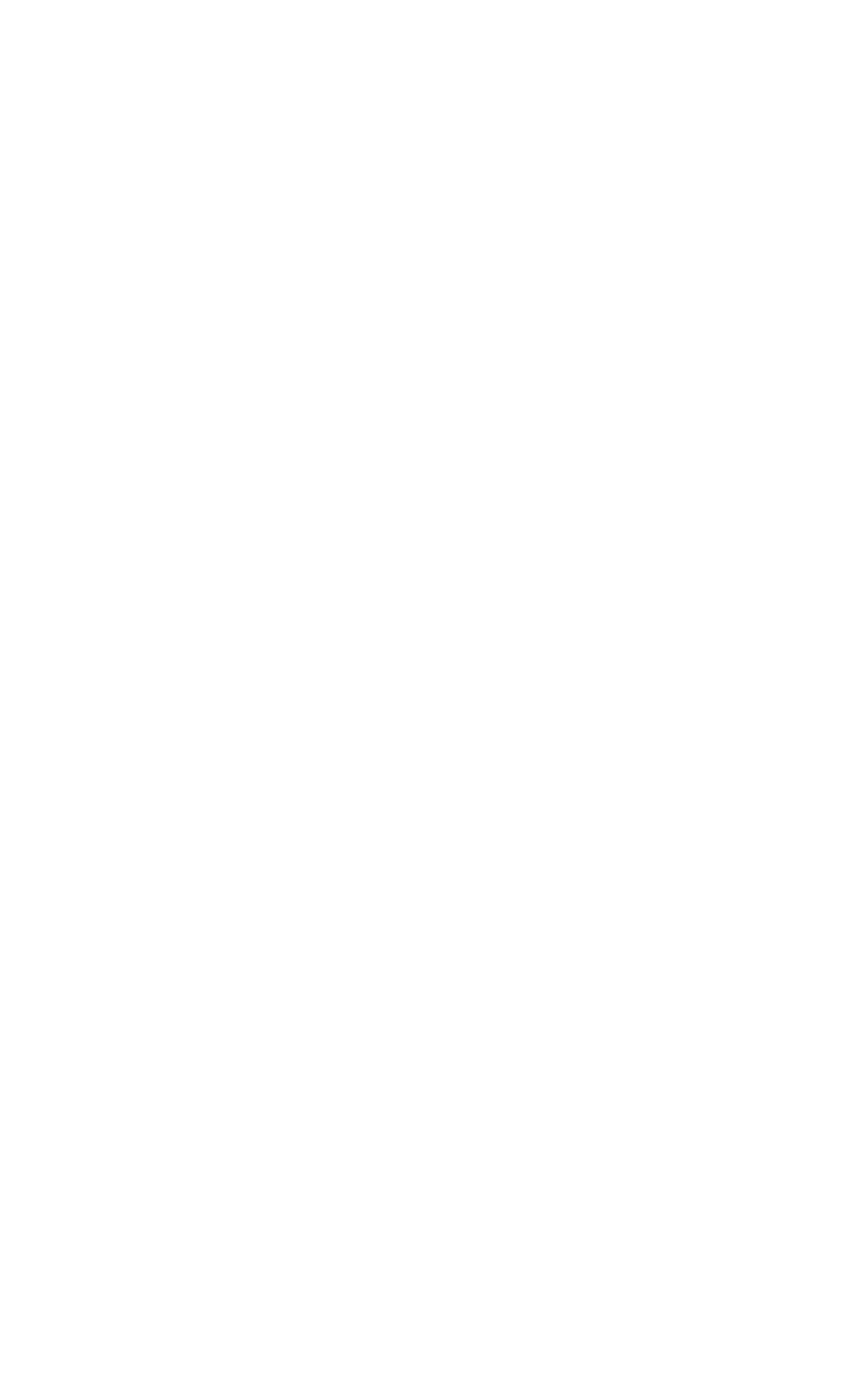
2009 Copyright© by LXE®, Inc, An EMS Technologies Company. All Rights Reserved.
Notice
LXE Inc. reserves the right to make improvements or changes to published MX9 information at any time
without notice. While reasonable efforts have been made in the preparation of this publication to assure its
accuracy, LXE assumes no liability resulting from any errors or omissions in this publication, or from the use
of the information contained herein. Further, LXE Incorporated, reserves the right to revise this publication and
to make changes to it from time to time without any obligation to notify any person or organization of such
revision or changes.
Trademarks
Copyright © 2009 by LXE Inc., An EMS Technologies Company, 125 Technology Parkway, Norcross, GA
30092 U.S.A. (770) 447-4224
LXE® and Spire® are registered trademarks of LXE Inc.
Microsoft®, ActiveSync®, MSN, Outlook®, Windows®, the Windows logo, and Windows Media are either
registered trademarks or trademarks of Microsoft Corporation in the United States and/or other countries.
Intel and Intel XScale are trademarks or registered trademarks of Intel Corporation or its subsidiaries in the
United States and other countries.
Summit Data Communications, Inc. Summit Data Communications, the Summit logo, and “The Pinnacle of
Performance” are trademarks of Summit Data Communications, Inc.
The Bluetooth® word mark and logos are owned by the Bluetooth SIG, Inc. and any use of such marks by
LXE, Inc. is under license.
PowerScan is a registered trademark of Datalogic Scanning, Inc., located in Eugene, OR.
Symbol® is a registered trademark of Symbol Technologies. MOTOROLA® and the Stylized M Logo are
registered trademarks of Motorola®, Inc.
Hand Held® is a registered trademark of Hand Held Products, Inc., located in Skaneateles Falls, NY.
RAM® and RAM Mount™ are both trademarks of National Products Inc., 1205 S. Orr Street, Seattle, WA
98108.
When any part of this publication is in PDF format: “Acrobat ® Reader Copyright © 2009 Adobe Systems
Incorporated. All rights reserved. Adobe, the Adobe logo, Acrobat, and the Acrobat logo are trademarks of
Adobe Systems Incorporated” applies.
Other product names mentioned within this publication may be trademarks or registered trademarks of other
companies.
For Review Only - Do Not Distribute - LXE Confidential
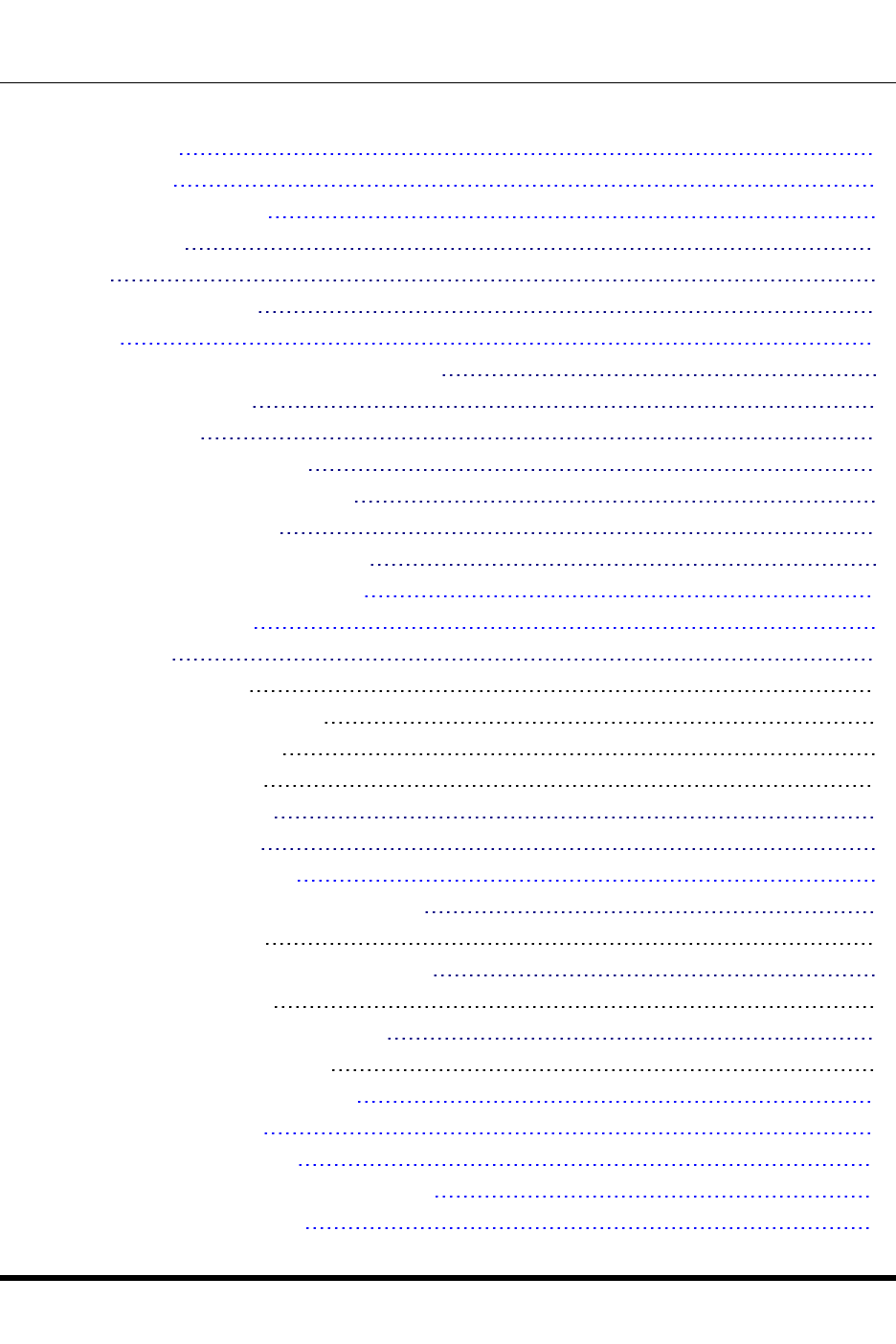
Table of Contents
Set Up A New MX9 1
Hardware Setup 1
Software Setup 1
Laser Warnings and Labels 2
Label Location 2
Label 2
Continuous Scan Mode 3
Batteries 4
How To Connect or Remove the Battery Pack 4
Insert/Replace Battery 4
Remove Battery 4
Insert Battery in HazLoc MX9 5
Remove Battery from HazLoc MX9 5
Hotswap the Main Battery 5
Charge or Recharge the Main Battery 6
Tapping the Touchscreen with a Stylus 7
Backlights and Indicators 8
Status LEDs 8
System Status LED 8
Battery Charging Status LED 8
Alpha mode Status LED 8
Bluetooth Status LED 8
Keypad Backlight Setting 9
Toggle Vibrate Indicator 9
Connecting Cables to the MX9 10
Connecting the USB Host and Power Cable 10
Host Cable Assembly 10
Connecting the USB Client and Power Cable 11
Client Cable Assembly 11
Connecting the Serial and Power Cable 12
Serial/Power Cable Assembly 12
Connecting an External Power Supply 13
Connecting Vehicle Power 13
Connecting the Headset Cable 14
Adjust Headset / Microphone and Secure Cable 15
Connecting a Tethered Scanner 16
E-EQ-MX9OGWW-A MX9 User Guide
For Review Only - Do Not Distribute - LXE Confidential
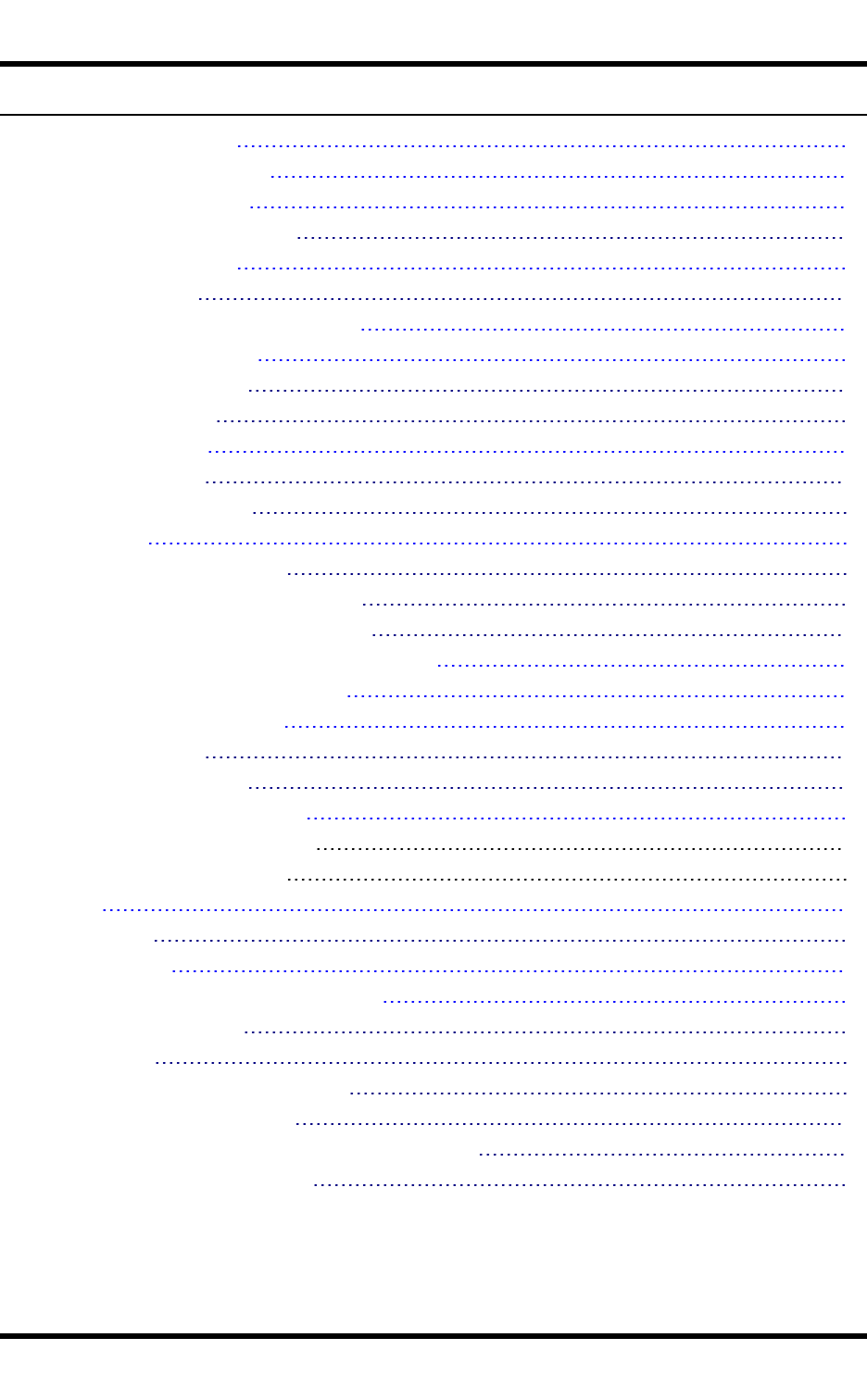
ii
Attaching the Handstrap 17
Attaching the Trigger Handle 18
Assemble the Carry Case 19
Carry Case with Metal Snaps 19
Set Date and Time Zone 20
Grab Time Utility 20
Using the Input Panel / Virtual Keyboard 21
Set Power Scheme Timers 22
Battery Power Scheme 22
AC Power Scheme 22
Set Speaker Volume 23
Using the Keypad 23
Using the Control Panel 23
Touchscreen 24
Calibrating the Touchscreen 24
Adjusting the Display Backlight Timer 24
Apply the Touchscreen Protective Film 24
Cleaning the Glass Display and Scanner Aperture 25
Setup Terminal Emulation Parameters 25
Using the AppLock Switchpad 26
Using the Keypad 26
Using the Touchscreen 26
Connecting to Bluetooth Devices 27
Taskbar Connection Indicator 27
LED Connection Indicator 27
Reboot 28
Warm Boot 28
Troubleshooting 28
Regulatory Notices and Safety Information 29
Class B Digital Device 29
RF Notices 30
AC Power Supply Safety Statement 31
Laser Light Safety Statement 32
Vehicle Power Supply Connection Safety Statement 34
Hazardous Locations Warnings 35
Index 36
MX9 User Guide E-EQ-MX9OGWW-A
For Review Only - Do Not Distribute - LXE Confidential
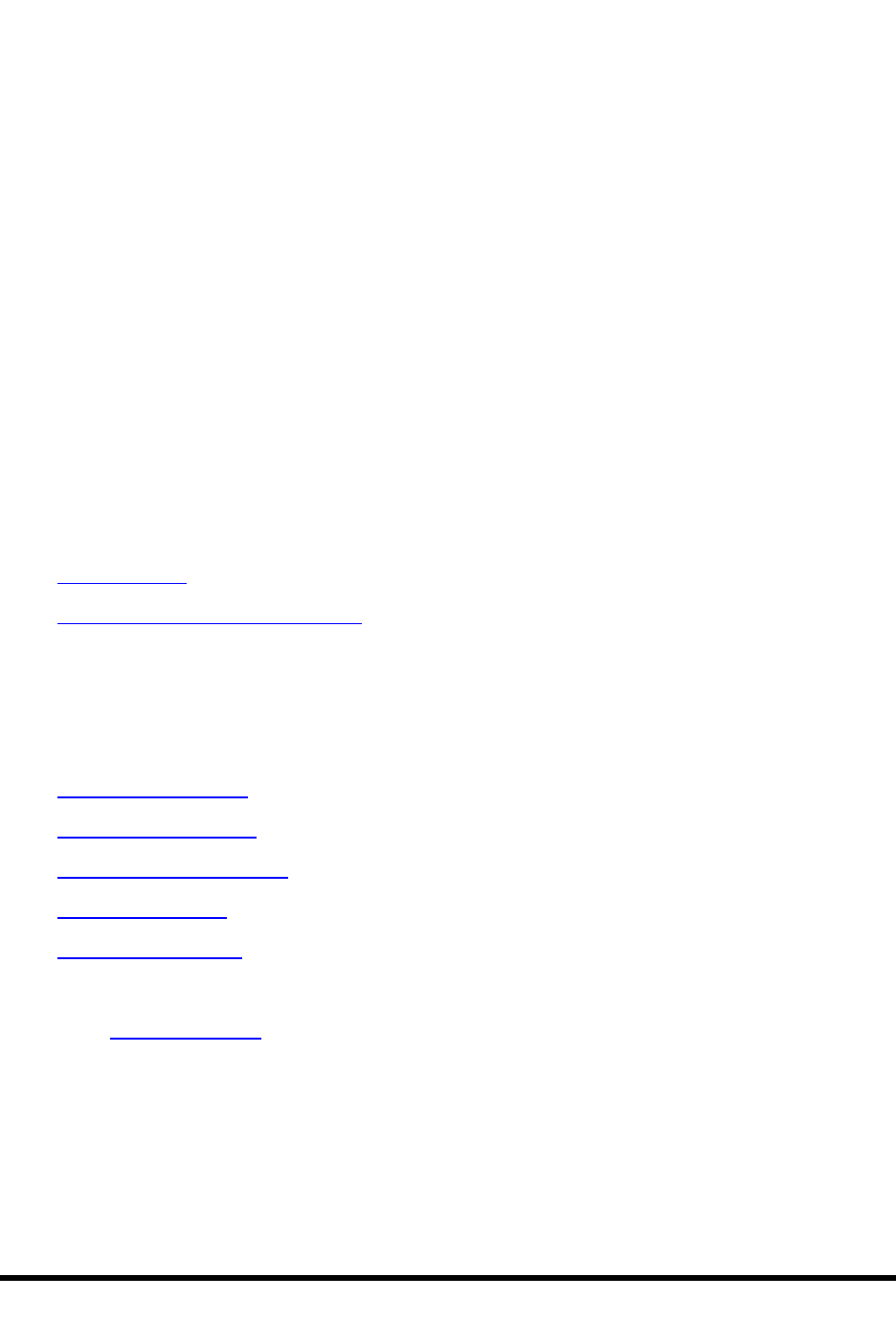
Set Up A New MX9
Note: LXE recommends that installation or removal of accessories be performed on a clean, well-lit
surface. When necessary, protect the work surface, the MX9, and components from electrostatic
discharge.
While the MX9 is in a Hazardous Location DO NOT:
●Connect an external power source to the MX9.
●Connect a USB device or audio jack to the MX9.
●Connect the Car Power Adapter to the I/O connector at the base of the MX9.
●Remove or install a battery pack in the MX9.
●Connect a tethered scanner to the MX9.
●Place the MX9 in a powered dock or cradle.
Hardware Setup
1. Connect accessories.
2. Connect cables.
3. Insert/connect a fully charged battery
4. Press the Power key.
Software Setup
Prerequisite: Hardware setup is complete.
1. Calibrate Touch screen
2. Set Date and Time Zone
3. Set Power Schemes Timers
4. Set Speaker Volume
5. Pair Bluetooth devices
6. Setup Wireless client parameters
7. Setup terminal emulation parameters
8. Setup the LXE AppLock parameters
9. Set the LXE DCWedge parameters
E-EQ-MX9OGWW-A MX9 User Guide
For Review Only - Do Not Distribute - LXE Confidential
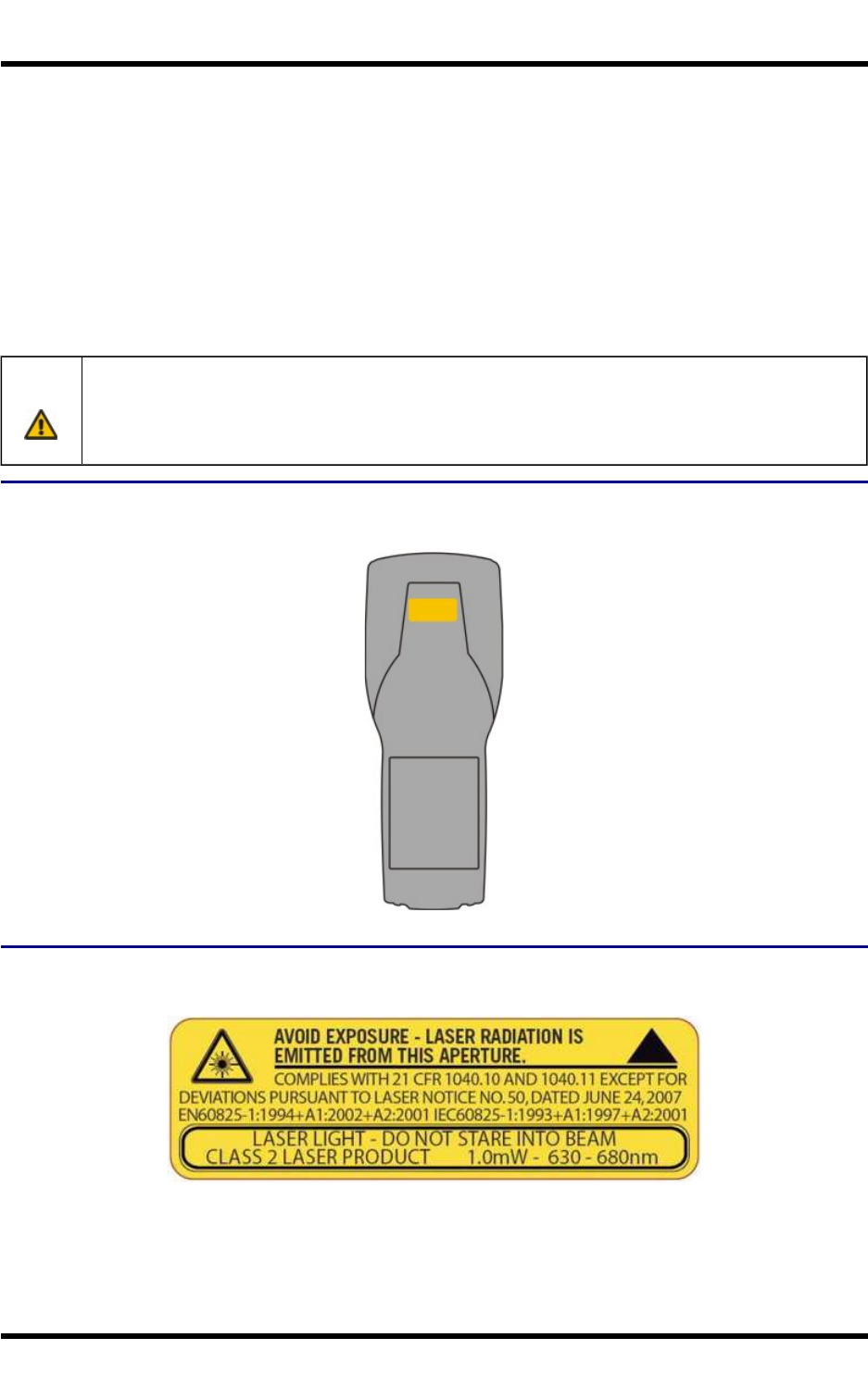
2 Laser Warnings and Labels
Laser Warnings and Labels
●Do not look into the laser’s lens.
●Do not stare directly into the laser beam.
●Do not remove the laser caution labels from the MX9.
●Do not connect the laser barcode aperture to any other device. The laser barcode aperture is certified
for use with the MX9 only.
Caution: Laser radiation when open. Please read the caution labels. Use of controls, adjustments or per-
formance of procedures other than those specified herein may result in hazardous radiation expo-
sure.
Label Location
Label
E-EQ-MX9OGWW-A MX9 User Guide
For Review Only - Do Not Distribute - LXE Confidential
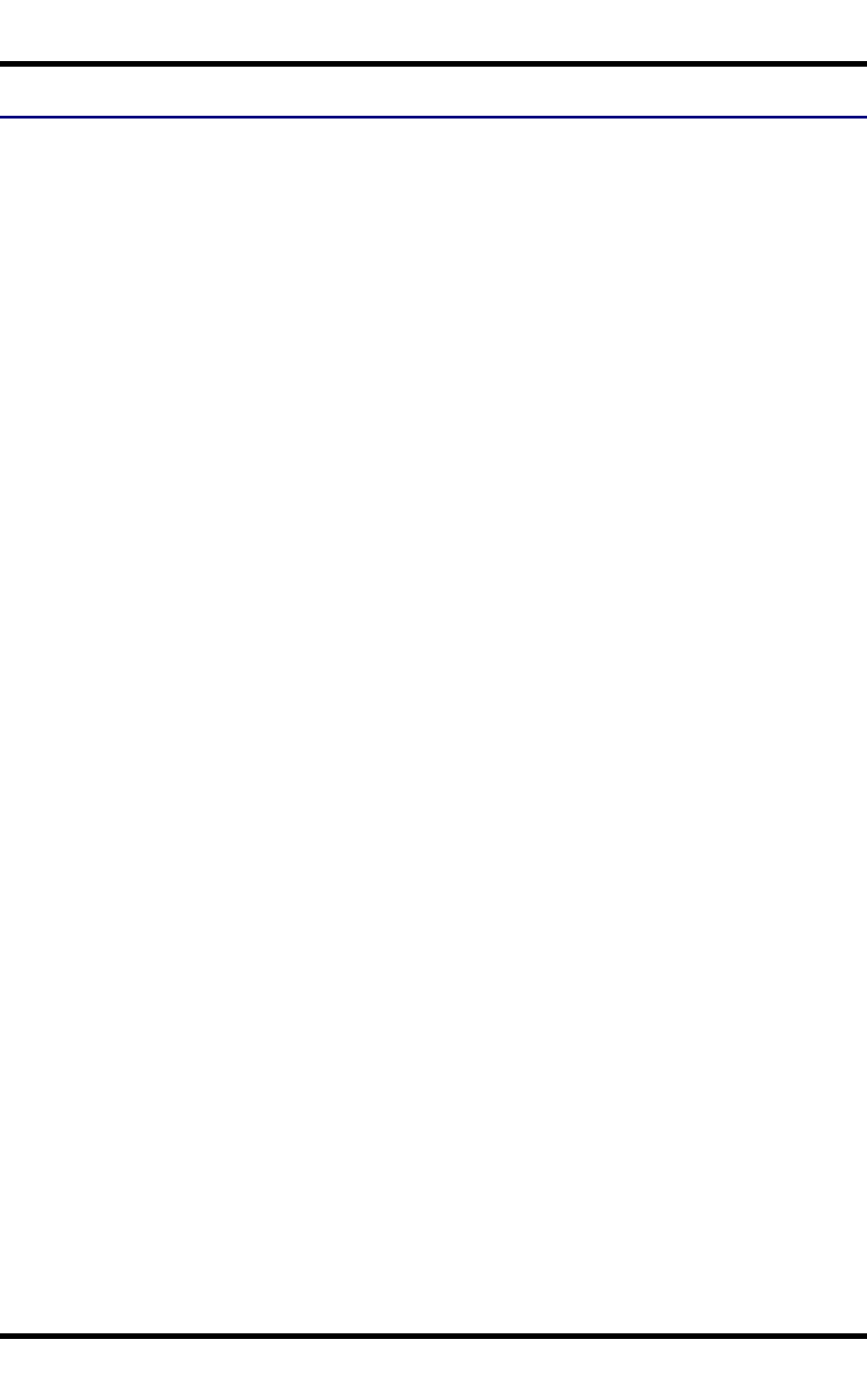
Continuous Scan Mode 3
Continuous Scan Mode
If Continuous Scan Mode has been enabled (factory default setting is 'Disabled'), the laser (or imager) is
always on and decoding.
Caution: Laser beam is emitted continuously. Do not stare into the laser beam.
MX9 User Guide E-EQ-MX9OGWW-A
For Review Only - Do Not Distribute - LXE Confidential
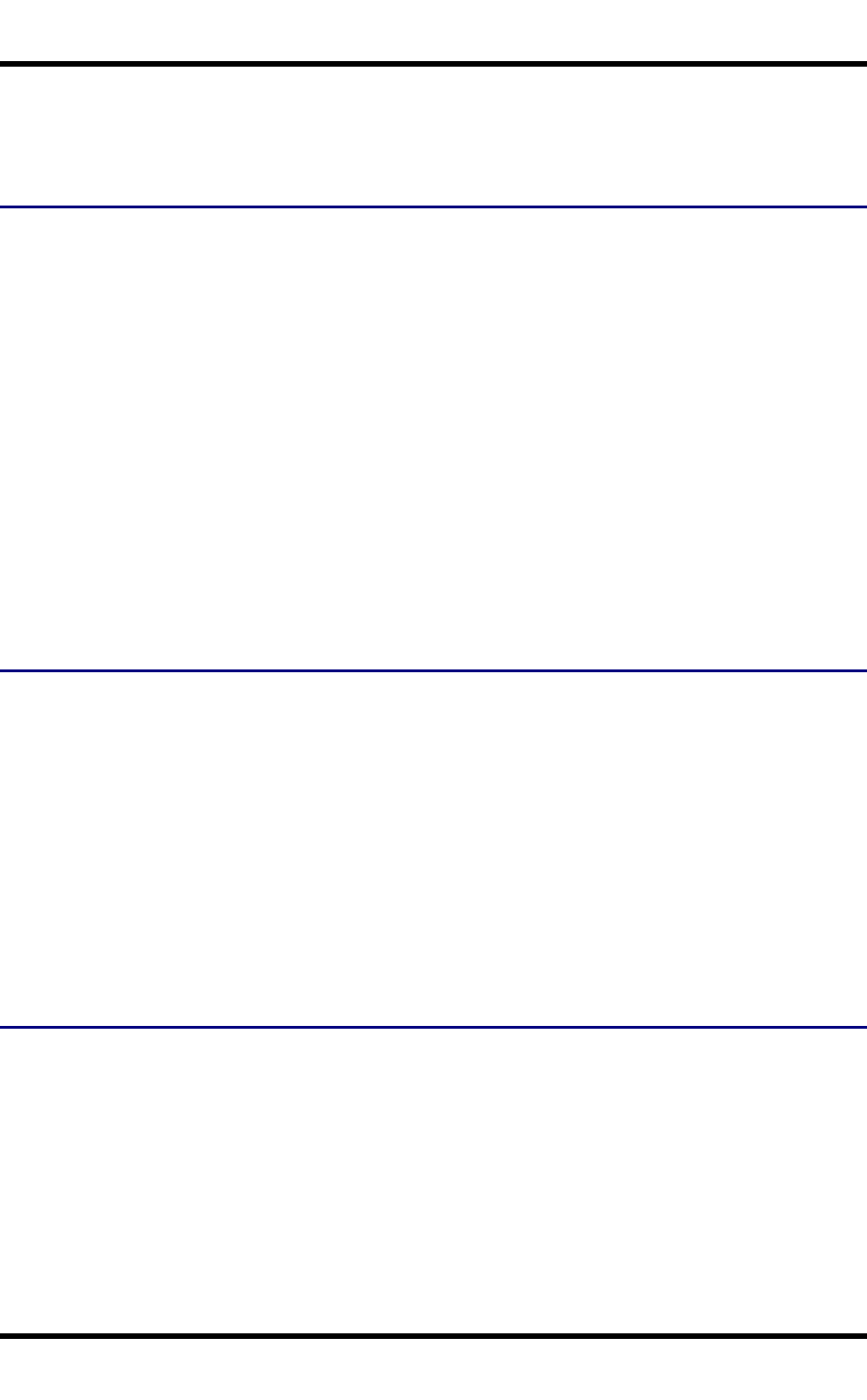
4 Batteries
Batteries
How To Connect or Remove the Battery Pack
Warning: Never remove or replace any battery in a hazardous location.
Note: The MX9 will not function unless the battery pack is in place and securely latched.
Note: Be sure to place the unit in Suspend Mode (by pressing the Power key or tapping Start | Suspend)
before removing the battery. Failing to properly place the device in Suspend mode will result in a loss of
all unsaved data.
The main battery is located in a compartment on the back of the unit. The battery case serves as the back
cover for the battery well of the MX9.
An MX9 will retain data, while the main battery is removed and replaced with a fully charged main battery, for 5
minutes. Important: When the backup battery power is Low or Very Low connect the AC adapter to the MX9
before replacing the main battery.
Note: The battery should not be replaced in a dirty, harsh or hazardous environment. When the battery is
not connected to the MX9, any dust or moisture that enters the battery well or connector may transfer to
the battery/well terminals, potentially causing damage.
Warning : Only use LXE MX9380BATTERY 161888-0001 or 161915-0001 (Low Temperature) batteries as
replacements.
Insert/Replace Battery
To insert the main battery, complete the following steps:
1. Detach the bottom hook of the handstrap (if installed).
2. Tilt the end (with the terminals) of the fully charged battery pack into the upper end of the battery com-
partment, and firmly press the other end until it is fully inserted into the battery compartment.
3. Push down on the battery until the retaining clip clicks into place.
4. Replace the handstrap clip in its holder (if installed).
The MX9 draws power from the battery immediately upon successful connection.
Check battery status by tapping the Start | Settings | Control Panel | Battery icon. Main battery level,
status and other details are displayed.
Remove Battery
To remove the battery, complete the following steps:
1. Place the MX9 in Suspend mode.
2. Detach the bottom hook of the handstrap (if installed).
3. Slide the battery retaining clip down to release the main battery.
4. Pull the battery up and out of the battery well with a hinge motion.
Place the discharged battery pack in a powered battery charger.
E-EQ-MX9OGWW-A MX9 User Guide
For Review Only - Do Not Distribute - LXE Confidential
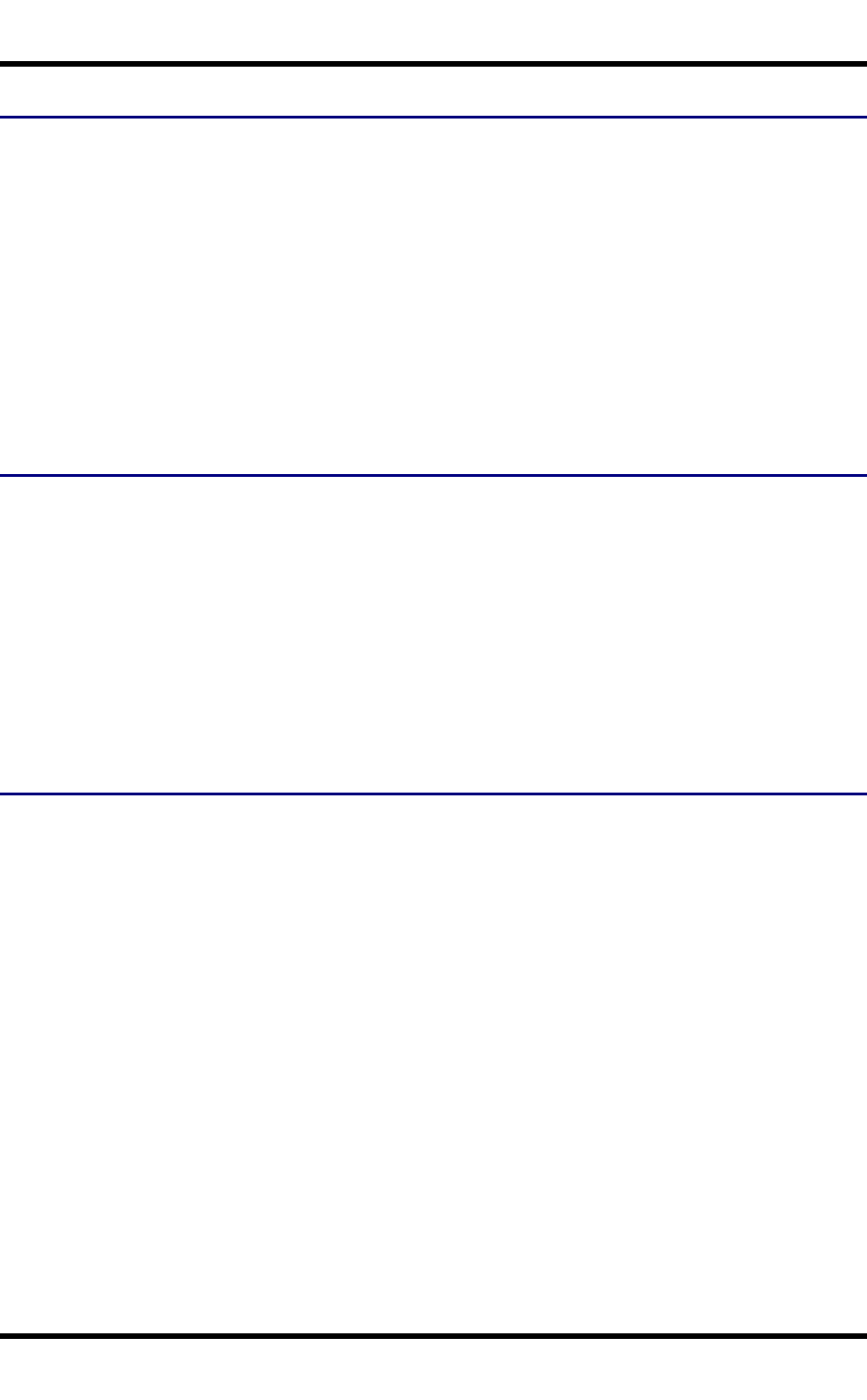
Insert Battery in HazLoc MX9 5
Insert Battery in HazLoc MX9
1. Detach the bottom hook of the handstrap (if installed).
2. Tilt the end (with the terminals) of the fully charged battery pack into the upper end of the battery com-
partment, and firmly press the other end until it is seated into the battery compartment.
3. Push down on the battery pack until it clicks into place.
4. Place the tethered plastic locking tab over the battery latch, matching up the screw holes in the MX9
and the screw holes in the tethered plastic locking tab.
5. Using a flat head screwdriver, secure the battery in the battery well by securing the locking screws to
the MX9 body.
6. Replace the hand strap clip in its holder.
Remove Battery from HazLoc MX9
1. Place the MX9 in Suspend mode.
2. Detach the bottom hook of the handstrap (if installed).
3. Using a flat head screwdriver, unfasten the tethered plastic lock's captive locking screws.
4. Place the tethered plastic locking tab to one side. Do not remove or unfasten the tether.
5. Press the battery locking tab down to release the battery pack.
6. Pull the battery up and out of the battery well with a hinge motion.
Place the discharged battery pack in a powered battery charger.
Hotswap the Main Battery
Warning: Never replace (hotswap) the MX9 battery in a hazardous location.
Place the MX9 in Suspend Mode. LXE recommends any work in progress be saved prior to replacing the
battery pack.
Simply replace the discharged battery with a fully-charged battery. An MX9, with a fully charged backup
battery, will retain data during a battery hotswap for 5 minutes.
MX9 User Guide E-EQ-MX9OGWW-A
For Review Only - Do Not Distribute - LXE Confidential
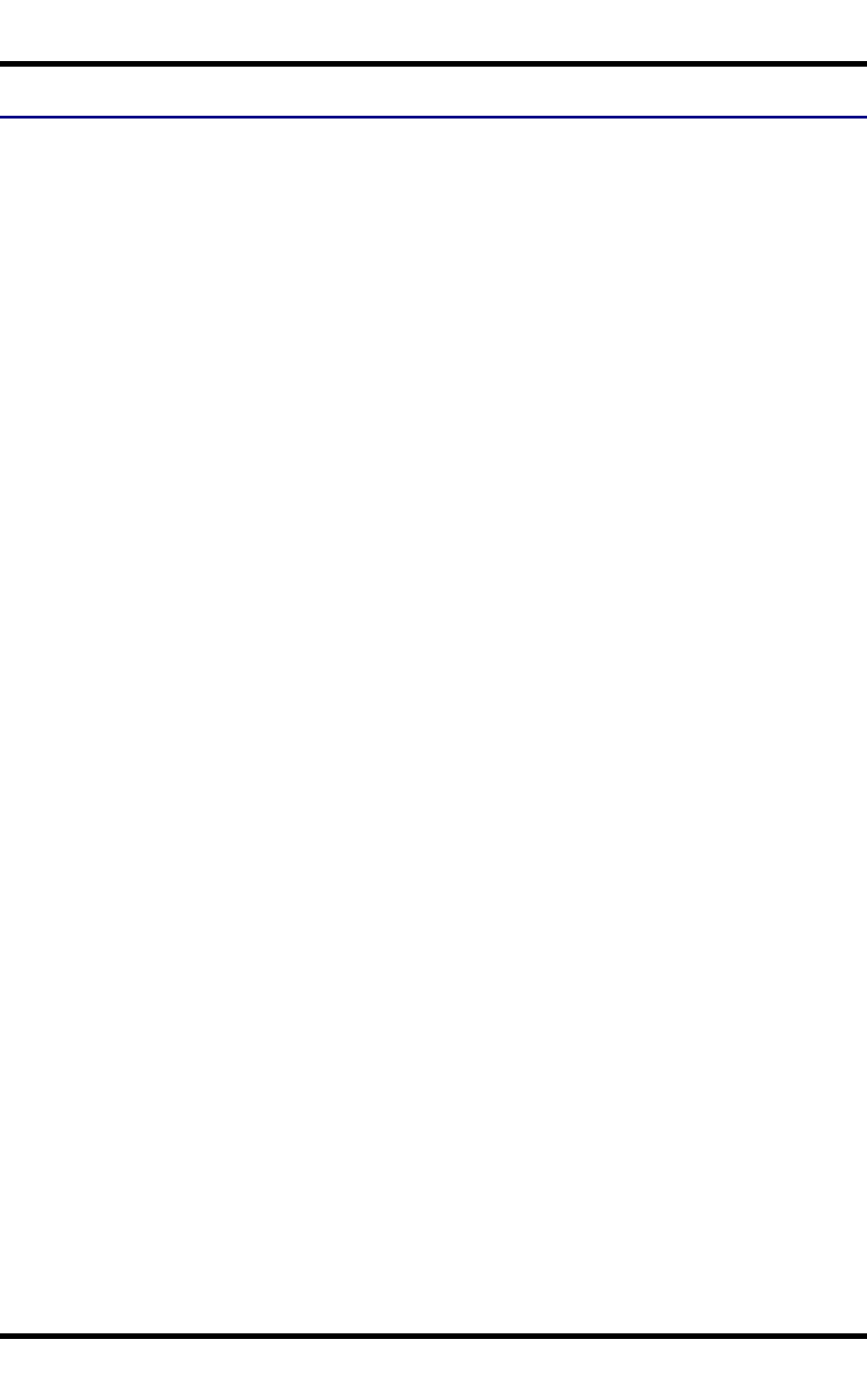
6 Charge or Recharge the Main Battery
Charge or Recharge the Main Battery
Warning : Only use LXE MX9380BATTERY 161888-0001 or 161915-0001 (Low Temperature) batteries as
replacements.
Note: The MX9 Multi-Charger is designed for an indoor, protected environment. It is not authorized for
use in areas designated as Hazardous Locations.
New batteries must be fully charged prior to use.
The main battery can be recharged in an AC powered Multi-Charger after the battery has been removed from
the MX9 or its packing material when new.
The main battery while in the MX9 can be recharged using several different methods.
Note: An external power source is required before the main battery in the MX9 will recharge.
The main battery can be recharged while it is in the MX9:
●by connecting the MX9 AC power adapter to the I/O connector at the base of the MX9.
●by docking the MX9 in a powered desk cradle
●by docking the MX9 in a powered vehicle cradle
●or by connecting the car power adapter (CLA) to the I/O connector at the base of the MX9.
Note: An uninterrupted external power source (wall AC adapters) transfers power to the computer’s
internal charging circuitry which, in turn, recharges the main battery and backup battery. Frequent
connection to an external power source, if feasible, is recommended to maintain backup battery charge
status as the backup battery cannot be recharged by a dead or missing main battery.
E-EQ-MX9OGWW-A MX9 User Guide
For Review Only - Do Not Distribute - LXE Confidential
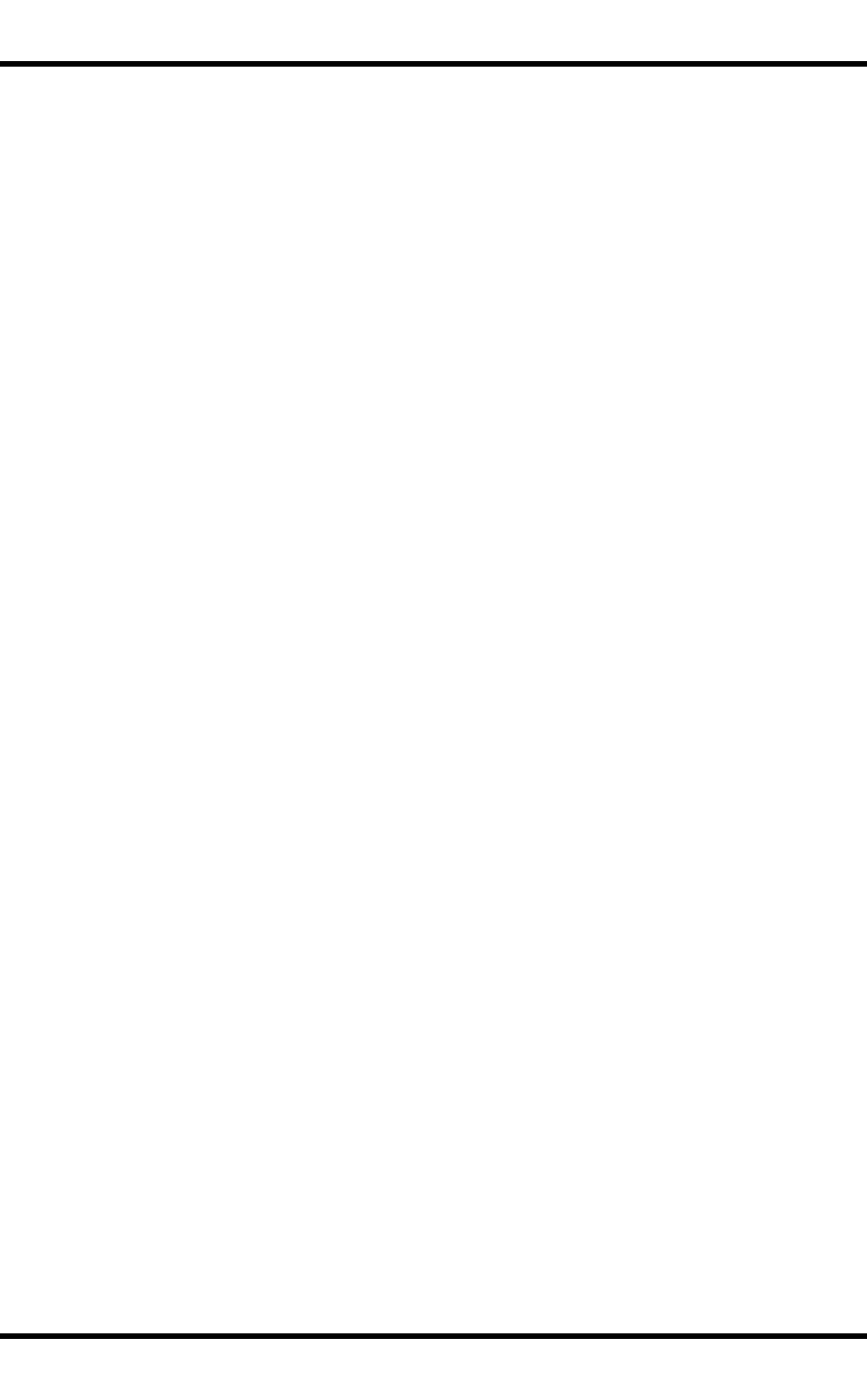
7 Tapping the Touchscreen with a Stylus
Tapping the Touchscreen with a Stylus
Note: Always use the point of the stylus for tapping or making strokes on the touchscreen.
Never use an actual pen, pencil, or sharp/abrasive object to write on the touchscreen.
Hold the stylus as if it were a pen or pencil. Touch an element on the screen with the tip of the stylus then
remove the stylus from the screen.
Firmly press the stylus into the stylus holder when the stylus is not in use.
Using a stylus is similar to moving the mouse pointer then left-clicking icons on a desktop computer screen.
Using the stylus to tap icons on the touchscreen is the basic action that can:
●Open applications
●Choose menu commands
●Select options in dialog boxes or drop-down boxes
●Drag the slider in a scroll bar
●Select text by dragging the stylus across the text
●Place the cursor in a text box prior to typing in data
●Place the cursor in a text box prior to retrieving data using the scanner/imager or an input/output device
connected to the serial port.
A right-click can be simulated by touching the touchscreen with the stylus and holding it for a short time.
A stylus replacement kit is available.
E-EQ-MX9OGWW-A MX9 User Guide
For Review Only - Do Not Distribute - LXE Confidential
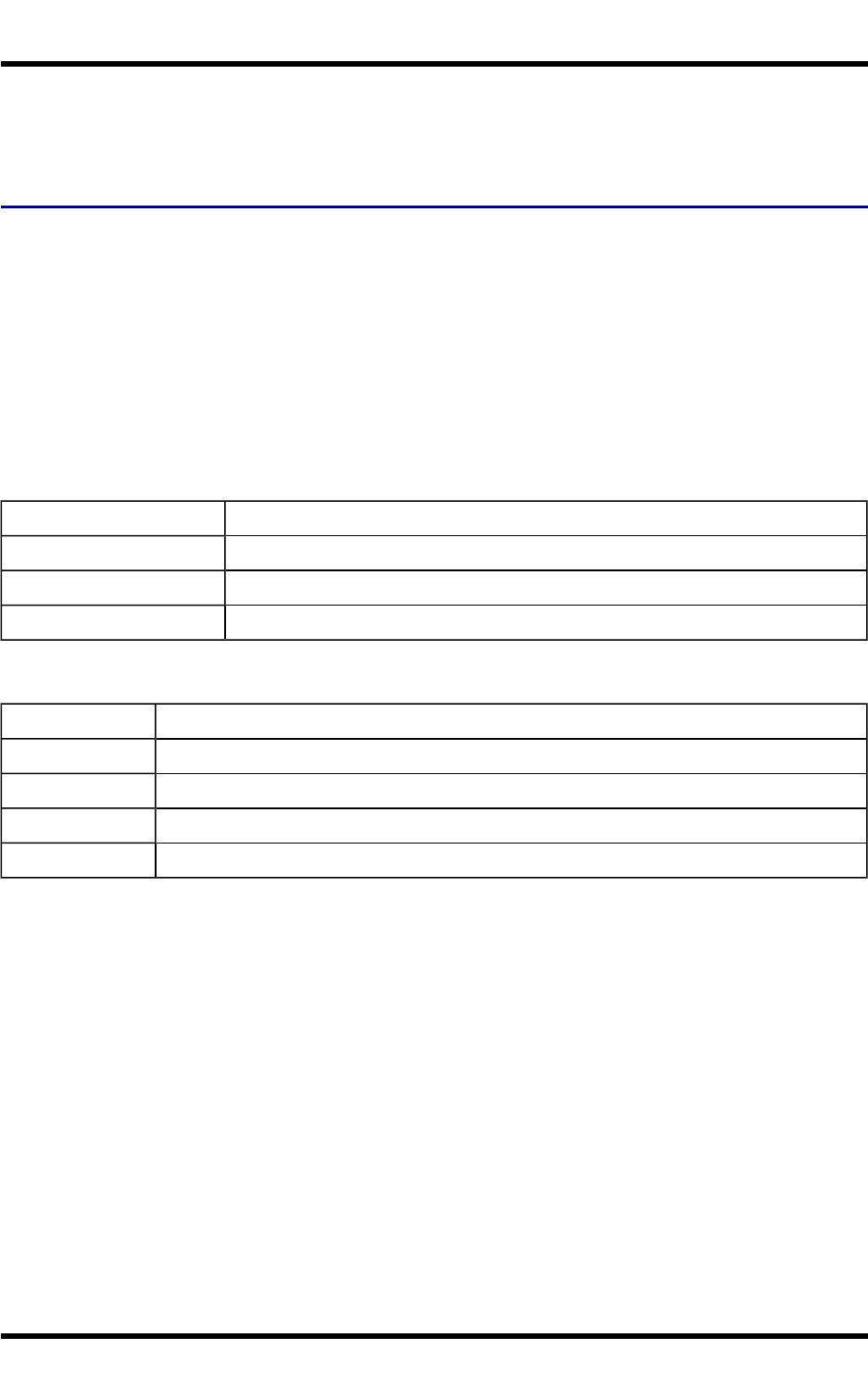
8 Backlights and Indicators
Backlights and Indicators
Status LEDs
Several LEDs are located on the front of the MX9 above the integrated speaker. They are:
●System Status LED indicates power management status.
●Battery Charging Status LED indicates main battery charging status.
●Alpha Mode Status LED applies to the 38-key keypad only.
●Bluetooth Status LED applies to Bluetooth client functions.
System Status LED
Blinking Red Battery power fail; critical suspend
Solid Red Main battery low
Blinking Green Display turned off
Yellow / Amber Initial few seconds when Power key is pressed
Battery Charging Status LED
Off No battery, no AC power, battery pack not plugged in or no AC power applied
Flashing Red Fault, battery pack fault or failure
Yellow / Amber Standby, battery pack temperature out of range
Red Charging, battery pack charging (icon on touchscreen)
Green Charged, battery pack fully charged. Connected to external power.
Alpha mode Status LED
●Green when in alpha mode, 38-key keypad only.
Bluetooth Status LED
●Blue when Bluetooth activated
●Off when Bluetooth not activated.
E-EQ-MX9OGWW-A MX9 User Guide
For Review Only - Do Not Distribute - LXE Confidential
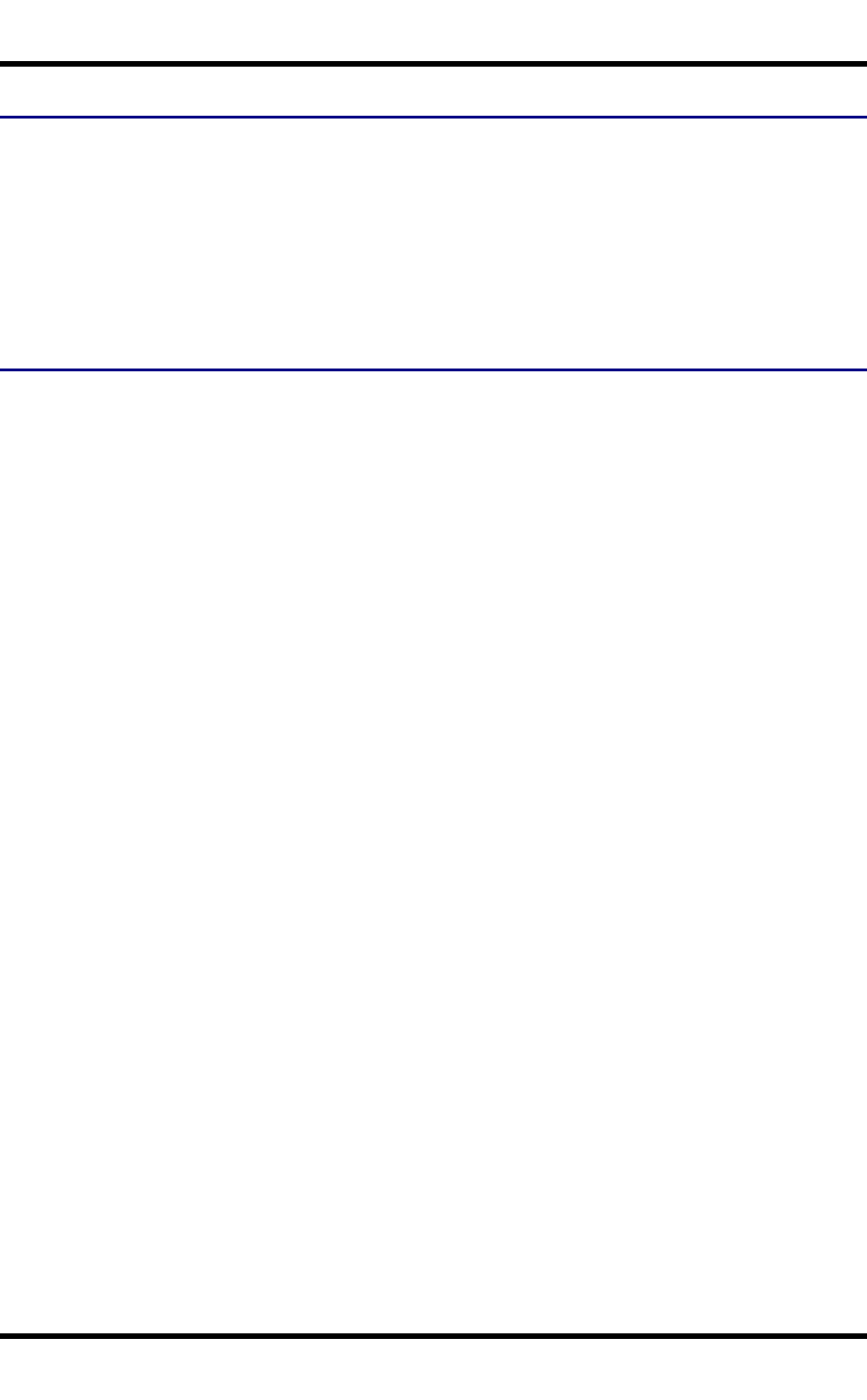
9 Keypad Backlight Setting
Keypad Backlight Setting
Start | Settings | Control Panel | KeyMap
The keypad backlight is white and can be set to be on or off.
The default value is on.
When set to off, the keypad backlight does not turn on during Suspend/Restart or reboots.
When set to on, the keypad backlight follows the display backlight settings. The keypad backlight turns off
when the display backlight dims.
Toggle Vibrate Indicator
Start | Settings | Control Panel | Data Collection| Notification tab
The MX9 vibration motor is activated when a scan is completed successfully (good scan vibration) or with a
failure (scan key released before good scan, timeout, or rejected because of Data Options configuration).
The vibrations can be detected under the handstrap or through the trigger handle.
Toggle the vibrate indicator on or off by tapping the desired radio button for Good Scan Vibration and Bad Scan
Vibration.
Options are:
●Off
●Short
●Medium
●Long
E-EQ-MX9OGWW-A MX9 User Guide
For Review Only - Do Not Distribute - LXE Confidential
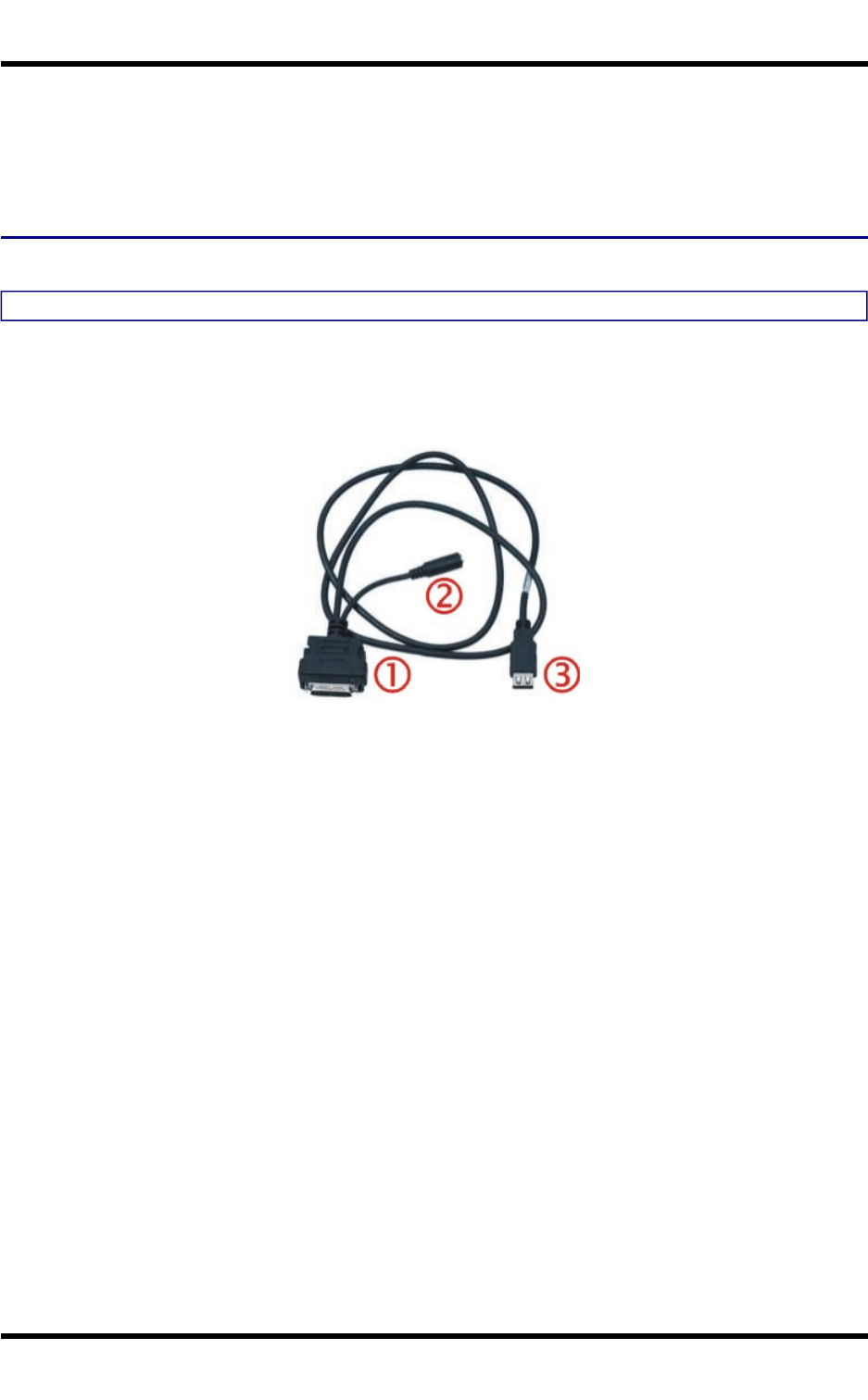
10 Connecting Cables to the MX9
Connecting Cables to the MX9
Note: Do not connect or disconnect cables in a Hazardous location.
Connecting the USB Host and Power Cable
Prerequisite : AC/DC Adapter, Assembled
Note: Do not connect AC power to the AC Adapter yet.
Host Cable Assembly
1. Holding the cable I/O connector, pinch the catch release buttons in until the catches are open. Connect
the cable to the MX9 I/O port by matching the shape of the I/O connector on the cable with the shape of
the I/O connector at the base of the MX9. Release the catch release buttons.
2. Insert the AC adapter single pin cable (2).
3. Connect the AC Adapter to a power source (wall outlet).
4. Insert the USB host plug (3) into the USB Host port.
The MX9 and the host device are connected.
E-EQ-MX9OGWW-A MX9 User Guide
For Review Only - Do Not Distribute - LXE Confidential
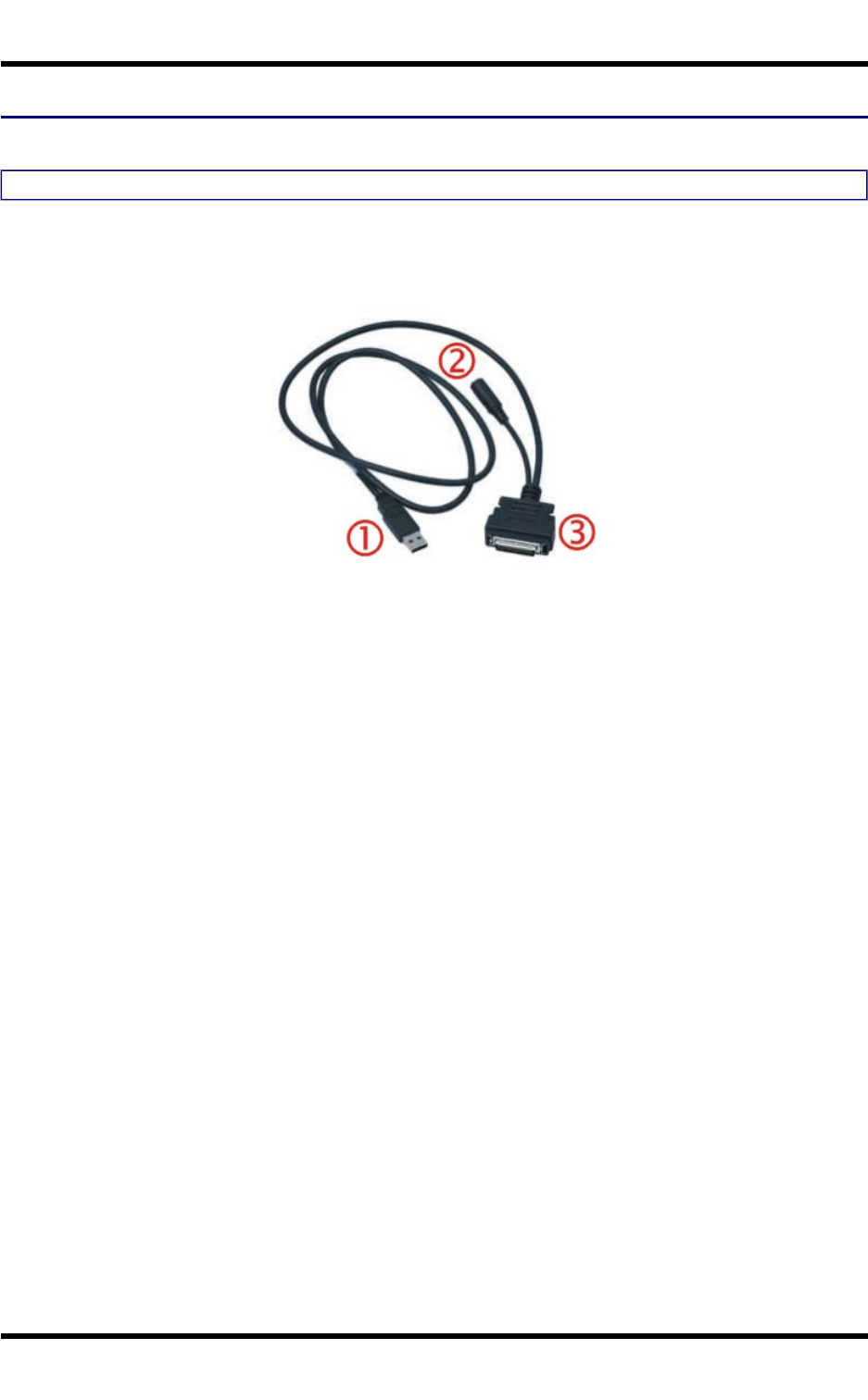
11 Connecting the USB Client and Power Cable
Connecting the USB Client and Power Cable
Prerequisite : AC/DC Adapter Assembled
Note: Do not connect AC power to the AC Adapter yet.
Client Cable Assembly
1. Holding the cable I/O connector (3), pinch the catch release buttons in until the catches are open. Con-
nect the cable to the MX9 I/O port by matching the shape of the I/O connector on the cable with the
shape of the I/O connector at the base of the MX9. Release the catch release buttons.
2. Insert the AC adapter single pin cable (2) .
3. Connect the AC Adapter to a power source (wall outlet).
4. Insert the USB client plug (1) into the target USB Client port.
The MX9 and the USB client are connected.
E-EQ-MX9OGWW-A MX9 User Guide
For Review Only - Do Not Distribute - LXE Confidential
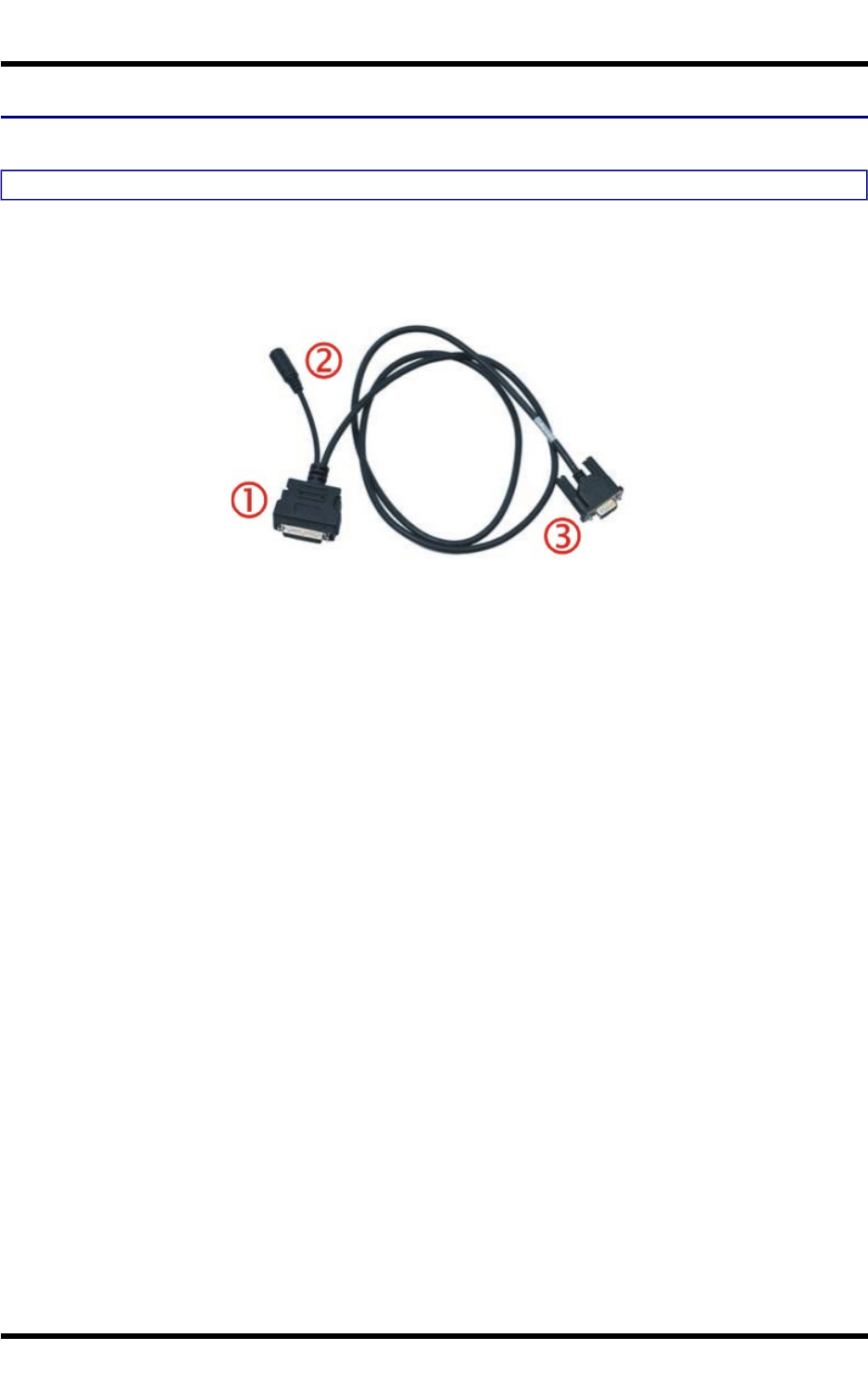
12 Connecting the Serial and Power Cable
Connecting the Serial and Power Cable
Prerequisite : AC/DC Adapter, Assembled
Note: Do not connect AC power to the AC Adapter yet.
Serial/Power Cable Assembly
1. Holding the cable I/O connector (1) , squeeze the catch release buttons in until the catches are open.
Connect the cable to the MX9 I/O port by matching the shape of the I/O connector on the cable with the
shape of the I/O connector at the base of the MX9. Release the catch release buttons.
2. Connect the AC adapter single pin cable end here (2).
3. Connect the assembled AC/DC Adapter to a power source (wall outlet).
4. Connect the RS-232 cable end (3) to the desired serial device. Turn the thumbscrews clockwise until
the connection is finger-tight.
The MX9 and the serial device are connected.
E-EQ-MX9OGWW-A MX9 User Guide
For Review Only - Do Not Distribute - LXE Confidential
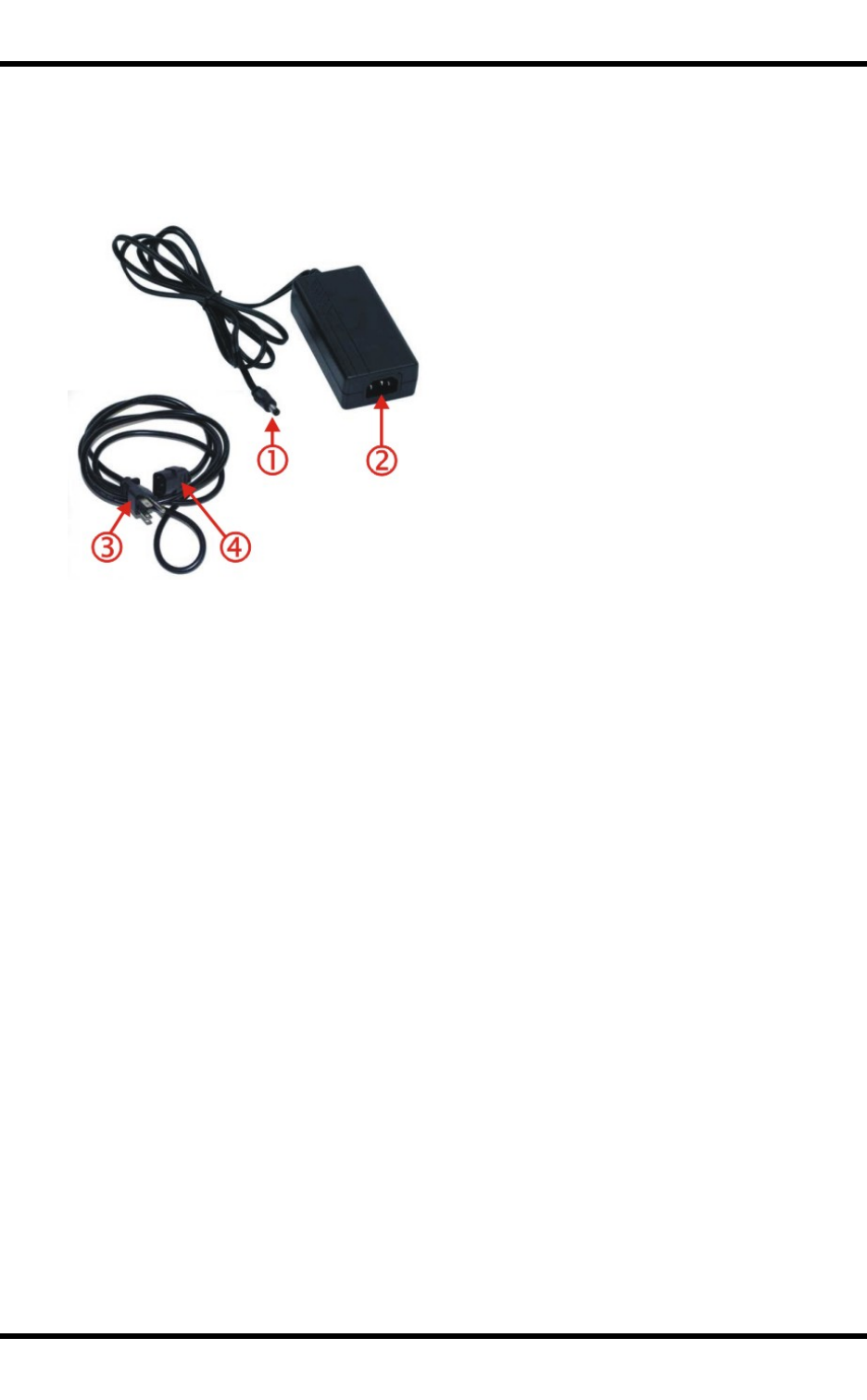
13 Connecting an External Power Supply
Connecting an External Power Supply
1. Connects to AC single-pin cable end
2. AC receptacle
3. Wall plug
4. AC connection from wall to adapter
To apply external power to the MX9 follow the steps below in sequence.
1. Plug the 3 prong AC adapter cable end of the external power assembly into an AC power source (e.g.
wall outlet).
2. Firmly press the female end of the power cable into the male connector on the power adapter. When
AC power is being supplied to the power adapter, the LED on the power adapter illuminates green.
3. Squeeze the catches of the I/O connector and push the cable connector into the MX9 I/O port until it
clicks. The click means the connector is seated firmly.
4. Press the power cable connector pin from the power adapter into the connector on the (USB/Power or
Serial/Power) cable attached to the base of the MX9. External power is now being supplied to the MX9.
Whenever possible, use the AC power adapter with the MX9 to conserve the main battery power
Connecting Vehicle Power
Complete vehicle cradle mounting and power instruction is contained in the MX9 Cradle Guide.
The MX9 must have a main battery installed before docking the MX9 in a cradle.
E-EQ-MX9OGWW-A MX9 User Guide
For Review Only - Do Not Distribute - LXE Confidential
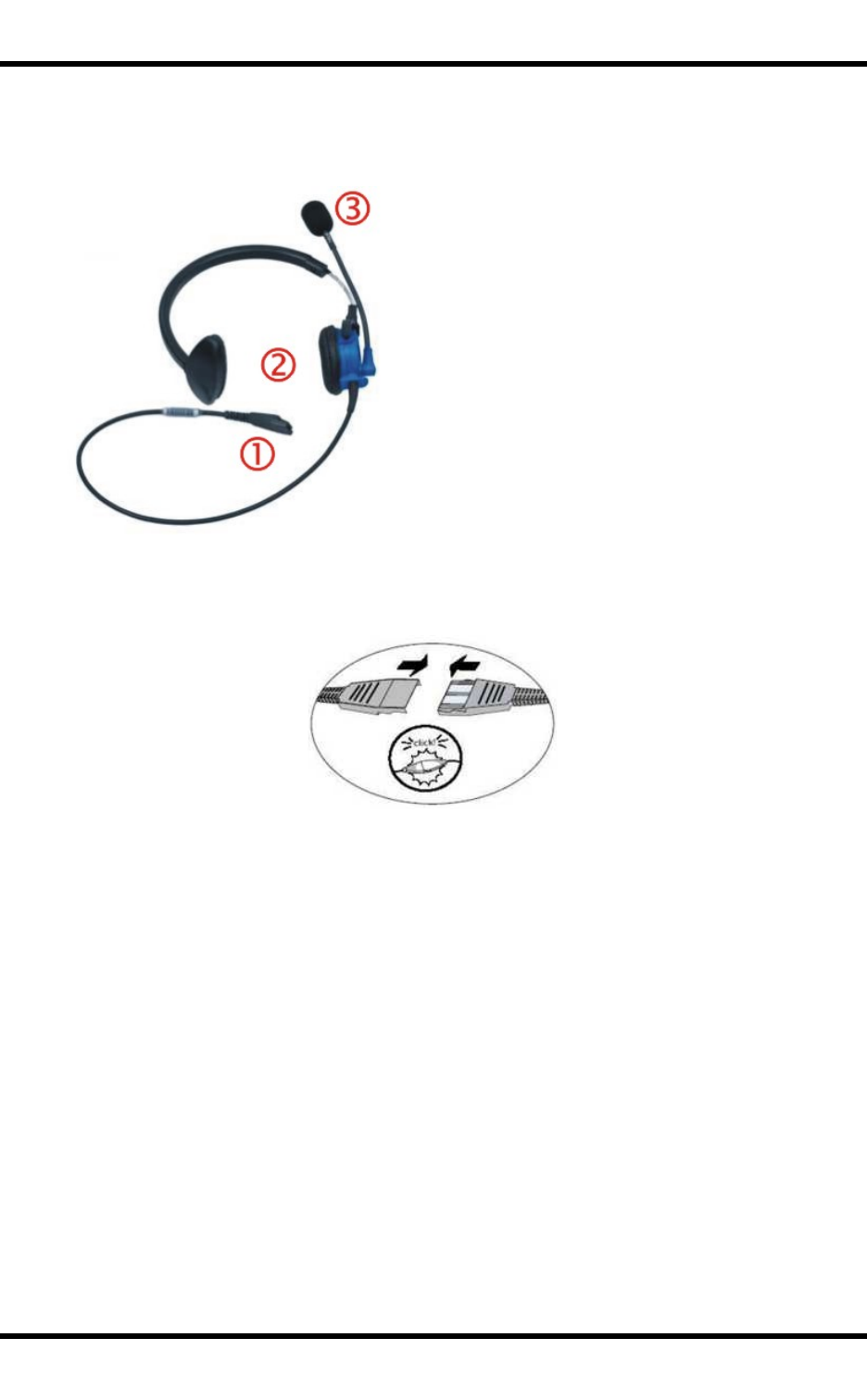
14 Connecting the Headset Cable
Connecting the Headset Cable
Headset
1. Connects to voice cable end of voice cable
2. Headphones
3. Microphone
Connect the MX9 voice cable I/O connector to the I/O port on the MX9. The MX9 internal microphone and
speaker are automatically disabled.
Slide the voice cable ends together until they click shut. Do not twist or bend the connectors.
The MX9 is ready for voice-enabled applications.
E-EQ-MX9OGWW-A MX9 User Guide
For Review Only - Do Not Distribute - LXE Confidential
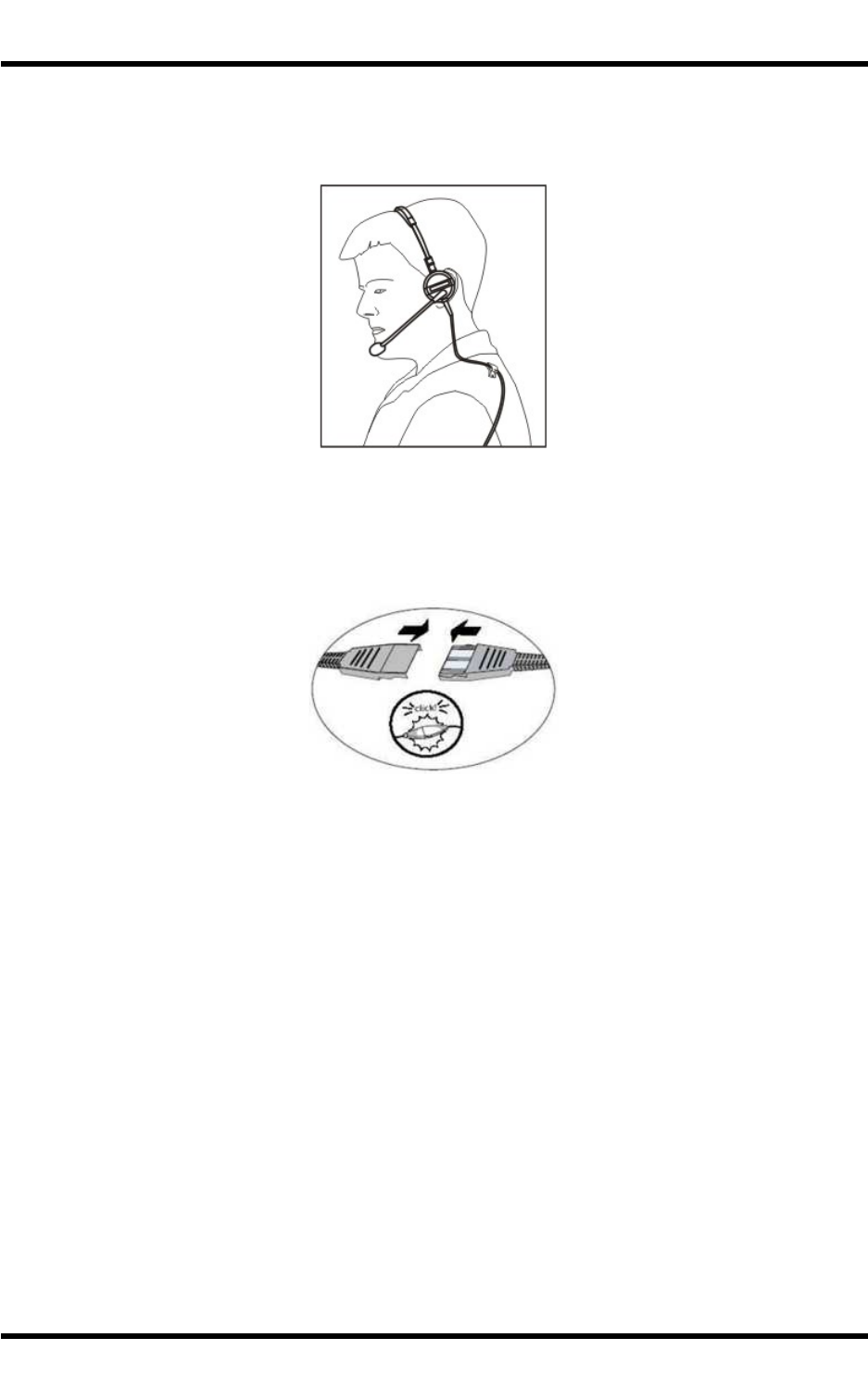
15 Adjust Headset / Microphone and Secure Cable
Adjust Headset / Microphone and Secure Cable
The headset consists of an earpiece, a microphone, a clothing clip and a cable. The headset attaches to the
audio cable end of the voice cable which attaches to the MX9.
Align the audio connector and the headset quick connect cable end. Firmly push the cable ends together until
they click and lock in place.
Do not twist the microphone boom when adjusting the microphone. The microphone should be adjusted to be
about two finger widths from your mouth.
Make sure the microphone is pointed at your mouth. Note the small “Talk” label near the mouthpiece. Make
sure the Talk label is in front of your mouth. The microphone cable can be routed over or under clothing.
Under Clothing
●Leave the cable exposed only at the top of the collar.
●Be sure to leave a small loop of cable to allow movement of your head.
Over Clothing
●Use clothing clips to hold the cable close to your body.
●Tuck the cable under the belt, but leave a small loop where it goes under the belt.
●Do not wear the cable on the front of your body. It may get in your way or get caught on protruding
objects.
E-EQ-MX9OGWW-A MX9 User Guide
For Review Only - Do Not Distribute - LXE Confidential
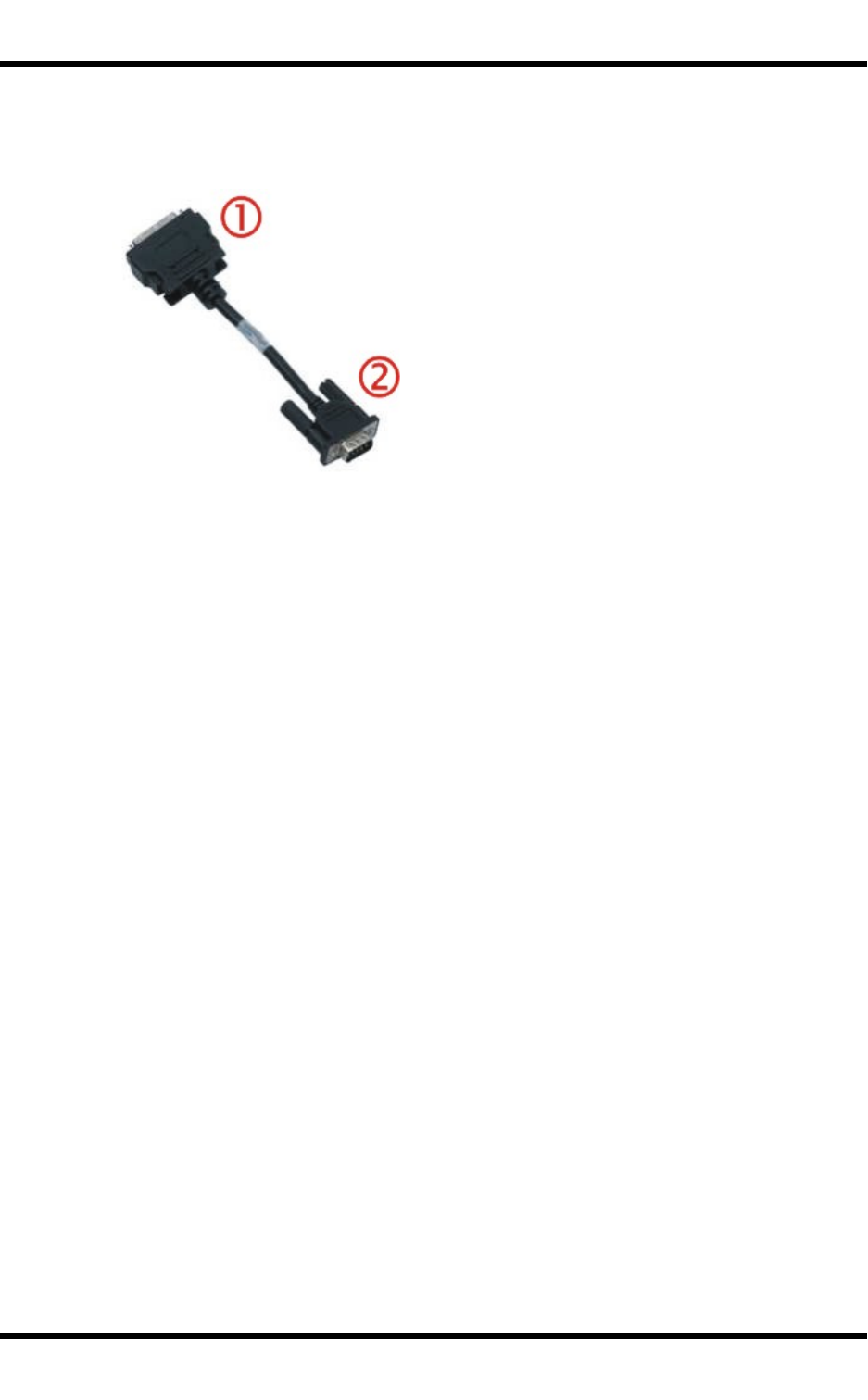
16 Connecting a Tethered Scanner
Connecting a Tethered Scanner
1. Connect to I/O port
2. Connect to tethered scanner
1. Squeeze the I/O port connector latches inwards. Connect part (1) of the RS232 cable to the I/O port at
the base of the MX9. Release the connector latches and test the connection for stability.
2. Match the shape of the serial port (2) on the RS232 cable with the shape of the tethered scanner cable
end.
3. Press the ends firmly together.
4. Secure the connection by tightening the thumbscrews on the tethered scanner cable end until they are
finger tight.
E-EQ-MX9OGWW-A MX9 User Guide
For Review Only - Do Not Distribute - LXE Confidential

17 Attaching the Handstrap
Attaching the Handstrap
Note: Either the trigger handle is attached to the MX9 or the handstrap is attached, not both. LXE
recommends that, in the absence of a trigger handle, the handstrap be used at all times. LXE pre-installs
the handstrap on a MX9 that is purchased without a trigger handle.
1. Place the MX9 with the screen facing down, on a flat stable surface.
2. Place the handstrap base (2) in the grooved area, matching the screw holes in the handstrap base with
the screw holes in the body of the MX9.
3. Insert the screws (supplied) into each of the four holes and fasten the base securely.
4. Slide the handstrap bottom clip pins into the slots at the base of the MX9 and pull the strap towards the
top of the MX9 until the top clip slips into the groove.
5. Making sure the closed loop fastener surface on the handstrap are facing up, slide the strap through the
latch in the top clip.
6. Fold the end of the strap over so that the closed loop fastener surfaces mate evenly and the handstrap
is secured to the MX9.
7. Test the strap's connection making sure the MX9 is securely connected to each end of the strap con-
nectors.
Check the closed loop fastener and handstrap base connection frequently. If loose, they must be tightened or
replaced before the MX9 is placed into service again.
E-EQ-MX9OGWW-A MX9 User Guide
For Review Only - Do Not Distribute - LXE Confidential

18 Attaching the Trigger Handle
Attaching the Trigger Handle
Pressing the trigger on the trigger handle activates the integrated scanner and functions the same as the Scan
key on the keypad. With the handle installed the Scan key on the keypad remains active. The trigger
duplicates the operation.
●The handle is built of a durable, flexible plastic.
●The handle will not detach from the MX9 if the unit is dropped.
●The trigger handle is a mechanical device. Battery or external A/C power is not required for operation.
●The trigger handle does not need to be removed when replacing the main battery pack.
●The trigger handle might also be called a pistol grip.
Equipment needed: Torque wrench capable of torquing to 3±1 in/lb (.34±.11 N/m).
Either the trigger handle or the handstrap is attached, not both. LXE recommends that, in the absence of a
trigger handle, the handstrap be used at all times.
1. Place the MX9 with the screen facing down, on a flat stable surface.
2. Remove the handstrapand handstrap base, if installed.
3. Place the trigger base into the molded area on the back of the MX9.
4. Ensure that the battery can be inserted into the battery compartment before securing the trigger handle
in place.
5. Attach the trigger handle to the MX9 (as shown above) with the screws provided.
6. Torque the pan head screws to 3±1 in/lb (.34±.11 N/m).
7. Secure the strap tether to the trigger handle.
8. Place the stylus in the stylus holder in the trigger handle.
E-EQ-MX9OGWW-A MX9 User Guide
For Review Only - Do Not Distribute - LXE Confidential
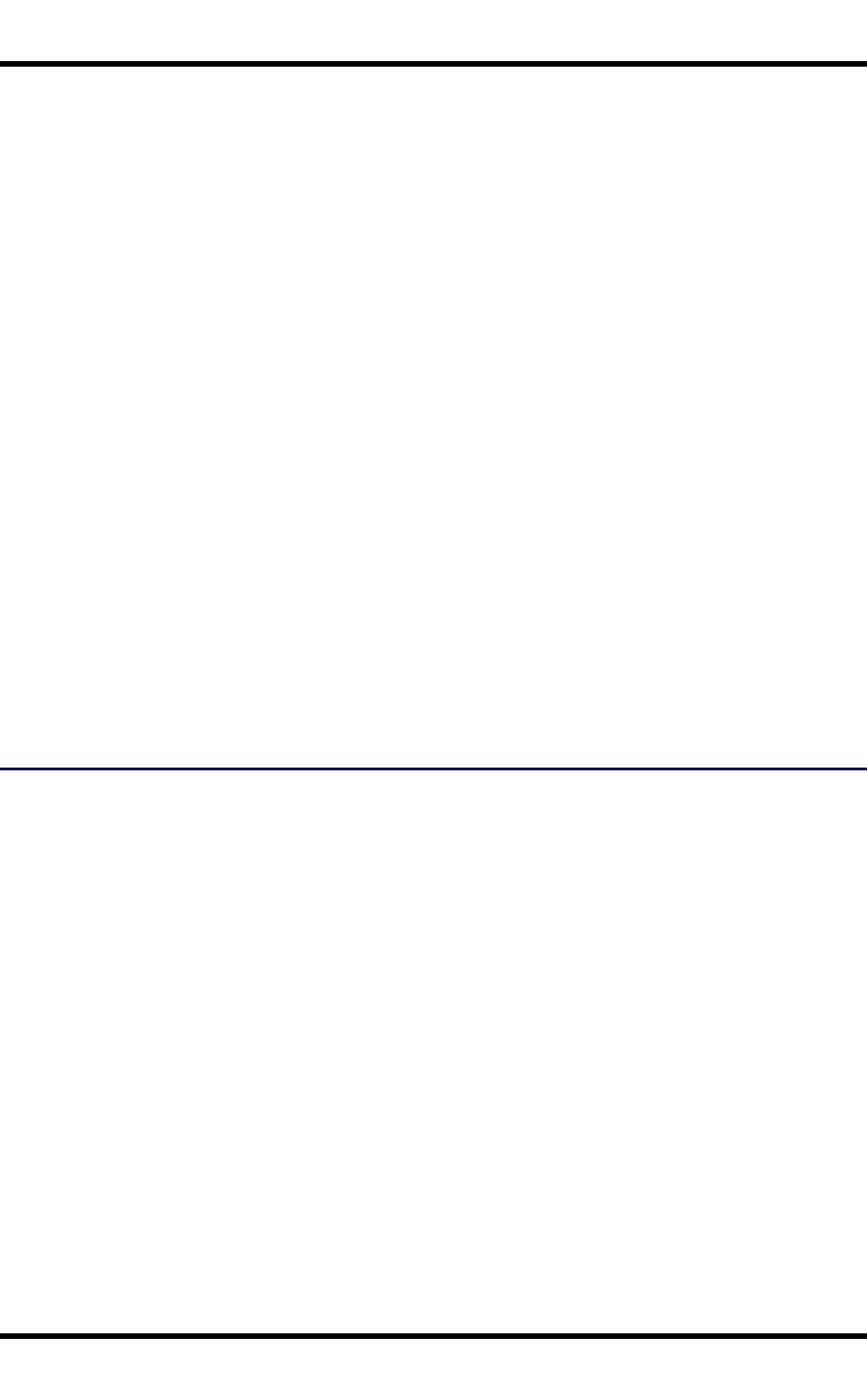
Assemble the Carry Case 19
Periodically check the trigger handle for wear and the connection for tightness. If the handle gets worn or
damaged, it must be replaced. If the trigger handle connection loosens, it must be tightened or replaced before
the MX9 is placed in service.
Assemble the Carry Case
Note: LXE recommends that accessory installation or removal be performed on a clean, well-lit surface.
When necessary, protect the work surface, the MX9, and components from electrostatic discharge.
1. Remove any cables connected to the I/O port at the bottom of the MX9.
2. Separate the hook and loop fabric on the carry case without removing the hook and loop fabric from the
carry case.
3. Slip the removable, clear plastic protector for the keypad and touchscreen into the case. Position it
against the openings for the keypad and touchscreen in the case. The voice case does not require the
clear plastic protector.
4. Slide the MX9 into the case, making sure the touchscreen and keypad (including the Scan LED) are vis-
ible and accessible through the front openings of the case.
5. Securely tether the stylus to the case, if necessary. Place the stylus in the stylus holder on the hand-
strap or the trigger handle.
6. Loosen then tighten the handstrap (on cases without a trigger handle opening) until the carry case
assembly is secure in your hand.
7. When a shoulder strap is available,secure the clips at each end of the shoulder strap to the D rings on
either side of the carry case. The shoulder strap allows the MX9 to hang upside down until needed.
The main battery can be removed and inserted without taking the MX9 out of the carry case.
Carry Case with Metal Snaps
The metal snap has a bulge in the lip and a dot indentation on the opposite side. To snap the cap closed, tuck
the lip bulge under the snap lip and press on the dot to snap closed.
Pull the snap up to open.
MX9 User Guide E-EQ-MX9OGWW-A
For Review Only - Do Not Distribute - LXE Confidential
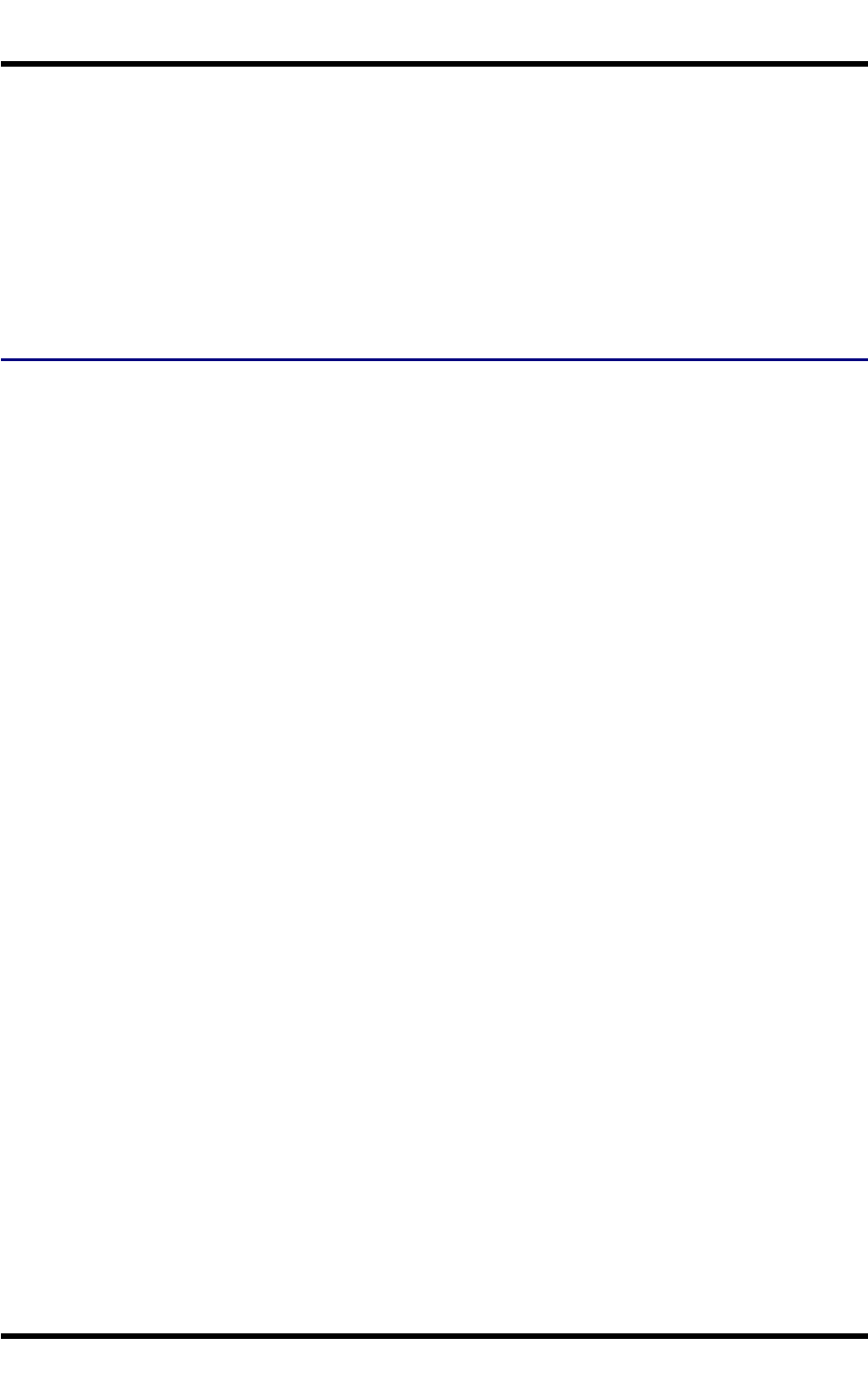
20 Set Date and Time Zone
Set Date and Time Zone
Start | Settings | Control Panel | Date/Time icon
Set Date, Time, Time Zone, and assign a Daylight Savings location on the MX9 after a warm boot or anytime.
There is very little functional change from standard desktop PC Date/Time Properties options. Adjust the
settings and tap the OK button or the Apply button to save changes to the registry. Any changes take effect
immediately.
Double-tapping the time displayed in the Taskbar causes the Date/Time Properties screen to appear.
Grab Time Utility
The GrabTime utility can be configured to synchronize the time with a local server during each reboot function.
E-EQ-MX9OGWW-A MX9 User Guide
For Review Only - Do Not Distribute - LXE Confidential
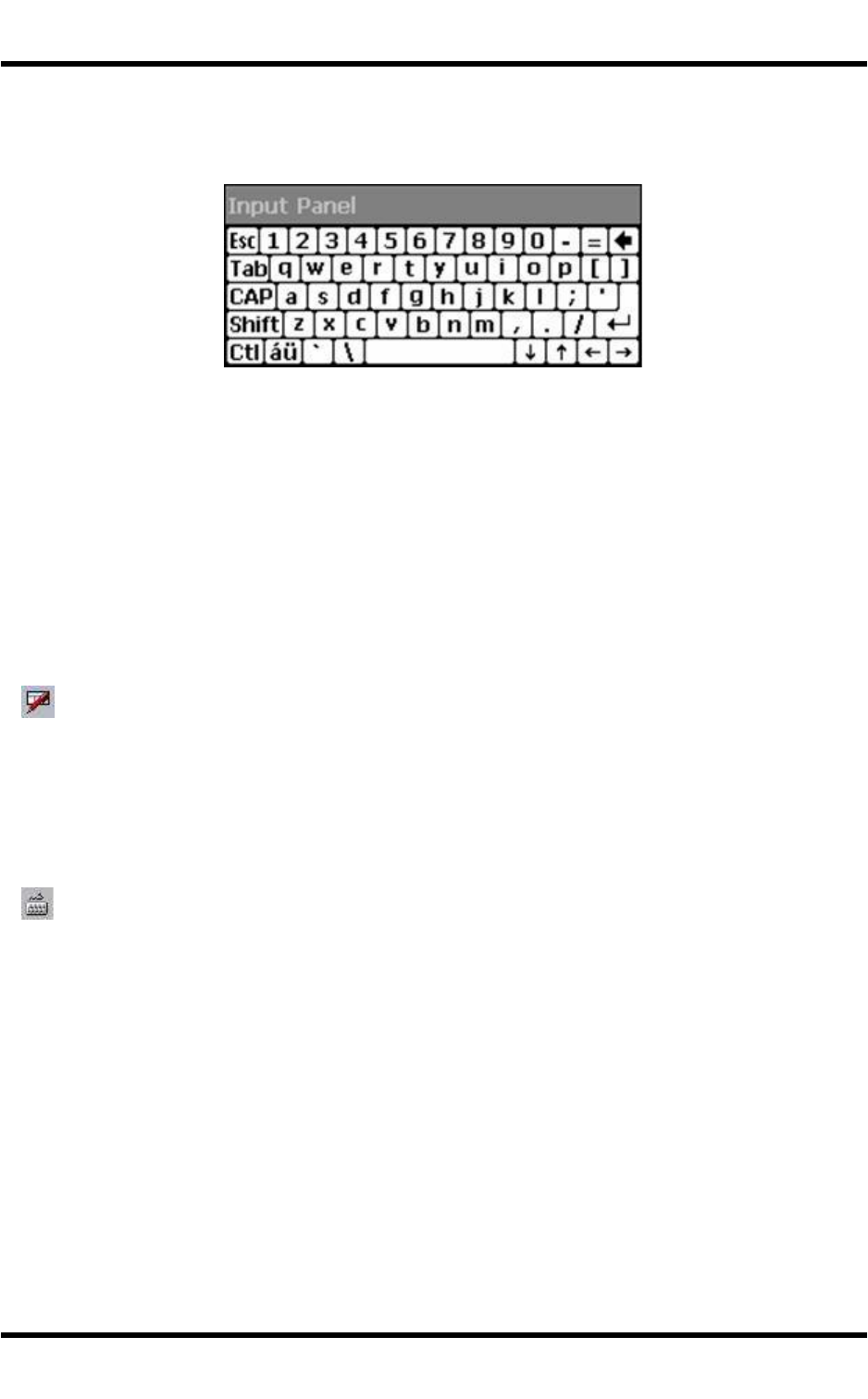
21 Using the Input Panel / Virtual Keyboard
Using the Input Panel / Virtual Keyboard
The virtual keyboard is always available when needed e.g. text entry.
Tap the Keyboard icon in the Taskbar to put the virtual keyboard on the display.
Place the cursor in the text entry field and, using the stylus:
●Tap the Shift key to type one capital letter.
●Tap the CAPS key to type all capital letters.
●Tap the áü key to access symbols.
Some applications do not automatically display the Input Panel. In this case, do the following to use the Input
Panel:
Input Panel icon in the taskbar
●Tap the Input Panel icon in the taskbar.
●Select Keyboard from the menu.
●Move the cursor into the text entry field when you want to enter data using the Input Panel.
Keyboard icon in the taskbar
When finished entering data, tap the Keyboard icon in the Taskbar. Select Hide Input Panel.
E-EQ-MX9OGWW-A MX9 User Guide
For Review Only - Do Not Distribute - LXE Confidential
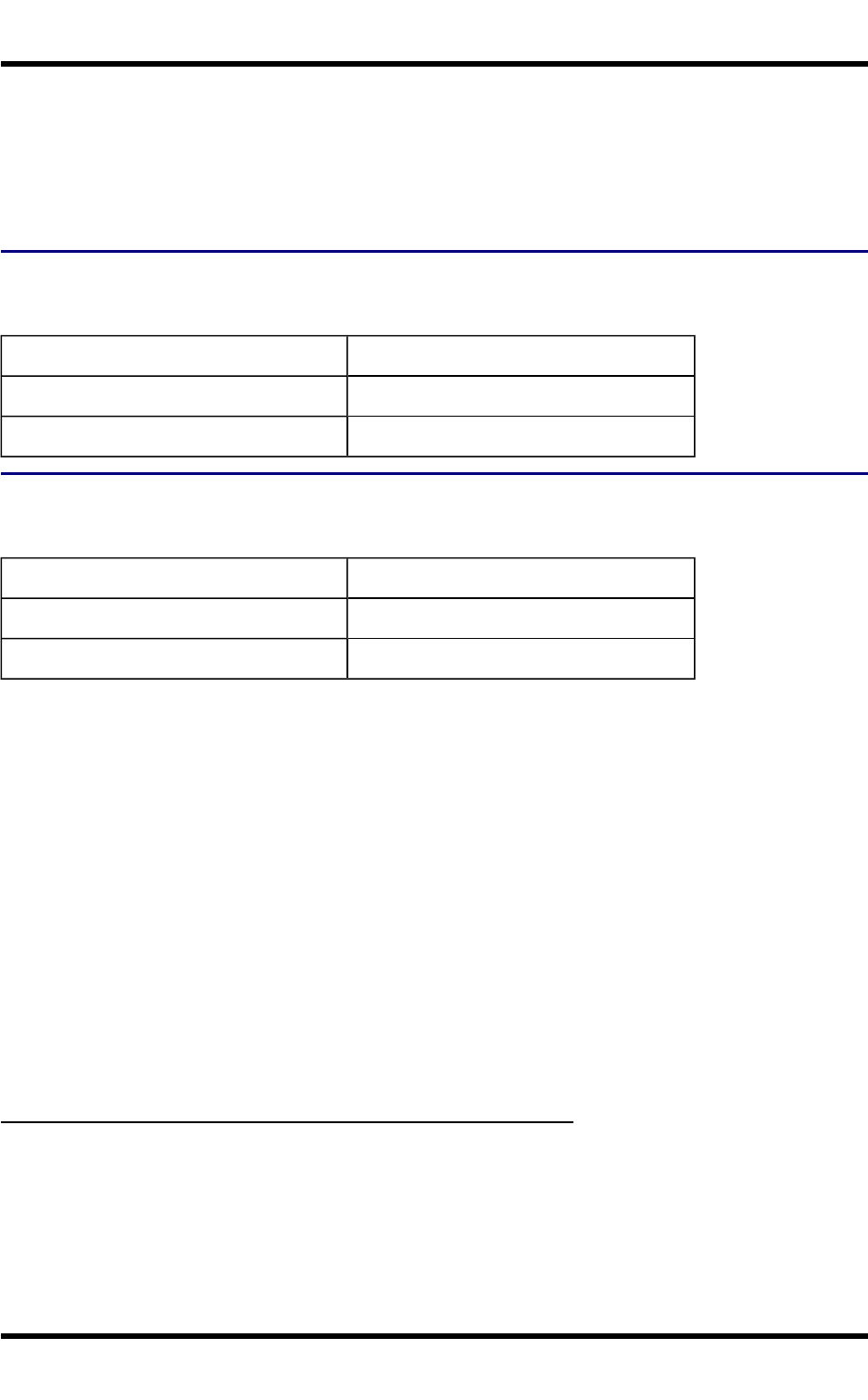
22 Set Power Scheme Timers
Set Power Scheme Timers
Start | Settings | Control Panel | Power | Schemes
Change the parameter values and tap OK to save the changes.
Battery Power Scheme
Use this option when the MX9 will be running on battery power only.
Switch state to User Idle1Default is After 3 seconds
Switch state to System Idle2Default is After 15 seconds
Switch state to Suspend3Default is After 5 minutes
AC Power Scheme
Use this option when the MX9 will be running on external power (e.g. connected to an A/C power source).
Switch state to User Idle Default is After 2 minute
Switch state to System Idle Default is After 2 minutes
Switch state to Suspend Default is After 5 minutes
The timers are cumulative. The System Idle timer begins the countdown after the User Idle timer has expired
and the Suspend timer begins the countdown after the System Idle timer has expired. When the User Idle
timer is set to “Never”, the power scheme timers never place the MX9 in User Idle, System Idle or Suspend
modes (even when the MX9 is idle).
Because of the cumulative effect, and, using the Battery Power Scheme Defaults listed above:
●The backlight turns off after 3 seconds of no activity,
●The display turns off after 18 seconds of no activity (15 seconds + 3 seconds),
●And the MX9 enters Suspend after 5 minutes and 18 seconds of no activity.
1An amount of time has passed, set by the User Idle timer, and the device shuts down a minimum number of
services e.g. backlights. The System Idle timer and the Suspend timer have not expired yet.
2An amount of time has passed, set by the System Idle timer, and the device shuts down a few more services
e.g. touch display. The User Idle timer has expired and the Suspend timer has not expired yet.
3Suspend mode is entered when (1) the unit is inactive for a predetermined period of time, (2) the user taps the
Power key, or (3) Start | Suspend is chosen. Inactivity means that no internal devices are causing interrupts to
reset the power state.
E-EQ-MX9OGWW-A MX9 User Guide
For Review Only - Do Not Distribute - LXE Confidential
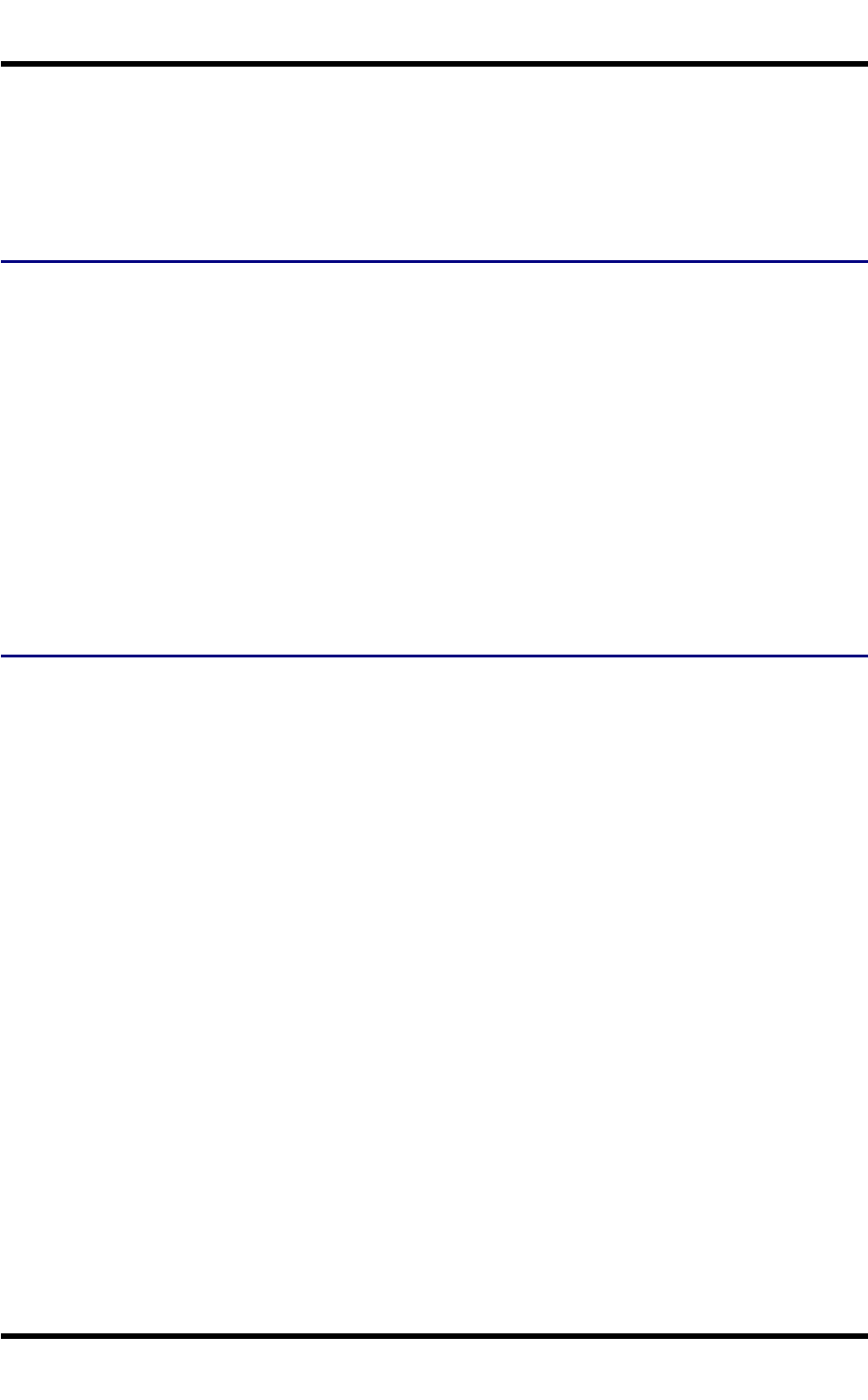
23 Set Speaker Volume
Set Speaker Volume
The speaker is located between the Scan keys and underneath the LEDs.
Speaker volume can be adjusted to a comfortable level for the listener by using the keypad or by changing
parameters in the Volume & Sounds control panel.
Using the Keypad
Note: Volume & Sounds (in Settings | Control Panel) must be enabled before the following key
sequences can adjust the volume.
The volume is increased or decreased one step each time the volume key sequence is pressed.
To adjust speaker volume:
●Blue+V+Up Arrow and Blue+V+Down Arrow keys on the 62-key keypad.
●Orange+Scan+Up Arrow and Orange+Scan+Down Arrow keys on either keypad.
●Press any key, except the keys you used to adjust the volume, to exit.
Volume control using a keypad key press has six volume settings that match those supported by the Volume
and Sounds Control panel. Volume does not “roll-over” from minimum to maximum or from maximum to
minimum. Continuously holding down the up or down arrow keys does not cause an automatic repeat of the up
(or down) arrow key.
Using the Control Panel
Tap Start | Settings | Control Panel | Volume & Sounds | Volume tab. Change the volume setting and
tap OK to save the change.
You can also select / deselect sounds for key clicks and screen taps and whether each is loud or soft.
As the volume scrollbar is moved between Loud and Soft, the MX9 emits a tone each time the volume
increases or decreases.
E-EQ-MX9OGWW-A MX9 User Guide
For Review Only - Do Not Distribute - LXE Confidential
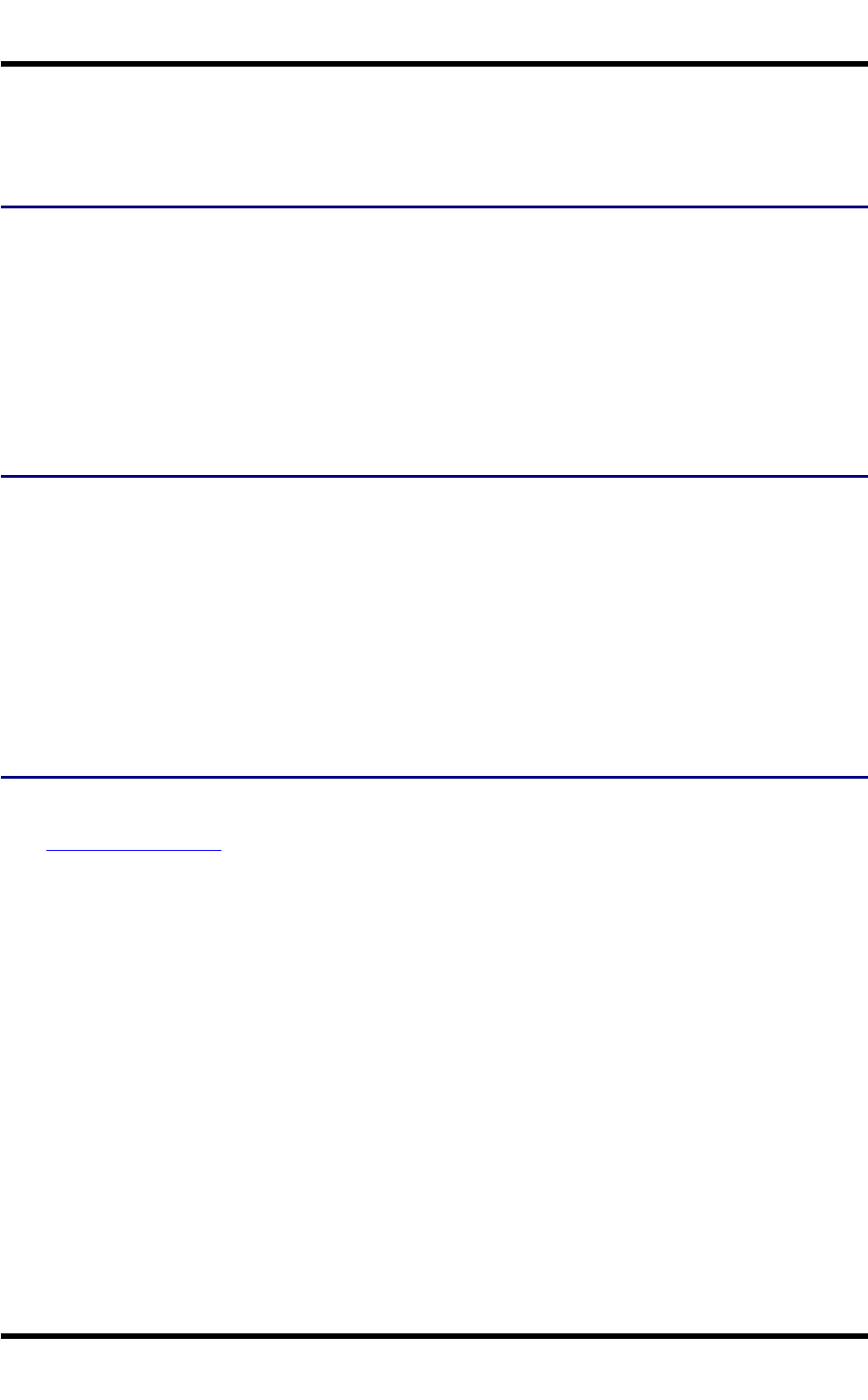
24 Touchscreen
Touchscreen
Calibrating the Touchscreen
If the touchscreen is not responding properly to stylus taps, you may need to recalibrate the touchscreen.
Recalibration involves tapping the center of a target. If you miss the center, keep the stylus on the screen,
slide it over the target's center, and then lift the stylus.
To recalibrate the screen, select Start | Settings | Control Panel | Stylus | Calibration tab.
To begin, tap the Recalibrate button on the screen with the stylus.
Follow the instructions on the screen and press the Enter key to save the new calibration settings or press
Esc to cancel or quit.
Adjusting the Display Backlight Timer
Start | Settings | Control Panel | Display | Backlight
The backlight settings use the LXE set of default timeouts and are synchronized to the User Idle setting in the
Schemes tab in the Power control panel.
When the backlight timer expires, the display backlight is dimmed, not turned off. When both checkboxes are
unchecked, the backlight never turns off (or dims).
Default values are 3 seconds for Battery, 2 minutes for External and both the check boxes are enabled.
When the keypad backlight is set to Follow the touchscreen backlight, the keypad backlight turns off when
the touchscreen backlight dims.
Apply the Touchscreen Protective Film
First, clean the touchscreen of fingerprints, lint particles, dust and smudges.
Remove the protective film from its container. Remove any protective backing from the film sheet by lifting
the backing from a corner of the film. Discard the backing.
Apply the film to the touchscreen starting at one side and smoothing it across the display. If air bubbles
appear, raise the film slightly and continue smoothing the film across the display until it covers the glass
surface of the display. If dust, lint or smudges are trapped between the protective film and the glass display,
remove the protective film, clean the display and apply the protective film again.
E-EQ-MX9OGWW-A MX9 User Guide
For Review Only - Do Not Distribute - LXE Confidential
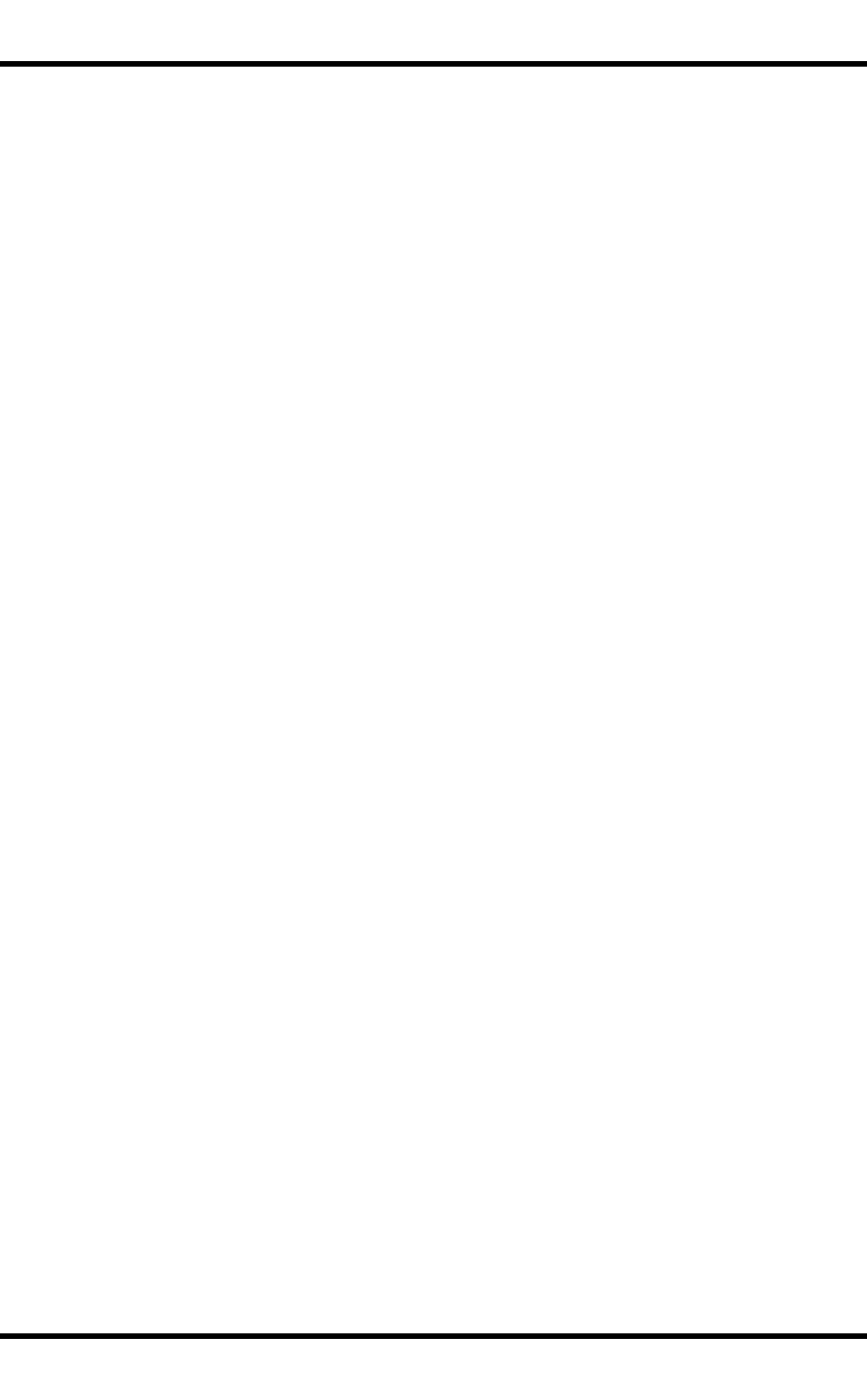
25 Cleaning the
Glass Display and Scanner Aperture
Cleaning the Glass Display and Scanner Aperture
Note: These instructions are for components made of glass. If there is a removable protective film sheet
on the display, remove the film sheet before cleaning the screen.
Keep fingers and rough or sharp objects away from the scanning aperture and the mobile device touchscreen.
If the glass becomes soiled or smudged, clean only with a standard household cleaner such as Windex®
without vinegar or use Isopropyl Alcohol. Dampen the cloth with the cleaner and then wipe the surface.
Do not use paper towels or harsh-chemical-based cleaning fluids since they may result in damage to the glass
surface. Use a clean, damp, lint-free cloth.
Do not scrub optical surfaces. If possible, clean only those areas which are soiled. Lint and particulates can
be removed with clean, filtered canned air.
Setup Terminal Emulation Parameters
Before you make a host connection, you will, at a minimum, need to know:
●the alias name or IP address (Host Address) and
●the port number (Telnet Port) of the host system to properly set up your host session.
1. Make sure the mobile client network settings are configured and functional. If you are connecting over
wireless LAN (802.11x), make sure your mobile client is communicating with the Access Point.
2. From Start | Program, run LXE RFTerm or tap the RFTerm icon on the desktop.
3. Select Session | Configure from the application menu and select the "host type" that you require.
This will depend on the type of host system that you are going to connect to; i.e. 3270 mainframe,
AS/400 5250 server or VT host.
4. Enter the "Host Address" of the host system that you wish to connect to. This may either be a DNS
name or an IP address of the host system.
5. Update the telnet port number, if your host application is configured to listen on a specific port. If not,
just use the default telnet port.
6. Select OK.
7. Select Session | Connect from the application menu or tap the "Connect" button on the Tool Bar.
Upon a successful connection, you should see the host application screen displayed.
To change options such as Display, Colors, Cursor, Barcode, etc., please refer to these sections in the
RFTerm WebHelp for complete descriptions of these and other features.
E-EQ-MX9OGWW-A MX9 User Guide
For Review Only - Do Not Distribute - LXE Confidential
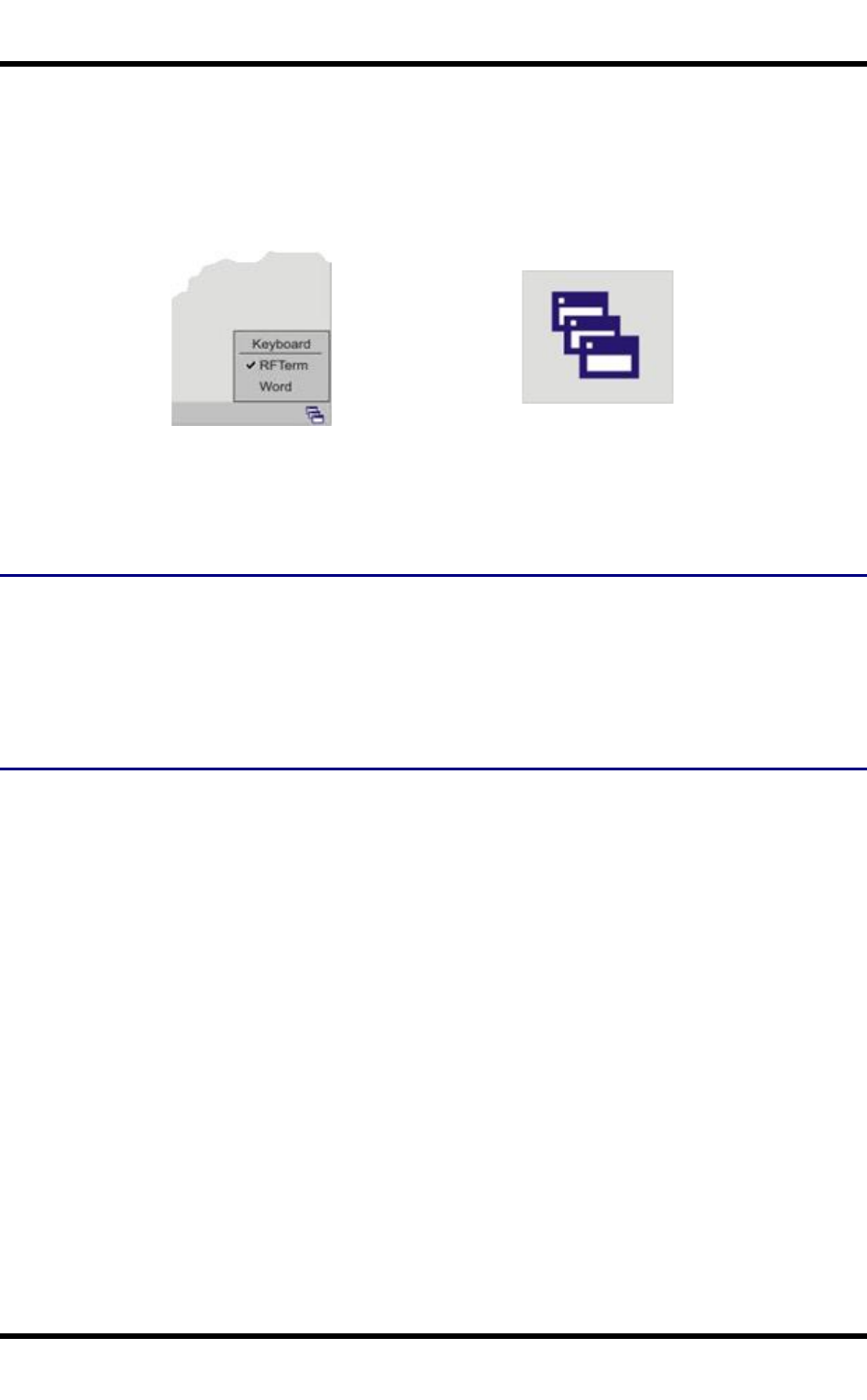
26 Using the AppLock Switchpad
Using the AppLock Switchpad
Note: The touchscreen must be enabled. Select Start | Settings | Control Panel | Options | Misc. tab to
verify touchscreen status.
Switchpad Menu Switchpad Icon in Taskbar
A checkmark indicates applications currently active or available for Launching by the MX9 user. When
Keyboard, on the Switchpad Menu, is selected, the default input method (Input Panel, Transcriber, or custom
input method) is activated.
Using the Keypad
One switch key sequence (or hotkey) is defined by the Administrator for the end-user to use when switching
between locked applications. This is known as the Activation key.
When the switch key sequence is pressed on the keypad, the next application in the AppLock configuration is
moved to the foreground and the previous application moves to the background. The previous application
continues to run in the background. MX9 key presses affect the application in focus only.
Using the Touchscreen
The figure shown above is an example and is shown only to aid in describing how the user can switch
between applications using a stylus.
When the user taps the Switchpad icon with the stylus, a menu pops up listing the applications available to
the user. The user can tap an application name in the popup menu and the selected application is brought to
the foreground. The previous application continues to run in the background. Stylus taps affect the application
in focus only. When the user needs to use the Input Panel, they tap the Keyboard option. Input Panel taps
affect the application in focus only.
E-EQ-MX9OGWW-A MX9 User Guide
For Review Only - Do Not Distribute - LXE Confidential
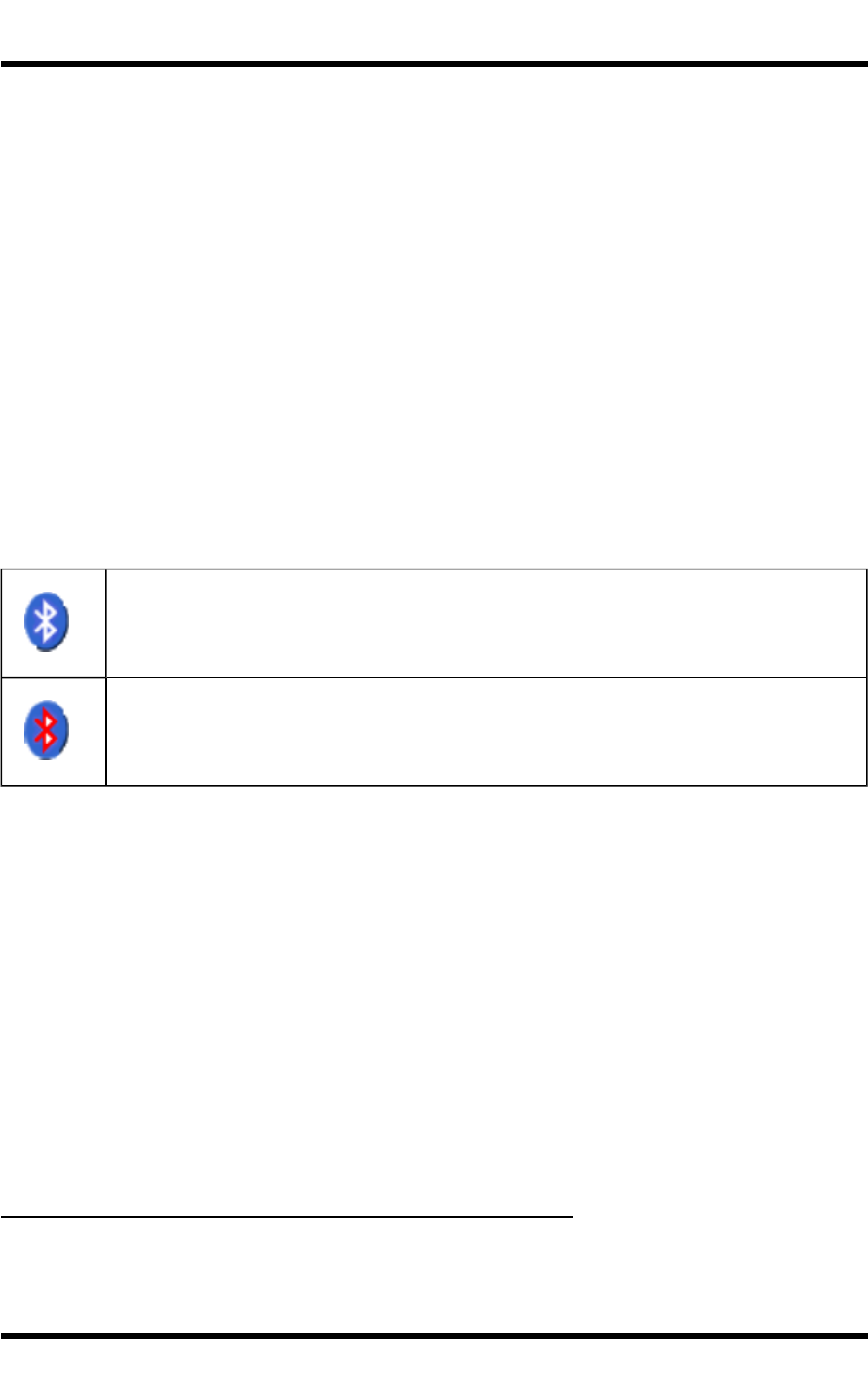
27 Connecting to Bluetooth Devices
Connecting to Bluetooth Devices
Prerequisites:
●The system administrator has discovered and paired (using the default LXEZ Pairing Control Panel)
Bluetooth devices for each MX9: one mobile Bluetooth scanner and one Bluetooth printer.
●The system administrator has enabled and disabled LXEZ Pairing parameters for the MX9.
●The system administrator has also assigned a Computer Friendly Name using the LXEZ Pairing Con-
trol Panel for the MX9.
To connect Bluetooth devices, the MX9 should be as close as possible and in direct line of sight with the
targeted Bluetooth device during the discovery and pairing process.
If the devices are in Suspend, tap the power key to wake the MX9.
Using the correct procedure, wake the targeted Bluetooth device if necessary.
There may be audible or visual signals as both devices discover and pair with each other.
Taskbar Connection Indicator
Bluetooth module is connected to one or more of the targeted Bluetooth device(s).
MX9 is not connected to any Bluetooth device.
MX9 is ready to connect with any Bluetooth device.
MX9 is out of range of all paired Bluetooth device(s). Connection is inactive.
LED Connection Indicator
When the Bluetooth LED on the MX9 is off, Bluetooth hardware has been turned off or it does not exist in the
MX9.
When the Bluetooth LED on the MX9 is on:
●the MX9 is paired with another Bluetooth device but is out of range or not connected, or
●is paired and connected to another Bluetooth device, or
●is discovering other Bluetooth devices.
The Bluetooth LED
●Blinks slowly1when it is idle.
●Blinks quickly2when the MX9 is discovering other Bluetooth devices.
1Bluetooth LED is on for one second, off for five seconds
2Bluetooth LED is on for 1/4 second, off for 2 seconds.
3Bluetooth LED is on for 1/2 second, off for 1/2 second
E-EQ-MX9OGWW-A MX9 User Guide
For Review Only - Do Not Distribute - LXE Confidential
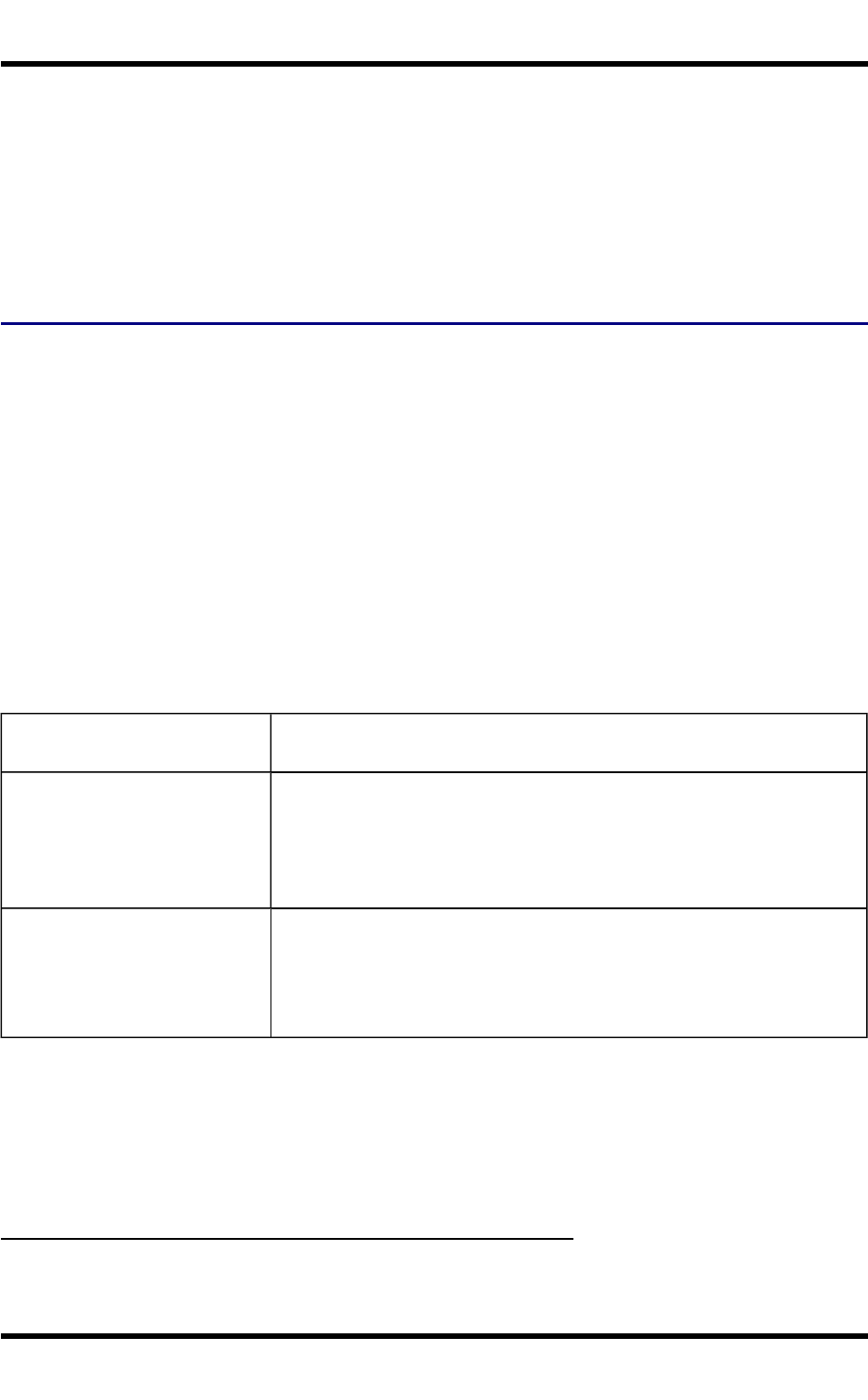
Reboot 28
●And blinks normally1when it is connected.
There may be audible or visual signals from paired devices as they move back into range and re-connect with
the Bluetooth hardware in the MX9.
Reboot
When the Windows CE desktop is displayed or an application begins, the power up (or reboot) sequence is
complete.
Warm Boot
Start | Warmboot
or Start | Settings | Control Panel | Registry | Warmboot
or Start | Run, type WARMBOOT and press Enter
The Warm Boot function refreshes the Windows operating system without clearing RAM or deleting installed
programs. MX9 user-set parameters are unchanged.
Warmboot terminates an ActiveSync connection. The ActiveSync connection must be re-established after
the warm boot.
The WARMBOOT text command is not case-sensitive2.
Troubleshooting
Can’t change the date/time or
adjust the volume.
AppLock is installed and may be running in User Mode on the MX9.
AppLock user mode restricts access to the control panels.
MX9 seems to lockup as soon
as it is warm booted.
There may be slight delays while the wireless client connects to the
network, authorization for voice-enabled applications complete,and
Bluetooth relationships establish or re-establish.
When the desktop appears or an application begins, the MX9 is ready for
use.
New MX9 main batteries don't
last more than a few hours.
New batteries must be fully charged prior to first use. Li-Ion batteries (like
all batteries) gradually lose their capacity over time (in a linear fashion)
and never just stop working. This is important to remember – the MX9 is
always ‘on’ even when in the Suspend state and draws battery power at
all times.
1Bluetooth LED is on for 1/2 second, off for 1/2 second
2The text typed in the text box can be upper or lower case or a combination of upper and lower case letters.
MX9 User Guide E-EQ-MX9OGWW-A
For Review Only - Do Not Distribute - LXE Confidential
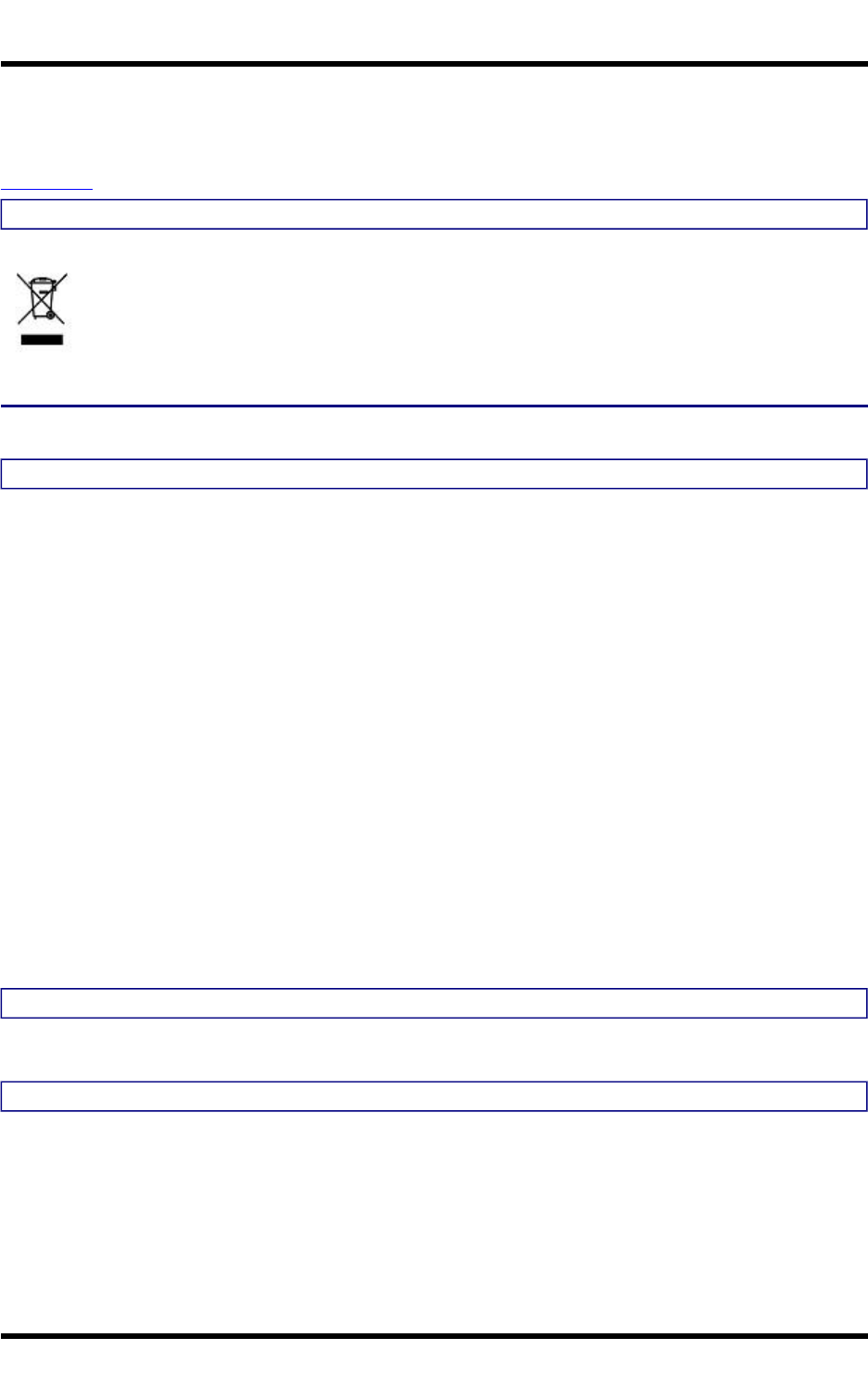
29 Regulatory Notices and Safety Information
Regulatory Notices and Safety Information
RF Notices
Waste Electrical and Electronic Equipment (WEEE)
Important:
This symbol is placed on the product to remind users to dispose of Waste Electrical and
Electronic Equipment (WEEE) appropriately, per Directive 2002-96-EC. In most areas, this
product can be recycled, reclaimed and re-used when properly discarded. Do not discard labeled
units with trash. For information about proper disposal, contact LXE through your local sales
representative, or visit www lxe com.
Class B Digital Device
NOTICE
This device complies with Part 15 of the FCC Rules [and with RSS-210 of Industry Canada]. Operation is
subject to the following two conditions:
1. This device may not cause harmful interference, and
2. This device must accept any interference received, including interference that may cause undesired
operation.
NOTE: This equipment has been tested and found to comply with the limits for a Class B digital device,
pursuant to Part 15 of the FCC Rules. These limits are designed to provide reasonable protection against
harmful interference in a residential installation. This equipment generates, uses and can radiate radio
frequency energy and, if not installed and used in accordance with the instructions, may cause harmful
interference to radio communications. However, there is no guarantee that interference will not occur in a
particular installation. If this equipment does cause harmful interference to radio or television reception, which
can be determined by turning the equipment off and on, the user is encouraged to try to correct the interference
by one or more of the following measures:
●Reorient or relocate the receiving antenna.
●Increase the separation between the equipment and the receiver.
●Connect the equipment into an outlet on a circuit different from that to which the receiver is connected.
●Consult the dealer or an experienced radio/TV technician for help.
NOTICE
Changes or modifications made to this equipment not expressly approved by LXE, Inc., may void the FCC
authorization to operate this equipment.
Industry Canada
This Class B digital apparatus meets all requirements of the Canadian Interference Causing Equipment
Regulations. Operation is subject to the following two conditions: (1) this device may not cause harmful
interference, and (2) this device must accept any interference received, including interference that may cause
undesired operation.
Cet appareil numérique de la classe B respecte toutes les exigences du Règlement sur le matériel brouilleur
du Canada. Le présent appareil numérique n’émet pas de bruits radioélectriques dépassant les limites
E-EQ-MX9OGWW-A MX9 User Guide
For Review Only - Do Not Distribute - LXE Confidential
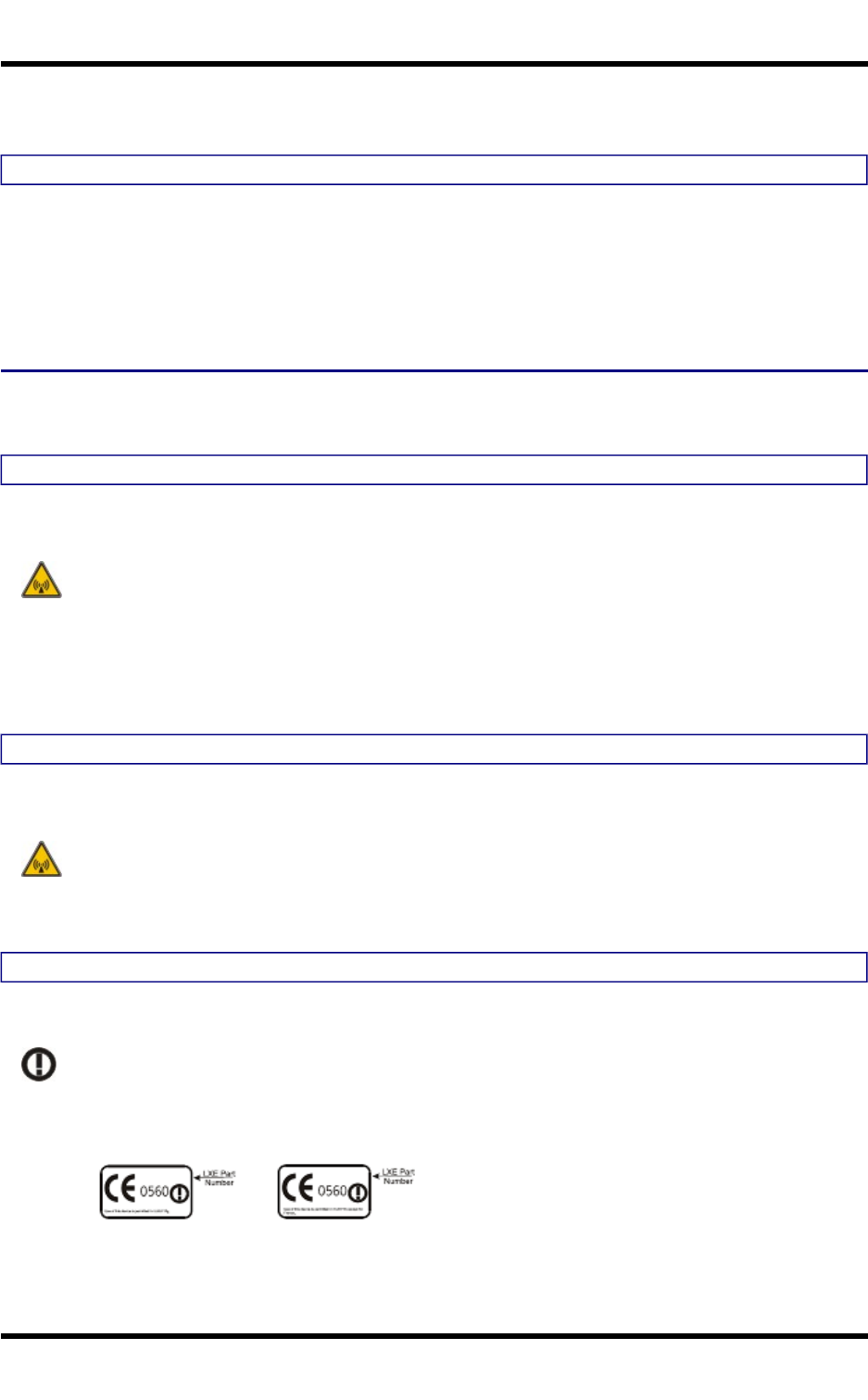
RF Notices 30
applicables aux appareils numériques de Classe B prescrites dans le Règlement sur le brouillage
radioélectrique édits par le ministère des Communications du Canada.
Li-Ion Battery
When disposing of the MX9 main battery, the following precautions should be observed: The battery should be
disposed of properly. The battery should not be disassembled or crushed. The battery should not be heated
above 212°F (100°C) or incinerated.
NOTICE:
This Class B digital apparatus complies with Canadian ICES-003.
Cet appareil numérique de la classe [*] est conforme á la norme NMB-003 du Canada.
RF Notices
This device contains transmitter Module FCC ID: KDZLXE4830P
RF Safety Notice (Summit Client - 4830)
Caution:
This portable device with its antenna complies with FCC and Industry Canada RF exposure limits
set for an uncontrolled environment. This equipment has shown compliance with FCC and
Industry Canada Specific Absorption Rate (SAR) limits. Highest reported SAR for the MX9 is
Unknown W/kg on body. Any accessories not provided by LXE should not be used with this
device. This device must not be co-located or operating in conjunction with any other antenna or
transmitter.
This device contains transmitter Module FCC ID: KDZLXE4831P
RF Safety Notice (Summit Client - 4831)
Caution:
This portable device with its antenna complies with FCC and Industry Canada RF exposure limits
set for an uncontrolled environment. This equipment has shown compliance with FCC and
Industry Canada Specific Absorption Rate (SAR) limits. Highest reported SAR for the MX9 is
Unknown W/kg on body. Any accessories not provided by LXE should not be used with this
device. This device must not be co-located or operating in conjunction with any other antenna or
transmitter.
R&TTE Directive Requirements (Applies only to equipment operated within the EU/EFTA)
Information to User
A label on the exterior of the device should resemble one of the labels shown below (the label
contains the LXE part number of the installed radio card). The labels shown below and affixed to the
device, identify where the device may be used and where its use is restricted. Use of a device is
prohibited in countries not listed below or otherwise identified by the label. (May or may not include
the 0560 Notified Body Number. Substitute 4 digit Notified Body Number may also be applied.)
MX9 User Guide E-EQ-MX9OGWW-A
For Review Only - Do Not Distribute - LXE Confidential
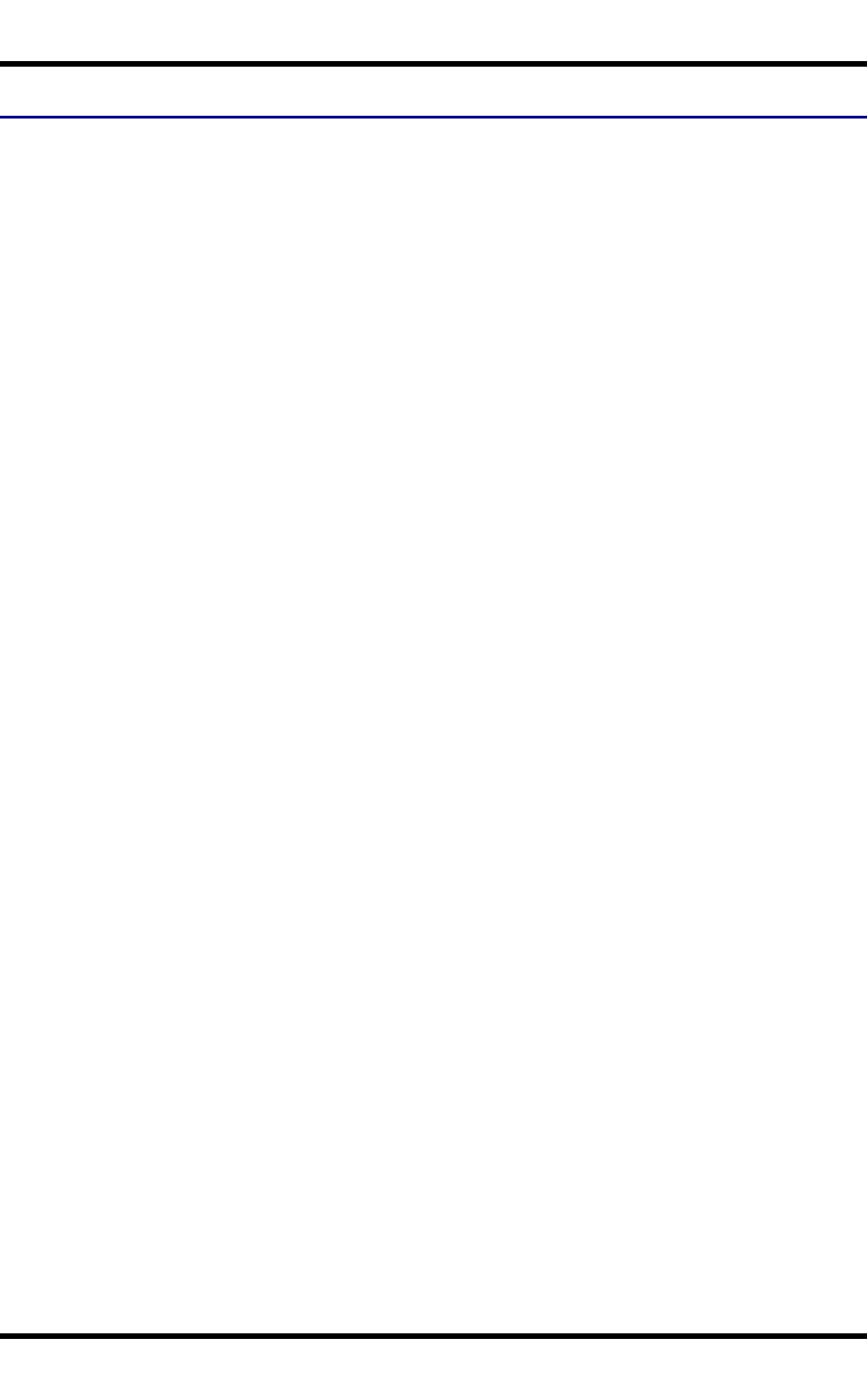
31 AC Power Supply Safety Statement
AC Power Supply Safety Statement
The LXE-approved AC Power Adapter is only intended for use in a 25ºC (77ºF) maximum ambient
temperature environment.
MX9 : Output Rated 15VDC, 4A 60W.
Optional A/C Power Supply: Outside North America, this unit is intended for use with an IEC certified ITE
power supply with output rated as stated at the top of this page. (US)
Alimentation c.a. optionnelle: Hors de l’Amérique du Nord, cette unité est conçue pour être utilisée avec une
alimentation ITE certifiée CEI de sortie nominale indiquée au haut de cette page. (FR)
Valgfrit vekselstrømforsygning Udenfor Nord Amerika er denne enhed udstattet med en IEC (international
elektronisk Kommission) udfærdiget med en ITE strømforsygning med strømudgang som fastslået på denne
sides begyndelse. (DK)
Vaihtoehtoinen vaihtovirran syöttölaite: Pohjois-Amerikan ulkopuolella tämä laite on tarkoitettu käytettäväksi
sellaisen IEC:n sertifioiman ITE-tehonsyöttölaitteen kanssa, jonka antoteho on tämän sivun yläosassa
esitetyn mukainen. (FI)
Optionales Netzteil (Wechselstrom) Außerhalb Nordamerikas sollte diese Einheit über ein der IEC-Norm
entsprechendes ITE-Netzteil gespeist werden, und zwar mit einer wie oben auf dieser Seite genannten
Ausspeisung. (DE)
Προαιρετική Τροφοδοσία Συνεχούς Ρεύματος Εκτός Β. Αμερικής, η μονάδα αυτή προορίζεται για χρήση με
ένα τροφοδοτικό ITE πιστοποιημένο κατά IEC με ονομαστική ισχύ όπως δηλώνεται στην αρχή της σελίδας.
(GR)
Alimentazione opzionale a corrente alternata: Al di fuori dei paesi dell’America del nord, l’unità deve essere
impiegata con un dispositivo d’alimentazione per attrezzature informatiche approvato dalla IEC la cui potenza
nominale sia pari a quella indicata all’inizio della pagina. (IT)
Vekselstrømforsyning (ekstrautstyr): Utenfor Nord-Amerika skal dette produktet brukes med en IEC-
sertifisert ITE-strømforsyning med klassifisert effekt som angitt øverst på denne siden. (NO)
Fornecimento opcional de CA: Fora dos EUA, esta unidade destina-se a ser usada com dispositivos de
fornecimento de corrente ITE com certificação IEC, com a capacidade indicada no topo desta página. (PT)
Suministro optativo de corriente alterna Fuera de América del Norte, esta unidad se debe utilizar con un
alimentador ITE homologado por la IEC (comisión electrotécnica internacional) con una salida que tenga la
calificación que figura en la parte superior de esta página. (ES)
Valfri A/C Strömförsörjning Utanför Nordamerika är det meningen att denna enheten används med en IEC-
certifierad ITE-strömförsörjare med den uteffekt som anges längst uppe på den här sidan. (SE)
İsteğe Bağlı A/C Güç Kaynağı: Kuzey Amerika dışında, bu ünite, çıkış sınıflandırması bu sayfanın başında
belirtilen IEC sertifikalı bir ITE güç kaynağı ile birlikte kullanılmak üzere tasarlanmıştır. (TR)
Legend: Danish – DK; English – US; Finnish – FI; French- - FR; German – DE; Greek – GR; Italian – IT;
Norwegian – NO; Portuguese – PT; Spanish – ES; Swedish – SE; Turkish – TR.
E-EQ-MX9OGWW-A MX9 User Guide
For Review Only - Do Not Distribute - LXE Confidential
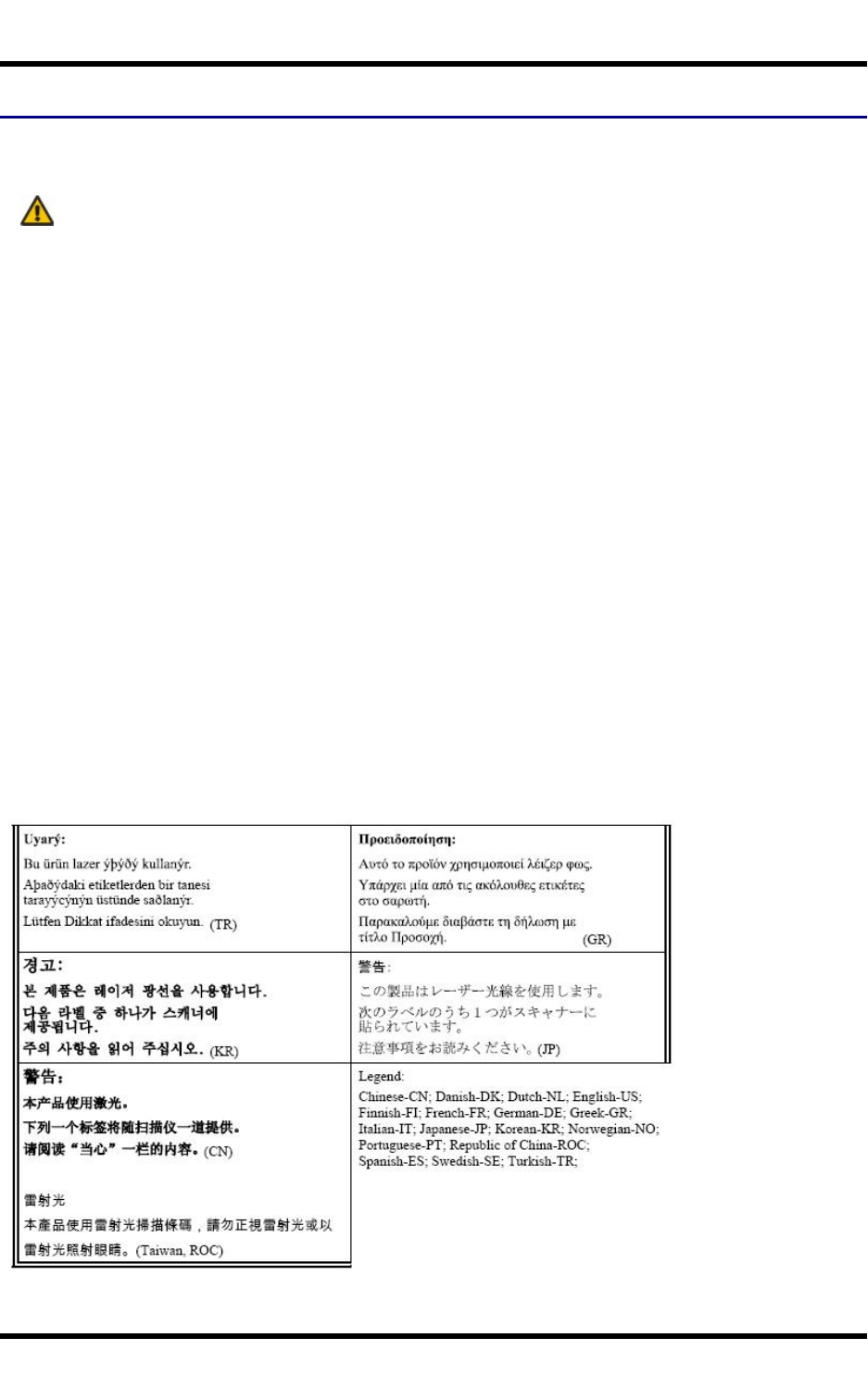
32 Laser Light Safety Statement
Laser Light Safety Statement
Warning This product uses laser light. One of the following labels is provided on the scanner.
Please read the Caution statement. (US)
Mise én garde: Ce produit utilise un rayon laser. L’une des étiquettes suivantes est apposée sur le scanneur.
Veuillez lire l’avertissement qu’elle contient. (FR)
Advertência: Este produto usa luz de laser. O scanner contém um dos seguintes avisos. Favor ler o Aviso.
(PT)
Varning: Denna produkt använder laserljus. En av de nedanstående etiketterna sitter på scannern. Var god läs
varningstexten. (SE)
Advarsel: Dette produkt anvender laserlys. En af følgende mærkater anvendes på scanneren. Læs venligst
sikkerhedsforanstaltningen. (DK)
Varoitus: Tämä tuote käyttää laservaloa. Skannerissa on jokin seuraavista tarroista. Lue Huomio-kohta. (FI)
Warnung: Dieses Produkt verwendet Laserlicht. Eines der folgenden Etiketten befindet sich auf dem
Scanner. Bitte lesen Sie den Gefahrenhinweis. (DE)
Attenzione: Questo prodotto utilizza luce laser. Una delle etichette seguenti c’ ubicata sullo scanner. Si
raccomanda di leggere con attenzione le avvertenze riportate. (IT)
Advarsel: Dette utstyret bruker laserlys. En av følgende etiketter er plassert på scanneren. Les advarselen på
etiketten. (NO)
Advertencia: Este producto usa luz de láser. Las etiquetas se proveen en la máquina exploradora. Por favor,
lea detenidamente la explicación para las precauciones. (ES)
Waarschuwing: Dit product gebruikt laserlicht. Een van de volgende labels is op de scanner aangebracht.
Lees a.u.b. de waarschuwing onder Oppassen. (NL)
E-EQ-MX9OGWW-A MX9 User Guide
For Review Only - Do Not Distribute - LXE Confidential
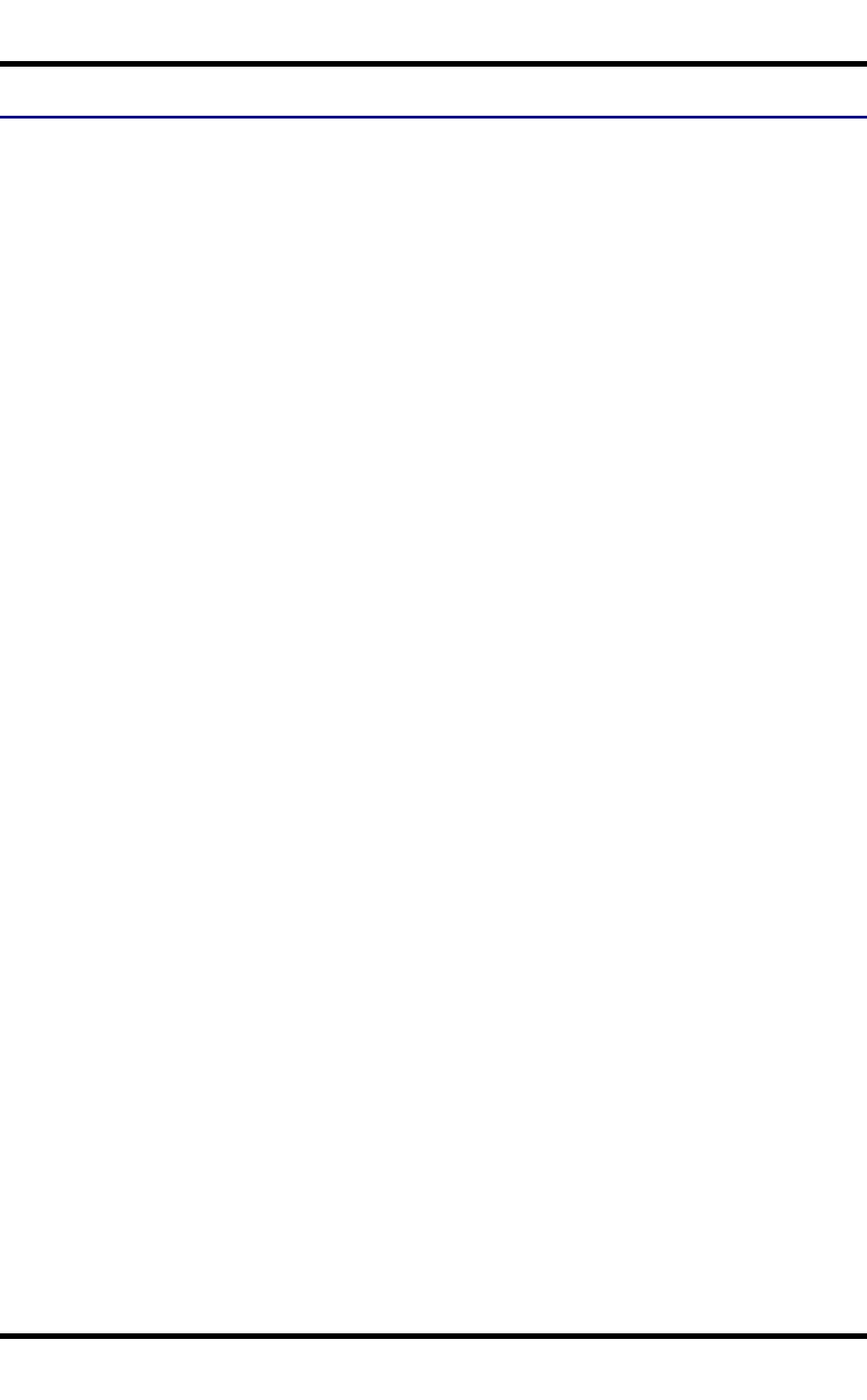
34 Vehicle Power Supply Connection Safety Statement
Vehicle Power Supply Connection Safety Statement
Vehicle Power Supply Connection: If the supply connection is made directly to the battery, a 10A slow-blow
fuse should be installed in the positive lead within 5 inches (12.7 cm.) of the battery positive (+) terminal. (US)
Raccordement de l’alimentation du véhicule Si l’alimentation est raccordée directement à la batterie, un
fusible à action retardée de 10A doit être installé sur le câble positif à moins de 12,7 cm de la borne positive
(+) de la batterie. (FR)
EL forsyning af køretøjet. Er forsyningsforbindelsen direkte tilknyttet til batteriet og og tilsluttet til den positive
part indenfor 12,7 cm (+ delen). vil der være en langsom tændelse af 10 ampere. (DK)
Kytkentä ajoneuvon virtalähteeseen Jos virtaa otetaan suoraan akusta, 10 ampeerin hidas sulake on
asennettava positiiviseen johtoon enintään 12 cm:n etäisyydelle akun positiivisesta (+) navasta. (FI)
Anschluss an Fahrzeugbatterie Bei direktem Anschluss an die Fahrzeugbatterie sollte eine träge 10A-
Sicherung in die positive Leitung zwischengeschaltet werden, und zwar nicht weiter als ca. 13 cm von der
positiven (+) Batterieklemme entfernt. (DE)
Σύνδεση Τροφοδοτικού Ισχύος Οχήματος Αν η σύνδεση του τροφοδοτικού γίνει κατευθείαν στη μπαταρία,
μια ασφάλεια βραδείας τήξης των 10A θα πρέπει να τοποθετηθεί στο θετικό καλώδιο εντός 5 ιντσών (12,7
εκ.) του θετικού (+) ακροδέκτη της μπαταρίας. (GR)
Collegamento dell’alimentazione del veicolo Se il collegamento dell’alimentazione viene stabilito direttamente
con la batteria, è necessario installare un fusibile ad azione lenta da 10A nel conduttore positivo a meno di 5
in. (12,7 cm) dal terminale positivo (+) della batteria. (IT)
Tilkople strømforsyningen til kjøretøyet Hvis strømforsyningen koples direkte til batteriet, skal det installeres
en 10A treg sikring i den positive ledningen innen 12,7 cm fra plusspolen (+) på batteriet. (NO)
Ligação do fornecimento de corrente do veículo Se a ligação de fornecimento de corrente for ligada
directamente à bateria, deve instalar-se um fusível de 10A no terminal positivo, a 12,7 cm. do terminal
positivo (+) da bateria. (PT)
Conexión de suministro eléctrico para el vehículo Si el suministro eléctrico se proporciona directamente a la
batería, se debe instalar un fusible de retardo de 10A en el conductor positivo, como máximo a 12,7 cm (5
pulgadas) del terminal positivo (+). (ES)
Fordonets strömförsörjningskoppling Om strömkopplingen görs direkt till batteriet, måste en 10A-säkring
installeras i den positivt laddade ledningen inom 12.7 cm från batteriets pluspol (+). (SE)
Taşıt Güç Kaynağı Bağlantısı Kaynak bağlantısı doğrudan aküye yapılırsa, pozitif bağlantı kablosu üzerinde
akünün pozitif (+) kutbuna 12.7 cm mesafede 10A’lık yavaş atan bir sigorta monte edilmelidir. (TR)
Legend: Danish – DK; English – US; Finnish – FI; French- - FR; German – DE; Greek – GR; Italian – IT;
Norwegian – NO; Portuguese – PT; Spanish – ES; Swedish – SE; Turkish – TR.
E-EQ-MX9OGWW-A MX9 User Guide
For Review Only - Do Not Distribute - LXE Confidential
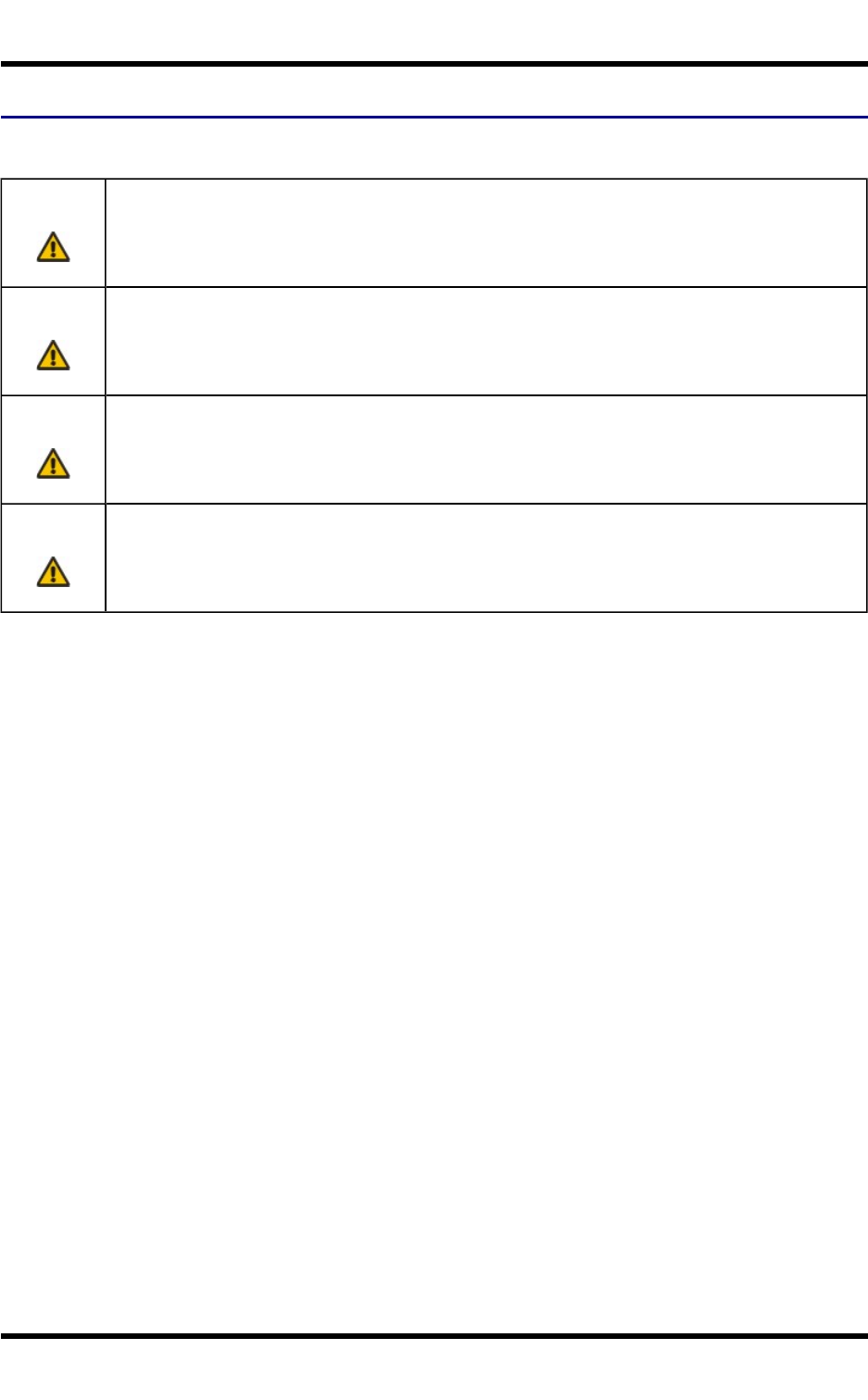
35 Hazardous Locations Warnings
Hazardous Locations Warnings
WARNING
Do not charge in hazardous area.
WARNING
Separate connectors only in non-hazardous area.
WARNING
Only use LXE 161888-0001 batteries as replacements.
WARNING
EXPLOSION HAZARD. DO NOT DISCONNECT WHILE THE CIRCUIT IS LIVE OR
UNLESS THE AREA IS KNOWN TO BE FREE OF IGNITABLE CONCENTRATIONS.
E-EQ-MX9OGWW-A MX9 User Guide
For Review Only - Do Not Distribute - LXE Confidential
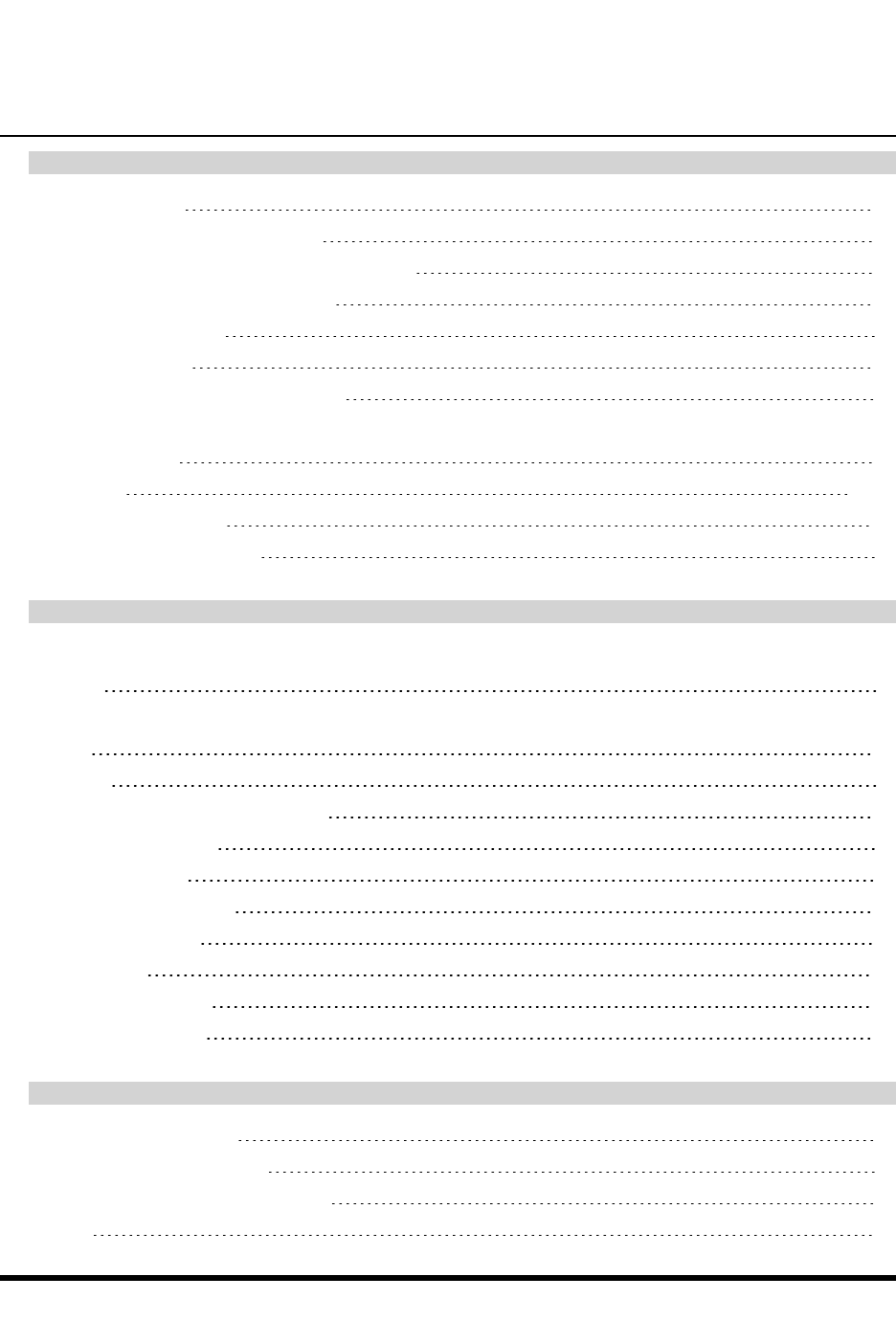
Index
A
AC Power Scheme 22
AC Power Supply Safety Statement 31
Adjust Headset / Microphone and Secure Cable 15
Adjusting the Display Backlight Timer 24
Alpha mode Status LED 8
AppLock Switchpad 26
Apply the Touchscreen Protective Film 24
Assembly
tethered scanner 16
USB Host 10-12
Attaching the Handstrap 17
Attaching the Trigger Handle 18
B
Backlight
Keypad 9
Battery
Install 4
Remove 4
Battery insert and remove instruction 4
Battery Power Scheme 22
Battery Status LED 8
Bluetooth client functions 8
Bluetooth connection 27
Bluetooth LED 27
Bluetooth LED activity 27
Bluetooth Status LED 8
C
Calibrate the touchscreen 24
Carry Case with Metal Snaps 19
Charge or Recharge the Main Battery 6
Class B 29
E-EQ-MX9OGWW-A MX9 User Guide
For Review Only - Do Not Distribute - LXE Confidential
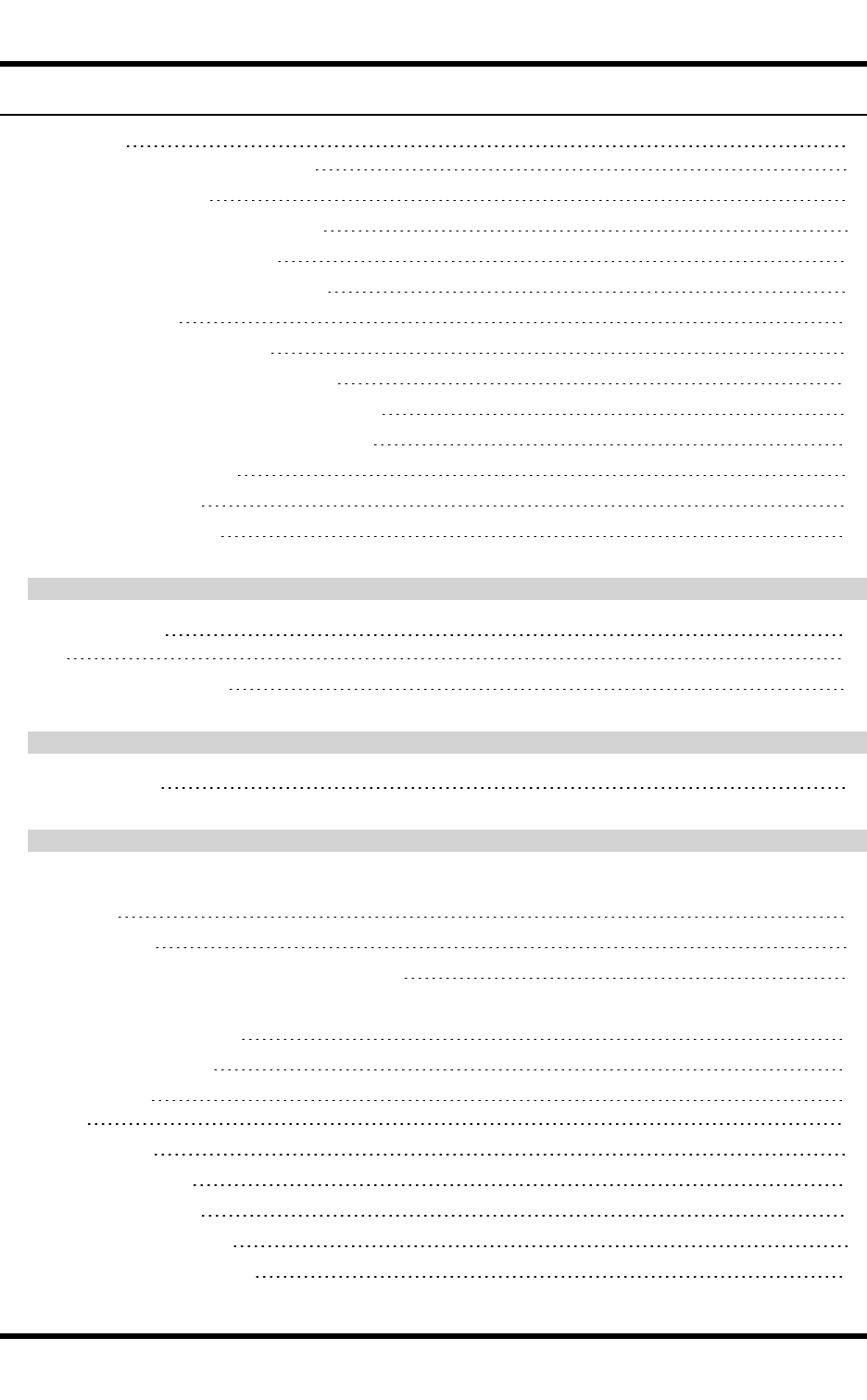
Index 37
Cleaning the
Glass Display and Scanner Aperture
25
Client Cable Assembly 11
Connect or Remove the Battery Pack 4
Connecting a Tethered Scanner 16
Connecting an External Power Supply 13
Connecting Cables 10
Connecting the Headset Cable 14
Connecting the Serial and Power Cable 12
Connecting the USB Client and Power Cable 11
Connecting the USB Host and Power Cable 10
Connecting Vehicle Power 13
Connection Indicators 27
Cumulative mode timers 22
D
Date, Time, Time
Zone
20
Daylight Savings location 20
G
Grab Time Utility 20
H
Handstrap
assembly 17
Hardware Setup 1
Hazardous Locations Warnings and Information 35
Headset
Adjusting the microphone 15
Mouthpiece Talk label 15
quick connect
cable
15
Hide input panel 21
Hide online keyboard 21
Host Cable Assembly 10
Hotswap the Main Battery 5
How To Index of Instructions 1
MX9 User Guide E-EQ-MX9OGWW-A
For Review Only - Do Not Distribute - LXE Confidential
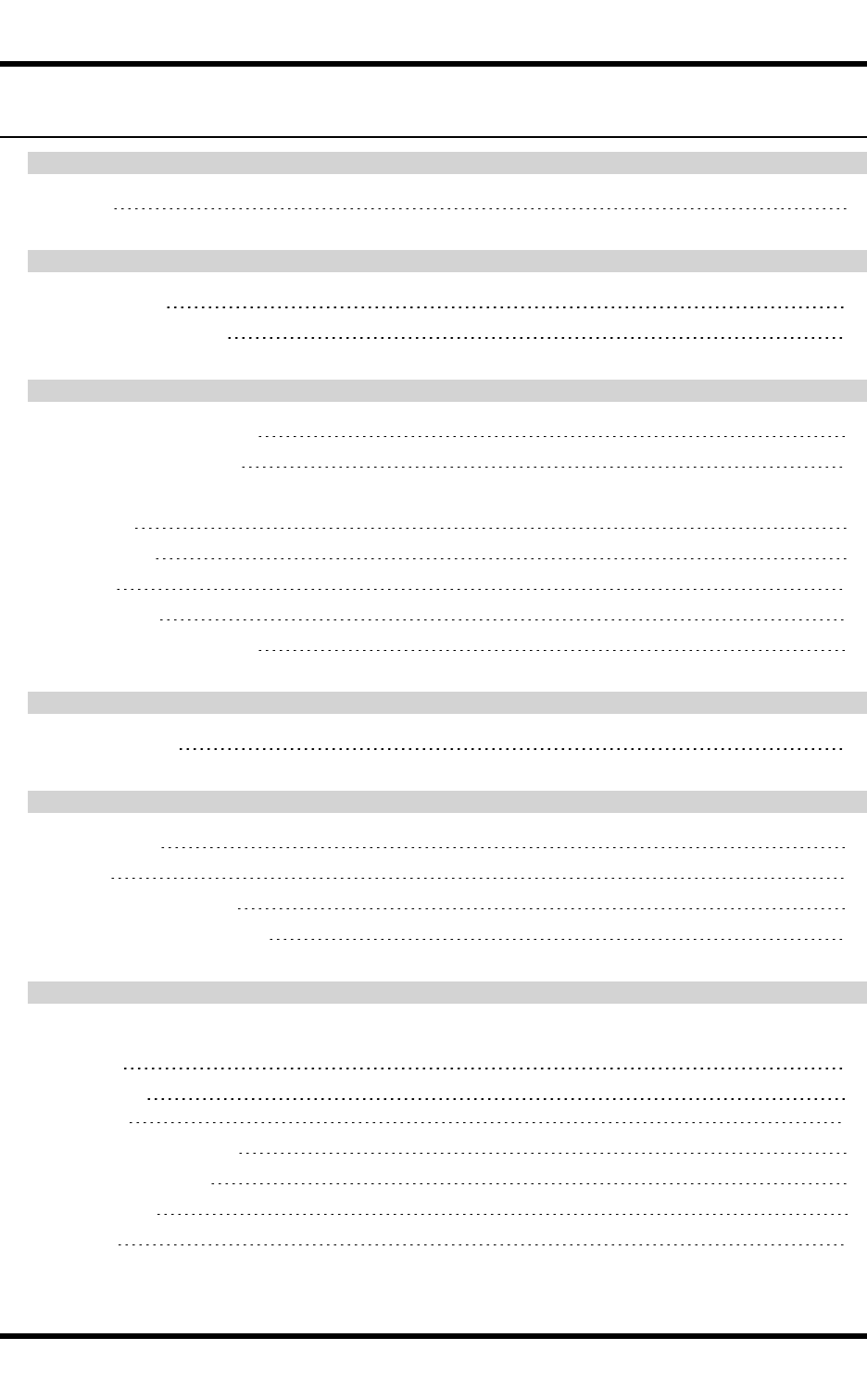
38 Index
I
Input panel 21
K
Keypad Backlight 9
Keypad Backlight Setting 9
L
Laser Light Safety Statement 32
Laser Warnings and Labels 2
LED
Alpha Mode 8
Battery Status 8
Bluetooth 8
System Status 8
LEDs (Light Emitting Diodes) 8
M
main battery status 8
P
pan head screws 18
Power key 1
power management status 8
Protective film for touchscreen 24
R
Reboot
warm boot 28
Recalibrate the
touchscreen
24
Recharge the Main Battery 6
Regulatory Statements 29
Remove Battery 4
RF Notices 30
E-EQ-MX9OGWW-A MX9 User Guide
For Review Only - Do Not Distribute - LXE Confidential
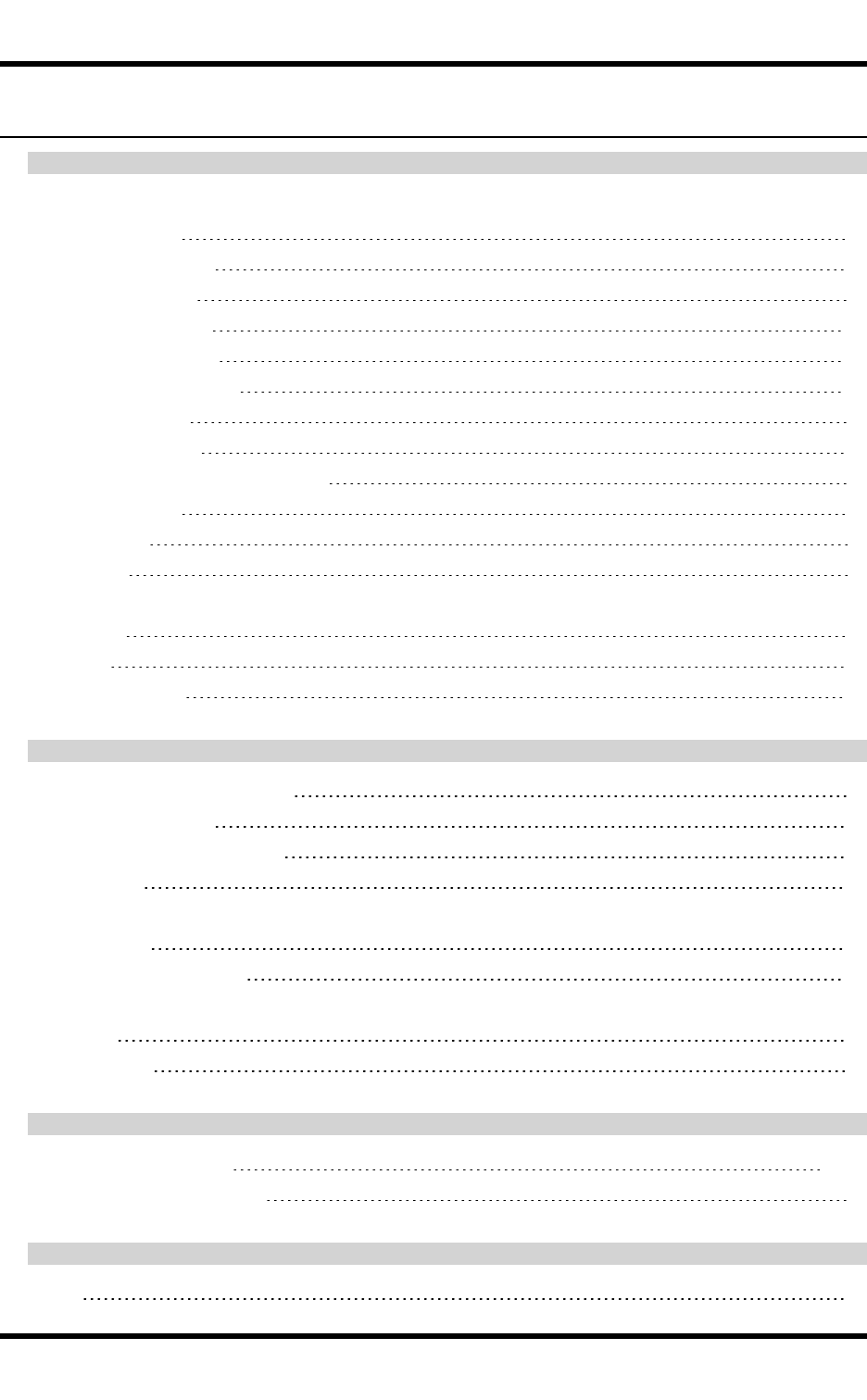
Index 39
S
Safety Statement
AC Power Supply 31
Vehicle Power Supply 34
Scanner Vibration tab 9
Serial and Power Cable 12
Set Date and Time Zone 20
Set Power Scheme Timers 22
Set Speaker Volume 23
Set Up A New Device 1
Setup Terminal Emulation Parameters 25
SIP soft input panel 21
Software Setup 1
Status LEDs 8
Stylus
how to use 7
Switchpad 26
System Status LED 8
T
Tethered scanner cable assembly 16
Toggle Vibrate Indicator 9
Toggle vibration motor on and off 9
Torque wrench 18
Touchscreen
and the stylus 7
Touchscreen protective film 24
Trigger handle
assemble 18
Troubleshooting 28
U
USB host cable assembly 10-12
Using the AppLock Switchpad 26
V
Vibrate 9
MX9 User Guide E-EQ-MX9OGWW-A
For Review Only - Do Not Distribute - LXE Confidential