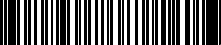Honeywell MS9500 User's Guide User Manual To The 80d6ad11 3baf 41d0 Ac54 D1c95c32881c
User Manual: Honeywell MS9500 to the manual
Open the PDF directly: View PDF ![]() .
.
Page Count: 48
- MS9500 Voyager™ Series
- Disclaimer
- Trademarks
- Patents
- Table of Contents
- Introduction
- Installing the Scanner to the Host System
- The MS9540 VoyagerCG Series
- Stand Kits
- Indicators
- Configuration Modes
- Upgrading the Firmware
- Depth of Field
- IR Activation Range
- Applications and Protocols
- Troubleshooting Guide
- Design Specifications
- Scanner and Cable Terminations
- Limited Warranty
- Regulatory Compliance
- Index
- Customer Support

MS9500 Voyager™ Series
Single-Line Hand Held Laser Scanner
User's Guide
Disclaimer
Honeywell International Inc. (“HII”) reserves the right to make changes in
specifications and other information contained in this document without prior
notice, and the reader should in all cases consult HII to determine whether any
such changes have been made. The information in this publication does not
represent a commitment on the part of HII.
HII shall not be liable for technical or editorial errors or omissions contained
herein: nor for incidental or consequential damages resulting from the furnishing,
performance, or use of this manual.
This document contains propriety information that is protected by copyright. All
rights reserved. No part of this document may be photocopied, reproduced, or
translated into another language without the prior written consent of HII.
© 2000-2013 Honeywell International Inc. All rights reserved.
Web Address: www.honeywellaidc.com
Trademarks
Voyager, VoyagerCG, MetroSelect, MetroSet, and CodeGate are a trademarks
or registered trademarks of Metrologic Instruments, Inc. in the United States
and/or other countries.
Microsoft, Windows, and Windows 95 are trademarks or registered trademarks of
Microsoft Corporation.
IBM is a trademark of International Business Machines Corporation.
Other product names mentioned in this manual may be trademarks or registered
trademarks of their respective companies and are the property of their respective
owners.
Patents
For patent information, please refer to www.honeywellaidc.com/Patents.

ii
TABLE OF CONTENTS
Introduction
Product Overview ............................................................................................. 1
Scanner and Accessories ................................................................................. 2
Scanner Components ....................................................................................... 4
The PowerLink Cable
Disconnecting ............................................................................................... 5
Connecting ................................................................................................... 5
Labels ............................................................................................................... 6
Maintenance ..................................................................................................... 6
Installing the Scanner to the Host System
RS232, Laser Emulation, and Light Pen Emulation .......................................... 7
RS485 .............................................................................................................. 8
Keyboard Wedge .............................................................................................. 9
Stand-Alone Keyboard ................................................................................... 10
Integrated USB
Full Speed .................................................................................................. 11
Low Speed ................................................................................................. 11
The MS9540 VoyagerCG Series
How to Use CodeGate and the Manual Activation Mode ............................... 12
Three Modes of Operation .............................................................................. 12
Stand Kits
Types .............................................................................................................. 13
Assembly ........................................................................................................ 14
Indicators
Audible ........................................................................................................... 17
Visual .............................................................................................................. 18
Failure Modes ................................................................................................. 19
Configuration Modes .......................................................................................... 20
Upgrading the Firmware ..................................................................................... 23
Depth of Field ..................................................................................................... 24

iii
TABLE OF CONTENTS
IR Activation Range ............................................................................................ 25
Applications and Protocols ................................................................................. 26
Troubleshooting Guide ....................................................................................... 27
Design Specifications
Operational ..................................................................................................... 30
Mechanical ..................................................................................................... 31
Electrical ......................................................................................................... 31
Environmental ................................................................................................ 31
Scanner and Cable Terminations
Scanner Pinout Connections .......................................................................... 32
Cable Connector Configurations .................................................................... 34
Limited Warranty ................................................................................................ 36
Regulatory Compliance
Safety ............................................................................................................. 37
EMC ............................................................................................................... 38
Index ................................................................................................................... 40
Customer Support .............................................................................................. 42
Technical Assistance ...................................................................................... 42
Product Service and Repair ............................................................................ 42
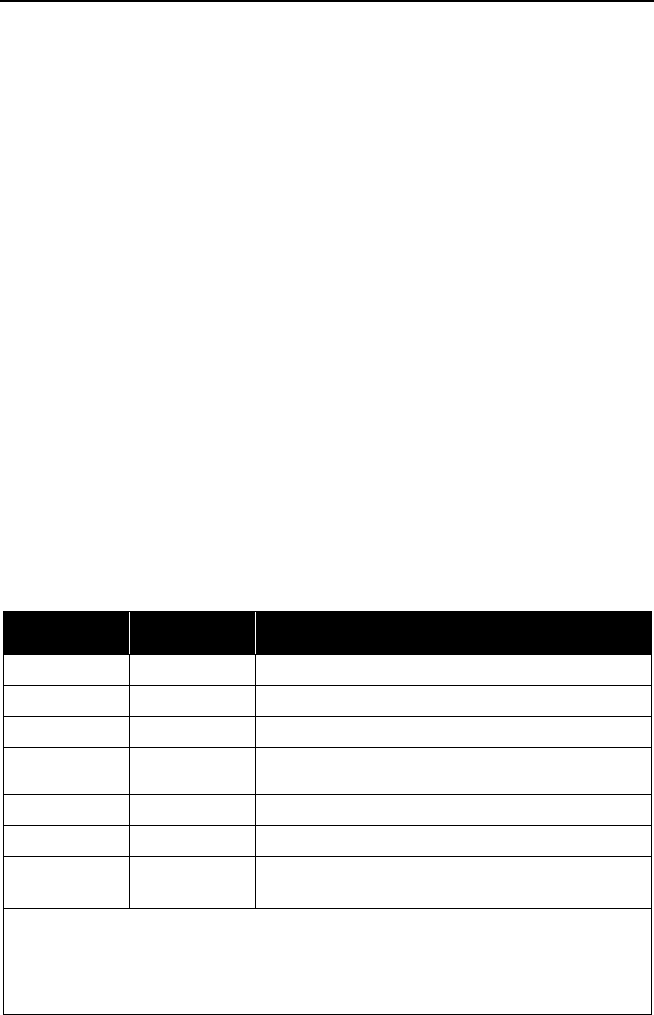
1
INTRODUCTION
Product Overview
Honeywell’s MS9500 Voyager™ series of hand-held (single-line) laser scanners
offers the user an aggressive solution for scanning all standard 1D bar codes
including GS1 DataBar™ (RSS) bar codes. The MS9500 series is equipped with
both in-stand and out-of-stand operation enabling hand-held or fixed projection
scanning. The MS9520 Voyager model includes all of the same features as the
MS9540 VoyagerCG™ model, with the exception of Honeywell’s patented
CodeGate™ technology.
The MS9540, VoyagerCG incorporates Honeywell’s patented auto-trigger and
CodeGate button feature. When a bar code is place in the scanner’s IR range,
the auto-trigger activates the laser enabling the user to align the visible laser line
over the bar code selected for scanning. The user can then press the CodeGate
button, to transmit the data to the host system. When the MS9540 is placed in
the stand the CodeGate button feature will automatically deactivating for hands
free operation.
Some additional key product features for the MS9500 series include:
• Auto-trigger operation and auto-stand detect
• CodeGate data transmission technology (MS9540 only)
• Flash – upgradeable firmware
• Easy configuration with MetroSelect™ bar codes and MetroSet™2
Windows®
• Support for common interfaces including USB (see chart below)
compatible software
VOYAGER VOYAGERCG INTERFACE
MS9520 – 00 MS9540 – 00 Laser Emulation RS232 Transmit/Receive
MS9520 – 11 MS9540 – 11 RS485
MS9520 – 14
, RS232 (TXD, RXD, RTS, CTS)
MS9540 – 14 RS232 (TXD, RXD, RTS, CTS, DTR, DSR)
MS9520 – 38 MS9540 – 38 Low Speed USB*, TTL RS232 (TXD, RXD, RTS,
CTS)
MS9520 – 40 MS9540 – 40 Full Speed USB, RS232 (TXD, RXD, RTS, CTS)
MS9520 – 41 MS9540 – 41 RS232/Light Pen Emulation
MS9520 – 47 MS9540 – 47 Keyboard Wedge, Stand-Alone Keyboard and TTL
RS232 Transmit/Receive
* Configurable for Keyboard Emulation Mode or Serial Emulation Mode. The default
setting is Keyboard Emulation Mode.
Applicable for IBM®
host applications.
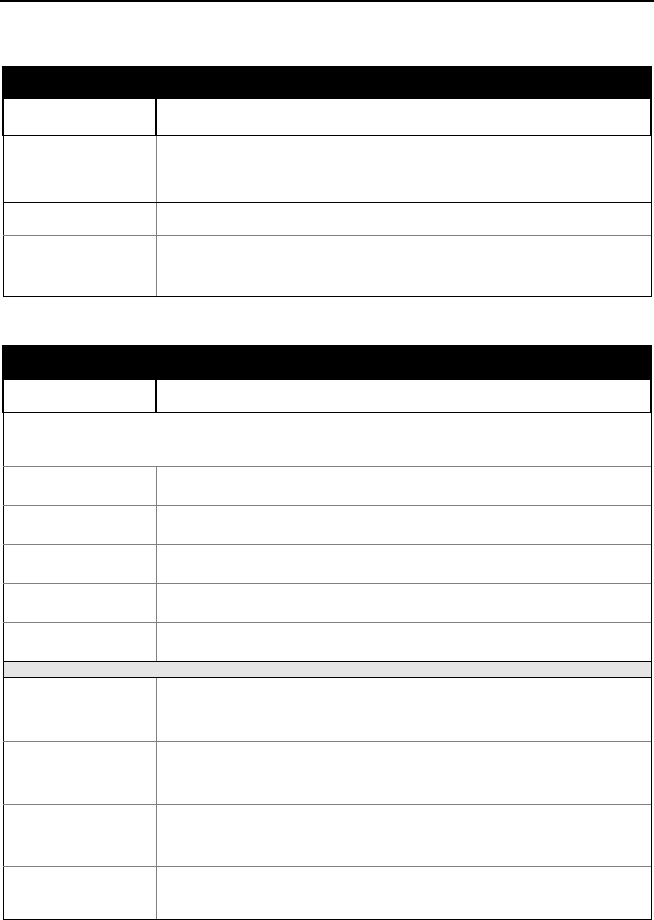
2
INTRODUCTION
Scanner and Accessories
BASIC KIT
Part # Description
MS9520
or
MS9540
Voyager Bar Code Scanner
or
VoyagerCG Bar Code Scanner with CodeGate
00-02544 MetroSelect Single-Line Configuration Guide*
00-02410 MS9500 Voyager Series Single-Line Hand Held Laser
Scanner User’s Guide*
* Available for download at - www.honeywellaidc.com
OPTIONAL ACCESSORIES
Part # Description
AC to DC Power Transformer - Regulated 5.2VDC @ 1A output.
46-00525 90VAC to 255VAC, United States, Canada and Japan
46-00526 90VAC to 255VAC, Continental European
46-00527 90VAC to 255VAC, United Kingdom
46-00528 90VAC to 255VAC, Australia
46-00529 90VAC to 255VAC, China
53-53000x-3 RS232 PowerLink Cable with Built in Power Jack
Black, Coiled Cord, with Long Strain Relief
59-59000x-3 RS232 PowerLink Cable with Built in Power Jack
Black, Straight cord, with Short Strain Relief
53-53002x-3 Keyboard Wedge PowerLink Cable with Adapter Cable
Black, Coiled cord, with Long Strain Relief
53-53020x-3 Stand Alone Keyboard Wedge PowerLink Cable
Black, Coiled cord, with Long Strain Relief
Other items may be ordered for the specific protocol being used. To order additional items,
contact the dealer, distributor or a customer service representative.
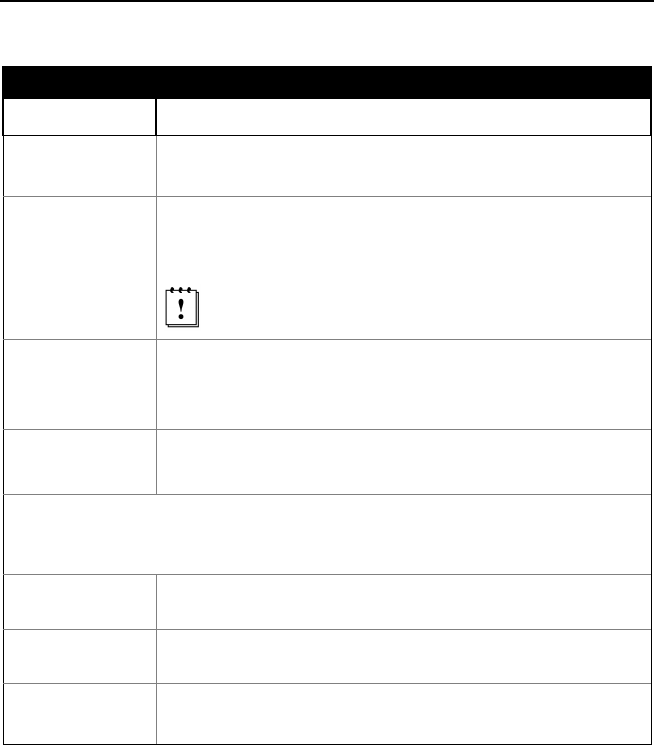
3
INTRODUCTION
Scanner and Accessories
OPTIONAL ACCESSORIES
Part # Description
53-53213x-N-3 USB Full Speed Cable Locking Plus-Power™ Type A,
Black, Coiled Cord with Long Strain Relief
53-53214x-N-3
USB Full Speed Cable Locking Plus-Power™ Type A,
Black, Coiled Cord with Long Strain Relief, Extended
Length
Not for use with Low Speed USB scanners.
Use with Full Speed USB scanners only.
53-53235x-N-3 USB Low Speed Communication Cable, Type A
Black, Coiled Cord with Long Strain Relief
MVC** RS485
** Contact a customer service representative for additional information on
the MVC converter cable series and the host connections available.
MVC Cable ±12VDC to +5.2VDC
46-46128 Free-Standing Stand with Accessories
46-46351 Hard Mount Accessory Kit (used with kit #46-46128)
46-46508 Wall Mount Hanger Accessory Kit
Other items may be ordered for the specific protocol being used. To order additional items,
contact the dealer, distributor or a customer service representative.
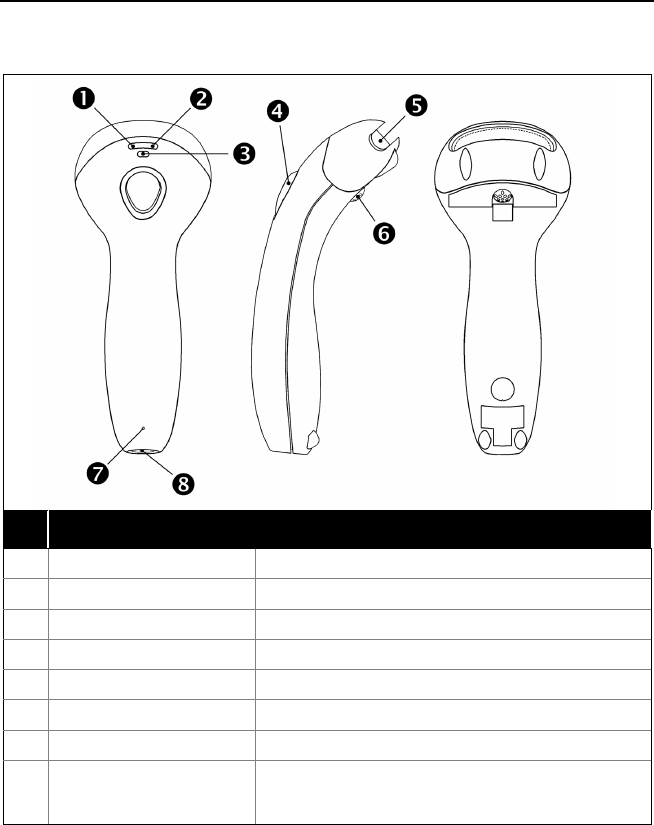
4
INTRODUCTION
Scanner Components
No. Item Description
1 Green LED See Visual Indicators
♦ on page 18
2 Red LED See Visual Indicators
♦ on page 18
3 Yellow LED See Visual Indicators
♦♦ on page 18
4 Button See How to use CodeGate
♦♦ on page 12
5 Red Window Laser Aperture
6 Speaker See Audible Indicators on page 17
7 Cable Release Pin-Hole
See The PowerLink Cable on page 5
8 Cable Connection 10-pin RJ45, Female Socket,
See Scanner Pinout Connections on page 32
Figure 1. Scanner Components
♦ In some custom units the standard green LED has been replaced with a
blue LED and the red LED has been replaced with a white LED.
♦♦
Items are provided with the MS9540, VoyagerCG model only.
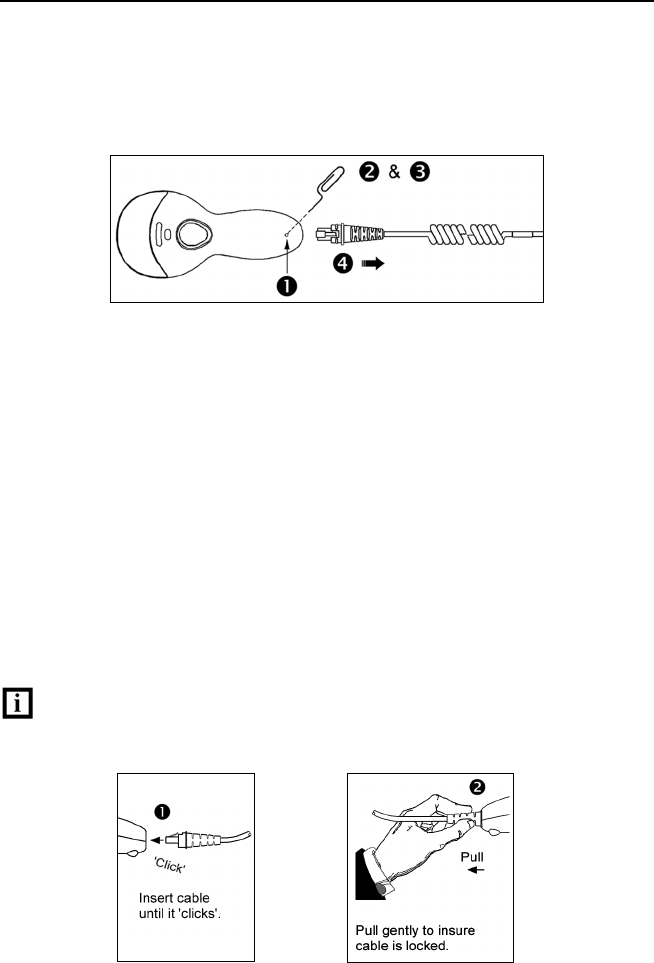
5
INTRODUCTION
Disconnecting the PowerLink Cable
Before removing the cable from the scanner, Honeywell recommends that the
power on the host system is off and the power supply has been disconnected
from the PowerLink cable.
Figure 2.
1. Locate the small ‘pin-hole’ on the top of the unit near the bottom of the
scanner.
2. Bend an ordinary paperclip into the shape shown above.
3. Insert the paperclip (or other small metallic pin) into the small ‘pin-hole’.
4. There will be an audible click when the connector lock releases. Pull gently
on the strain-relief of the PowerLink cable to separate the cable from the
scanner.
Connecting the PowerLink Cable
Important: If the PowerLink cable is not fully latched, the unit can power
intermittently.
Figure 3.
Figure 4.
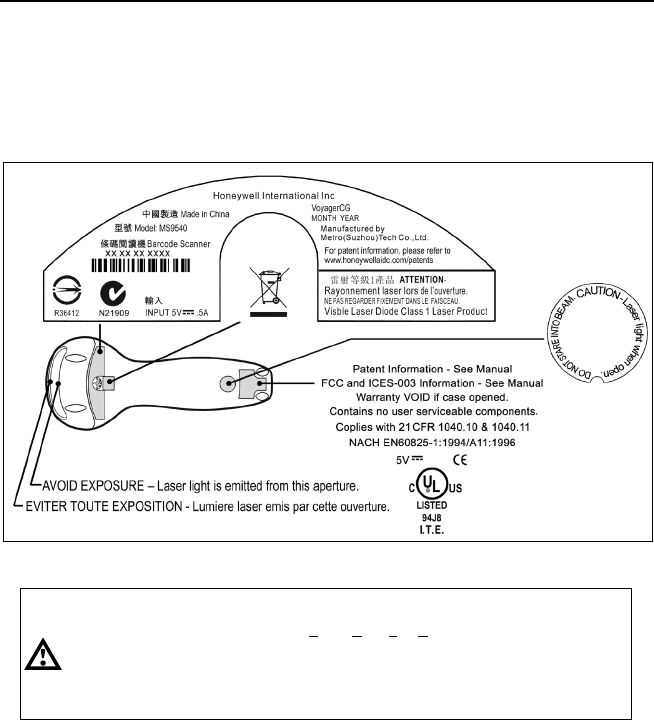
6
INTRODUCTION
Labels
Every scanner has labels and molded text located on the underside of the unit.
The labels and text contain important information such as the unit’s date of
manufacture, serial number, CE and caution information. Figure 5 provides
examples of the labels and the molded text.
Figure 5 . Molded Text and Label Examples
Caution:
To maintain compliance with applicable standards, all circuits connected to the scanner
must meet the requirements for SELV (Safety Extra Low Voltage) according to EN/IEC
60950-1.
To maintain compliance with standard CSA-C22.2 No. 60950-1/UL 60950-1 and norm
EN/IEC 60950-1, the power source should meet applicable performance requirements for
a limited power source.
Maintenance
Smudges and dirt on the unit's window can interfere with the unit's performance.
If the window requires cleaning, use only a mild glass cleaner containing no
ammonia. When cleaning the window, spray the cleaner onto a lint free,
non-abrasive cleaning cloth then gently wipe the window clean.
If the unit's case requires cleaning, use a mild cleaning agent that does not
contain strong oxidizing chemicals. Strong cleaning agents may discolor or
damage the unit's exterior.
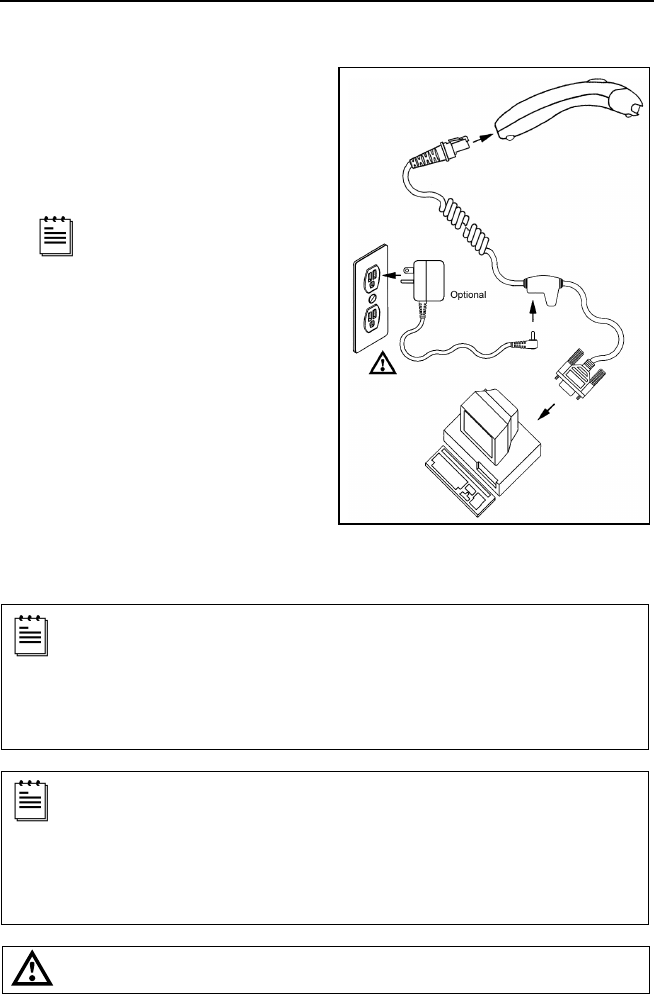
7
INSTALLING THE SCANNER TO THE HOST SYSTEM
RS232, Laser Emulation, and Light Pen Emulation
1. Turn off the host system.
2. Connect the 10-pin RJ45 male
connector into the jack on the
scanner. There will be an audible
click when the connector lock
engages.
If the scanner is receiving
power from the host system,
skip to step #5.
3. Connect the L-shaped plug of the
power supply into the power jack
on the PowerLink cable.
4. Verify the AC input requirements of
the power supply match the AC
outlet. Connect the power supply
into an AC outlet. The outlet should
be near the equipment and easily
accessible.
5. Connect the PowerLink cable to
the proper port on the host system.
6. Turn on the host system.
Plugging the scanner into a port on the host system does not guarantee
that scanned information will be communicated properly to the host
system. Please refer to the MetroSelect Single-Line Configuration
Guide or MetroSet2’s help files for instructions on changing the
scanner’s factory default configuration. The scanner and host system
must use the same communication protocols.
All MS95x0-00 scanners leave the factory with the Laser Emulation
Mode enabled. If you recall defaults while re-configuring your scanner
the Laser Emulation Mode will no longer be enabled. Refer to the
MS95
x
0-00 Laser Emulation Mode section of the MetroSelect Single-
Line Configuration Guide for information on enabling the Laser
Emulation Mode.
See caution on page 6.
Figure 6.
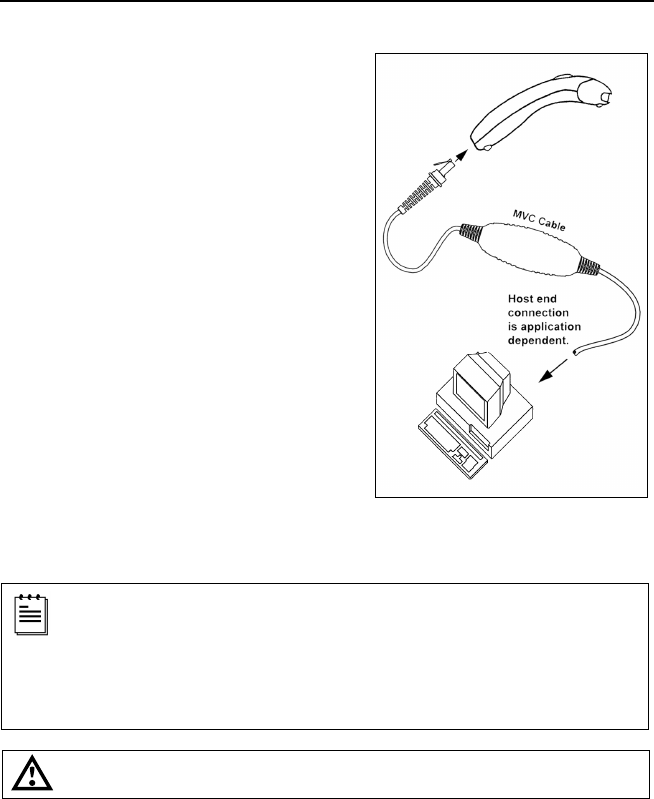
8
INSTALLING THE SCANNER TO THE HOST SYSTEM
RS485
1. Turn off the host system.
2. Plug the male 10-pin RJ45 end of the
MVC cable into the 10-pin socket on
the scanner. There will be an audible
click when the connection is made.
3. Connect the other end of the MVC
cable to the host device.
4. Turn on the host system.
Plugging the scanner into a port on the host system does not guarantee
that scanned information will be communicated properly to the host
system. Please refer to the MetroSelect Single-Line Configuration
Guide or MetroSet2’s help files for instructions on changing the
scanner’s factory default configuration. The scanner and host system
must use the same communication protocols.
See caution on page 6.
Figure 7.
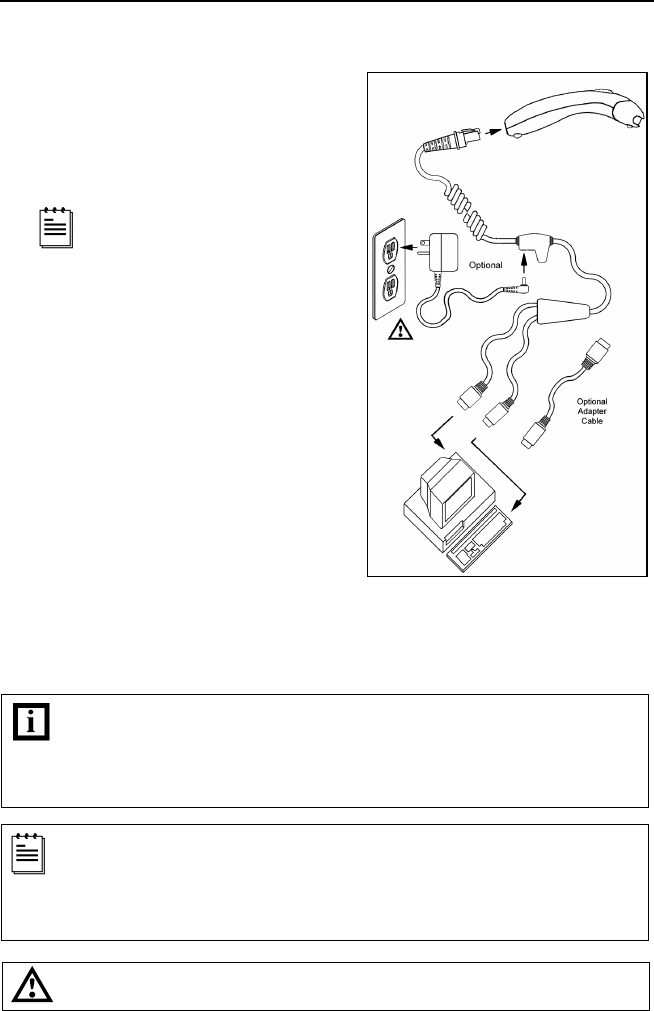
9
INSTALLING THE SCANNER TO THE HOST SYSTEM
Keyboard Wedge
1. Turn off the host system.
2. Connect the 10-pin RJ45 male
connector into the jack on the scanner.
There will be an audible click when the
connection is made.
If the scanner is receiving
power from the host system,
skip to step #5.
3. Connect the L-shaped plug of the
power supply into the power jack on
the PowerLink cable.
4. Verify the AC input requirements
of the power supply match the AC
outlet. Connect the power supply into
an AC outlet. The outlet should be near
the equipment and easily accessible.
5. Disconnect the keyboard from the PC.
6. Connect the PowerLink cable to the
keyboard and the PC’s keyboard port.
If necessary use the supplied adapter
cable (5-pin male DIN to 6-pin female
mini DIN adapter).
7. Power up the host system.
Plugging the scanner into a port on the host system does not guarantee that
scanned information will be communicated properly to the host system. Please
refer to the MetroSelect Single-Line Configuration Guide or MetroSet2’s help files
for instructions on changing the scanner’s factory default configuration.
The scanner and host system must use the same communication protocols.
Powering the MS95x0-47 directly from the computer can sometimes cause
interference with the operation of the scanner or the computer. Not all computers
supply the same current through the keyboard port, explaining why a scanner
may work on one computer and not another. Contact a Customer Service
Representative if you require an external power supply.
See caution on page 6.
Figure 8.
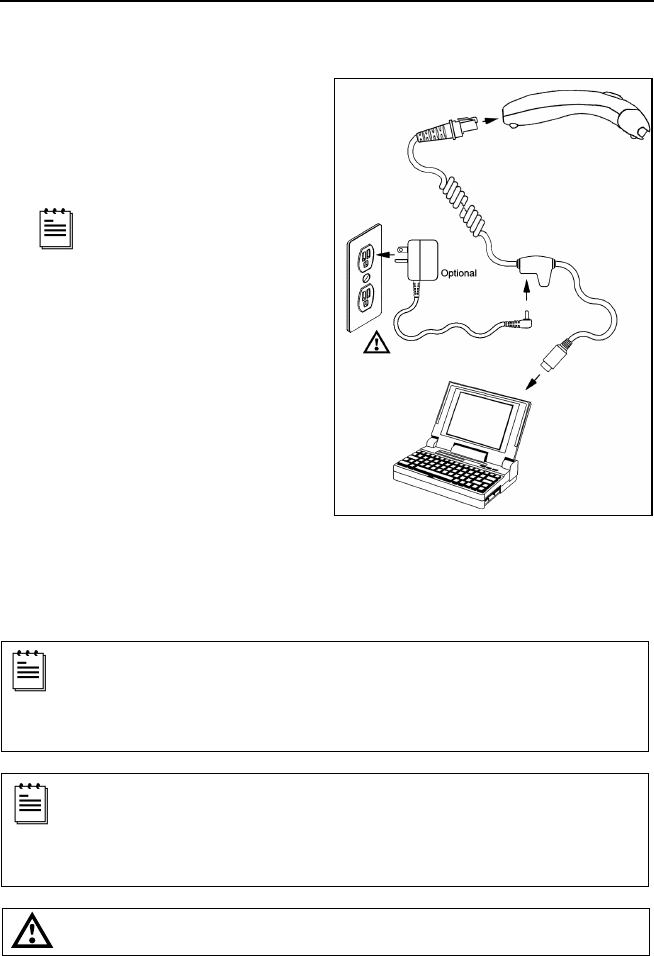
10
INSTALLING THE SCANNER TO THE HOST SYSTEM
Stand-Alone Keyboard
1. Turn off the host system.
2. Connect the 10-pin RJ45 male
connector into the jack on the
scanner. There will be an audible
click when the connection is made.
If the scanner is receiving
power from the host system,
skip to step #5.
3. Connect the L-shaped plug of the
power supply into the power jack
on the PowerLink cable.
4. Verify the AC input requirements
of the power supply match the AC
outlet. Connect the power supply
into an AC outlet. The outlet
should be near the equipment and
easily accessible.
5. Connect the PowerLink cable
to the keyboard port on the host
system.
6. Turn on the host system.
Powering the MS95x0-47 directly from the computer can sometimes cause
interference with the operation of the scanner or the computer. Not all computers
supply the same current through the keyboard port, explaining why a scanner
would work on one computer and not another. Contact a Customer Service
Representative if you require an external power supply.
Plugging the scanner into a port on the host system does not guarantee that
scanned information will be communicated properly to the host system. Please
refer to the MetroSelect Single-Line Configuration Guide or MetroSet2’s help files
for instructions on changing the scanner’s factory default configuration.
The scanner and host system must use the same communication protocols.
See caution on page 6.
Figure 9.
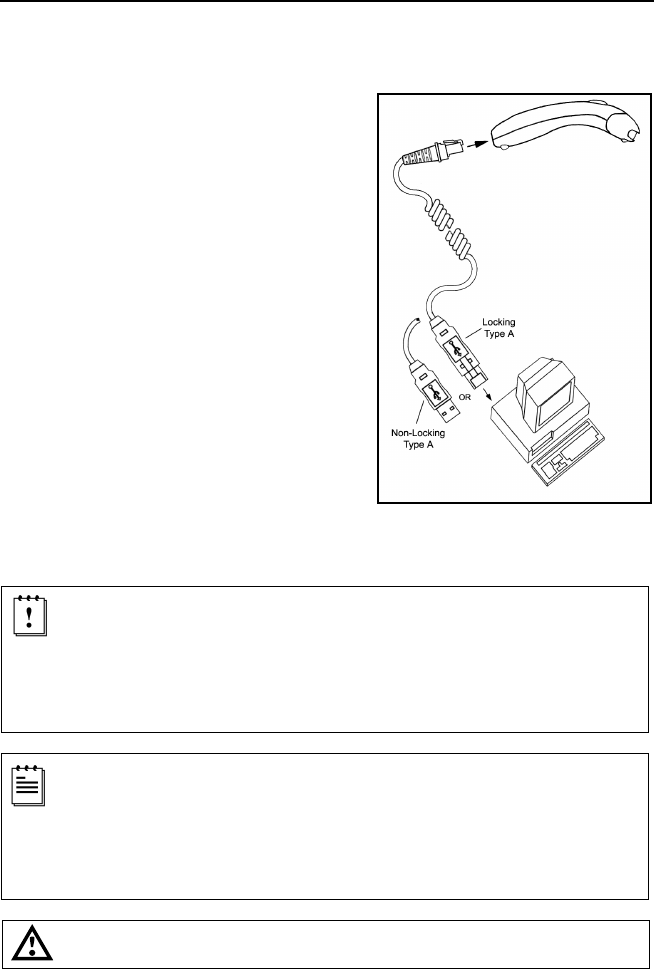
11
Figure 10.
INSTALLING THE SCANNER TO THE HOST SYSTEM
Integrated USB: Full Speed (-40)
Low Speed (-38)
1. Turn off the host system.
2. Connect the 10-pin RJ45 male
connector of the USB cable into the
jack on the scanner. There will be an
audible click when the connection is
made.
3. Connect the other end of the USB
cable to the host USB port.
4. Turn on the host system.
As a default, the MS95x0-38 leaves the factory with USB Keyboard
Emulation Mode enabled.
For information on configuring the MS95x0-38 for USB Serial
Emulation Mode, please refer to the USB section of the MetroSelect
Single-Line Configuration Guide (PN 00-02544).
Plugging the scanner into a port on the host system does not guarantee
that scanned information will be communicated properly to the host
system. Please refer to the MetroSelect Single-Line Configuration
Guide or MetroSet2’s help files for instructions on changing the
scanner’s factory default configuration. The scanner and host system
must use the same communication protocols.
See caution on page 6.
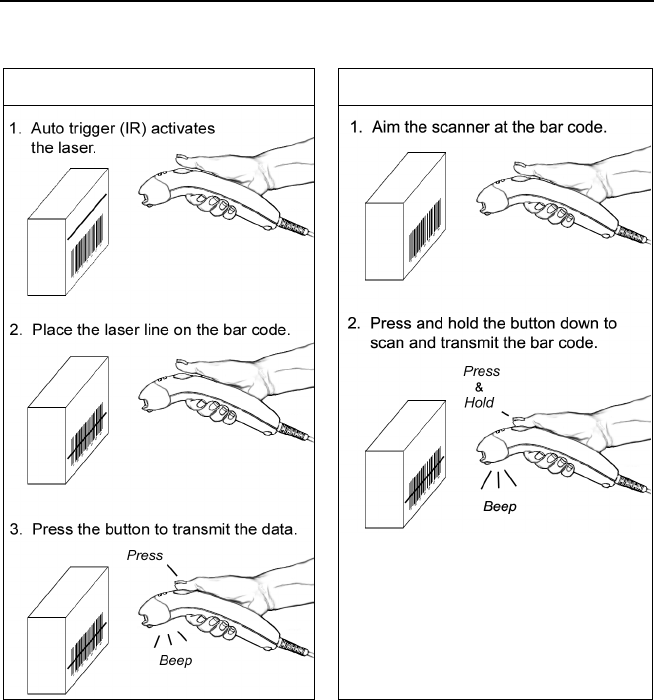
12
THE MS9540 VOYAGERCG SERIES
How to Use CodeGate and the Manual Activation Mode
CODEGATE MANUAL ACTIVATION MODE*
* This feature is not a default setting.
Refer to the MetroSelect Configuration
Guide for instructions on enabling the
Manual Activation Mode.
Figure 11. Figure 12.
Three Modes of Operation
Auto Trigger, In-Stand
• Auto-triggers while in the stand
• Bar code is automatically decoded and transmitted
CodeGate, Out-of-Stand
• CodeGate activates when removed from the stand
• Bar code data is transmitted when the button is pressed
Manual Activation Mode*, Out-of-Stand
• Button activates laser
• Bar code data is scanned and transmitted while button is held down
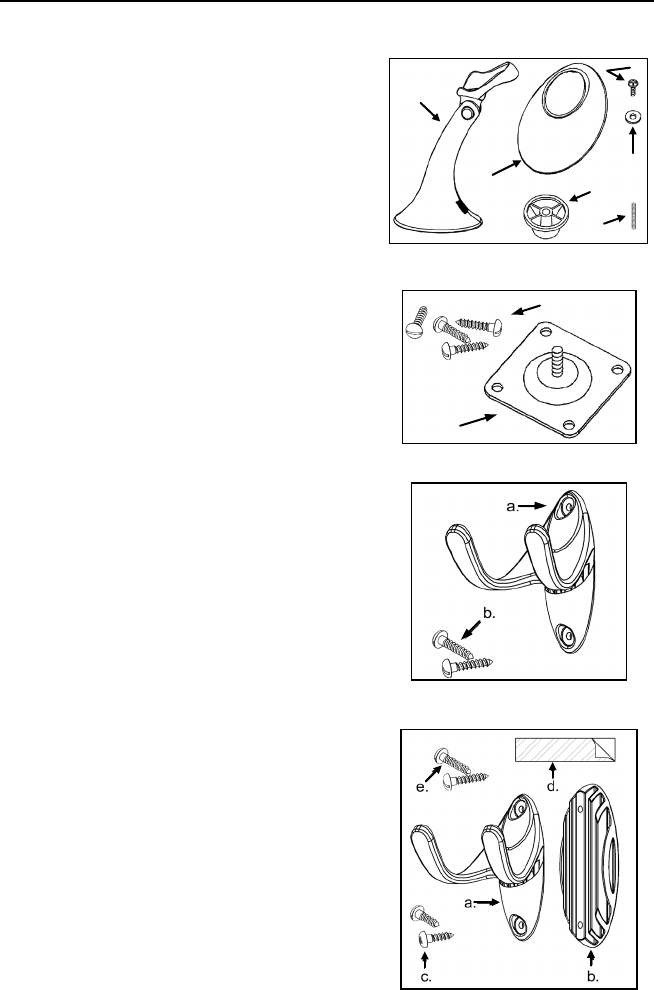
13
STAND KITS
Types
Free Standing Kit #46-46128
(Figure 13)
Kit Contains:
a. Stand .......................................................... Qty. 1
b. Apron ......................................................... Qty. 1
c. Screw, M3 x 6 mm ...................................... Qty. 2
d. Washer, #5 x .5 OD .................................... Qty. 2
e. Stand Anchor.............................................. Qty. 1
f. M3 x 20 mm Set Screw............................... Qty. 1
Optional
Hard Mount Accessory Kit #46-46351
(Figure 14)
This kit, used in conjunction with the stand kit
(#46-46128), can be used to hard mount (bolt)
the MS9500 to the countertop.
Kit Contains:
a. Screw, #8 Round Head .............................. Qty. 4
b. Base .......................................................... Qty. 1
Optional
Wall Mount Hanger Accessory Kit #46-46433
(Figure 15)
Kit Contains:
a. Screw #8 Round Head ............................... Qty. 2
b. Wall Mount Hanger ..................................... Qty. 1
Optional
Wall Mount Hanger Kit #46-46508
(Figure 16)
Kit Contains:
a. Wall Mount Hanger ..................................... Qty. 1
b. Wall Mount Base ....................................... Qty. 1
c. 4.8 x 13 mm, Self Tapping Screw .............. Qty. 2
d. Double-Sided Adhesive Tape .................... Qty. 1
e. #8 Wood Screw ......................................... Qty. 2
e.
d.
a.
b.
f.
c.
Figure 13.
a.
b
.
Figure 14.
Figure 15.
Figure 16.
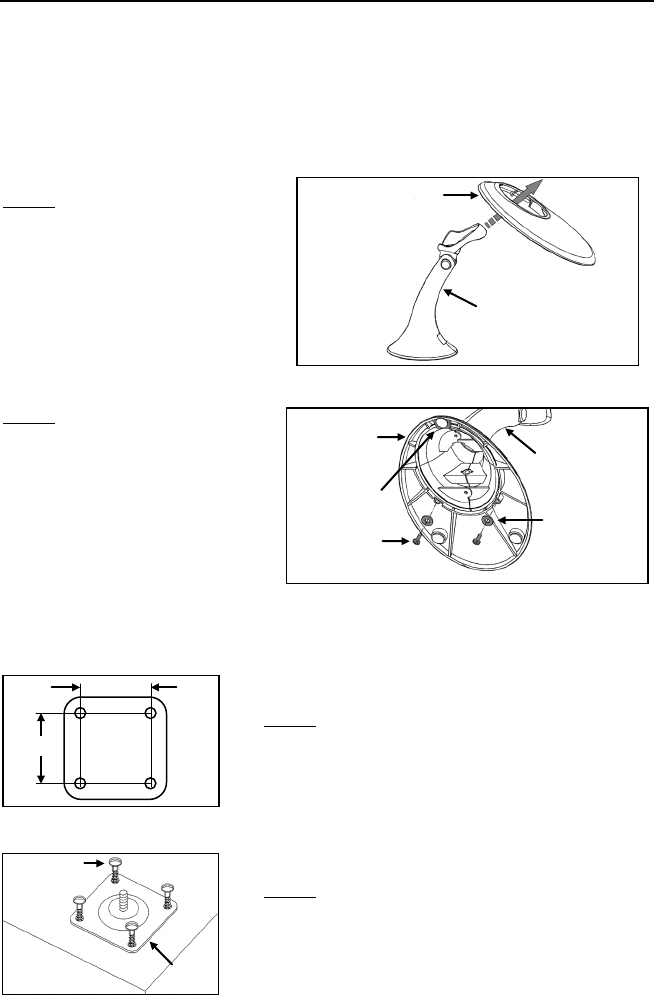
14
STAND KITS
Assembly
There are two options for assembling the stand. The first option is a self-
supporting stand that can be moved freely about on the countertop. The second
option is used if the stand will be bolted or hard-mounted to the countertop.
Stand Option 1: Self-Supported Stand Kit #46-46128
Step 1
Slide the apron over the stand.
Figure 17.
Step 2
Position the stand so that it sits
under the tab on the apron.
Then secure the apron to the
stand using the two M3 x 6 mm
screws and the two #5 washers
provided.
Figure 18.
Stand Option 2: Hard-Mount Accessory Kit #46-46351
Step 1
Drill four #39 holes in the countertop.
Figure 19.
Step 2
Secure the base to the countertop with
the four #8 wood screws provided.
Figure 20.
Stand
Apron
Apron
Stand
M3 x 6 mm
Screw
#5 Washer
Tab
Base
#8 Wood
Screw
2.00
2.00

15
STAND KITS
Assembly
Stand Option 2: Hard-Mount Kits #46-46128 and #46-46351
Step 3
Screw the stand anchor onto the base
assembly until it sits flush.
Step 4
Remove the logo plate on the stand by
gently using an exacto knife to release
the plate hook.
Step 5
Position the stand over the base
assembly.
Step 6
Secure the stand to the base assembly
by installing and tightening the M3 set
screw under the logo plate as shown.
Step 7
Snap the logo plate back into place.
Anchor from
Kit #46-
46128
Base Assembly from
Kit #46-
46351 or
MS951 Stand Base
Figure 21.
Figure 22.
Figure 23.
Figure 24.
Figure 25.
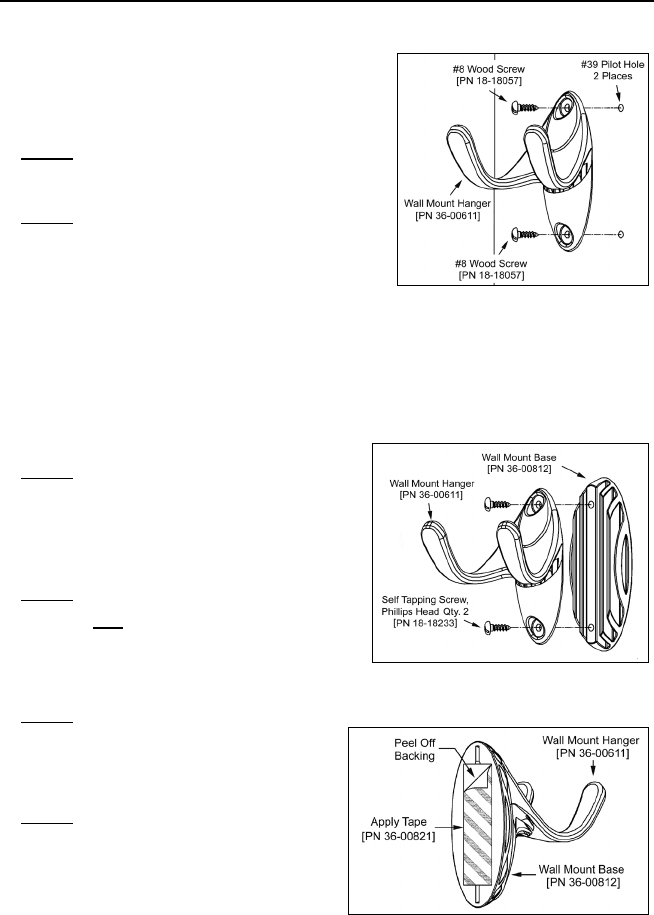
16
STAND KITS
Assembly
Wall Mount, Option 1:
For Kit #46-46508
Step 1
Drill two #39 pilot holes 3.00″ apart.
Step 2
Attach the Wall Mount Hanger to the wall
with the two #8 wood screws provided.
Wall Mount, Option 2:
Kit #46-46508
Step 1
Attach the Wall Mount Base to the
Wall Mount Hanger with the two
4.8 x 13 mm self-tapping screws.
Step 2
Remove one
side of the protective
backing from the double-sided
adhesive tape.
Step 3
Attach the tape to the back of the
Wall Mount Hanger as shown.
Step 4
Remove the protective backing from
the double-sided adhesive tape and
apply hook to the wall.
Figure 26.
Figure 27.
Figure 28.
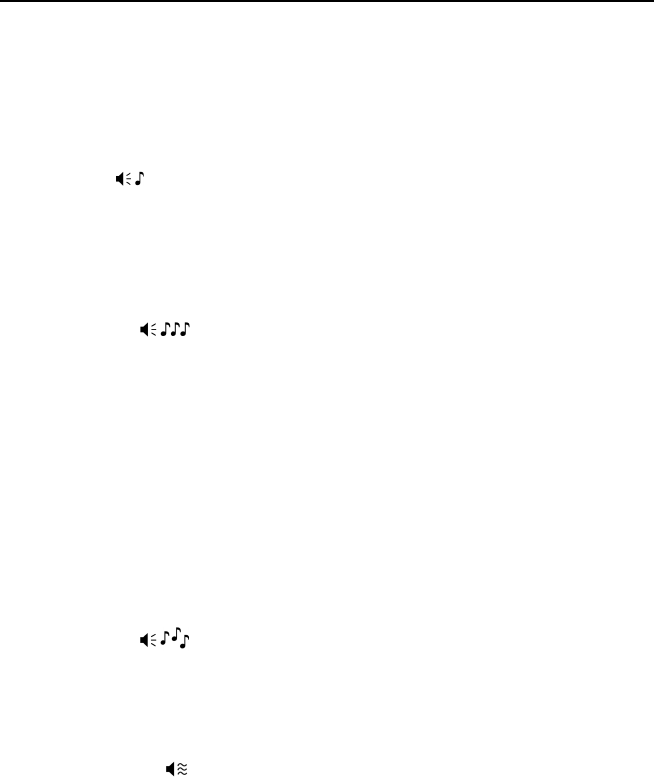
17
INDICATORS
Audible
When the Voyager is in operation, it provides audible feedback. These sounds
indicate the status of the scanner. Eight settings are available for the tone of the
beep (normal, six alternate tones and no tone). To change the beeper tone, refer
to the MetroSelect
Single-Line Configuration Guide or MetroSet2’s help files.
One Beep
When the scanner first receives power, the green* LED will turn on, the red*
LED will flash, and the scanner will beep once. The scanner is ready to scan.
When the scanner successfully reads a bar code, the red LED will flash and
the scanner will beep once.
Three Beeps
During Operation
When entering the configuration mode, the red* LED will flash while the
scanner simultaneously beeps three times.
When exiting the configuration mode, the scanner will beep three times and
the red LED will stop blinking.
Three beeps can also indicate a communication timeout during normal
scanning mode if the scanner is configured to give this indication.
During Start-up
This is a failure indicator. Refer to “Failure Modes” on page 19.
Three Beeps
When using the single-code-configuration method, the scanner will sound a
3-combination tone (a single beep then a short pause followed by, a high tone,
and a low tone). This beep sequence signals that the single configuration bar
code has successfully configured the scanner.
Razzberry Tone
On startup, this tone indicates a failure mode. Refer to “Failure Modes" on
page 19.
When in configuration mode, a short razzberry tone will sound if an invalid bar
code is scanned.
* In some custom units the standard green LED has been replaced with a blue LED and
the red LED has been replaced with a white LED.
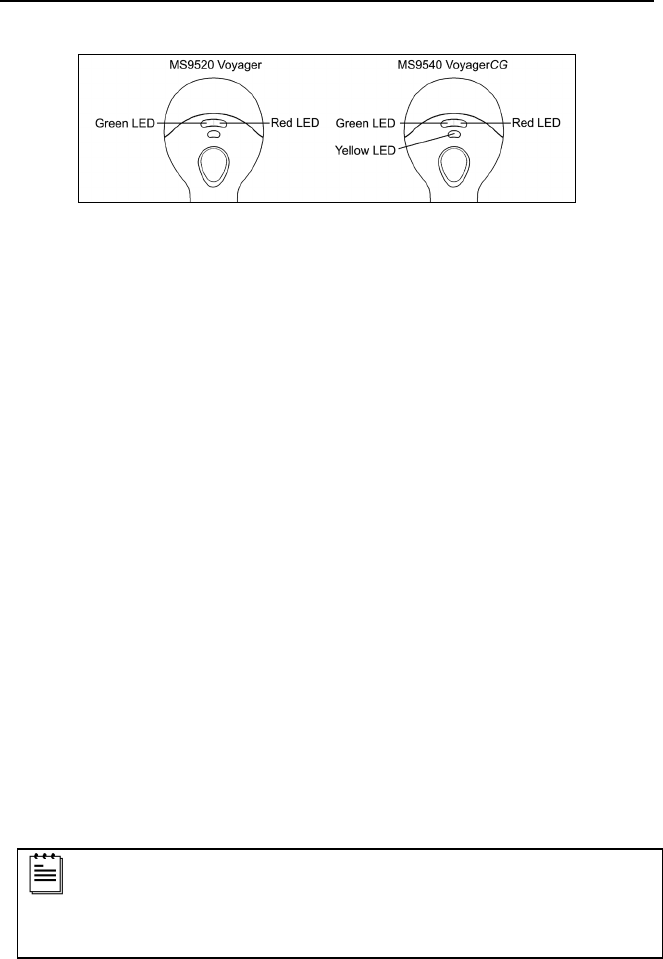
18
INDICATORS
Visual
Figure 29. LED Configuration
The MS9540 has three LED indicators located on the head of the scanner.
The MS9520 has two LED indicators located on the head of the scanner.
When the scanner is in operation, the flashing, or stationary activity of the LEDs
indicates the status of the scanner and the current scan.
All LEDs are Off
The LEDs will not be illuminated if the scanner is not receiving power from the
host or transformer.
The scanner is in stand-by mode, and CodeGate is enabled. Present a bar
code to the scanner and the green LED will turn on when the laser turns on.
Steady Yellow (MS9540’s Only)
The CodeGate button is not active. If a bar code is in the scan field, the laser
will turn on. The bar code will be decoded and transmitted to the host
automatically.
Steady Green
When the laser is active, the green LED is illuminated. The green* LED will
remain illuminated until the laser is deactivated (default mode only).
Steady Green and Single Red Flash
When the scanner successfully reads a bar code, the red* LED will flash and
the scanner will beep once. If the red LED does not flash or the scanner does
not beep once, then the bar code has not been successfully read (default mode
only).
After a successful scan, the scanner transmits the data to the host
device. Some communication modes require that the host inform the
scanner when data is ready to be received. If the host is not ready to
accept the information, the scanner’s red LED will remain on until the
data can be transmitted.
* In some custom units the standard green LED has been replaced with a blue LED and
the red LED has been replaced with a white LED.
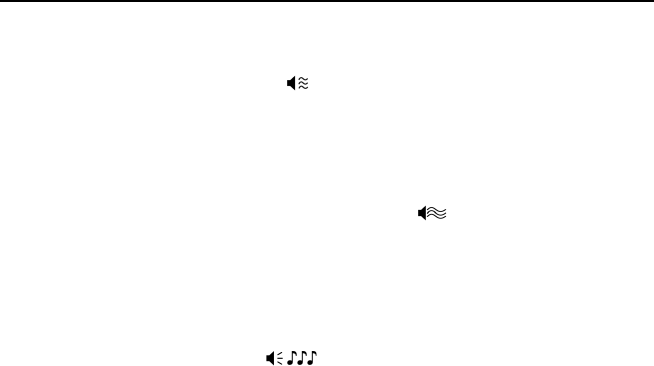
19
INDICATORS
Failure Modes
Razzberry Tone – On Start-Up
This indicates the scanner has experienced a flipper/motor failure.
Return the unit for repair to an authorized service center.
Continuous Razzberry Tone with all LEDs Off
If, upon power, the scanner emits a continuous razzberry tone, then the
scanner has an experienced an electronic failure. Return the unit for repair to
an authorized service center.
Three Beeps – on power up
If the scanner beeps three times on power up then the non-volatile memory
(NovRAM) that holds the scanner configuration has failed. If the scanner does
not respond after reconfiguring, return the scanner for repair to an authorized
service center.
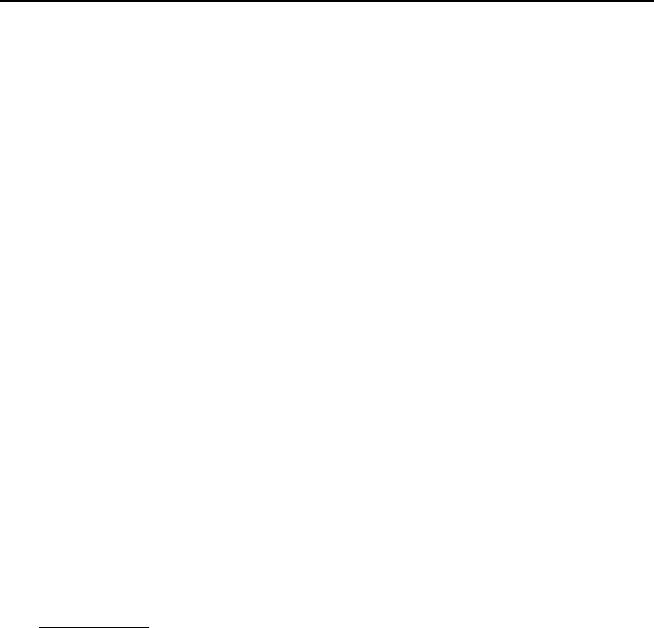
20
CONFIGURATION MODES
The MS9500 Voyager has three modes of configuration.
• Bar Codes
The MS7120 can be configured by scanning the bar codes located in the
MetroSelect Single-Line Configuration Guide. This manual is available for
download at www.honeywellaidc.com.
• MetroSet2
This user-friendly Windows®
-based configuration program allows you to
simply ‘point-and-click’ at the desired scanner options. MetroSet2 is
available for download at www.honeywellaidc.com.
• Serial Configuration
This mode of configuration is ideal for OEM applications. Serial
programming mode gives the end-user the ability to send a series of
commands using the serial port of the host system. The commands are
equivalent to the numerical values of the bar codes located in the
MetroSelect Configuration Guide.
How does Serial Configuration work?
1. Each command sent to the scanner is the ASCII representation of each
numeral in the configuration bar code. The entire numeric string is framed
with an ASCII [stx] and an ASCII [etx].
EXAMPLE #1
Command for Disabling Codabar
:
Command = [stx]100104[etx]
String Sent to Scanner = 02h 31h 30h 30h 31h 30h 34h 03h
(All values are hexadecimal).
2. If the command sent to the scanner is valid, the scanner will respond with an
[ack].
3. If the command sent to the scanner in invalid, the scanner will respond with
a [nak].
NOTE: If this occurs, the end-user must start over at the very beginning of
the configuration sequence. Re-transmitting the invalid command
will not work, the user must start over.
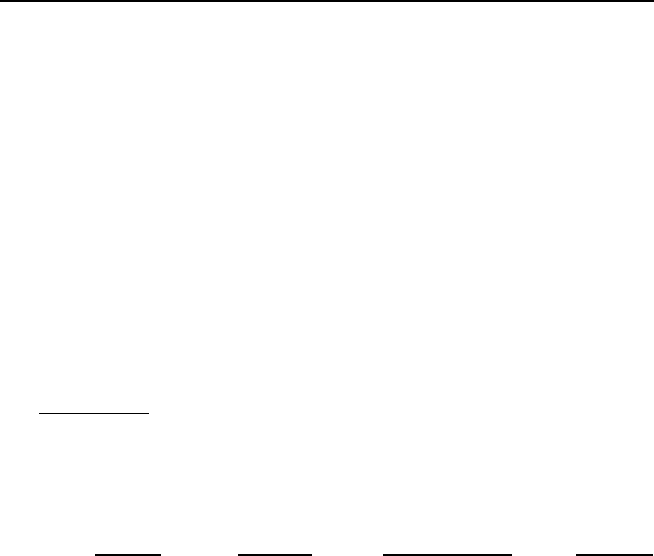
21
CONFIGURATION MODES
4. During configuration, the motor and laser turn off. YOU CANNOT SCAN A
BAR CODE WHILE IN SERIAL CONFIGURATION MODE.
5. There is a 20 second window between commands. If a 20 second timeout
occurs, the scanner will send a [nak] and you must start over.
6. To enter serial configuration mode, send the following command
[stx]999999[etx].
7. To exit serial configuration mode, send the following command
[stx]999999[etx], the scanner will respond with an [ack] followed by 3 beeps.
8. This mode uses the current Baud Rate, Parity, Stop Bits and Data Bits
settings that are configured in the scanner. The default settings of the
scanner are 9600, Space, 2, 7 respectively. If a command is sent to the
scanner to change any of these settings, the change will NOT take effect
until after serial configuration mode is exited.
EXAMPLE #2
:
The following example will set the scanner to the factory default settings,
Disable Scanning of Code 128 bar codes, change the beeper tone, and add
a “G” as a configurable prefix.
HOST
FEATURE
ASCII
COMMAND
SCANNER
REPRESENTATION
Enter Configuration Mode
RESPONSE
[stx]999999[etx] 02h 39h 39h 39h 39h 39h 39h 03h [ack] or 06h
Load Defaults [stx]999998[etx] 02h 39h 39h 39h 39h 39h 38h 03h [ack] or 06h
Disable Code 128 [stx]100113[etx] 02h 31h 30h 30h 31h 31h 33h 03h [ack] or 06h
Alternate Tone 1
[stx]318565[etx] 02h 33h 31h 38h 35h 36h 35h 03h [ack] or 06h
Configure. Prefix #1 [stx]903500[etx] 02h 39h 30h 33h 35h 30h 30h 03h [ack] or 06h
Code Byte 0 [stx]0[etx] 02h 30h 03h [ack] or 06h
Code Byte 7 [stx]7[etx] 02h 37h 03h [ack] or 06h
Code Byte 1 [stx]1[etx] 02h 31h 03h [ack] or 06h
Exit Configuration Mode [stx]999999[etx] 02h 39h 39h 39h 39h 39h 39h 03h [ack] or 06h
The scanner will beep three times!
The commands sent to the scanner do not include the small superscripted
‘3’ that you see in front of each bar code string in the MetroSelect manual.
THE ‘3’ SHOULD NOT BE SENT. IT IS A CODE TYPE DESIGNATION
ONLY!
As you will note for commands requiring additional bar codes to be scanned
(such as prefixes, suffixes, timeouts, etc.), simply send the code bytes in the
same order that you would normally scan the bar codes.
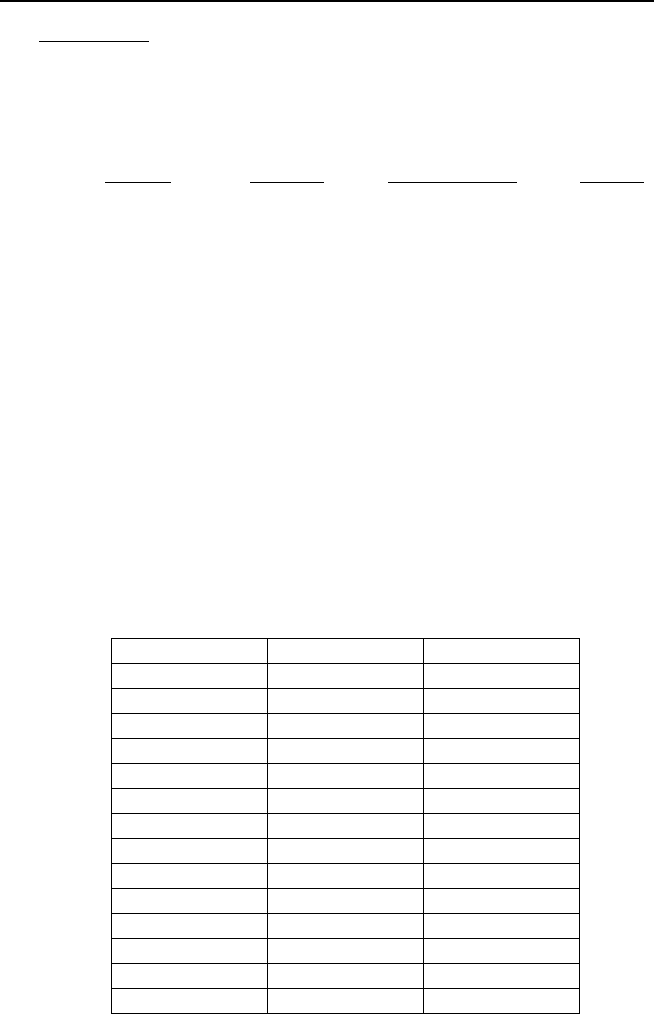
22
CONFIGURATION MODES
EXAMPLE #3
:
The following example shows the events that occur when an invalid bar code
is sent. This sample will load the factory default settings and then set the
baud rate to 19200.
HOST
FEATURE
ASCII
COMMAND
SCANNER
REPRESENTATION
Enter Configuration Mode
RESPONSE
[stx]999999[etx] 02h 39h 39h 39h 39h 39h 39h 03h [ack] or 06h
Load Defaults [stx]99999:[etx] 02h 39h 39h 39h 39h 39h 3Ah 03h [nak] or 15h
Invalid command was sent, you must start over!
Enter Configuration Mode
[stx]999999[etx] 02h 39h 39h 39h 39h 39h 39h 03h [ack] or 06h
Load Defaults [stx]999998[etx] 02h 39h 39h 39h 39h 39h 39h 03h [ack] or 06h
19200 Baud Rate [stx]415870[etx] 02h 34h 31h 35h 38h 37h 30h 03h [ack] or 06h
Exit Configuration Mode [stx]999999[etx] 02h 39h 39h 39h 39h 39h 39h 03h [ack] or 06h
The scanner will beep three times!
This example illustrates two important points.
First, if an invalid command is sent from the host, the scanner responds with
a [nak] and the end-user must start over from the beginning.
Second, if a command is sent to change the Baud Rate, the new baud rate
does not take effect until after the end-user exits configuration mode.
ABBREVIATED ASCII TABLE
Character
Hex Value
Decimal Value
[STX] 02h 2
[ETX] 03h 3
[ACK] 06h 6
[NAK] 15h 21
0 30h 48
1 31h 49
2 32h 50
3 33h 51
4
34h
52
5 35h 53
6 36h 54
7 37h 55
8 38h 56
9 39h 57
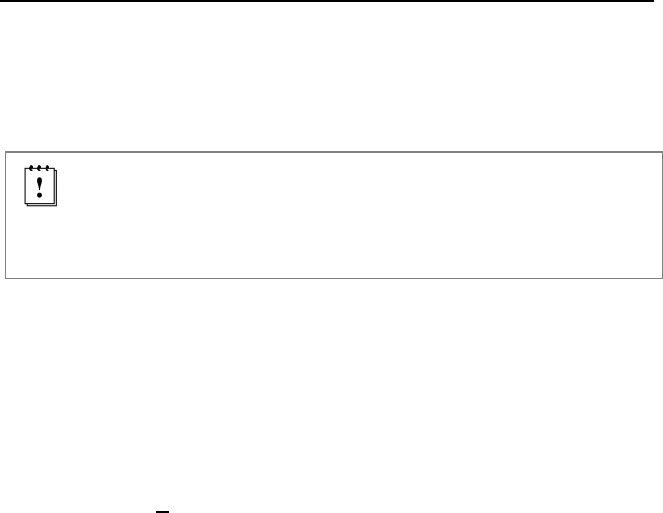
23
UPGRADING THE FIRMWARE
The Voyager series is part of Honeywell’s line of scanners with flash upgradeable
firmware. The upgrade process requires a new firmware file supplied to the
customer by a customer service representative and MetroSet2 software
. A
personal computer running Windows 95 or greater with an available RS232 serial
or USB port is required to complete the upgrade.
Do not use the standard cable supplied with Keyboard Wedge or
RS485 interface kits for firmware upgrades. Use either cable
#54-54014x or #53-53014x. If using USB or RS232 for the upgrade
process, the standard USB or RS232 cable provided with the scanner
can be used.
To upgrade the firmware in the MS9520/MS9540:
1. Plug the scanner into a serial communication port on the host system.
2. Start the MetroSet2 software.
3. Click on the plus sign (+) next to POS Scanners to expand the supported
scanner list.
4. Choose the Voyager/9520 N/R or Voyager/9540 N/R from the list.
5. Click on the Configure Scanner button.
6. Choose Flash Utility from the options list located on the left side of the
screen.
7. Click on the Open File button in the Flash Utility window.
8. Locate and open the flash upgrade file supplied.
9. Select the COM port that the scanner is connected to on the host system.
10. Verify the settings listed in the Flash Utility window.
11. Click on the Flash Scanner button to begin the flash upgrade.
12. A message will appear on the screen when the upgrade is complete.
42See Customer Support on page .
MetroSet2 is available for download, at no additional cost, from
www.honeywellaidc.com
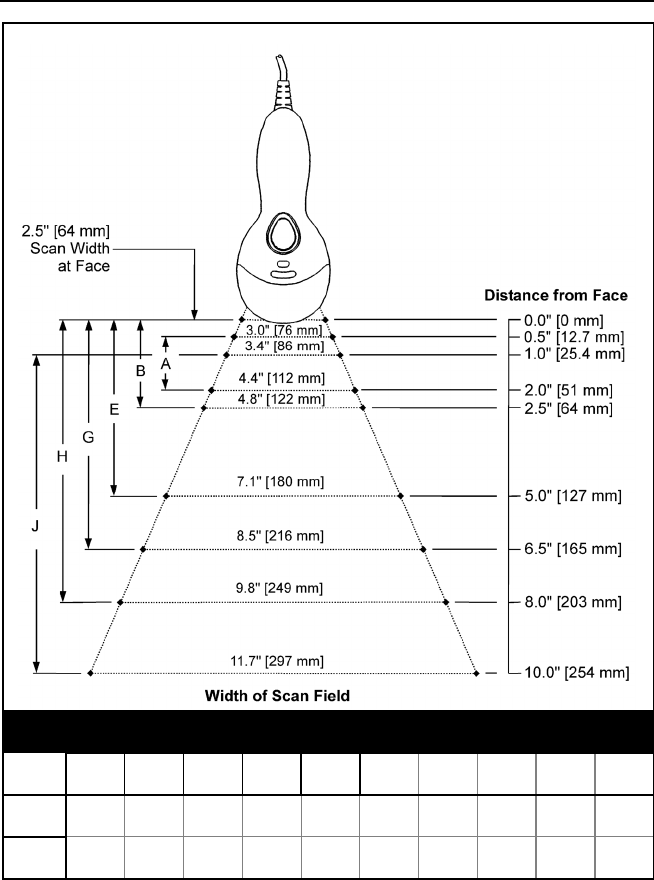
24
DEPTH OF FIELD
MINIMUM BAR CODE ELEMENT WIDTH
A B C D E F G H J K
mm .13 .15 - - .19 - .25 .33 .53 -
mils 5.2 5.7 - - 7.5 - 10 13 21 -
Figure 30. Depth of Field
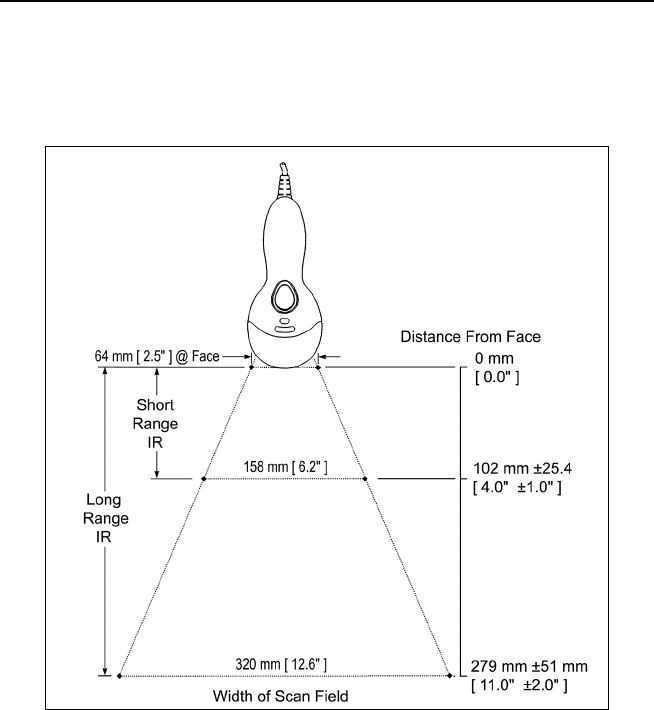
25
IR ACTIVATION RANGE
The scanner's laser will turn off if the scanner has been idle. When the scanner's
IR detects movement in the activation area (see figure below), the laser will
automatically turn on, preparing the scanner for bar code recognition, decoding,
and transmission. The default laser/scan mode for the MS9500 series is normal
scan.
Figure 31. Short and Long IR Activation Area
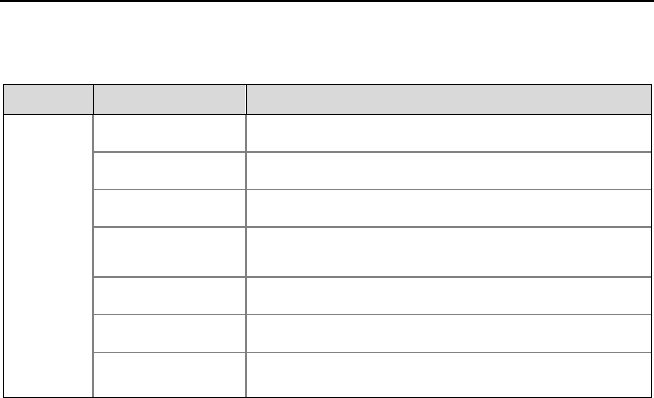
26
APPLICATIONS AND PROTOCOLS
The model number on each scanner includes the scanner number and factory
default communication protocol.
Scanner Version Identifier Communication Protocol(s)
MS9520
Or
MS9540
00 Laser Emulation and RS232 Transmit/Receive
11 RS485, RS232 - TXD, RXD, RTS, CTS
14 RS232 - TXD, RXD, RTS, CTS, DTR, DSR
38 Low Speed USB,
Serial Emulation or Keyboard Emulation
40 Full Speed Integrated USB
41 RS232/Light Pen Emulation
47 Keyboard Wedge, Stand-Alone Keyboard and
TTL RS232 Transmit/Receive
The MS9520/9540 Keyboard Wedge Series (-47) is designed for keyboard
emulation only. Many RS232 configurable functions available in other Honeywell
scanners are also available as keyboard wedge functions.
The following are the most important selectable options specific to keyboard
wedge:
Keyboard Type
• **AT (includes IBM®
• IBM PS2 (includes models 30, 70, 8556)
PS2 models 50, 55, 60, 80)
Keyboard Country Type
•
**USA
•
Italian
•
Swiss
•
Belgian
•
Japanese
•
Swedish/Finnish
•
French
•
Russian Cyrillic
•
Turkish
•
German
•
Slovenian
•
United Kingdom
•
Hungarian
•
Spanish
** Default setting. Refer to the MetroSelect®
Configuration Guide
(PN 00-02407) or MetroSet2’s help files for information on how to change the
default settings.
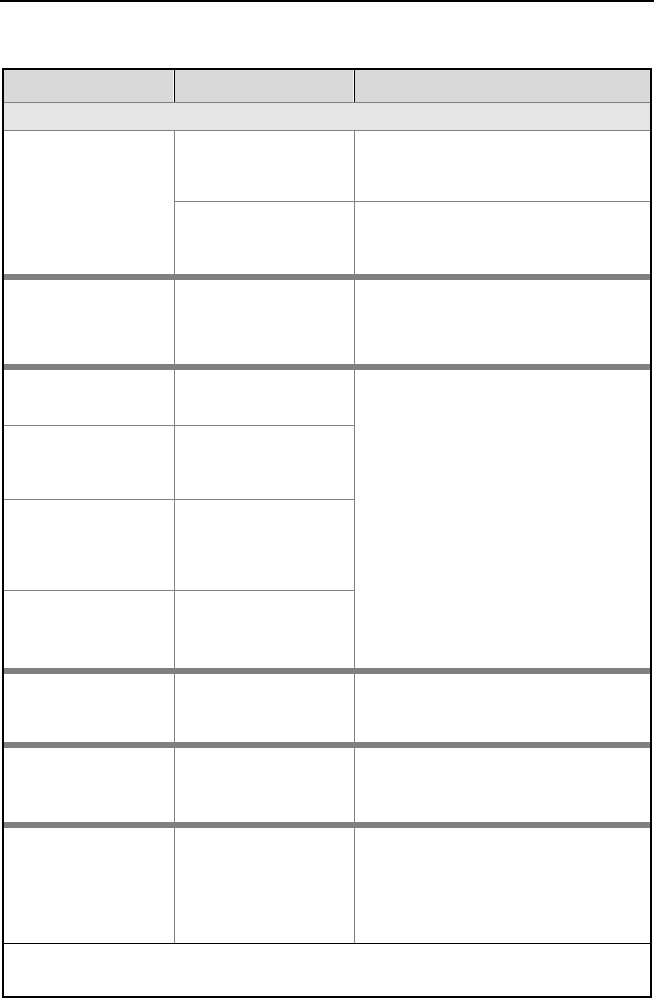
27
TROUBLESHOOTING GUIDE
The following guide is for reference purposes only. Contact a customer service
representative to preserve the limited warranty terms on page 36.
Symptoms Possible Causes Solution
All Interfaces
The unit has no
LEDs, beep or laser.
No power is being
supplied to the unit.
Check the transformer, the outlet
and power strip. Make sure the
cable is plugged into the unit.
No power is being
supplied to the unit
from host.
Some host systems cannot supply
enough current to power Voyager.
A power supply may be needed.
At power up the
unit beeps 2 times
and alternately
flashes the LEDs.
There is a ROM
failure. A flash ROM upgrade is required.
At power up the
unit beeps 3 times.
There is a non-
volatile RAM failure.
Contact a customer service
representative.
At power up there
is a continuous
razz tone.
There has been a
diagnostic failure.
At power up there
is a razz tone and
the green* LED
flashes.
There is a VLD
failure.
At power up there
is a razz tone and
both LEDs flash.
There is a scanning
mechanism failure.
The unit scans,
communicates, and
beeps twice.
The same symbol
timeout is set too
short.
Adjust the same symbol timeout for
a longer time.
The unit powers up,
but does not beep.
The beeper may be
disabled or no tone
has been selected.
Enable beeper and select a tone.
The unit powers up,
but does not scan
and/or beep.
The unit is trying to
scan a particular
symbology that is
not enabled.
UPC/EAN, Code 39, interleaved 2 of
5, Code 93, Code 128 and Codabar
are enabled by default. Verify that
the type of bar code being read has
been selected.
* In some custom units, the standard green LED has been replaced with a blue LED and the red
LED has been replaced with a white LED.
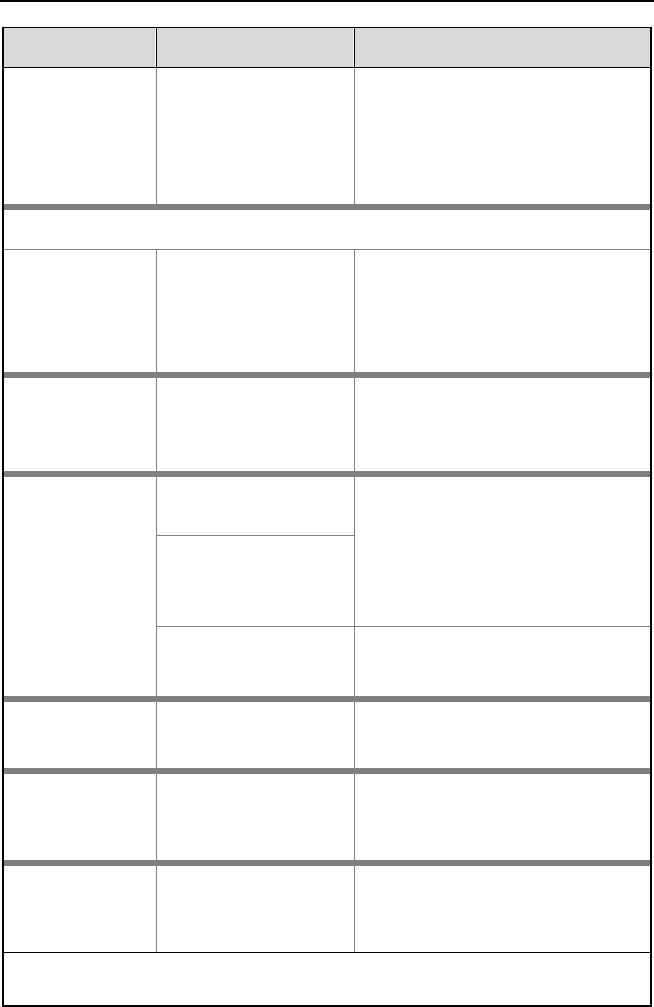
28
TROUBLESHOOTING GUIDE
Symptoms Possible Causes Solution
The unit powers
up, but does not
scan and/or
beep.
The bar code being
scanned does not
satisfy the configured
criteria for character
length lock or minimum
length.
Verify that the bar code being
scanned falls into the configured
criteria.
The scanner defaults to a minimum
of 3 character bar code.
The following item is only relevant for TTL RS232 and Serial Emulation USB
interfaces.
The unit scans a
bar code, but
locks up after the
first scan and the
red* LED stays on.
The unit is configured
to support some form
of host handshaking
but is not receiving the
signal.
If the unit is setup to support
ACK/NAK, RTS/CTS, XON/XOFF or
D/E, verify that the host cable and
host are supporting the handshaking
properly.
The unit scans,
but the data
transmitted to the
host is incorrect.
The unit’s data format
does not match the
host system’s
requirements.
Verify that the unit’s data format
matches that required by the host.
Make sure that the unit is connected
to the proper host port.
The unit beeps at
some bar codes
but NOT for
others of the
same bar code
symbology.
The bar code may
have been printed
incorrectly.
Check if it is a check digit/character
or border problem.
The unit is not
configured correctly for
the type of bar code
being scanned.
The minimum symbol
length setting does not
work with the bar code.
Check if the correct minimum
symbol length is set.
The unit scans
the bar code but
there is no data.
The unit’s configuration
is not correct.
Make sure the scanner is configured
for the appropriate mode.
The host is
receiving data
but the data does
not look correct.
The scanner and host
may not be configured
for the same interface
parameters.
Check that the scanner and the host
are configured for the same
interface parameters.
Characters are
being dropped.
Inter-character delay
needs to be added to
the transmitted output.
Add some inter-character delay to
the transmitted output by using the
MetroSelect Single-Line
Configuration Guide.
* In some custom units, the standard green LED has been replaced with a blue LED and the red
LED has been replaced with a white LED.
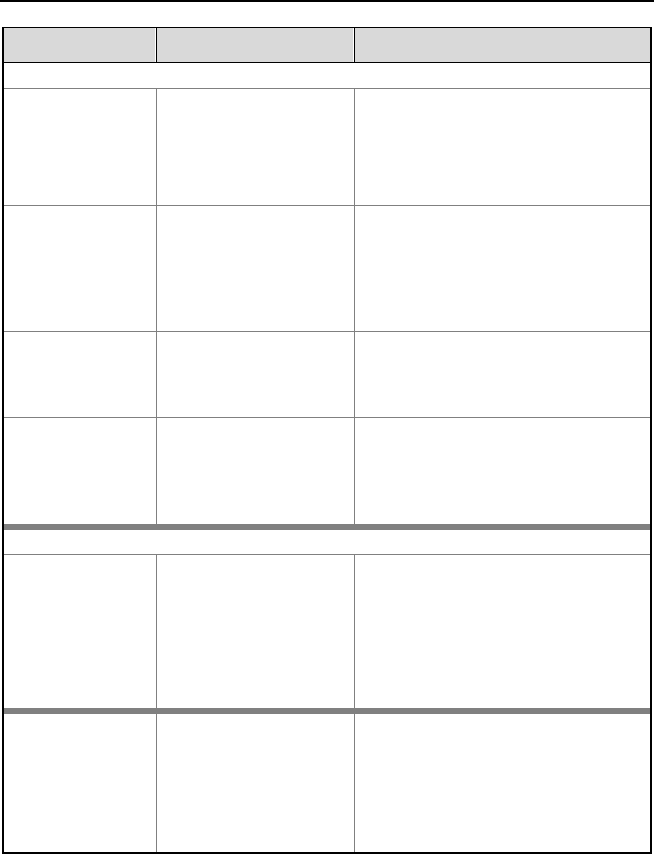
29
TROUBLESHOOTING GUIDE
Symptoms Possible Causes Solution
The following four items are relevant for a Keyboard Wedge interface only.
The unit scans
but the data is
not correct.
The unit’s configuration
is not correct.
Make sure that the proper PC type
AT, PS2 or XT is selected. Verify
the correct country code and data
format is selected. Adjust the inter-
character delay symptom.
The unit is
transmitting each
character twice.
The unit’s configuration
is not correct.
Increase the interscan code delay
setting. Adjust whether the F0
break is transmitted.
It may be necessary to try this in
both settings.
Alpha characters
show as lower
case.
The computer is in
Caps Lock mode.
Enable the Caps Lock detect feature
of the scanner to detect whether the
PC is operating in Caps Lock.
Everything works
except for a
couple of
characters.
These characters may
not be supported by
that country’s key look
up table.
Try operating the scanner in Alt
mode.
The following item is relevant for an RS232 interface only.
The unit will
power-up and
scan but does
not communicate
properly to the
host.
The com port at the
host is not working or
not configured
properly.
Check to make sure that the baud
rate and parity of the scanner and
the communication port match and
that the program is looking for
“RS232” data.
The unit will
power-up and
scan but does not
communicate
properly to the
host.
The cable is not
connected to the
proper com port.
Check to make sure that the unit is
connected to the correct com port
on the host device.
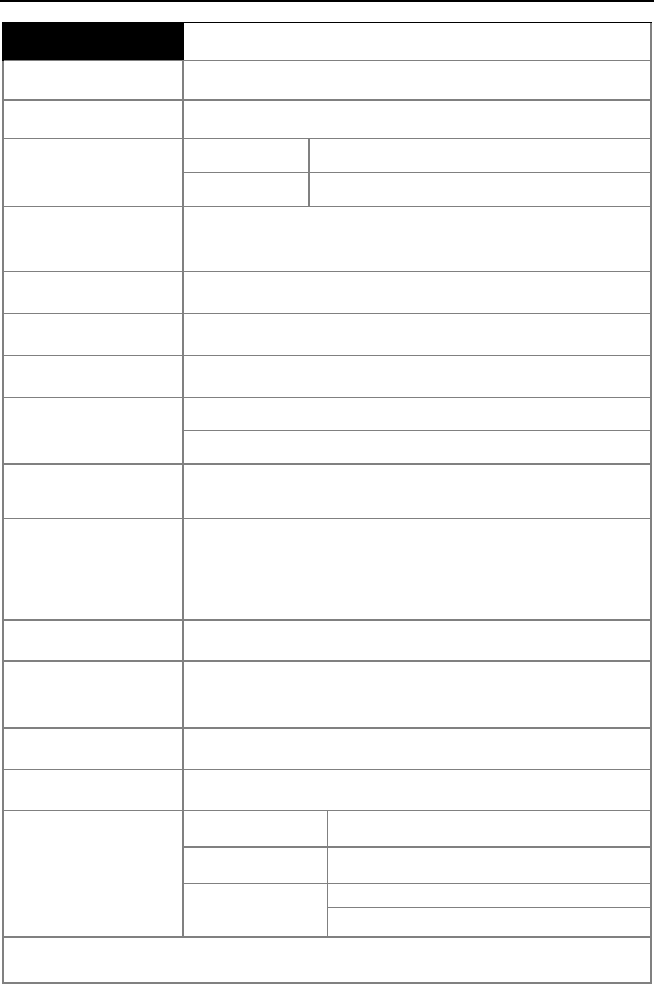
30
DESIGN SPECIFICATIONS
OPERATIONAL
Light Source Visible Laser Diode 650 nm
Laser Power: Less than 1 mW (peak)
Embedded Laser: Max Power: 10 mW
Wavelength: 650 nm
Depth of Scan Field: 0 mm - 203 mm (0" - 8") for
0.330 mm (13 mil) bar code at default settings
Scan Speed: 72 scan lines per second
Scan Pattern: Single scan line
Minimum Bar Width: 0.127 mm (5.0 mil)
Infrared Activation: Long Range: 0 mm – 279 mm ± 51 mm (0" – 11" ± 2")
Short Range: 0 mm – 102 mm ± 25 mm (0" – 4" ± 1")
Decode Capability: Autodiscriminates all standard bar codes for others call
a customer service representative
System Interfaces:
RS232, PC Keyboard Wedge, Stand-Alone Keyboard,
RS485, Light Pen Emulation, Laser Emulation, RS232
with DSR, Low Speed USB (Serial Emulation or
Keyboard Emulation), Full Speed USB
Print Contrast: 35% minimum reflectance difference
Number Characters
Read:
Up to 80 data characters (Maximum number will vary
based on symbology & density)
Roll, Pitch, Yaw: 42°, 68°, 52°
Beeper Operation: 7 tones or no beep
Visual Indicators:
Default Settings
Green* LED laser on, ready to scan
Red* LED good read
Yellow LED
(MS9540 Only)
ON, CodeGate button is inactive
OFF, CodeGate button is active
* In some custom units, the standard green LED has been replaced with a blue LED
and the red LED has been replaced with a white LED.
Specifications are subject to change without notice.
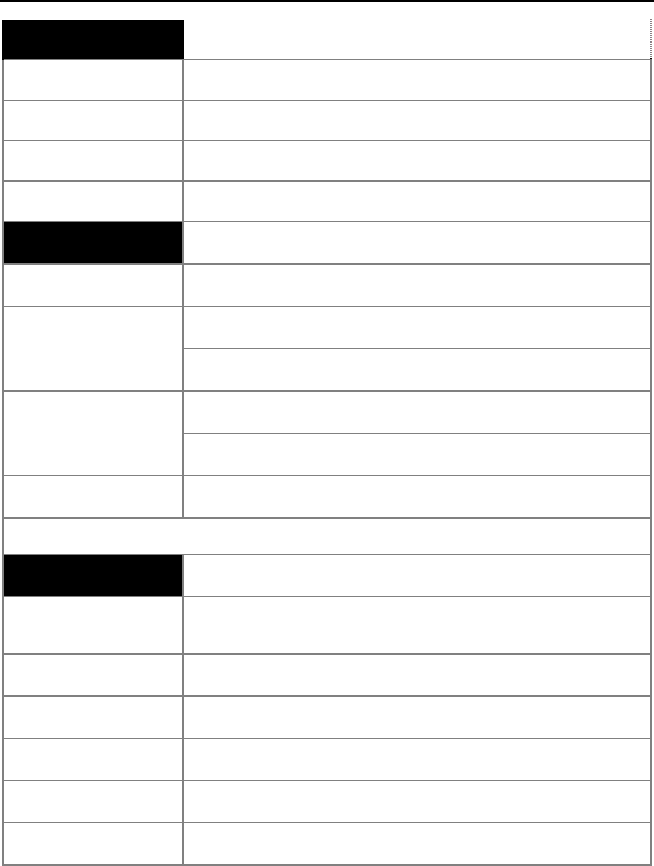
31
DESIGN SPECIFICATIONS
MECHANICAL
Length: 198 mm (7.8")
Width: Handle - 45 mm (1.8"), Head - 78 mm (3.1")
Depth: 40 mm (1.6")
Weight: 149 g (5.25 oz)
ELECTRICAL
Input Voltage: 5VDC ± 0.25V
Power:
Operating = 0.825 W typical
Standby = 0.600 W typical
Current:
Operating = 165 mA @ 5VDC typical
Standby = 120 mA @ 5VDC typical
DC Transformers: Class 2; 5.2V @ 1A
For regulatory compliance information see pages 37 – 39.
ENVIRONMENTAL
Temperature: Operating = 0°C to 40° (32° to 104°F)
Storage = -40°C to 60°C (-40°F to 140°F)
Humidity: 5% to 95% relative humidity, non-condensing
Light Levels: Up to 4842 Lux (450 footcandles)
Shock: Designed to withstand 1.5 m (5 ft.) drops
Contaminants: Sealed to resist airborne particulate contaminants
Ventilation: None required
Specifications are subject to change without notice.
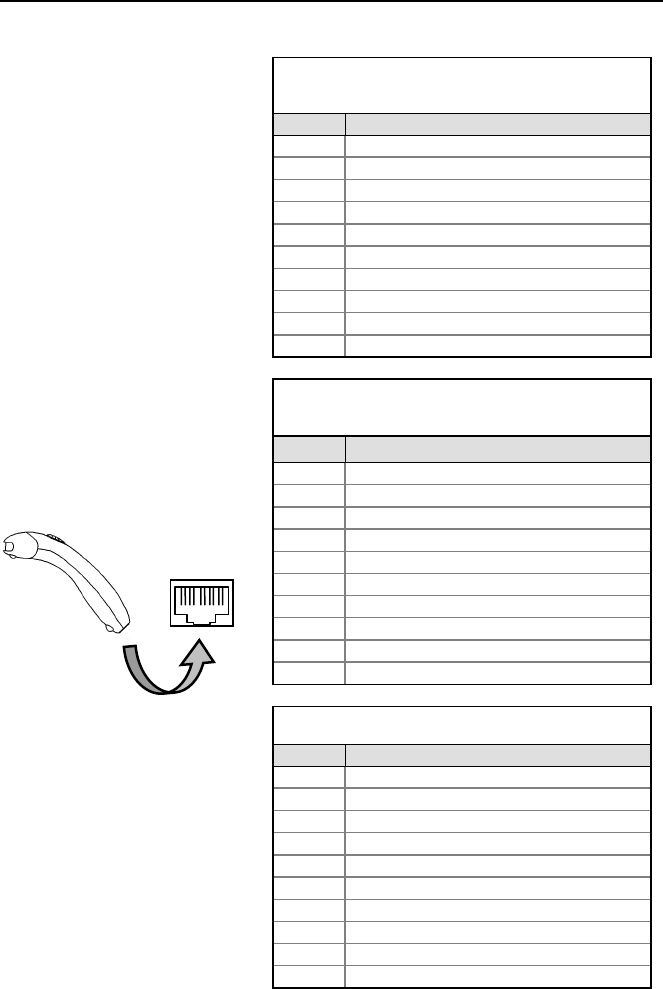
32
1
10
SCANNER AND CABLE TERMINATIONS
Scanner Pinout Connections
The MS9520 and MS9540
scanner interfaces terminate to
a 10-pin modular jack.
The serial number label
indicates the interface enabled
when the scanner is shipped
from the factory.
MS95x0-41
RS232 and Light Pen Emulation
Pin
Function
1
Ground
2
RS232 Transmit Output
3
RS232 Receive Input
4
RTS Output
5
CTS Input
6
DTR Input/LTPN Source
7
Reserved
8
LTPN Data
9
+5VDC
10
Shield Ground
MS95x0-47
Keyboard Wedge and Stand-Alone Keyboard
Pin Function
1
Ground
2
TTL RS232 Transmit Output
3
TTL RS232 Receive Input
4
PC Data
5
PC Clock
6
KB Clock
7
PC +5V
8
KB Data
9
+5VDC
10
Shield Ground
MS95x0-11 RS485
Pin
Function
1
Ground
2
RS232 Transmit Output
3
RS232 Receive Input
4
RTS Output
5
CTS Input
6
DTR Input
7
IBM B-Transmit
8
IBM A+ Receive
9
+5VDC
10
Shield Ground
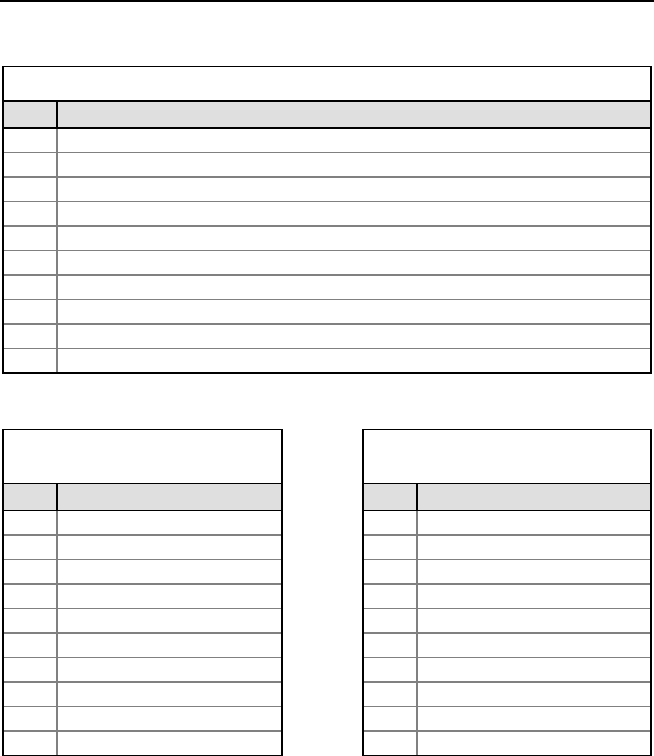
33
SCANNER AND CABLE TERMINATIONS
Scanner Pinout Connections
MS95x0-00 Laser Emulation
Pin Function
1
Ground
2 RS232 Transmit Output
3 RS232 Receive Input
4
Flip Sense/Start of Scan Output
5
Proximity Detect/Trigger Emulation Output
6 Scan/Laser Enable Input
7 Reserved
8
Data Out
9
+5VDC
10 Shield Ground
MS95x0-14 RS232
MS95x0-40 Full Speed USB &
MS95x0-38 Low Speed USB
Pin Function Pin Function
1 Ground 1 Ground
2 RS232 Transmit Output 2 RS232 Transmit Output
3
RS232 Receive Input
3
RS232 Receive Input
4
RTS Output
4
RTS Output
5 CTS Input 5 CTS Input
6 DTR Input 6 D+
7
Reserved
7
PC +5V/V_USB
8
DSR Out
8
D-
9 +5VDC 9 N/C
10 Shield Ground 10 Drain Wire
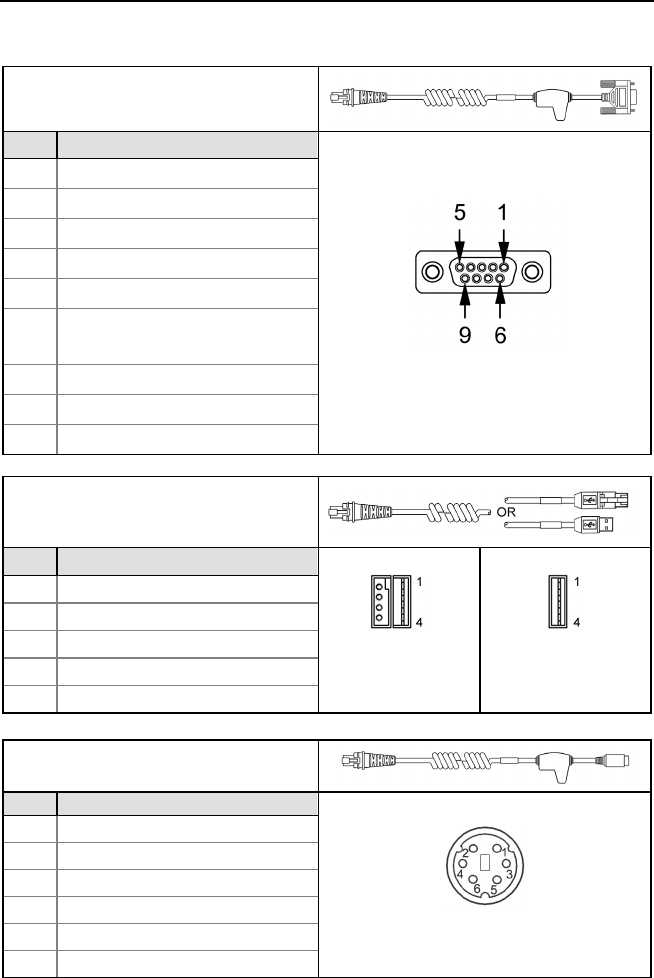
34
SCANNER AND CABLE TERMINATIONS
Cable Connector Configuration (Host End)
RS232 PowerLink Cable
PN 53-53000x-3
Pin Function
9-Pin Female, D-Type
1 Shield Ground
2 TTL RS232 Transmit Output
3 TTL RS232 Receive Input
4 DTR Input/Light Pen Source
5 Signal Ground
6 Light Pen Data
(DSR Out for -14 interfaces)
7 CTS Input
8 RTS Output
9 +5VDC
USB Cables
PN 53-53213x-N-3, 53-53214x-N-3 or
53-53235x-N-3
Pin Function
Locking
Type A
Non-Locking
Type A
1 PC +5V/V_USB
2 D-
3 D+
4 Ground
Shield
Shield
Stand-Alone Keyboard PowerLink
Cable PN 53-53020x-3
Pin
Function
6-Pin Male Mini-DIN Connector
1 PC Data
2 NC
3 Power Ground
4 +5VDC PC Power to KB
5 PC Clock
6 NC
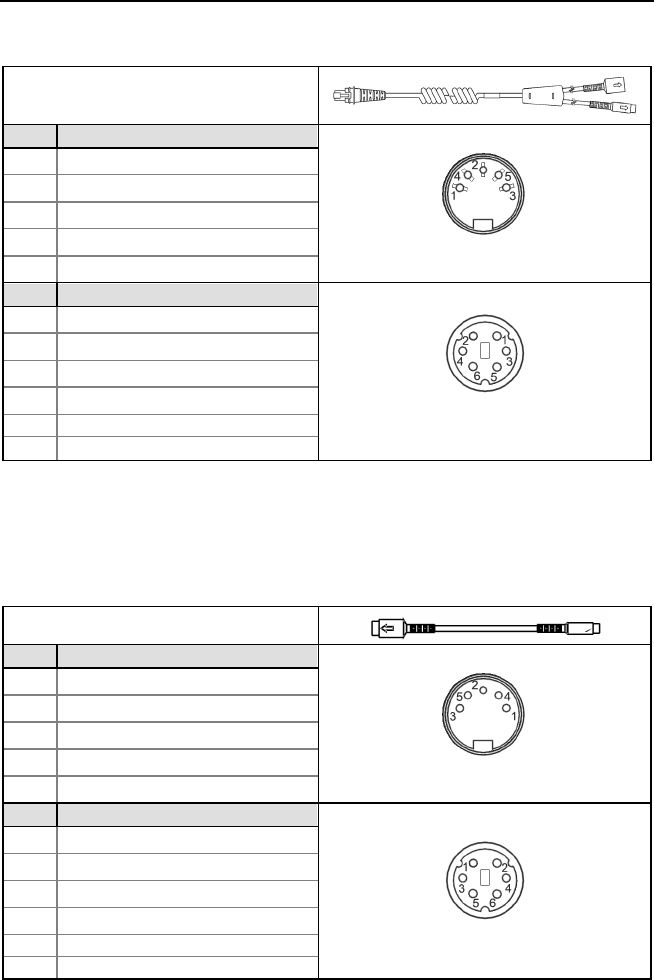
35
SCANNER AND CABLE TERMINATIONS
Cable Connector Configuration (Host End)
Keyboard Wedge PowerLink Cable
PN 53-53002x-3
Pin
Function
5-Pin DIN, Female
1 Keyboard Clock
2 Keyboard Data
3 No Connect
4 Power Ground
5 +5 Volts DC
Pin
Function
6-Pin DIN, Male
1 PC Data
2 No Connect
3 Power Ground
4 +5 Volts DC
5
PC Clock
6
No Connect
Honeywell will supply an adapter cable with a 5-pin DIN male connector on one
end and a 6-pin mini DIN female connector on the other. According to the
termination required, connect the appropriate end of the adapter cable to the
PowerLink cable, leaving the necessary termination exposed for connecting to
the keyboard and the keyboard port on the PC.
Keyboard Wedge Adapter Cable
Pin
Function
5-Pin DIN, Male
1 PC Clock
2 PC Data
3 No Connect
4 Power Ground
5 +5 Volts DC
Pin
Function
6-pin Mini DIN, Female
1 Keyboard Data
2 No Connect
3 Power Ground
4 +5 Volts DC
5
Keyboard Clock
6
No Connect

36
LIMITED WARRANTY
Honeywell International Inc. ("HII") warrants its products and optional accessories to be
free from defects in materials and workmanship and to conform to HII’s published
specifications applicable to the products purchased at the time of shipment. This warranty
does not cover any HII product which is (i) improperly installed or used; (ii) damaged by
accident or negligence, including failure to follow the proper maintenance, service, and
cleaning schedule; or (iii) damaged as a result of (A) modification or alteration by the
purchaser or other party, (B) excessive voltage or current supplied to or drawn from the
interface connections, (C) static electricity or electro-static discharge, (D) operation under
conditions beyond the specified operating parameters, or (E) repair or service of the
product by anyone other than HII or its authorized representatives.
This warranty shall extend from the time of shipment for the duration published by HII for
the product at the time of purchase ("Warranty Period"). Any defective product must be
returned (at purchaser’s expense) during the Warranty Period to HII factory or authorized
service center for inspection. No product will be accepted by HII without a Return Materials
Authorization, which may be obtained by contacting HII. In the event that the product is
returned to HII or its authorized service center within the Warranty Period and HII
determines to its satisfaction that the product is defective due to defects in materials or
workmanship, HII, at its sole option, will either repair or replace the product without charge,
except for return shipping to HII.
EXCEPT AS MAY BE OTHERWISE PROVIDED BY APPLICABLE LAW, THE
FOREGOING WARRANTY IS IN LIEU OF ALL OTHER COVENANTS OR WARRANTIES,
EITHER EXPRESSED OR IMPLIED, ORAL OR WRITTEN, INCLUDING, WITHOUT
LIMITATION, ANY IMPLIED WARRANTIES OF MERCHANTABILITY OR FITNESS FOR A
PARTICULAR PURPOSE, OR NON-INFRINGEMENT.
HII’S RESPONSIBILITY AND PURCHASER’S EXCLUSIVE REMEDY UNDER THIS
WARRANTY IS LIMITED TO THE REPAIR OR REPLACEMENT OF THE DEFECTIVE
PRODUCT WITH NEW OR REFURBISHED PARTS. IN NO EVENT SHALL HII BE
LIABLE FOR INDIRECT, INCIDENTAL, OR CONSEQUENTIAL DAMAGES, AND, IN NO
EVENT, SHALL ANY LIABILITY OF HII ARISING IN CONNECTION WITH ANY
PRODUCT SOLD HEREUNDER (WHETHER SUCH LIABILITY ARISES FROM A CLAIM
BASED ON CONTRACT, WARRANTY, TORT, OR OTHERWISE) EXCEED THE ACTUAL
AMOUNT PAID TO HII FOR THE PRODUCT. THESE LIMITATIONS ON LIABILITY
SHALL REMAIN IN FULL FORCE AND EFFECT EVEN WHEN HII MAY HAVE BEEN
ADVISED OF THE POSSIBILITY OF SUCH INJURIES, LOSSES, OR DAMAGES. SOME
STATES, PROVINCES, OR COUNTRIES DO NOT ALLOW THE EXCLUSION OR
LIMITATIONS OF INCIDENTAL OR CONSEQUENTIAL DAMAGES, SO THE ABOVE
LIMITATION OR EXCLUSION MAY NOT APPLY TO YOU.
All provisions of this Limited Warranty are separate and severable, which means that if any
provision is held invalid and unenforceable, such determination shall not affect the validity
of enforceability of the other provisions hereof. Use of any peripherals not provided by the
manufacturer may result in damage not covered by this warranty. This includes but is not
limited to: cables, power supplies, cradles, and docking stations. HII extends these
warranties only to the first end-users of the products. These warranties are non-
transferable.
The duration of the limited warranty for the MS9500 is five (5) year(s). The accessories
have a 90 day limited warranty from the date of manufacture.
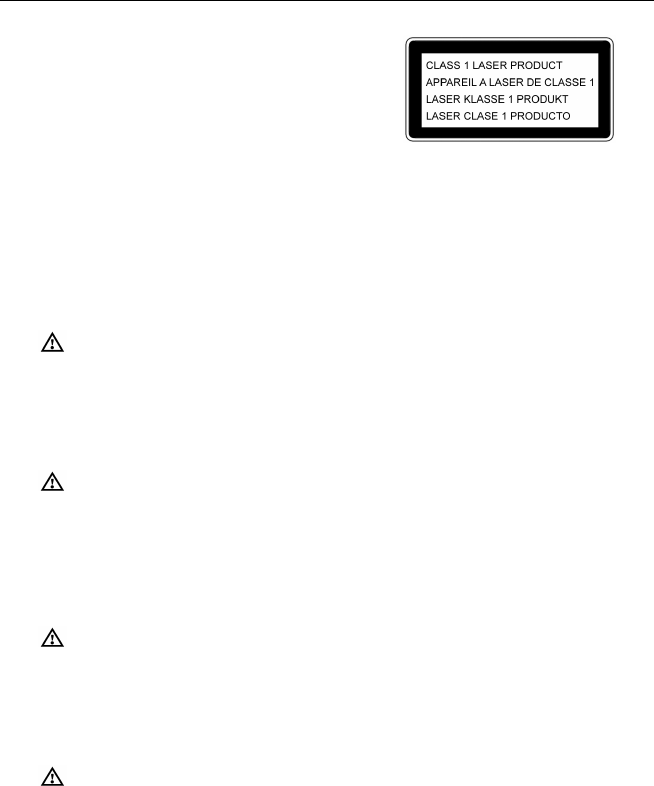
37
REGULATORY COMPLIANCE
Safety
ITE Equipment
IEC 60950-1 Second Edition
EN 60950-1 Second Edition
Laser
Laser Class 1: IEC 60825-1: Second Edition 2007
EN 60825-1: Second Edition 2007
Complies with 21 CFR 1040.10 and 1040.11 except for deviations pursuant to Laser
Notice No. 50, dated June 24, 2007.
LED
IEC 62471: Exempt Risk Group
Caution
Use of controls or adjustments or performance of procedures other than those specified
herein may result in hazardous laser light exposure. Under no circumstances should the
customer attempt to service the laser scanner. Never attempt to look at the laser beam, even
if the scanner appears to be nonfunctional. Never open the scanner in an attempt to look into
the device. Doing so could result in hazardous laser light exposure. The use of optical
instruments with the laser equipment will increase eye hazard.
Atención
La modificación de los procedimientos, o la utilización de controles o ajustes distintos de los
especificados aquí, pueden provocar una luz de láser peligrosa. Bajo ninguna
circunstancia el usuario deberá realizar el mantenimiento del láser del escáner. Ni intentar
mirar al haz del láser incluso cuando este no esté operativo. Tampoco deberá abrir el
escáner para examinar el aparato. El hacerlo puede conllevar una exposición peligrosa a la
luz de láser. El uso de instrumentos ópticos con el equipo láser puede incrementar el
riesgo para la vista.
Attention
L'emploi de commandes, réglages ou procédés autres que ceux décrits ici peut entraîner de
graves irradiations. Le client ne doit en aucun cas essayer d'entretenir lui-même le scanner
ou le laser. Ne regardez jamais directement le rayon laser, même si vous croyez que le
scanner est inactif. N'ouvrez jamais le scanner pour regarder dans l'appareil. Ce faisant,
vous vous exposez à une rayonnement laser qú êst hazardous. L'emploi d'appareils
optiques avec cet équipement laser augmente le risque d'endommagement de la vision.
Achtung
Die Verwendung anderer als der hier beschriebenen Steuerungen, Einstellungen oder
Verfahren kann eine gefährliche Laserstrahlung hervorrufen. Der Kunde sollte unter keinen
Umständen versuchen, den Laser-Scanner selbst zu warten. Sehen Sie niemals in den
Laserstrahl, selbst wenn Sie glauben, daß der Scanner nicht aktiv ist. Öffnen Sie niemals
den Scanner, um in das Gerät hineinzusehen. Wenn Sie dies tun, können Sie sich einer
gefährlichen Laserstrahlung aussetzen. Der Einsatz optischer Geräte mit dieser
Laserausrüstung erhöht das Risiko einer Sehschädigung.

38
REGULATORY COMPLIANCE
Attenzione
L’utilizzo di sistemi di controllo, di regolazioni o di procedimenti diversi da quelli descritti nel
presente Manuale può provocare delle esposizioni a raggi laser rischiose. Il cliente non
deve assolutamente tentare di riparare egli stesso lo scanner laser. Non guardate mai il
raggio laser, anche se credete che lo scanner non sia attivo. Non aprite mai lo scanner per
guardare dentro l’apparecchio. Facendolo potete esporVi ad una esposizione laser
rischiosa. L’uso di apparecchi ottici, equipaggiati con raggi laser, aumenta il rischio di
danni alla vista.
EMC
Emissions
FCC Part 15, ICES-003, CISPR 22, EN 55022
Immunity
CISPR 24, EN 55024
Note: Immunity performance is not guaranteed for scanner cables greater than 3 meters
in length when fully extended.
Changes or modifications not expressly approved by the party responsible for
compliance could void the user’s authority to operate the equipment.
Class A Devices
The following is applicable when the scanner cable is greater
Les instructions ci-dessous s’appliquent aux cables de scanner dépassant 3 métres
(9.8 pieds) de long en extension maximale:
in length than 3 meters
(9.8 feet) when fully extended:
Folgendes trifft zu, wenn das Scannerkabel länger als 3 Meter ist:
This equipment has been tested and found to comply with limits for a Class A digital device,
pursuant to part 15 of the FCC Rules. These limits are designed to provide reasonable
protection against harmful interference when the equipment is operated in a commercial
environment. This equipment generates, uses, and can radiate radio frequency energy and,
if not installed and used in accordance with the instruction manual, may cause harmful
interference to radio communications. Operation of this equipment in a residential area is
likely to cause harmful interference, in which case the user will be required to correct the
interference at their own expense. Any unauthorized changes or modifications to this
equipment could void the user’s authority to operate this device.
This device complies with part 15 of the FCC Rules. Operation is subject to the following
two conditions: (1) This device may not cause harmful interference, and (2) this device must
accept any interference received, including interference that may cause undesired
operation.
Notice
This Class A digital apparatus complies with Canadian ICES-003.
Remarque
Cet appareil numérique de classe A est conforme à la norme canadienne NMB-003.
Warning
This is a class A product. In a domestic environment this product may cause radio
interference in which case the user may be required to take adequate measures.

39
REGULATORY COMPLIANCE
Warnung!
Dies ist eine Einrichtung der Klasse A. Diese Einrichtung kann im Wohnbereich Funkstörungen
verursachen. In diesem Fall kann vom Betreiber verlangt werden, angemessene Massnahmen
durchzuführen.
Attenzione
Questo e’ un prodotto di classe A. Se usato in vicinanza di residenze private potrebbe
causare interferenze radio che potrebbero richiedere all’utilizzatore opportune misure.
Attention
Ce produit est de classe “A”. Dans un environnement domestique, ce produit peut être la
cause d’interférences radio. Dans ce cas l’utiliseteur peut être amené à predre les mesures
adéquates.
Changes or modifications not expressly approved by the party responsible for
compliance could void the user’s authority to operate the equipment.
Class B Devices
The following is applicable when the scanner cable is less than 3 meters
(9.8 feet) in length when fully extended:
Les instructions ci-dessous s’appliquent aux cables de scanner ne dépassant
pas 3 métres (9.8 pieds) de long en extension maximale:
Folgendes trifft zu, wenn das Scannerkabel kürzer als 3 Meter ist:
This device complies with Part 15 of the FCC Rules. Operation is subject to the
following two conditions: (1) This device may not cause harmful interference, and (2)
this device must accept any interference received, including interference that may
cause undesired operation.
This equipment has been tested and found to comply with the limits for a Class B
digital device, pursuant to Part 15 of the FCC rules. These limits are designed to
provide reasonable protection against harmful interference in a residential installation.
This equipment generates, uses, and can radiate radio frequency energy and, if not
installed and used in accordance with the instructions, may cause harmful interference
to radio communications. However, there is no guarantee that interference will not
occur in a particular installation. If this equipment does cause harmful interference to
radio or television reception, which can be determined by turning the equipment off
and on, the user is encouraged to try to correct the interference by one or more of the
following measures:
• Reorient or relocate the receiving antenna
• Increase the separation between the equipment and receiver
• Connect the equipment into an outlet on a circuit different from that to which
the receiver is connected
• Consult the dealer or an experienced radio/TV technician for help
Notice
This Class B digital apparatus complies with Canadian ICES-003.
Remarque
Cet appareil numérique de classe B est conforme à la norme canadienne NMB-003.

40
INDEX
A
AC .................................. see power
accessories ............................... 2, 3
adapter .......................................... 2
C
cable .............................. 2–3, 27–29
adapter ....................................... 2
communication .... 1, 2–3, 5, 7–11,
29, 32–35
disconnect .................................. 5
MVC ....................................... 3, 8
pin assignments ................. 32–35
caution ..................................... 6, 37
labels ......................................... 6
laser ........................................... 6
CE ................................ see caution
CodeGate .......................... 1, 12, 18
communication ...................... 27–29
compliance ............................ 37–39
configuration .................... 20, 21, 26
converter ....................................... 3
current ......................................... 31
customer service ......................... 36
D
default.............................. 21, 22, 26
depth of field ................................ 24
E
EMC ............................................ 38
EMI .............................................. 38
emissions .................................... 38
F
firmware....................................... 23
G
green LED ...................see indicator
I
IBM ................ see interface: RS485
immunity ...................................... 38
indicator
audible ............................... 21, 30
failure................................. 27–29
visual ....................... 4, 27–29, 30
interface .......................... 30, 32–35
Keyboard Wedge . 1, 9, 26, 32, 35
Laser Emulation ........ 1, 7, 26, 33
Light Pen ................... 1, 7, 26, 32
RS232 ........... 1, 7, 26, 29, 33, 34
RS485 ....................... 1, 8, 26, 32
Stand Alone Keyboard . 1, 10, 32,
34
USB ................... 1, 11, 26, 33, 34
IR range ...................................... 25
K
Keyboard Wedge ........ see interface
L
labels ............................................ 6
laser .......................... 30, 37–39, 37
laser emulation ............ see interface
LED ............................. see indicator
light level ..................................... 31
Light Pen ..................... see interface
M
maintenance ................................. 6
manual .......................................... 2
O
output window ............................... 4
P
pin assignments ............... see cable
power ............................ 2, 7–11, 31
PowerLink .................. 35, see cable
protocols ..................... see interface
R
Red LED ..................... see indicator
regulatory compliance ........... 37–39
repair ........................................... 36
RMA ............................................ 36
RS232 ......................... see interface
RS485 ......................... see interface

41
INDEX
S
safety ........................................... 37
SELV ............................ see caution
serial number ................................. 6
specifications ......................... 30, 31
stand.................................. 3, 13–16
T
termination ............................. 32–35
troubleshooting ...................... 27–29
U
UL ................................. see caution
USB ............................ see interface
V
ventilation .................................... 31
voltage ................ 2, 31, see caution
W
warranty ...................................... 36
window ...................................... 4, 6

42
CUSTOMER SUPPORT
Technical Assistance
If you need assistance installing or troubleshooting your device, please contact
us by using one of the methods below:
Knowledge Base: www.hsmknowledgebase.com
Our Knowledge Base provides thousands of immediate solutions. If the
Knowledge Base cannot help, our Technical Support Portal (see below) provides
an easy way to report your problem or ask your question.
Technical Support Portal: www.hsmsupportportal.com
The Technical Support Portal not only allows you to report your problem, but it
also provides immediate solutions to your technical issues by searching our
Knowledge Base. With the Portal, you can submit and track your questions
online and send and receive attachments.
Web form: www.hsmcontactsupport.com
You can contact our technical support team directly by filling out our online
support form. Enter your contact details and the description of the
question/problem.
Telephone: www.honeywellaidc.com/locations
For our latest contact information, please check our website at the link above.
Product Service and Repair
Honeywell International Inc. provides service for all of its products through
service centers throughout the world. To obtain warranty or non-warranty service,
please visit www.honeywellaidc.com and select Support > Contact Service and
Repair to see your region’s instructions on how to obtain a Return Material
Authorization number (RMA #). You should do this prior to returning the product