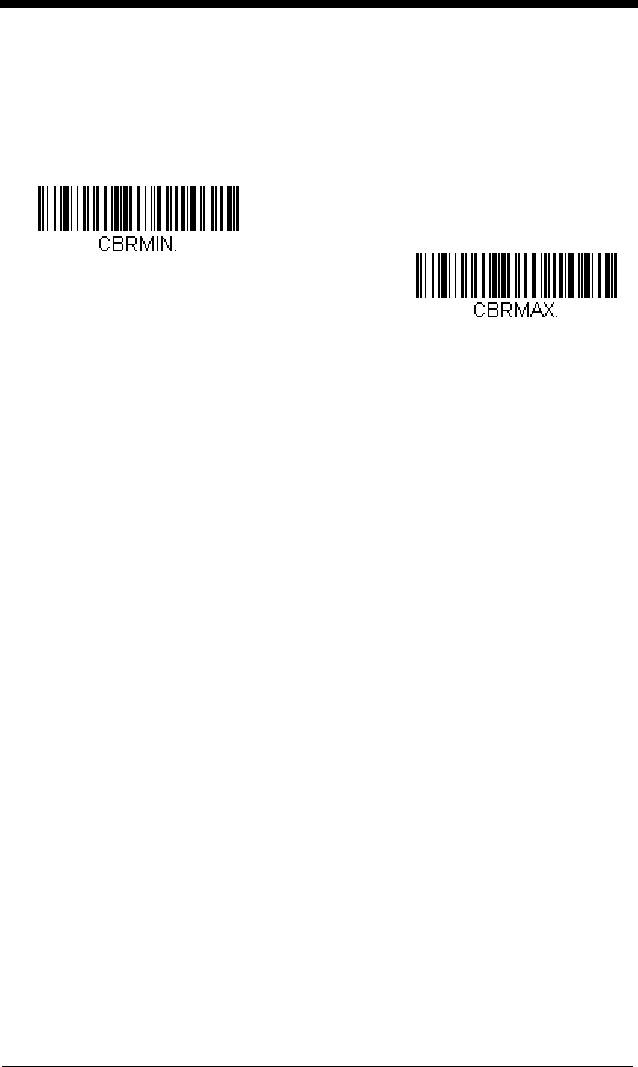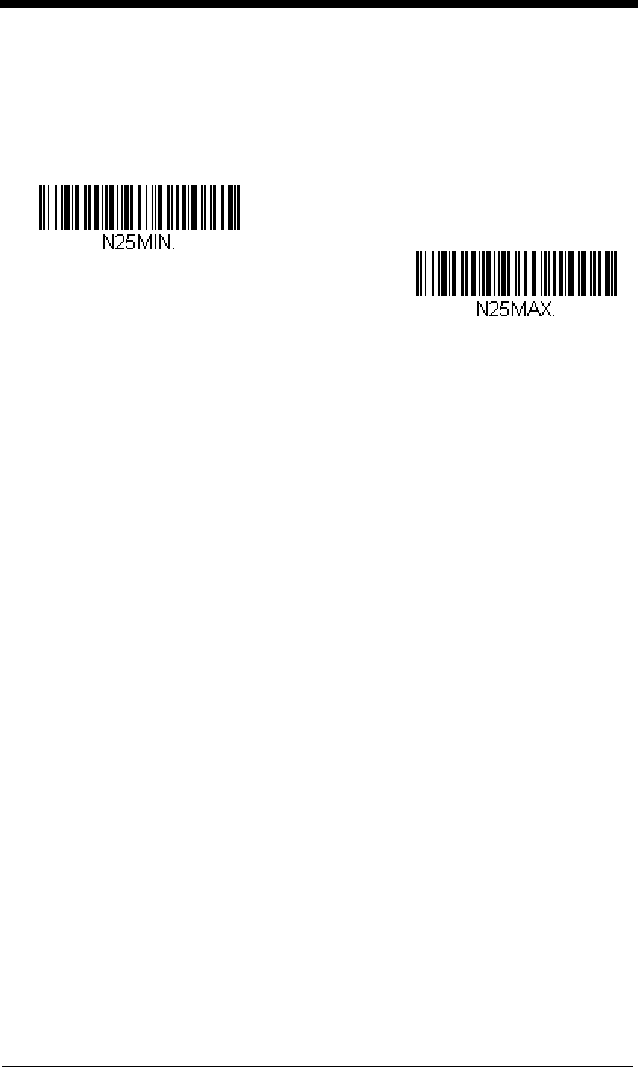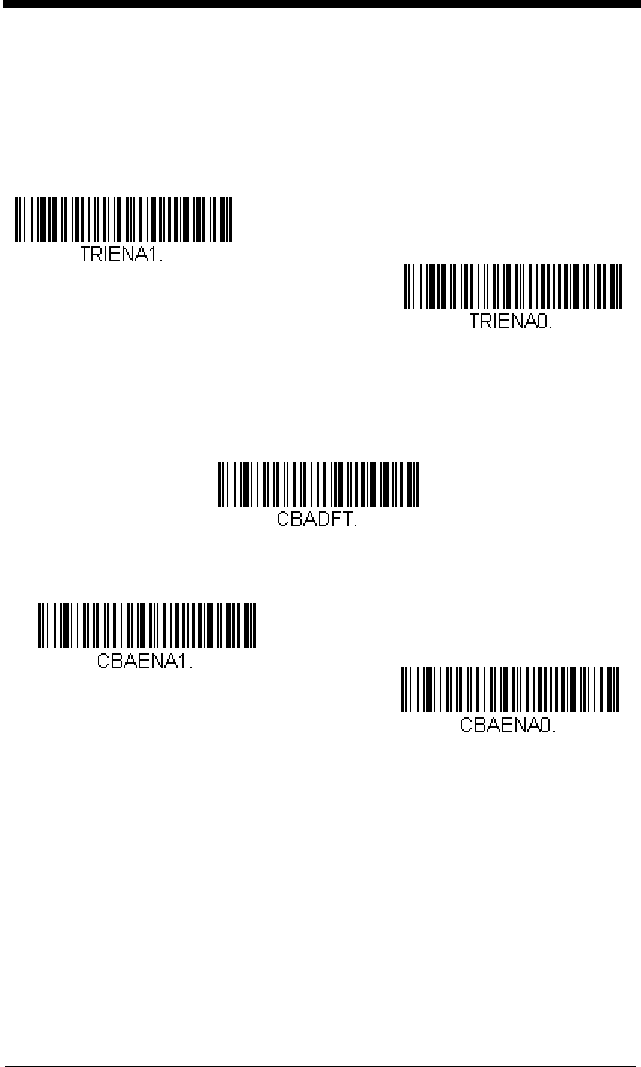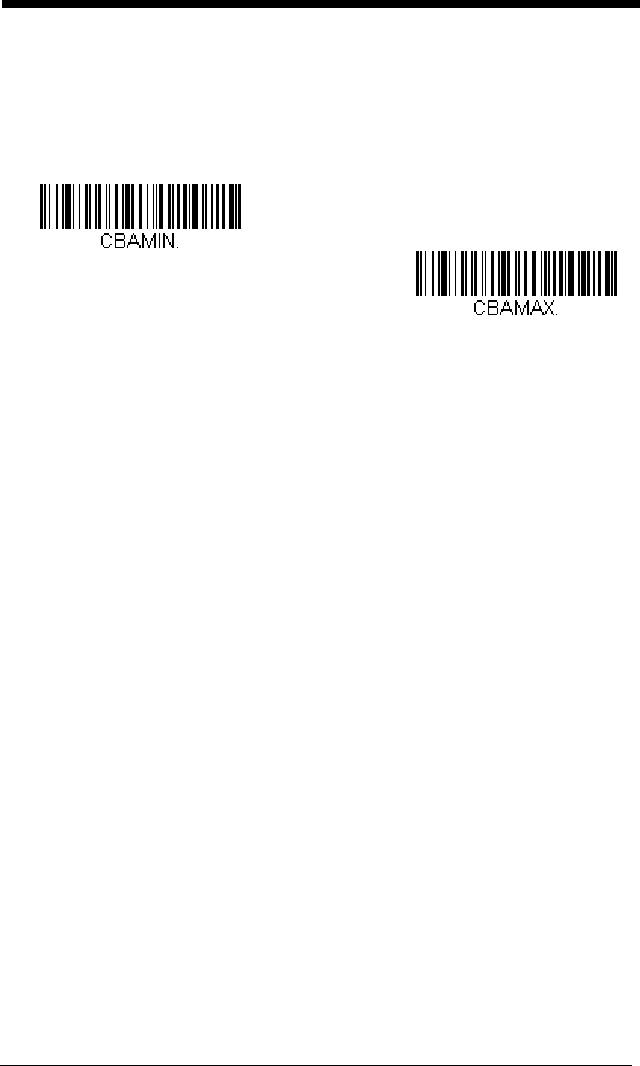Honeywell N86XX N56XX Decoded Engine For 5610/5613, 5680/5683, 5690/5693 Engines User’s Guide User Manual To The 3af9f433 Bddb 4394 B83c 7267d58c85bf
User Manual: Honeywell N86XX to the manual
Open the PDF directly: View PDF ![]() .
.
Page Count: 218 [warning: Documents this large are best viewed by clicking the View PDF Link!]
- N86XX Decoded Engine User's Guide
- User’s Guide
- Table of Contents
- Getting Started
- Programming the Interface
- Input/Output Settings
- Data Editing
- Data Formatting
- Symbologies
- All Symbologies
- Message Length Description
- Codabar
- Code 39
- Interleaved 2 of 5
- NEC 2 of 5
- Code 93
- Straight 2 of 5 Industrial (three-bar start/stop)
- Straight 2 of 5 IATA (two-bar start/stop)
- Matrix 2 of 5
- Code 11
- Code 128
- GS1-128
- Telepen
- UPC-A
- UPC-A/EAN-13 with Extended Coupon Code
- UPC-E0
- UPC-E1
- EAN/JAN-13
- EAN/JAN-8
- MSI
- GS1 DataBar Omnidirectional
- GS1 DataBar Limited
- GS1 DataBar Expanded
- Trioptic Code
- Codablock A
- Codablock F
- PDF417
- MicroPDF417
- GS1 Composite Codes
- GS1 Emulation
- TCIF Linked Code 39 (TLC39)
- QR Code
- Data Matrix
- MaxiCode
- Aztec Code
- Chinese Sensible (Han Xin) Code
- Postal Codes - 2D
- Postal Codes - Linear
- Imaging Commands
- Interface Keys
- Utilities
- Serial Programming Commands
- Maintenance
- Customer Support
- Reference Charts
- Sample Symbols
- Programming Chart
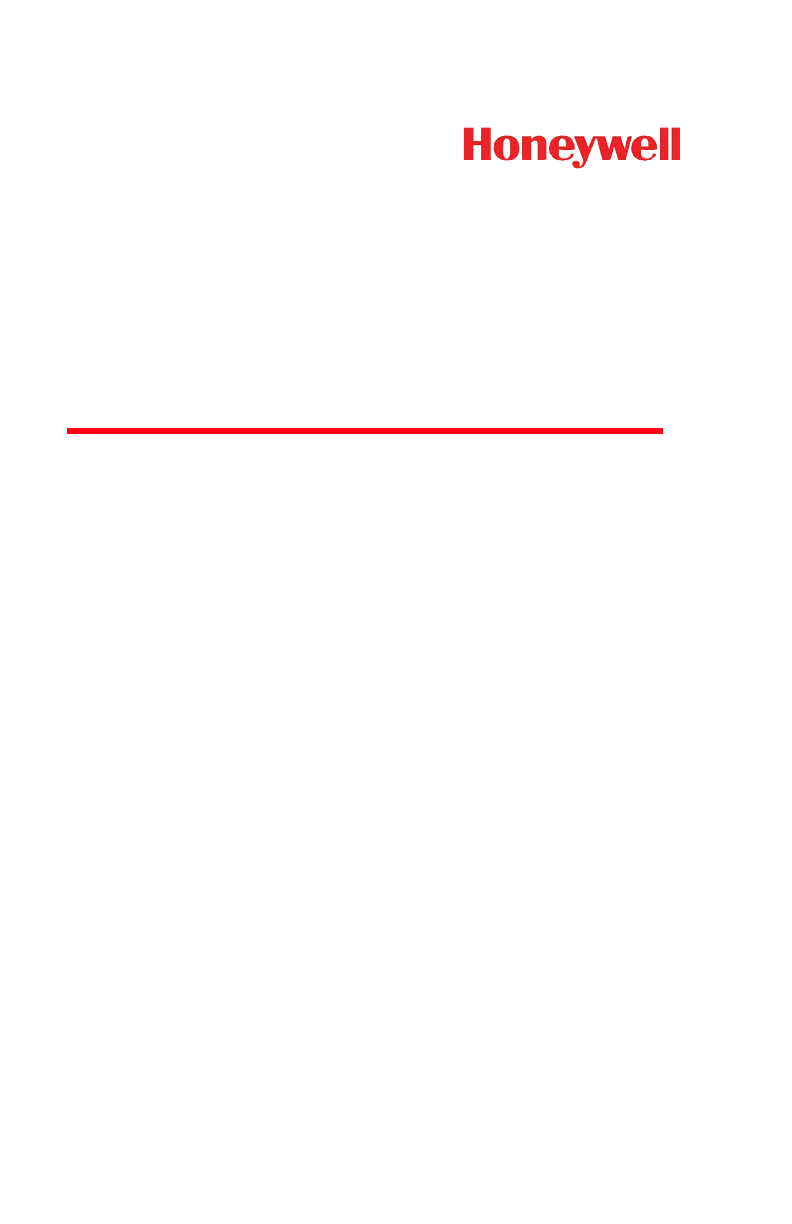
™
N86XX Decoded Engine
User’s Guide
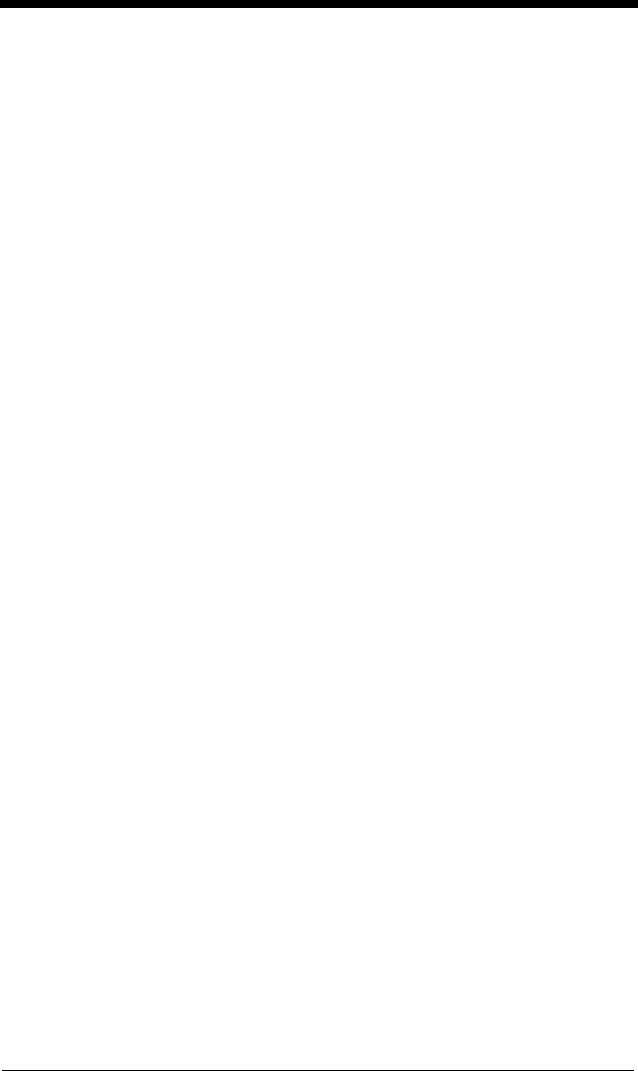
Disclaimer
Honeywell International Inc. (“HII”) reserves the right to make changes in speci-
fications and other information contained in this document without prior notice,
and the reader should in all cases consult HII to determine whether any such
changes have been made. The information in this publication does not repre-
sent a commitment on the part of HII.
HII shall not be liable for technical or editorial errors or omissions contained
herein; nor for incidental or consequential damages resulting from the furnish-
ing, performance, or use of this material.
This document contains proprietary information that is protected by copyright.
All rights are reserved. No part of this document may be photocopied, repro-
duced, or translated into another language without the prior written consent of
HII.
© 2012 Honeywell International Inc. All rights reserved.
Other product names or marks mentioned in this document may be trademarks
or registered trademarks of other companies and are the property of their
respective owners.
Web Address: www.honeywellaidc.com
Microsoft® Windows®, Windows NT®, Windows 2000, Windows ME, Windows
XP, and the Windows logo are trademarks or registered trademarks of Microsoft
Corporation.
The Bluetooth® word mark and logos are owned by Bluetooth SIG, Inc.
Other product names or marks mentioned in this document may be trademarks
or registered trademarks of other companies and are the property of their
respective owners.

Product Agency Compliance
Note: It is the OEM manufacturer’s responsibility to comply with
applicable regulation(s) in regard to standards for specific
equipment combinations.
Honeywell shall not be liable for use of our product with
equipment (i.e., power supplies, personal computers, etc.) that is
not CE marked and does not comply with the Low Voltage
Directive.
For CE-related inquiries, please contact:
Honeywell Imaging & Mobility Europe BV
Nijverheidsweg 9-13
5627 BT Eindhoven
The Netherlands
CB Scheme
IEC 60950-1 Second Edition
UL/C-UL (Recognized component)
UL 60950-1 Second Edition
CSA C22.2 No. 60950-1-07, 2nd Edition
LED Safety Statement
LEDs have been tested and classified as “EXEMPT RISK
GROUP” to the standard IEC 62471:2006.
ESD Precautions
The engine is shipped in ESD safe packaging. Use care when
handling the scan engine outside its packaging. Be sure
grounding wrist straps and properly grounded work areas are
used.
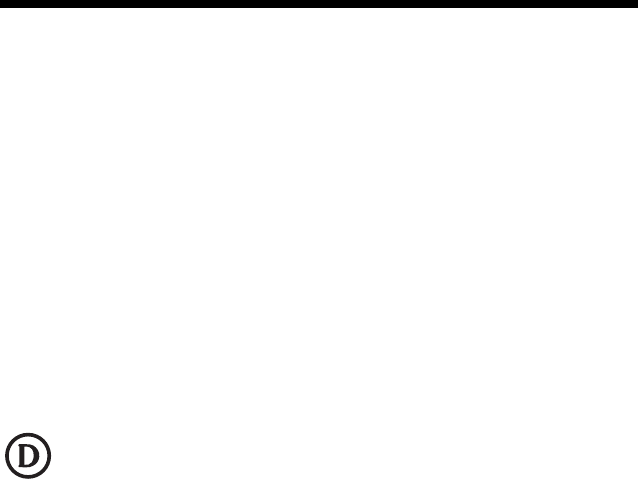
Dust and Dirt
The engine must be sufficiently enclosed to prevent dust
particles from gathering on the imager and lens. When stocking
the unit, keep it in its protective packaging. Dust and other
external contaminants will eventually degrade unit performance.
RoHS
The engine is in compliance with Directive 2002/95/EC,
Restriction of the Use of Certain Hazardous Substances in
Electrical and Electronic Equipment (RoHS), dated January,
2003.
D-Mark Statement
Certified to EN 60950-1 Information Technology Equipment
product safety, as a component assembly.
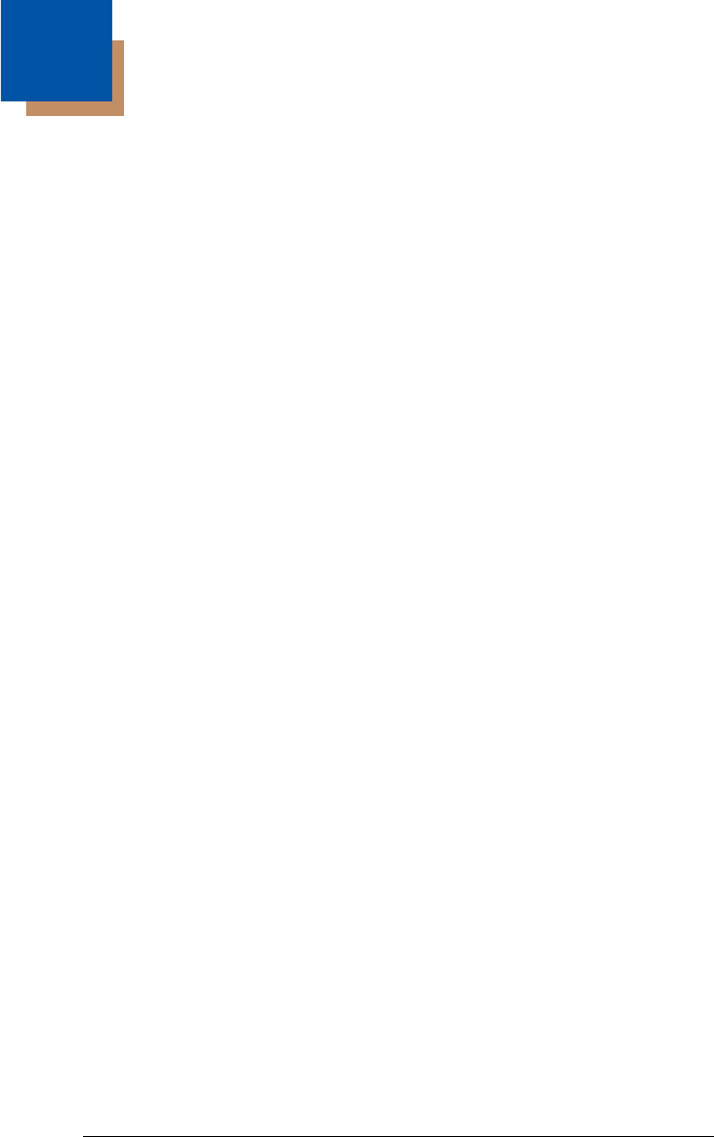
i
Chapter 1 - Getting Started
Introduction ................................................................. 1-1
About This Manual ...................................................... 1-1
Unpacking Your Device............................................... 1-1
OEM Engine Models ................................................... 1-2
Connecting the Development Engine to the PC.......... 1-3
Connecting with USB ............................................ 1-3
Connecting with RS232 Serial Port....................... 1-5
Menu Bar Code Security Settings ............................... 1-6
Setting Custom Defaults ............................................. 1-6
Resetting the Custom Defaults ................................... 1-6
Resetting the Factory Defaults.................................... 1-7
Chapter 2 - Programming the Interface
Introduction ................................................................. 2-1
Programming the Interface - Plug and Play ................ 2-1
RS232 Serial Port.................................................. 2-1
USB PC................................................................. 2-1
USB COM Port Emulation..................................... 2-1
Verifone® Ruby Terminal Default Settings ............ 2-2
Gilbarco® Terminal Default Settings ..................... 2-3
Keyboard Country Layout ........................................... 2-4
Keyboard Style.......................................................... 2-10
Keyboard Conversion................................................ 2-12
Control Character Output .......................................... 2-12
Keyboard Modifiers ................................................... 2-13
RS232 Baud Rate ..................................................... 2-15
RS232 Word Length: Data Bits, Stop Bits, and
Parity ......................................................................... 2-16
RS232 Receiver Time-Out ........................................ 2-17
RS232 Handshaking ................................................. 2-17
RS232 Timeout ................................................... 2-18
XON/XOFF.......................................................... 2-18
ACK/NAK............................................................. 2-18
Table of Contents
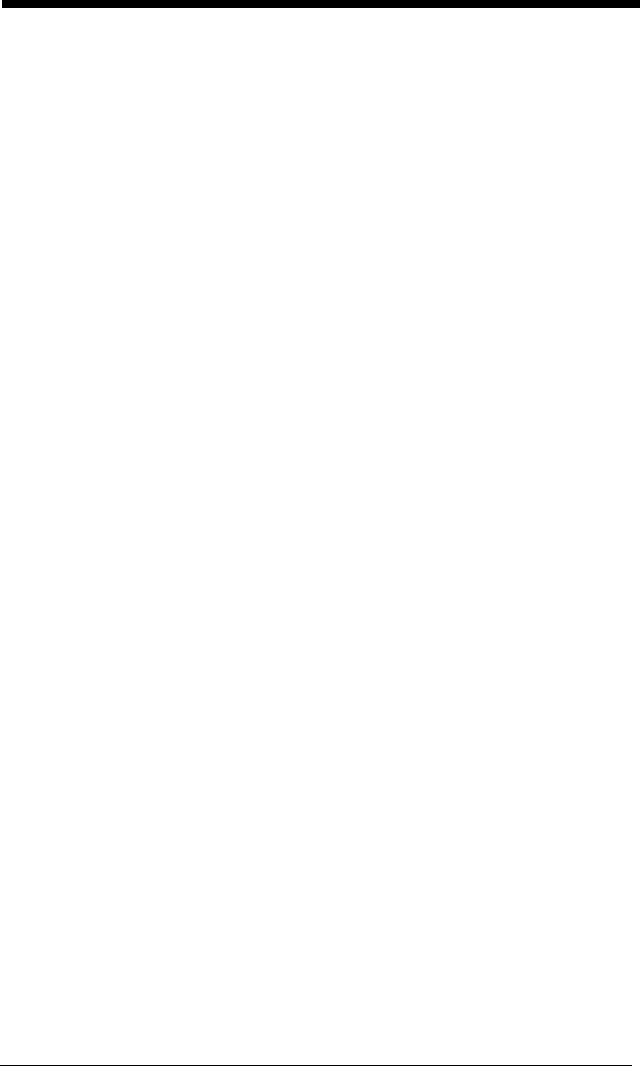
ii
Chapter 3 - Input/Output Settings
Power Up Beeper ........................................................3-1
Beep on BEL Character...............................................3-1
Trigger Click.................................................................3-2
Good Read and Error Indicators..................................3-2
Beeper – Good Read.............................................3-2
Beeper Volume – Good Read................................3-3
Beeper Pitch – Good Read....................................3-3
Beeper Pitch – Error ..............................................3-4
Beeper Duration – Good Read ..............................3-4
LED – Good Read .................................................3-4
Number of Beeps – Good Read ............................3-5
Number of Beeps – Error.......................................3-5
Good Read Delay ..................................................3-6
User-Specified Good Read Delay..........................3-6
Manual Trigger Modes.................................................3-6
Serial Trigger Mode .....................................................3-7
Read Time-Out ......................................................3-7
Image Snap and Ship ..................................................3-8
Reread Delay...............................................................3-8
User-Specified Reread Delay ......................................3-9
Illumination Lights........................................................3-9
Centering .....................................................................3-9
Preferred Symbology.................................................3-11
High Priority Symbology ......................................3-11
Low Priority Symbology .......................................3-12
Preferred Symbology Time-out............................3-12
Preferred Symbology Default...............................3-12
Output Sequence Overview.......................................3-13
Require Output Sequence ...................................3-13
Output Sequence Editor ......................................3-13
To Add an Output Sequence ...............................3-13
Other Programming Selections............................3-14
Output Sequence Editor ......................................3-15
Partial Sequence .................................................3-15
Require Output Sequence ...................................3-16
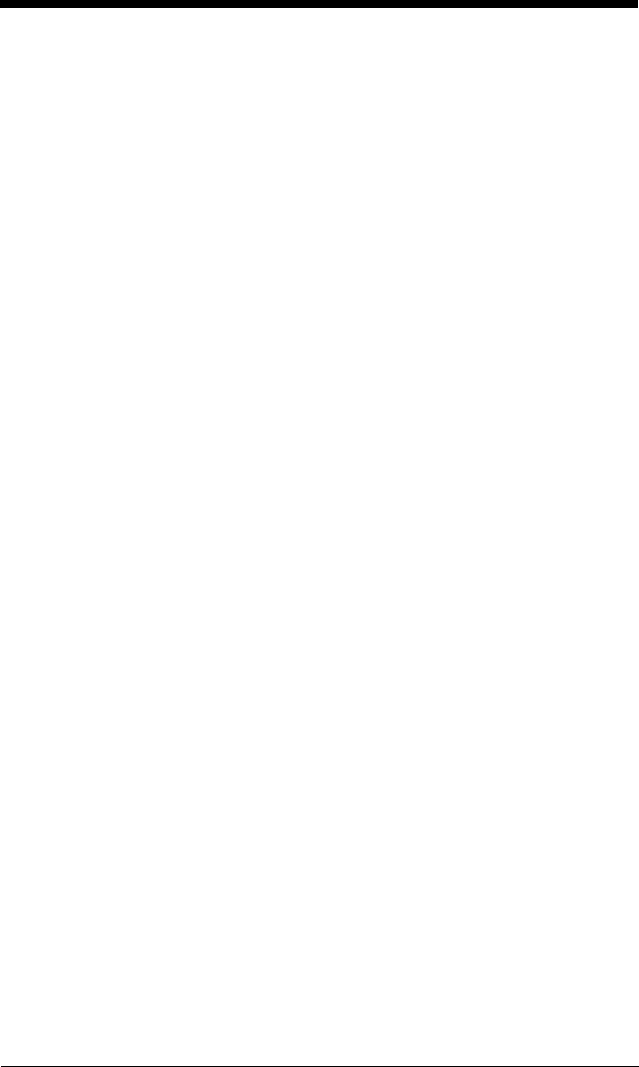
iii
Multiple Symbols ....................................................... 3-16
No Read .................................................................... 3-17
Video Reverse........................................................... 3-18
Chapter 4 - Data Editing
Prefix/Suffix Overview ................................................. 4-1
To Add a Prefix or Suffix: ...................................... 4-1
To Clear One or All Prefixes or Suffixes................ 4-2
To Add a Carriage Return Suffix to All
Symbologies.......................................................... 4-3
Prefix Selections ......................................................... 4-3
Suffix Selections.......................................................... 4-4
Function Code Transmit.............................................. 4-4
Intercharacter, Interfunction, and Intermessage
Delays ......................................................................... 4-4
Intercharacter Delay.............................................. 4-5
User Specified Intercharacter Delay...................... 4-5
Interfunction Delay ................................................ 4-6
Intermessage Delay .............................................. 4-6
Chapter 5 - Data Formatting
Data Format Editor Introduction .................................. 5-1
To Add a Data Format................................................. 5-1
Other Programming Selections ............................. 5-3
Terminal ID Table........................................................ 5-4
Data Format Editor Commands .................................. 5-4
Move Commands .................................................. 5-5
Search Commands................................................ 5-6
Miscellaneous Commands .................................... 5-7
Data Formatter ............................................................ 5-8
Data Format Non-Match Error Tone...................... 5-9
Primary/Alternate Data Formats................................ 5-10
Single Scan Data Format Change....................... 5-10
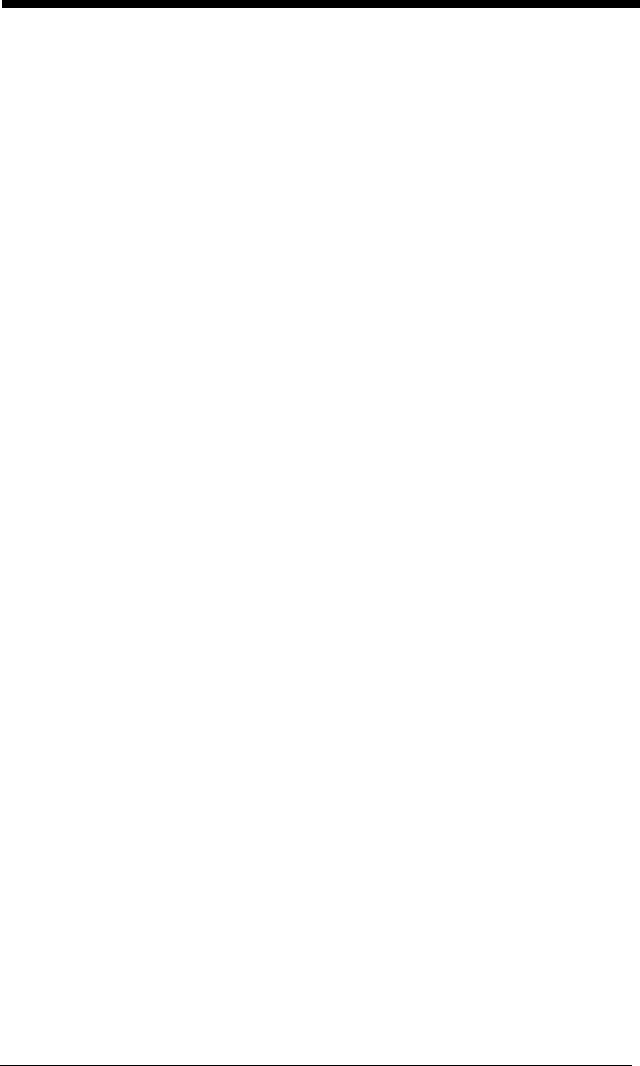
iv
Chapter 6 - Symbologies
All Symbologies ...........................................................6-2
Message Length Description .......................................6-2
Codabar.......................................................................6-3
Codabar Concatenation.........................................6-4
Code 39 .......................................................................6-6
Code 32 Pharmaceutical (PARAF) ........................6-8
Full ASCII...............................................................6-9
Code 39 Code Page ..............................................6-9
Interleaved 2 of 5.......................................................6-10
NEC 2 of 5 .................................................................6-12
Code 93 .....................................................................6-14
Code 93 Code Page ............................................6-14
Straight 2 of 5 Industrial (three-bar start/stop)...........6-15
Straight 2 of 5 IATA (two-bar start/stop) ....................6-16
Matrix 2 of 5...............................................................6-17
Code 11 .....................................................................6-18
Code 128 ...................................................................6-19
ISBT 128 Concatenation......................................6-19
Code 128 Code Page ..........................................6-21
GS1-128 ....................................................................6-22
Telepen......................................................................6-23
UPC-A........................................................................6-24
UPC-A/EAN-13
with Extended Coupon Code...................................6-26
UPC-E0......................................................................6-27
UPC-E1......................................................................6-30
EAN/JAN-13 ..............................................................6-30
ISBN Translate ....................................................6-32
EAN/JAN-8 ................................................................6-33
MSI ............................................................................6-35
GS1 DataBar Omnidirectional ...................................6-37
GS1 DataBar Limited.................................................6-37
GS1 DataBar Expanded ............................................6-38
Trioptic Code .............................................................6-39
Codablock A ..............................................................6-39
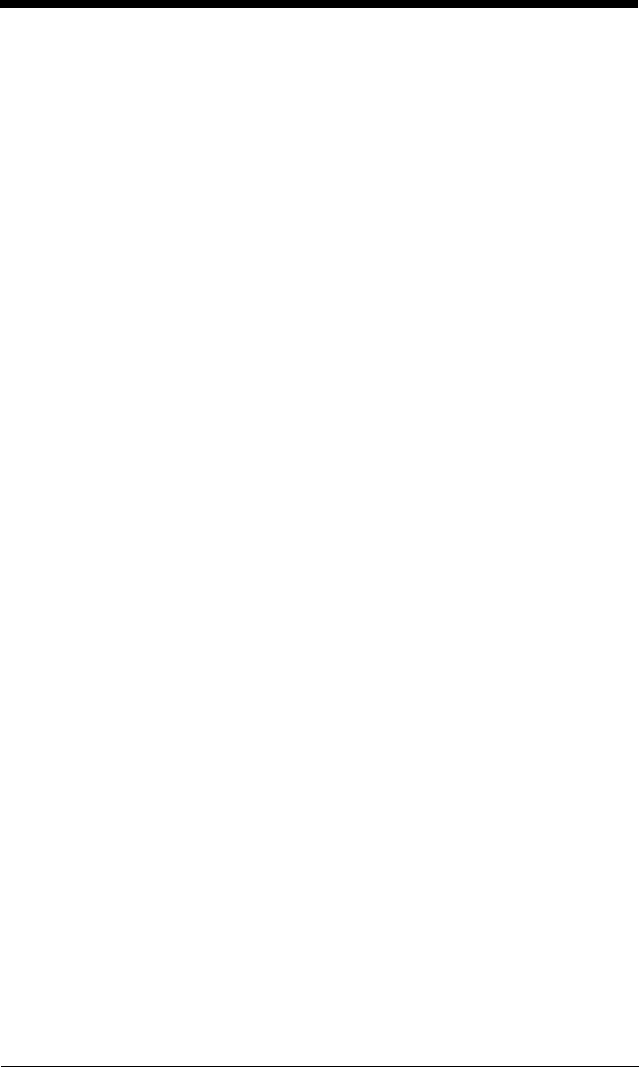
v
Codablock F .............................................................. 6-41
PDF417 ..................................................................... 6-42
MicroPDF417 ............................................................ 6-43
GS1 Composite Codes ............................................. 6-44
UPC/EAN Version ............................................... 6-44
GS1 Emulation .......................................................... 6-45
TCIF Linked Code 39 (TLC39).................................. 6-46
QR Code ................................................................... 6-46
Data Matrix................................................................ 6-48
Data Matrix Code Page....................................... 6-48
MaxiCode .................................................................. 6-49
Aztec Code................................................................ 6-50
Aztec Code Page ................................................ 6-50
Chinese Sensible (Han Xin) Code ............................ 6-51
Postal Codes - 2D ..................................................... 6-52
Single 2D Postal Codes: ..................................... 6-52
Combination 2D Postal Codes: ........................... 6-53
Postal Codes - Linear................................................ 6-55
China Post (Hong Kong 2 of 5) ........................... 6-55
Korea Post........................................................... 6-57
Chapter 7 - Imaging Commands
Single-Use Basis......................................................... 7-1
Command Syntax........................................................ 7-1
Image Snap - IMGSNP ............................................... 7-2
IMGSNP Modifiers................................................. 7-2
Image Ship - IMGSHP................................................. 7-5
IMGSHP Modifiers................................................. 7-5
Intelligent Signature Capture - IMGBOX ................... 7-14
Signature Capture Optimize................................ 7-14
IMGBOX Modifiers .............................................. 7-15
Chapter 8 - Interface Keys
Keyboard Function Relationships ............................... 8-1
Supported Interface Keys............................................ 8-2
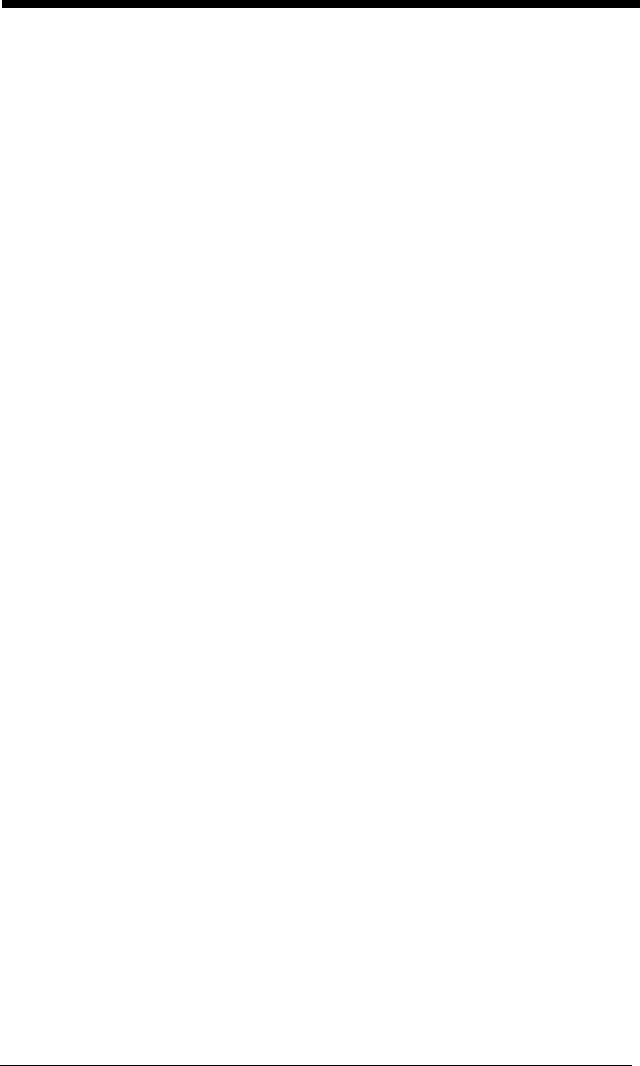
vi
Chapter 9 - Utilities
To Add a Test Code I.D. Prefix to All
Symbologies..............................................................9-1
Show Decoder Revision ..............................................9-1
Show Scan Driver Revision .........................................9-1
Show Software Revision..............................................9-1
Show Data Format.......................................................9-2
Test Menu....................................................................9-2
TotalFreedom ..............................................................9-2
Application Plug-Ins (Apps) .........................................9-3
EZConfig Introduction..................................................9-3
Installing EZConfig from the Web ..........................9-4
Chapter 10 - Serial Programming Commands
Conventions...............................................................10-1
Menu Command Syntax ............................................10-1
Query Commands......................................................10-2
Responses...........................................................10-2
Trigger Commands....................................................10-4
Resetting the Custom Defaults..................................10-4
Menu Commands ......................................................10-5
Chapter 11 - Maintenance
Repairs ......................................................................11-1
Inspecting Cords and Connectors .......................11-1
Troubleshooting.........................................................11-1
Chapter 12 - Customer Support
Technical Assistance.................................................12-1
Appendix A - Reference Charts
Symbology Chart ........................................................ A-1
ASCII Conversion Chart (Code Page 1252)............... A-4
Code Page Mapping of Printed Bar Codes................. A-6
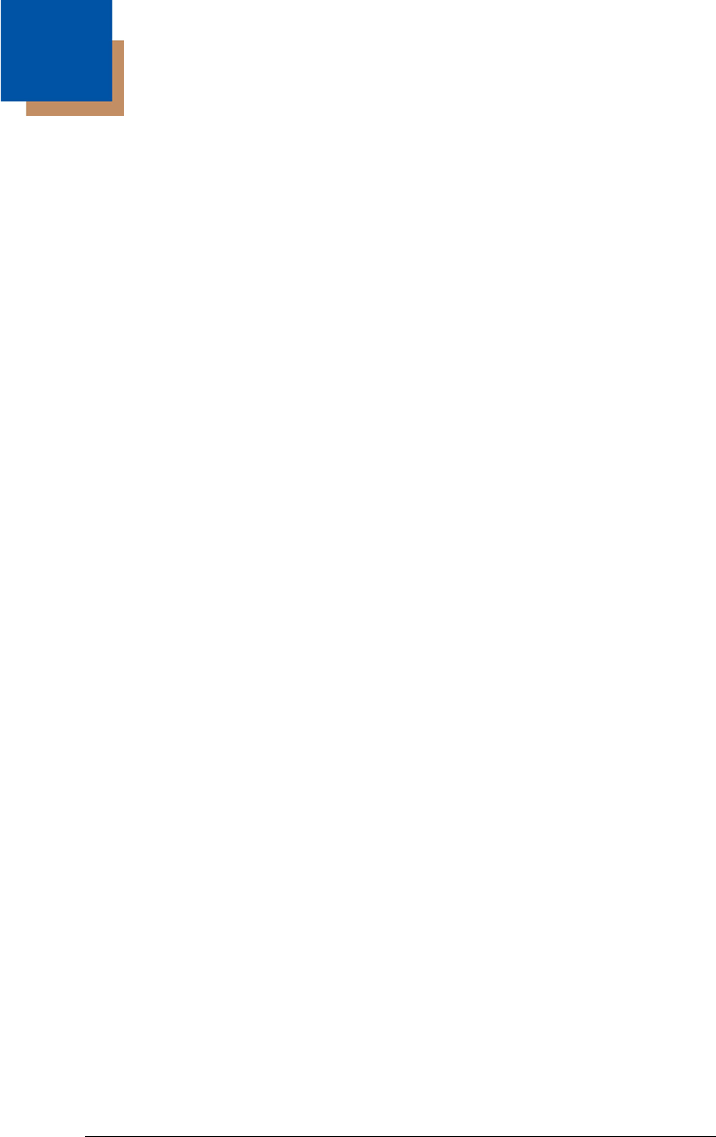
1 - 1
1
Getting Started
Introduction
The N86XX engine is designed for integration into a wide range of OEM
devices. The engine’s compact mechanical design can drop into many existing
applications, allowing OEMs and third-party manufacturers to integrate the ben-
efits of image-based scanning into a variety of devices, including hand held
computers (medical instrumentation, kiosks, diagnostic equipment, and robot-
ics.
Three different decoding configurations provide OEMs the flexibility required to
address various application-specific needs. The N8610/8613, with linear
decoding, delivers laser-like reading on linear codes. The N8680/8683 unit
decodes linear as well as 2D and postal codes. In addition to linear, 2D, and
postal codes, the N8690/8693 unit includes the OCR feature. For software
updates and additional information, visit the Honeywell website at
www.honeywellaidc.com.
About This Manual
This User’s Guide provides demonstration, installation, and programming
instructions for the N86XX engine. Dimensions, warranty, and customer sup-
port information are also included.
Honeywell’s bar code scanners are factory programmed for the most common
terminal and communications settings. If you need to change these settings,
programming is accomplished by scanning the bar codes in this guide.
An asterisk (*) next to an option indicates the default setting.
Unpacking Your Device
After you open the shipping carton containing the OEM engine(s), take the fol-
lowing steps:
• Check for damage during shipment. Report damage immediately to the
carrier who delivered the carton.
• Make sure the items in the carton match your order.
• Save the shipping container for later storage or shipping.
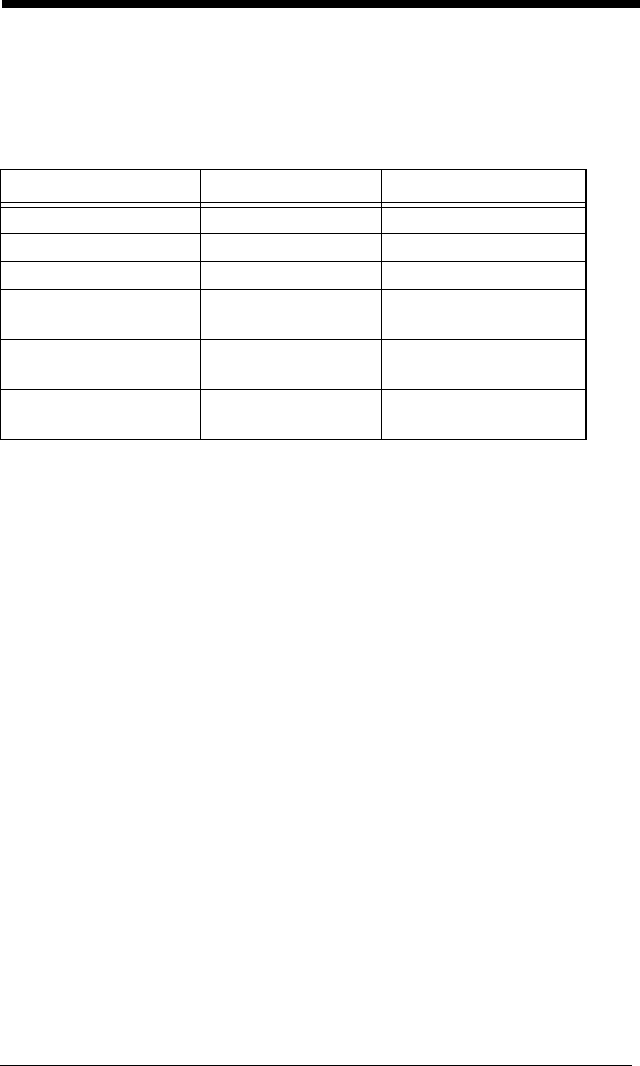
1 - 2
OEM Engine Models
There are three models of the OEM engine, which may be used with the inter-
faces described in this manual. Refer to the chart below to determine the mod-
els that can be used with your interface.
Models Interface Decoding Capability
N868XX-XXX-XX2 TTL Level 232 Linear, 2D, postal
N868XX-XXX-XX3 Full-Speed USB Linear, 2D, postal
N868XX-XXX-XX5 High-Speed USB Linear, 2D, postal
N869XX-XXX-XX2 TTL Level 232 Linear, 2D, postal,
OCR
N869XX-XXX-XX3 Full-Speed USB Linear, 2D, postal,
OCR
N869XX-XXX-XX5 High-Speed USB Linear, 2D, postal,
OCR
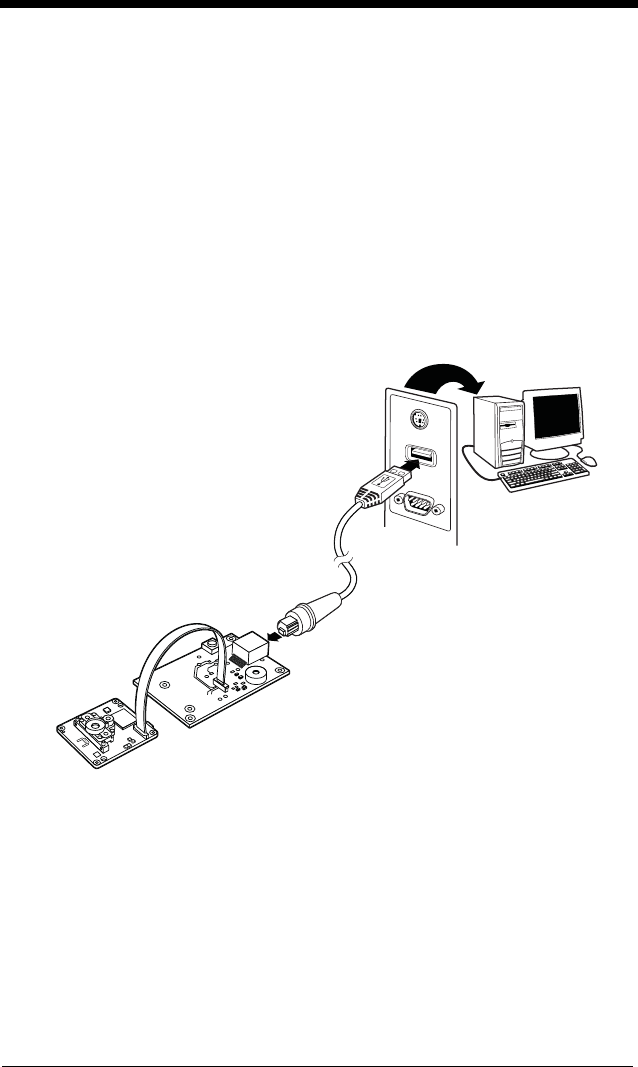
1 - 3
Connecting the Development Engine to the PC
The development OEM engine can connect to a PC for evaluation.
Connecting with USB
Note: If using the N86XXX-XXX-XX5 engine with USB Micro-B, do not supply
power through the flex connector. Doing so may damage the host or
engine. The N86XXX-XXX-XX5 engine will only communicate USB
through the Micro-B connector. The N86XXX-XXX-XX3 engine will only
communicate USB through the 10 pin modular connector.
1. Turn off power to the terminal/computer.
2. If using full-speed USB, connect the USB interface cable to the
interface board and to the matching USB port on the computer.
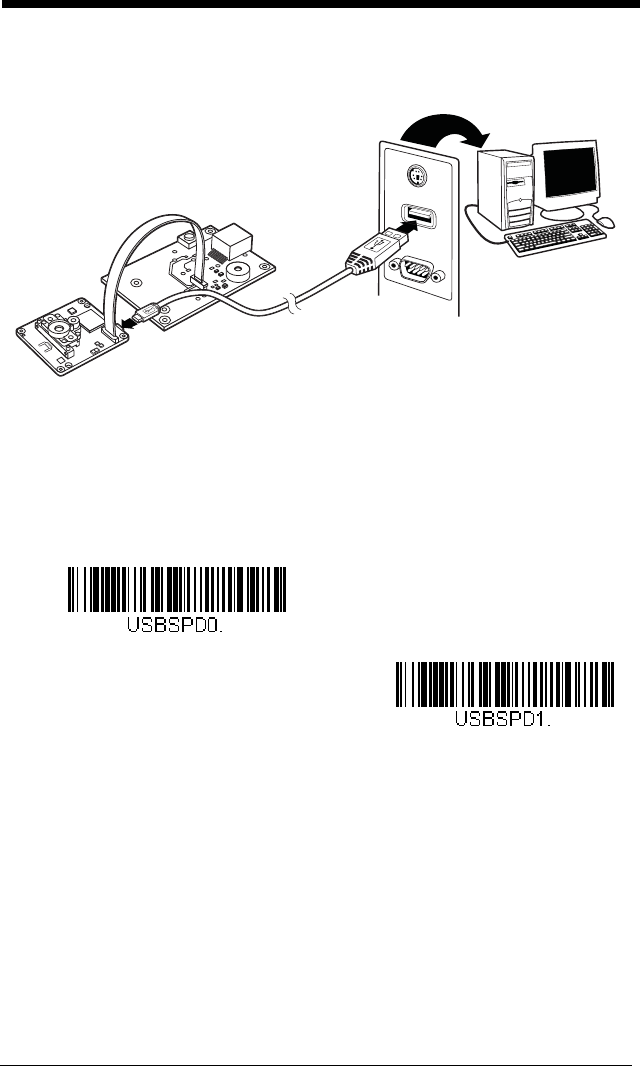
1 - 4
2a. If using hi-speed USB, connect the USB interface cable to the side of
the engine and to the USB port on the computer.
Note: For additional USB programming and technical information, refer to
Honeywell’s “USB Application Note,” available at
www.honeywellaidc.com.
3. When connecting the engine using full-speed or high-speed USB, all
communication parameters between the engine and terminal must
match for correct data transfer using USB protocol. Scan the
appropriate USB interface bar code below.
4. Verify the engine operation by scanning a bar code from the Sample
Symbols in the back of this manual. The engine beeps once when a
bar code is successfully decoded.
Full-Speed USB
High-Speed USB
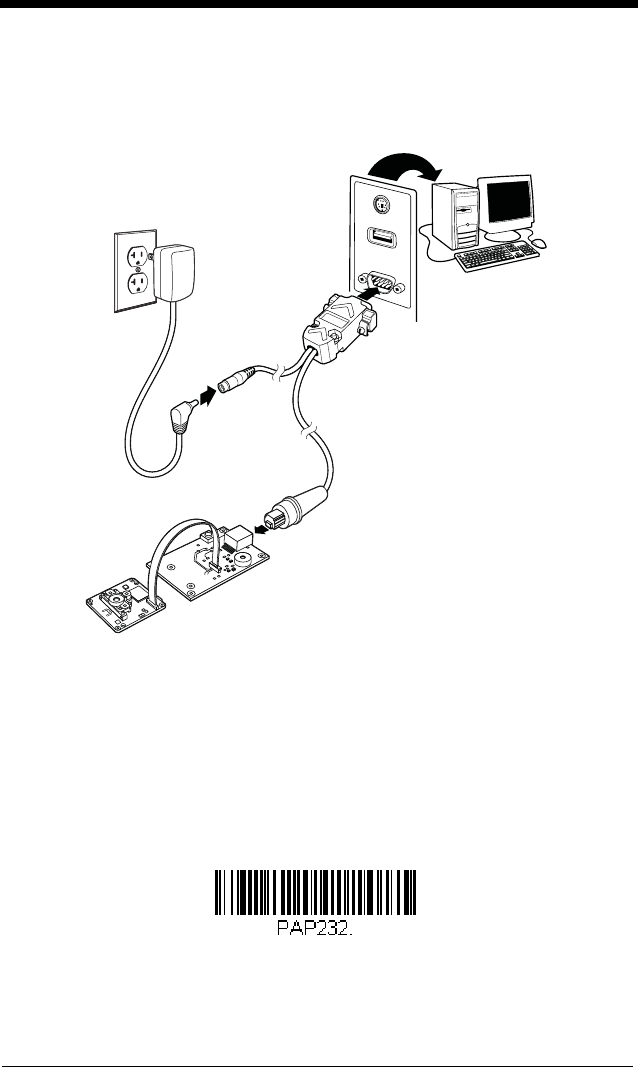
1 - 5
Connecting with RS232 Serial Port
1. If using an RS-232 connection, connect the serial interface cable to
the interface board and to the matching port on the back of the com-
puter.
2. Connect the power supply connector to the serial interface cable. Plug
in the power supply.
3. Turn the terminal/computer power back on. The engine beeps.
4. If connecting the engine using an RS-232 interface, all communication
parameters between the engine and terminal must match for correct
data transfer through the serial port using RS-232 protocol. Scan the
RS-232 interface bar code below. This programs the engine for an
RS-232 interface at 115,200 baud, parity–none, 8 data bits, 1 stop bit,
and adds a suffix of a CR LF.
RS-232 Interface
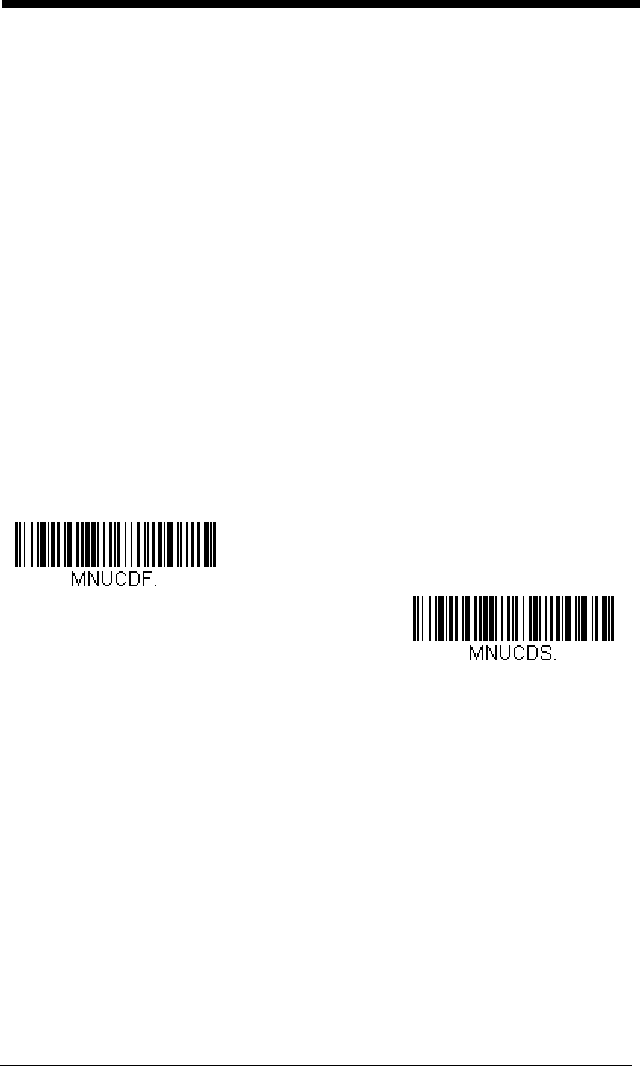
1 - 6
5. Verify the engine operation by scanning a bar code from the Sample
Symbols in the back of this manual. The engine beeps once when a
bar code is successfully decoded.
To connect an engine to your host system, refer to the N86XX Integration
Manual.
Menu Bar Code Security Settings
Honeywell scanners are programmed by scanning menu bar codes or by send-
ing serial commands to the engine. If you want to restrict the ability to scan
menu codes, you can use the Menu Bar Code Security settings. Contact the
nearest technical support office (see Technical Assistance on page 12-1) for
further information.
Setting Custom Defaults
You have the ability to create a set of menu commands as your own, custom
defaults. To do so, scan the Set Custom Defaults bar code below before scan-
ning the menu commands for your custom defaults. If a menu command
requires scanning numeric codes from the back cover, then a Save code, that
entire sequence will be saved to your custom defaults. When you have entered
all the commands you want to save for your custom defaults, scan the Save
Custom Defaults bar code.
You may have a series of custom settings and want to correct a single setting.
To do so, just scan the new setting to overwrite the old one. For example, if you
had previously saved the setting for Beeper Volume at Low to your custom
defaults, and decide you want the beeper volume set to High, just scan the Set
Custom Defaults bar code, then scan the Beeper Volume High menu code,
and then Save Custom Defaults. The rest of the custom defaults will remain,
but the beeper volume setting will be updated.
Resetting the Custom Defaults
If you want the custom default settings restored to your engine, scan the Acti-
vate Custom Defaults bar code below. This is the recommended default bar
code for most users. It resets the engine to the custom default settings. If there
Save Custom Defaults
Set Custom Defaults
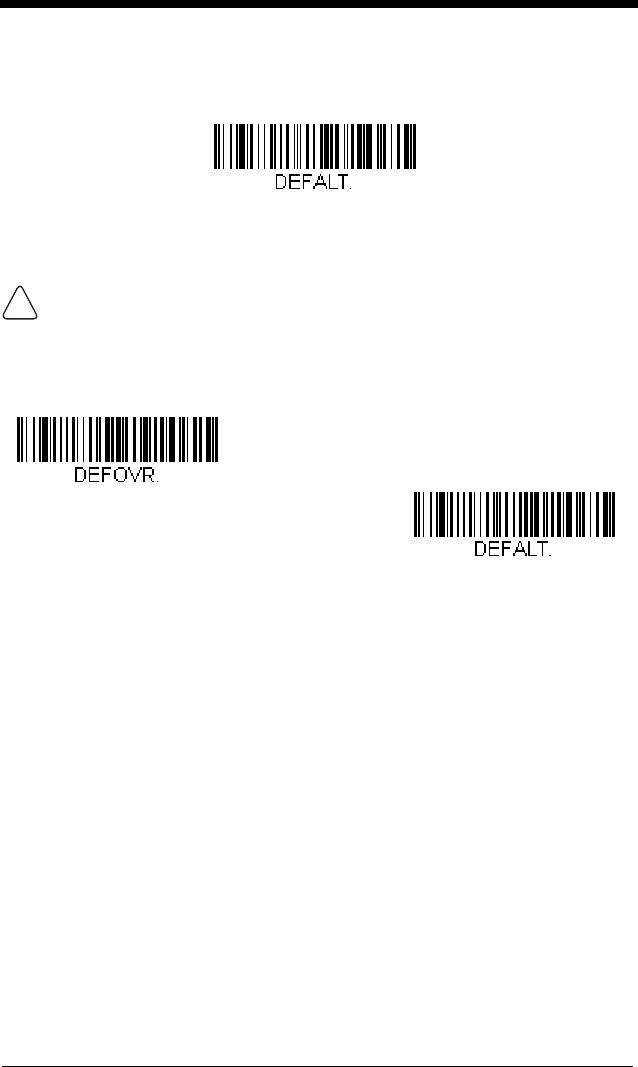
1 - 7
are no custom defaults, it will reset the engine to the factory default settings.
Any settings that have not been specified through the custom defaults will be
defaulted to the factory default settings.
Resetting the Factory Defaults
If you aren’t sure what programming options are in your engine, or you’ve
changed some options and want to restore the engine to factory default set-
tings, first scan the Remove Custom Defaults bar code, then scan Activate
Defaults. This resets the engine to the factory default settings.
The Menu Commands, beginning on page 10-5 list the factory default settings
for each of the commands (indicated by an asterisk (*) on the programming
pages).
This selection erases all your settings and resets the engine to the origi-
nal factory defaults. It also disables all plugins
.
Activate Custom Defaults
!
Remove Custom Defaults
Activate Defaults
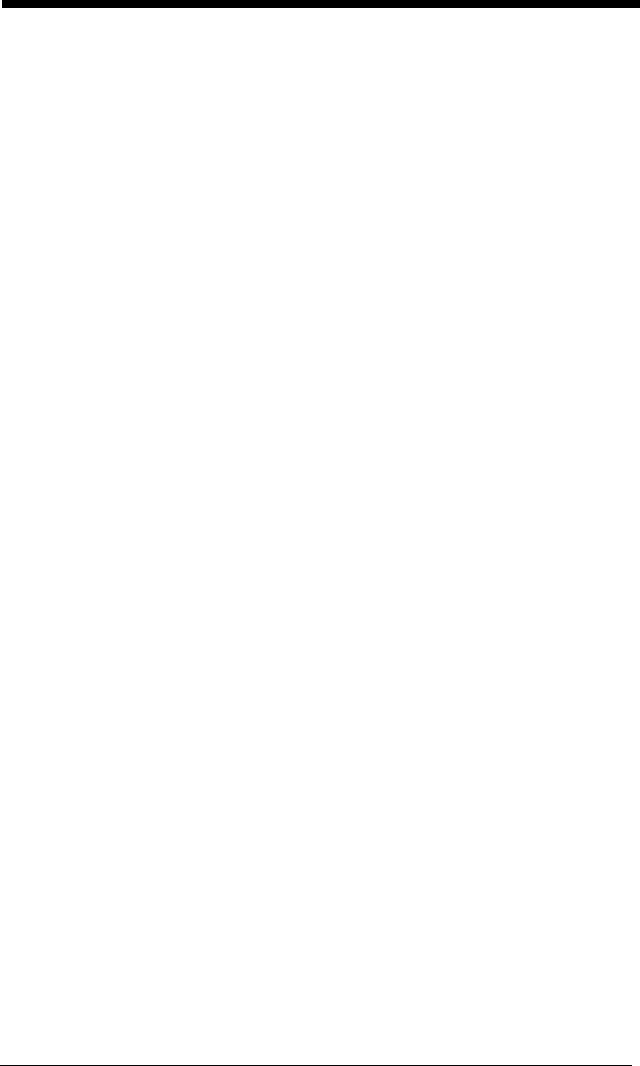
1 - 8
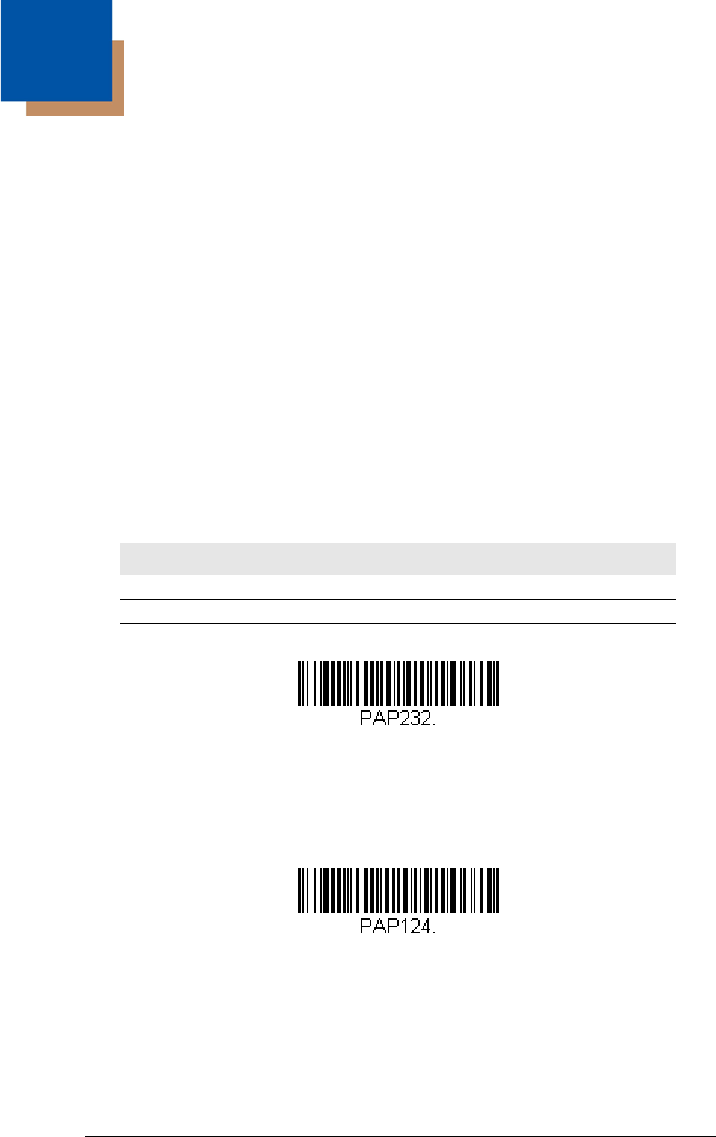
2 - 1
2
Programming the Interface
Introduction
This chapter describes how to program your system for the desired interface.
Programming the Interface - Plug and Play
Plug and Play bar codes provide instant set up for commonly used interfaces.
Note: After you scan one of the codes, power cycle the host terminal to have
the interface in effect.
RS232 Serial Port
The RS232 Interface bar code is used when connecting to the serial port
of a PC or terminal. The following RS232 Interface bar code also pro-
grams a carriage return (CR) and a line feed (LF) suffix, baud rate, and
data format as indicated below. It also changes the trigger mode to man-
ual.
USB PC
Scan the following code to program the engine for USB PC Keyboard.
Scanning this code also adds a CR and LF.
USB COM Port Emulation
Scan the following code to program the engine to emulate a regular
RS232-based COM Port. If you are using a Microsoft® Windows® PC, you
will need to download a driver from the Honeywell website
Option Setting
Baud Rate 115,200 bps
Data Format 8 data bits, no parity bit, 1 stop bit
RS232 Interface
USB Keyboard (PC)
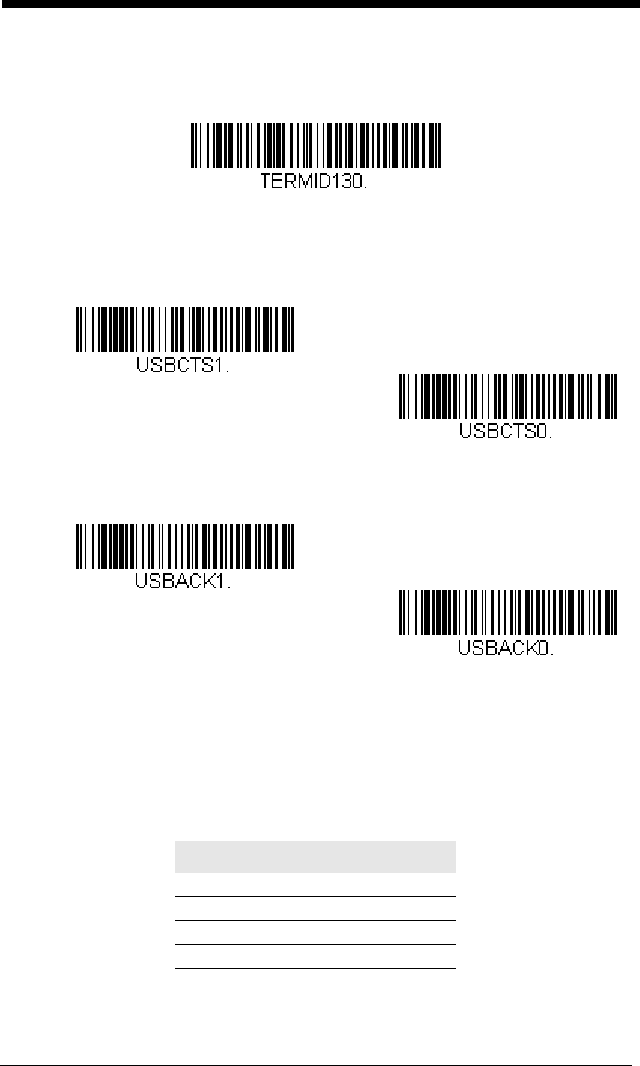
2 - 2
(www.honeywellaidc.com). The driver will use the next available COM Port
number. Apple® Macintosh computers recognize the engine as a USB
CDC class device and automatically uses a class driver.
Note: No extra configuration (e.g., baud rate) is necessary.
CTS/RTS Emulation
ACK/NAK Mode
Verifone® Ruby Terminal Default Settings
Scan the following Plug and Play code to program the scanner for a Veri-
fone Ruby terminal. This bar code sets the baud rate to 1200 bps and the
data format to 8 data bits, no parity bit, 1 stop bit. It also adds a line feed
(LF) suffix and programs the following prefixes for each symbology:
Symbology Prefix
UPC-A A
UPC-E A
EAN-8 FF
EAN-13 F
USB COM Port Emulation
CTS/RTS Emulation On
* CTS/RTS Emulation Off
ACK/NAK Mode On
* ACK/NAK Mode Off
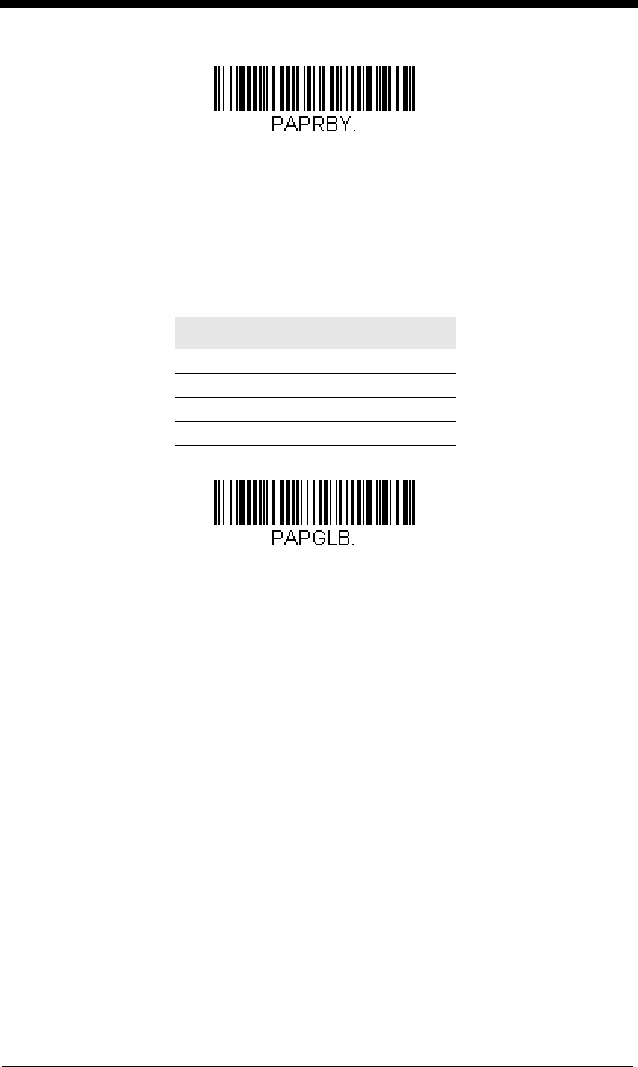
2 - 3
Gilbarco® Terminal Default Settings
Scan the following Plug and Play code to program the scanner for a Gil-
barco terminal. This bar code sets the baud rate to 2400 bps and the data
format to 7 data bits, even parity, 2 stop bits. It also adds a carriage return
(CR) suffix and programs the following prefixes for each symbology:
Symbology Prefix
UPC-A A
UPC-E E0
EAN-8 FF
EAN-13 F
Verifone Ruby Settings
Gilbarco Settings
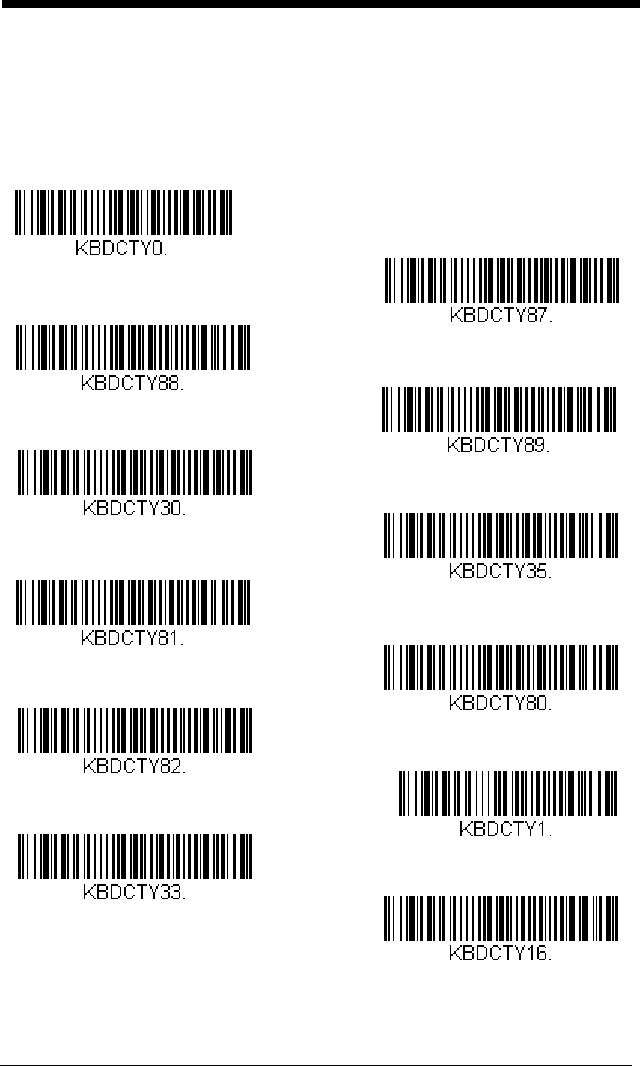
2 - 4
Keyboard Country Layout
Scan the appropriate country code below to program the keyboard layout for
your country or language. As a general rule, the following characters are sup-
ported, but need special care for countries other than the United States:
@ | $ # { } [ ] = / ‘ \ < > ~
* United States
United States (Dvorak left)
United States (International)
Albania
Azeri (Cyrillic)
Azeri (Latin)
Belarus
Belgium
United States (Dvorak)
United States (Dvorak right)
Bosnia
Brazil
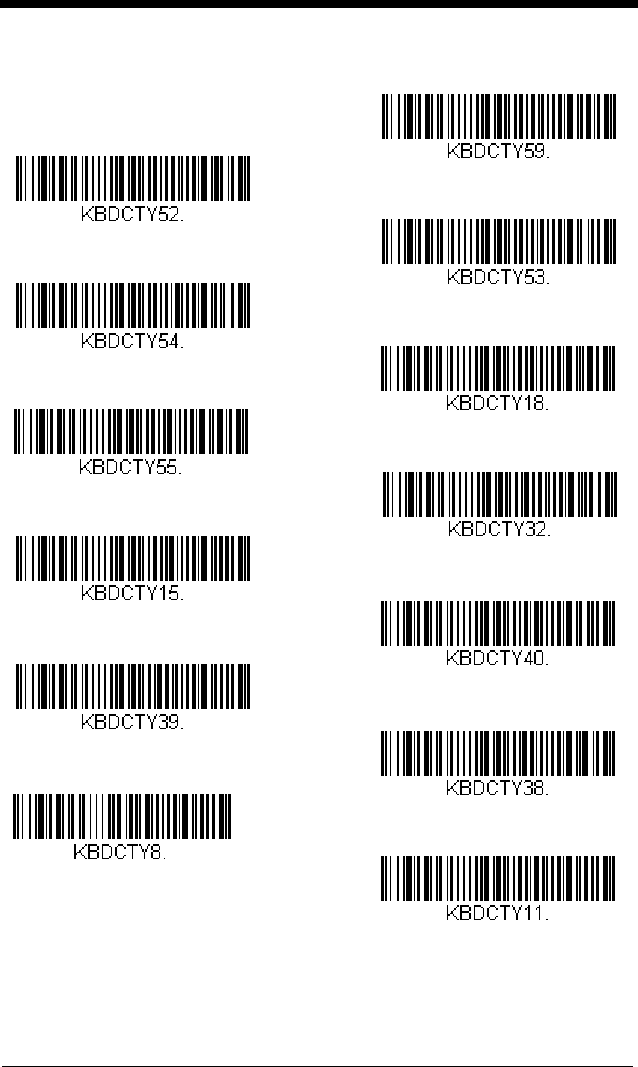
2 - 5
Keyboard Country (continued)
Bulgaria (Latin)
Canada (French)
Canada (Multilingual)
Croatia
Czech
Czech (Programmers)
Czech (QWERTY)
Czech (QWERTZ)
Bulgaria (Cyrillic)
Canada (French legacy)
Brazil (MS)
Denmark
Dutch (Netherlands)
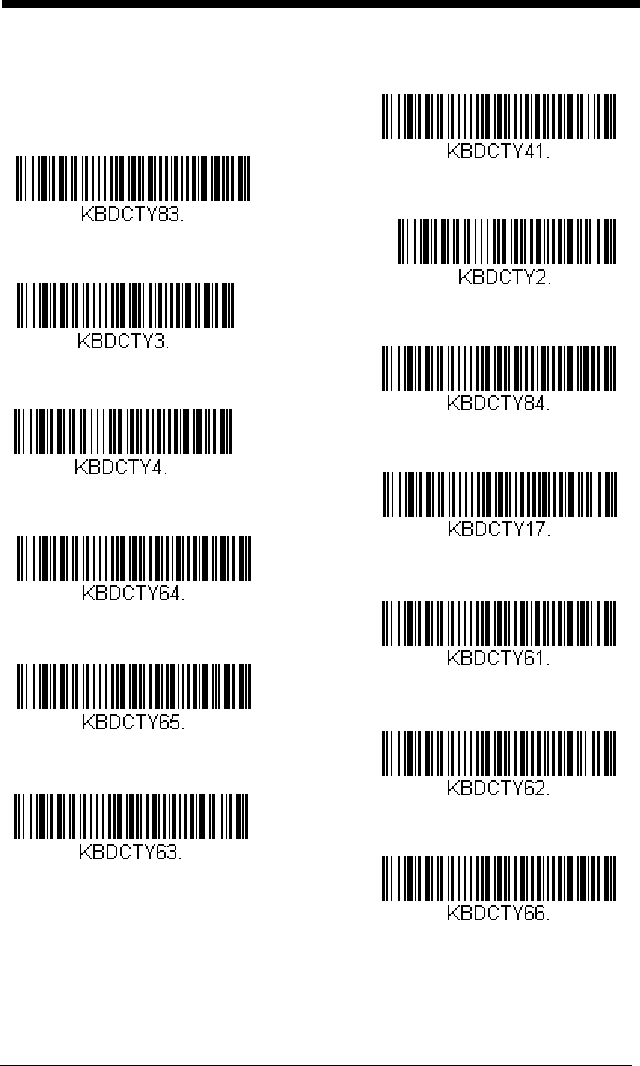
2 - 6
Keyboard Country (continued)
Finland
Gaelic
Germany
Greek
Greek (220 Latin)
Greek (220)
Greek (319 Latin)
Greek (319)
Faeroese
France
Estonia
Greek (Latin)
Greek (MS)
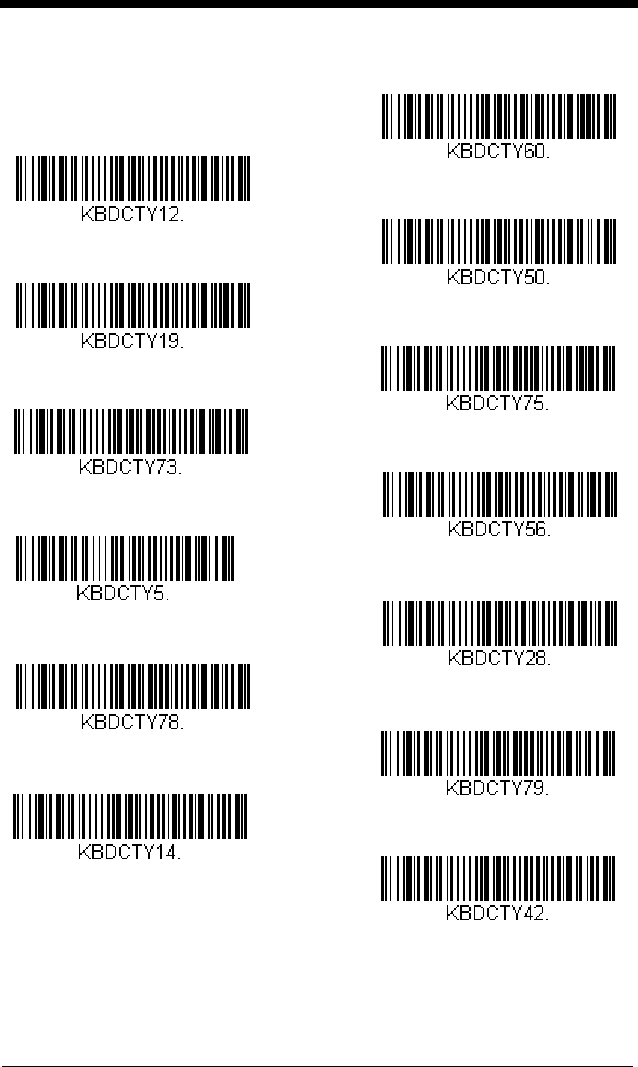
2 - 7
Keyboard Country (continued)
Italian (142)
Hungarian (101 key)
Iceland
Irish
Italy
Japan ASCII
Kazakh
Kyrgyz (Cyrillic)
Hebrew
Hungary
Greek (Polytonic)
Latin America
Latvia
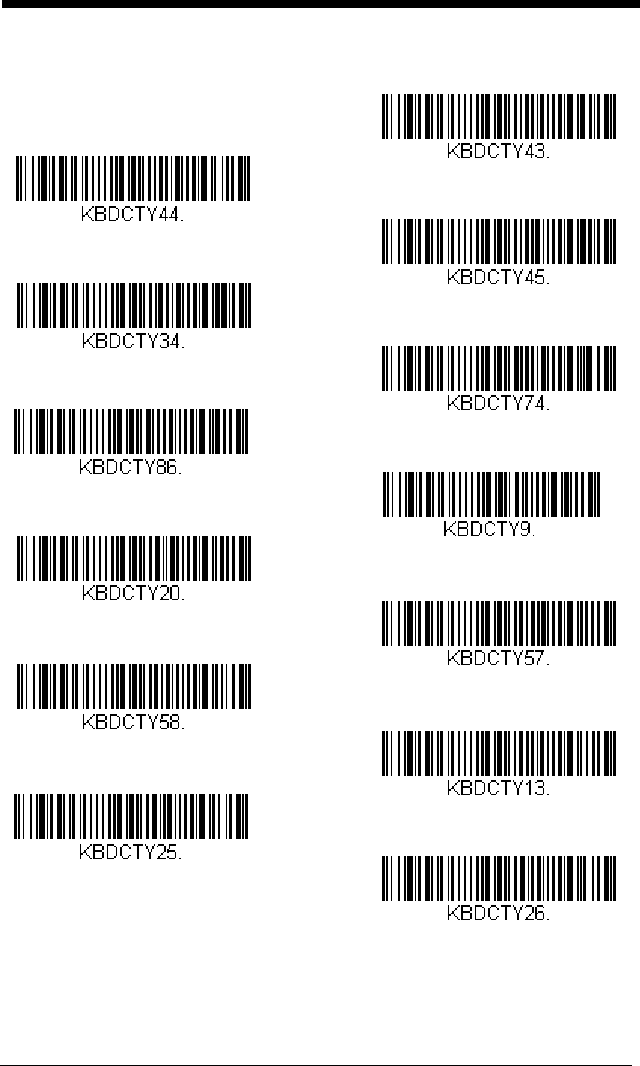
2 - 8
Keyboard Country (continued)
Lithuania (IBM)
Malta
Mongolian (Cyrillic)
Norway
Poland
Polish (214)
Polish (Programmers)
Portugal
Lithuania
Macedonia
Latvia (QWERTY)
Romania
Russia
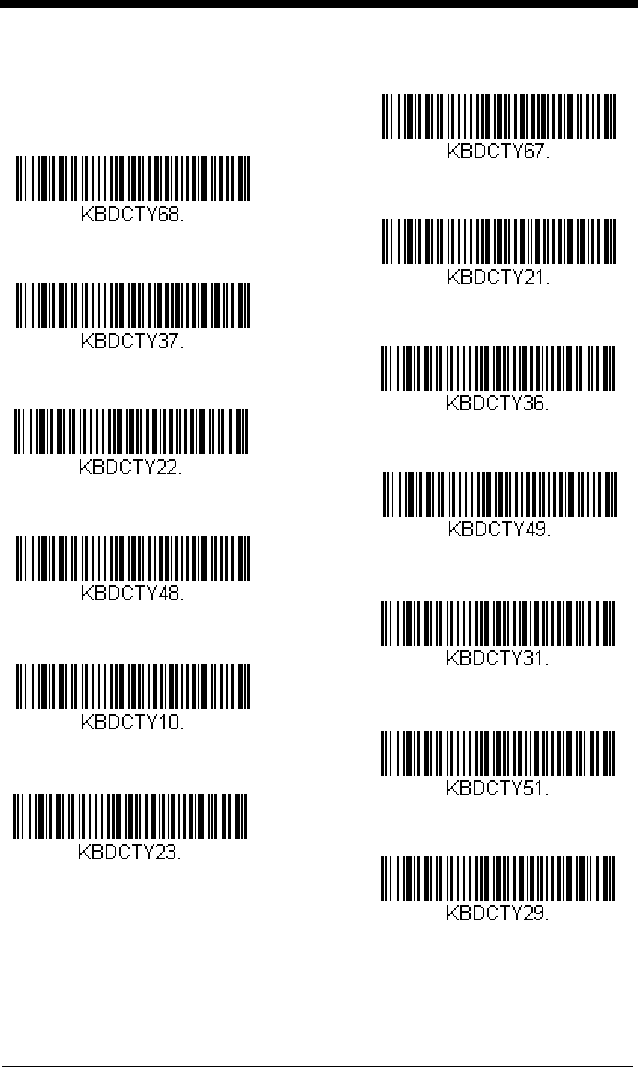
2 - 9
Keyboard Country (continued)
SCS
Serbia (Latin)
Slovakia
Slovakia (QWERTY)
Slovakia (QWERTZ)
Slovenia
Spain
Spanish variation
Russian (Typewriter)
Serbia (Cyrillic)
Russian (MS)
Sweden
Switzerland (French)
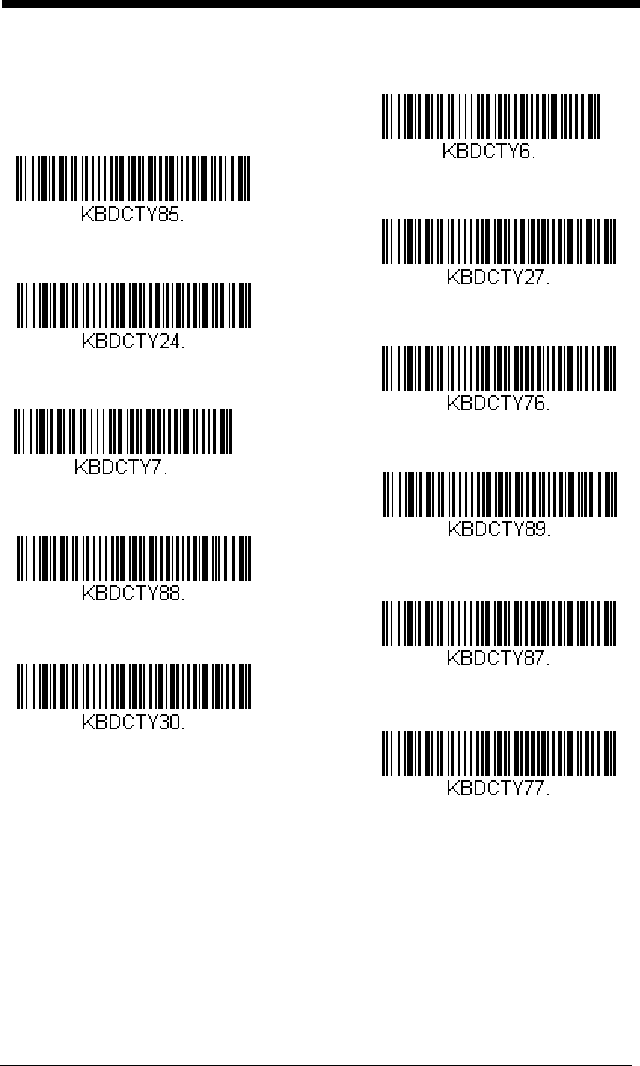
2 - 10
Keyboard Country (continued)
Keyboard Style
This programs keyboard styles, such as Caps Lock and Shift Lock. If you have
used Keyboard Conversion settings, they will override any of the following Key-
board Style settings.
Default = Regular.
Turkey F
Ukrainian
United Kingdom
United Stated (Dvorak right)
United States (Dvorak left)
United States (Dvorak)
United States (International)
Uzbek (Cyrillic)
Tatar
Turkey Q
Switzerland (German)
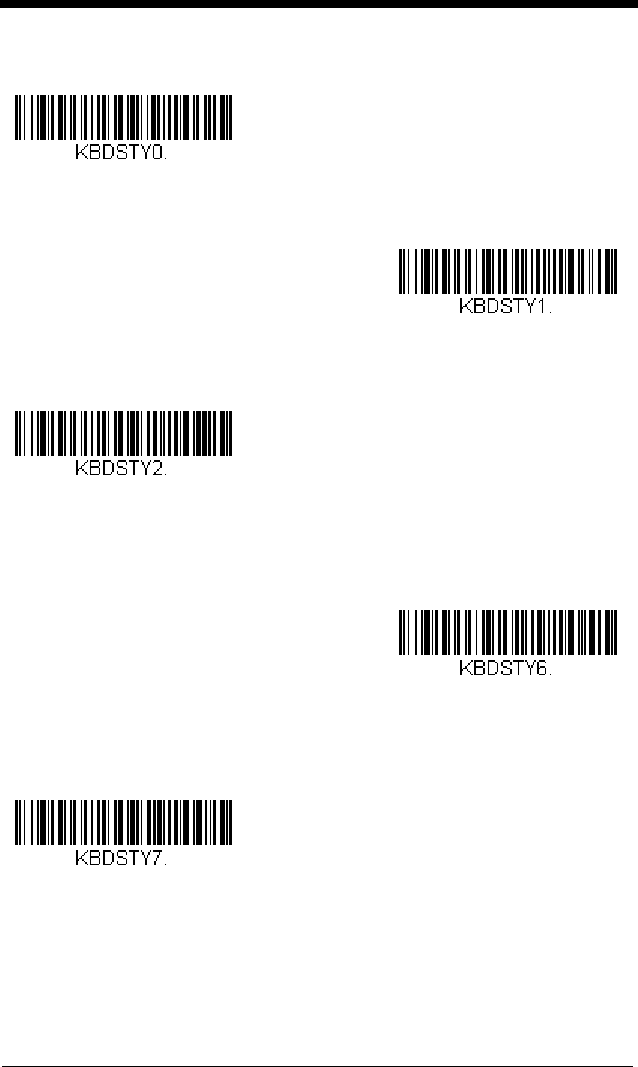
2 - 11
Regular is used when you normally have the Caps Lock key off.
Caps Lock
is used when you normally have the Caps Lock key on.
Shift Lock
is used when you normally have the Shift Lock key on (not common
to U.S. keyboards).
Automatic Caps Lock is used if you change the Caps Lock key on and off.
The software tracks and reflects if you have Caps Lock on or off. This selection
can only be used with systems that have an LED that notes the Caps Lock sta-
tus (AT keyboards).
Autocaps via NumLock
bar code should be scanned in countries (e.g., Ger-
many, France) where the Caps Lock key cannot be used to toggle Caps Lock.
The NumLock option works similarly to the regular Autocaps, but uses the Num-
Lock key to retrieve the current state of the Caps Lock.
* Regular
Caps Lock
Shift Lock
Automatic Caps Lock
Autocaps via NumLock
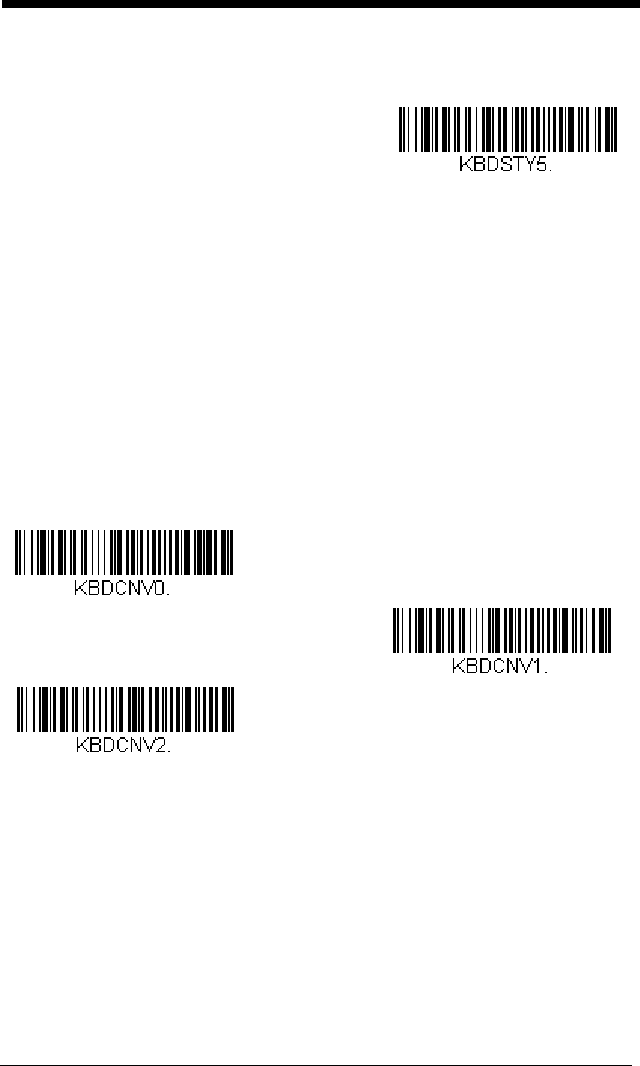
2 - 12
Emulate External Keyboard should be scanned if you do not have an external
keyboard (IBM AT or equivalent).
Note: After scanning the Emulate External Keyboard bar code, you must power
cycle your computer.
Keyboard Conversion
Alphabetic keyboard characters can be forced to be all upper case or all lower-
case. So if you have the following bar code: “abc569GK,” you can make the
output “ABC569GK” by scanning Convert All Characters to Upper Case, or to
“abc569gk” by scanning Convert All Characters to Lower Case.
These settings override Keyboard Style selections.
Note: If your interface is a keyboard wedge, first scan the menu code for
Automatic Caps Lock (page 2-11). Otherwise, your output may not be as
expected.
Default = Keyboard Conversion Off
.
Control Character Output
This selection sends a text string instead of a control character. For example,
when the control character for a carriage return is expected, the output would
display [CR] instead of the ASCII code of 0D. Refer to ASCII Conversion Chart
(Code Page 1252) on page A-4. Only codes 00 through 1F are converted (the
first column of the chart).
Note: Control + ASCII Mode overrides this mode.
Emulate External Keyboard
* Keyboard Conversion Off
Convert All Characters
to Upper Case
Convert All Characters
to Lower Case
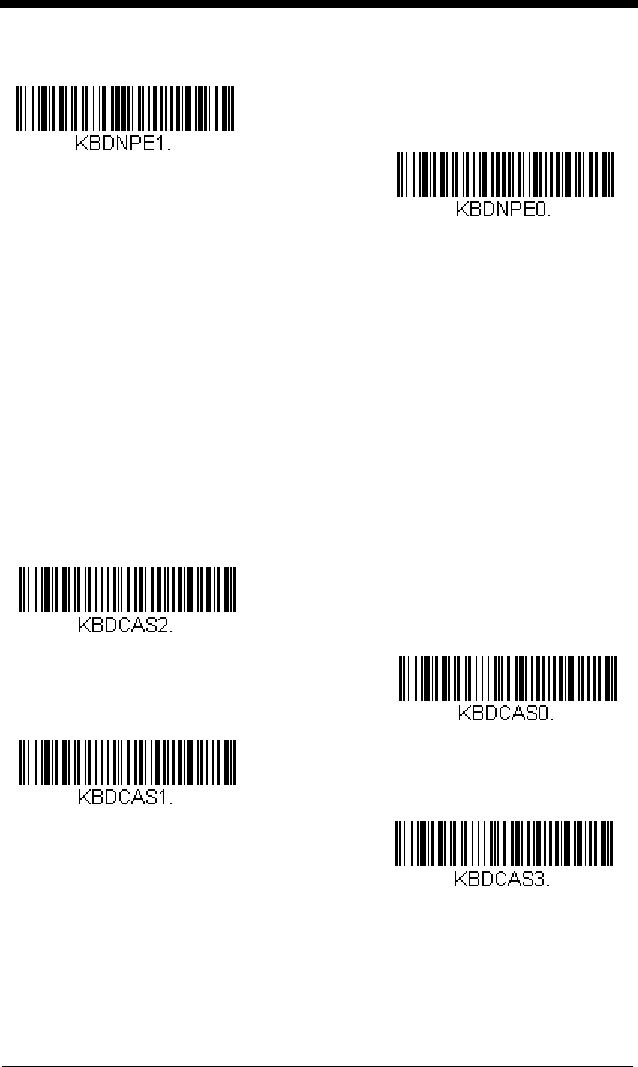
2 - 13
Default = Off.
Keyboard Modifiers
This modifies special keyboard features, such as CTRL+ ASCII codes and
Turbo Mode.
Control + ASCII Mode On: The engine sends key combinations for ASCII con-
trol characters for values 00-1F. Windows is the preferred mode. All keyboard
country codes are supported. DOS mode is a legacy mode, and it does not
support all keyboard country codes. New users should use the Windows mode.
Refer to Keyboard Function Relationships, page 8-1 for CTRL+ ASCII Values.
Windows Mode Prefix/Suffix Off: The engine sends key combinations for
ASCII control characters for values 00-1F, but it does not transmit any prefix or
suffix information.
Default = Control + ASCII Mode Off.
Control Character Output On
* Control Character Output Off
Windows Mode Control + ASCII
Mode On
* Control + ASCII Mode Off
DOS Mode Control + ASCII Mode
On
Windows Mode Prefix/Suffix Off
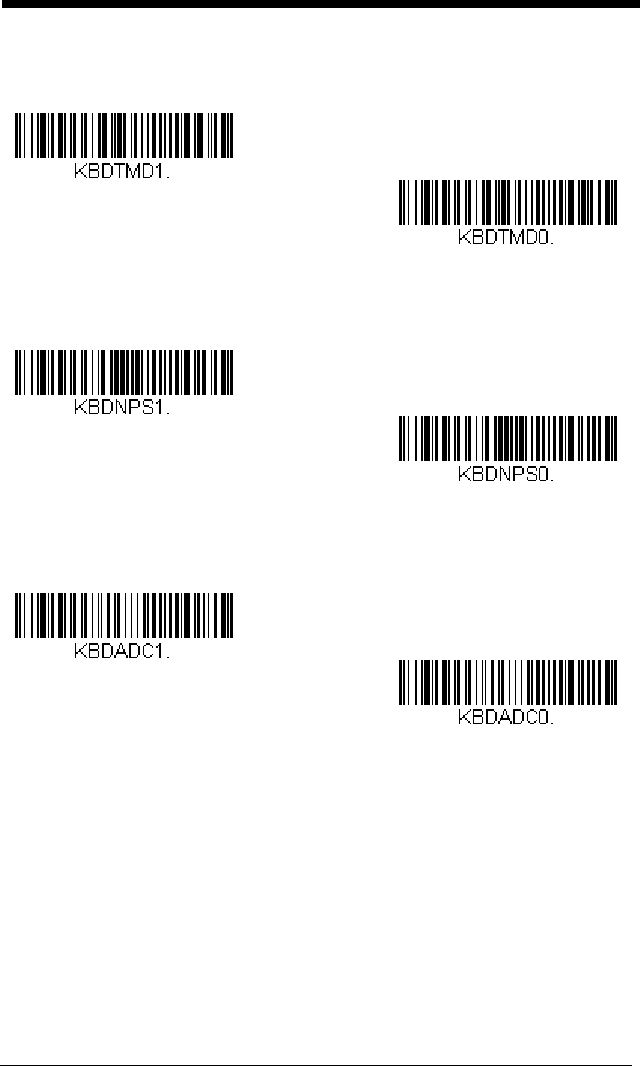
2 - 14
Turbo Mode: The engine sends characters to a terminal faster. If the terminal
drops characters, do not use Turbo Mode.
Default = Off
Numeric Keypad Mode: Sends numeric characters as if entered from a
numeric keypad.
Default = Off
Automatic Direct Connect Mode: This selection can be used if you have an
IBM AT style terminal and the system is dropping characters.
Default = Off
Turbo Mode On
* Turbo Mode Off
Numeric Keypad Mode On
* Numeric Keypad Mode Off
Automatic Direct Connect Mode
On
* Automatic Direct Connect
Mode Off
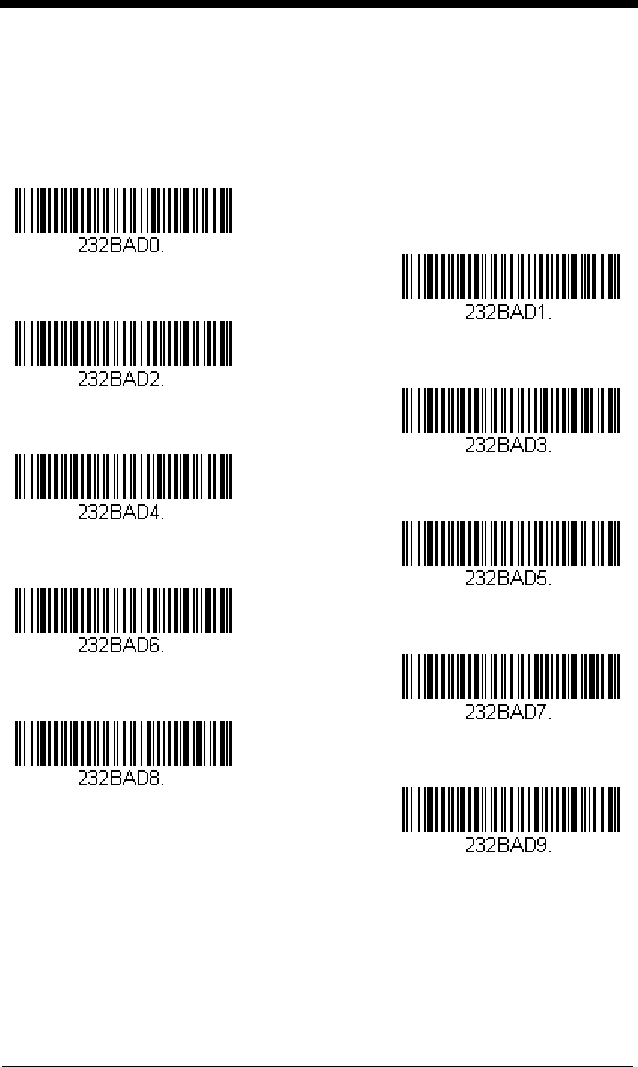
2 - 15
RS232 Baud Rate
Baud Rate sends the data from the engine to the terminal at the specified rate.
The host terminal must be set for the same baud rate as the engine.
Default =
9600.
300
2400
600
1200
4800
38400
* 9600
19200
115,200
57,600
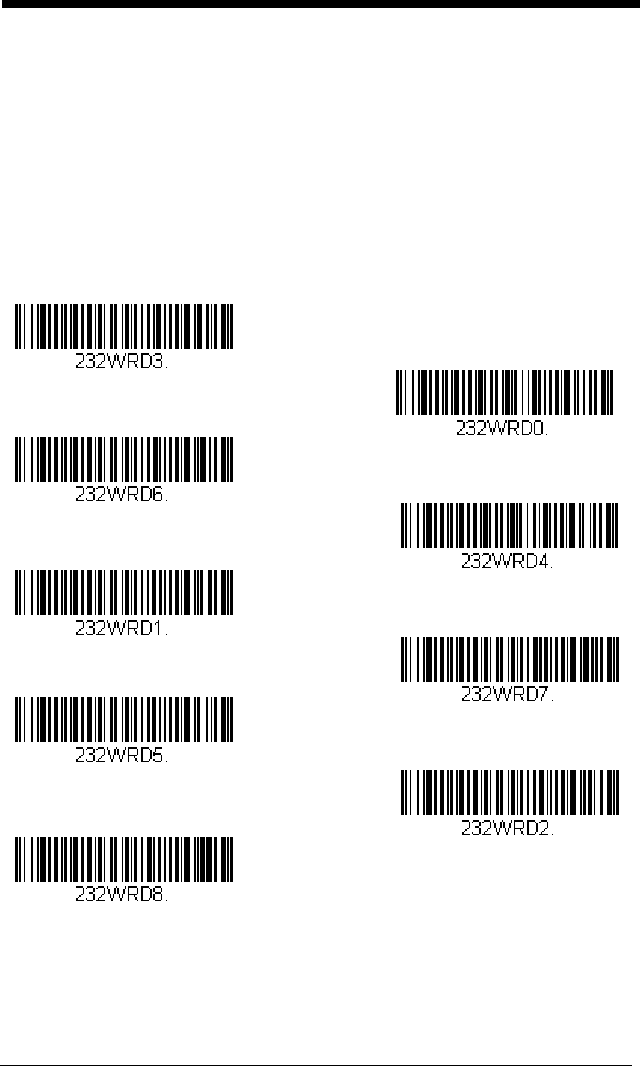
2 - 16
RS232 Word Length: Data Bits, Stop Bits,
and Parity
Data Bits sets the word length at 7 or 8 bits of data per character. If an applica-
tion requires only ASCII Hex characters 0 through 7F decimal (text, digits, and
punctuation), select 7 data bits. For applications that require use of the full
ASCII set, select 8 data bits per character.
Default = 8.
Stop Bits sets the stop bits at 1 or 2.
Default = 1.
Parity provides a means of checking character bit patterns for validity.
Default = None.
7 Data, 1 Stop, Parity Even
7 Data, 1 Stop, Parity None
7 Data, 1 Stop, Parity Odd
7 Data, 2 Stop, Parity Even
7 Data, 2 Stop Parity None
* 8 Data, 1 Stop, Parity None
8 Data, 1 Stop, Parity Even
7 Data, 2 Stop, Parity Odd
8 Data, 1 Stop, Parity Odd
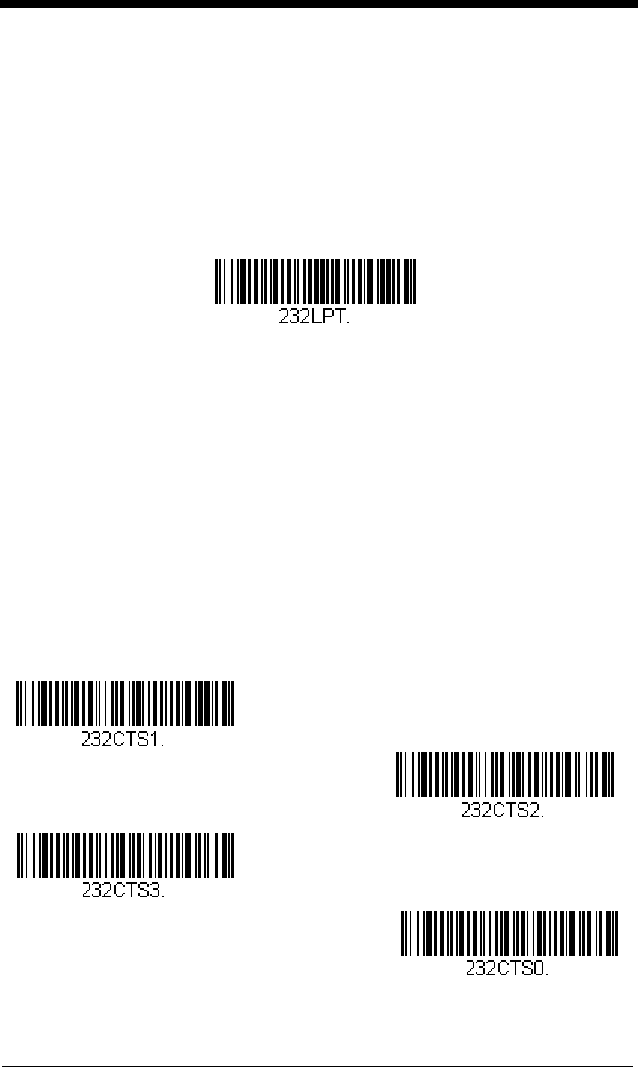
2 - 17
RS232 Receiver Time-Out
The unit stays awake to receive data until the RS232 Receiver Time-Out
expires. A manual or serial trigger resets the time-out. When an RS232
receiver is sleeping, a character may be sent to wake up the receiver and reset
the time-out. A transaction on the CTS line will also wake up the receiver. The
receiver takes 300 milliseconds to completely come up. Change the RS232
receiver time-out by scanning the bar code below, then scanning digits from the
inside back cover of this manual, then scanning Save. The range is 0 to 300
seconds.
Default = 0 seconds (no time-out - always on).
RS232 Handshaking
RS232 Handshaking allows control of data transmission from the engine using
software commands from the host device. When RTS/CTS is turned Off, no
data flow control is used.
Flow Control, No Timeout: The engine asserts RTS when it has data to send,
and will wait indefinitely for CTS to be asserted by the host.
Two-Direction Flow Control: The engine asserts RTS when it is OK for the
host to transmit. The host asserts CTS when it is OK for the device to transmit.
Flow Control with Timeout: The engine asserts RTS when it has data to send
and waits for a delay (see RS232 Timeout on page 2-18) for CTS to be asserted
by the host. If the delay time expires and CTS is not asserted, the device trans-
mit buffer is cleared and scanning may resume.
Default = RTS/CTS Off.
RS232 Receiver Time-Out
Flow Control, No Timeout
* RTS/CTS Off
Two-Direction Flow Control
Flow Control with Timeout
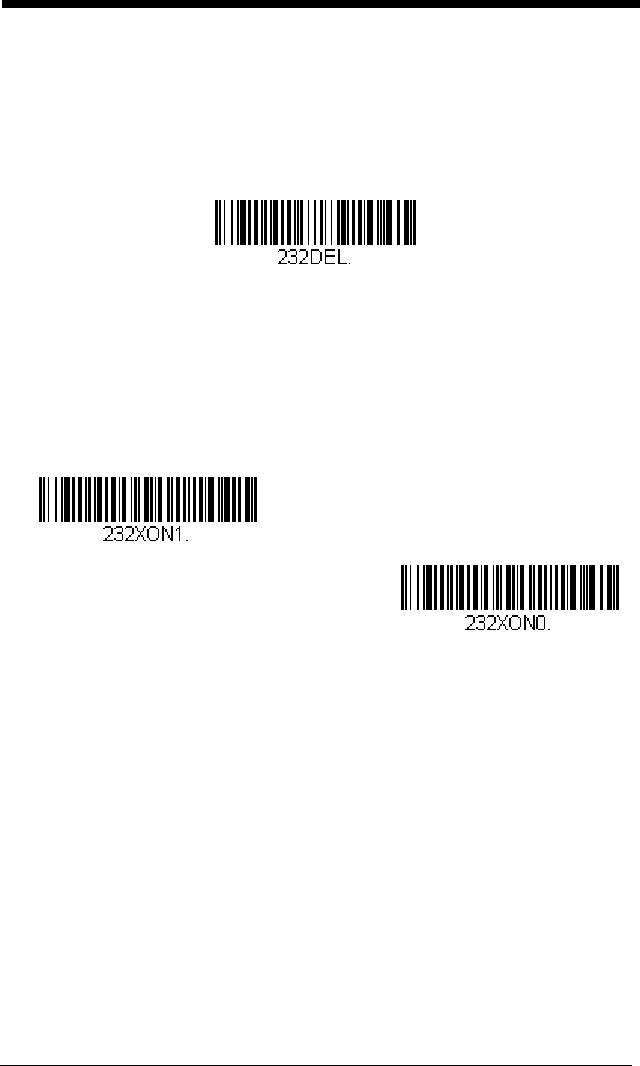
2 - 18
RS232 Timeout
When using Flow Control with Timeout, you must program the length of the
delay you want to wait for CTS from the host. Set the length (in millisec-
onds) for a timeout by scanning the bar code below, then setting the time-
out (from 1-5100 milliseconds) by scanning digits from the inside back
cover, then scanning Save.
XON/XOFF
Standard ASCII control characters can be used to tell the engine to start
sending data (XON/XOFF On) or to stop sending data (XON/XOFF Off).
When the host sends the XOFF character (DC3, hex 13) to the engine,
data transmission stops. To resume transmission, the host sends the XON
character (DC1, hex 11). Data transmission continues where it left off
when XOFF was sent.
Default = XON/XOFF Off
.
ACK/NAK
After transmitting data, the engine waits for an ACK character (hex 06) or a
NAK character (hex 15) response from the host. If ACK is received, the
communications cycle is completed and the engine looks for more bar
codes. If NAK is received, the last set of bar code data is retransmitted and
RS232 Timeout
* XON/XOFF Off
XON/XOFF On
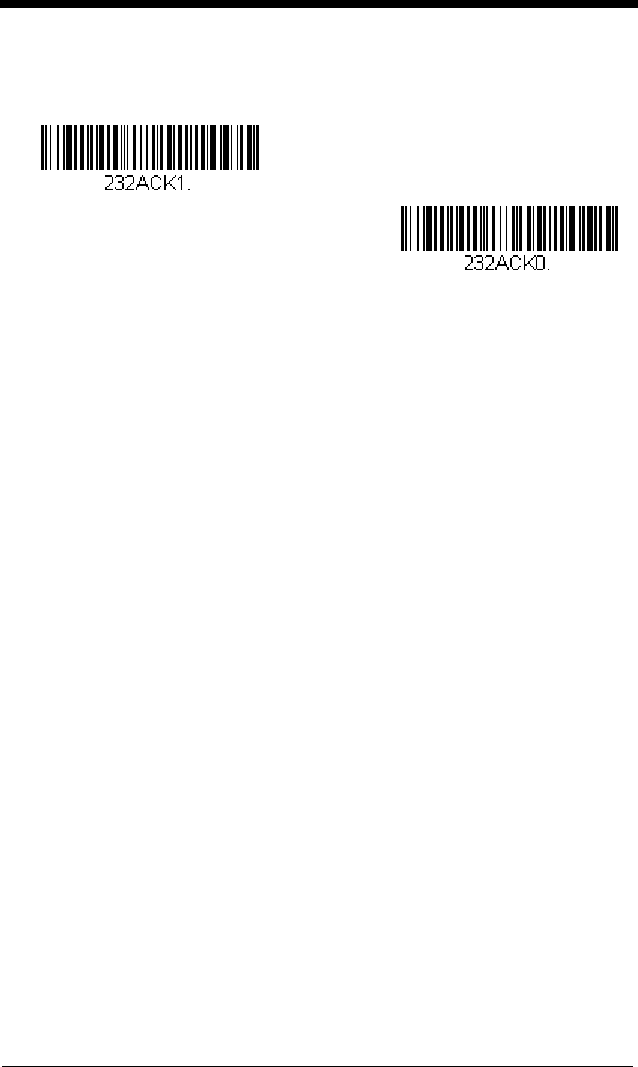
2 - 19
the engine waits for ACK/NAK again. Turn on the ACK/NAK protocol by
scanning the ACK/NAK On bar code below. To turn off the protocol, scan
ACK/NAK Off.
Default = ACK/NAK Off
.
ACK/NAK On
* ACK/NAK Off
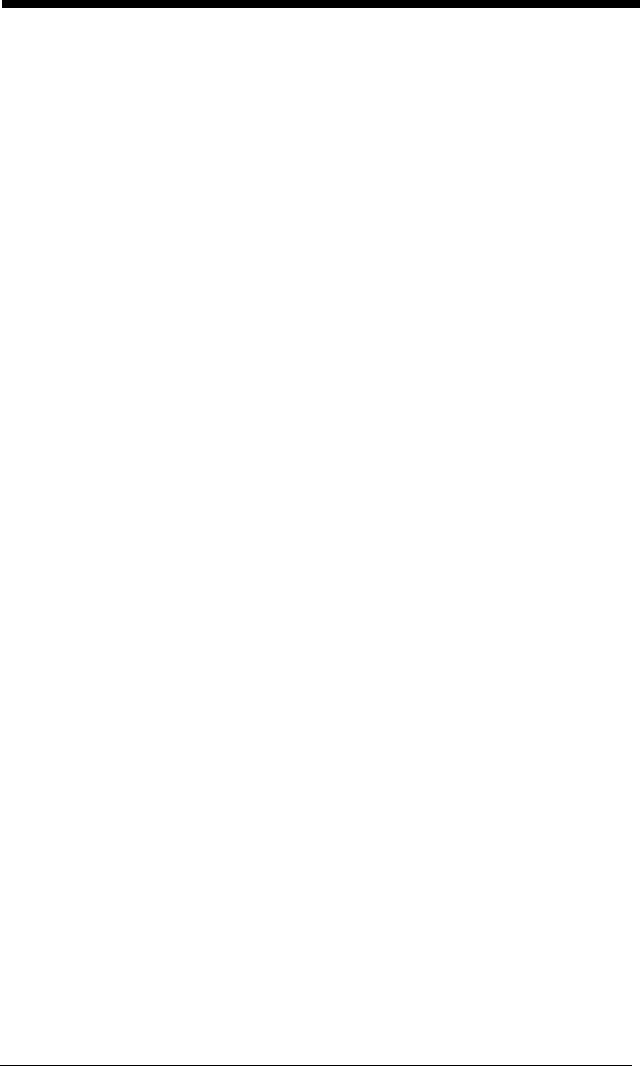
2 - 20
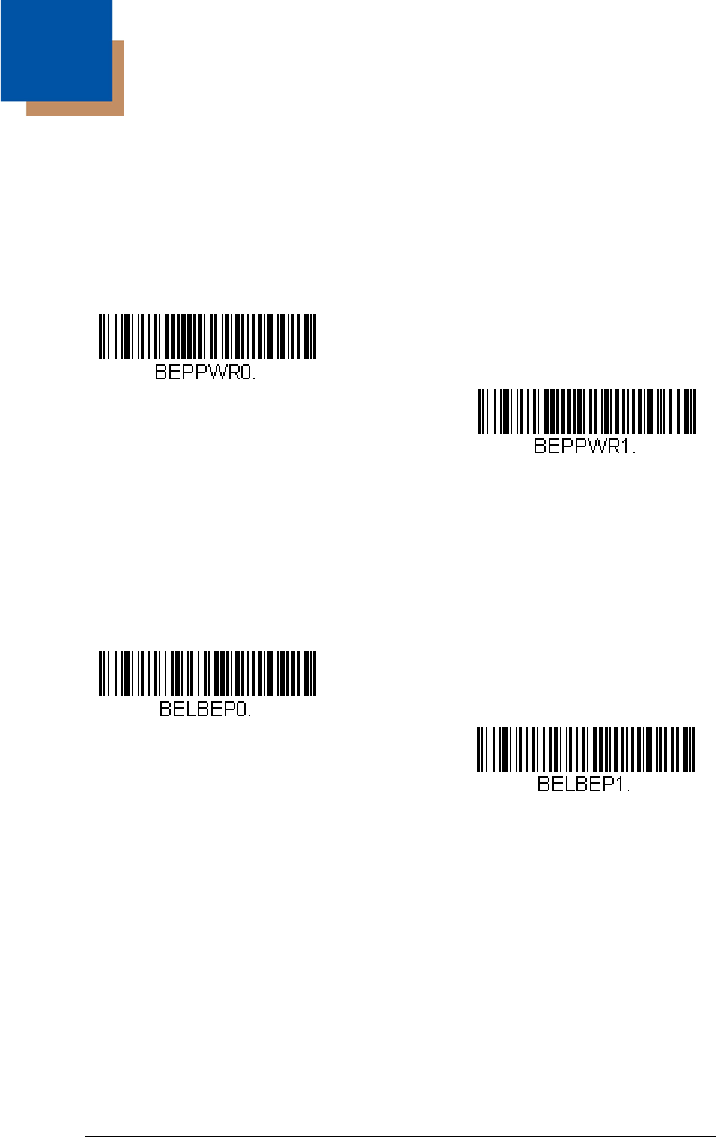
3 - 1
3
Input/Output Settings
Power Up Beeper
The engine can be programmed to beep when it’s powered up. If you are using
a cordless system, the base can also be programmed to beep when it is pow-
ered up. Scan the Off bar code(s) if you don’t want a power up beep.
Default =
Power Up Beeper On - Scanner.
Beep on BEL Character
You may wish to force the engine to beep upon a command sent from the host.
If you scan the Beep on BEL On bar code below, the engine will beep every
time a BEL character is received from the host.
Default = Beep on BEL Off.
Power Up Beeper Off -
Scanner
* Power Up Beeper On -
Scanner
*Beep on BEL Off
Beep on BEL On
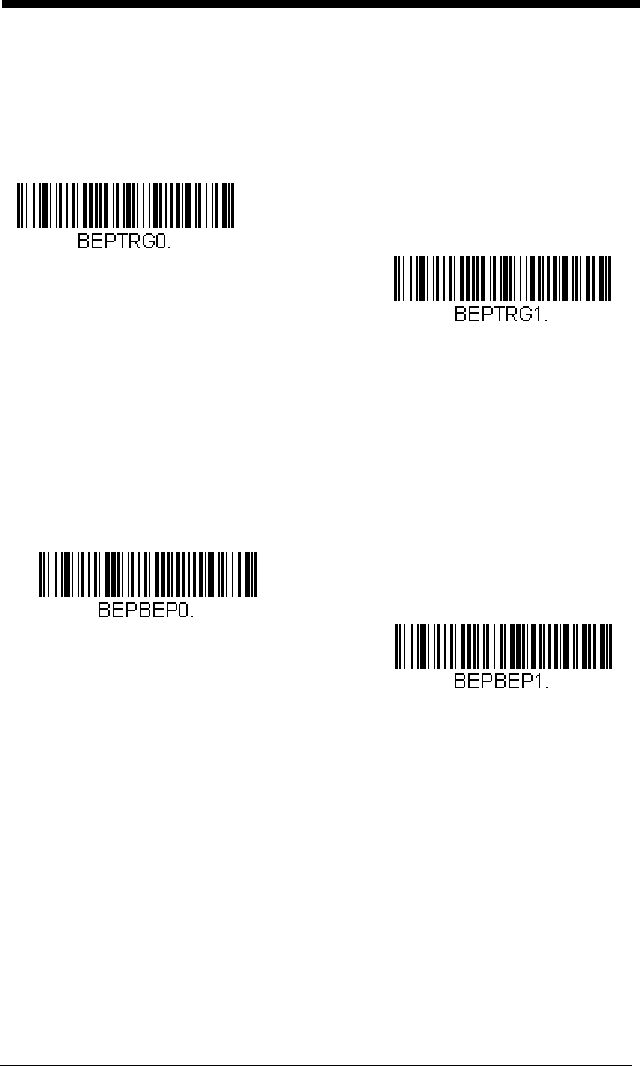
3 - 2
Trigger Click
To hear an audible click every time the trigger is pressed, scan the Trigger
Click On bar code below. Scan the Trigger Click Off code if you don’t wish to
hear the click. (This feature has no effect on serial or automatic triggering.)
Default =
Trigger Click Off.
Good Read and Error Indicators
Beeper – Good Read
The beeper may be programmed On or Off
in response to a good read.
Turning this option off, only turns off the beeper response to a good read
indication. All error and menu beeps are still audible.
Default = Beeper -
Good Read On.
Trigger Click On
*Trigger Click Off
* Beeper - Good Read On
Beeper - Good Read Off
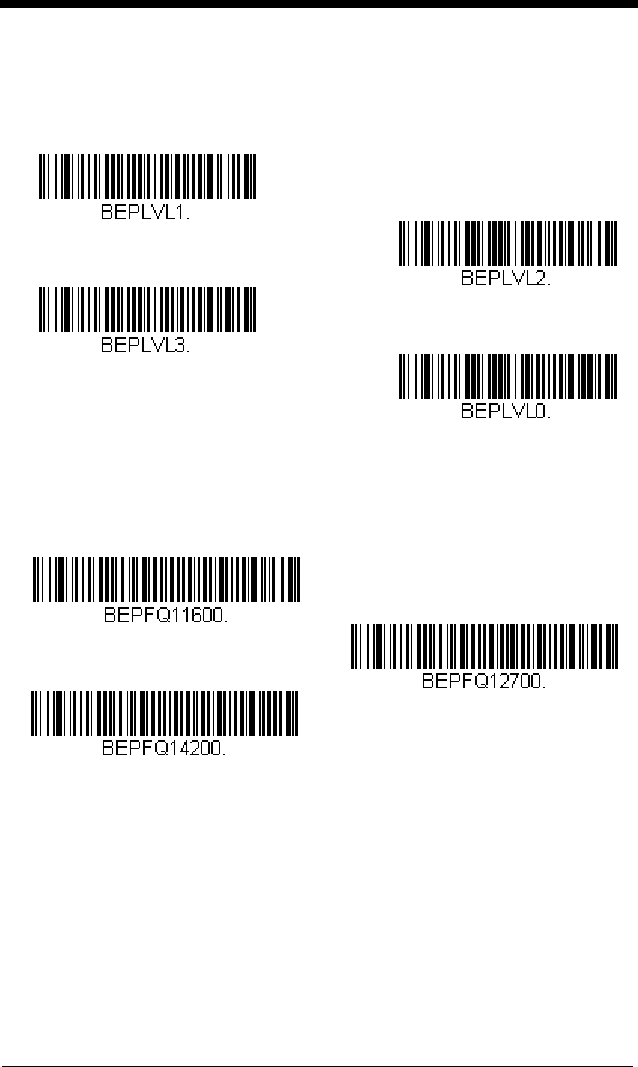
3 - 3
Beeper Volume – Good Read
The beeper volume codes modify the volume of the beep the engine emits
on a good read.
Default = High.
Beeper Pitch – Good Read
The beeper pitch codes modify the pitch (frequency) of the beep the engine
emits on a good read.
Default = Medium.
* High
Medium
Off
Low
Low (1600 Hz)
* Medium (2700 Hz)
High (4200 Hz)
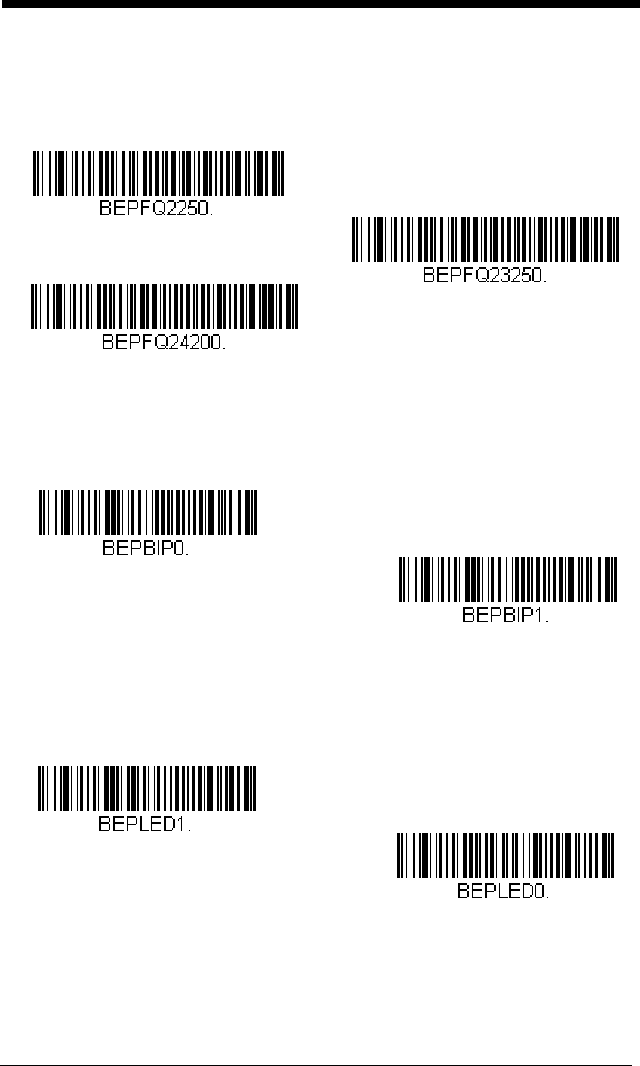
3 - 4
Beeper Pitch – Error
The beeper pitch codes modify the pitch (frequency) of the sound the
engine emits when there is a bad read or error.
Default = Razz.
Beeper Duration – Good Read
The beeper duration codes modify the length of the beep the engine emits
on a good read.
Default = Normal.
LED – Good Read
The LED indicator can be programmed On or Off in response to a good
read.
Default = On.
* Razz (250 Hz)
Medium (3250 Hz)
High (4200 Hz)
* Normal Beep
Short BeepShort Beep
* LED - Good Read On
LED - Good Read Off
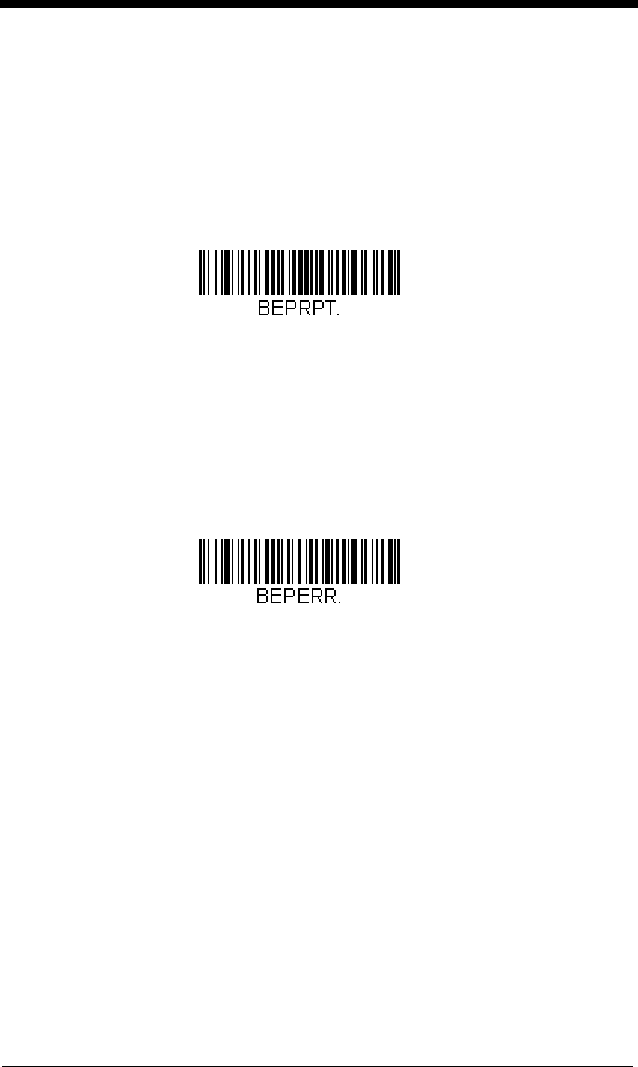
3 - 5
Number of Beeps – Good Read
The number of beeps of a good read can be programmed from 1 - 9. The
same number of beeps will be applied to the beeper and LED in response
to a good read. For example, if you program this option to have five beeps,
there will be five beeps and five LED flashes in response to a good read.
The beeps and LED flashes are in sync with one another. To change the
number of beeps, scan the bar code below and then scan a digit (1-9) bar
code and the Save bar code on the Programming Chart inside the back
cover of this manual.
Default = 1.
Number of Beeps – Error
The number of beeps and LED flashes emitted by the engine for a bad read
or error can be programmed from 1 - 9. For example, if you program this
option to have five error beeps, there will be five error beeps and five LED
flashes in response to an error. To change the number of error beeps, scan
the bar code below and then scan a digit (1-9) bar code and the Save bar
code on the Programming Chart inside the back cover of this manual.
Default = 1.
Number of Good Read Beeps/LED Flashes
Number of Error Beeps/LED Flashes
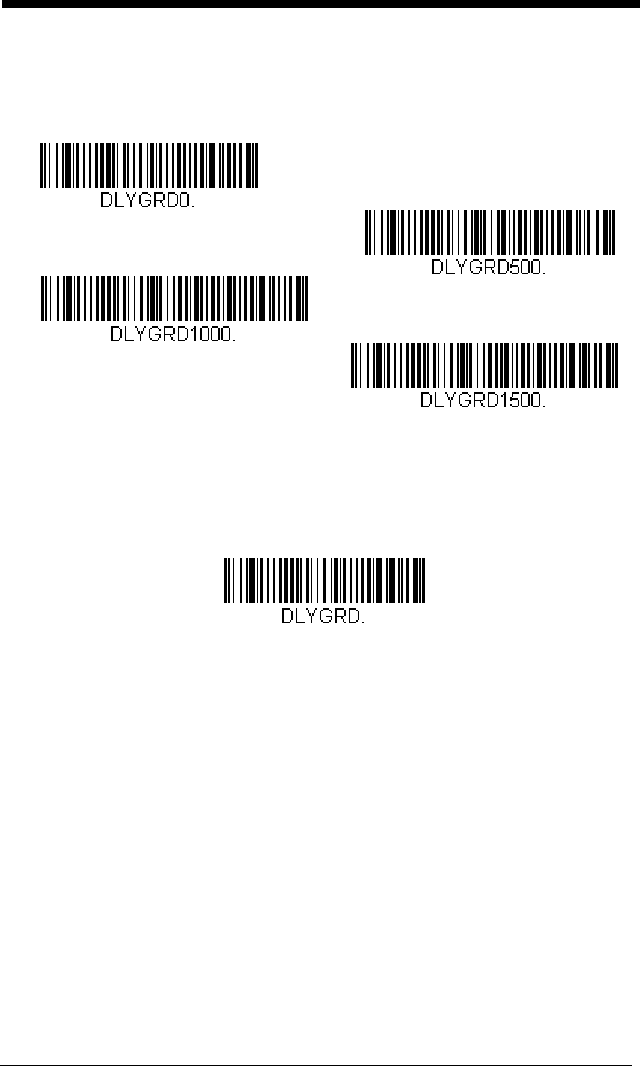
3 - 6
Good Read Delay
This sets the minimum amount of time before the engine can read another
bar code.
Default = 0 ms (No Delay).
User-Specified Good Read Delay
If you want to set your own length for the good read delay, scan the bar
code below, then set the delay (from 0-30,000 milliseconds) by scanning
digits from the inside back cover, then scanning Save.
Manual Trigger Modes
When in manual trigger mode, the scanner scans until a bar code is read, or
until the trigger is released. Two modes are available, Normal and Enhanced.
Normal mode offers good scan speed and the longest working ranges (depth of
field). Enhanced mode will give you the highest possible scan speed but
* No Delay
Short Delay (500 ms)
Medium Delay (1,000 ms)
Long Delay (1,500 ms)
User-Specified Good Read Delay
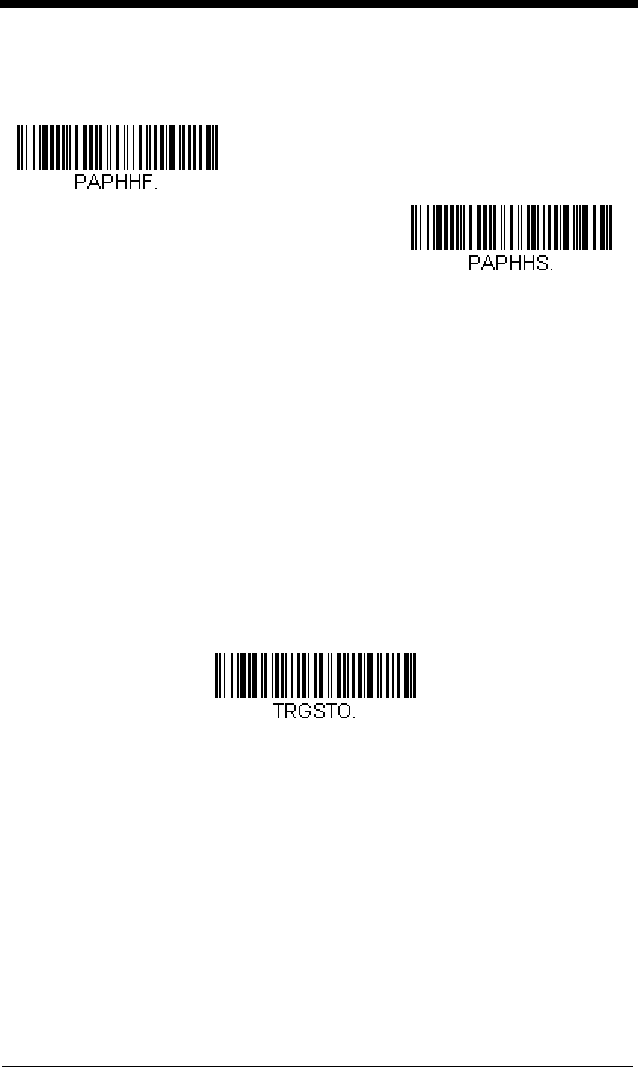
3 - 7
slightly less range than Normal mode. Enhanced mode is best used when you
require a very fast scan speed and don’t require a long working range.
Default
= Manual Trigger-Normal.
Serial Trigger Mode
You can activate the scanner either by pressing the trigger, or using a serial trig-
ger command (see Trigger Commands on page 10-4). When in serial mode,
the scanner scans until a bar code has been read or until the deactivate com-
mand is sent. The scanner can also be set to turn itself off after a specified time
has elapsed (see Read Time-Out, which follows).
Read Time-Out
Use this selection to set a time-out (in milliseconds) of the scanner’s trigger
when using serial commands to trigger the scanner. Once the scanner has
timed out, you can activate the scanner either by pressing the trigger or
using a serial trigger command. After scanning the Read Time-Out bar
code, set the time-out duration (from 0-300,000 milliseconds) by scanning
digits on the Programming Chart inside the back cover, then scanning
Save.
Default = 30,000 ms.
* Manual Trigger - Normal
Manual Trigger - Enhanced
Read Time-Out
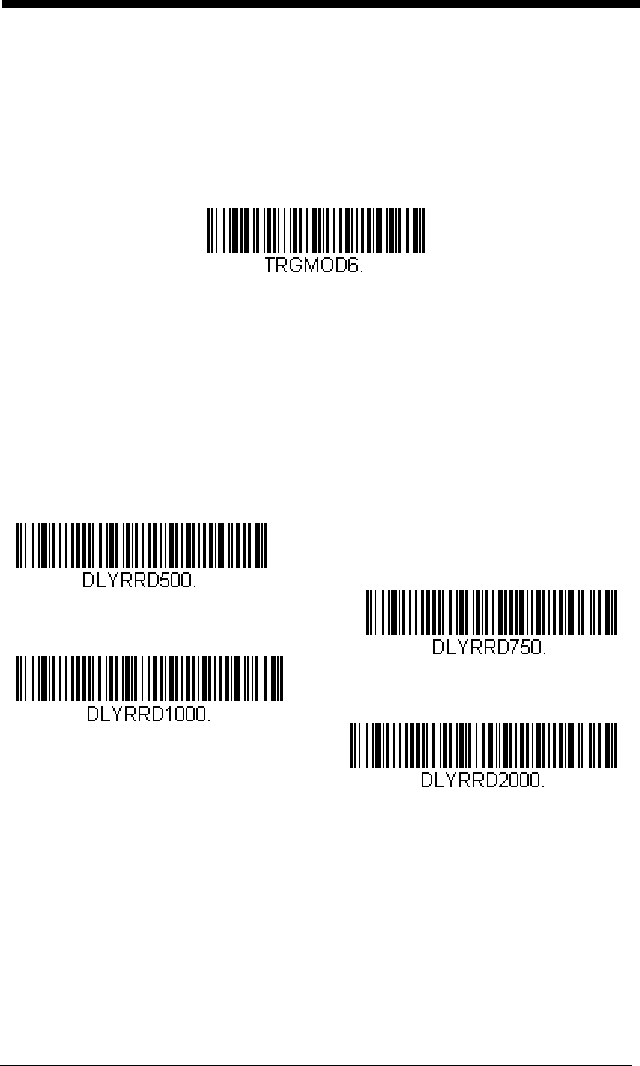
3 - 8
Image Snap and Ship
Image Snap and Ship tells the engine to take a picture (rather than read a bar
code) when the trigger is pressed. Once the picture is snapped, it is shipped to
the host system as a jpeg file by default. To revert to bar code reading, you
must change to a different trigger mode (see Manual Trigger Modes beginning
on page 3-6).
Note: You must send a serial command for Manual Trigger Modes (see page
10-13) in order to use menu codes after using Image Snap and Ship.
Reread Delay
This sets the time period before the engine can read the
same
bar code a sec-
ond time. Setting a reread delay protects against accidental rereads of the
same bar code. Longer delays are effective in minimizing accidental rereads.
Use shorter delays in applications where repetitive bar code scanning is
required. Reread Delay only works in presentation modes.
Default = Medium.
Image Snap and Ship
Short (500 ms)
* Medium (750 ms)
Long (1000 ms)
Extra Long (2000 ms)
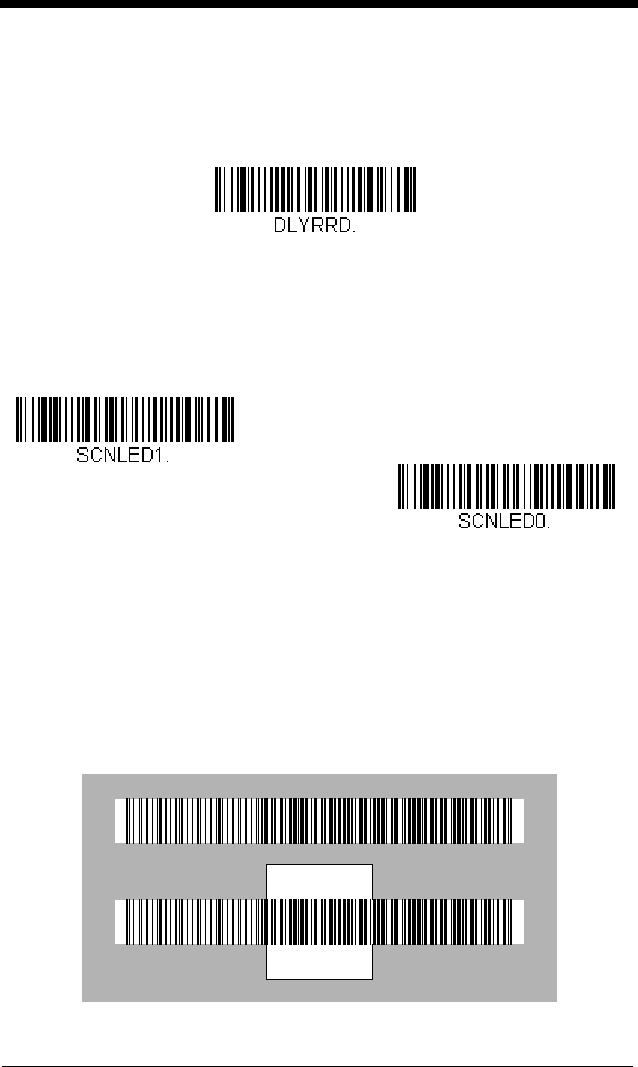
3 - 9
User-Specified Reread Delay
If you want to set your own length for the reread delay, scan the bar code below,
then set the delay (from 0-30,000 milliseconds) by scanning digits from the
inside back cover, then scanning Save.
Illumination Lights
If you want the illumination lights on while reading a bar code, scan the Lights
On bar code, below. However, if you want to turn just the lights off, scan the
Lights Off bar code.
Default = Lights On.
Centering
Use Centering to narrow the engine’s field of view to make sure the engine
reads only those bar codes intended by the user. For instance, if multiple codes
are placed closely together, centering will insure that only the desired codes are
read.
In the example below, the gray area is the full engine field of view and the white
area is the centering window. Bar Code 1 will not be read, while Bar Code 2 will
be.
User-Specified Reread Delay
Lights Off
* Lights On
Bar Code 1
Bar Code 2
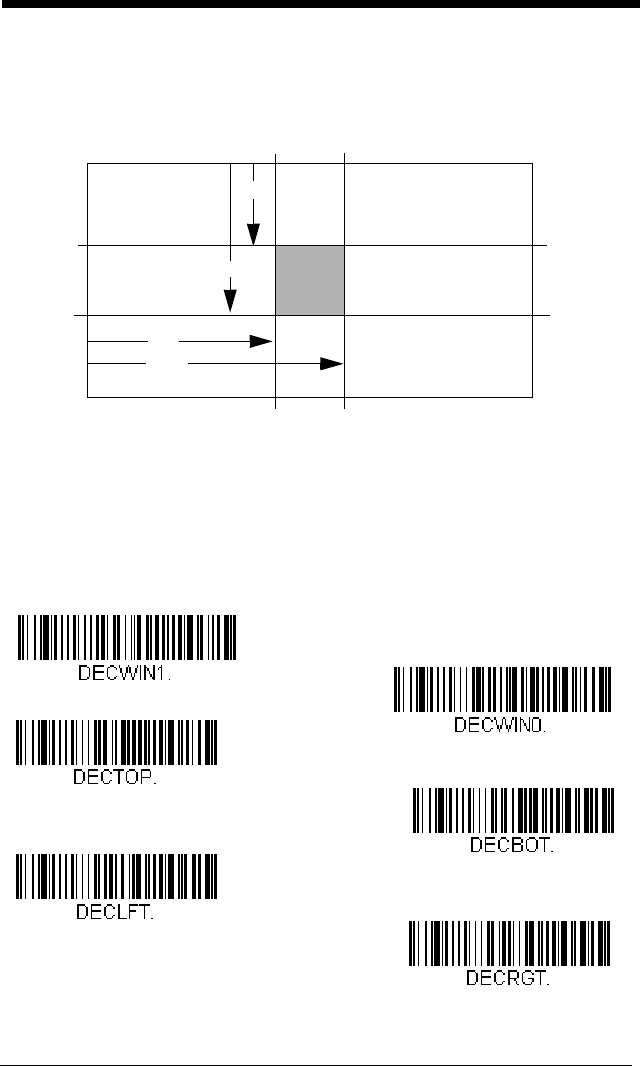
3 - 10
The default centering window is a 169x128 pixel area in the center of the
engine’s field of view. The following diagram illustrates the default top, bottom,
left, and right pixel positions, measured from the top and the left side of the
engine’s field of view, which is 844 by 640 pixels.
If a bar code is not within the predefined window, it will not be decoded or output
by the engine. If centering is turned on by scanning Centering On, the engine
only reads codes that intersect the centering window you specify using the Top,
Bottom, Left, or Right bar codes.
Scan Centering On, then scan one of the following bar codes to change the
top, bottom, left, or right of the centering window. Then scan the percent you
want to shift the centering window using digits on the inside back cover of this
manual. Scan Save.
Default Centering = 40% for Top and Left, 60% for Bot-
tom and Right.
0
100%
100%
Default
Center
40% 60%
40%
60%
Left
Right
Bottom
Top
Left of Centering Window
Top of Centering Window
Right of Centering Window
Bottom of Centering Window
* Centering Off
Centering On
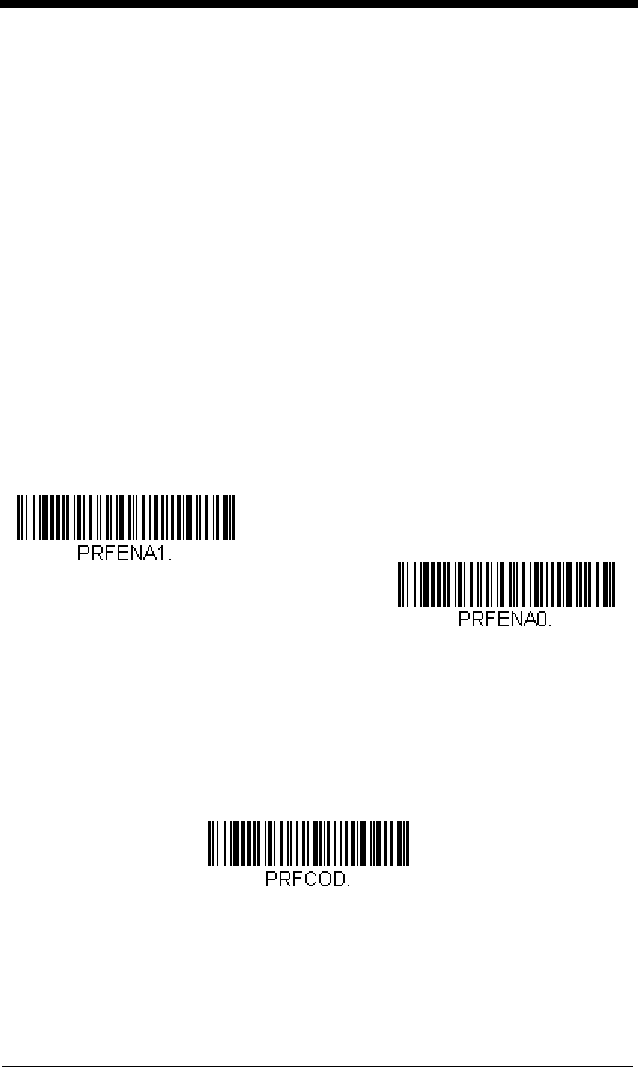
3 - 11
Preferred Symbology
The engine can be programmed to specify one symbology as a higher priority
over other symbologies in situations where both bar code symbologies appear
on the same label, but the lower priority symbology cannot be disabled.
For example, you may be using the engine in a retail setting to read U.P.C. sym-
bols, but have occasional need to read a code on a drivers license. Since some
licenses have a Code 39 symbol as well as the PDF417 symbol, you can use
Preferred Symbology to specify that the PDF417 symbol be read instead of the
Code 39.
Preferred Symbology classifies each symbology as high priority, low priority,
or as an unspecified type. When a low priority symbology is presented, the
engine ignores it for a set period of time (see Preferred Symbology Time-out on
page 3-12) while it searches for the high priority symbology. If a high priority
symbology is located during this period, then that data is read immediately.
If the time-out period expires before a high priority symbology is read, the
engine will read any bar code in its view (low priority or unspecified). If there is
no bar code in the engine’s view after the time-out period expires, then no data
is reported.
Scan a bar code below to enable or disable Preferred Symbology.
Default =
Preferred Symbology Off.
High Priority Symbology
To specify the high priority symbology, scan the High Priority Symbology
bar code below. On the Symbology Chart on page A-1, find the symbology
you want to set as high priority. Locate the Hex value for that symbology
and scan the 2 digit hex value from the Programming Chart (inside back
cover). Scan Save to save your selection.
Default = None
* Preferred Symbology Off
Preferred Symbology On
High Priority Symbology
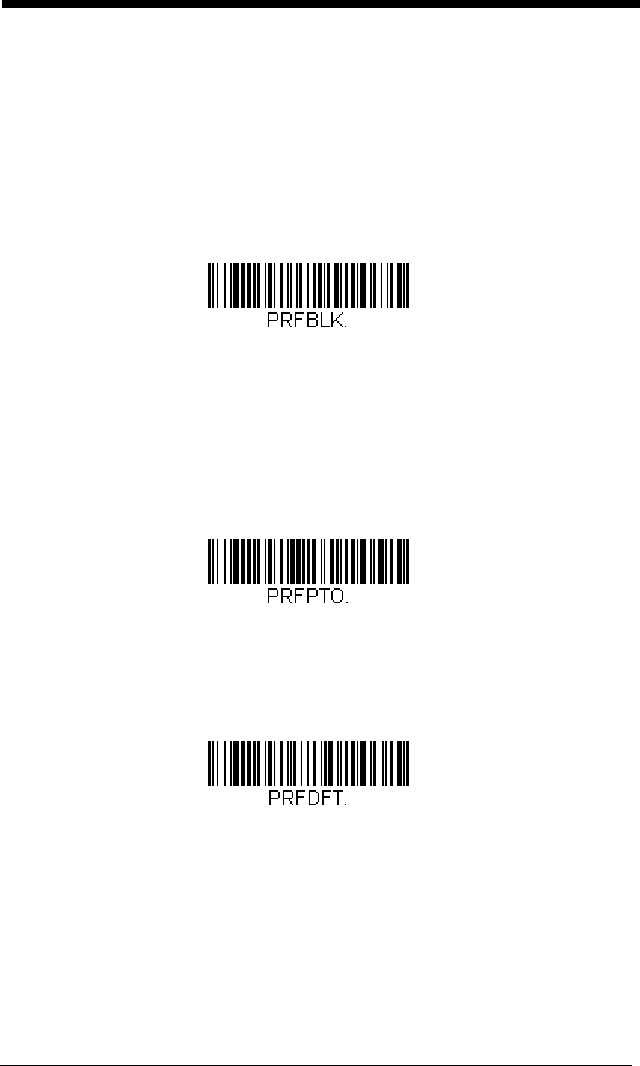
3 - 12
Low Priority Symbology
To specify the low priority symbology, scan the Low Priority Symbology bar
code below. On the Symbology Chart on page A-1, find the symbology you
want to set as low priority. Locate the Hex value for that symbology and
scan the 2 digit hex value from the Programming Chart (inside back cover).
If you want to set additional low priority symbologies, scan FF, then scan
the 2 digit hex value from the Programming Chart for the next symbology.
You can program up to 5 low priority symbologies. Scan Save to save your
selection.
Default = None
Preferred Symbology Time-out
Once you have enabled Preferred Symbology and entered the high and low
priority symbologies, you must set the time-out period. This is the period of
time the engine will search for a high priority bar code after a low priority
bar code has been encountered. Scan the bar code below, then set the
delay (from 1-3,000 milliseconds) by scanning digits from the inside back
cover, then scanning Save.
Default = 500 ms.
Preferred Symbology Default
Scan the bar code below to set all Preferred Symbology entries to their
default values.
Low Priority Symbology
Preferred Symbology Time-out
Preferred Symbology Default
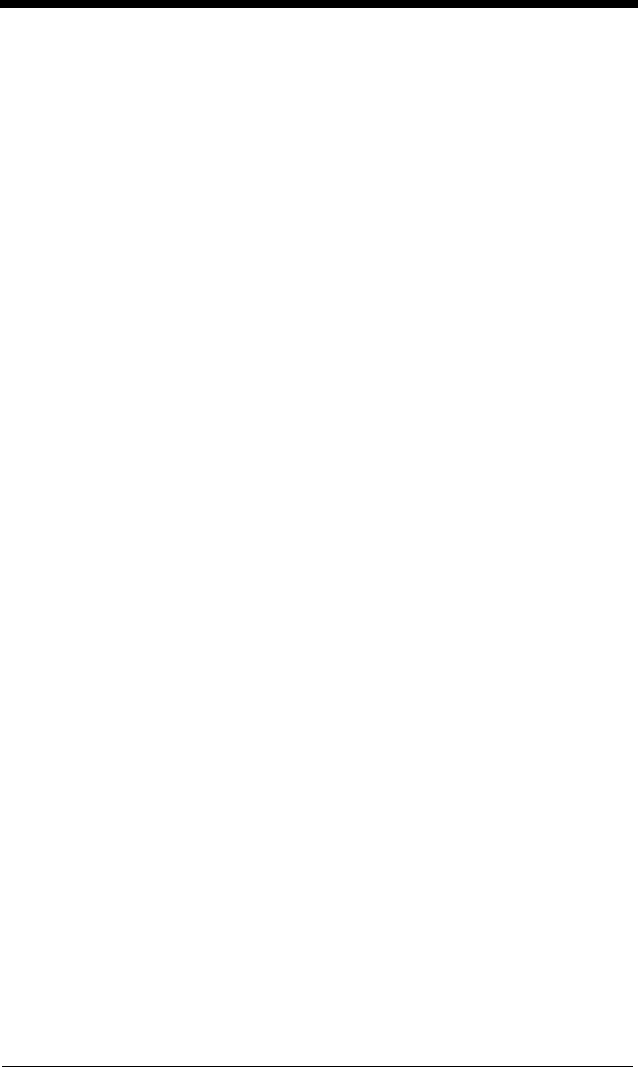
3 - 13
Output Sequence Overview
Require Output Sequence
When turned off, the bar code data will be output to the host as the engine
decodes it. When turned on, all output data must conform to an edited
sequence or the engine will not transmit the output data to the host device.
Note: This selection is unavailable when the Multiple Symbols Selection is
turned on.
Output Sequence Editor
This programming selection allows you to program the engine to output
data (when scanning more than one symbol) in whatever order your appli-
cation requires, regardless of the order in which the bar codes are
scanned. Reading the
Default Sequence
symbol programs the engine to
the Universal values, shown below. These are the defaults. Be certain
you want to delete or clear all formats before you read the
Default
Sequence
symbol.
Note: You must hold the trigger while reading each bar code in a sequence.
Note: To make Output Sequence Editor selections, you’ll need to know the
code I.D., code length, and character match(es) your application
requires. Use the Alphanumeric symbols (inside back cover) to read
these options.
To Add an Output Sequence
1. Scan the
Enter Sequence
symbol (see Require Output
Sequence, page 3-16).
2. Code I.D.
On the Symbology Chart on page A-1, find the symbology to which you
want to apply the output sequence format. Locate the Hex value for that
symbology and scan the 2 digit hex value from the Programming Chart
(inside back cover).
3. Length
Specify what length (up to 9999 characters) of data output will be
acceptable for this symbology. Scan the four digit data length from the
Programming Chart. (Note: 50 characters is entered as 0050. 9999 is
a universal number, indicating all lengths.) When calculating the length,
you must count any programmed prefixes, suffixes, or formatted
characters as part of the length (unless using 9999).
4. Character Match Sequences
On the Code Page Mapping of Printed Bar Codes, page A-6, find the
Hex value that represents the character(s) you want to match. Use the
Programming Chart to read the alphanumeric combination that
represents the ASCII characters. (99 is the Universal number,
indicating all characters.)
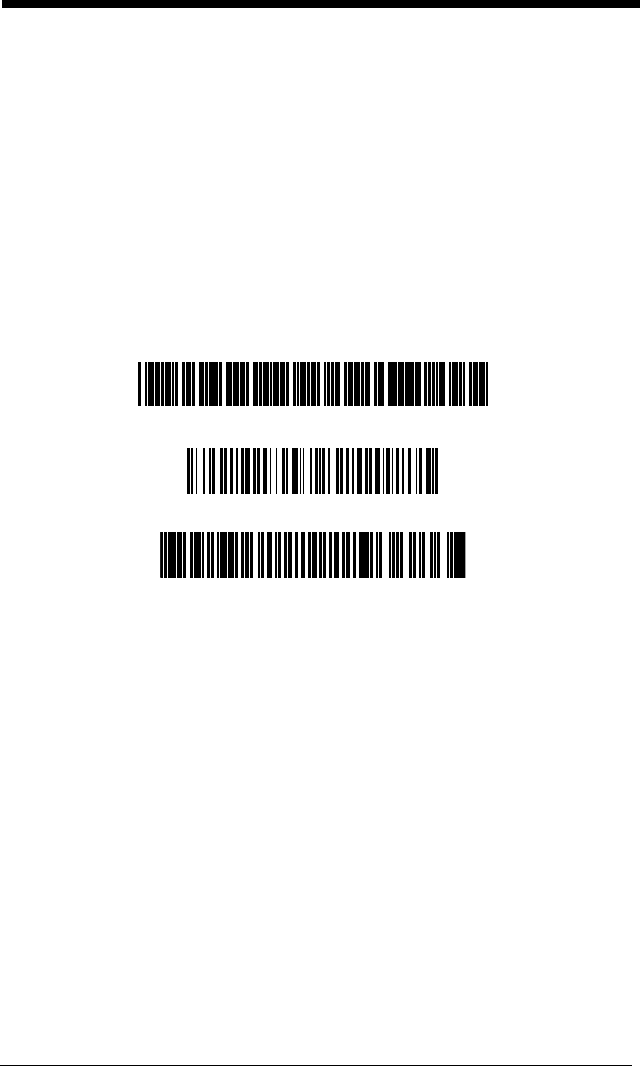
3 - 14
5. End Output Sequence Editor
Scan
F F
to enter an Output Sequence for an additional symbology, or
Save
to save your entries.
Other Programming Selections
•
Discard
This exits without saving any Output Sequence changes.
Output Sequence Example
In this example, you are scanning Code 93, Code 128, and Code 39 bar
codes, but you want the engine to output Code 39 1st, Code 128 2nd, and
Code 93 3rd, as shown below.
Note: Code 93 must be enabled to use this example.
You would set up the sequence editor with the following command line:
SEQBLK62999941FF6A999942FF69999943FF
The breakdown of the command line is shown below:
SEQBLKsequence editor start command
62 code identifier for Code 39
9999 code length that must match for Code 39, 9999 = all lengths
41 start character match for Code 39, 41h = “A”
FF termination string for first code
6A code identifier for Code 128
9999 code length that must match for Code 128, 9999 = all lengths
42 start character match for Code 128, 42h = “B”
FF termination string for second code
69 code identifier for Code 93
9999 code length that must match for Code 93, 9999 = all lengths
43 start character match for Code 93, 43h = “C”
A - Code 39
B - Code 128
C - Code 93
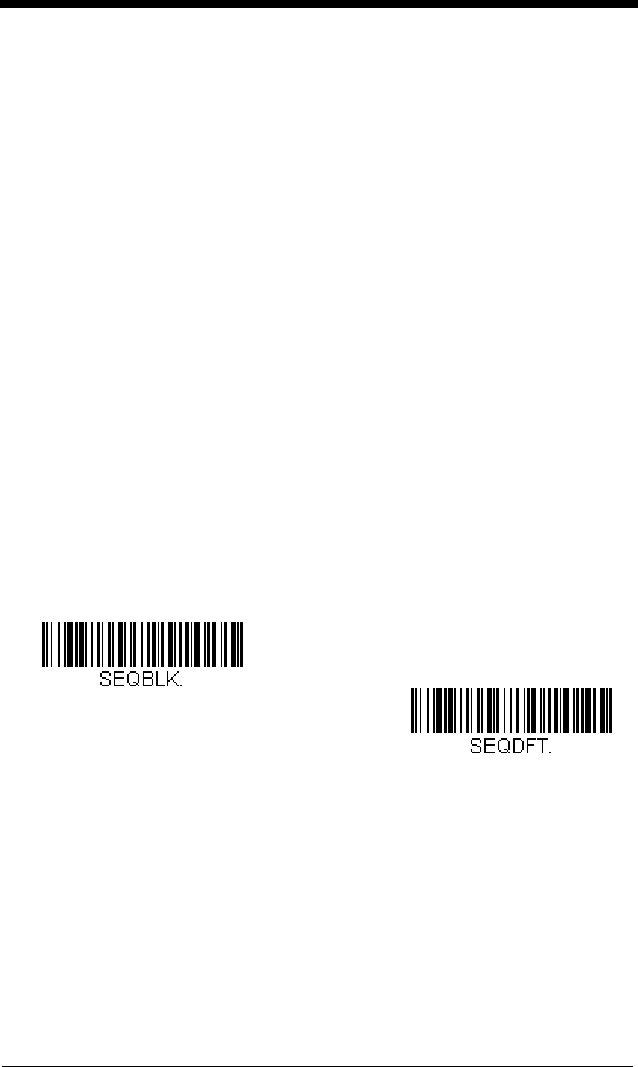
3 - 15
FF termination string for third code
To program the previous example using specific lengths, you would have to
count any programmed prefixes, suffixes, or formatted characters as part of
the length. If you use the example on page 3-14, but assume a <CR> suffix
and specific code lengths, you would use the following command line:
SEQBLK62001241FF6A001342FF69001243FF
The breakdown of the command line is shown below:
SEQBLKsequence editor start command
62 code identifier for Code 39
0012 A - Code 39 sample length (11) plus CR suffix (1) = 12
41 start character match for Code 39, 41h = “A”
FF termination string for first code
6A code identifier for Code 128
0013 B - Code 128 sample length (12) plus CR suffix (1) = 13
42 start character match for Code 128, 42h = “B”
FF termination string for second code
69 code identifier for Code 93
0012 C - Code 93 sample length (11) plus CR suffix (1) = 12
43 start character match for Code 93, 43h = “C”
FF termination string for third code
Output Sequence Editor
Partial Sequence
If an output sequence operation is terminated before all your output
sequence criteria are met, the bar code data acquired to that point is a
“partial sequence.”
Default Sequence
Enter Sequence
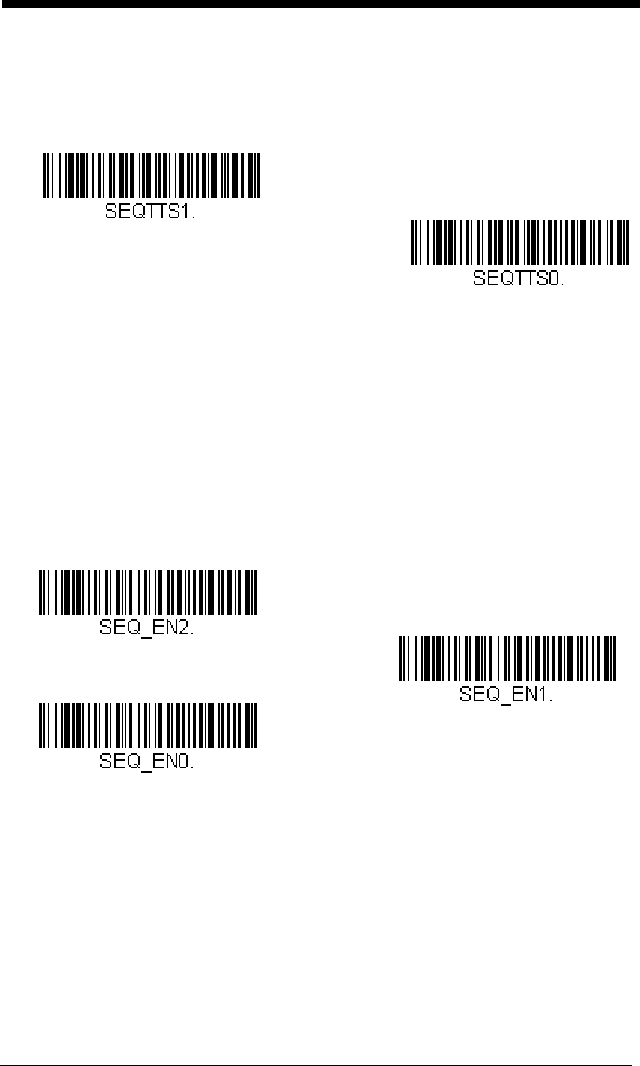
3 - 16
Scan Discard Partial Sequence to discard partial sequences when the
output sequence operation is terminated before completion. Scan Trans-
mit Partial Sequence to transmit partial sequences. (Any fields in the
sequence where no data match occurred will be skipped in the output.)
Require Output Sequence
When an output sequence is Required, all output data must conform to an
edited sequence or the engine will not transmit the output data to the host
device. When it’s On/Not Required, the engine will attempt to get the out-
put data to conform to an edited sequence but, if it cannot, the engine
transmits all output data to the host device as is.
When the output sequence is
Off
, the bar code data is output to the host as
the engine decodes it.
Default = Off.
Note: This selection is unavailable when the Multiple Symbols Selection is
turned on.
Multiple Symbols
When this programming selection is turned On, it allows you to read multiple
symbols with a single pull of the trigger. If you press and hold the trigger, aim-
ing at a series of symbols, it reads unique symbols once, beeping (if turned on)
Transmit Partial Sequence
* Discard Partial Sequence
Required
On/Not Required
*Off
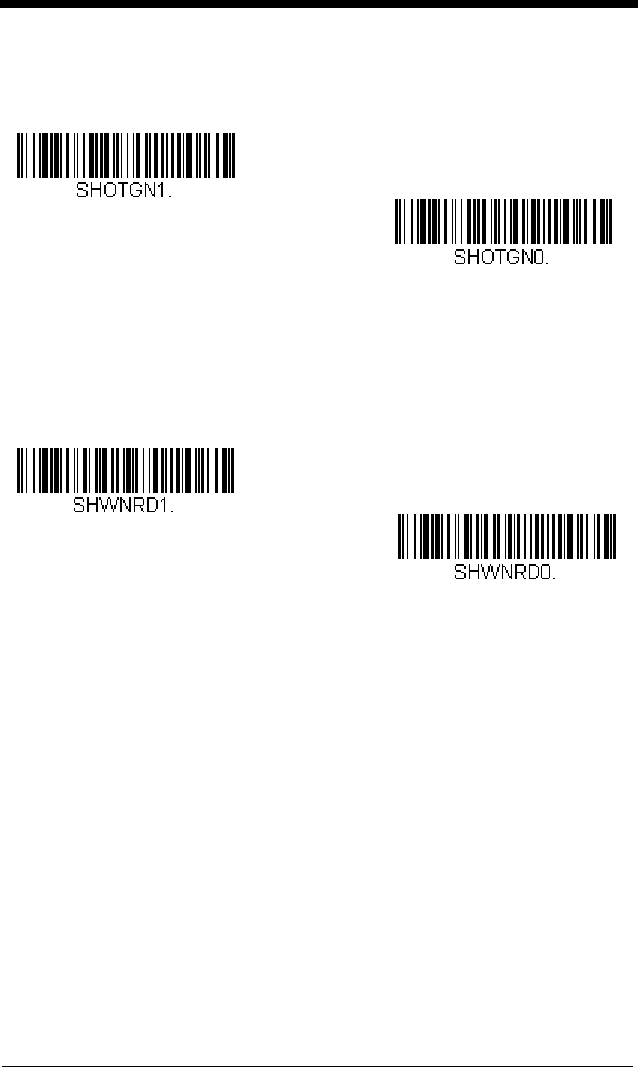
3 - 17
for each read. The engine attempts to find and decode new symbols as long as
the trigger is pulled. When this programming selection is turned Off, the engine
will only read the symbol closest to the center of the image.
Default = Off.
No Read
With No Read turned On, the engine notifies you if a code cannot be read. If
using an EZConfig Tool Scan Data Window (see page 9-3), an “NR” appears
when a code cannot be read. If No Read is turned Off, the “NR” will not appear.
Default = Off.
If you want a different notation than “NR,” for example, “Error,” or “Bad Code,”
you can edit the output message (see Data Formatting beginning on page 5-1).
The hex code for the No Read symbol is 9C.
On
* Off
On
* Off
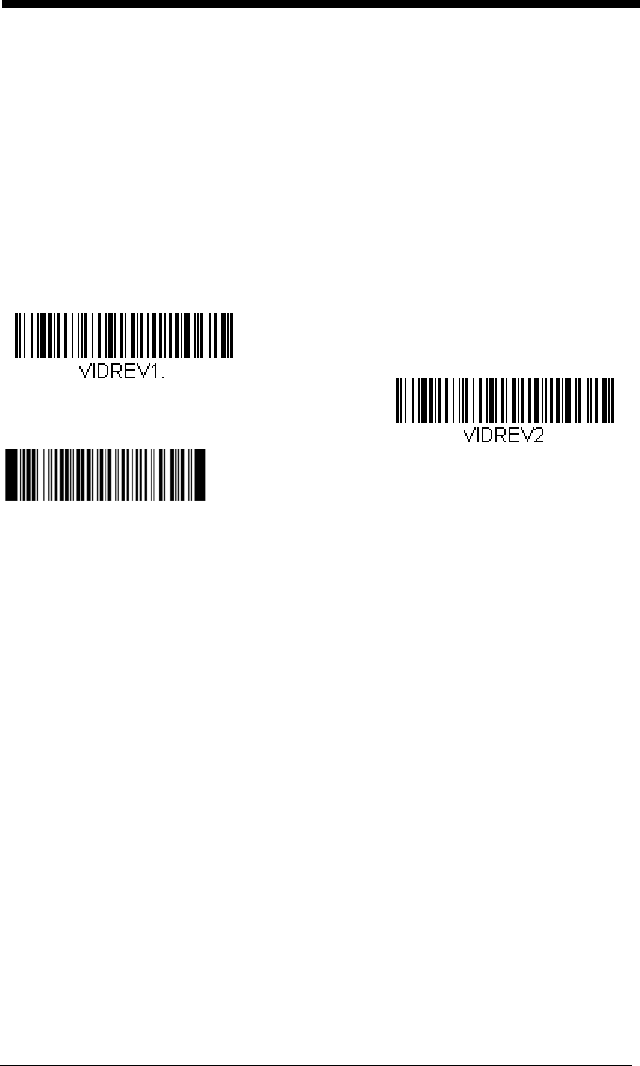
3 - 18
Video Reverse
Video Reverse is used to allow the engine to read bar codes that are inverted.
The Video Reverse Off bar code below is an example of this type of bar code.
Scan Video Reverse Only to read
only
inverted bar codes. Scan Video
Reverse and Standard Bar Codes to read both types of codes.
Note: After scanning Video Reverse Only, menu bar codes cannot be read.
You must scan Video Reverse Off or Video Reverse and Standard Bar
Codes in order to read menu bar codes.
Note: Images downloaded from the unit are not reversed. This is a setting for
decoding only.
Video Reverse Only
* Video Reverse Off
VIDREV0.
Video Reverse and Standard Bar
Codes

4 - 1
4
Data Editing
Prefix/Suffix Overview
When a bar code is scanned, additional information is sent to the host computer
along with the bar code data. This group of bar code data and additional,
user-defined data is called a “message string.” The selections in this section
are used to build the user-defined data into the message string.
Prefix and Suffix characters are data characters that can be sent before and
after scanned data. You can specify if they should be sent with all symbologies,
or only with specific symbologies. The following illustration shows the break-
down of a message string:
Points to Keep In Mind
• It is not necessary to build a message string. The selections in this
chapter are only used if you wish to alter the default settings.
Default
prefix = None. Default suffix = None
.
• A prefix or suffix may be added or cleared from one symbology or all
symbologies.
• You can add any prefix or suffix from the ASCII Conversion Chart (Code
Page 1252), beginning on page A-4, plus Code I.D. and AIM I.D.
• You can string together several entries for several symbologies at one
time.
• Enter prefixes and suffixes in the order in which you want them to appear
on the output.
• When setting up for specific symbologies (as opposed to all
symbologies), the specific symbology ID value counts as an added prefix
or suffix character.
• The maximum size of a prefix or suffix configuration is 200 characters,
which includes header information.
To Add a Prefix or Suffix:
Step 1. Scan the Add Prefix or Add Suffix symbol (page 4-3).
Step 2. Determine the 2 digit Hex value from the Symbology Chart
(included in the Symbology Chart, beginning on page A-1) for the
Prefix Scanned DataSuffix
1-11
alpha numeric &
control characters
variable length1-11
alpha numeric &
control characters
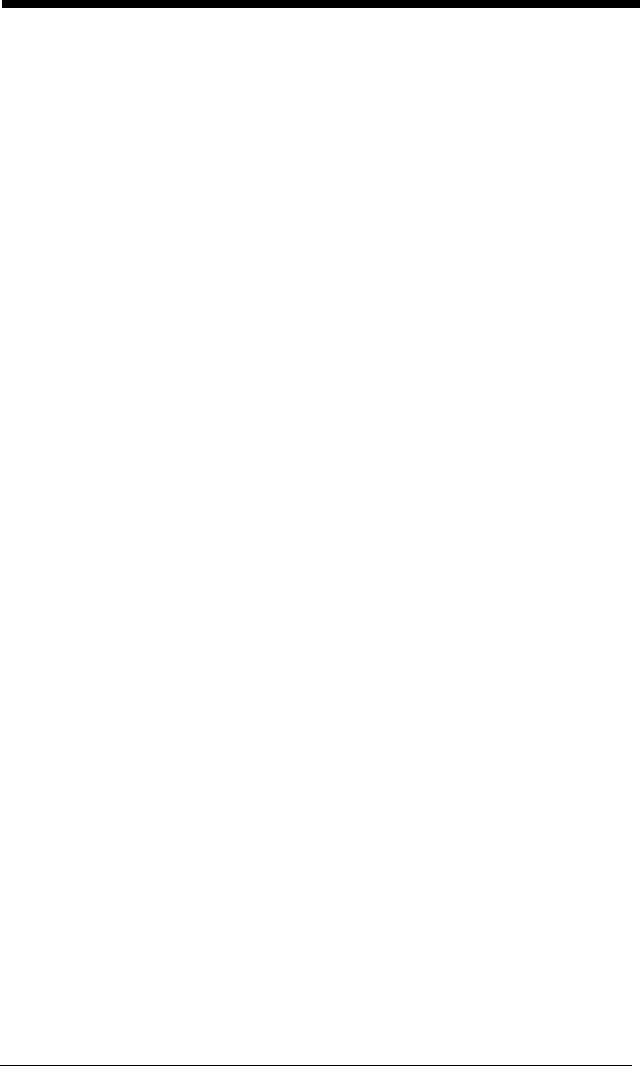
4 - 2
symbology to which you want to apply the prefix or suffix. For
example, for Code 128, Code ID is “j” and Hex ID is “6A”.
Step 3. Scan the 2 hex digits from the Programming Chart inside the back
cover of this manual or scan 9, 9 for all symbologies.
Step 4. Determine the hex value from the ASCII Conversion Chart (Code
Page 1252), beginning on page A-4, for the prefix or suffix you wish
to enter.
Step 5. Scan the 2 digit hex value from the Programming Chart inside the
back cover of this manual.
Step 6. Repeat Steps 4 and 5 for every prefix or suffix character.
Step 7. To add the Code I.D., scan 5, C, 8, 0.
To add AIM I.D., scan 5, C, 8, 1.
To add a backslash (\), scan 5, C, 5, C.
Note: To add a backslash (\) as in Step 7, you must scan 5C twice – once
to create the leading backslash and then to create the backslash
itself.
Step 8. Scan Save to exit and save, or scan Discard to exit without saving.
Repeat Steps 1-6 to add a prefix or suffix for another symbology.
Example: Add a Suffix to a specific symbology
To send a CR (carriage return)Suffix for U.P.C. only:
Step 1. Scan Add Suffix.
Step 2. Determine the 2 digit hex value from the Symbology Chart
(included in the Symbology Chart, beginning on page A-1) for
U.P.C.
Step 3. Scan 6, 3 from the Programming Chart inside the back cover of this
manual.
Step 4. Determine the hex value from the ASCII Conversion Chart (Code
Page 1252), beginning on page A-4, for the CR (carriage return).
Step 5. Scan 0, D from the Programming Chart inside the back cover of this
manual.
Step 6. Scan Save, or scan Discard to exit without saving.
To Clear One or All Prefixes or Suffixes
You can clear a single prefix or suffix, or clear all prefixes/suffixes for a
symbology. If you have been entering prefixes and suffixes for single sym-
bologies, you can use Clear One Prefix (Suffix) to delete a specific char-
acter from a symbology. When you Clear All Prefixes (Suffixes), all the
prefixes or suffixes for a symbology are deleted.
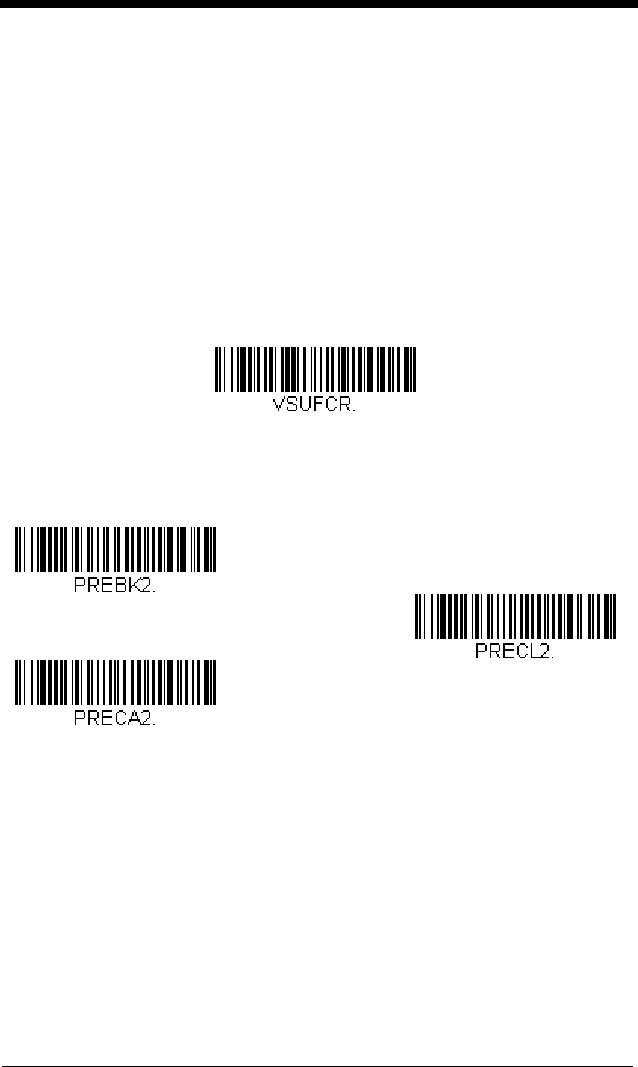
4 - 3
Step 1. Scan the Clear One Prefix or Clear One Suffix symbol.
Step 2. Determine the 2 digit Hex value from the Symbology Chart
(included in the Symbology Chart, beginning on page A-1) for the
symbology from which you want to clear the prefix or suffix.
Step 3. Scan the 2 digit hex value from the Programming Chart inside the
back cover of this manual or scan 9, 9 for all symbologies.
Your change is automatically saved.
To Add a Carriage Return Suffix to All Symbologies
Scan the following bar code if you wish to add a carriage return suffix to all
symbologies at once. This action first clears all current suffixes, then pro-
grams a carriage return suffix for all symbologies.
Prefix Selections
Add CR Suffix
All Symbologies
Add Prefix
Clear One Prefix
Clear All Prefixes
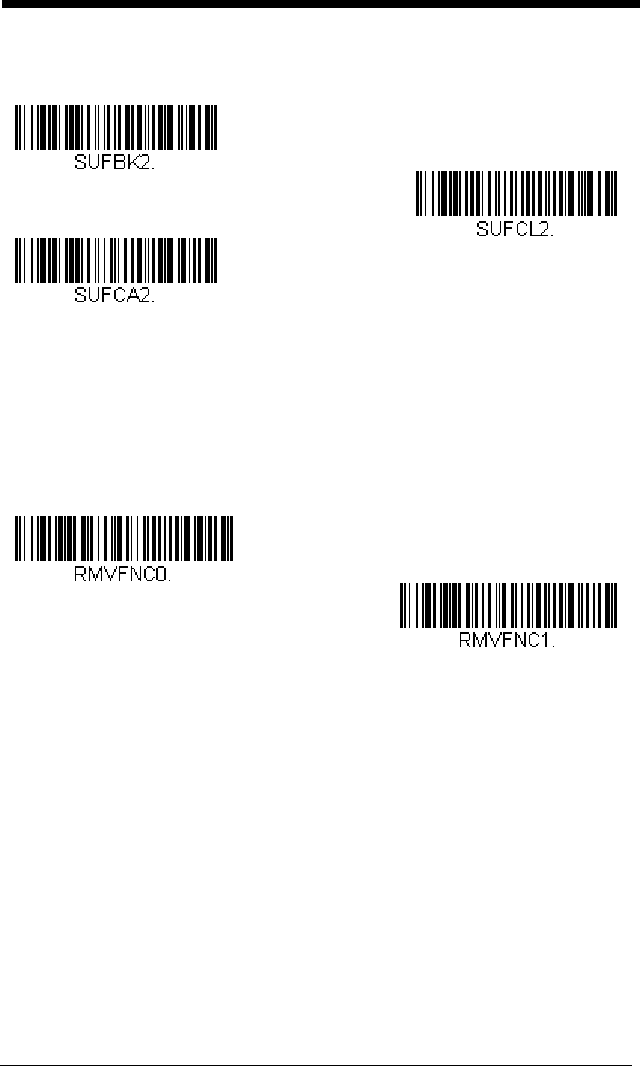
4 - 4
Suffix Selections
Function Code Transmit
When this selection is enabled and function codes are contained within the
scanned data, the engine transmits the function code to the terminal. Charts of
these function codes are provided in Supported Interface Keys starting on
page 8-2. When the engine is in keyboard wedge mode, the scan code is con-
verted to a key code before it is transmitted.
Default = Enable.
Intercharacter, Interfunction, and
Intermessage Delays
Some terminals drop information (characters) if data comes through too quickly.
Intercharacter, interfunction, and intermessage delays slow the transmission of
data, increasing data integrity.
Add Suffix
Clear One Suffix
Clear All Suffixes
* Enable
Disable
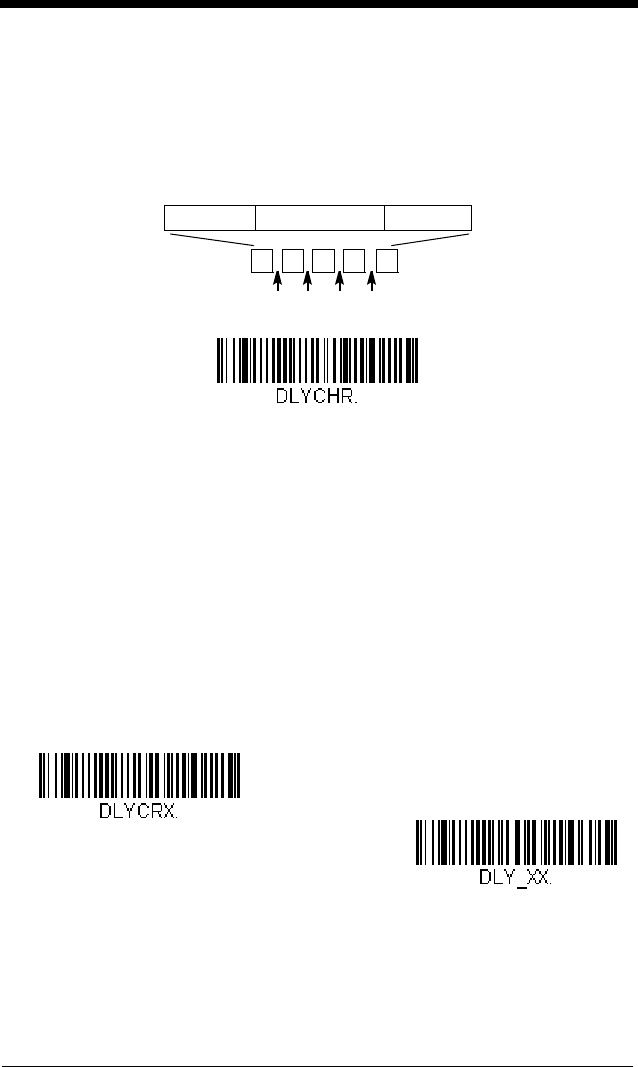
4 - 5
Intercharacter Delay
An intercharacter delay of up to 5000 milliseconds (in 5ms increments) may
be placed between the transmission of each character of scanned data.
Scan the Intercharacter Delay bar code below, then scan the number of
5ms delays, and the Save bar code using the Programming Chart inside
the back cover of this manual.
To remove this delay, scan the Intercharacter Delay bar code, then set the
number of delays to 0. Scan the Save bar code using the Programming
Chart inside the back cover of this manual.
Note: Intercharacter delays are not supported in USB serial emulation.
User Specified Intercharacter Delay
An intercharacter delay of up to 5000 milliseconds (in 5ms increments) may
be placed after the transmission of a particular character of scanned data.
Scan the Delay Length bar code below, then scan the number of 5ms
delays, and the Save bar code using the Programming Chart inside the
back cover of this manual.
Next, scan the Character to Trigger Delay bar code, then the 2-digit hex
value for the ASCII character that will trigger the delay ASCII Conversion
Chart (Code Page 1252), beginning on page A-4.
To remove this delay, scan the Delay Length bar code, and set the number
of delays to 0. Scan the Save bar code using the Programming Chart
inside the back cover of this manual.
12345
Intercharacter Delay
Prefix Scanned Data Suffix
Intercharacter Delay
Delay Length
Character to Trigger Delay
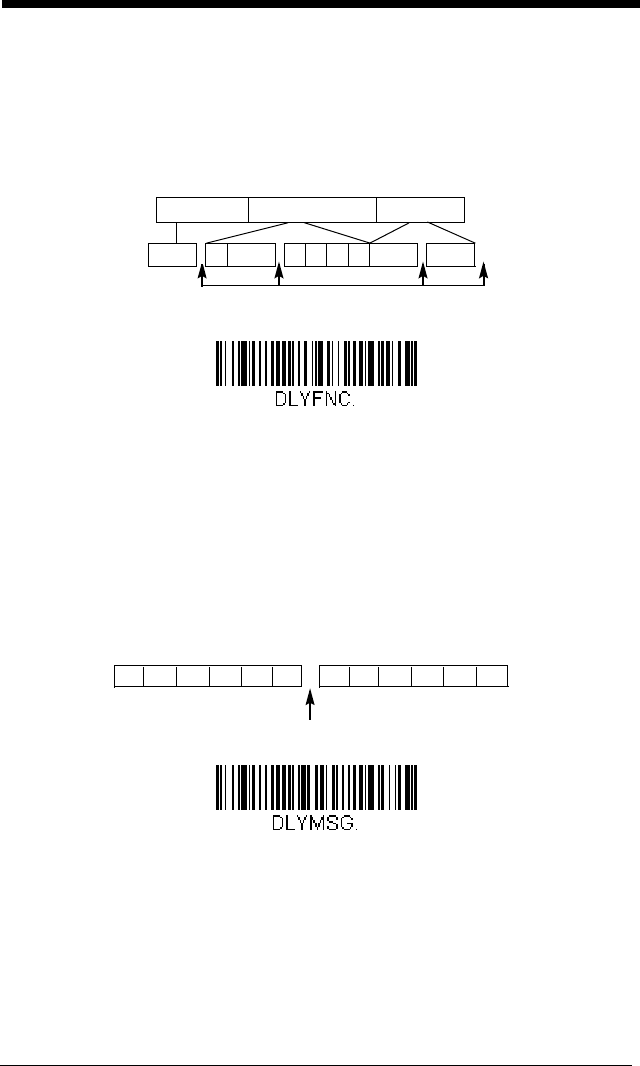
4 - 6
Interfunction Delay
An interfunction delay of up to 5000 milliseconds (in 5ms increments) may
be placed between the transmission of each segment of the message
string. Scan the Interfunction Delay bar code below, then scan the num-
ber of 5ms delays, and the Save bar code using the Programming Chart
inside the back cover of this manual.
To remove this delay, scan the Interfunction Delay bar code, then set the
number of delays to 0. Scan the Save bar code using the Programming
Chart inside the back cover of this manual.
Intermessage Delay
An intermessage delay of up to 5000 milliseconds (in 5ms increments) may
be placed between each scan transmission. Scan the Intermessage
Delay bar code below, then scan the number of 5ms delays, and the Save
bar code using the Programming Chart inside the back cover of this man-
ual.
To remove this delay, scan the Intermessage Delay bar code, then set the
number of delays to 0. Scan the Save bar code using the Programming
Chart inside the back cover of this manual.
Interfunction Delays
Prefix Scanned Data Suffix
12345STX HT CR LF
Interfunction Delay
2nd Scan Transmission1st Scan Transmission
Intermessage Delay
Intermessage Delay
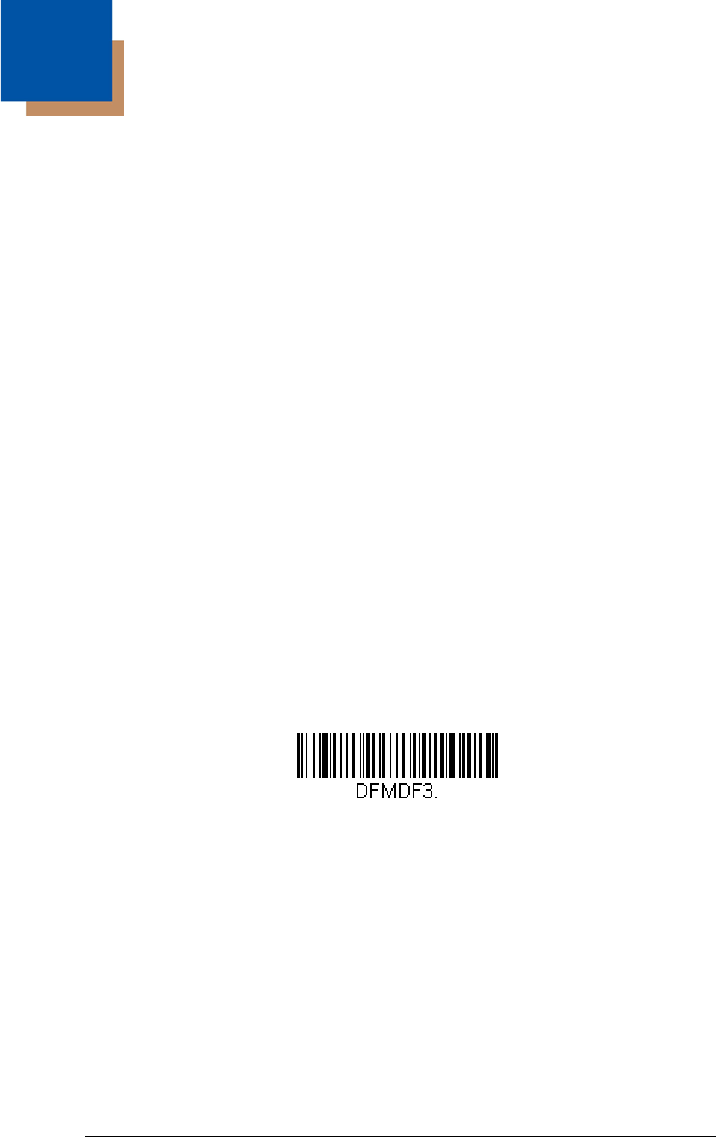
5 - 1
5
Data Formatting
Data Format Editor Introduction
You may use the Data Format Editor to change the engine’s output. For exam-
ple, you can use the Data Format Editor to insert characters at certain points in
bar code data as it is scanned. The selections in the following pages are used
only if you wish to alter the output.
Default Data Format setting = None.
Normally, when you scan a bar code, it gets outputted automatically; however
when you create a format, you must use a “send” command (see Send
Commands on page 5-4) within the format program to output data.
Multiple formats may be programmed into the engine. They are stacked in the
order in which they are entered. However, the following list presents the order
in which formats are applied:
1. Specific Terminal ID, Actual Code ID, Actual Length
2. Specific Terminal ID, Actual Code ID, Universal Length
3. Specific Terminal ID, Universal Code ID, Actual Length
4. Specific Terminal ID, Universal Code ID, Universal Length
5. Universal Terminal ID, Actual Code ID, Actual Length
6. Universal Terminal ID, Actual Code ID, Universal Length
7. Universal Terminal ID, Universal Code ID, Actual Length
8. Universal Terminal ID, Universal Code ID, Universal Length
The maximum size of a data format configuration is 2000 bytes, which includes
header information.
If you have changed data format settings, and wish to clear all formats and
return to the factory defaults, scan the Default Data Format code below.
To Add a Data Format
Step 1. Scan the Enter Data Format symbol (page 5-2).
Step 2. Select Primary/Alternate Format
Determine if this will be your primary data format, or one of 3 alternate
formats. This allows you to save a total of 4 different data formats. To
program your primary format, scan 0 using the Programming Chart
inside the back cover of this manual. If you are programming an
alternate format, scan 1, 2, or 3, depending on which alternate format
* Default Data Format
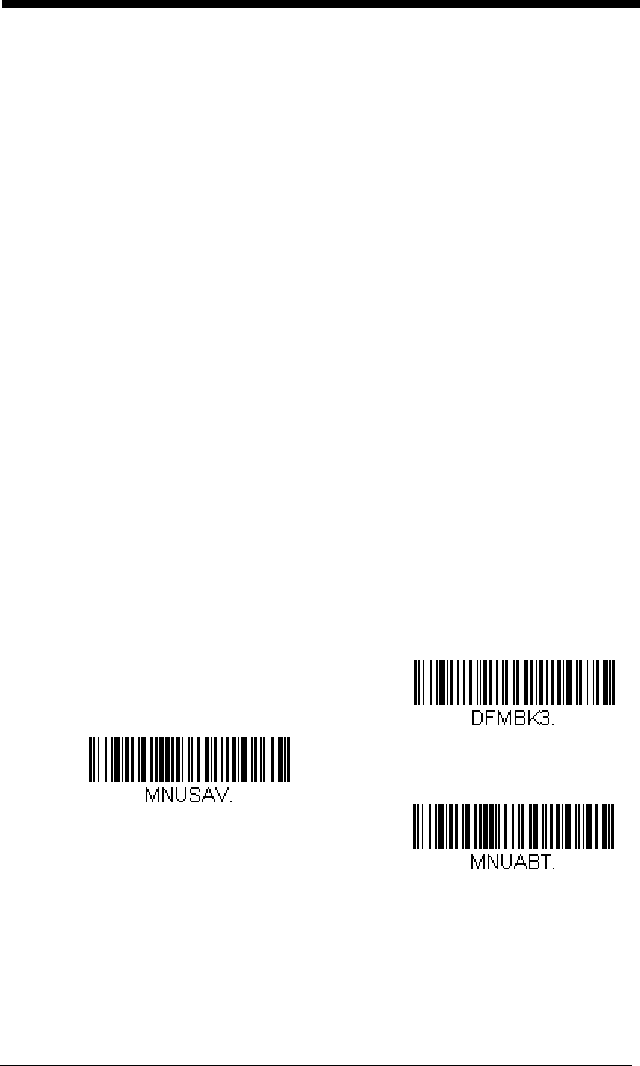
5 - 2
you are programming. (See Primary/Alternate Data Formats on page
5-10 for further information.)
Step 3. Terminal Type
Refer to Terminal ID Table (page 5-4) and locate the Terminal ID
number for your PC. Scan three numeric bar codes on the inside back
cover to program the engine for your terminal ID (you must enter 3
digits). For example, scan 0 0 3 for an AT wedge.
Note: The wildcard for all terminal types is 099.
Step 4. Code I.D.
In the Symbology Chart, beginning on page A-1, find the symbology to
which you want to apply the data format. Locate the Hex value for that
symbology and scan the 2 digit hex value from the Programming Chart
inside the back cover of this manual.
Step 5. Length
Specify what length (up to 9999 characters) of data will be acceptable
for this symbology. Scan the four digit data length from the
Programming Chart inside the back cover of this manual. (Note: 50
characters is entered as 0050. 9999 is a universal number, indicating
all lengths.)
Step 6. Editor Commands
Refer to Data Format Editor Commands (page 5-4). Scan the symbols
that represent the command you want to enter. 94 alphanumeric
characters may be entered for each symbology data format.
Step 7. Scan Save to save your data format, or Discard to exit without saving
your changes.
Enter Data Format
Save
Discard
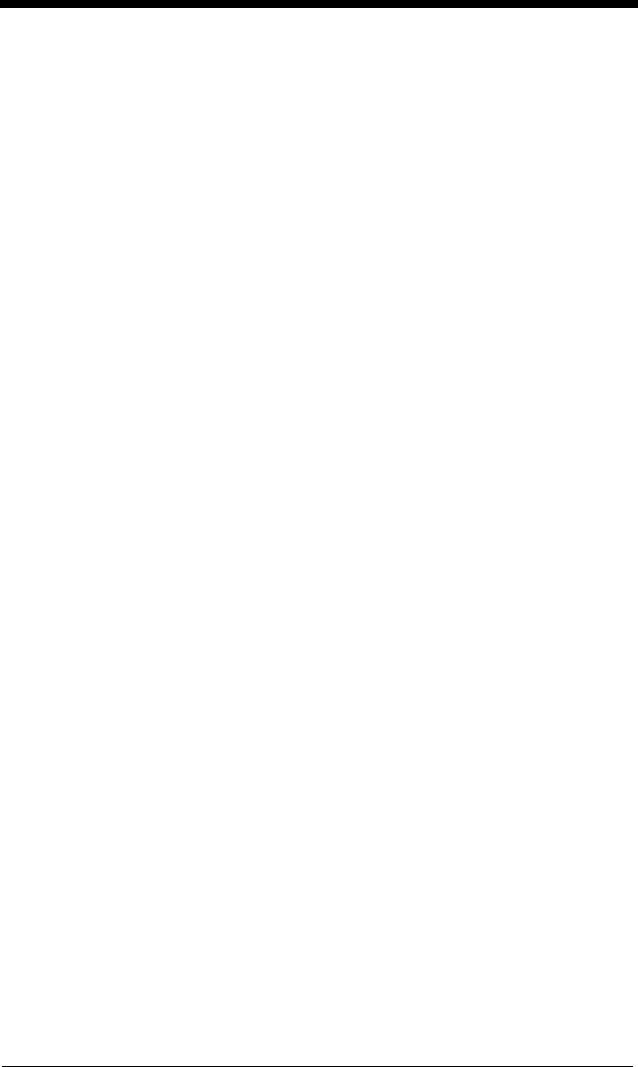
5 - 3
Other Programming Selections
Clear One Data Format
This deletes one data format for one symbology. If you are clearing the
primary format, scan 0 from the Programming Chart inside the back
cover of this manual. If you are clearing an alternate format, scan 1, 2,
or 3, depending on the format you are clearing. Scan the Terminal Type
and Code I.D. (see Symbology Chart on page A-1), and the bar code
data length for the specific data format that you want to delete. All other
formats remain unaffected.
Clear all Data Formats
This clears all data formats.
Save to exit and save your data format changes.
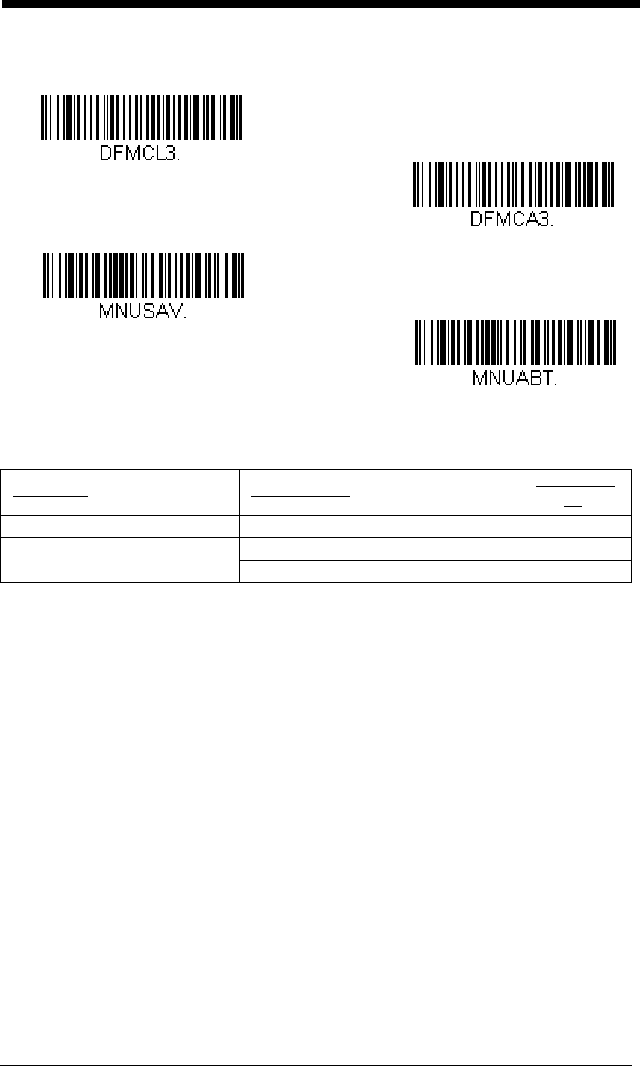
5 - 4
Discard to exit without saving any data format changes.
Terminal ID Table
Data Format Editor Commands
Send Commands
Send all characters
F1 Include in the output message all of the characters from the input
message, starting from current cursor position, followed by an insert
character.
Syntax = F1xx
where xx stands for the insert character’s hex
value for its ASCII code.
Refer to the ASCII Conversion Chart (Code Page 1252), page A-4 for
decimal, hex and character codes.
Send a number of characters
F2 Include in the output message a number of characters followed by an
insert character. Start from the current cursor position and continue for
“nn” characters or through the last character in the input message,
followed by character “xx.”
Syntax = F2nnxx
where nn stands for the
numeric value (00-99) for the number of characters, and xx stands for
the insert character’s hex value for its ASCII code.
Refer to the ASCII Conversion Chart (Code Page 1252), page A-4 for
decimal, hex and character codes.
Interface Description Terminal
ID
RS232 TTL 000
USB COM Port Emulation 130
PC Keyboard 124
Clear One Data Format
Clear All Data Formats
Save
Discard
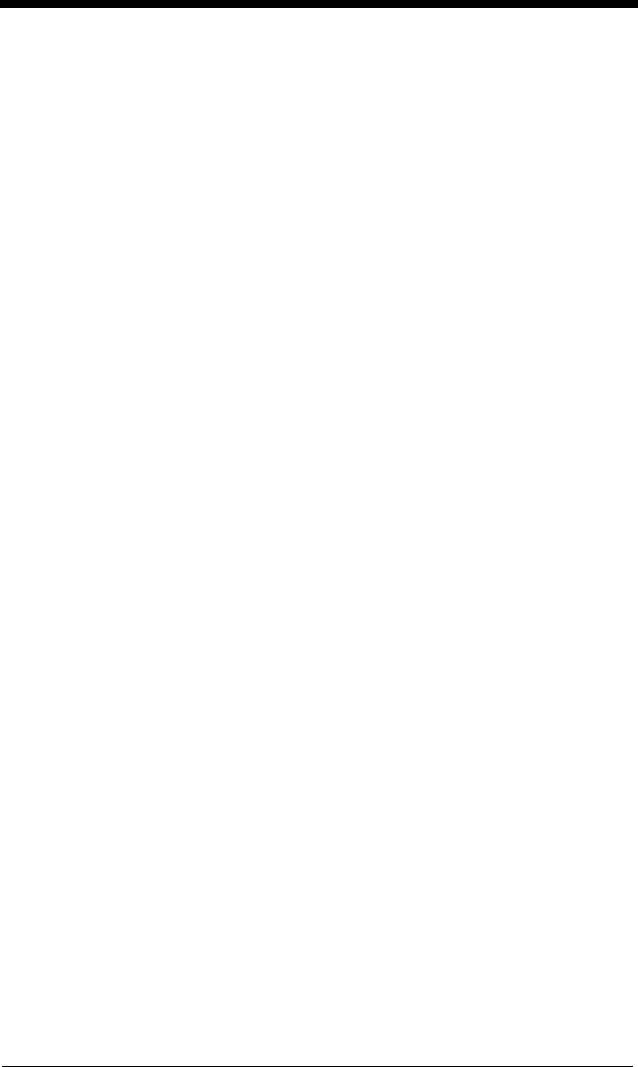
5 - 5
Send all characters up to a particular character
F3 Include in the output message all characters from the input message,
starting with the character at the current cursor position and continuing
to, but not including, the search character “ss,” followed by an insert
character. The cursor is moved forward to the “ss” character.
Syntax
= F3ssxx
where ss stands for the search character’s hex value for its
ASCII code, and xx stands for the insert character’s hex value for its
ASCII code.
Refer to the ASCII Conversion Chart (Code Page 1252), page A-4 for
decimal, hex and character codes.
Send all but the last characters
E9 Include in the output message all but the last “nn” characters, starting
from the current cursor position. The cursor is moved forward to one
position past the last input message character included.
Syntax = E9nn
where nn stands for the numeric value (00-99) for the number of
characters that will not be sent at the end of the message.
Insert a character multiple times
F4 Send “xx” character “nn” times in the output message, leaving the
cursor in the current position.
Syntax = F4xxnn
where xx stands for the
insert character’s hex value for its ASCII code, and nn is the numeric
value (00-99) for the number of times it should be sent.
Refer to the ASCII Conversion Chart (Code Page 1252), page A-4 for
decimal, hex and character codes.
Insert symbology name
B3 Insert the name of the bar code’s symbology in the output message,
without moving the cursor. Only symbologies with a Honeywell ID are
included (see Symbology Chart on page A-1).
Refer to the ASCII Conversion Chart (Code Page 1252), page A-4 for
decimal, hex and character codes.
Insert bar code length
B4 Insert the bar code’s length in the output message, without moving the
cursor. The length is expressed as a numeric string and does not
include leading zeroes.
Move Commands
Move the cursor forward a number of characters
F5 Move the cursor ahead “nn” characters from current cursor position.
Syntax = F5nn
where nn is the numeric value (00-99) for the number
of characters the cursor should be moved ahead.
Move the cursor backward a number of characters
F6 Move the cursor back “nn” characters from current cursor position.
Syntax = F6nn
where nn is the numeric value (00-99) for the number
of characters the cursor should be moved back.
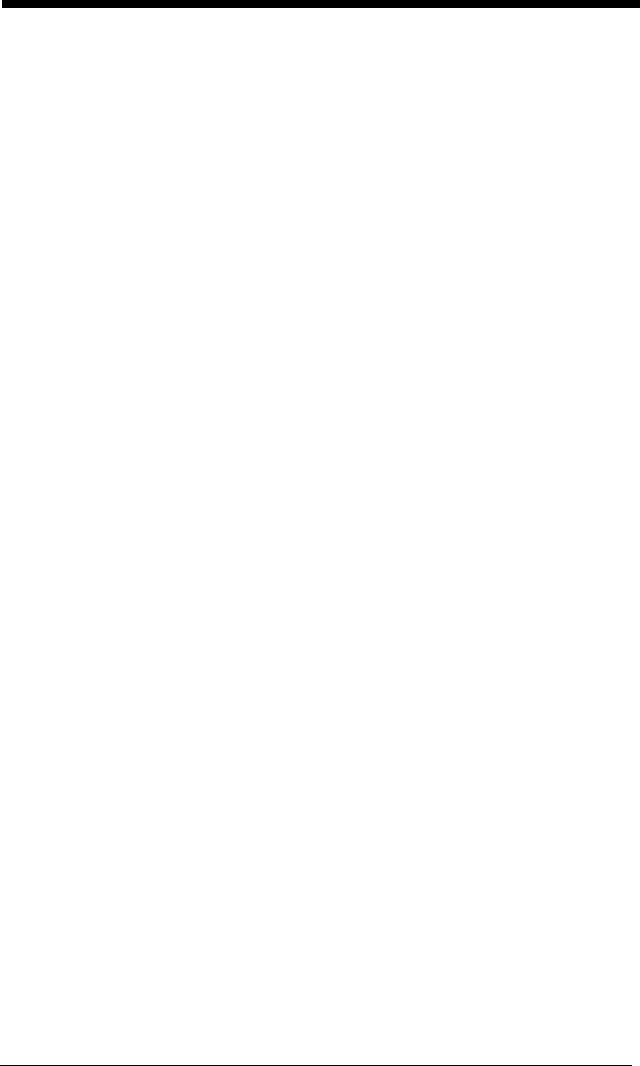
5 - 6
Move the cursor to the beginning
F7 Move the cursor to the first character in the input message.
Syntax =
F7.
Move the cursor to the end
EA Move the cursor to the last character in the input message.
Syntax =
EA.
Search Commands
Search forward for a character
F8 Search the input message forward for “xx” character from the current
cursor position, leaving the cursor pointing to the “xx” character.
Syntax = F8xx
where xx stands for the search character’s hex value for
its ASCII code.
Refer to the ASCII Conversion Chart (Code Page 1252), page A-4 for
decimal, hex and character codes.
Search backward for a character
F9 Search the input message backward for “xx” character from the current
cursor position, leaving the cursor pointing to the “xx” character.
Syntax = F9xx
where xx stands for the search character’s hex value for
its ASCII code.
Refer to the ASCII Conversion Chart (Code Page 1252), page A-4 for
decimal, hex and character codes.
Search forward for a string
B0 Search forward for “s” string from the current cursor position, leaving
cursor pointing to “s” string. Syntax = B0nnnnS where nnnn is the string
length (up to 9999), and S consists of the ASCII hex value of each
character in the match string. For example, B0000454657374 will
search forward for the first occurrence of the 4 character string “Test.”
Refer to the ASCII Conversion Chart (Code Page 1252), page A-4 for
decimal, hex and character codes.
Search backward for a string
B1 Search backward for “s” string from the current cursor position, leaving
cursor pointing to “s” string. Syntax = B1nnnnS where nnnn is the string
length (up to 9999), and S consists of the ASCII hex value of each
character in the match string. For example, B1000454657374 will
search backward for the first occurrence of the 4 character string “Test.”
Refer to the ASCII Conversion Chart (Code Page 1252), page A-4 for
decimal, hex and character codes.
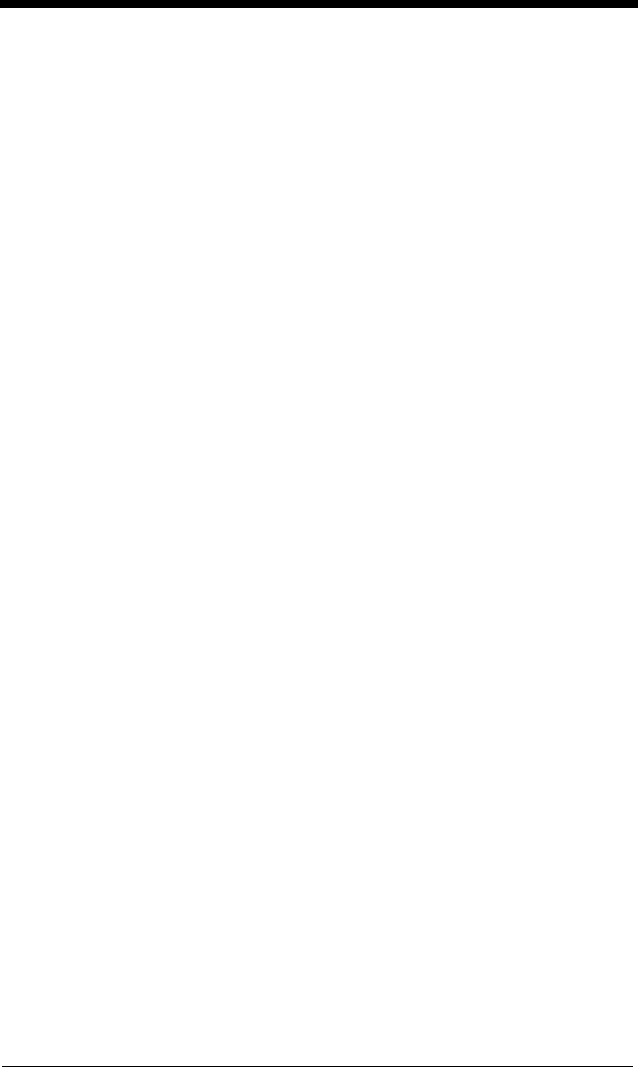
5 - 7
Search forward for a non-matching character
E6 Search the input message forward for the first non-“xx” character from
the current cursor position, leaving the cursor pointing to the non-“xx”
character.
Syntax = E6xx
where xx stands for the search character’s
hex value for its ASCII code.
Refer to the ASCII Conversion Chart (Code Page 1252), page A-4 for
decimal, hex and character codes.
Search backward for a non-matching character
E7 Search the input message backward for the first non-“xx” character
from the current cursor position, leaving the cursor pointing to the non-
“xx” character.
Syntax = E7xx
where xx stands for the search
character’s hex value for its ASCII code.
Refer to the ASCII Conversion Chart (Code Page 1252), page A-4 for
decimal, hex and character codes.
Miscellaneous Commands
Suppress characters
FB Suppress all occurrences of up to 15 different characters, starting at the
current cursor position, as the cursor is advanced by other commands.
When the FC command is encountered, the suppress function is
terminated. The cursor is not moved by the FB command.
Syntax = FBnnxxyy . .zz where nn is a count of the number of
suppressed characters in the list, and xxyy .. zz is the list of characters
to be suppressed.
Stop suppressing characters
FC Disables suppress filter and clear all suppressed characters.
Syntax =
FC.
Replace characters
E4 Replaces up to 15 characters in the output message, without moving
the cursor. Replacement continues until the E5 command is
encountered.
Syntax = E4nnxx1xx2yy1yy2...zz1zz2
where nn is the total
count of the number of characters in the list (characters to be replaced
plus replacement characters); xx1 defines characters to be replaced
and xx2 defines replacement characters, continuing through zz1 and
zz2.
Stop replacing characters
E5 Terminates character replacement.
Syntax = E5.
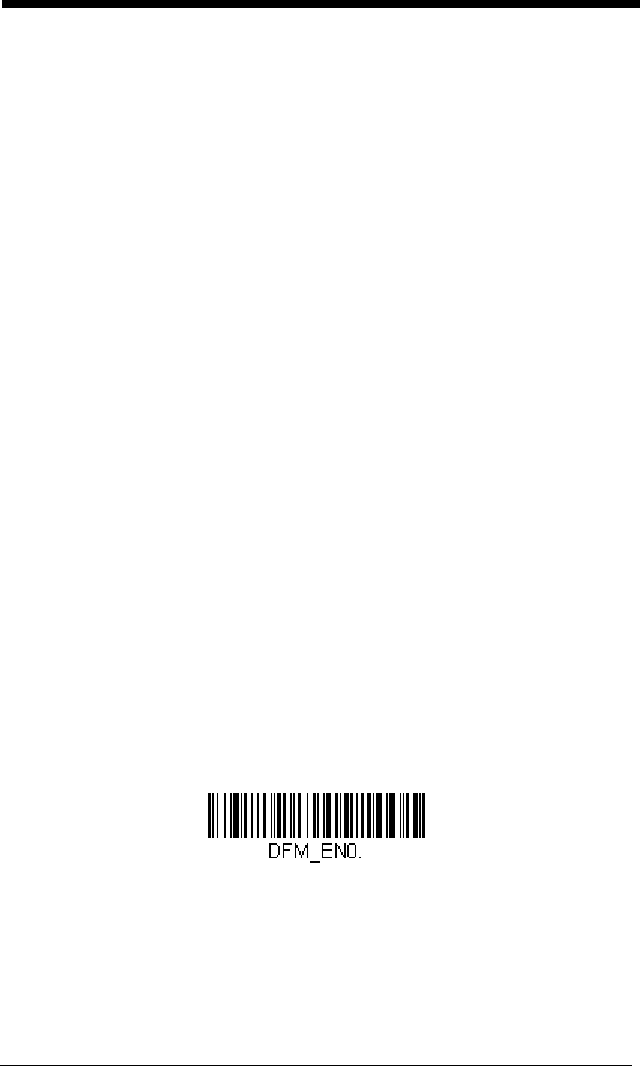
5 - 8
Compare characters
FE Compare the character in the current cursor position to the character
“xx.” If characters are equal, move the cursor forward one position.
Syntax = FExx
where xx stands for the comparison character’s hex
value for its ASCII code.
Refer to the ASCII Conversion Chart (Code Page 1252), page A-4 for
decimal, hex and character codes.
Compare string
B2 Compare the string in the input message to the string “s.” If the strings
are equal, move the cursor forward past the end of the string. Syntax
= B2nnnnS where nnnn is the string length (up to 9999), and S consists
of the ASCII hex value of each character in the match string. For
example, B2000454657374 will compare the string at the current
cursor position with the 4 character string “Test.”
Refer to the ASCII Conversion Chart (Code Page 1252), page A-4 for
decimal, hex and character codes.
Check for a number
EC Check to make sure there is an ASCII number at the current cursor
position. The format is aborted if the character is not numeric.
Check for non-numeric character
ED Check to make sure there is a non-numeric ASCII character at the
current cursor position. The format is aborted if the character is not
numeric.
Insert a delay
EF Inserts a delay of up to 49,995 milliseconds (in multiples of 5), starting
from the current cursor position. Syntax = EFnnnn where nnnn stands
for the delay in 5ms increments, up to 9999. This command can only
be used with keyboard wedge interfaces.
Data Formatter
When Data Formatter is turned Off, the bar code data is output to the host as
read, including prefixes and suffixes.
You may wish to require the data to conform to a data format you have created
and saved. The following settings can be applied to your data format:
Data Formatter On, Not Required, Keep Prefix/Suffix
Scanned data is modified according to your data format, and prefixes and
suffixes are transmitted.
Data Formatter Off
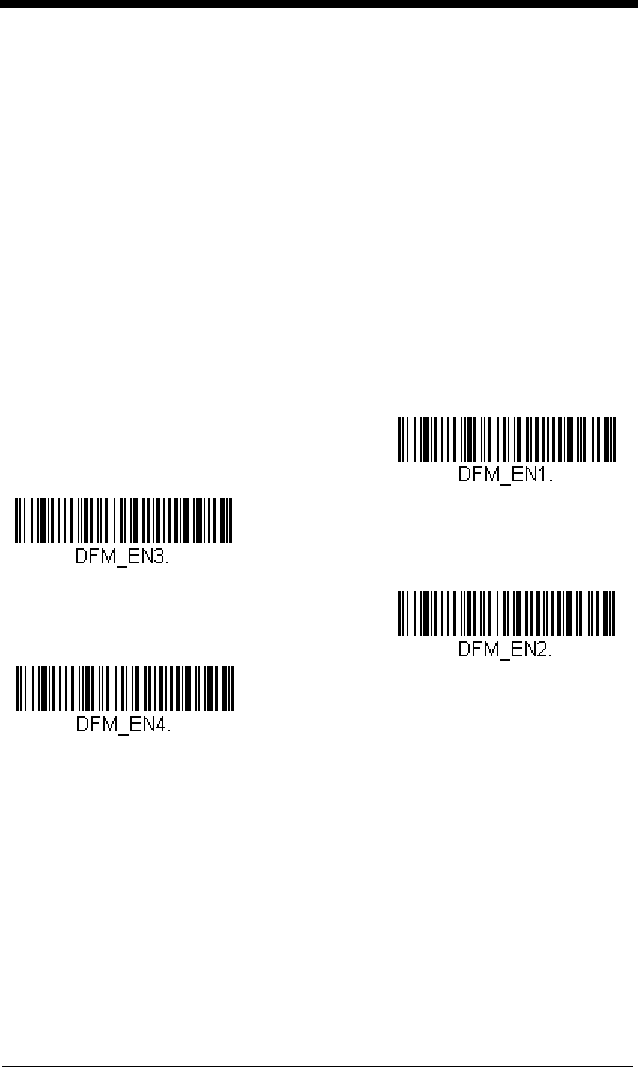
5 - 9
Data Formatter On, Not Required, Drop Prefix/Suffix
Scanned data is modified according to your data format. If a data format is
found for a particular symbol, those prefixes and suffixes are not
transmitted.
Data Format Required, Keep Prefix/Suffix
Scanned data is modified according to your data format, and prefixes and
suffixes are transmitted. Any data that does not match your data format
requirements generates an error tone and the data in that bar code is not
transmitted. If you wish to process this type of bar code without generating
an error tone, see Data Format Non-Match Error Tone.
Data Format Required, Drop Prefix/Suffix
Scanned data is modified according to your data format. If a data format is
found for a particular symbol, those prefixes and suffixes are not
transmitted. Any data that does not match your data format requirements
generates an error tone. If you wish to process this type of bar code without
generating an error tone, see Data Format Non-Match Error Tone.
Choose one of the following options.
Default = Data Formatter On, Not
Required, Keep Prefix/Suffix.
Data Format Non-Match Error Tone
When a bar code is encountered that doesn’t match your required data for-
mat, the engine normally generates an error tone. However, you may want
to continue scanning bar codes without hearing the error tone. If you scan
the Data Format Non-Match Error Tone Off bar code, data that doesn’t
conform to your data format is not transmitted, and no error tone will sound.
* Data Formatter On,
Not Required,
Keep Prefix/Suffix
Data Formatter On,
Not Required,
Drop Prefix/Suffix
Data Format Required,
Keep Prefix/Suffix
Data Format Required,
Drop Prefix/Suffix
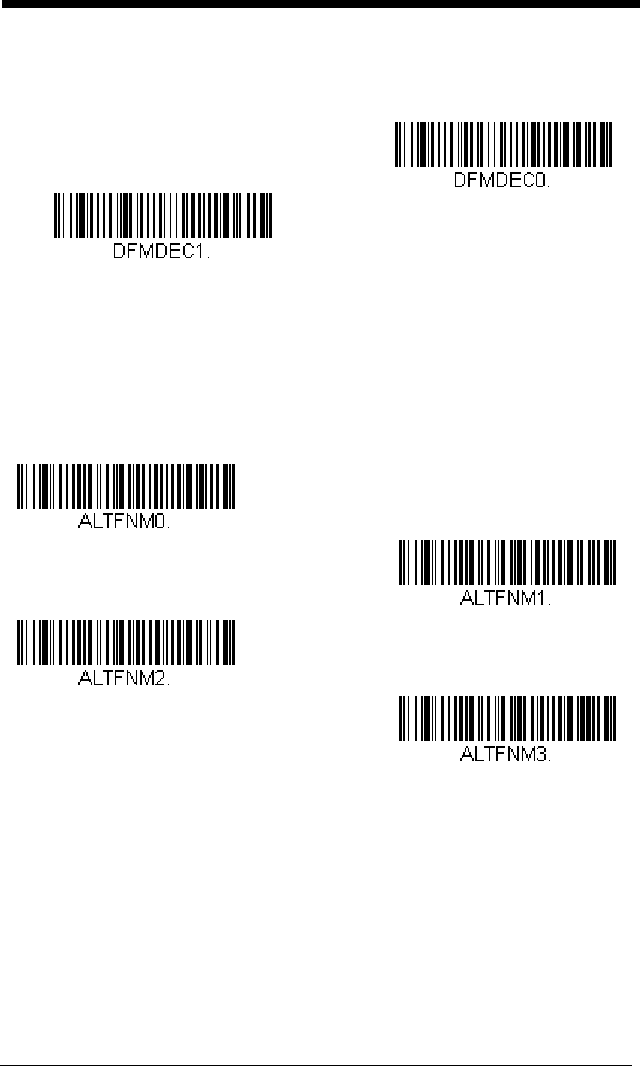
5 - 10
If you wish to hear the error tone when a non-matching bar code is found,
scan the Data Format Non-Match Error Tone On bar code.
Default =
Data Format Non-Match Error Tone On
.
Primary/Alternate Data Formats
You can save up to four data formats, and switch between these formats. Your
primary data format is saved under 0. Your other three formats are saved under
1, 2, and 3. To set your device to use one of these formats, scan one of the bar
codes below.
Single Scan Data Format Change
You can also switch between data formats for a single scan. The next bar
code is scanned using an alternate data format, then reverts to the format
you have selected above (either Primary, 1, 2, or 3).
* Data Format Non-Match Error
Tone On
Data Format Non-Match
Error Tone Off
Primary Data Format
Data Format 1
Data Format 2
Data Format 3
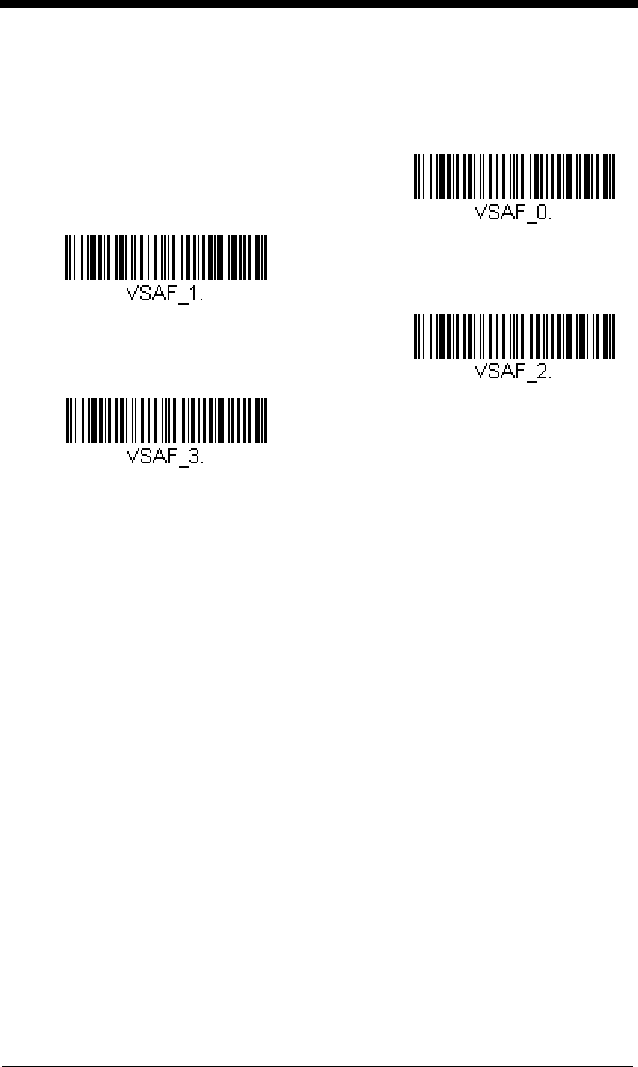
5 - 11
For example, you may have set your device to the data format you saved as
Data Format 3. You can switch to Data Format 1 for a single trigger pull by
scanning the Single Scan-Data Format 1 bar code below. The next bar
code that is scanned uses Data Format 1, then reverts back to Data Format
3.
Single Scan-Data Format 1
Single Scan-Data Format 2
Single Scan-Data Format 3
Single Scan-Primary
Data Format
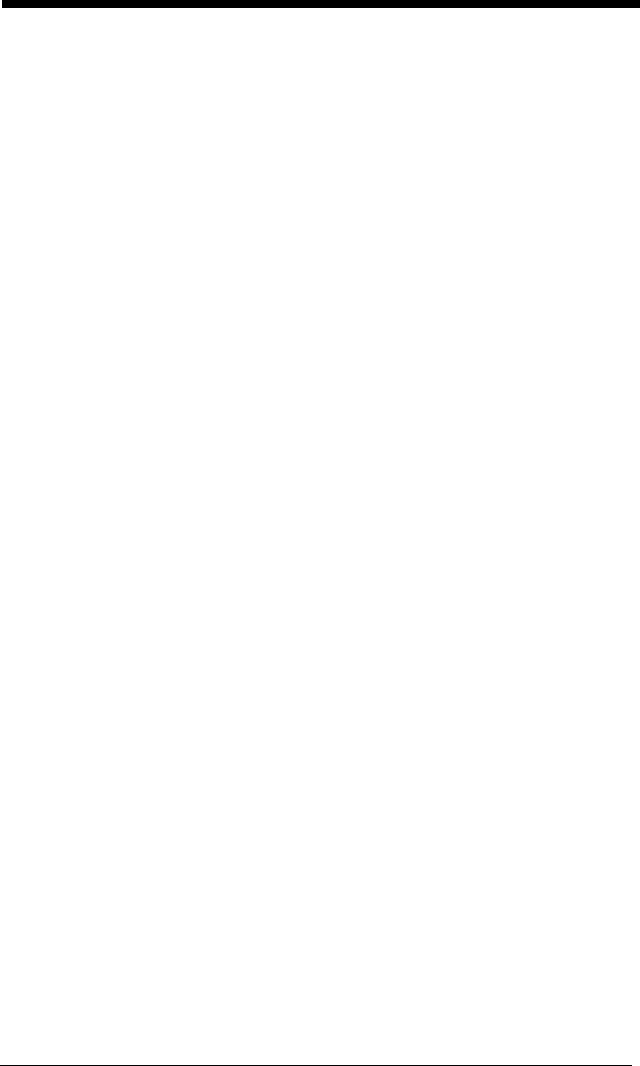
5 - 12
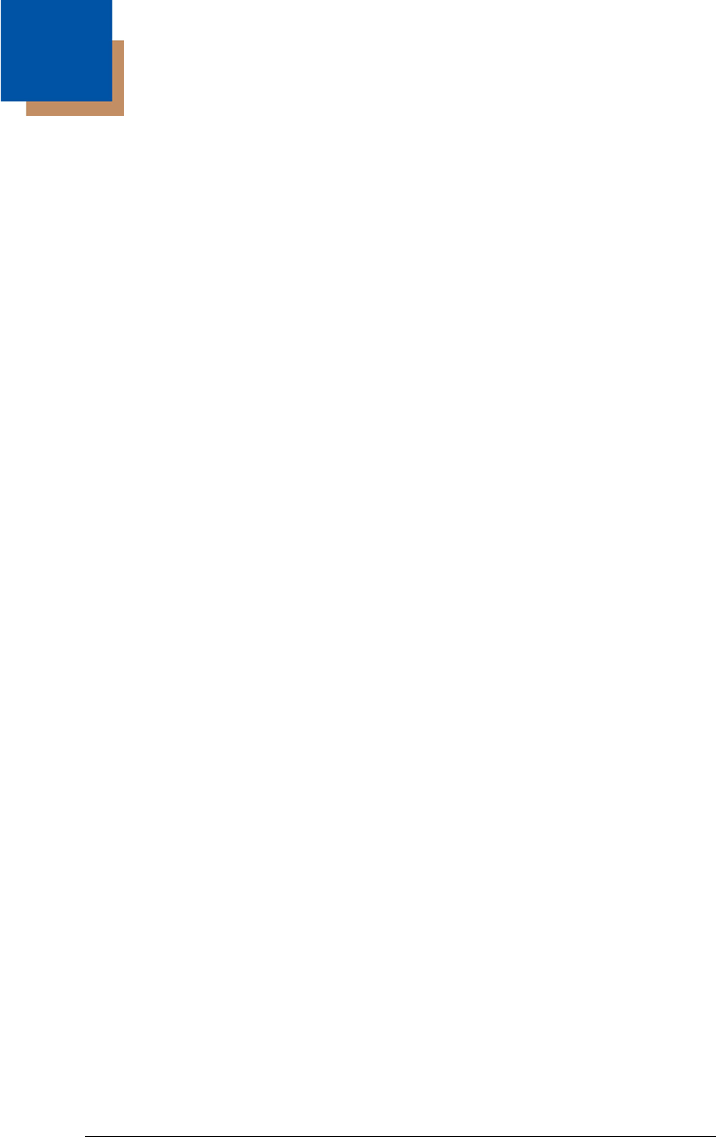
6 - 1
6
Symbologies
This programming section contains the following menu selections. Refer to
Chapter 10 for settings and defaults.
• All Symbologies • Interleaved 2 of 5
• Aztec Code • Korea Post
• China Post (Hong Kong 2 of 5) • Matrix 2 of 5
• Chinese Sensible (Han Xin) Code • MaxiCode
• Codabar • MicroPDF417
• Codablock A • MSI
• Codablock F • NEC 2 of 5
• Code 11 • Postal Codes - 2D
• Code 128 • Postal Codes - Linear
• Code 32 Pharmaceutical (PARAF) • PDF417
• Code 39 • GS1 DataBar Omnidirectional
• Code 93 • QR Code
•Data Matrix • Straight 2 of 5 IATA (two-bar start/
stop)
•EAN/JAN-13 • Straight 2 of 5 Industrial (three-bar
start/stop)
• EAN/JAN-8 • TCIF Linked Code 39 (TLC39)
• GS1 Composite Codes • Telepen
• GS1 DataBar Expanded • Trioptic Code
• GS1 DataBar Limited • UPC-A
• GS1 DataBar Omnidirectional • UPC-A/EAN-13 with Extended
Coupon Code
• GS1 Emulation • UPC-E0
• GS1-128 • UPC-E1
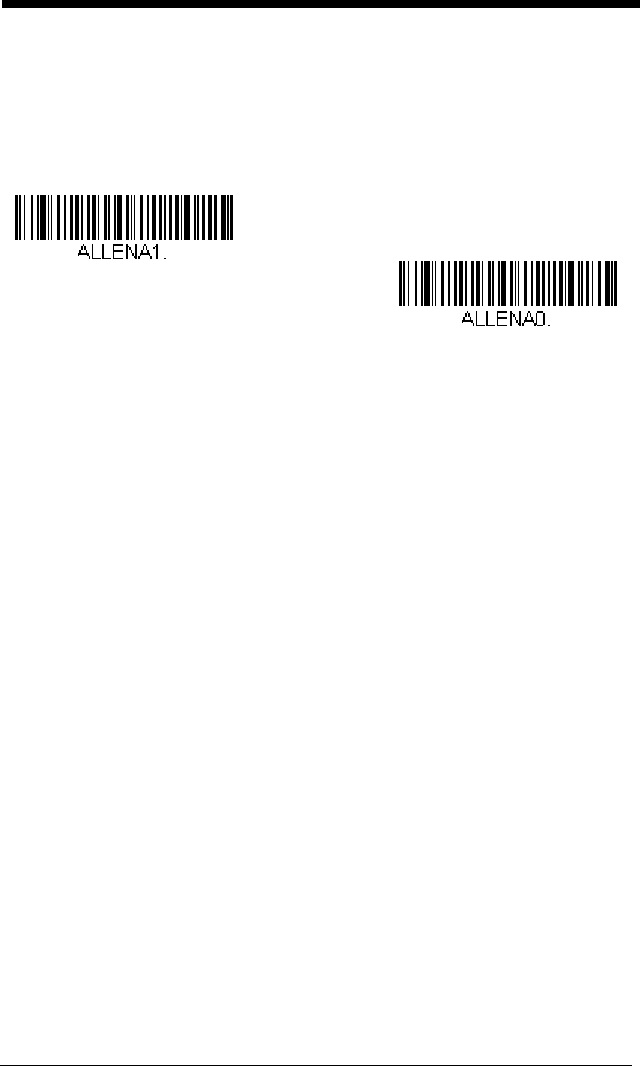
6 - 2
All Symbologies
If you want to decode all the symbologies allowable for your engine, scan the
All Symbologies On
code. If on the other hand, you want to decode only a
particular symbology, scan All Symbologies Off followed by the On symbol for
that particular symbology.
Note: When All Symbologies On is scanned, 2D Postal Codes are not enabled.
2D Postal Codes must be enabled separately.
Message Length Description
You are able to set the valid reading length of some of the bar code symbolo-
gies. If the data length of the scanned bar code doesn’t match the valid read-
ing length, the engine will issue an error tone. You may wish to set the same
value for minimum and maximum length to force the engine to read fixed length
bar code data. This helps reduce the chances of a misread.
EXAMPLE: Decode only those bar codes with a count of 9-20 characters.
Min. length = 09Max. length = 20
EXAMPLE: Decode only those bar codes with a count of 15 characters.
Min. length = 15Max. length = 15
For a value other than the minimum and maximum message length defaults,
scan the bar codes included in the explanation of the symbology, then scan the
digit value of the message length and Save bar codes on the Programming
Chart inside the back cover of this manual. The minimum and maximum
lengths and the defaults are included with the respective symbologies.
All Symbologies On
All Symbologies Off
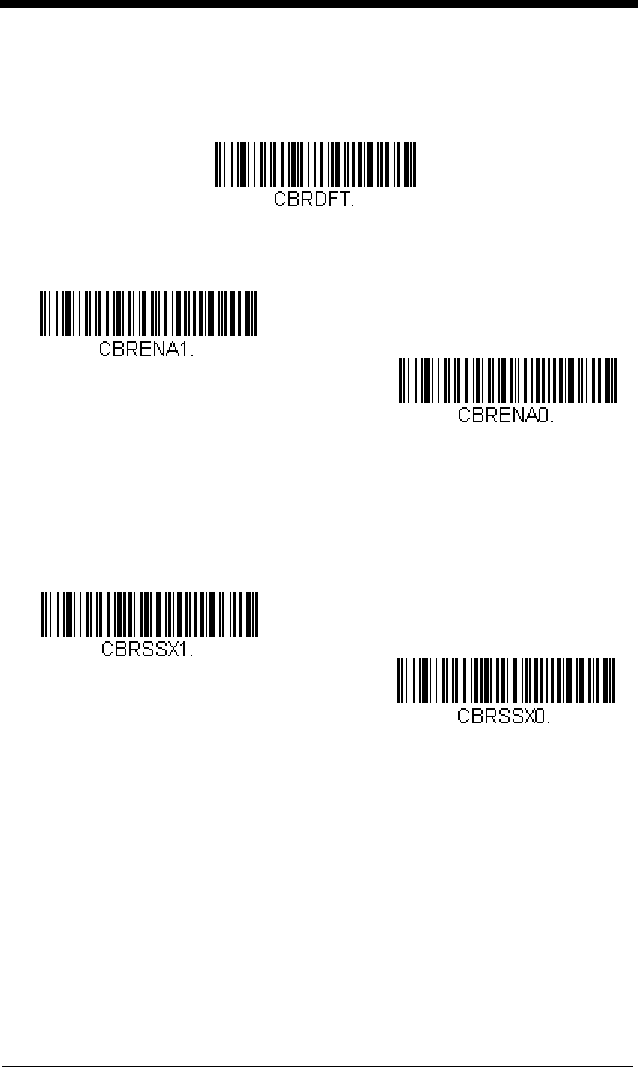
6 - 3
Codabar
<Default All Codabar Settings>
Codabar On/Off
Codabar Start/Stop Characters
Start/Stop characters identify the leading and trailing ends of the bar code.
You may either transmit, or not transmit Start/Stop characters.
Default = Don’t Transmit
.
Codabar Check Character
Codabar check characters are created using different “modulos.” You can
program the engine to read only Codabar bar codes with Modulo 16 check
characters.
Default = No Check Character.
No Check Character
indicates that the engine reads and transmits bar
code data with or without a check character.
When Check Character is set to
Validate and Transmit
, the engine will
only read Codabar bar codes printed with a check character, and will trans-
mit this character at the end of the scanned data.
* On
Off
Transmit
* Don’t Transmit
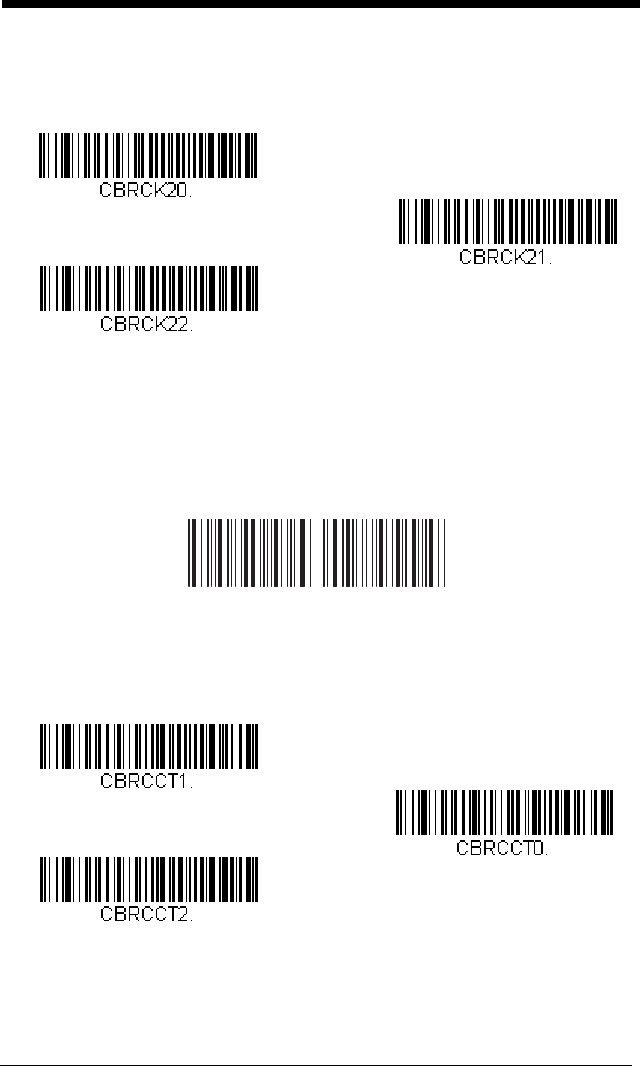
6 - 4
When Check Character is set to
Validate, but Don’t Transmit
, the unit will
only read Codabar bar codes printed
with
a check character, but will not
transmit the check character with the scanned data.
Codabar Concatenation
Codabar supports symbol concatenation. When you enable concatena-
tion, the engine looks for a Codabar symbol having a “D” start character,
adjacent to a symbol having a “D” stop character. In this case the two mes-
sages are concatenated into one with the “D” characters omitted.
Select Require to prevent the engine from decoding a single “D” Codabar
symbol without its companion. This selection has no effect on Codabar
symbols without Stop/Start D characters.
* No Check Character
Validate Modulo 16
and Transmit
Validate Modulo 16, but
Don’t Transmit
A12 34D
D5 6 7 8 A
On
* Off
Require
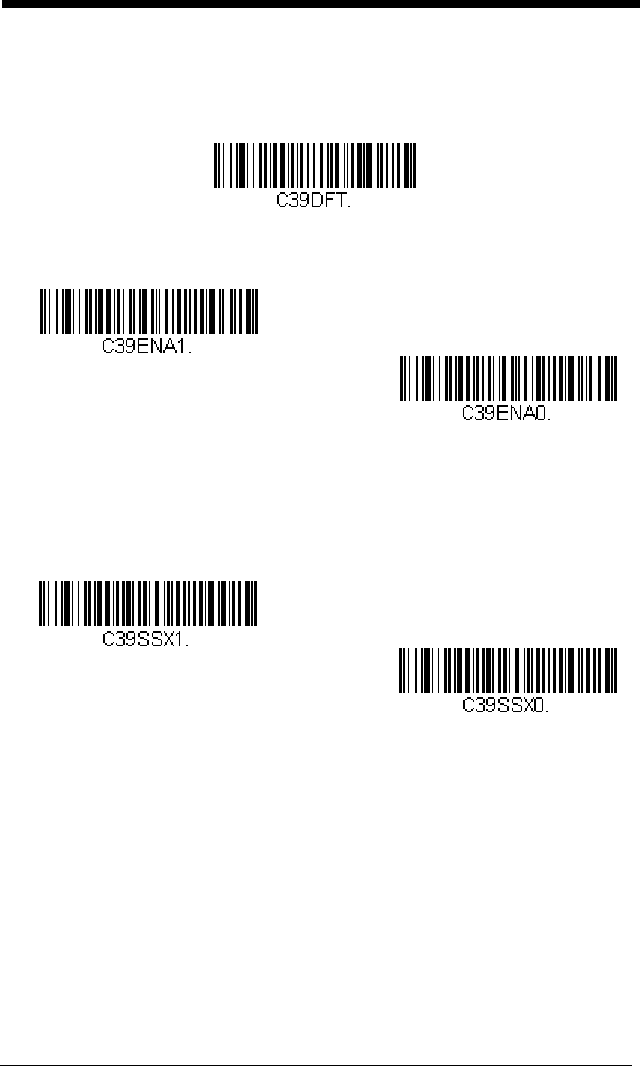
6 - 6
Code 39
< Default All Code 39 Settings >
Code 39 On/Off
Code 39 Start/Stop Characters
Start/Stop characters identify the leading and trailing ends of the bar code.
You may either transmit, or not transmit Start/Stop characters.
Default =
Don’t Transmit.
Code 39 Check Character
No Check Character indicates that the engine reads and transmits bar
code data with or without a check character.
When Check Character is set to Validate, but Don’t Transmit, the unit
only reads Code 39 bar codes printed with a check character, but will not
transmit the check character with the scanned data.
* On
Off
Transmit
* Don’t Transmit
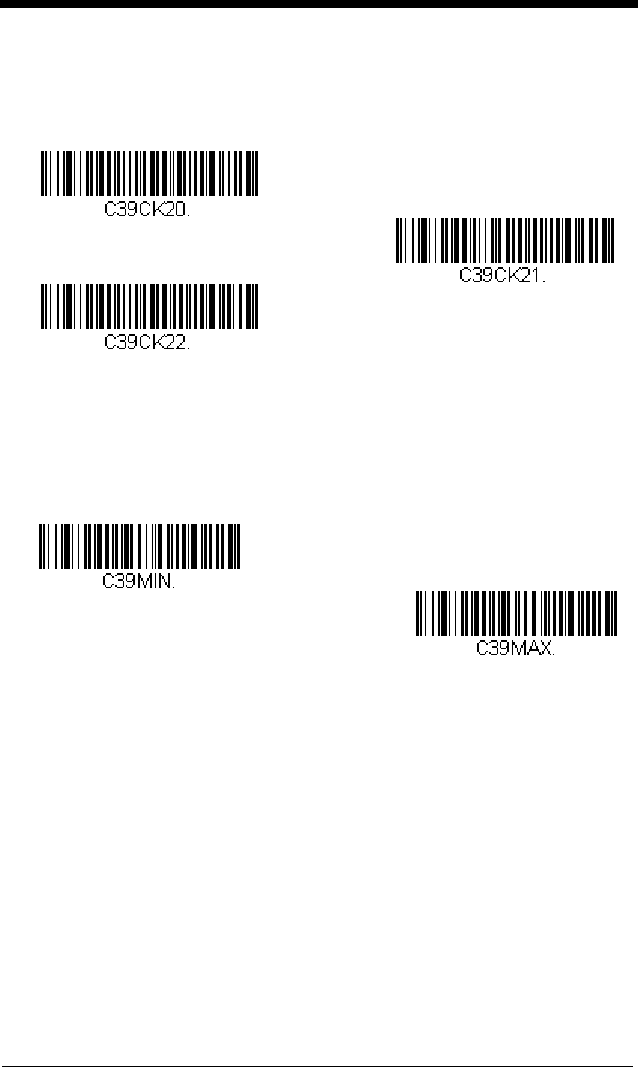
6 - 7
When Check Character is set to Validate and Transmit, the engine only
reads Code 39 bar codes printed with a check character, and will transmit
this character at the end of the scanned data.
Default = No Check Charac-
ter.
Code 39 Message Length
Scan the bar codes below to change the message length. Refer to
Message Length Description (page 6-2) for additional information. Mini-
mum and Maximum lengths = 0-48. Minimum Default = 0, Maximum
Default = 48.
Code 39 Append
This function allows the engine to append the data from several Code 39
bar codes together before transmitting them to the host computer. When
this function is enabled, the engine stores those Code 39 bar codes that
start with a space (excluding the start and stop symbols), and does not
immediately transmit the data. The engine stores the data in the order in
* No Check Character
Validate and Transmit
Validate, but Don’t Transmit
Minimum Message Length
Maximum Message Length
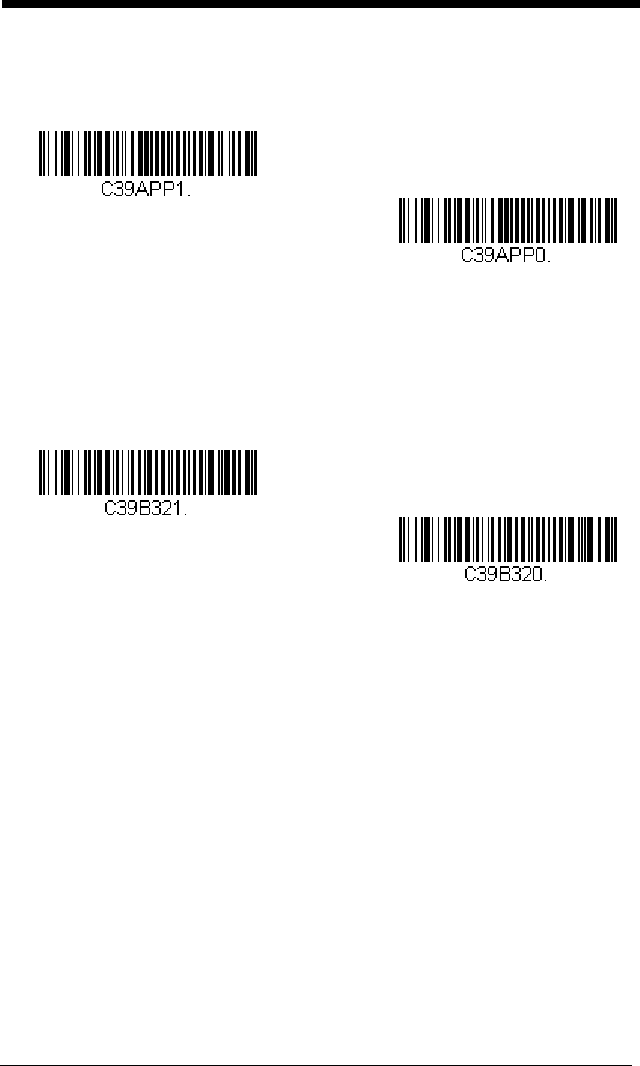
6 - 8
which the bar codes are read, deleting the first space from each. The
engine transmits the appended data when it reads a Code 39 bar code that
starts with a character other than a space.
Default = Off.
Code 32 Pharmaceutical (PARAF)
Code 32 Pharmaceutical is a form of the Code 39 symbology used by Ital-
ian pharmacies. This symbology is also known as PARAF.
Note: Trioptic Code (page 6-39) must be turned off while scanning Code
32 Pharmaceutical codes.
* Off
On
* Off
On
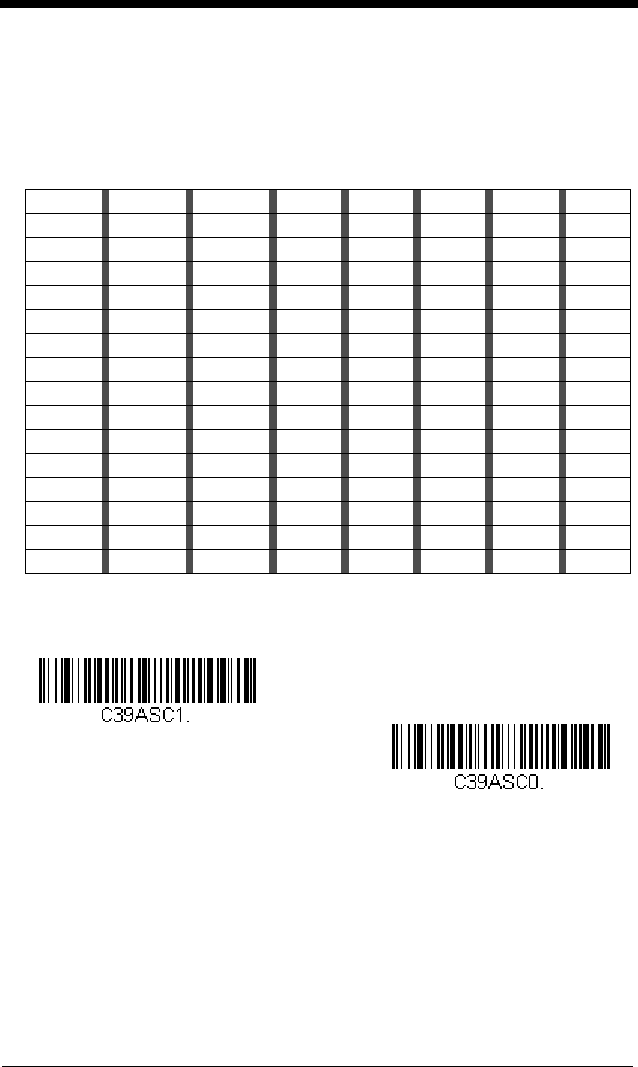
6 - 9
Full ASCII
If Full ASCII Code 39 decoding is enabled, certain character pairs within
the bar code symbol will be interpreted as a single character. For example:
$V will be decoded as the ASCII character SYN, and /C will be decoded as
the ASCII character #.
Default = Off
.
Character pairs /M and /N decode as a minus sign and period respectively.
Character pairs /P through /Y decode as 0 through 9.
Code 39 Code Page
Code pages define the mapping of character codes to characters. If the
data received does not display with the proper characters, it may be
because the bar code being scanned was created using a code page that
is different from the one the host program is expecting. If this is the case,
scan the bar code below, select the code page with which the bar codes
were created (see Code Page Mapping of Printed Bar Codes on page A-6),
NUL %U DLE $P
SP SPACE
00@%VPP‘%Wp+P
SOH $A DC1 $Q !/A 11AAQQa+Aq+Q
STX $B DC2 $R “/B 22BBRRb+Br+R
ETX $C DC3 $S #/C 33CCSSc+Cs+S
EOT $D DC4 $T $/D 44DDTTd+Dt+T
ENQ $E NAK $U %/E 55EEUUe+Eu+U
ACK $F SYN $V &/F 66FFVVf+Fv+V
BEL $G ETB $W ‘/G77GGWWg+Gw+W
BS $H CAN $X (/H 88HHXXh+Hx+X
HT $I EM $Y )/I 99IIYYi+Iy+Y
LF $J SUB $Z */J :/ZJJZZj+Jz+Z
VT $K ESC %A +/K ;%FKK[%Kk+K{%P
FF $L FS %B ,/L <%GLL\%Ll+L|%Q
CR $M GS %C -- =%HMM]%Mm+M}%R
SO $N RS %D .. >%INN^%Nn+N~%S
SI $O US %E //O ?%JOO_%Oo+ODEL %T
* Full ASCII Off
Full ASCII On
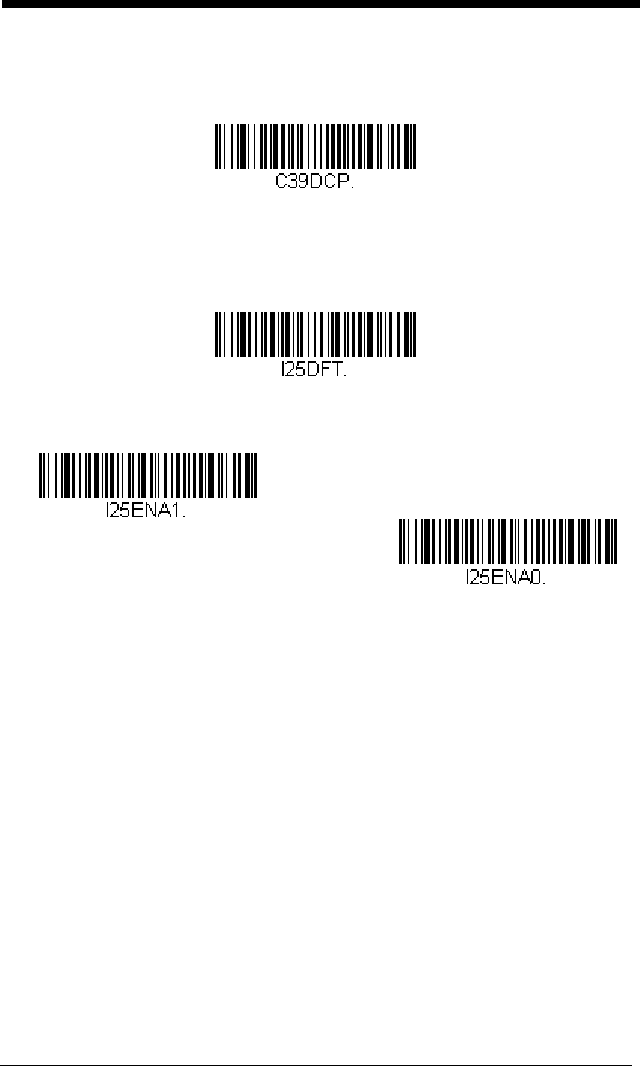
6 - 10
and scan the value and the Save bar code from the Programming Chart on
the inside the back cover of this manual. The data characters should then
appear properly.
Interleaved 2 of 5
< Default All Interleaved 2 of 5 Settings >
Interleaved 2 of 5 On/Off
Check Digit
No Check Digit indicates that the engine reads and transmits bar code
data with or without a check digit.
When Check Digit is set to Validate, but Don’t Transmit, the unit only
reads Interleaved 2 of 5 bar codes printed with a check digit, but will not
transmit the check digit with the scanned data.
Code 39 Code Page
* On
Off
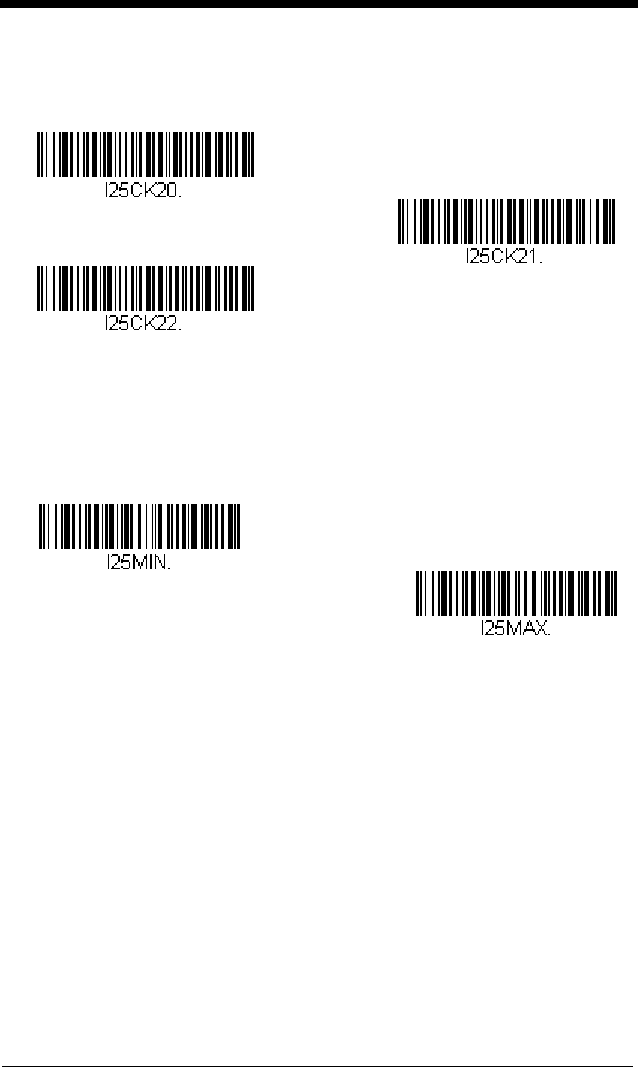
6 - 11
When Check Digit is set to Validate and Transmit, the engine only reads
Interleaved 2 of 5 bar codes printed with a check digit, and will transmit this
digit at the end of the scanned data.
Default = No Check Digit.
Interleaved 2 of 5 Message Length
Scan the bar codes below to change the message length. Refer to
Message Length Description (page 6-2) for additional information. Mini-
mum and Maximum lengths = 2-80. Minimum Default = 4, Maximum
Default = 80.
Validate, but Don’t Transmit
* No Check Digit
Validate and Transmit
Minimum Message Length
Maximum Message Length
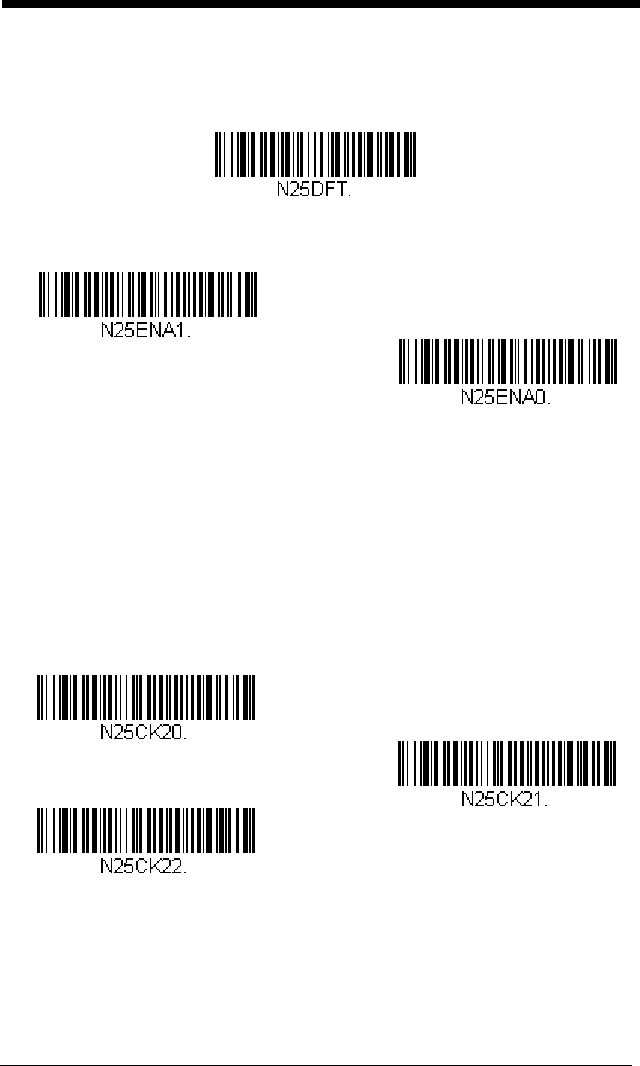
6 - 12
NEC 2 of 5
< Default All NEC 2 of 5 Settings >
NEC 2 of 5 On/Off
Check Digit
No Check Digit indicates that the engine reads and transmits bar code
data with or without a check digit.
When Check Digit is set to Validate, but Don’t Transmit, the unit only
reads NEC 2 of 5 bar codes printed with a check digit, but will not transmit
the check digit with the scanned data.
When Check Digit is set to Validate and Transmit, the engine only reads
NEC 2 of 5 bar codes printed with a check digit, and will transmit this digit
at the end of the scanned data.
Default = No Check Digit.
* On
Off
* No Check Digit
Validate and Transmit
Validate, but Don’t Transmit
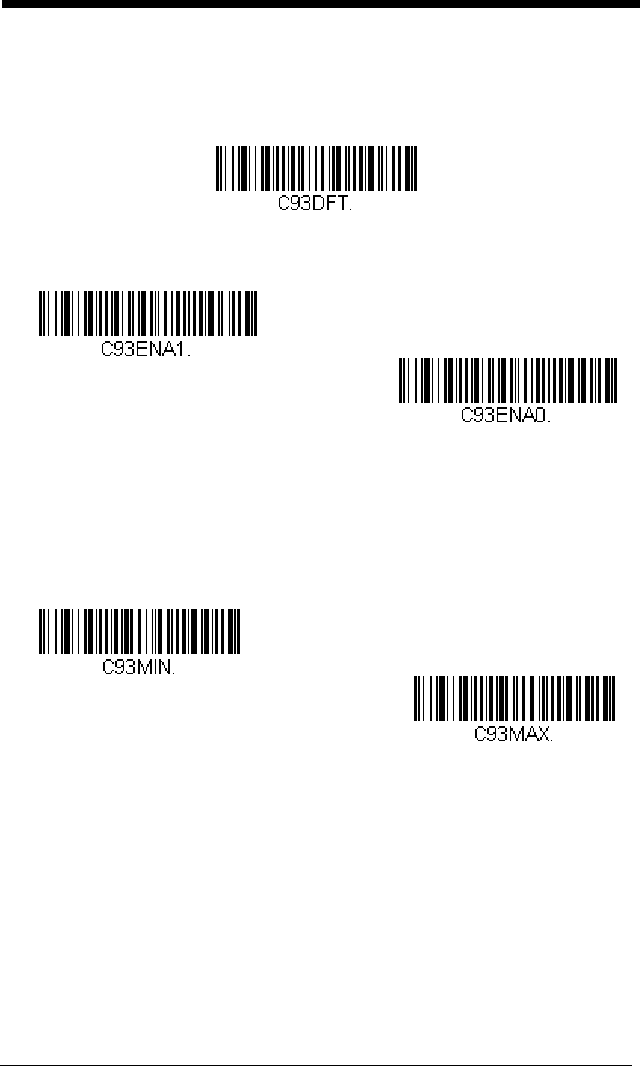
6 - 14
Code 93
< Default All Code 93 Settings >
Code 93 On/Off
Code 93 Message Length
Scan the bar codes below to change the message length. Refer to
Message Length Description (page 6-2) for additional information. Mini-
mum and Maximum lengths = 0-80. Minimum Default = 0, Maximum
Default = 80.
Code 93 Code Page
Code pages define the mapping of character codes to characters. If the
data received does not display with the proper characters, it may be
because the bar code being scanned was created using a code page that
is different from the one the host program is expecting. If this is the case,
scan the bar code below, select the code page with which the bar codes
were created (see Code Page Mapping of Printed Bar Codes on page A-6),
* On
Off
Minimum Message Length
Maximum Message Length
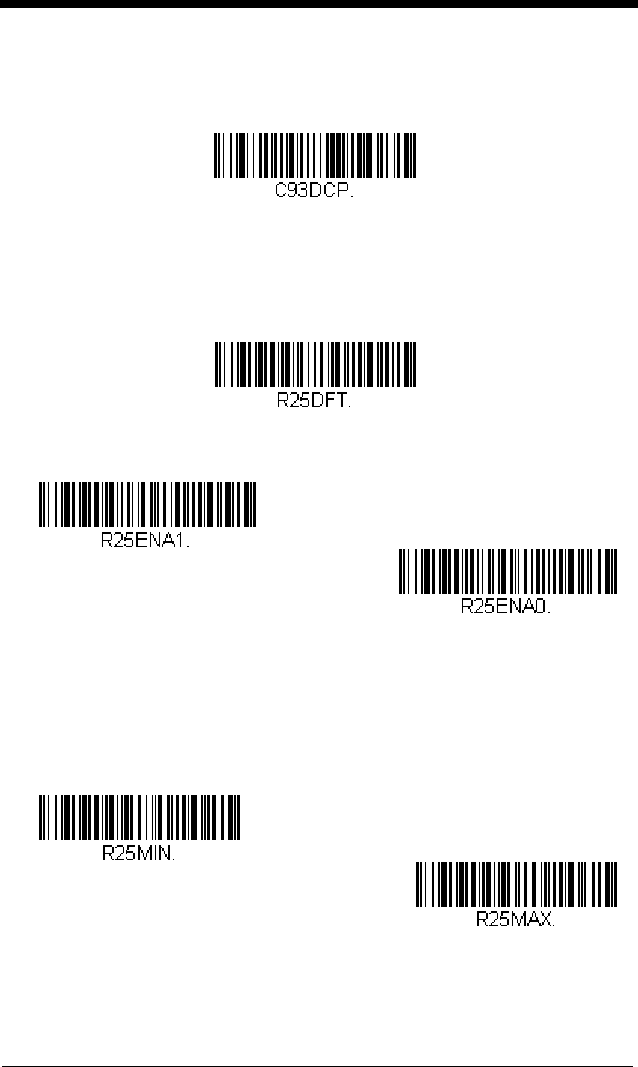
6 - 15
and scan the value and the Save bar code from the Programming Chart on
the inside the back cover of this manual. The data characters should then
appear properly.
Straight 2 of 5 Industrial (three-bar start/stop)
<Default All Straight 2 of 5 Industrial Settings>
Straight 2 of 5 Industrial On/Off
Straight 2 of 5 Industrial Message Length
Scan the bar codes below to change the message length. Refer to
Message Length Description (page 6-2) for additional information. Mini-
mum and Maximum lengths = 1-48. Minimum Default = 4, Maximum
Default = 48.
Code 93 Code Page
On
* Off
Minimum Message Length
Maximum Message Length
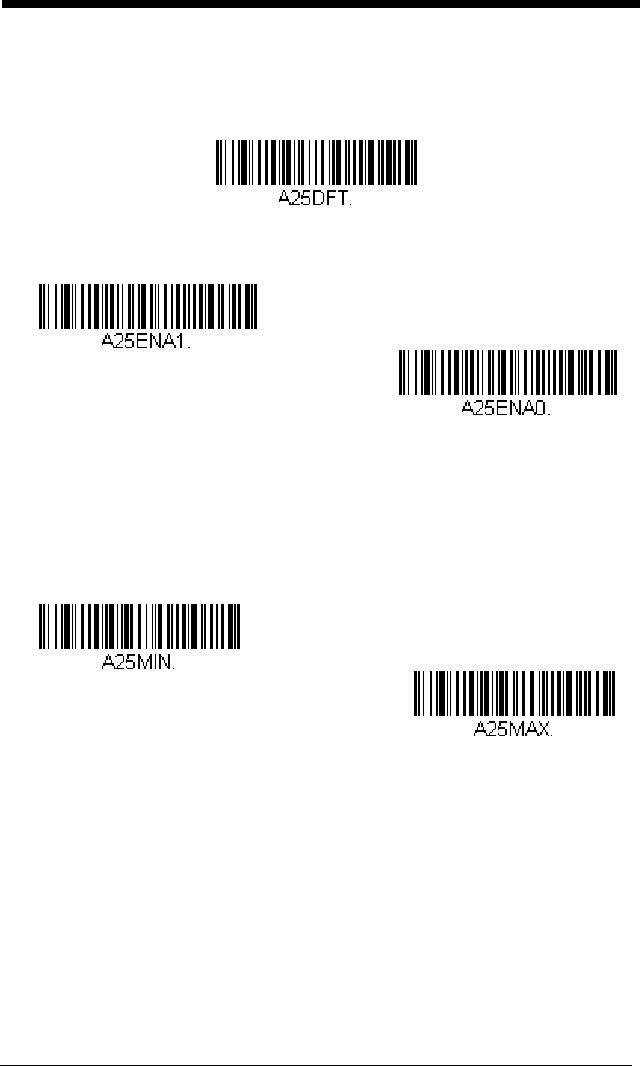
6 - 16
Straight 2 of 5 IATA (two-bar start/stop)
<Default All Straight 2 of 5 IATA Settings>
Straight 2 of 5 IATA On/Off
Straight 2 of 5 IATA Message Length
Scan the bar codes below to change the message length. Refer to
Message Length Description (page 6-2) for additional information. Mini-
mum and Maximum lengths = 1-48. Minimum Default = 4, Maximum
Default = 48.
* Off
On
Minimum Message Length
Maximum Message Length
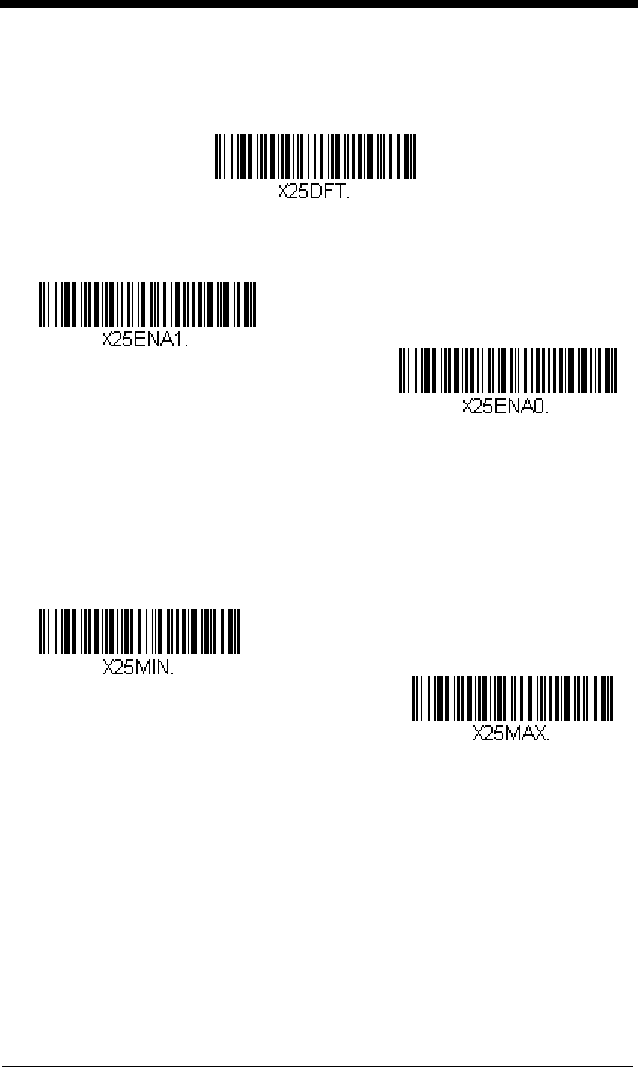
6 - 17
Matrix 2 of 5
<Default All Matrix 2 of 5 Settings>
Matrix 2 of 5 On/Off
Matrix 2 of 5 Message Length
Scan the bar codes below to change the message length. Refer to
Message Length Description (page 6-2) for additional information. Mini-
mum and Maximum lengths = 1-80. Minimum Default = 4, Maximum
Default = 80.
On
* Off
Maximum Message Length
Minimum Message Length
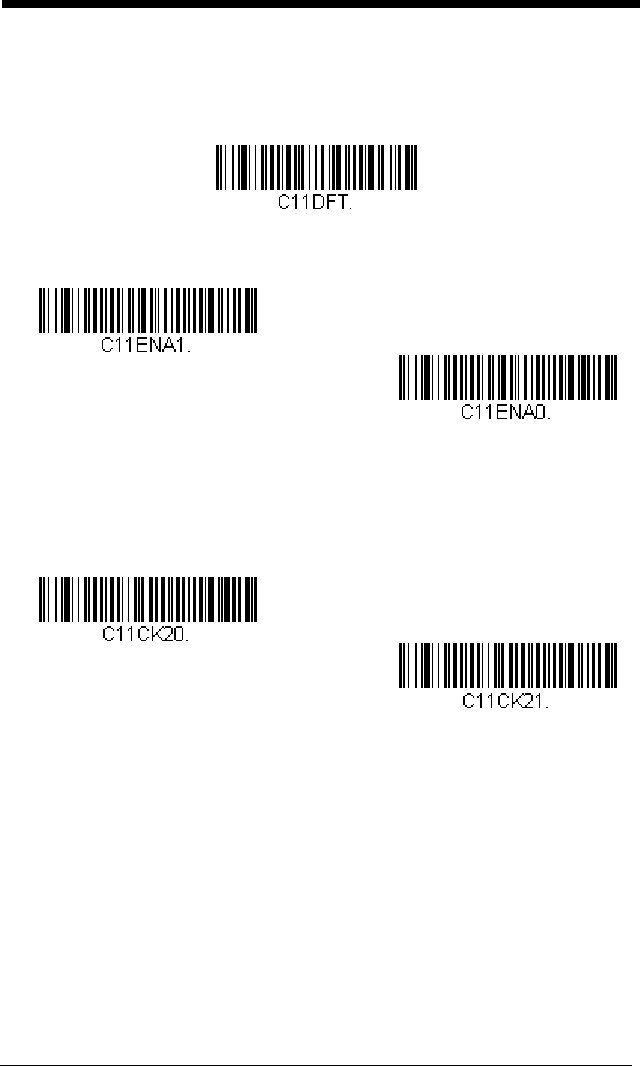
6 - 18
Code 11
<Default All Code 11 Settings>
Code 11 On/Off
Check Digits Required
This option sets whether 1 or 2 check digits are required with Code 11 bar
codes.
Default = Two Check Digits.
On
* Off
One Check Digit
* Two Check Digits
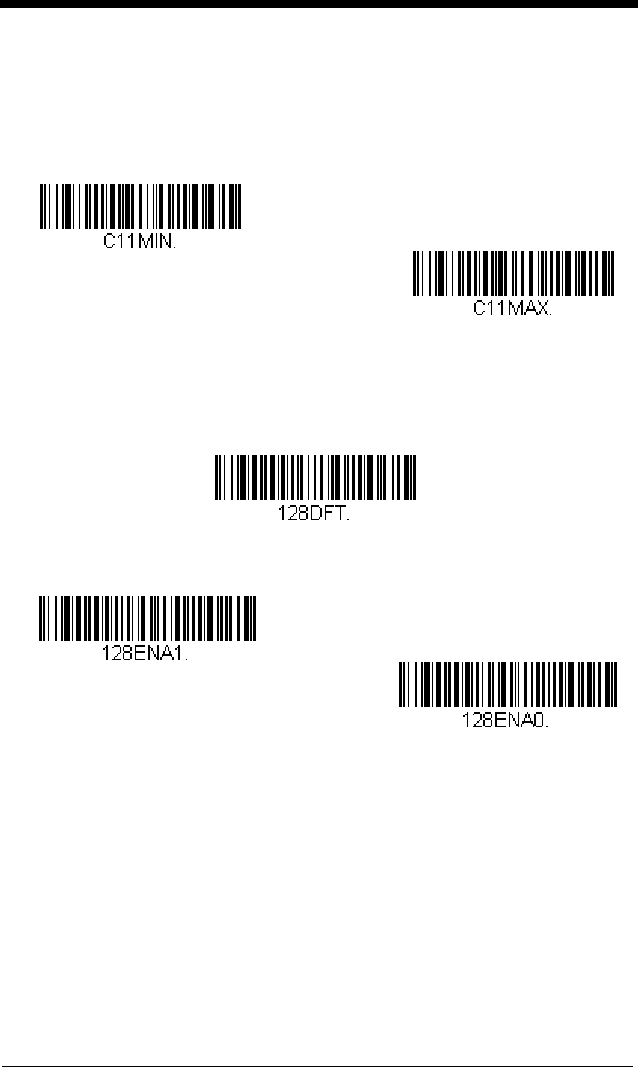
6 - 19
Code 11 Message Length
Scan the bar codes below to change the message length. Refer to
Message Length Description (page 6-2) for additional information. Mini-
mum and Maximum lengths = 1-80. Minimum Default = 4, Maximum
Default = 80.
Code 128
<Default All Code 128 Settings>
Code 128 On/Off
ISBT 128 Concatenation
In 1994 the International Society of Blood Transfusion (ISBT) ratified a
standard for communicating critical blood information in a uniform manner.
The use of ISBT formats requires a paid license. The ISBT 128 Application
Specification describes 1) the critical data elements for labeling blood prod-
ucts, 2) the current recommendation to use Code 128 due to its high
degree of security and its space-efficient design, 3) a variation of Code 128
Minimum Message Length
Maximum Message Length
* On
Off
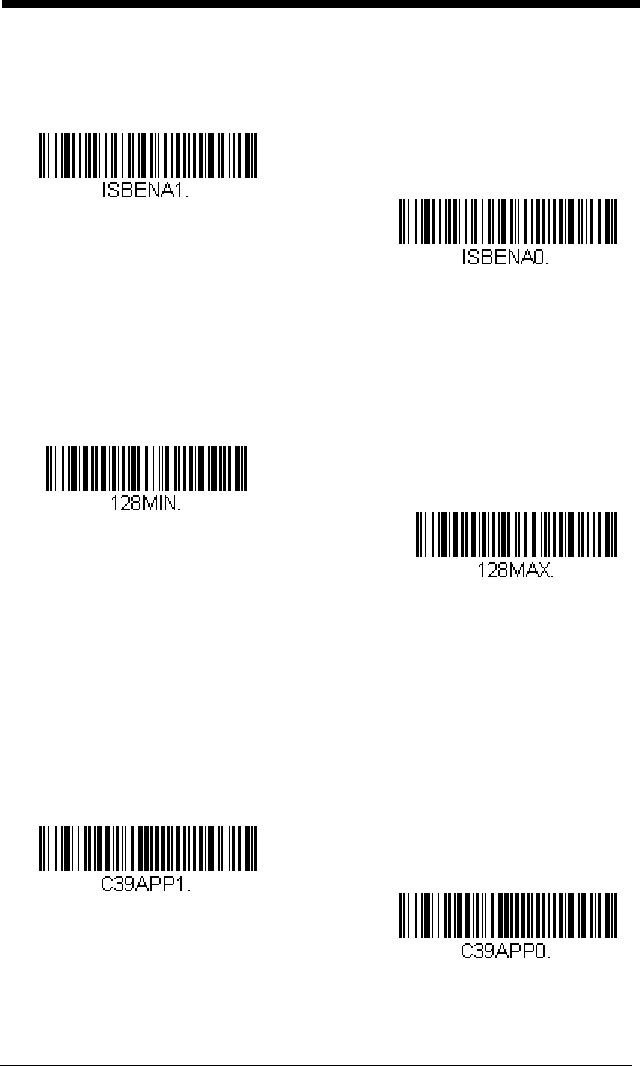
6 - 20
that supports concatenation of neighboring symbols, and 4) the standard
layout for bar codes on a blood product label. Use the bar codes below to
turn concatenation on or off.
Default =Off.
Code 128 Message Length
Scan the bar codes below to change the message length. Refer to
Message Length Description (page 6-2) for additional information. Mini-
mum and Maximum lengths = 0-90. Minimum Default = 0, Maximum
Default = 90.
Code 128 Append
This function allows the engine to append the data from several Code 128
bar codes together before transmitting them to the host computer. When
this function is enabled, the engine stores those Code 128 bar codes that
start with a space (excluding the start and stop symbols), and does not
immediately transmit the data. The engine stores the data in the order in
which the bar codes are read, deleting the first space from each. The
engine transmits the appended data when it reads a Code 128 bar code
that starts with a character other than a space.
Default = Off.
* Off
On
Minimum Message Length
Maximum Message Length
* Off
On
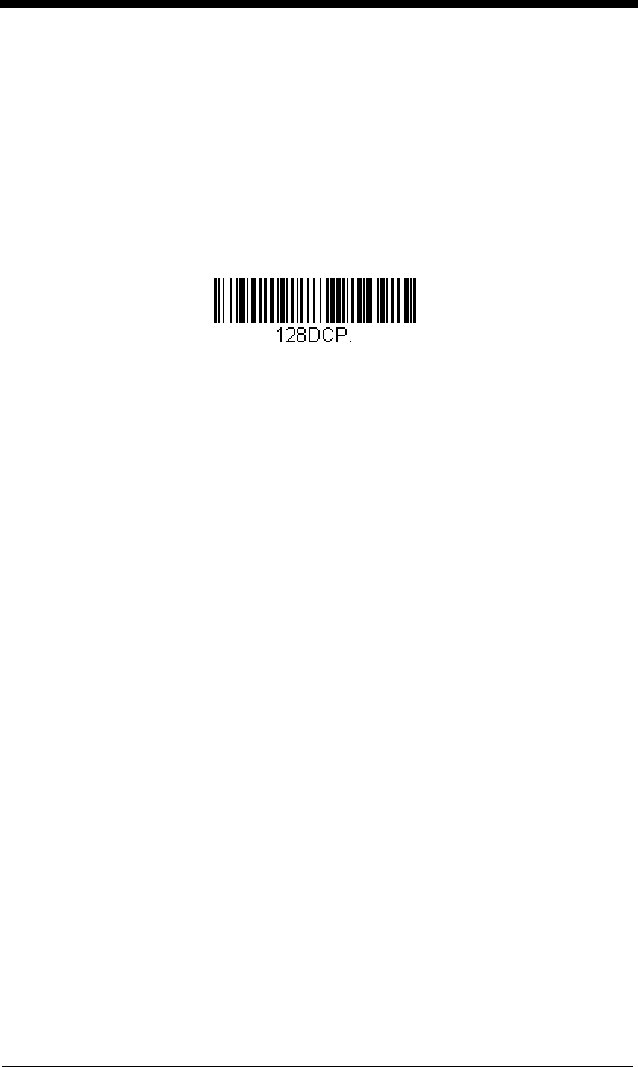
6 - 21
Code 128 Code Page
Code pages define the mapping of character codes to characters. If the
data received does not display with the proper characters, it may be
because the bar code being scanned was created using a code page that
is different from the one the host program is expecting. If this is the case,
scan the bar code below, select the code page with which the bar codes
were created (see Code Page Mapping of Printed Bar Codes on page A-6),
and scan the value and the Save bar code from the Programming Chart on
the inside the back cover of this manual. The data characters should then
appear properly.
Code 128 Code Page
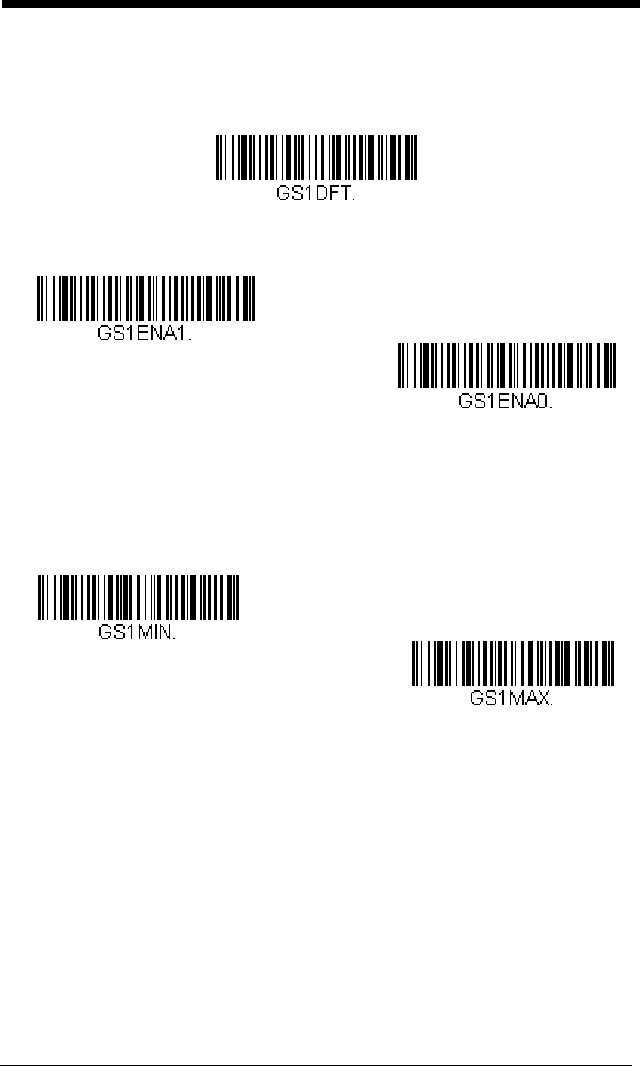
6 - 22
GS1-128
<Default All GS1-128 Settings>
GS1-128 On/Off
GS1-128 Message Length
Scan the bar codes below to change the message length. Refer to
Message Length Description (page 6-2) for additional information. Mini-
mum and Maximum lengths = 1-80. Minimum Default = 1, Maximum
Default = 80.
* On
Off
Minimum Message Length
Maximum Message Length
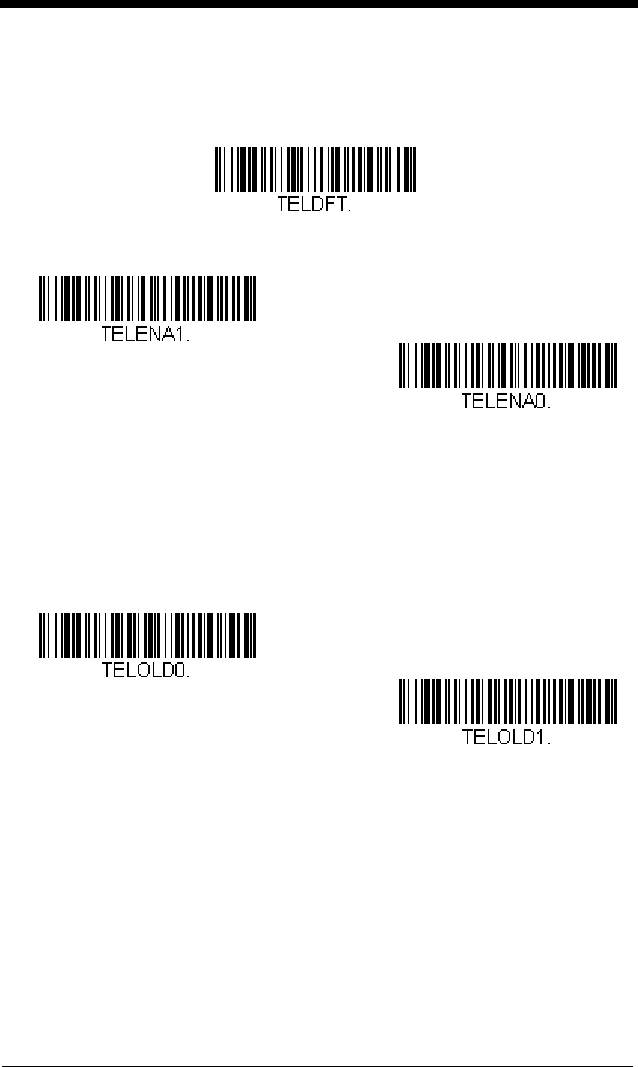
6 - 23
Telepen
<Default All Telepen Settings>
Telepen On/Off
Telepen Output
Using AIM Telepen Output, the engine reads symbols with start/stop pat-
tern 1 and decodes them as standard full ASCII (start/stop pattern 1).
When Original Telepen Output is selected, the engine reads symbols with
start/stop pattern 1 and decodes them as compressed numeric with
optional full ASCII (start/stop pattern 2).
Default = AIM Telepen Output.
On
* Off
Original Telepen Output
* AIM Telepen Output
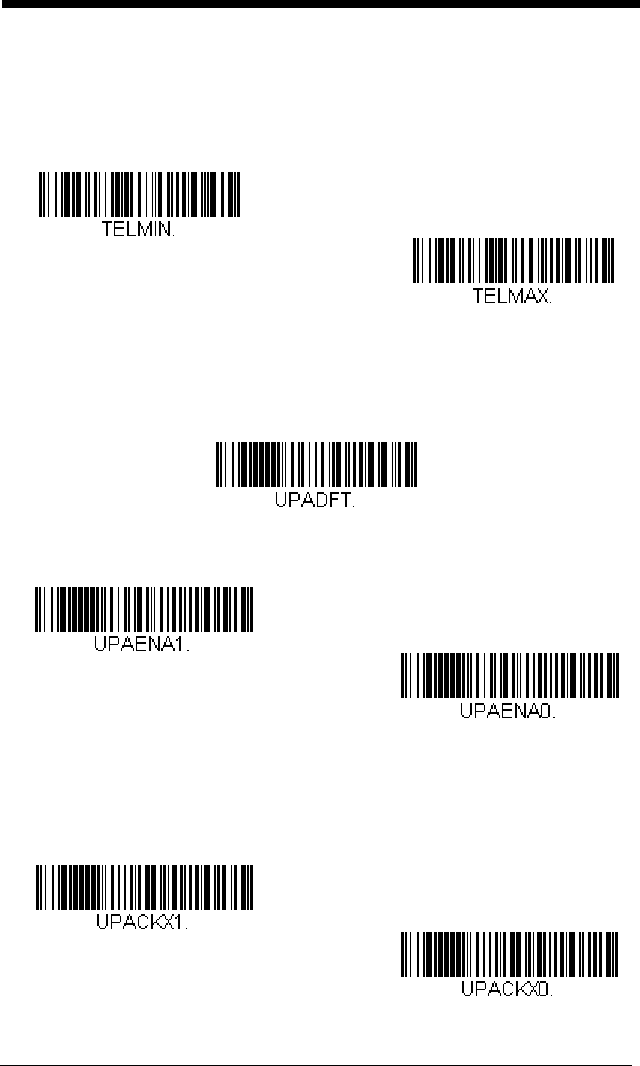
6 - 24
Telepen Message Length
Scan the bar codes below to change the message length. Refer to
Message Length Description (page 6-2) for additional information. Mini-
mum and Maximum lengths = 1-60. Minimum Default = 1, Maximum
Default = 60.
UPC-A
<Default All UPC-A Settings>
UPC-A On/Off
UPC-A Check Digit
This selection allows you to specify whether the check digit should be
transmitted at the end of the scanned data or not.
Default = On
.
Minimum Message Length
Maximum Message Length
* On
Off
* On
Off
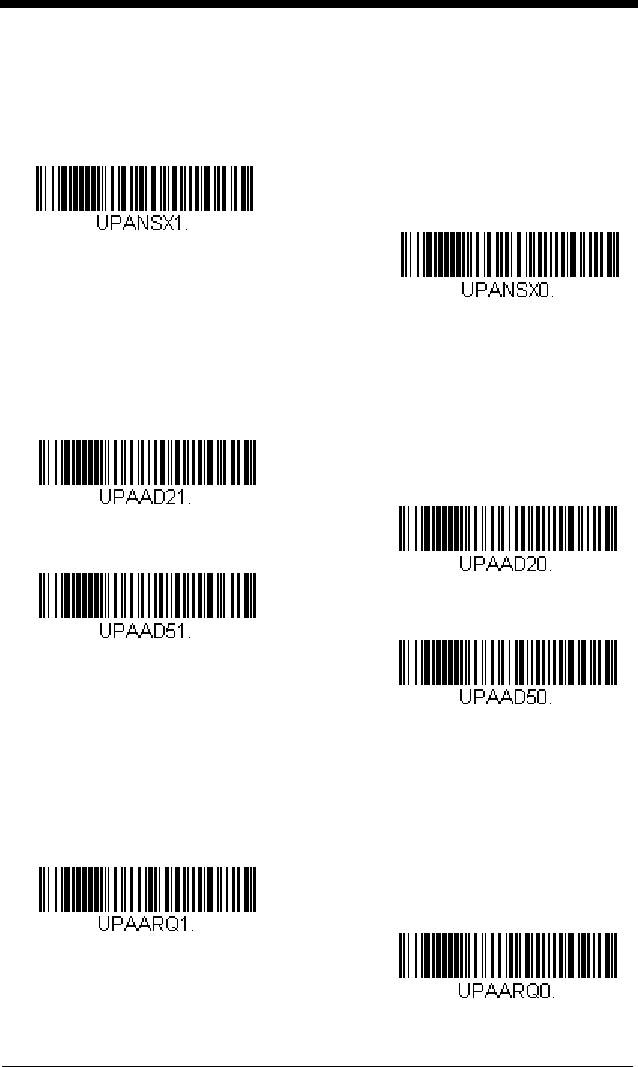
6 - 25
UPC-A Number System
The numeric system digit of a U.P.C. symbol is normally transmitted at the
beginning of the scanned data, but the unit can be programmed so it will
not transmit it.
Default = On.
UPC-A Addenda
This selection adds 2 or 5 digits to the end of all scanned UPC-A data.
Default = Off for both 2 Digit and 5 Digit Addenda.
UPC-A Addenda Required
When
Required
is scanned, the engine will only read UPC-A bar codes
that have addenda. You must then turn on a 2 or 5 digit addenda listed on
page 6-25.
Default = Not Required.
Off
* On
* 5 Digit Addenda Off
5 Digit Addenda On
* 2 Digit Addenda Off
2 Digit Addenda On
* Not Required
Required
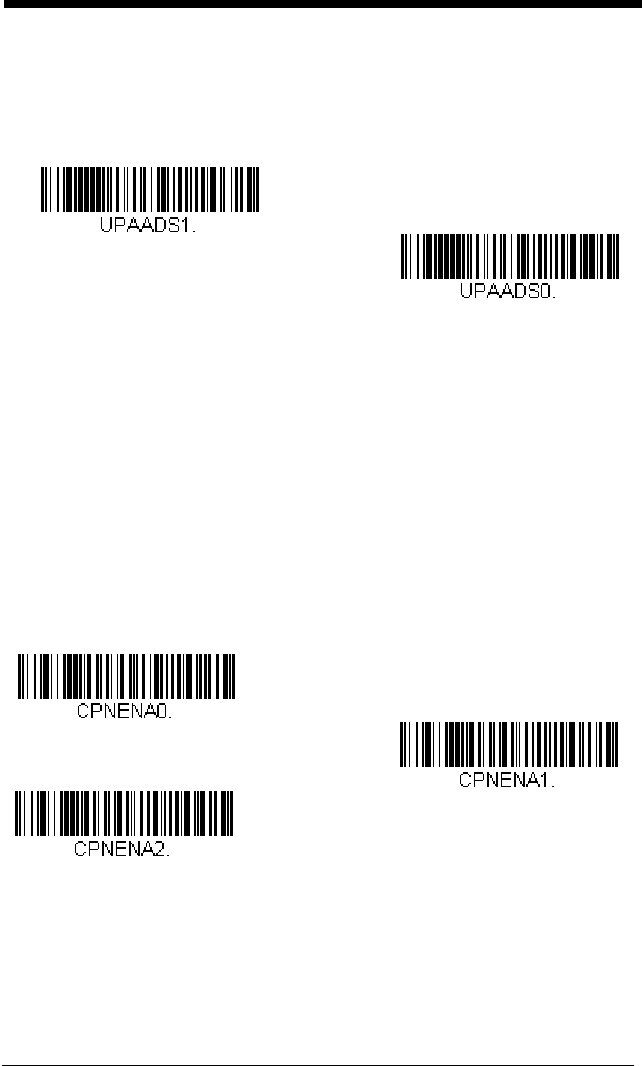
6 - 26
UPC-A Addenda Separator
When this feature is on, there is a space between the data from the bar
code and the data from the addenda. When turned off, there is no space.
Default = On.
UPC-A/EAN-13
with Extended Coupon Code
Use the following codes to enable or disable UPC-A and EAN-13 with Extended
Coupon Code. When left on the default setting (Off), the engine treats Coupon
Codes and Extended Coupon Codes as single bar codes.
If you scan the Allow Concatenation code, when the engine sees the coupon
code and the extended coupon code in a single scan, it transmits both as sepa-
rate symbologies. Otherwise, it transmits the first coupon code it reads.
If you scan the Require Concatenation code, the engine must see and read
the coupon code and extended coupon code in a single read to transmit the
data. No data is output unless both codes are read.
Default = Off.
Off
* On
Allow Concatenation
* Off
Require Concatenation
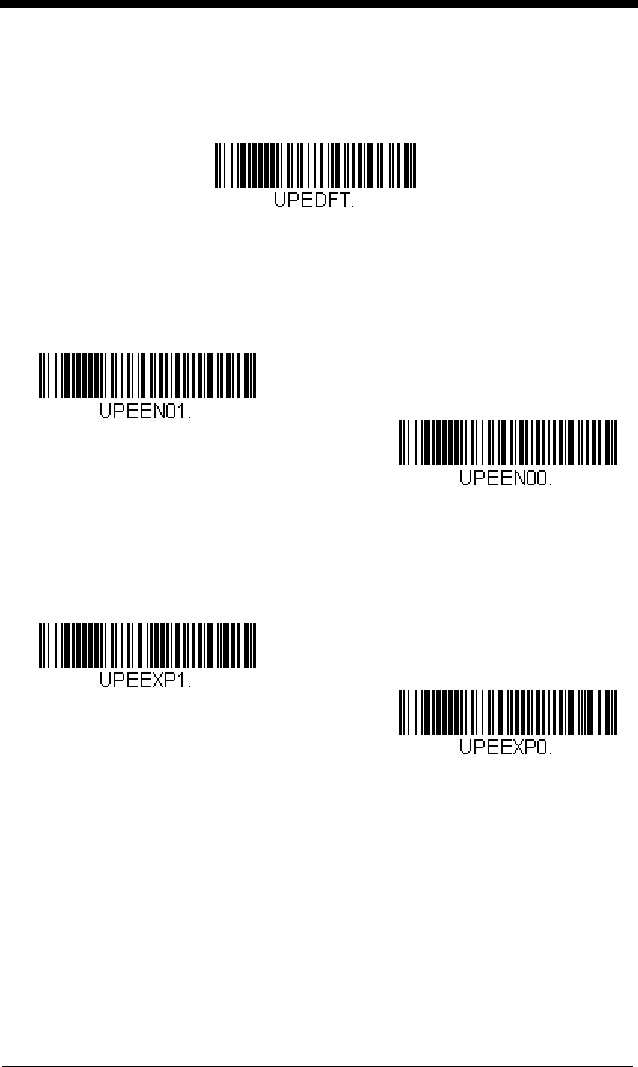
6 - 27
UPC-E0
<Default All UPC-E Settings>
UPC-E0 On/Off
Most U.P.C. bar codes lead with the 0 number system. To read these
codes, use the UPC-E0 On selection. If you need to read codes that lead
with the 1 number system, use UPC-E1 (page 6-30).
Default = On.
UPC-E0 Expand
UPC-E Expand expands the UPC-E code to the 12 digit, UPC-A format.
Default = Off.
* UPC-E0 On
UPC-E0 Off
On
* Off
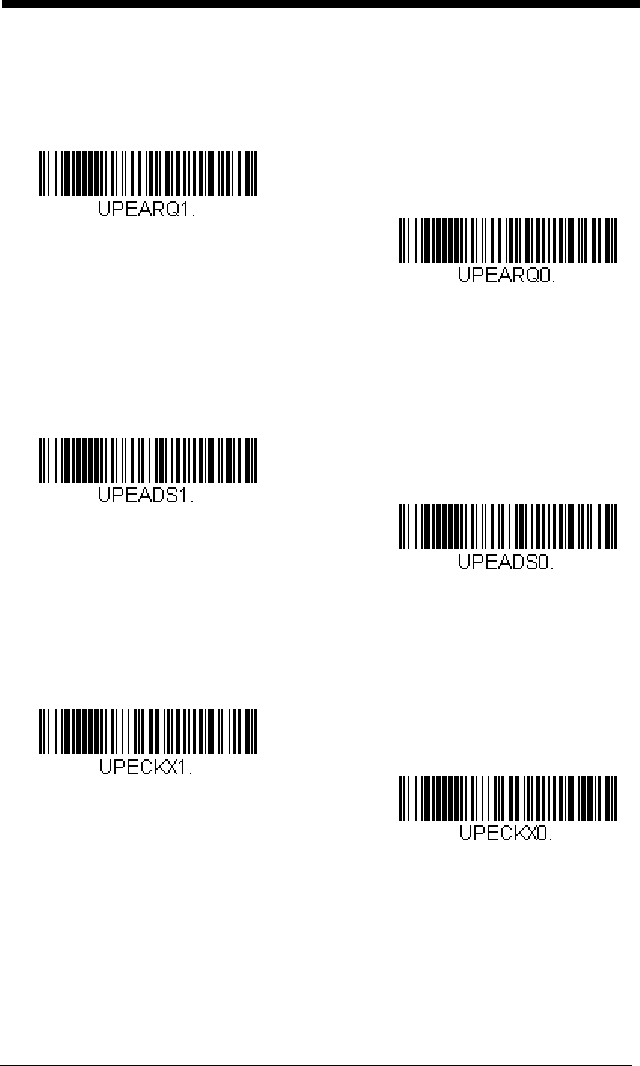
6 - 28
UPC-E0 Addenda Required
When Required is scanned, the engine will only read UPC-E bar codes
that have addenda.
Default = Not Required.
UPC-E0 Addenda Separator
When this feature is On, there is a space between the data from the bar
code and the data from the addenda. When turned Off, there is no space.
Default = On.
UPC-E0 Check Digit
Check Digit specifies whether the check digit should be transmitted at the
end of the scanned data or not.
Default = On.
* Not Required
Required
Off
* On
Off
* On
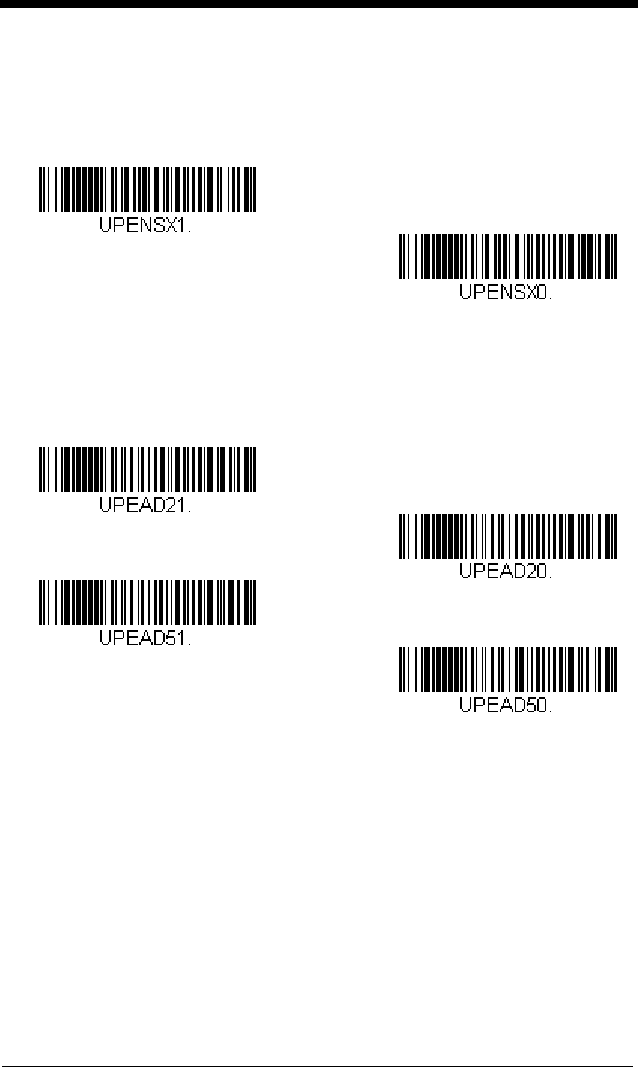
6 - 29
UPC-E0 Number System
The numeric system digit of a U.P.C. symbol is normally transmitted at the
beginning of the scanned data, but the unit can be programmed so it will
not transmit it. To prevent transmission, scan Off.
Default = On.
UPC-E0 Addenda
This selection adds 2 or 5 digits to the end of all scanned UPC-E data.
Default = Off for both 2 Digit and 5 Digit Addenda.
Off
* On
* 5 Digit Addenda Off
5 Digit Addenda On
* 2 Digit Addenda Off
2 Digit Addenda On
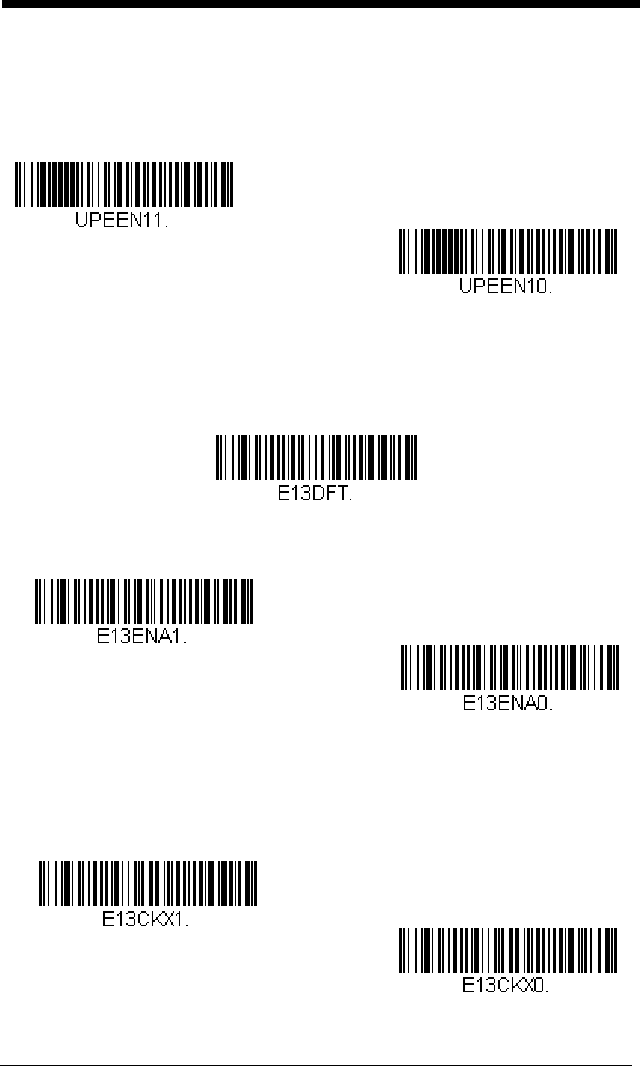
6 - 30
UPC-E1
Most U.P.C. bar codes lead with the 0 number system. For these codes, use
UPC-E0 (page 6-27). If you need to read codes that lead with the 1 number
system, use the UPC-E1 On selection.
Default = Off.
EAN/JAN-13
<Default All EAN/JAN Settings>
EAN/JAN-13 On/Off
EAN/JAN-13 Check Digit
This selection allows you to specify whether the check digit should be
transmitted at the end of the scanned data or not.
Default = On.
UPC-E1 On
* UPC-E1 Off
* On
Off
Off
* On
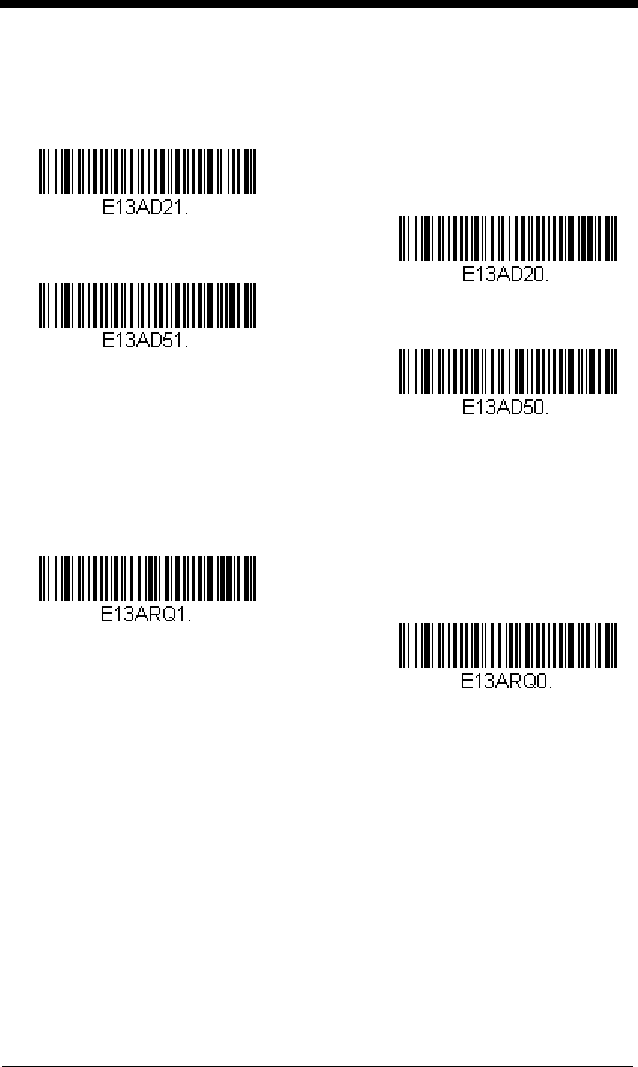
6 - 31
EAN/JAN-13 Addenda
This selection adds 2 or 5 digits to the end of all scanned EAN/JAN-13
data.
Default = Off for both 2 Digit and 5 Digit Addenda.
EAN/JAN-13 Addenda Required
When Required is scanned, the engine will only read EAN/JAN-13 bar
codes that have addenda.
Default = Not Required.
* 5 Digit Addenda Off
5 Digit Addenda On
* 2 Digit Addenda Off
2 Digit Addenda On
* Not Required
Required
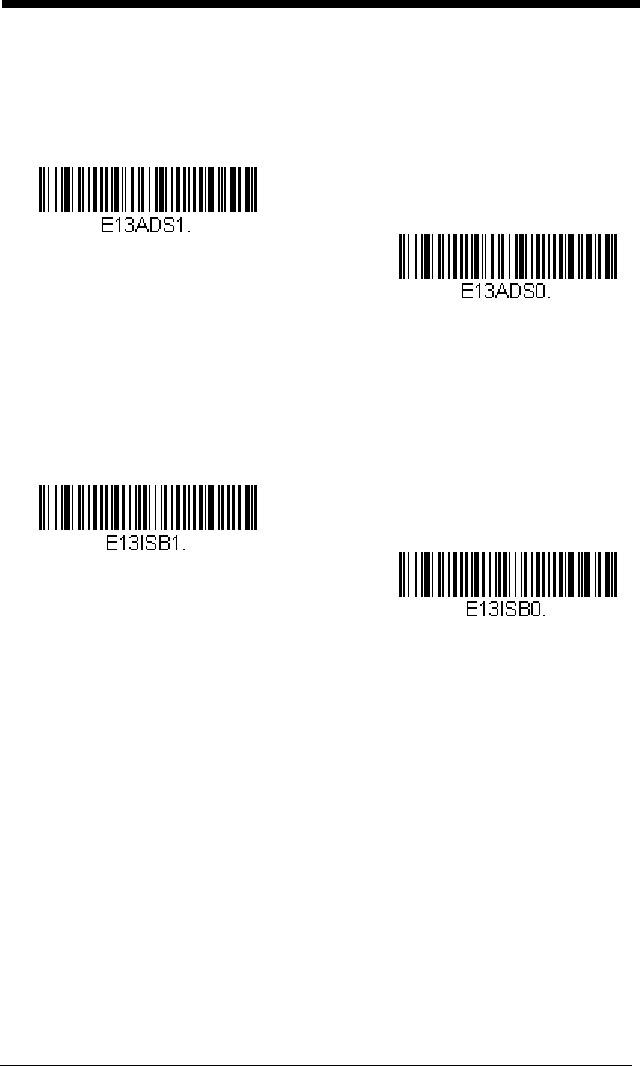
6 - 32
EAN/JAN-13 Addenda Separator
When this feature is On, there is a space between the data from the bar
code and the data from the addenda. When turned Off, there is no space.
Default = On.
Note: If you want to enable or disable EAN13 with Extended Coupon Code,
refer to UPC-A/EAN-13 with Extended Coupon Code (page 6-26).
ISBN Translate
When On is scanned, EAN-13 Bookland symbols are translated into their
equivalent ISBN number format.
Default = Off.
Off
* On
* Off
On
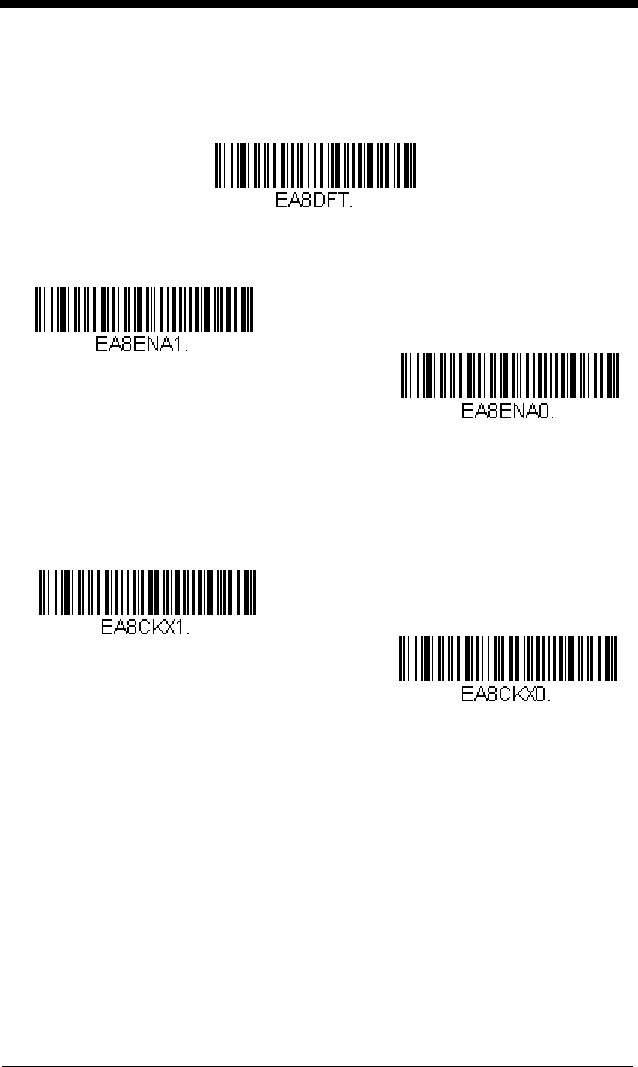
6 - 33
EAN/JAN-8
<Default All EAN/JAN-8 Settings>
EAN/JAN-8 On/Off
EAN/JAN-8 Check Digit
This selection allows you to specify whether the check digit should be
transmitted at the end of the scanned data or not.
Default = On.
* On
Off
Off
* On
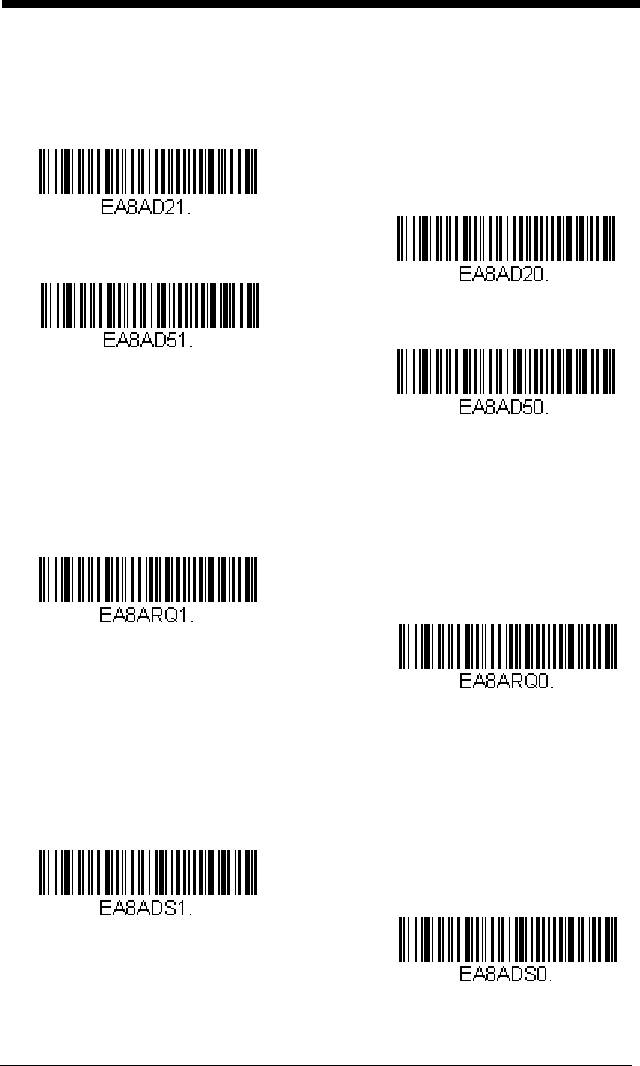
6 - 34
EAN/JAN-8 Addenda
This selection adds 2 or 5 digits to the end of all scanned EAN/JAN-8 data.
Default = Off for both 2 Digit and 5 Digit Addenda.
EAN/JAN-8 Addenda Required
When Required is scanned, the engine will only read EAN/JAN-8 bar
codes that have addenda.
Default = Not Required.
EAN/JAN-8 Addenda Separator
When this feature is On, there is a space between the data from the bar
code and the data from the addenda. When turned Off, there is no space.
Default = On.
* 5 Digit Addenda Off
5 Digit Addenda On
* 2 Digit Addenda Off
2 Digit Addenda On
* Not Required
Required
Off
* On
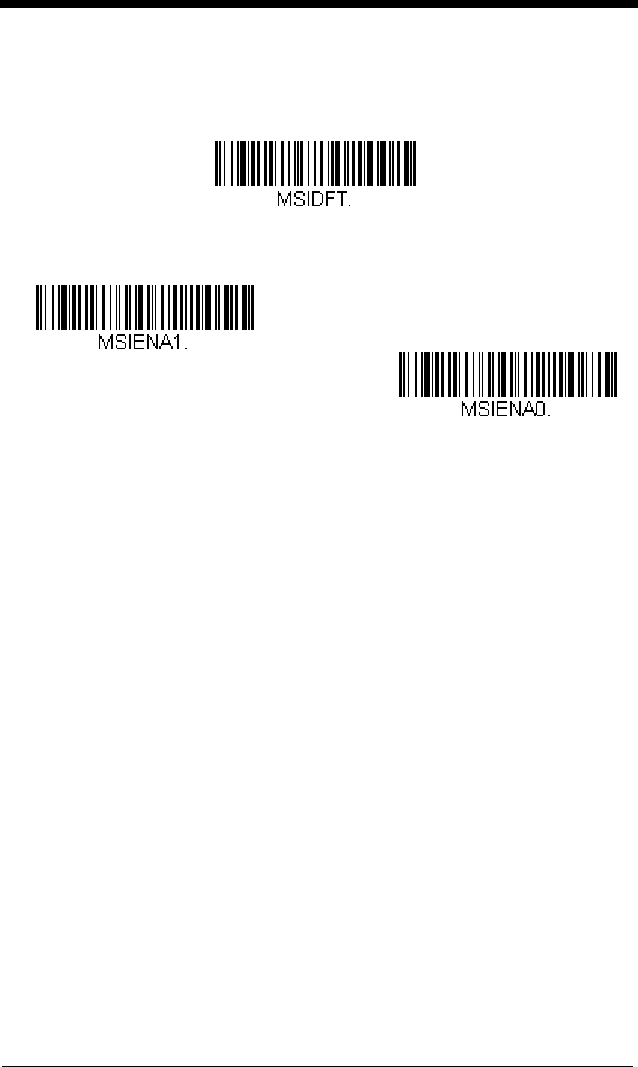
6 - 35
MSI
<Default All MSI Settings>
MSI On/Off
MSI Check Character
Different types of check characters are used with MSI bar codes. You can
program the engine to read MSI bar codes with Type 10 check characters.
Default = Validate Type 10, but Don’t Transmit.
When Check Character is set to Validate Type 10/11 and Transmit, the
engine will only read MSI bar codes printed with the specified type check
character(s), and will transmit the character(s) at the end of the scanned
data.
On
* Off
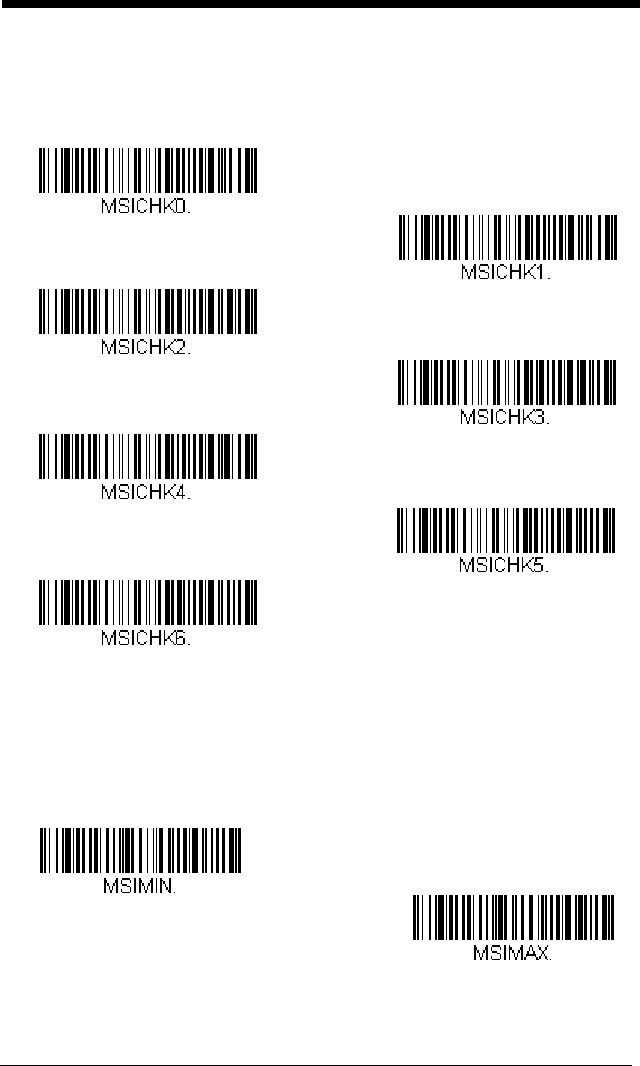
6 - 36
When Check Character is set to Validate Type 10/11, but Don’t Transmit,
the unit will only read MSI bar codes printed with the specified type check
character(s), but will not transmit the check character(s) with the scanned
data.
MSI Message Length
Scan the bar codes below to change the message length. Refer to
Message Length Description (page 6-2) for additional information. Mini-
mum and Maximum lengths = 4-48. Minimum Default = 4, Maximum
Default = 48.
Validate Type 10 and Transmit
* Validate Type 10, but Don’t
Transmit
Validate 2 Type 10 Characters,
but Don’t Transmit
Validate 2 Type 10 Characters
and Transmit
Validate Type 10 then Type 11
Character, but Don’t Transmit
Validate Type 10 then
Type 11 Character and Transmit
Disable MSI Check Characters
Minimum Message Length
Maximum Message Length
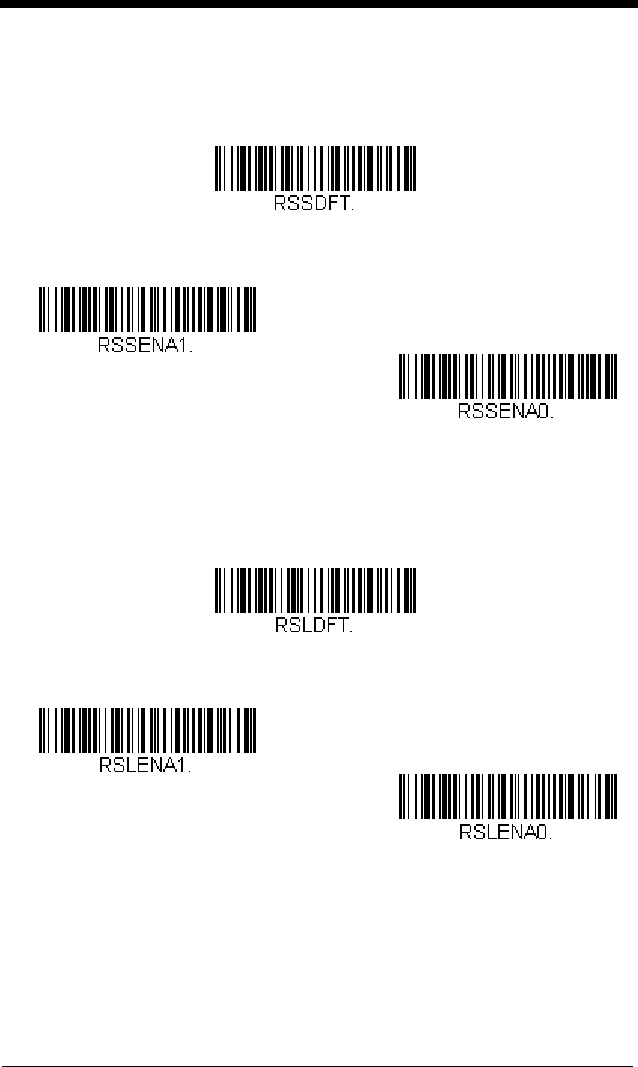
6 - 37
GS1 DataBar Omnidirectional
< Default All GS1 DataBar Omnidirectional Settings >
GS1 DataBar Omnidirectional On/Off
GS1 DataBar Limited
< Default All GS1 DataBar Limited Settings >
GS1 DataBar Limited On/Off
* On
Off
* On
Off
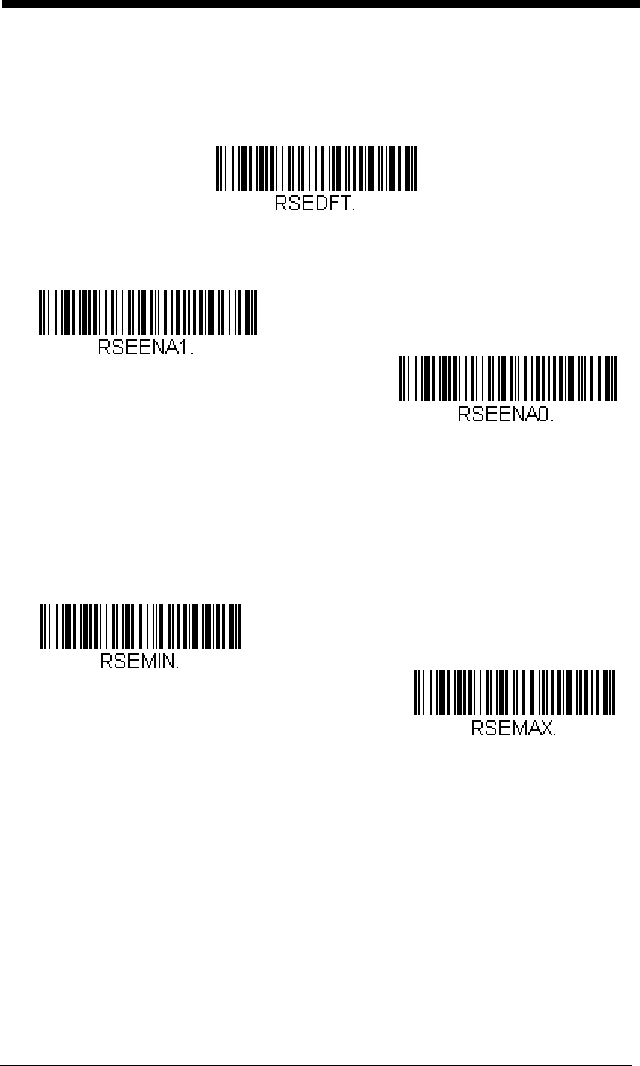
6 - 38
GS1 DataBar Expanded
< Default All GS1 DataBar Expanded Settings >
GS1 DataBar Expanded On/Off
GS1 DataBar Expanded Message Length
Scan the bar codes below to change the message length. Refer to
Message Length Description (page 6-2) for additional information. Mini-
mum and Maximum lengths = 4-74. Minimum Default = 4, Maximum
Default = 74.
* On
Off
Minimum Message Length
Maximum Message Length
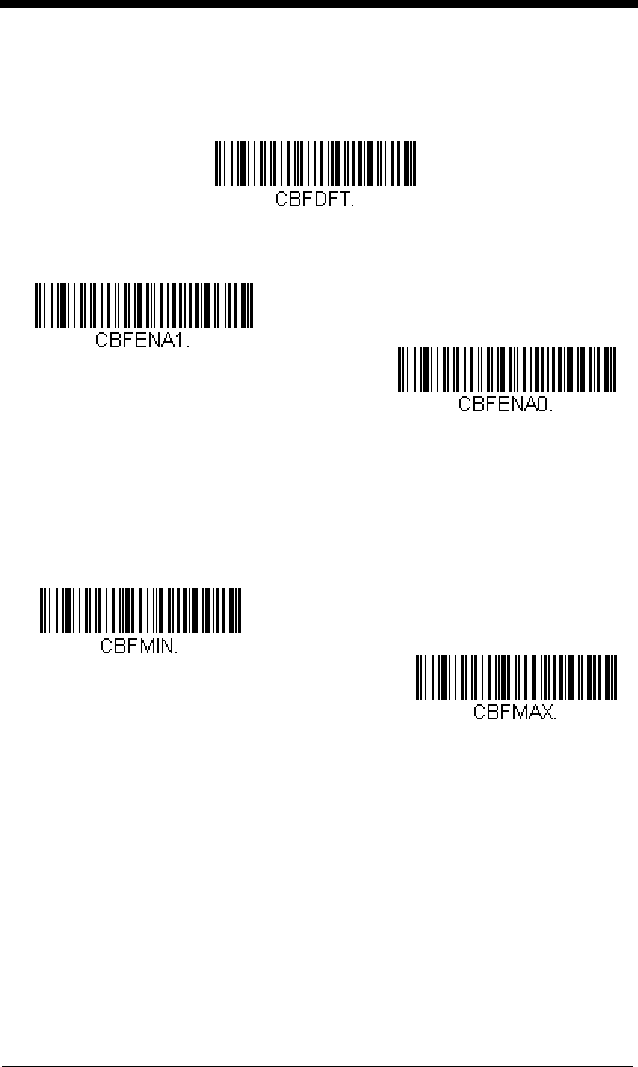
6 - 41
Codablock F
<Default All Codablock F Settings>
Codablock F On/Off
Codablock F Message Length
Scan the bar codes below to change the message length. Refer to
Message Length Description (page 6-2) for additional information. Mini-
mum and Maximum lengths = 1-2048. Minimum Default = 1, Maximum
Default = 2048.
On
* Off
Minimum Message Length
Maximum Message Length
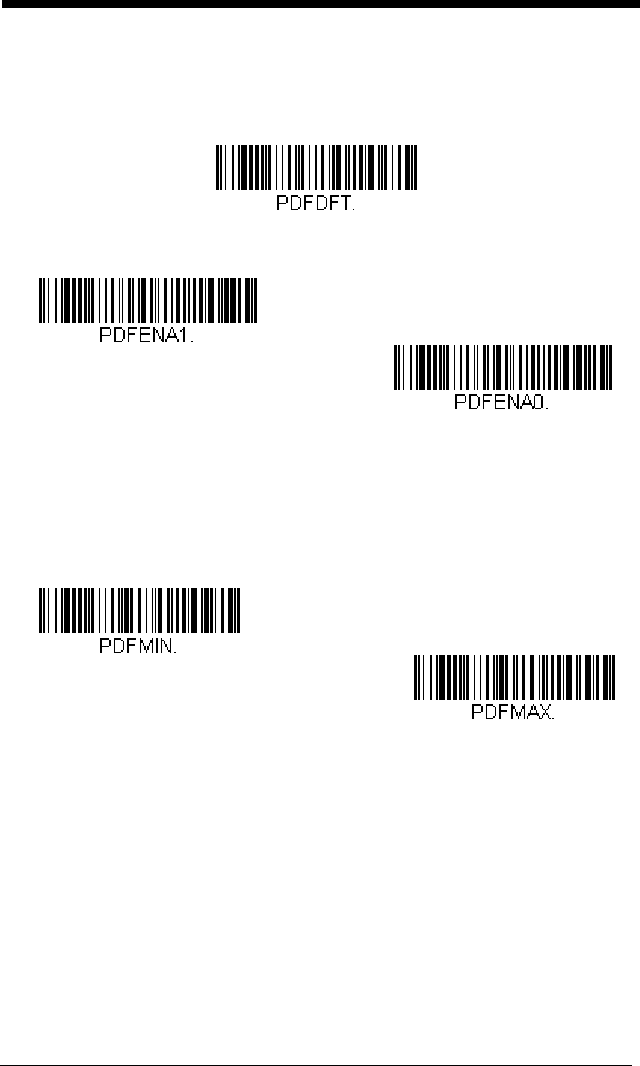
6 - 42
PDF417
< Default All PDF417 Settings >
PDF417 On/Off
PDF417 Message Length
Scan the bar codes below to change the message length. Refer to
Message Length Description (page 6-2) for additional information. Mini-
mum and Maximum lengths = 1-2750. Minimum Default = 1, Maximum
Default = 2750.
* On
Off
Maximum Message Length
Minimum Message Length
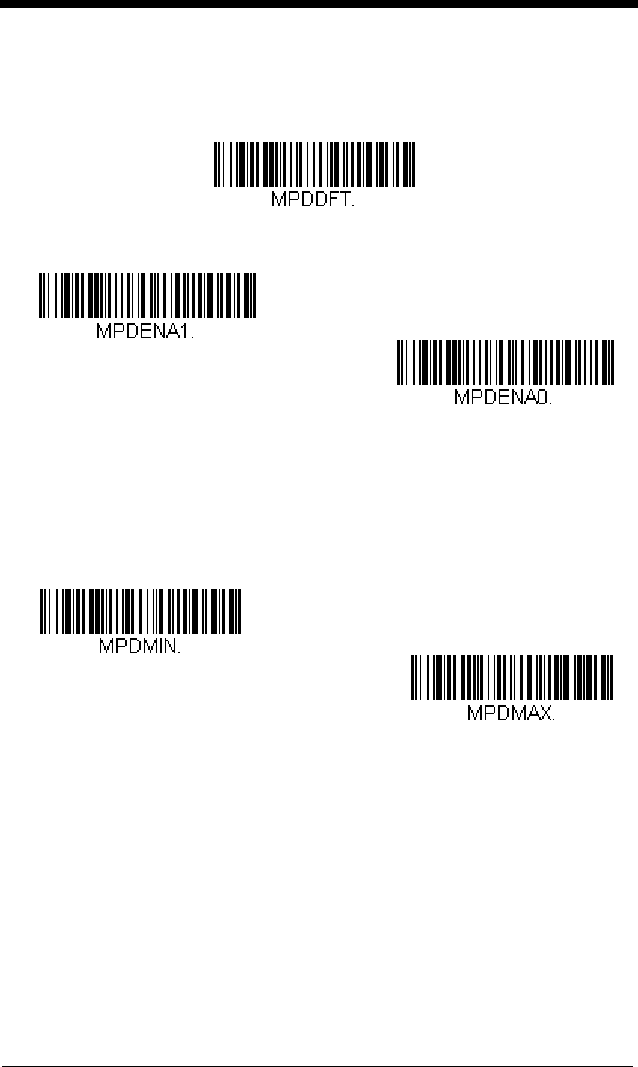
6 - 43
MicroPDF417
< Default All MicroPDF417 Settings >
MicroPDF417 On/Off
MicroPDF417 Message Length
Scan the bar codes below to change the message length. Refer to
Message Length Description (page 6-2) for additional information. Mini-
mum and Maximum lengths = 1-366. Minimum Default = 1, Maximum
Default = 366.
* Off
On
Maximum Message Length
Minimum Message Length
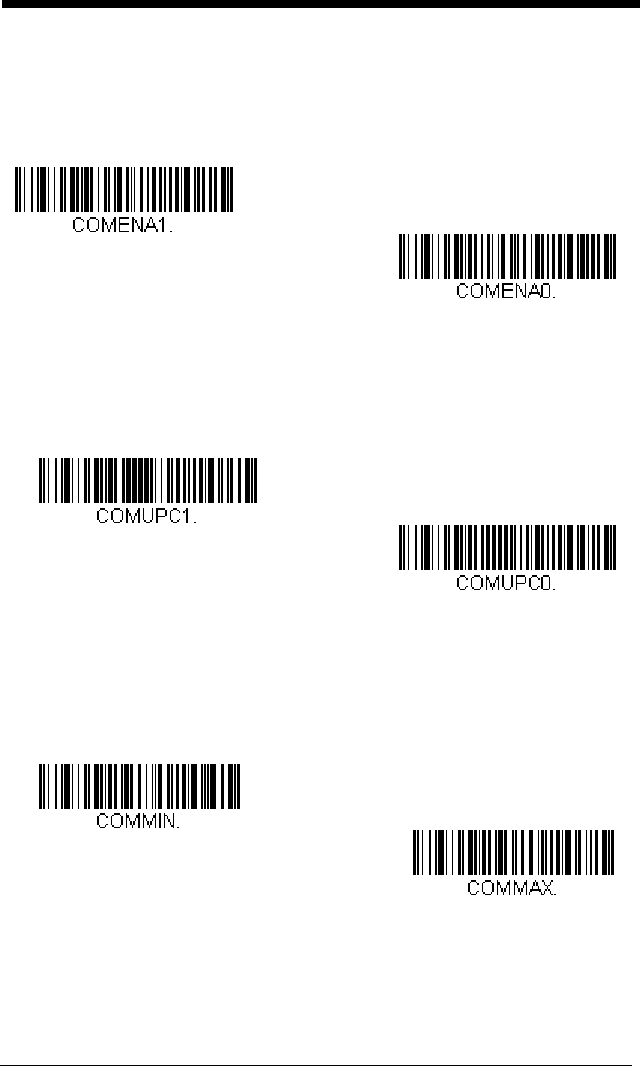
6 - 44
GS1 Composite Codes
Linear codes are combined with a unique 2D composite component to form a
new class called GS1 Composite symbology. GS1 Composite symbologies
allow for the co-existence of symbologies already in use.
UPC/EAN Version
Scan the
UPC/EAN Version On
bar code to decode GS1 Composite sym-
bols that have a U.P.C. or an EAN linear component. (This does not affect
GS1 Composite symbols with a GS1-128 or GS1 linear component.)
GS1 Composite Code Message Length
Scan the bar codes below to change the message length. Refer to
Message Length Description (page 6-2) for additional information. Mini-
mum and Maximum lengths = 1-2435. Minimum Default = 1, Maximum
Default = 2435.
On
* Off
UPC/EAN Version On
* UPC/EAN Version Off
Maximum Message Length
Minimum Message Length
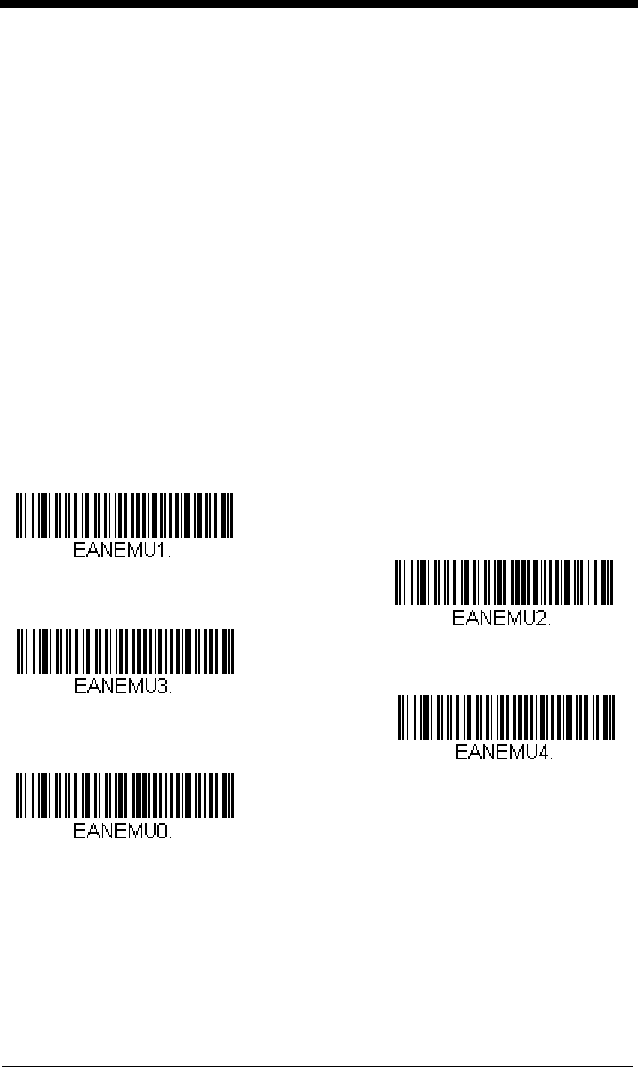
6 - 45
GS1 Emulation
The engine can automatically format the output from any GS1 data carrier to
emulate what would be encoded in an equivalent GS1-128 or GS1 DataBar
symbol. GS1 data carriers include UPC-A and UPC-E, EAN-13 and EAN-8,
ITF-14, GS1-128, and GS1-128 DataBar and GS1 Composites. (Any applica-
tion that accepts GS1 data can be simplified since it only needs to recognize
one data carrier type.)
If GS1-128 Emulation is scanned, all retail codes (U.P.C., UPC-E, EAN8,
EAN13) are expanded out to 16 digits. If the AIM ID is enabled, the value will be
the GS1-128 AIM ID, ]C1 (see Symbology Chart on page A-1).
If GS1 DataBar Emulation is scanned, all retail codes (U.P.C., UPC-E, EAN8,
EAN13) are expanded out to 16 digits. If the AIM ID is enabled, the value will be
the GS1-DataBar AIM ID, ]e
m
(see Symbology Chart on page A-1).
If GS1 Code Expansion Off is scanned, retail code expansion is disabled, and
UPC-E expansion is controlled by the UPC-E0 Expand (page 6-27) setting. If
the AIM ID is enabled, the value will be the GS1-128 AIM ID, ]C1 (see
Symbology Chart on page A-1).
If EAN8 to EAN13 Conversion is scanned, all EAN8 bar codes are converted
to EAN13 format.
Default = GS1 Emulation Off
.
GS1 DataBar Emulation
GS1-128 Emulation
* GS1 Emulation Off
GS1 Code Expansion Off
EAN8 to EAN13 Conversion
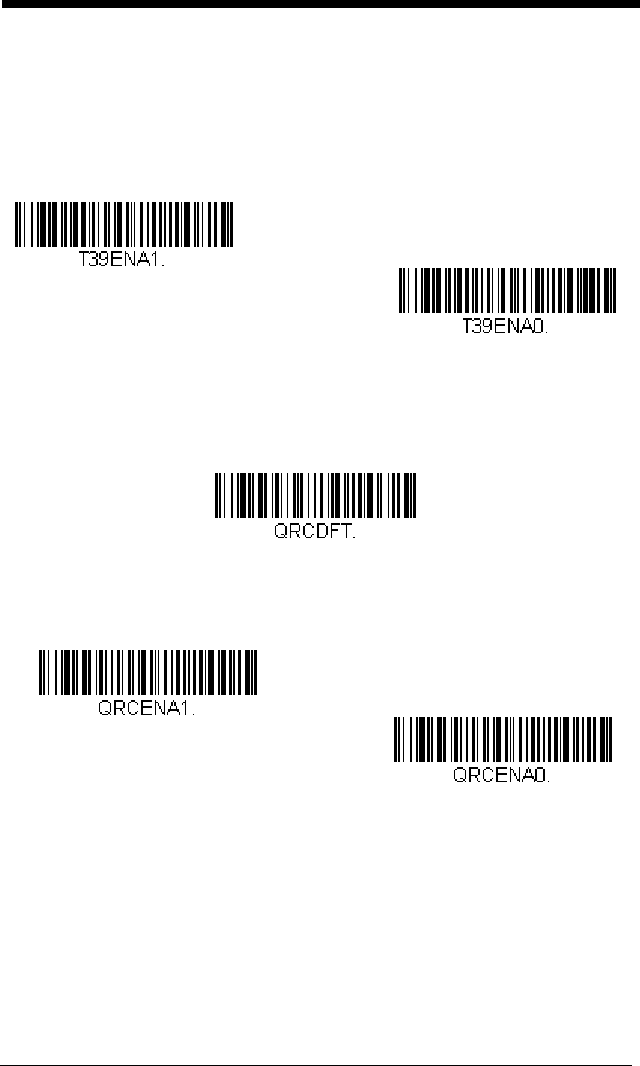
6 - 46
TCIF Linked Code 39 (TLC39)
This code is a composite code since it has a Code 39 linear component and a
MicroPDF417 stacked code component. All bar code readers are capable of
reading the Code 39 linear component. The MicroPDF417 component can only
be decoded if TLC39 On is selected. The linear component may be decoded
as Code 39 even if TLC39 is off.
Default = Off.
QR Code
< Default All QR Code Settings >
QR Code On/Off
This selection applies to both QR Code and Micro QR Code.
* Off
On
* On
Off
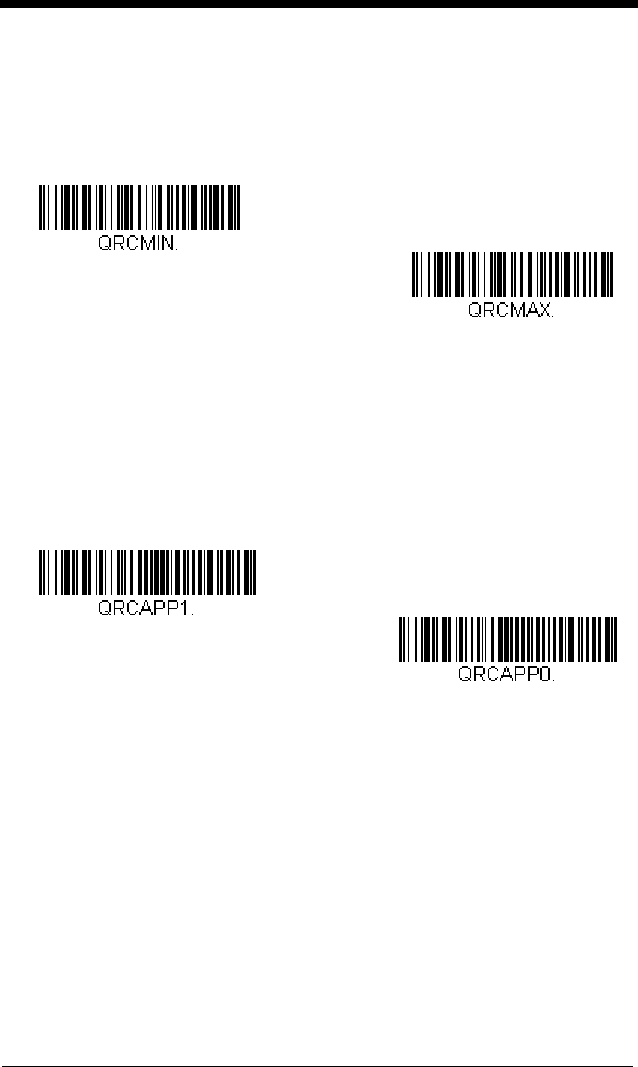
6 - 47
QR Code Message Length
Scan the bar codes below to change the message length. Refer to
Message Length Description (page 6-2) for additional information. Mini-
mum and Maximum lengths = 1-7089. Minimum Default = 1, Maximum
Default = 7089.
QR Code Append
This function allows the scanner to append the data from several QR Code
bar codes together before transmitting them to the host computer. When
the scanner encounters an QR Code bar code with the append trigger
character(s), it buffers the number of QR Code bar codes determined by
information encoded in those bar codes. Once the proper number of codes
is reached, the data is output in the order specified in the bar codes.
Default = On.
Maximum Message Length
Minimum Message Length
Off
* On
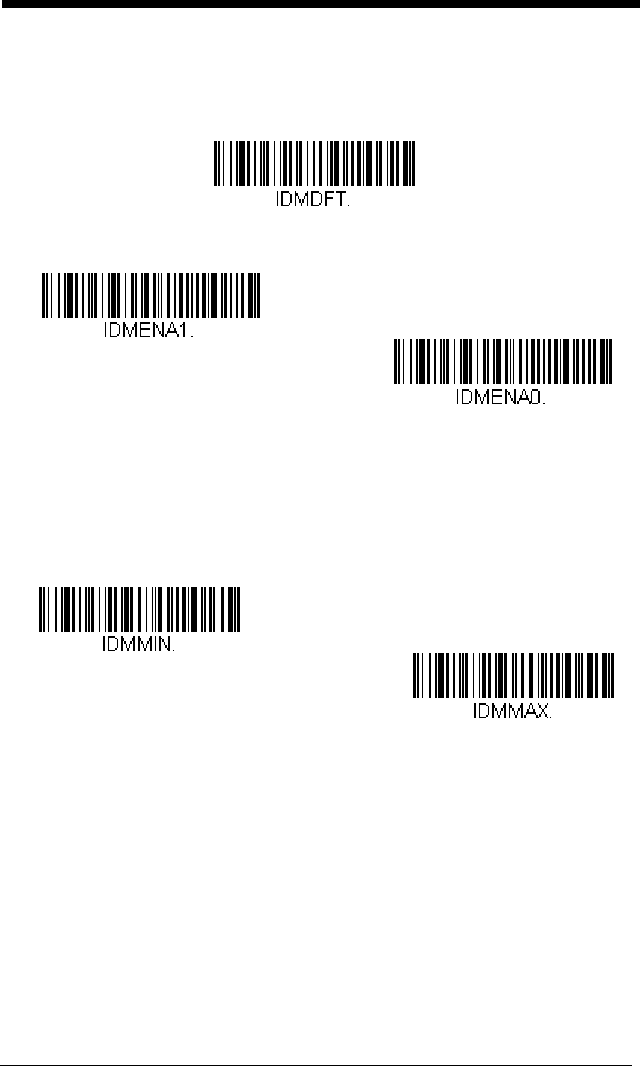
6 - 48
Data Matrix
< Default All Data Matrix Settings >
Data Matrix On/Off
Data Matrix Message Length
Scan the bar codes below to change the message length. Refer to
Message Length Description (page 6-2) for additional information. Mini-
mum and Maximum lengths = 1-3116. Minimum Default = 1, Maximum
Default = 3116.
Data Matrix Code Page
Data Matrix Code pages define the mapping of character codes to charac-
ters. If the data received does not display with the proper characters, it
may be because the bar code being scanned was created using a code
page that is different from the one the host program is expecting. If this is
the case, scan the bar code below, select the code page with which the bar
codes were created (see Code Page Mapping of Printed Bar Codes on
Off
* On
Maximum Message Length
Minimum Message Length
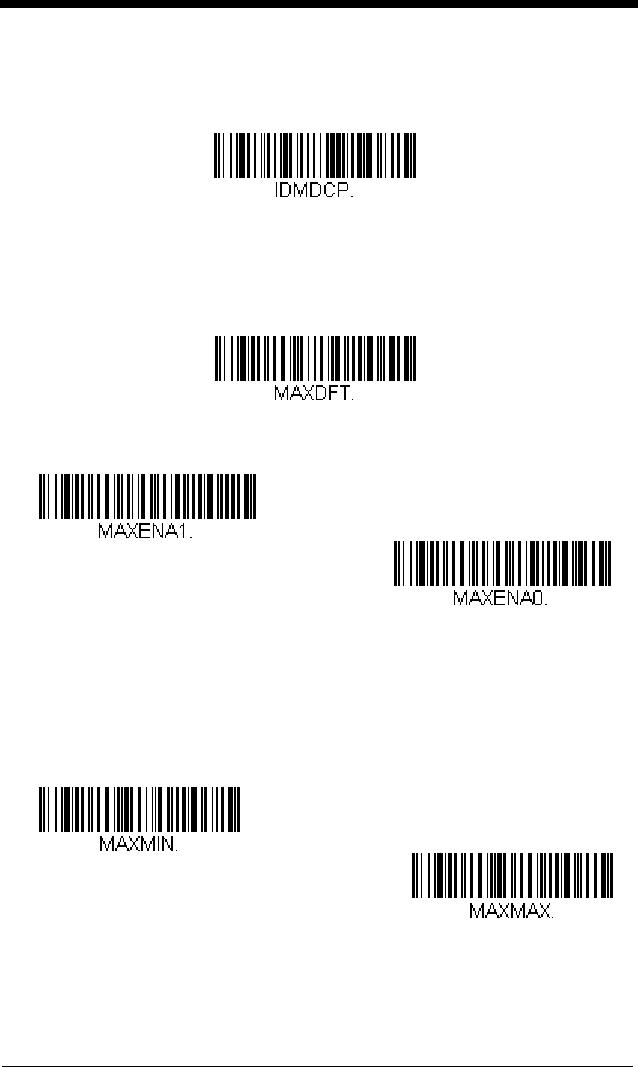
6 - 49
page A-6), and scan the value and the Save bar code from the
Programming Chart on the inside the back cover of this manual. The data
characters should then appear properly.
MaxiCode
< Default All MaxiCode Settings >
MaxiCode On/Off
MaxiCode Message Length
Scan the bar codes below to change the message length. Refer to
Message Length Description (page 6-2) for additional information. Mini-
mum and Maximum lengths = 1-150. Minimum Default = 1, Maximum
Default = 150.
Data Matrix Code Page
On
*Off
Maximum Message Length
Minimum Message Length
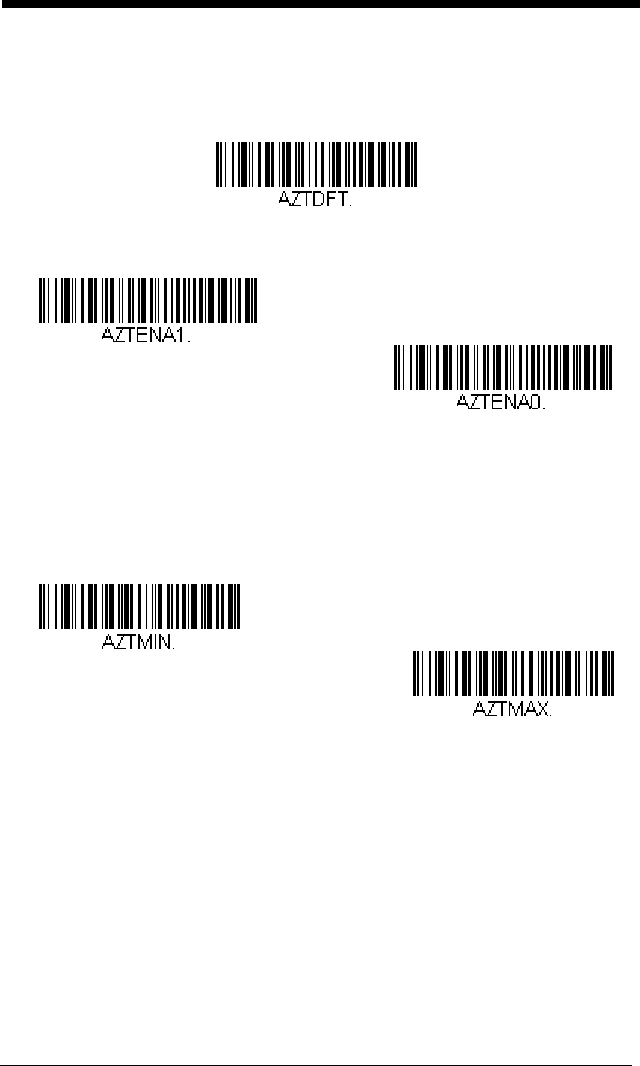
6 - 50
Aztec Code
< Default All Aztec Code Settings >
Aztec Code On/Off
Aztec Code Message Length
Scan the bar codes below to change the message length. Refer to
Message Length Description (page 6-2) for additional information. Mini-
mum and Maximum lengths = 1-3832. Minimum Default = 1, Maximum
Default = 3832.
Aztec Code Page
Aztec Code pages define the mapping of character codes to characters. If
the data received does not display with the proper characters, it may be
because the bar code being scanned was created using a code page that
is different from the one the host program is expecting. If this is the case,
scan the bar code below, select the code page with which the bar codes
were created (see Code Page Mapping of Printed Bar Codes on page A-6),
Off
* On
Maximum Message Length
Minimum Message Length
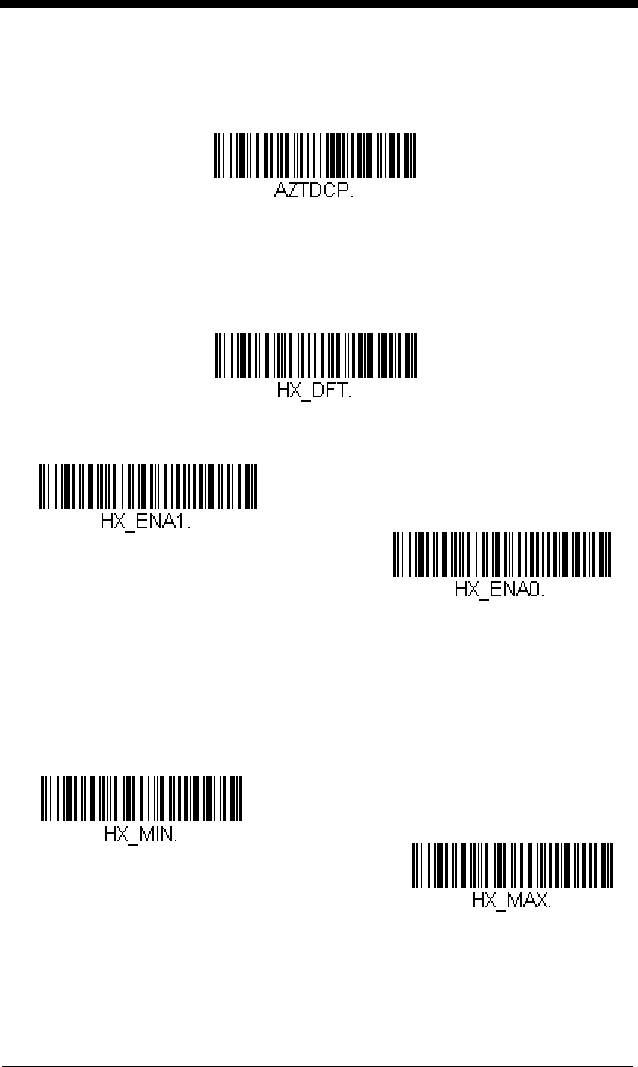
6 - 51
and scan the value and the Save bar code from the Programming Chart on
the inside the back cover of this manual. The data characters should then
appear properly.
Chinese Sensible (Han Xin) Code
< Default All Han Xin Settings >
Han Xin Code On/Off
Han Xin Code Message Length
Scan the bar codes below to change the message length. Refer to
Message Length Description (page 6-2) for additional information. Mini-
mum and Maximum lengths = 1-7833. Minimum Default = 1, Maximum
Default = 7833.
Aztec Code Page
* Off
On
Maximum Message Length
Minimum Message Length
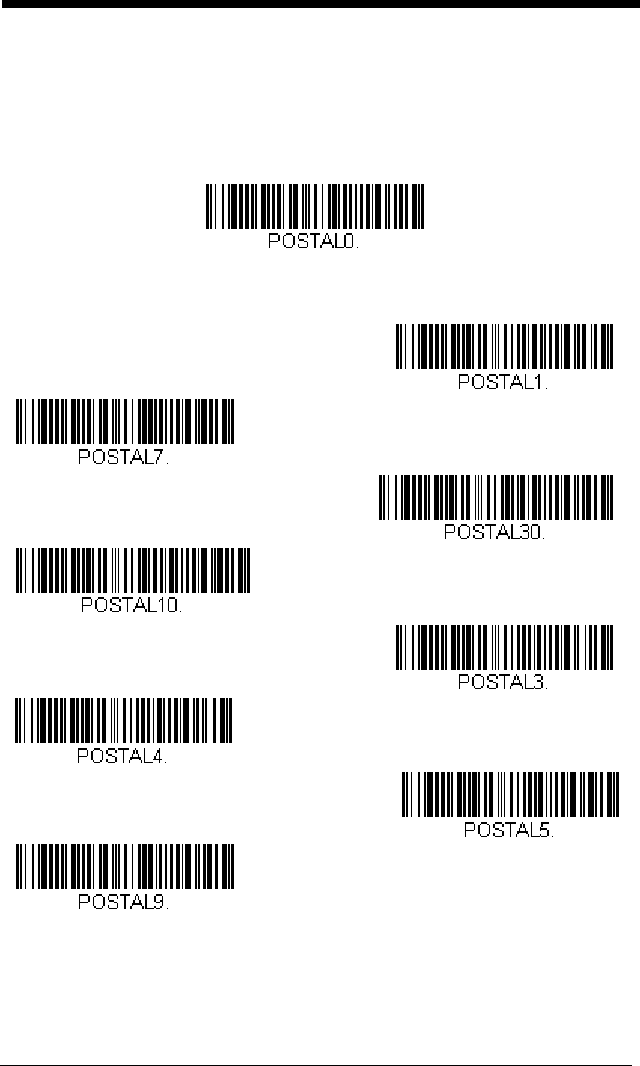
6 - 52
Postal Codes - 2D
The following lists the possible 2D postal codes, and 2D postal code combina-
tions that are allowed. Only one 2D postal code selection can be active at a
time. If you scan a second 2D postal code selection, the first selection is over-
written.
Default = 2D Postal Codes Off.
Single 2D Postal Codes:
* 2D Postal Codes Off
Australian Post On
Japanese Post On
KIX Post On
Planet Code On
British Post On
Also see Planet Code
Check Digit, page 6-55.
Canadian Post On
Intelligent Mail Bar Code On
Postal-4i On
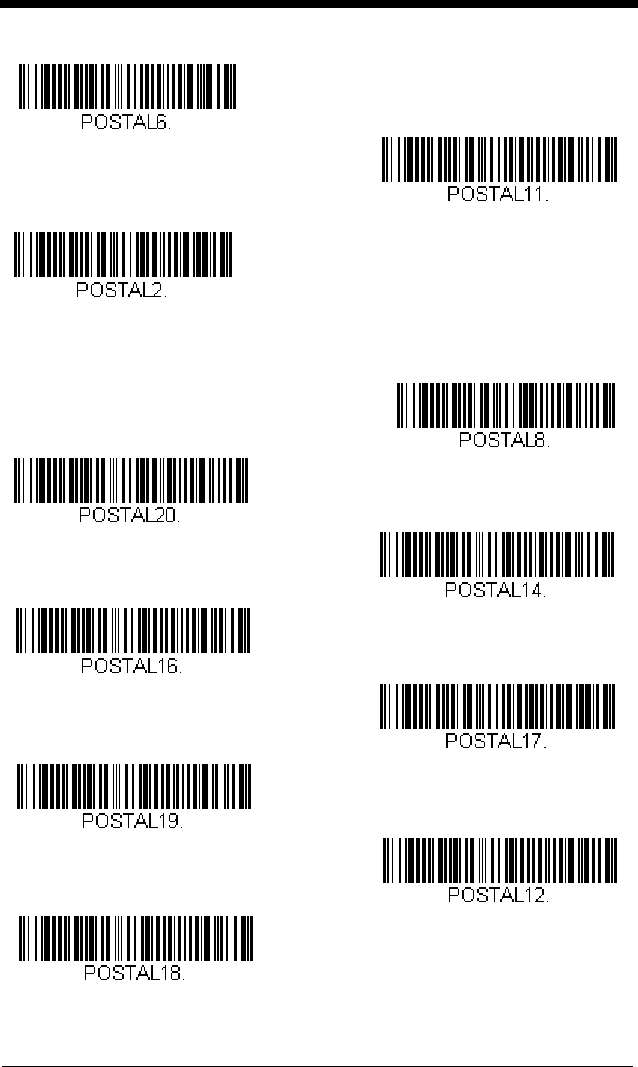
6 - 53
Combination 2D Postal Codes:
Postnet with B and B’ Fields On
InfoMail On
Postnet On
Also see Postnet Check
Digit, page 6-55.
Planet Code and
Postnet On
Postnet and
Postal-4i On
Postnet and
Intelligent Mail Bar Code On
Postal-4i and
Intelligent Mail Bar Code On
Planet Code and
Postnet with B and B’ Fields On
Postal-4i and
Postnet with B and B’ Fields On
Intelligent Mail Bar Code and
Postnet with B and B’ Fields On
InfoMail and British
Post On
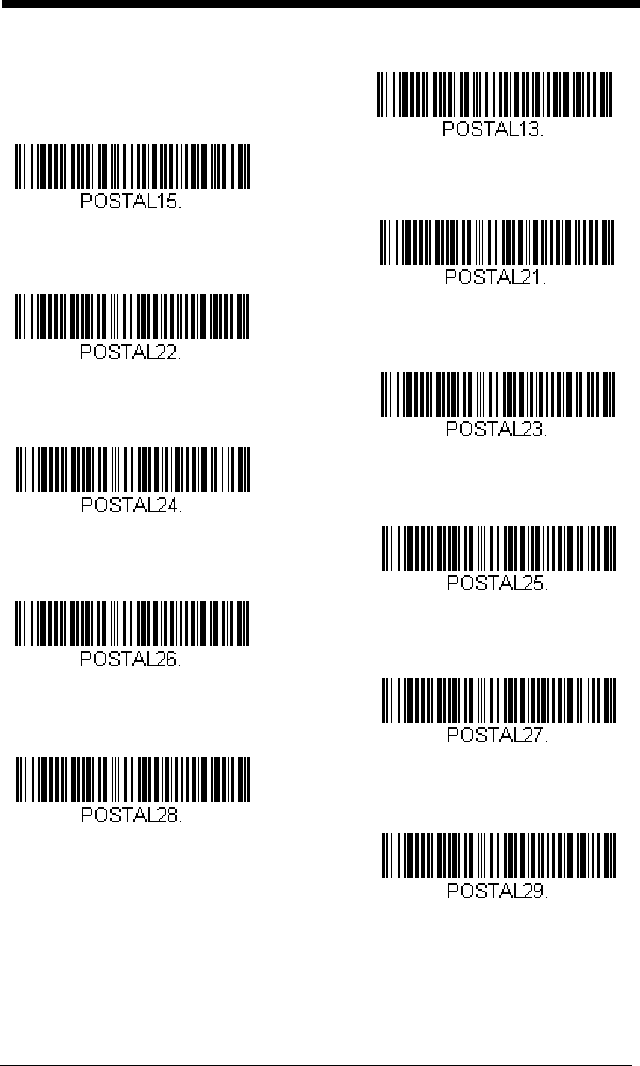
6 - 54
Planet Code,
Postal-4i, and
Intelligent Mail Bar Code On
Postnet,
Postal-4i, and
Intelligent Mail Bar Code On
Planet Code,
Postal-4i, and
Postnet with B and B’ Fields On
Planet Code,
Intelligent Mail Bar Code, and
Postnet with B and B’ Fields On
Postal-4i,
Intelligent Mail Bar Code, and
Postnet with B and B’ Fields On
Planet Code,
Postal-4i,
Intelligent Mail Bar Code, and
Postnet On
Planet Code,
Postal-4i,
Intelligent Mail Bar Code, and
Postnet with B and B’ Fields On
Planet Code,
Postnet, and
Postal-4i On
Planet Code,
Postnet, and
Intelligent Mail Bar Code On
Planet Code and
Intelligent Mail Bar Code On
Planet Code and
Postal-4i On
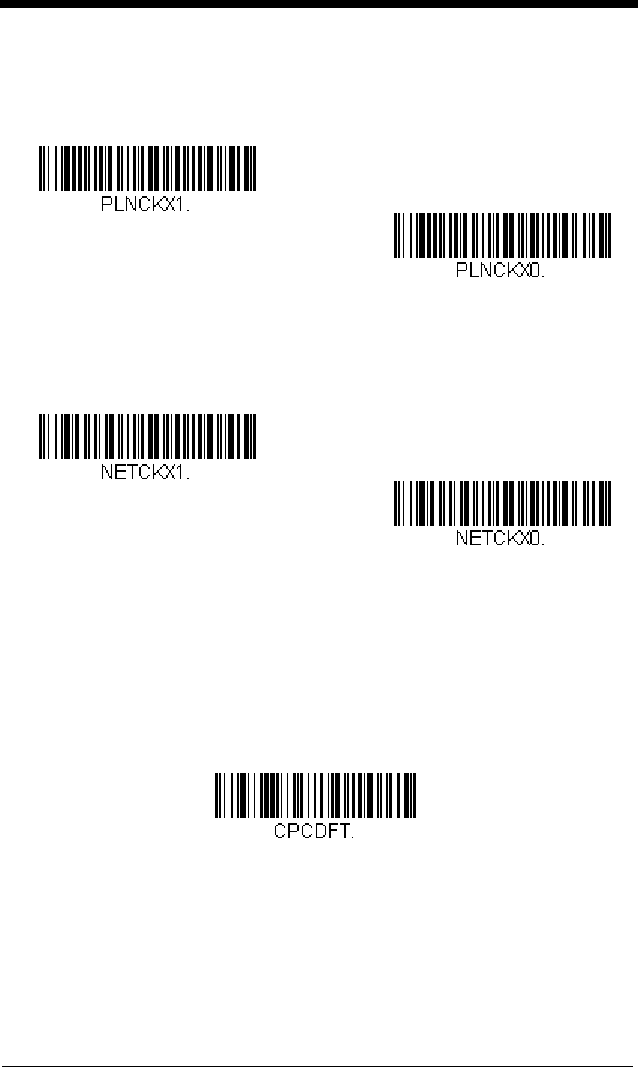
6 - 55
Planet Code Check Digit
This selection allows you to specify whether the check digit should be
transmitted at the end of Planet Code data.
Default = Don’t Transmit.
Postnet Check Digit
This selection allows you to specify whether the check digit should be
transmitted at the end of Postnet data.
Default = Don’t Transmit.
Postal Codes - Linear
The following lists linear postal codes. Any combination of linear postal code
selections can be active at a time.
China Post (Hong Kong 2 of 5)
<Default All China Post (Hong Kong 2 of 5) Settings>
* Don’t Transmit Check Digit
Transmit Check Digit
* Don’t Transmit Check Digit
Transmit Check Digit
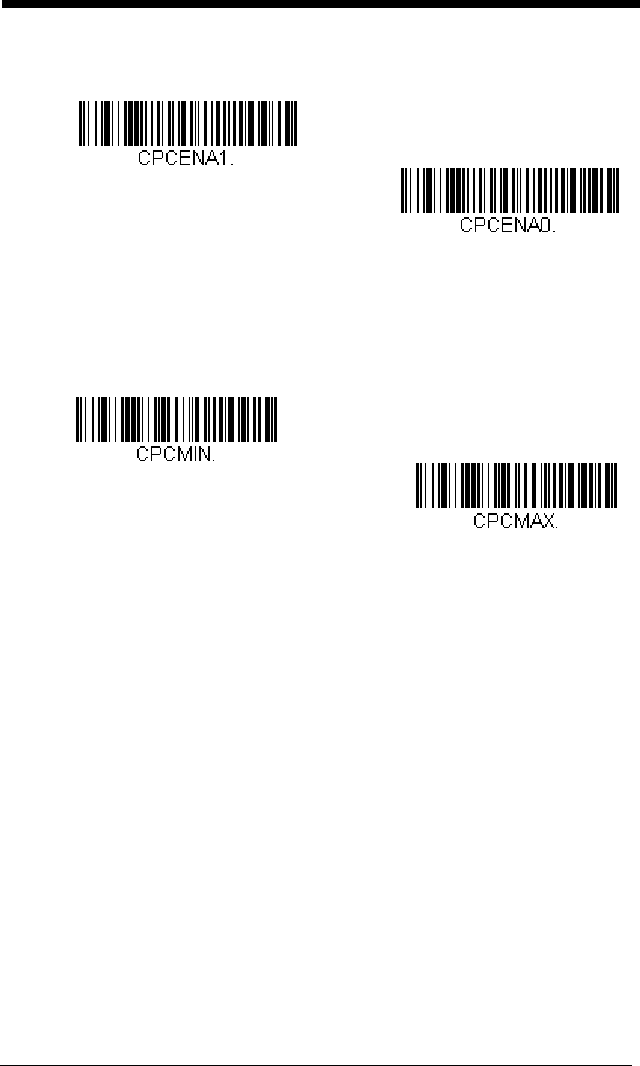
6 - 56
China Post (Hong Kong 2 of 5) On/Off
China Post (Hong Kong 2 of 5) Message Length
Scan the bar codes below to change the message length. Refer to
Message Length Description (page 6-2) for additional information.
Minimum and Maximum lengths = 2-80. Minimum Default = 4, Maxi-
mum Default = 80.
On
* Off
Minimum Message Length
Maximum Message Length
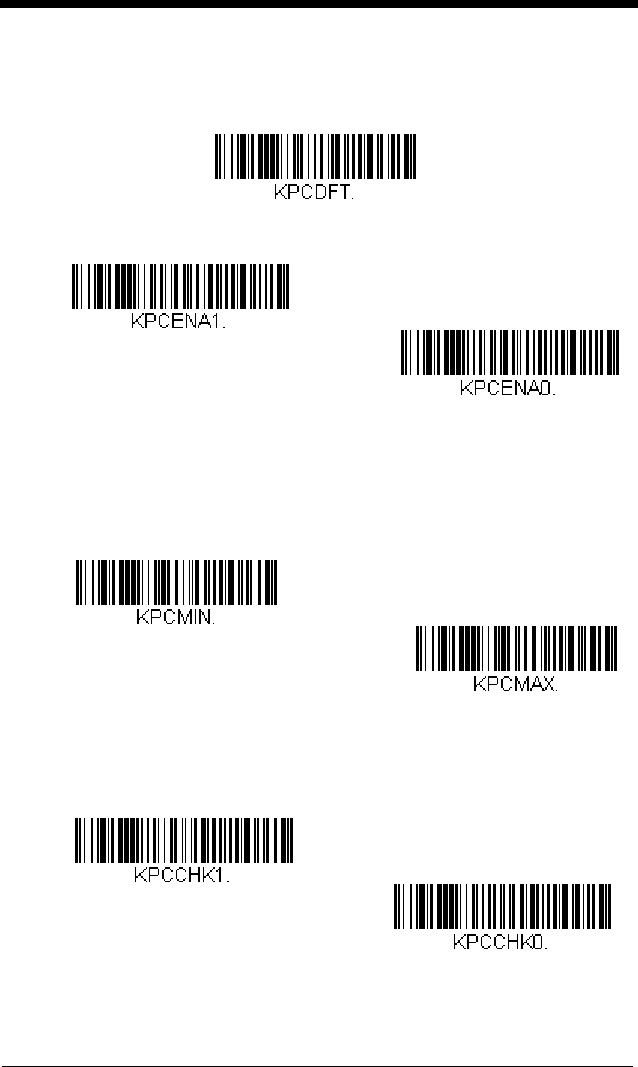
6 - 57
Korea Post
<Default All Korea Post Settings>
Korea Post
Korea Post Message Length
Scan the bar codes below to change the message length. Refer to
Message Length Description (page 6-2) for additional information.
Minimum and Maximum lengths = 2-80. Minimum Default = 4, Maxi-
mum Default = 48.
Korea Post Check Digit
This selection allows you to specify whether the check digit should be
transmitted at the end of the scanned data.
Default = Don’t Transmit.
On
* Off
Minimum Message Length
Maximum Message Length
* Don’t Transmit Check Digit
Transmit Check Digit
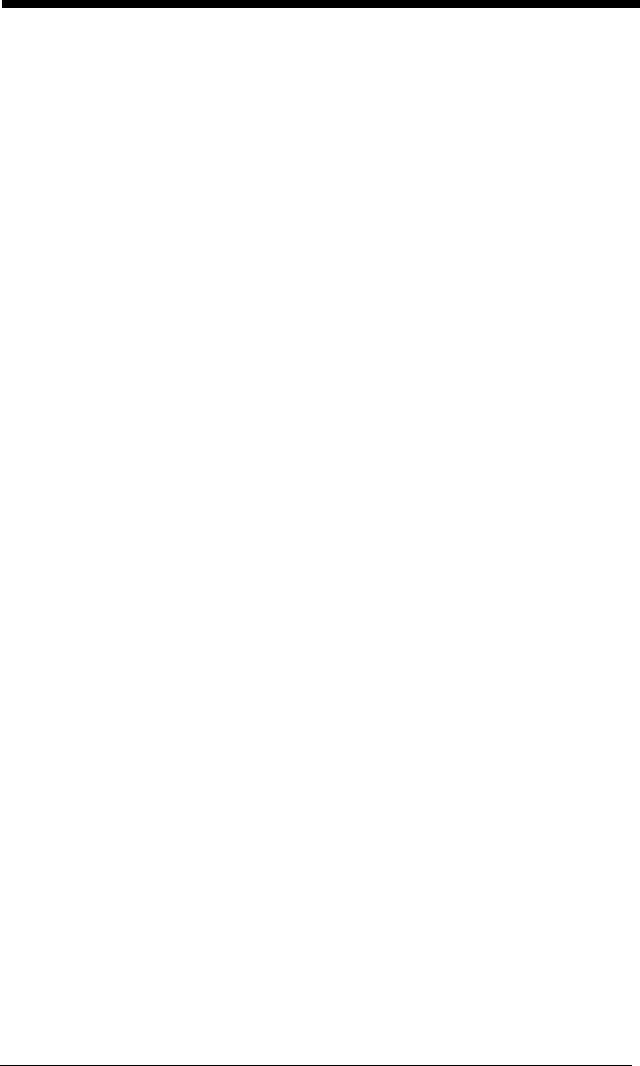
6 - 58
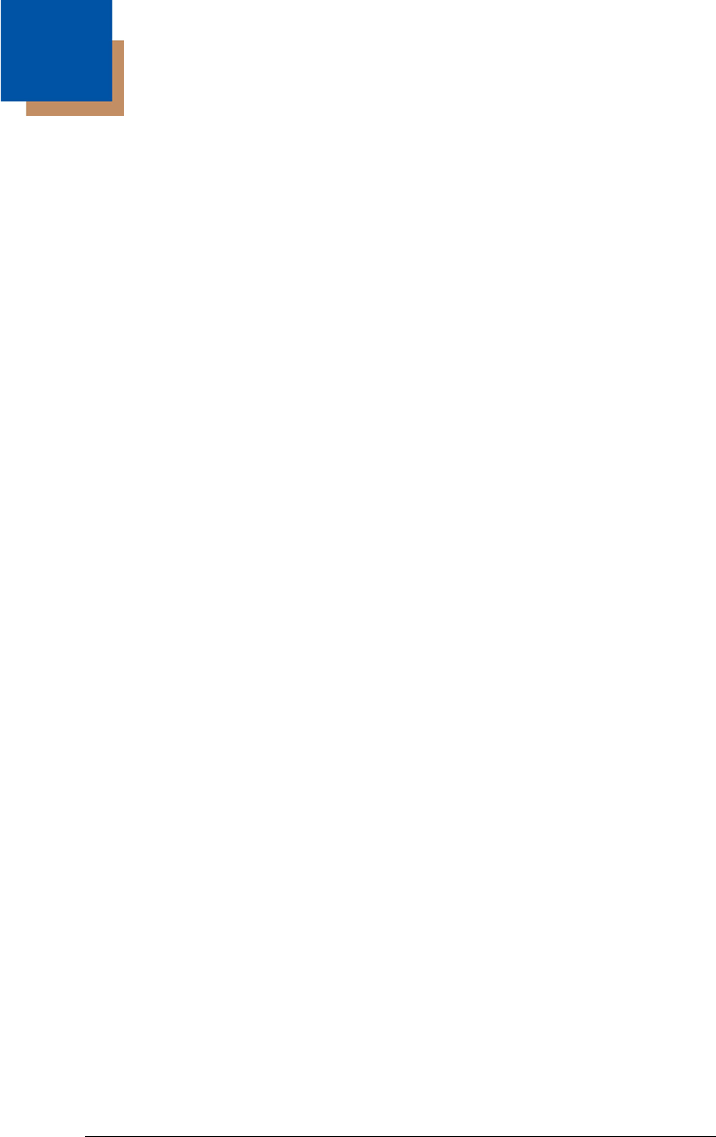
7 - 1
7
Imaging Commands
The engine is like a digital camera in the way it captures, manipulates, and
transfers images. The following commands allow you to alter the way the
engine performs these functions.
Single-Use Basis
Imaging Commands with their modifiers send instructions to the engine on a
single-use basis, and take effect for a single image capture. Once that capture
is complete, the engine reverts to its imaging default settings. If you want to
permanently change a setting, you must use the serial default commands (see
Chapter 10). When the serial default command is used, that selection becomes
the new, permanent setting for the engine.
Command Syntax
Multiple modifiers and commands can be issued within one sequence. If addi-
tional modifiers are to be applied to the same command, just add the modifiers
to that command. For example, to add 2 modifiers to the Image Snap com-
mand, such as setting the Imaging Style to 1P and the Wait for Trigger to 1T,
you would enter IMGSNP1P1T.
Note: After processing an image capture command (IMGSNP or IMGBOX), you
must follow it with an IMGSHP command if you want to see it on your
terminal.
To add a command to a sequence, each new command is separated with a
semicolon. For example, to add the Image Ship command to the above
sequence, you would enter IMGSNP1P1T;IMGSHP.
The imaging commands are:
Image Snap - IMGSNP (page 7-2)
Image Ship - IMGSHP (page 7-5)
Intelligent Signature Capture - IMGBOX (page 7-14)
The modifiers for each of these commands follow the command description.
Note: The images included with each command description are examples only.
The results you achieve may be different from those included in this
manual. The quality of the output you receive will vary depending on
lighting, quality of the initial image/object being captured, and distance of
the engine from the image/object. To achieve a high quality image, it is
recommended that you position your engine 4-6" (10.2-15.2 cm) away
from the image/object you are capturing.
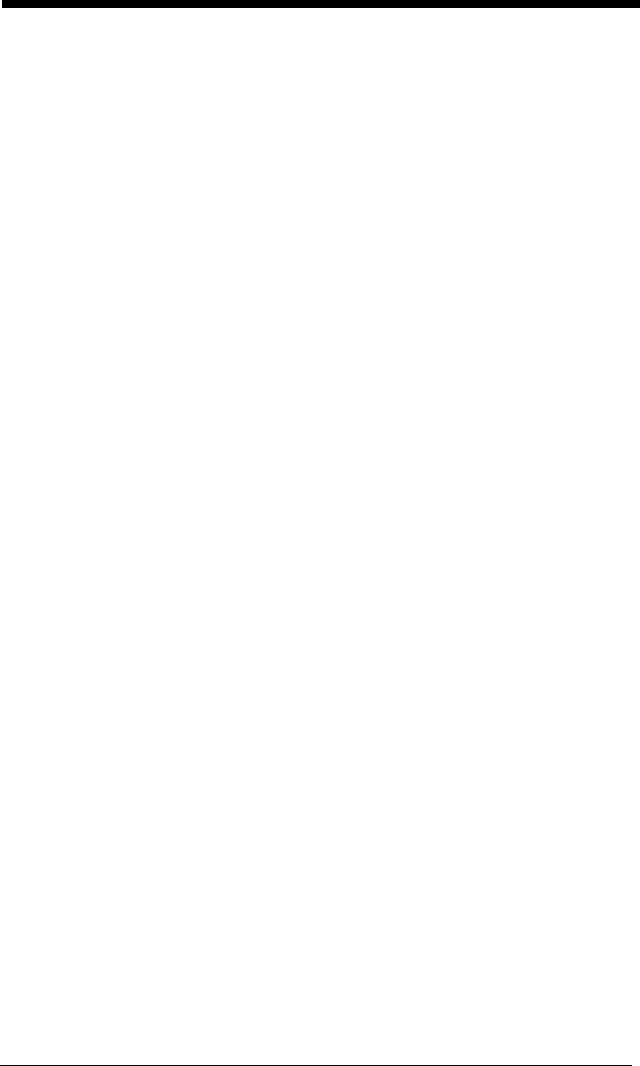
7 - 2
Step 1 - Take a Picture Using IMGSNP
Image Snap - IMGSNP
An image is taken whenever the hardware button is pressed, or when the Image
Snap (IMGSNP) command is processed.
The image snap command has many different modifiers that can be used to
change the look of the image in memory. Modifiers always begin with numbers
and end with a letter (case insensitive). Any number of modifiers may be
appended to the IMGSNP command. For example, you can use the following
command to snap an image, increase the gain, and have the beeper sound
once the snap is complete: IMGSNP2G1B
IMGSNP Modifiers
P - Imaging Style
This sets the Image Snap style.
0P Decoding Style. This processing allows a few frames to be taken
until the exposure parameters are met. The last frame is then
available for further use.
1P Photo Style
(default).
This mimics a simple digital camera, and
results in a visually optimized image.
2P Manual Style. This is an advanced style that should only be used
by an experienced user. It allows you the most freedom to set up
the engine, and has no auto-exposure.
B - Beeper
Causes a beep to sound after an image is snapped.
0B No beep
(default)
1B Sounds a beep when the image is captured.
T - Wait for Trigger
Waits for a hardware button push before taking the image. This is only
available when using Photo Style (1P).
0T Takes image immediately
(default)
1T Waits for a button push, then takes the image
L - LED State
Determines if the LEDs should be on or off, and when. Ambient illumina-
tion (0L) is preferred for taking pictures of color documents, such as ID
cards, especially when the scanner is in a stand. LED illumination (1L) is
preferred when the device is handheld. LED State is not available when
using Decoding Style (0P).
0L LEDs off
(default)
1L LEDs on
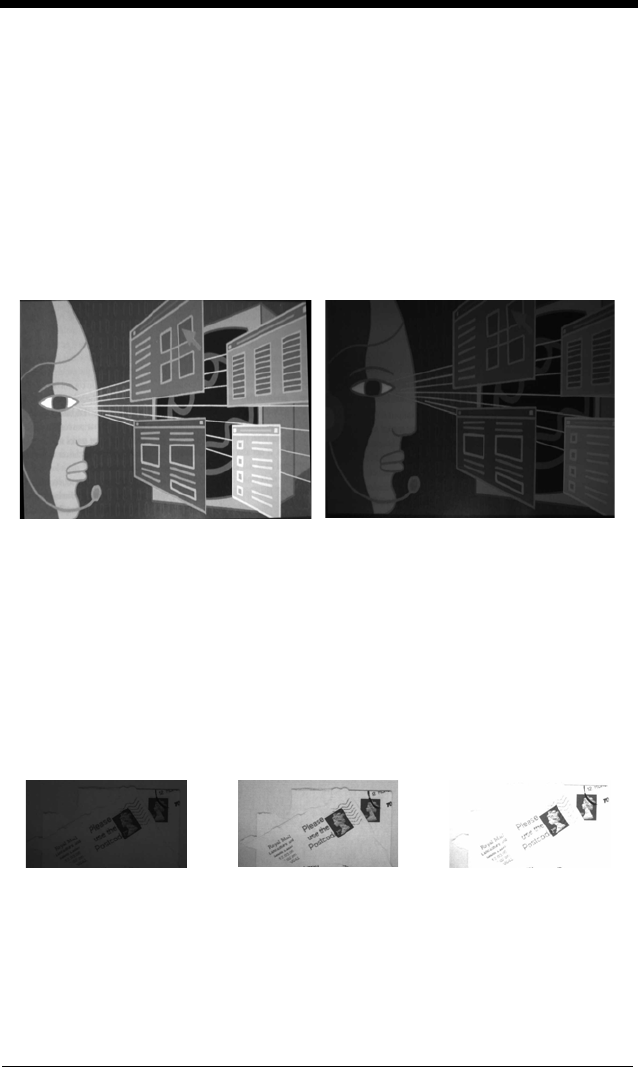
7 - 3
E - Exposure
Exposure is used in Manual Style only (2P), and allows you to set the expo-
sure time. This is similar to setting a shutter speed on a camera. The
exposure time determines how long the engine takes to record an image.
On a bright day, exposure times can be very short because plenty of light is
available to help record an image. At nighttime, exposure time can increase
dramatically due to the near absence of light. Units are 127 microseconds.
(Default = 7874)
n
E Range: 1 - 7874
G - Gain
Gain is used in Manual Style only (2P). Gain brightens images. Your
Exposure setting will affect your results when using Gain. As you increase
the gain, the noise in an image is also amplified.
1G No gain
(default)
2G Medium gain
4G Heavy gain
8G Maximum gain
Example of Exposure at 7874E with
fluorescent lighting: Example of Exposure at 100E with
fluorescent lighting:
Example of Gain at
1G: Example of Gain at
4G: Example of Gain at
8G:
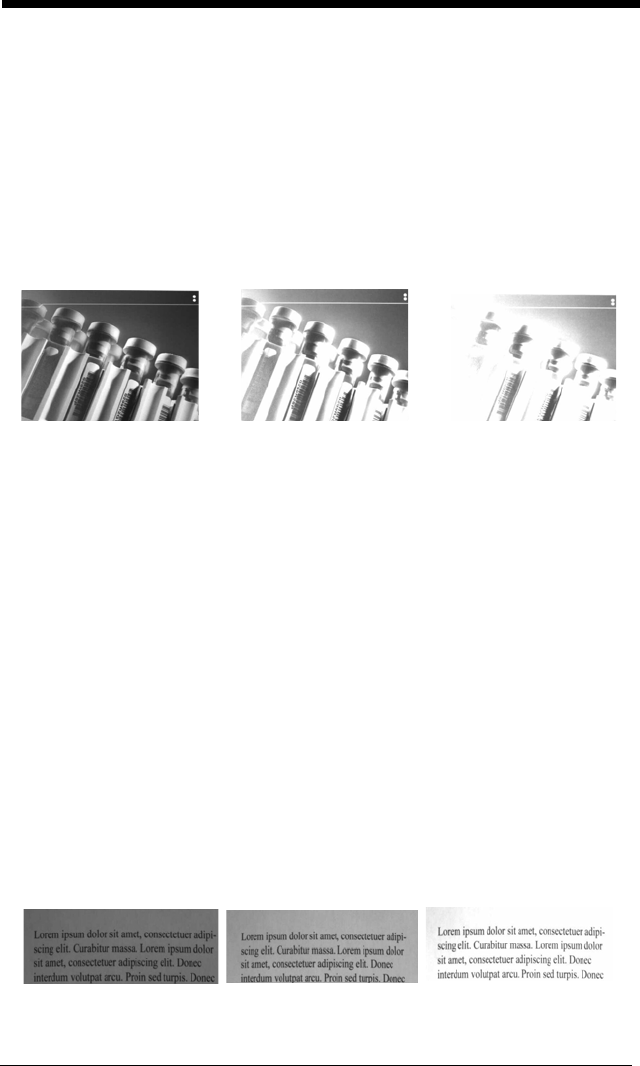
7 - 4
W - Target White Value
Sets the target for the median grayscale value in the captured image. For
capturing close-up images of high contrast documents, a lower setting,
such as 75, is recommended. Higher settings result in longer exposure
times and brighter images, but if the setting is too high, the image may be
overexposed. Target White Value is only available when using Photo Style
(1P).
(Default = 125)
n
W Range: 0 - 255
D - Delta for Acceptance
This sets the allowable range for the white value setting (see W - Target
White Value). Delta is only available when using Photo Style (1P).
(Default = 25)
n
D Range: 0 - 255
U - Update Tries
This sets the maximum number of frames the engine should take to reach
the D - Delta for Acceptance. Update Tries is only available when using
Photo Style (1P).
(Default = 6)
n
U Range: 0 - 10
% - Target Set Point Percentage
Sets the target point for the light and dark values in the captured image. A
setting of 75% means 75% of the pixels are at or below the target white
value, and 25% of the pixels are above the target white value. Altering this
setting from the default is not recommended under normal circumstances.
To alter grayscale values, W - Target White Value should be used.
(Default
= 50)
n% Range: 1 - 99
Example of White
Value at 75W: Example of White
Value at 125W: Example of White
Value at 200W:
Example of Target
Set Point
Percentage at 97%:
Example of Target
Set Point
Percentage at 40%:
Example of Target
Set Point
Percentage at 50%:
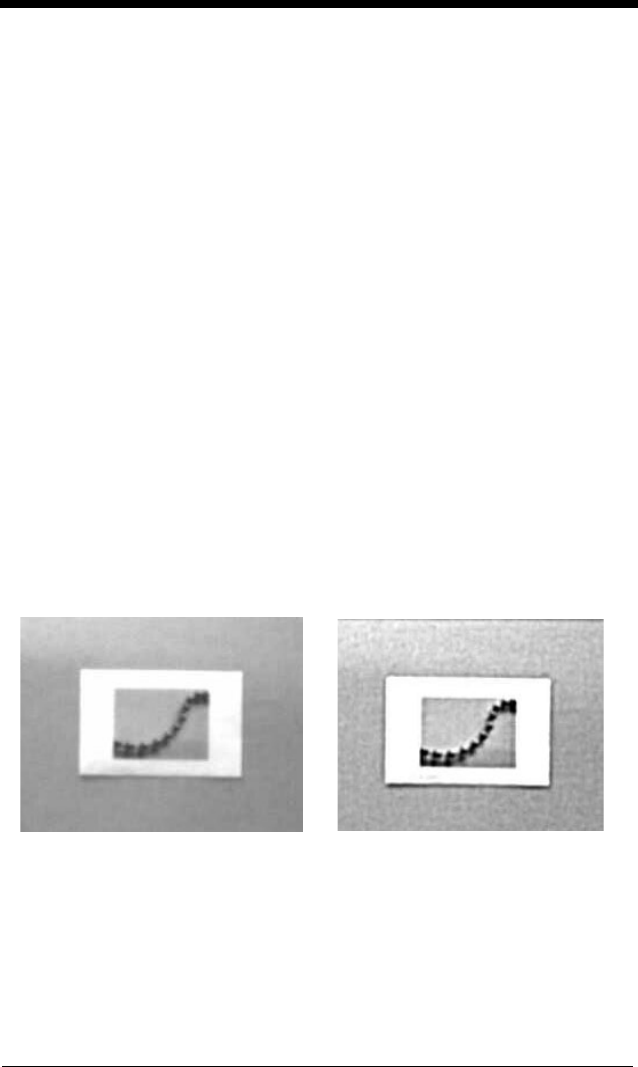
7 - 5
Step 2 - Ship a Picture Using IMGSHP
Image Ship - IMGSHP
An image is taken whenever the button is pressed, or when the Image Snap
(IMGSNP) command is processed. The last image is always stored in memory.
You can “ship” the image by using the IMGSHP command.
The image ship commands have many different modifiers that can be used to
change the look of the image output. Modifiers affect the image that is transmit-
ted, but do not affect the image in memory. Modifiers always begin with a num-
ber and end with a letter (case insensitive). Any number of modifiers may be
appended to the IMGSHP command. For example, you can use the following
command to snap and ship a bitmap image with gamma correction and docu-
ment image filtering: IMGSNP;IMGSHP8F75K26U
IMGSHP Modifiers
A - Infinity Filter
Enhances pictures taken from very long distances (greater than 10 feet or
3m). The Infinity Filter should not be used with IMGSHP Modifiers (page 7-
5).
0A Infinity filter off
(default)
1A Infinity filter on
Example of Infinity Filter off (0A)
from approximately 12 feet
(3.66m) away:
Example of Infinity Filter on (1A)
from approximately 12 feet (3.66m)
away:
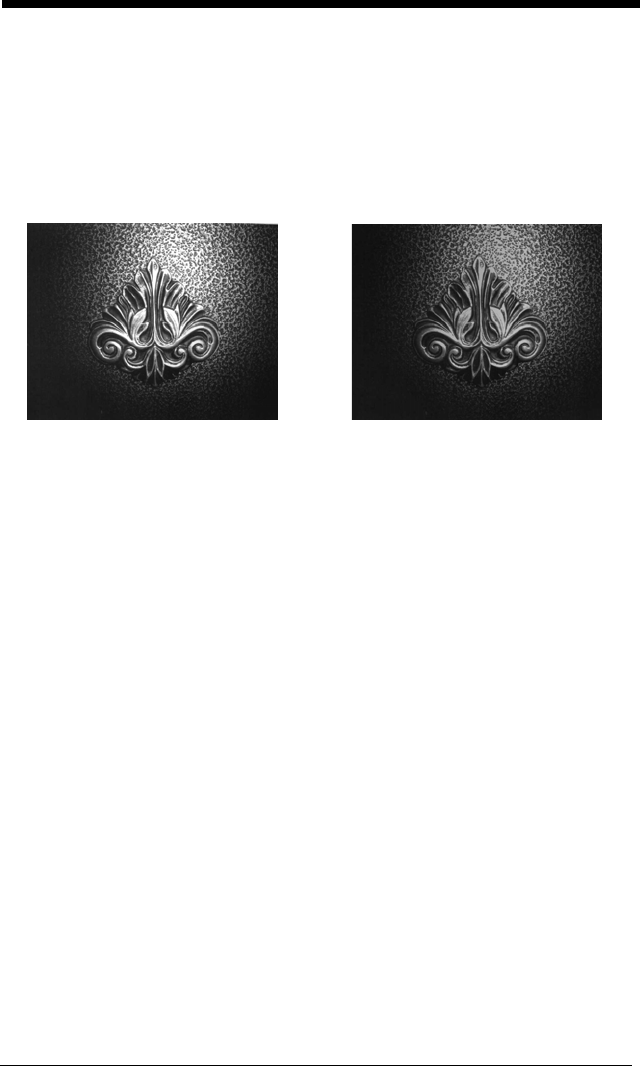
7 - 6
C - Compensation
Flattens the image to account for variations in illumination across the
image.
0C Compensation disabled
(default)
1C Compensation enabled
D - Pixel Depth
Indicates the number of bits per pixel in the transmitted image (KIM or BMP
format only).
8D 8 bits per pixel, grayscale image
(default)
1D 1 bit per pixel, black and white image
24D 24 bits per pixels (for BMP format)
Example of Compensation at 0C: Example of Compensation at 1C:
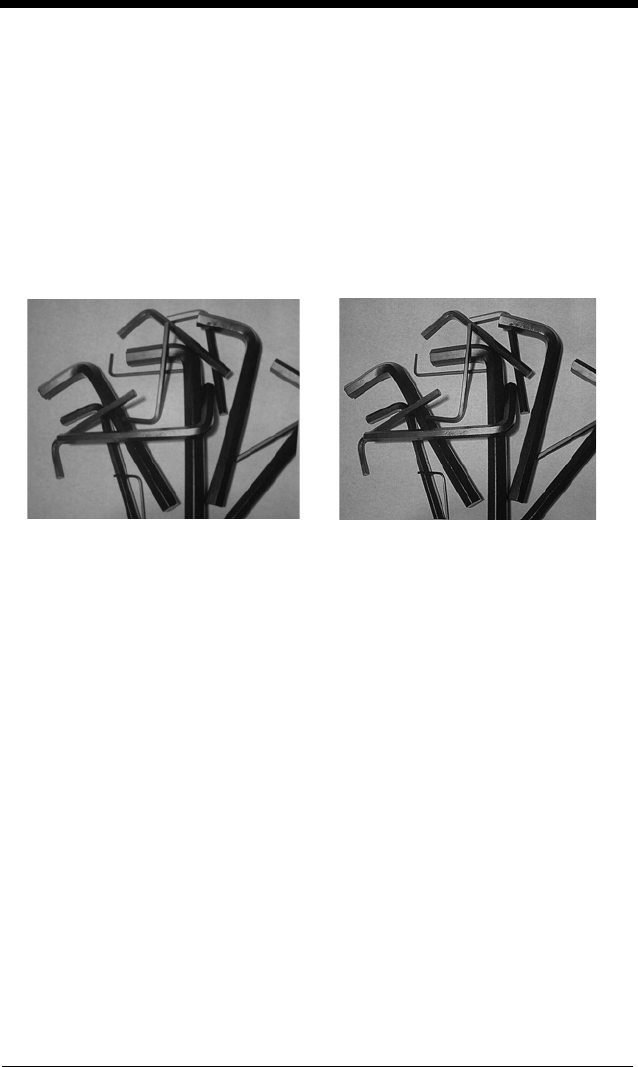
7 - 7
E - Edge Sharpen
An edge sharpen filter cleans up the edges of an image, making it look
cleaner and sharper. While edge sharpening does make the image look
cleaner, it also removes some fine detail from the original image. The
strength of the edge sharpen filter can be entered from 1 to 24. Entering a
23E gives the sharpest edges, but also increases noise in the image.
0E Don’t sharpen image
(default)
14E Apply edge sharpen for typical image
n
e Apply edge sharpen using strength
n
(
n
= 1-24)
F - File Format
Indicates the desired format for the image.
0F KIM format
1F TIFF binary
2F TIFF binary group 4, compressed
3F TIFF grayscale
4F Uncompressed binary (upper left to lower right, 1 pixel/bit, 0
padded end of line)
5F Uncompressed grayscale (upper left to lower right, bitmap format)
6F JPEG image
(default)
8F BMP format (lower right to upper left, uncompressed)
10F TIFF color compressed image
11F TIFF color uncompressed image
12F JPEG color image
14F BMP color format
15F BMP Uncompressed raw image
Example of Edge Sharpen at 0E: Example of Edge Sharpen at 24E:
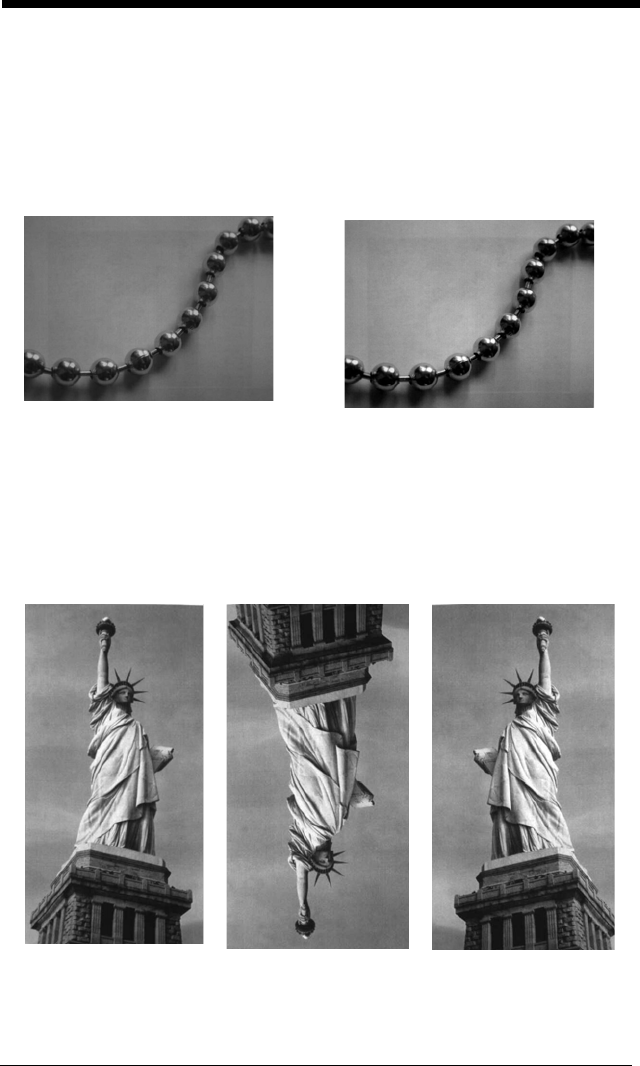
7 - 8
H - Histogram Stretch
Increases the contrast of the transmitted image. Not available with some
image formats.
0H No stretch
(default)
1H Histogram stretch
I - Invert Image
Invert image is used to rotate the image around the X or Y axis.
1ix Invert around the X axis (flips picture upside down)
1iy Invert around the Y axis (flips picture left to right)
Example of Histogram Stretch at 0H: Example of Histogram Stretch at 1H:
Example of image
with Invert Image set to
1ix:
Example of image not
inverted: Example of image
with Invert Image set
to 1iy:
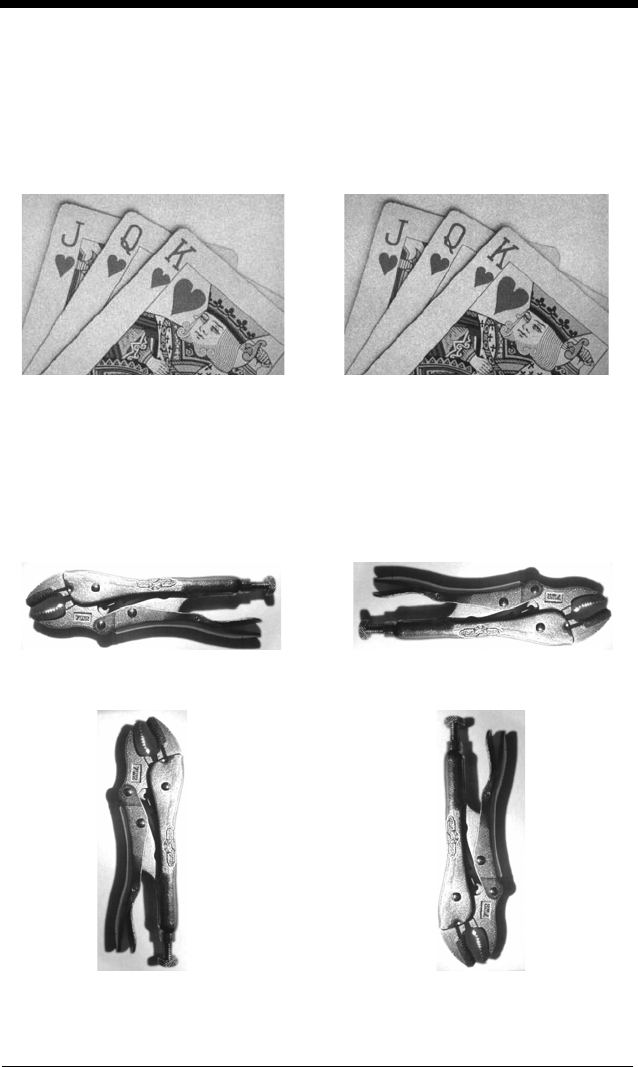
7 - 9
IF- Noise Reduction
Used to reduce the salt and pepper noise in an image.
0if No salt and pepper noise reduction (default)
1if Salt and pepper noise reduction
IR - Image Rotate
0ir Image as snapped (rightside up) (default)
1ir Rotate image 90 degrees to the right
2ir Rotate image 180 degrees (upside down)
3ir Rotate image 90 degrees to the left
Example of Noise Reduction On (1if):Example of Noise Reduction Off (0if):
Example of Image Rotate set to 0ir: Example of Image Rotate set to 2ir:
Example of Image Rotate set to 1ir: Example of Image Rotate set to 3ir:
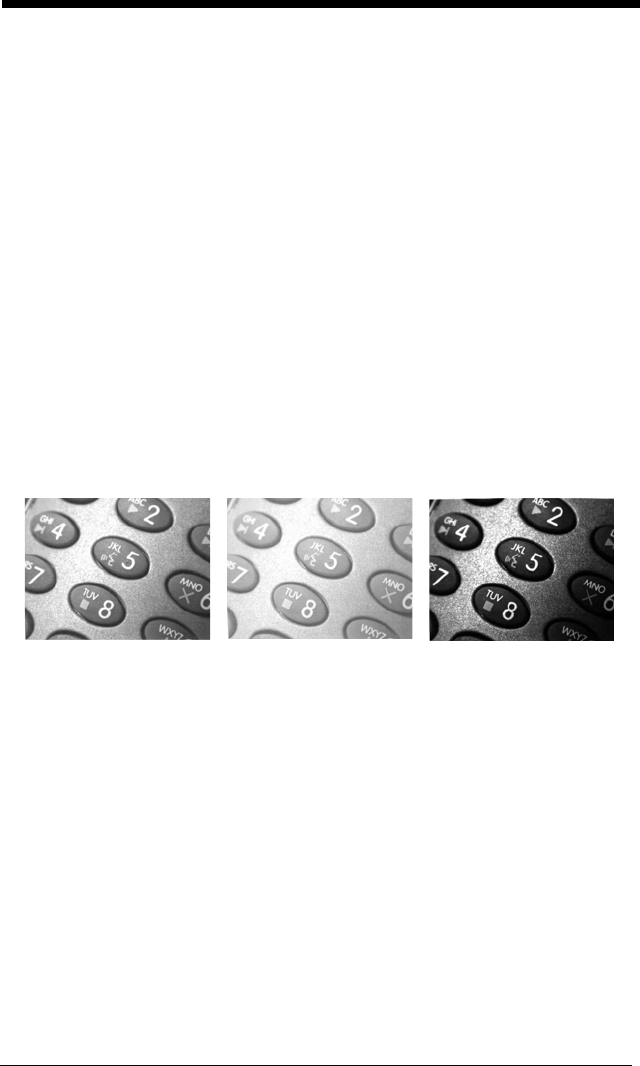
7 - 10
J - JPEG Image Quality
Sets the desired quality when the JPEG image format is selected. Higher
numbers result in higher quality, but larger files. Smaller numbers result in
greater amounts of lossy compression, faster transmission times, lower
quality, but smaller files.
(Default = 50)
n
J Image is compressed as much as possible while preserving quality
factor of
n
(
n
= 0 - 100)
0J worst quality (smallest file)
100Jbest quality (largest file)
K - Gamma Correction
Gamma measures the brightness of midtone values produced by the
image. You can brighten or darken an image using gamma correction. A
higher gamma correction yields an overall brighter image. The lower the
setting, the darker the image. The optimal setting for text images is 50K.
0K Gamma correction off
(default)
50K Apply gamma correction for brightening typical document image
n
K Apply gamma correction factor
n
(
n
= 0-1,000)
L, R, T, B, M - Image Cropping
Note: Image Cropping should not be used with IMGSHP Modifiers (see
page 7-5).
Ships a window of the image by specifying the left, right, top, and bottom
pixel coordinates. Device columns are numbered 0 through 1279, and
device rows are numbered 0 through 959.
n
L The left edge of the shipped image corresponds to column
n
of the
image in memory. Range: 000 - 640.
(Default = 0)
n
R The right edge of the shipped image corresponds to column
n
- 1
of the image in memory. Range: 000 - 640.
(Default = all
columns)
n
T The top edge of the shipped image corresponds to row
n
of the
image in memory. Range: 000 - 480.
(Default = 0)
Example of Gamma
Correction set to 50K:
Example of Gamma
Correction set to 0K: Example of Gamma
Correction set to 255K:
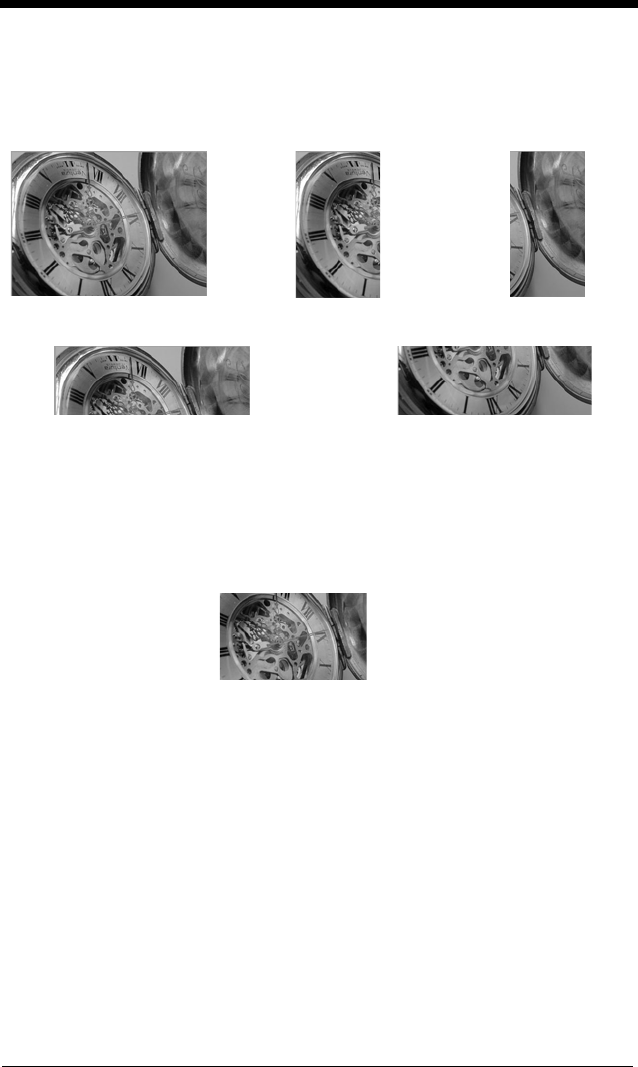
7 - 11
n
B The bottom edge of the shipped image corresponds to row
n
- 1 of
the image in memory. Range: 000 - 480.
(Default = all rows)
Alternately, specify the number of pixels to cut from the outside margin of
the image; thus only the center pixels are transmitted.
n
M Margin: cut
n
columns from the left,
n
+ 1 columns from the right,
n
rows from the top, and
n
+ 1 rows from the bottom of the image.
Ship the remaining center pixels. Range: 0 - 238.
(Default = 0, or full image)
P - Protocol
Used for shipping an image. Protocol covers two features of the image
data being sent to the host. It addresses the protocol used to send the data
(Hmodem, which is an Xmodem 1K variant that has additional header infor-
mation), and the format of the image data that is sent.
0P None (raw data)
2P None
(default for USB)
3P Hmodem compressed
(default for RS232)
4P Hmodem
S - Pixel Ship
Pixel Ship sizes an image in proportion to its original size. It decimates the
image by shipping only certain, regularly spaced pixels. For example, 4S
would transmit every fourth pixel from every fourth line. The smaller num-
ber of pixels shipped, the smaller the image, however, after a certain point
the image becomes unusable.
Example of Image
Crop set to 300L:
Example of Image Crop
set to 300R:
Uncropped Image:
Example of Image Crop set to 200T:Example of Image Crop set to 200B:
Example of Image Crop set to 238M:
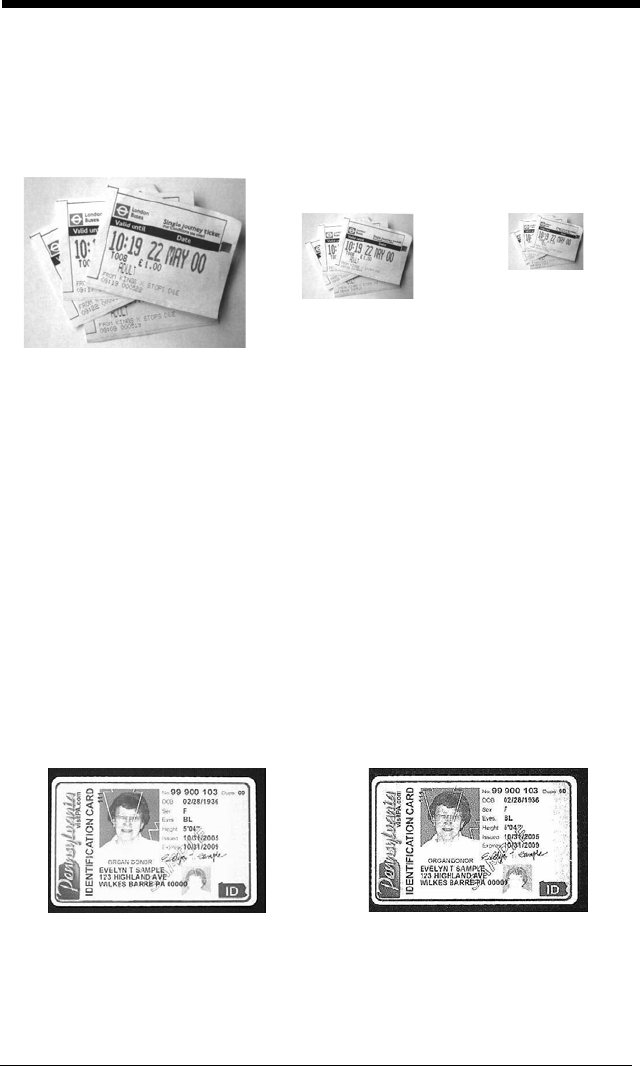
7 - 12
1S ship every pixel
(default)
2S ship every 2nd pixel, both horizontally and vertically
3S ship every 3rd pixel, both horizontally and vertically
U - Document Image Filter
Allows you to input parameters to sharpen the edges and smooth the area
between the edges of text in an image. This filter should be used with
gamma correction (see page 7-10), with the scanner in a stand, and the
image captured using the command:
IMGSNP1P0L168W90%32D
This filter typically provides better JPEG compression than the standard E -
Edge Sharpen command (see page 7-13). This filter also works well when
shipping pure black and white images (1 bit per pixel). The optimal setting
is 26U.
0U Document image filter off
(default)
26U Apply document image filter for typical document image
n
U Apply document image filter using grayscale threshold n. Use
lower numbers when the image contrast is lower. 1U will have a
similar effect to setting E - Edge Sharpen (page 7-7) to 22e.
Range: 0-255.
Example of Pixel Ship set to 1S: Example of Pixel
Ship set to 2S: Example of Pixel
Ship set to 3S:
Example of Document
Image Filter set to 0U: Example of Document
Image Filter set to 26U:
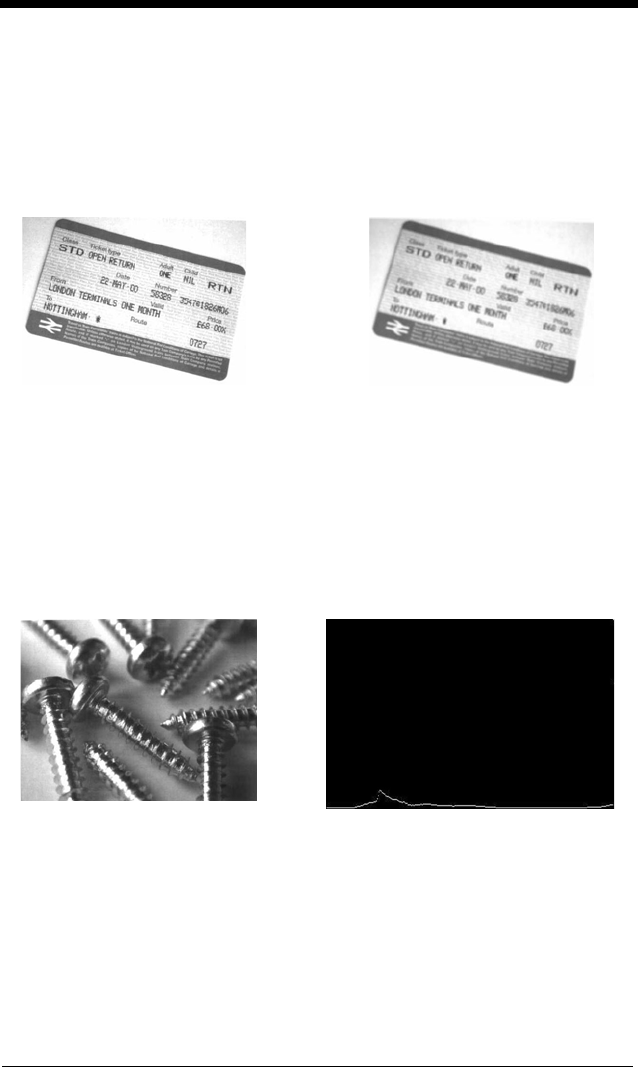
7 - 13
V - Blur Image
Smooths transitions by averaging the pixels next to the hard edges of
defined lines and shaded areas in an image.
0V Don’t blur
(default)
1V Blur
W - Histogram Ship
A histogram gives a quick picture of the tonal range of an image, or key
type. A low-key image has detail concentrated in the shadows; a high-key
image has detail concentrated in the highlights; and an average-key image
has detail concentrated in the midtones. This modifier ships the histogram
for an image.
0W Don’t ship histogram
(default)
1W Ship histogram
Example of Blur Image Off (0V): Example of Blur Image On (1V):
Image used for histogram: Histogram of image at left:
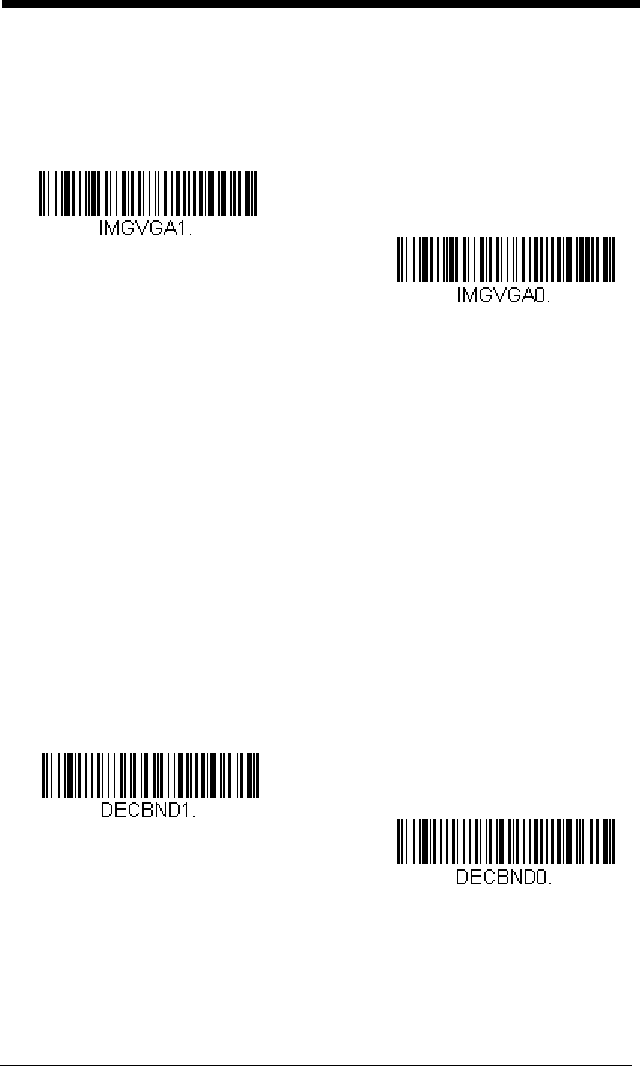
7 - 14
Image Size Compatibility
If you have applications that expect an image ship to return exactly
640x480 pixels, scan the Force VGA Resolution bar code.
Default = Native
Resolution
Intelligent Signature Capture - IMGBOX
IMGBOX allows you to configure the size and location of a signature capture
area relative to its proximity to a bar code. This allows you to tailor a signature
capture area to a specific form. In order to use IMGBOX, you need a set form
where the signature box location is in a known location relative to a bar code.
You can input the overall size of the signature area, as well as specify how far
the signature area is from the bar code, vertically and horizontally. You can also
set the resolution and file format for the final output of the signature capture
image.
Note: IMGBOX commands can only be triggered by one of the following types
of bar codes: PDF417, Code 39, Code 128, Aztec, Codabar, and
Interleaved 2 of 5. Once one of these symbologies has been read, the
image is retained for a possible IMGBOX command.
Signature Capture Optimize
If you will be using your engine to capture signatures frequently, you should
optimize it for this purpose. However, the speed of scanning bar codes
may be slowed when this mode is enabled.
Default = Off.
Force VGA Resolution
* Native Resolution
Optimize On
* Optimize Off
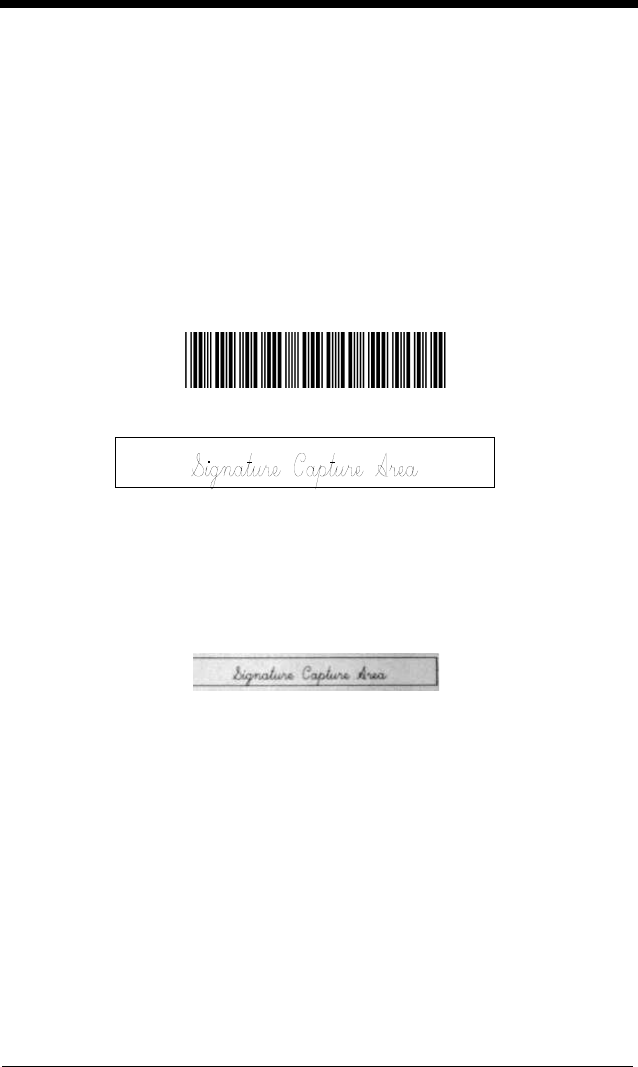
7 - 15
The following IMGBOX example was executed and viewed using QuickView
software. This software is available at www.honeywellaidc.com. Click on Soft-
ware Downloads. Select 4600r from the Products list, then select QuickView
Software Utility.
Below is an example of a signature capture application. In this example, the
signature capture area should be centered in the image when the trigger is
pressed. A single beep is emitted, indicating that the engine has read a Code
128 bar code and the data has been transferred to the host. An IMGBOX com-
mand may now be sent from the host to specify the coordinates of the signature
capture area below that code, and indicating that only that area containing the
signature should be transferred as an image to the host.
To see this example, align the signature area (not the bar code) in the center of
the image, then press the trigger.
Send the following IMGBOX command string after the button push:
Example: IMGBOX245w37h55y.
Note: Case is not important in the command string. It is used here only for
clarity.
The following image is captured:
The IMGBOX commands have many different modifiers that can be used to
change the size and appearance of the signature image output by the engine.
Modifiers affect the image that is transmitted, but do not affect the image in
memory. Modifiers always begin with a number and end with a letter (case
insensitive). Any number of modifiers may be appended to the IMGBOX com-
mand.
Note: The IMGBOX command will return a NAK unless a window size (width
and height) are specified. See H - Height of Signature Capture Area
(page 7-17) and W - Width of Signature Capture Area (page 7-18).
IMGBOX Modifiers
A - Output Image Width
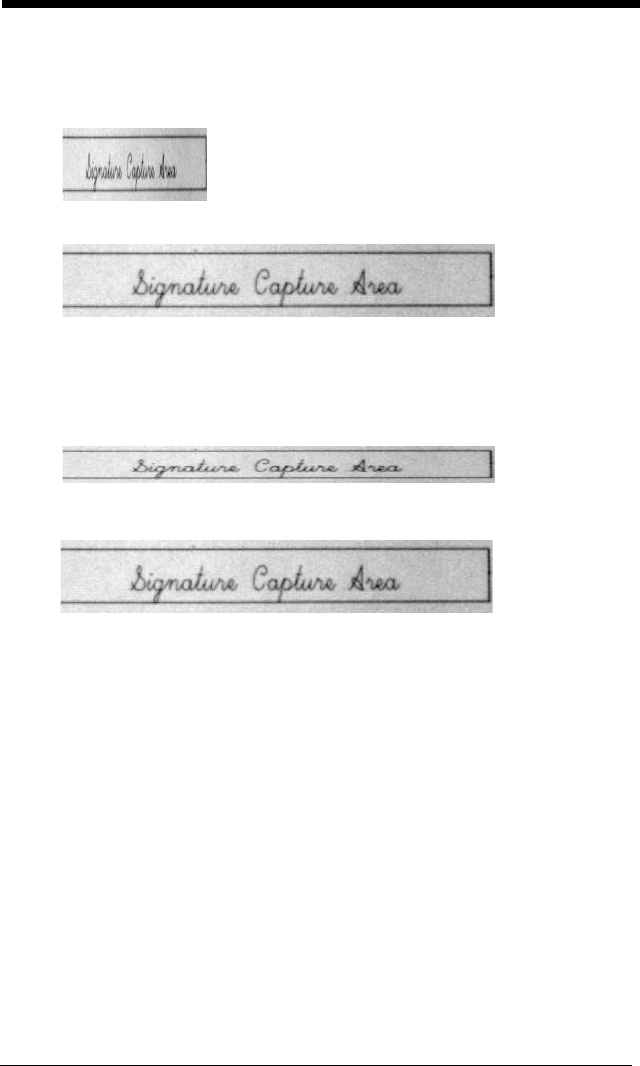
7 - 16
This option is used to size the image horizontally. If using this option, set
the resolution (R) to zero.
B - Output Image Height
This option is used to size the image vertically. If using this option, set the
resolution (R) to zero.
D - Pixel Depth
This indicates the number of bits per pixel in the transmitted image, which
defines whether it will be grayscale or black and white.
8D 8 bits per pixel, grayscale image
(default)
1D 1 bit per pixel, black and white image
F - File Format
This option indicates the type of file format in which to save the image.
0F KIM format
1F TIFF binary
2F TIFF binary group 4, compressed
3F TIFF grayscale
4F Uncompressed Binary
5F Uncompressed grayscale
6F JPEG image
(default)
7F Outlined image
Example of Image Width set to 200A:
Example of Image Width set to 600A:
Example of Image Height set to 50B:
Example of Image Height set to 100B:
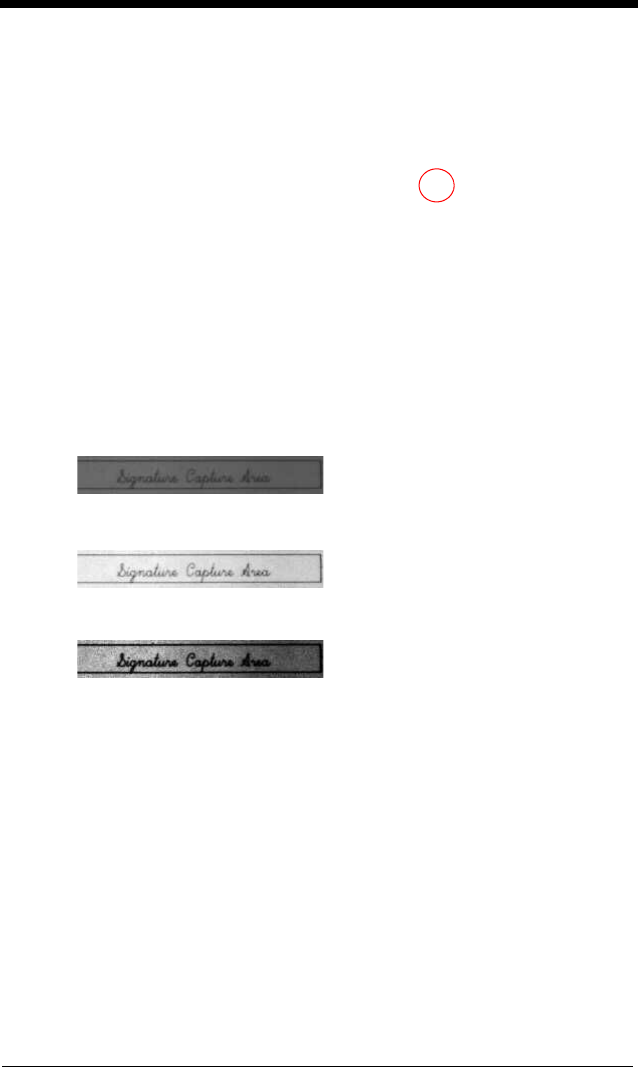
7 - 17
8F BMP format
H - Height of Signature Capture Area
The height of the signature capture area must be measured in inches
divided by .01. In the example, the height of the area to be captured is 3/8
inch, resulting in a value of H = .375/0.01 = 37.5.
K - Gamma Correction
Gamma measures the brightness of midtone values produced by the
image. You can brighten or darken an image using gamma correction. A
higher gamma correction yields an overall brighter image. The lower the
setting, the darker the image. The optimal setting for text images is 50K.
0K Gamma correction off
(default)
50K Apply gamma correction for brightening typical document image
n
K Apply gamma correction factor
n
(
n
= 0-1000)
R - Resolution of Signature Capture Area
The resolution is the number of pixels that the engine outputs per each min-
imum bar width. The higher the value for R, the higher the quality of the
image, but also the larger the file size. Values begin at 1000. The engine
automatically inserts a decimal point between the first and second digit.
Example: IMGBOX245w37h55y.
Example of Gamma Correction
set to 50K:
Example of Gamma
Correction set to 0K:
Example of Gamma Correction
set to 255K:
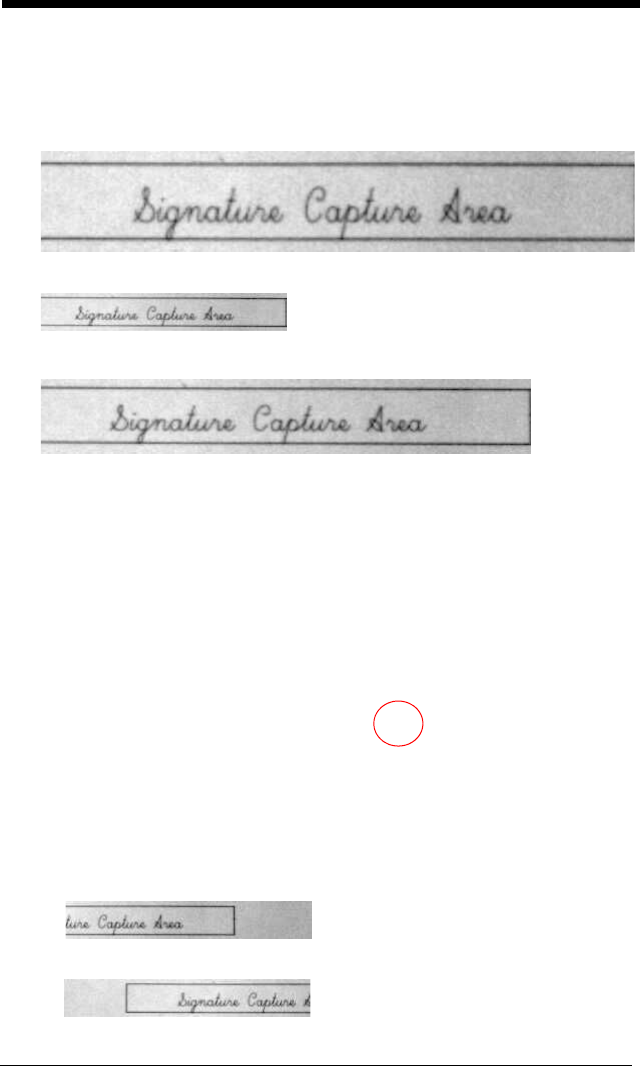
7 - 18
For example, use 2500 to specify a resolution of 2.5. Set to zero when
using the A and B modifiers (see A - Output Image Width and B - Output
Image Height on page 7-16).
S - Bar Code Aspect Ratio
All dimensions used in IMGBOX are measured as multiples of the minimum
element size of the bar code. The bar code aspect ratio allows you to set
the ratio of the bar code height to the narrow element width. In the exam-
ple, the narrow element width is .010 inches and the bar code height is
0.400 inches, resulting in a value of S = 0.4/0.01 = 40.
W - Width of Signature Capture Area
The width of the signature capture area must be measured in inches
divided by .01. In the example, the width of the area to be captured is 2.4
inches, resulting in a value of W = 2.4/0.01 = 240. (A value of 245 was
used in the example to accommodate a slightly wider image area.)
X - Horizontal Bar Code Offset
The horizontal bar code offset allows you to offset the horizontal center of
the signature capture area. Positive values move the horizontal center to
the right and negative values to the left. Measurements are in multiples of
the minimum bar width.
Example of Resolution set to 1000R:
Example of Resolution set to 0R:
Example of Resolution set to 2000R:
Example: IMGBOX245w37h55y.
Example of Horizontal Offset set to -75X:
Example of Horizontal Offset set to 75X:
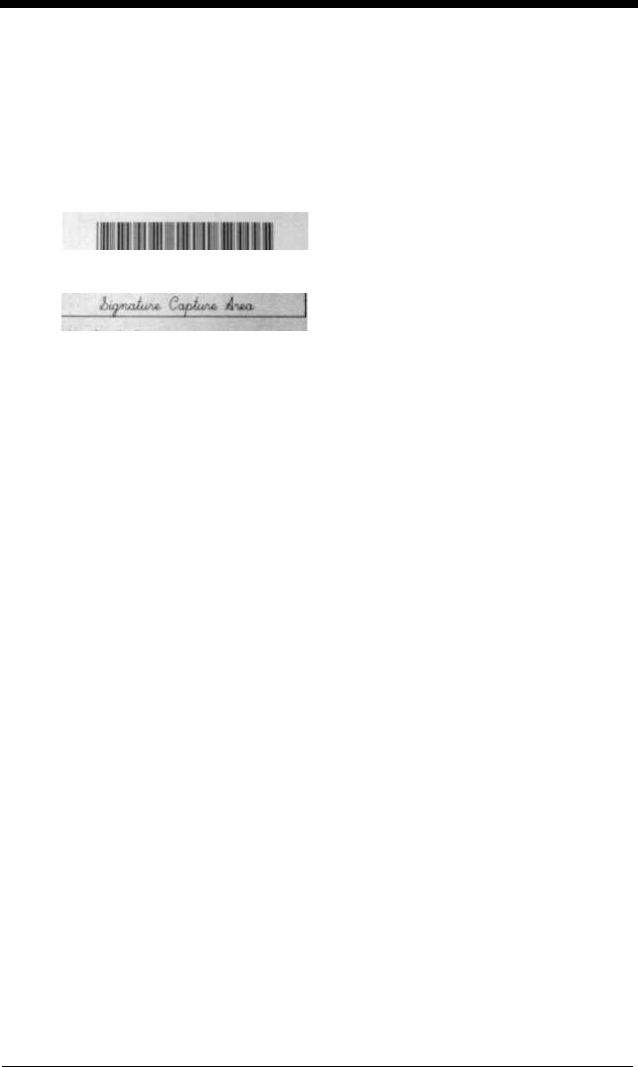
7 - 19
Y - Vertical Bar Code Offset
The vertical bar code offset allows you to offset the vertical center of the
signature capture area. Negative numbers indicate that the signature cap-
ture is above the bar code, and positive numbers indicate that the area is
below the bar code. Measurements are in multiples of the minimum bar
width.
Example of Vertical Offset set to -7Y:
Example of Vertical Offset set to 65Y:
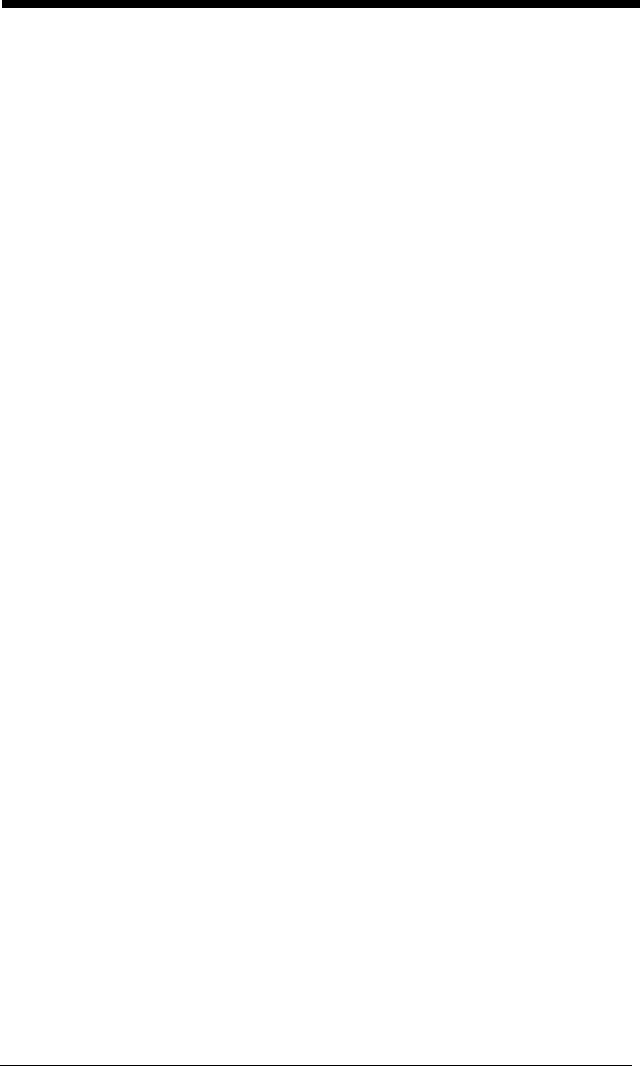
7 - 20
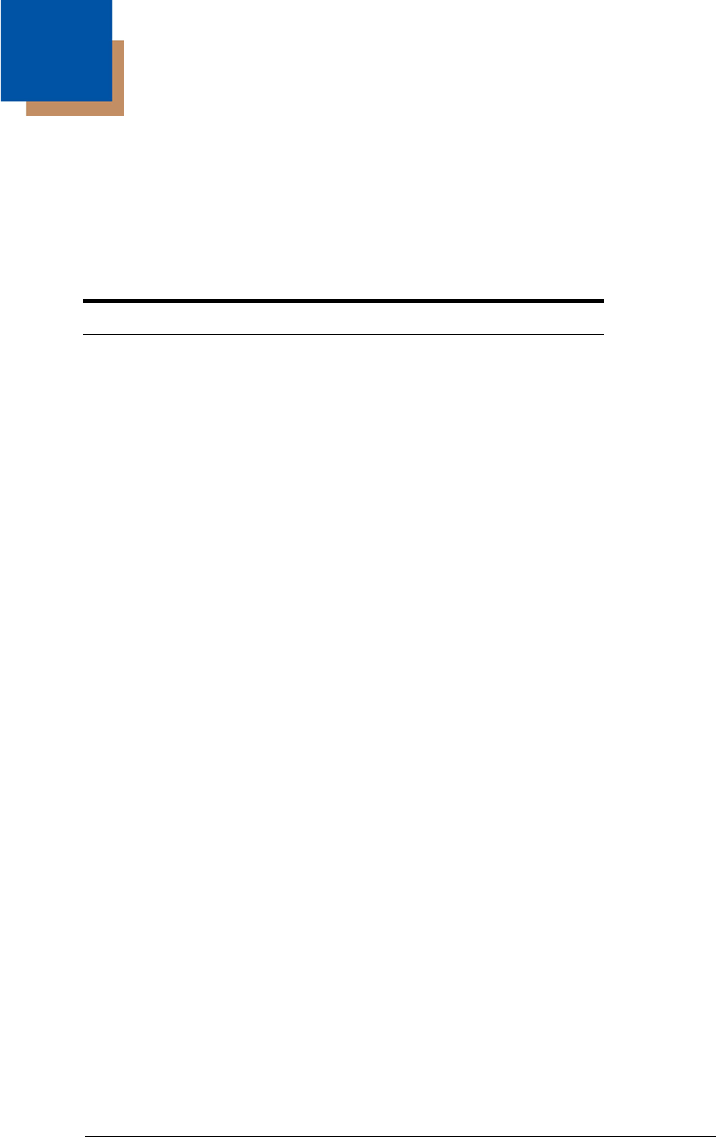
8 - 1
8
Interface Keys
Keyboard Function Relationships
The following Keyboard Function Code, Hex/ASCII Value, and Full ASCII
“CTRL”+ relationships apply to all terminals that can be used with the engine.
Refer to page 2-13 enable Control + ASCII mode.
Function Code HEX/ASCII Value Full ASCII “CTRL” +
NUL 00 @
SOH 01 A
STX 02 B
ETX 03 C
EOT 04 D
ENQ 05 E
ACK 06 F
BEL 07 G
BS 08 H
HT 09 I
LF 0A J
VT 0B K
FF 0C L
CR 0D M
SO 0E N
SI 0F O
DLE 10 P
DC1 11 Q
DC2 12 R
DC3 13 S
DC4 14 T
NAK 15 U
SYN 16 V
ETB 17 W
CAN 18 X
EM 19 Y
SUB 1A Z
ESC 1B [
FS 1C \
GS 1D ]
RS 1E ^
US 1F _
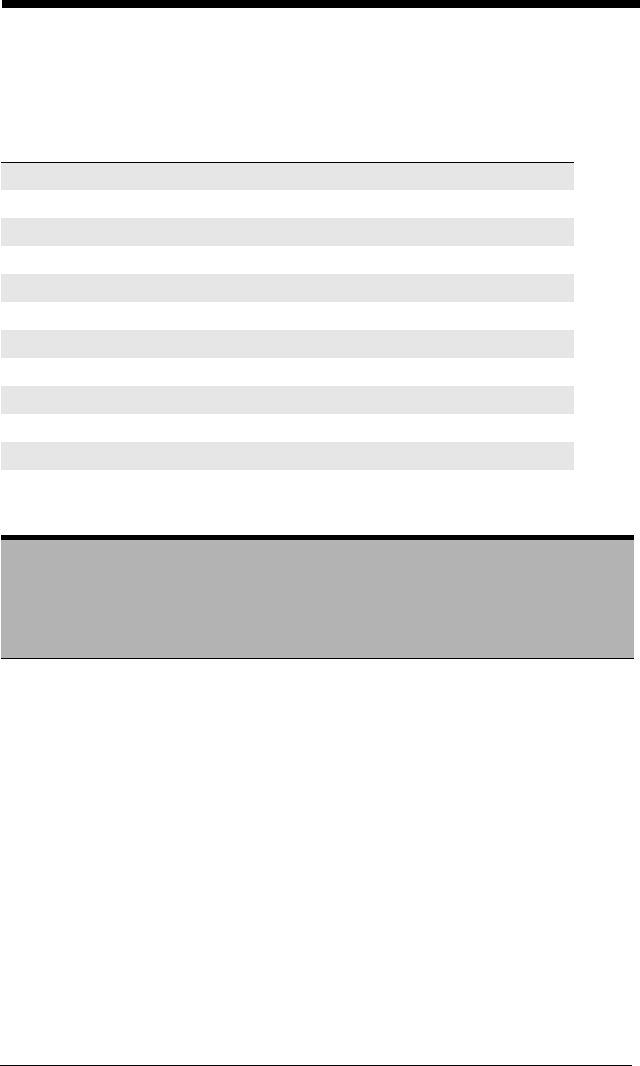
8 - 2
The last five characters in the Full ASCII “CTRL”+ column ( [ \ ] 6 - ), apply to
US only. The following chart indicates the equivalents of these five characters
for different countries.
Supported Interface Keys
Country Codes
United States [ \ ] 6 -
Belgium [ < ] 6 -
Scandinavia 8 < 9 6 -
France ^8$6=
Germany à + 6 -
Italy \ + 6 -
Switzerland <. . 6 -
United Kingdom [ ¢ ] 6 -
Denmark 8 \ 9 6 -
Norway 8\ 96-
Spain [ \ ] 6 -
ASCII HEX
IBM AT/XT and
PS/2
Compatibles,
WYSE PC/AT
Supported Keys
IBM XTs and
Compatibles
Supported
Keys
IBM, DDC,
Memorex Telex,
Harris*
Supported Keys
NUL 00 Reserved Reserved Reserved
SOH 01 Enter (KP) CR/Enter Enter
STX 02 Cap Lock Caps Lock F11
ETX 03 ALT make Reserved F12
EOT 04 ALT break Reserved F13
ENQ 05 CTRL make Reserved F14
ACK 06 CTRL break Reserved F15
BEL 07 CR/Enter CR/Enter New Line
BS 08 Reserved Reserved F16
HT 09 Tab Tab F17
LF 0A Reserved Reserved F18
VT 0B Tab Tab Tab/Field Forward
FF 0C Delete Delete Delete
CR 0D CR/Enter CR/Enter Field Exit/New Line
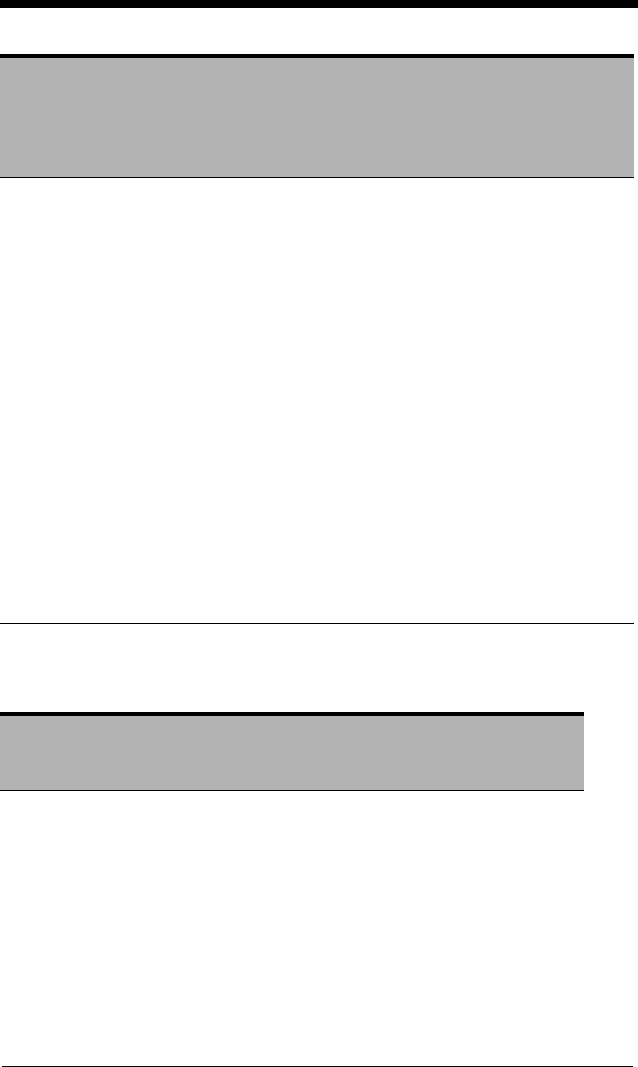
8 - 3
Supported Interface Keys
SO 0E Insert Insert Insert
SI 0F Escape Escape F19
DLE 10 F11 Reserved Error Reset
DC1 11 Home Home Home
DC2 12 Print Print F20
DC3 13 Back Space Back Space Back Space
DC4 14 Back Tab Back Tab Backfield/Back Tab
NAK 15 F12 Reserved F21
SYN 16 F1 F1 F1
ETB 17 F2 F2 F2
CAN 18 F3 F3 F3
EM 19 F4 F4 F4
SUB 1A F5 F5 F5
ESC 1B F6 F6 F6
FS 1C F7 F7 F7
GS 1D F8 F8 F8
RS 1E F9 F9 F9
US 1F F10 F10 F10
* IBM 3191/92, 3471/72, 3196/97, 3476/77, Telex (all models)
ASCII HEX
IBM, Memorex Telex
(102)*
Supported Keys
Memorex Telex (88)**
Supported Keys
NUL 00 Reserved Reserved
SOH 01 Enter Enter
STX 02 F11 PF10
ETX 03 F12 PF11
EOT 04 F13 PF12
ENQ 05 F14 Reserved
ACK 06 F15 Reserved
BEL 07 New Line New Line
BS 08 F16 Field Forward
ASCII HEX
IBM AT/XT and
PS/2
Compatibles,
WYSE PC/AT
Supported Keys
IBM XTs and
Compatibles
Supported
Keys
IBM, DDC,
Memorex Telex,
Harris*
Supported Keys
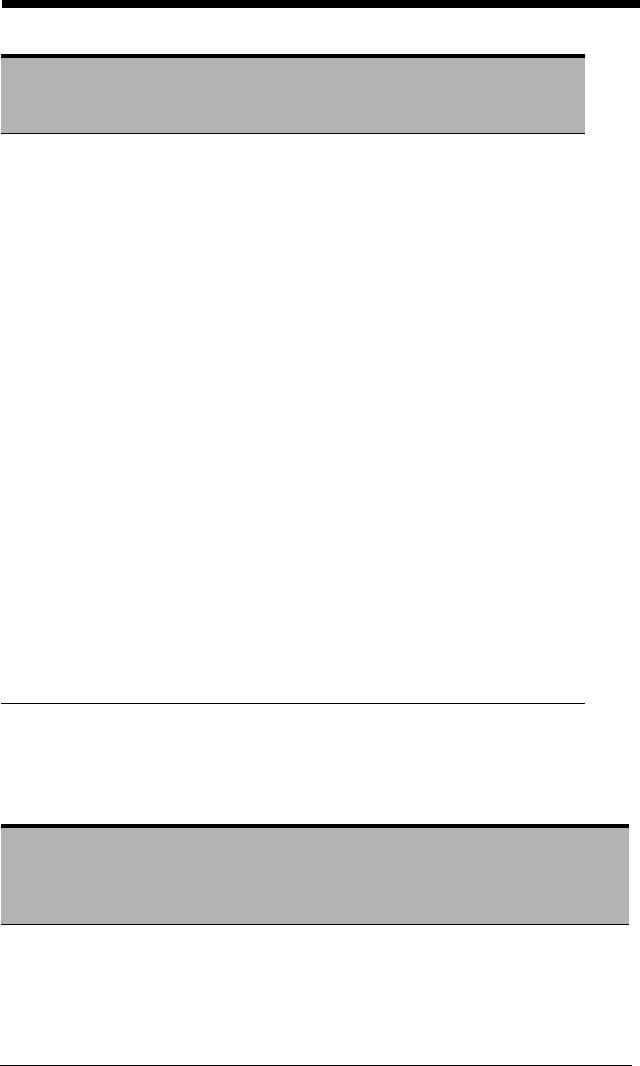
8 - 4
Supported Interface Keys
HT 09 F17 Field Forward
LF 0A F18 Reserved
VT 0B Tab/Field Forward Field Forward
FF 0C Delete Delete
CR 0D Field Exit New Line
SO 0E Insert Insert
SI 0F Clear Erase
DLE 10 Error Reset Error Reset
DC1 11 Home Reserved
DC2 12 Print Print
DC3 13 Back Space Back Space
DC4 14 Back Tab Back Field
NAK 15 F19 Reserved
SYN 16 F1 PF1
ETB 17 F2 PF2
CAN 18 F3 PF3
EM 19 F4 PF4
SUB 1A F5 PF5
ESC 1B F6 PF6
FS 1C F7 PF7
GS 1D F8 PF8
RS 1E F9 PF9
US 1F F10 Home
* IBM 3196/97, 3476/77, 3191/92, 3471/72, Memorex Telex (all models) with 102
key keyboards
** Memorex Telex with 88 key keyboards
ASCII HEX
Esprit 200, 400
ANSI
Supported
Keys
Esprit 200, 400
ASCII
Supported
Keys
Esprit 200, 400
PC
Supported
Keys
NUL 00 Reserved Reserved Reserved
SOH 01 New Line New Line New Line
STX 02 N/A N/A N/A
ETX 03 N/A N/A N/A
ASCII HEX
IBM, Memorex Telex
(102)*
Supported Keys
Memorex Telex (88)**
Supported Keys
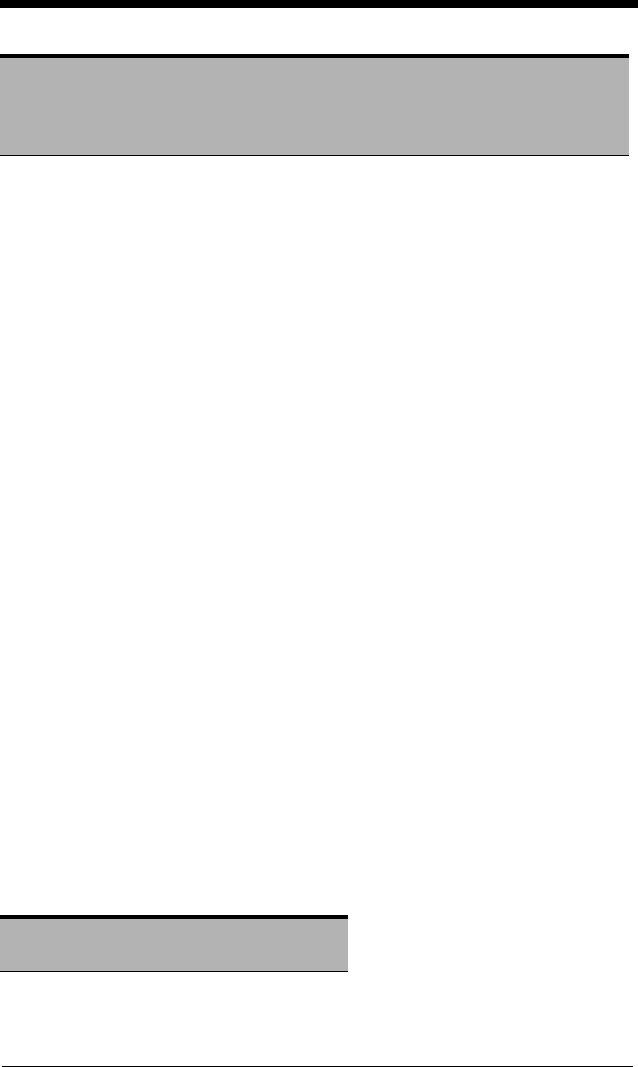
8 - 5
Supported Interface Keys
EOT 04 N/A N/A N/A
ENQ 05 N/A N/A N/A
ACK 06 N/A N/A N/A
BEL 07 New Line New Line New Line
BS 08 N/A N/A N/A
HT 09 Tab Tab Tab
LF 0A N/A N/A N/A
VT 0B Tab Tab Tab
FF 0C N/A N/A Delete
CR 0D New Line New Line New Line
SO 0E N/A N/A Insert
SI 0F Escape Escape Escape
DLE 10 F11 F11 F11
DC1 11 Insert Insert Home
DC2 12 F13 F13 Print
DC3 13 Back Space Back Space Back Space
DC4 14 Back Tab Back Tab Back Tab
NAK 15 F12 F12 F12
SYN 16 F1 F1 F1
ETB 17 F2 F2 F2
CAN 18 F3 F3 F3
EM 19 F4 F4 F4
SUB 1A F5 F5 F5
ESC 1B F6 F6 F6
FS 1C F7 F7 F7
GS 1D F8 F8 F8
RS 1E F9 F9 F9
US 1F F10 F10 F10
ASCII HEX Apple Mac/iMac
Supported Keys
NUL 00 Reserved
SOH 01 Enter/Numpad Enter
ASCII HEX
Esprit 200, 400
ANSI
Supported
Keys
Esprit 200, 400
ASCII
Supported
Keys
Esprit 200, 400
PC
Supported
Keys
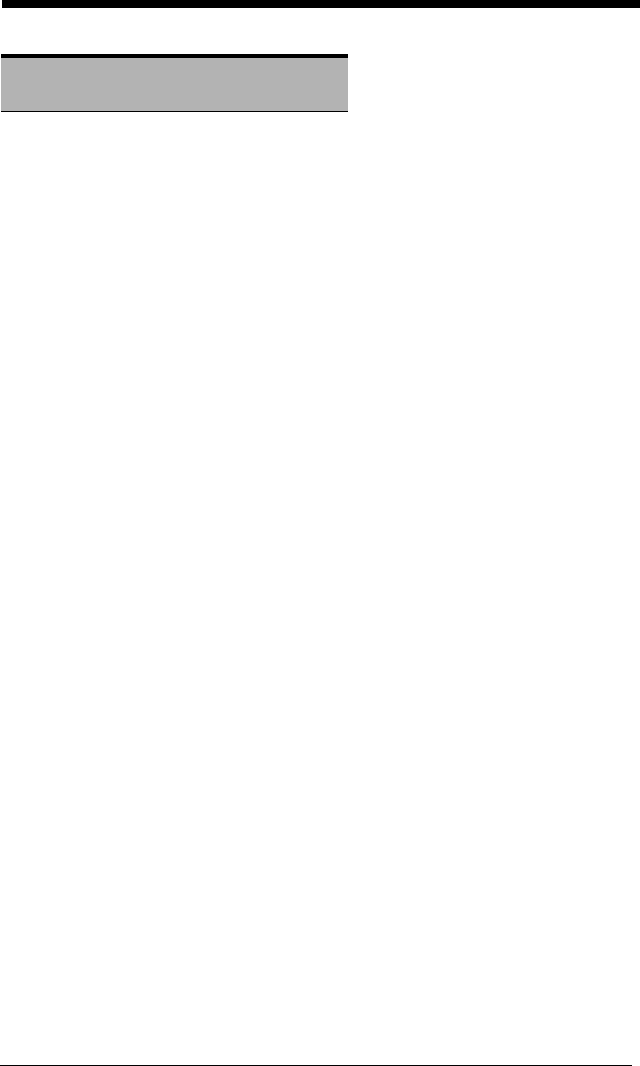
8 - 6
STX 02 CAPS
ETX 03 ALT make
EOT 04 ALT break
ENQ 05 CNTRL make
ACK 06 CNTRL break
BEL 07 RETURN
BS 08 APPLE make
HT 09 TAB
LF 0A APPLE break
VT 0B TAB
FF 0C Del
CR 0D RETURN
SO 0E Ins Help
SI 0F ESC
DLE 10 F11
DC1 11 Home
DC2 12 Prnt Scrn
DC3 13 BACKSPACE
DC4 14 LSHIFT TAB
NAK 15 F12
SYN 16 F1
ETB 17 F2
CAN 18 F3
EM 19 F4
SUB 1A F5
ESC 1B F6
FS 1C F7
GS 1D F8
RS 1E F9
US 1F F10
DEL 7F BACKSPACE
ASCII HEX Apple Mac/iMac
Supported Keys
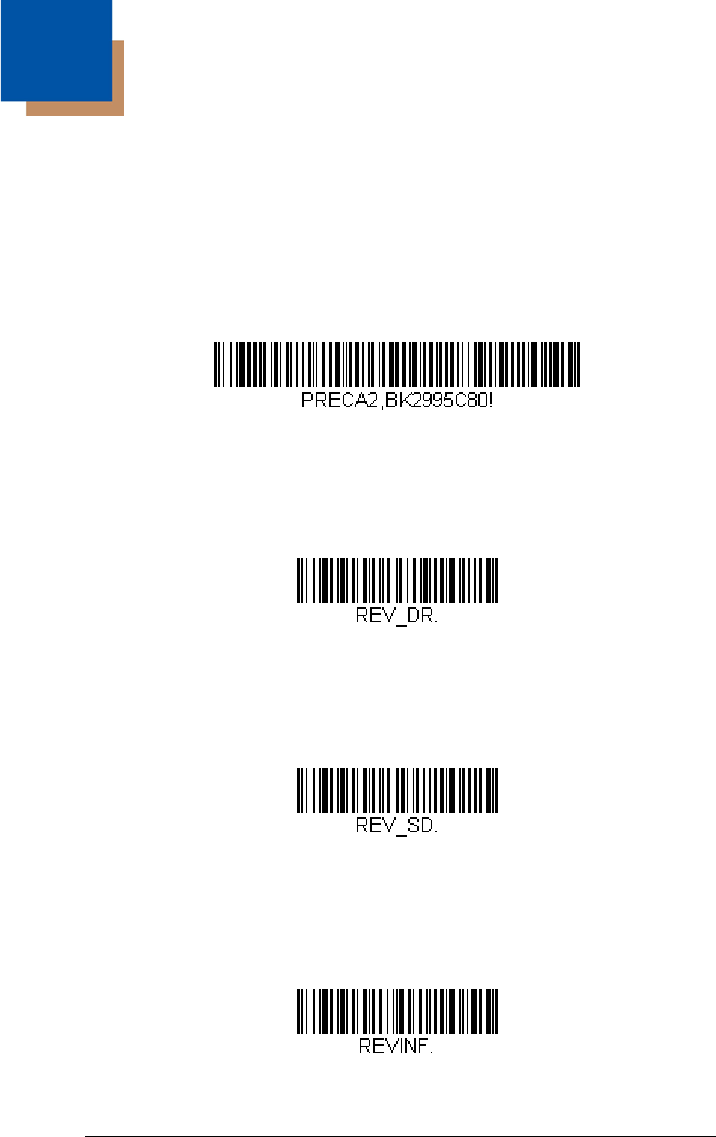
9 - 1
9
Utilities
To Add a Test Code I.D. Prefix to All Symbologies
This selection allows you to turn on transmission of a Code I.D. before the
decoded symbology. (See the Symbology Chart, beginning on page A-1) for
the single character code that identifies each symbology.) This action first
clears all current prefixes, then programs a Code I.D. prefix for all symbologies.
This is a temporary setting that will be removed when the unit is power cycled.
Show Decoder Revision
Scan the bar code below to output the decoder revision.
Show Scan Driver Revision
Scan the bar code below to output the scan driver revision. The scan driver
controls image capture.
Show Software Revision
Scan the bar code below to output the current software revision, unit serial num-
ber, and other product information for the engine.
Add Code I.D. Prefix to
All Symbologies (Temporary)
Show Decoder Revision
Show Scan Driver Revision
Show Revision
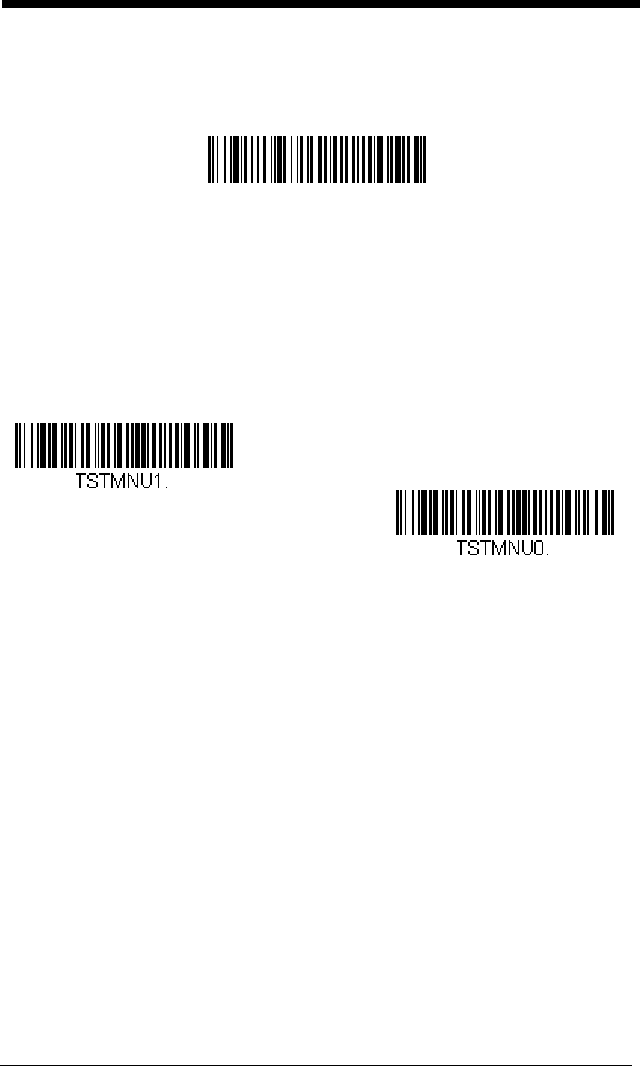
9 - 2
Show Data Format
Scan the bar code below to show current data format settings.
Test Menu
When you scan the Test Menu On code, then scan a programming code in this
manual, the engine displays the content of a programming code. The program-
ming function will still occur, but in addition, the content of that programming
code is output to the terminal.
Note: This feature should not be used during normal engine operation.
TotalFreedom
TotalFreedom is an open system architecture that makes it possible for you cre-
ate applications that reside on your engine. Two types of apps can be created
using TotalFreedom: Decoding and Data Formatting. For further information
about TotalFreedom, go to our website at www.honeywellaidc.com.
Data Format Settings
DFMBK3?.
On
* Off
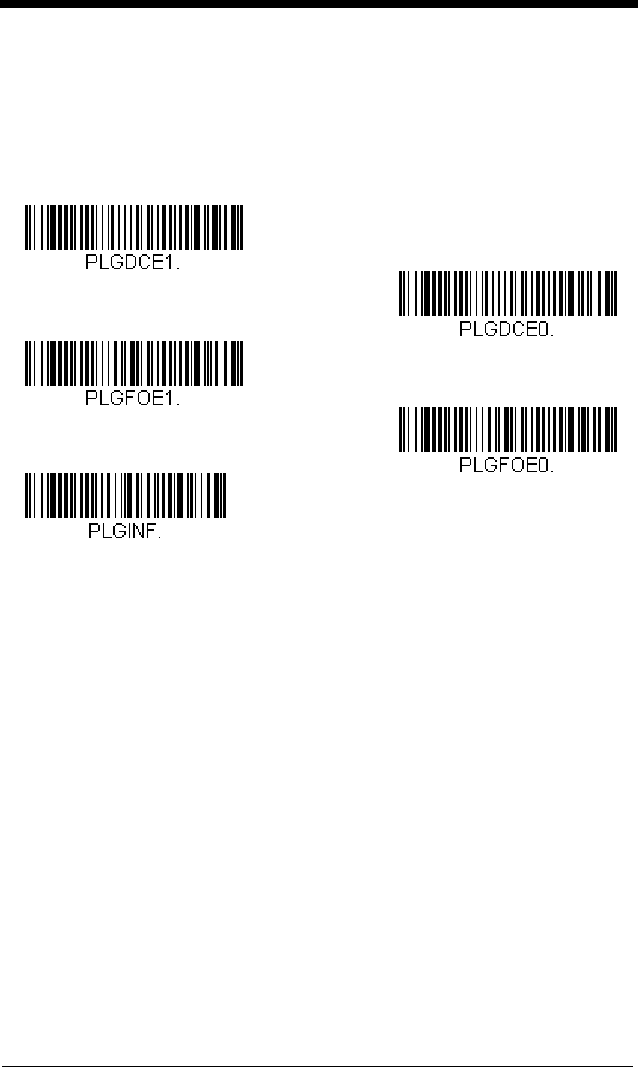
9 - 3
Application Plug-Ins (Apps)
Any apps that you are using can be turned off or on by scanning the following
bar codes. Apps are stored in groups: Decoding and Formatting. You can
enable and disable these groups of apps by scanning that group’s On or Off bar
code below. You can also scan the List Apps bar code to output a list of all
your apps.
Note: You must reset your device in order for the apps setting to take effect.
EZConfig Introduction
EZConfig provides a wide range of PC-based programming functions that can
be performed on an engine connected to your PC's COM port. EZConfig allows
you to download upgrades to the engine's firmware, change programmed
parameters, and create and print programming bar codes. Using EZConfig, you
can even save/open the programming parameters for an engine. This saved file
can be e-mailed or, if required, you can create a single bar code that contains all
the customized programming parameters and mail or fax that bar code to any
location. Users in other locations can scan the bar code to load in the custom-
ized programming.
To communicate with an engine, EZConfig requires that the PC have at least
one available serial communication port, or a serial port emulation using a phys-
ical USB port. If you are using the serial port and RS232 cable, an external
power supply is required. When using a USB serial port emulation, only a USB
cable is required.
EZConfig Operations
The EZConfig software performs the following operations:
* Decoding Apps On
Decoding Apps Off
* Formatting Apps On
Formatting Apps Off
List Apps
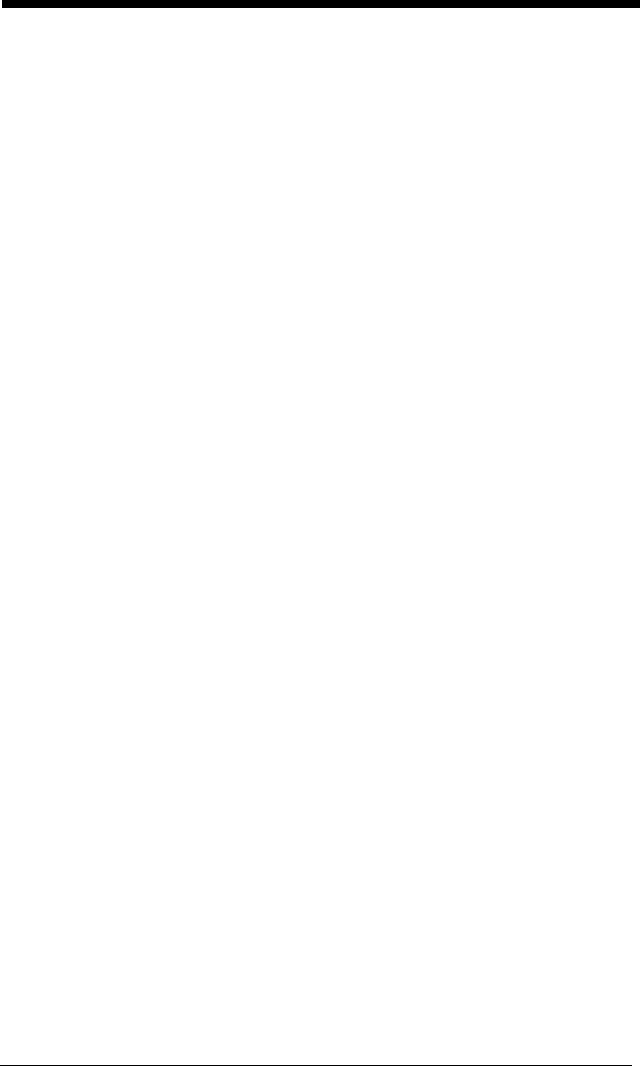
9 - 4
Scan Data
Scan Data allows you to scan bar codes and display the bar code data
in a window. Scan Data lets you send serial commands to the engine
and receive a response that can be seen in the Scan Data window.
The data displayed in the Scan Data window can either be saved in a
file or printed.
Configure
Configure displays the programming and configuration data of the
engine. The engine's programming and configuration data is grouped
into different categories. Each category is displayed as a tree item
under the "Configure" tree node in the application explorer. When one
of these tree nodes is clicked, the right-hand side is loaded with the
parameters' form belonging to that particular category. The "Config-
ure" tree option has all the programming and configuration parameters
specified for an engine. You can set or modify these parameters as
required. You can later write the modified settings to the engine, or
save them to a dcf file.
Imaging
Imaging provides all the image-related functions that a 2D engine can
perform. You can capture an image using the current settings, and the
image will be displayed in an image window. Images captured from
the engine can be saved to files in different image formats. You can
modify the image settings and save the image settings to an INI file,
which can be loaded later to capture new images. Imaging also lets
you preview the images continuously captured by the engine.
Installing EZConfig from the Web
Note: EZConfig requires .NET software. If .NET is not installed on your
PC, you will be prompted to install it during the EZConfig installation.
1. Access the Honeywell web site at www.honeywellaidc.com
2. Click on the Resources tab. Select Product Downloads-Software.
3. Click on the dropdown for Select Product Number. Click on Xenon.
4. Click on the listing for EZConfig.
5. When prompted, select Save File, and save the files to the
c:\windows\temp directory.
6. Once you have finished downloading the file, exit the web site.
7. Using Explorer, go to the c:\windows\temp file.
8. Double click on the Setup.exe file. Follow the screen prompts to install
the EZConfig program.
9. If you’ve selected the defaults during installation, you can click on Start
Menu-All Programs-Honeywell-EZConfig.
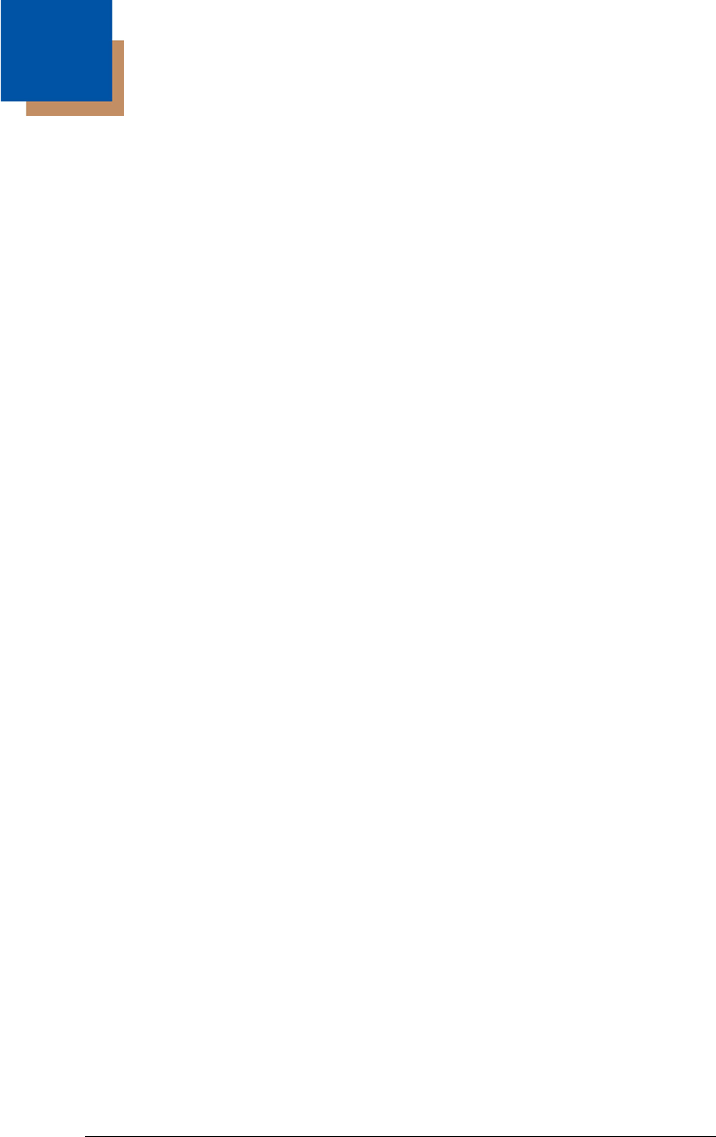
10 - 1
10
Serial Programming Commands
The serial programming commands can be used in place of the programming
bar codes. Both the serial commands and the programming bar codes will pro-
gram the engine. For complete descriptions and examples of each serial pro-
gramming command, refer to the corresponding programming bar code in this
manual.
The device must be set to an RS232 interface (see page 2-1). The following
commands can be sent via a PC COM port using terminal emulation software.
Conventions
The following conventions are used for menu and query command descriptions:
parameter
A label representing the actual value you should send as part of a
command.
[
option
] An optional part of a command.
{Data} Alternatives in a command.
bold Names of menus, menu commands, buttons, dialog boxes, and
windows that appear on the screen.
Menu Command Syntax
Menu commands have the following syntax (spaces have been used for clarity
only):
Prefix Tag SubTag {Data} [, SubTag {Data}] [; Tag SubTag {Data}] […] Storage
Prefix Three ASCII characters: SYN M CR (ASCII 22,77,13).
Tag A 3 character case-insensitive field that identifies the desired menu
command group. For example, all RS-232 configuration settings
are identified with a Tag of 232.
SubTag A 3 character case-insensitive field that identifies the desired menu
command within the tag group. For example, the SubTag for the
RS-232 baud rate is BAD.
Data The new value for a menu setting, identified by the Tag and Sub-
Tag.
Storage A single character that specifies the storage table to which the
command is applied. An exclamation point (!) performs the com-
mand’s operation on the device’s volatile menu configuration table.
A period (.) performs the command’s operation on the device’s
non-volatile menu configuration table. Use the non-volatile table
only for semi-permanent changes you want saved through a power
cycle.
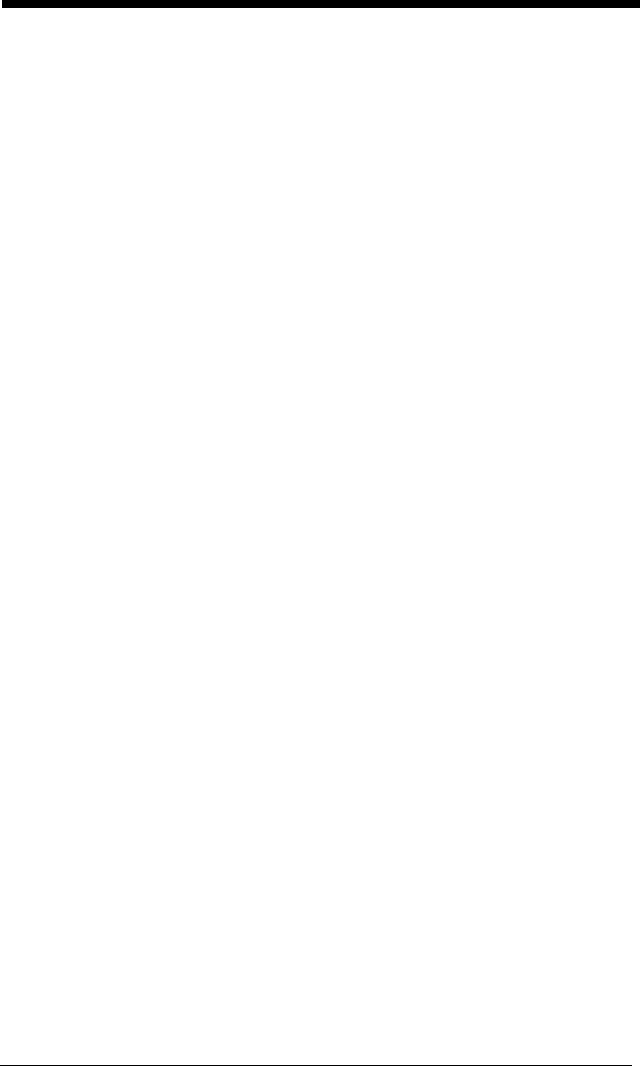
10 - 2
Query Commands
Several special characters can be used to query the device about its settings.
^What is the default value for the setting(s).
?What is the device’s current value for the setting(s).
*What is the range of possible values for the setting(s). (The device’s
response uses a dash (-) to indicate a continuous range of values. A
pipe (|) separates items in a list of non-continuous values.)
:Name: Field Usage (Optional)
This command returns the query information from the engine.
Tag Field Usage
When a query is used in place of a Tag field, the query applies to the
entire
set of commands available for the particular storage table indicated by the
Storage field of the command. In this case, the SubTag and Data fields
should not be used because they are ignored by the device.
SubTag Field Usage
When a query is used in place of a SubTag field, the query applies only to
the subset of commands available that match the Tag field. In this case,
the Data field should not be used because it is ignored by the device.
Data Field Usage
When a query is used in place of the Data field, the query applies only to
the specific command identified by the Tag and SubTag fields.
Concatenation of Multiple Commands
Multiple commands can be issued within one Prefix/Storage sequence.
Only the Tag, SubTag, and Data fields must be repeated for each com-
mand in the sequence. If additional commands are to be applied to the
same Tag, then the new command sequence is separated with a comma (,)
and only the SubTag and Data fields of the additional command are issued.
If the additional command requires a different Tag field, the command is
separated from previous commands by a semicolon (;).
Responses
The device responds to serial commands with one of three responses:
ACK Indicates a good command which has been processed.
ENQ Indicates an invalid Tag or SubTag command.
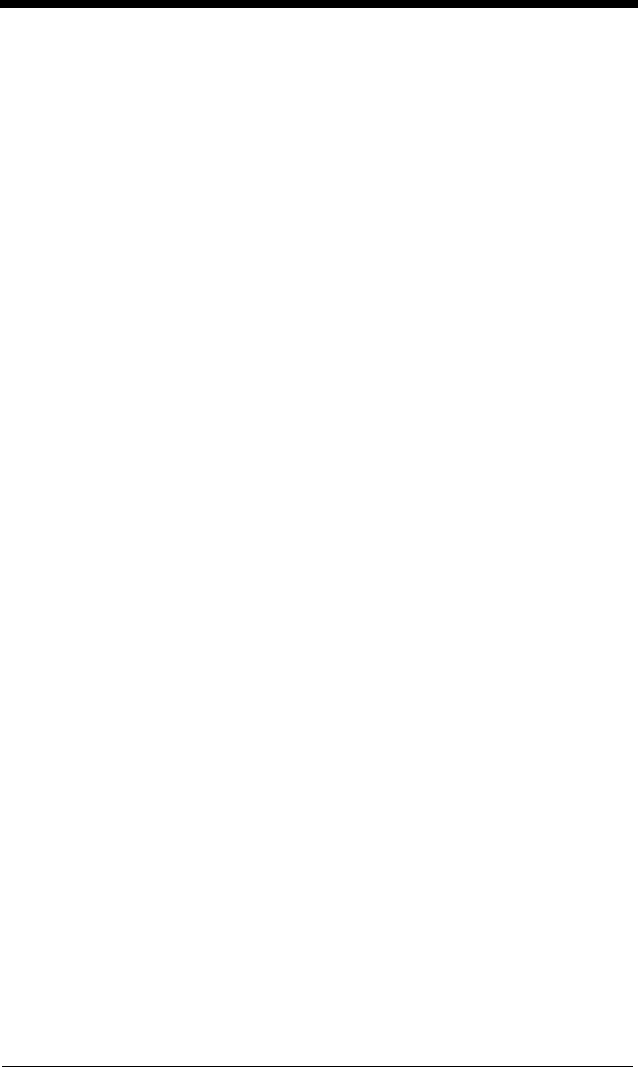
10 - 3
NAK Indicates the command was good, but the Data field entry was out of
the allowable range for this Tag and SubTag combination, e.g., an
entry for a minimum message length of 100 when the field will only
accept 2 characters.
When responding, the device echoes back the command sequence with
the status character inserted directly before each of the punctuation marks
(the period, exclamation point, comma, or semicolon) in the command.
Examples of Query Commands
In the following examples, a bracketed notation [ ] depicts a non-displayable
response.
Example: What is the range of possible values for Codabar Coding Enable?
Enter: cbrena*.
Response: CBRENA0-1[ACK]
This response indicates that Codabar Coding Enable (CBRENA) has a range of
values from 0 to 1 (off and on).
Example: What is the default value for Codabar Coding Enable?
Enter: cbrena^.
Response: CBRENA1[ACK]
This response indicates that the default setting for Codabar Coding Enable
(CBRENA) is 1, or on.
Example: What is the device’s current setting for Codabar Coding Enable?
Enter: cbrena?.
Response: CBRENA1[ACK]
This response indicates that the device’s Codabar Coding Enable (CBRENA) is
set to 1, or on.
Example: What are the device’s settings for all Codabar selections?
Enter: cbr?.
Response: CBRENA1[ACK],
SSX0[ACK],
CK20[ACK],
CCT1[ACK],
MIN2[ACK],
MAX60[ACK],
DFT[ACK].
This response indicates that the device’s Codabar Coding Enable (CBRENA) is
set to 1, or on;
the Start/Stop Character (SSX) is set to 0, or Don’t Transmit;
the Check Character (CK2) is set to 0, or Not Required;
concatenation (CCT) is set to 1, or Enabled;
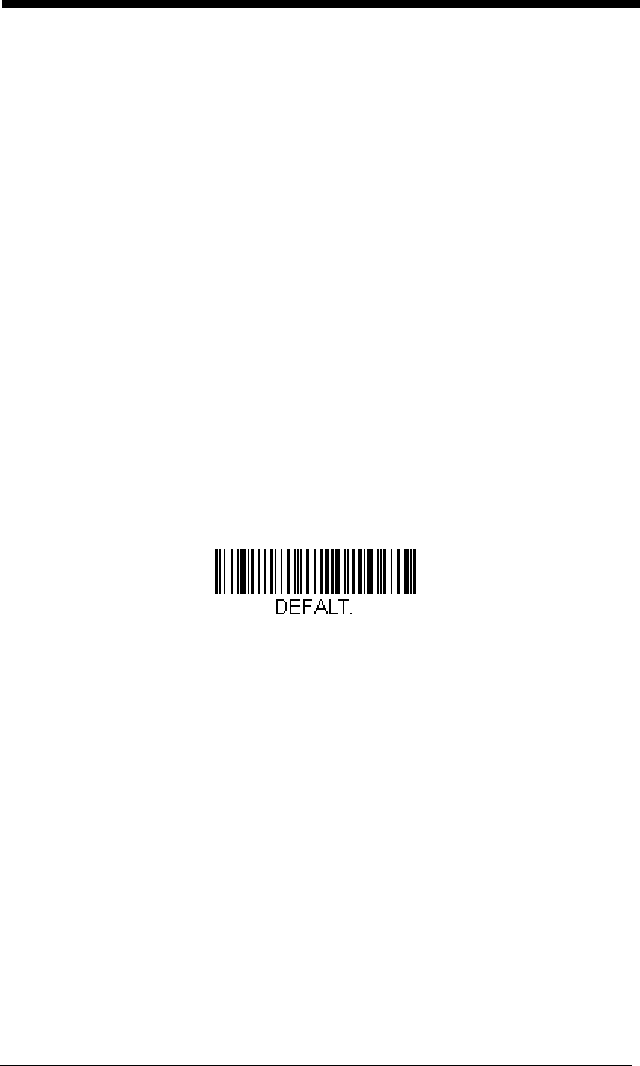
10 - 4
the Minimum Message Length (MIN) is set to 2 characters;
the Maximum Message Length (MAX) is set to 60 characters;
and the Default setting (DFT) has no value.
Trigger Commands
You can activate and deactivate the engine with serial trigger commands. First,
the engine must be put in Manual Trigger Mode by scanning a Manual Trigger
Mode bar code (page 3-6), or by sending a serial menu command for triggering
(page 10-13). Once the engine is in serial trigger mode, the trigger is activated
and deactivated by sending the following commands:
Activate: SYN T CR
Deactivate: SYN U CR
The engine scans until a bar code has been read, until the deactivate command
is sent, or until the serial time-out has been reached (see "Read Time-Out" on
page 3-7 for a description, and the serial command on page 10-13).
Resetting the Custom Defaults
If you want the custom default settings restored to your engine, scan the Acti-
vate Custom Defaults bar code below. This resets the engine to the custom
default settings. If there are no custom defaults, it will reset the engine to the
factory default settings. Any settings that have not been specified through the
custom defaults will be defaulted to the factory default settings.
The charts on the following pages list the factory default settings for each of the
commands (indicated by an asterisk (*) on the programming pages).
Activate Custom Defaults
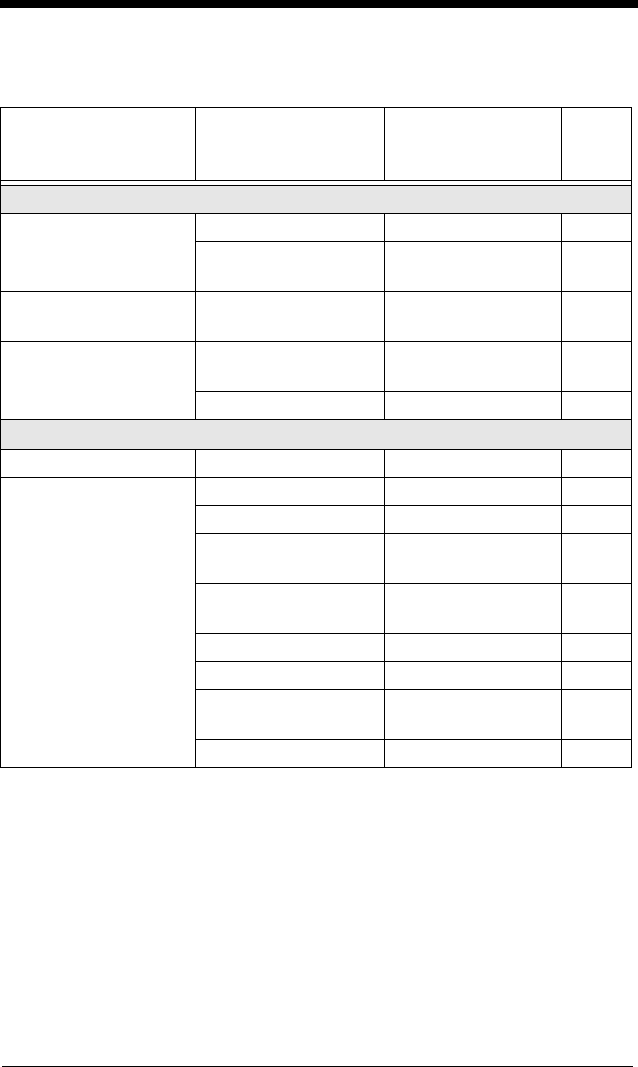
10 - 5
Menu Commands
Selection Setting
* Indicates default
Serial Command
# Indicates a numeric
entry
Page
Product Default Settings
Setting Custom
Defaults
Set Custom Defaults MNUCDF 1-6
Save Custom
Defaults
MNUCDS 1-6
Resetting the
Custom Defaults
Activate Custom
Defaults
DEFALT 1-7
Resetting the Factory
Defaults
Remove Custom
Defaults
DEFOVR 1-7
Activate Defaults DEFALT 1-7
Programming the Interface
Plug and Play Codes RS232 Serial Port PAP232 2-1
Plug and Play Codes:
USB
USB Keyboard (PC) PAP124 2-1
USB Serial TERMID130 2-2
CTS/RTS Emulation
On
USBCTS1 2-2
CTS/RTS Emulation
Off*
USBCTS0 2-2
ACK/NAK Mode On USBACK1 2-2
ACK/NAK Mode Off* USBACK0 2-2
Verifone Ruby
Te r mi na l
PAPRBY 2-3
Gilbarco Terminal PAPGLB 2-3
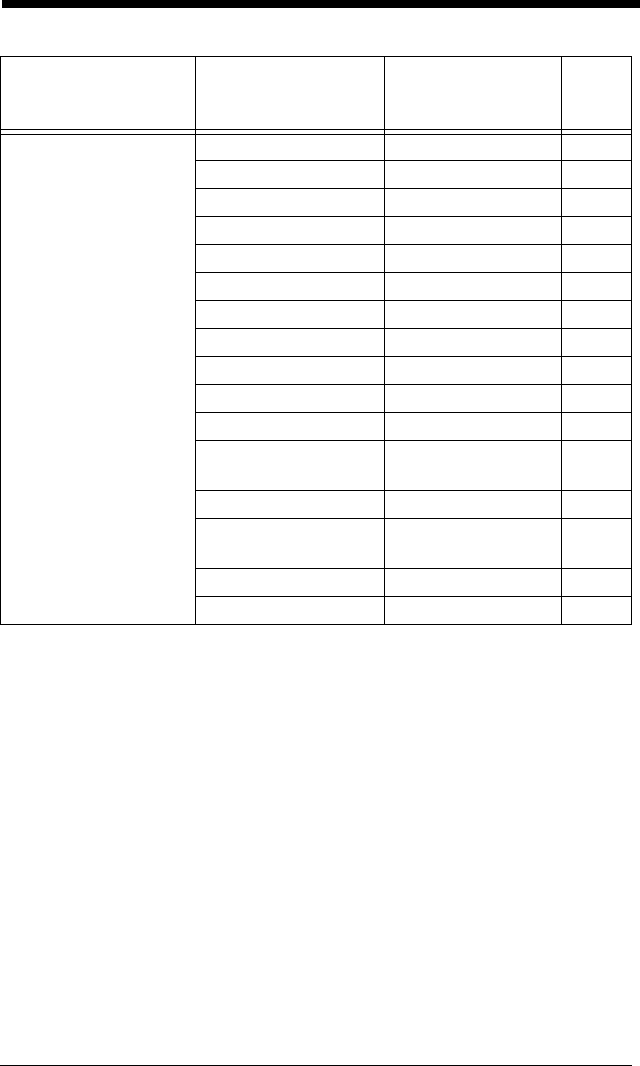
10 - 6
Program Keyboard
Country
*U.S.A. KBDCTY0 2-4
Albania KBDCTY35 2-4
Azeri (Cyrillic) KBDCTY81 2-4
Azeri (Latin) KBDCTY80 2-4
Belarus KBDCTY82 2-4
Belgium KBDCTY1 2-4
Bosnia KBDCTY33 2-4
Brazil KBDCTY16 2-4
Brazil (MS) KBDCTY59 2-5
Bulgaria (Cyrillic) KBDCTY52 2-5
Bulgaria (Latin) KBDCTY53 2-5
Canada (French
legacy)
KBDCTY54 2-5
Canada (French) KBDCTY18 2-5
Canada
(Multilingual)
KBDCTY55 2-5
Croatia KBDCTY32 2-5
Czech KBDCTY15 2-5
Selection Setting
* Indicates default
Serial Command
# Indicates a numeric
entry
Page
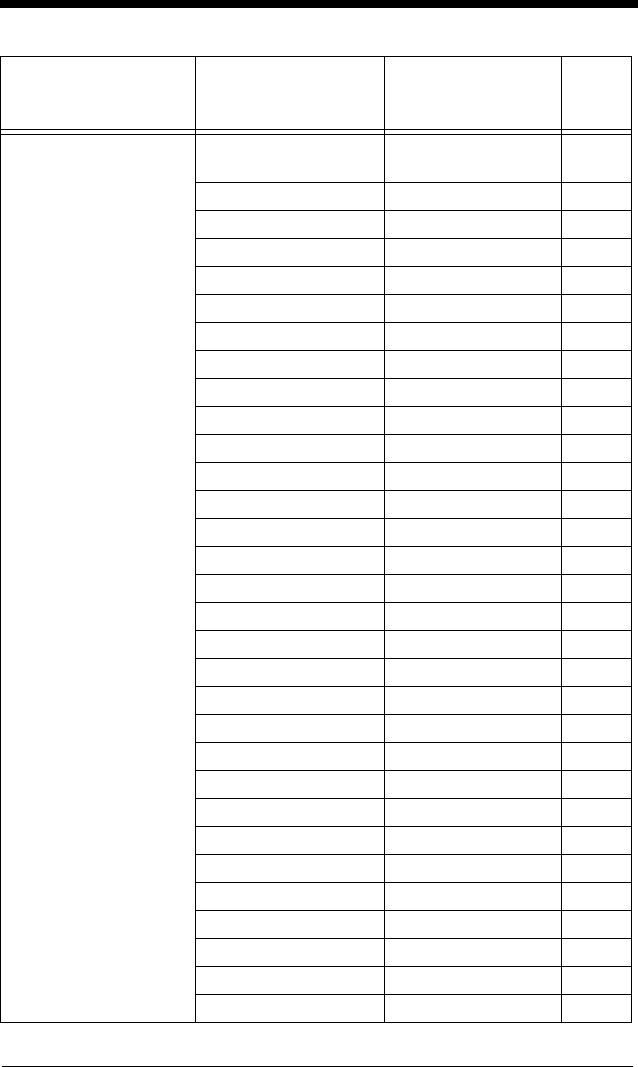
10 - 7
Program Keyboard
Country
Czech
(Programmers)
KBDCTY40 2-5
Czech (QWERTY) KBDCTY39 2-5
Czech (QWERTZ) KBDCTY38 2-5
Denmark KBDCTY8 2-5
Dutch (Netherlands) KBDCTY11 2-5
Estonia KBDCTY41 2-6
Faeroese KBDCTY83 2-6
Finland KBDCTY2 2-6
France KBDCTY3 2-6
Gaelic KBDCTY84 2-6
Germany KBDCTY4 2-6
Greek KBDCTY17 2-6
Greek (220 Latin) KBDCTY64 2-6
Greek (220) KBDCTY61 2-6
Greek (319 Latin) KBDCTY65 2-6
Greek (319) KBDCTY62 2-6
Greek (Latin) KBDCTY63 2-6
Greek (MS) KBDCTY66 2-6
Greek (Polytonic) KBDCTY60 2-7
Hebrew KBDCTY12 2-7
Hungarian (101 key) KBDCTY50 2-7
Hungary KBDCTY19 2-7
Iceland KBDCTY75 2-7
Irish KBDCTY73 2-7
Italian (142) KBDCTY56 2-7
Italy KBDCTY5 2-7
Japan ASCII KBDCTY28 2-7
Kazakh KBDCTY78 2-7
Kyrgyz (Cyrillic) KBDCTY79 2-7
Latin America KBDCTY14 2-7
Latvia KBDCTY42 2-7
Selection Setting
* Indicates default
Serial Command
# Indicates a numeric
entry
Page
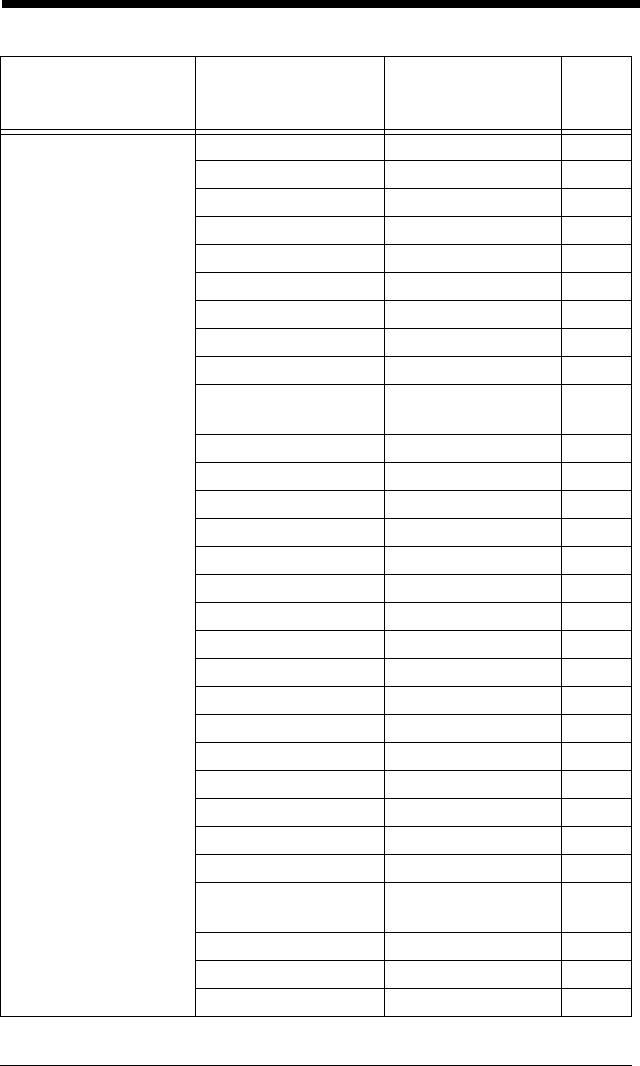
10 - 8
Program Keyboard
Country
Latvia (QWERTY) KBDCTY43 2-8
Lithuania KBDCTY44 2-8
Lithuania (IBM) KBDCTY45 2-8
Macedonia KBDCTY34 2-8
Malta KBDCTY74 2-8
Mongolian (Cyrillic) KBDCTY86 2-8
Norway KBDCTY9 2-8
Poland KBDCTY20 2-8
Polish (214) KBDCTY57 2-8
Polish
(Programmers)
KBDCTY58 2-8
Portugal KBDCTY13 2-8
Romania KBDCTY25 2-8
Russia KBDCTY26 2-8
Russian (MS) KBDCTY67 2-9
Russian (Typewriter) KBDCTY68 2-9
SCS KBDCTY21 2-9
Serbia (Cyrillic) KBDCTY37 2-9
Serbia (Latin) KBDCTY36 2-9
Slovakia KBDCTY22 2-9
Slovakia (QWERTY) KBDCTY49 2-9
Slovakia (QWERTZ) KBDCTY48 2-9
Slovenia KBDCTY31 2-9
Spain KBDCTY10 2-9
Spanish variation KBDCTY51 2-9
Sweden KBDCTY23 2-9
Switzerland (French) KBDCTY29 2-9
Switzerland
(German)
KBDCTY6 2-10
Tatar KBDCTY85 2-10
Turkey F KBDCTY27 2-10
Turkey Q KBDCTY24 2-10
Selection Setting
* Indicates default
Serial Command
# Indicates a numeric
entry
Page
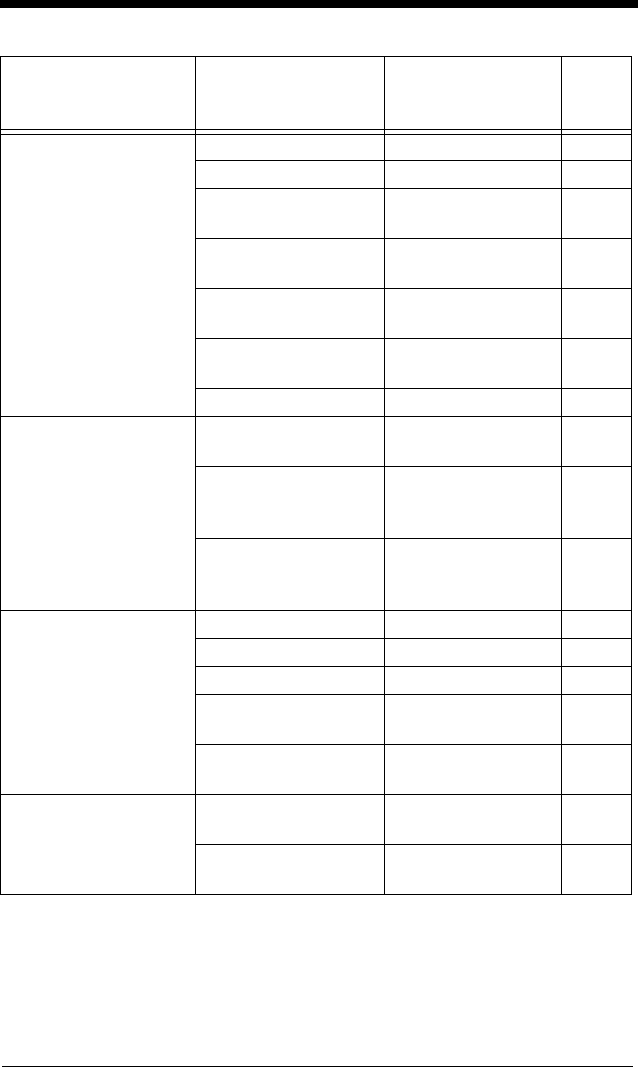
10 - 9
Program Keyboard
Country
Ukrainian KBDCTY76 2-10
United Kingdom KBDCTY7 2-10
United Stated
(Dvorak right)
KBDCTY89 2-10
United States
(Dvorak left)
KBDCTY88 2-10
United States
(Dvorak)
KBDCTY87 2-10
United States
(International)
KBDCTY30 2-10
Uzbek (Cyrillic) KBDCTY77 2-10
Keyboard Conversion *Keyboard
Conversion Off
KBDCNV0 2-12
Convert all
Characters to Upper
Case
KBDCNV1 2-12
Convert all
Characters to Lower
Case
KBDCNV1 2-12
Keyboard Style *Regular KBDSTY0 2-11
Caps Lock KBDSTY1 2-11
Shift Lock KBDSTY2 2-11
Automatic Caps
Lock
KBDSTY6 2-11
Emulate External
Keyboard
KBDSTY5 2-12
Control Character
Output
*Control Character
Output Off
KBDNPE0 2-13
*Control Character
Output On
KBDNPE1 2-13
Selection Setting
* Indicates default
Serial Command
# Indicates a numeric
entry
Page
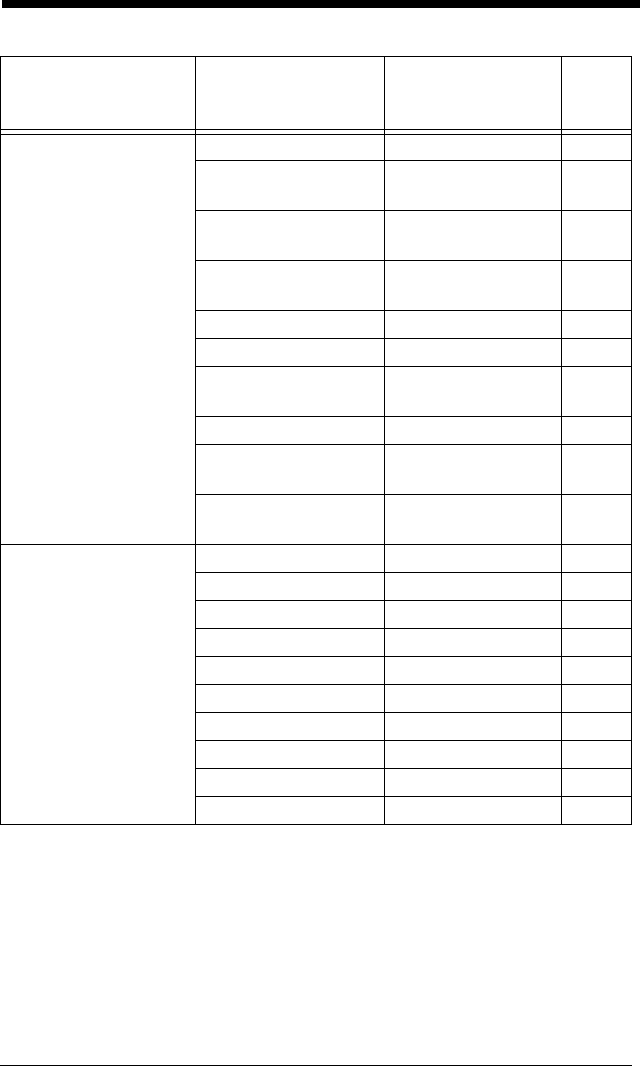
10 - 10
Keyboard Modifiers *Control + ASCII Off KBDCAS0 2-13
DOS Mode Control
+ ASCII
KBDCAS1 2-13
Windows Mode
Control + ASCII
KBDCAS2 2-13
Windows Mode
Prefix/Suffix Off
KBDCAS3 2-13
*Turbo Mode Off KBDTMD0 2-14
Turbo Mode On KBDTMD1 2-14
*Numeric Keypad
Off
KBDNPS0 2-14
Numeric Keypad On KBDNPS1 2-14
*Auto Direct
Connect Off
KBDADC0 2-14
Auto Direct Connect
On
KBDADC1 2-14
Baud Rate 300 BPS 232BAD0 2-15
600 BPS 232BAD1 2-15
1200 BPS 232BAD2 2-15
2400 BPS 232BAD3 2-15
4800 BPS 232BAD4 2-15
*9600 BPS 232BAD5 2-15
19200 BPS 232BAD6 2-15
38400 BPS 232BAD7 2-15
57600 BPS 232BAD8 2-15
115200 BPS 232BAD9 2-15
Selection Setting
* Indicates default
Serial Command
# Indicates a numeric
entry
Page
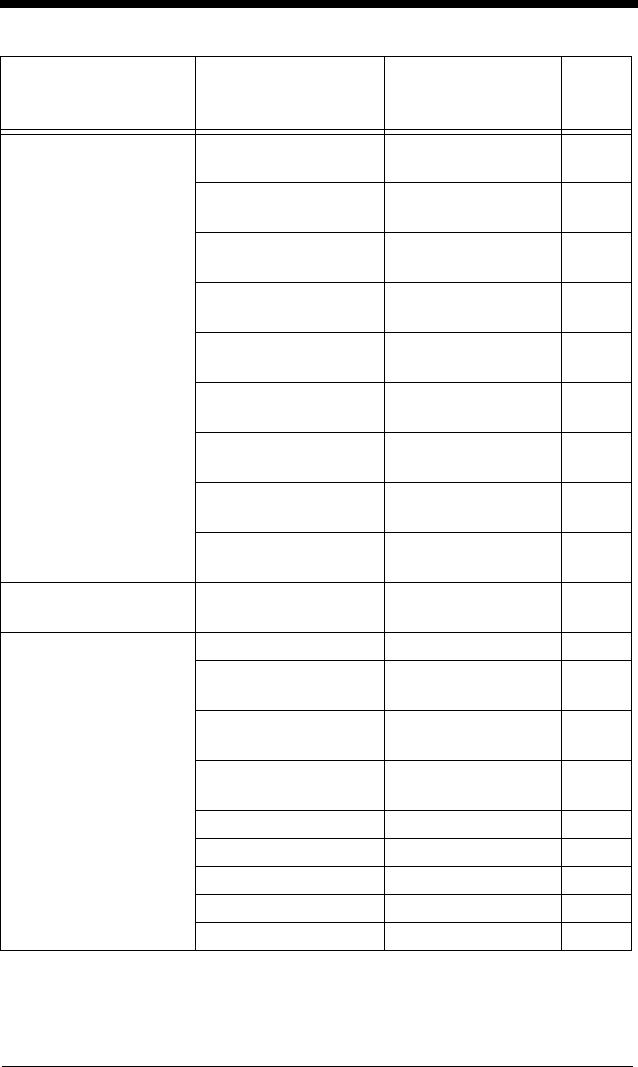
10 - 11
Word Length: Data
Bits, Stop Bits, and
Parity
7 Data, 1 Stop,
Parity Even 232WRD3 2-16
7 Data, 1 Stop,
Parity None
232WRD0 2-16
7 Data, 1 Stop,
Parity Odd
232WRD6 2-16
7 Data, 2 Stop,
Parity Even
232WRD4 2-16
7 Data, 2 Stop,
Parity None
232WRD1 2-16
7 Data, 2 Stop,
Parity Odd
232WRD7 2-16
8 Data, 1 Stop,
Parity Even
232WRD5 2-16
*8 Data, 1 Stop,
Parity None
232WRD2 2-16
8 Data, 1 Stop,
Parity Odd
232WRD8 2-16
RS232 Receiver
Time-out
Range 0 - 300
seconds
232LPT### 2-17
RS232 Handshaking *RTS/CTS Off 232CTS0 2-17
Flow Control, No
Timeout
232CTS1 2-17
Two-Direction Flow
Control
232CTS2 2-17
Flow Control with
Timeout
232CTS3 2-17
RS232 Timeout 232DEL#### 2-18
*XON/XOFF Off 232XON0 2-18
XON/XOFF On 232XON1 2-18
*ACK/NAK Off 232ACK0 2-19
ACK/NAK On 232ACK1 2-19
Selection Setting
* Indicates default
Serial Command
# Indicates a numeric
entry
Page
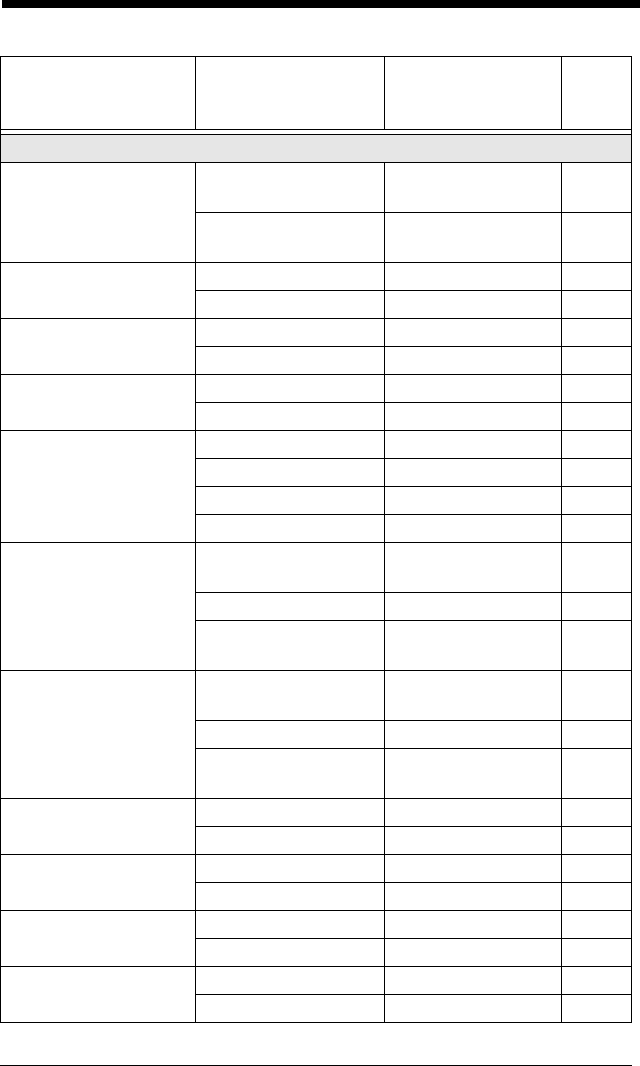
10 - 12
Input/Output Selections
Power Up Beeper Power Up Beeper
Off - Scanner
BEPPWR0 3-1
*Power Up Beeper
On - Scanner
BEPPWR1 3-1
Beep on BEL
Character
Beep on BEL On BELBEP1 3-1
*Beep on BEL Off BELBEP0 3-1
Trigger Click On BEPTRG1 3-2
*Off BEPTRG0 3-2
Beeper - Good Read Off BEPBEP0 3-3
*On BEPBEP1 3-2
Beeper Volume -
Good Read
Off BEPLVL0 3-2
Low BEPLVL1 3-3
Medium BEPLVL2 3-3
*High BEPLVL3 3-3
Beeper Pitch - Good
Read (Frequency)
Low (1600) (min
400Hz)
BEPFQ11600 3-3
*Medium 2700) BEPFQ12700 3-3
High (4200) (max
9000Hz)
BEPFQ14200 3-3
Beeper Pitch - Error
(Frequency)
*Razz (250) (min
200Hz)
BEPFQ2800 3-4
Medium (3250) BEPFQ23250 3-4
High (4200) (max
9000Hz)
BEPFQ24200 3-4
Beeper Duration -
Good Read
*Normal Beep BEPBIP0 3-4
Short Beep BEPBIP1 3-4
LED - Good Read Off BEPLED0 3-4
*On BEPLED1 3-4
Number of Beeps -
Error
*1 BEPERR3 3-5
Range 1 - 9 BEPERR# 3-5
Number of Beeps -
Good Read
*1 BEPRPT1 3-5
Range 1 - 9 BEPRPT# 3-5
Selection Setting
* Indicates default
Serial Command
# Indicates a numeric
entry
Page
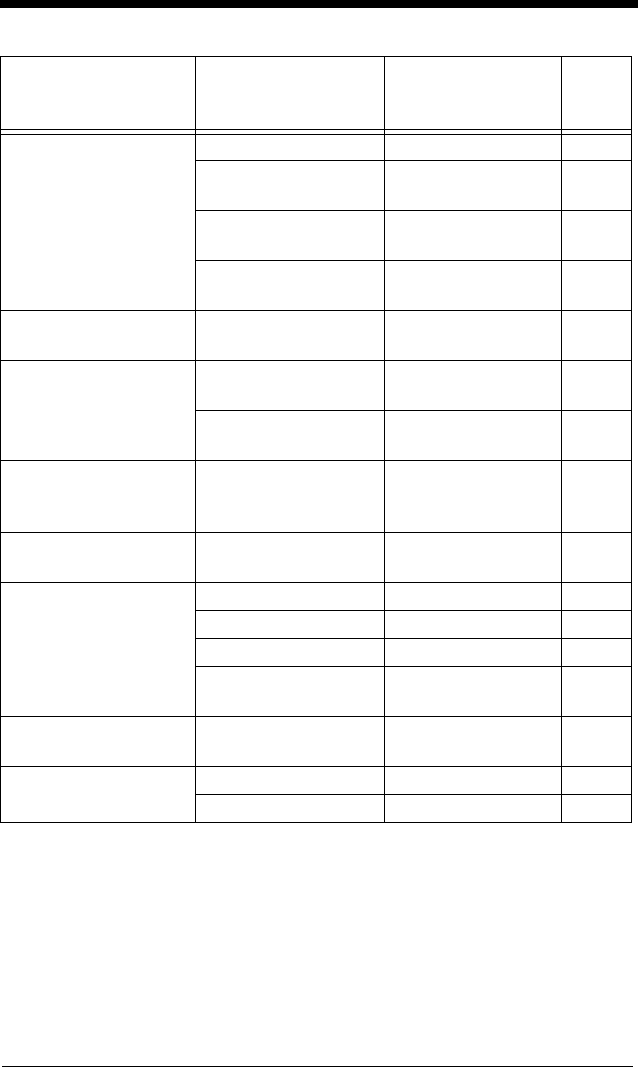
10 - 13
Good Read Delay *No Delay DLYGRD0 3-6
Short Delay (500
ms)
DLYGRD500 3-6
Medium Delay (1000
ms)
DLYGRD1000 3-6
Long Delay (1500
ms)
DLYGRD1500 3-6
User-Specified Good
Read Delay
Range 0 - 30,000
ms
DLYGRD##### 3-6
Manual Trigger
Modes
*Manual Trigger -
Normal
PAPHHF 3-7
Manual Trigger -
Enhanced
PAPHHS 3-7
Serial Trigger Mode Read Time-Out
(0 - 300,000 ms)
*30,000
TRGSTO#### 3-7
Image Snap and
Ship
Image Snap and
Ship
TRGMOD6 3-8
Reread Delay Short (500 ms) DLYRRD500 3-8
*Medium (750 ms) DLYRRD750 3-8
Long (1000 ms) DLYRRD1000 3-8
Extra Long (2000
ms)
DLYRRD2000 3-8
User-Specified
Reread Delay
Range 0 - 30,000
ms
DLYRRD##### 3-9
Illumination Lights *Lights On SCNLED1 3-9
Lights Off SCNLED0 3-9
Selection Setting
* Indicates default
Serial Command
# Indicates a numeric
entry
Page
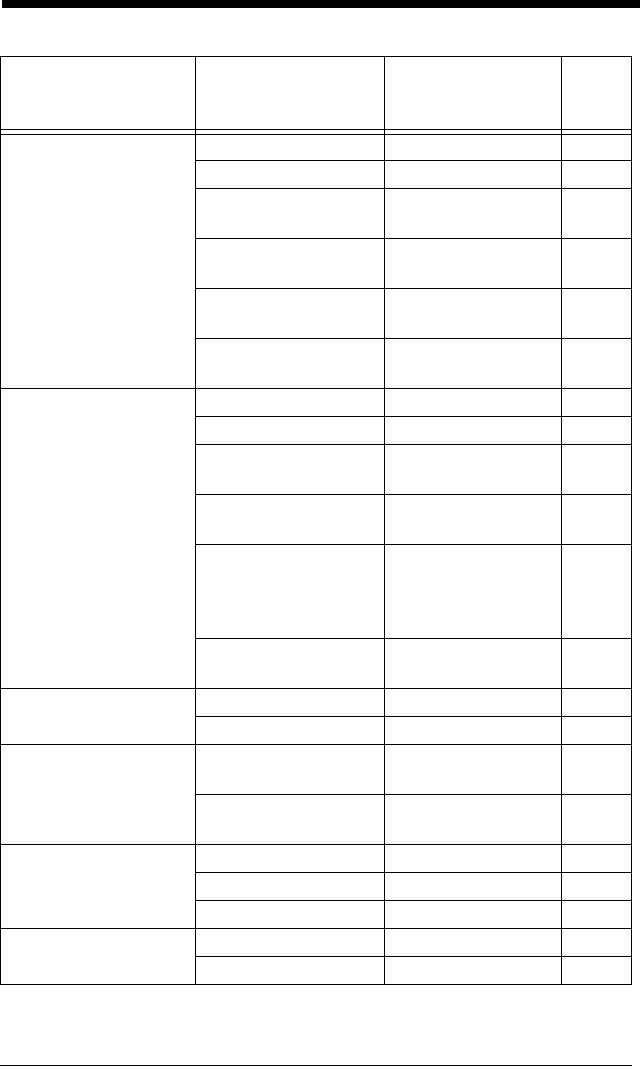
10 - 14
Centering Window Centering On DECWIN1 3-10
*Centering Off DECWIN0 3-10
Left of Centering
Window (*40%)
DECLFT### 3-10
Right of Centering
Window (*60%)
DECRGT### 3-10
Top of Centering
Window (*40%)
DECTOP### 3-10
Bottom of Centering
Window (*60%)
DECBOT### 3-10
Preferred Symbology On PRFENA1 3-11
*Off PRFENA0 3-11
High Priority
Symbology
PRFCOD## 3-11
Low Priority
Symbology
PRFBLK## 3-12
Preferred
Symbology Timeout
(*500) Range 100-
3000
PRFPTO#### 3-12
Preferred
Symbology Default
PRFDFT 3-12
Output Sequence
Editor
Enter Sequence SEQBLK 3-15
Default Sequence SEQDFT 3-15
Partial Sequence Transmit Partial
Sequence
SEQTTS1 3-16
*Discard Partial
Sequence
SEQTTS0 3-16
Require Output
Sequence
Required SEQ_EN2 3-16
On/Not Required SEQ_EN1 3-16
*Off SEQ_EN0 3-16
Multiple Symbols On SHOTGN1 3-17
*Off SHOTGN0 3-17
Selection Setting
* Indicates default
Serial Command
# Indicates a numeric
entry
Page
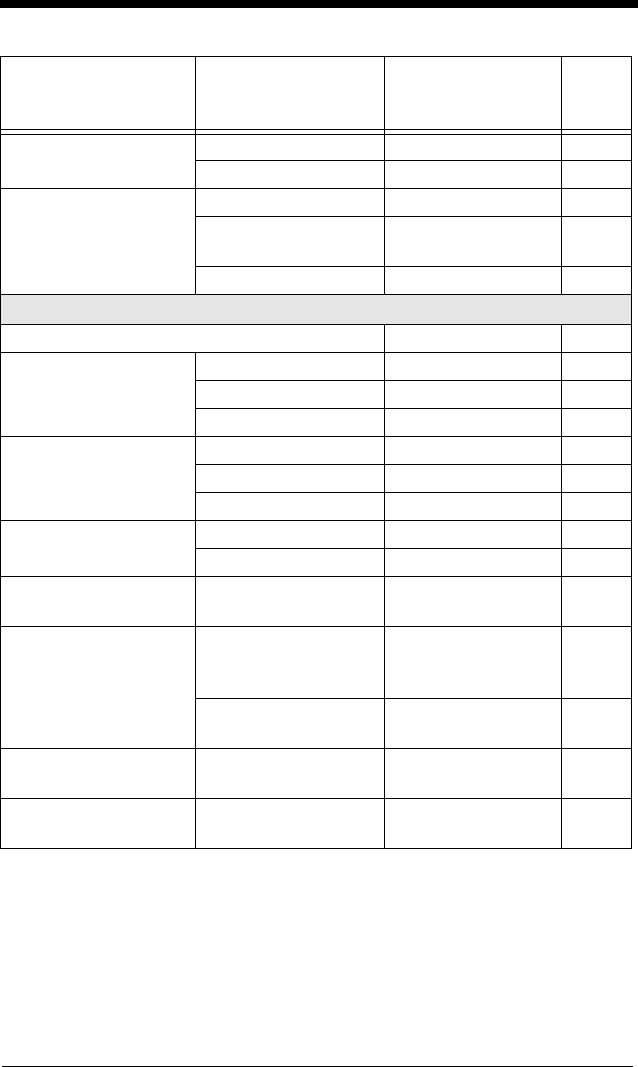
10 - 15
No Read On SHWNRD1 3-17
*Off SHWNRD0 3-17
Video Reverse Video Reverse Only VIDREV1 3-18
Video Reverse and
Standard Bar Codes
VIDREV2 3-18
*Video Reverse Off VIDREV0 3-18
Prefix/Suffix Selections
Add CR Suffix to All Symbologies VSUFCR 4-3
Prefix Add Prefix PREBK2## 4-3
Clear One Prefix PRECL2 4-3
Clear All Prefixes PRECA2 4-3
Suffix Add Suffix SUFBK2## 4-4
Clear One Suffix SUFCL2 4-4
Clear All Suffixes SUFCA2 4-4
Function Code
Transm it
*Enable RMVFNC0 4-4
Disable RMVFNC1 4-4
Intercharacter Delay Range 0 - 1000
(5ms increments)
DLYCHR## 4-5
User Specified
Intercharacter Delay
Delay Length
0 - 1000 (5ms
increments)
DLYCRX## 4-5
Character to Trigger
Delay
DLY_XX## 4-5
Interfunction Delay Range 0 - 1000
(5ms increments)
DLYFNC## 4-6
Intermessage Delay Range 0 - 1000
(5ms increments)
DLYMSG## 4-6
Selection Setting
* Indicates default
Serial Command
# Indicates a numeric
entry
Page
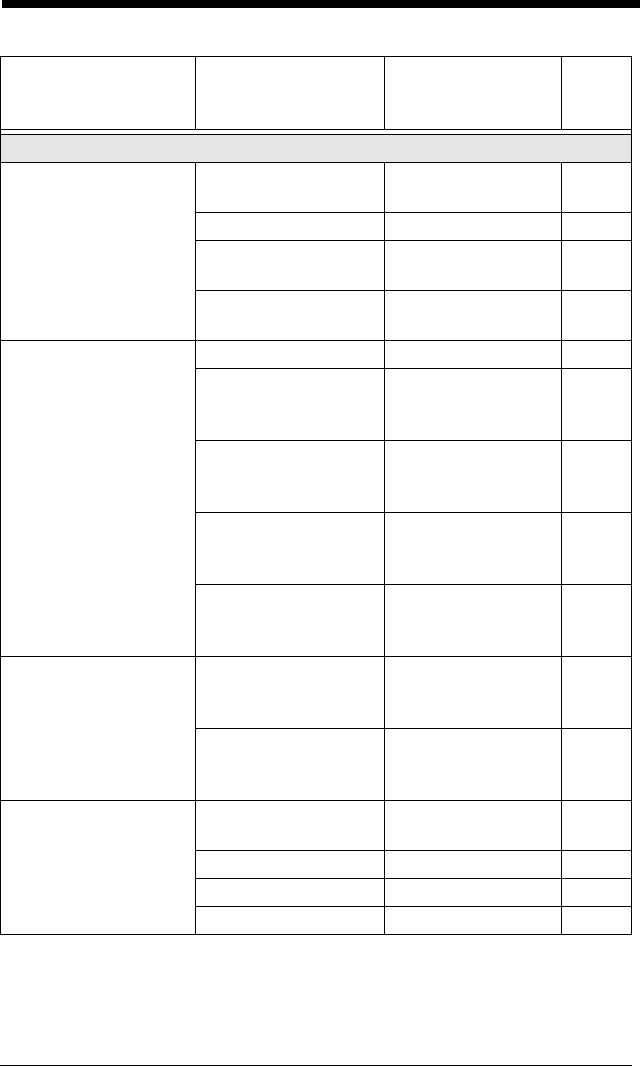
10 - 16
Data Formatter Selections
Data Format Editor *Default Data
Format (None)
DFMDF3 5-1
Enter Data Format DFMBK3## 5-2
Clear One Data
Format
DFMCL3 5-4
Clear All Data
Formats
DFMCA3 5-4
Data Formatter Data Formatter Off DFM_EN0 5-8
*Data Formatter On,
Not Required,
Keep Prefix/Suffix
DFM_EN1 5-9
Data Format
Required,
Keep Prefix/Suffix
DFM_EN2 5-9
Data Formatter On,
Not Required,
Drop Prefix/Suffix
DFM_EN3 5-9
Data Format
Required,
Drop Prefix/Suffix
DFM_EN4 5-9
Data Format Non-
Match Error Tone
*Data Format Non-
Match Error Tone
On
DFMDEC0 5-10
Data Format Non-
Match Error Tone
Off
DFMDEC1 5-10
Primary/Alternate
Data Formats
Primary Data
Format
ALTFNM0 5-10
Data Format 1 ALTFNM1 5-10
Data Format 2 ALTFNM2 5-10
Data Format 3 ALTFNM3 5-10
Selection Setting
* Indicates default
Serial Command
# Indicates a numeric
entry
Page
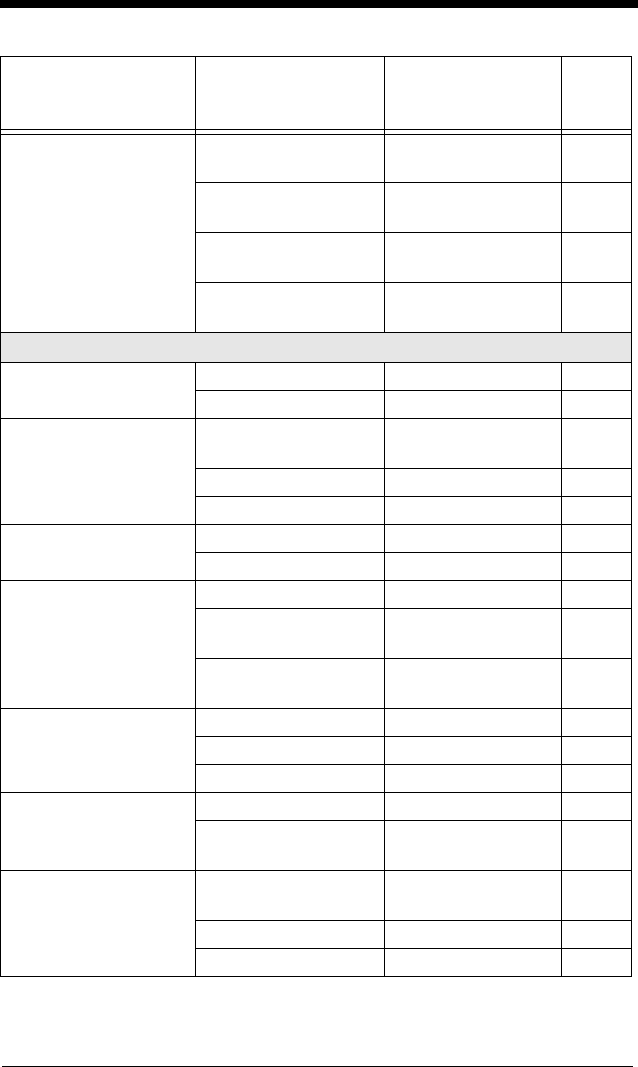
10 - 17
Single Scan Data
Format Change
Single Scan-Primary
Data Format
VSAF_0 5-11
Single Scan-Data
Format 1
VSAF_1 5-11
Single Scan-Data
Format 2
VSAF_2 5-11
Single Scan-Data
Format 3
VSAF_3 5-11
Symbologies
All Symbologies All Symbologies Off ALLENA0 6-2
All Symbologies On ALLENA1 6-2
Codabar Default All Codabar
Settings
CBRDFT 6-3
Off CBRENA0 6-3
*On CBRENA1 6-3
Codabar Start/Stop
Char.
*Don’t Transmit CBRSSX0 6-3
Transmit CBRSSX1 6-3
Codabar Check
Char.
*No Check Char. CBRCK20 6-4
Validate, But Don’t
Transm it
CBRCK21 6-4
Validate, and
Transm it
CBRCK22 6-4
Codabar
Concatenation
*Off CBRCCT0 6-4
On CBRCCT1 6-4
Require CBRCCT2 6-4
Codabar Message
Length
Minimum (2 - 60) *4 CBRMIN## 6-5
Maximum (2 - 60)
*60
CBRMAX## 6-5
Code 39 Default All Code 39
Settings
C39DFT 6-6
Off C39ENA0 6-6
*On C39ENA1 6-6
Selection Setting
* Indicates default
Serial Command
# Indicates a numeric
entry
Page
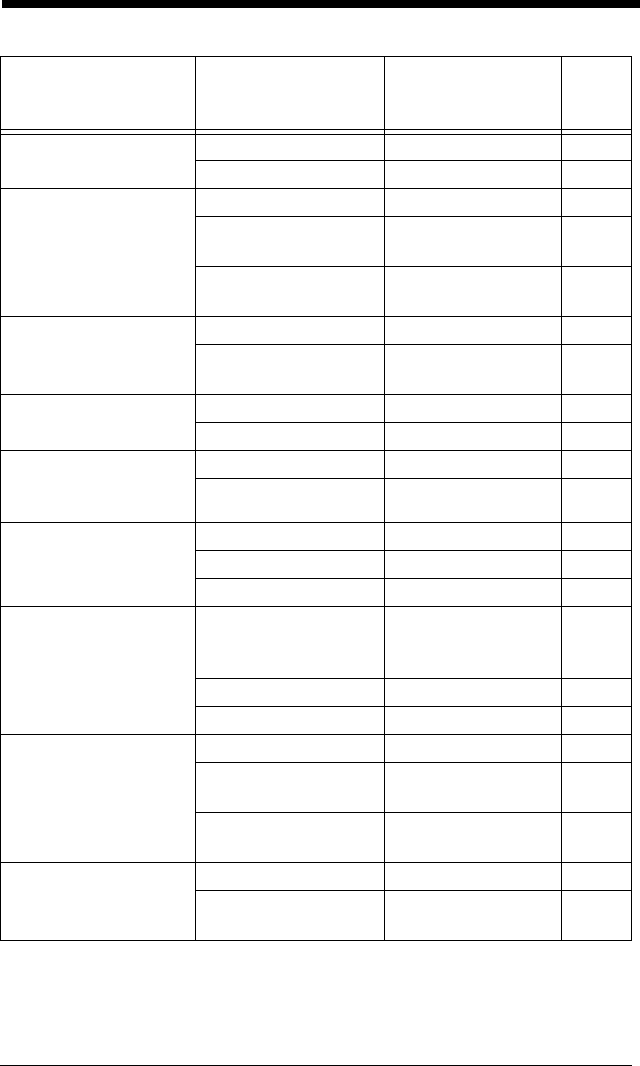
10 - 18
Code 39 Start/Stop
Char.
*Don’t Transmit C39SSX0 6-6
Transmit C39SSX1 6-6
Code 39 Check Char. *No Check Char. C39CK20 6-7
Validate, But Don’t
Trans mit
C39CK21 6-7
Validate,
and Transmit
C39CK22 6-7
Code 39 Message
Length
Minimum (0 - 48) *0 C39MIN## 6-7
Maximum (0 - 48)
*48
C39MAX## 6-7
Code 39 Append *Off C39APP0 6-8
On C39APP1 6-8
Code 32
Pharmaceutical
(PARAF)
*Off C39B320 6-8
On C39B321 6-8
Code 39 Full ASCII *Off C39ASC0 6-9
On C39ASC1 6-9
Code 39 Code Page C39DCP 6-10
Interleaved 2 of 5 Default All
Interleaved
2 of 5 Settings
I25DFT 6-10
Off I25ENA0 6-10
*On I25ENA1 6-10
Interleaved 2 of 5
Check Digit
*No Check Char. I25CK20 6-11
Validate, But Don’t
Trans mit
I25CK21 6-11
Validate, and
Trans mit
I25CK22 6-11
Interleaved 2 of 5
Message Length
Minimum (2 - 80) *4 I25MIN## 6-11
Maximum (2 - 80)
*80
I25MAX## 6-11
Selection Setting
* Indicates default
Serial Command
# Indicates a numeric
entry
Page
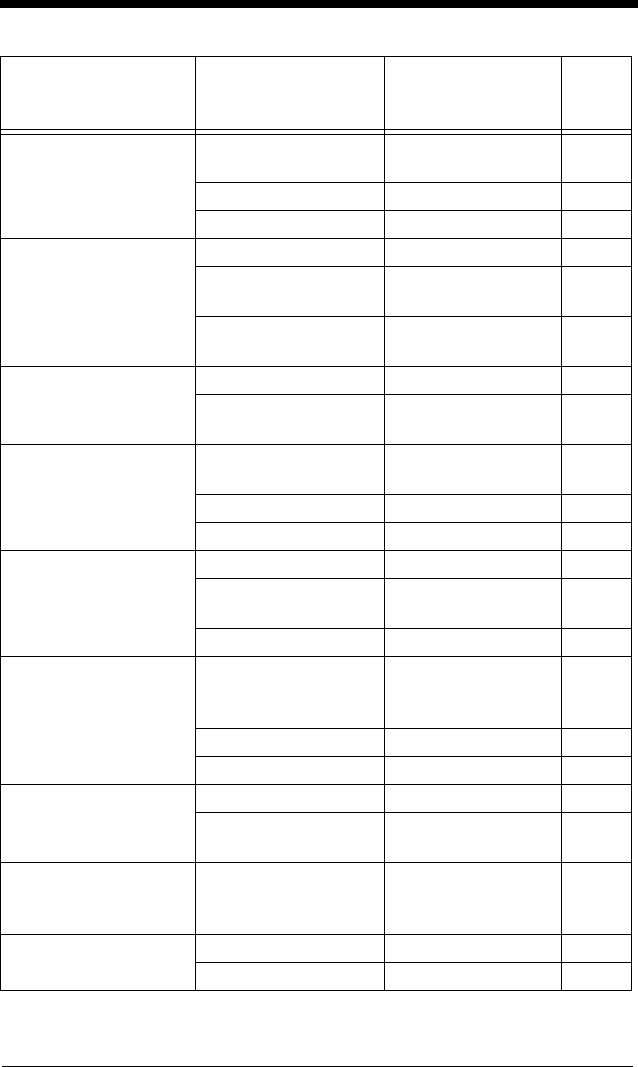
10 - 19
NEC 2 of 5 Default All NEC
2 of 5 Settings
N25DFT 6-12
Off N25ENA0 6-12
*On N25ENA1 6-12
NEC 2 of 5 Check
Digit
*No Check Char. N25CK20 6-12
Validate, But Don’t
Transm it
N25CK21 6-12
Validate, and
Transm it
N25CK22 6-12
NEC 2 of 5 Message
Length
Minimum (2 - 80) *4 N25MIN## 6-13
Maximum (2 - 80)
*80
N25MAX## 6-13
Code 93 Default All Code 93
Settings
C93DFT 6-14
Off C93ENA0 6-14
*On C93ENA1 6-15
Code 93 Message
Length
Minimum (0 - 80) *0 C93MIN## 6-14
Maximum (0 - 80)
*80
C93MAX## 6-14
Code 93 Code Page C93DCP 6-15
Straight 2 of 5
Industrial
Default All Straight 2
of 5 Industrial
Settings
R25DFT 6-15
*Off R25ENA0 6-15
On R25ENA1 6-15
Straight 2 of 5
Industrial Message
Length
Minimum (1 - 48) *4 R25MIN## 6-15
Maximum (1 - 48)
*48
R25MAX## 6-15
Straight 2 of 5 IATA Default All Straight 2
of 5 IATA
Settings
A25DFT 6-16
Straight 2 of 5 IATA *Off A25ENA0 6-16
On A25ENA1 6-16
Selection Setting
* Indicates default
Serial Command
# Indicates a numeric
entry
Page
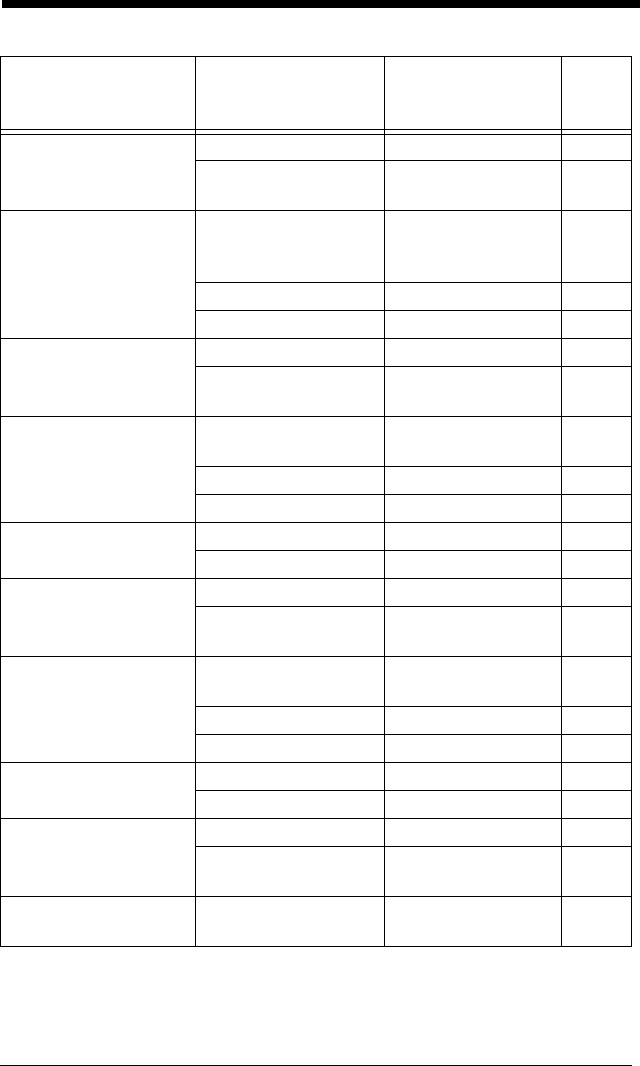
10 - 20
Straight 2 of 5 IATA
Message Length
Minimum (1 - 48) *4 A25MIN## 6-16
Maximum (1 - 48)
*48
A25MAX## 6-16
Matrix 2 of 5 Default All Matrix 2
of 5
Settings
X25DFT 6-17
*Off X25ENA0 6-17
On X25ENA1 6-17
Matrix 2 of 5
Message Length
Minimum (1 - 80) *4 X25MIN## 6-17
Maximum (1 - 80)
*80
X25MAX## 6-17
Code 11 Default All Code 11
Settings
C11DFT 6-18
*Off C11ENA0 6-18
On C11ENA1 6-18
Code 11 Check
Digits Required
1 Check Digit C11CK20 6-18
*2 Check Digits C11CK21 6-18
Code 11 Message
Length
Minimum (1 - 80) *4 C11MIN## 6-19
Maximum (1 - 80)
*80
C11MAX## 6-19
Code 128 Default All Code 128
Settings
128DFT 6-19
Off 128ENA0 6-19
*On 128ENA1 6-19
ISBT Concatenation *Off ISBENA0 6-20
On ISBENA1 6-20
Code 128 Message
Length
Minimum (0 - 80) *0 128MIN## 6-20
Maximum (0 - 90)
*80
128MAX## 6-20
Code 128 Code Page Code 128 Code
Page (*2)
128DCP## 6-21
Selection Setting
* Indicates default
Serial Command
# Indicates a numeric
entry
Page
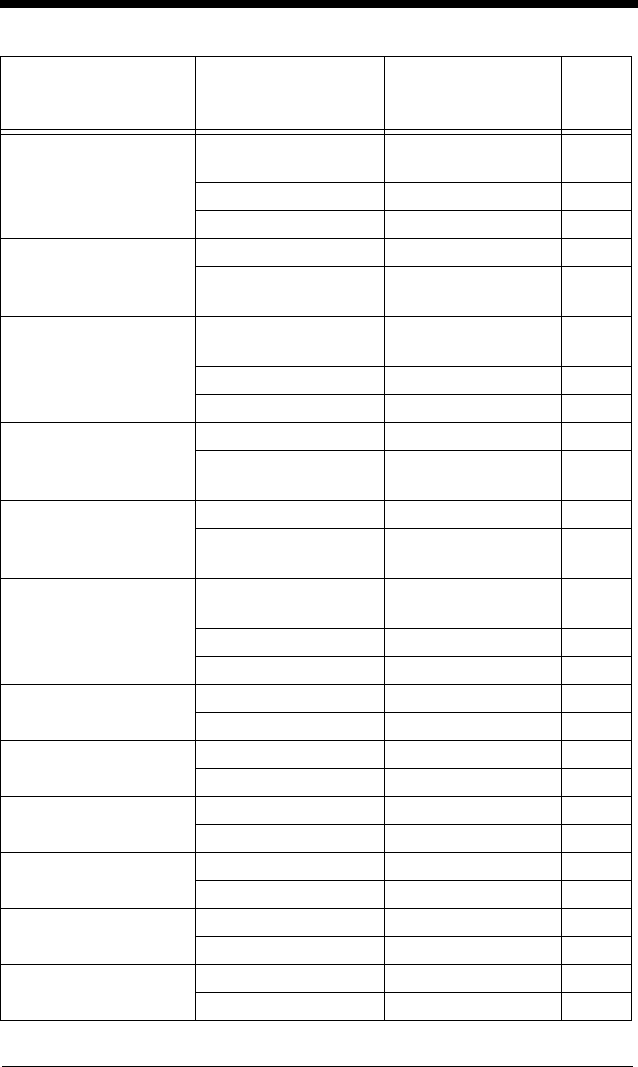
10 - 21
GS1-128 Default All GS1-128
Settings
GS1DFT 6-22
*On GS1ENA1 6-22
Off GS1ENA0 6-22
GS1-128 Message
Length
Minimum (1 - 80) *1 GS1MIN 6-22
Maximum (0 - 80)
*80
GS1MAX 6-22
Telepen Default All Telepen
Settings
TELDFT 6-23
*Off TELENA0 6-23
On TELENA1 6-23
Telepen Output *AIM Telepen Output TELOLD0 6-23
Original Telepen
Output
TELOLD1 6-23
Telepen Message
Length
Minimum (1 - 60) *1 TELMIN## 6-24
Maximum (1 - 60)
*60
TELMAX## 6-24
UPC-A Default All
UPC-A Settings
UPADFT 6-24
Off UPAENA0 6-24
*On UPAENA1 6-24
UPC-A Check Digit Off UPACKX0 6-24
*On UPACKX1 6-24
UPC-A Number
System
Off UPANSX0 6-25
*On UPANSX1 6-25
UPC-A 2 Digit
Addenda
*Off UPAAD20 6-25
On UPAAD21 6-25
UPC-A 5 Digit
Addenda
*Off UPAAD50 6-25
On UPAAD51 6-25
UPC-A Addenda
Required
*Not Required UPAARQ0 6-25
Required UPAARQ1 6-25
UPC-A Addenda
Separator
Off UPAADS0 6-26
*On UPAADS1 6-26
Selection Setting
* Indicates default
Serial Command
# Indicates a numeric
entry
Page
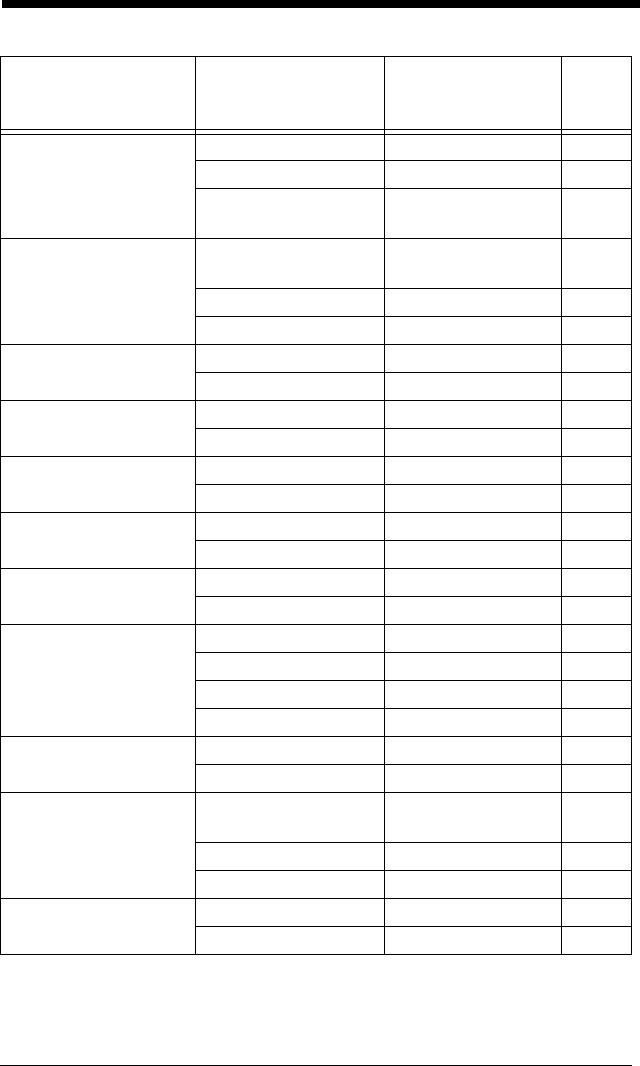
10 - 22
UPC-A/EAN-13 with
Extended Coupon
Code
*Off CPNENA0 6-26
Allow Concatenation CPNENA1 6-26
Require
Concatenation
CPNENA2 6-26
UPC-E0 Default All UPC-E
Settings
UPEDFT 6-27
Off UPEEN00 6-27
*On UPEEN01 6-27
UPC-E0 Expand *Off UPEEXP0 6-27
On UPEEXP1 6-27
UPC-E0 Addenda
Required
Required UPEARQ1 6-28
*Not Required UPEARQ0 6-28
UPC-E0 Addenda
Separator
*On UPEADS1 6-28
Off UPEADS0 6-28
UPC-E0 Check Digit Off UPECKX0 6-28
*On UPECKX1 6-28
UPC-E0 Number
System
Off UPENSX0 6-29
*On UPENSX1 6-29
UPC-E0 Addenda 2 Digit Addenda On UPEAD21 6-29
*2 Digit Addenda Off UPEAD20 6-29
5 Digit Addenda On UPEAD51 6-29
*5 Digit Addenda Off UPEAD50 6-29
UPC-E1 *Off UPEEN10 6-30
On UPEEN11 6-30
EAN/JAN-13 Default All EAN/
JAN Settings
E13DFT 6-30
Off E13ENA0 6-30
*On E13ENA1 6-30
EAN/JAN-13 Check
Digit
Off E13CKX0 6-30
*On E13CKX1 6-30
Selection Setting
* Indicates default
Serial Command
# Indicates a numeric
entry
Page
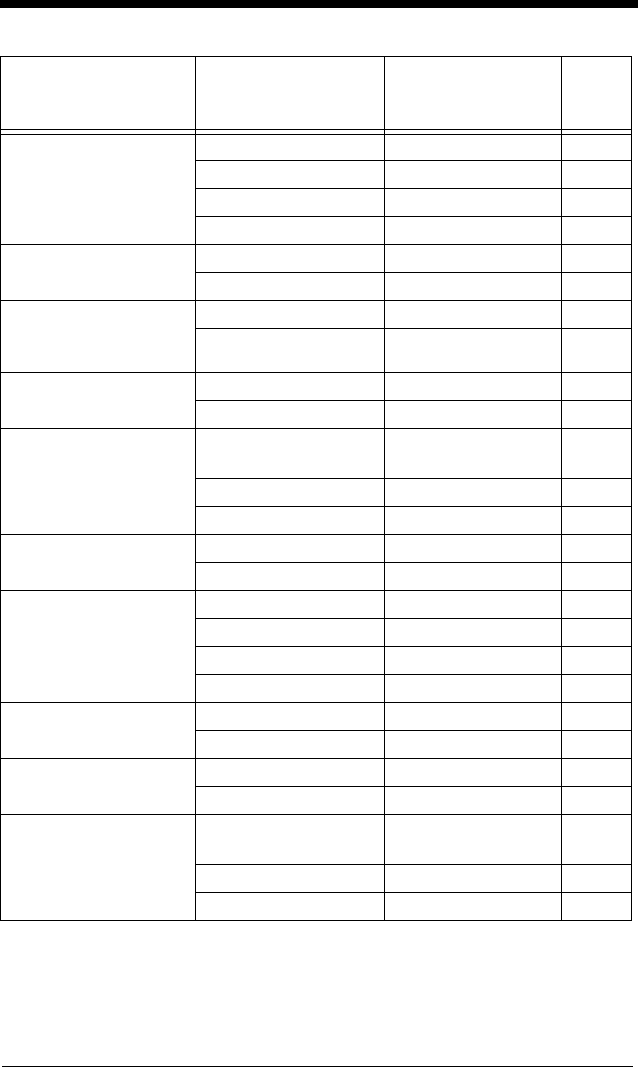
10 - 23
EAN/JAN-13 2 Digit
Addenda
2 Digit Addenda On E13AD21 6-31
*2 Digit Addenda Off E13AD20 6-31
5 Digit Addenda On E13AD51 6-31
*5 Digit Addenda Off E13AD50 6-31
EAN/JAN-13
Addenda Required
*Not Required E13ARQ0 6-31
Required E13ARQ1 6-31
EAN/JAN-13
Addenda
Separator
Off E13ADS0 6-32
*On E13ADS1 6-32
ISBN Translate *Off E13ISB0 6-32
On E13ISB1 6-32
EAN/JAN-8 Default All EAN/
JAN 8 Settings
EA8DFT 6-33
Off EA8ENA0 6-33
*On EA8ENA1 6-33
EAN/JAN-8 Check
Digit
Off EA8CKX0 6-33
*On EA8CKX1 6-33
EAN/JAN-8 Addenda *2 Digit Addenda Off EA8AD20 6-34
2 Digit Addenda On EA8AD21 6-34
*5 Digit Addenda Off EA8AD50 6-34
5 Digit Addenda On EA8AD51 6-34
EAN/JAN-8 Addenda
Required
*Not Required EA8ARQ0 6-34
Required EA8ARQ1 6-34
EAN/JAN-8 Addenda
Separator
Off EA8ADS0 6-34
*On EA8ADS1 6-34
MSI Default All MSI
Settings
MSIDFT 6-35
*Off MSIENA0 6-35
On MSIENA1 6-35
Selection Setting
* Indicates default
Serial Command
# Indicates a numeric
entry
Page
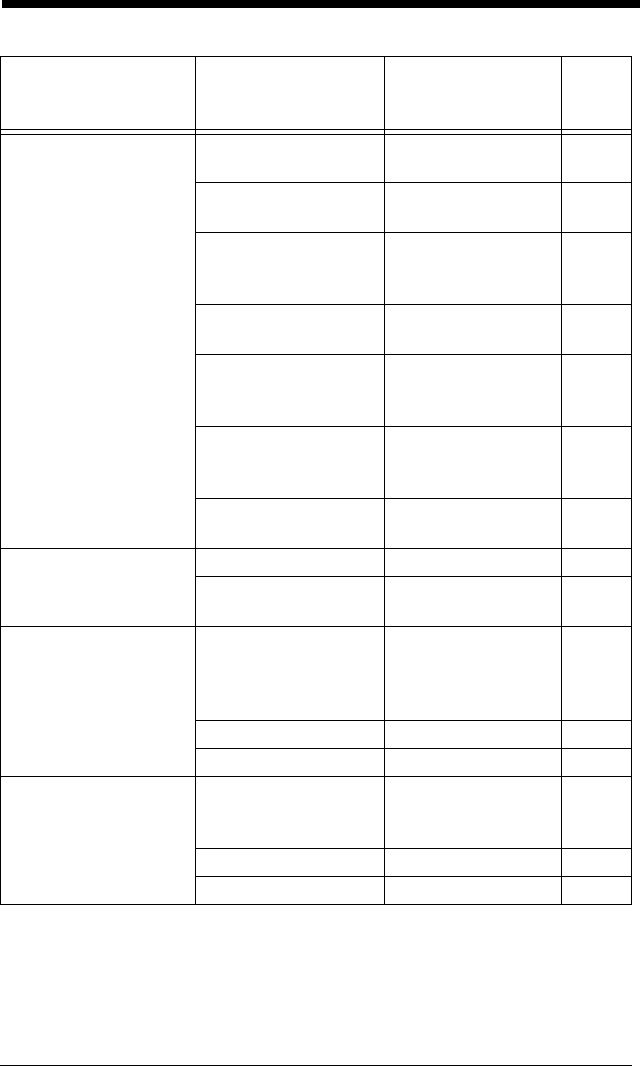
10 - 24
MSI Check Character *Validate Type 10,
but Don’t Transmit
MSICHK0 6-36
Validate Type 10 and
Trans mit
MSICHK1 6-36
Validate 2 Type 10
Chars, but Don’t
Trans mit
MSICHK2 6-36
Validate 2 Type 10
Chars and Transmit
MSICHK3 6-36
Validate Type 10
then Type 11 Char,
but Don’t Transmit
MSICHK4 6-36
Validate Type 10
then Type 11 Char
and Transmit
MSICHK5 6-36
Disable MSI Check
Characters
MSICHK6 6-36
MSI Message Length Minimum (4 - 48) *4 MSIMIN## 6-36
Maximum (4 - 48)
*48
MSIMAX## 6-36
GS1 DataBar
Omnidirectional
Default All
GS1 DataBar
Omnidirectional
Settings
RSSDFT 6-37
Off RSSENA0 6-37
*On RSSENA1 6-37
GS1 DataBar Limited Default All GS1
DataBar Limited
Settings
RSLDFT 6-37
Off RSLENA0 6-37
*On RSLENA1 6-37
Selection Setting
* Indicates default
Serial Command
# Indicates a numeric
entry
Page
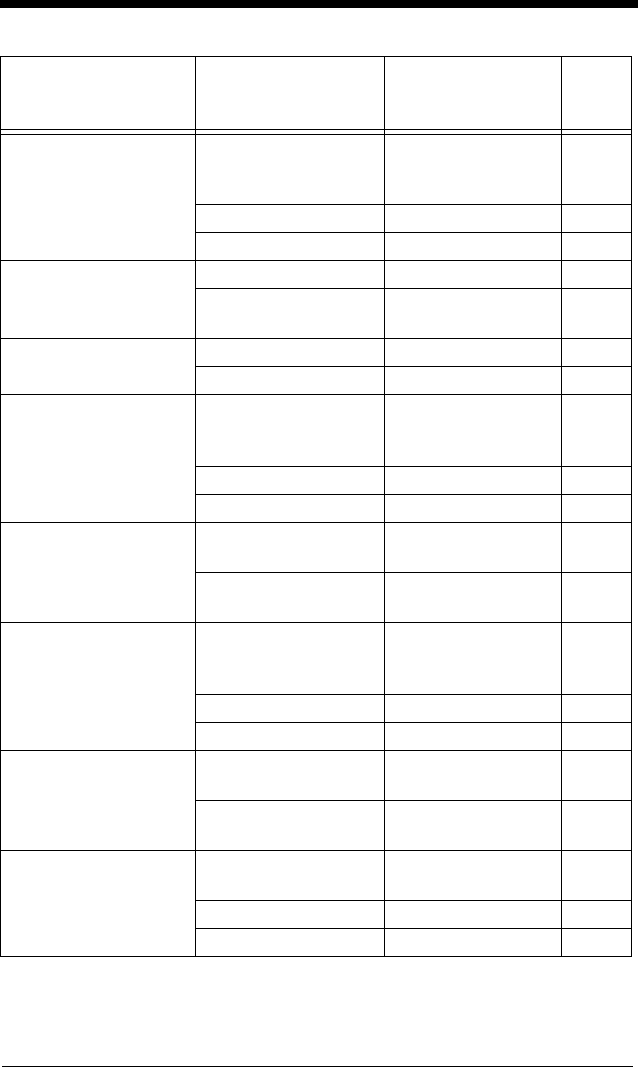
10 - 25
GS1 DataBar
Expanded
Default All GS1
DataBar
Expanded Settings
RSEDFT 6-38
Off RSEENA0 6-38
*On RSEENA1 6-38
GS1 DataBar
Expanded Msg.
Length
Minimum (4 - 74) *4 RSEMIN## 6-38
Maximum (4 - 74)
*74
RSEMAX## 6-38
Trioptic Code *Off TRIENA0 6-39
On TRIENA1 6-39
Codablock A Default All
Codablock A
Settings
CBADFT 6-39
*Off CBAENA0 6-39
On CBAENA1 6-39
Codablock A Msg.
Length
Minimum (1 - 600)
*1
CBAMIN#### 6-40
Maximum (1 - 600)
*600
CBAMAX#### 6-40
Codablock F Default All
Codablock F
Settings
CBFDFT 6-39
*Off CBFENA0 6-41
On CBFENA1 6-41
Codablock F Msg.
Length
Minimum (1 - 2048)
*1
CBFMIN#### 6-41
Maximum (1 - 2048)
*2048
CBFMAX#### 6-41
PDF417 Default All PDF417
Settings
PDFDFT 6-42
*On PDFENA1 6-42
Off PDFENA0 6-42
Selection Setting
* Indicates default
Serial Command
# Indicates a numeric
entry
Page
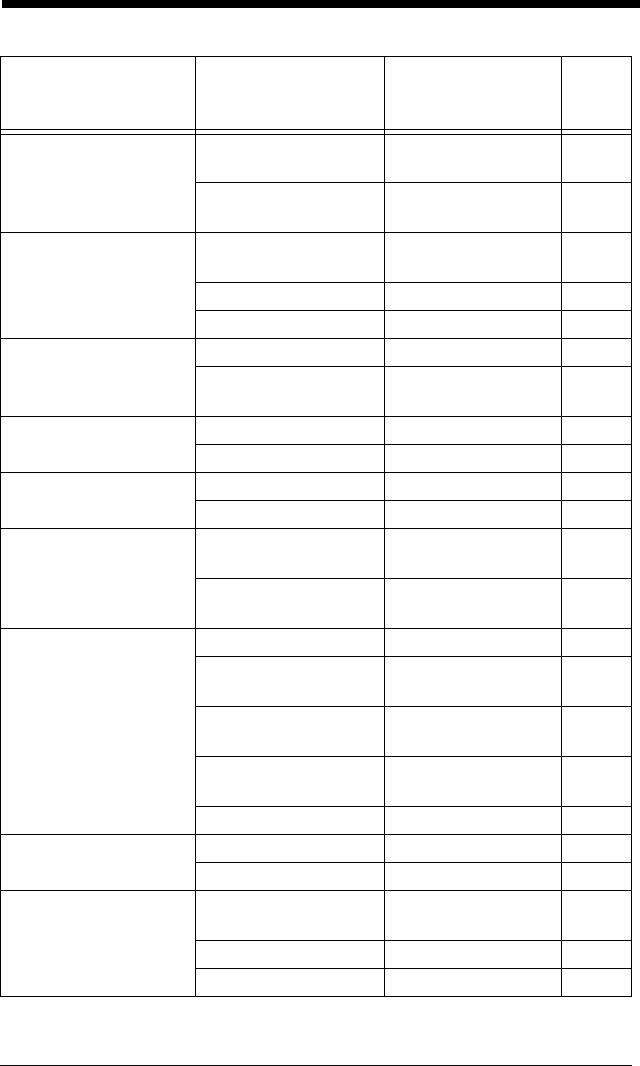
10 - 26
PDF417 Msg. Length Minimum (1-2750)
*1
PDFMIN 6-42
Maximum (1-2750)
*2750
PDFMAX 6-42
MicroPDF417 Default All Micro
PDF417 Settings
MPDDFT 6-43
On MPDENA1 6-43
*Off MPDENA0 6-43
MicroPDF417 Msg.
Length
Minimum (1-366) *1 MPDMIN 6-43
Maximum (1-366)
*366
MPDMAX 6-43
GS1 Composite
Codes
On COMENA1 6-44
*Off COMENA0 6-44
UPC/EAN Version On COMUPC1 6-44
*Off COMUPC0 6-44
GS1 Composite
Codes Msg. Length
Minimum (1-2435)
*1
COMMIN 6-44
Maximum (1-2435)
*2435
COMMAX 6-44
GS1 Emulation GS1-128 Emulation EANEMU1 6-45
GS1 DataBar
Emulation
EANEMU2 6-45
GS1 Code
Expansion Off
EANEMU3 6-45
EAN8 to EAN13
Conversion
EANEMU4 6-45
*GS1 Emulation Off EANEMU0 6-45
TCIF Linked Code 39 On T39ENA1 6-46
*Off T39ENA0 6-46
QR Code Default All QR Code
Settings
QRCDFT 6-46
*On QRCENA1 6-46
Off QRCENA0 6-46
Selection Setting
* Indicates default
Serial Command
# Indicates a numeric
entry
Page
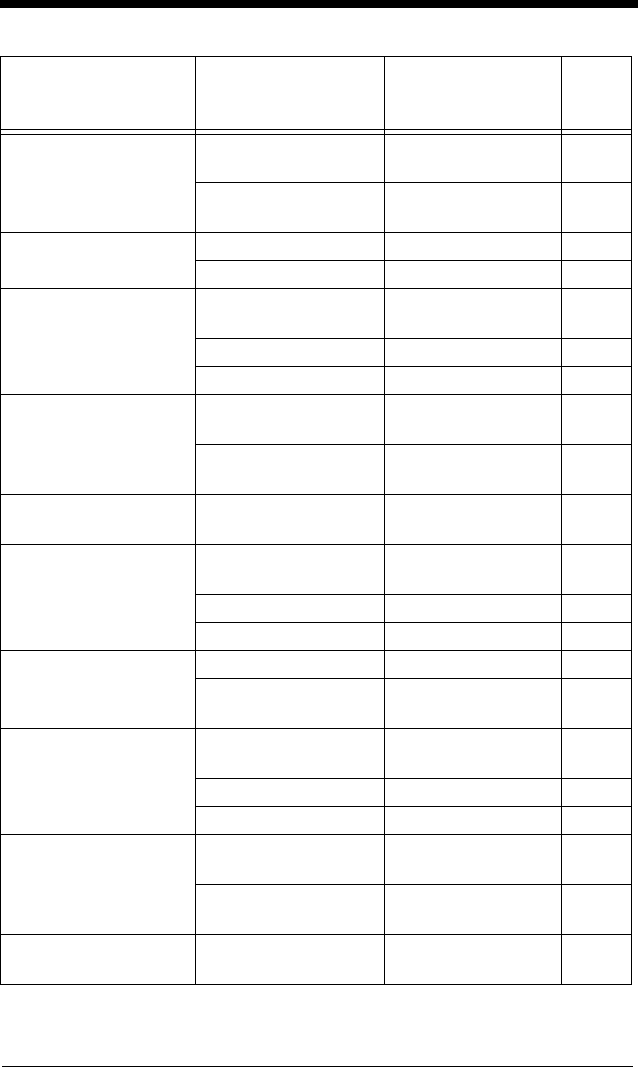
10 - 27
QR Code Msg.
Length
Minimum (1-7089)
*1
QRCMIN 6-47
Maximum (1-7089)
*7089
QRCMAX 6-47
QR Code Append *On QRCAPP1 6-47
Off QRCAPP0 6-47
Data Matrix Default All Data
Matrix Settings
IDMDFT 6-48
*On IDMENA1 6-48
Off IDMENA0 6-48
Data Matrix Msg.
Length
Minimum (1-3116)
*1
IDMMIN 6-48
Maximum (1-3116)
*3116
IDMMAX 6-48
Data Matrix Code
Page
Data Matrix Code
Page (*51)
IDMDCP## 6-49
MaxiCode Default All
MaxiCode Settings
MAXDFT 6-49
On MAXENA1 6-49
*Off MAXENA0 6-49
MaxiCode Msg.
Length
Minimum (1-150) *1 MAXMIN 6-49
Maximum (1-150)
*150
MAXMAX 6-49
Aztec Code Default All Aztec
Code Settings
AZTDFT 6-50
*On AZTENA1 6-50
Off AZTENA0 6-50
Aztec Code Msg.
Length
Minimum (1-3832)
*1
AZTMIN 6-50
Maximum (1-3832)
*3832
AZTMAX 6-50
Aztec Code Page Aztec Code Page
(*51)
AZTDCP## 6-51
Selection Setting
* Indicates default
Serial Command
# Indicates a numeric
entry
Page
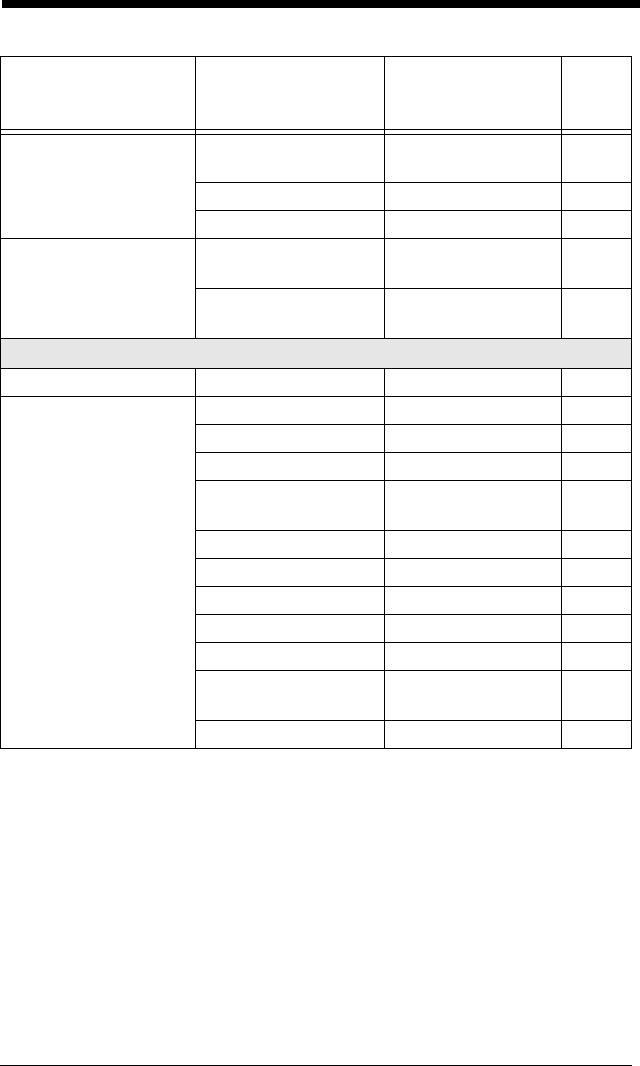
10 - 28
Chinese Sensible
(Han Xin) Code
Default All Han Xin
Code Settings
HX_DFT 6-51
On HX_ENA1 6-51
*Off HX_ENA0 6-51
Chinese Sensible
(Han Xin) Code Msg.
Length
Minimum (1-7833)
*1
HX_MIN 6-51
Maximum (1-7833)
*7833
HX_MAX 6-51
Postal Codes - 2D
2D Postal Codes *Off POSTAL0 6-52
Single 2D Postal
Codes
Australian Post On POSTAL1 6-52
British Post On POSTAL7 6-52
Canadian Post On POSTAL30 6-52
Intelligent Mail Bar
Code On
POSTAL10 6-52
Japanese Post On POSTAL3 6-52
KIX Post On POSTAL4 6-52
Planet Code On POSTAL5 6-52
Postal-4i On POSTAL9 6-52
Postnet On POSTAL6 6-53
Postnet with B and
B’ Fields On
POSTAL11 6-53
InfoMail On POSTAL2 6-53
Selection Setting
* Indicates default
Serial Command
# Indicates a numeric
entry
Page
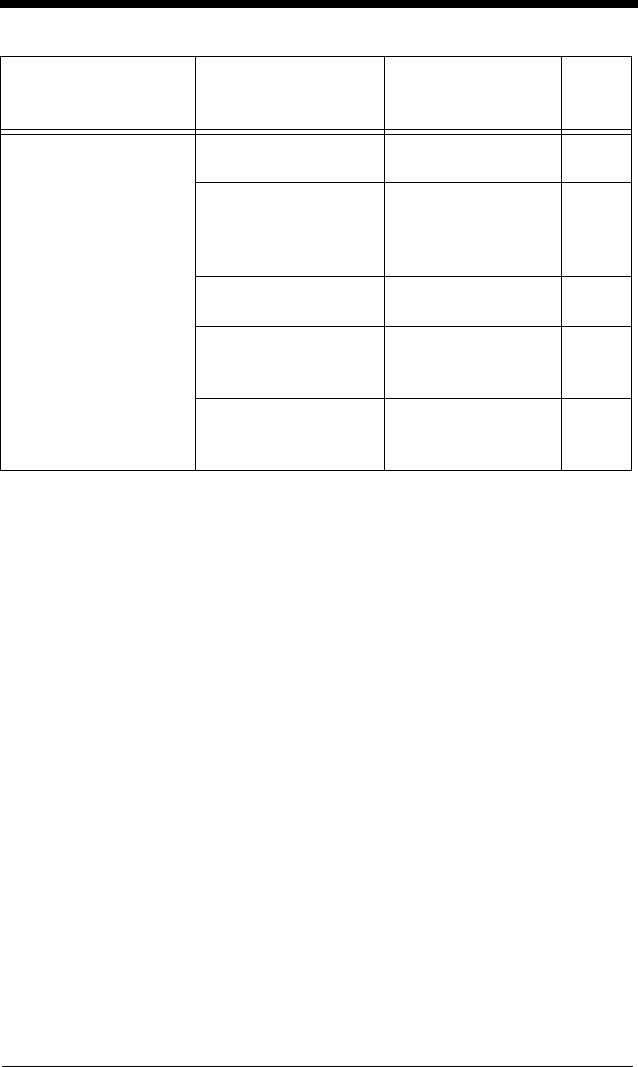
10 - 29
Combination 2D
Postal Codes
InfoMail and British
Post On
POSTAL8 6-53
Intelligent Mail Bar
Code and Postnet
with B and B’ Fields
On
POSTAL20 6-53
Postnet and Postal-
4i On
POSTAL14 6-53
Postnet and
Intelligent Mail Bar
Code On
POSTAL16 6-53
Postal-4i and
Intelligent Mail Bar
Code On
POSTAL17 6-53
Selection Setting
* Indicates default
Serial Command
# Indicates a numeric
entry
Page
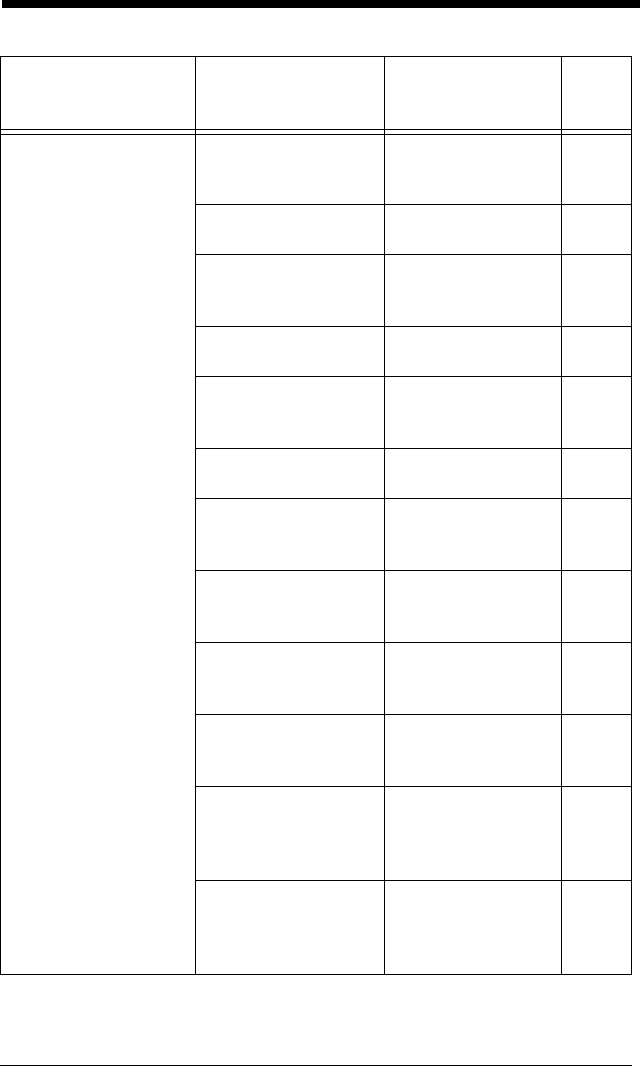
10 - 30
Combination 2D
Postal Codes
(continued)
Postal-4i and
Postnet with B and
B’ Fields On
POSTAL19 6-53
Planet and Postnet
On
POSTAL12 6-53
Planet and Postnet
with B and B’ Fields
On
POSTAL18 6-53
Planet and Postal-4i
On
POSTAL13 6-54
Planet and
Intelligent Mail Bar
Code On
POSTAL15 6-54
Planet, Postnet, and
Postal-4i On
POSTAL21 6-54
Planet, Postnet, and
Intelligent Mail Bar
Code On
POSTAL22 6-54
Planet, Postal-4i,
and Intelligent Mail
Bar Code On
POSTAL23 6-54
Postnet, Postal-4i,
and Intelligent Mail
Bar Code On
POSTAL24 6-54
Planet, Postal-4i,
and Postnet with B
and B’ Fields On
POSTAL25 6-54
Planet, Intelligent
Mail Bar Code, and
Postnet with B and
B’ Fields On
POSTAL26 6-54
Postal-4i, Intelligent
Mail Bar Code, and
Postnet with B and
B’ Fields On
POSTAL27 6-54
Selection Setting
* Indicates default
Serial Command
# Indicates a numeric
entry
Page
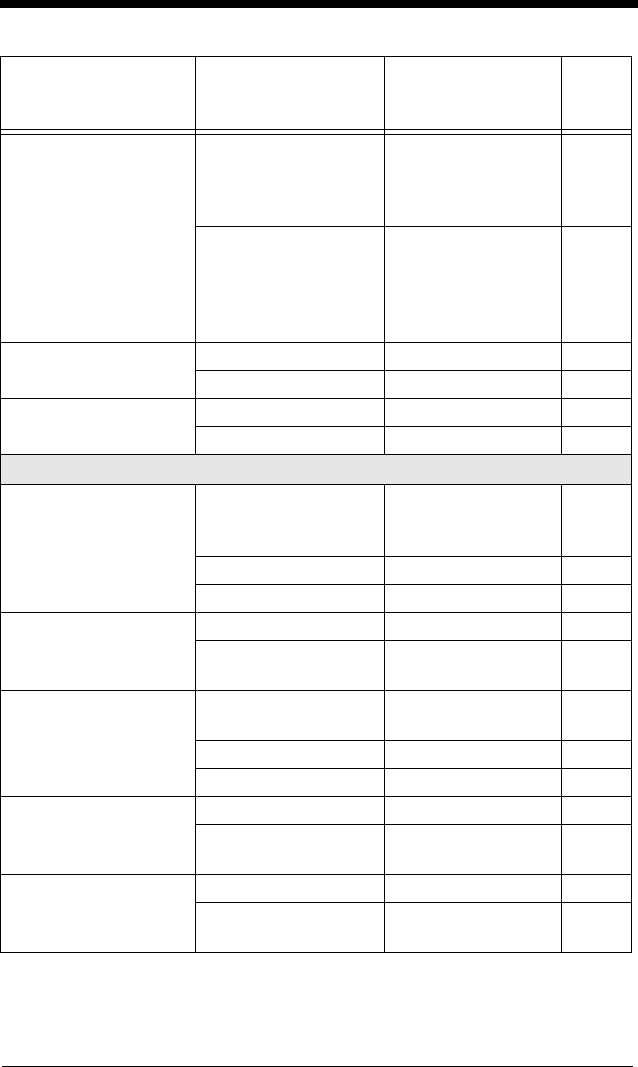
10 - 31
Combination 2D
Postal Codes
(continued)
Planet, Postal-4i,
Intelligent Mail Bar
Code, and Postnet
On
POSTAL28 6-54
Planet, Postal-4i,
Intelligent Mail Bar
Code, and Postnet
with B and B’ Fields
On
POSTAL29 6-54
Planet Code Check
Digit
Transmit PLNCKX1 6-55
*Don’t Transmit PLNCKX0 6-55
Postnet Check Digit Transmit NETCKX1 6-55
*Don’t Transmit NETCKX0 6-55
Postal Codes - Linear
China Post (Hong
Kong 2 of 5)
Default All China
Post (Hong Kong 2
of 5) Settings
CPCDFT 6-55
*Off CPCENA0 6-56
On CPCENA1 6-56
China Post (Hong
Kong 2 of 5) Msg.
Length
Minimum (2 - 80) *4 CPCMIN## 6-56
Maximum (2 - 80)
*80
CPCMAX## 6-56
Korea Post Default All Korea
Post Settings
KPCDFT 6-57
*Off KPCENA0 6-57
On KPCENA1 6-57
Korea Post Msg.
Length
Minimum (2 - 80) *4 KPCMIN## 6-57
Maximum (2 - 80)
*48
KPCMAX## 6-57
Korea Post Check
Digit
Transmit Check Digit KPCCHK1 6-57
*Don’t Transmit
Check Digit
KPCCHK0 6-57
Selection Setting
* Indicates default
Serial Command
# Indicates a numeric
entry
Page
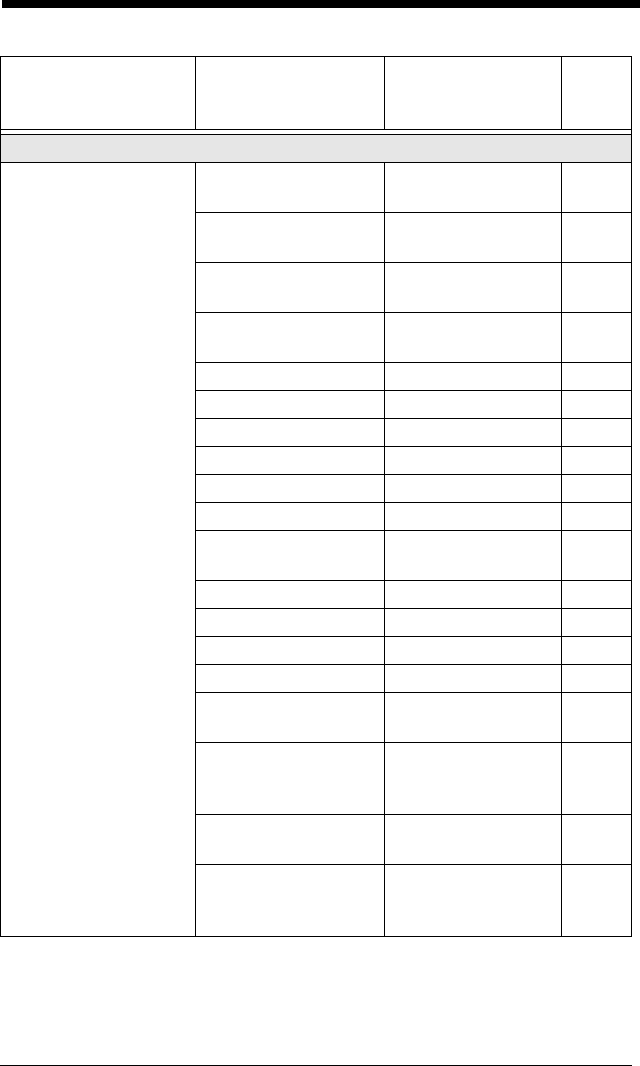
10 - 32
Imaging Default Commands
Image Snap Default all Imaging
Commands
IMGDFT 7-1
Imaging Style -
Decoding
SNPSTY0 7-2
*Imaging Style -
Photo
SNPSTY1 7-2
Imaging Style -
Manual
SNPSTY2 7-2
Beeper On SNPBEP1 7-2
*Beeper Off SNPBEP0 7-2
*Wait for Trigger Off SNPTRG0 7-2
Wait for Trigger On SNPTRG1 7-2
*LED State - Off SNPLED0 7-2
LED State - On SNPLED1 7-2
Exposure (1-7874
microseconds)
SNPEXP 7-3
*Gain - None SNPGAN1 7-3
Gain - Medium SNPGAN2 7-3
Gain - Heavy SNPGAN4 7-3
Gain - Maximum SNPGAN8 7-3
Target White Value
(0-255) *125
SNPWHT### 7-4
Delta for
Acceptance (0-255)
*25
SNPDEL### 7-4
Update Tries (0-10)
*6
SNPTRY## 7-4
Target Set Point
Percentage (1-99)
*50
SNPPCT## 7-4
Selection Setting
* Indicates default
Serial Command
# Indicates a numeric
entry
Page
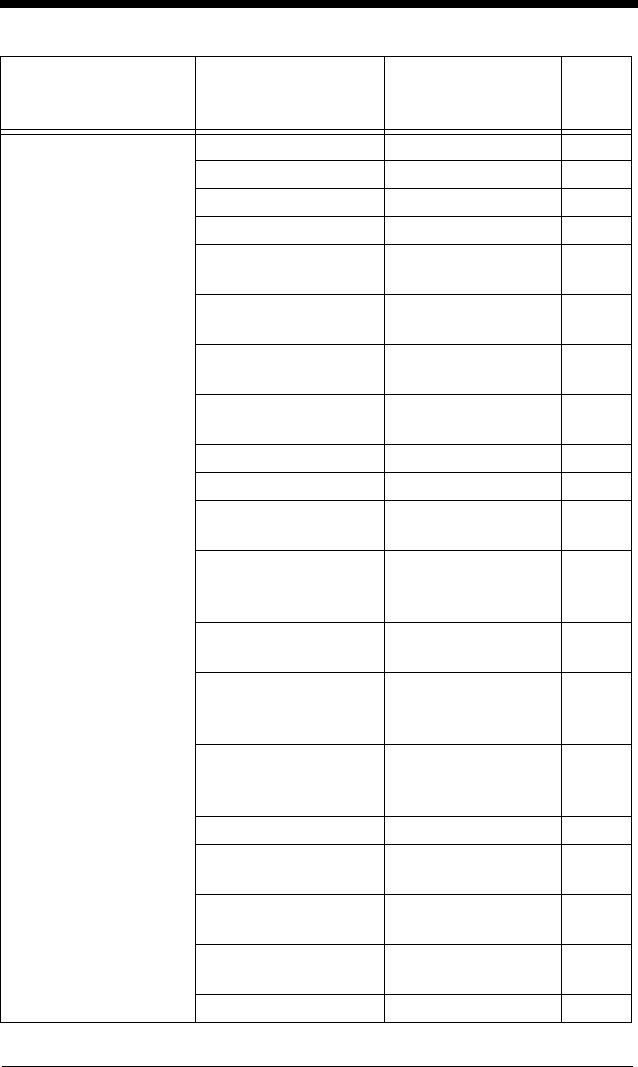
10 - 33
Image Ship *Infinity Filter - Off IMGINF0 7-5
Infinity Filter - On IMGINF1 7-5
*Compensation Off IMGCOR0 7-6
Compensation On IMGCOR1 7-6
*Pixel Depth - 8 bits/
pixel (grayscale)
IMGBPP8 7-6
Pixel Depth - 1 bit/
pixel (B&W)
IMGBPP1 7-6
*Don’t Sharpen
Edges
IMGEDG0 7-7
Sharpen Edges (0-
23)
IMGEDG## 7-7
*File Format - JPEG IMGFMT6 7-7
File Format - KIM IMGFMT0 7-7
File Format - TIFF
binary
IMGFMT1 7-7
File Format - TIFF
binary group 4,
compressed
IMGFMT2 7-7
File Format - TIFF
grayscale
IMGFMT3 7-7
File Format -
Uncompressed
binary
IMGFMT4 7-7
File Format -
Uncompressed
grayscale
IMGFMT5 7-7
File Format - BMP IMGFMT8 7-7
*Histogram Stretch
Off
IMGHIS0 7-8
Histogram Stretch
On
IMGHIS1 7-8
*Noise Reduction
Off
IMGFSP0 7-9
Noise Reduction On IMGFSP1 7-9
Selection Setting
* Indicates default
Serial Command
# Indicates a numeric
entry
Page
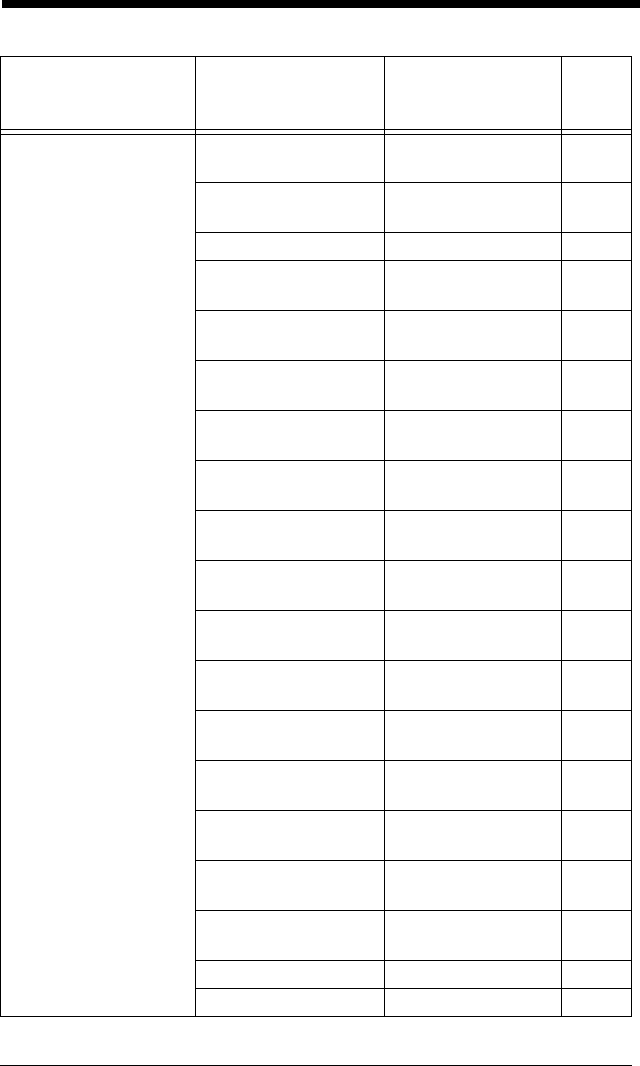
10 - 34
Image Ship
(continued)
Invert Image around
X axis
IMGNVX1 7-8
Invert Image around
Y axis
IMGNVY1 7-8
Rotate Image none IMGROT0 7-9
Rotate Image 90°
right
IMGROT1 7-9
Rotate Image 180°
right
IMGROT2 7-9
Rotate Image 90°
left
IMGROT3 7-9
JPEG Image Quality
(0-100) *50
IMGJQF### 7-10
*Gamma Correction
Off
IMGGAM0 7-10
Gamma Correction
On (0-1000)
IMGGAM### 7-10
Image Crop - Left (0-
640) *0
IMGWNL### 7-10
Image Crop - Right
(0-640) *639
IMGWNR### 7-10
Image Crop - Top (0-
480) *0
IMGWNT### 7-10
Image Crop -
Bottom (0-480) *479
IMGWNB### 7-11
Image Crop - Margin
(1-238) *0
IMGMAR### 7-11
Protocol - None
(raw)
IMGXFR0 7-11
Protocol - None
(default USB)
IMGXFR2 7-11
Protocol - Hmodem
Compressed
IMGXFR3 7-11
Protocol - Hmodem IMGXFR4 7-11
Ship Every Pixel IMGSUB1 7-12
Selection Setting
* Indicates default
Serial Command
# Indicates a numeric
entry
Page
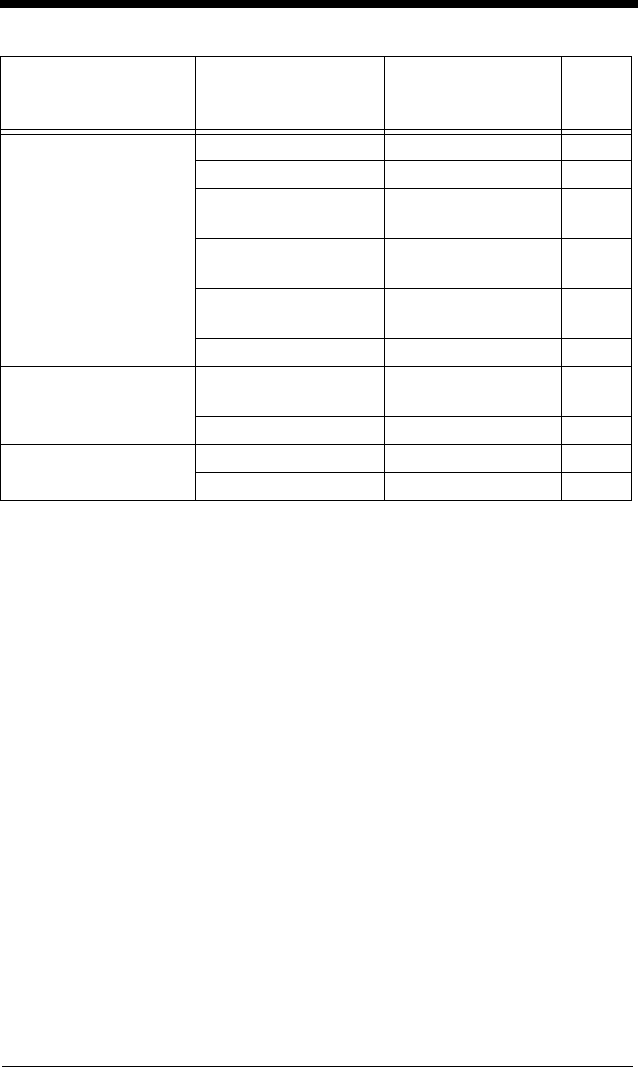
10 - 35
Image Ship
(continued)
Ship Every 2nd Pixel IMGSUB2 7-12
Ship Every 3rd Pixel IMGSUB3 7-12
*Document Image
Filter Off
IMGUSH0 7-12
Document Image
Filter On (0-255)
IMGUSH### 7-12
*Don’t Ship
Histogram
IMGHST0 7-13
Ship Histogram IMGHST1 7-13
Image Size
Compatibility
Force VGA
Resolution
IMGVGA1 7-14
*Native Resolution IMGVGA0 7-14
Intelligent Signature
Capture
Optimize On DECBND1 7-14
*Optimize Off DECBND0 7-14
Selection Setting
* Indicates default
Serial Command
# Indicates a numeric
entry
Page
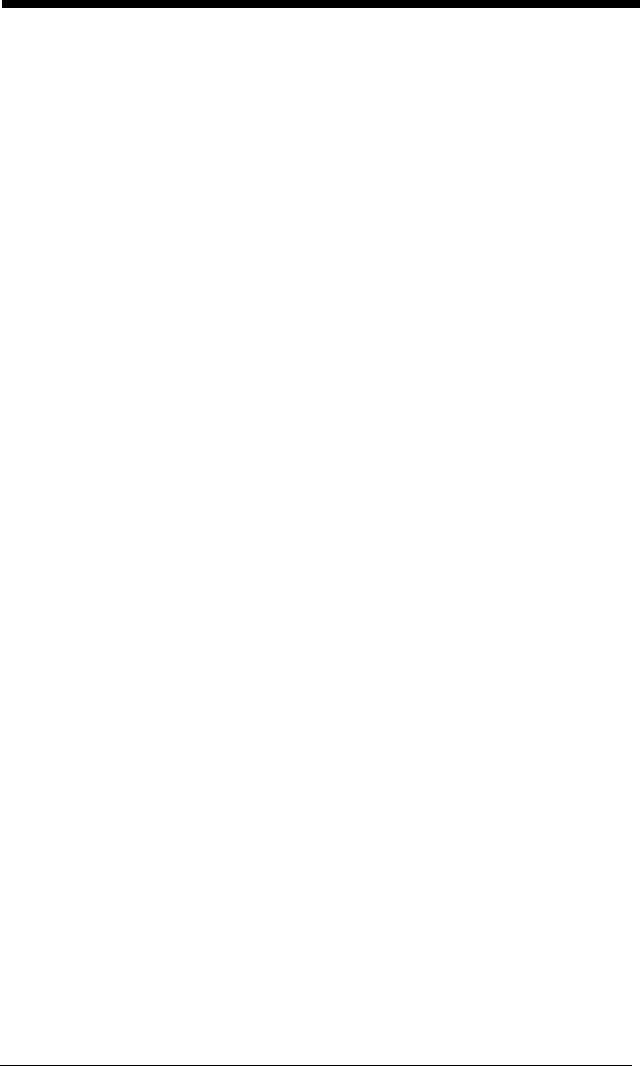
10 - 36
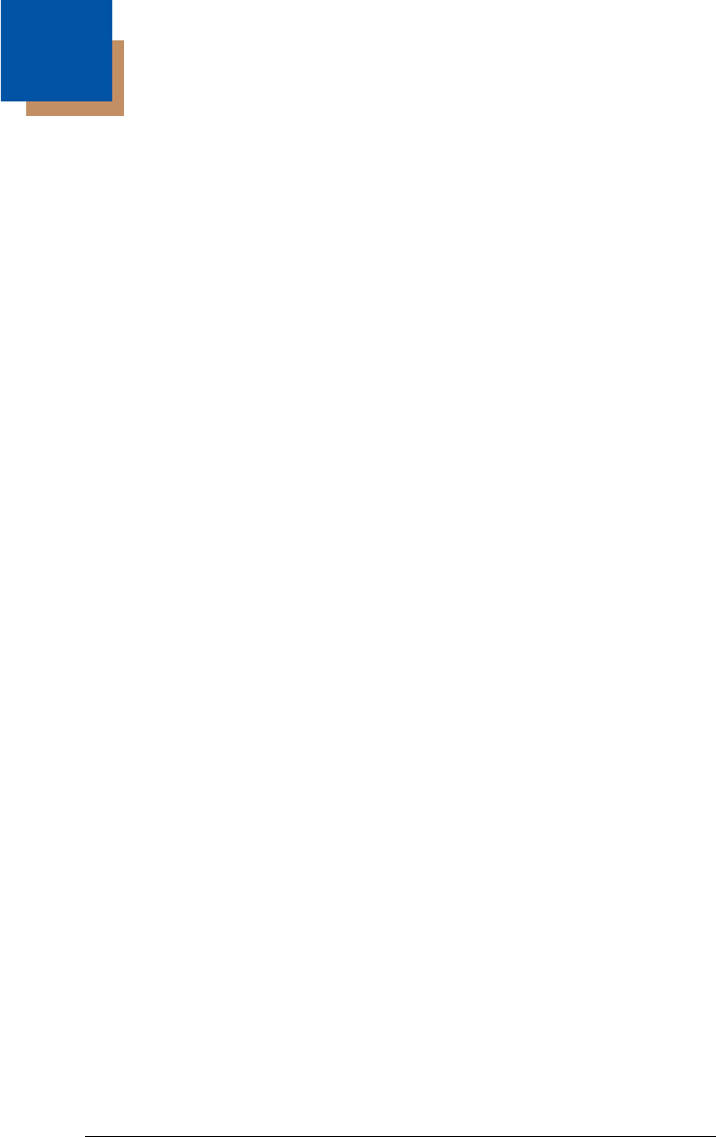
11 - 1
11
Maintenance
Repairs
Repairs and/or upgrades are not to be performed on this product. These ser-
vices are to be performed only by an authorized service center. See
"Customer Support" on page 12-1 for further information.
Inspecting Cords and Connectors
Inspect the engine’s interface cable and connector for wear or other signs
of damage. A badly worn cable or damaged connector may interfere with
engine operation. Contact your Honeywell distributor for information about
cable replacement.
Troubleshooting
The engine automatically performs self-tests whenever you turn it on. If your
engine is not functioning properly, review the following Troubleshooting Guide to
try to isolate the problem.
Is the power on?
If the power is not on, check that:
• The cable is connected properly.
• The host system power is on (if external power isn’t used).
Is the engine having trouble reading your symbols?
If the engine isn’t reading symbols well, check that the symbols:
• Aren’t smeared, rough, scratched, or exhibiting voids.
• Aren’t coated with frost or water droplets on the surface.
• Are enabled in the engine or in the decoder to which the engine connects.
Is the bar code displayed but not entered?
The bar code is displayed on the host device correctly, but you still have to press
a key to enter it (the Enter/Return key or the Tab key, for example).
You need to program a suffix. Programming a suffix enables the engine to out-
put the bar code data plus the key you need (such as “CR”) to enter the data
into your application. Refer to "Prefix/Suffix Overview" on page 4-1 for further
information.
Does the engine read the bar code incorrectly?
If the engine reads a bar code, but the data is not displayed correctly on the
host screen:
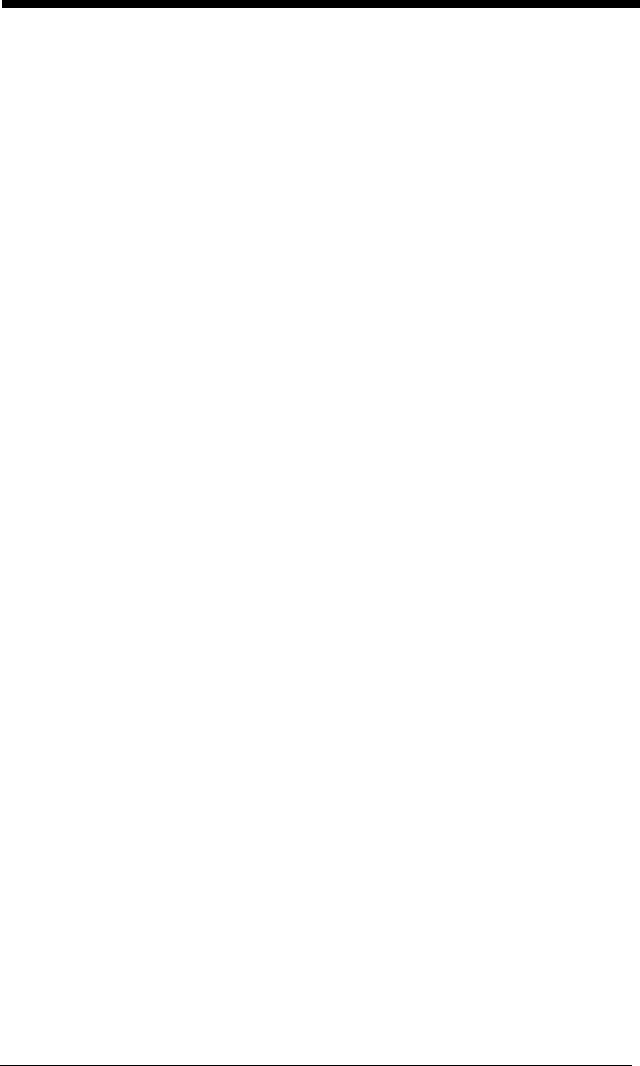
11 - 2
• The engine may not be programmed for the appropriate terminal interface.
For example, you scan “12345” and the host displays “@es%.”
Reprogram the engine with the correct Plug and Play or Terminal selection
bar code. See Chapter 2 and Chapter 3.
The engine may not be programmed to output your bar code data properly.
For example, you scan “12345” and the host displays “A12345B.”
Reprogram the engine with the proper symbology selections. See Chapter 6.
The engine won’t read your bar code at all.
1. Scan the sample bar codes in the back of this manual. If the engine reads
the sample bar codes, check that your bar code is readable.
Verify that your bar code symbology is enabled (see Chapter 6).
2. If the engine still can’t read the sample bar codes, scan "All Symbologies" on
page 6-2.
If you aren’t sure what programming options have been set in the engine, or if
you want the factory default settings restored, scan Resetting the Factory
Defaults on page 1-7.
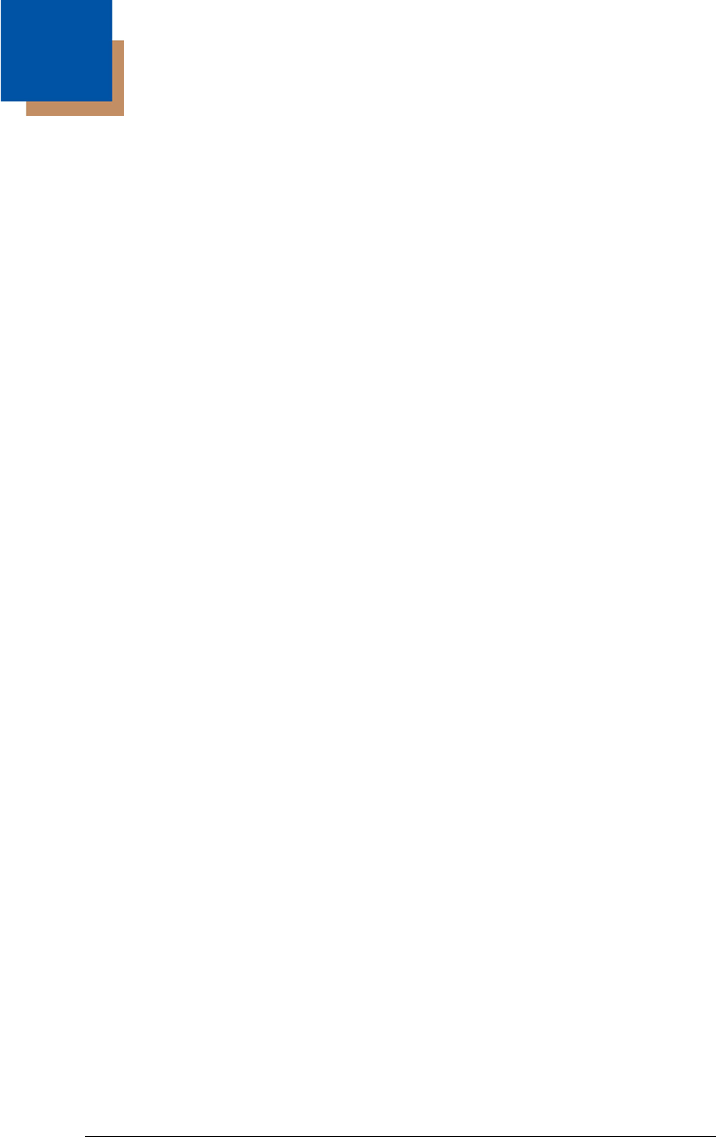
12 - 1
12
Customer Support
Technical Assistance
If you need assistance installing or troubleshooting your device, please contact
us by using one of the methods below:
Knowledge Base: www.hsmknowledgebase.com
Our Knowledge Base provides thousands of immediate solutions. If the
Knowledge Base cannot help, our Technical Support Portal (see below)
provides an easy way to report your problem or ask your question.
Technical Support Portal: www.hsmsupportportal.com
The Technical Support Portal not only allows you to report your problem, but it
also provides immediate solutions to your technical issues by searching our
Knowledge Base. With the Portal, you can submit and track your questions
online and send and receive attachments.
Web form: www.hsmcontactsupport.com
You can contact our technical support team directly by filling out our online
support form. Enter your contact details and the description of the question/
problem.
Telephone: www.honeywellaidc.com/locations
For our latest contact information, please check our website at the link above.
Product Service and Repair
Honeywell International Inc. provides service for all of its products through
service centers throughout the world. To obtain warranty or non-warranty
service, please visit www.honeywellaidc.com and select Support > Contact
Service and Repair to see your region's instructions on how to obtain a Return
Material Authorization number (RMA #). You should do this prior to returning the
product.
Limited Warranty
Honeywell International Inc. ("HII") warrants its products to be free from defects
in materials and workmanship and to conform to HII’s published specifications
applicable to the products purchased at the time of shipment. This warranty
does not cover any HII product which is (i) improperly installed or used; (ii) dam-
aged by accident or negligence, including failure to follow the proper mainte-
nance, service, and cleaning schedule; or (iii) damaged as a result of (A)
modification or alteration by the purchaser or other party, (B) excessive voltage
or current supplied to or drawn from the interface connections, (C) static elec-
tricity or electro-static discharge, (D) operation under conditions beyond the
specified operating parameters, or (E) repair or service of the product by any-
one other than HII or its authorized representatives.
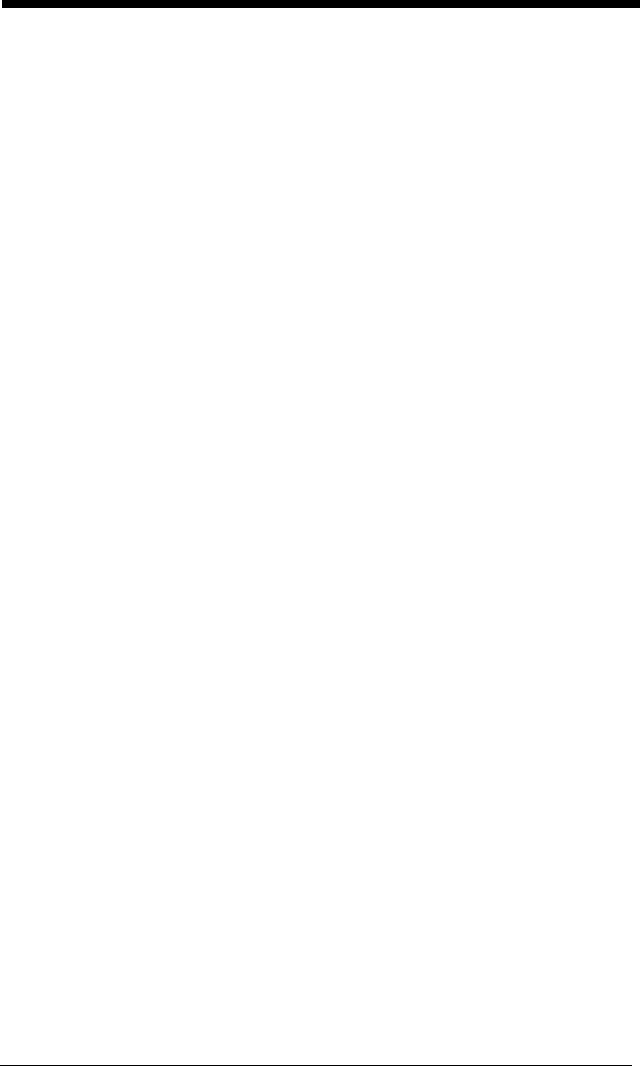
12 - 2
This warranty shall extend from the time of shipment for the duration published
by HII for the product at the time of purchase ("Warranty Period"). Any defective
product must be returned (at purchaser’s expense) during the Warranty Period
to HII factory or authorized service center for inspection. No product will be
accepted by HII without a Return Materials Authorization, which may be
obtained by contacting HII. In the event that the product is returned to HII or its
authorized service center within the Warranty Period and HII determines to its
satisfaction that the product is defective due to defects in materials or workman-
ship, HII, at its sole option, will either repair or replace the product without
charge, except for return shipping to HII.
EXCEPT AS MAY BE OTHERWISE PROVIDED BY APPLICABLE LAW, THE
FOREGOING WARRANTY IS IN LIEU OF ALL OTHER COVENANTS OR
WARRANTIES, EITHER EXPRESSED OR IMPLIED, ORAL OR WRITTEN,
INCLUDING, WITHOUT LIMITATION, ANY IMPLIED WARRANTIES OF MER-
CHANTABILITY OR FITNESS FOR A PARTICULAR PURPOSE, OR NON-
INFRINGEMENT.
HII’S RESPONSIBILITY AND PURCHASER’S EXCLUSIVE REMEDY UNDER
THIS WARRANTY IS LIMITED TO THE REPAIR OR REPLACEMENT OF THE
DEFECTIVE PRODUCT WITH NEW OR REFURBISHED PARTS. IN NO
EVENT SHALL HII BE LIABLE FOR INDIRECT, INCIDENTAL, OR CONSE-
QUENTIAL DAMAGES, AND, IN NO EVENT, SHALL ANY LIABILITY OF HII
ARISING IN CONNECTION WITH ANY PRODUCT SOLD HEREUNDER
(WHETHER SUCH LIABILITY ARISES FROM A CLAIM BASED ON CON-
TRACT, WARRANTY, TORT, OR OTHERWISE) EXCEED THE ACTUAL
AMOUNT PAID TO HII FOR THE PRODUCT. THESE LIMITATIONS ON LIA-
BILITY SHALL REMAIN IN FULL FORCE AND EFFECT EVEN WHEN HII MAY
HAVE BEEN ADVISED OF THE POSSIBILITY OF SUCH INJURIES, LOSSES,
OR DAMAGES. SOME STATES, PROVINCES, OR COUNTRIES DO NOT
ALLOW THE EXCLUSION OR LIMITATIONS OF INCIDENTAL OR CONSE-
QUENTIAL DAMAGES, SO THE ABOVE LIMITATION OR EXCLUSION MAY
NOT APPLY TO YOU.
All provisions of this Limited Warranty are separate and severable, which
means that if any provision is held invalid and unenforceable, such determina-
tion shall not affect the validity of enforceability of the other provisions hereof.
Use of any peripherals not provided by the manufacturer may result in damage
not covered by this warranty. This includes but is not limited to: cables, power
supplies, cradles, and docking stations. HII extends these warranties only to the
first end-users of the products. These warranties are non-transferable.
The duration of the limited warranty for the N86XX engine is 15 months.
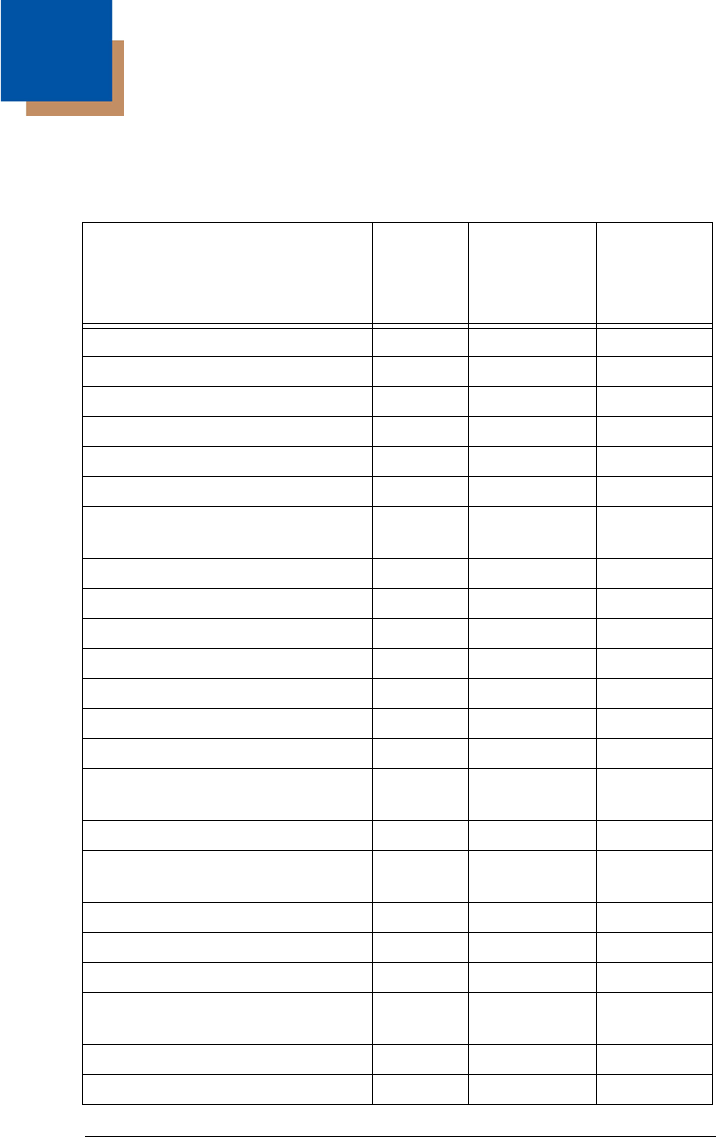
A - 1
A
Reference Charts
Symbology Chart
Symbology AIM ID
Possible
AIM ID
Modifiers
(
m
)
Code ID
(hex)
All Symbologies
(0x99)
Australian Post ]X0 A (0x41)
Aztec Code ]z
m
0-9, A-C z (0x7A)
British Post ]X0 B (0x42)
Canadian Post ]X0 C (0x43)
China Post ]X0 Q (0x51)
Chinese Sensible Code (Han Xin
Code)
]X0 H (0x48)
Codabar ]F
m
0-1 a (0x61)
Codablock A ]O6 0, 1, 4, 5, 6 V (0x56)
Codablock F ]O
m
0, 1, 4, 5, 6 q (0x71)
Code 11 ]H3 h (0x68)
Code 128 ]C
m
0, 1, 2, 4 j (0x6A)
GS1-128 ]C1 I (0x49)
Code 32 Pharmaceutical (PARAF) ]X0 < (0x3C)
Code 39 (supports Full ASCII
mode)
]A
m
0, 1, 3, 4, 5, 7 b (0x62)
Code 49 ]T
m
0, 1, 2, 4 l (0x6C)
Code 93 and 93i ]G
m
0-9, A-Z,
a-m
i (0x69)
Data Matrix ]d
m
0-6 w (0x77)
EAN-13 (including Bookland EAN) ]E0 d (0x64)
EAN-13 with Add-On ]E3 d (0x64)
EAN-13 with Extended
Coupon Code
]E3 d (0x64)
EAN-8 ]E4 D (0x44)
EAN-8 with Add-On ]E3 D (0x44)
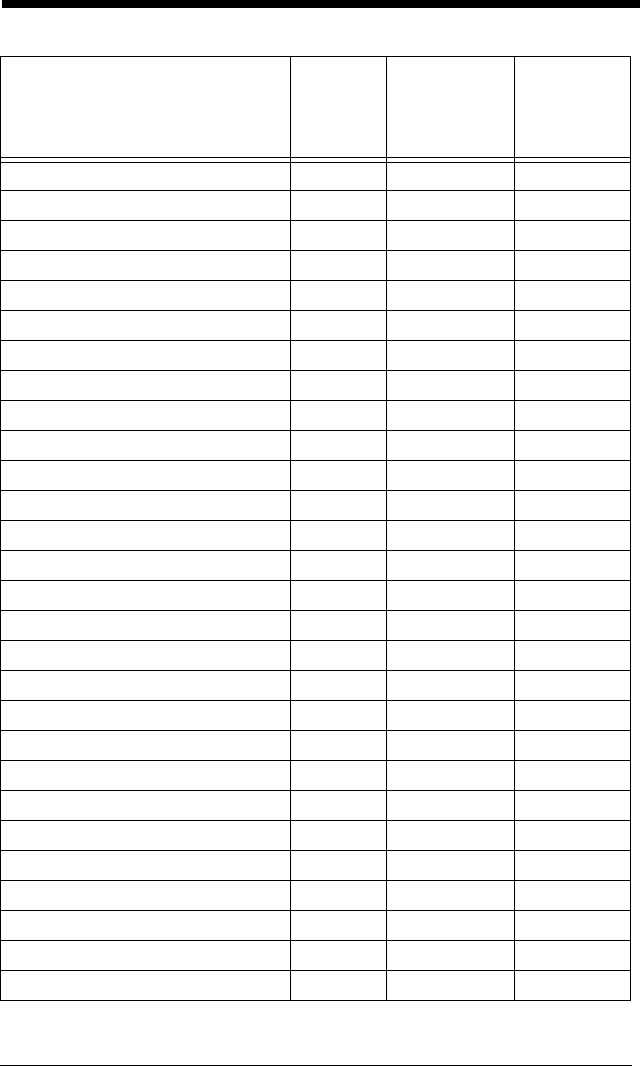
A - 2
GS1 Composite ]e
m
0-3 y (0x79)
GS1 DataBar ]e
m
0y (0x79)
InfoMail ]X0 , (0x2c)
Intelligent Mail Barcode ]X0 M (0x4D)
Interleaved 2 of 5 ]I
m
0, 1, 3 e (0x65)
Japanese Post ]X0 J (0x4A)
KIX (Netherlands) Post ]X0 K (0x4B)
Korea Post ]X0 ? (0x3F)
Matrix 2 of 5 ]X0 m (0x6D)
MaxiCode ]U
m
0-3 x (0x7 8)
MicroPDF417 ]L
m
3-5 R (0x52)
MSI ]M
m
0g (0x67)
NEC 2 of 5 ]X0 Y (0x59)
OCR MICR (E 13 B) ]o3 O (0x4F)
OCR SEMI Font ]o3 O (0x4F)
OCR-A ]o1 O (0x4F)
OCR-B ]o2 O (0x4F)
PDF417 ]L
m
0-2 r (0x72)
Planet Code ]X0 L (0x4C)
Postal-4i ]X0 N (0x4E)
Postnet ]X0 P (0x50)
QR Code and Micro QR Code ]Q
m
0-6 s (0x73)
Straight 2 of 5 IATA ]R
m
0, 1, 3 f (0x66)
Straight 2 of 5 Industrial ]S0 f (0x66)
TCIF Linked Code 39 (TLC39) ]L2 T (0x54)
Telepen ]B
m
t (0x54)
UPC-A ]E0 c (0x63)
UPC-A with Add-On ]E3 c (0x63)
Symbology AIM ID
Possible
AIM ID
Modifiers
(
m
)
Code ID
(hex)
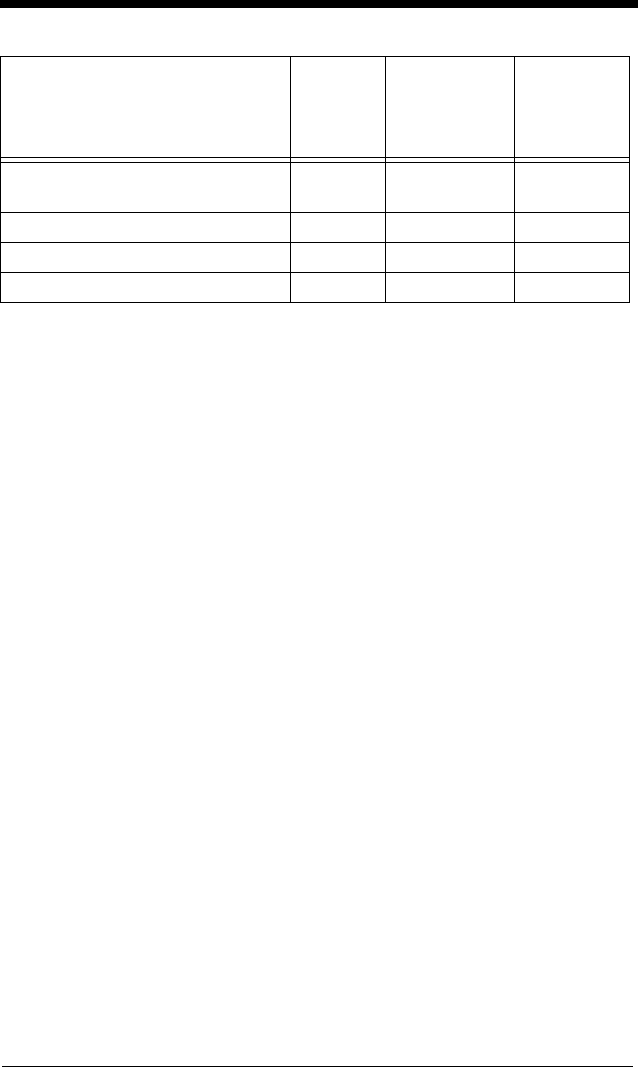
A - 3
Note: “m” represents the AIM modifier character. Refer to International
Technical Specification, Symbology Identifiers, for AIM modifier character
details.
Prefix/Suffix entries for specific symbologies override the universal (All
Symbologies, 99) entry.
Refer to Data Editing beginning on page 4-1 and Data Formatting beginning on
page 5-1 for information about using Code ID and AIM ID.
UPC-A with Extended
Coupon Code
]E3 c (0x63)
UPC-E ]E0 E (0x45)
UPC-E with Add-On ]E3 E (0x45)
UPC-E1 ]X0 E (0x45)
Symbology AIM ID
Possible
AIM ID
Modifiers
(
m
)
Code ID
(hex)
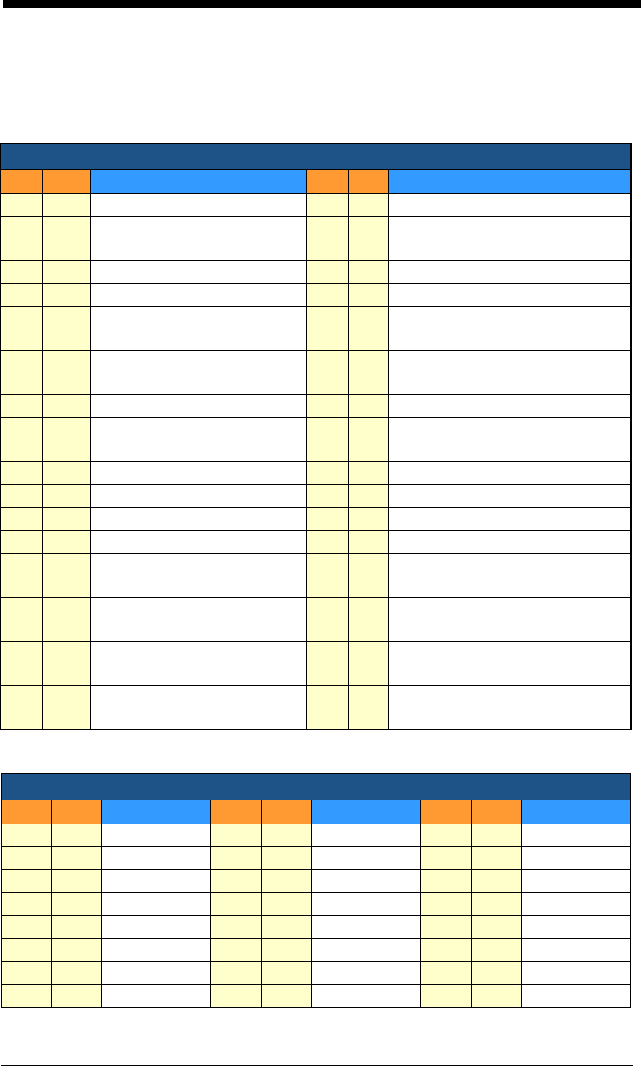
A - 4
ASCII Conversion Chart (Code Page 1252
)
Note: This table applies to U.S. style keyboards. Certain characters may differ
depending on your Country Code/PC regional settings.
Non-Printable Characters
DEC HEX Character (Code) DEC HEX Character (Code)
0 0 NULL 16 10 DATA LINK ESCAPE (DLE)
1 1 START OF HEADING
(SOH)
17 11 DEVICE CONTROL 1 (DC1)
2 2 START OF TEXT (STX) 18 12 DEVICE CONTROL 2 (DC2)
3 3 END OF TEXT (ETX) 19 13 DEVICE CONTROL 3 (DC3)
4 4 END OF TRANSMISSION
(EOT)
20 14 DEVICE CONTROL 4 (DC4)
5 5 END OF QUERY (ENQ) 21 15 NEGATIVE ACKNOWLEDGE-
MENT (NAK)
6 6 ACKNOWLEDGE (ACK) 22 16 SYNCHRONIZE (SYN)
7 7 BEEP (BEL) 23 17 END OF TRANSMISSION
BLOCK (ETB)
8 8 BACKSPACE (BS) 24 18 CANCEL (CAN)
9 9 HORIZONTAL TAB (HT) 25 19 END OF MEDIUM (EM)
10 ALINE FEED (LF) 26 1A SUBSTITUTE (SUB)
11 BVERTICAL TAB (VT) 27 1B ESCAPE (ESC)
12 CFF (FORM FEED) 28 1C FILE SEPARATOR (FS)
RIGHT ARROW
13 DCR (CARRIAGE RETURN) 29 1D GROUP SEPARATOR (GS)
LEFT ARROW
14 ESO (SHIFT OUT) 30 1E RECORD SEPARATOR (RS)
UP ARROW
15 FSI (SHIFT IN) 31 1F UNIT SEPARATOR (US)
DOWN ARROW
Printable Characters
DEC HEX Character DEC HEX Character DEC HEX Character
32 20 <SPACE> 64 40 @96 60 `
33 21 !65 41 A97 61 a
34 22 "66 42 B98 62 b
35 23 #67 43 C99 63 c
36 24 $68 44 D100 64 d
37 25 %69 45 E101 65 e
38 26 &70 46 F102 66 f
39 27 '71 47 G103 67 g
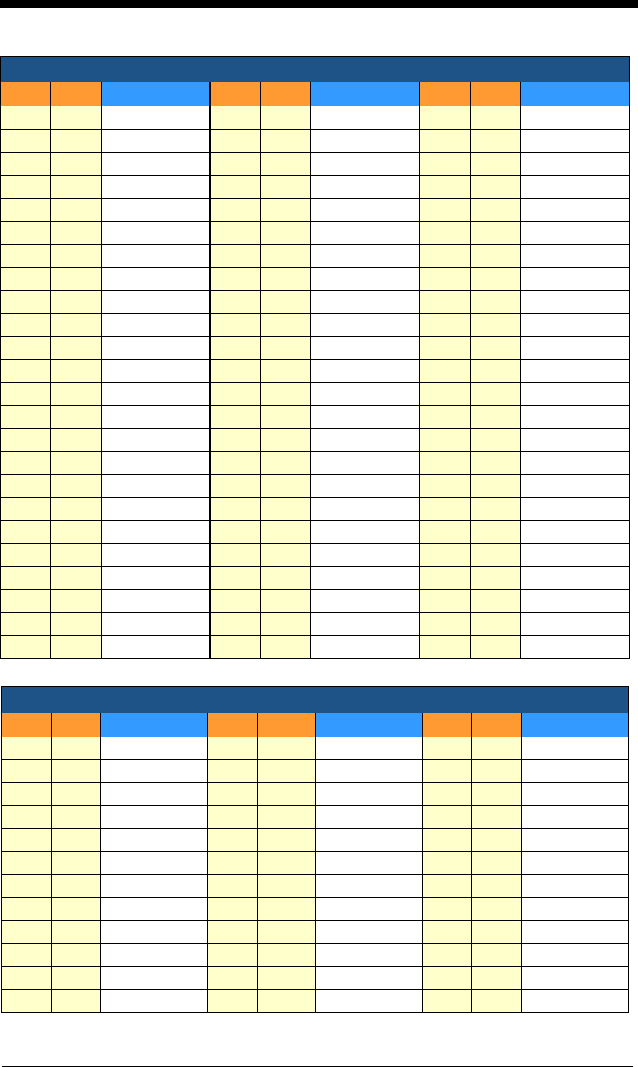
A - 5
40 28 (72 48 H104 68 h
41 29 )73 49 I105 69 i
42 2A *74 4A J106 6A j
43 2B +75 4B K107 6B k
44 2C ,76 4C L108 6C l
45 2D -77 4D M109 6D m
46 2E .78 4E N110 6E n
47 2F /79 4F O111 6F o
48 30 080 50 P112 70 p
49 31 181 51 Q113 71 q
50 32 282 52 R114 72 r
51 33 383 53 S115 73 s
52 34 484 54 T116 74 t
53 35 585 55 U117 75 u
54 36 686 56 V118 76 v
55 37 787 57 W119 77 w
56 38 888 58 X120 78 x
57 39 989 59 Y121 79 y
58 3A :90 5A Z122 7A z
59 3B ;91 5B [123 7B {
60 3C <92 5C \124 7C |
61 3D =93 5D ]125 7D }
62 3E >94 5E ^126 7E ~
63 3F ?95 5F _127 7F <DEL>
Extended ASCII Characters
DEC HEX Character DEC HEX Character DEC HEX Character
128 80 €
€171 AB «214 D6 Ö
129 81 172 AC ¬215 D7 ×
130 82 ‚173 AD 216 D8 Ø
131 83 ƒ174 AE ®217 D9 Ù
132 84 „175 AF ¯218 DA Ú
133 85 …176 B0 °219 DB Û
134 86 †177 B1 ±220 DC Ü
135 87 ‡178 B2 ²221 DD Ý
136 88 ˆ179 B3 ³222 DE Þ
137 89 ‰180 B4 ´223 DF ß
138 8A Š181 B5 µ224 E0 à
139 8B ‹182 B6 ¶225 E1 á
Printable Characters (Continued)
DEC HEX Character DEC HEX Character DEC HEX Character
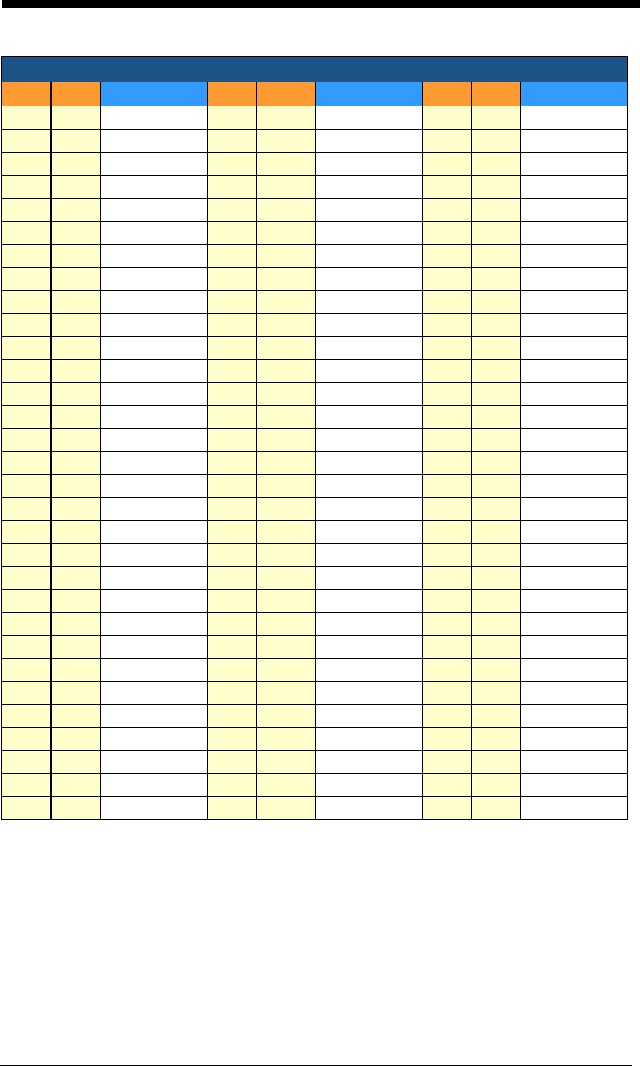
A - 6
Code Page Mapping of Printed Bar Codes
Code pages define the mapping of character codes to characters. If the data
received does not display with the proper characters, it may be because the
barcode being scanned was created using a code page that is different from
140 8C Œ183 B7 ·226 E2 â
141 8D 184 B8 ¸227 E3 ã
142 8E Ž185 B9 ¹228 E4 ä
143 8F 186 BA º229 E5 å
144 90 187 BB »230 E6 æ
145 91 ‘188 BC ¼231 E7 ç
146 92 ’189 BD ½232 E8 è
147 93 “190 BE ¾233 E9 é
148 94 ”191 BF ¿234 EA ê
149 95 •192 C0 À235 EB ë
150 96 –193 C1 Á236 EC ì
151 97 —194 C2 Â237 ED í
152 98 ˜195 C3 Ã238 EE î
153 99 ™196 C4 Ä239 EF ï
154 9A š197 C5 Å240 F0 ð
155 9B ›198 C6 Æ241 F1 ñ
156 9C œ199 C7 Ç242 F2 ò
157 9D 200 C8 È243 F3 ó
158 9E ž201 C9 É244 F4 ô
159 9F Ÿ202 CA Ê245 F5 õ
160 A0 203 CB Ë246 F6 ö
161 A1 ¡204 CC Ì247 F7 ÷
162 A2 ¢205 CD Í248 F8 ø
163 A3 £206 CE Î249 F9 ù
164 A4 ¤207 CF Ï250 FA ú
165 A5 ¥208 D0 Ð251 FB û
166 A6 ¦209 D1 Ñ252 FC ü
167 A7 §210 D2 Ò253 FD ý
168 A8 ¨211 D3 Ó254 FE þ
169 A9 ©212 D4 Ô255 FF ÿ
170 AA ª213 D5 Õ
Extended ASCII Characters (Continued)
DEC HEX Character DEC HEX Character DEC HEX Character
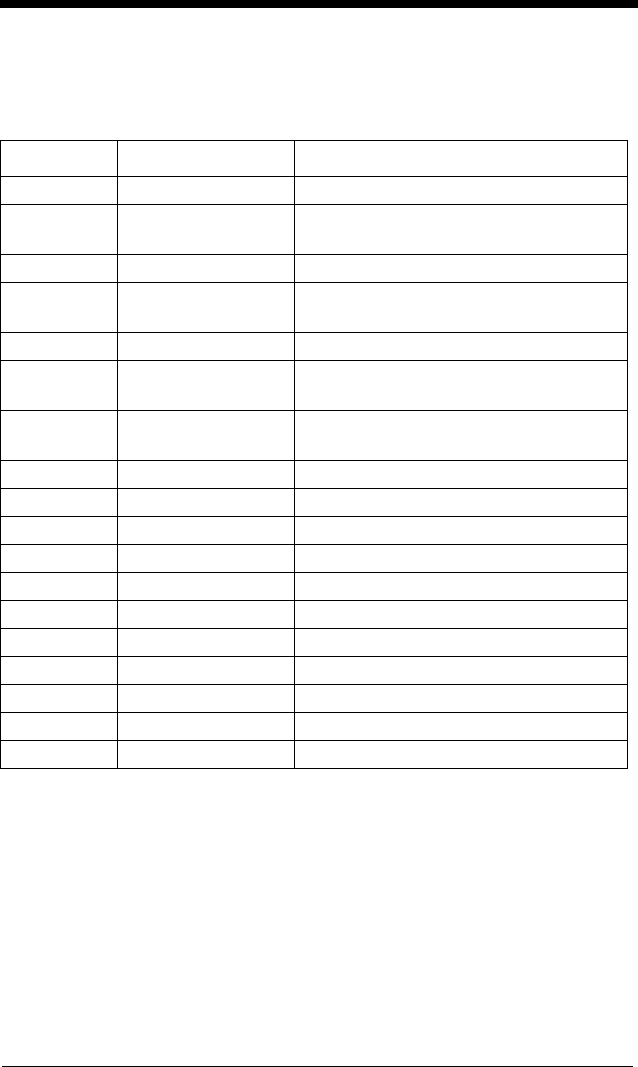
A - 7
the one the host program is expecting. If this is the case, select the code page
with which the bar codes were created. The data characters should then
appear properly.
Code Page Standard Description
1 CP ISO646
2 (Default) ISO 2022 Automatic National Replacement
Characters
3 CP Binary
51 ISO 8859 1 51 Western European Replacement
Characters
82 ISO 2022 11 Swe Swedish Replacement Characters
83 ISO 2022 69 Fra French/Belgium Replacement
Characters
81 ISO 2022 25 Fra French/Belgium Replacement
Characters
84 ISO 2022 11 Ger German Replacement Characters
85 ISO 2022 11 Ita Italian Replacement Characters
86 ISO 2022 11 Swi Swiss Replacement Characters
87 ISO 2022 11 UK British Replacement Characters
88 ISO 2022 11 Dan Danish Replacement Characters
89 ISO 2022 11 Nor Norwegian Replacement Characters
90 ISO 2022 11 Spa Spanish Replacement Characters
91 ISO 2022 85 Spanish Replacement Characters
92 ISO 2022 16 Portuguese Replacement Characters
93 ISO 2022 84 Portuguese Replacement Characters
94 ISO 2022 60 Norwegian Replacement Characters
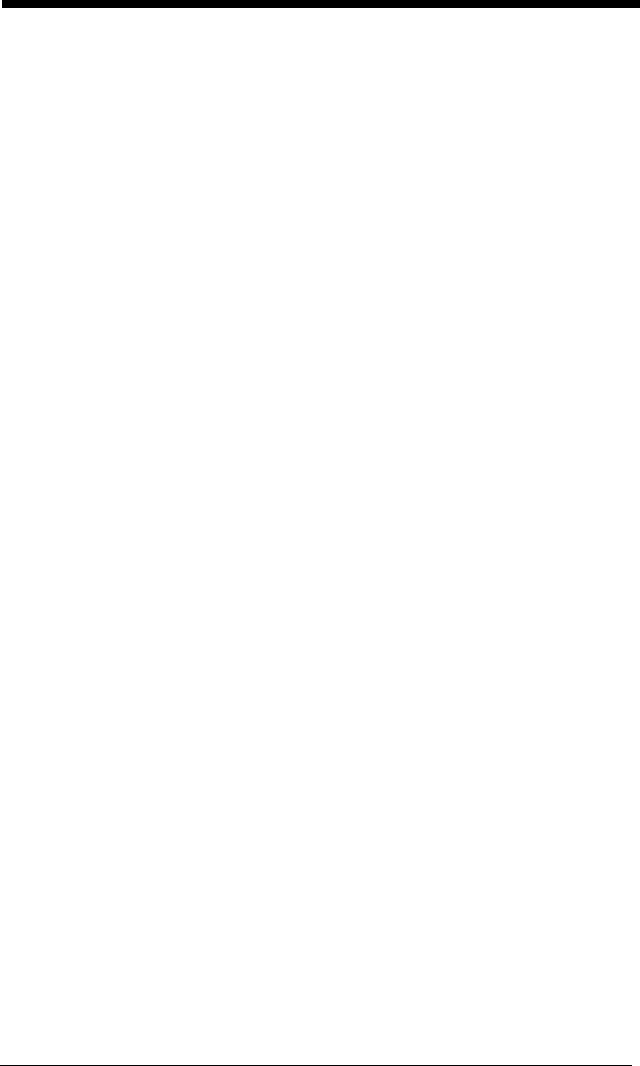
A - 8
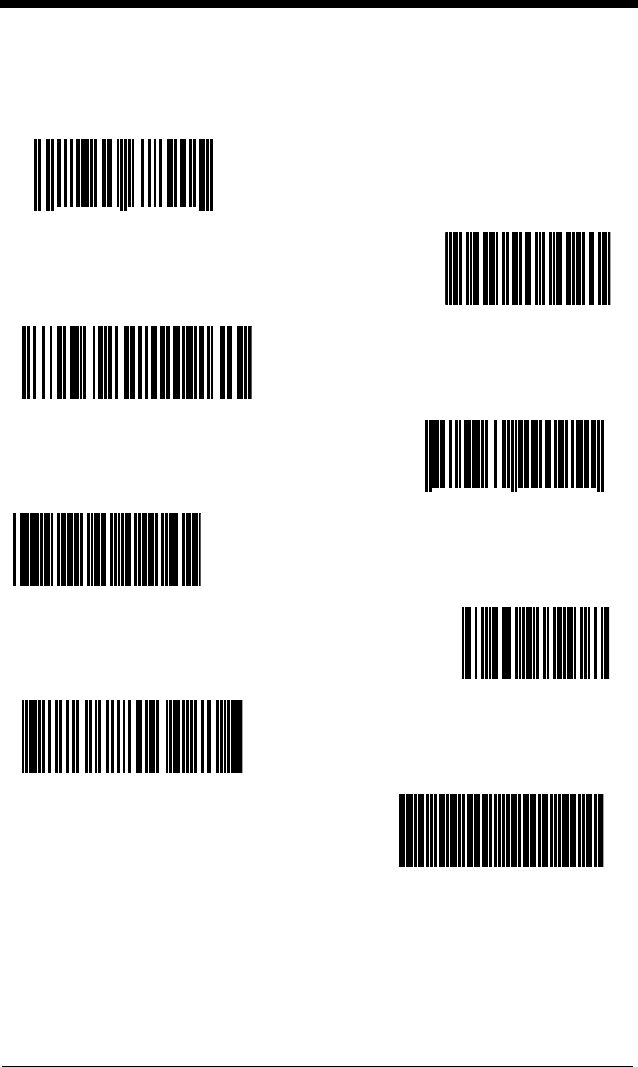
Sample Symbols
UPC-A
0 123456 7890 Interleaved 2 of 5
Code 128
EAN-13
Code 39
Codabar
1234567890
Code 128
9 780330 290951
BC321
A13579B
Code 93
123456-9$ Straight 2 of 5 Industrial
123456
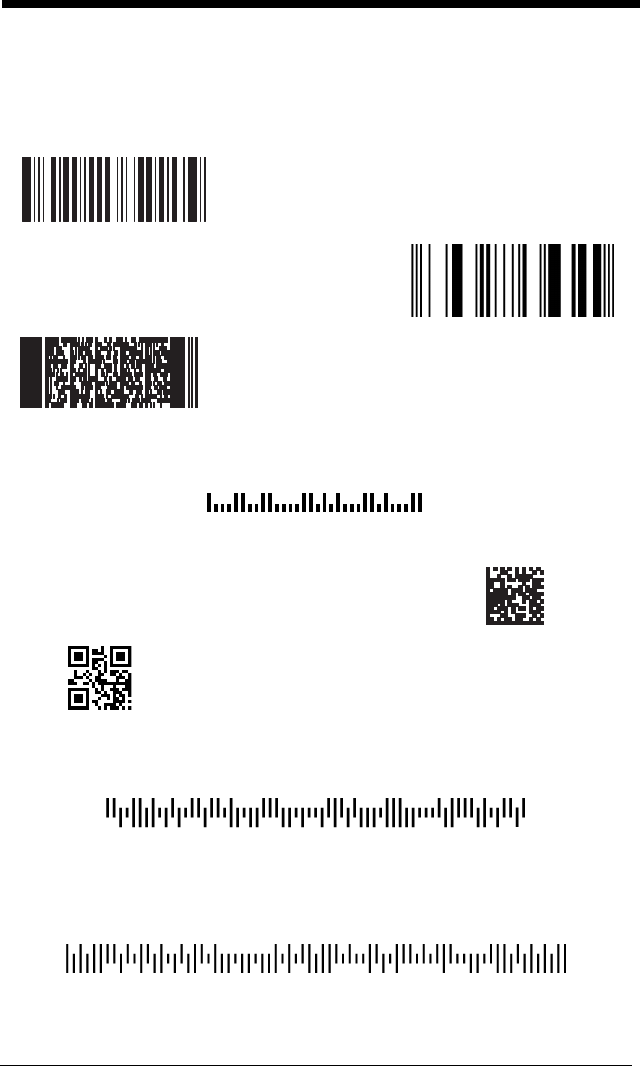
Sample Symbols
6543210 GS1 DataBar
(01)00123456789012
PDF417
Postnet
Car Registration
Zip Code
Data Matrix
QR Code Test Sy mbo l
Numbers
Matrix 2 of 5
ID-tag (UPU 4-State)
J18CUSA8E6N062315014880T
4-CB (4-State Customer Bar Code)
01,234,567094,987654321,01234567891
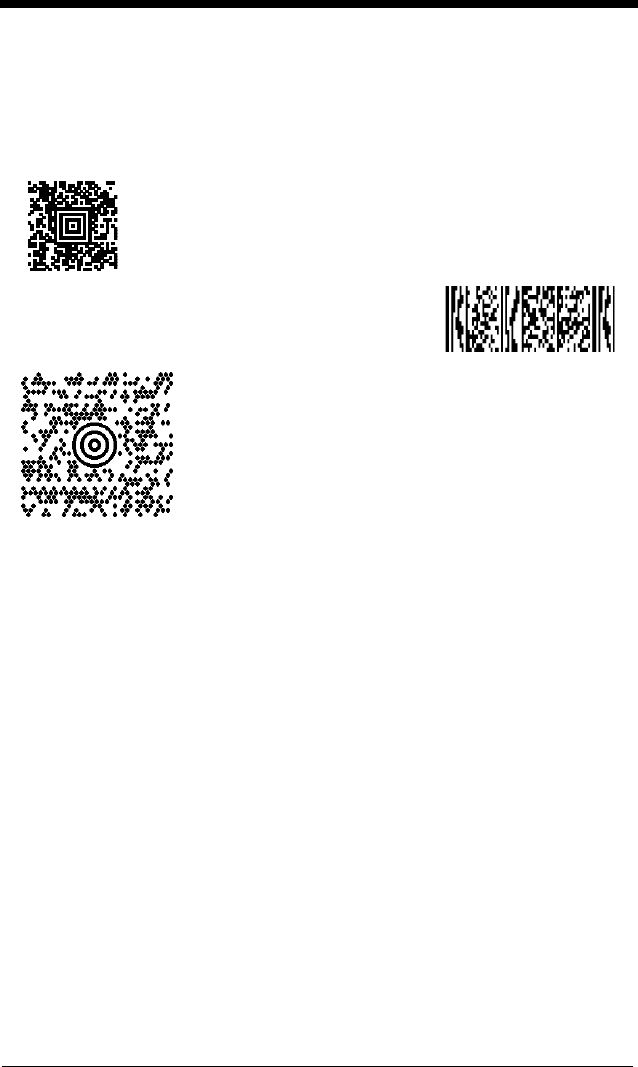
Sample Symbols
Aztec
MaxiCode
Micro PDF417
Package Label
Test Message
Test Message
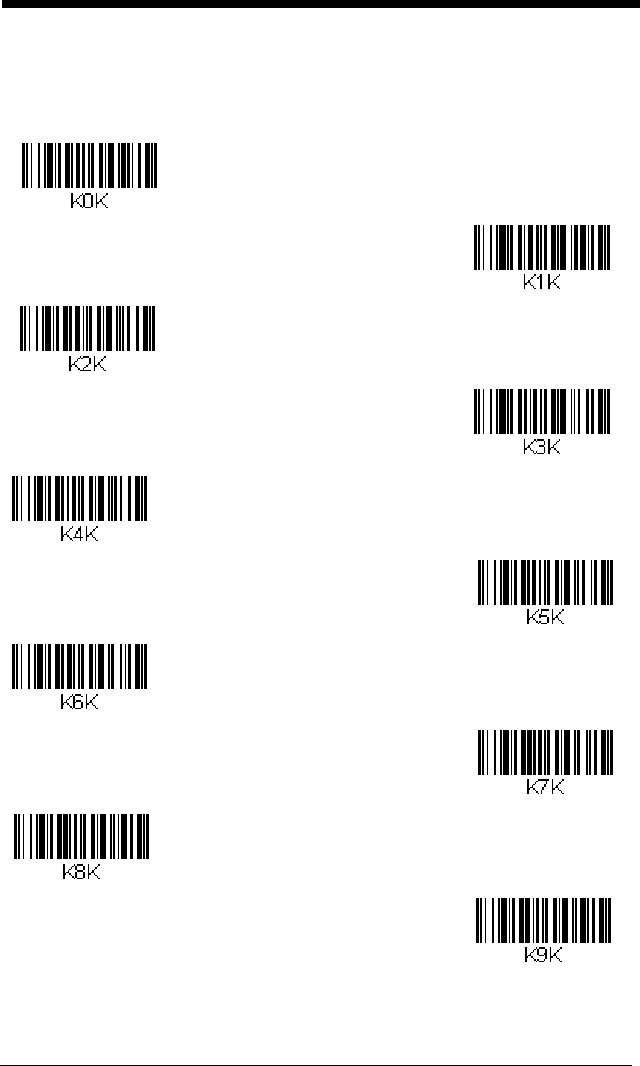
Programming Chart
1
0
2
3
6
7
5
4
8
9
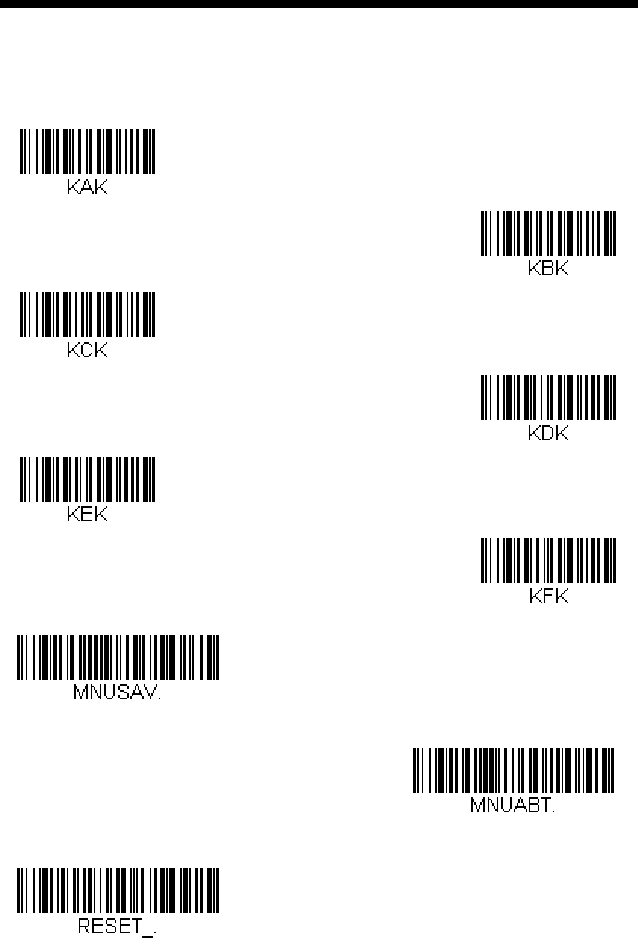
Programming Chart
Note: If you make an error while scanning the letters or digits (before scanning
Save), scan Discard, scan the correct letters or digits, and Save again.
A
C
B
F
E
D
Save
Discard
Reset