Honeywell TH6320WF02 TH6320WF02 User Manual 69 2736EFS 07 FocusPRO TH6320WF Wi Fi Series
Honeywell International Inc TH6320WF02 69 2736EFS 07 FocusPRO TH6320WF Wi Fi Series
User Manual

User
Guide
FocusPRO® TH6320WF Wi-Fi Series
Programmable Thermostat
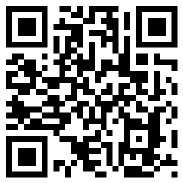
69-2736EFS—05 ii
In the box you will find
• Thermostat ID Card
• User Guide
• Quick Reference Card

Welcome
Congratulations on your purchase of a
Honeywell Wi-Fi programmable thermostat.
When registered to Honeywell’s Total Connect
Comfort Solutions, you can remotely monitor
and control the heating and cooling system
in your home or business—you can stay
connected to your comfort system wherever
you go.
Honeywell’s Total Connect Comfort is the
perfect solution if you travel frequently, own
a vacation home, a business or manage an
Investment property or if you are simply looking
for peace of mind.

69-2736EFS—05 2
This thermostat works with common 24 volt systems such as forced air, hydronic,
heat pump, oil, gas, and electric. It will not work with millivolt systems, such as a gas
fireplace, or with 120/240 volt systems such as baseboard electric heat.
MERCURY NOTICE: Do not place your old thermostat in the trash if it contains
mercury in a sealed tube. Contact the Thermostat Recycling Corporation at
www.thermostat-recycle.org or 1-800-238-8192 for information on how and
where to properly and safely dispose of your old thermostat.
NOTICE: To avoid possible compressor damage, do not run air conditioner if the
outside temperature drops below 50°F (10°C).
Need help?
Visit http://yourhome.honeywell.com or call 1-855-733-5465 for assistance.
69-2736EFS—05 3
About your new thermostat
Home screen quick reference ..................... 5
Connecting to your Wi-Fi network ...............6
Registering your thermostat online ........... 11
Preset energy-saving schedules ............... 19
Operation
Setting the clock ........................................16
Setting the fan ........................................... 17
Selecting system mode .............................18
Adjusting program schedules ....................20
Overriding schedules temporarily .............21
Overriding schedules permanently ...........22
Unregistering thermostat...........................23
Disconnecting Wi-Fi ..................................24
Special features ........................................26
Setting functions and options ....................29
System Setup
System setup ............................................30
Appendices
Frequently asked questions ......................33
Troubleshooting ......................................... 36
Limited warranty ........................................43
Table of contents
69-2736EFS—05 4
Features of your Wi-Fi thermostat
With your new thermostat, you can:
• Connect to the Internet to monitor and control your heating/cooling system
• View and change your heating/cooling system settings
• View and set temperature and schedules
• Receive alerts via email and get automatic upgrades
our new thermostat provides:
• Adaptive Intelligent Recovery (AIR) - the thermostat learns your system so it
can turn the heat or cool on early to reach your desired temperature at your
desired time.
• Compressor protection - the compressor waits a few minutes before restarting,
to prevent equipment damage.
• Heat/cool auto changeover - the thermostat automatically changes from
heating to cooling to keep you comfortable.
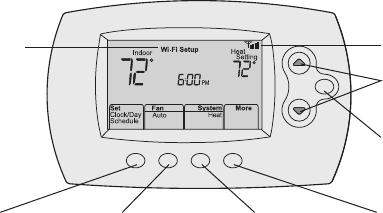
5 69-2736EFS—05
Home screen quick reference
M31586
HOLD
Once your Wi-Fi thermostat is installed, it will display the home screen. Portions of this
display will change depending on how you are viewing it.
The screen lights when you press any button. It stays lit for 8 seconds after you complete
changes.
Set up messages
describe steps in the
Wi-Fi set up process
Wi-Fi status
Set clock, day,
or schedule
Select fan
settings
Additional
settings
Temperature adjustment
buttons
Permanent override
button
Select system
mode

69-2736EFS—05 6
Connecting to your Wi-Fi network
Connect your wireless device to your home network. Any of these device types will work:
• Tablet (recommended)
• Laptop (recommended)
• Smartphone
If you get stuck... at any point in this procedure, restart the thermostat by removing
the thermostat from the wallplate, wait for 10 seconds, and snap it back onto the
wallplate. Go to Step 1 in this procedure, starting on page 7.

7 69-2736EFS—05
Connecting to your Wi-Fi network
1 Connect to your thermostat.
1a Make sure the thermostat displays Wi-Fi SETUP.
1b On the wireless device (tablet, laptop,
smartphone), view the list of available Wi-Fi
networks.
1c Connect to the network called
NewThermostat_123456 (the number will vary).
Note: If you are asked to specify a home, public, or
office network, select Home Network.
M33852
HOLD
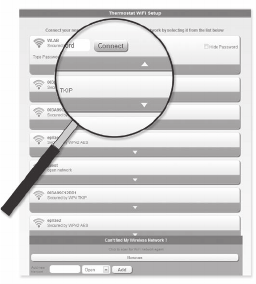
69-2736EFS—05 8
Connecting to your Wi-Fi network
2 Join your home network.
2a Open your web browser to access the
Thermostat Wi-Fi Setup page. The browser
should automatically direct you to the correct
page; if it does not, go to http://192.168.1.1
2b Find the name of your home network on this
page and select it.
Note: Some routers have enhanced features such as
guest networks; use your home network.
2c Complete the instructions for joining your Wi-Fi
network and click on the Connect button.
(Depending on your network setup, you may see
an instruction such as Enter Password for your home network.)
Note: If you did not correctly connect to the thermostat, you may see your home
router page. If so, return to Step 1.
M31567
9 69-2736EFS—05
Connecting to your Wi-Fi network
Note: If your Wi-Fi network does not appear in the list on the Thermostat Wi-Fi Setup
page:
• Try performing a network rescan by pressing the Rescan button. This is helpful in
areas with a lot of networks.
• If you are connecting to a hidden network, then enter the network SSID in the
textbox, select the encryption type from the drop down menu, and click on the
Add button. This manually adds the network to the top of the list. Click on the new
network in the list and enter the password if necessary. Click on Connect to join the
network.
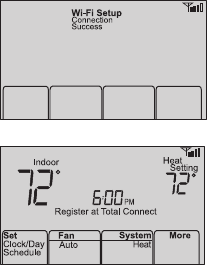
69-2736EFS—05 10
Connecting to your Wi-Fi network
3 Make sure your thermostat is connected.
While the connection is in process, your
thermostat will flash Wait for up to 3 minutes.
When the connection is complete, the display will
show Wi-Fi Setup Connection Success. The Wi-Fi
signal strength will appear in the top-right corner.
After about 60 seconds, the home screen will
appear and Register at Total Connect will flash until
registration is complete.
To register online for remote access to your
thermostat continue on page 11.
Note: If the thermostat displays Connection Failure or continues to display Wi-Fi Setup,
confirm you correctly entered your home network password in step 2.
M33875
M33876
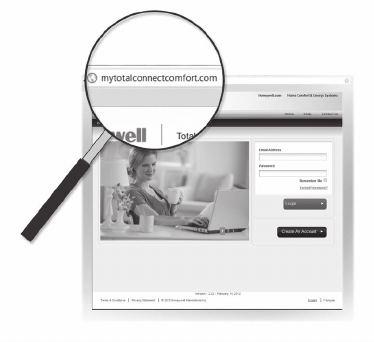
11 69-2736EFS—05
Registering your thermostat online
M31570
To view and set your Wi-Fi thermostat remotely,
you must have a Total Connect Comfort account.
Follow the instructions below.
1 Open the Total Connect Comfort web site.
Go to www.mytotalconnectcomfort.com
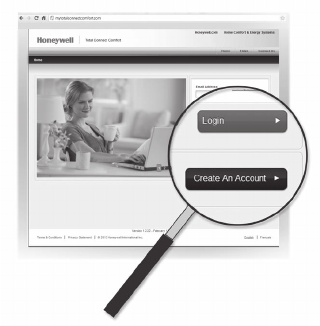
69-2736EFS—05 12
Registering your thermostat online
2 Login or create an account.
If you have an account, click Login
– or –
click Create An Account
2a Follow the instructions on the screen.
2b Check your email for a response from
My Total Connect Comfort. This may
take several minutes.
Note: If you do not receive a response,
check your junk mailbox or use an
alternate e-mail address.
2c Follow activation instructions in the
email.
2d Log in.
M31571
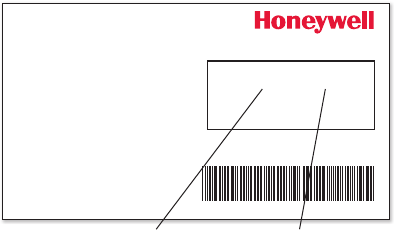
13 69-2736EFS—05
Registering your thermostat online
3 Register your Wi-Fi thermostat.
After you are logged in to your Total Connect Comfort account,
register your thermostat.
3a Follow the instructions on
the screen. After adding your
thermostat location, you must
enter the thermostat’s unique
identifiers:
• MAC ID
• MAC CRC
Note: These IDs are listed on
the Thermostat ID Card included
in the thermostat package. The
IDs are not case sensitive.
® U.S. Registered Trademark.
© 2012 Honeywell International Inc.
69-2723EFS—01 M.S. 04-12
Printed in U.S.A.
HONEYWELL MODEL: TH6320WF
MAC ID: MAC CRC:
69-2723EFS-01
Thermostat ID Card
Use the MAC ID and CRC ID to register
this product at mytotalconnectcomfort.com
Carte d’identification de thermostat
Utilisez l’identication MAC et l’identication CRC pour
enregistrer ce produit à mytotalconnectcomfort.com
Tarjeta de identificación del termostato
Utilice la identicación MAC y la identicación CRC para
inscribir este producto en mytotalconnectcomfort.com
MAC ID MAC CRC
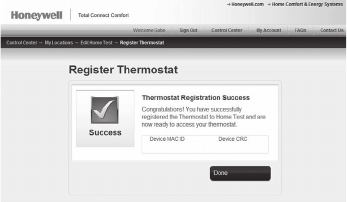
69-2736EFS—05 14
Registering your thermostat online
3b When the thermostat is
successfully registered,
the Total Connect Comfort
registration screen will display a
SUCCESS message.
In the thermostat display, you
will see Setup Complete for about
90 seconds.
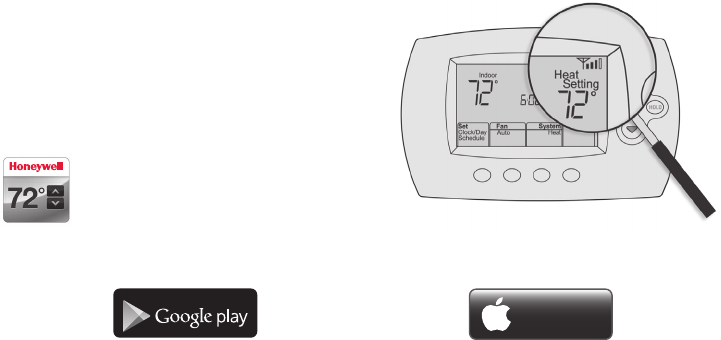
15 69-2736EFS—05
Registering your thermostat online
3c Also notice that your thermostat displays
its signal strength.
Congratulations! You’re done.
You can now control your thermostat from
anywhere through your tablet, laptop, or
smartphone
Total Connect Comfort free app is
available for Apple® iPhone®, iPad® and
iPod touch® devices at iTunes® or at
Google Play® for all Android™ devices.
GET IT ON
Download on
iTunes
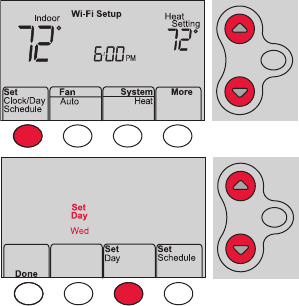
69-2736EFS—05 16
1 Press Set Clock/Day/Schedule, then press s
or t to set clock.
2 Press Set Day, then press s or t to select
the day of week.
3 Press Done to save.
Note: If the Set Clock/Day/Schedule option is not
displayed, press Done.
Note: If the display flashes Set Clock, the
thermostat will follow your settings for the
Monday “Wake” time period until you reset the
time and day.
Setting the time and day
MCR33855
HOLD
HOLD
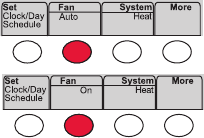
17 69-2736EFS—05
Press Fan to select On or Auto (toggle to
re-select).
Auto
: Fan runs only when the heating or
cooling system is on. Auto is the most
commonly used setting.
On: Fan is always on.
Note: Options may vary depending on your
heating/cooling equipment.
Setting the fan
MCR33895
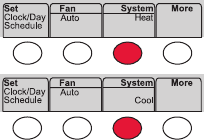
69-2736EFS—05 18
Selecting system mode
Press System to select:
Heat: Controls only the heating system.
Cool: Controls only the cooling system.
Off: Heating/cooling systems are off.
Auto: Selects heating or cooling depending on
the indoor temperature.
Em Heat (heat pumps with aux. heat):
Controls auxiliary/emergency heat.
Compressor is off.
Note: Depending on how
your thermostat was installed,
you may not see all system
settings.
MCR33880
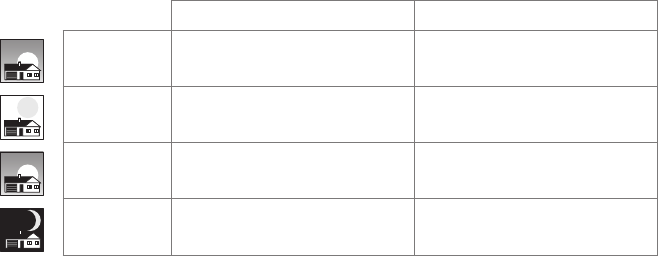
19 69-2736EFS—05
Preset energy-saving schedules
This thermostat is pre-set with energy-saving program settings for four time periods.
Using the default settings can reduce your heating/cooling expenses if used as directed.
Savings may vary depending on geographic region and usage.
Default Heat Settings Default Cool Settings
WAKE
6:00 am 70 °78 °
LEAVE
8:00 am 62 °85 °
RETURN
6:00 pm 70 °78 °
SLEEP
10:00 pm 62 °82 °
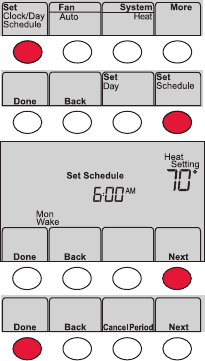
69-2736EFS—05 20
Adjusting program schedules
1 Press Set Clock/Day/Schedule, then Set Schedule.
2 Press s or t to set your Monday (Mon) Wake
time, then press Next.
3 Press s or t to set the temperature for this
period, then press Next.
4 Set time and temperature for the next time
period (Leave). Repeat Steps 2 and 3 for each
time period.
5 Press Next to set time periods for the next day.
Repeat Steps 2 through 4 for each day.
6 Press Done to save and exit.
Note: Make sure the thermostat is set to the
system mode you want to program (Heat or Cool).
MCR33892
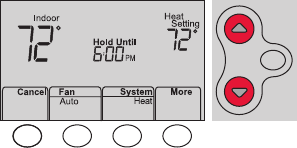
21 69-2736EFS—05
Overriding schedules temporarily
Press s or t to immediately adjust the
temperature.
The new temperature will be maintained only
until the next programmed time period begins.
To cancel the temporary setting at any time,
press Cancel. The program schedule will
resume.
MCR33896
HOLD
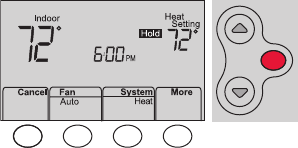
69-2736EFS—05 22
Overriding schedules permanently
1 Press HOLD to permanently adjust the
temperature. This will turn off the program
schedule.
2 Press s or t to adjust the temperature
setting. The temperature you set will
be maintained 24 hours a day until you
manually change it or press Cancel to
resume the program schedule
MCR33897
HOLD
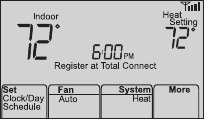
23 69-2736EFS—05
Unregistering thermostat
If you remove the thermostat from your
Total Connect Comfort website account
(for example, you’re moving and leaving
the thermostat behind), the thermostat will
display Register at Total Connect until it is
re-registered.
M33876
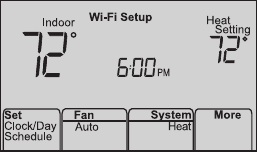
69-2736EFS—05 24
Disconnecting Wi-Fi
Replacing your router
If you disconnect the thermostat from your Wi-Fi network:
1 Enter system setup (see page 29).
2 Change setting 39 to 0 (see page 32).
The screen will display Wi-Fi Setup.
Re-connect to a Wi-Fi network by following the steps on
page 6.
M33855
Turning Wi-Fi off
If you do not plan to control the thermostat remotely, you can remove the Wi-Fi Setup
message from the screen:
1 Enter system setup (see page 29).
2 Change setting 38 to 0 (see page 32). Wi-Fi Setup will be removed from the screen.
If you want to connect to the Wi-Fi network later, change setting 38 back to 1.
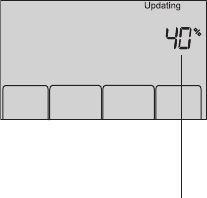
25 69-2736EFS—05
Software updates
Honeywell periodically issues updates to the software for
this thermostat. The updates occur automatically through
your Wi-Fi connection. All your settings are saved, so
you will not need to make any changes after the update
occurs.
While the update is taking place, your thermostat screen
flashes Updating and shows the percentage of the update
that has occurred. When the update is complete, your
home screen will appear as usual.
Note: If you are not connected to Wi-Fi, you will not get
automatic updates.
M34001
Percentage of
update complete
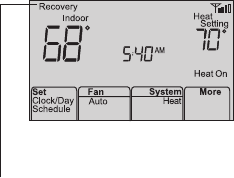
69-2736EFS—05 26
M33881
Adaptive Intelligent Recovery (AIR)
This feature allows the thermostat to “learn”
how long the heating/cooling system takes to
reach programmed temperature settings, so
the temperature is reached at the time you set.
For example: Set the Wake time to 6:00 am,
and the temperature to 70°. The heat will come
on before 6:00 am, so the temperature is 70°
by 6:00 am.
Note: System setting function 13 controls
Smart Response Technology. See “Adaptive
Intelligent Recovery (AIR)” on page 30.
The message Recovery
is displayed when the
system is activated before
a scheduled time period.
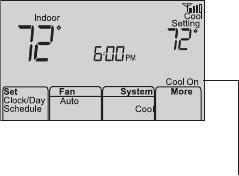
27 69-2736EFS—05
Compressor protection
This feature forces the compressor to wait
a few minutes before restarting, to prevent
equipment damage.
The message Cool On (or
Heat On for a heat pump)
will flash during the wait
time.
M33882
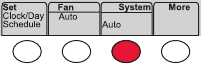
69-2736EFS—05 28
Auto changeover
This feature is used in climates where both
air conditioning and heating are used on the
same day.
When the system is set to Auto,
the thermostat automatically
selects heating or cooling
depending on the indoor temperature.
Heat and cool settings must be at least
3 degrees apart. The thermostat will
automatically adjust settings to maintain this
3-degree separation.
MCR33893
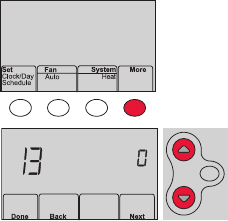
29 69-2736EFS—05
Setting functions and options
You can change system preferences for a number of system options. The functions, along with
available options are described on pages 30-32.
1 Press More and hold for approximately 3 seconds. The
screen will change to display two numbers and the button
designations will be Done, Back, blank, Next.
2 Press Next until you see the function number—the larger
number on the left—you want to set.
3 Change options for any function by pressing s or t until
the correct option (smaller number on right) is displayed.
4 Repeat Steps 2 and 3 until you have set all functions that
you wish to change.
5 When you have made all changes, press Done to save and
exit.
MCR33883A
MCR33884
HOLD
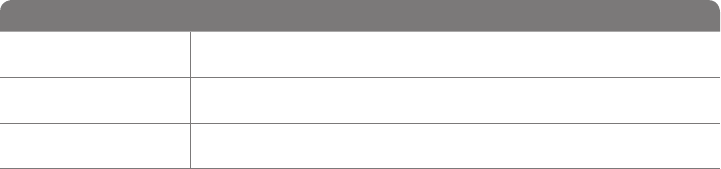
69-2736EFS—05 30
User setup
Function Settings & Options
13 Adaptive Intelligent
Recovery (AIR)
1 On
0 Off
14 Temperature
Format (°F/°C)
0 Fahrenheit
1 Celsius
16 Schedule Options 1 Program schedule is on (7-day programmable).
0 Program schedule is off. Thermostat can not be programmed.
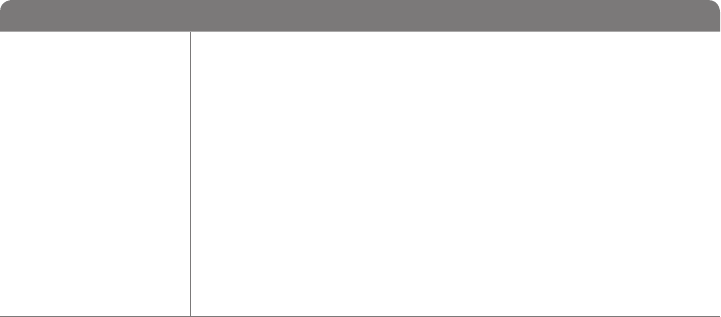
31 69-2736EFS—05
User setup
Function Settings & Options
36 Device Name
This name will
identify the
thermostat when
you view it remotely.
If you register
multiple thermostats,
give each one a
different name.
52 = Thermostat
1 Basement 16 Exercise Room 30 Library 44 Porch
2 Bathroom 17 Family Room 31 Living Room 45 Rec Room
3 Bathroom 1 18 Fireplace 32 Lower Level 46 Sewing Room
4 Bathroom 2 19 Foyer 33 Master Bath 47 Spa
5 Bathroom 3 20 Game Room 34 Master Bed 48 Storage Room
6 Bedroom 21 Garage 35 Media Room 49 Studio
7 Bedroom 1 22 Great Room 36 Music Room 50 Sun Room
8 Bedroom 2 23 Guest Room 37 Nursery 51 Theater
9 Bedroom 3 24 Gym 38 Office 52 Thermostat
10 Bedroom 4 25 Kid's Room 39 Office 1 53 Upper Level
11 Boat House 26 Kitchen 40 Office 2 54 Utility Room
12 Bonus Room 27 Kitchen 1 41 Pantry 55 Walk In Closet
13 Computer Room 28 Kitchen 2 42 Play Room 56 Wine Cellar
14 Den 29 Laundry Room 43 Pool Room 57 Workshop
15 Dining Room

69-2736EFS—05 32
User setup
Function Settings & Options
38 Wi-Fi On/Off 1 Wi-Fi is on and can be connected to a Wi-Fi network.
0 Wi-Fi is off. Thermostat cannot be connected to a Wi-Fi network. If you
are not connecting the thermostat to a Wi-Fi network this will remove the
text Wi-Fi Setup from the messaging center.
39 Wi-Fi Connection 1 Connected to Wi-Fi network. This is set automatically when the
thermostat is connected to the Wi-Fi network.
0 Set to 0 to disconnect from the Wi-Fi network.
42 Show period and
day of week
0 Period and day are not shown on the home screen.
1 Period and day are shown on the home screen.
85 Restore Schedule
Defaults
0 Continue using programmed schedule.
1 Restore thermostat program to energy saving settings
33 69-2736EFS—05
Frequently asked questions
:Q Will my thermostat still work if I lose my Wi-Fi connection?
:AYes, the thermostat will operate your heating and/or cooling system with or without Wi-Fi.
:Q How do I find the password to my router?
:AContact the manufacturer of the router or check the router documentation.
:Q Why am I not seeing my Wi-Fi setup page?
:AYou are probably connected only to your router, not to your thermostat. Try connecting to the
thermostat again.
:Q Why isn’t my thermostat connecting to my Wi-Fi router even though it is very close to the
thermostat?
:AVerify that the password entered for the Wi-Fi router is correct.
69-2736EFS—05 34
Frequently asked questions
:Q Where can I find my MAC ID and MAC CRC codes?
:AThe MAC ID and MAC CRC numbers are included on a card packed with the thermostat or on the
back of the thermostat (visible when removed from wallplate). Each thermostat has a unique MAC
ID and MAC CRC.
:Q My thermostat is unable to register to the Total Connect Comfort website.
:AVerify that the thermostat is correctly enrolled on your home Wi-Fi network. You might also see
the Wi-Fi Signal strength icon. Verify that the Wi-Fi router has a good internet connection. On your
computer, verify that
you can open the site at mytotalconnectcomfort.com
If you cannot open the site, switch off the internet modem for a few seconds, then power it
back on.
:Q I registered on the Total Connect Comfort website but was unable to login using my new
account.
:ACheck your email and ensure that you received an activation email. Follow the instructions to
activate your account and then login to the website.
35 69-2736EFS—05
Frequently asked questions
:Q I have signed up on the Total Connect Comfort website and have not received a
confirmation email.
:ACheck for the email in your Junk or Deleted folder.
:Q Is there a way to extend the signal strength?
:AMost standard routers can be set up to be a repeater. You can also purchase and install a Wi-Fi
repeater.
Need help?
Visit http://yourhome.honeywell.com or call 1-855-733-5465 for assistance.
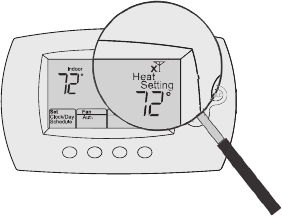
69-2736EFS—05 36
Troubleshooting
Lost Signal
If the no-Wi-Fi indicator displays in place of the
Wi-Fi strength indicator in the upper right hand
corner of the home screen:
• Check another device to be sure Wi-Fi is
working in your home; if not, call your Internet
Service Provider.
• Move the router.
• Restart the thermostat: remove it from the
wallplate, wait 10 seconds, and snap it
back onto the wallplate. Return to page 6,
Connecting to your Wi-Fi network.
M33997
M
3399
7
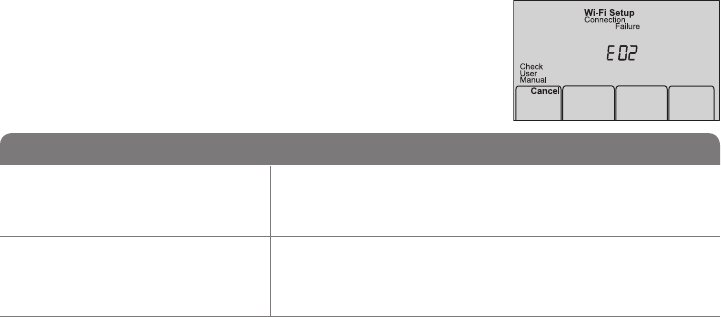
37 69-2736EFS—05
Troubleshooting
Error Code Action
E01 During Wi-Fi Setup, the router
lost power.
• Ensure your router has power.
• If trying to connect to a hidden or manually added network,
confirm the router has power and is working.
E02 Invalid Wi-Fi password. This
code displays for 30 seconds,
then the thermostat will re-enter
Wi-Fi Setup mode.
• Re-enter password for your home Wi-Fi network.
• Repeat setup process and confirm your password for your home
Wi-Fi network.
Error Codes
For certain problems, the thermostat screen will display
a code that identifies the trouble. Initially, error codes are
displayed alone in the time area of the screen; after a
few minutes, the home screen is displayed and the code
alternates with the time.
M33999
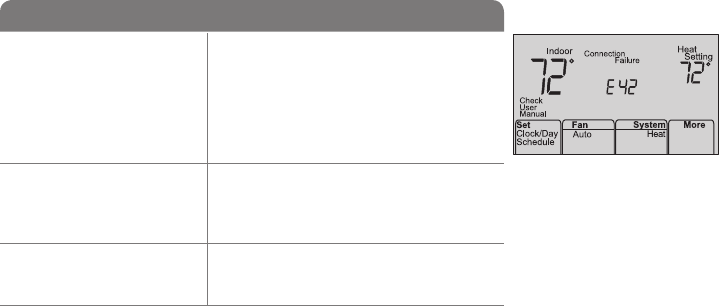
69-2736EFS—05 38
Troubleshooting
M33998
Error Code Action
E42 Router is not issuing
an IP address to the
thermostat.
• Wait for 30 minutes, connection can take
several minutes.
• If still no connection, remove thermostat
from wallplate for 10 seconds, then
reconnect it (see page 6).
• Verify your router is correctly setup to
automatically give IP addresses.
E43 No internet connection.
Thermostat cannot
communicate to Total
Connect Comfort.
• Make sure the Internet cable is plugged
in.
• Reboot the router.
E99 General error Remove thermostat from wallplate for 10
seconds, then reconnect it (see page 6).
39 69-2736EFS—05
Troubleshooting
If you have difficulty with your thermostat, please try the following suggestions.
Most problems can be corrected quickly and easily.
Display is
blank
• Check circuit breaker and reset if necessary.
• Make sure power switch at heating and cooling system is on.
• Make sure furnace door is closed securely.
Cool On or Heat
On is flashing
on the screen
• Compressor protection feature is engaged. Wait 5 minutes for the system to
restart safely, without damage to the compressor.
Heating or
cooling system
does not
respond
• Press System to set system to Heat. Make sure the temperature is set higher
than the Inside temperature.
• Press System to set system to Cool. Make sure the temperature is set lower
than the Inside temperature.
• Wait 5 minutes for the system to respond.
69-2736EFS—05 40
Glossary
MAC ID, MAC CRC
Alphanumeric codes that uniquely identify your thermostat.
QR Code®
Quick response code. A two-dimensional,machine-readable image. Your wireless device can read
the black and white pattern in the square and link its browser directly to a web site. QR Code is a
registered trademark of DENSO WAVE INCORPORATED.
41 69-2736EFS—05
Regulatory information
FCC Compliance Statement (Part 15.19) (USA only)
This device complies with Part 15 of the FCC Rules.
Operation is subject to the following two conditions:
1 This device may not cause harmful interference, and
2 This device must accept any interference received,
including interference that may cause undesired
operation.
FCC Warning (Part 15.21) (USA only)
Changes or modifications not expressly approved by the
party responsible for compliance could void the user’s
authority to operate the equipment.
FCC Interference Statement (Part 15.105 (b))
(USA only)
This equipment has been tested and found to comply
with the limits for a Class B digital device, pursuant to
Part 15 of the FCC Rules. These limits are designed
to provide reasonable protection against harmful
interference in a residential installation. This equipment
generates uses and can radiate radio frequency energy
and, if not installed and used in accordance with the
instructions, may cause harmful interference to radio
communications. However, there is no guarantee that
interference will not occur in a particular installation. If
this equipment does cause harmful interference to radio
or television reception, which can be determined by
turning the equipment off and on, the user is encouraged
to try to correct the interference by one of the following
measures:
• Reorient or relocate the receiving antenna.
• Increase the separation between the equipment and
receiver.
• Connect the equipment into an outlet on a circuit
different from that to which the receiver is connected.
• Consult the dealer or an experienced radio/TV
technician for help.
69-2736EFS—05 42
Regulatory information
Thermostats
To comply with FCC and Industry Canada RF exposure
limits for general population/ uncontrolled exposure, the
antenna(s) used for these transmitters must be installed
to provide a separation distance of at least 20 cm from
all persons and must not be co-located or operating in
conjunction with any other antenna or transmitter.
RSS-GEN
Under Industry Canada regulations, this radio transmitter
may only operate using an antenna of type and
maximum (or lesser) gain approved for the transmitter by
Industry Canada. To reduce potential radio interference
to other users, the antenna type and its gain should
be so chosen that the equivalent isotropically radiated
power (e.i.r.p.) is not more than that necessary for
successful communication.
Operation is subject to the following two conditions:
1 this device may not cause interference, and
2 this device must accept any interference, including
interference that may cause undesired operation of the
device.
43 69-2736EFS—05
5-year limited warranty
Honeywell warrants this product, excluding battery, to be free from defects in the workmanship or materials, under normal use and
service, for a period of five (5) years from the date of purchase by the consumer. If at any time during the warranty period the product
is determined to be defective or malfunctions, Honeywell shall repair or replace it (at Honeywell’s option).
If the product is defective,
(i) return it, with a bill of sale or other dated proof of purchase, to the place from which you purchased it; or
(ii) call Honeywell Customer Care at 1-855-733-5465. Customer Care will make the determination whether the product should be
returned to the following address: Honeywell Return Goods, Dock 4 MN10-3860, 1885 Douglas Dr. N., Golden Valley, MN 55422, or
whether a replacement product can be sent to you.
This warranty does not cover removal or reinstallation costs. This warranty shall not apply if it is shown by Honeywell that the defect or
malfunction was caused by damage which occurred while the product was in the possession of a consumer.
Honeywell’s sole responsibility shall be to repair or replace the product within the terms stated above. HONEYWELL SHALL NOT
BE LIABLE FOR ANY LOSS OR DAMAGE OF ANY KIND, INCLUDING ANY INCIDENTAL OR CONSEQUENTIAL DAMAGES
RESULTING, DIRECTLY OR INDIRECTLY, FROM ANY BREACH OF ANY WARRANTY, EXPRESS OR IMPLIED, OR ANY OTHER
FAILURE OF THIS PRODUCT. Some states do not allow the exclusion or limitation of incidental or consequential damages, so this
limitation may not apply to you.
THIS WARRANTY IS THE ONLY EXPRESS WARRANTY HONEYWELL MAKES ON THIS PRODUCT. THE DURATION OF ANY
IMPLIED WARRANTIES, INCLUDING THE WARRANTIES OF MERCHANTABILITY AND FITNESS FOR A PARTICULAR PURPOSE,
IS HEREBY LIMITED TO THE FIVE-YEAR DURATION OF THIS WARRANTY. Some states do not allow limitations on how long an
implied warranty lasts, so the above limitation may not apply to you.
This warranty gives you specific legal rights, and you may have other rights which vary from state to state.
If you have any questions concerning this warranty, please write Honeywell Customer Relations, 1985 Douglas Dr, Golden Valley, MN
55422 or call 1-855-733-5465.
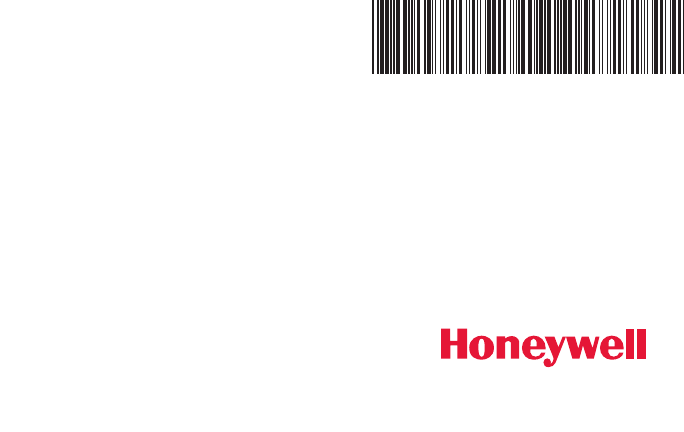
Automation and Control Systems
Honeywell International Inc.
1985 Douglas Drive North
Golden Valley, MN 55422
Honeywell Ltd
705 Montrichard Avenue
Saint-Jean-sur-Richelieu, Québec
J2X 5K8
http://yourhome.honeywell.com
® U.S. Registered Trademark.
Apple, iPhone, iPad, iPod touch and iTunes are trademarks of Apple Inc.
All other trademarks are the property of their respective owners.
© 2015 Honeywell International Inc.
69-2736EFS—07 M.S. Rev. 01-15
Printed in U.S.A.
69-2736EFS-07