Honeywell WFSSD Wireless Smoke Detector User Manual SLC Gateway Notifier
Honeywell International Inc. Wireless Smoke Detector SLC Gateway Notifier
Exhibit D Users Manual per 2 1033 b3
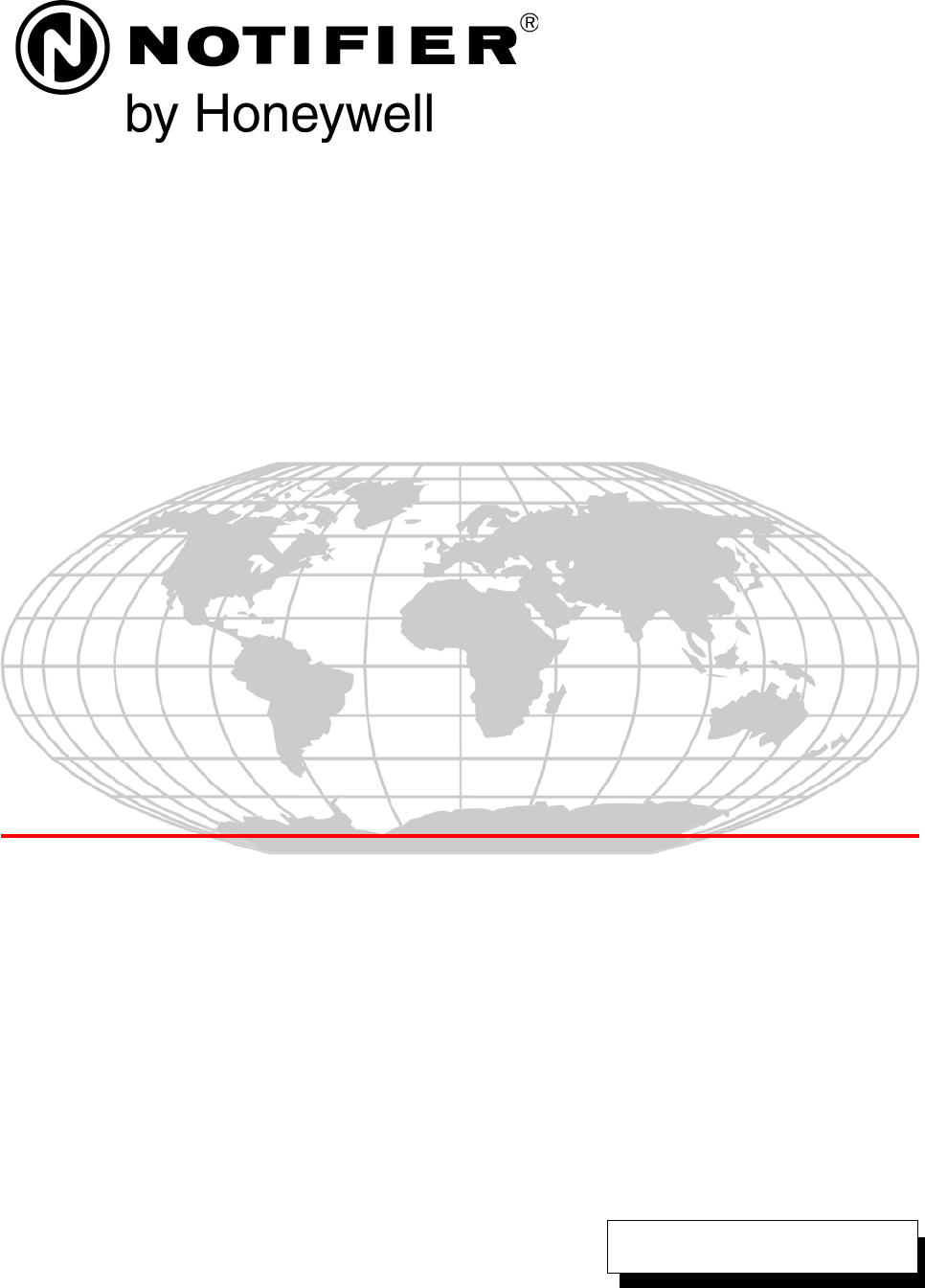
PRELIMINARY
N0
P/N LS10036-000NF-E:N0 ECN xx-xxx
Document LS10036-000NF-E
10/10/2013 Rev:
Notifier Wireless Sensor Network
LS10036-000NF-E
User Manual
2 PRELIMINARY: Notifier Wireless Sensor Network — P/N LS10036-000NF-E:N0 10/10/2013
Fire Alarm & Emergency Communication System Limitations
While a life safety system may lower insurance rates, it is not a substitute for life and property
insurance!
An automatic fire alarm system—typically made up of smoke
detectors, heat detectors, manual pull stations, audible warning
devices, and a fire alarm control panel (FACP) with remote notifi-
cation capability—can provide early warning of a developing fire.
Such a system, however, does not assure protection against
property damage or loss of life resulting from a fire.
An emergency communication system—typically made up of
an automatic fire alarm system (as described above) and a life
safety communication system that may include an autonomous
control unit (ACU), local operating console (LOC), voice commu-
nication, and other various interoperable communication meth-
ods—can broadcast a mass notification message. Such a
system, however, does not assure protection against property
damage or loss of life resulting from a fire or life safety event.
The Manufacturer recommends that smoke and/or heat
detectors be located throughout a protected premises following
the recommendations of the current edition of the National Fire
Protection Association Standard 72 (NFPA 72), manufacturer's
recommendations, State and local codes, and the
recommendations contained in the Guide for Proper Use of
System Smoke Detectors, which is made available at no charge
to all installing dealers. This document can be found at http://
www.systemsensor.com/appguides/. A study by the Federal
Emergency Management Agency (an agency of the United
States government) indicated that smoke detectors may not go
off in as many as 35% of all fires. While fire alarm systems are
designed to provide early warning against fire, they do not
guarantee warning or protection against fire. A fire alarm system
may not provide timely or adequate warning, or simply may not
function, for a variety of reasons:
Smoke detectors may not sense fire where smoke cannot
reach the detectors such as in chimneys, in or behind walls, on
roofs, or on the other side of closed doors. Smoke detectors
also may not sense a fire on another level or floor of a building.
A second-floor detector, for example, may not sense a first-floor
or basement fire.
Particles of combustion or “smoke” from a developing fire
may not reach the sensing chambers of smoke detectors
because:
• Barriers such as closed or partially closed doors, walls, chim-
neys, even wet or humid areas may inhibit particle or smoke
flow.
• Smoke particles may become “cold,” stratify, and not reach
the ceiling or upper walls where detectors are located.
• Smoke particles may be blown away from detectors by air
outlets, such as air conditioning vents.
• Smoke particles may be drawn into air returns before reach-
ing the detector.
The amount of “smoke” present may be insufficient to alarm
smoke detectors. Smoke detectors are designed to alarm at var-
ious levels of smoke density. If such density levels are not cre-
ated by a developing fire at the location of detectors, the
detectors will not go into alarm.
Smoke detectors, even when working properly, have sensing
limitations. Detectors that have photoelectronic sensing cham-
bers tend to detect smoldering fires better than flaming fires,
which have little visible smoke. Detectors that have ionizing-type
sensing chambers tend to detect fast-flaming fires better than
smoldering fires. Because fires develop in different ways and
are often unpredictable in their growth, neither type of detector is
necessarily best and a given type of detector may not provide
adequate warning of a fire.
Smoke detectors cannot be expected to provide adequate warn-
ing of fires caused by arson, children playing with matches
(especially in bedrooms), smoking in bed, and violent explosions
(caused by escaping gas, improper storage of flammable materi-
als, etc.).
Heat detectors do not sense particles of combustion and alarm
only when heat on their sensors increases at a predetermined
rate or reaches a predetermined level. Rate-of-rise heat detec-
tors may be subject to reduced sensitivity over time. For this
reason, the rate-of-rise feature of each detector should be tested
at least once per year by a qualified fire protection specialist.
Heat detectors are designed to protect property, not life.
IMPORTANT! Smoke detectors must be installed in the same
room as the control panel and in rooms used by the system for
the connection of alarm transmission wiring, communications,
signaling, and/or power. If detectors are not so located, a devel-
oping fire may damage the alarm system, compromising its abil-
ity to report a fire.
Audible warning devices such as bells, horns, strobes,
speakers and displays may not alert people if these devices
are located on the other side of closed or partly open doors or
are located on another floor of a building. Any warning device
may fail to alert people with a disability or those who have
recently consumed drugs, alcohol, or medication. Please note
that:
• An emergency communication system may take priority over
a fire alarm system in the event of a life safety emergency.
• Voice messaging systems must be designed to meet intelligi-
bility requirements as defined by NFPA, local codes, and
Authorities Having Jurisdiction (AHJ).
• Language and instructional requirements must be clearly dis-
seminated on any local displays.
• Strobes can, under certain circumstances, cause seizures in
people with conditions such as epilepsy.
• Studies have shown that certain people, even when they hear
a fire alarm signal, do not respond to or comprehend the
meaning of the signal. Audible devices, such as horns and
bells, can have different tonal patterns and frequencies. It is
the property owner's responsibility to conduct fire drills and
other training exercises to make people aware of fire alarm
signals and instruct them on the proper reaction to alarm sig-
nals.
• In rare instances, the sounding of a warning device can cause
temporary or permanent hearing loss.
A life safety system will not operate without any electrical
power. If AC power fails, the system will operate from standby
batteries only for a specified time and only if the batteries have
been properly maintained and replaced regularly.
Equipment used in the system may not be technically compat-
ible with the control panel. It is essential to use only equipment
listed for service with your control panel.
Telephone lines needed to transmit alarm signals from a prem-
ises to a central monitoring station may be out of service or tem-
porarily disabled. For added protection against telephone line
failure, backup radio transmission systems are recommended.
The most common cause of life safety system malfunction is
inadequate maintenance. To keep the entire life safety system in
excellent working order, ongoing maintenance is required per the
manufacturer's recommendations, and UL and NFPA stan-
dards. At a minimum, the requirements of NFPA 72 shall be fol-
lowed. Environments with large amounts of dust, dirt, or high air
velocity require more frequent maintenance. A maintenance
agreement should be arranged through the local manufacturer's
representative. Maintenance should be scheduled monthly or as
required by National and/or local fire codes and should be per-
formed by authorized professional life saftety system installers
only. Adequate written records of all inspections should be kept.
Limit-D-1-2013
PRELIMINARY: Notifier Wireless Sensor Network — P/N LS10036-000NF-E:N0 10/10/2013 3
Installation Precautions
Adherence to the following will aid in problem-free installation with long-term reliability:
WARNING - Several different sources of power can be
connected to the fire alarm control panel. Disconnect all
sources of power before servicing. Control unit and associ-
ated equipment may be damaged by removing and/or insert-
ing cards, modules, or interconnecting cables while the unit is
energized. Do not attempt to install, service, or operate this
unit until manuals are read and understood.
CAUTION - System Re-acceptance Test after Software
Changes: To ensure proper system operation, this product
must be tested in accordance with NFPA 72 after any pro-
gramming operation or change in site-specific software. Re-
acceptance testing is required after any change, addition or
deletion of system components, or after any modification,
repair or adjustment to system hardware or wiring. All compo-
nents, circuits, system operations, or software functions known
to be affected by a change must be 100% tested. In addition,
to ensure that other operations are not inadvertently affected,
at least 10% of initiating devices that are not directly affected
by the change, up to a maximum of 50 devices, must also be
tested and proper system operation verified.
This system meets NFPA requirements for operation at 0-49º
C/32-120º F and at a relative humidity 93% ± 2% RH (non-
condensing) at 32°C ± 2°C (90°F ± 3°F). However, the useful
life of the system's standby batteries and the electronic com-
ponents may be adversely affected by extreme temperature
ranges and humidity. Therefore, it is recommended that this
system and its peripherals be installed in an environment with
a normal room temperature of 15-27º C/60-80º F.
Verify that wire sizes are adequate for all initiating and indi-
cating device loops. Most devices cannot tolerate more than a
10% I.R. drop from the specified device voltage.
Like all solid state electronic devices, this system may
operate erratically or can be damaged when subjected to light-
ning induced transients. Although no system is completely
immune from lightning transients and interference, proper
grounding will reduce susceptibility. Overhead or outside aerial
wiring is not recommended, due to an increased susceptibility
to nearby lightning strikes. Consult with the Technical Ser-
vices Department if any problems are anticipated or encoun-
tered.
Disconnect AC power and batteries prior to removing or
inserting circuit boards. Failure to do so can damage circuits.
Remove all electronic assemblies prior to any drilling, filing,
reaming, or punching of the enclosure. When possible, make
all cable entries from the sides or rear. Before making modifi-
cations, verify that they will not interfere with battery, trans-
former, or printed circuit board location.
Do not tighten screw terminals more than 9 in-lbs. Over-
tightening may damage threads, resulting in reduced terminal
contact pressure and difficulty with screw terminal removal.
This system contains static-sensitive components.
Always ground yourself with a proper wrist strap before han-
dling any circuits so that static charges are removed from the
body. Use static suppressive packaging to protect electronic
assemblies removed from the unit.
Follow the instructions in the installation, operating, and pro-
gramming manuals. These instructions must be followed to
avoid damage to the control panel and associated equipment.
FACP operation and reliability depend upon proper installation.
Precau-D1-9-2005
HARSH™, NIS™, and NOTI•FIRE•NET™ are all trademarks; and Acclimate® Plus, FlashScan®, NION®, NOTIFIER®, ONYX®, ONYXWorks®, UniNet®,
VeriFire®, and VIEW® are all registered trademarks of Honeywell International Inc.HARSH™ is a trademark; and Acclimate®, FlashScan®, NION®, and
VIEW® are all registered trademarks of Honeywell International Inc. MULTI-NET™, Multi-Net Manager™, Unimode Network™, Unimode Network
Manager™, and Uni-Tility™ are trademarks of Tyco Integrated Security. Echelon® is a registered trademark and LonWorks™ is a trademark of Echelon
Corporation. ARCNET® is a registered trademark of Datapoint Corporation. Microsoft® and Windows® are registered trademarks of the Microsoft
Corporation.
©2013 by Honeywell International Inc. All rights reserved. Unauthorized use of this document is strictly prohibited.
4 PRELIMINARY: Notifier Wireless Sensor Network — P/N LS10036-000NF-E:N0 10/10/2013
Software Downloads
In order to supply the latest features and
functionality in fire alarm and life safety technology
to our customers, we make frequent upgrades to the
embedded software in our products. To ensure that
you are installing and programming the latest
features, we strongly recommend that you download
the most current version of software for each product
prior to commissioning any system. Contact
Technical Support with any questions about software
and the appropriate version for a specific application.
Documentation Feedback
Your feedback helps us keep our documentation up-
to-date and accurate. If you have any comments or
suggestions about our online Help or printed
manuals, you can email us.
Please include the following information:
•Product name and version number (if applica-
ble)
•Printed manual or online Help
•Topic Title (for online Help)
•Page number (for printed manual)
•Brief description of content you think should be
improved or corrected
•Your suggestion for how to correct/improve
documentation
Send email messages to:
FireSystems.TechPubs@honeywell.com
Please note this email address is for documentation
feedback only. If you have any technical issues,
please contact Technical Services.

Table of Contents
PRELIMINARY: Notifier Wireless Sensor Network — P/N LS10036-000NF-E:N0 10/10/2013 5
Table of Contents
Section 1: About This Guide....................................................................................................8
1.1: Purpose ..........................................................................................................................................................8
1.2: Assumed Knowledge .....................................................................................................................................8
1.3: Site Survey.....................................................................................................................................................8
1.4: Abbreviations and Meanings .........................................................................................................................9
Section 2: FWSG..................................................................................................................... 10
2.1: Description...................................................................................................................................................10
2.2: Agency Approvals .......................................................................................................................................10
2.2.1: FCC....................................................................................................................................................10
2.3: Specifications...............................................................................................................................................11
2.3.1: Environmental Specification .............................................................................................................11
2.4: Installing FWSG ..........................................................................................................................................11
2.4.1: Before Installing ................................................................................................................................11
2.5: Mounting & Wiring .....................................................................................................................................12
2.5.1: Mounting ...........................................................................................................................................12
2.5.2: Wiring................................................................................................................................................14
2.5.3: FWSG Powered from SLC................................................................................................................15
2.5.4: FWSG Powered from an External +24VDC Source .........................................................................16
2.6: Configuration and Programming .................................................................................................................17
2.6.1: Without a PC-based Configuration Tool ...........................................................................................17
Create a New Profile ............................................................................................................................17
Assign a Previously Created Profile Using a Distributor.....................................................................18
Removing a Profile...............................................................................................................................18
Create Mesh Network...........................................................................................................................18
2.6.2: With a PC-based Configuration Tool ................................................................................................19
Assigning Profile with PC Tools..........................................................................................................19
Removing Profile with PC Tools .........................................................................................................20
Mesh Formation with PC Tools ...........................................................................................................21
2.6.3: Profile Distribution............................................................................................................................21
2.6.4: SLC Configuration ............................................................................................................................22
2.7: Operations....................................................................................................................................................22
2.7.1: FWSG Modes Of Operation ..............................................................................................................22
Start Up.................................................................................................................................................22
Factory Default.....................................................................................................................................23
Profile Configured ................................................................................................................................23
Mesh Formation....................................................................................................................................23
Initial Mesh Optimization.....................................................................................................................23
Normal Mode........................................................................................................................................24
Rescue Mode ........................................................................................................................................24
Mesh Optimization ...............................................................................................................................24
Bootloader ............................................................................................................................................24
2.7.2: Magnet Sensor Activations................................................................................................................24
Profile Magnetic Sensor .......................................................................................................................24
Mesh Formation Magnetic Sensor........................................................................................................24
2.7.3: LED Indications.................................................................................................................................24
2.7.4: Lock/Unlock FWSG..........................................................................................................................28
Lock/Unlock FWSG through FACP ....................................................................................................28
Lock/Unlock FWSG through PC tools.................................................................................................28
Password Reset.....................................................................................................................................29
2.7.5: Weak Link Trouble Reporting...........................................................................................................29
Disabling Trouble Reporting at the FWSG Using PC Tools ...............................................................29
Disabling Trouble Reporting in the Panel ............................................................................................30
2.7.6: Collapse Network Command.............................................................................................................30

Table of Contents
6 PRELIMINARY: Notifier Wireless Sensor Network — P/N LS10036-000NF-E:N0 10/10/2013
Collapsing Mesh Network Using PC Tools .........................................................................................30
Collapsing Mesh Network in the Panel ................................................................................................31
2.7.7: Silence Network Command...............................................................................................................31
Silencing Mesh Network Using PC Tools............................................................................................31
Silencing Mesh Network in the Panel ..................................................................................................32
2.7.8: Multiple Wireless Sensor Network Installation Restrictions.............................................................33
2.7.9: Avoiding RF Interference ..................................................................................................................33
2.7.10: Trouble States ..................................................................................................................................34
2.7.11: History Events .................................................................................................................................36
FWSG History Entries..........................................................................................................................36
Section 3: Devices .................................................................................................................. 38
3.1: Description...................................................................................................................................................38
Subsystem Overview ............................................................................................................................38
FWD-200P- Wireless Photoelectric Smoke Detector (FCC ID AUBWFSSD). ............................... 38
FWD-200ACCLIMATE- Wireless Acclimate (FCC ID AUBWFSSD) .......................................... 38
FWH-200ROR135- Wireless Rate of Rise Heat Detector (FCC ID AUBWFSSD) ......................... 38
FWH-200FIX135- Wireless Fixed Heat Detector (FCC ID AUBWFSSD) ..................................... 38
FW-MM- Wireless Monitor Module (FCC ID AUBWFSMM) . ..................................................... 38
3.2: Agency Approvals .......................................................................................................................................38
3.2.1: FCC....................................................................................................................................................38
3.3: Specifications...............................................................................................................................................39
3.4: Installing Devices.........................................................................................................................................39
3.5: Mounting & Wiring......................................................................................................................................39
3.6: Configuration and Programming .................................................................................................................39
3.6.1: Assigning Profiles..............................................................................................................................40
Assigning Profile Using PC Tools........................................................................................................40
Assigning Profile to a Device with an FWSG or Distributor ...............................................................41
Transfer Profile from an FWSG/Distributor to Detector..................................................................... 41
Transfer Profile from an FWSG/Distributor to Module ...................................................................... 41
3.6.2: Distributor Mode ...............................................................................................................................42
Converting a Device into a Distributor.................................................................................................42
Converting a Distributor Back into a Device .......................................................................................42
3.6.3: Mesh Formation.................................................................................................................................43
Repeater ................................................................................................................................................43
3.6.4: Restoring a Device to Factory Default ..............................................................................................43
Removing Profiles without PC-based Configuration Tool...................................................................43
Removing Profile with PC Tools..........................................................................................................43
3.7: Device Operations........................................................................................................................................44
3.7.1: Modes of Operation ...........................................................................................................................44
Factory Default .....................................................................................................................................44
Profile Assigned....................................................................................................................................44
Bootloader.............................................................................................................................................45
Distributor.............................................................................................................................................45
Mesh Participant ...................................................................................................................................45
Mesh Formation Mode ........................................................................................................................ 45
Initial Mesh Optimization Mode ......................................................................................................... 45
Normal Mode....................................................................................................................................... 45
Rescue Mode ....................................................................................................................................... 45
3.7.2: LED Indications.................................................................................................................................45
3.7.3: Trouble States ....................................................................................................................................49
Trouble States with Fire Protection ......................................................................................................49
Class A Fault ....................................................................................................................................... 49
Weak Link ........................................................................................................................................... 49
Low Battery ......................................................................................................................................... 49
Trouble States without Fire Protection .................................................................................................49
Tamper................................................................................................................................................. 49

Table of Contents
PRELIMINARY: Notifier Wireless Sensor Network — P/N LS10036-000NF-E:N0 10/10/2013 7
Duplicate Address ............................................................................................................................... 50
No Answer........................................................................................................................................... 50
Jamming .............................................................................................................................................. 50
Device Initialization ............................................................................................................................ 50
3.7.4: Background Events............................................................................................................................51
Pre-Class A Fault..................................................................................................................................51
Device Drop..........................................................................................................................................51
Weak Link ............................................................................................................................................51
Section 4: USB Adapter..........................................................................................................52
4.1: Introduction..................................................................................................................................................52
4.2: Agency Approvals ......................................................................................................................................52
4.2.1: FCC....................................................................................................................................................52
4.3: Specifications...............................................................................................................................................53
4.3.1: Electrical Specifications ...................................................................................................................53
4.3.2: Serial Communication Specification................................................................................................53
4.3.3: Mechanical Specifications................................................................................................................53
4.3.4: Environmental Specifications............................................................................................................53
4.4: Driver Installation........................................................................................................................................54
Appendix A: Site Survey ........................................................................................................58
A.1: Description..................................................................................................................................................58
A.1.1: Conducting Site Survey at the Job Site ............................................................................................58
Link Quality Test..................................................................................................................................58
Basic Requirements............................................................................................................................. 58
Conduct a Link Test ............................................................................................................................ 58
Results of Link Test..............................................................................................................................59
Tasks After Link Test.......................................................................................................................... 60
Link Quality Test and RF Scan Test ....................................................................................................60
Conduct a Link Test .............................................................................................................................60
Results of Link Test..............................................................................................................................61
Results of RF Scan Test .......................................................................................................................61
Retrieving Site Survey Results.............................................................................................................61
Appendix B: PC Tools ............................................................................................................62
B.1: Description ..................................................................................................................................................62
B.2: Launching PC Tools....................................................................................................................................62
B.2.1: Creating Jobsite.................................................................................................................................63
B.2.2: Opening Jobsite.................................................................................................................................64
Appendix C: Troubleshooting and Testing .......................................................................... 66
C.1: Troubleshooting ..........................................................................................................................................66
C.2: Testing FWSG and Devices ........................................................................................................................66
C.2.1: Testing LED Indications...................................................................................................................66
C.3: Testing Wireless Network ...........................................................................................................................66
C.3.1: Network Topology............................................................................................................................67
Parent-Child Devices............................................................................................................................67
Orphan Devices ....................................................................................................................................67
Class A Compliance .............................................................................................................................67
C.3.2: History Events...................................................................................................................................68
C.3.3: Network Snapshots ...........................................................................................................................68
C.3.4: Network Statistics .............................................................................................................................68
C.3.5: Device Attributes ..............................................................................................................................68
Index......................................................................................................................................... 69

8 PRELIMINARY: Notifier Wireless Sensor Network — P/N LS10036-000NF-E:N0 10/10/2013
About This Guide Purpose
Section 1: About This Guide
1.1 Purpose
The Notifier Wireless Sensor Network user’s manual provides an overview of the following:
• Wireless fire alarm system.
• Instructions for installing and configuring the wireless devices.
• Information on monitoring the status of the wireless devices.
• Removal and replacement procedures of the FWSG.
• Testing, maintenance, and firmware upgrade information of the FWSG.
1.2 Assumed Knowledge
The document is created with the assumption that all users are familiar with working on a PC and
laptop for configuration purposes. Installers should be familiar with Fire Alarm and Related Ser-
vice Standards.
The terminology and level of details of this document reflect this assumption.
1.3 Site Survey
A site survey is recommended to assess and qualify the site prior to installing the Wireless Fire
Alarm system. The site survey utility allows you to perform the Link quality test and radio fre-
quency (RF) assessment of the site. This information is used for site qualification, maximum device
spacing identification, and configuring the network. This helps to optimize the reliability and per-
formance of the wireless network in the wireless fire alarm system. Conduct a site survey, and
ensure there are no obstructions for using RF communications. For more information on a site sur-
vey, refer to Appendix A:, "Site Survey".
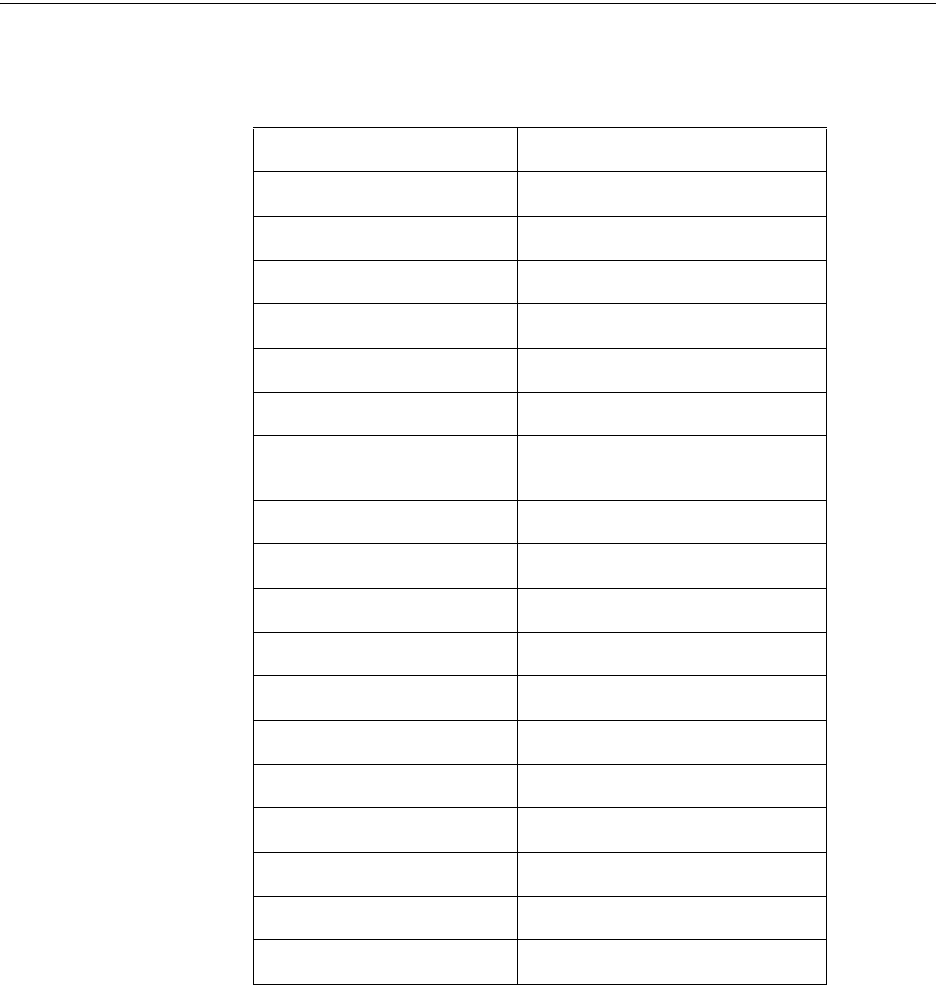
PRELIMINARY: Notifier Wireless Sensor Network — P/N LS10036-000NF-E:N0 10/10/2013 9
Abbreviations and Meanings About This Guide
1.4 Abbreviations and Meanings
The following table lists the abbreviations and their definitions used in this manual.
Abbreviation Definition
AHJ Authority Having Jurisdiction
ANSI American National Standards Institute
dBm Milli Decibel
FACP Fire Alarm control Panel
FCC Federal Communications Commission
FWSG Fire Wireless System Gateway
ISM Band Industrial, Scientific and Medical Radio
Bands.
LCD Liquid Crystal Display
LED Light Emitting Diode
mA Milliampere
MHz Megahertz
NFPA National Fire Protection Association
PC Personal Computer
RF Radio Frequency
SLC Signaling Line Circuit
UI User Interface
UL Underwriters Laboratories
USB Universal Serial Bus
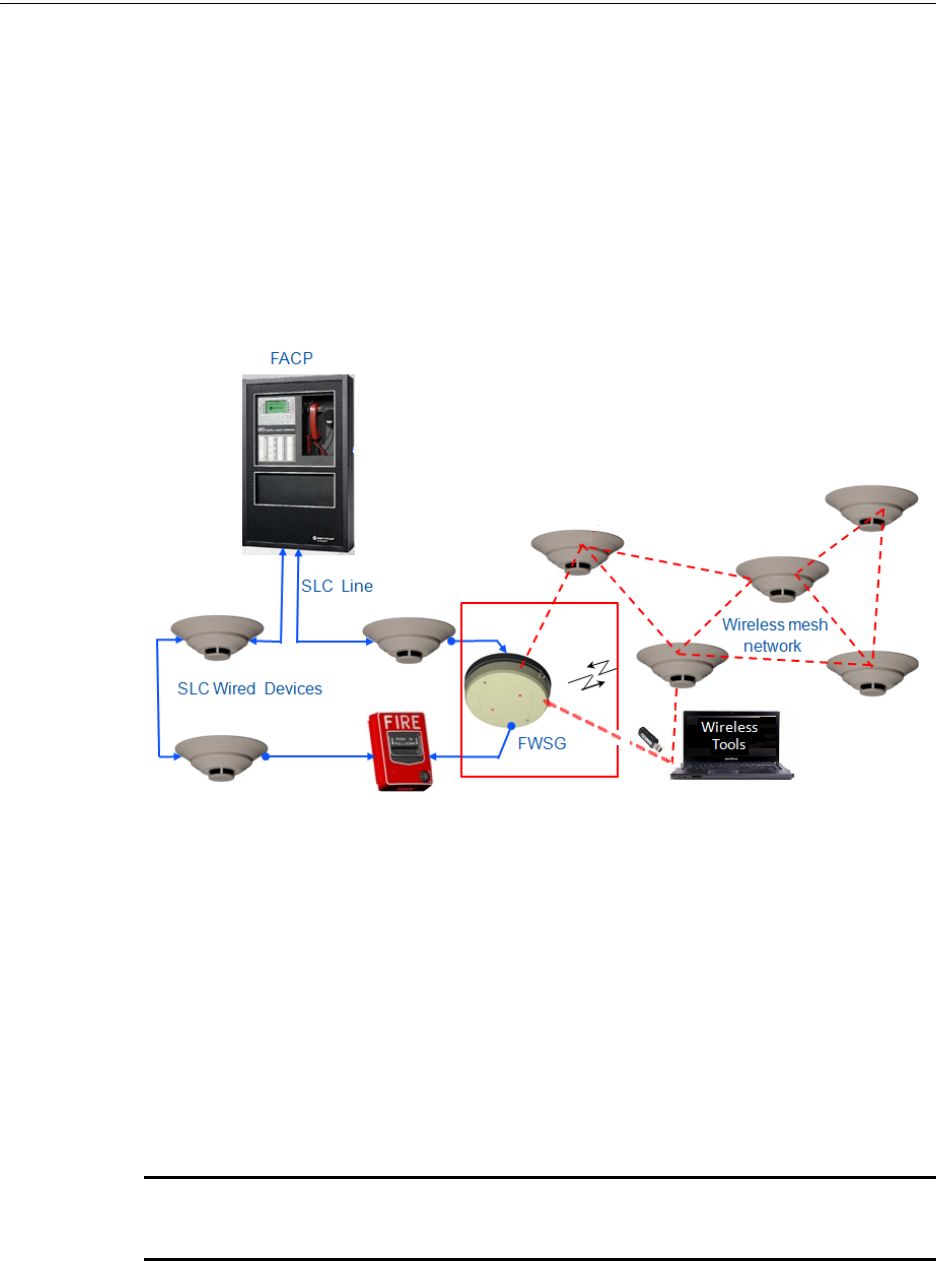
10 PRELIMINARY: Notifier Wireless Sensor Network — P/N LS10036-000NF-E:N0 10/10/2013
FWSG Description
Section 2: FWSG
2.1 Description
The FWSG is a device in a wireless fire system th at acts as a bridge between fire alarm control
panels and wireless fire devices. All wireless fire devices communicate with the FWSG over the
wireless network formed by the devices and the FWSG.
The FWSG is powered by either the SLC loop or from any external 24VDC UL listed power sup-
ply. It uses FlashScan protocol on the SLC to communicate with the panel and a proprietary wire-
less protocol to communicate with wireless fire devices. The following graphic is an illustration of
the components of the Firelite Wireless Sensor Network.
Figure 2.1 Wireless Fire Alarm System
2.2 Agency Approvals
2.2.1 FCC
This device complies with part 15 of the FCC Rules. Operation is subject to the following two con-
ditions:
1. This device may not cause harmful interference, and
2. This device must accept any interference received, including interferences that may cause
undesired operation.
FCC ID PV3WFSGW
WARNING: CHANGES OR MODIFICATIONS NOT EXPRESSLY APPROVED BY THE
MANUFACTURER COULD VOID THE USER'S AUTHORITY TO OPERATE THE EQUIPMENT.
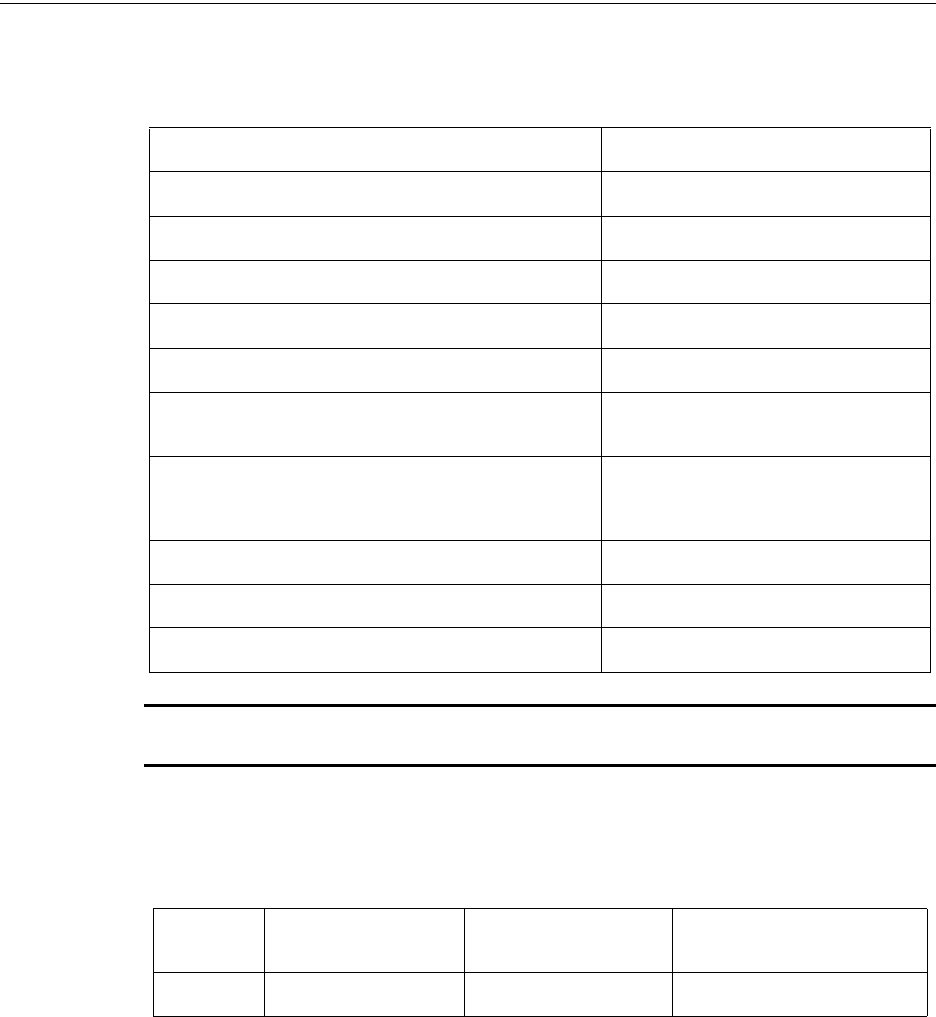
PRELIMINARY: Notifier Wireless Sensor Network — P/N LS10036-000NF-E:N0 10/10/2013 11
Specifications FWSG
2.3 Specifications
Following are the specifications of an FWSG.
NOTE: Devices that do not meet the minimum signal strength or have an ambient noise level
that exceeds the limit are not allowed to join the mesh network.
2.3.1 Environmental Specification
2.4 Installing FWSG
2.4.1 Before Installing
Choose a location for the FWSG that is clean, dry, and vibration-free. The area should be readily
accessible with sufficient room to easily install and maintain the FWSG. Metal obstructions that
impede the radio frequency communication and should be avoided. Carefully unpack the system
and inspect for shipping damage if any. All wiring must comply with the national and local codes
for fire alarm systems.
Specifications Data
External Supply Electrical Ratings 18V-30V
SLC Electrical Ratings 15V-30V
Maximum current when using the external supply 40mA
Maximum current when using the SLC power supply 24mA
Maximum SLC Resistance 50 Ohms
Minimum signal strength level needed at the receiver for a
primary path with weak link trouble reporting enabled.
-50dBm
Minimum signal strength level needed at the receiver for a
secondary path or primary path with weak link trouble
reporting disabled.
Must be 15 dBm higher than the noise floor
down to a minimum of -87dBm*
Maximum ambient noise level -90dBm
Maximum RF Power Output +17dBm (Tx power level without antenna)
Radio Frequency Lower ISM Band (915 MHz).
System Operating Temperature Storage
Temperature Humidity
FWSG 0°C-49°C/32°F-120°F -10°C-60°C/14°F-140°F 10 to 93% RH Non condensing
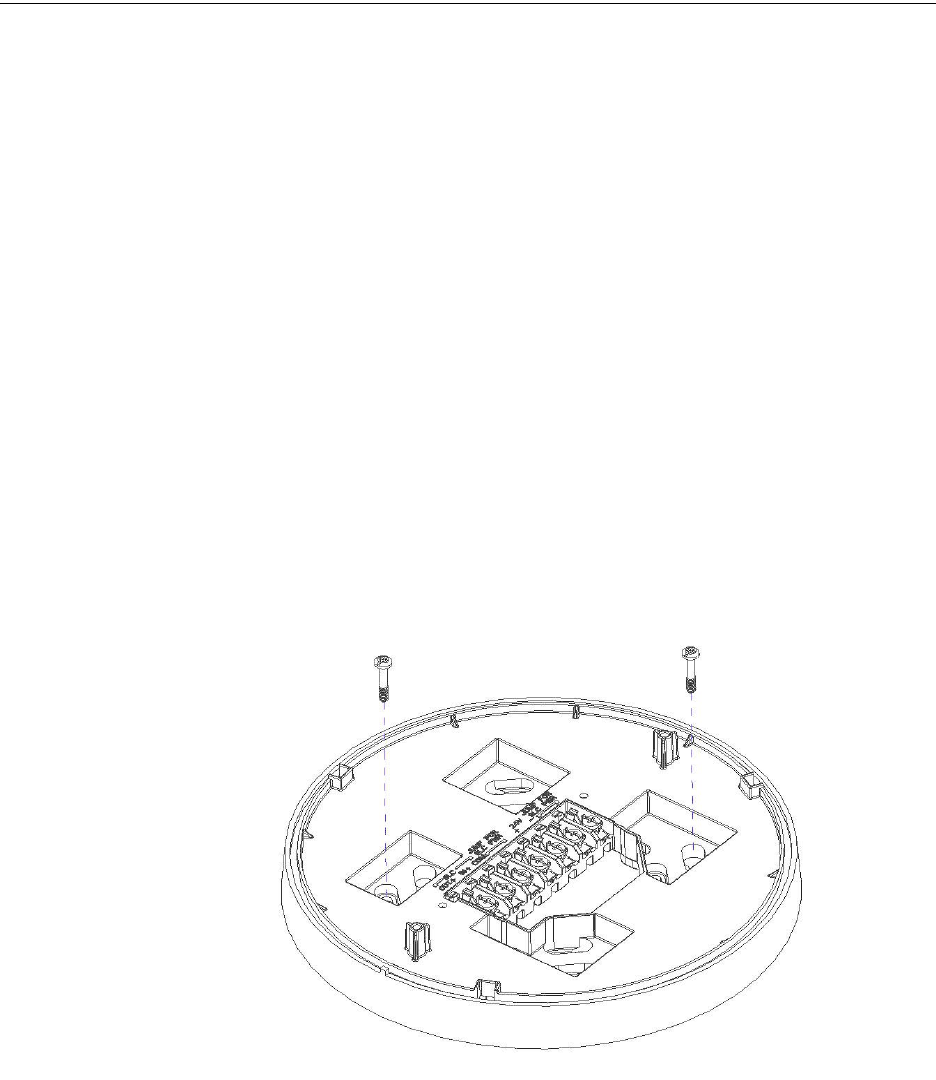
12 PRELIMINARY: Notifier Wireless Sensor Network — P/N LS10036-000NF-E:N0 10/10/2013
FWSG Mounting & Wiring
2.5 Mounting & Wiring
2.5.1 Mounting
The FWSG has two major pieces, the cover and the mounting plate. The mounting plate is mounted
to the wall or ceiling and field wiring is connected to it. The cover contains the PC board and is fas-
tened to the mounting plate once the wiring is connected.
Mount the mounting plate directly to an electrical box on the ceiling or wall. The plate mounts
directly to 4˝ square (with and without plaster ring), 4˝ octagon, 3 1/2˝octagon, single gang or dou-
ble gang junction boxes. If an electrical box is not available, the mounting plate can be mounted to
any flat surface and the wiring can be connected via the knockout points in the mounting plate.
To mount the FWSG, do the following:
1. Pull the wiring through the opening in the mounting plate.
2. Mount the mounting plate to the junction box, wall or ceiling. See Figure 2.2, “Mounting
Plate”.
3. Connect field wiring to the terminals, as described in 2.5.2 "Wiring".
4. Connect necessary jumpers where applicable, as described in 2.5.3 "FWSG Powered from
SLC".
5. To mount the cover, align the locating pins on the cover to the corresponding slots in the
mounting plate. See Figure 2.3, “Cover Attaching to Mounting Plate”.
6. Secure the cover by tightening the mounting screws.
Figure 2.2 Mounting Plate
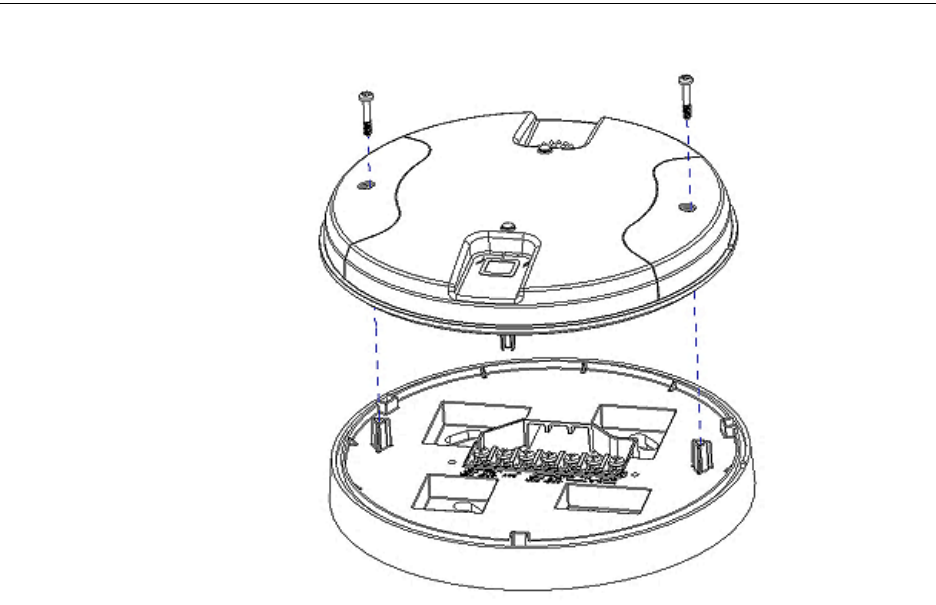
PRELIMINARY: Notifier Wireless Sensor Network — P/N LS10036-000NF-E:N0 10/10/2013 13
Mounting & Wiring FWSG
Figure 2.3 Cover Attaching to Mounting Plate
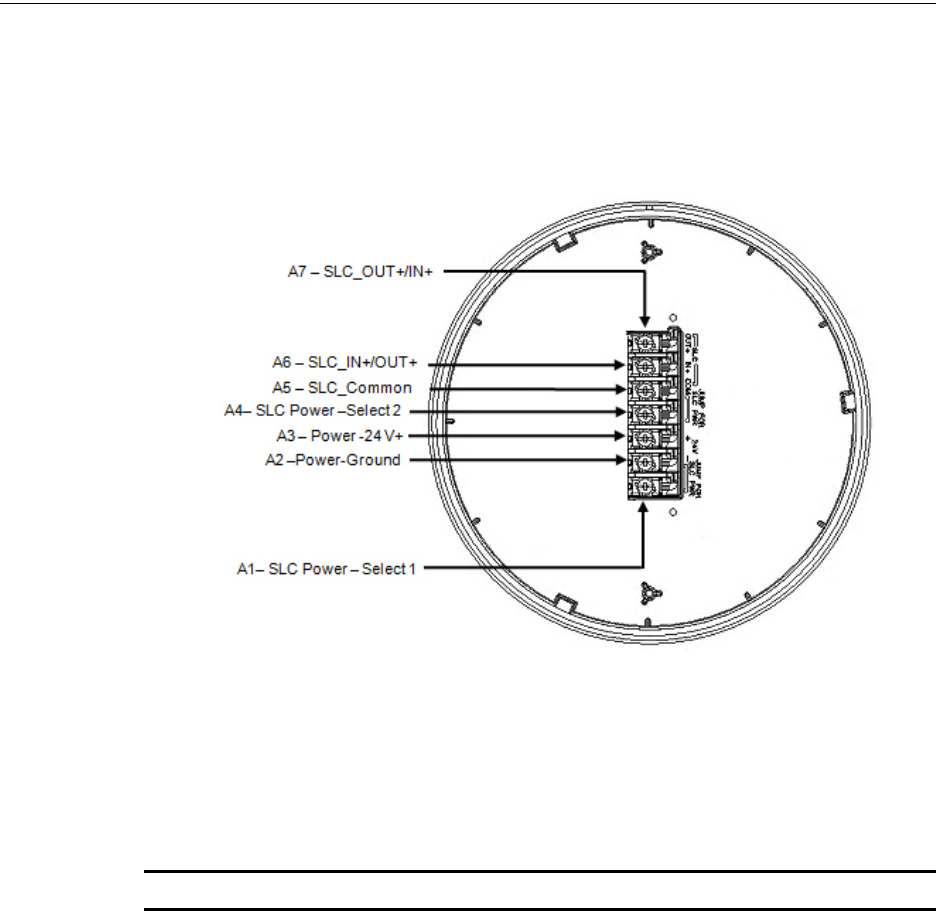
14 PRELIMINARY: Notifier Wireless Sensor Network — P/N LS10036-000NF-E:N0 10/10/2013
FWSG Mounting & Wiring
2.5.2 Wiring
• All wiring must be installed in compliance with the National Electrical Code and the local
codes having jurisdiction.
• 12-18 AWG is recommended.
Figure 2.4 Wiring Diagram with Terminal Descriptions
For wiring connections, follow this procedure:
• Strip about 3/8” of insulation from the end of the wire.
• Then, to make the wire connection, slide the bare end of the wire under the appropriate
clamping plate, and tighten the clamping plate screw.
NOTE: Do not loop the wire under the clamping plate.
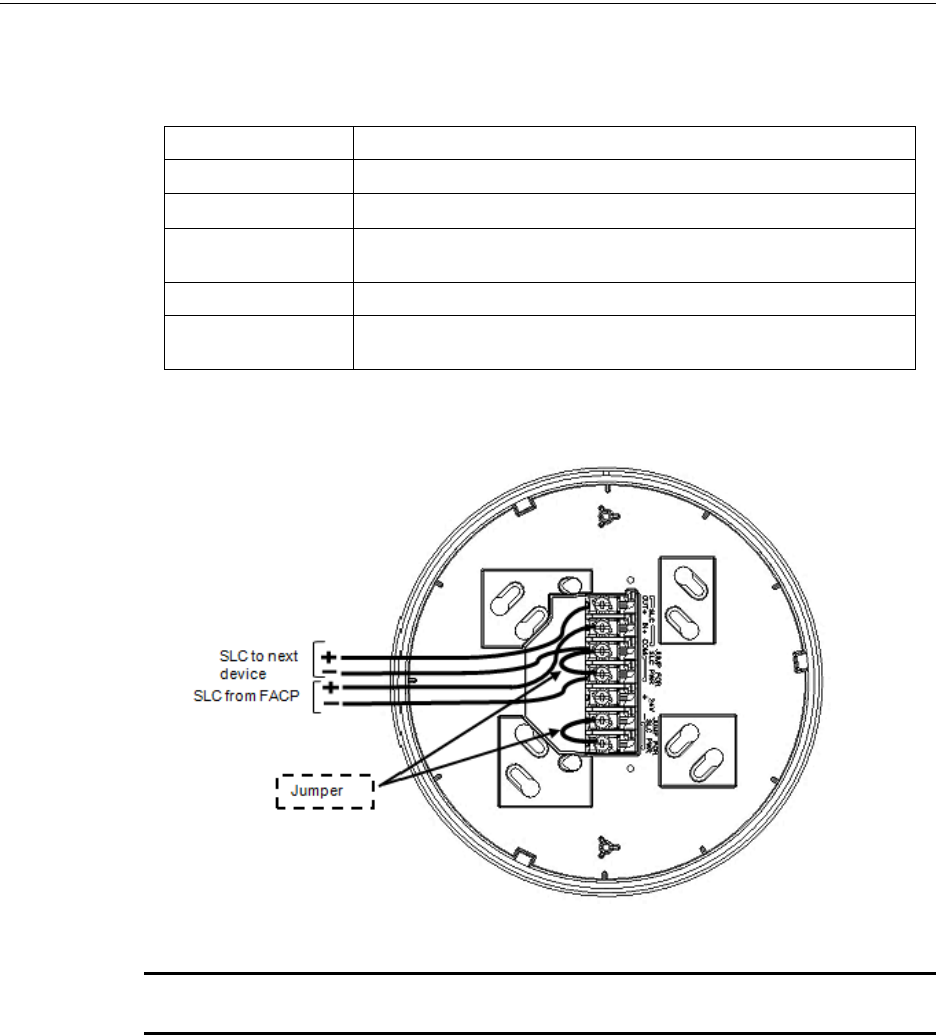
PRELIMINARY: Notifier Wireless Sensor Network — P/N LS10036-000NF-E:N0 10/10/2013 15
Mounting & Wiring FWSG
2.5.3 FWSG Powered from SLC
To power the FWSG using the signal line circuit, connect it as described in table 2.1 below:
Figure 2.5 Wiring Connections (FWSG powered from SLC)
NOTE: It is recommended to use the same wire gauge if there are multiple connections to the
same terminal.
The FWSG provides isolation of short circuits on the SLC in Class A installations, that use the A6
and A7 connections as an in and out connection. A5 is common for SLC wiring that enters and
leaves. Class B wiring that terminates at the FWSG can use either the A6 or A7 connection for the
SLC positive. SLC connections are power limited by the panel. An interruption in the SLC that
causes a loss of power at the FWSG for more than 100ms may result in a trouble condition and loss
of fire protection provided by the wireless devices for up to 15 minutes. Using an external 24V
power source (not SLC power) is recommended for installations that require fire protection in the
presence of short circuits, including class A applications and applications that utilize isolator mod-
ules.
Terminal Pins Description
A5 & A7 SLC Common & SLC Output/Input
A5 & A6 SLC Common & SLC Input/Output
A4 & A5 Jumper selection to enable power from the SLC supply (Insert jumper when
using SLC power)
A3 Unused
A1 & A2 Jumper selection to disable power from the external supply. (Insert jumper
when using SLC power)
Table 2.1
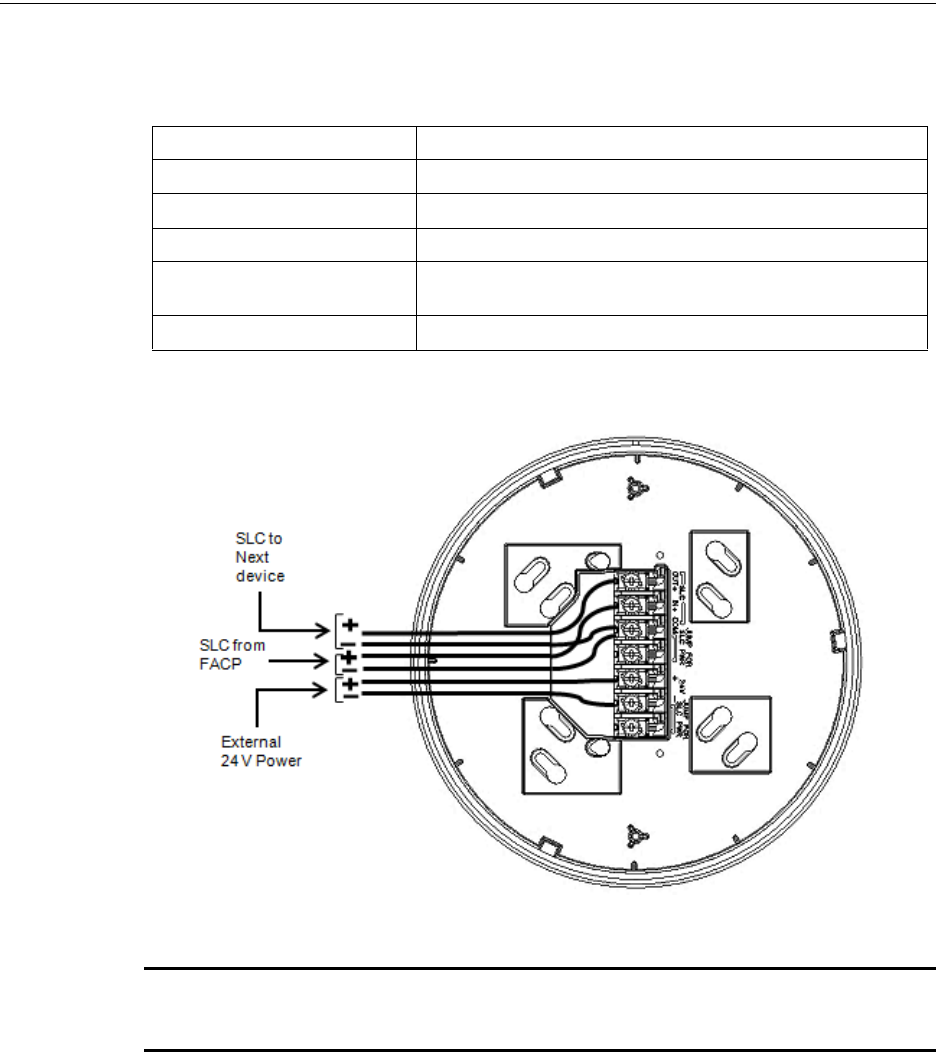
16 PRELIMINARY: Notifier Wireless Sensor Network — P/N LS10036-000NF-E:N0 10/10/2013
FWSG Mounting & Wiring
2.5.4 FWSG Powered from an External +24VDC Source
To power the FWSG using a +24VDC source, connect the FWSG as described in table 2.2 below.
Figure 2.6 Wiring Connections -FWSG powered from an external +24VDC source
NOTE: Terminal A5 is referenced more than once in the above connections. It is recommended
to use wire of the same gauge for all connections to A5 and use the same wire gauge if there are
multiple connections to the same terminal.
The FWSG provides isolation of short circuits of the SLC in class A installations that use the
A6and A7 as an in and out connection. A5 is common for in and out SLC wiring. Class B SLC wir-
ing that terminates at the FWSG can use either the A6 or A7 connection for the SLC positive. SLC
connections are power limited by the panel. 24VDC must be power limited by the source.
Terminal Pins Devices Powered
A5 & A7 SLC Input/output
A5 & A6 SLC Input/output
A4 Unused
A2 & A3 +24VDC input. Voltage range from 18VDC to 30VDC. Use only power
limited circuits
A1 Unused
Table 2.2
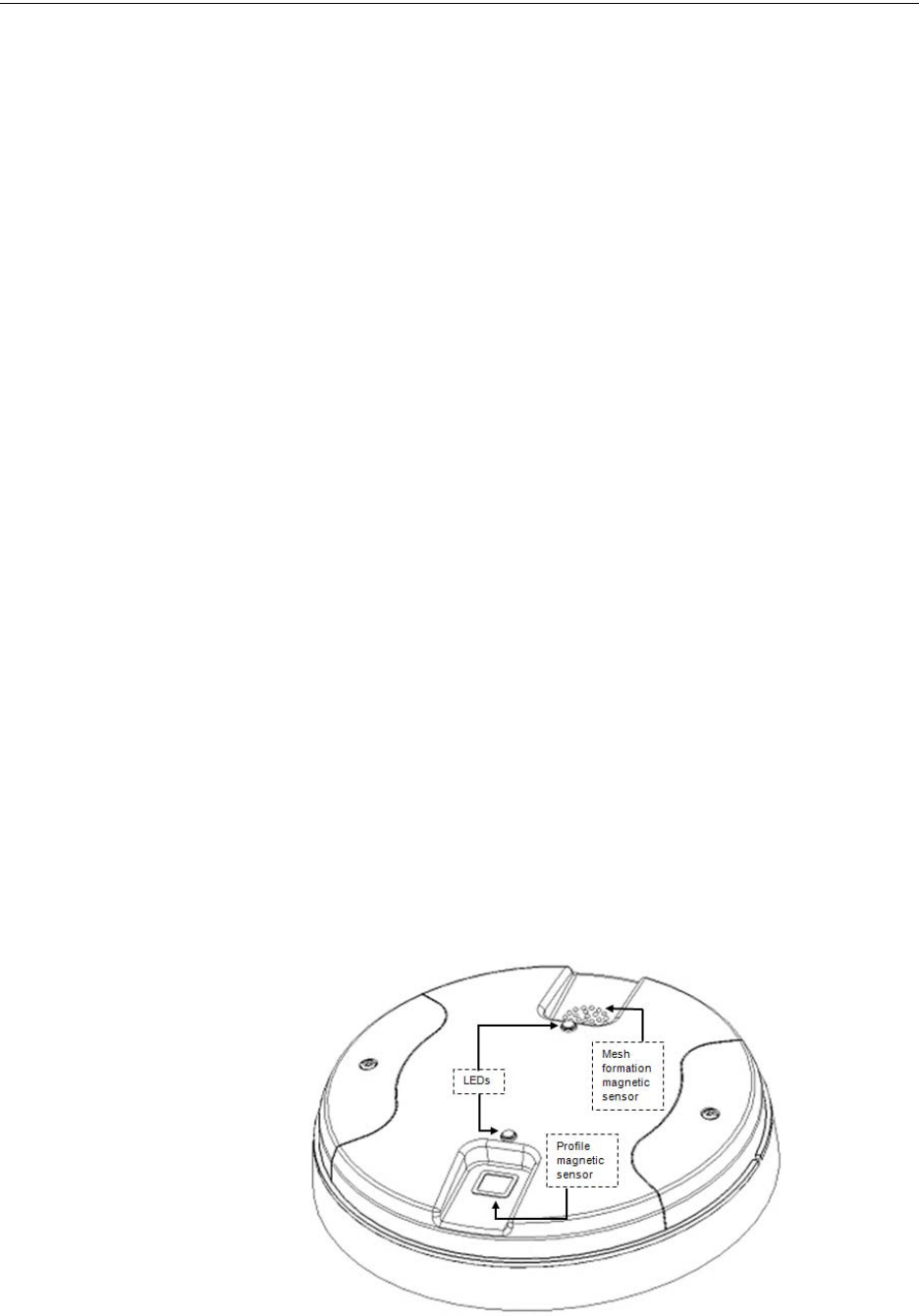
PRELIMINARY: Notifier Wireless Sensor Network — P/N LS10036-000NF-E:N0 10/10/2013 17
Configuration and Programming FWSG
2.6 Configuration and Programming
The goal of configuring and/or programming the FWSG is to:
1. Create a profile - A profile is a set of parameters that binds together the FWSG and the devices
in a mesh network.
2. Distribute the profile to every device that will be a part of the mesh.
3. Form the mesh - The mesh cannot be formed until the profile is assigned to the FWSG. The
profile contains a mesh ID and, if required, a password, that are used when forming the
associations. Creating and distributing the profile will enable all the devices that have that
profile to form associative links when the mesh is formed. All devices, including the FWSG,
require a common profile.
This section shows how to configure/program an FWSG with a profile, how to distribute that pro-
file to other devices, and how to form all these devices into a mesh. These processes may be per-
formed with or without using PC-based configuration tool.
2.6.1 Without a PC-based Configuration Tool
This section shows the configuration of the FWSG using only a magnet and a screw driver. For
configuration instructions using the PC-based configuration tool, refer to 2.6.2 "With a PC-based
Configuration Tool".
There are two ways to provide an FWSG with a profile without using a configuration tool.
• Create a new profile using the FWSG
• Assign a previously created profile to the FWSG using a distributor.
Create a New Profile
To create a unique profile in the FWSG without using the PC-based configuration tool, perform the
following steps.
1. Start with the device powered off. The process is performed during the start-up.
2. Power on the FWSG using SLC power or external +24V. This can be done either by attaching
the FWSG to its mounting plate with the terminals already energized, or by connecting the
SLC or external source wiring to a FWSG that is already installed in its mounting plate.
3. Verify if the FWSG is in the factory default state; if it is in the factory default state, both the
LEDs on the FWSG flash red (double blink) every second for ten seconds. If the LEDs are
yellow, refer to the topic below on "Removing a Profile".
Figure 2.7 FWSG with LEDs and Magnetic Sensors

18 PRELIMINARY: Notifier Wireless Sensor Network — P/N LS10036-000NF-E:N0 10/10/2013
FWSG Configuration and Programming
4. Activate either magnetic sensor with a magnet within ten seconds of starting up the FWSG
while the double red blink is active on the FWSG. (If you miss this ten-second window, power
down the FWSG and repeat step 1). The LED next to the magnetic sensor emits a red light for
one second when it is activated.
When the profile is successfully created, the LEDs on the FWSG emit green light for five seconds
(Refer to 2.7.2 "Magnet Sensor Activations" for further information on activating magnetic sen-
sors). A default profile has been created, containing a mesh ID, and a password. The default pass-
word is ‘12345’ and is needed if the FWSG is locked by the FACP and later accessed by the PC-
based configuration tool.
Next, the FWSG starts the profile distribution mode. Refer to 2.6.3 "Profile Distribution" for fur-
ther information on profile distribution mode.
Assign a Previously Created Profile Using a Distributor
To assign an existing profile to the FWSG (as you would do during a replacement), use the FWSG
that has the profile, or a device in the mesh that contains the profile, to distribute that profile to the
FWSG that requires it. Perform the following steps:
1. Ensure that the FWSG or other mesh device with the profile is set for distribution (Refer to
2.6.3 "Profile Distribution" or 3.6.2 "Distributor Mode").
2. Start with the device powered off. The process is performed during the start-up.
3. Power on the FWSG and ensure it is in the factory default state (Refer to steps 1 and 2 in the
above topic "Create a New Profile").
4. Bring the profile distributor within 20 feet of the FWSG.
5. Wait until the FWSG blinks only a single red blink (ten seconds after startup).
6. Use a magnet to activate either of the magnetic sensors. The LED blinks a single red every
half-second indicating that it is searching for a profile.
When the profile is successfully received from the distributor, the LEDs on the FWSG emit green
light for five seconds. If the profile is rejected, the FWSG LEDs emit red light for five seconds.
Removing a Profile
To remove the profile from an FWSG, perform the following steps:
1. Start with the device powered off. The process is performed during the start-up.
2. Power on the FWSG using SLC power or external +24V. This can be done either by attaching
the FWSG to its mounting plate with the terminals already energized, or by connecting the
SLC or external source wiring to a FWSG that is already installed in its mounting plate.
3. Verify the FWSG is in the profile modification state; if it is in the profile modification state,
both the LEDs on the FWSG flash yellow (double blink) every second for ten seconds.
4. Activate both using magnetic sensors within ten seconds of starting up the FWSG (while the
double yellow blink is active on the FWSG) or repeat step 1 (If you miss the ten second
window, power down the FWSG and repeat steps 1 and 2).
The FWSG LEDs blink green every second for five seconds indicating that the profile is removed.
Create Mesh Network
Mesh formation forms a wireless communication mesh around the FWSG. The FWSG communi-
cates with all devices in range that have a common profile and establishes communication links
with all the devices. Once a device joins the mesh, it acts as a repeater for devices out of the range
of the FWSG. All devices must be in their final mounting locations prior to initiating the mesh for-
mation. The mesh formation is initiated and terminated by the FWSG.
To form a mesh network, ensure that the FWSG is powered on and contains a profile (Refer to 2.7.3
"LED Indications" for information on how the FWSG indicates its status). Activate the mesh for-
mation magnet sensor on the FWSG with a magnet.
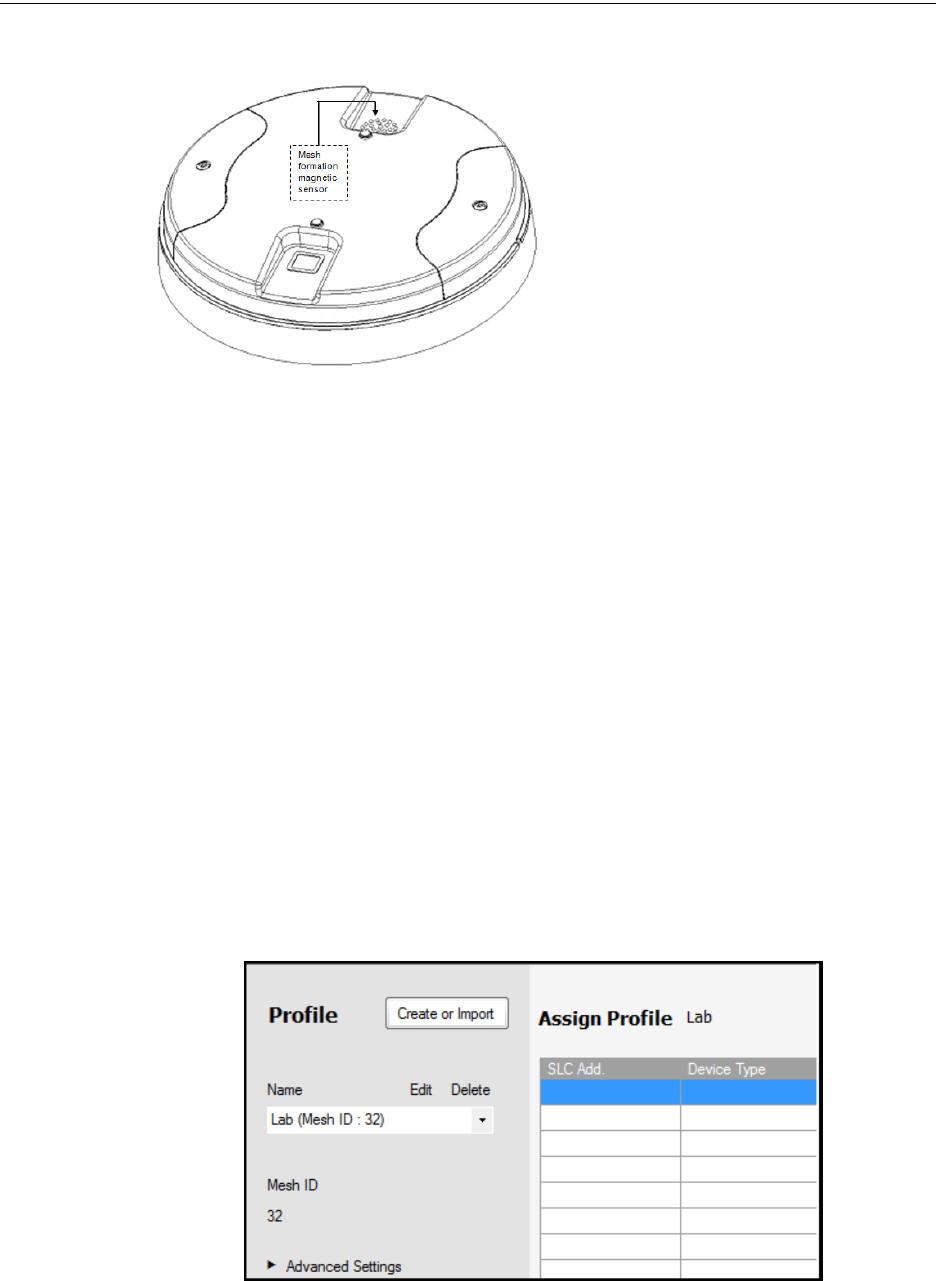
PRELIMINARY: Notifier Wireless Sensor Network — P/N LS10036-000NF-E:N0 10/10/2013 19
Configuration and Programming FWSG
Figure 2.8 Mesh Formation Magnetic
Sensor on a FWSG
The FWSG transitions to the mesh formation
mode and establishes communication with all
the devices containing a common profile. The
blink pattern on the FWSG indicates that it is in
mesh formation mode.
•At this stage, both the LEDs on the FWSG
blink twice every 3.4 seconds.
•The first blink is green and the second blink is
red when the FWSG is acting as a profile
distributor and forming the mesh.
• The first blink is green and the second blink is yellow when the FWSG is only forming the
mesh.
Mesh formation typically takes one minute for each device in the mesh. Mesh formation automati-
cally terminates 10 minutes after the last device joins the mesh. The mesh formation can be termi-
nated manually by the user by activating the mesh formation magnetic sensor again.
Once the mesh formation is complete, the network transitions to optimize the mesh. For further
operating instructions, refer to 2.7 "Operations".
2.6.2 With a PC-based Configuration Tool
Assigning Profile with PC Tools
To assign a profile to the FWSG using the PC Tools application, do the following:
1. Connect the W-USB dongle device to your computer. For more information on USB dongle,
refer to Section 4: "USB Adapter".
2. Launch the PC Tools application. Refer Appendix B: "PC Tools" to know about launching the
PC Tools application.
3. Go to the Create Mesh Network step.
4. Create a new profile or import an existing profile as required.
5. Select and open the profile to be assigned to the FWSG from the Name drop-down list in the
left panel.
6. Power on the FWSG in range of the PC Tools.
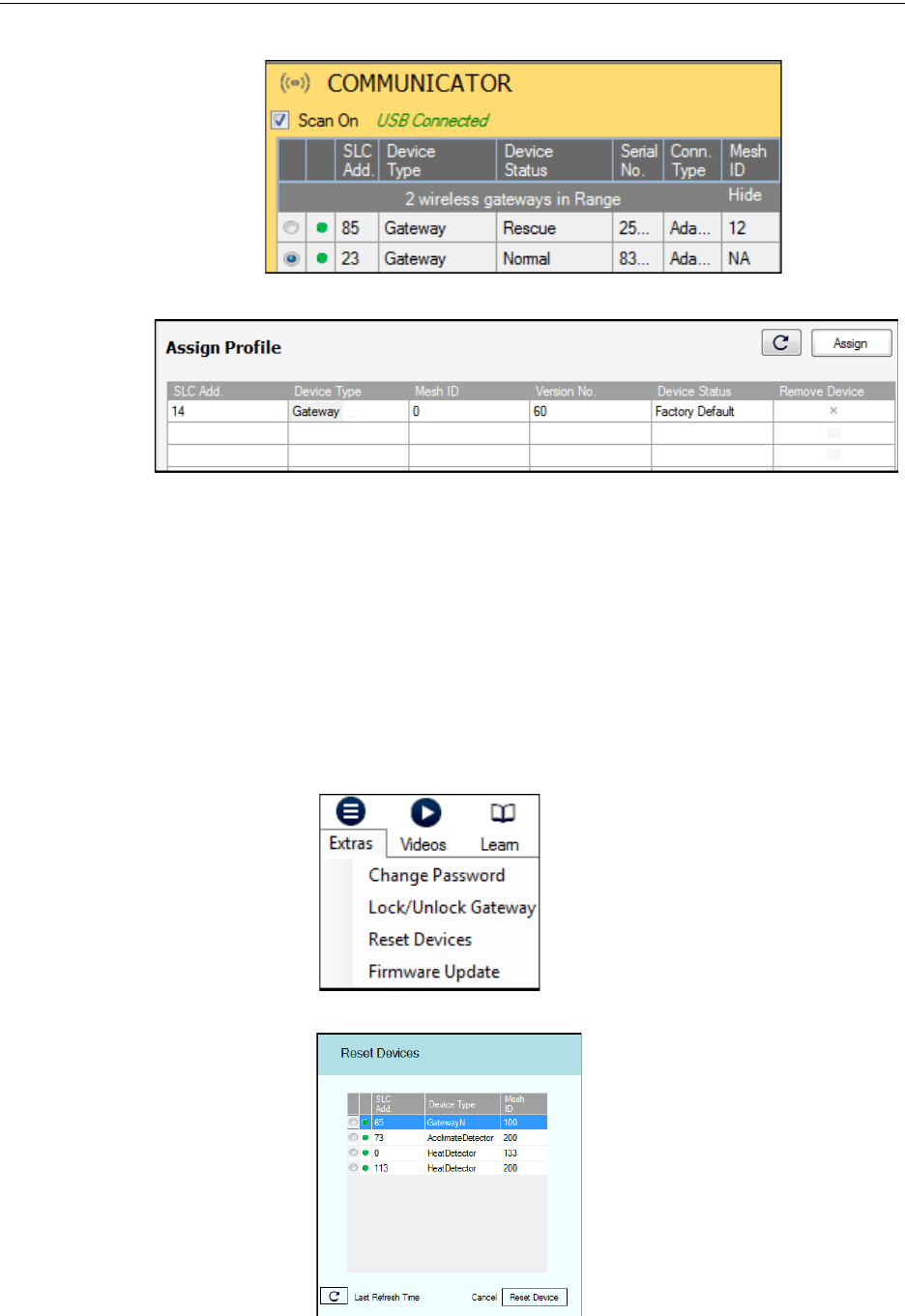
20 PRELIMINARY: Notifier Wireless Sensor Network — P/N LS10036-000NF-E:N0 10/10/2013
FWSG Configuration and Programming
7. Select the FWSG from the Communicator panel.
8. Click Assign.
The FWSG is now included in the list of devices with a profile assigned.
Removing Profile with PC Tools
To remove a profile in a FWSG using the PC Tools application, do the following:
1. Connect the W-USB dongle device to your computer. For more information on the USB
dongle, refer to Section 4: "USB Adapter".
2. Launch the PC Tools application. Refer Appendix B: "PC Tools" to know about launching the
PC Tools application.
3. Go to the Site Survey, Create Mesh Network, or Diagnostics step.
4. Click Extras and select Reset Devices. The Reset Devices screen appears, displaying the
FWSG and other devices that have a profile assigned.
5. Click to select the FWSG and click Reset Device to remove the profile.
The profile is removed and the FWSG is reset to factory default state.
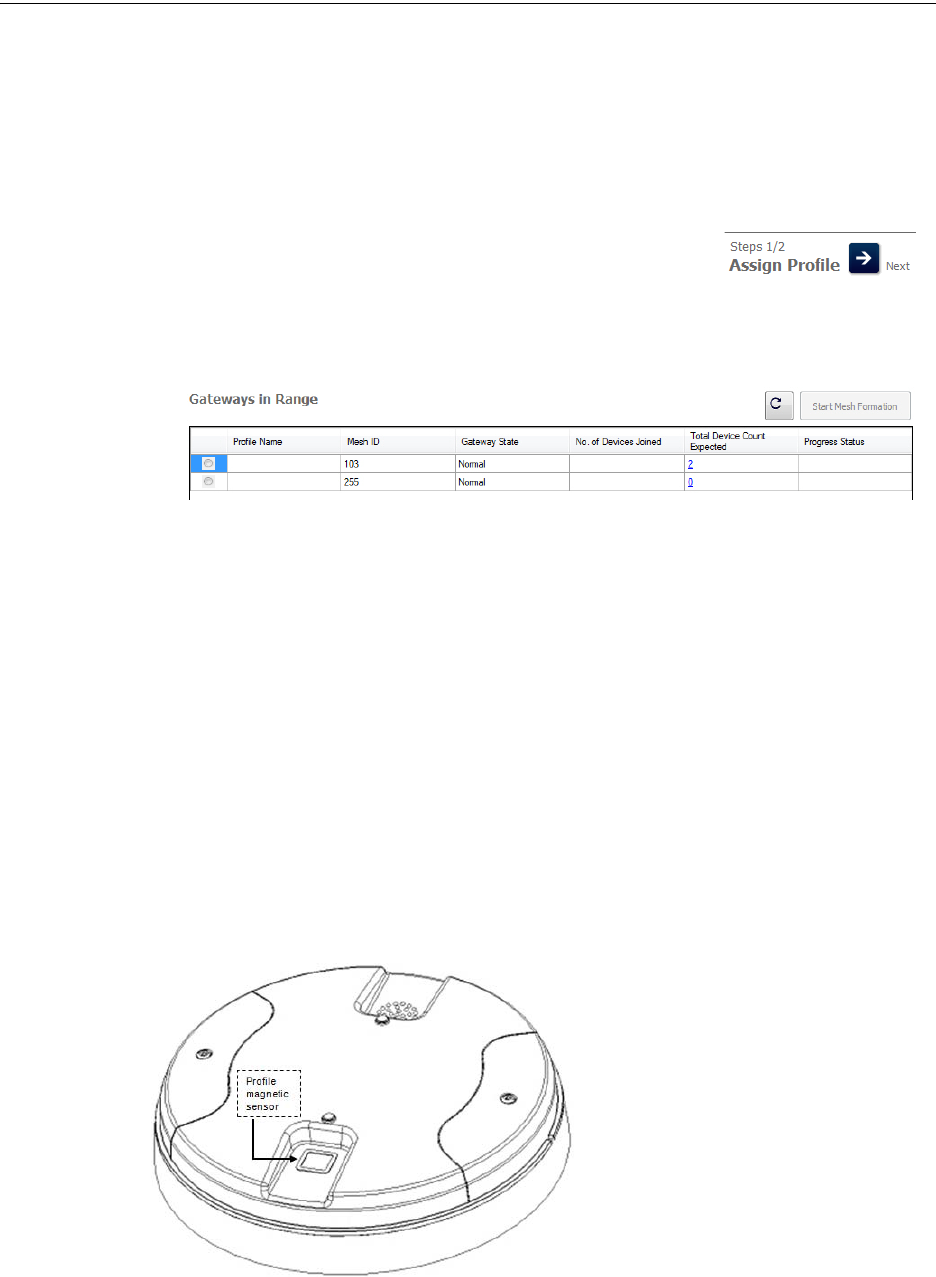
PRELIMINARY: Notifier Wireless Sensor Network — P/N LS10036-000NF-E:N0 10/10/2013 21
Configuration and Programming FWSG
Mesh Formation with PC Tools
To create a mesh network using the PC Tools, perform the following steps.
1. Connect the W-USB dongle device to your computer. For more information on the USB
dongle, refer to Section 4: "USB Adapter"
2. Launch the PC tools application. Refer Appendix B: "PC Tools" to know about launching the
PC Tools application.
3. Go to the Create Mesh Network step.
4. Navigate to the second step of Create Mesh Network by clicking
on top of the screen.
5. Click to select the FWSG displayed in the Gateways in Range table, and click 'Start Mesh
Formation'.
When the mesh is formed, the tool helps you to track the number of devices that have joined the
mesh, and view the progress. The mesh formation terminates in 10 minutes after the last device
joins the mesh. In addition, it can be terminated by the user by clicking Stop Mesh Formation.
Once mesh formation is complete, the network transitions to optimize the mesh. For further operat-
ing instructions, refer to 2.7 "Operations".
2.6.3 Profile Distribution
There are two ways to initiate profile distribution from an FWSG.
• Automatically after creating a profile,
• Activating the profile creating magnetic sensor when it has a profile.
After Creating a Profile
Profile distribution is automatically enabled from an FWSG after creating a profile. The profile
distribution automatically terminates after 10 minutes.
Activating the Profile Magnetic Sensor when it has a Profile
Activating the profile magnetic sensor while
it has a profile will put an FWSG in a mode
of distributing the profile to any device that
requests a profile. The FWSG’s LED pattern
will be altered when it is distributing a pro-
file for easy identification. Profile distribu-
tion will automatically terminate after 10
minutes. For more information on FWSG
LED patterns, refer to the table in 2.7.3
"LED Indications".
Figure 2.9 Profile Magnetic Sensor on
FWSG
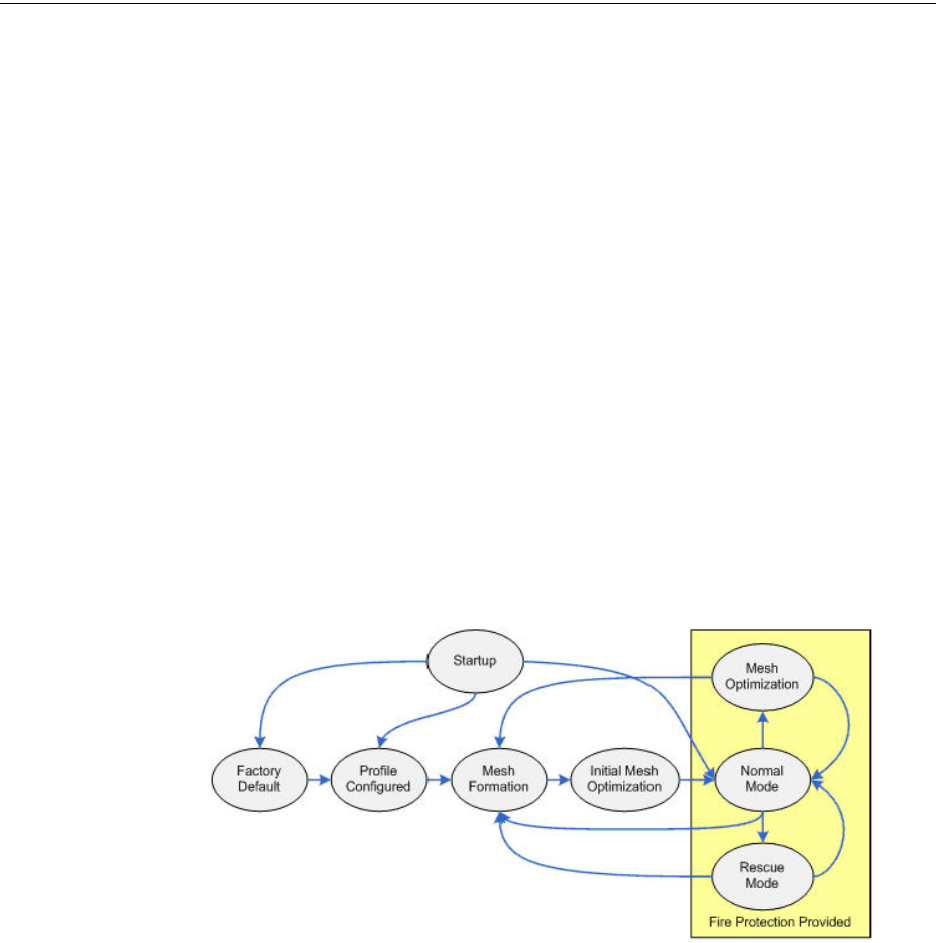
22 PRELIMINARY: Notifier Wireless Sensor Network — P/N LS10036-000NF-E:N0 10/10/2013
FWSG Operations
2.6.4 SLC Configuration
The FWSG,
• Communicates with the control panel via the SLC circuit.
• Is a FlashScan only device.
• CLIP mode is not supported.
• Is only compatible with Fire Alarm Control Panels version 21 or higher.
• Occupies one module SLC address. Set the address using the rotary dials on the FWSG prior
to installation.
The point uses the following configuration parameters:
• Module Type: Monitor
• Type Code Label: RF GATEWAY
• Flash Scan Type: RF GATEWAY
An FWSG does not initiate alarms but the point is used for event reporting.
2.7 Operations
2.7.1 FWSG Modes Of Operation
Figure 2.10 FWSG Modes Of Operation
Start Up
Startup is a temporary mode of operation. It is during the startup mode, a profile can be created or
removed. The startup period lasts for 10 seconds. If a particular unit contains a profile, the LEDs
blink yellow twice every second. If the unit does not contain a profile, the LEDs blink red twice
every second.
During startup, the FWSG does not provide fire protection.
After startup, the FWSG proceeds to the factory default state if a profile was removed or missing.
In the presence of a profile, the FWSG will proceed to mesh formation if it was previously part of
a mesh network or normal mode if it was not previously part of a mesh network. The FWSG does
not respond to the FACP during startup mode.

PRELIMINARY: Notifier Wireless Sensor Network — P/N LS10036-000NF-E:N0 10/10/2013 23
Operations FWSG
Factory Default
Factory default is the initial mode of the FWSG. The FWSG and peripheral devices do not provide
any fire protection when they are in factory default mode. The FWSG does not communicate with
wireless devices. The only wireless communication is with the configuration tool. The configura-
tion tool needs to be within 20 feet of the FWSG for communication. The FWSG needs to be
assigned a profile before continuing the installation.
The FWSG reports a ‘PROFILE MISSING' or ‘PR MIS’ trouble to the FACP. The FWSG reports
“Factory Default” to the communicator display of the PC Tools application.
Profile Configured
The FWSG enters the profile configured mode after getting assigned a profile from the tool or a
distributor or creating a profile. Profile configured mode is a temporary mode before the FWSG
transitions to mesh formation or normal mode.
The FWSG does not provide fire protection in the profile configured mode. While in the profile
configured mode, the FWSG reports a "MESH NOT FORMED" or "NO MSH" trouble to the
FACP. The FWSG reports “Profile Assigned” to the communicator display of the PC Tools appli-
cation.
Mesh Formation
The FWSG must have a profile before entering mesh formation. The FWSG and the peripheral
devices do not provide any fire protection in mesh formation. The FWSG automatically enters
mesh formation mode in the following ways:
• After creating a profile using the mesh formation sensor.
• After activating the mesh formation sensor with a magnet when the FWSG contains a
profile.
• Automatically after startup when the FWSG previously was part of a mesh.
• By command from the PC Tools application.
• By command from the FACP.
A FWSG in mesh formation mode instructs all devices in the mesh to also transition to mesh for-
mation. The FWSG and all communicating devices search for new or lost devices with the same
profile to join the network.
If the FWSG automatically entered mesh formation mode after startup, then mesh formation termi-
nates after all existing devices are recovered. If new devices are found or if mesh formation was
initiated by the user, then mesh formation terminates after a period of 10 minutes without any new
devices joining the mesh. At any point, mesh formation can be terminated by user interaction by
activating the magnet sensor again, by using the PC Tools application, or by using FACP.
The FWSG reports a “NO WIRELESS DEVS” or “NO DEV” trouble when it is in Mesh Formation
mode without any attached devices. The FWSG reports a “MESH IS FORMING” or “MS FRM”
trouble when it is mesh formation mode with additional devices in the mesh. The FWSG reports
“Mesh Formation” to the communicator display of the PC Tools application.
Initial Mesh Optimization
The initial mesh optimization mode automatically runs after each mesh formation. The FWSG and
peripheral devices do not provide fire protection during the initial mesh optimization. Mesh opti-
mization mode analyzes the signal strengths between devices. The FWSG designates the primary
and secondary communication paths between devices that provide a redundant path for all trans-
missions. Mesh optimization terminates automatically once all devices have a redundant communi-
cation path and signal strengths that meet the requirements of primary and secondary transmission
paths. Any device that does not have a redundant path or meet the requirements for signal strength
will report a fault.

24 PRELIMINARY: Notifier Wireless Sensor Network — P/N LS10036-000NF-E:N0 10/10/2013
FWSG Operations
The FWSG reports an ‘OPTIMIZING MESH’ or ‘OPT MS’ trouble to the FACP. The FWSG
reports “Optimization” to the communicator display of the PC Tools application.
Normal Mode
Normal mode can be described as a standard operating state. The mesh network is formed, provid-
ing fire protection. The mesh network continuously searches for additional devices with a match-
ing profile to join the mesh. To avoid interference, the mesh network periodically checks for
adjacent mesh networks created by Honeywell. The FWSG reports “Normal” to the communicator
display of the PC Tools application.
Rescue Mode
During normal mode, when a device loses communication to the network, the FWSG triggers the
rescue mode in all communicating devices. All devices in communication continue to provide fire
protection during rescue mode; but also search for a lost or added device. The rescue mode termi-
nates automatically 6 minutes after the last device is rescued and returns to the normal mode. The
FWSG does not report trouble during rescue mode. The FWSG reports “Rescue” to the communi-
cator display of the PC Tools application.
Mesh Optimization
In addition to the initial mesh optimization, the routine executes after any large change to the net-
work configuration or to recover from a link failure (class A fault). Mesh optimization that occurs
during the normal mode does not generate a trouble and provides fire protection from all devices
that are participating in the mesh communication. The FWSG reports “Optimization” to the com-
municator display of the PC Tools application.
Bootloader
The FWSG enters the bootloader mode when it is being updated using the PC Tools application.
The FWSG does not communicate with the FACP during bootloader mode. The FWSG reports
“Bootloader” to the communicator display of the PC Tools application.
2.7.2 Magnet Sensor Activations
Profile Magnetic Sensor
The profile magnetic sensor (Figure 2.9, “Profile Magnetic Sensor on FWSG”) is used to create a
unique profile on startup. It can also be used to start profile distribution for a FWSG that contains a
profile. The LED next to the profile magnetic sensor emits solid red light for ½ a second when the
sensor is activated.
Mesh Formation Magnetic Sensor
The mesh formation magnetic sensor (Figure 2.8, “Mesh Formation Magnetic Sensor on a FWSG”)
toggles the FWSG, in and out of mesh formation mode. The initial activation of the sensor puts the
FWSG in mesh formation mode (as long as it contains a profile). A subsequent activation of the
magnetic sensor toggles the FWSG out of mesh formation and into the initial mesh optimization
and normal mode. The FWSG can be placed back into mesh formation by activating the magnet
sensor once again. The Mesh formation magnetic sensor can also be used to create a profile on
startup for a FWSG that does not already contain a profile.
The LED next to the mesh formation magnetic sensor emits solid red light for ½ a second when the
sensor is activated.
2.7.3 LED Indications
The two LEDs on the FWSG blink in the same pattern to allow the LED to be viewed from any
angle. The LED indications are provided in the table below.
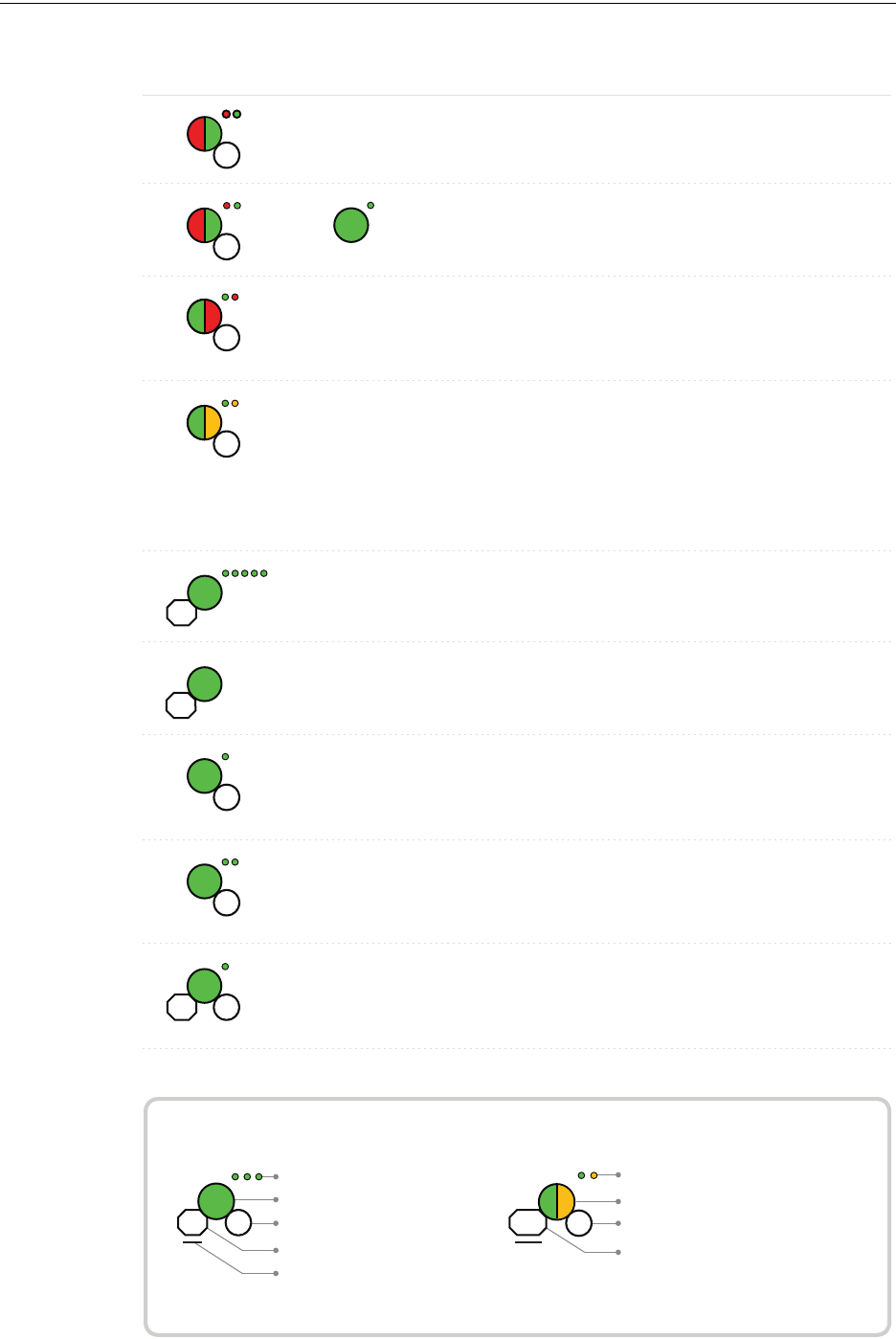
PRELIMINARY: Notifier Wireless Sensor Network — P/N LS10036-000NF-E:N0 10/10/2013 25
Operations FWSG
Duration of LED state
All units are in seconds. Minute is indicated by M.
Example:
Legend
LED color
No. of blinks
Interval between blink patterns
Approximate duration
Will transition to next state after
30 min (approx)
First blink is green. Second is yellow
Two blinks in this pattern
7 sec between blink patterns
7
M
30
Condition Action Required
Device is ready to update
LED Pattern
Prole removed Gateway has returned to the
factory default state
Mesh formation Gateway is forming the
mesh & looking for
devices that are not in the
mesh
Wait until all devices join
the mesh, and then
terminate mesh forma-
tion
Use PC based congura-
tion tool to initiate the
download
Mesh formation
with prole
distribution
Gateway is forming the
mesh & looking for
devices that are not in the
mesh. The gateway is also
distributing a prole to
any device that requests a
prole
Wait until all devices join
the mesh, and then
terminate mesh forma-
tion
App
erase
App
loading
New application code is
being downloaded
7
7
2
5
14
14
Normal Mode /
Background
mesh optimiza-
tion
Normal operation of the
gateway
Normal Mode/Back-
ground mesh
optimization with
prole distribution
Normal operation of the
gateway. The gateway is also
distributing a prole to any
device that requests a prole
Prole accepted Gateway is now prole
assigned
5
Rescue Mode Gateway and the mesh
network are searching for any
device that is not in the mesh
network with the same prole
7
6M
Bootloader
5
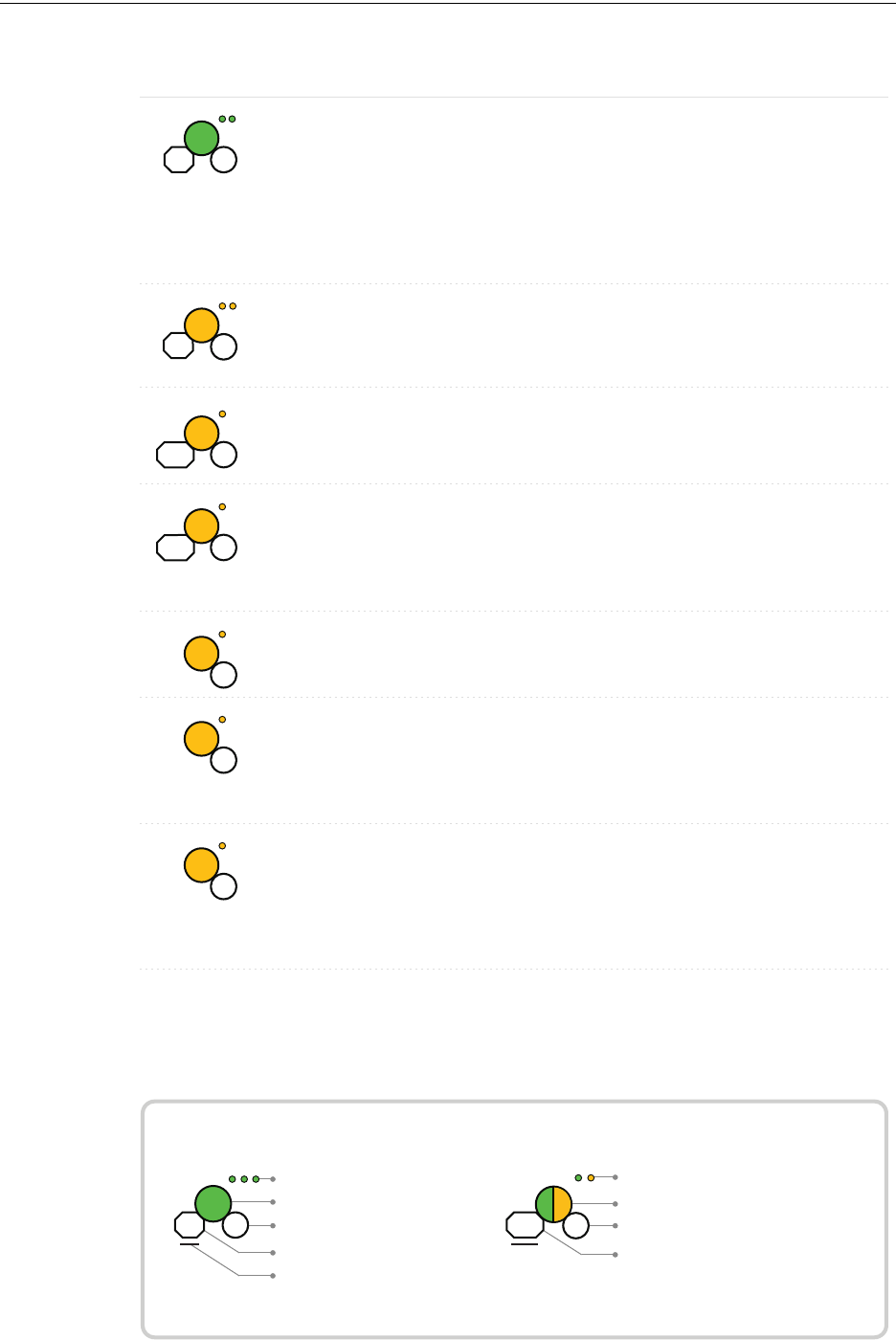
26 PRELIMINARY: Notifier Wireless Sensor Network — P/N LS10036-000NF-E:N0 10/10/2013
FWSG Operations
Duration of LED state
All units are in seconds. Minute is indicated by M.
Example:
Legend
LED color
No. of blinks
Interval between blink patterns
Approximate duration
Will transition to next state after
30 min (approx)
First blink is green. Second is yellow
Two blinks in this pattern
7 sec between blink patterns
7
M
30
7
Rescue Mode
with prole
distribution
Gateway and the mesh
network are searching for
any device that is not in
the mesh network with the
same prole. The gateway
is also distributing a prole
to any device that requests
a prole
Prole assigned;
pending hall sensor
activations
starting up with a prole Activate both hall sensors
simultaneously within 10
seconds to remove a
prole
1st mesh
optimization
Mesh is formed and
initializing
Ensure all devices in the
mesh have a valid
address.
7
10 1
6M
15M
Condition Action RequiredLED Pattern
7
4
14
14
Refer to the panel to
identify the trouble and
possible resolution
1st mesh optimization
with prole distribu-
tion
Mesh is formed and
initializing. The gateway
is also distributing a
prole to any device that
requests a prole
Generic Trouble The gateway has a
trouble condition.
Refer to the panel to
identify the trouble and
possible resolution
Generic Trouble with
prole distribution
The gateway has a
trouble condition. The
gateway is also distribut-
ing a prole to any device
that requests a prole.
Ensure all devices in the
mesh have a valid
address.
Address Trouble The gateway is in a dual
address condition with
another wireless module
in the mesh or there is a
device in the mesh set to
address 0.
15M
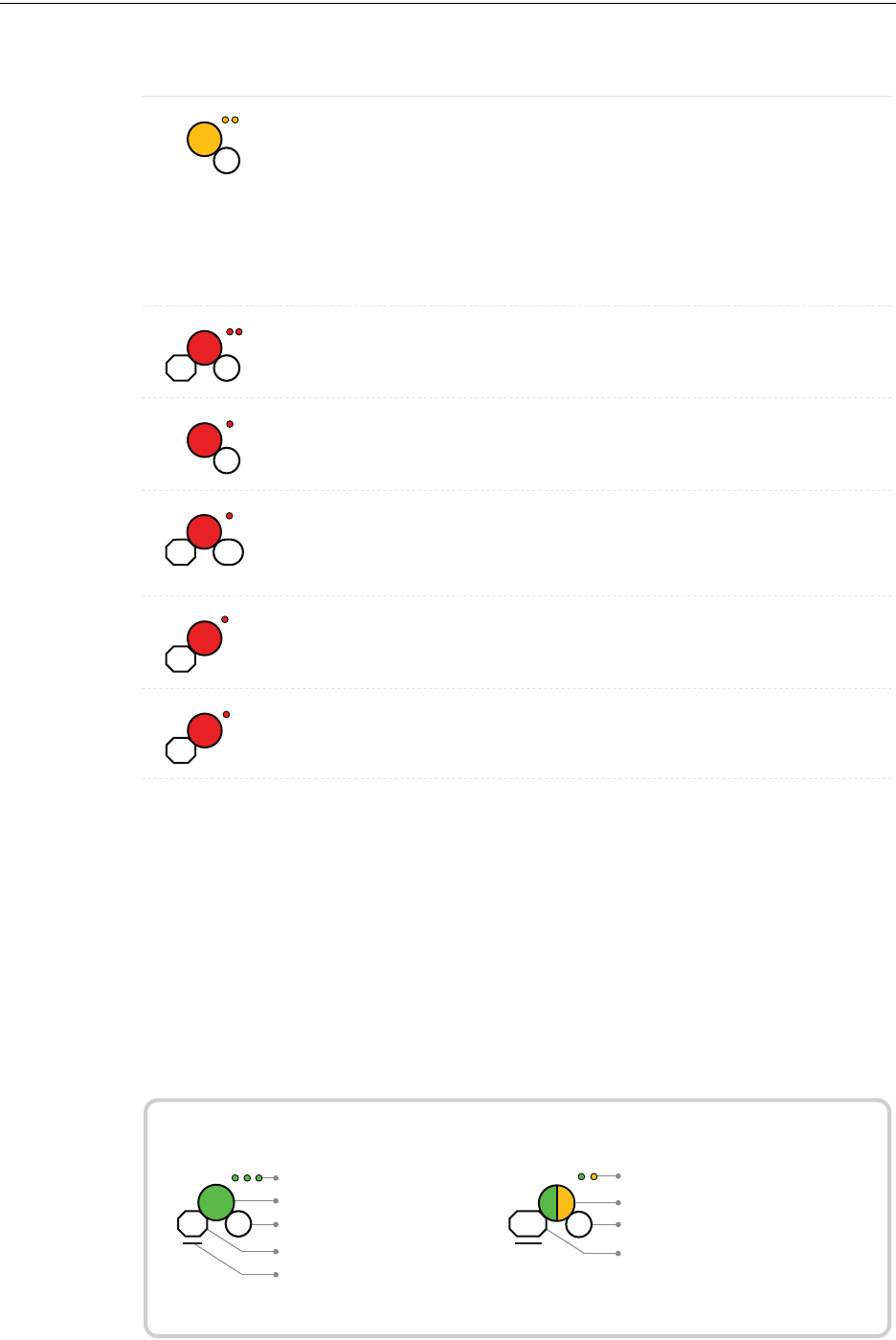
PRELIMINARY: Notifier Wireless Sensor Network — P/N LS10036-000NF-E:N0 10/10/2013 27
Operations FWSG
Duration of LED state
All units are in seconds. Minute is indicated by M.
Example:
Legend
LED color
No. of blinks
Interval between blink patterns
Approximate duration
Will transition to next state after
30 min (approx)
First blink is green. Second is yellow
Two blinks in this pattern
7 sec between blink patterns
7
M
30
4
Ensure all devices in the
mesh have a valid
address.
Address Trouble
with prole
distribution
The gateway is in a dual
address condition with
another wireless module in
the mesh or there is a
device in the mesh set to
address 0. The gateway is
also distributing a prole
to any device that requests
a prole.
Condition Action RequiredLED Pattern
Factory default;
pending hall
sensor activation
Starting up without a
prole
Activate either hall
sensors within 10 seconds
to create a default prole
Waiting for
prole
Gateway is factory default Use PC tool to assign
prole or activate switch
to search for prole
Searching for
prole
Gateway is factory default
and requesting a prole
from a distributor or
another gateway
Prole rejected;
incompatible
device
There is a mismatch
between the prole and
the gateway.
Recreate the prole or
update the gateway
Create prole Gateway is creating a
default prole
1
5
1
10
10
0.5
1M
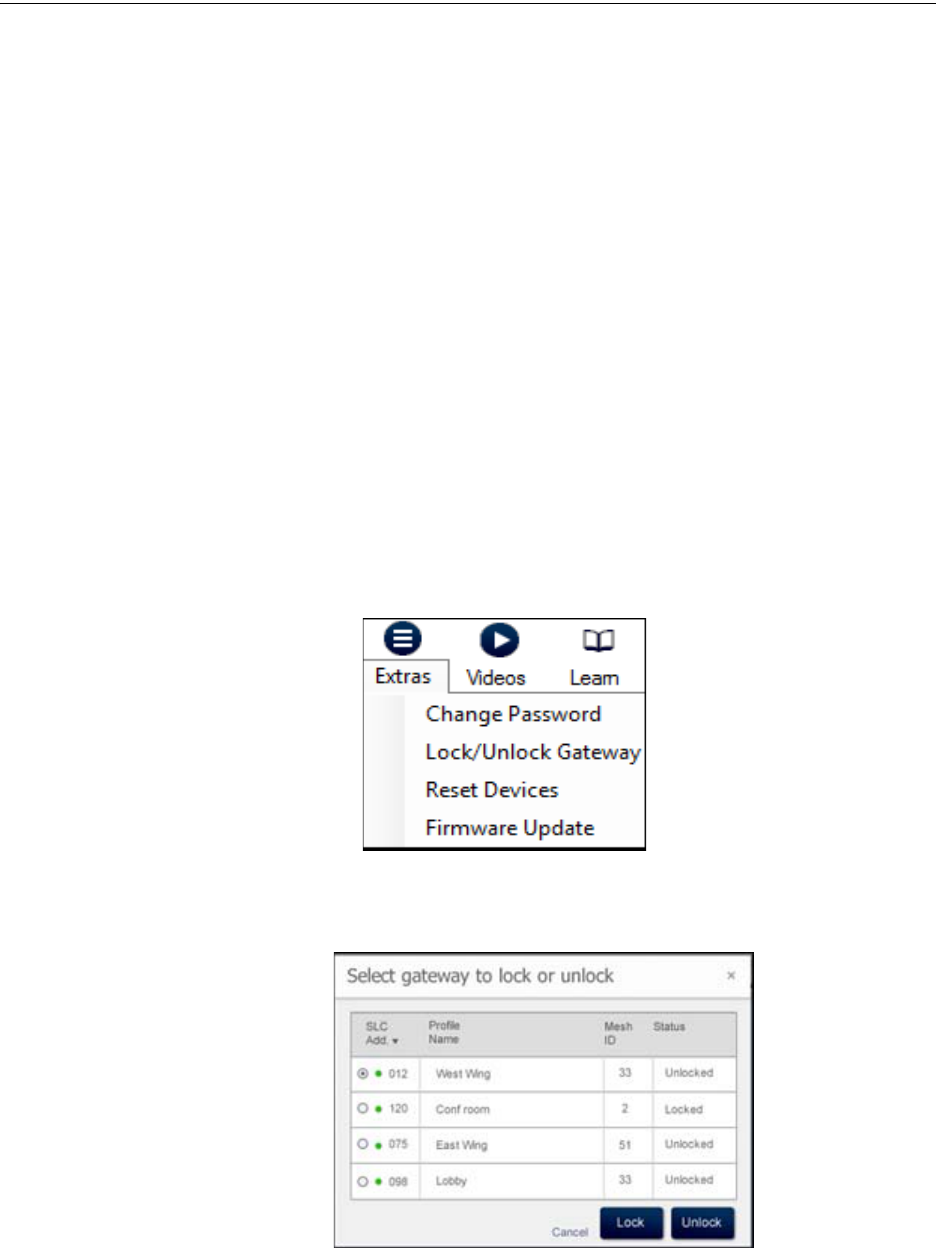
28 PRELIMINARY: Notifier Wireless Sensor Network — P/N LS10036-000NF-E:N0 10/10/2013
FWSG Operations
2.7.4 Lock/Unlock FWSG
The FWSG can be locked to prevent access to the magnetic sensors, and to password-protect all
wireless interactions. The lock function can be performed by the PC Tool or by the FACP. When
the PC Tool is used to lock the FWSG, a password must be provided for all future interactions,
including unlocking the FWSG. When the FWSG is locked by the FACP for the first time, a default
password of "12345" is applied. If the FWSG was previously locked with a password from the PC
tools, the previous password will be applied. Use this password for all future interactions from the
PC Tools application.
Lock/Unlock FWSG through FACP
The lock/unlock function for the NFS2-3030 is accessible using the point programming menu. For
more information refer to the NFS2-3030 manual, part number LS10006-051NF-E.
Lock/Unlock FWSG through PC tools
To lock/unlock FWSG through PC tools, perform the following steps:
1. Connect the W-USB dongle device to your computer. For more information on USB dongle,
refer to Section 4: "USB Adapter".
2. Launch the PC Tools application. Refer to Appendix B: "PC Tools" to know about launching
the PC Tools application.
3. Go to Site Survey, Create Mesh Network, or Diagnostics step.
4. Click Extras. The following screen is displayed.
5. Select Lock/Unlock Gateway. The Lock/Unlock gateway screen appears, displaying the
FWSG that is locked.
6. To lock or unlock the gateway, click Lock or Unlock as required.
•Lock - The Lock Gateway screen is displayed. Create a password and click Lock. The
gateway is locked.
•Unlock - The Enter password for Gateway screen is displayed. Enter the password and
click Unlock. The FWSG is unlocked.

PRELIMINARY: Notifier Wireless Sensor Network — P/N LS10036-000NF-E:N0 10/10/2013 29
Operations FWSG
Password Reset
To reset the password, contact technical support.
2.7.5 Weak Link Trouble Reporting
The Notifier Wireless Sensor Network uses two paths of communication for each device. To estab-
lish the link between devices as a viable communication path, the signal strengths must meet the
limits provided in Section 2.3, “Specifications”. The Wireless Sensor Network implements a
higher threshold for primary connections to provide an extra layer of robustness and immunity
from interference. A weak link trouble condition is initiated for any device that does not have at
least one connection at the primary threshold. This is an optional setting that can be disabled to
ignore the weak link trouble condition. The trouble can be disabled at the FWSG or at the FACP
(NFS2-3030 only). Disabling the trouble reporting at the panel will prevent the event from regis-
tering as a trouble but still enters into history as a background event. Disabling the trouble report-
ing at the FWSG prevents the event from being reported to the FACP as a trouble or a non-trouble
event. To have trouble reporting enabled, turn the settings on at both locations.
Disabling Trouble Reporting at the FWSG Using PC Tools
To disable trouble reporting at the FWSG through PC tools, perform the following steps:
1. Connect the W-USB dongle device to your computer. For more information on USB dongle,
refer to Section 4: "USB Adapter".
2. Launch the PC Tools application. Refer to Appendix B: "PC Tools" to know about launching
the PC Tools application.
3. Go to Diagnostics step.
4. Choose the FWSG from the communicator pane.
5. Click View Mesh.
6. Click Advanced Functions. A drop-down list is displayed.
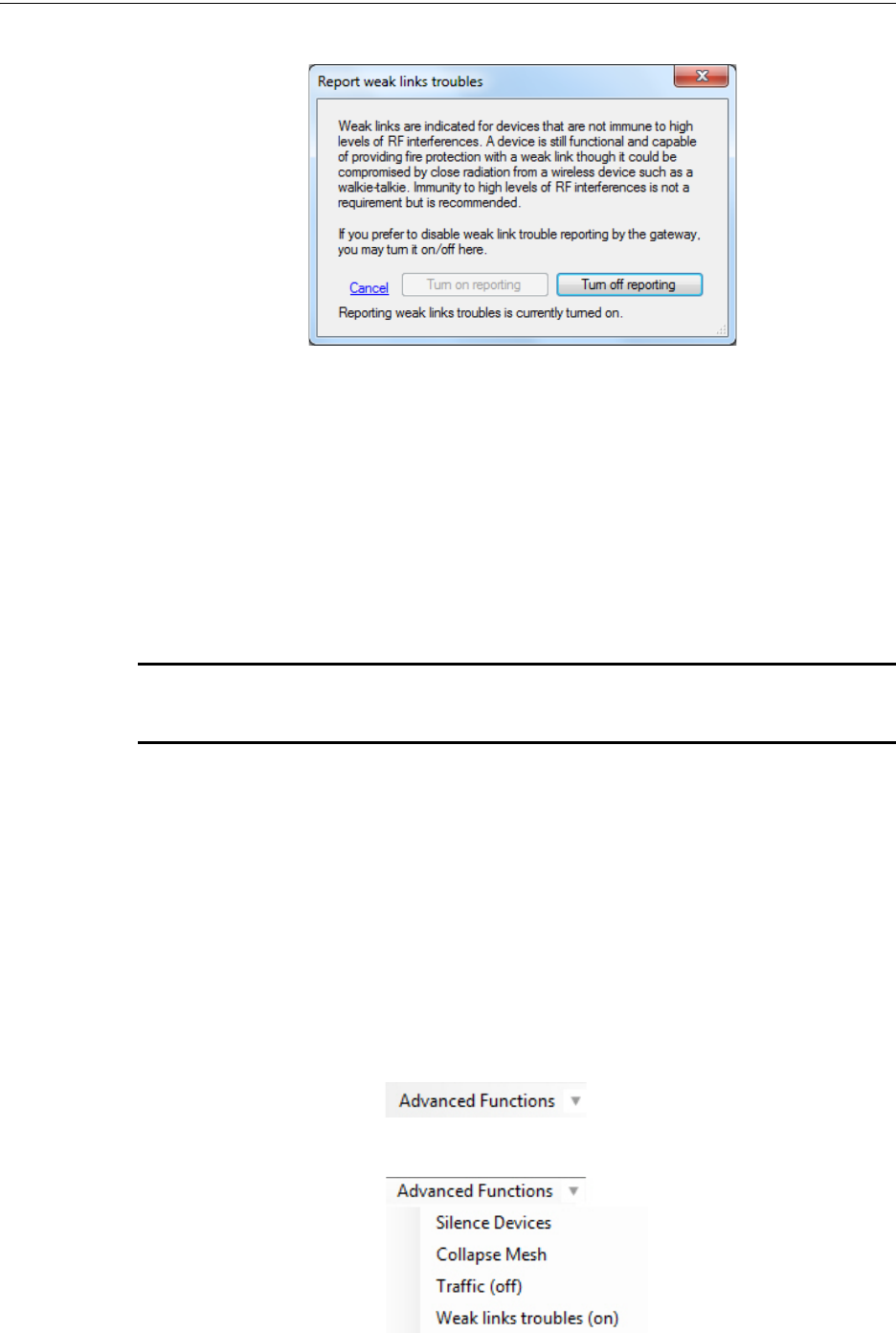
30 PRELIMINARY: Notifier Wireless Sensor Network — P/N LS10036-000NF-E:N0 10/10/2013
FWSG Operations
7. Click Weak links troubles. The Report weak links troubles screen is displayed.
8. Click Turn off reporting.
The trouble reporting is disabled.
Disabling Trouble Reporting in the Panel
To disable trouble reporting at the panel, refer to the manual for the NFS2-3030, part number
LS10006-051NF-E.
2.7.6 Collapse Network Command
The collapse command is a diagnostic function to break the mesh network. All devices will retain
the profile information but will be removed from the mesh. The mesh can be immediately
reformed by activating mesh formation.
CAUTION: FIRE PROTECTION FROM WIRELESS DEVICES WILL BE LOST WHEN A
COLLAPSE COMMAND IS ISSUED.
The mesh network can be collapsed using the PC-based configuration tool or through the NFS2-
3030 panel.
Collapsing Mesh Network Using PC Tools
To collapse the mesh network using the PC based configuration tool, perform the following steps:
1. Connect the W-USB dongle device to your computer. For more information on USB dongle,
refer to Section 4: "USB Adapter".
2. Launch the PC Tools application. Refer to Appendix B: "PC Tools" to know about launching
the PC Tools application.
3. Go to Diagnostics step.
4. Select a Gateway from the Communicator pane.
5. Click View Mesh. The mesh is displayed.
6. Click Advanced Functions on top of the mesh display. A drop-
down list is displayed.
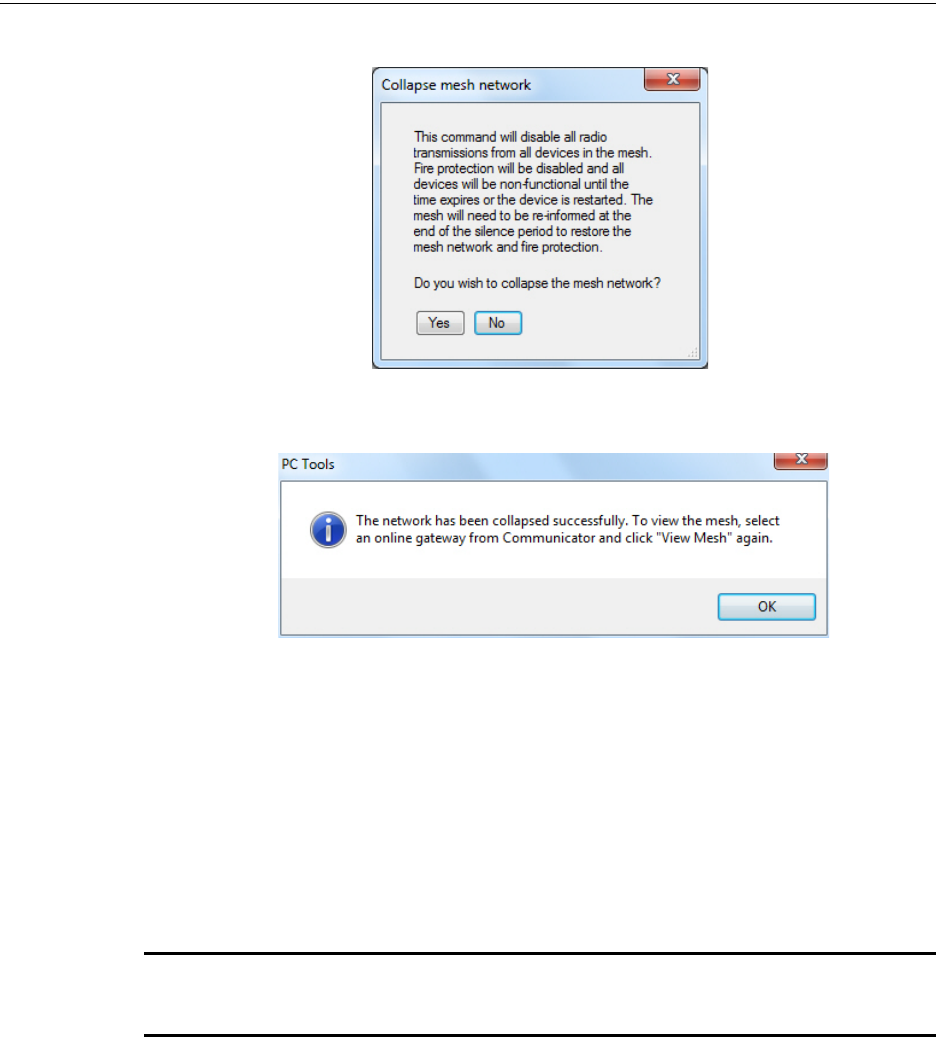
PRELIMINARY: Notifier Wireless Sensor Network — P/N LS10036-000NF-E:N0 10/10/2013 31
Operations FWSG
7. Click Collapse Mesh. The Collapse mesh network screen is displayed.
8. Click Ye s.
The network is collapsed and a confirmation is displayed as shown below:
Collapsing Mesh Network in the Panel
To collapse the mesh network using the NFS2-3030, refer to the "shutdown wireless" entry in the
NFS2-3030 operations manual, part number LS10006-051NF-E.
2.7.7 Silence Network Command
The silence network command is a diagnostic function to turn off all radio communication from the
wireless devices for the set amount of time. All devices will retain the profile information but will
be removed from the mesh. The devices will not send or receive any wireless communication until
the set time expires or the device is rebooted. The mesh network can be reformed at the end of the
silence period or after the device is restarted.
CAUTION: FIRE PROTECTION FROM WIRELESS DEVICES WILL BE LOST WHEN A
SILENCE COMMAND IS ISSUED.
The mesh network can be silenced using the PC-based configuration tool or through the NFS2-
3030 panel.
Silencing Mesh Network Using PC Tools
To silence the mesh network using the PC-based configuration tool, perform the following steps:
1. Connect the W-USB dongle device to your computer. For more information on USB dongle,
refer to Section 4: "USB Adapter".
2. Launch the PC Tools application. Refer to Appendix B: "PC Tools" to know about launching
the PC Tools application.
3. Go to Diagnostics step.
4. Select a Gateway from the Communicator pane.
5. Click View Mesh. The mesh is displayed.
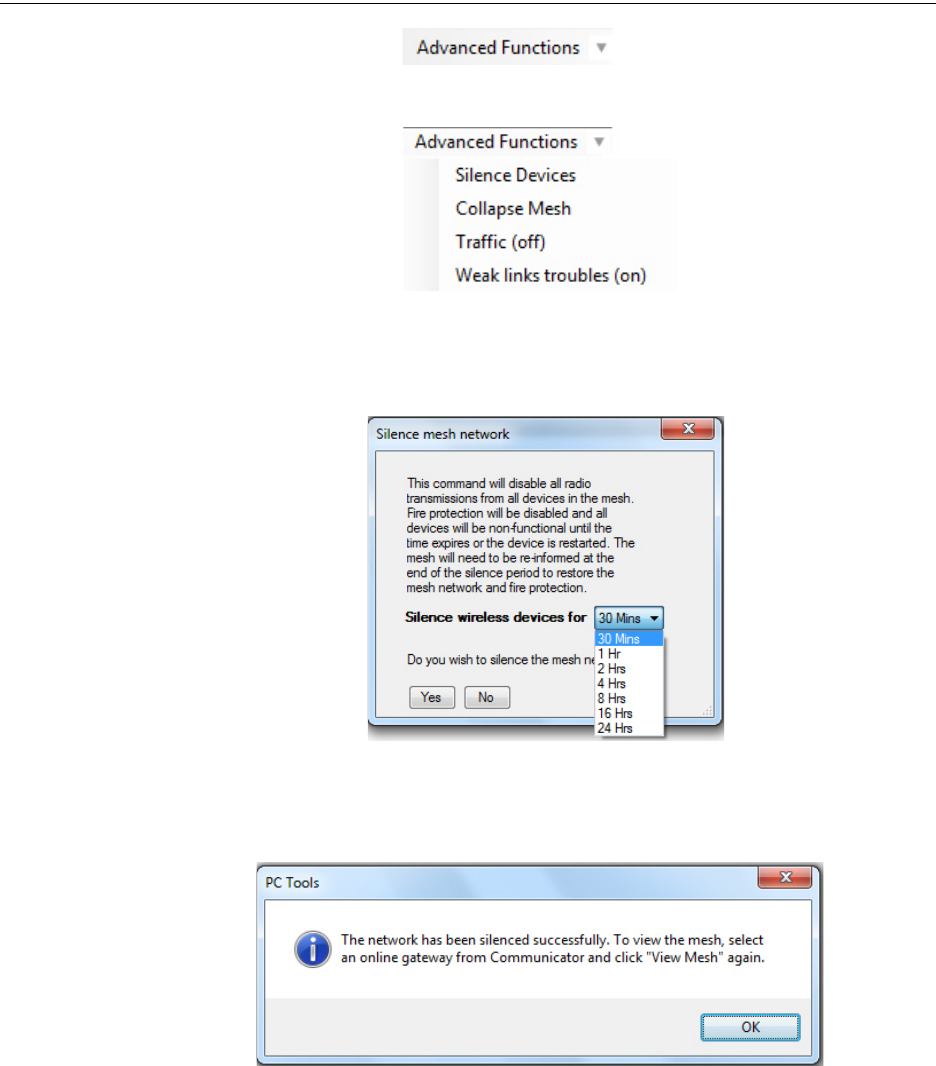
32 PRELIMINARY: Notifier Wireless Sensor Network — P/N LS10036-000NF-E:N0 10/10/2013
FWSG Operations
6. Click Advanced Functions on top of the mesh display. A drop-
down list is displayed.
7. Click Silence Devices. The Silence mesh network screen is displayed.
8. Select the time interval to silence the wireless devices from the dropdown list and click Ye s .
9. Enter the Verfication Password in the Gateway Password screen.
The network is silenced and a confirmation is displayed as shown below:
Silencing Mesh Network in the Panel
To silence the mesh network using the NFS2-3030, refer to the "shutdown wireless" entry in the
NFS2-3030 operations manual, part number LS10006-051NF-E.

PRELIMINARY: Notifier Wireless Sensor Network — P/N LS10036-000NF-E:N0 10/10/2013 33
Operations FWSG
2.7.8 Multiple Wireless Sensor Network Installation Restrictions
Notifier’s Wireless Sensor Network technology shares the RF spectrum with other Honeywell
Wireless Sensor Network systems. Honeywell has established a limit of 4 overlapping networks to
avoid congestion in the RF spectrum. If the limit of overlapping systems is exceeded, a system
trouble will be generated for the system that detects 4 or more adjacent networks. To resolve this
situation, the instances of overlap need to be removed. Refer to Appendix C: "Troubleshooting and
Testing" for suggestions on removing overlap between wireless networks. The trouble will be self
restoring up to 36 hours after the condition is resolved. To expedite the trouble resolution, toggle
the network that is reporting the trouble in and out of mesh formation mode.
2.7.9 Avoiding RF Interference
The Notifier wireless mesh network uses radio frequency hopping spread spectrum technology to
communicate in the 900 MHz ISM band (902MHz to 928MHz). Other commercial and industrial
products also operate in this band. If two-way radios or other wireless communication devices are
used during the installation process it is recommended that they be kept at least 4 feet away from
the Notifier wireless devices or that they operate on a different frequency band to ensure rapid
mesh formation.
A properly installed Notifier wireless mesh network with primary link reporting enabled will be
highly immune to RF interference from other wireless products even when they are nearby. The
use of the primary link reporting feature is highly recommended. If the system is installed in a con-
trolled environment where other 900 MHz ISM band devices will not be present, the primary link
reporting feature may be disabled to permit greater distances between installed devices if required.
The Notifier wireless mesh network will be able to automatically detect and avoid certain types of
in-band channel interference (often caused by two-way radios) by using an alternate channel set.
The system will log detection and avoidance of this kind interference in the FWSG history as
"Walkie Talkie Mode" Entry or Exit and in the NFS2-3030 history as Alternate Channel Set or Nor-
mal Channel Set.
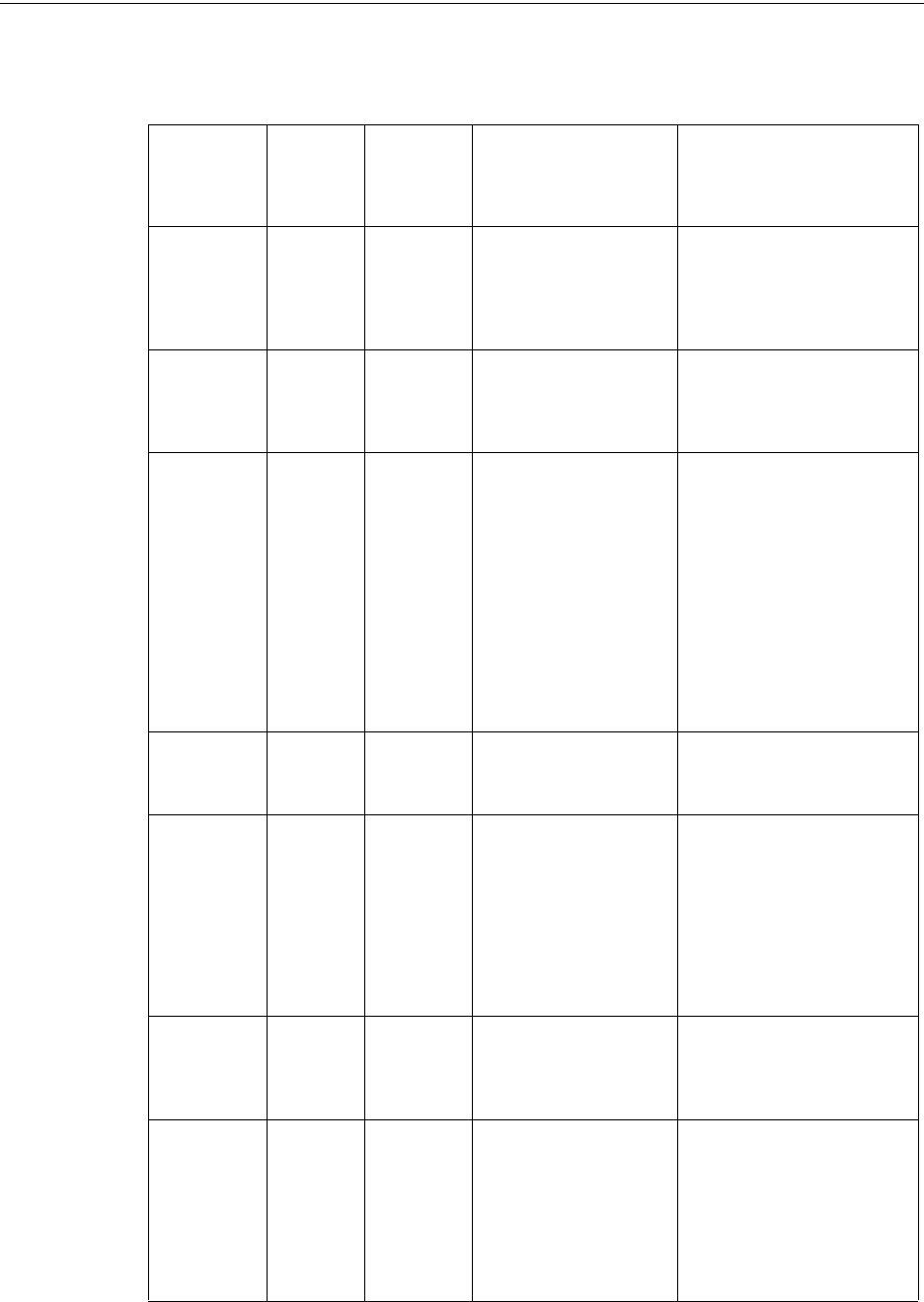
34 PRELIMINARY: Notifier Wireless Sensor Network — P/N LS10036-000NF-E:N0 10/10/2013
FWSG Operations
2.7.10 Trouble States
NFS2-3030
NCA-2
Onyxworks
NFS2-640
NFS-320 Description Course of Action
RADIO
JAMMING
JAM Non-
latching
The FWSG is being
overloaded with RF
energy and is unable to
receive messages from
other devices.
Identify any RF emitters in
close proximity of the FWSG
and remove them, or relocate
the FWSG.
INCOMPAT
SOFT
IN SFT Non-
latching
Software mismatch
between the application
code for the RF processor
and the SLC processor.
Use PC Tools to identify the
mismatch, and update the
processors as necessary for
compatibility.
MESH IS
FORMING
MS FRM Non-
latching
The FWSG and attached
devices are searching for
additional devices to join
the mesh. The wireless
system is not able to
provide fire protection
during this time.
Wait until all desired wireless
devices are communicating
and members of the mesh
network. Once all desired
devices are in the mesh
network, the mesh forming
mode can be terminated by the
user by activating the Mesh
formation magnetic sensor or
by using the PC Tools. If no
action is taken, this mode will
automatically exit 10 minutes
after the last device joins.
MESH NOT
FORMED
NO MESH Non-
latching
The FWSG contains a
profile but has not formed
a mesh.
To form a mesh, refer to
"Create Mesh Network".
OPTIMIZING
MESH
OPT MS Non-
latching
The FWSG is performing
the initial identification
and assignment of
optimal communication
paths for the mesh
network. The wireless
system is not able to
provide fire protection
during this time.
No action needed. The
duration of this event
correlates to the number of
devices in the mesh. A fully
loaded mesh may take up to 5
minutes to optimize.
PROFILE
MISSING
PR MIS Non-
latching
The FWSG is in the
factory default state and
is not providing fire
protection.
A profile needs to be created
or assigned to the FWSG
before a mesh can be formed.
NO
WIRELESS
DEVS
NO DEV Non-
latching
The FWSG is functional,
but is not in
communication with any
wireless devices.
Verify the desired wireless
devices are in range, have
matching profiles assigned,
have batteries, and are not in
the tampered condition.
Initiate "Mesh Formation
mode" to actively search for
devices.
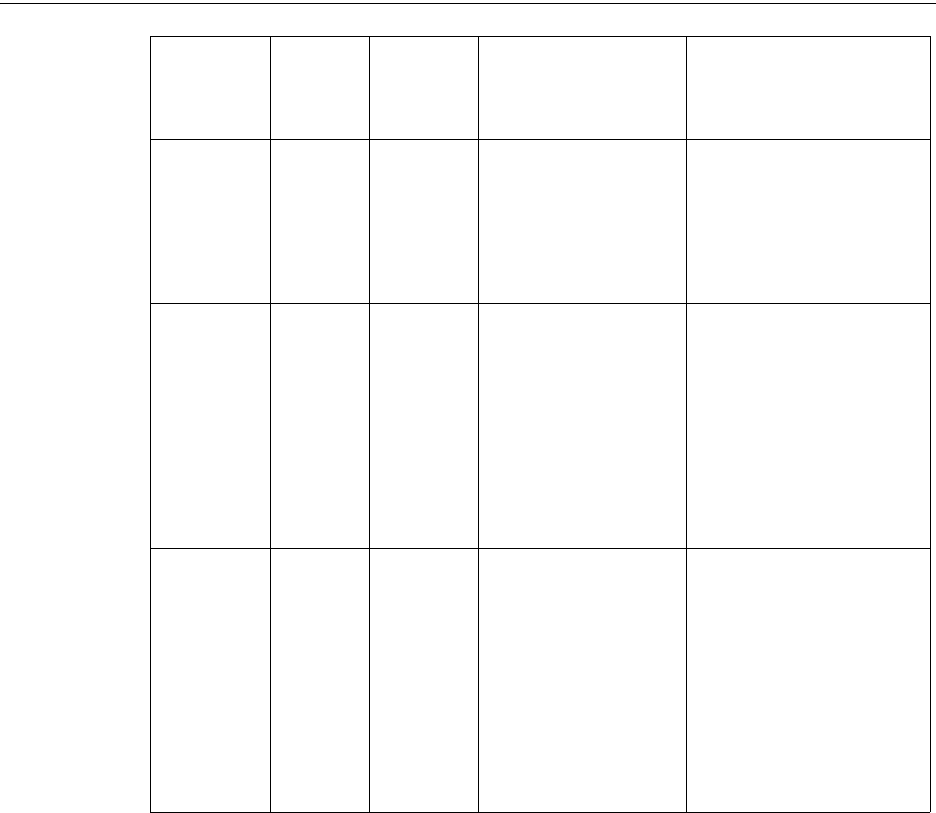
PRELIMINARY: Notifier Wireless Sensor Network — P/N LS10036-000NF-E:N0 10/10/2013 35
Operations FWSG
ADDRESS
FAULT
AD FLT Non-
latching
There is either a device in
the mesh set to address
0, or there is a duplicate
address used for another
wireless module at the
address of the FWSG.
The offending device (detector
or module set at address 0 or
module at the same address
as the FWSG) will be indicating
the LED pattern for address
fault. Find and resolve that
device.
MAX
GATEWAYS
MAX GW Non-
latching
Wireless communication
reliability is compromised
due to the installation
limits of Honeywell
wireless systems being
exceeded.
Investigate for overlapping or
adjacent wireless systems
produced by Honeywell.
Reduce the instances of
overlap by removing systems,
or devices in the overlapping
region. Refer to 2.7.8 "Multiple
Wireless Sensor Network
Installation Restrictions" on the
installation limits for the
Honeywell wireless system.
RF DEV NO
ANSWER
RF DEV Latching
trouble;
remains
active for
the first 180
seconds
before it
can be
cleared with
a system
reset.
A wireless device that
was part of the mesh has
dropped from the mesh.
Initiate a system reset at the
FACP at least 3 minutes after
the trouble was initiated to
clear.
If the device was intentionally
removed, no further action is
needed.
If the device was not
intentionally removed; refer to
panel history or active panel
troubles to investigate the
cause of the disturbance.
NFS2-3030
NCA-2
Onyxworks
NFS2-640
NFS-320 Description Course of Action
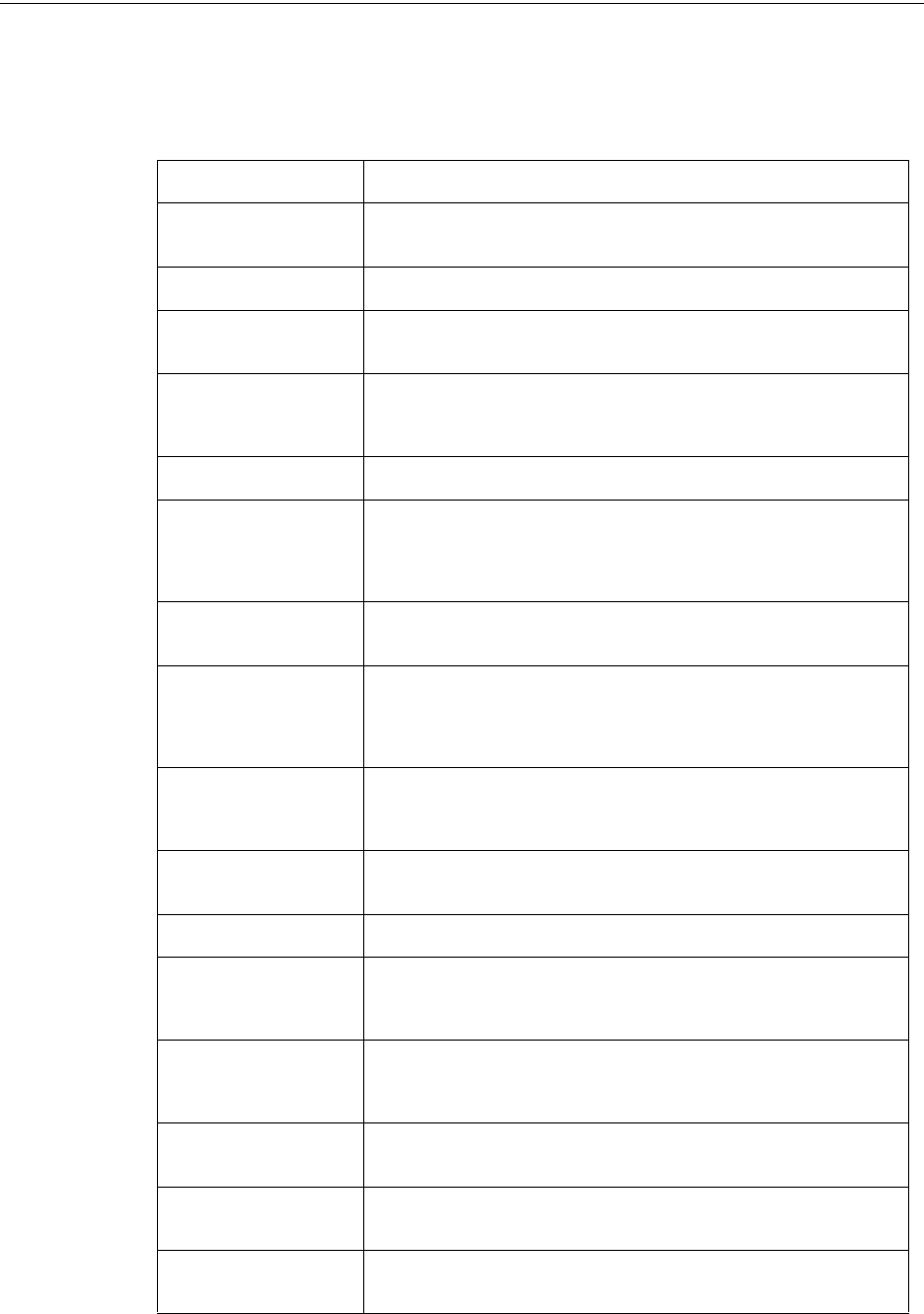
36 PRELIMINARY: Notifier Wireless Sensor Network — P/N LS10036-000NF-E:N0 10/10/2013
FWSG Operations
2.7.11 History Events
FWSG History Entries
NFS2-3030 Description
PR The profile has been received; assigned from either the PC Tools or a
distributor device.
PC The profile has been created.
B The system is currently operating in the alternate channel set due to the
presences of an interference source such as a walkie-talkie.
SLOT REALIGNMENT
(TEMP CHAN SET)
The slot assignments are being re-assigned to avoid empty slots; the
system is currently operating in the alternate channel set due to the
presences of an interference source such as a walkie-talkie.
SLOT REALIGNMENT The slot assignments are being re-assigned to avoid empty slots.
OPTIMIZING MESH
(TEMP CHAN SET)
The FWSG is performing a routine identification and assignment of optimal
communication paths for the mesh network. The system is currently
operating in the alternate channel set due to the presences of an
interference source such as a walkie-talkie.
OPTIMIZING MESH The FWSG is performing a routine identification and assignment of optimal
communication paths for the mesh network.
RESCUE MODE (TEMP
CHAN SET)
A device has been removed or dropped from the mesh. The mesh network
is currently scanning for the return of the device or others with a matching
profile. The system is currently operating in the alternate channel set due
to the presences of an interference source such as a walkie-talkie.
RESCUE MODE A device has been removed or dropped from the mesh. The mesh network
is currently scanning for the return of the device or others with a matching
profile.
TEMP CHANNEL SET The system is currently operating in the alternate channel set due to the
presence of an interference source such as a walkie-talkie.
NORMAL CHANNEL SET The system is normal.
PROFILE
DISTRIBUTION
DISABLED
The FWSG has terminated the distribution of its profile.
PROFILE
DISTRIBUTION
ENABLED
The FWSG has started the distribution of its profile.
SWITCH ACCESS
ENABLED
The FWSG is unlocked and the magnetic sensors on the front of the
FWSG are enabled.
SWITCH ACCESS
DISABLED
The FWSG is locked and the magnetic sensors on the front of the FWSG
are disabled. Attempts to active the sensors will not be recognized.
MAXIMUM DEVICE
COUNT EXCEEDED
More than 50 devices are attempting to join the mesh network. This is
beyond the capacity of the mesh network.

PRELIMINARY: Notifier Wireless Sensor Network — P/N LS10036-000NF-E:N0 10/10/2013 37
Operations FWSG
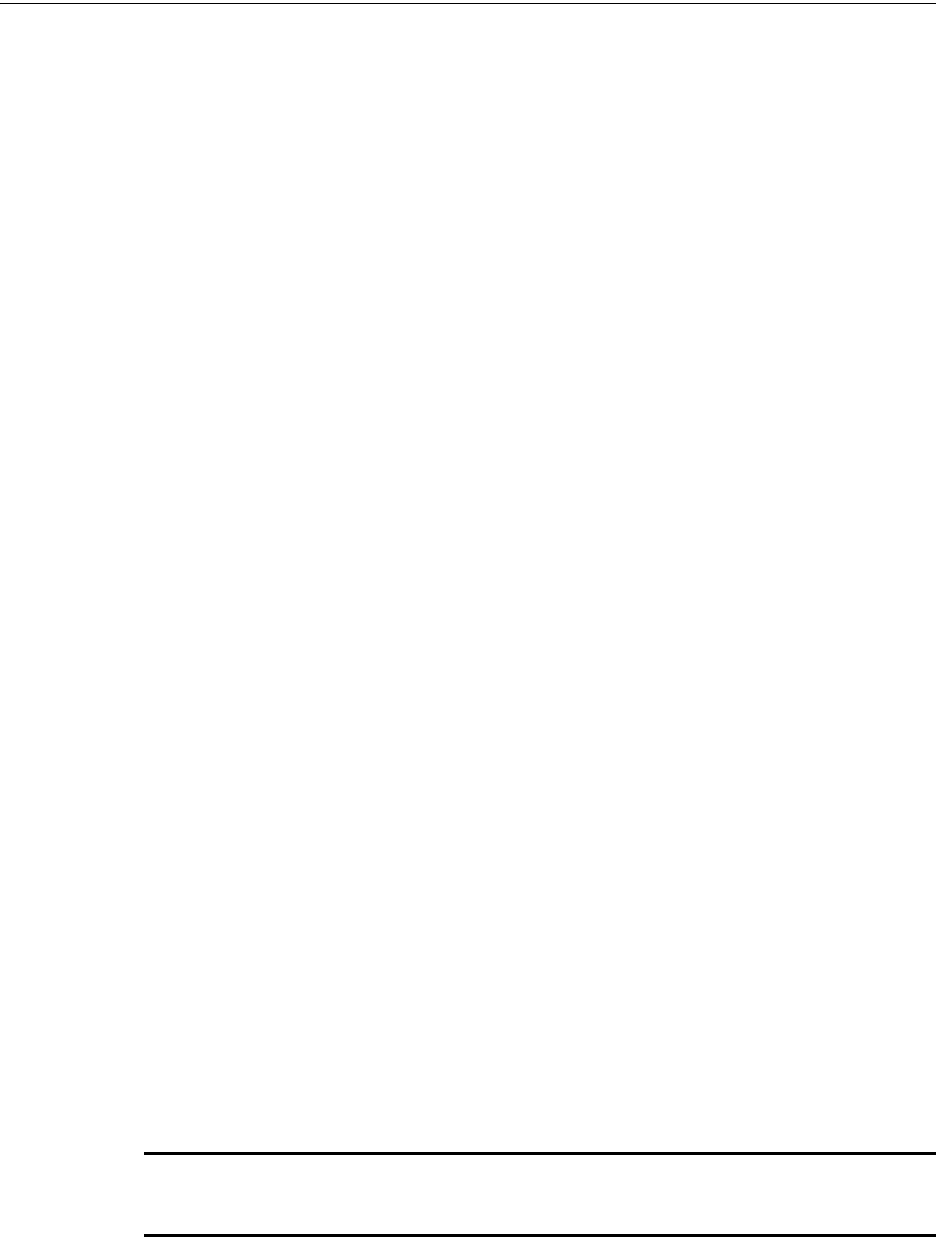
38 PRELIMINARY: Notifier Wireless Sensor Network — P/N LS10036-000NF-E:N0 10/10/2013
Devices Description
Section 3: Devices
3.1 Description
Subsystem Overview
The Wireless Sensor Network consists of the following devices:
FWD-200P- Wireless Photoelectric Smoke Detector (FCC ID AUBWFSSD)
The wireless photoelectric smoke detector is powered by four CR123A batteries. It has a sensor
head to detect smoke and LEDs to indicate the activation & trouble status. For further details, refer
to the table in 3.7.2, "LED Indications".
FWD-200ACCLIMATE- Wireless Acclimate (FCC ID AUBWFSSD)
The wireless acclimate is powered by four CR123A batteries. It has a sensor head to detect smoke
and LEDs to indicate activation & trouble status. For further details, refer to the table in 3.7.2,
"LED Indications".
FWH-200ROR135- Wireless Rate of Rise Heat Detector (FCC ID AUBWFSSD)
The rate of rise heat detectors are powered by four CR123A batteries. The detectors have LEDs, to
indicate the activation & trouble status. For further details, refer to the table in 3.7.2, "LED Indica-
tions".
FWH-200FIX135- Wireless Fixed Heat Detector (FCC ID AUBWFSSD)
The fixed heat detectors are powered by four CR123A batteries. The detectors have LEDs, to indi-
cate the activation & trouble status. For further details, refer to the table in 3.7.2, "LED Indica-
tions".
FW-MM- Wireless Monitor Module (FCC ID AUBWFSMM)
The wireless monitor module is powered by four CR123A batteries. It can be connected to a switch
within three feet of its location or wired directly to the pull station. The module has LEDs, to indi-
cate the activation & trouble status. For further details, refer to table in 3.7.2, "LED Indications".
3.2 Agency Approvals
3.2.1 FCC
This device complies with part 15 of the FCC Rules. Operation is subject to the following two con-
ditions:
1. This device may not cause harmful interference, and
2. This device must accept any interference received, including interferences that may cause
undesired operation.
WARNING: CHANGES OR MODIFICATIONS NOT EXPRESSLY APPROVED BY THE
MANUFACTURER COULD VOID THE USER'S AUTHORITY TO OPERATE THE EQUIPMENT.
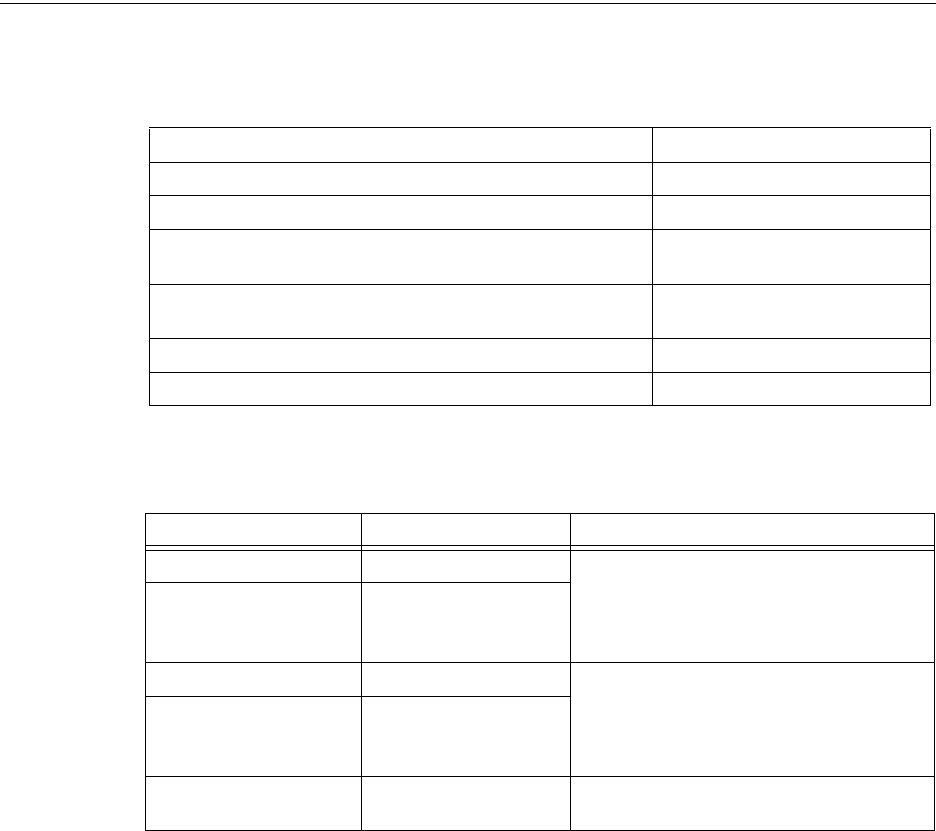
PRELIMINARY: Notifier Wireless Sensor Network — P/N LS10036-000NF-E:N0 10/10/2013 39
Specifications Devices
3.3 Specifications
Following are the specifications for the devices.
Table 3.1 Device Specifications
The below table provides details on the device references.
3.4 Installing Devices
For information on installing the devices, refer to the manuals mentioned in the above table.
3.5 Mounting & Wiring
For information on mounting and wiring, refer to the manuals mentioned in the table 3.2.
3.6 Configuration and Programming
The configuration of a device starts with assigning a profile. Refer to the instructions below for
assigning a profile.
• Assign profiles using PC Tools.
• Assigning profile to a detector with an FWSG or distributor.
• Assigning profile to a module with an FWSG or distributor.
Specifications Data
Radio Frequency Lower ISM Band (915 MHz)
Maximum power output +17dBm
Minimum signal strength level needed at the receiver for a primary
path with weak link trouble reporting enabled.
-50dBm
Minimum signal strength level needed at the receiver for a secondary
path or primary path with weak link trouble reporting disabled.
Must be 15 dBm higher than the
noise floor down to -87dBm
Maximum ambient noise level -90dBm
Minimum battery life 1 year
Model Description Manual
FWD-200P Photo FWD-200Pand
FWD-200ACCLIMATE Intelligent wireless
Photoelectric Smoke Sensors.
Manual part number for the above devices - I56-
4065-000.
FWD-200ACCLIMATE Acclimate
FWH-200ROR135 Wireless Rate of Rise Heat Rate of Rise Heat FWH-200ROR135 and FWH-
200FIX135 Intelligent Wireless Temperature
Sensors.
Manual part number for the above devices - I56-
4066-000
FWH-200FIX135 Wireless fixed heat
FW-MM Wireless monitor module FW-MM Wireless Monitor Module.
Manual part number - I56-4067-000
Table 3.2 Device References
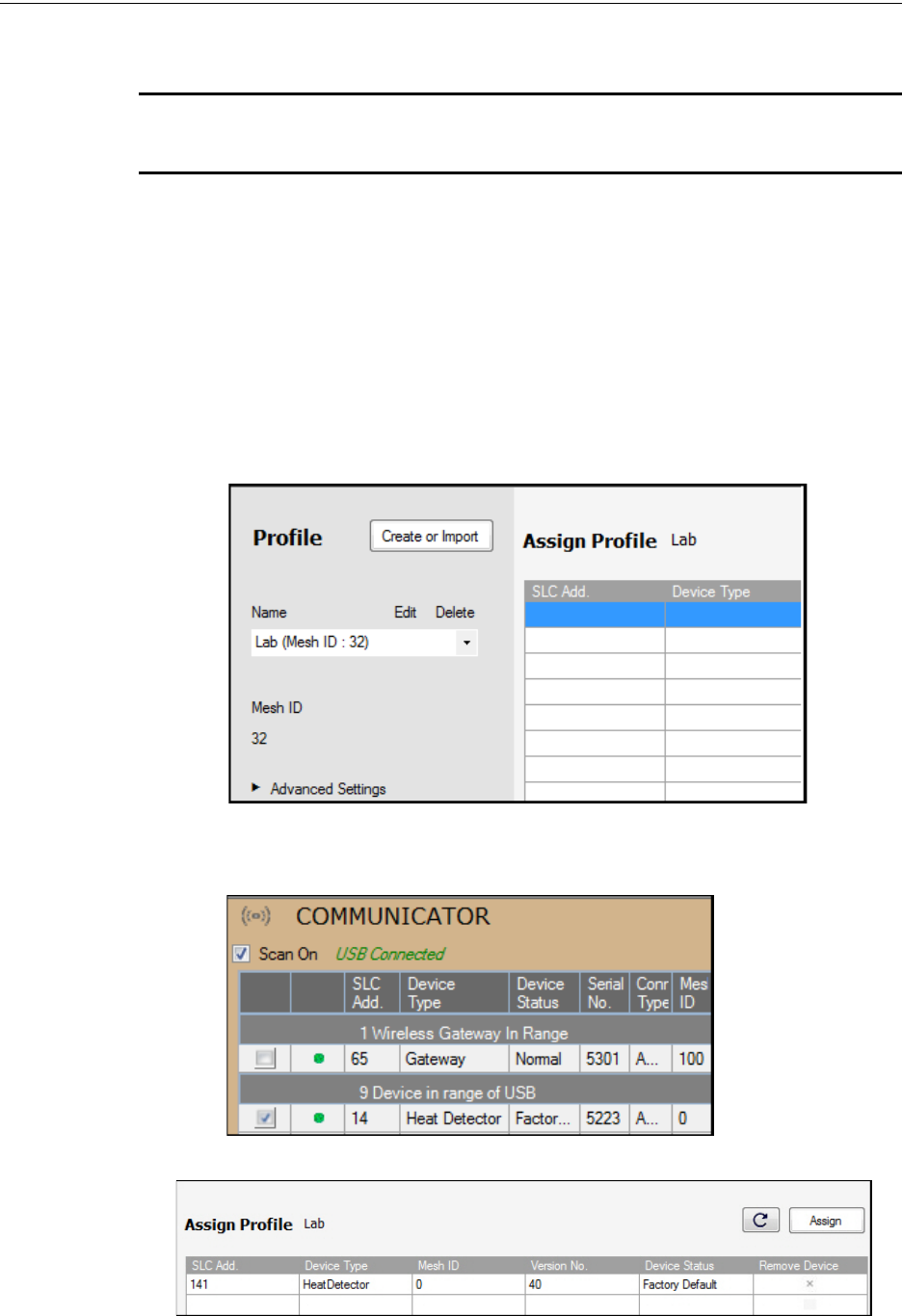
40 PRELIMINARY: Notifier Wireless Sensor Network — P/N LS10036-000NF-E:N0 10/10/2013
Devices Configuration and Programming
3.6.1 Assigning Profiles
NOTE: To assign a profile, the device must be in a factory default state. A single red light flashes
on the LED confirming that the device is in the default state. To restore the device to factory
default state, refer to 3.6.4, "Restoring a Device to Factory Default".
Assigning Profile Using PC Tools
To assign a profile to the device using the PC Tools application, do the following:
1. Connect the W-USB dongle device to your computer. For more information on USB dongle,
refer to Section 4:, "USB Adapter".
2. Launch the PC Tools application. Refer Appendix B:, "PC Tools" to know about launching the
PC Tools application.
3. Go to the Create Mesh Network step.
4. Create a new profile or import an existing profile as required.
5. Select and open the profile to be assigned to the device from the Name drop down list in the
left panel.
6. Switch on the device in range of the USB adapter, which is connected to the laptop or PC
where PC tool is installed.
7. Select the device from the Communicator panel.
8. Click Assign.
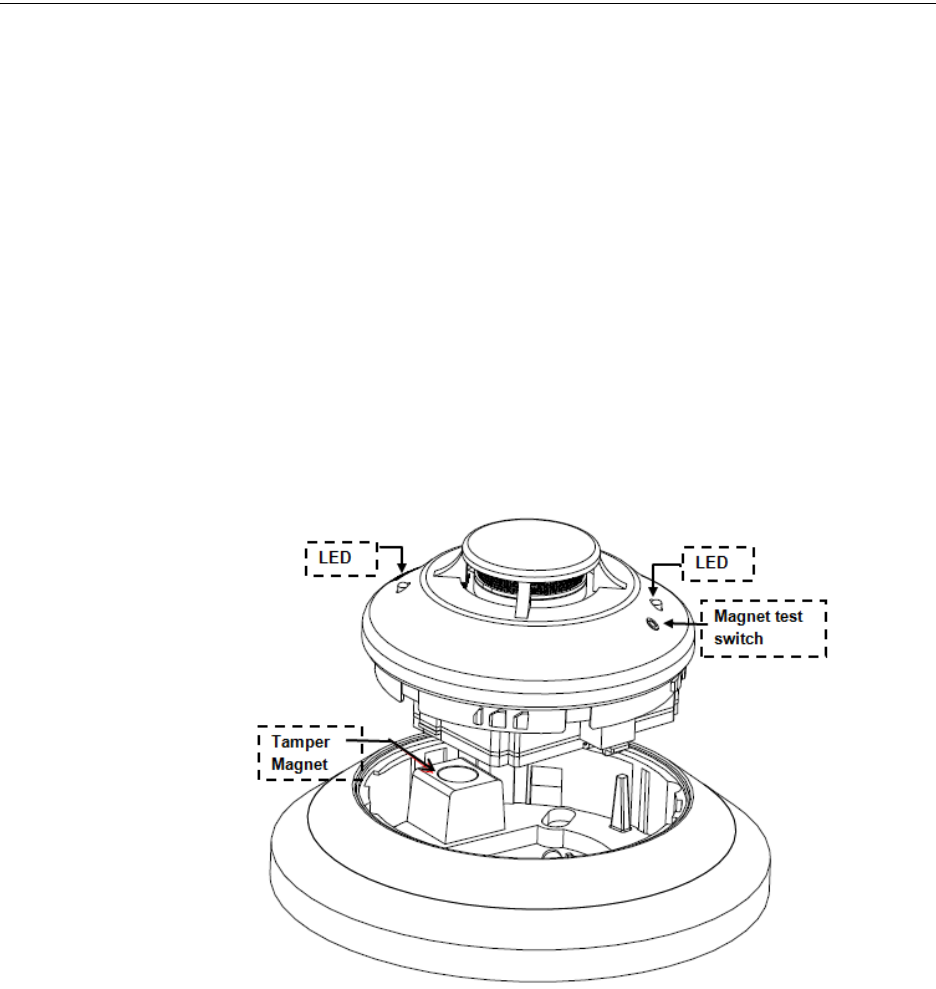
PRELIMINARY: Notifier Wireless Sensor Network — P/N LS10036-000NF-E:N0 10/10/2013 41
Configuration and Programming Devices
The device is now included in the list of devices with a profile assigned. When the profile gets
assigned, the LEDs emit a solid green light for 10 seconds.
Assigning Profile to a Device with an FWSG or Distributor
An FWSG that has a profile can be used to distribute the profile to other devices. The FWSG must
be in a state where it can distribute a profile. For more information on converting an FWSG to a
distributor, refer to 2.6.3, "Profile Distribution". A device with a profile can be used to distribute
the profile. To put a device into distributor mode, refer to the topic, "Converting a Device into a
Distributor".
Transfer Profile from an FWSG/Distributor to Detector
To transfer profile from the FWSG/distributor to the detector, do the following:
1. Bring the detector within the range of the FWSG.
2. Power on the detector. Ensure the detector is in factory default state. A single or double red
light flashing on the detector confirms that the detector is in the default state.
3. To make the detector request the profile on the FWSG, activate the test marker shown in the
figure below using a magnet.
Figure 3.1 Magnet in a Detector
Once the magnet sensor is activated, the LED flashes red light every half second indicating that it is
requesting a profile. If the profile is successfully received, the LED emits a solid green light for 10
seconds. If the profile is not received within a minute, the LED flashes a red light every ten sec-
onds indicating that it has stopped requesting for a profile.
Transfer Profile from an FWSG/Distributor to Module
To assign a profile to a module, perform the following steps:
1. Bring the module in range of the FWSG or the distributor.
2. Power on the module. Ensure the module is in factory default state. If the module is in factory
default state, the LED blinks red once.
3. To make the module request the profile, toggle the state of the tamper condition. To toggle the
state tamper condition, start with the faceplate removed.
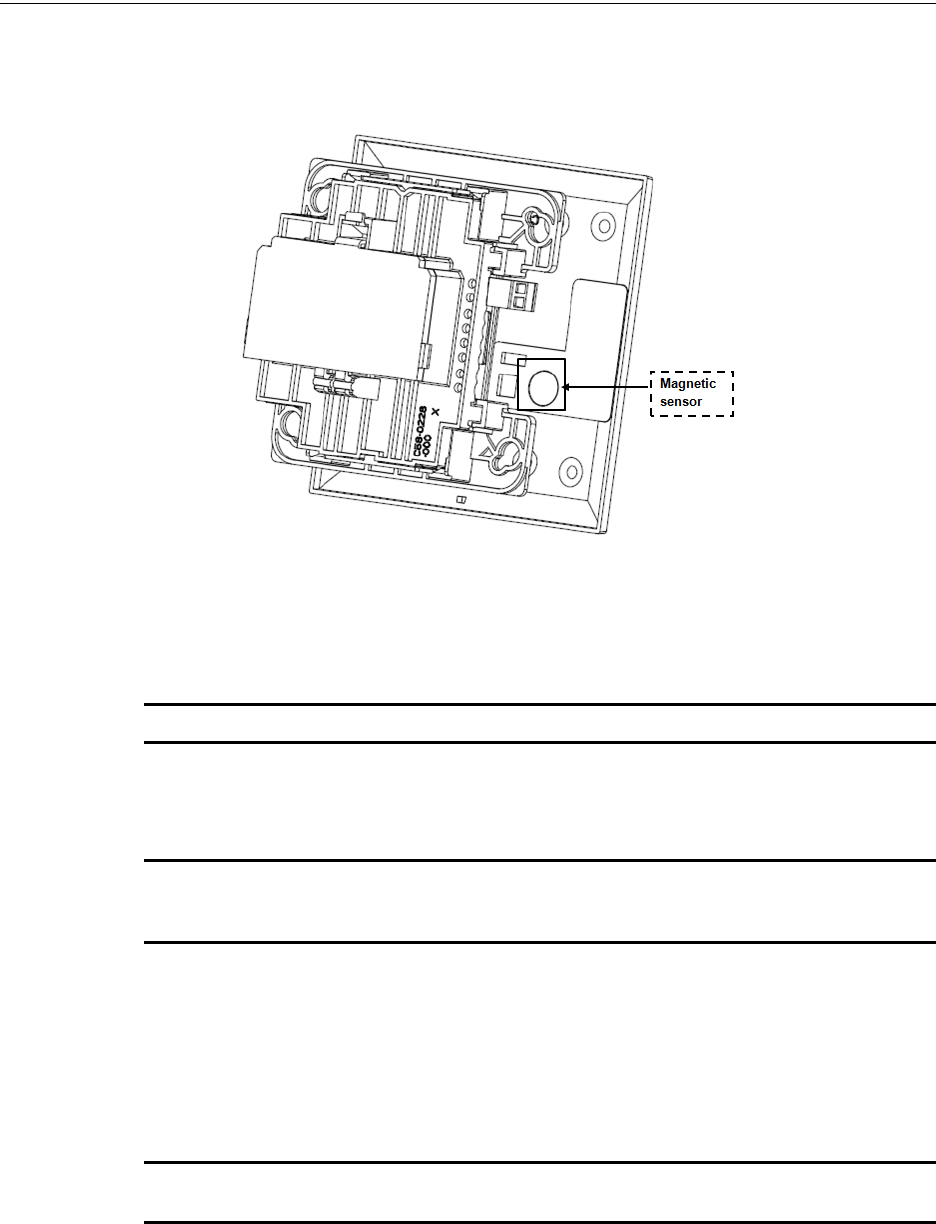
42 PRELIMINARY: Notifier Wireless Sensor Network — P/N LS10036-000NF-E:N0 10/10/2013
Devices Configuration and Programming
4. Place the faceplate over the module temporarily, and remove the faceplate again in less than 1
second. Do not attach the mounting screws for the faceplate during this step. The LED flashes
red light every half a second indicating that it is requesting a profile. The LEDs blink solid
green for ten seconds indicating that the profile is assigned.
Figure 3.2 Magnetic Sensor in a Module
3.6.2 Distributor Mode
Converting a Device into a Distributor
NOTE: Only a device with a profile can be made as a distributor.
To turn a device into a distributor, do the following:
1. Power up the device with one battery.
NOTE: Ensure that the device is in the profile modification mode. This is indicated by a single
yellow blink every 5 seconds. The profile modification mode times out if it has not received a
command in one minute.
2. Toggle the SLC code wheel address to pattern of 0-1-0-1. To toggle the SLC code wheel
address,
• Set the address to 0
• Change the address to 1
• Change the address back to 0
• Change the address back to 1.
NOTE: The LED flashes a single green every half a second when the device is functioning as a
distributor.
Converting a Distributor Back into a Device
To turn a distributor device back to a network device, replace the battery and provide a proper code
wheel address. A normal device requires four batteries for trouble-free operation. It is recom-
mended to use fresh batteries after the distributor mode.
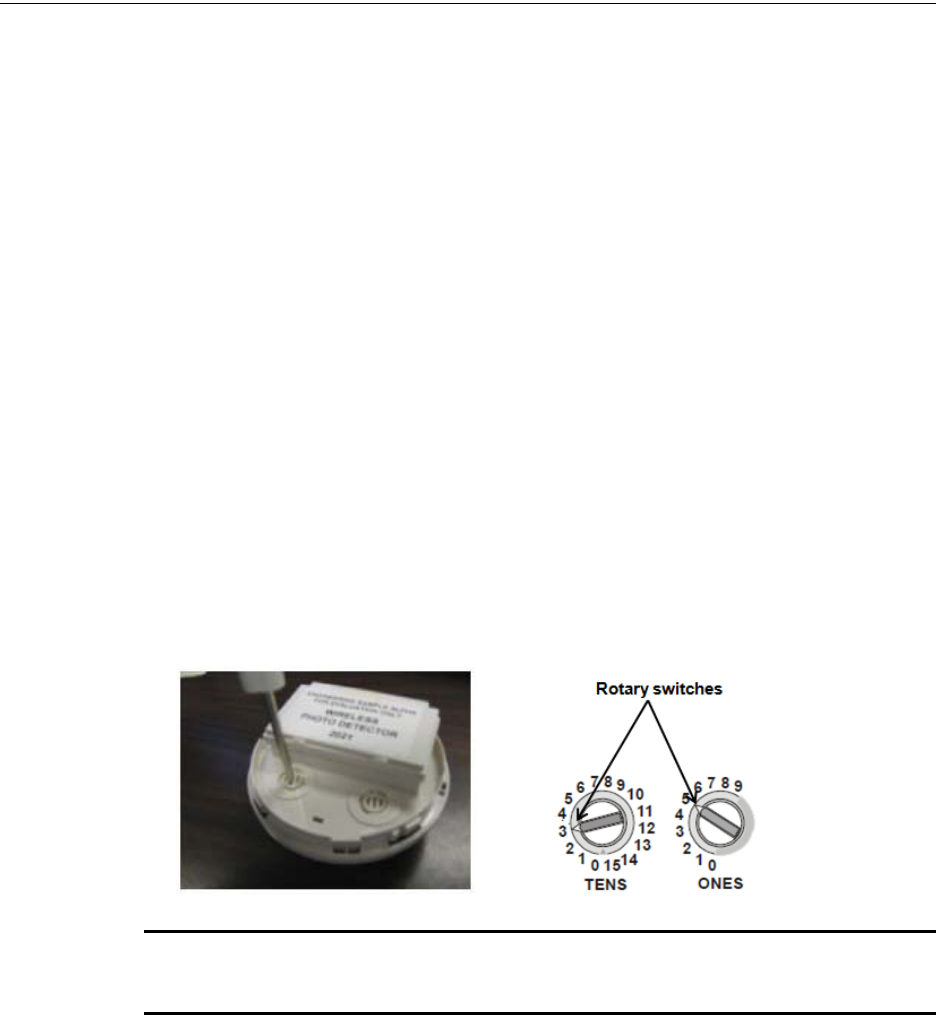
PRELIMINARY: Notifier Wireless Sensor Network — P/N LS10036-000NF-E:N0 10/10/2013 43
Configuration and Programming Devices
3.6.3 Mesh Formation
To add a device to a mesh, refer to the topic, "Mesh Formation with PC Tools" or, to form a mesh
network, ensure that the FWSG is powered on and contains a profile. Activate the mesh formation
magnet sensor (Figure 2.8, “Mesh Formation Magnetic Sensor on a FWSG”) on the FWSG.
Repeater
The Notifier’s Wireless Sensor Network does not require the use of a dedicated repeater; all wire-
less devices act as repeaters. When the repeater function is needed in a location where there is no
specific fire function is required, a wireless monitor module or another device can be installed to
fulfill the function as a repeater.
3.6.4 Restoring a Device to Factory Default
Removing Profiles without PC-based Configuration Tool
A device can be restored to factory default state by following the below steps.
1. Start with the device powered off. The process is performed during the start-up.
2. Power on the device by inserting a single battery into any slot in the device. The LEDs
blink yellow twice every five seconds for one minute continuously after inserting the
battery.
3. Toggle the code wheel address pattern to 0-159-0. To toggle the SLC code wheel address,
• Set the address to 0
• Change the address to 159
• Change the address back to 0.
NOTE: The above illustration depicts the rotary switches being set at address 35 (rotary switch
on 'TENS' set at 3 and rotary switch on 'ONES’ set at 5. Ensure that the code wheel address
pattern is toggled within 1 minute of inserting the battery.
After the code wheel pattern is set, the LEDs in the device blink green five times followed by a sin-
gle or double red blink confirming that the device has reverted back to factory default condition.
Removing Profile with PC Tools
To remove a profile in a device using the PC Tools application, do the following:
1. Connect the W-USB dongle device to your computer. For more information on USB dongle,
refer to Section 4:, "USB Adapter".
2. Launch the PC Tools application. Refer Appendix B:, "PC Tools" to know about launching the
PC Tools application.
3. Go to Site Survey, Create Mesh Network or Diagnostics step.
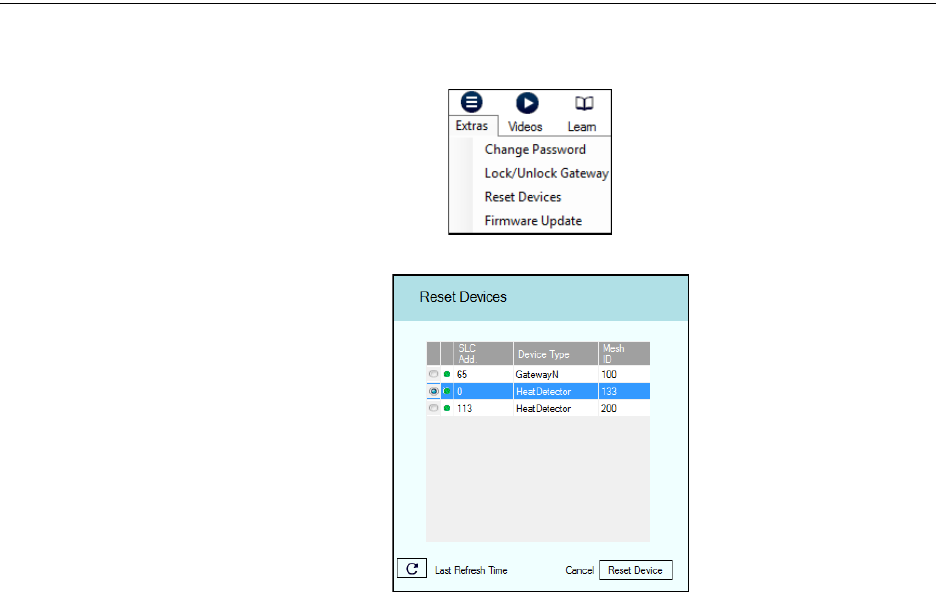
44 PRELIMINARY: Notifier Wireless Sensor Network — P/N LS10036-000NF-E:N0 10/10/2013
Devices Device Operations
4. Click Extras and select Reset Devices. The Reset Devices screen appears, displaying the
FWSG and other devices that have the profile assigned.
5. Click to select the required device and click Reset Device to remove the profile.
The profile is removed and the device is reset to factory default state.
3.7 Device Operations
3.7.1 Modes of Operation
Factory Default
In this mode, the devices are not associated with the FWSG. A profile must be assigned to associate
the device with the FWSG. For further information on assigning a profile, refer to the topic,
"Assigning Profile to a Device with an FWSG or Distributor". A device in factory default can be
used for site survey. Refer to Appendix A:, "Site Survey".
The device cannot perform any fire protection in the factory default state.
In this mode, the devices will be viewable in the communicator window of the PC tool with the
state displayed as “Factory Default”.
Profile Assigned
In this mode, the devices are associated with the FWSG but are not an active participant in the
mesh network. A device that is not in the tampered state can join the mesh network in formation or
in the rescue mode. For further information on mesh formation, refer to the topic “Mesh Formation
Mode” and for further information on rescue mode, refer to the topic “Rescue Mode”. A device in
the profile configured state can also be used to distribute profiles. For further information on dis-
tributing a profile, refer to 3.6.2 “Distributor Mode”. To remove a profile from a device, refer to
3.6.4 “Removing Profiles without PC-based Configuration Tool”.
A device cannot perform any fire protection until it becomes a part of the mesh network. The
device will be an invalid reply or no answer at the FACP.
In this mode, the devices will be viewable in the communicator window of the PC tool and indi-
cates a status of “Profile assigned”.

PRELIMINARY: Notifier Wireless Sensor Network — P/N LS10036-000NF-E:N0 10/10/2013 45
Device Operations Devices
Bootloader
In this mode, the device cannot participate in a mesh and cannot provide fire protection. The
device will be available in the communicator window of the PC Tool with a status “Bootloader”.
To get a device out of bootloader, refer to the Appendix C:, "Troubleshooting and Testing".
Distributor
In this mode the device is functioning as a profile distributor. The device cannot participate in a
mesh and cannot provide fire protection. It can be used to share the profile with any device that
requests a profile. The device will be available in the communicator window of the PC Tool with a
status “Distributor”.
Mesh Participant
Devices that are in the mesh network, no longer communicates directly with the PC Tools applica-
tion. The PC Tools application must communicate with the FWSG for status information from the
device. The FWSG will respond to the FACP for the device at the address set with the code wheels.
The following states are applicable for a device in a mesh network.
Mesh Formation Mode
In this mode, the devices are active participants in a mesh that is forming. The LED flashes in the
following pattern. First blink green, second blink yellow every 6.8 seconds. The device cannot per-
form any fire protection in this state. The device responds to its SLC address with a “DEVICE
INIT” or “INIT” trouble.
For further information on mesh formation mode, refer to the topic “Mesh Formation”.
Initial Mesh Optimization Mode
In this mode, the mesh network is formed and is in the process of establishing stronger communica-
tion paths. The LED pattern flashes in the following pattern. Single yellow blink every 6.8 sec-
onds. The device cannot perform any fire protection in this state. The device responds to its SLC
address with a "DEVICE INIT" or "INIT" trouble.
For further information on initial mesh optimization mode, refer to the topic, “Initial Mesh Optimi-
zation Mode”.
Normal Mode
In the normal mode, the mesh network is formed and provides fire protection. The LED pattern is
single green blink every 13.6 seconds. The LED flash can be disabled by panel configuration. If a
device is in trouble, it will be indicated by the trouble states. For information on trouble states,
refer to the topic “Trouble States with Fire Protection”.
Rescue Mode
In the rescue mode, devices that are active participant in the mesh search and retrieve the devices
that have lost the communication link. The rescue mode is indicated by the LED pattern of 1 green
blink every 6.8 seconds. For more information on rescue mode, refer to the topic, “Rescue Mode”.
3.7.2 LED Indications
The two LEDs on the devices blink in the same pattern to allow the LED to be viewed from any
angle. The LED indications are provided in the table below:
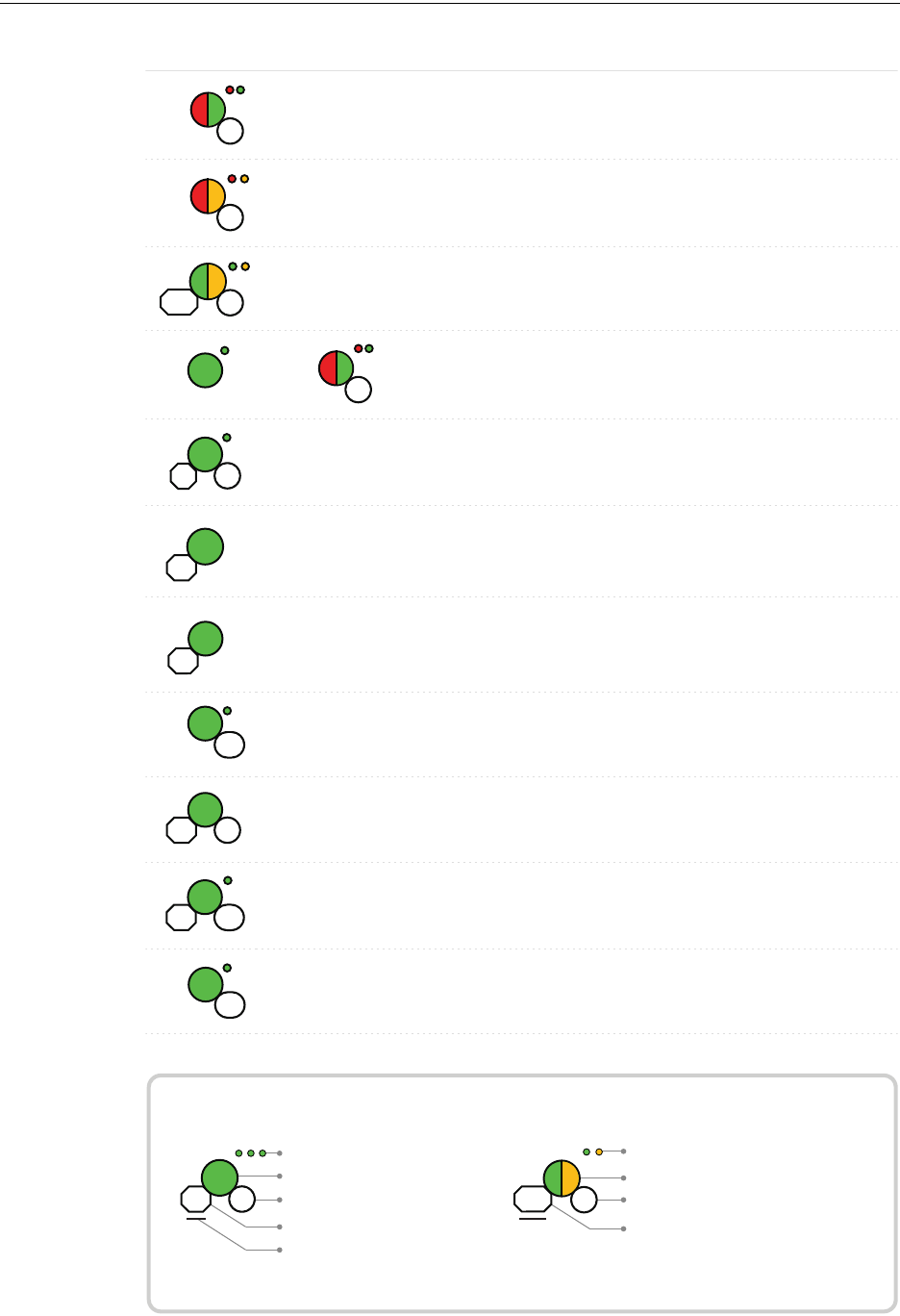
46 PRELIMINARY: Notifier Wireless Sensor Network — P/N LS10036-000NF-E:N0 10/10/2013
Devices Device Operations
Duration of LED state
All units are in seconds. Minute is indicated by M.
Example:
Legend
LED color
No. of blinks
Interval between blink patterns
Approximate duration
Will transition to next state after
30 min (approx)
First blink is green. Second is yellow
Two blinks in this pattern
7 sec between blink patterns
7
M
30
Condition Action Required
Device is ready to update
Bootloader
LED Pattern
5
Device not permitted into
the mesh
Conrm device count and
software version
Device is in the mesh &
looking for devices that
are not in the mesh
7
Slot request
rejected
Mesh
Forming
App
erase
App
loading
2
New application code is
being downloaded
7
30M
Device has returned to
factory default state
Device is now prole
assigned.
Minimum of 2.5 years
battery life remaining
Device is distributing its
prole to other devices
which requested prole
Prole
removed
1
5
Prole
received
10
Solid
Battery Check
- All batteries
are fresh
Solid
2.5
Distributor
mode
0.5
Device is functioning as
normal and searching for
lost devices
Device is functioning as
normal and optimizing
parent-child connectivity
Device is functioning as
normal
Rescue
mode
M7
6
Background
mesh
optimization
5M14
Normal
mode
14
Use PC based congura-
tion tool to initiate the
download
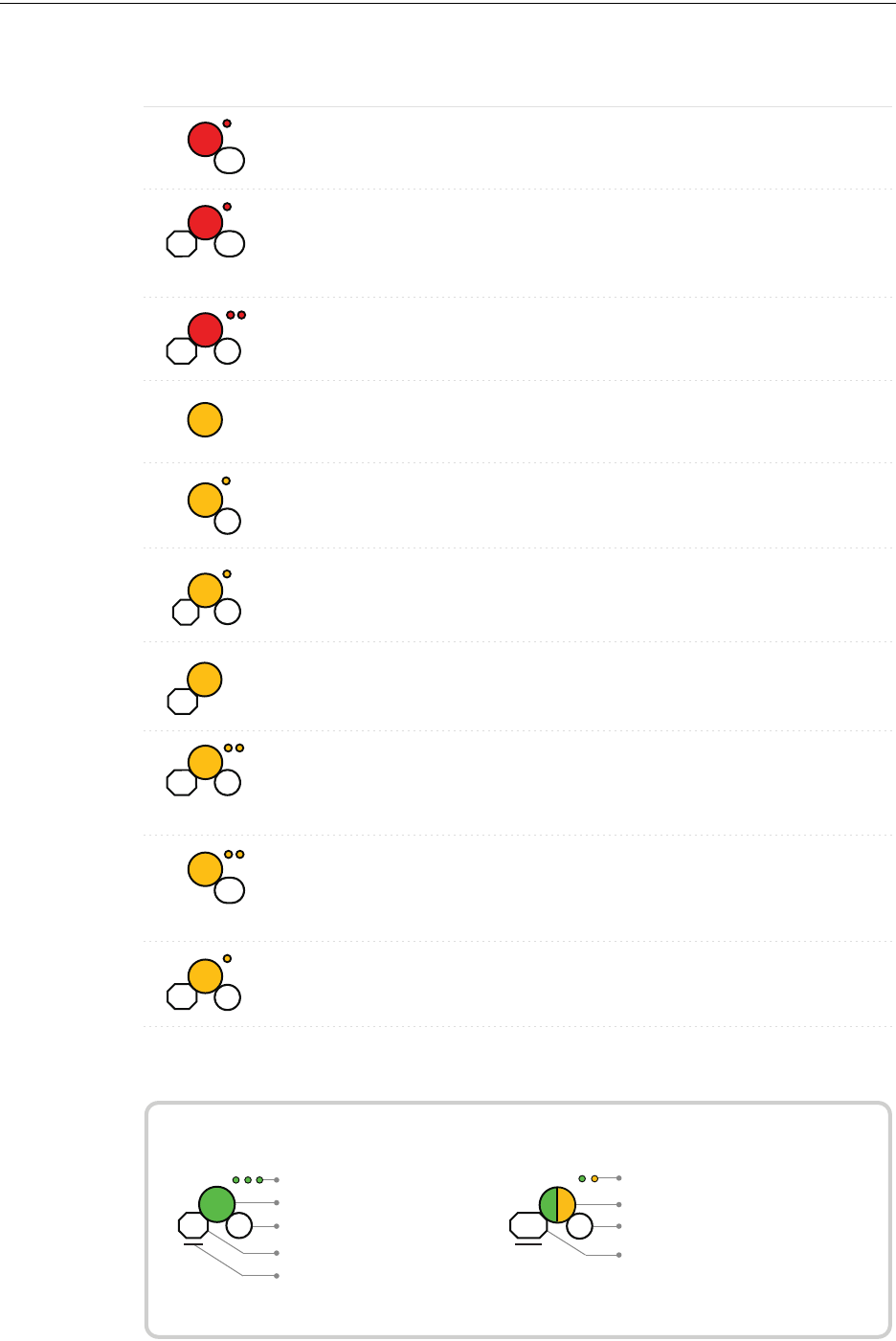
PRELIMINARY: Notifier Wireless Sensor Network — P/N LS10036-000NF-E:N0 10/10/2013 47
Device Operations Devices
Duration of LED state
All units are in seconds. Minute is indicated by M.
Example:
Legend
LED color
No. of blinks
Interval between blink patterns
Approximate duration
Will transition to next state after
30 min (approx)
First blink is green. Second is yellow
Two blinks in this pattern
7 sec between blink patterns
7
M
30
Condition Action RequiredLED Pattern
Device is factory default Use PC tool to assign
prole or activate switch
to search for prole
Device is factory default
and requesting a prole
from a distributor or
gateway
Clear the tamper
condition within 1 minute
to enter site survey
Device is factory default
and is ready to enter site
survey
Pending site survey
5
1M
Waiting for prole
10
Searching for prole
0.5
1
M
Device has failed internal
self diagnostics
Self test fail
Device is in a congura-
tion state.
Restart the device. If
problem persists. Contact
customer support
Restart the device. If
problem persists. Contact
customer support
Device has a prole and
can be set as distributor or
have prole removed
Set code wheel pattern to
enter the desired mode
Minimum of 6 months
battery life remaining
Prole is assigned and
device is searching for the
mesh
Ensure the mesh is in
rescue mode or wait for
timeout to search mesh in
formation mode
Solid
Factory
Command
1
Prole
modication
51
Battery Check - All
batteries are present
Solid
2.5
Searching for mesh
(in rescue mode)
90 3
Ensure the mesh is in
formation mode
Prole is assigned and
device is searching for the
mesh
Mesh is formed and
initializing
Searching for
mesh (in formation
mode)
20
1st Mesh
optimization
2.5 7
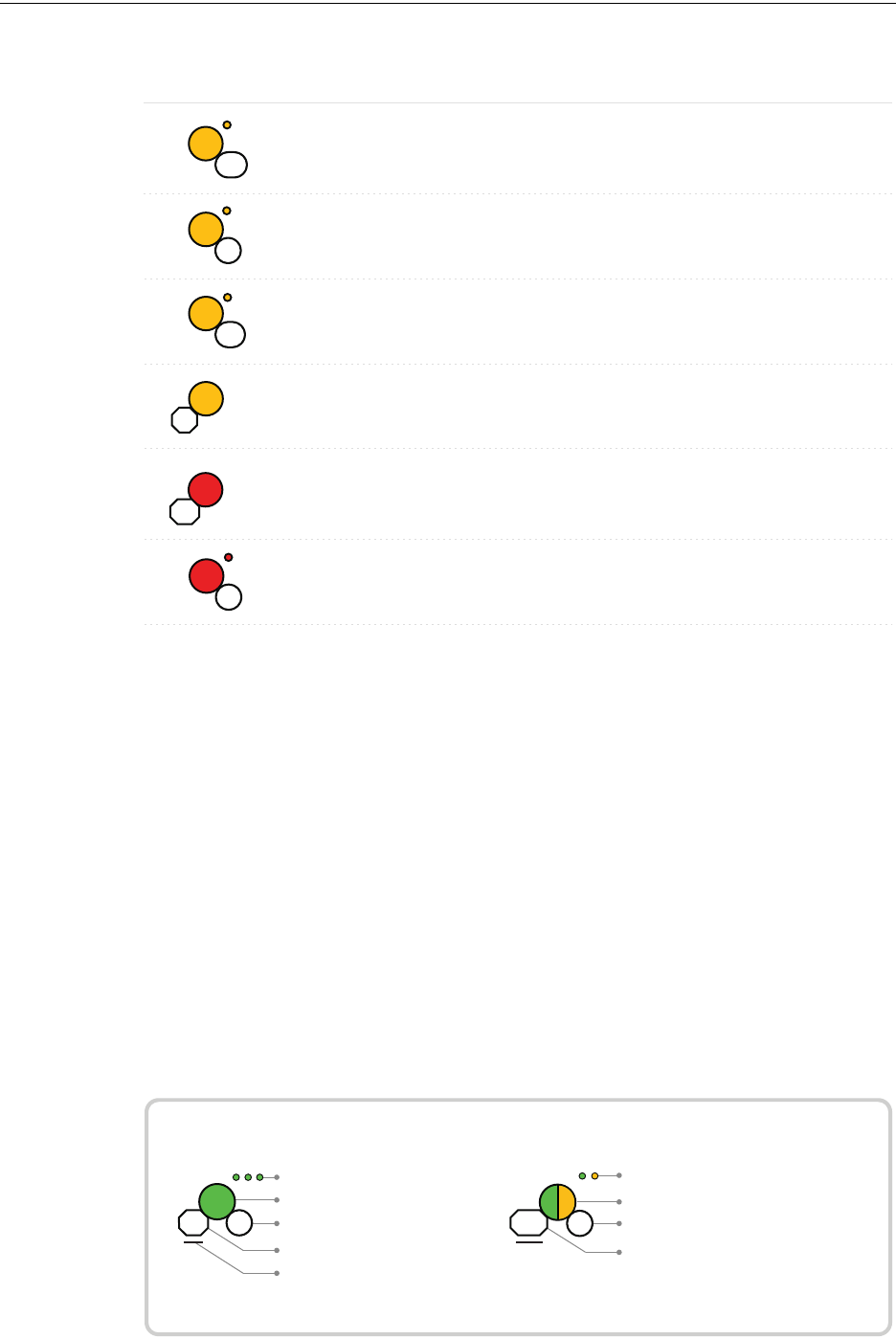
48 PRELIMINARY: Notifier Wireless Sensor Network — P/N LS10036-000NF-E:N0 10/10/2013
Devices Device Operations
Duration of LED state
All units are in seconds. Minute is indicated by M.
Example:
Legend
LED color
No. of blinks
Interval between blink patterns
Approximate duration
Will transition to next state after
30 min (approx)
First blink is green. Second is yellow
Two blinks in this pattern
7 sec between blink patterns
7
M
30
Condition Action RequiredLED Pattern
Device is in the mesh and
in trouble condition.
Device is in the mesh but
has a incorrect SLC
address
Refer to the panel to
identify the trouble and
possible resolution
Verify the address is non
duplicate and non zero
Device has just been
tampered
Ensure detector is in the
base and module has the
face-plate on
Ensure detector is in the
base and module has the
face-plate on
Device is tampered
Device generic trouble
(Eg: Low battery, Partial
link condition)
14
Device address
trouble
(Eg: Dual
address, Zero address)
3
Battery Check
- Weak
Less than 6 months or not
all 4 batteries present
Solid
2.5
Device is functioning as
normal and has been
activated
Alarm state
3
Sustained
tamper
12
Tamper
entry
Solid
4
Ensure all 4 batteries are
present or replace the
batteries.

PRELIMINARY: Notifier Wireless Sensor Network — P/N LS10036-000NF-E:N0 10/10/2013 49
Device Operations Devices
3.7.3 Trouble States
The following trouble states are unique to the battery powered RF devices. Multiple troubles states
may be active for a single device, but only the highest priority trouble event will be displayed.
Trouble States with Fire Protection
The devices indicate the following trouble states with a single yellow LED blink every 13.6 sec-
onds. The wireless device will still perform fire protection during the following trouble states.
Class A Fault
The Class A fault denotes a single connection path from the device. The wireless system is a Class
A system requiring two communication paths for normal operations. To remedy the Class A fault,
ensure adequate device spacing or the use of a repeater may be required. The wireless mesh is a self
healing network. If the trouble is not cleared within 5 minutes, additional actions may be required.
Refer to the troubleshooting section for tips on resolving Class A fault conditions.
The panel will display "CLASS A FAULT" or "CL A" during a Class A fault condition.
Weak Link
The weak link trouble denotes a connection of insufficient primary signal strength. If you come
across such a trouble, ensure adequate device spacing, or the use of a repeater may be required.
Tamper the device when moving it to a new location. When the tamper condition is cleared, the
FWSG will re-evaluate the signal strength connectivity with the neighboring devices and select the
suitable signal paths. Weak link trouble reporting can be disabled at the FACP or at the FWSG for
installations not requiring primary link connectivity. Refer to section 2.7.5 for more information on
disabling weak link trouble reporting. Refer to the troubleshooting section for more instructions on
resolving a weak link condition.
The panel displays "WEAK LINK FAULT" or "WEAK" for a device that is in the weak link condi-
tion.
Low Battery
The low battery event denotes that:
• The device has less than one month power left to perform the required operations.
Or
• Presence of less than four viable batteries.
The low battery event is a latching condition. To clear the low battery event, tamper the device and
replace all the four batteries. When a device is tampered, it drops out of the mesh network and
attempts to rejoin as soon as the batteries are replaced and the tamper event is cleared. If the device
has dropped from the mesh prior to the tamper event, a system reset has to be issued to clear the
low battery trouble. The panel displays "BATTERY LOW " or "BAT LOW" during a low battery
condition.
Trouble States without Fire Protection
Tamper
A tamper trouble indicates that a detector is not firmly attached to the base or, in a module, the
cover plate is not properly attached. The tamper condition is annunciated in the following ways:
Device Indication The LED on the device emits yellow light for 4 seconds followed by a yellow
blink once every 12 seconds immediately after the tamper condition.

50 PRELIMINARY: Notifier Wireless Sensor Network — P/N LS10036-000NF-E:N0 10/10/2013
Devices Device Operations
Panel Indication Devices that are in the tampered condition reports a latching trouble event.
The event is active for 180 seconds before it can be removed with a system reset. Once the event is
removed, the device reports a "NO ANSWER' or "INVALID REPLY" until the device is restored or
the point is removed from the database.
Clearing the Tamper To clear the tamper,
• If it is a detector, ensure that the detector is locked together with its base.
• If it is a module, ensure that there is a magnet in the cover plate, and is securely fastened to
the device in the right orientation.
Once the tamper event is cleared, the LEDs in the device emit solid light for 2.5 seconds, in the fol-
lowing color patterns that denote the battery status.
•Green - All the four batteries are installed and fresh. The device has a minimum one year of
normal operation.
•Yellow - All the four batteries are installed, and one or more is no longer fresh. This device
has- between a minimum of 1 month and 1 year of operation.
•Red - One or more of the batteries are low in power and the device has less than a month of
operation.
After the device displays the current battery condition, it attempts to join the mesh network in the
rescue mode or normal mode. This is indicated by a double yellow blink every 3.4 seconds. If a
device does not find its mesh in the rescue mode, it searches for its mesh under formation. This is
indicated by a double yellow blink every 20 seconds.
Duplicate Address
Two wireless devices on the same mesh network that are set to the same address reports a duplicate
address trouble. The device(s) blink the address fault condition of a single yellow blink every 3.4
seconds. The FWSG will respond to the panel with the device type of the first device to join.
The panel displays “DUAL ADDR” or “DUALAD” during a duplicate address condition.
No Answer
A device that is not in the mesh, displays a “NO ANSWER” or “INVREP” message at the FACP.
Follow the steps in topic, “Mesh Formation Mode” to get a device in the mesh.
Jamming
Jamming occurs when a device is overloaded with an interfering RF signal; but is able to send the
messages out. A jamming event is detected after 20 seconds of exposure to the jamming signal. In
the event of jamming, the LED emits a single yellow blink every 13.6 seconds. Prolonged dura-
tions of jamming results in the jammed device dropping from the mesh network. The panel dis-
plays “RADIO JAMMING” or “JAM” during a jamming condition.
Device Initialization
A device reports a device initialization trouble when it is part of a mesh network but is not capable
of performing fire protection. This is the case for mesh networks that are still forming and optimiz-
ing.
The panel displays “INIT MODE” or “INIT” during a device initialization condition.

PRELIMINARY: Notifier Wireless Sensor Network — P/N LS10036-000NF-E:N0 10/10/2013 51
Device Operations Devices
3.7.4 Background Events
The following conditions are not considered a trouble, supervisory, or alarm condition. These
events are stored in history of the FACP.
Pre-Class A Fault
A device will report a pre-Class A event when it first identifies a single connection path condition.
If the connection path is not restored or replaced with another viable connection path within 180
seconds a Class A fault condition will be reported. The history event reports this condition as
“PRE-CLASS A FAULT”.
Device Drop
A device will report a device drop if it has lost complete communication with the mesh network. If
the device does not recover in 180 seconds or less, a "NO ANSWER" or "INVREP" trouble is
reported for the address. The history event will report as a “DEVICE DROPPED”.
Weak Link
When weak link reporting is enabled by the FWSG and disabled in the FACP, then all weak link
conditions will be entered as background events in history. The history event is reported as a
"WEAK LINK FAULT" or "WEAK" for a device that is in the weak link condition.
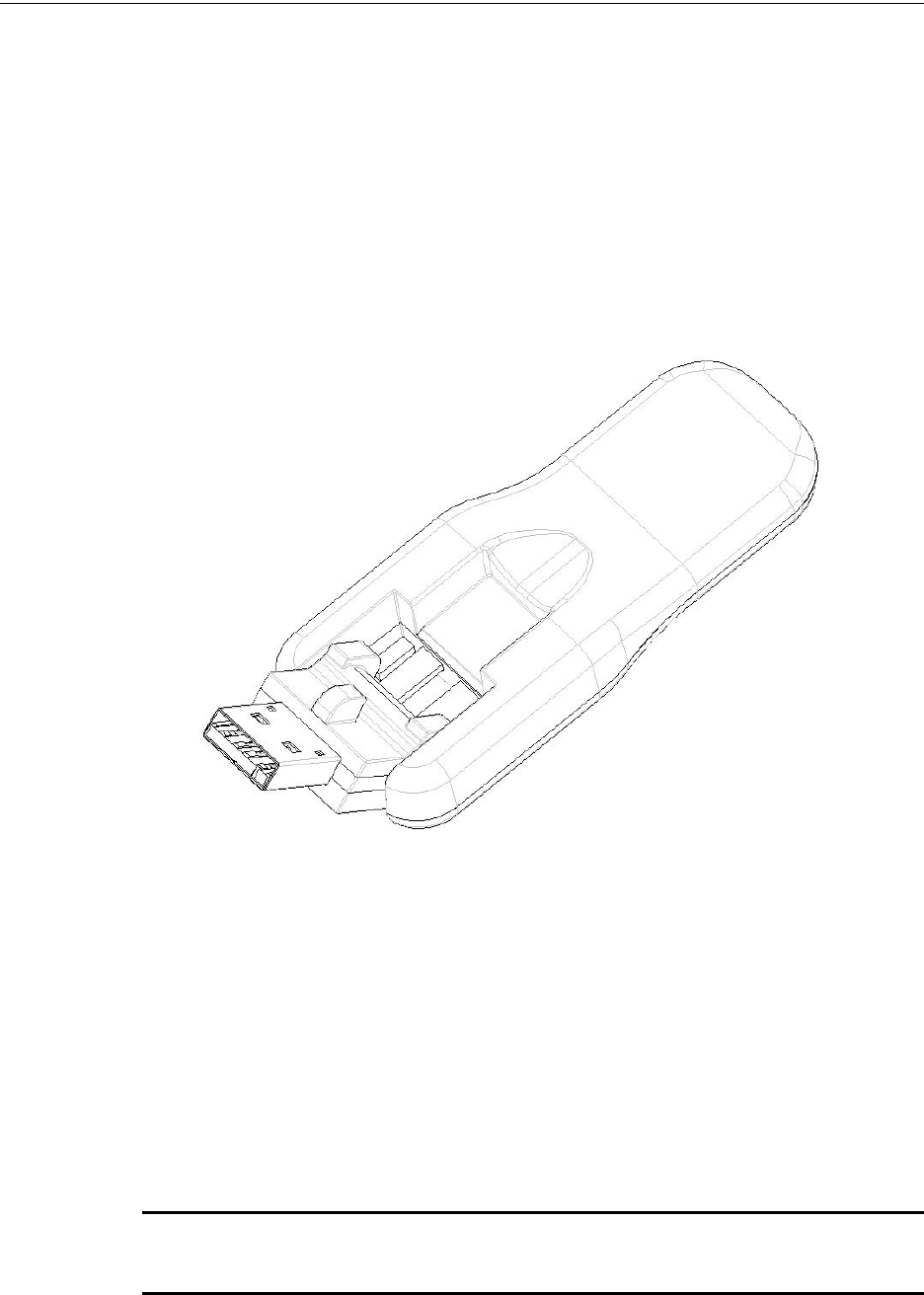
52 PRELIMINARY: Notifier Wireless Sensor Network — P/N LS10036-000NF-E:N0 10/10/2013
USB Adapter Introduction
Section 4: USB Adapter
4.1 Introduction
The W-USB is an interface that can be connected to a PC through USB. It communicates with the
RF devices using the same frequencies as the mesh protocol. This device is powered directly by the
USB port.
The LED gives an indication of power and initialization status.
The W-USB has an adjustable USB connector to facilitate the connection by reducing the size
when connected to a PC/laptop.
Figure 4.1 W-USB Adapter
4.2 Agency Approvals
4.2.1 FCC
This device complies with part 15 of the FCC Rules. Operation is subject to the following two con-
ditions:
1. This device may not cause harmful interference, and
2. This device must accept any interference received, including interferences that may cause
undesired operation.
FCC ID PV3WFSADPT
WARNING: CHANGES OR MODIFICATIONS NOT EXPRESSLY APPROVED BY THE
MANUFACTURER COULD VOID THE USER'S AUTHORITY TO OPERATE THE EQUIPMENT.
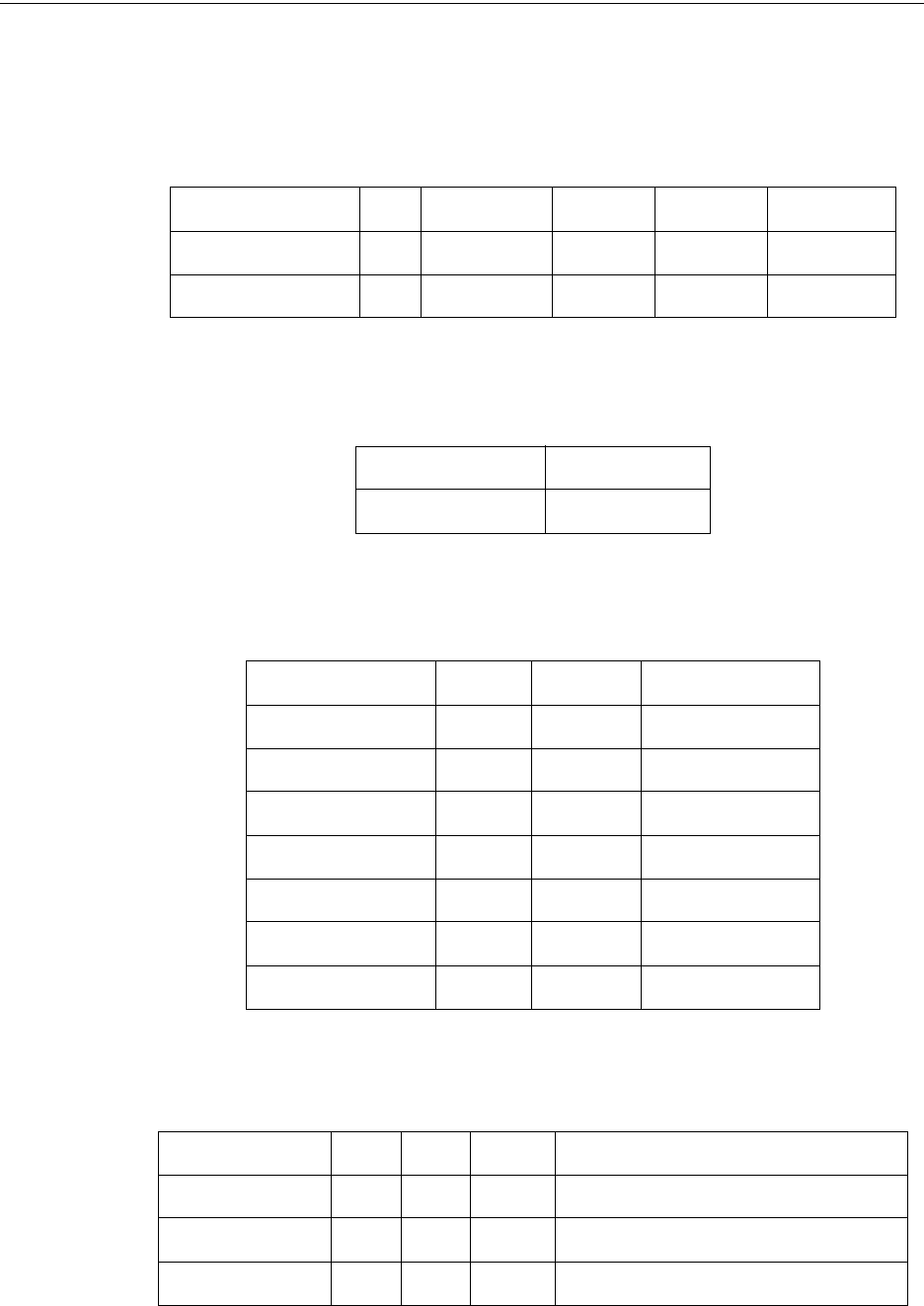
PRELIMINARY: Notifier Wireless Sensor Network — P/N LS10036-000NF-E:N0 10/10/2013 53
Specifications USB Adapter
4.3 Specifications
4.3.1 Electrical Specifications
4.3.2 Serial Communication Specification
4.3.3 Mechanical Specifications
4.3.4 Environmental Specifications
ITEM TYP MIN MAX UNITS Comments
Operating Voltage 5 4.3 5.5 VDC
Supply Current 33 25 85 mA
ITEM Comments
USB Standard USB 2.0 full speed
ITEM TYP UNITS Comments
USB connector type A
Length 76.2 mm Connector closed
Length 96.2 mm Connector open
Thickness 13 mm Connector side
Thickness 8.4 mm Antenna side
Width 31.2 mm
Weight 19.5 g
Specification MIN MAX UNITS Comments
Humidity 10 93 %RH Non Condensing
Temperature 0° 50° Celsius Maximum Operating temperature range
Storage Temperature -10° 60° Celsius
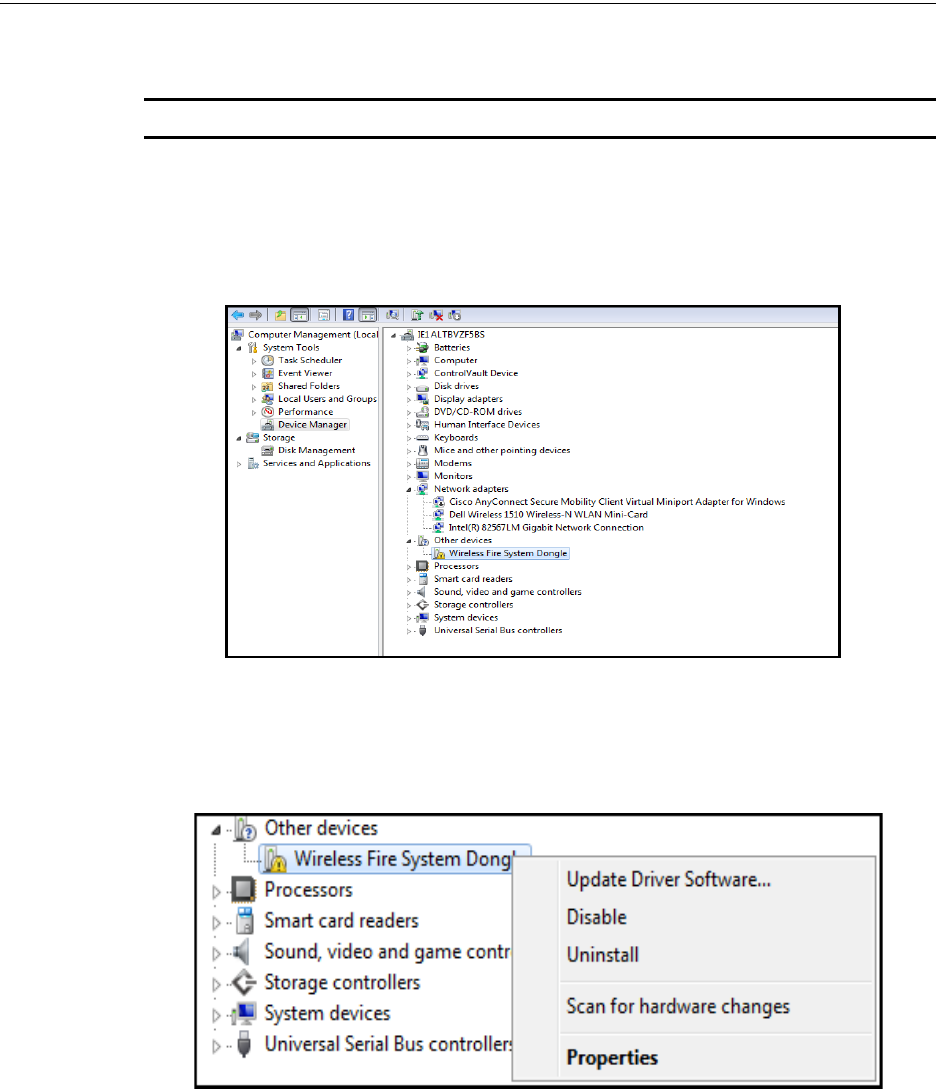
54 PRELIMINARY: Notifier Wireless Sensor Network — P/N LS10036-000NF-E:N0 10/10/2013
USB Adapter Driver Installation
4.4 Driver Installation
NOTE: Install the PC Tools application before attempting to install the driver.
To install a driver, perform the following steps:
1. Insert the adapter into the PC. The adapter is detected and is displayed in the Computer
Management screen as a Wireless Fire System Dongle.
2. Right click on Wireless Fire System Dongle and select Update Driver Software.
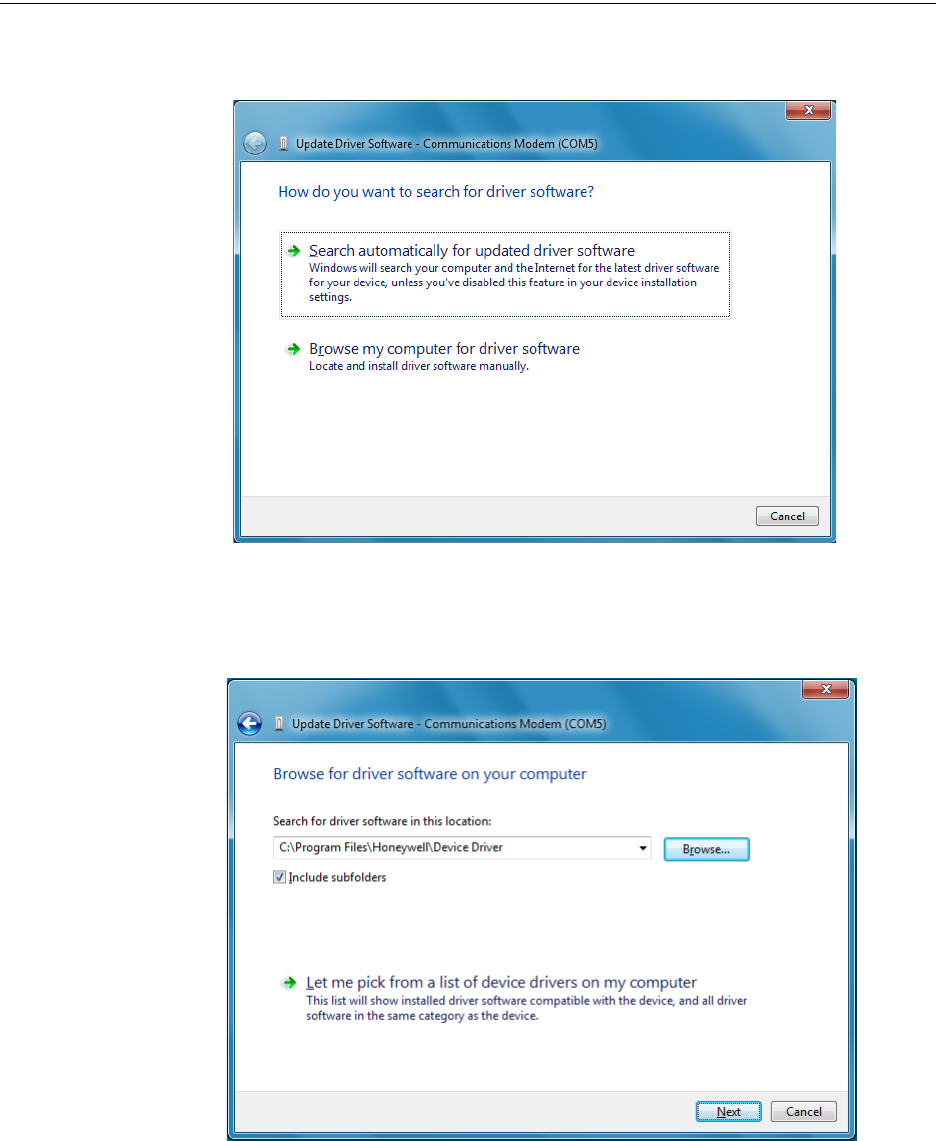
PRELIMINARY: Notifier Wireless Sensor Network — P/N LS10036-000NF-E:N0 10/10/2013 55
Driver Installation USB Adapter
3. Select Browse my computer for driver software the option.
4. Browse to the location of the driver software by clicking Browse. Select the file and click
Next. To locate the driver software, go to c:\Program Files\Honeywell\Device Driver. The
file resides inside the Device Driver folder.
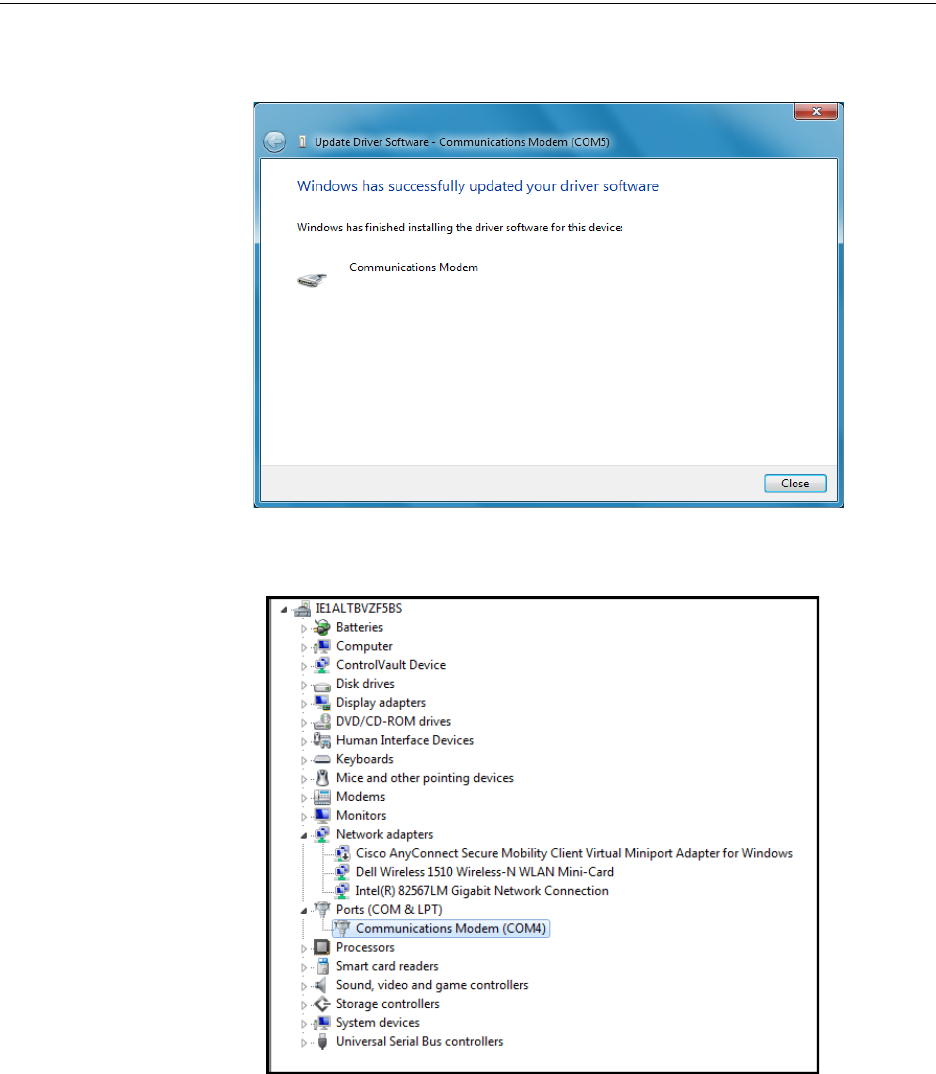
56 PRELIMINARY: Notifier Wireless Sensor Network — P/N LS10036-000NF-E:N0 10/10/2013
USB Adapter Driver Installation
5. The confirmation message is displayed that the driver software is updated.
6. The device is displayed under ports.
The driver is installed.

PRELIMINARY: Notifier Wireless Sensor Network — P/N LS10036-000NF-E:N0 10/10/2013 57
Driver Installation USB Adapter
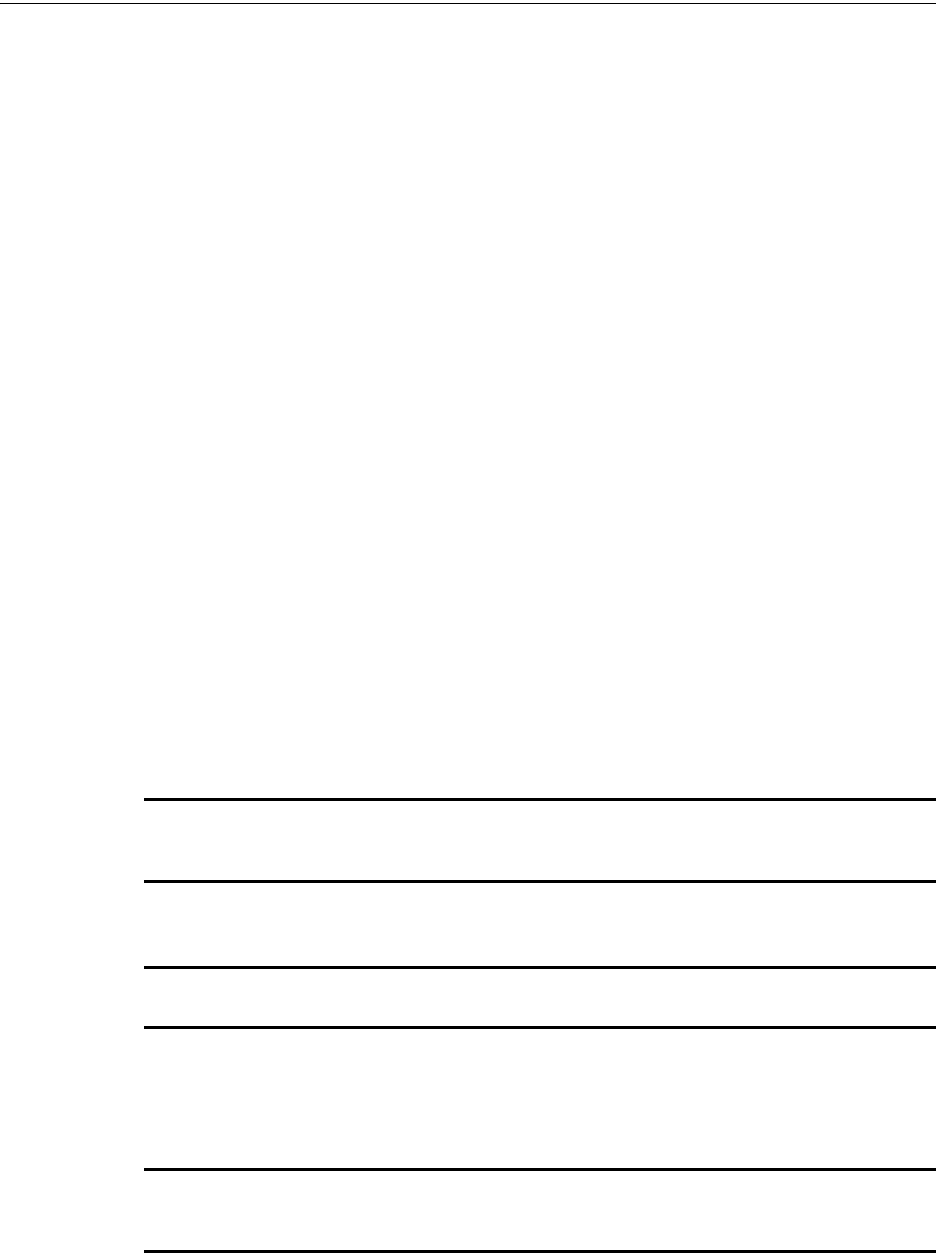
58 PRELIMINARY: Notifier Wireless Sensor Network — P/N LS10036-000NF-E:N0 10/10/2013
Site Survey Description
Appendix A: Site Survey
A.1 Description
The site survey allows you to assess and qualify the site for installing the wireless fire alarm sys-
tem. The site survey view in the PC tool allows you to view the Radio Frequency (RF) assessment
of the site. The tool reports the suggested device spacing based on the data collected during the site
survey. This helps to optimize the reliability and performance of the wireless network in the wire-
less fire alarm system.
A.1.1 Conducting Site Survey at the Job Site
The site survey includes two tests:
• Link quality test
• RF Scan Test
The link test can be conducted individually or it can be done followed by the RF Scan test. This
section explains the steps for link quality test and a link quality test followed by RF Scan test.
Link Quality Test
A link quality test is a quick and repeatable test that provides immediate feedback on the device
connectivity. It is conducted primarily to check if there is an event of pocket loss during data trans-
mission between devices. In a link test, the device addresses are set in the range of 001 to 100.
Basic Requirements
To conduct a link test, ensure that
• You possess two or more devices.
• The devices are in factory default condition.
NOTE: The LEDs in the device blink red (single or double blink) upon starting the device if it is in
a factory default condition. Refer to 3.6.4, "Restoring a Device to Factory Default" for more
information on setting the device to factory default state.
Conduct a Link Test
NOTE: The below procedure lists the steps for conducting only a link test. Hence, examples on
the setting the address on devices is explained considering only the link test.
To conduct a link test, perform the following steps.
1. Remove the batteries if any present from the devices and set the address of the first device as
001.
NOTE: For each subsequent device, use the next highest SLC address. For example, set the
first device address as 001, second device as 002 and third device as 003. The upper address
limit for a device address is 100 while doing a link test.
2. Bring the first device to the required location to conduct the test.
3. Insert one battery into the factory fresh device. After inserting the battery, the LEDs in the
device blink red twice every five seconds if the device is ready for site survey.
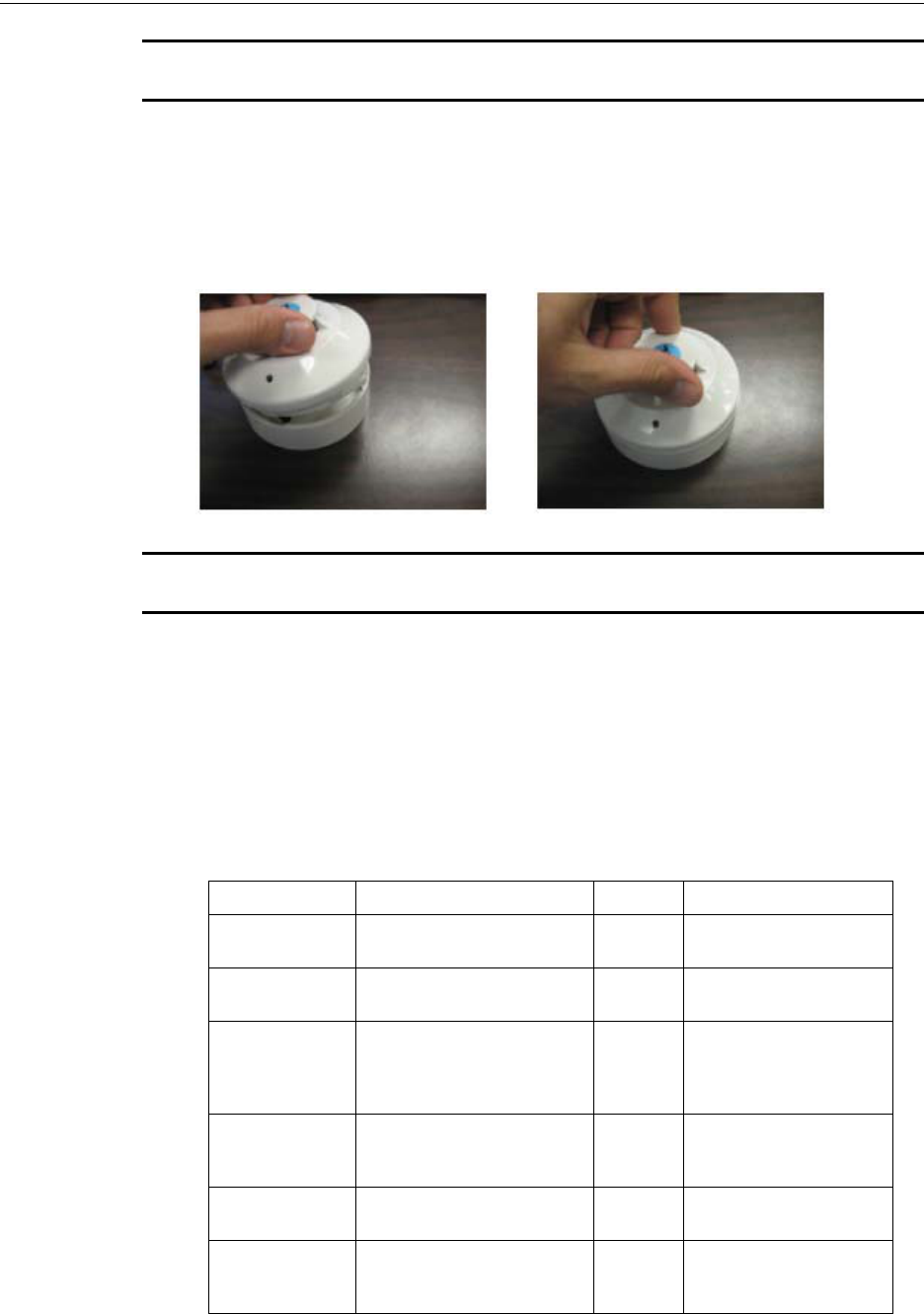
PRELIMINARY: Notifier Wireless Sensor Network — P/N LS10036-000NF-E:N0 10/10/2013 59
Description Site Survey
NOTE: You could insert the battery into any available slot. Inserting more than one battery
deters the device from entering the site survey mode.
4. Clear the tamper condition within one minute of the device startup, to enter the site survey
mode. To clear the tamper condition, position the decorative ring around the base of the
detector and rotate it in either direction until the ring snaps to its place (Refer to the below
image). When you clear the tamper, the device starts the transmission that is denoted by LEDs.
Refer to the Table A.1, “Link Test Results-LED Pattern” for results.
NOTE: Due to the absence of the second device that is yet to be introduced, the transmission
fails. Hence, the LEDs in the first device emits solid red.
5. Bring the second device to the required location and repeat the steps 3 and 4. The LEDs in the
second device emit yellow light while the test is being conducted.
Results of Link Test
Once you have introduced the two devices, the devices start communicating and the link quality
test is started. The blinking pattern of the LEDs in the device 002 communicates the results of the
link test. To repeat the test, follow the steps 1 to 4.
The following table explains the LED patterns during a link test.
Table A.1 Link Test Results-LED Pattern
State Pattern LED Results & Description
LInk Test in
progress
Single blink every 0.5 seconds. Yellow Transmission of data
packets to another device.
Solid Red Failure - No Packets
received
Single blink every 5 seconds. Red Poor -Received only half of
the total transmission of
data packets or poor signal
strength
2 blinks every 5 seconds. Red Marginal - Packets partially
received or marginal signal
strength.
3 blinks every 5 seconds. Green Good - All packets received
and good signal strength
4 blinks every 5 seconds. Green Excellent - All packets
received and excellent
signal strength
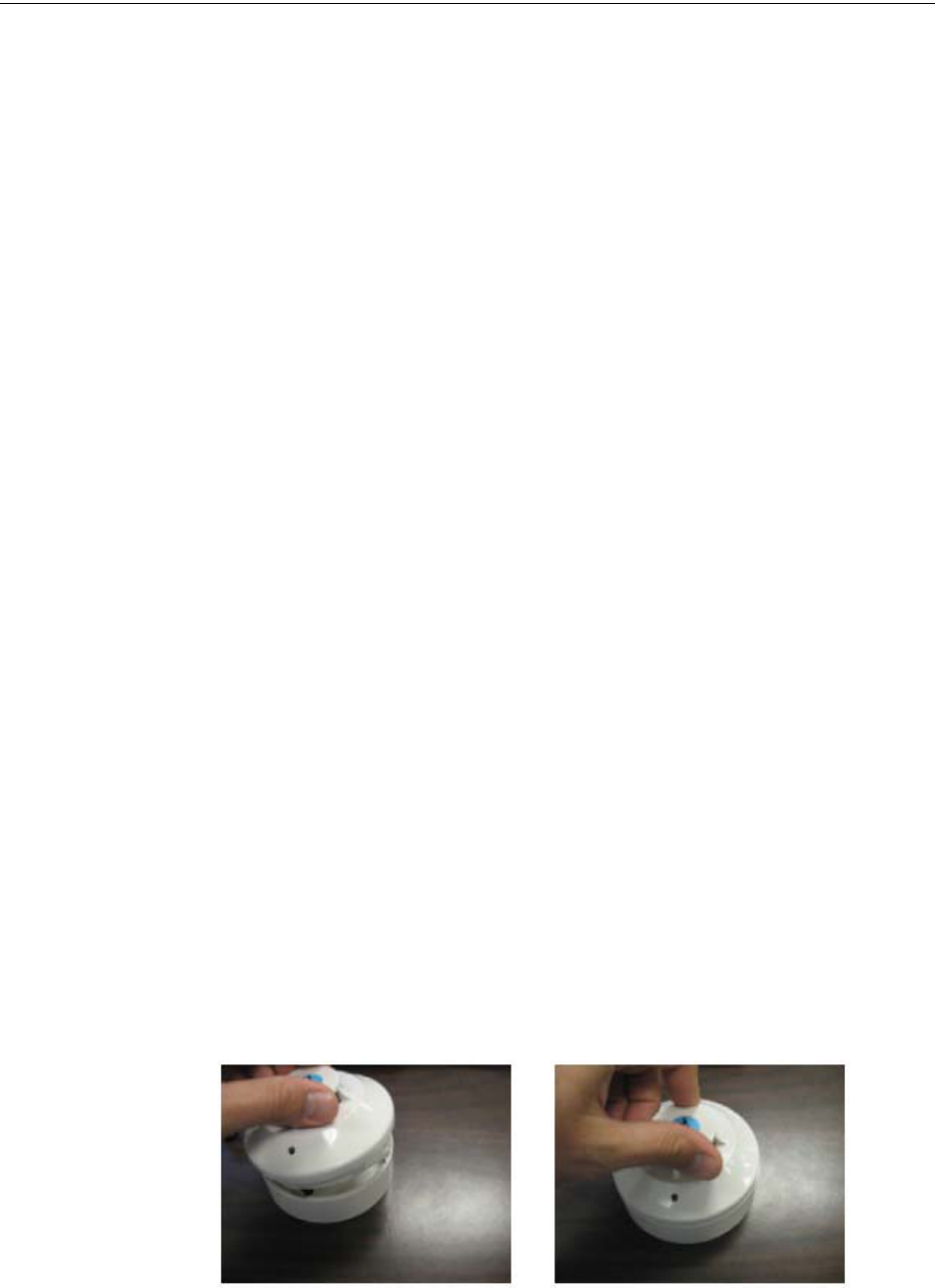
60 PRELIMINARY: Notifier Wireless Sensor Network — P/N LS10036-000NF-E:N0 10/10/2013
Site Survey Description
Tasks After Link Test
• Reboot the devices of the link test. To do this, remove and insert the batteries.
• After rebooting, do not push the detector back in the base.
• The devices can be moved around different locations in the site to optimize the results.
• The LED indications will exist until the battery lasts in the devices.
• Upon completion of the link test using the devices numbered 001 and 002, you can test the link
quality using different set of devices in other required locations. To do so, follow the steps 1 to
5.
• Retrieve the site survey results. To retrieve the site survey results, refer to the topic ,
"Retrieving Site Survey Results"at the end of this section.
Link Quality Test and RF Scan Test
An RF Scan test can be conducted following a link test. A Radio Frequency scan test is conducted
to assess and measure the background noise and interference, from other wireless systems if any, in
the site. The RF Scan test is conducted following the link test. While doing a RF Scan test, the
device addresses are set starting from 100 till 159.
The below procedure lists the steps for conducting a link test followed by a RF Scan test. Hence,
examples on the setting the address on devices is explained considering both the tests.
Conduct a Link Test
To understand the basic requirements of a link test, refer to the topic, “Basic Requirements”.
To conduct a link test, perform the following steps.
1. Remove the batteries if any present from the devices and set the address of the first device as
101. For each subsequent device, use the next highest SLC address. For example, set the first
device address as 101, second device as 102 and third device as 103. The upper address limit
for a device address is 100 while doing a link test.
2. Bring the first device to the required location to conduct the test.
3. Insert one battery into the factory fresh device in any available slot. Inserting more than one
battery deters the device from entering the site survey mode. If the device is ready for site
survey, after inserting the battery, the LEDs in the device blink red twice every five seconds.
4. Clear the tamper condition within one minute of the device startup to enter the site survey
mode. To clear the tamper condition, position the decorative ring around the base of the
detector and rotate it in either direction until the ring snaps to its place. Refer to the below
image. At this stage, the device starts the transmission. Due to the absence of the second
device that is yet to be introduced, the transmission fails. Hence, the LEDs in the first device
emits solid red. For more information, Refer to Table A.2, “RF Scan Test Results - LED
Pattern”
5. Bring the second device to the required location and repeat the steps 3 and 4. The LEDs in the
second device emit yellow light while the test is being conducted.
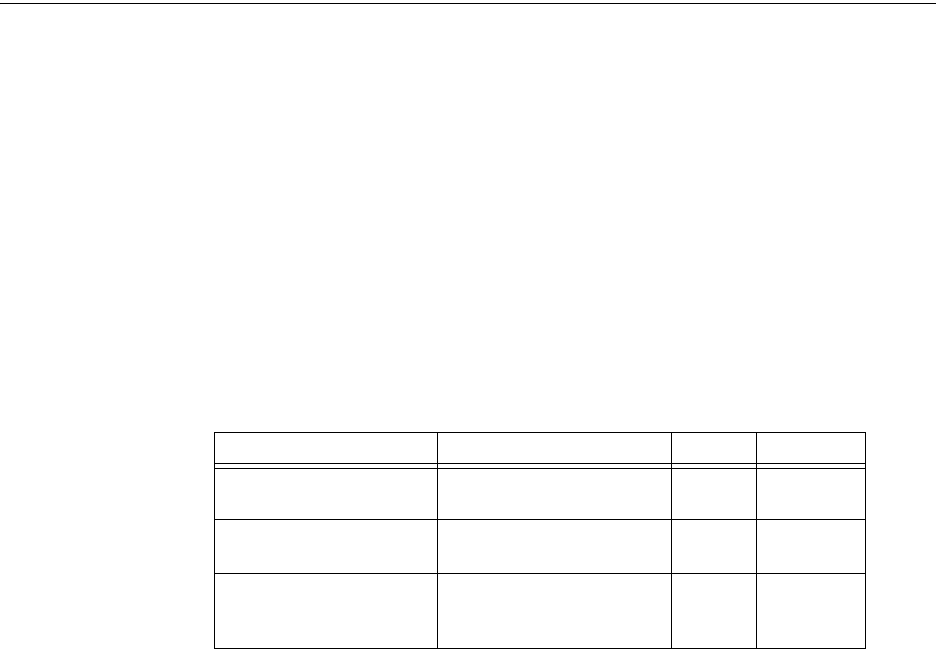
PRELIMINARY: Notifier Wireless Sensor Network — P/N LS10036-000NF-E:N0 10/10/2013 61
Description Site Survey
Results of Link Test
Once you have introduced the two devices, the devices start communicating and the link quality
test is started. The blinking pattern of the LEDs in the device 102 communicates the results of the
link test. To repeat the test, follow the steps 1 to 4. The link test results stay for 5 minutes and then
the RF test begins. You can repeat the test any number of times; the only condition being that the
next test should be conducted within five minutes of the last concluded test. Refer to Table A.1,
“Link Test Results-LED Pattern” for LED patterns that convey the link quality results.
This concludes the link test and the RF Scan test starts. The devices addressed 101 or higher,
transition to RF Scan test. On devices addressed below 100, the link test results stay until the bat-
tery last. If you are conducting the link test with several devices started in various time frames, it is
possible that the devices that start and complete the link test first can transition to RF Scan test,
when the devices that began later are still in the link test mode. The RF Scan test may take up to 70
minutes and you have to check the LED patterns for results. The LED patterns are given below.
Results of RF Scan Test
Table A.2 RF Scan Test Results - LED Pattern
Retrieving Site Survey Results
To retrieve the site survey results, do the following:
1. Reboot the devices by removing and inserting the battery back into the device.
2. Plug in the USB adapter into the laptop/PC where you have installed the PC tool.
3. Bring the devices within a range of 20ft from the USB adapter.
4. Log into PC Tools application and retrieve the data.
State Pattern LED Result
In Progress- 70 minutes
remaining
7 short blinks (Solid) every 30
seconds.
Red Bad
In Progress- 70 minutes
remaining
7 short blinks (Solid) every 30
seconds.
Yellow Marginal
In progress- 70 minutes
remaining
7 short blinks (Solid) every 30
second.
Green Good
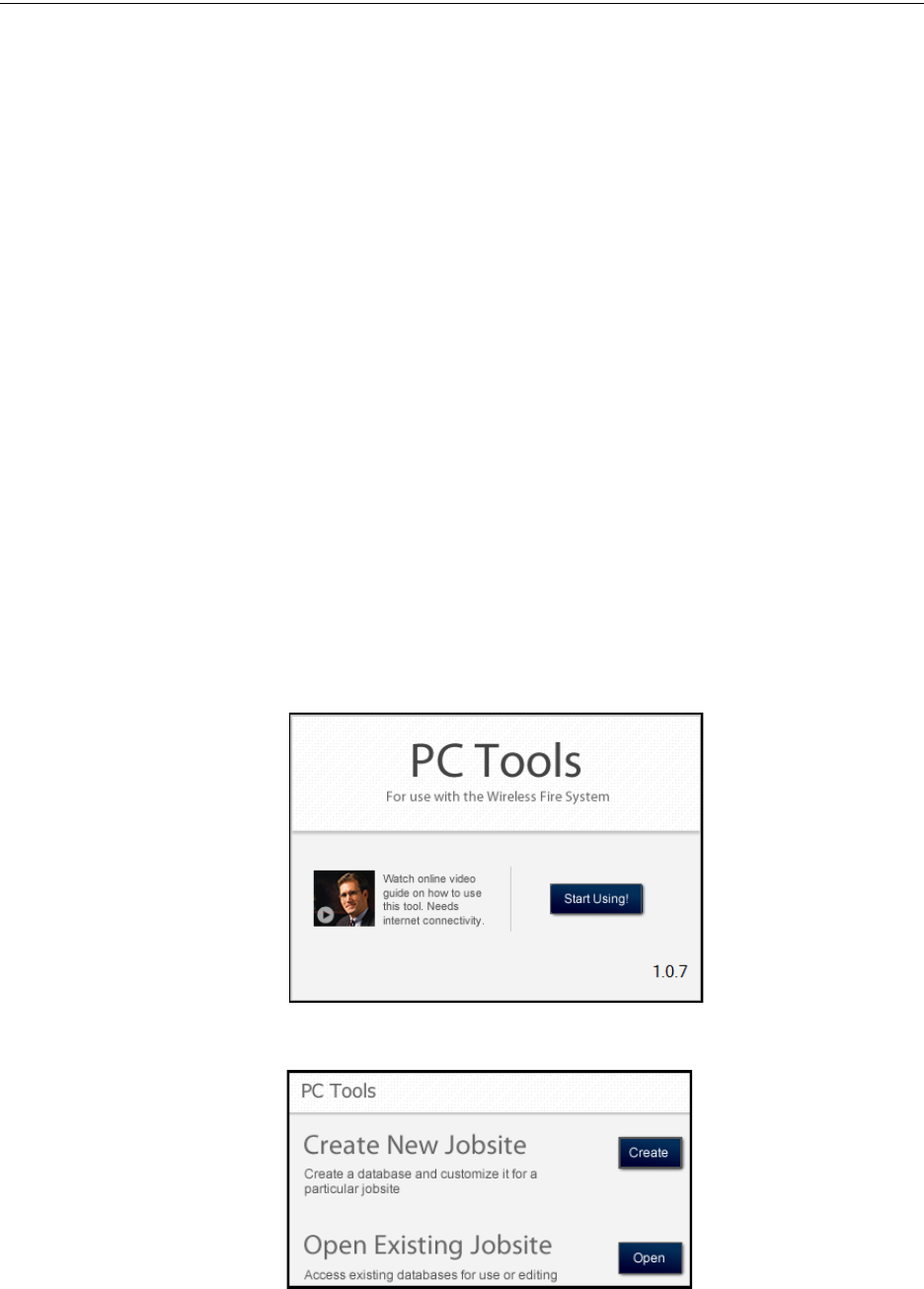
62 PRELIMINARY: Notifier Wireless Sensor Network — P/N LS10036-000NF-E:N0 10/10/2013
PC Tools Description
Appendix B: PC Tools
B.1 Description
The PC Tools is a standalone desktop windows application. It is a configuration and maintenance
tool for an FWSG and devices of the Wireless Sensor Network. It allows you to survey the site,
configure the devices and diagnose the wireless network of the Wireless Sensor Network. This tool
can be installed on a PC or a laptop. The tool communicates with an FWSG and wireless devices
through USB based user interface. You have to connect the USB adapter to the computer to invoke
the PC tools application. At any point of time, only one instance of PC Tools application can run on
a laptop or PC.
The tool has the following utilities.
• Site Survey
• Creating Mesh Network
• Diagnostics
The PC tool works in a wireless environment with an FWSG and devices within the range of 20
feet.
B.2 Launching PC Tools
To launch PC Tools application,
1. Click Start, point to All Programs, click Wireless Tool, and then Wireless Tool. The
following screen is displayed. Alternatively, you can double click the Wireless Tool shortcut
in your desktop.
2. Click Start Using. The PC Tools screen is displayed.
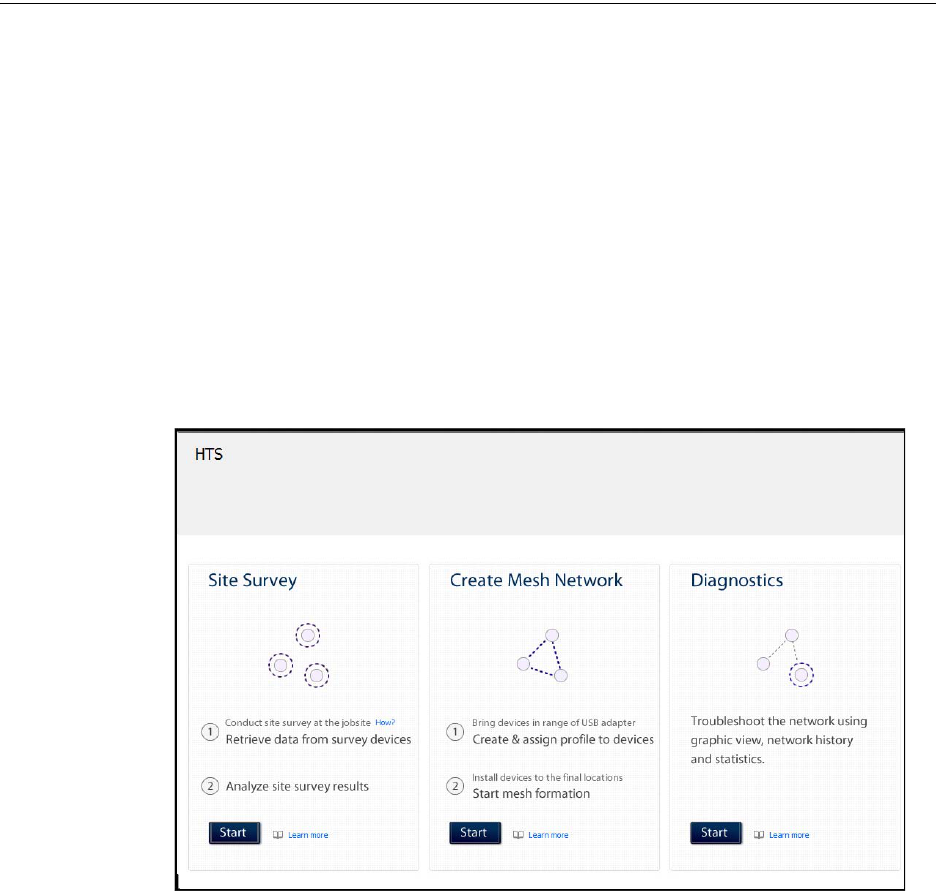
PRELIMINARY: Notifier Wireless Sensor Network — P/N LS10036-000NF-E:N0 10/10/2013 63
Launching PC Tools PC Tools
B.2.1 Creating Jobsite
You can create a new jobsite or open an existing one.
To create a new jobsite,
1. Perform the steps listed to launch the PC Tools application.
2. Click Create from PC Tools screen.
3. Enter the name of the new jobsite in the Jobsite Name field.
4. Enter the Location/Description if any, and click Create.
5. The Create Project window opens and displays the name of the jobsite that you created.
6. Click Save.
The jobsite is created, and the following screen is displayed. You can go to the required function
that you want to perform by clicking the Start button in the respective function.
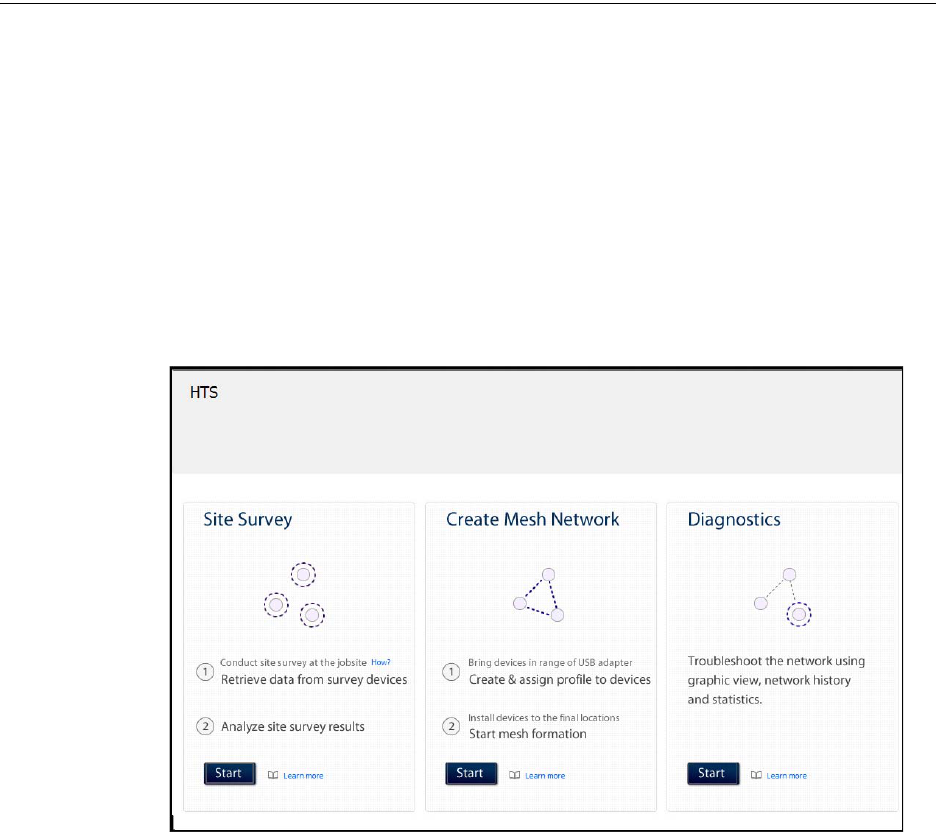
64 PRELIMINARY: Notifier Wireless Sensor Network — P/N LS10036-000NF-E:N0 10/10/2013
PC Tools Launching PC Tools
B.2.2 Opening Jobsite
If you have a jobsite already created, you can open the existing jobsite.
To open an existing jobsite,
1. Perform the steps listed to launch the PC Tools application.
2. Click Open from the PC tools screen.
3. Choose the required file from your local drive and click Open against Open Existing Jobsite
option. Enter the name of the new jobsite in the Jobsite Name field.
The following screen is displayed. You can go to the required function that you want to perform by
clicking the Start button in the respective function.

PRELIMINARY: Notifier Wireless Sensor Network — P/N LS10036-000NF-E:N0 10/10/2013 65
Launching PC Tools PC Tools
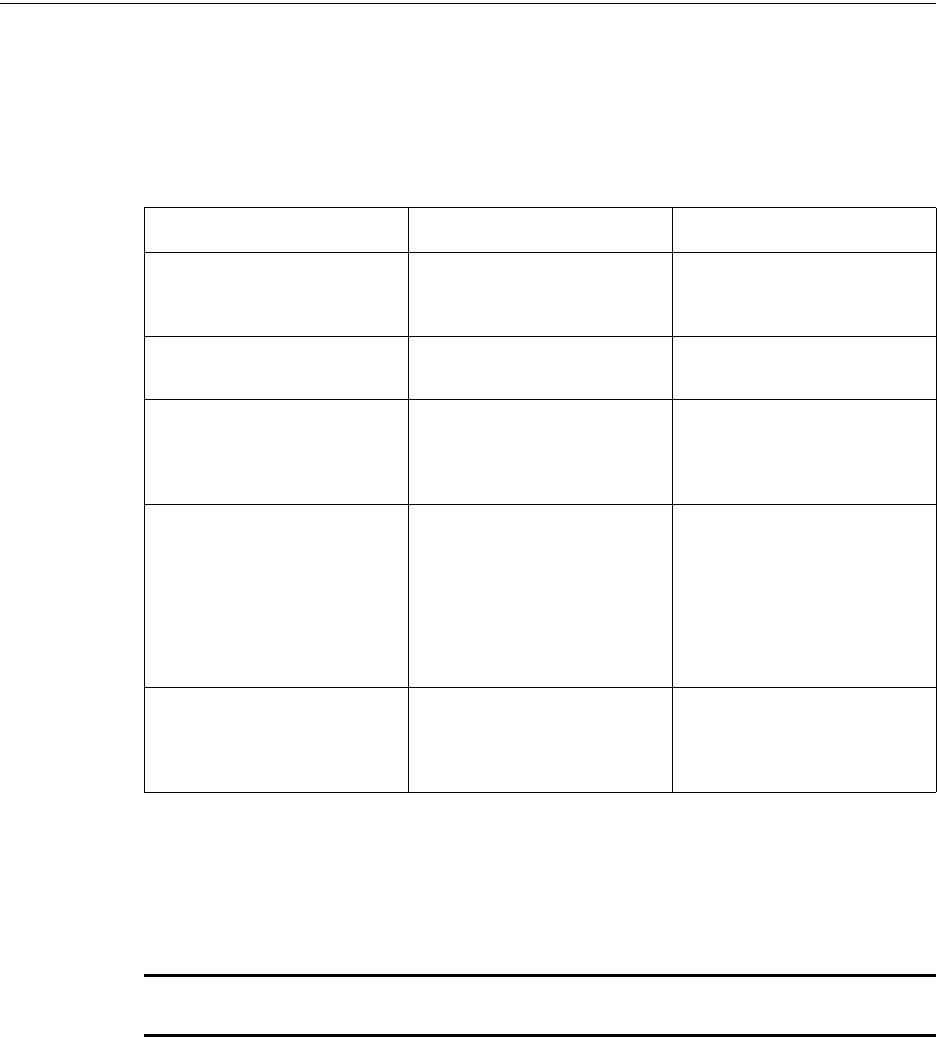
66 PRELIMINARY: Notifier Wireless Sensor Network — P/N LS10036-000NF-E:N0 10/10/2013
Troubleshooting and Testing Troubleshooting
Appendix C: Troubleshooting and Testing
C.1 Troubleshooting
C.2 Testing FWSG and Devices
The FWSG must be tested after installation and as an integral part of a periodic maintenance pro-
gram. The testing methods must satisfy the Authority Having Jurisdiction (AHJ). The FWSG pro-
vides optimum performance when tested and maintained in compliance with NFPA 72 ordinances.
NOTE: The FWSG used with this base must be tested and maintained regularly following the
NFPA 72 ordinances. The FWSG should be cleaned at least once a year.
C.2.1 Testing LED Indications
For testing LED indications, and for more information on LED indications, refer to the respective
chapters and the table provided for LED indications.
C.3 Testing Wireless Network
The PC Tools application allows you to:
• Diagnose and troubleshoot the wireless network and connectivity of the devices.
• Monitor the wireless network topology, quality of the communication links between the
devices, live and historical event reports for the troubleshooting purpose.
Trouble Type Trouble Description Action
Weak link condition The weak link trouble denotes a
connection of insufficient primary
signal strength.
Ensure spacing between devices,
or use repeaters.
Class A fault condition Device loses the connection with
any of the parent devices.
Ensure spacing between devices,
or use repeaters.
Jamming Jamming occurs when a device is
overloaded with an interfering RF
signal; but is able to send the
messages out.
If any jammers are installed in the
vicinity of the devices, remove
them.
Low battery The low battery event denotes
that the device has less than one
month power left to perform the
required operations.
Or presence of less than four
viable batteries.
To clear the low battery event,
tamper the device and replace all
the four batteries. When a device
is tampered, it drops out of the
mesh network and attempts to
rejoin as soon as the batteries are
replaced and the tamper event is
cleared.
Duplicate address Two wireless devices on the
same mesh network that are set
to the same address reports a
duplicate address trouble.
Change the address of a device
to avoid duplication.
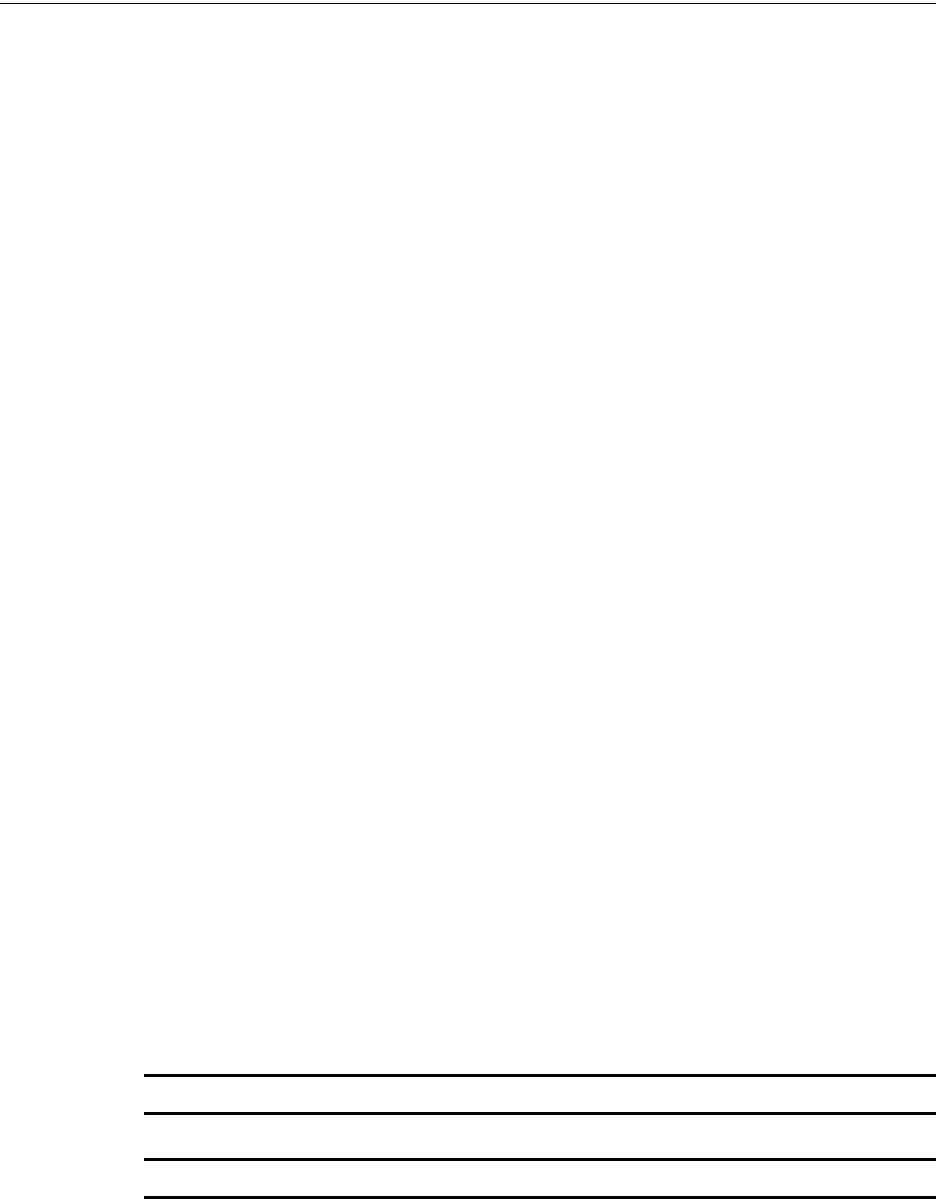
PRELIMINARY: Notifier Wireless Sensor Network — P/N LS10036-000NF-E:N0 10/10/2013 67
Testing Wireless Network Troubleshooting and Testing
• View the parent-child relationship and the signal strength between the two devices, and
identifies the device that has lost the communication link with the wireless network.
In addition to the above, PC Tools application communicates with the FWSG to retrieve the live
information about the connectivity and status of the devices. The tool stores the wireless network
data such as network map, parent-child information, device information, history events, and net-
work statistics.
The PC Tools application allows you to retrieve the following information for diagnosing and trou-
bleshooting purpose.
• Network Topology
• History Events
• Network Snapshots
• Network Statistics
• Device Attributes
C.3.1 Network Topology
Parent-Child Devices
The parent child relationship between the devices in the wireless network is displayed using the
directional arrows.
Orphan Devices
The device that is not linked with any other device in the wireless topology is an orphan device.
The device is represented as an orphan device due to one of the following reasons:
• The device was originally a part of the wireless network and due to a 'Device Connected' live
event, the device sets out of wireless network range.
• The device was system configured with the same network ID and hence it was a part of the
same wireless network. When the network topology was retrieved, the device detail was not
retrieved.
• The network connections are saturated and hence parent-child connection with the device is
not established.
Class A Compliance
Each device must comply with Class A guidelines. The guidelines provide instructions on the
required number of parent device for each device to be compliant with the guideline. Following are
the compliance requirements.
• Class A guideline requirement:
Every device must have two parent devices.
NOTE: The device image is changed to depict that it does not meet the required guidelines.
NOTE: The Class A guidelines are not applicable for the FWSG.
Selecting a device from the graphical representation and clicking either left or right allows you to
view the following details. The Network Topology window allows you to click either left or right
on any connected or orphan device.

68 PRELIMINARY: Notifier Wireless Sensor Network — P/N LS10036-000NF-E:N0 10/10/2013
Troubleshooting and Testing Testing Wireless Network
C.3.2 History Events
The PC Tools application allows you to retrieve and view the history events of the wireless network
for troubleshooting purpose. This report provides information on when the device gets connected
with the wireless network, mode change, and the slot change details.
C.3.3 Network Snapshots
The PC Tools application allows you to retrieve and view the network snapshot for troubleshooting
purpose. The network snapshot helps you to analyze on how the wireless network is functioning
over a period of time.
C.3.4 Network Statistics
The PC Tools application allows you to retrieve and view the network statistics for troubleshooting
purpose. The network statistics provides information on the attributes and RSSI of a device. The
attributes provide information on the retransmission count and device re-join events. The retrans-
mission count is a value equal to the number of times a device retransmits the wireless signal. The
device re-join events is a value equal to the number of times the devices gets disconnected from the
wireless network and gets connected with the wireless network. The RSSI of a device displays the
parent-child relationship between the devices.
C.3.5 Device Attributes
The PC Tools application allows you to retrieve and view the attributes of a device for trouble-
shooting purpose. The attributes of a device such as low indication, removal indication, level, tam-
per fault and others are retrieved.

PRELIMINARY: Notifier Wireless Sensor Network — P/N LS10036-000NF-E:N0 10/10/2013 69
Index –
Index
A
Abbreviations 9
Abbreviations and Meanings 11
Acclimate 38
Activating 21
activation 24
AD FLT 35
address 35
adjacent 33
ambient 39
Assign a profile to the Gateway 17
Assigning 19, 40
Assumed Knowledge 8
B
Background 51
Basic 58
Bootloader 24, 45
C
Class A 67
Class B 15
Clearing 50
code wheel 42
Collapse 30
Configuration 17
CR123A 38
Creating Jobsite 63
D
Description 58
Device Attributes 68
Device Drop 51
Device Indication 49
device spacing 49
Devices 38
Configuration and Programming 39
Disabling 29, 30
Distributor 45
dongle 20
Driver 54
dropped 35
Duplicate 50
E
event reporting 22
F
faceplate 42
Factory 23, 44
FCC 10
first blink 19
FlashScan 10
future 28
G
Gateway 10
Description 10
Installing FWSG 11
Specification Sheet 11
Gateway Powered from SLC 15
Green 50
green light 18
I
INCOMPAT 34
Initialization 50
initiate 22
Installing Devices 39
INVALID REPLY 50
isolator 15
J
Jamming 50
Jobsite 64
Jumper 15
L
Latching 35
LED indications 24
Link 58
Lock 28
Low 49
M
Magnet 41
Magnet switch activations 24
Magnetic 42
MAX GW 35
Mesh 23, 24
Mesh Formation 18
Mesh Participant 45
Modes 44
Monitor Module 38
Mounting 12
MS FRM 23
N
Network Snapshots 68

70 PRELIMINARY: Notifier Wireless Sensor Network — P/N LS10036-000NF-E:N0 10/10/2013
–Index
Network Statistics 68
NFPA 66
No Answer 50
NO DEV 23
NO MSH 23
Non-latching 34
Normal 24
Normal Mode 45
O
OPT MS 34
Optimization 23
Orphan Devices 67
overlap 33
overlapping 35
P
Panel Indication 50
participant 44
Password Reset 29
peripheral 23
Photoelectric 38
PR MIS 23
Profile 23
PROFILE MISSING 23
pull station 38
Purpose 8
R
Radio 11
Red 50
Removing 18
Repeater 43
repeater 43, 49
Rescue 24
Restrictions 33
Retrieving 61
RF emitters 34
RF Scan 60
rotary switches 43
S
second blink 19
sensor 23
settings 29
single 43
single red 18
Site Survey 8
SLC Configuration 21
SLC processor 34
SLOT 36
spectrum 33
Start 22
SWITCH ACCESS 36
T
Tamper 50
test marker 41
toggles 24
transmission 23
Trouble 34
trouble-free 42
U
unique 24
USB Adapter 52
W
walkie-talkie 36
Weak 29, 49
Weak Link 51
With 19
Without 17
Y
Yellow 50
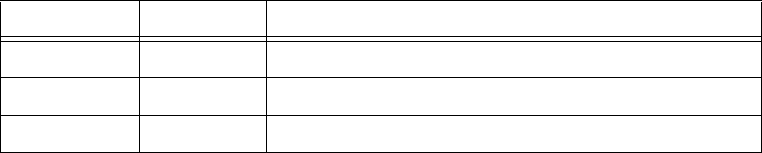
PRELIMINARY: Notifier Wireless Sensor Network — P/N LS10036-000NF-E:N0 10/10/2013 71
Changes & Comments LS10036-000NF-E:N0
Revise to: UL change? Brief description:
Changes & Comments LS10036-000NF-E:N0
72 PRELIMINARY: Notifier Wireless Sensor Network — P/N LS10036-000NF-E:N0 10/10/2013
Manufacturer Warranties and Limitation of Liability
Manufacturer Warranties. Subject to the limitations set forth herein,
Manufacturer warrants that the Products manufactured by it in its
Northford, Connecticut facility and sold by it to its authorized
Distributors shall be free, under normal use and service, from defects
in material and workmanship for a period of thirty six months (36)
months from the date of manufacture (effective Jan. 1, 2009). The
Products manufactured and sold by Manufacturer are date stamped at
the time of production. Manufacturer does not warrant Products that
are not manufactured by it in its Northford, Connecticut facility but
assigns to its Distributor, to the extent possible, any warranty offered
by the manufacturer of such product. This warranty shall be void if a
Product is altered, serviced or repaired by anyone other than
Manufacturer or its authorized Distributors. This warranty shall also
be void if there is a failure to maintain the Products and the systems in
which they operate in proper working conditions.
MANUFACTURER MAKES NO FURTHER WARRANTIES, AND
DISCLAIMS ANY AND ALL OTHER WARRANTIES, EITHER
EXPRESSED OR IMPLIED, WITH RESPECT TO THE PRODUCTS,
TRADEMARKS, PROGRAMS AND SERVICES RENDERED BY
MANUFACTURER INCLUDING WITHOUT LIMITATION,
INFRINGEMENT, TITLE, MERCHANTABILITY, OR FITNESS FOR
ANY PARTICULAR PURPOSE. MANUFACTURER SHALL NOT BE
LIABLE FOR ANY PERSONAL INJURY OR DEATH WHICH MAY
ARISE IN THE COURSE OF, OR AS A RESULT OF, PERSONAL,
COMMERCIAL OR INDUSTRIAL USES OF ITS PRODUCTS.
This document constitutes the only warranty made by Manufacturer
with respect to its products and replaces all previous warranties and is
the only warranty made by Manufacturer. No increase or alteration,
written or verbal, of the obligation of this warranty is authorized.
Manufacturer does not represent that its products will prevent any loss
by fire or otherwise.
Warranty Claims. Manufacturer shall replace or repair, at
Manufacturer's discretion, each part returned by its authorized
Distributor and acknowledged by Manufacturer to be defective,
provided that such part shall have been returned to Manufacturer with
all charges prepaid and the authorized Distributor has completed
Manufacturer's Return Material Authorization form. The replacement
part shall come from Manufacturer's stock and may be new or
refurbished. THE FOREGOING IS DISTRIBUTOR'S SOLE AND
EXCLUSIVE REMEDY IN THE EVENT OF A WARRANTY CLAIM.
Warn-HL-08-2009.fm
PRELIMINARY: Notifier Wireless Sensor Network — P/N LS10036-000NF-E:N0 10/10/2013 73
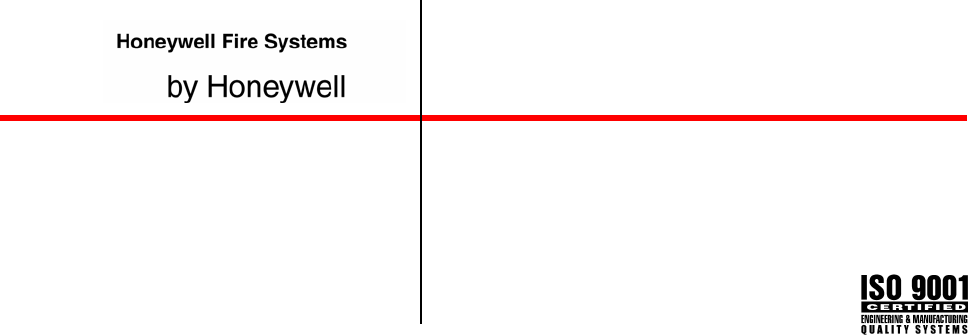
World Headquarters
12 Clintonville Road
Northford, CT 06472-1610 USA
203-484-7161
fax 203-484-7118
www.notifier.com